Gigabyte GA-8IDXH, GA-8IDX User Manual
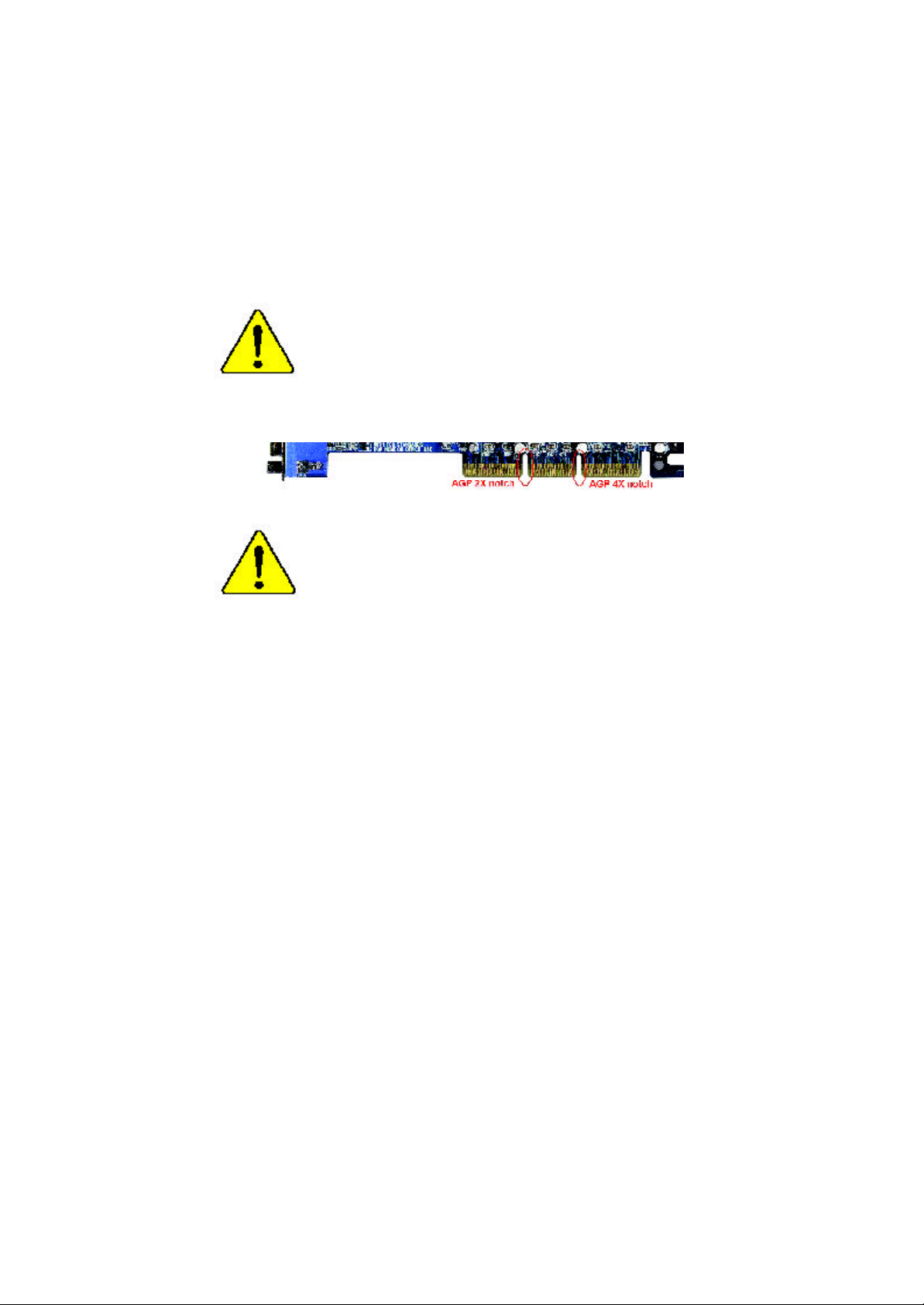
When you installing AGP card, please make sure the
following notice is fully understood and practiced. If your
AGP card has "AGP 4X notch"(show below), please make
sure your AGP card is AGP 4X (1.5V).
Do not use AGP 2X card (3.3V) in this motherboard. It will
burn and damage the motherboard due to Intel® 845 chipset
can't support AGP 2X(3.3V).
Example 1: Diamond Vipper V770 golden finger is compatible
with 2X/4X mode AGP slot. It can be switched between AGP 2X
(3.3V) or 4X(1.5V) mode by adjusting the jumper. The factory
default for this card is 2X(3.3V). If you install this card in GA-8IDX
series (or any AGP 4X only) motherboards without switching the
jumper to 4X mode (1.5V), it will burn the motherboard.
Example 2: ATi Rage 128 Pro (Power Color) & SiS 305 golden
finger is compatible with 2X/4X mode AGP slot, but it supports
2X(3.3V) only. If you install this card in GA-8IDX series (or any
AGP 4X only) motherboards, it will burn the motherboard.
Note : Although Gigabyte's AG32S graphics card is based on ATi Rage
128 Pro chip, the design of AG32S is compliance with AGP 4X (1.5V)
specification. Therefore, AG32S will work fine with Intel 845 / 850 based
motherboards.
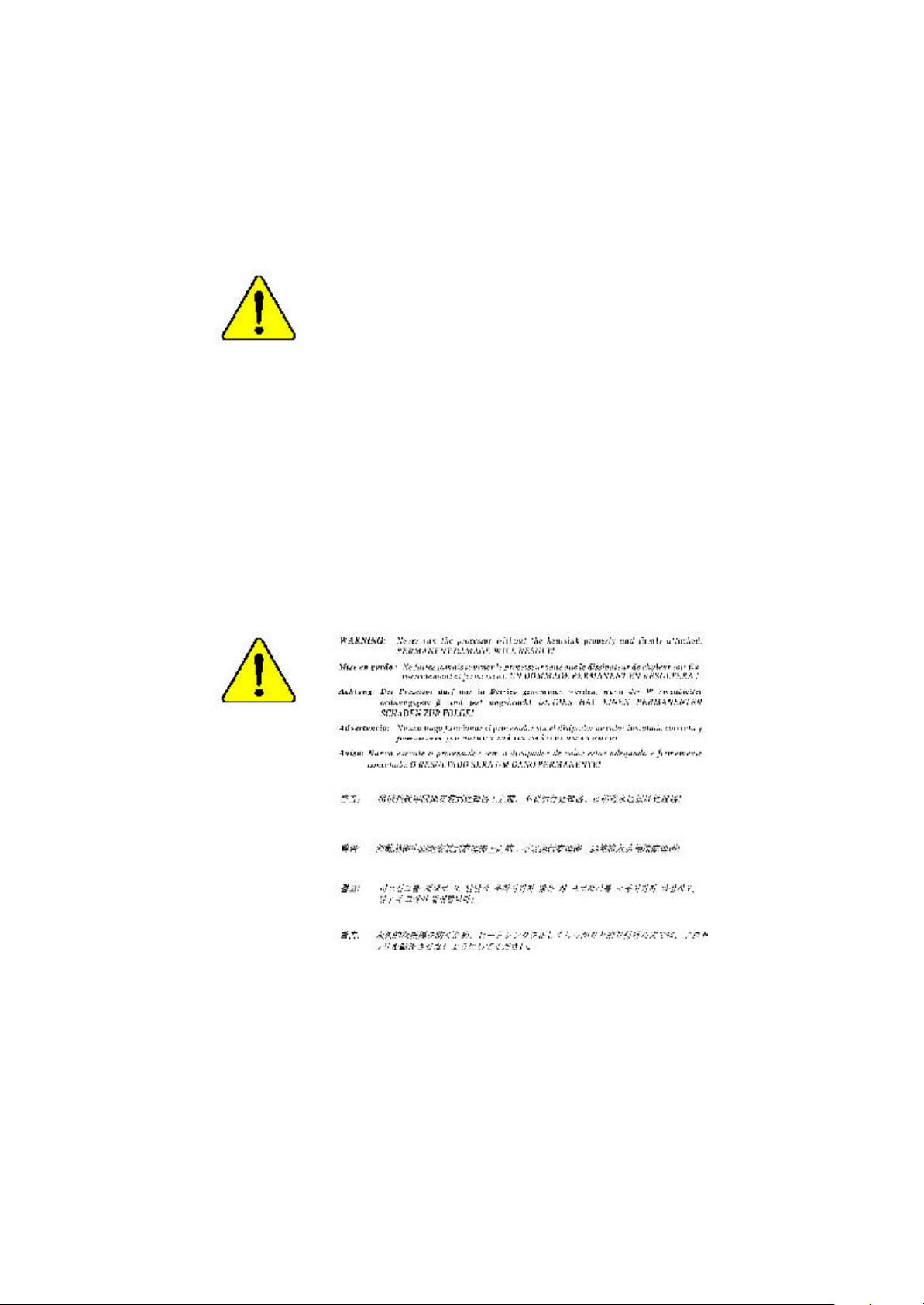
? The author assumes no responsibility for any errors
or omissions that may appear in this document nor
does the author make a commitment to update the
information contained herein.
? Third-party brands and names are the property of
their respective owners.
? Please do not remove any labels on motherboard, this
may void the warranty of this motherboard.
? Due to rapid change in technology, some of the
specifications might be out of date before publication
of this booklet.
? Before you install PCI cards, please remove the Dual
BIOS label from PCI slots if there is one.
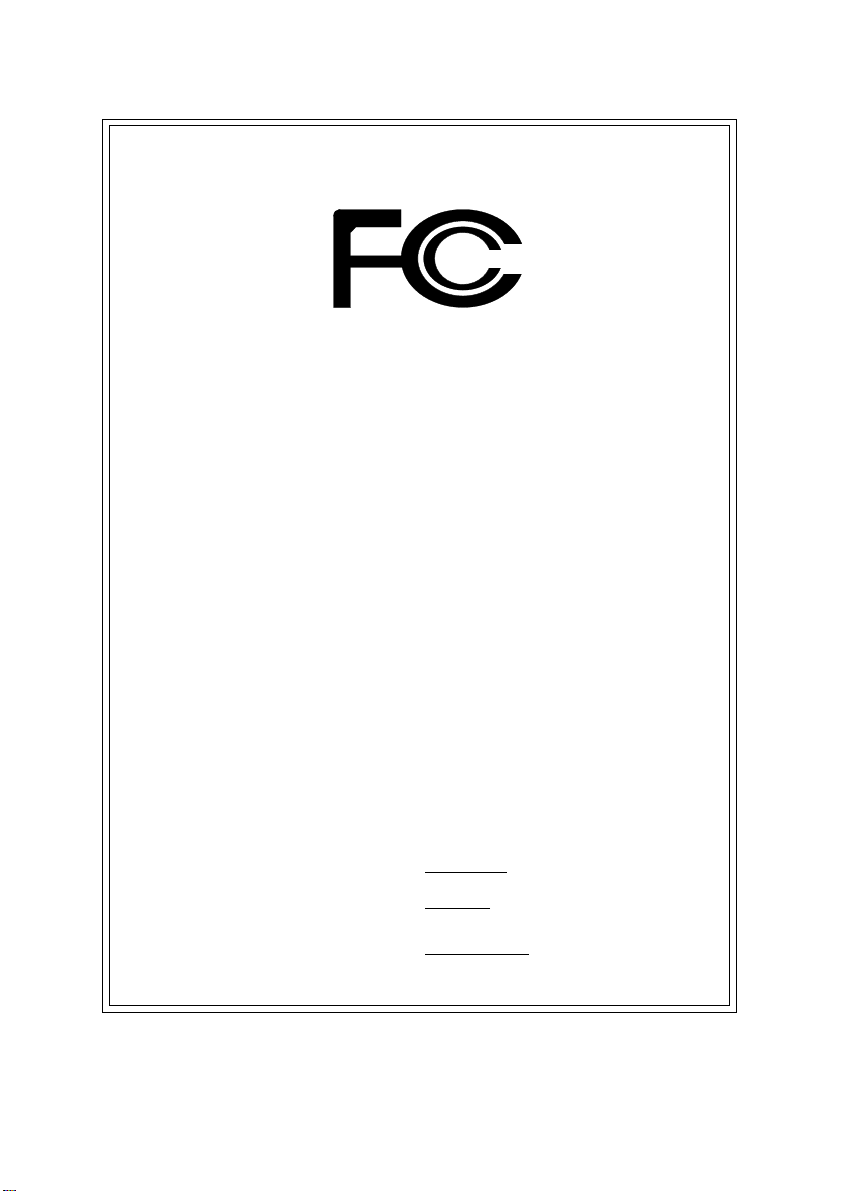
DECLARATION OF CONFORMITY
Per FCC Part 2 Section 2.1077(a)
Responsible Party Name:
Address:
Phone/Fax No:
hereby declares that the product
Product Name:
Model Number:
Conforms to the following specifications:
FCC Part 15, Subpart B, Section 15.107(a) and Section 15.109(a),
Class B Digital Device
Supplementary Information:
This device complies with part 15 of the FCC Rules. Operation is
subject to the following two conditions: (1) This device may not
cause harmful and (2) this device must accept any inference received,
including that may cause undesired operation.
Representative Person’s Name:
Signature:
G.B.T. INC.
18305 Valley Blvd., Suite#A LA
Puent, CA 91744
(818) 854-9338/ (818) 854-9339
Motherboard
GA-8IDX/GA-8IDXH
ERIC LU
Eric Lu
Date:
July 27,2001
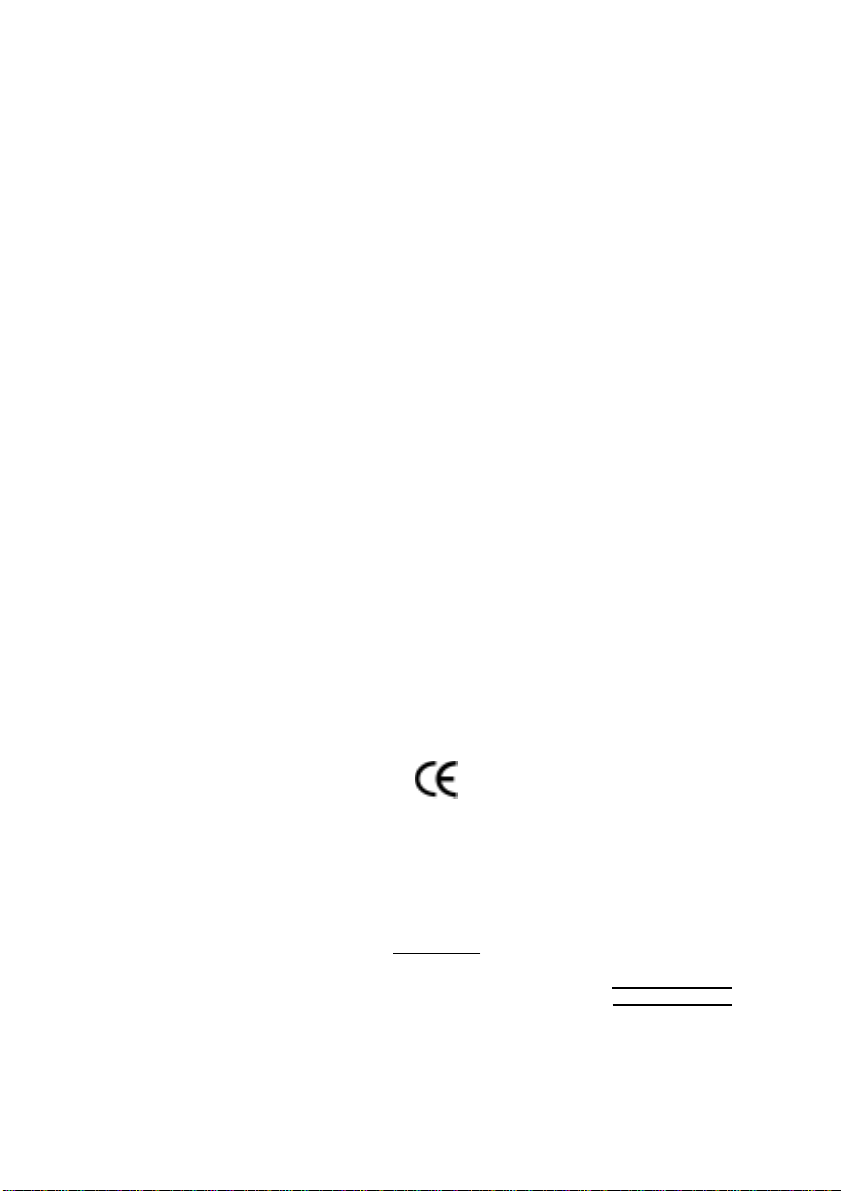
Ausschlager Weg 41, 1F, 20537 Hamburg, Germany
( description of the apparatus, system, installation to which it refers)
(reference to the specification under which conformity is declared)
in accordance with 89/336 EEC-EMC Directive
EN 55011 Limits and methods of measurement
EN 55013
EN 55014 Limits and methods of measurement
EN 55015 Limits and methods of measurement
EN 55020
EN 55022 Limits and methods of measurement
DIN VDE 0855
part 10
part 12
of radio disturbance characteristics of
industrial,scientific and medical (ISM
high frequency equipment
Limits and methods of measurement
of radio disturbance characteristics of
broadcast receivers and associated
equipment
of radio disturbance characteristics of
household electrical appliances,
portable tools and similar electrical
apparatus
of radio disturbance characteristics of
fluorescent lamps and luminaries
Immunity from radio interference of
broadcast receivers and associated
equipment
of radio disturbance characteristics of
information technology equipment
Cabled distribution systems; Equipment
for receiving and/or distribution from
sound and television signals
Declaration of Conformity
We, Manufacturer/Importer
(full address)
G.B.T. Technology Träding GMbH
declare that the product
Mother Board
GA-8IDX/GA-8IDXH
is in conformity with
EN 61000-3-2*
EN 60555-2
EN 61000-3-3* Disturbances in supply systems cause
EN 60555-3
EN 50081-1
EN 50082-1
EN 55081-2
EN 55082-2
ENV 55104
EN50091-2
Disturbances in supply systems cause
by household appliances and similar
electrical equipment “Harmonics”
by household appliances and similar
electrical equipment “Voltage fluctuations”
Generic emission standard Part 1:
Residual commercial and light industry
Generic immunity standard Part 1:
Residual commercial and light industry
Generic emission standard Part 2:
Industrial environment
Generic emission standard Part 2:
Industrial environment
lmmunity requirements for household
appliances tools and similar apparatus
EMC requirements for uninterruptible
power systems (UPS)
CE marking
EN 60065
EN 60335
The manufacturer also declares the conformity of above mentioned product
with the actual required safety standards in accordance with LVD 73/23 EEC
Safety requirements for mains operated
electronic and related apparatus for
household and similar general use
Safety of household and similar
electrical appliances
(Stamp)
EN 60950
EN 50091-1
Manufacturer/Importer
Date : July 27, 2001
(EC conformity marking)
Signature:
Name:
Rex Lin
Rex Lin
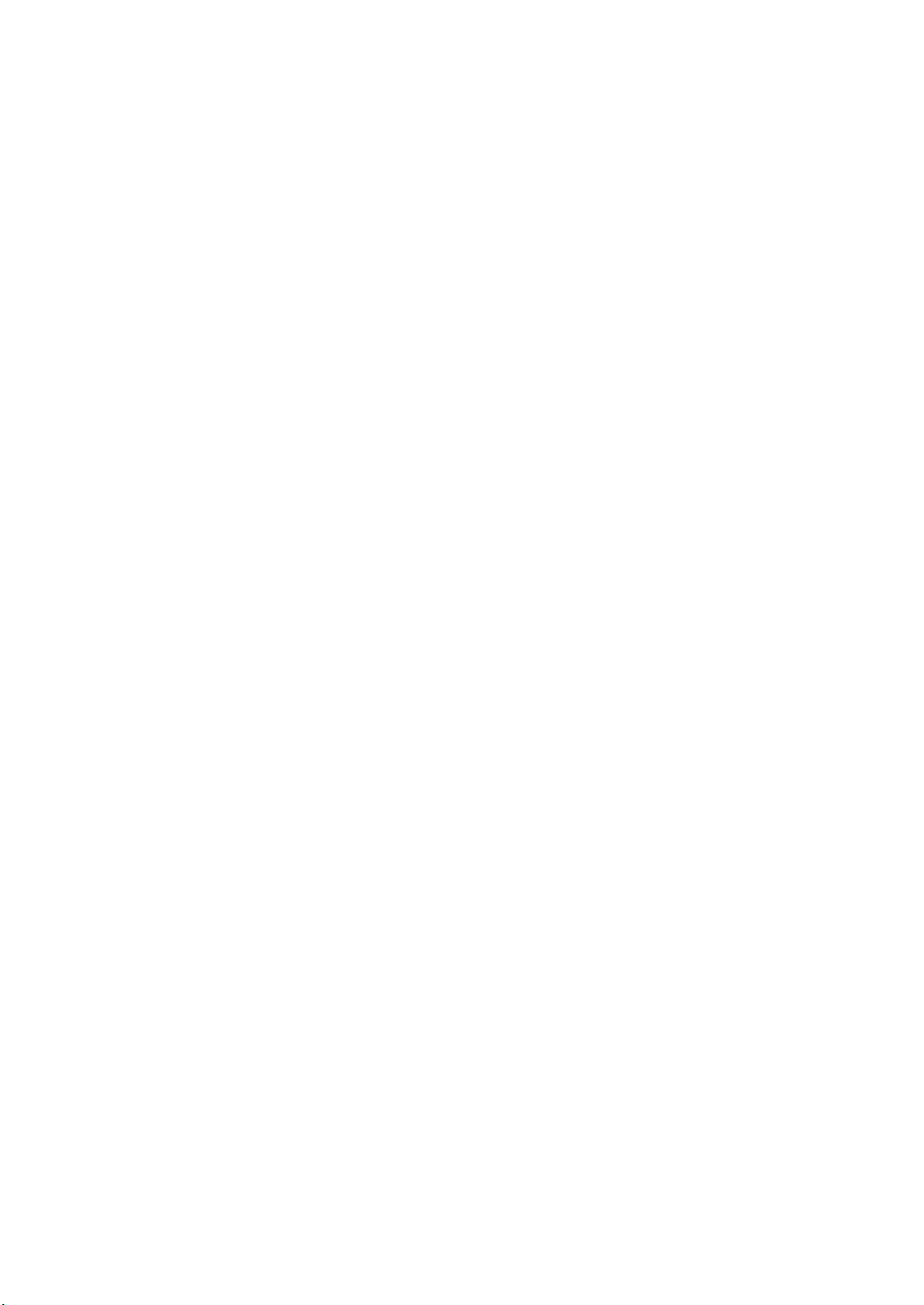
GA-8IDX Series
P4 Titan-SDRAM Motherboard
USER’S MANUAL
Pentium®4 Processor Motherboard
Rev. 1.0 Sixth Edition
12ME-8IDX-1006
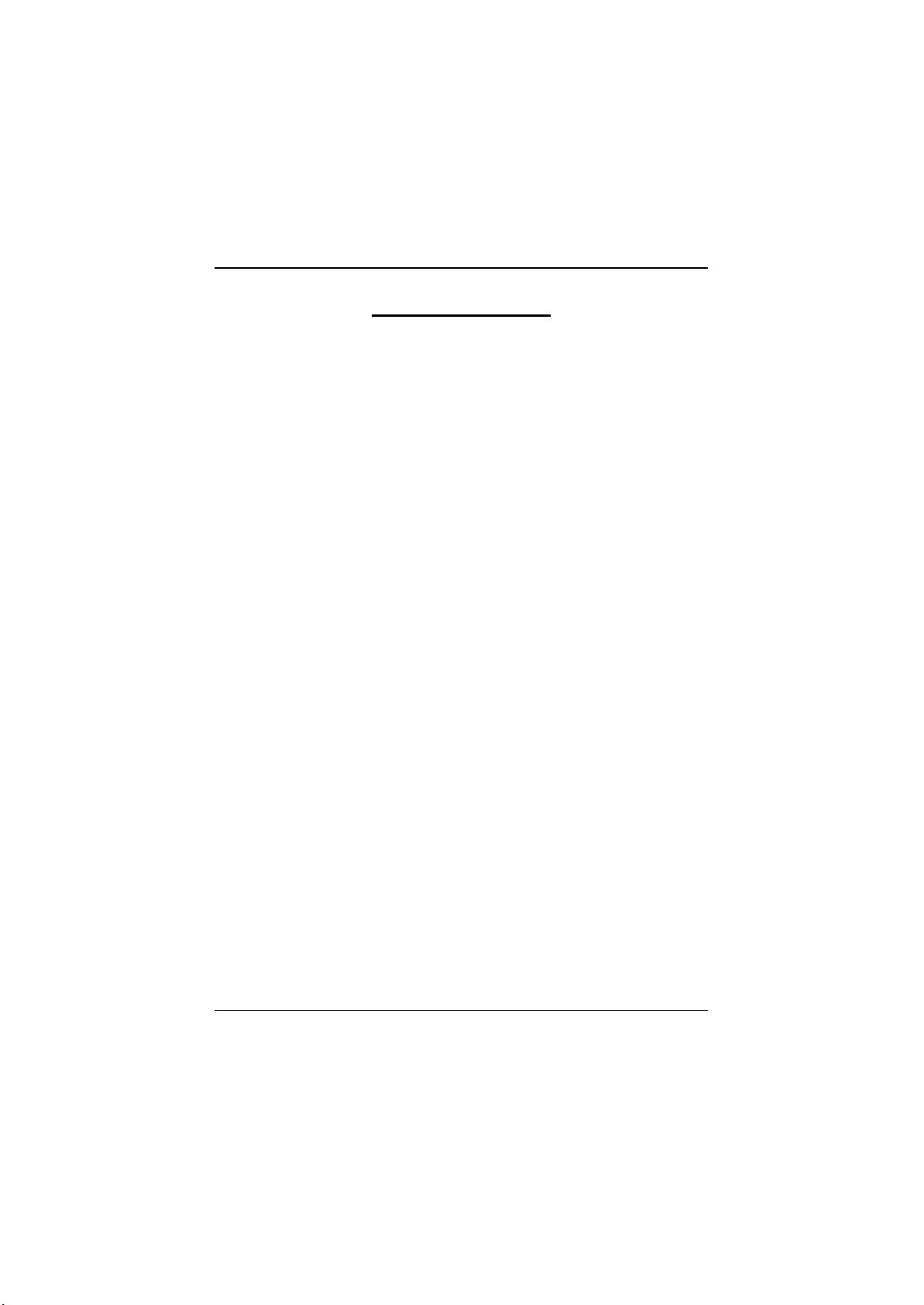
GA-8IDX Series Motherboard
Table of Content
Revision History ..............................................................................4
Item Checklist ..................................................................................4
WARNING! .......................................................................................5
Chapter 1 Introduction .......................................................................6
Summary of Features ........................................................................................... 6
GA-8IDX Series Motherboard Layout ............................................................... 8
Chapter 2 Hardware Installation Process ............................................9
Step 1: Install the Central Processing Unit (CPU) .........................................10
CPU Installation . .. .. .. .. .. .. .. .. .. .. .. .. .. .. .. .. .. .. .. .. .. .. .. .. .. .. .. .. .. .. .. .. .. .. .. .. .. .. .. .. .. .. .. .. 10
CPU Heat Sink Installation . .. .. .. .. .. .. .. .. .. .. .. .. .. .. .. .. .. .. .. .. .. .. .. .. .. .. .. .. .. .. .. .. .. .. .. .. .. . 11
Step 2: Install memory modules ....................................................................... 12
Step 3: Install expansion cards ......................................................................... 13
Step 4: Connect ribbon cables, cabinet wires, and power supply .............14
I/O Back Panel Introduction .. .. .. .. .. .. .. .. .. .. .. .. .. .. .. .. .. .. .. .. .. .. .. .. .. .. .. .. .. .. .. .. .. .. .. .. .. 14
Connectors Introduction .. .. .. .. .. .. .. .. .. .. .. .. .. .. .. .. .. .. .. .. .. .. .. .. .. .. .. .. .. .. .. .. .. .. .. .. .. .. .. . 16
Chapter 3 BIOS Setup .................................................................... 20
The Main Menu (For example: BIOS Ver. :F2) ..............................................21
Standard CMOS Features ................................................................................. 23
Advanced BIOS Features ...................................................................................27
Advanced Chipset Features .............................................................................. 29
Integrated Peripherals ....................................................................................... 32
2
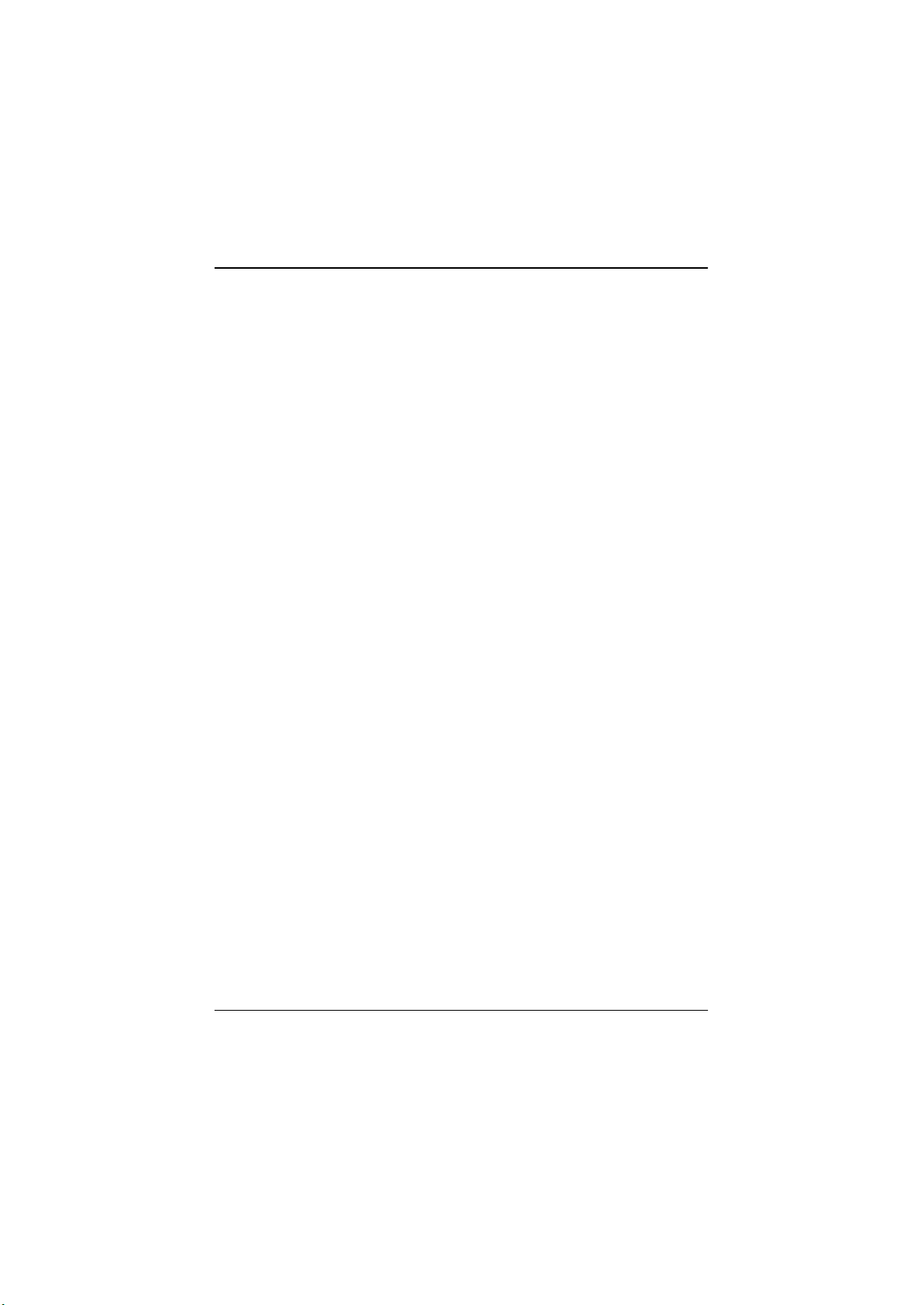
Table of Content
Power Management Setup ................................................................................39
PnP/PCI Configurations ......................................................................................43
PC Health Status ..................................................................................................45
Frequency/Voltage Control ................................................................................ 47
Select Language (For GA-8IDXH Only) ..........................................................49
Load Fail-Safe Defaults ......................................................................................50
Load Optimized Defaults ....................................................................................51
Set Supervisor/User Password ..........................................................................52
Save & Exit Setup .................................................................................................53
Exit Without Saving .............................................................................................54
Chapter 4 Technical Reference ........................................................55
Performance List ................................................................................................. 55
Block Diagram ..................................................................................................... 56
Dual BIOS Introduction (For GA-8IDXH Only) ............................................... 57
Four Speaker & SPDIF Introduction ................................................................ 65
@ BIOS Introduction ........................................................................................... 69
Easy TuneIIITM Introduction ................................................................................70
Chapter 5 Appendix ....................................................................... 71
3
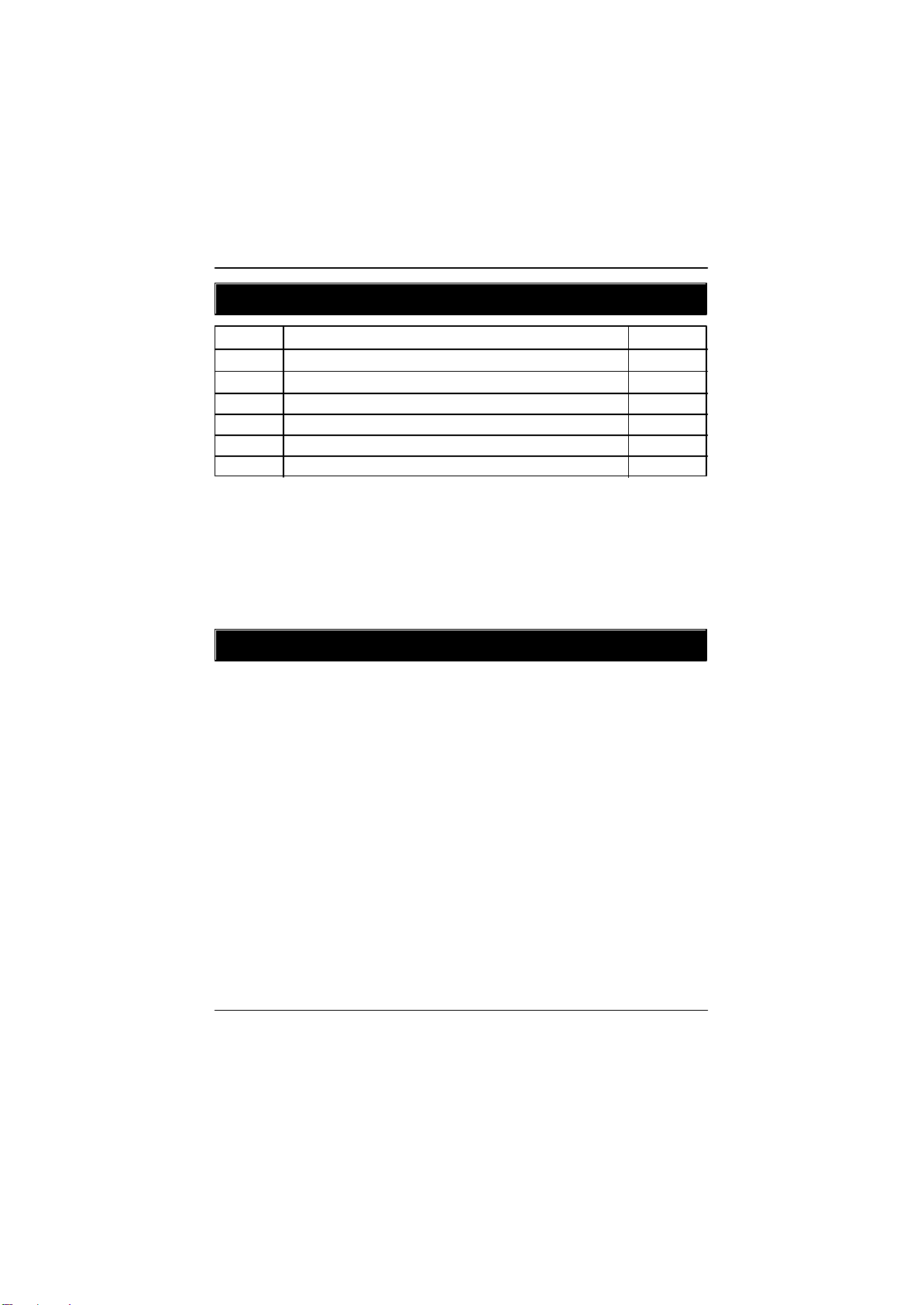
GA-8IDX Series Motherboard
Revision History
Revision Revision Note Date
1.0 Initial release of the GA-8IDX Series motherboard user's manual. Jul.2001
1.0 Second release of the GA-8IDX Series motherboard user's manual. Aug.2001
1.0 Third release of the GA-8IDX Series motherboard user’s manual. Sep. 2001
1.0 Fourth release of the GA-8IDX Series motherboard user’s manual. Nov. 2001
1.0 Fifth release of the GA-8IDX Series motherboard user’s manual. Dec. 2001
1.0 Sixth release of the GA-8IDX Series motherboard user’s manual. Feb. 2002
Item Checklist
? The GA-8IDX Series motherboard
? IDE cable x 1/ Floppy cable x 1
? CD for motherboard driver & utility (IUCD)
? GA-8IDX Series user’s manual
? I/O Back Panel
? Quick PC Installation Guide
? USB Cable x 1
4
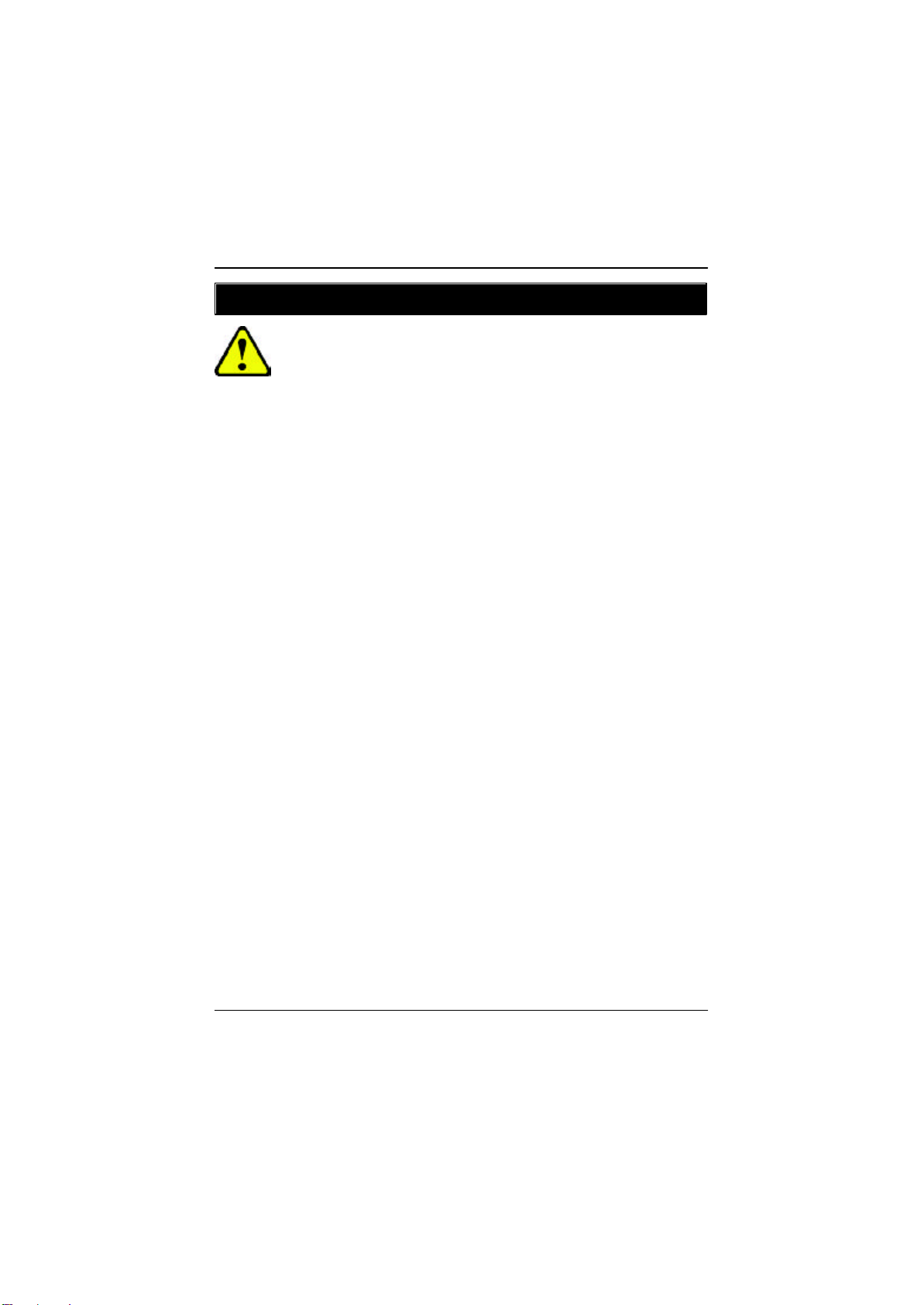
WARNING!
WARNING!
Computer motherboards and expansion cards contain very delicate Integrated Circuit (IC) chips. To
protect them against damage from static electricity, you should follow some precautions whenever you
work on your computer.
1. Unplug your computer when working on the inside.
2. Use a grounded wrist strap before handling computer components. If you do not have
one, touch both of your hands to a safely grounded object or to a metal object, such as
the power supply case.
3. Hold components by the edges and try not touch the IC chips, leads or connectors, or
other components.
4. Place components on a grounded antistatic pad or on the bag that came with the
components whenever the components are separated from the system.
5. Ensure that the ATX power supply is switched off before you plug in or remove the ATX
power connector on the motherboard.
Installing the motherboard to the chassis…
If the motherboard has mounting holes, but they don’t line up with the holes on the base and there are
no slots to attach the spacers, do not become alarmed you can still attach the spacers to the mounting
holes. Just cut the bottom portion of the spacers (the spacer may be a little hard to cut off, so be careful
of your hands). In this way you can still attach the motherboard to the base without worrying about short
circuits. Sometimes you may need to use the plastic springs to isolate the screw from the motherboard
PCB surface, because the circuit wire may be near by the hole. Be careful, don’t let the screw contact
any printed circuit write or parts on the PCB that are near the fixing hole, otherwise it may damage the
board or cause board malfunctioning.
5
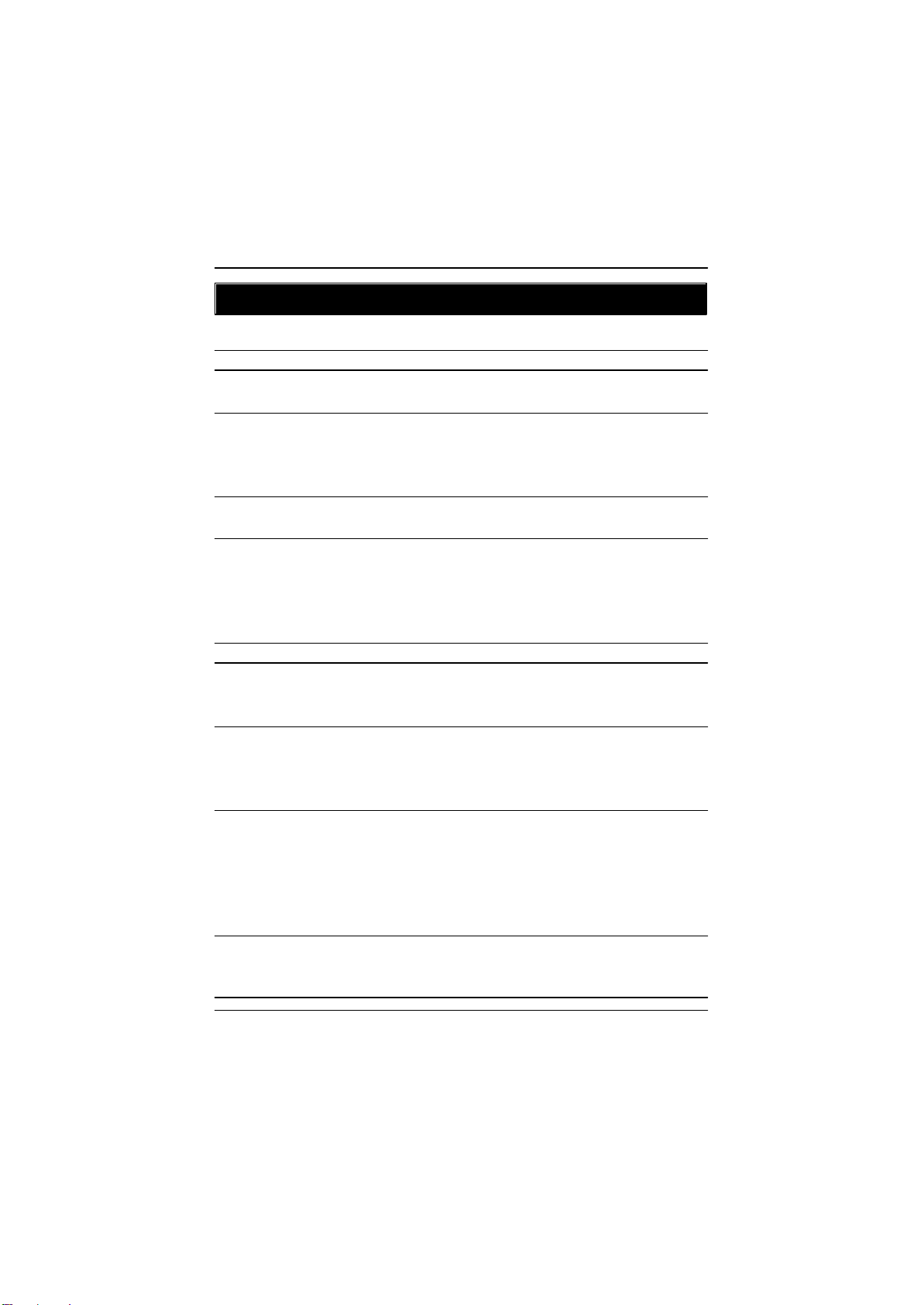
GA-8IDX Series Motherboard
Chapter 1 Introduction
Summary of Features
Form Factor ? 30.5cm x 21.5cm ATX size form factor, 4 layers PCB.
Motherboard ? GA-8IDX Series Motherboard:
GA-8IDX and GA-8IDXH
CPU ? Socket 478 for Intel® Micro FC-PGA2 Pentium® 4 processor
?? Support Intel ® Pentium ® 4 (Northwood, 0.13um) processor
? Intel Pentium®4 400MHz FSB
? 2nd cache depend on CPU
Chipset ? Chipset 82845 HOST/AGP/Controller
? 82801BA(ICH2) I/O Controller Hub
Memory ? 3 168-pin DIMM sockets
? Supports PC-100/PC-133 SDRAM (Auto)
? Supports only 3.3V SDRAM DIMM
? No Regisitered DIMM support
? Supports up to 3GB SDRAM (Max)
I/O Control ? IT8712
Slots ? 1 CNR(Communication and Networking Riser) Slot
? 1 AGP slot 4X (1.5V) device support
? 6 PCI slot supports 33MHz & PCI 2.2 compliant
On-Board IDE ? An IDE controller on the Intel 82801BA PCI chipset
provides IDE HDD/CD-ROM with PIO, Bus Master (Ultra
DMA33/ATA66/ATA100) operation modes.
? Can connect up to four IDE devices
On-Board Peripherals ? 1 Floppy port supports 2 FDD with 360K, 720K,1.2M, 1.44M
and 2.88M bytes.
? 1 Parallel port supports Normal/EPP/ECP mode
? 2 Serial ports (COMA&COMB)
? 4 USB ports (Rear USB x 2, Front USB x 2)
? 1 IrDA connector for IR
Hardware Monitor ? CPU/Power/System Fan Revolution detect
? CPU/Power/System Fan Control
? CPU Overheat Warning
to be continued......
6
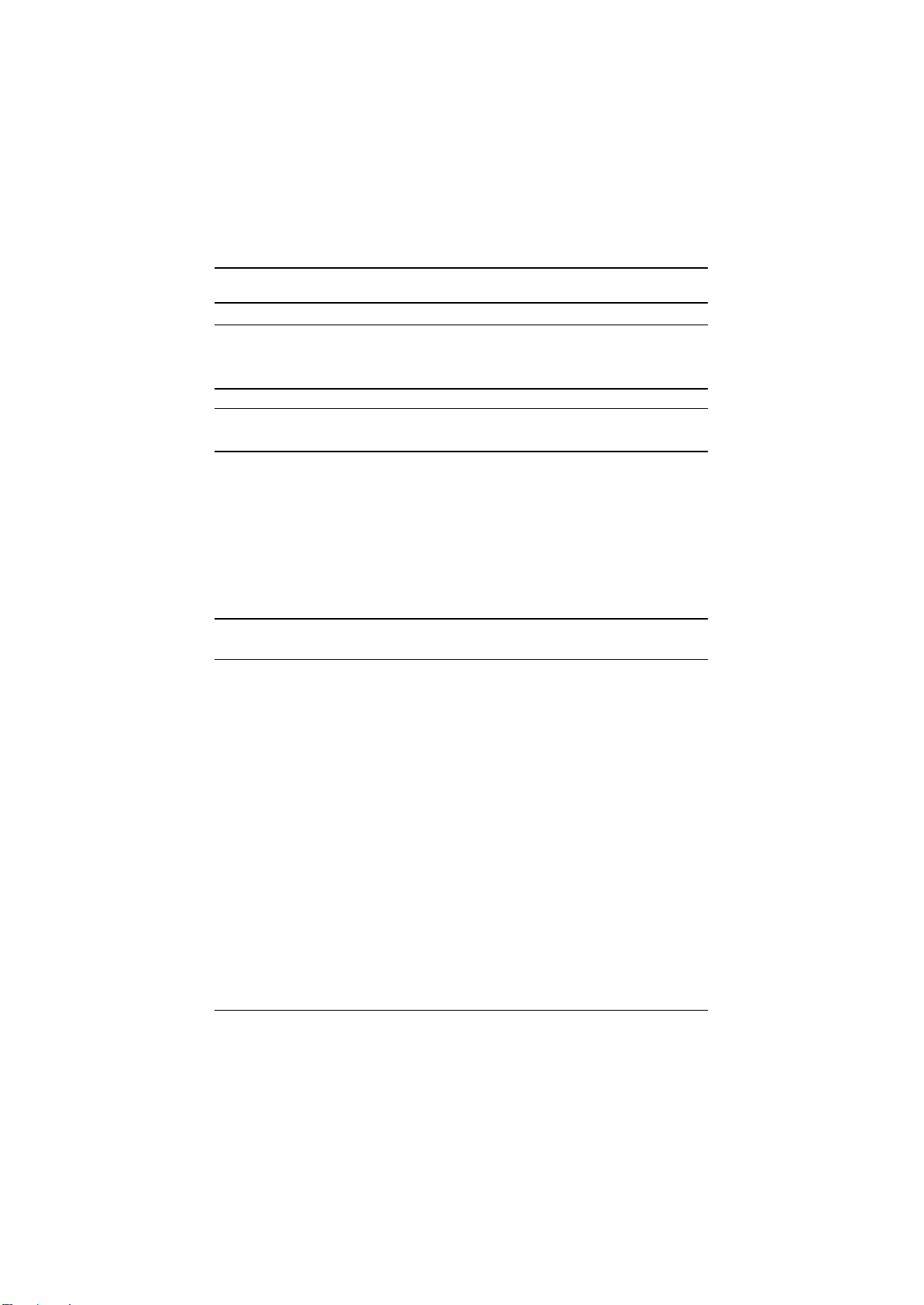
? System Voltage Detect
On-Board LAN ? Build in RTL8100(B)L Chipset *
On-Board Sound ? Creative CT5880 Sound Chipset *
? Line In/Line Out/Mic In/CD In/AUX_IN/Game Port
? SPDIF**
PS/2 Connector ? PS/2 Keyboard interface and PS/2 Mouse interace
BIOS ? Licensed AWARD BIOS, 2M / 3M* bit FWH
? Supports Dual BIOS*
Additional Features ? PS/2 Keyboard power on by password
? PS/2 Mouse power on
? STR(Suspend-To-RAM)
? Wake on LAN
? AC Recovery
? USB KB/Mouse wake up from S3
? Supports @BIOS
? Supports Easy TuneIII
Special Features ? Over Clock (CPU/PCI/AGP)
? Over Voltage (DIMM/AGP/CPU*)
? Please set the CPU host frequency in accordance with your processor’s specifications.
We don’t recommend you to set the system bus frequency over the CPU’s specification
because these specific bus frequencies are not the standard specifications for CPU,
chipset and most of the peripherals. Whether your system can run under these specific
bus frequencies properly will depend on your hardware configurations, including CPU,
Chipsets,SDRAM,Cards… .etc.
Introduction
"**" For GA-8IDX Only.
"*" For GA-8IDXH Only.
7
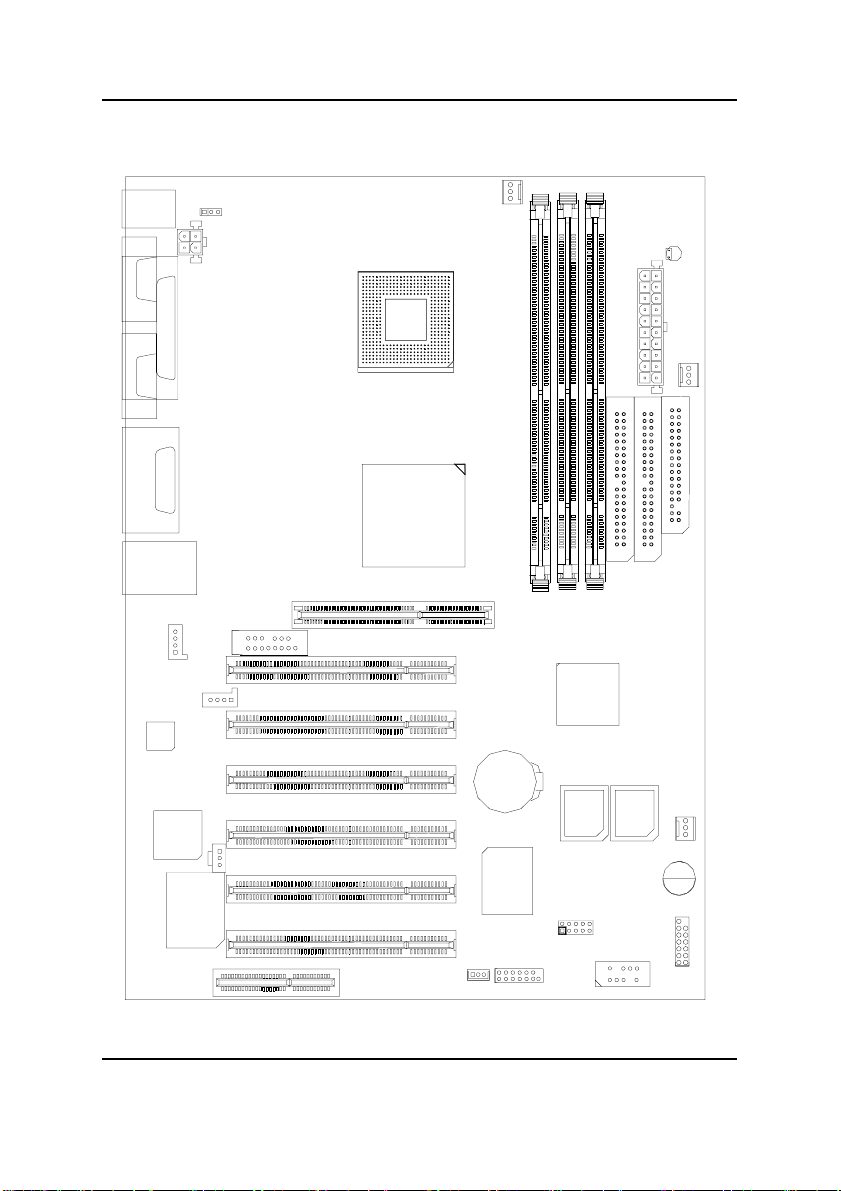
GA-8IDX Series Motherboard
GA-8IDX Series Motherboard Layout
KB_MS
COMA
LPT1
COMB
LINE_OUT
GAME
LINE_IN
MIC_IN
USB
CD_IN
AC97
RTL8100*
KBMS_ON
LAN*
CT5880*
CNR
AUX_12V
SPDIF**
F_AUDIO
AUX_IN
P4 Titan-SDRAM
SOCKET478
Brookdale
PCI1
PCI2
PCI3
PCI4
PCI5
PCI6
CPU_FAN
AGP
WOL
GA-8IDX(H)
BATTERY
IT8712
SCR
DIMM1
DIMM2
ICH2
MAIN
BIOS
IR
ATX
IDE2
DIMM3
BACKUP
BIOS*
FRONT USB
IDE1
F_PANEL
STR/DIMM_LED
PWR_FAN
FLOPPY
SYS
FAN
BZ
"**" For GA-8IDX Only. "*" For GA-8IDXH Only.
8
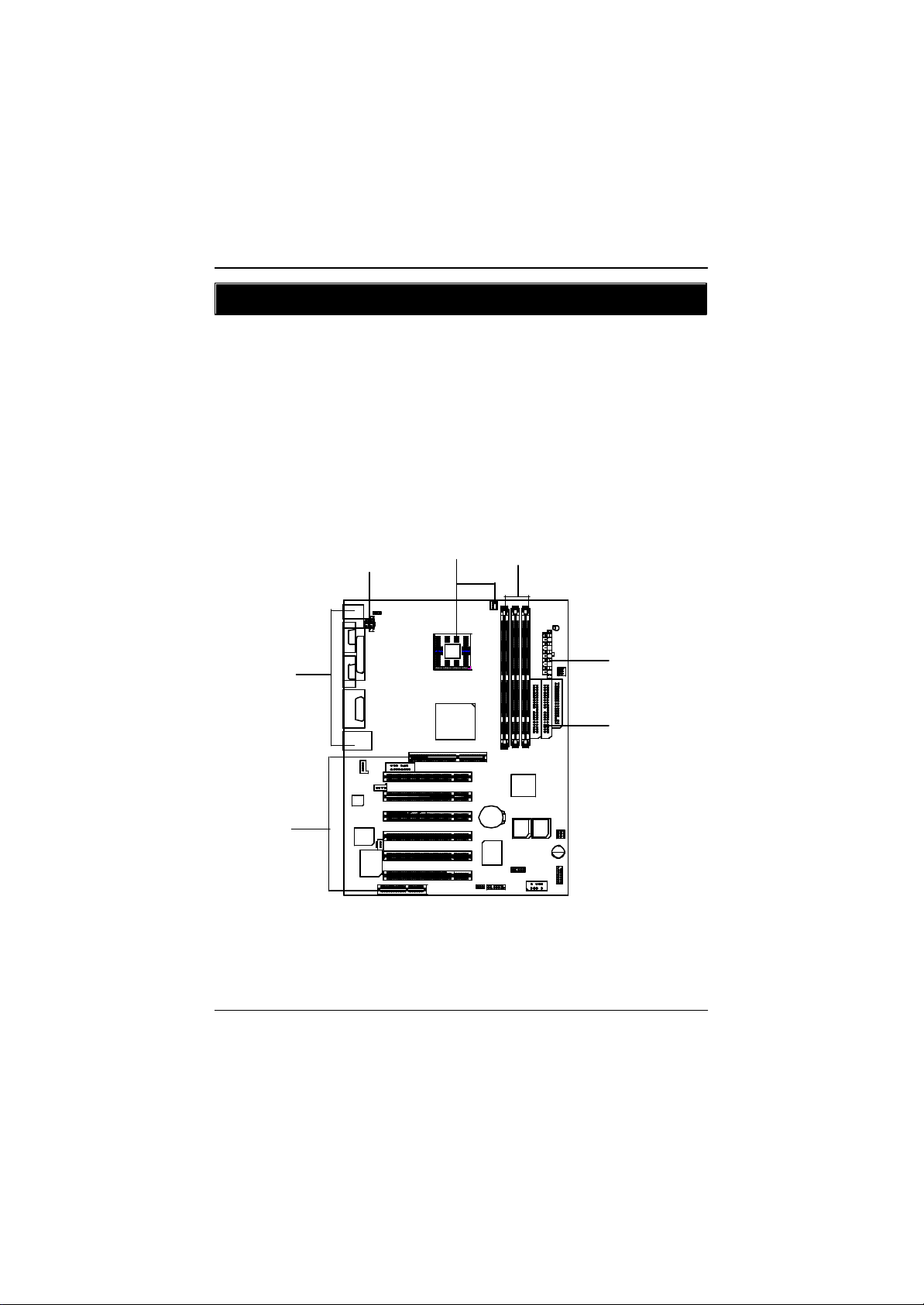
Hardware Installation Process
Chapter 2 Hardware Installation Process
To set up your computer, you must complete the following setups:
Step 1- Install the Central Processing Unit (CPU)
Step 2- Install memory modules
Step 3- Install expansion cards
Step 4- Connect ribbon cables, cabinet wires, and power supply
Step 5- Setup BIOS software
Step 6- Install supporting software tools
Step 2Step1Step4
Step 4
Step3
Step 4
Step 4
9

GA-8IDX Series Motherboard
Step 1: Install the Central Processing Unit (CPU)
CPU Installation
Pin1 indicator Pin1indicator
CPU Top View CPU Bottom View
Socket Actuation Lever
1. Pull up the CPU socket level
and up to 90-degree angle.
3. Press down the CPU socket
lever and finish CPU installation.
? Please make sure the CPU type is supported by the motherboard.
10
Pin1 indicator
2. Locate Pin 1 in the socket and look
for a (golden) cut edge on the CPU
upper corner. Then insert the CPU
into the socket.

CPU Heat Sink Installation
Hardware Installation Process
1. Hook one end of the cooler
bracket to the CPU socket first.
2. Hook the other end of the
cooler bracket to the CPU
socket.
? Please use Intel approved cooling fan.
? Make sure the CPU fan power cable is plugged in to the CPU fan connector,
this completes the installation.
? Please refer to CPU heat sink user’s manual for more detail installation
procedure.
11

GA-8IDX Series Motherboard
Step 2: Install memory modules
The motherboard has 2 dual in-line memory module (DIMM) sockets support 4 banks. The BIOS will
automatically detects memory type and size. To install the memory module, just push it vertically into the
DIMM Slot .The DIMM module can only fit in one direction due to the two notch. Memory size can vary
between sockets.
SDRAM
1. The DIMM slot has two notch, so the
DIMM memory module can only fit in
one direction.
3. Close the plastic clip at both edges of the DIMM slots to lock the DIMM module.
Reverse the installation steps when you wish to remove the DIMM module.
2. Insert the DIMM memory module
vertically into the DIMM slot. Then
push it down.
? When STR/DIMM LED is ON, do not install/remove SDRAM from socket.
12

Hardware Installation Process
Step 3: Install expansion cards
1. Read the related expansion card’s instruction document before install the expansion card into
the computer.
2. Remove your computer’s chassis cover, necessary screws and slot bracket from the computer.
3. Press the expansion card firmly into expansion slot in motherboard.
4. Be sure the metal contacts on the card are indeed seated in the slot.
5. Replace the screw to secure the slot bracket of the expansion card.
6. Replace your computer’s chassis cover.
7. Power on the computer, if necessary, setup BIOS utility of expansion card from BIOS.
8. Install related driver from the operating system.
13
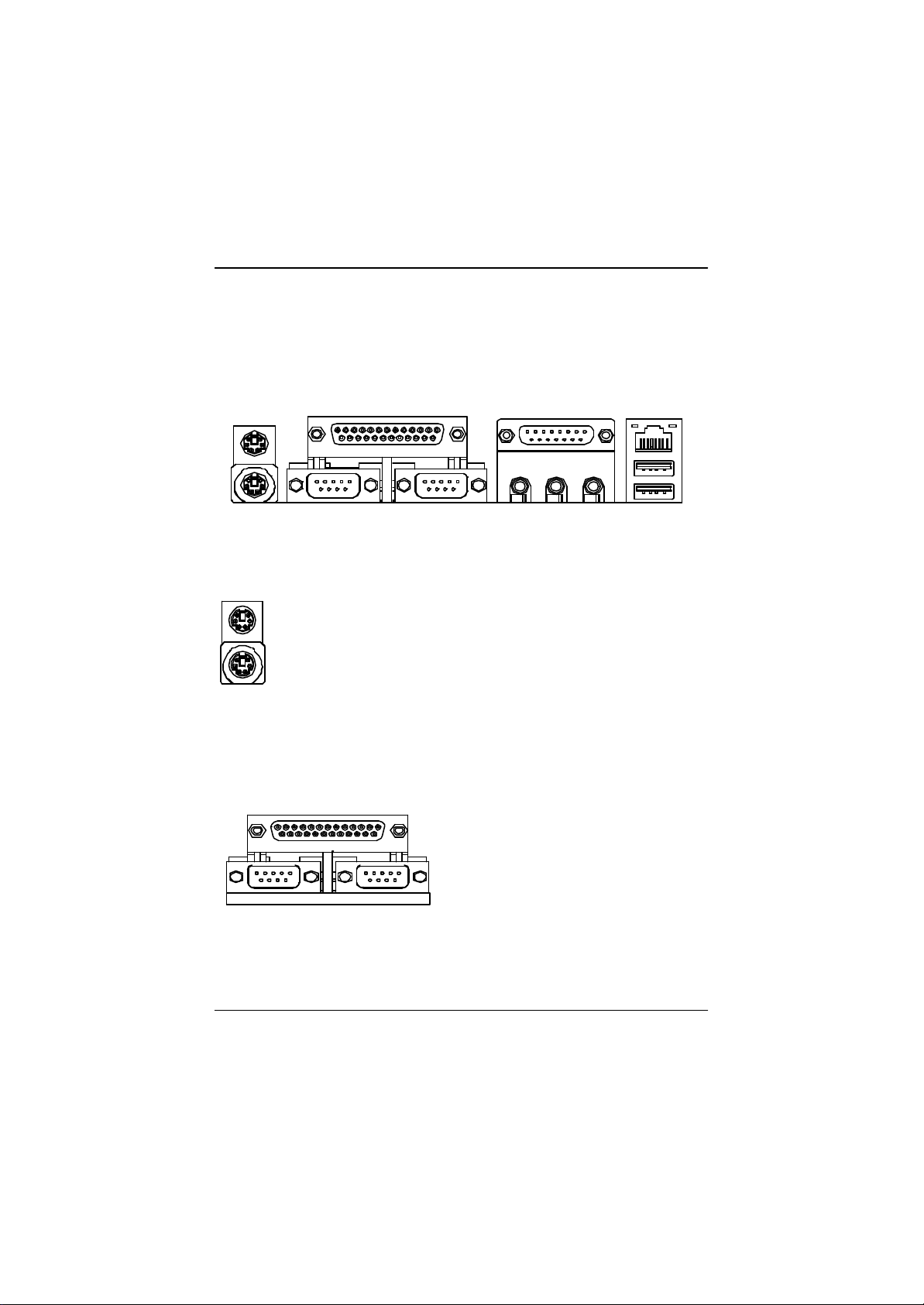
GA-8IDX Series Motherboard
Step 4: Connect ribbon cables, cabinet wires, and power
supply
I/O Back Panel Introduction
?
? ?
? PS/2 Keyboard and PS/2 Mouse Connector
PS/2 Mouse Connector
(6 pin Female)
PS/2 Keyboard Connector
(6 pin Female)
?This connector supports standard PS/2
keyboard and PS/2 mouse.
? Parallel Port and Serial Ports (COM1/COM2)
Parallel Port
(25 pin Female)
?This connector supports 2 standard COM ports
and 1 Parallel port. Device like printer can be
connected to Parallel port ; mouse and modem
etc can be connected to Serial ports.
?
?
COMA COMB
Serial Ports (9 pin Male)
14
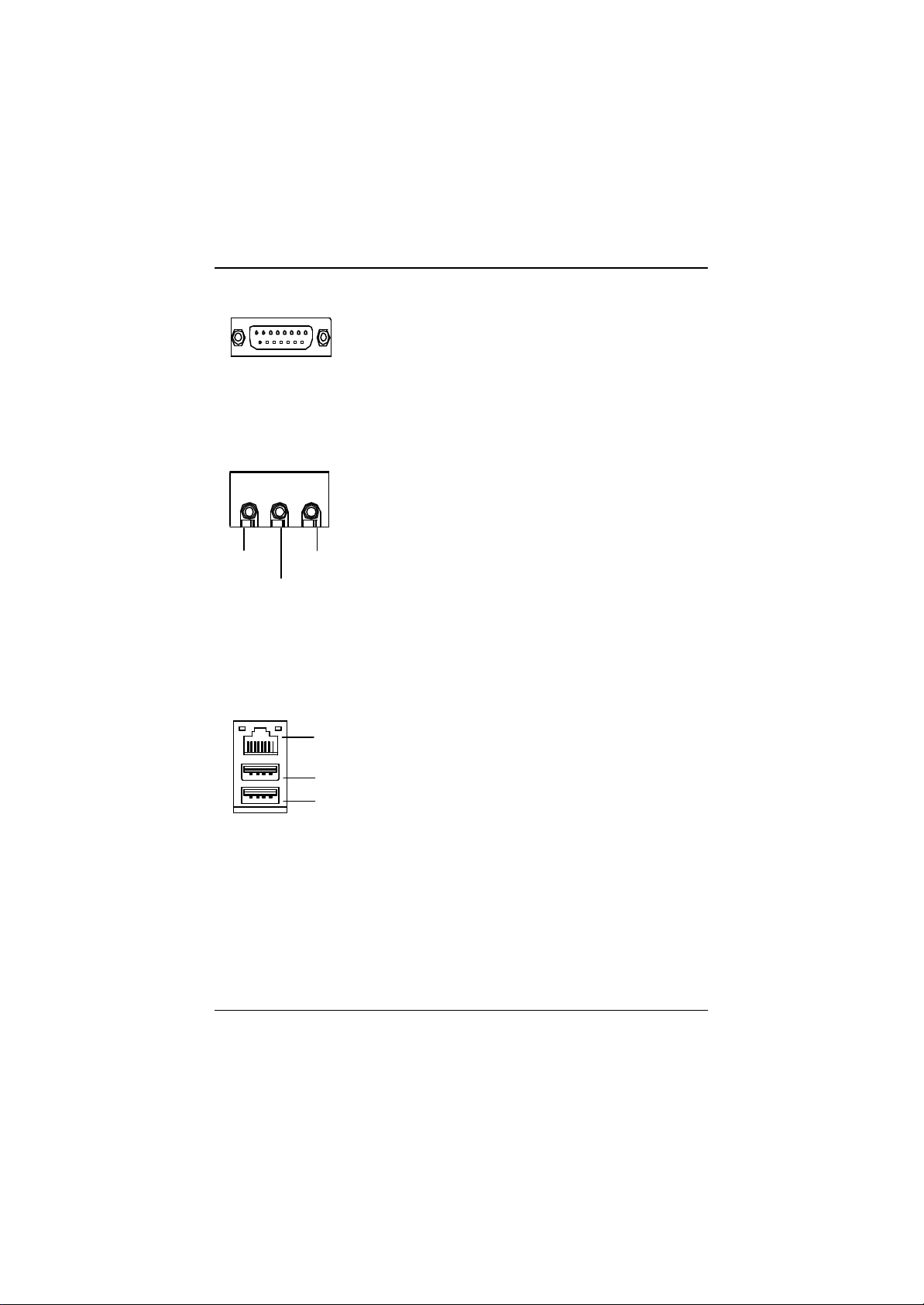
? Game /MIDI Ports
Joystick/ MIDI (15 pin Female)
? Audio Connectors
Hardware Installation Process
?This connector supports joystick, MIDI keyboard and other
relate audio devices.
? After install onboard audio driver, you may connect
speaker to Line Out jack, micro phone to MIC In jack.
Device like CD-ROM , walkman etc can be connected
to Line-In jack.
Line Out
MIC In
Line In
? USB/LAN Connector
LAN*
Connector
USB 0
USB 1
"*" Only for GA-8IDXH.
?Before you connect your device(s) into USB connector(s),
please make sure your device(s) such as USB keyboard,
mouse, scanner, zip,speaker..etc. Have a standard USB
interface. Also make sure your OS (Win 95 with USB
supplement, Win98, Windows 2000, Windows ME, Win
NT with SP 6) supports USB controller. If your OS does not
support USB controller, please contact OS vendor for pos-
sible patch or driver upgrade. For more information please
contact your OS or device(s) vendors.
15
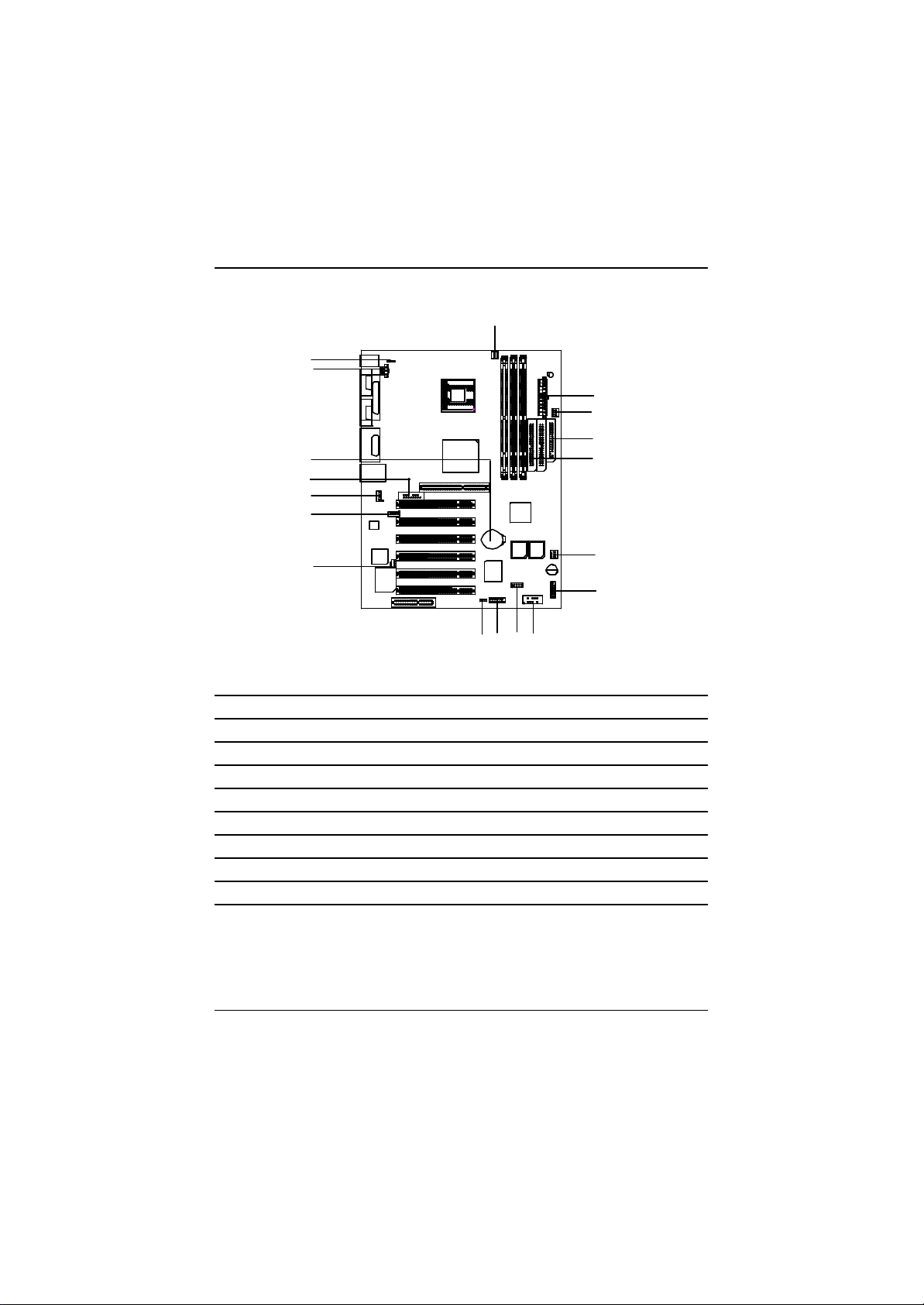
GA-8IDX Series Motherboard
Connectors Introduction
R
Q
P
O
N
M
A
B
C
D
E
L
I
HJK
A CPU_FAN J SCR
B ATX K WOL
C PWR_FAN L SPDIF
D FLOPPY M AUX_IN
E IDE1/IDE2 N CD_IN
F SYS_FAN O F_AUDIO
G F_PANEL P BATTERY
H FRONT_USB Q AUX_12V
I IR R KBMS_ON
F
G
16

A / C / F : CPU_FAN / PWR_FAN / SYS FAN Connector
Hardware Installation Process
Sense
1
CPU_FAN
+12V/Control
GND
+12V/Control
Sense
B : (ATX) ATX Power
5V SB (Stand by +5V)
+12V
Power Good
GND
VCC
GND
VCC
GND
3.3V
3.3V
Q : (AUX_12V) +12V Power Connector
123
GND
GND
+12V
+12V
4
GND
1
PWR_FAN
20
1
?This connector (ATX +12V) is used
only for CPU Core Voltage.
+12V/Control
Sense
VCC
VCC
-5V
GND
GND
GND
PS-ON(Soft On/Off)
GND
-12V
3.3V
GND
1
SYS_FAN
17
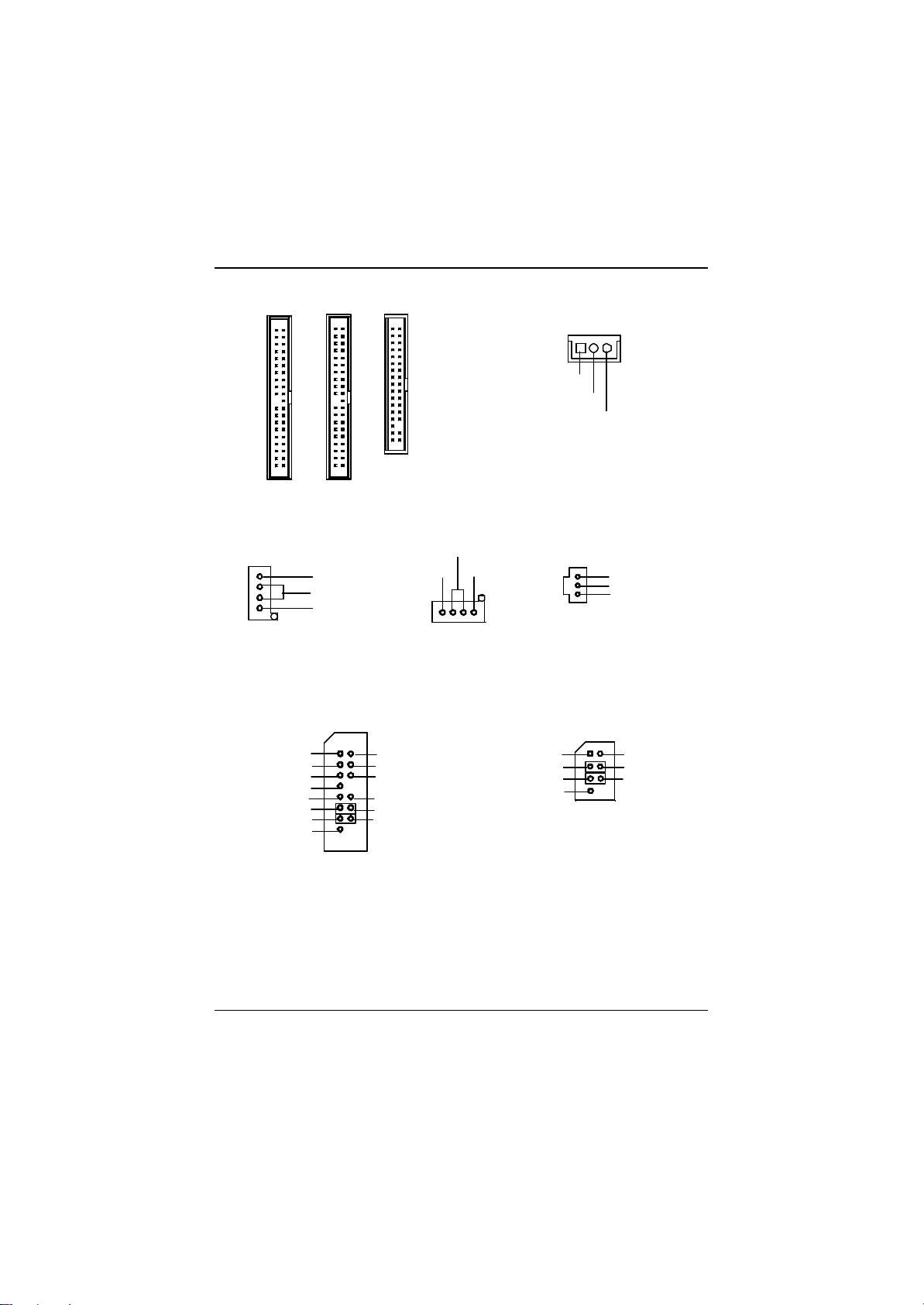
GA-8IDX Series Motherboard
D / E : Floppy / IDE1 / IDE2 Connector
1
1
IDE2
1
Floppy
IDE1
K :WOL
1
+5V SB
GND
Signal
N / M / L : CD_IN / AUX_IN / SPDIF* (Only for GA-8IDX)
1
CD_IN
CD-R
GND
CD-L
GND
AUX-R
AUX_IN
AUX-L
1
1
SPDIF
VCC
SPDIF Out
GND
O : F_AUDIO Connector
There are two types of Front Audio connector, please refer to the tables below before you install.
Type 2Type 1
Incase Speaker (R)
GND
GND
+12V
MIC
Front Audio(R)
Front Audio(L)
GND
1
Incase Speaker (L)
GND
GND
GND
Rear Audio(R)
Rear Audio(L)
Front Audio (R)
Front Audio (L)
MIC
GND
1
GND
Rear Audio (R)
Rear Audio (L)
? If you want to use type-1 Front Audio connector, you must remov e 11-12,13-14 Jumper.
If you want to use type-2 Front Audio connector, you must remove 3-4 ,5-6 Jumper. In order to
utilize the front audio header, your chassis must have front audio connector. Also please make sure
the pin assigment on the cable is the same as the pin assigment on the MB header. To find out
if the chassis you are buying support front audio connector, please contact your dealer.
18
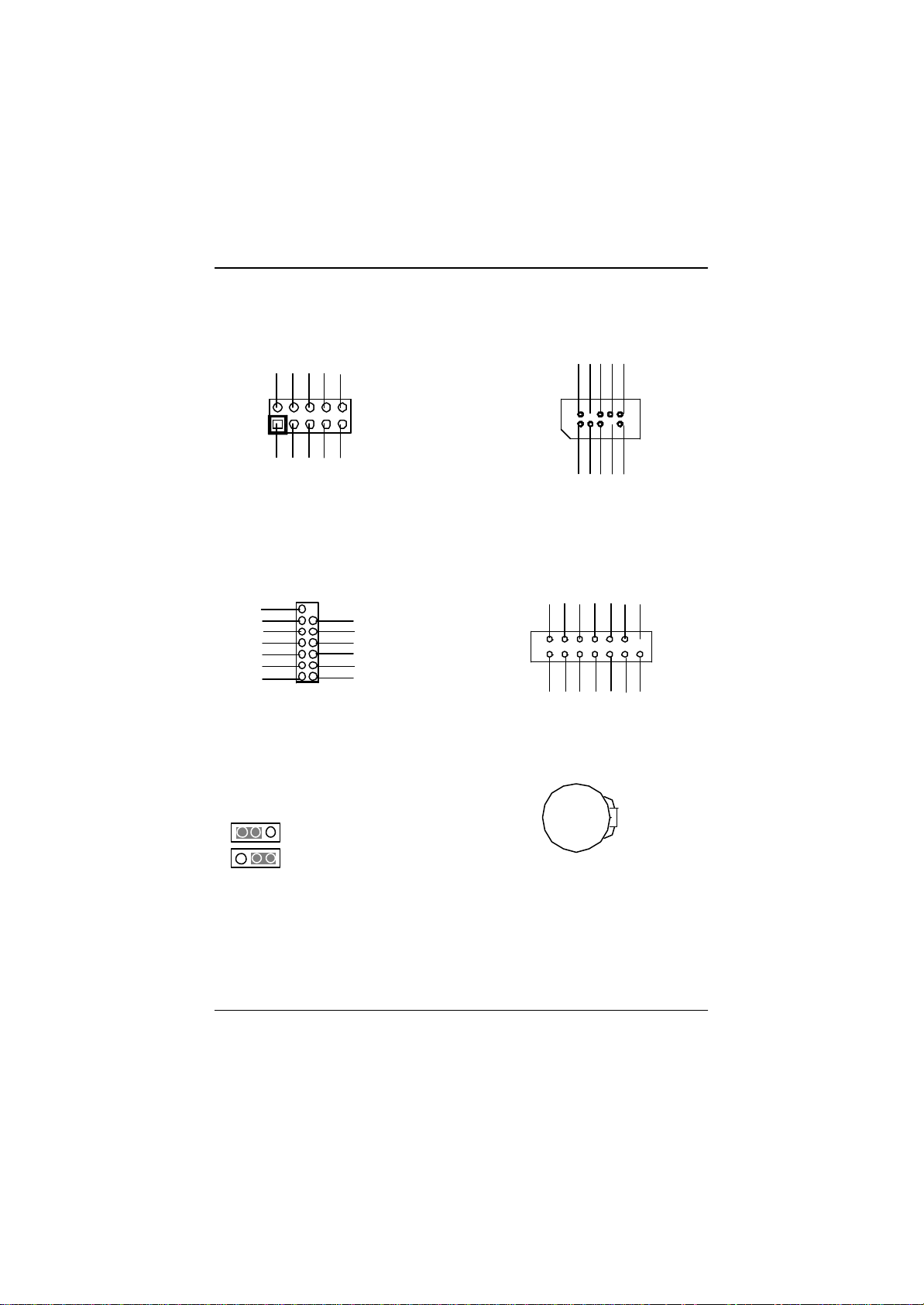
I :IR H :Front USB
5VSB
NC
NC
CIRRXNC
Hardware Installation Process
GND
NC
USB D3+
USB D3-
Power
VCC
IRRX
IRTX
GND CIRTX
G :F_PANEL
RSTRST+
SPK+
SPK-
HD-
PW+
PWPD+
PD_G
PD_G
HD+
R: KBMS_ON : PS/2 USB Wake Up
selection
1
1
1-2 close: Enable
2-3 close: Disable (Default)
NC
USB D2-
USB D2+
GND
Power
J:SCR Connector
NCNCNC
VCC
VCC
DATA
DATA
Clock
DATA
NC
NC
DATA
GND
NC
P:Battery
+
? Danger of explosion if battery is incorrectly
replaced.
? Replace only with the same or equivalent
type recommended by the manufacturer.
? Dispose of used batteries according to the
manufacturer’s instructions.
19
