Page 1
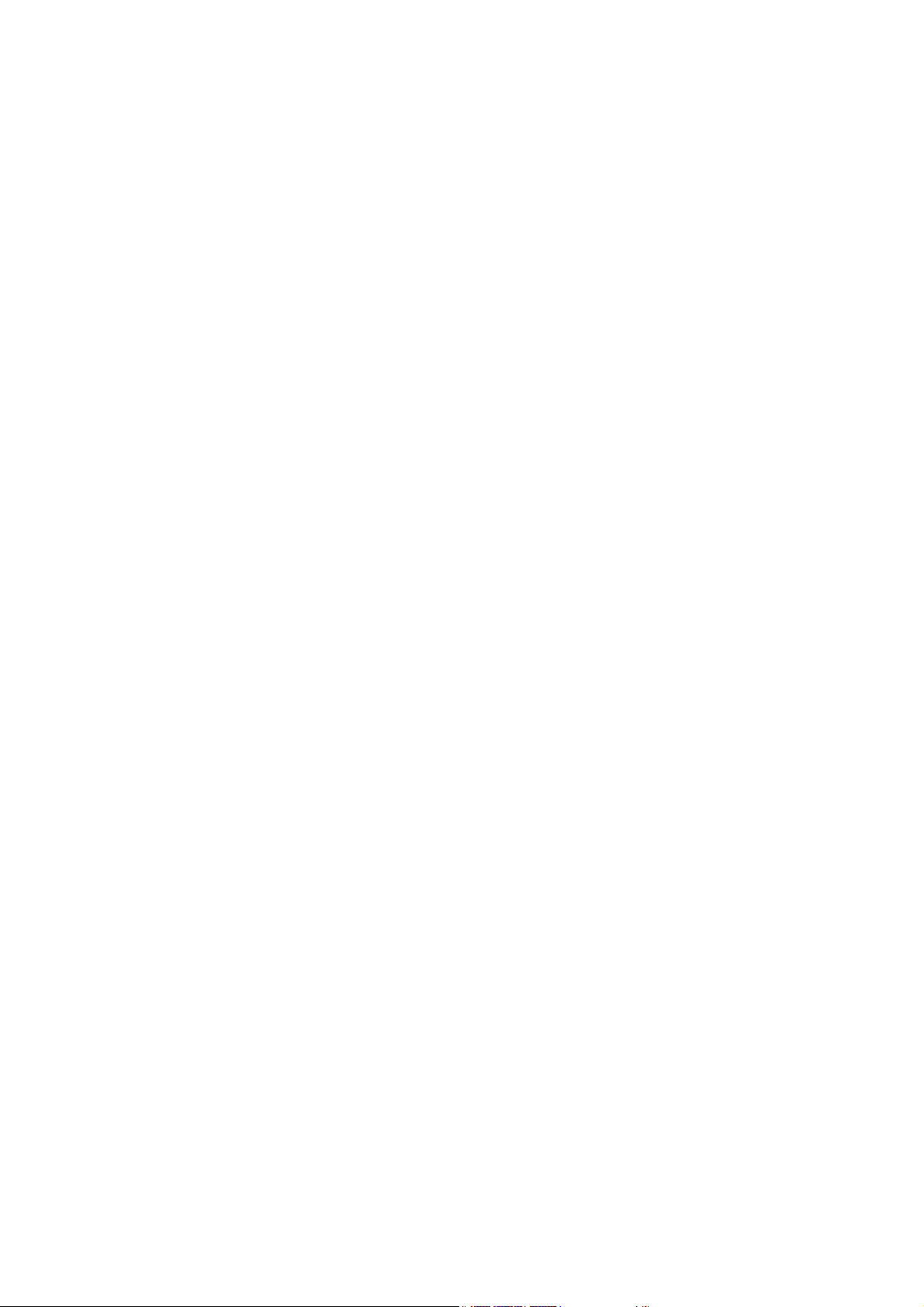
SATA RAID Function
(Only for chipset Sil3132 used)
User’s Manual
12ME-SI3132-001
Page 2
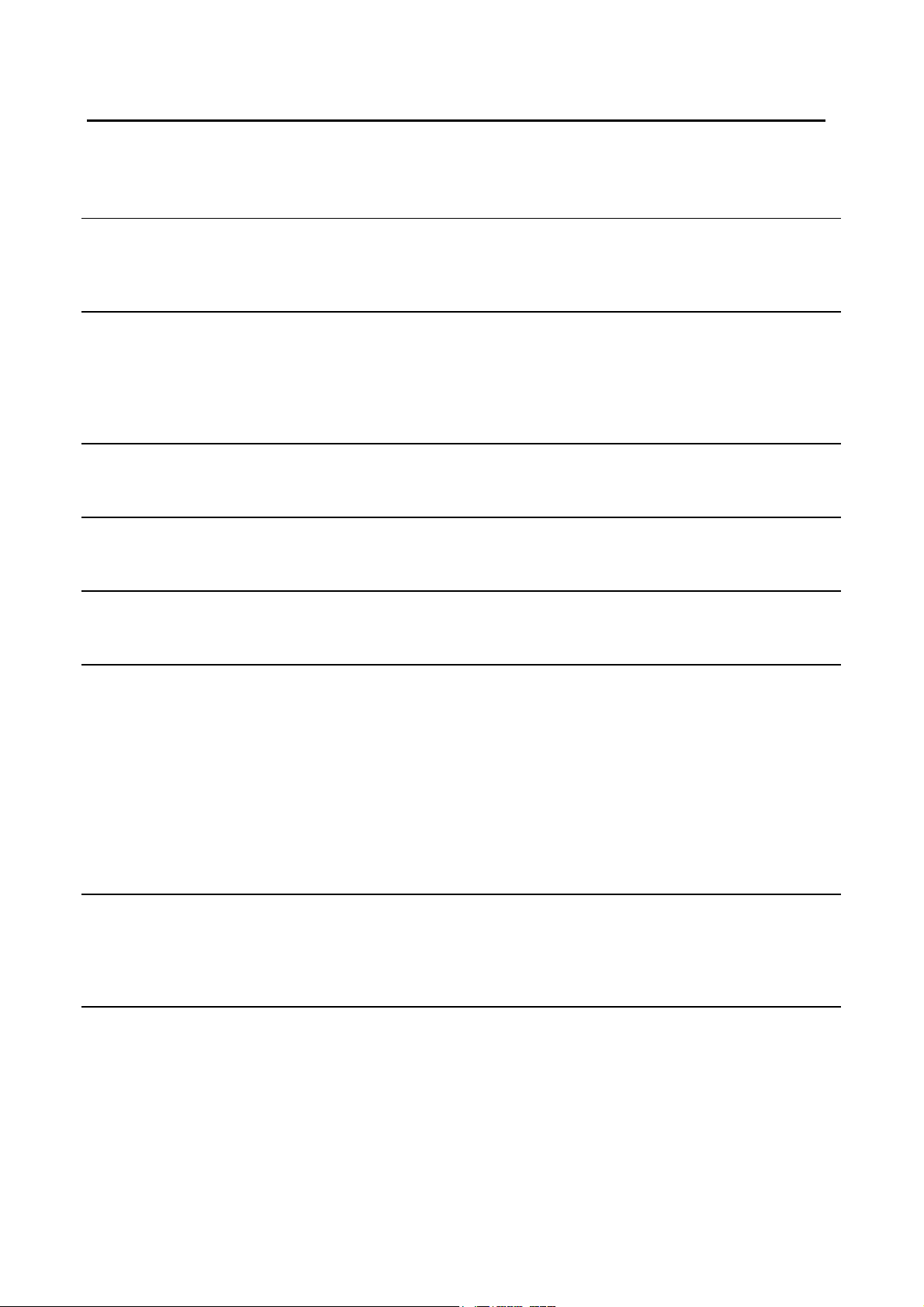
Table of Contents
1 WELCOME .........................................................................................................................................................4
1.1 SATARAID5 F
EATURES
.................................................................................................................................4
2 AN INTRODUCTION TO RAID........................................................................................................................5
2.1 DISK STRIPING (RAID 0)....................................................................................................................................5
ISK MIRRORING
2.2 D
(RAID 1) ...............................................................................................................................5
2.3 CONCATENTION .............................................................................................................................................5
3 INSTALLING DRIVERS...................................................................................................................................6
4 JAVA 2 RUNTIME ENVIRONMENT INSTALLATION..............................................................................7
5 SATARAID5 GUI INSTALLATION ................................................................................................................9
6 CREATING AND DELETING LEGACY RAID GROUPS WITH BIOS UTILITY.................................10
6.1 C
6.2 C
6.3 C
6.4 D
REATING
REATING SPARE DRIVE
REATING
ELETING
RAID G
CONCATENATION..................................................................................................................13
RAID G
ROUPS
............................................................................................................................12
...............................................................................................................................13
ROUPS
PARE DRIVE, AND CONCATENATION
, S
............................................................14
6.5 REBUILD RAID 1 SET....................................................................................................................................15
6.6 LOW LEVEL FORMATTING............................................................................................................................16
6.7 L
6.8 R
OGICAL DRIVE INFORMATION
ESERVED DRIVE AND SETTING SIZE FOR
....................................................................................................................16
RAID S
ET OR SPARE DRIVE
...................................................16
7 ALLOCATING PARTITIONS IN WINDOWS .............................................................................................18
7.1 WINDOWS SERVER 2003 & XP & 2000........................................................................................................18
7.1.1 CREATING THE PARTITIONS .........................................................................................................................19
8 SATARAID5 GUI OVERVIEW......................................................................................................................23
8.1 RAID G
8.2 SATARAID5 M
8.2.1
8.2.2
8.2.3
2
CONFIGURATION..........................................................................................................................................25
EXIT
CREATE SPARE
SATARAID5 User’s Manual
ROUPS AND DEVICE CONFIGURATION WINDOWS
ENU COMMANDS
.................................................................................................................24
.........................................................................23
.............................................................................................................................................................28
............................................................................................................................................29
Page 3
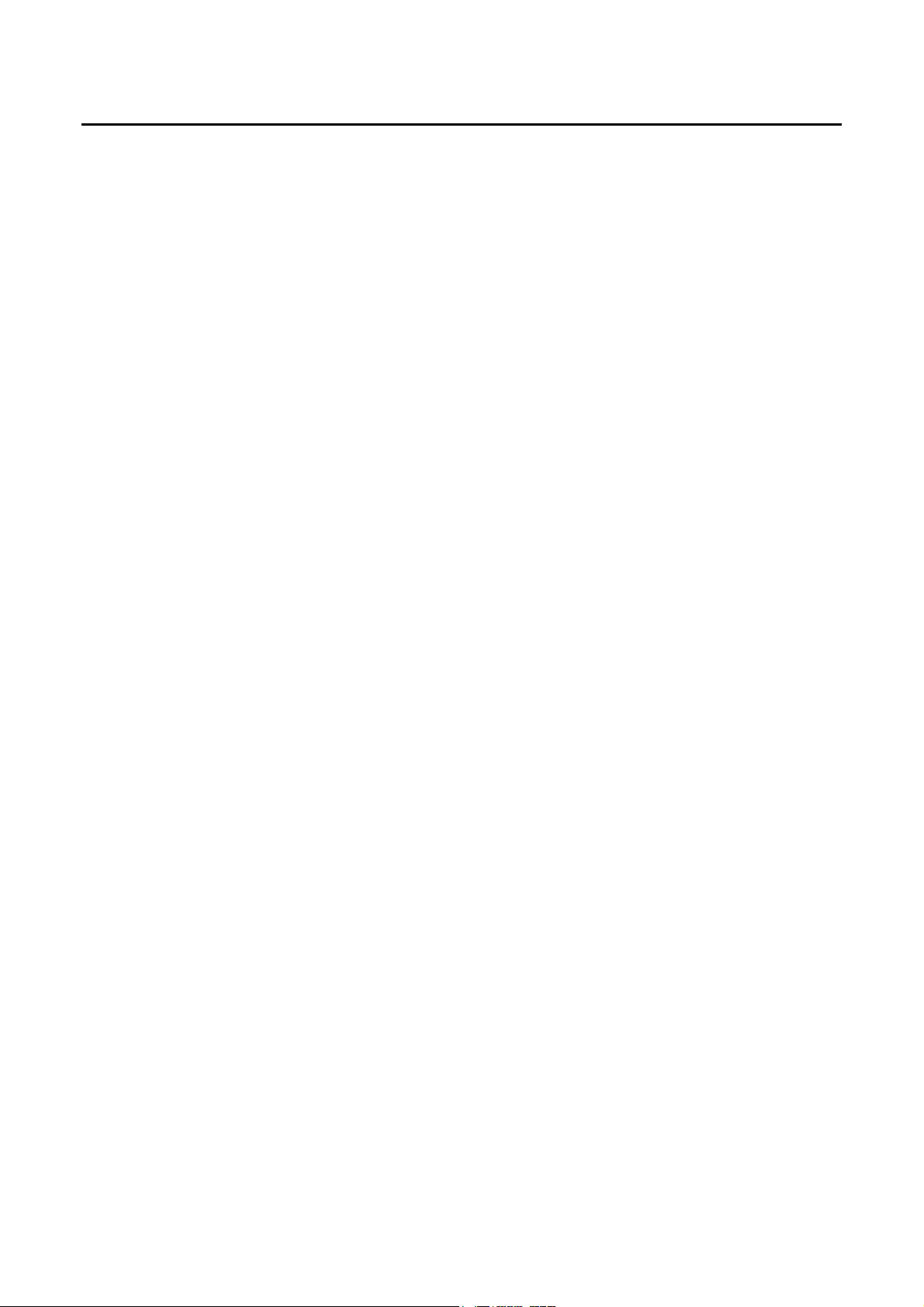
8.2.4
8.2.5
8.2.6
8.2.7
8.2.8
8.2.9
8.2.10
8.2.11 RAID G
DELETE SPARE
DELETE MEMBER
DELETE ORPHAN .........................................................................................................................................30
DEVICE SUMMARY
CREATE
REBUILD
DELETE
.............................................................................................................................................29
........................................................................................................................................29
......................................................................................................................................31
RAID G
RAID G
RAID G
ROUP SUMMARY
ROUP
.................................................................................................................................32
ROUP
...............................................................................................................................34
ROUP
...............................................................................................................................34
...........................................................................................................................35
8.2.12 TASK MANAGER.........................................................................................................................................37
8.2.13 E
8.2.14 R
8.2.15 C
8.2.16 R
8.2.17 D
VENT LOG
ESOURCES
REATE LEGACY
EBUILD LEGACY
ELETE LEGACY
.................................................................................................................................................41
................................................................................................................................................43
RAID G
RAID G
RAID G
ROUP
.................................................................................................................43
ROUP
...............................................................................................................43
ROUP
.................................................................................................................44
8.2.18 CONVERT LEGACY RAID GROUP ..............................................................................................................45
8.2.19 C
8.2.20 D
8.2.21 C
8.2.22 H
8.2.23 A
REATE LEGACY SPARE
ELETE LEGACY SPARE
ONVERT LEGACY SPARE
ELP TOPICS
BOUT
..............................................................................................................................................47
........................................................................................................................................................47
.............................................................................................................................45
.............................................................................................................................46
..........................................................................................................................46
SATARAID5 User’s Manual
3
Page 4
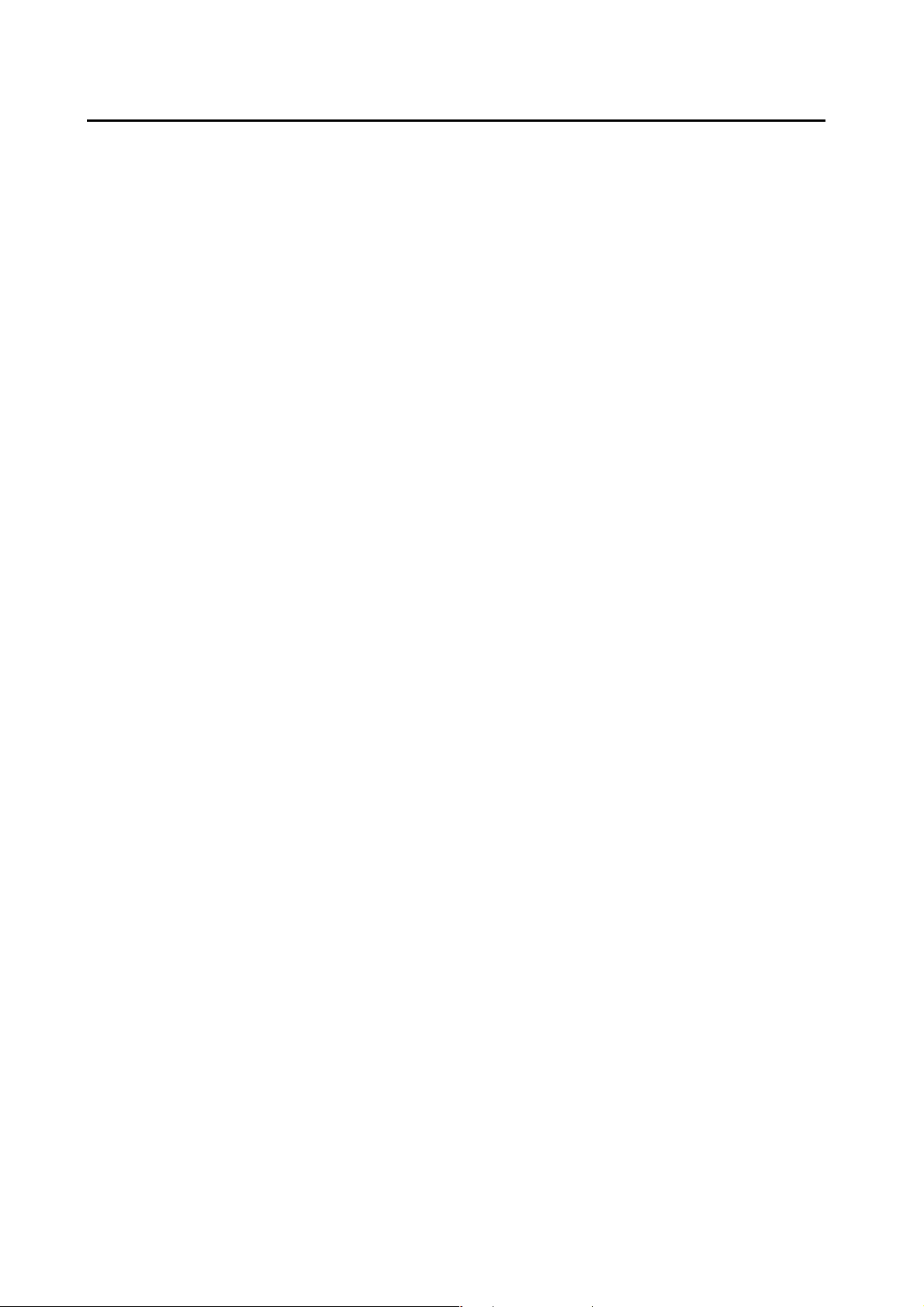
1 Welcome
Silicon Image’s SATARAID5TM software provides Serial ATA RAID 0 (Striping) and RAID 1 (Mirroring) functionality to enhance
the industry’s leading PCI-to-SATA host controller products. Two major challenges facing the storage industry today are
keeping pace with the increasing performance demands of computer systems by improving disk I/O throughput and providing
data accessibility in the face of hard disk failures while utilizing full disk capacity. With SiIicon Image Serial ATA host controller
and SATARAID5, both of these problems are solved.
SATARAID5 software provides a Graphical User Interface (GUI) for easy-to-use configurations of the RAID Groups.
1.1 SATARAID5 Features
• RAID 0 and RAID 1 Groups are supported.
• Supported OS: Win2000/XP/Server 2003.
• RAID Groups can be created and deleted without exiting Windows.
• Hot Spare and On-line Rebuilding. The spare policy supports testing periodically for a health check of the spare disk.
Spare drive can be global or dedicated to a specific RAID group.
• Supports Auto and Manual rebuild policy for a RAID group.
• System GUI Monitoring Utility:
• Displays/Logs/Alerts Users to Vital RAID Group Information.
Manages RAID Group Functions (configures, rebuilds, etc.,).
•
Supports the ability to partition and map a segment of disk to a virtual LUN or disk.
•
Supports up to two RAID groups. Any excess capacity on disk drives can be formatted as independent logical drives.
•
Adjustable Stripe Size for RAID 0.
•
Uses the Self-Monitoring, Analysis, and Reporting Technology (SMART) feature in the attached drives for automatic
•
notification of imminent drive failures.
Employ RAID recovery algorithms to maintain data integrity in the event of a disk failure including bad block management.
•
• Automatically Selects Highest Available Transfer Speed for All SATA Devices. Supports the following:
• Data transfer rate up to 150MB/Sec (SiI3114, SiI3124-1), and 300MB/Sec (SiI3124-2, Sil3132)
• Support up to 4 SATA devices connected to a single controller.
• ACPI, SATA 1.0 (SiI3114, Sii3124-1), and SATA 2.0 (SiI3124-2, Sil3132)
• Supports drive roaming capability allowing drives from one controller to be moved to another without loss of data.
• Employs a task manager for the scheduling of any RAID or disk management operations including RAID group creation,
rebuild, and test.
SATARAID5 User’s Manual
4
Page 5
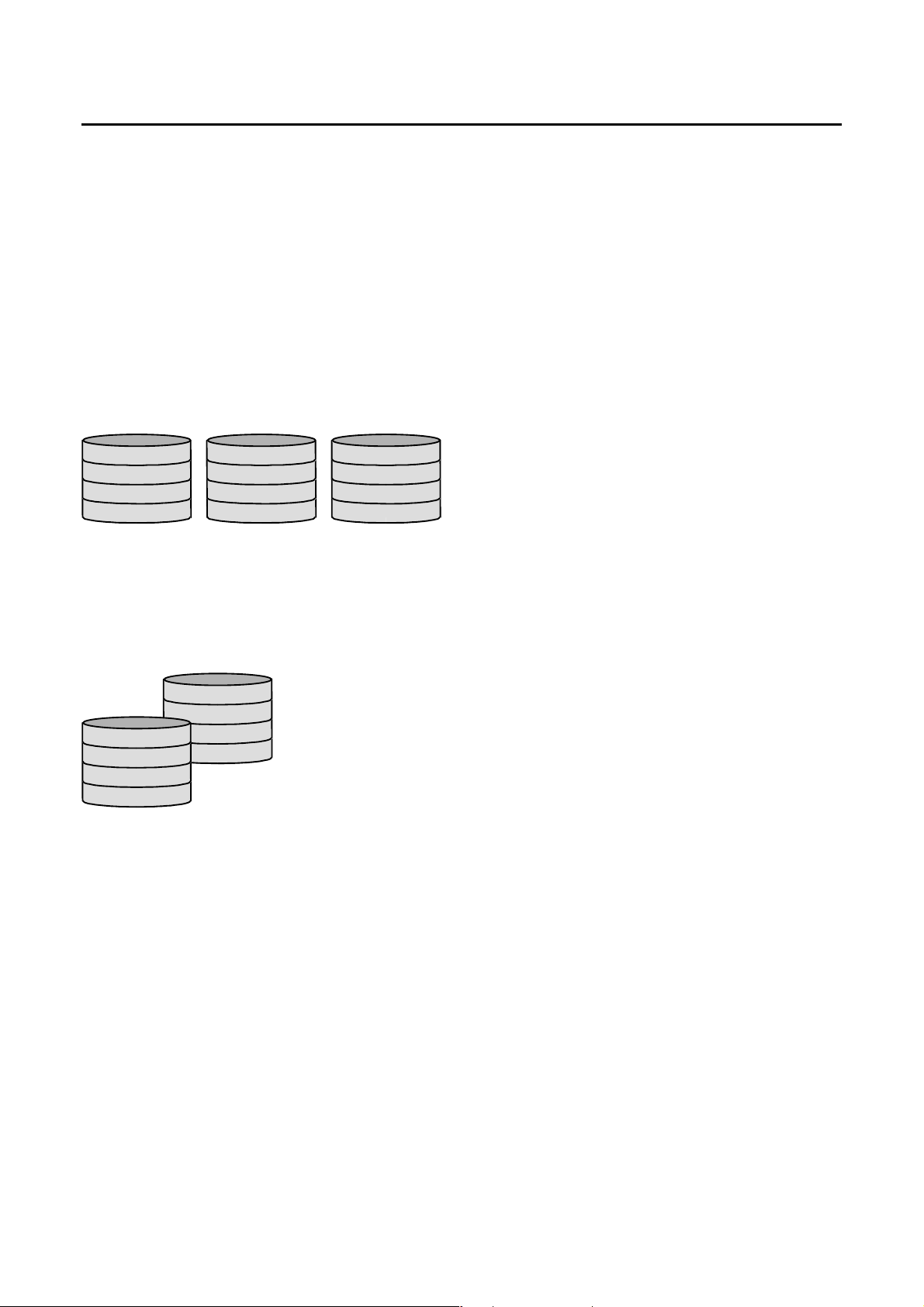
0Bloc
oc
ock 3Block 0Bloc
oc
ock 3
2 An Introduction to RAID
RAID - Redundant Array of Independent Disks
RAID technology manages multiple disk drives to enhance I/O performance and provide redundancy in order to withstand the
failure of any individual member, without the loss of data. There are many different methods of implementation for RAID, with
each having advantages and disadvantages. Raid levels or set types are given a numerical designator that defines its
implementation such as RAID 0 or RAID 1. SATARAID5 provides support for two RAID Group types: Striped (RAID 0), and
Mirrored (RAID 1). Other RAID types are not supported by SATARAID5 software and thus are not discussed.
2.1 Disk Striping (RAID 0)
Striping is a performance-oriented, non-redundant data mapping technique. While Striping is discussed as a RAID Group type,
it is does not provide any fault tolerance. With modern SATA and ATA bus mastering technology, multiple I/O operations can
be performed in parallel, enhancing data throughput. Striping arrays use multiple disks to form a larger virtual disk. The figure
below illustrates a three-disk stripe set. Stripe one is written to disk one, stripe two to disk two, and so forth. RAID 0 sets can
be comprised of two, three, or four drives.
Stripe0
Stripe3
Stripe6
Stripe9
Stripe1
Stripe4
Stripe7
Stripe10
Stripe2
Stripe5
Stripe8
Stripe11
2.2 Disk Mirroring (RAID 1)
Disk mirroring creates an identical twin for a selected disk by having the data simultaneously written to two disks. This
redundancy provides instantaneous protection from a single disk failure. If a read failure occurs on one drive, the system reads
the data from the other drive. RAID 1 sets are comprised of two drives. A third drive can be allocated as a spare in case one
of the drives in the set fails.
Block
k 1
k 2
Bl
k 1
k 2
Bl
Bl
Bl
2.3 CONCATENTION
The CONCATENATION is a virtual disk that can either be an entire disk drive or a segment of a single disk drive. Since BIOS
no longer reports non-RAID drives to the system BIOS, if a non-RAID boot drive or data drive is desired, a CONCATENATION
can be created so BIOS will report it to the system BIOS.
SATARAID5 User’s Manual
5
Page 6
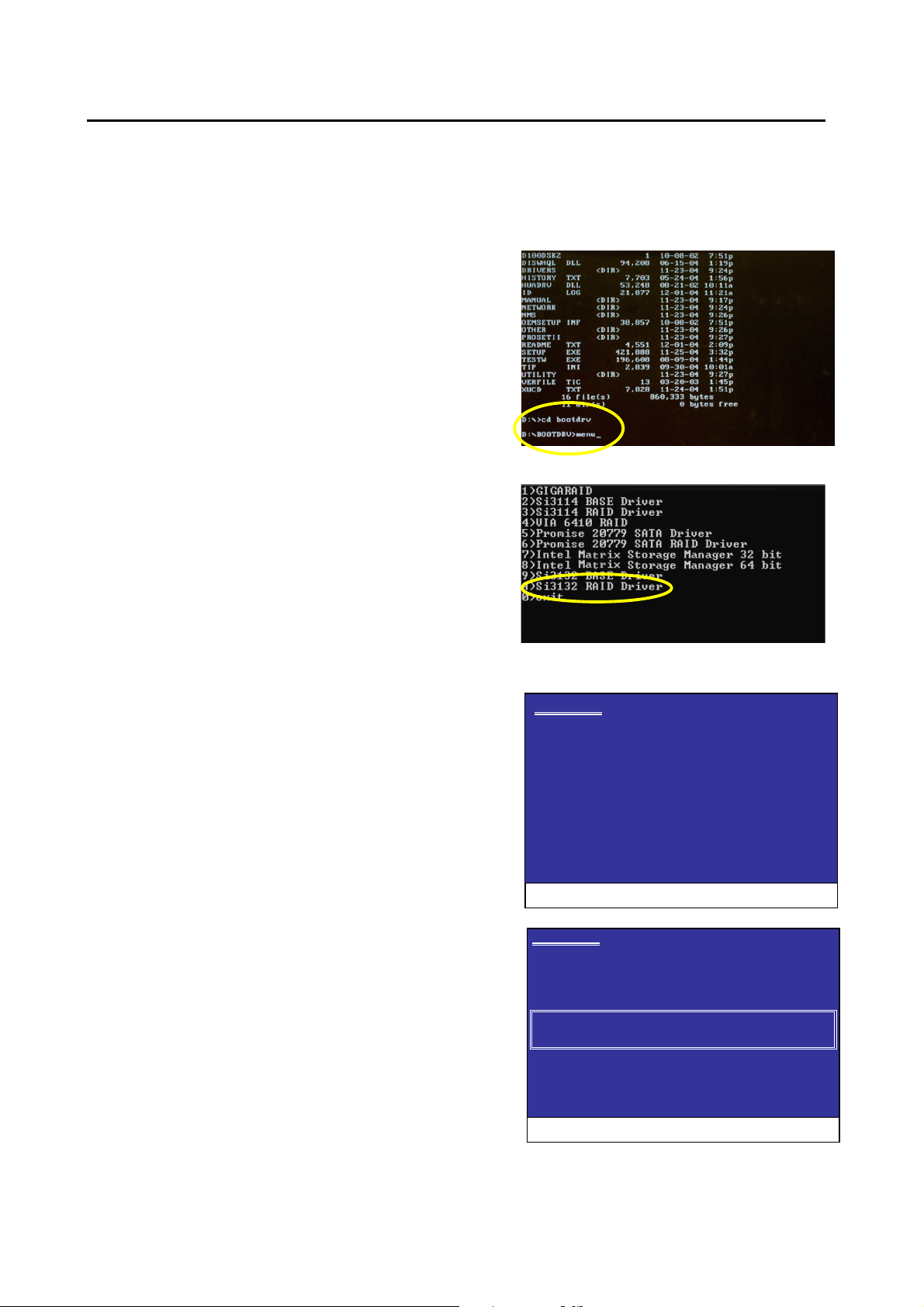
3 Installing Drivers
Before installing Windows 2000/XP onto a serial ATA hard disk on the Silicon Image Serial ATA controller, the Silicon Image
Serial ATA controller driver must be installed. The following steps explain how to copy the Serial ATA controller driver from the
motherboard driver CD-ROM to a floppy disk in MS-DOS mode and install the driver during OS installation. Please prepare a
startup disk that has CD-ROM support and a blank formatted disk.
Step 1: Insert the prepared startup disk and motherboard driver CDROM in your system. Boot from the startup disk. Once at the A:\>
prompt, change to the CD-ROM drive (example: D:\>). At the D:\>
prompt, type the following two commands. Press ENTER after each
command (Figure 1):
cd bootdrv
menu
Note: For users without a startup disk.
Use an alternative system and insert the GIGABYTE motherboard driver
CD-ROM. From the CD-ROM drive (example: D:) double-click the
MENU.exe file in the BootDrv folder. A command prompt window will
open similar to that in Figure 2.
Step 2: When the controller menu (Figure 2) appears, remove the
startup disk and insert the blank formatted disk. Select the Si3132
(note)
RAID
Driver by pressing the corresponding letter from the menu.
Your system will then automatically zip and transfer this driver file to the
floppy disk. Press 0 to exit when finished.
Figure 1
(Note): If you wish to set up a non-RAID configuration, please
select Si3132 BASE Driver.
Step 3: To install an operating system, boot from the Windows
installation disk. Press F6 as soon as you see the "Press F6 if you need
to install a third party SCSI or RAID driver" message (Figure 3). In the
next screen, press S to specify additional device(s) as instructed and
supply the Serial ATA controller driver on the floppy disk.
Step 4: When a controller menu appears (Figure 4), select a controller
based on the operating system you wish to install and press ENTER.
Press ENTER again in the next screen to begin installing the driver.
When the driver installation is finished, proceed with the installation of
the Windows operating system.
Figure 2
Windows Setup
Press F6 if you need to install a third party SCSI or RAID driver
Figure 3
Windows Setup
You have chosen to configure a SCSI Adapter for use with Windows,
using a device support disk provided by an adapter manufacturer.
Select the SCSI Adapter you want from the following list, or press ESC
to return to the previous screen.
Silicon Image SiI 3132 SATARaid Controller for Windows XP/Server 2003
Silicon Image SiI 3132 SATARaid Controller for Windows 2000
SATARAID5 User’s Manual
ENTER= Select F3=Exit
Figure 4
6
Page 7
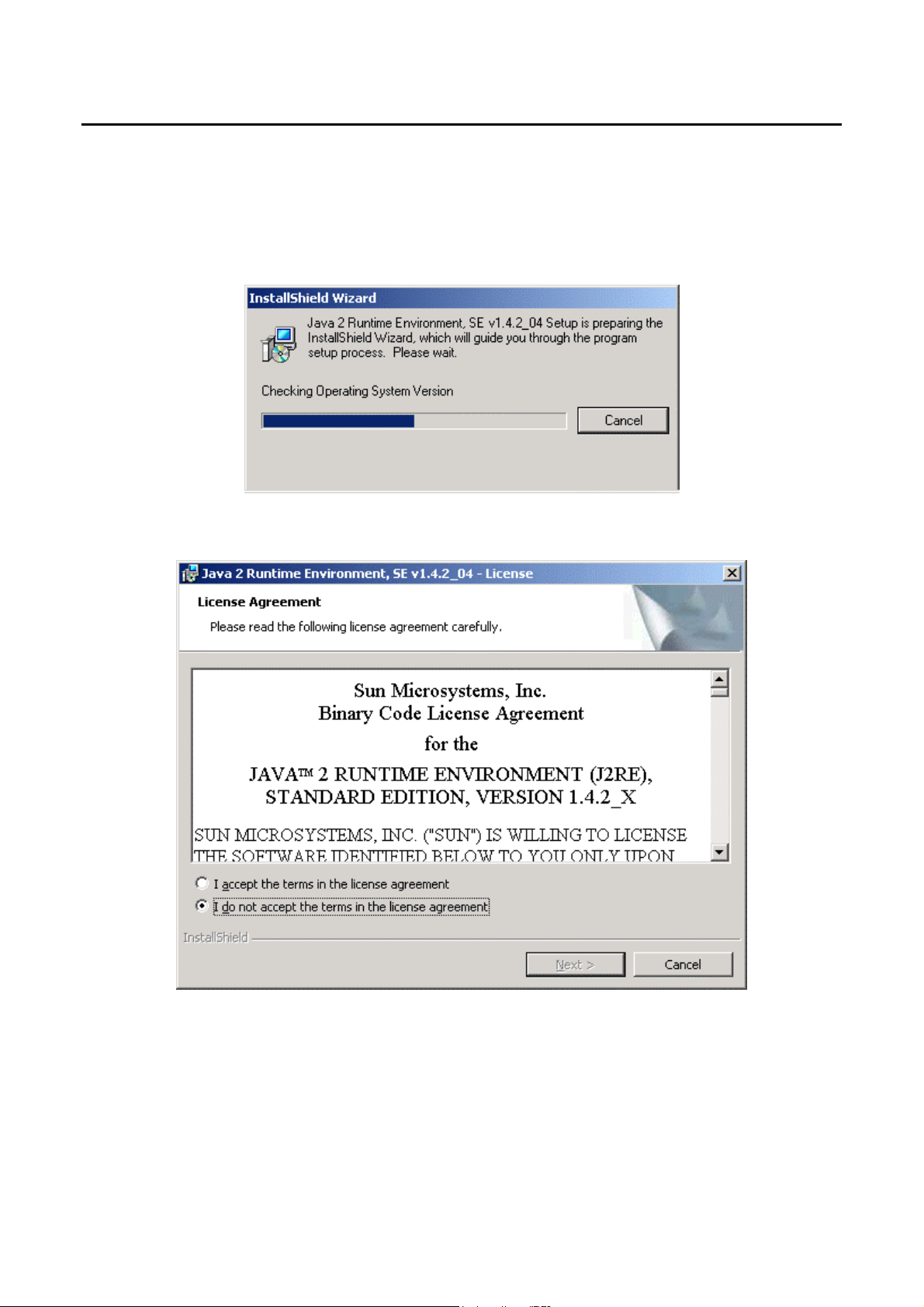
4 JAVA 2 Runtime Environment Installation
The Java 2 Runtime Environment is required for the SATARAID5 GUI. The Java 2 Runtime Installer and executable package
must be downloaded from the Sun Microsystems website at http://java.sun.com/j2se/downloads.html. The computer must have
an Internet connection set up before installation can proceed.
Save the installer file to a known location, such as the My Documents folder. Using Windows Explorer or by clicking on the My
Computer icon on the desktop, select the installation file and open it. The installation will begin. The installer program will
download the needed files from the Internet. (You may also install the J2RE from motherboard driver CD.
When a window appears asking for acceptance the license agreement, select I accept the terms of this license agreement and
click Next.
SATARAID5 User’s Manual
7
Page 8
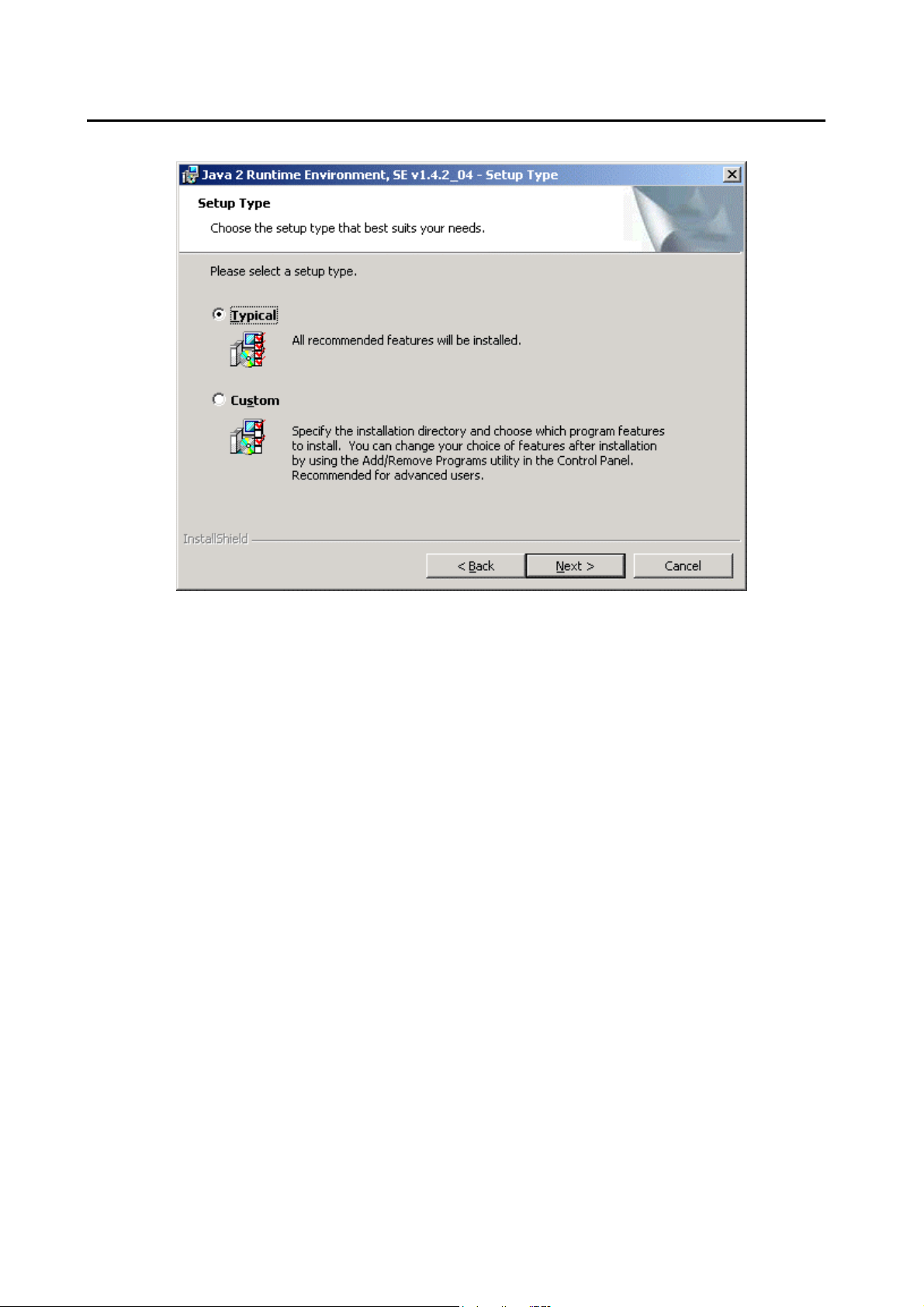
Choose the Typical setup type and click Next.
When the installation completes, click Finish. Restart the computer when prompted.
SATARAID5 User’s Manual
8
Page 9
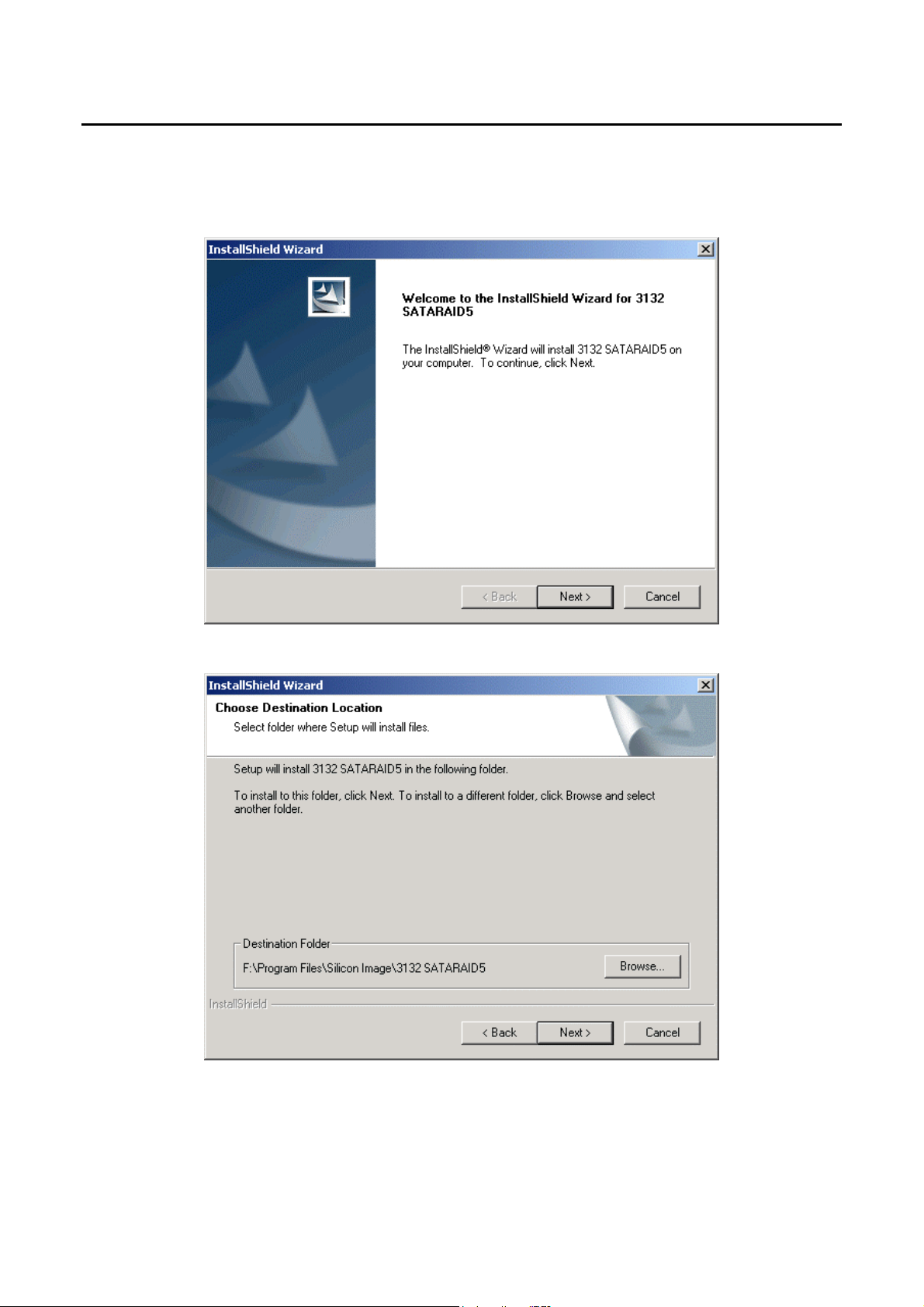
5 SATARAID5 GUI Installation
Insert the motherboard driver CD into the computer’s CD-ROM drive. When the autorun window appears, click the
SOFTWARE APPLICATIONS button at the left of the window. Find the Silicon Image SATA RAID Utility and install it.
Click the Next button when the Welcome window appears.
Click the Next button to install the SATARAID5 program in the default directory (recommended). An alternate directory may be
selected if desired.
After installation is done, click the Finish button to complete the installation.
SATARAID5 User’s Manual
9
Page 10
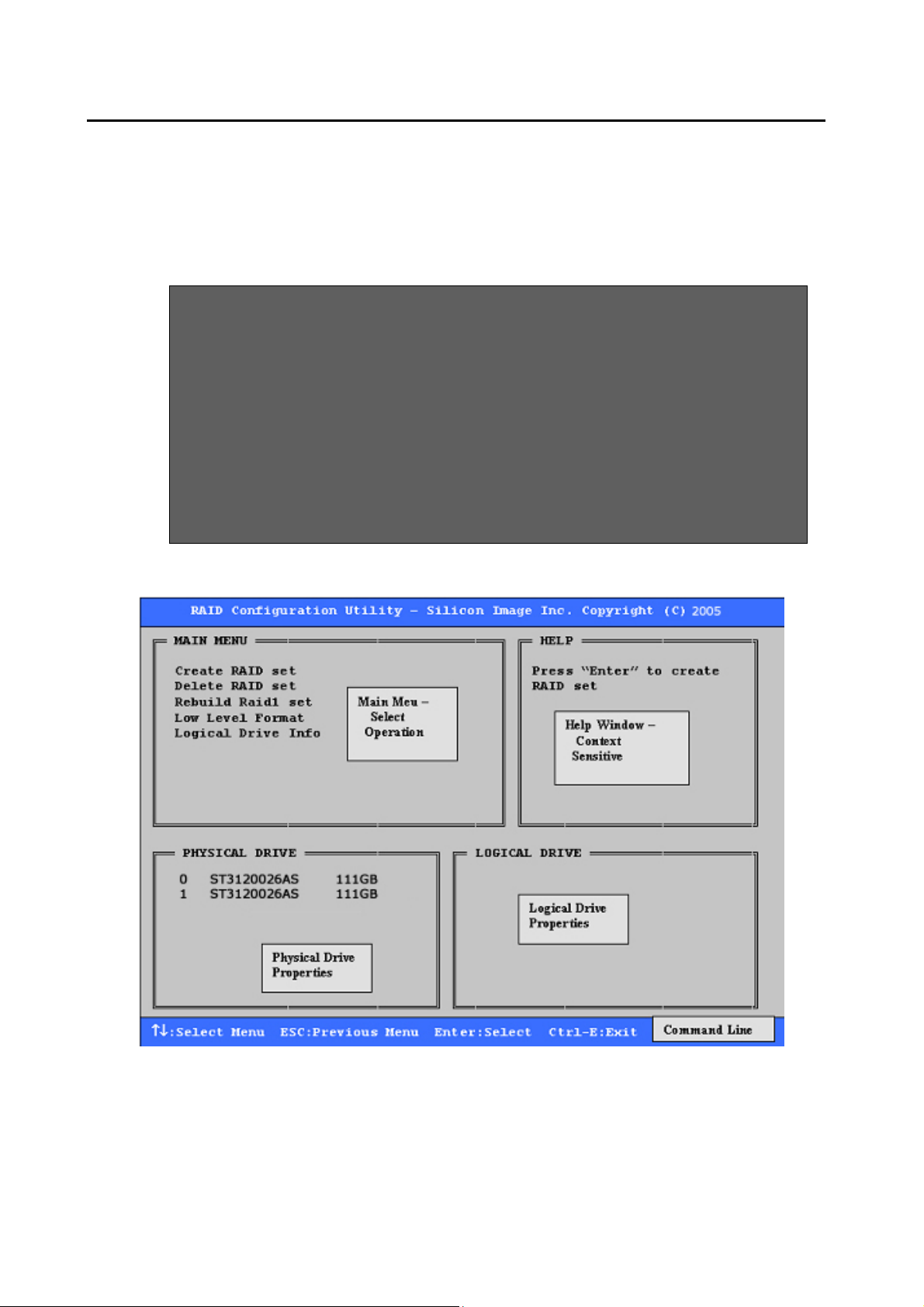
6 Creating and Deleting Legacy RAID Groups with BIOS
Utility
Legacy RAID sets can be created and managed by either the BIOS utility or the SATARAID5 GUI. New RAID groups must be
created and managed by the SATARAID5 GUI. See section 8 SATARAID5 GUI Overview for information on configuring
RAID Groups using the SATARAID5 GUI.
During boot up, a screen similar to that below will appear for about 5 seconds. Press CTRL+S or the F4 key to enter the BIOS
RAID utility.
The RAID Utility menu screen will be displayed. A brief description of each section is presented on the next page.
SiI 3132 SATARaid BIOS Version 7.2.14
Copyright (C) 1997-2005 Silicon Image, Inc.
Press <Ctrl+S> or F4 to enter RAID utility
0 ST3120026AS
1 ST3120026AS
SATARAID5 User’s Manual
10
Page 11
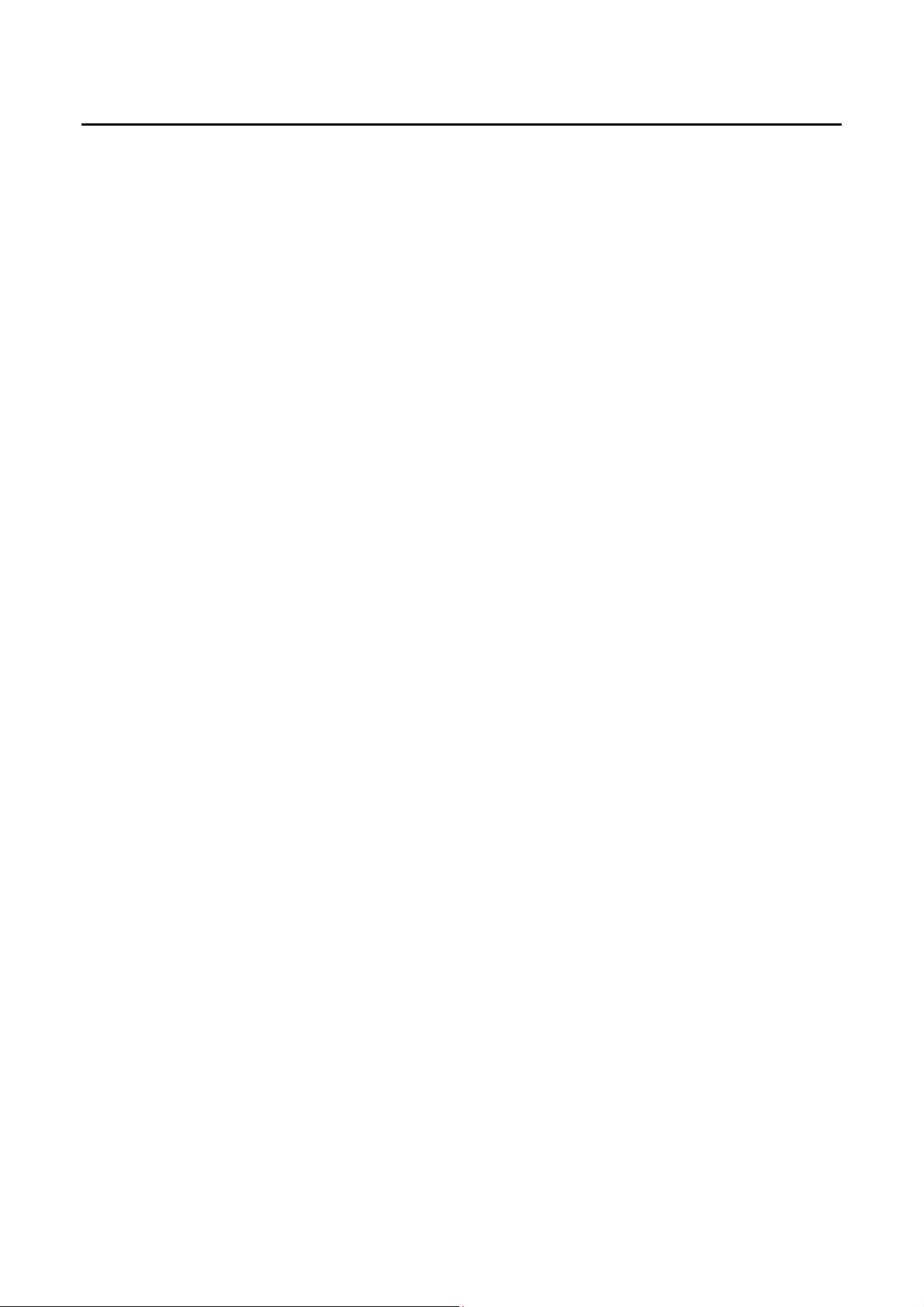
Main Menu
The Main Menu in the upper left corner is used to choose the operation to be performed. The selections are:
Create RAID Group
Delete RAID Group
Rebuild RAID 1 Set
Low Level Format
Logical Drive Info
Create RAID Group is used to create a new legacy RAID Set or for allocating legacy spare drives.
Delete RAID Group is used to delete a legacy RAID Set or to deallocate a legacy spare drive.
Rebuild RAID 1 Set is used to initiate the rebuild of a RAID 1 set after, for example, a drive in the Group has been replaced.
Low Level Format allows a single drive to have its data completely wiped out. Drives assigned to Sets or allocated as spares
cannot be low level formatted.
Logical Drive Info shows the current configuration of each RAID set, allocated spare, and unallocated physical drive attached
to the SATA host adapter.
These operations are detailed in the pages that follow.
Help Window
This window displays context-sensitive help and status messages.
Physical Drive Information
This window displays the model number and capacities of the drives physically attached to the SATA host adapter.
Logical Drive Information
This window displays all logical drives connected to the controller. The upper part lists RAID sets and CONCATENATION
drives reported to the system BIOS. The lower part lists spare drives, reserved drives, and invalid drives not reported to the
system BIOS.
Command Line
The bottom line of the display lists the currently active command keys:
Up and Down arrows select the menu item or action
ESC takes the user to the previous menu
Enter selects the highlighted choice
Ctrl-E exits the utility
Other keys may be active depending upon the currently selected action.
SATARAID5 User’s Manual
11
Page 12
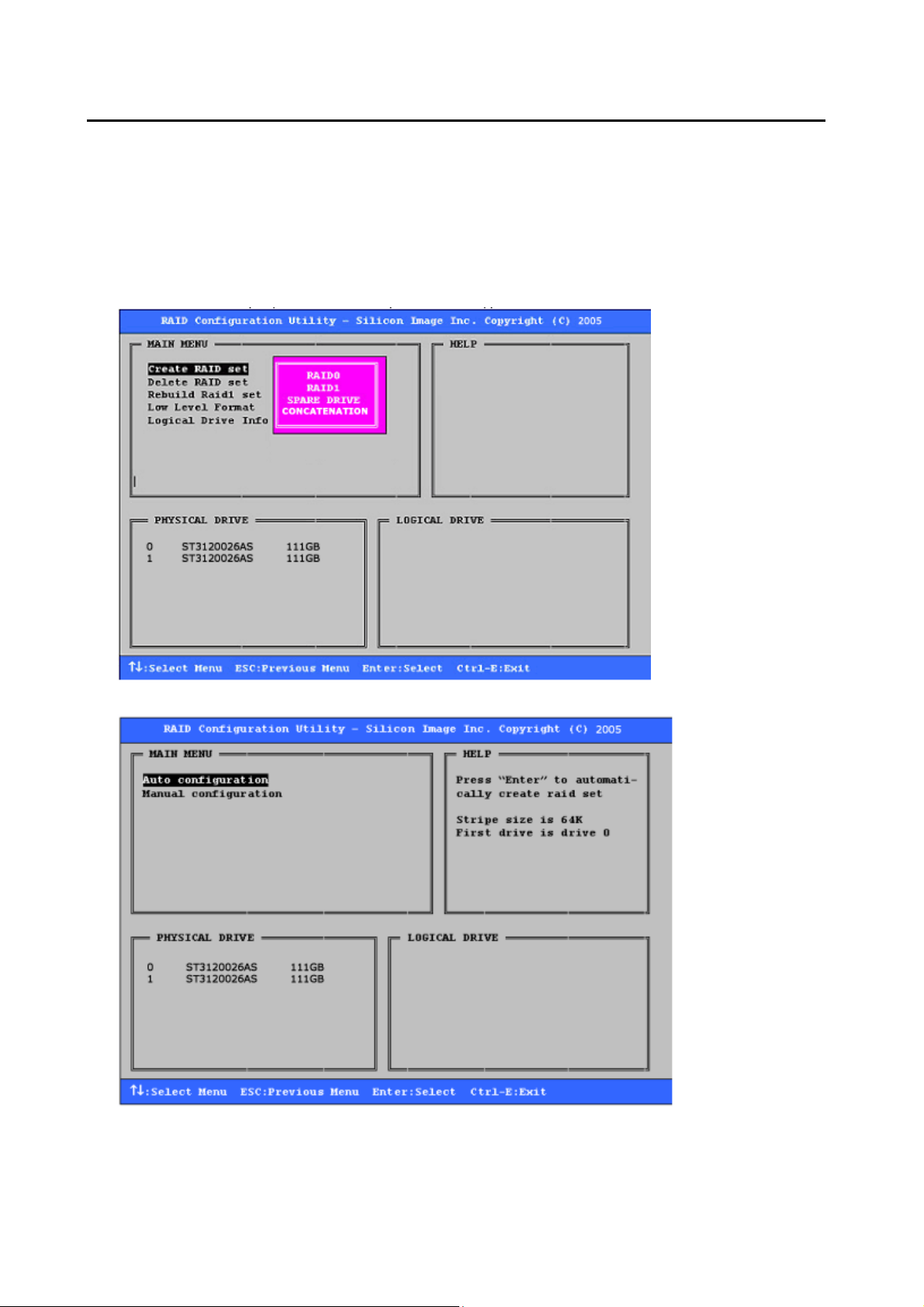
6.1 Creating RAID Groups
As previously discussed, the Silicon Image SATA host adapter supports RAID 0 and RAID 1 configurations. The selection of
the RAID level to be used should be based upon factors including performance, data security, and number of drives available.
It is best to carefully consider the long-term role of the system and plan the data storage strategy appropriately.
Silicon Image has made the creation of RAID sets very simple. They can be created either automatically or to allow the
greatest flexibility, manually.
1. Select “Create RAID set”
2. Choose a RAID 0 Striped or a RAID 1 Mirrored set.
3. Select Automatically or Manually configuration of the RAID Set.
SATARAID5 User’s Manual
12
Page 13
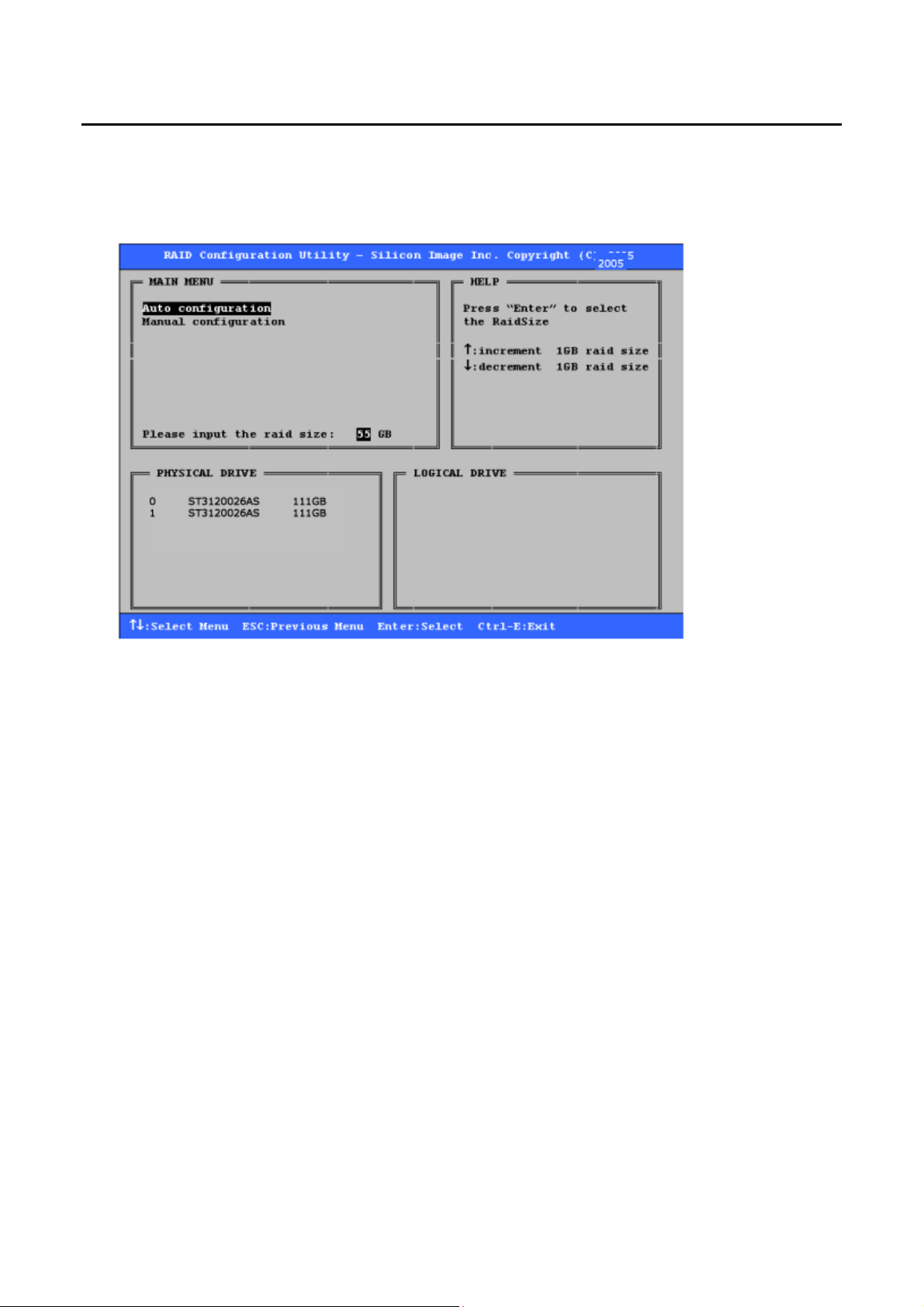
4. If manual configuration is selected, the chunk size of Striped Sets can be selected. For Mirrored Sets, the Source and
Target drives can be selected.
5. If auto configuration is selected, BIOS will select RAID member drives automatically and the chunk size of Striped Sets is
set to 64KB.
6. Select RAID set size with ↑ and ↓ keys. See section 6.8 for explanation on selecting size.
7. After the RAID set size is set, the message “Are You Sure?” will display before completing the configuration. Answer “N”
to abort the creation of the new RAID set, or “Y” to proceed with the RAID set creation.
8. RAID sets can be created in both BIOS and in the SATARaid5 GUI. If you have excess capacity left on your hard drives
after creating a RAID set in the BIOS, you can later go to the SATARaid5 GUI to create additional logical drives that fully
utilize the capacity on all your hard drives
6.2 Creating Spare Drive
If there is a RAID 1, spare drive can be created. The spare drive can be allocated to the RAID 1 set in the event of a failure of
one of the drives in the RAID 1 set.
1. To create a spare drive for RAID 1 set, Select “Create RAID set”
2. Select “Spare Drive” and press Enter.
3. Select spare drive from the physical drive list and press Enter.
4. Select spare drive size with ↑ and ↓ keys. See section 6.8 for explanation on selecting size.
5. After the spare drive size is set, the message “Are You Sure?” will display before completing the configuration. Answer
“N” to abort the creation of the spare drive, or “Y” to proceed with the spare drive creation.
6.3 Creating CONCATENATION
Since BIOS no longer reports non-RAID drives to the system BIOS, if a non-RAID boot drive or data drive is desired, a
CONCATENATION can be created so BIOS will report it to the system BIOS.
1. To create a CONCATENATION, Select ”Create RAID set”
2. Select “CONCATENATION” and press Enter.
3. Select the number of CONCATENATION drive (1~2) and press Enter.
4. Select CONCATENATION drive from the physical drive list and press Enter.
SATARAID5 User’s Manual
13
Page 14
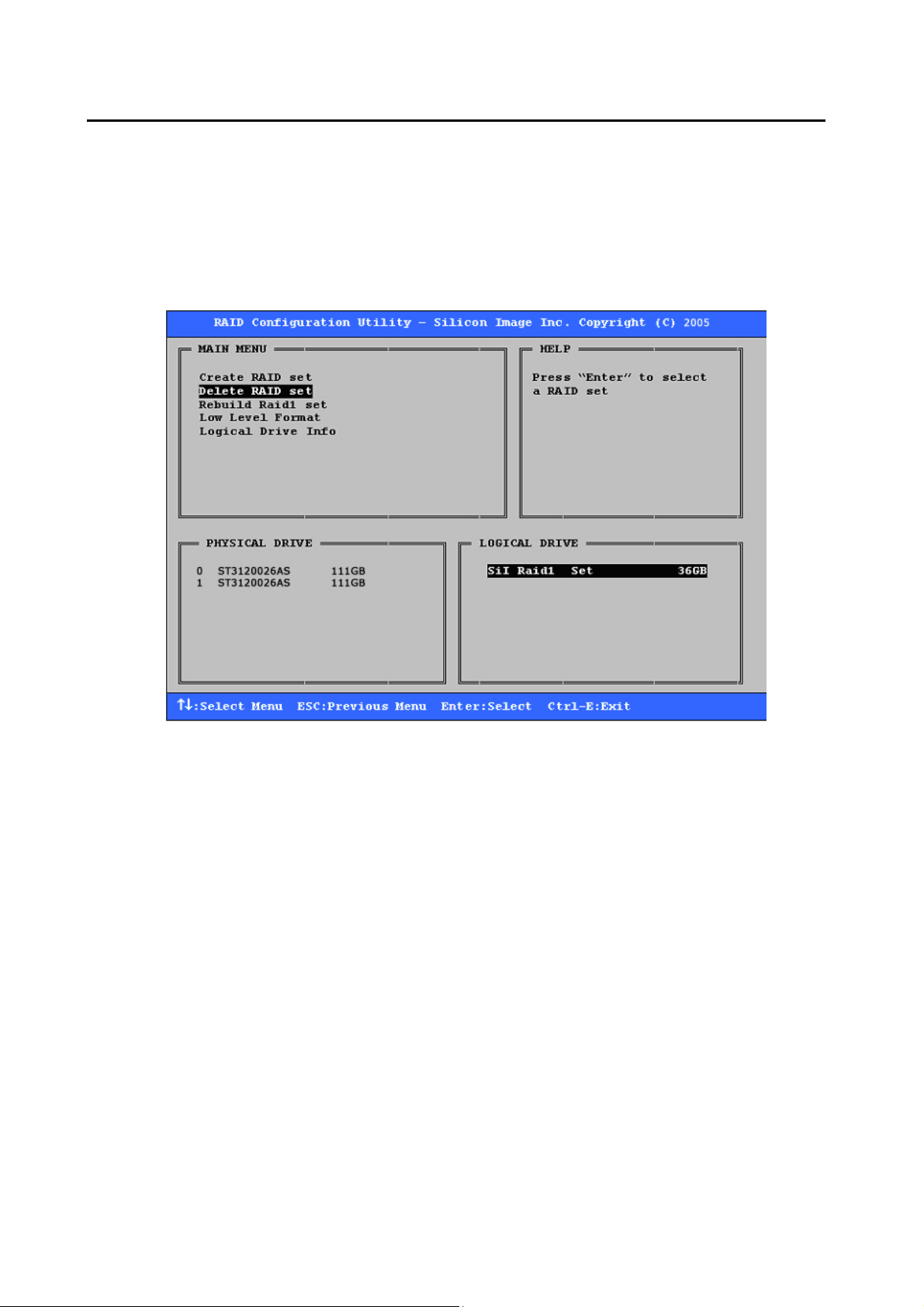
After the CONCATENATION drive(s) is set, the message “Are You Sure?” will display before completing the configuration.
Answer “N” to abort the creation of the CONCATENATION, or “Y” to proceed with the CONCATENATION creation.
6.4 Deleting RAID Groups, Spare Drive, and Concatenation
1. To remove one or more RAID sets, spare drives, and concatenations, select “Delete RAID set”
2. Select the desired item to delete from the logical drive list and press Enter.
3. Press “Y” when asked, “Are You Sure?”
4. The drives will be returned to the selection of logical drives from which a new RAID set can be created.
SATARAID5 User’s Manual
14
Page 15
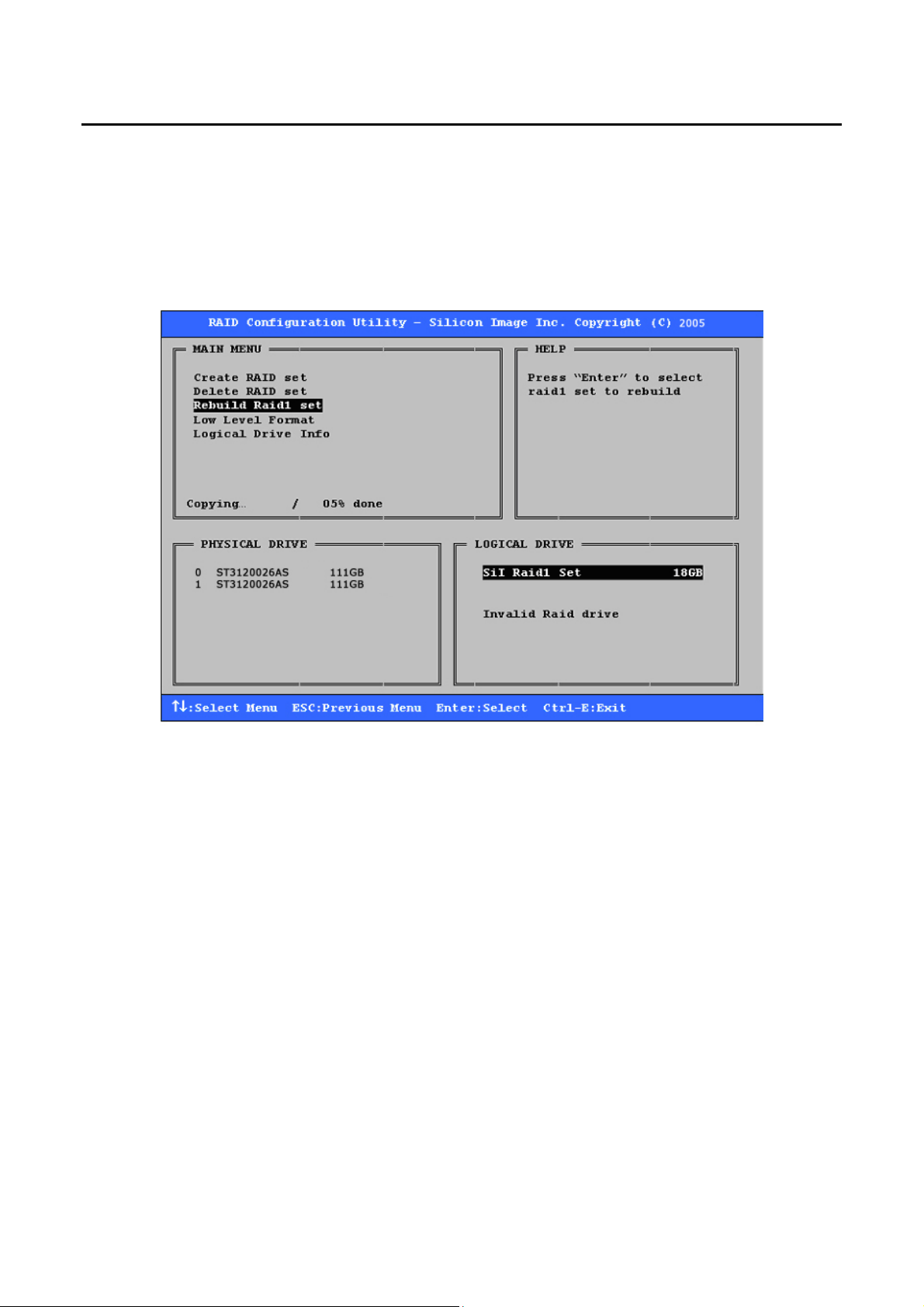
6.5 Rebuild RAID 1 Set
This menu selection is used to initiate the copying of data from an existing drive to a replacement drive that has been installed
in a RAID 1 set after the failure of one of the members.
1. Select “Rebuild RAID 1 set”
2. Select the desired set and press Enter.
3. Press “Y” when asked, “Are You Sure?”
4. The set will be rebuilt. The status of the rebuild is displayed in the MAIN MENU window.
SATARAID5 User’s Manual
15
Page 16

6.6 Low Level Formatting
The Low Level Format menu selection allows the complete erasure of data on a hard drive. This is not an action, which
typically needs to be performed as formatting the drive under Windows is usually sufficient to prepare the drive for use.
6.7 Logical Drive Information
This menu item allows the display of the assignment of physical drives within a logical set (RAID set, RAID 1 spare, or
unassigned). It is a display-only function. Use the up and down arrow keys to scroll between the drives in the Logical Drive
Properties window. Press the ESC key when done viewing logical drive information.
6.8 Reserved Drive and Setting Size for RAID Set or Spare Drive
Once a physical drive has been used to create a RAID set or spare drive by BIOS utility, BIOS saves user selected set or drive
size in the reserved area of the physical drive. There is no way to remove the reserved area information even after the user
deletes the set or drive. For this reason, after a set or drive is deleted, BIOS recognizes the physical drive as a reserved
logical drive and it will not report the drive to the system BIOS.
SATARAID5 User’s Manual
16
Page 17

When user selects to create a RAID set or spare drive, he or she has to select size for the set or drive. BIOS will set a default
size for it and user can use the ↑ and ↓ keys to change the size. If the physical drive has never been used to create a set or
drive by the BIOS before, the full size of the physical drive will be set as default size. Otherwise, BIOS will set default size to
the size it saved in the reserved area of the physical drive before.
If the user wants to increase the default size, BIOS will display a warning message in the help window and for user’s response
before changing the default size.
SATARAID5 User’s Manual
17
Page 18

7 Allocating Partitions in Windows
After the Raid groups have been created either using BIOS RAID utility or SATARAID5 GUI, the Raid group must have a
partition defined on it, then the Raid group must be formatted in preparation for use under Windows.
Windows XP, 2000, and Server 2003 use the Disk Management utility that is part of the Operating System. There are enough
nuances that make it important to follow the procedure specific to the Operating System.
7.1 Windows Server 2003 & XP & 2000
Before creating any partitions, RAID groups must first be created using the BIOS RAID Utility or the SATARAID5 GUI. Once
the sets have been created, allow the system to load Windows. Once Windows is running, open the Disk Management window
located at:
Control Panel> Administrative Tools> Computer Management> Storage> Disk Management
A window similar to the following should appear:
This window has three main sections:
1) System listing of all formatted and available disks/RAID Groups.
2) Report of physical connection of disks/RAID Groups.
3) Report of partition status, disk letter, and volume name.
In the physical connection window, every disk should report as:
Basic
Disk Size (the actual available disk space will be reported here)
Online
SATARAID5 User’s Manual
18
Page 19

Instead of “Basic,” a disk may also report as either “Unknown” or “Dynamic.” If the disk reports as “Unknown” right-click on the
disk icon and click “Write Signature.” A window will appear with the disk in question (all “Unknown” disks may appear in this
window). Make sure the box next to each disk is checked, and then click OK. The disk should now report as “Basic.”
If a disk reports as “Dynamic,” right-click on the icon of that disk, and click on “Revert to Basic Disk...” Within seconds the disk
should report as Basic.
7.1.1 Creating the Partitions
In the Report of physical connection of disks/RAID Groups section, the order in which the drives are displayed corresponds
directly to the order the Sets appear in the BIOS. Therefore, the first Unallocated Partition represents Set 1, and so on.
1. In this example, there are two disks with unallocated partitions. Right-click on the partition of the first disk and click on
“Create Partition...”
2. The “Create Partition Wizard” should appear. The first window is an introductory window to the Wizard. Click Next.
3. The second window designates the partition type. Choose primary partition and click Next.
SATARAID5 User’s Manual
19
Page 20

4. The third window designates the partition size. Since this is a Striped RAID set utilizing 2 disk drives, the size of the
partition will be approximately twice the size of the smallest single disk drive. Click Next.
5. The fourth window designates the drive letter of the partition. Change the drive letter if desired. Click Next.
SATARAID5 User’s Manual
20
Page 21

6. The next window allows the volume label to be set and selection of the type of formatting to take place upon the creation
of the partition. Make sure the Format this partition. . .” radio button is selected. Name the volume as desired
(suggestions are generic names such as STRIPED SET or something specific to use such as FINANCIAL, CRITICAL,
MISCELLANEOUS, etc.). It is recommended to use the default NTFS for the file system. Click Next.
7. The last window is a summary window listing all of the selections made. After verifying that everything is correct, click
Finish.
SATARAID5 User’s Manual
21
Page 22

The status of the newly created partition in the Disk Management window should change to Formatting and the percentage
complete will be displayed. Depending upon the size of the partition, the format process may take several minutes. When
complete, the status will change to “Healthy” and the name and drive letter will be updated. Once the disk reports Healthy, it
appears in the listing in System Listing section with all of its pertinent information as well.
Repeat the above procedure as needed for any other partitions. Close the Data Management window by clicking on the small
boxed “X” in the top right corner of the window. Click on the “My Computer” icon on the Desktop. The new drives will be visible
and properly named. The new disks are available for use.
SATARAID5 User’s Manual
22
Page 23

8 SATARAID5 GUI Overview
The SATARAID5 GUI Installation program configures the SATARAID5 GUI to automatically start when Windows is started. If
the SATARAID5 GUI does not automatically start or is closed by the user, choose the SATARAID5 program from the Start
Menu to launch the GUI.
The SATARAID5 GUI monitors the system’s RAID Group. The main window will display:
8.1 RAID Groups and Device Configuration Windows
The RAID Groups window identifies SATA host adapters and configured RAID groups. Selecting each RAID group in the RAID
Groups window, members consisting of the RAID group will be highlighted in the Device Configuration window.
Right clicking on each node in the RAID Group window, a popup menu will be displayed to let user select action to be
performed for the selected controller or RAID group.
The Device Configuration window identifies all physical drives and their partitions. A physical drive can be partitioned to
several portions and each portion can be a RAID group member, a spare drive, or a virtual drive.
SATARAID5 User’s Manual
23
Page 24

8.2 SATARAID5 Menu Commands
The Main menu commands are shown below
File Device RAID Group Window Legacy
Support
Configuration… Create Spare Create RAID
Group
Exit Delete Spare Rebuild RAID
Group
Delete
Member
Delete Orphan RAID Group
Device
Summary
Delete Legacy
Convert
Delete RAID
Group
Summary
Create Legacy
Task Manager Create Legacy
RAID Group
Event Log Rebuild
Legacy RAID
Group
Resources Delete Legacy
RAID Group
Convert
Legacy RAID
Group
Spare
Spare
Legacy Spare
Help
Help Topics
About
The commands are documented on the pages that follow.
SATARAID5 User’s Manual
24
Page 25

8.2.1 Configuration
SATARAID5 configuration options include customization of the settings for Log File, Popup, and Advanced Options. This
command displays a dialog box to let user set different configurations for SATARAID5 with the following three tabs:
Log File Tab
The log file is used to store event information received from all Silicon Image RAID drivers. The log file is a text file and can be
viewed with any text viewer (such as Notepad) or with the Event Log window of SATARAID5. Use the Log File tab to set
location and the desired filename for the log file.
SATARAID5 User’s Manual
25
Page 26

Popup Tab
SATARAID5 can be configured to notify the user of events using messages in popup windows. Use the slider control to set the
event level for popups to occur:
- Error Level - The following events will trigger a popup window:
Errors
- Warning Level - The following events will trigger a popup window:
Warnings
Errors
- Information Level - The following events will trigger a popup window:
Informational
Warnings
Errors
- Disable All - No events will trigger a popup window.
SATARAID5 User’s Manual
26
Page 27

Advanced Options
The Advanced Options tab is used to control advanced features of the RAID driver. By default, all these advanced options are
disabled.
The following features are supported:
1. Legacy (Bootable) Support – When this feature is selected, Legacy Support menu will be available in the menu bar. The
Legacy Support Menu includes a list of menu items to support RAID functions for legacy RAID groups. For detailed
Legacy Support features, refer to sections from 8.2.15 Create Legacy RAID Group to 8.2.21 Convert Legacy Spare.
2. Delete Member Support – When this feature is selected, Delete Member menu item will be available under the Device
menu. The Delete Member menu item allows the user to delete a member from RAID 1 (Mirroring) group. For detailed
Delete Member feature, refer to section 8.2.5 Delete Member.
3. Advanced RAID Features – When this feature is selected and user selects to create RAID group, if the RAID group to be
created is fault tolerance group (RAID 1), user will be able to select Improper Shutdown Policy in the Create RAID Group
dialog box. The Advanced RAID Features are not supported for Legacy RAID groups.
SATARAID5 User’s Manual
27
Page 28

For RAID 1 Group
4. Resources Info Support – When this feature is selected, Resources menu item will be available under the Window menu.
This feature is for debugging purpose only. For detailed Resources feature, refer to section 8.2.14 Resources.
8.2.2 Exit
This command terminates the SATARAID5 program.
SATARAID5 User’s Manual
28
Page 29

8.2.3 Create Spare
This command displays a dialog box to let user create Spare Drive, user needs to select the following parameters:
Spare Type: Global -- the spare drive is for all RAID groups in the system.
Capacity: Select from a list of spare drive size, current options are from 128 MB to 100 GB and MAX.
Device: Select one device segment from the available device segment list
8.2.4 Delete Spare
This command displays a dialog box to let user choose one or more Spare Drives to delete.
8.2.5 Delete Member
This command displays a dialog box to let user choose RAID groups’ members to delete. Since RAID 0 is not fault-tolerant,
RAID 0 members will not be shown in the list.
Note: delete RAID group member will reduce the RAID group to be a non-fault-tolerant RAID group.
SATARAID5 User’s Manual
29
Page 30

8.2.6 Delete Orphan
An orphan device segment is part of a RAID group that cannot access another device segment within the same RAID group.
When a member of a RAID group fails in a sever manner (such as a loss of power or a complete hard disk failure), it becomes
an orphan.
This command displays the Delete Orphan Segment window to show all orphan segments and allow user to delete selected
orphan segments.
SATARAID5 User’s Manual
30
Page 31

8.2.7 Device Summary
This command displays the Device Summary window to show all physical devices’ information.
The Device Summary window has it’s own menu bar. All options available via the menu bar are shown below
File Options
Exit Sorting…
Fields…
Exit
This command closes the Device Summary window.
Sorting
This command sorts the rows based on the selected field.
SATARAID5 User’s Manual
31
Page 32

Fields
This command displays a dialog box to let user choose which fields will be shown in the Device Summary window.
8.2.8 Create RAID Group
This command displays a dialog box to let user create RAID group, user needs to specify the following parameters:
RAID Group Label: Provide a name for the RAID group
RAID Group: Select a group ID from the available ID list. Since the maximum number of RAID groups is limited to 9
so group ID can be from 1 to 9.
Configuration: Contiguous (for virtual disk)
Concatenated
Striped (for RAID 0)
Mirrored (for RAID 1)
Capacity: Select from a list of RAID group size, current options are from 1G to 100 GB, and MAX. Selecting MAX
will create the largest RAID set possible with the drive(s) selected.
Chunk Size Select one from the available list: 8, 16, 32, 64, 128 (KB). RAID 1 set and virtual disk do not require this.
Chunk size is also known as stripe size.
Rebuild Priority: Select one from the available list: 1 to 10. RAID 0 set and virtual disk do not require this. 10 is a higher
level of rebuild priority which means that rebuild times will be faster but will take more CPU resources in
order to rebuild a failed RAID member. In contrast, selecting 1 will result in slower rebuild times but will
take the least amount of CPU resources to complete a rebuild.
After parameters are set, click on the Cre
Device Configuration Window of the SATARaid5 GUI.
If no other RAID sets are to be created, then click Cancel to exit the RAID creation window.
Go to the Disk Management Utility in Windows to initialize and format the newly created RAID set. Please refer to Chapter
7 Allocating Partitions in Windows for instructions on initialization and formatting.
ate button on the bottom to create the RAID array. The array will appear in the
SATARAID5 User’s Manual
32
Page 33

Example 1 Example 2
In Example 1, a RAID 0 (Striped) array called Volume B – RAID Group 1 with capcity of 1GB with 64KB chunk size (stripe size)
is created over hard drive 0 and 1.
In Example 2, a RAID 1 (Mirrored) array called Volume B- RAID Group 2 with capcity of 2GB with rebuild priority of 10 is
created over hard drive 0 and 1.
SATARAID5 User’s Manual
33
Page 34

8.2.9 Rebuild RAID Group
This command displays a dialog box to let user choose a replacement segment to rebuild a non-fault tolerant RAID group.
8.2.10 Delete RAID Group
This command displays a dialog box to let user choose RAID groups to delete.
SATARAID5 User’s Manual
34
Page 35

8.2.11 RAID Group Summary
This command displays a dialog box to show all RAID groups’ group ID, configuration, and status.
The RAID Group Summary window has it’s own menu bar. All options available via the menu bar are shown below
File Options
Exit Sorting…
Fields…
Exit
This command closes the RAID Group Summary window.
SATARAID5 User’s Manual
35
Page 36

Sorting
This command displays a dialog box to let user choose an item to sort RAID group items in the RAID Group list.
Fields
This command displays a dialog box to let user choose which fields will be shown in the RAID Group Summary window.
SATARAID5 User’s Manual
36
Page 37

8.2.12 Task Manager
This command displays the Task Manager window. The Task Manager window lists all RAID and disk management tasks that
have been started and/or done. This window provides user the ability to schedule any RAID and disk management operations
including RAID group creation, rebuild, and test.
The Task Manager window has it’s own menu bar. All options available via the menu bar are shown below
File Options Task
Open… Sorting… Modify…
Save… Fields… Suspend…
Print… Resume…
Exit Cancel…
Delete…
Open
This option will be available in future revisions.
Save
This option will be available in future revisions.
SATARAID5 User’s Manual
37
Page 38

Print
This option will be available in future revisions.
Exit
This command closes the Task Summary window.
Sorting
This command displays a dialog box to let user choose an item to sort task items in the task list.
Fields
This command displays a dialog box to let user choose which fields will be shown in the task list.
Modify
This command allows user to modify parameters of the selected task items. The following is an example of changing
rebuild priority for a rebuild task.
SATARAID5 User’s Manual
38
Page 39

Suspend
This command allows user to suspend the selected task items.
Resume
This command allows user to resume the suspended task items.
SATARAID5 User’s Manual
39
Page 40

Cancel
This command allows user to cancel the selected task items.
Delete
This command displays a dialog box to let user delete the selected task items from the task list in Task Summary
window. The following dialog box will pop up to get confirmation from the user.
SATARAID5 User’s Manual
40
Page 41

8.2.13 Event Log
This command displays the Event Log window. The Event Log window displays SATA device-related events that occur while
SATARAID5 is running.
The Event Log window has it’s own menu bar. All options available via the menu bar are shown below
File Options
Exit Fields…
Exit
This command closes the Event Log window.
SATARAID5 User’s Manual
41
Page 42

Fields
This command displays a dialog box to let user choose which fields will be shown in the event log.
SATARAID5 User’s Manual
42
Page 43

8.2.14 Resources
This command displays the Resource Information window. This feature is for debugging purpose only.
8.2.15 Create Legacy RAID Group
This command displays a dialog box to let user create legacy RAID group. This item is disabled if new RAID groups exist.
User needs to select the following parameters:
RAID Group: Select a group ID from the available ID list
Configuration: Striped (for RAID 0)
Mirrored (for RAID 1)
Capacity: Select from a list of RAID group size, current options are from 256 MB to 100 GB, and MAX.
Chunk Size: Select one from the available list: 8, 16, 32, 64, 128 (KB). RAID 1 set does not require this.
Devices: Select RAID member devices from the available device segment list
8.2.16 Rebuild Legacy RAID Group
This command displays a dialog box to let user choose a replacement segment to rebuild a non-fault tolerant legacy RAID
group.
SATARAID5 User’s Manual
43
Page 44

8.2.17 Delete Legacy RAID Group
This command displays a dialog box to let user choose legacy RAID groups to delete. This item is disabled if no legacy RAID
groups exist.
SATARAID5 User’s Manual
44
Page 45

8.2.18 Convert Legacy RAID Group
This command displays a dialog box to let user choose legacy RAID groups to convert to new RAID groups of the same RAID
type (configuration). This item is disabled if no legacy RAID groups exist.
8.2.19 Create Legacy Spare
This command displays a dialog box to let user create legacy spare drive. This item is disabled if new RAID groups exist.
SATARAID5 User’s Manual
45
Page 46

8.2.20 Delete Legacy Spare
This command displays a dialog box to let user delete legacy spare drive. This item is disabled if no legacy spare drive exists.
8.2.21 Convert Legacy Spare
This command displays a dialog box to let user choose legacy spare drives to convert to new spare drives. This item is
disabled if no legacy spare drives exist.
SATARAID5 User’s Manual
46
Page 47

8.2.22 Help Topics
This command opens an interactive help dialog using the standard Windows help interface.
This option will be available in future revisions.
8.2.23 About
This command displays a dialog box with more information about the SATARAID5 program, including the revision level.
SATARAID5 User’s Manual
47
Page 48

SATARAID5 User’s Manual
48
