Gigabyte GA-8I915PC Duo User Manual [ru]
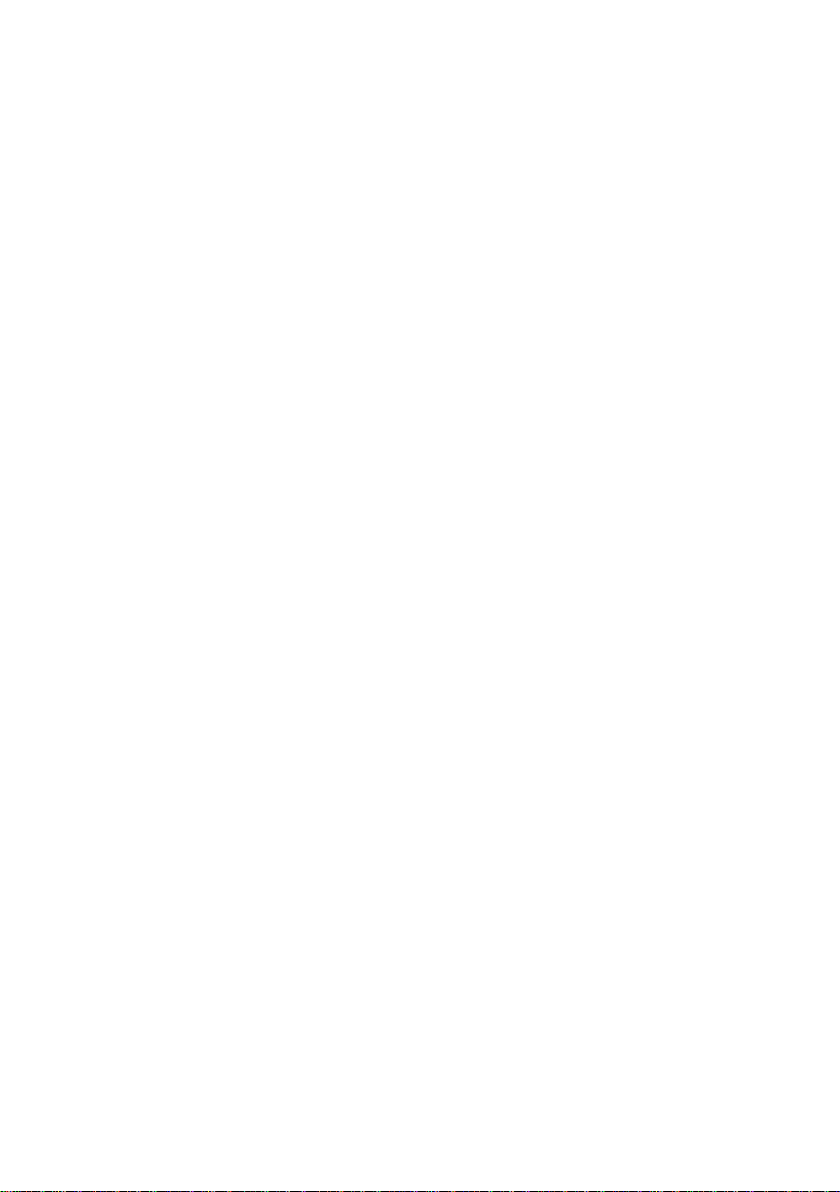
GA-8I915PC Duo
Intel® Pentium® 4 LGA775 Processor Motherboard
User's Manual
Rev. 1001
12ME-8I915PCD-1001
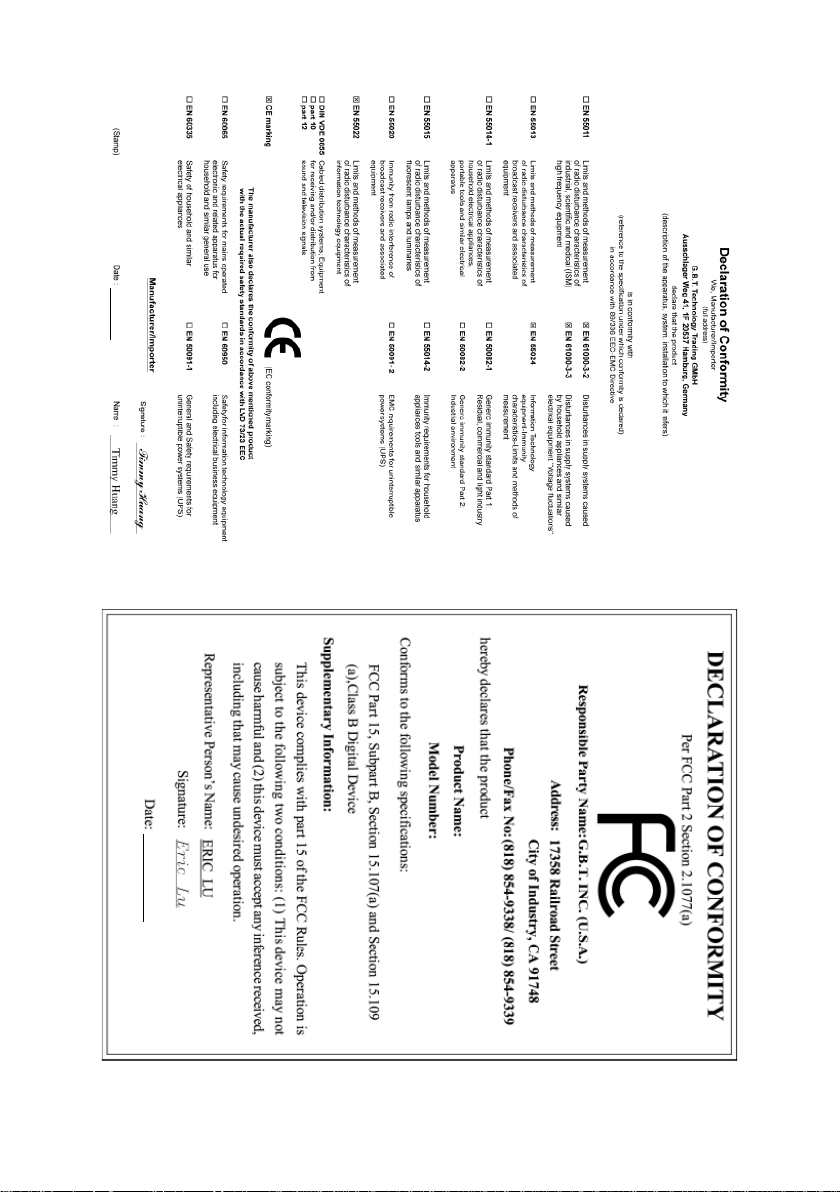
Jan. 21, 2005
GA-8I915PC Duo
Motherboard
Jan. 21, 2005
GA-8I915PC Duo
Motherboard
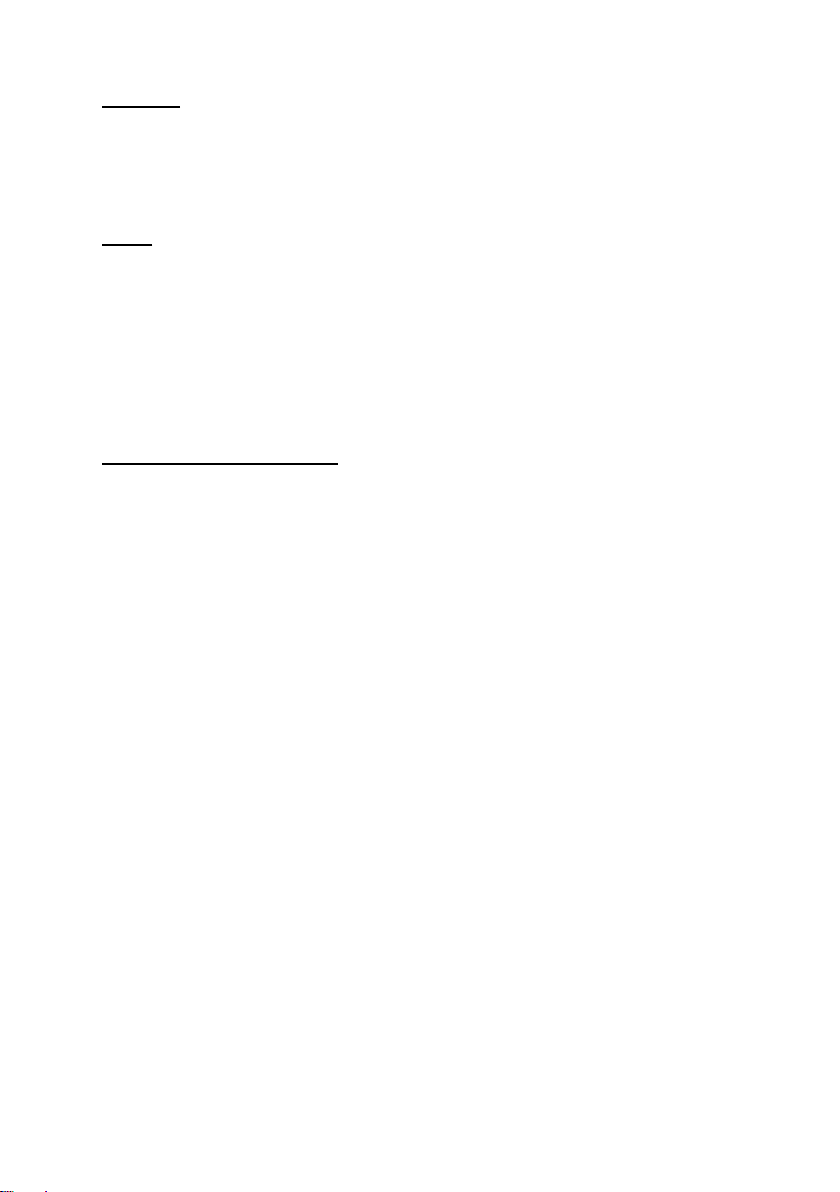
Copyright
© 2005 GIGA-BYTE TECHNOLOGY CO., LTD. All rights reserved.
The trademarks mentioned in the manual are legally registered to their respective companies.
Notice
The written content provided with this product is the property of Gigabyte.
No part of this manual may be reproduced, copied, translated, or transmitted in any form or by any
means without Gigabyte's prior written permission. Specifications and features are subject to
change without prior notice.
Product Manual Classification
In order to assist in the use of this product, Gigabyte has categorized the user manual in the
following:
For quick installation, please refer to the "Hardware Installation Guide" included with the
product.
For detailed product information and specifications, please carefully read the
"Product User Manual".
For detailed information related to Gigabyte's unique features, please go to "Technology
Guide" section on Gigabyte's website to read or download the information you need.
For more product details, please click onto Gigabyte's website at www.gigabyte.com.tw
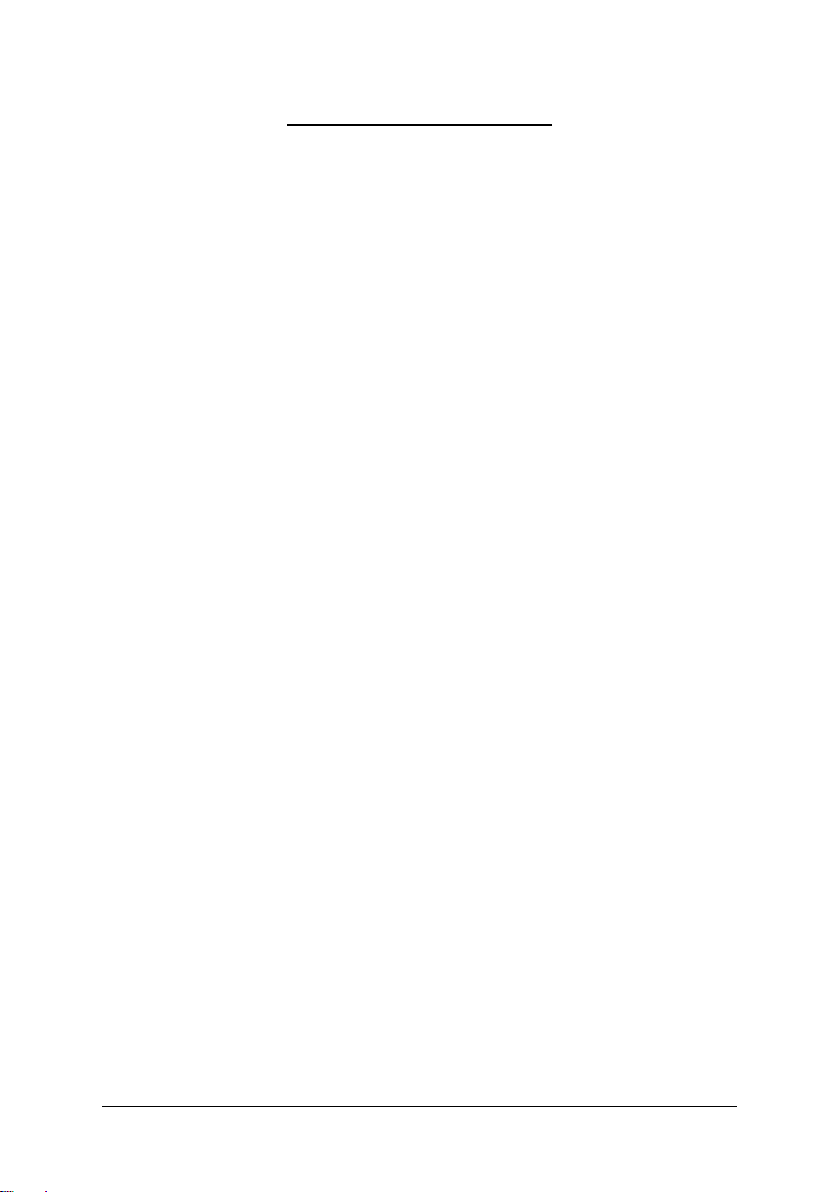
Table of Contents
GA-8I915PC Duo Motherboard Layout ......................................................................... 6
Block Diagram...............................................................................................................7
Chapter 1 Hardware Installation.................................................................................... 9
1-1 Considerations Prior to Installation .................................................................9
1-2 Feature Summary.......................................................................................... 10
1-3 Installation of the CPU and Heatsink ............................................................12
1-3-1 Installation of the CPU .......................................................................................... 12
1-3-2 Installation of the Heatsink ................................................................................... 13
1-4 Installation of Memory...................................................................................14
1-5 Installation of Expansion Cards .................................................................... 16
1-6 I/O Back Panel Introduction .......................................................................... 17
1-7 Connectors Introduction ................................................................................18
Chapter 2 BIOS Setup............................................................................................... 29
The Main Menu (For example: BIOS Ver. : D2)....................................................... 30
2-1 Standard CMOS Features............................................................................. 31
2-2 Advanced BIOS Features ............................................................................. 34
2-3 Integrated Peripherals................................................................................... 36
2-4 Power Management Setup............................................................................ 39
2-5 PnP/PCI Configurations ................................................................................ 41
2-6 PC Health Status........................................................................................... 42
2-7 MB Intelligent Tweaker(M.I.T.)...................................................................... 43
2-8 Load Fail-Safe Defaults ................................................................................46
2-9 Load Optimized Defaults............................................................................... 46
2-10 Set Supervisor/User Password .....................................................................47
2-11 Save & Exit Setup ......................................................................................... 48
2-12 Exit Without Saving.......................................................................................48
- 4 -
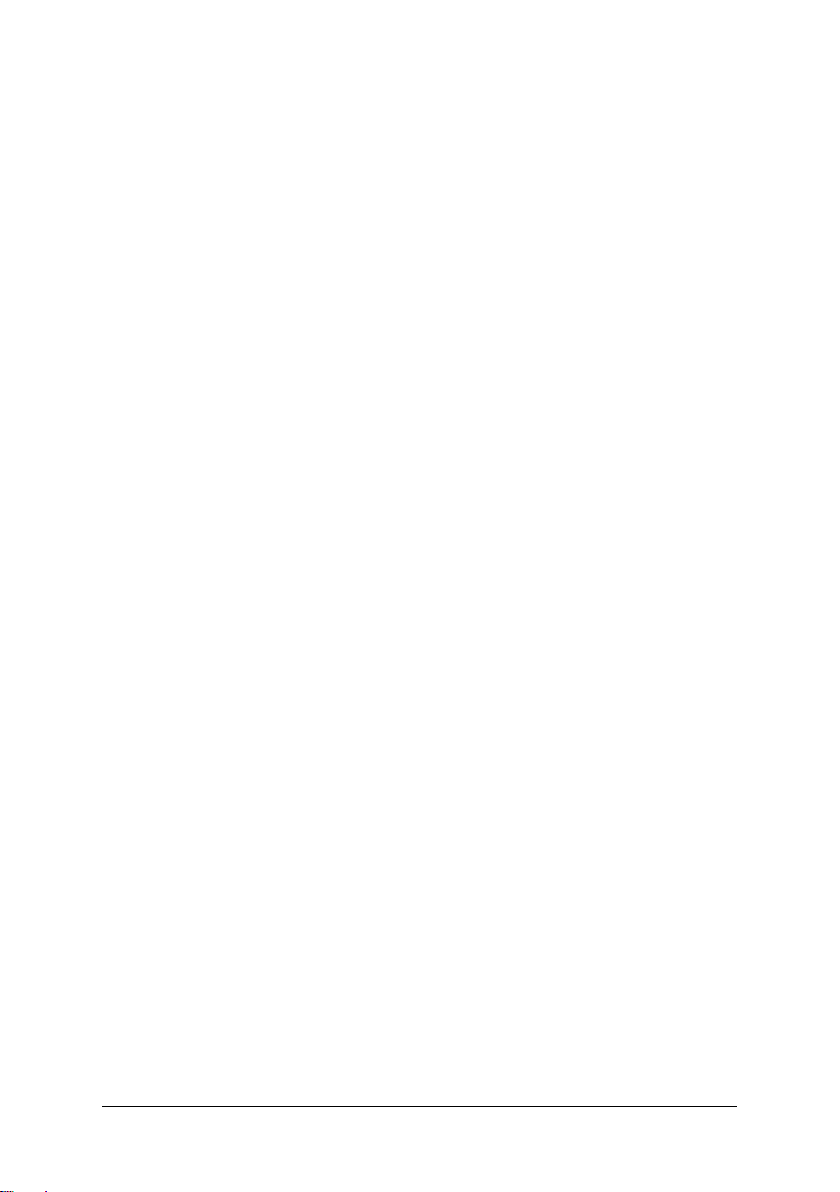
Chapter 3 Install Drivers ............................................................................................ 49
3-1 Install Chipset Drivers ...................................................................................49
3-2 Software Applications.................................................................................... 50
3-3 Driver CD Information ...................................................................................50
3-4 Hardware Information.................................................................................... 51
3-5 Contact Us..................................................................................................... 51
Chapter 4 Appendix................................................................................................... 53
4-1 Unique Software Utilities...............................................................................53
4-1-1 EasyTune 5 Introduction .......................................................................................54
4-1-2 Xpress Recovery Introduction .............................................................................. 55
4-1-3 Flash BIOS Method Introduction .......................................................................... 58
4-1-4 2- / 4- / 6- / 8- Channel Audio Function Introduction ...........................................67
4-1-5 Jack-Sensing and UAJ Introduction ..................................................................... 71
4-2 Troubleshooting.............................................................................................73
- 5 -
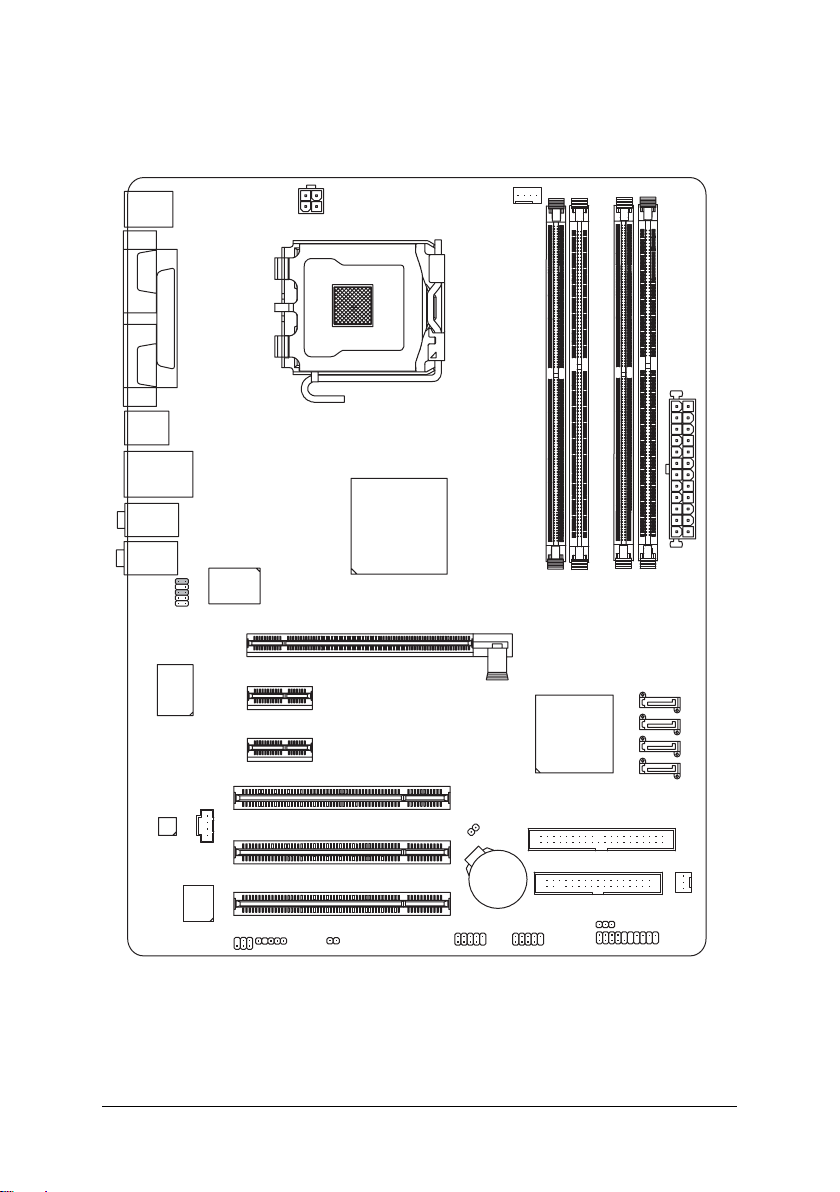
GA-8I915PC Duo Motherboard Layout
KB_MS
R_USB
USB
AUDIO1
AUDIO2
CODEC
COMA
LPT
COMB
F_AUDIO
Marvell
8001
LAN
BIOS
SPDIF_IO
IT8712
CD_IN
ATX_12V
IR
PCIE_1
PCIE_2
LGA775
CI
Intel 915P
PCI1
PCI2
PCI3
F_USB1
CPU_FAN
PCIE_16
CLR_CMOS
BAT
GA-8I915PC Duo
DDR1
DDRII1
ICH6
IDE1
FDD
F_USB2
PWR_LED
DDRII2
F_PANEL
ATX
DDR2
SATA3
SATA2
SATA1
SATA0
SYS_FAN
- 6 -
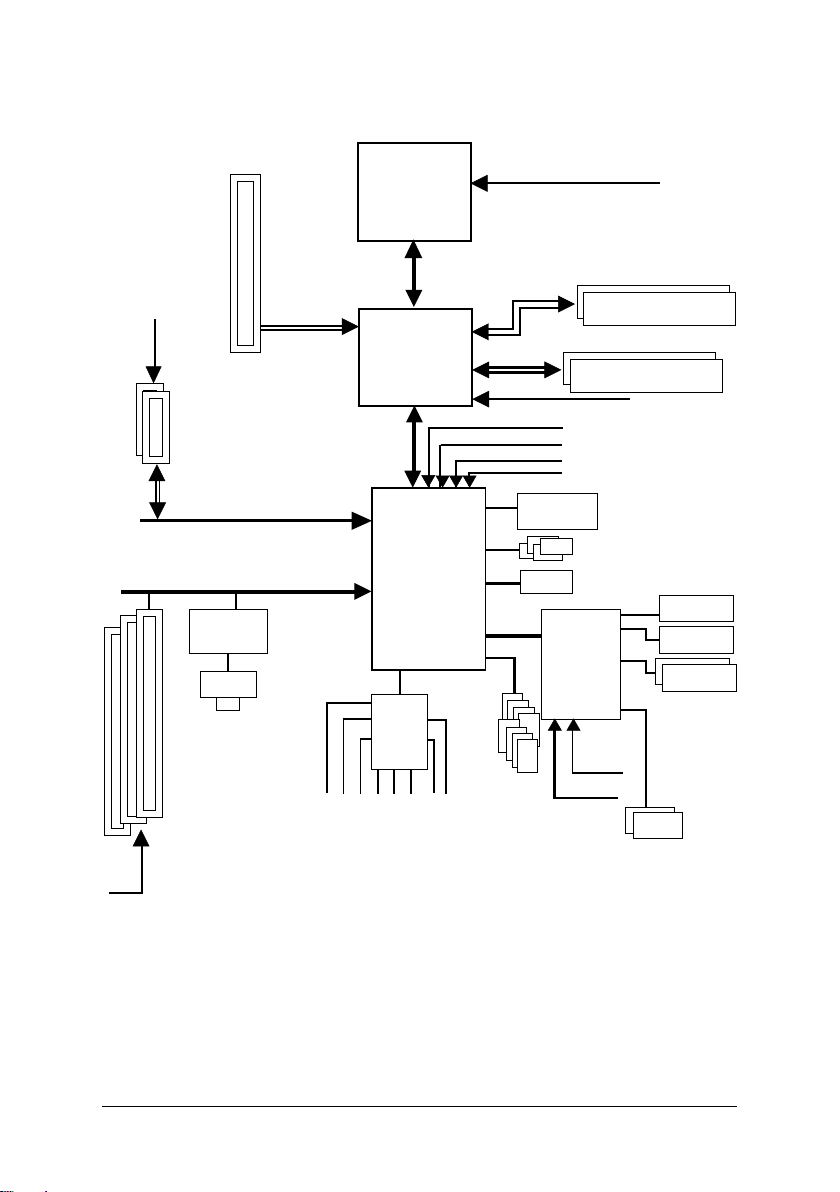
Block Diagram
PCI-ECLK
(100MHz)
PCI-ECLK
(100MHz)
3 PCI
PCI Express x16
2 PCI Express x 1 Ports
PCI Express x1 Bus
PCI Bus
Marvell
8001
RJ45
LGA775
Processor
Intel
915P
MCH
CODEC
MIC
Line-Out
Interface
Intel
ICH6
Line-In
SPDIF In
CPUCLK+/-(200/133MHz)
Host
DDRII 600
MCHCLK (133/200MHz)
8 USB
Ports
SPDIF Out
DDR 400/333MHz DIMM
Dual Channel Memory
(Note)
/533/400MHz DIMM
Dual Channel Memory
66MHz
33MHz
14.318MHz
48MHz
BIOS
4 Serial ATA
ATA33/66/100
IDE1 Channels
IT 8712
24MHz
33MHz
PS/2 KB/Mouse
Floppy
LPT Port
COM Ports
PCICLK
(33MHz)
(Note) To use a DDRII 600 memory module on the motherboard, you must install an 800MHz FSB
processor and overclock in BIOS.
Side Speaker Out
Surround Speaker Out
Center/Subwoofer Speaker Out
- 7 -
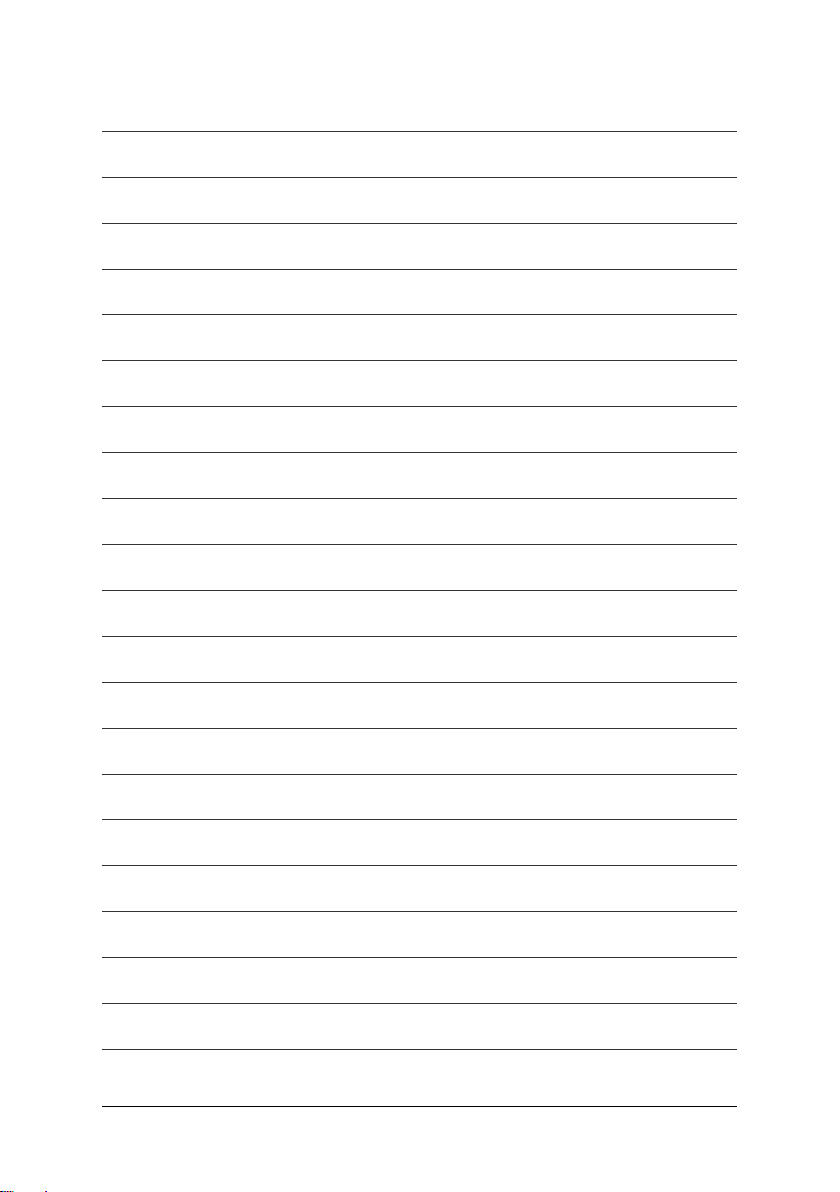
- 8 -
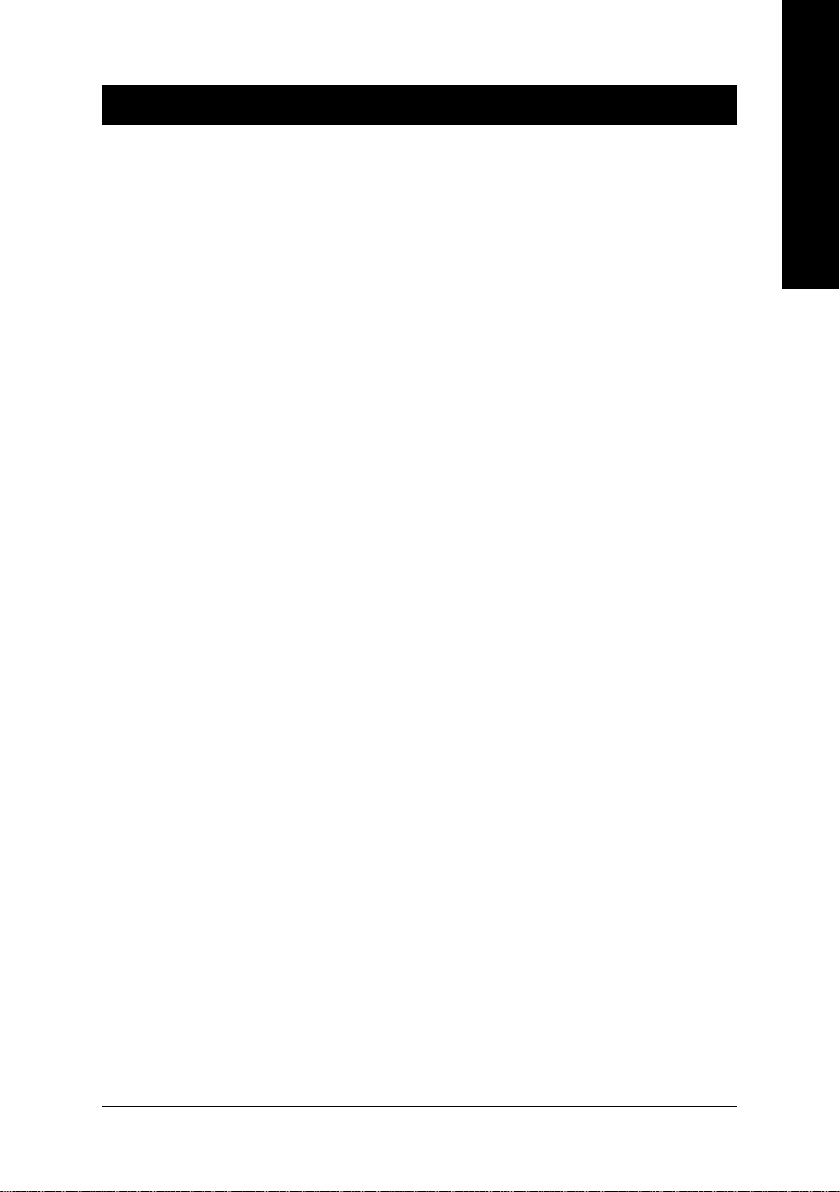
Chapter 1 Hardware Installation
1-1 Considerations Prior to Installation
Preparing Your Computer
The motherboard contains numerous delicate electronic circuits and components which can
become damaged as a result of electrostatic discharge (ESD). Thus, prior to installation, please
follow the instructions below:
1. Please turn off the computer and unplug its power cord.
2. When handling the motherboard, avoid touching any metal leads or connectors.
3. It is best to wear an electrostatic discharge (ESD) cuff when handling electronic components
(CPU, RAM).
4. Prior to installing the electronic components, please have these items on top of an antistatic pad or
within a electrostatic shielding container.
5. Please verify that you the power supply is switched off before unplugging the power supply connector
from the motherboard.
Installation Notices
1. Prior to installation, please do not remove the stickers on the motherboard. These stickers are required
for warranty validation.
2. Prior to the installation of the motherboard or any hardware, please first carefully read the information
in the provided manual.
3. Before using the product, please verify that all cables and power connectors are connected.
4. To prevent damage to the motherboard, please do not allow screws to come in contact with the
motherboard circuit or its components.
5. Please make sure there are no leftover screws or metal components placed on the motherboard or
within the computer casing.
6. Please do not place the computer system on an uneven surface.
7. Turning on the computer power during the installation process can lead to damage to system
components as well as physical harm to the user.
8. If you are uncertain about any installation steps or have a problem related to the use of the product,
please consult a certified computer technician.
English
Instances of Non-Warranty
1. Damage due to natural disaster, accident or human cause.
2. Damage as a result of violating the conditions recommended in the user manual.
3. Damage due to improper installation.
4. Damage due to use of uncertified components.
5. Damage due to use exceeding the permitted parameters.
6. Product determined to be an unofficial Gigabyte product.
Hardware Installation- 9 -
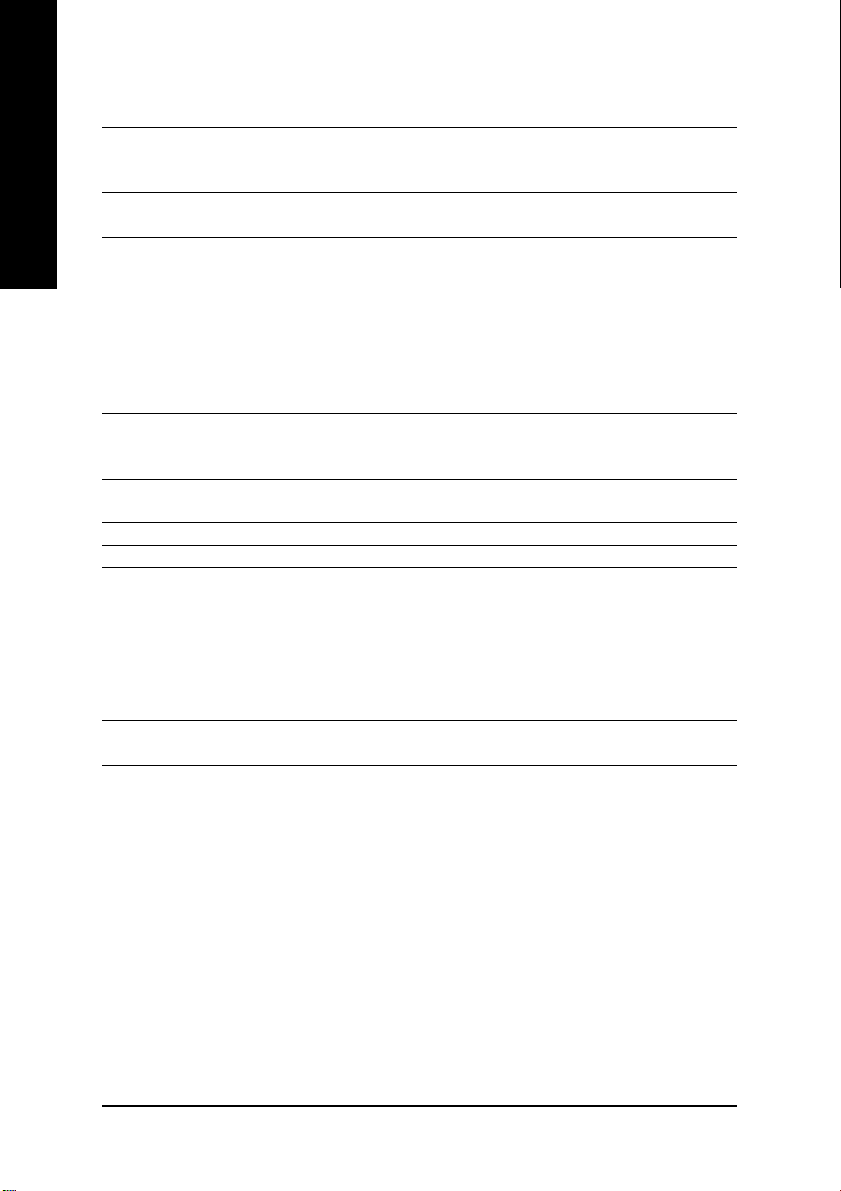
English
1-2 Feature Summary
CPU Supports the latest Intel® Pentium® 4 LGA775 CPU
Supports 800/533MHz FSB
L2 cache varies with CPU
Chipset Northbridge: Intel® 915P Express Chipset
Southbridge: Intel® ICH6
Memory 2 DDR DIMM memory slots (supports up to 2GB memory)
Supports 2.5V DDR DIMM
Supports dual channel DDR 400/333 DIMM
2 DDR II DIMM memory slots (supports up to 2GB memory)
Supports 1.8V DDR II DIMM
Supports dual channel DDR II 600
(Note: Mixed mode, populating DDR and DDR II memory modules
simultaneously is not supported.)
Slots 1 PCI Express x 16 slot
2 PCI Express x 1 slots
3 PCI slots
IDE Connections 1 IDE connection (UDMA 33/ATA 66/ATA 100), allows connection of 2
IDE devices(IDE1)
FDD Connections 1 FDD connection, allows connection of 2 FDD devices
Onboard SATA 4 Serial ATA connections
Peripherals 1 parallel port supporting Normal/EPP/ECP mode
2 Serial port (COMA/COMB)
8 USB 2.0/1.1 ports (rear x 4, front x 4 via cable)
1 front audio connector
1 IR connector
1 PS/2 keyboard port
1 PS/2 mouse port
Onboard LAN Onboard Marvell 8001 chip (10/100/1000 Mbit)
1 RJ 45 port
(Note)
/533/400 DIMM
(Note) To use a DDRII 600 memory module on the motherboard, you must install an 800MHz FSB
processor and overclock in BIOS.
GA-8I915PC Duo Motherboard - 10 -
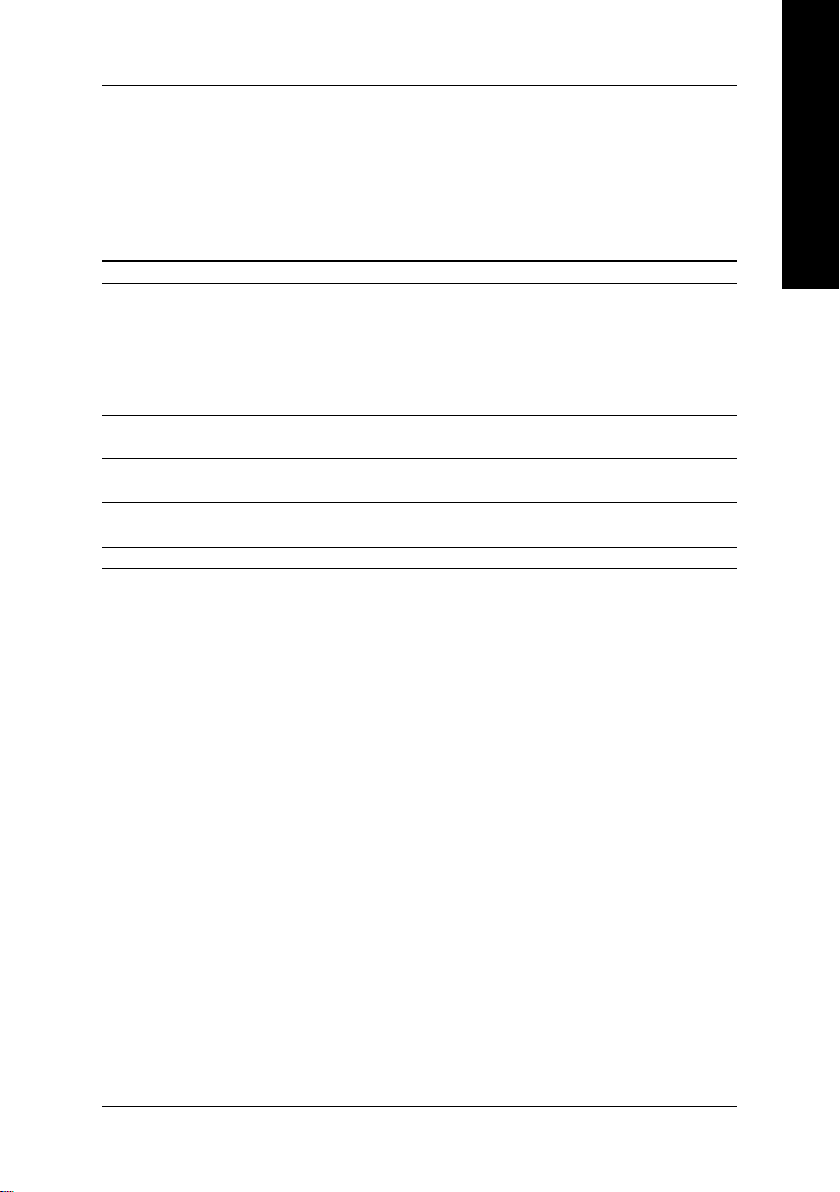
Onboard Audio ALC850 CODEC (UAJ)
Supports Jack Sensing function
Supports 2 / 4 / 6 / 8 channel audio
Supports Line In ; Line Out (Front Speaker Out) ; MIC ; Surround Speaker Out
(Rear Speaker Out) ; Center/Subwoofer Speaker Out ;
Side Speaker Out connection
Supports SPDIF In/Out connection
CD In
I/O Control IT8712
Hardware Monitor System voltage detection
CPU temperature detection
CPU / System fan speed detection
CPU warning temperature
CPU / System fan failure warning
CPU smart fan control
BIOS Use of licensed AWARD BIOS
Supports Q-Flash
Additional Features Supports @BIOS
Supports EasyTune 5
Overclocking Over Voltage via BIOS (CPU/DDR/PCI-E/FSB)
Over Clock via BIOS (CPU/DDR/PCIE)
Form Factor ATX form factor; 30.5cm x 22.0cm
English
Hardware Installation- 11 -
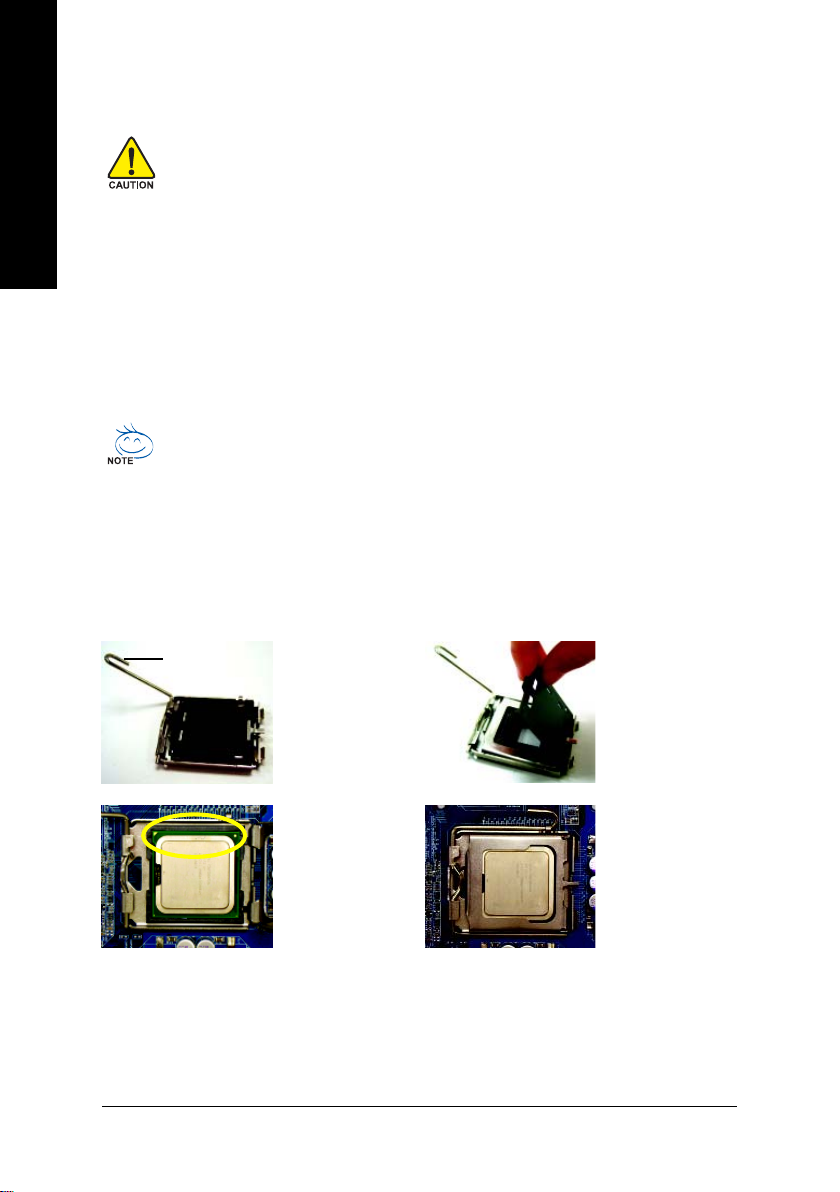
English
1-3 Installation of the CPU and Heatsink
Before installing the CPU, please comply with the following conditions:
1. Please make sure that the motherboard supports the CPU.
2. Please take note of the one indented corner of the CPU. If you install the CPU in the wrong
direction, the CPU will not insert properly. If this occurs, please change the insert direction
of the CPU.
3. Please add an even layer of heat sink paste between the CPU and heatsink.
4. Please make sure the heatsink is installed on the CPU prior to system use, otherwise
overheating and permanent damage of the CPU may occur.
5. Please set the CPU host frequency in accordance with the processor specifications. It is not
recommended that the system bus frequency be set beyond hardware specifications since it
does not meet the required standards for the peripherals. If you wish to set the frequency
beyond the proper specifications, please do so according to your hardware specifications
including the CPU, graphics card, memory, hard drive, etc.
HT functionality requirement content :
Enabling the functionality of Hyper-Threading Technology for your computer system requires all
of the following platform components:
- CPU: An Intel® Pentium 4 Processor with HT Technology
- Chipset: An Intel® Chipset that supports HT Technology
- BIOS: A BIOS that supports HT Technology and has it enabled
- OS: An operation system that has optimizations for HT Technology
1-3-1 Installation of the CPU
Metal Lever
Fig. 1
Gently lift the metal
lever located on the
CPU socket to the
upright position.
Fig. 2
Remove the plastic
covering on the CPU
socket.
Fig. 3
Notice the small gold
colored triangle located
on the edge of the CPU
socket. Align the
indented corner of the
CPU with the triangle and gently insert the CPU into
position. (Grasping the CPU firmly between your
thumb and forefinger, carefully place it into the socket
in a straight and downwards motion. Avoid twisting or
bending motions that might cause damage to the CPU
during installation.)
GA-8I915PC Duo Motherboard - 12 -
Fig. 4
Once the CPU is
properly inserted,
please replace the
load plate and
push the metal lever
back into its original
position.
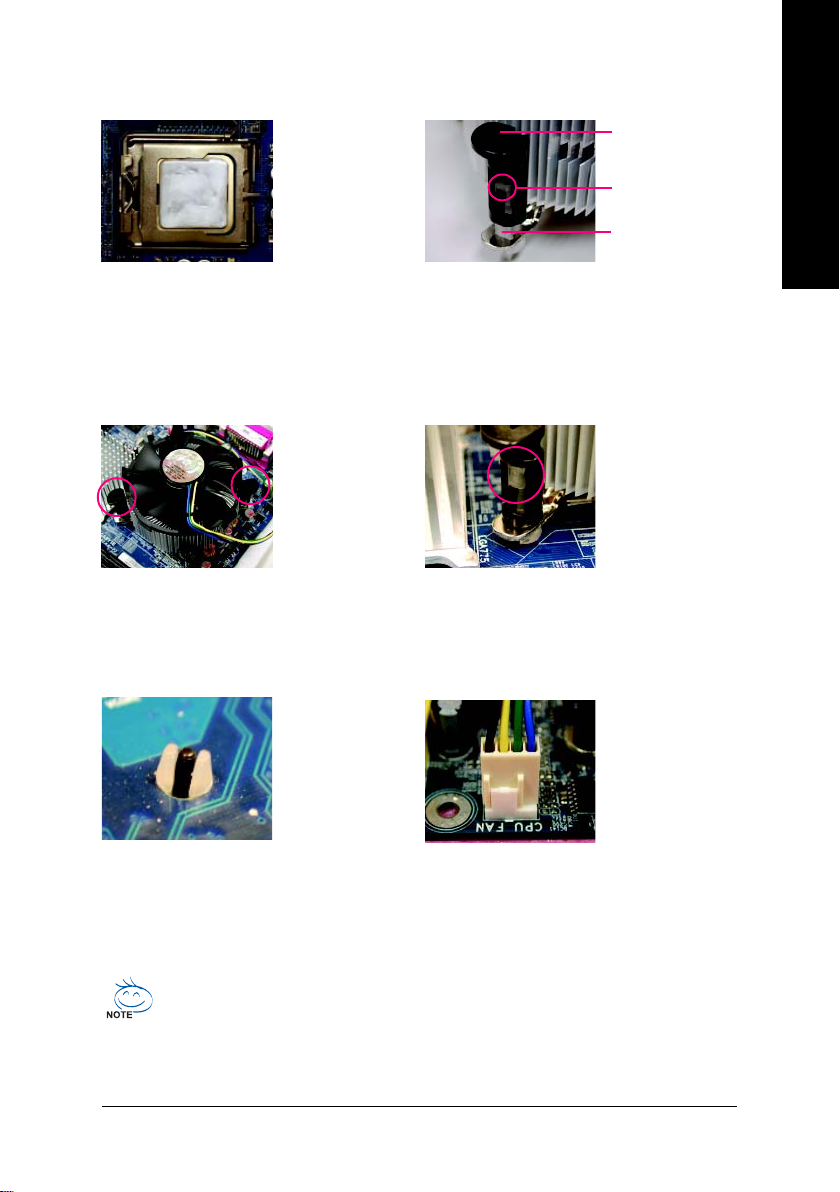
1-3-2 Installation of the Heatsink
English
Male Push Pin
The top of Female Push Pin
Female Push Pin
Fig.1
Please apply an even layer of heatsink paste on
the surface of the installed CPU.
Fig. 3
Place the heatsink atop the CPU and make sure
the push pins aim to the pin hole on the
motherboard.Pressing down the push pins
diagonally.
Fig. 5
Please check the back of motherboard after
installing. If the push pin is inserted as the picture,
the installation is complete.
Fig. 2
(Turning the push pin along the direction of arrow is
to remove the heatsink, on the contrary, is to install.)
Please note the direction of arrow sign on the male
push pin doesn't face inwards before installation. (This
instruction is only for Intel boxed fan)
Fig. 4
Please make sure the Male and Female push pin are
joined closely. (for detailed installation instructions,
please refer to the heatsink installation section of the
user manual)
Fig. 6
Finally, please attach the power connector of the
heatsink to the CPU fan header located on the
motherboard.
The heatsink may adhere to the CPU as a result of hardening of the heatsink paste.To prevent
such an occurrence, it is suggested that either thermal tape rather than heat sink paste be used for
heat dissipation or using extreme care when removing the heatsink.
Hardware Installation- 13 -
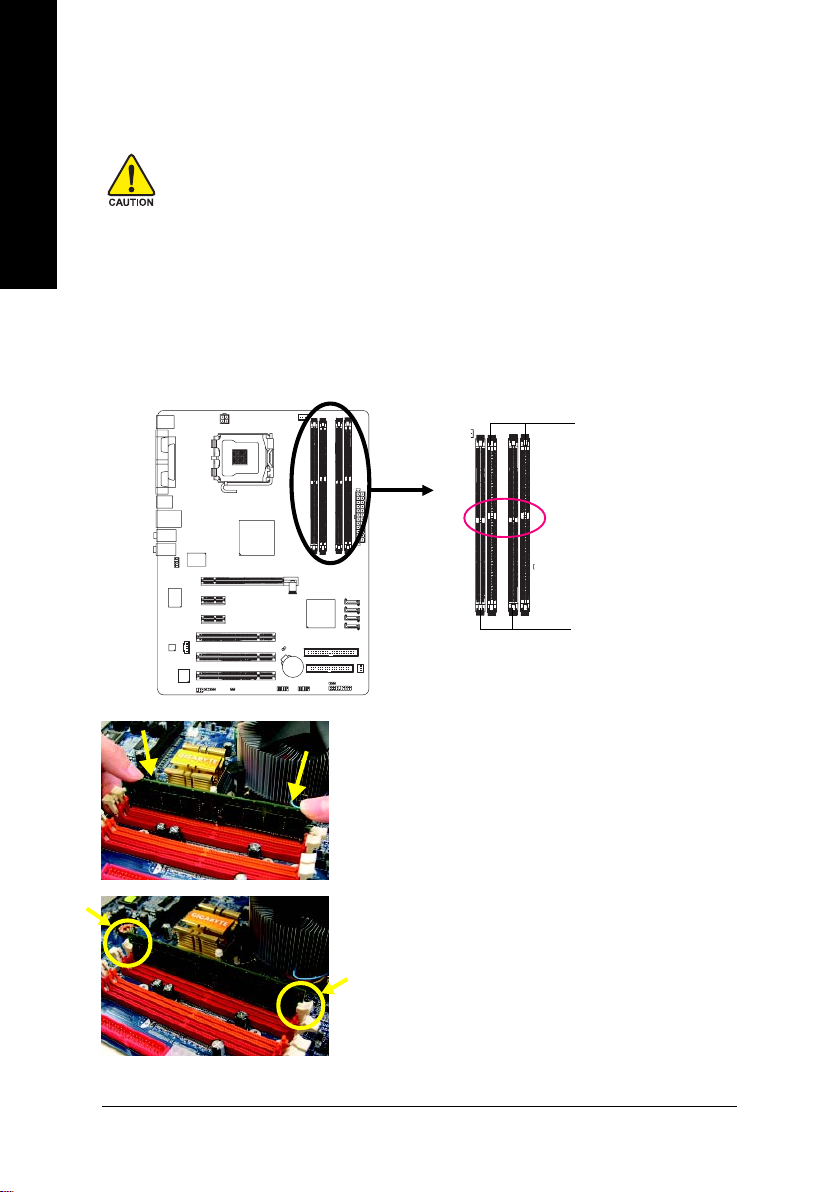
1-4 Installation of Memory
English
Before installing the memory modules, please comply with the following conditions:
1. Please make sure that the memory used is supported by the motherboard. It is recommended that
memory of similar capacity, specifications and brand be used.
2. Before installing or removing memory modules, please make sure that the computer power is switched
off to prevent hardware damage.
3. Memory modules have a foolproof insertion design. A memory module can be installed in only one
direction. If you are unable to insert the module, please switch the direction.
The motherboard supports DDR II & DDR memory modules, whereby BIOS will automatically detect memory
capacity and specifications. Memory modules are designed so that they can be inserted only in one direction.
The memory capacity used can differ with each slot.
DDR
Notch
DDR II
Fig.1
The DIMM socket has a notch, so the DIMM memory module
can only fit in one direction. Insert the DIMM memory module
vertically into the DIMM socket. Then push it down.
Fig.2
Close the plastic clip at both edges of the DIMM sockets to
lock the DIMM module.
Reverse the installation steps when you wish to remove the
DIMM module.
GA-8I915PC Duo Motherboard - 14 -
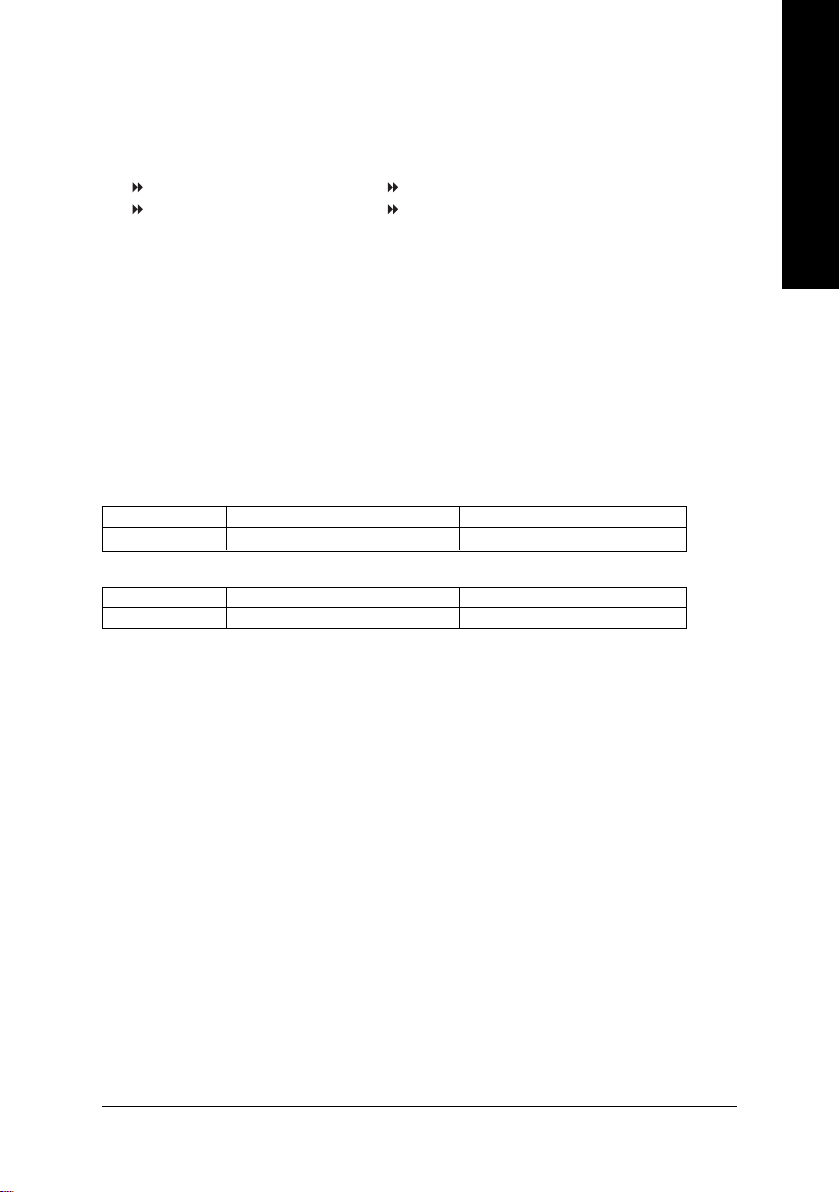
Dual Channel DDR/DDR II
GA-8I915PC Duo supports the Dual Channel Technology. After operating the Dual Channel Technology, the
bandwidth of Memory Bus will add double.
GA-8I915PC Duo includes 4 DIMM sockets, and each Channel has two DIMM sockets as following:
Channel A : DDR 1 or Channel A : DDR II 1
Channel B : DDR 2 Channel B : DDR II 2
If you want to operate the Dual Channel Technology, please note the following explanations due
to the limitation of Intel chipset specifications.
1. If one or three DDR/DDRII memory modules are installed: The Dual Channel Technolog cannot
operate when one or three DDR memory modules are installed.
2. Two DDR/DDR II memory modules are installed (the same memory size and type): The Dual
Channel Technology will operate when two memory modules are inserted individually into
Channel A and B.
We'll strongly recommend our user to slot two DDR/DDR II memory modules into the DIMMs with the same
color in order for Dual Channel Technology to work.
The following table is for Dual Channel Technology combination: (DS: Double Side, SS: Single Side)
DDR 1 DDR 2
2 memory modules
OR
2 memory modules
DS/SS DS/SS
DDR II 1 DDR II 2
DS/SS DS/SS
English
Note: Mixed mode, populating DDR and DDR II memory modules simultaneously is not supported.
Hardware Installation- 15 -

English
1-5 Installation of Expansion Cards
You can install your expansion card by following the steps outlined below:
1. Read the related expansion card's instruction document before install the expansion card into the
computer.
2. Remove your computer's chassis cover, screws and slot bracket from the computer.
3. Press the expansion card firmly into expansion slot in motherboard.
4. Be sure the metal contacts on the card are indeed seated in the slot.
5. Replace the screw to secure the slot bracket of the expansion card.
6. Replace your computer's chassis cover.
7. Power on the computer, if necessary, setup BIOS utility of expansion card from BIOS.
8. Install related driver from the operating system.
Installing a PCI Express x 16 expansion card:
Please carefully pull out the small whitedrawable bar at the end of the
PCI Express x 16 slot when you try to
install/Uninstall the VGA card. Please align
the VGA card to the onboard
PCI Express x 16 slot and press firmly down
on the slot .Make sure your VGA card is
locked by the small white-drawable bar.
GA-8I915PC Duo Motherboard - 16 -
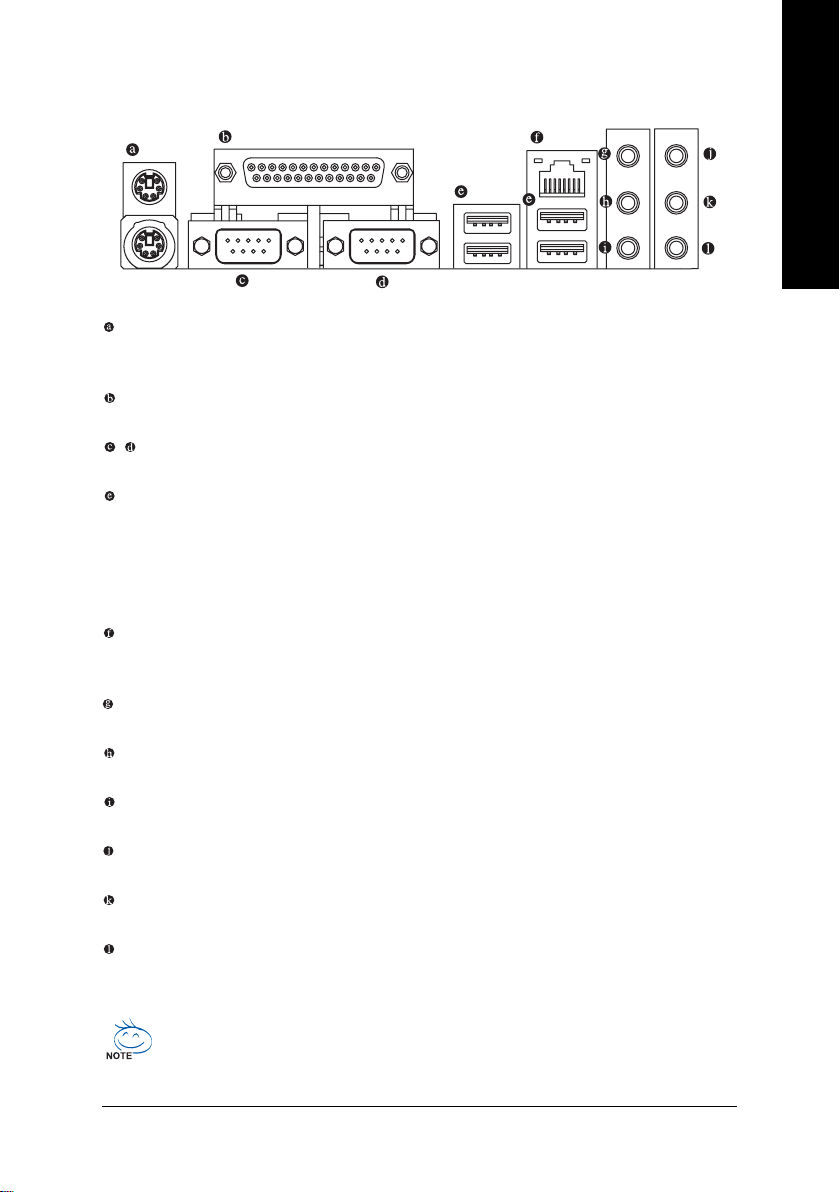
1-6 I/O Back Panel Introduction
PS/2 Keyboard and PS/2 Mouse Connector
T o install a PS/2 port keyboard and mouse, plug the mouse to the upper port (green) and the keyboard
to the lower port (purple).
Parallel Port
The parallel port allows connection of a printer, scanner and other peripheral devices.
/ COM A/COM B (Serial Port)
Connects to serial-based mouse or data processing devices.
USB Port
Before you connect your device(s) into USB connector(s), please make sure your device(s) such
as USB keyboard, mouse, scanner, zip, speaker...etc. have a standard USB interface.
Also make sure your OS supports USB controller. If your OS does not support USB controller,
please contact OS vendor for possible patch or driver upgrade. For more information please
contact your OS or device(s) vendors.
LAN Port
The provided Internet connection is Gigabit Ethernet, providing data transfer speeds of
10/100/1000Mbps.
Line In
Devices like CD-ROM, walkman etc. can be connected to Line In jack.
Line Out (Front Speaker Out)
Connect the stereo speakers, earphone or front surround speakers to this connector.
MIC In
Microphone can be connected to MIC In jack.
Rear Speaker Out
Connect the rear surround speakers to this connector.
Center/Subwoofer Speaker Out
Connect the Center/Subwoofer speakers to this connector.
Side Speaker Out
Connect the side surround speakers to this connector.
English
You can use audio software to configure 2-/4-/6-/8-channel audio functioning.
Hardware Installation- 17 -
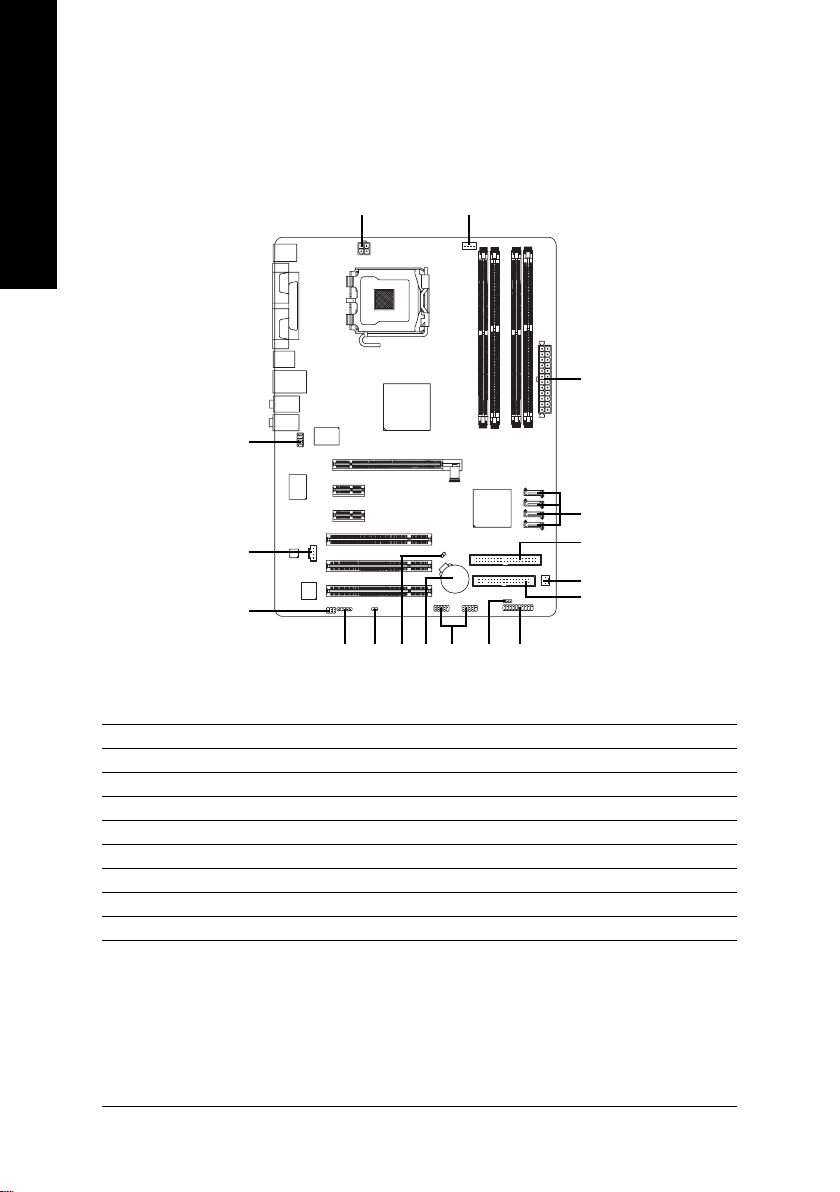
English
1-7 Connectors Introduction
10
12
1) ATX_12V
2) ATX (Power Connector)
3) CPU_FAN
4) SYS_FAN
5) FDD
6) IDE1
7) SATA0 / SATA1 / SATA2 / SATA3
8) F_PANEL
9) PWR_LED
1
14
15
3
2
7
6
4
5
131117
8
916
10) F_AUDIO
11) CD_IN
12) SPDIF_IO
13) F_USB1 / F_USB2
14) IR
15) CI
16) CLR_CMOS
17) BAT
GA-8I915PC Duo Motherboard - 18 -
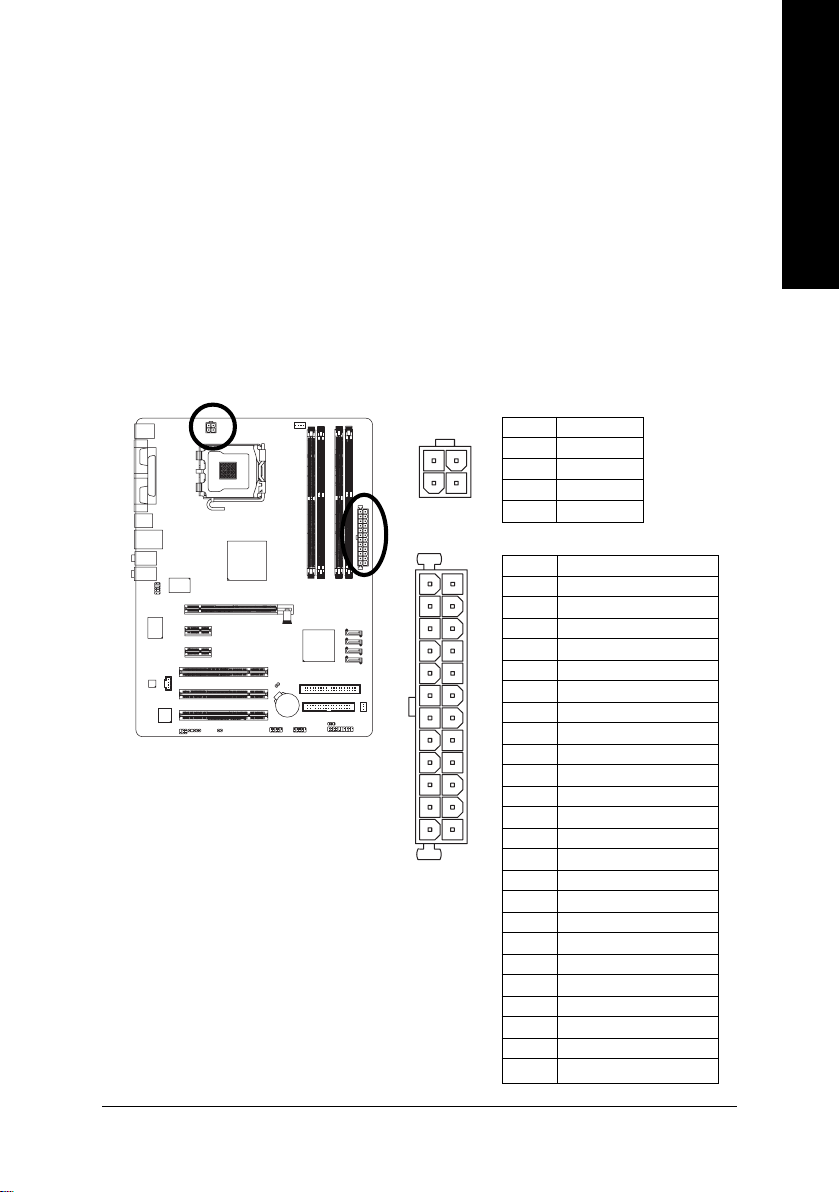
1/2) ATX_12V/ATX (Power Connector)
With the use of the power connector, the power supply can supply enough stable power to all the
components on the motherboard. Before connecting the power connector, please make sure that all
components and devices are properly installed. Align the power connector with its proper location on
the motherboard and connect tightly.
The ATX_12V power connector mainly supplies power to the CPU. If the ATX_12V power
connector is not connected, the system will not start.
Caution!
Please use a power supply that is able to handle the system voltage requirements. It is
recommended that a power supply that can withstand high power consumption be used (300W or
greater). If a power supply is used that does not provide the required power, the result can lead to an
unstable system or a system that is unable to start.
If you use a 24-pin ATX power supply, please remove the small cover on the power connector
on the motherboard before plugging in the power cord ; Otherwise, please do not remove it.
Pin No. Definition
3
1
13
24
1 GND
4
2 GND
2
3 +12V
4 +12V
Pin No. Definition
1
1 3.3V
2 3.3V
3 GND
4 +5V
5 GND
6 +5V
7 GND
8 Power Good
9 5V SB(stand by +5V)
10 +12V
11 +12V
12 3.3V(Only for 24pins ATX)
12
13 3.3V
14 -12V
15 GND
16 PS_ON(soft On/Off)
17 GND
18 GND
19 GND
20 -5V
21 +5V
22 +5V
23 +5V
24 GND
English
Hardware Installation- 19 -
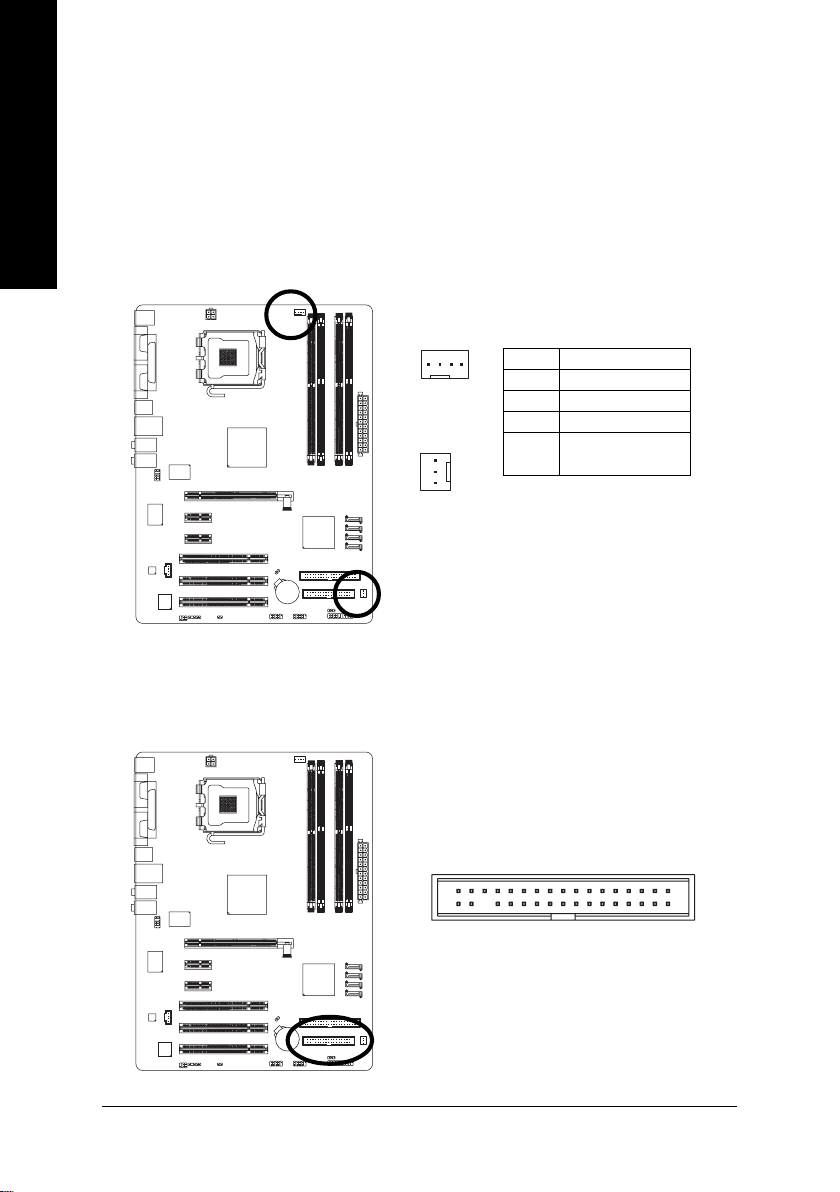
English
3/4) CPU_FAN / SYS_FAN (Cooler Fan Power Connector)
The cooler fan power connector supplies a +12V power voltage via a 3-pin/4-pin (only for CPU_FAN)
power connector and possesses a foolproof connection design.
Most coolers are designed with color-coded power connector wires. A red power connector wire
indicates a positive connection and requires a +12V power voltage. The black connector wire is
the ground wire (GND).
Please remember to connect the power to the cooler to prevent system overheating and failure.
Caution!
Please remember to connect the power to the CPU fan to prevent CPU overheating and failure.
1
CPU_FAN
Pin No. Definition
1 GND
2 +12V
3 Sense
4 Speed Control
(Only for CPU_FAN)
1
SYS_FAN
5) FDD (Floppy Connector)
The FDD connector is used to connect the FDD cable while the other end of the cable connects to the
FDD drive. The types of FDD drives supported are: 360KB, 720KB, 1.2MB, 1.44MB and 2.88MB.
Please connect the red power connector wire to the pin1 position.
2
1
34
33
GA-8I915PC Duo Motherboard - 20 -
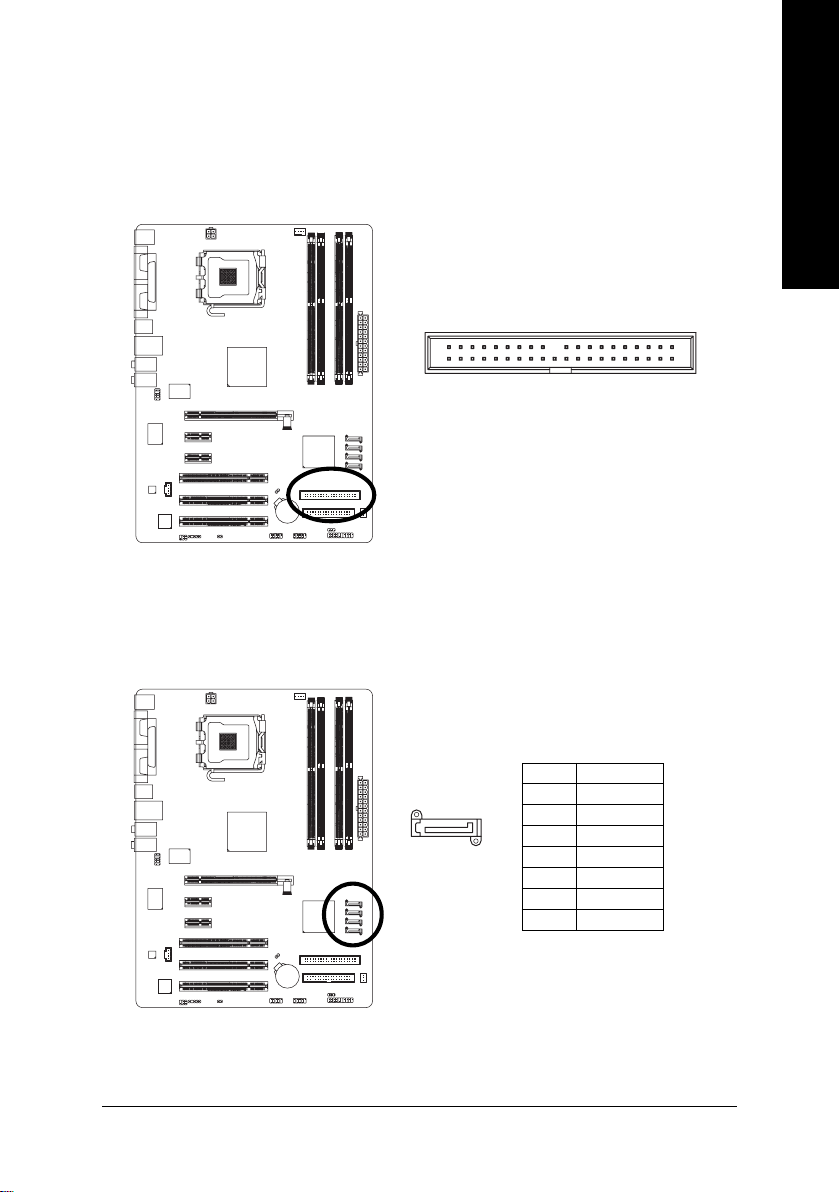
6) IDE1 (IDE Connector)
An IDE device connects to the computer via an IDE connector. One IDE connector can connect to one
IDE cable, and the single IDE cable can then connect to two IDE devices (hard drive or optical drive). If
you wish to connect two IDE devices, please set the jumper on one IDE device as Master and the other
as Slave (for information on settings, please refer to the instructions located on the IDE device).
English
2
1
7) SATA0/SATA1/SATA2/SATA3 (Serial ATA Connector)
Serial ATA can provide 150MB/s transfer rate. Please refer to the BIOS setting for the Serial ATA
and install the proper driver in order to work properly.
Pin No. Definition
1 GND
1
7
2 TXP
3 TXN
4 GND
5 RXN
6 RXP
7 GND
40
39
Hardware Installation- 21 -
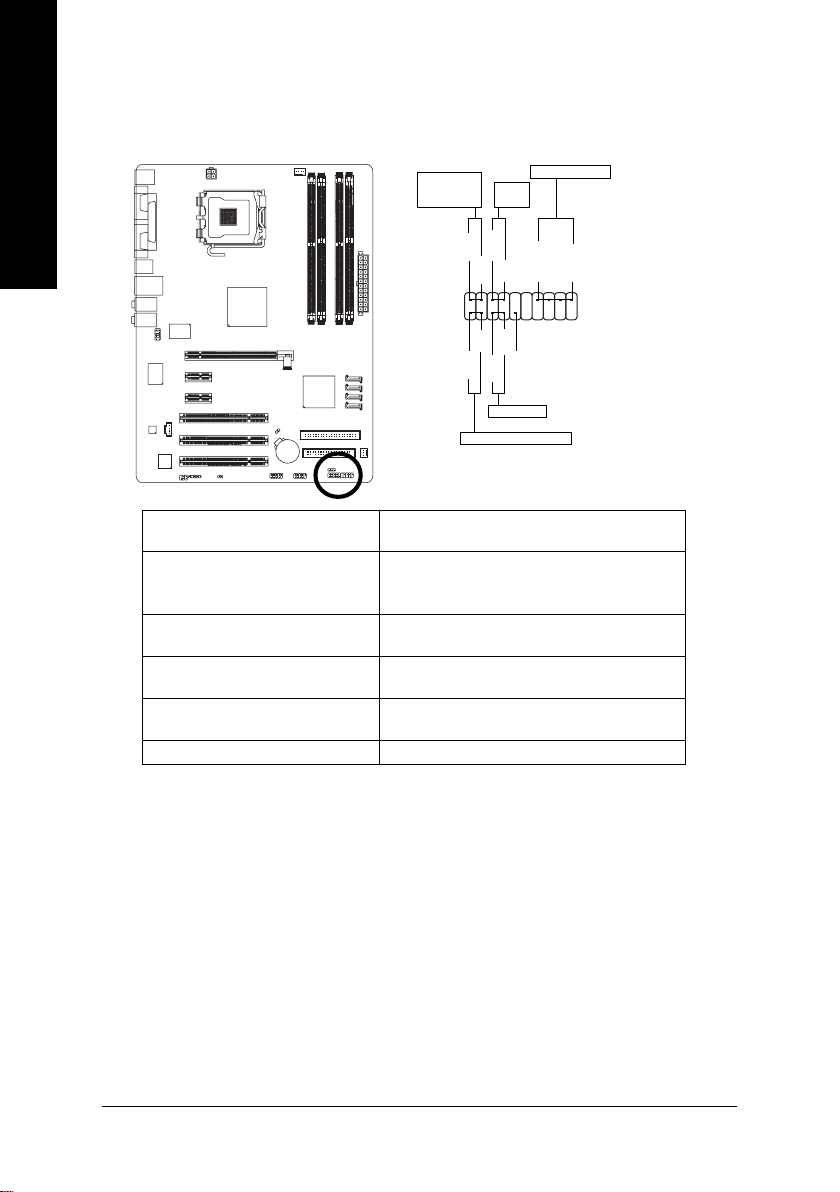
English
8) F_PANEL (Front Panel Jumper)
Please connect the power LED, PC speaker, reset switch and power switch etc of your chassis front
panel to the F_PANEL connector according to the pin assignment below.
Message LED/
Power/
Sleep LED
MSG+
2
1
HD+
IDE Hard Disk Active LED
HD (IDE Hard Disk Active LED) Pin 1: LED anode(+)
(Blue) Pin 2: LED cathode(-)
SPEAK (Speaker Connector) Pin 1: Power
(Amber) Pin 2- Pin 3: NC
Pin 4: Data(-)
RES (Reset Switch) Open: Normal
(Green) Close: Reset Hardware System
PW (Power Switch) Open: Normal
(Red) Close: Power On/Off
MSG(Message LED/Power/Sleep LED) Pin 1: LED anode(+)
(Yellow) Pin 2: LED cathode(-)
NC( Purple) NC
Power
Switch
PW+
PW-
MSG-
HD-
RES+
RES-
Reset Switch
Speaker Connector
SPEAK+
NC
SPEAK-
20
19
GA-8I915PC Duo Motherboard - 22 -
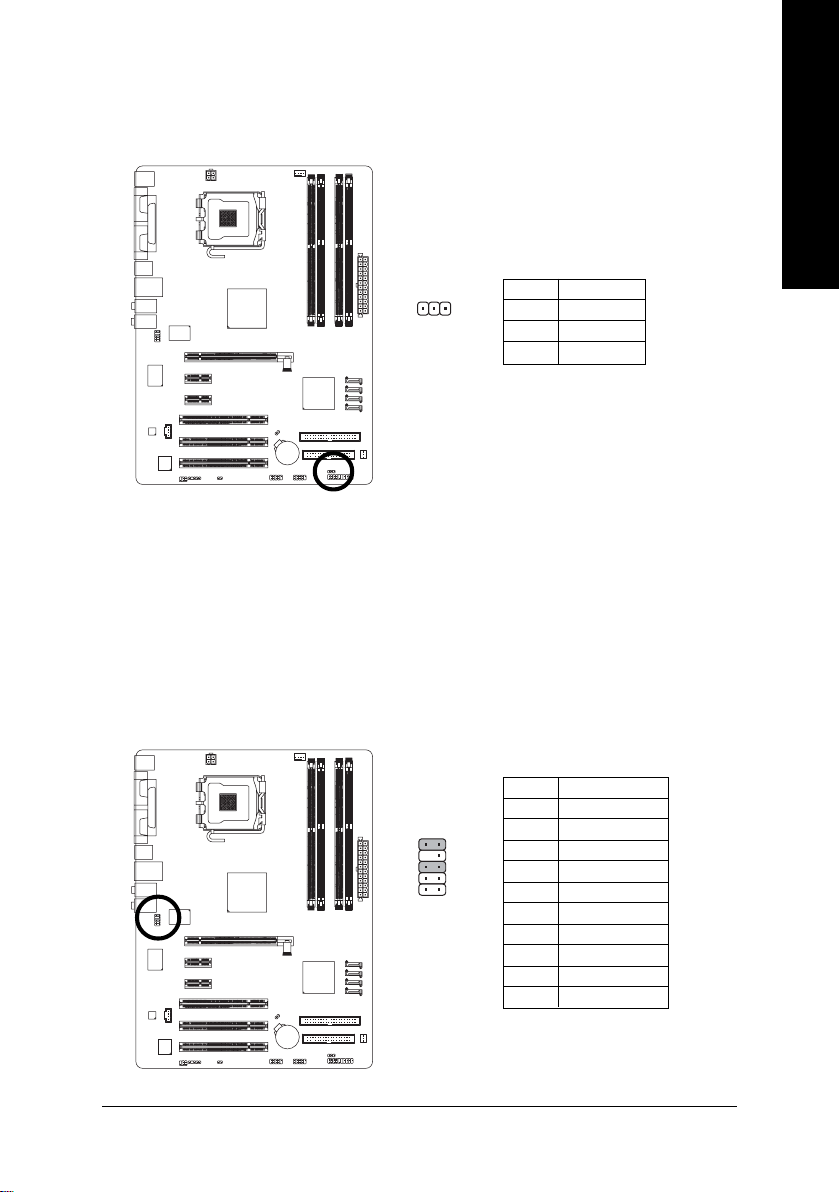
9) PWR_LED
PWR_LED is connect with the system power indicator to indicate whether the system is on/off. It will
blink when the system enters suspend mode.
Pin No. Definition
1
1 MPD+
2 MPD3 MPD-
10) F_AUDIO (Front Audio Connector)
If you want to use Front Audio connector, you must remove 5-6, 9-10 Jumper. In order to utilize the
front audio header, your chassis must have front audio connector. Also please make sure the pin
assigment on the cable is the same as the pin assigment on the MB header. To find out if the chassis
you are buying support front audio connector, please contact your dealer.Please note, you can have the
alternative of using front audio connector or of using rear audio connector to play sound.
English
Pin No. Definition
1 MIC
10
9
2
1
2 GND
3 MIC_BIAS
4 POWER
5 FrontAudio(R)
6 RearAudio(R)
7 Reserved
8 No Pin
9 FrontAudio (L)
10 RearAudio(L)
Hardware Installation- 23 -
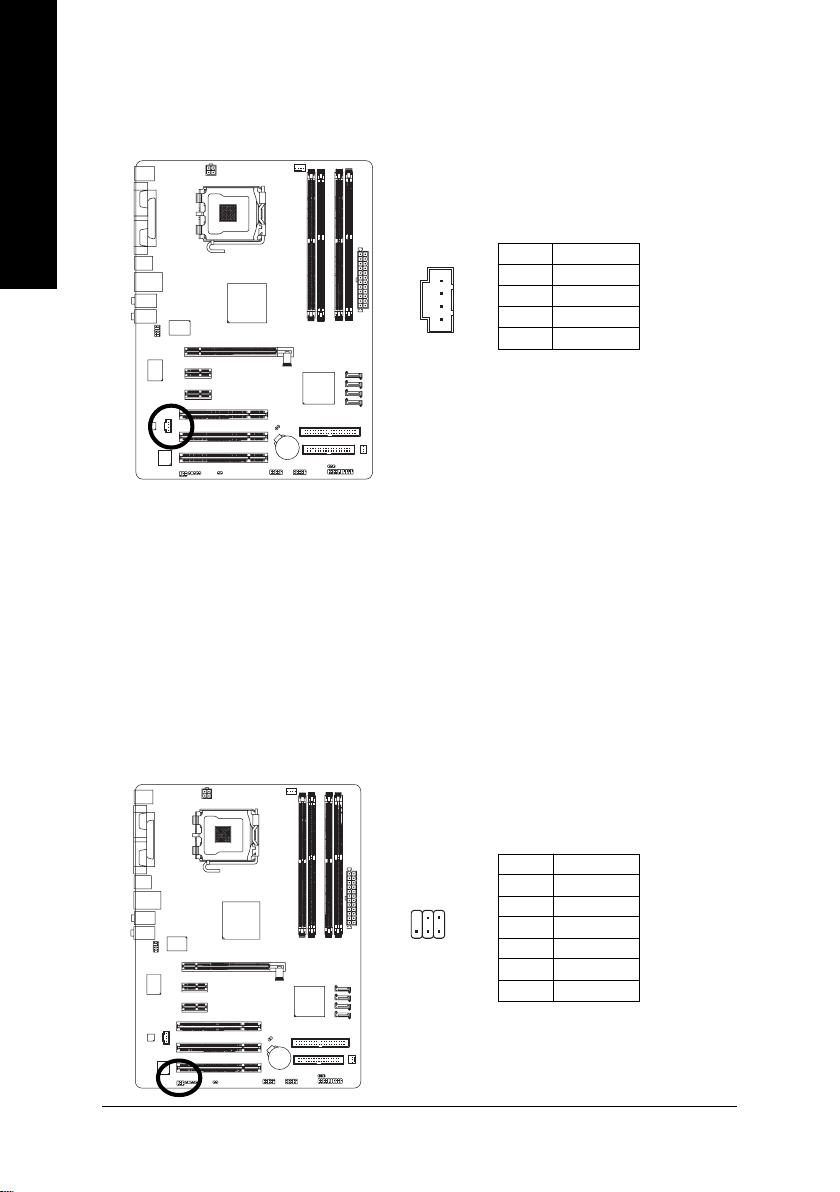
English
11) CD_IN (CD IN)
Connect CD-ROM or DVD-ROM audio out to the connector.
Pin No. Definition
1
1 CD-L
2 GND
3 GND
4 CD-R
12) SPDIF_IO (SPDIF In/Out)
The SPDIF output is capable of providing digital audio to external speakers or compressed AC3 data to
an external Dolby Digital Decoder. Use this feature only when your stereo system has digital input
function. Use SPDIF IN feature only when your device has digital output function.
Be careful with the polarity of the SPDIF_IO connector. Check the pin assignment carefully while you
connect the SPDIF cable, incorrect connection between the cable and connector will make the
device unable to work or even damage it. For optional SPDIF cable, please contact your local
dealer.
1625
GA-8I915PC Duo Motherboard - 24 -
Pin No. Definition
1 Power
2 No Pin
3 SPDIF
4 SPDIFI
5 GND
6 GND
