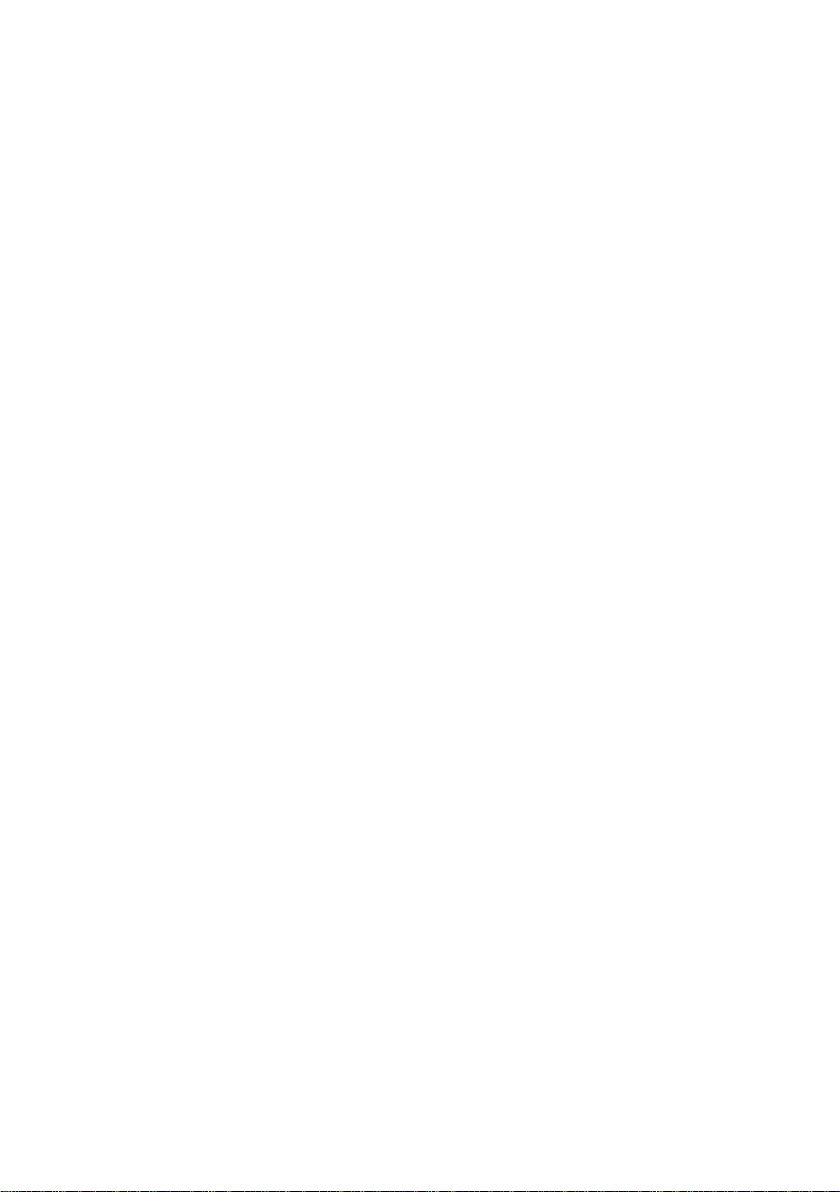
GA-8I865GMFK-775 /
GA-8I865GMK-775
Intel® Pentium® 4 LGA775 Processor Motherboard
User's Manual
Rev. 1001
12ME-I865GMFKT-1001
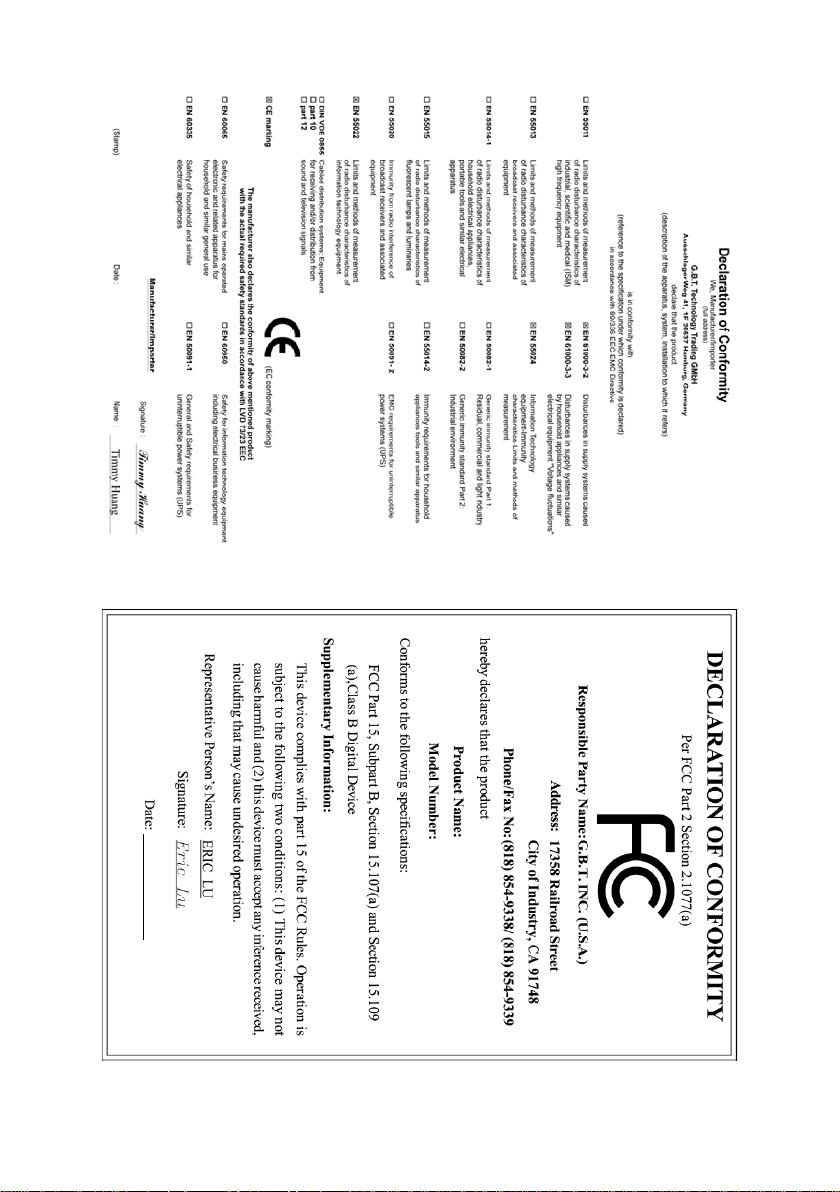
GA-8I865GMFK-775 / GA-8I865GMK-775
May. 31, 2005
May. 31, 2005
GA-8I865GMFK-775 /
GA-8I865GMK-775
Motherboard
Motherboard

Copyright
© 2005 GIGA-BYTE TECHNOLOGY CO., LTD. All rights reserved.
The trademarks mentioned in the manual are legally registered to their respective companies.
Notice
The written content provided with this product is the property of Gigabyte.
No part of this manual may be reproduced, copied, translated, or transmitted in any form or by any
means without Gigabyte's prior written permission. Specifications and features are subject to
change without prior notice.
Product Manual Classification
In order to assist in the use of this product, Gigabyte has categorized the user manual in the
following:
For detailed product information and specifications, please carefully read the
"Product User Manual".
For detailed information related to Gigabyte's unique features, please go to Gigabyte's
website under "Technology Guide" where information can be downloaded in .pdf format.
For more product details, please click onto Gigabyte's website at www.gigabyte.com.tw
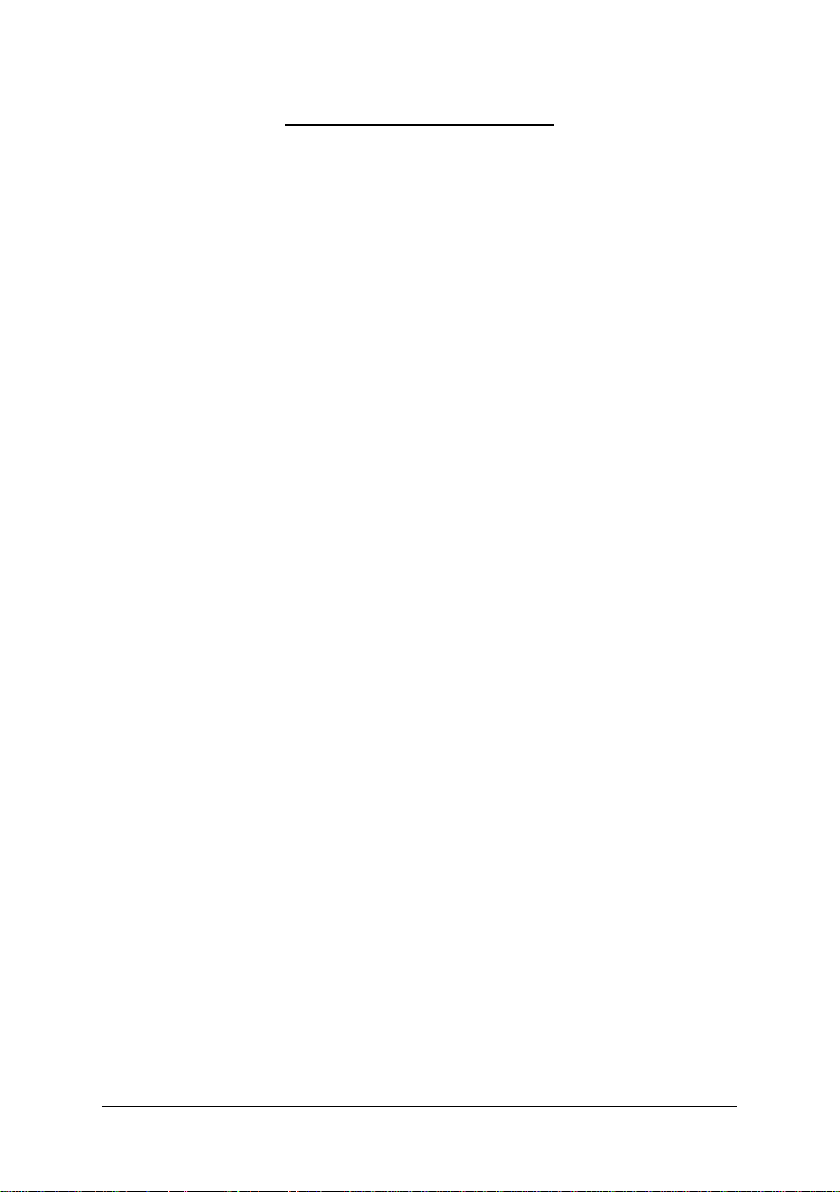
Table of Contents
GA-8I865GMFK-775/GA-8I865GMK-775 Motherboard Layout...................................... 6
Block Diagram................................................................................................................ 7
Chapter 1 Hardware Installation .................................................................................... 9
1- 1 Considerations Prior to Installation ....................................................................9
1- 2 Feature Summary .......................................................................................... 10
1- 3 Installation of the CPU and Heatsink.............................................................. 12
1-3-1 Installation of the CPU ......................................................................................... 12
1-3-2 Installation of the Heatsink .................................................................................. 13
1- 4 Installation of Memory .................................................................................... 14
1- 5 Installation of Expansion Cards...................................................................... 16
1- 6 I/O Back Panel Introduction ........................................................................... 17
1-7 Connectors Introduction.................................................................................. 18
Chapter 2 BIOS Setup................................................................................................ 29
The Main Menu ......................................................................................................... 30
(For example: GA-8I865GMFK-775 / BIOS Ver. : E2) ............................................ 30
2- 1 Standard CMOS Features .............................................................................32
2-2 Advanced BIOS Features.............................................................................. 34
2-3 Integrated Peripherals..................................................................................... 36
2- 4 Power Management Setup............................................................................. 39
2- 5 PnP/PCI Configurations................................................................................. 40
2- 6 PC Health Status........................................................................................... 41
2- 7 Frequency/Voltage Control ............................................................................. 42
2-8 Load Fail-Safe Defaults................................................................................... 43
2-9 Load Optimized Defaults................................................................................. 43
2-10 Set Supervisor/User Password..................................................................... 44
2-11 Save & Exit Setup......................................................................................... 45
2-12 Exit Without Saving ....................................................................................... 45
- 4 -
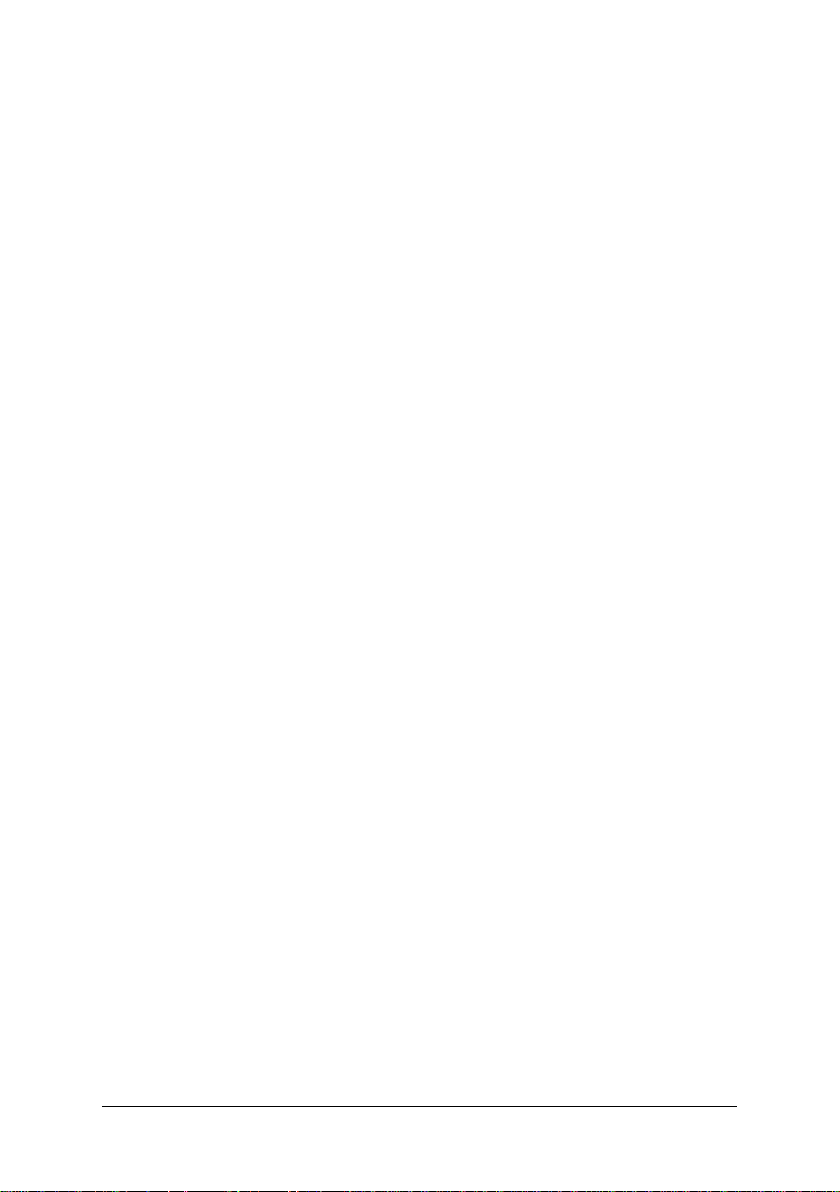
Chapter 3 Drivers Installation ...................................................................................... 47
3- 1 Install Chipset Drivers.................................................................................... 4 7
3-2 Software Application....................................................................................... 48
3-3 Software Information....................................................................................... 48
3- 4 Hardware Information ..................................................................................... 49
3-5 Contact Us..................................................................................................... 49
Chapter 4 Appendix................................................................................................... 51
4- 1 Unique Software Utilities ................................................................................ 51
4-1-1 EasyTune 5 Introduction..................................................................................... 51
4-1-2 Xpress Recovery Introduction........................................................................... 52
4-1-2 Flash BIOS Method Introduction ........................................................................ 55
4-1-3 2- / 4- / 5.1- Channel Audio Function Introduction .......................................... 64
4-2 Troubleshooting ............................................................................................... 68
- 5 -
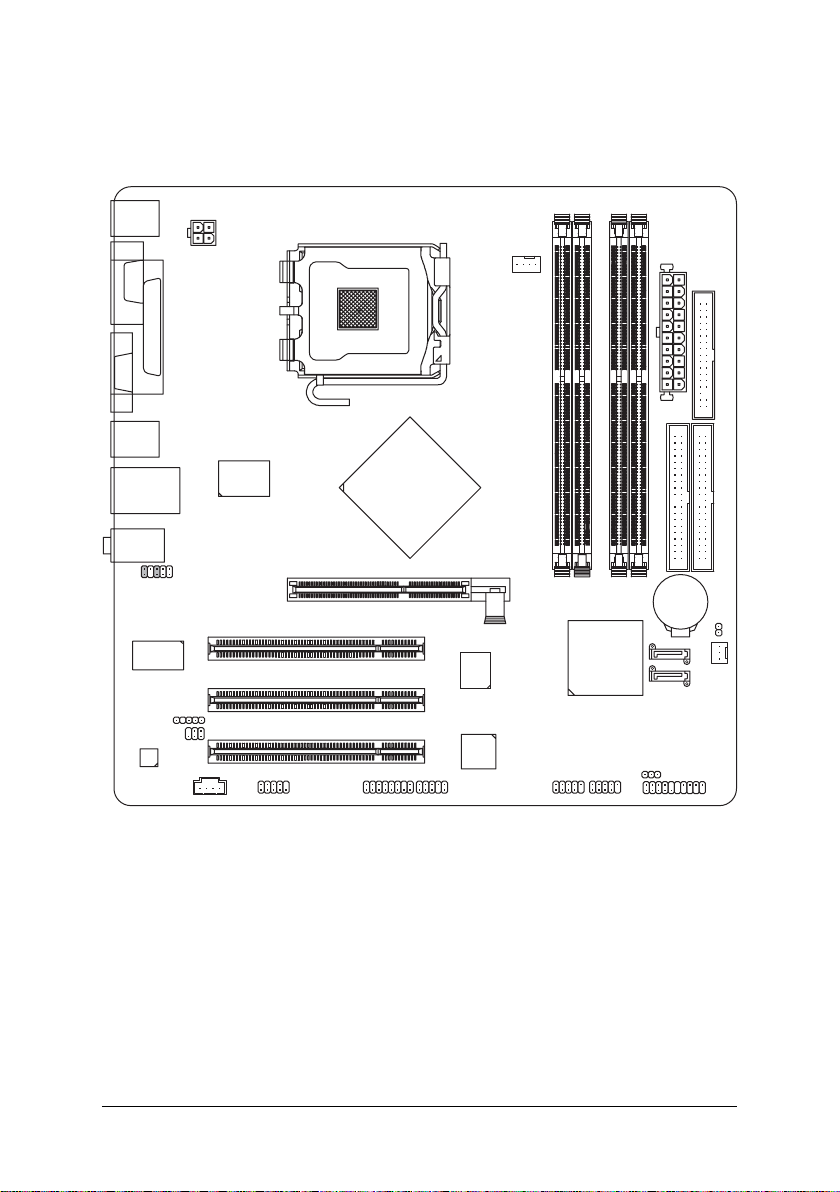
GA-8I865GMFK-775/GA-8I865GMK-775
Motherboard Layout
KB_MS
ATX_12V
COMA
LPT
LGA775
VGA
CPU_FAN
ATX
FDD
R_USB
USB
AUDIO
EP82562G
CODEC
LAN
IR
CD_IN
F_AUDIO
LPC47M997
SPDIF
AGP
COMB
Intel 865G
F2_1394*
PCI1
PCI2
PCI3
F1_1394*
BIOS
TSB43AB23*
IDE2
GA-8I865GMFK-775 * (or GA-8I865GMK-775)
DDR1
DDR2
DDR3
DDR4
ICH5
SATA1
SATA0
PWR_LED
F_USB2F_USB1
BAT
F_PANEL
IDE1
CLR_CMOS
SYS_FAN
* Only for GA-8I865GMFK-775.
- 6 -

Block Diagram
AGPCLK
(66MHz)
AGP 8X/4X
PCI Bus
TSB43AB23*
3 IEEE1394*
VGA
EP82562G
RJ45
LGA775
Processor
CODEC
Intel
865G
GMCH
Intel
ICH5
Host
Interface
CPUCLK+/-(133/200MHz)
DDR 400/333/266MHz DIMM
Dual Channel Memory
HCLK (133/200MHz)
GMCHCLK (66MHz)
66MHz
33MHz
14.318MHz
48MHz
BIOS
2 Serial ATA
ATA33/66/100
IDE Channels
LPC47M997
Floppy
LPT Port
COM Ports
3 PCI
PCICLK
(33MHz)
* Only for GA-8I865GMFK-775.
MIC
Line-Out
Line-In
- 7 -
8 USB
Ports
14.318MHz
33MHz
PS/2 KB/Mouse
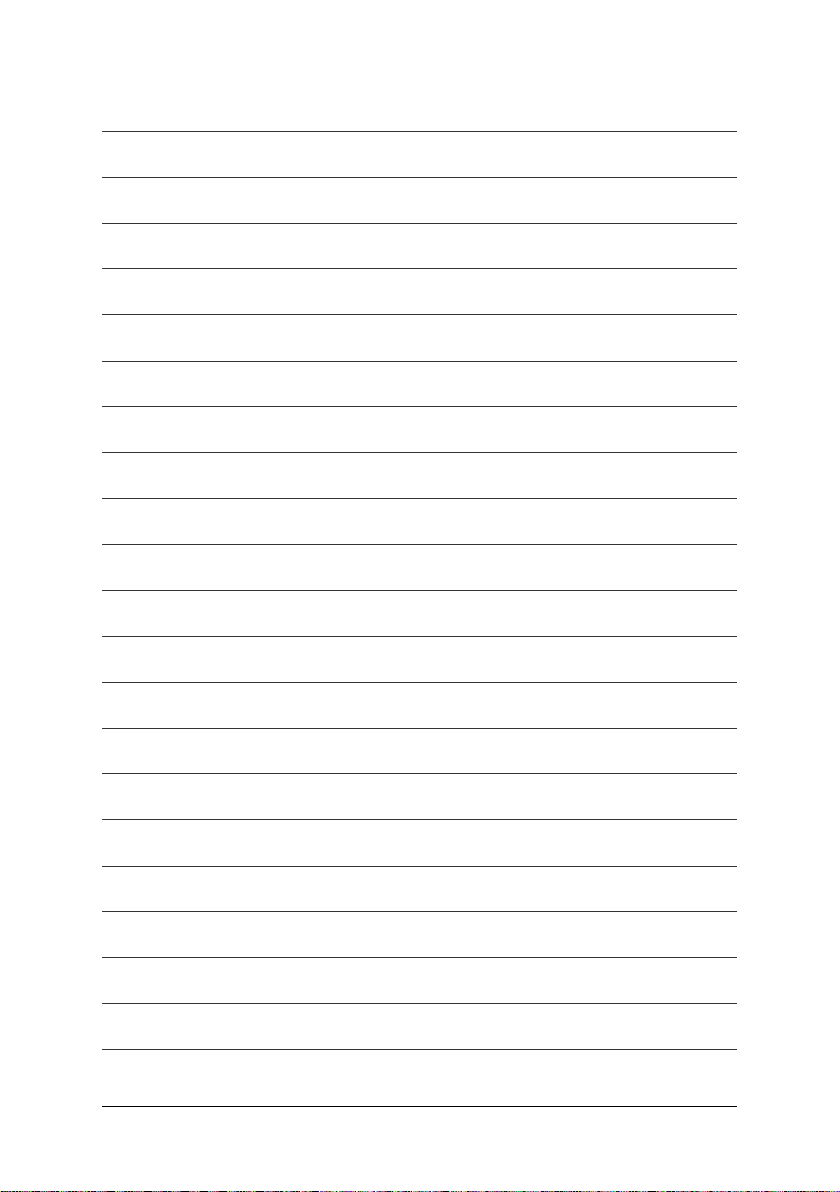
- 8 -

Chapter 1Hardware Installation
1-1 Considerations Prior to Installation
Preparing Y our Computer
The motherboard contains numerous delicate electronic circuits and components which can
become damaged as a result of electrostatic discharge (ESD). Thus, prior to installation, please
follow the instructions below:
1. Please turn off the computer and unplug its power cord.
2. When handling the motherboard, avoid touching any metal leads or connectors.
3. It is best to wear an electrostatic discharge (ESD) cuff when handling electronic components
(CPU, RAM).
4. Prior to installing the electronic components, please have these items on top of an antistatic
pad or within a electrostatic shielding container.
5. Please verify that you the power supply is switched off before unplugging the power supply
connector from the motherboard.
Installation Notices
1. Prior to installation, please do not remove the stickers on the motherboard. These stickers
are required for warranty validation.
2. Prior to the installation of the motherboard or any hardware, please first carefully read the
information in the provided manual.
3. Before using the product, please verify that all cables and power connectors are connected.
4. To prevent damage to the motherboard, please do not allow screws to come in contact with
the motherboard circuit or its components.
5. Please make sure there are no leftover screws or metal components placed on the motherboard
or within the computer casing.
6. Please do not place the computer system on an uneven surface.
7. Turning on the computer power during the installation process can lead to damage to system
components as well as physical harm to the user.
8. If you are uncertain about any installation steps or have a problem related to the use of the
product,please consult a certified computer technician.
English
Instances of Non-Warranty
1. Damage due to natural disaster, accident or human cause.
2. Damage as a result of violating the conditions recommended in the user manual.
3. Damage due to improper installation.
4. Damage due to use of uncertified components.
5. Damage due to use exceeding the permitted parameters.
6. Product determined to be an unofficial Gigabyte product.
Hardware Installation- 9 -

English
1-2 Feature Summary
Motherboard GA-8I865GMK-775 or GA-8I865GMFK-775
CPU Supports the latest Intel® Pentium® 4 LGA775 CPU
Supports 800/533MHz FSB
L2 cache varies with CPU
Chipset Northbridge: Intel® 865G Chipset
Southbridge: Intel® ICH5
Supported on the Win 98/ME/2000/XP operating systems
Memory 4 DDR DIMM memory slots (supports up to 4GB memory)
Supports dual channel DDR 400/333/266 unbrffered DIMM
Supports 2.5V DDR DIMM
Slots 1 AGP slot supports 8X/4X(1.5V) mode
3 PCI slots
IDE Connections 2 IDE connection (UDMA 33/ATA 66/ATA 100), allows connection of
4 IDE devices
Supported on the Win 98/ME/2000/XP operating systems
FDD Connections 1 FDD connection, allows connection of 2 FDD devices
Onboard SATA 2 Serial ATA ports from ICH5 controller (SATA0, SATA1)
Peripherals 1 parallel port supporting Normal/EPP/ECP mode
1 VGA port,2 serial ports (COMA, onboard COMB)
8 USB 2.0/1.1 ports (rear x 4, front x 4 via cable)
3 IEEE1394 ports* (requires cable)
1 front audio connector
1 IR connector
1 PS/2 keyboard port
1 PS/2 mouse port
Onboard LAN Onboard EP82562G chip (10/100Mbit)
1 RJ 45 port
Supported on the Win 98/ME/2000/XP operating systems
Onboard Audio ADI AD1888 CODEC
Supports 2 / 4 / 5.1 channel audio
Supports Line In (Rear Speaker Out) ; Line Out (Front Speaker Out) ;
MIC (Center/Subwoofer Speaker Out)
SPDIF Out connection
CD In connection
Supported on the Win 98/ME2000/XP operating systems
I/O Control SMSC LPC47M997
(Note)
* Only for GA-8I865GMFK-775.
GA-8I865GM(F)K-775 Motherboard - 10 -

Hardware Monitor System voltage detection
CPU / System temperature detection
CPU / System fan speed detection
CPU Smart fan control
BIOS Use of licensed AWARD BIOS
Supports Q-Flash
Additional Features Supports @BIOS
Supports EasyTune5 (only supports Hardware Monitor function)
Form Factor Micro ATX form factor; 24.4cm x 24.4cm
(Note) Due to standard PC architecture, a certain amount of memory is reserved for system usage
and therefore the actual memory size is less than the stated amount.
For example, 4 GB of memory size will instead be shown as 3.xxGB memory during system
startup.
English
Hardware Installation- 11 -

1-3 Installation of the CPU and Heatsink
English
Before installing the CPU, please comply with the following conditions:
1. Please make sure that the motherboard supports the CPU.
2. Please take note of the one indented corner of the CPU. If you install the CPU in the wrong
direction, the CPU will not insert properly. If this occurs, please change the insert direction
of the CPU.
3. Please add an even layer of heat sink paste between the CPU and heatsink.
4. Please make sure the heatsink is installed on the CPU prior to system use, otherwise
overheating and permanent damage of the CPU may occur.
5. Please set the CPU host frequency in accordance with the processor specifications. It is not
recommended that the system bus frequency be set beyond hardware specifications since it
does not meet the required standards for the peripherals. If you wish to set the frequency
beyond the proper specifications, please do so according to your hardware specifications
including the CPU, graphics card, memory, hard drive, etc.
HT functionality requirement content :
Enabling the functionality of Hyper-Threading Technology for your computer system requires all
of the following platform components:
- CPU: An Intel® Pentium 4 Processor with HT Technology
- Chipset: An Intel® Chipset that supports HT Technology
- BIOS: A BIOS that supports HT Technology and has it enabled
- OS: An operation system that has optimizations for HT Technology
1-3-1 Installation of the CPU
Metal Lever
Fig. 1
Gently lift the metal
lever located on the
CPU socket to the
upright position.
Fig. 2
Remove the plastic
covering on the CPU
socket.
Fig. 3
Notice the small gold
colored triangle located
on the edge of the CPU
socket. Align the
indented corner of the
CPU with the triangle and gently insert the CPU into
position. (Grasping the CPU firmly between your
thumb and forefinger, carefully place it into the socket
in a straight and downwards motion. Avoid twisting or
bending motions that might cause damage to the CPU
during installation.)
GA-8I865GM(F)K-775 Motherboard - 12 -
Fig. 4
Once the CPU is
properly inserted,
please replace the
plastic covering and
push the metal lever
back into its original
position.
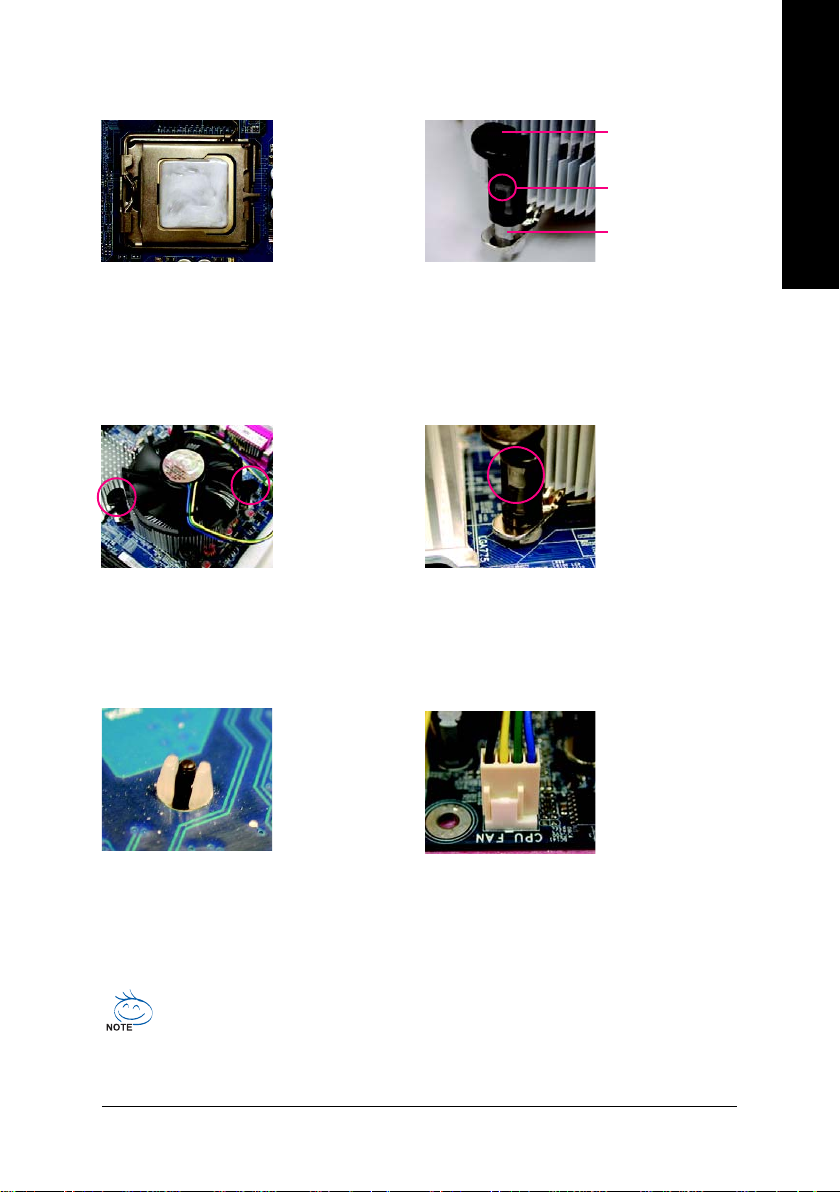
1-3-2 Installation of the Heatsink
English
Male Push Pin
The top of Female Push Pin
Female Push Pin
Fig.1
Please apply an even layer of heatsink paste on
the surface of the installed CPU.
Fig. 3
Place the heatsink atop the CPU and make sure
the push pins aim to the pin hole on the
motherboard. Pressing down the push pins
diagonally.
Fig. 2
(Turning the push pin along the direction of arrow is
to remove the heatsink, on the contrary, is to install.)
Please note the direction of arrow sign on the male
push pin doesn't face inwards before installation. (This
instruction is only for Intel boxed fan)
Fig. 4
Please make sure the Male and Female push pin are
joined closely. (for detailed installation instructions,
please refer to the heatsink installation section of the
user manual)
Fig. 5
Please check the back of motherboard after
installing. If the push pin is inserted as the picture,
the installation is complete.
The heatsink may adhere to the CPU as a result of hardening of the heatsink paste. To prevent
such an occurrence, it is suggested that either thermal tape rather than heat sink paste be used for
heat dissipation or using extreme care when removing the heatsink.
Fig. 6
Finally, please attach the power connector of the
heatsink to the CPU fan header located on the
motherboard.
Hardware Installation- 13 -
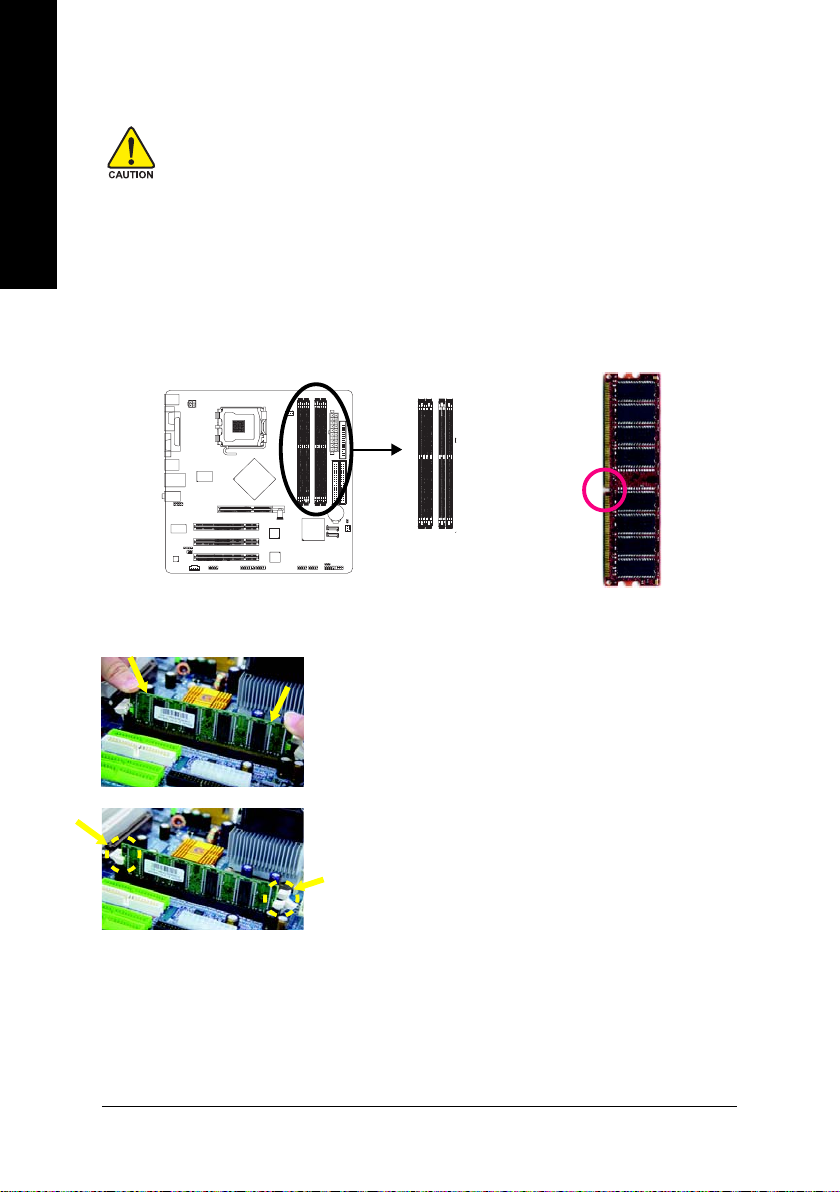
English
1-4 Installation of Memory
Before installing the memory modules, please comply with the following conditions:
1. Please make sure that the memory used is supported by the motherboard. It is
recommended that memory of similar capacity, specifications and brand be used.
2. Before installing or removing memory modules, please make sure that the computer power
is switched off to prevent hardware damage.
3. Memory modules have a foolproof insertion design. A memory module can be installed in
only one direction. If you are unable to insert the module, please switch the direction.
The motherboard supports DDR memory modules, whereby BIOS will automatically detect memory
capacity and specifications. Memory modules are designed so that they can be inserted only in one direction.
The memory capacity used can differ with each slot.
Notch
DDR
Fig.1
The DIMM socket has a notch, so the DIMM memory module can only
fit in one direction. Insert the DIMM memory module vertically into the
DIMM socket. Then push it down.
Fig.2
Close the plastic clip at both edges of the DIMM sockets to lock the
DIMM module.
Reverse the installation steps when you wish to remove the DIMM
module.
GA-8I865GM(F)K-775 Motherboard - 14 -
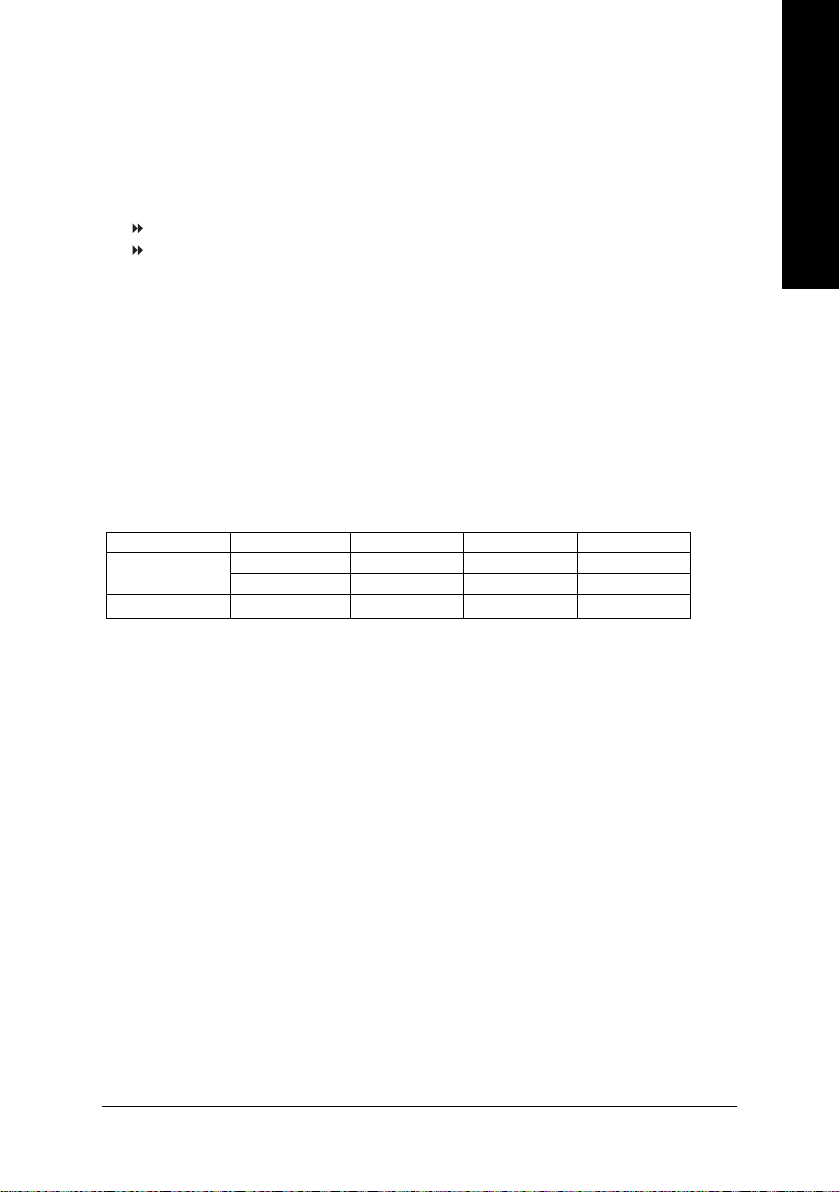
Dual Channel DDR
GA-8I865GMK-775 / GA-8I865GMFK-775 supports the Dual Channel Technology. After operating the
Dual Channel Technology, the bandwidth of Memory Bus will add double up to 6.4GB/s.
GA-8I865GMK-775 / GA-8I865GMFK-775 includes 4 DIMM sockets, and each Channel has two DIMM
sockets as following:
Channel A : DDR 1, DDR 2
Channel B : DDR 3, DDR 4
If you want to operate the Dual Channel Technology, please note the following explanations due to the
limitation of Intel chipset specifications.
1. Dual channel memory cannot be used if one or three DDR memory modules are installed.
2. If two DDR memory modules are installed (same storage capacity), one must be added to the
Channel A slot and the other in the Channel B slot in order to use dual channel memory. Dual
channel memory cannot function if both DDR memory modules are installed on the same channel.
3. If four DDR memory modules are installed, please use memory of the same storage capacity in
order to use dual channel memory and for BIOS to detect all the DDR memory modules.
We'll strongly recommend our user to slot two DDR memory modules into the DIMMs with the same color in
order for Dual Channel Technology to work.
The following table is for Dual Channel Technology combination: (DS: Double Side, SS: Single Side)
DDR 1 DDR 2 DDR 3 DDR 4
2 memory modules
4 memory modules
DS/SS X DS/SS X
X DS/SS X DS/SS
DS/SS DS/SS DS/SS DS/SS
English
Hardware Installation- 15 -

English
1-5 Installation of Expansion Cards
You can install your expansion card by following the steps outlined below:
1. Read the related expansion card's instruction document before install the expansion card into the
computer.
2. Remove your computer's chassis cover, screws and slot bracket from the computer.
3. Press the expansion card firmly into expansion slot in motherboard.
4. Be sure the metal contacts on the card are indeed seated in the slot.
5. Replace the screw to secure the slot bracket of the expansion card.
6. Replace your computer's chassis cover.
7. Power on the computer, if necessary, setup BIOS utility of expansion card from BIOS.
8. Install related driver from the operating system.
Installing a AGP VGA card:
Please carefully pull out the small whitedrawable bar at the end of the AGP slot
when you try to install/uninstall the VGA
card. Please align the VGA card to the
onboard AGP slot and press firmly down on
the slot. Make sure your VGA card is locked
by the small white-drawable bar.
GA-8I865GM(F)K-775 Motherboard - 16 -

1-6 I/O Back Panel Introduction
PS/2 Keyboard and PS/2 Mouse Connector
T o install a PS/2 port keyboard and mouse, plug the mouse to the upper port (green) and the keyboard to the
lower port (purple).
Parallel Port
The parallel port allows connection of a printer, scanner and other peripheral devices.
COM A (Serial Port)
Connects to serial-based mouse or data processing devices.
VGA Port
Monitor can be connected to VGA port.
USB port
Before you connect your device(s) into USB connector(s), please make sure your device(s) such as
USB keyboard, mouse, scanner, zip, speaker...etc. have a standard USB interface. Also make sure
your OS supports USB controller. If your OS does not support USB controller, please contact OS ven
dor for possible patch or driver upgrade. For more information please contact your OS or device(s)
vendors.
LAN Port
The provided Internet connection is Gigabit Ethernet, providing data transfer speeds of 10/100
Mbps.
Line In
Devices like CD-ROM, walkman etc. can be connected to Line In jack.
Line Out
Connect the stereo speakers or earphone to this connector.
MIC In
Microphone can be connected to MIC In jack.
English
You can use audio software to configure 2-/4-/5.1-channel audio functioning.
Hardware Installation- 17 -
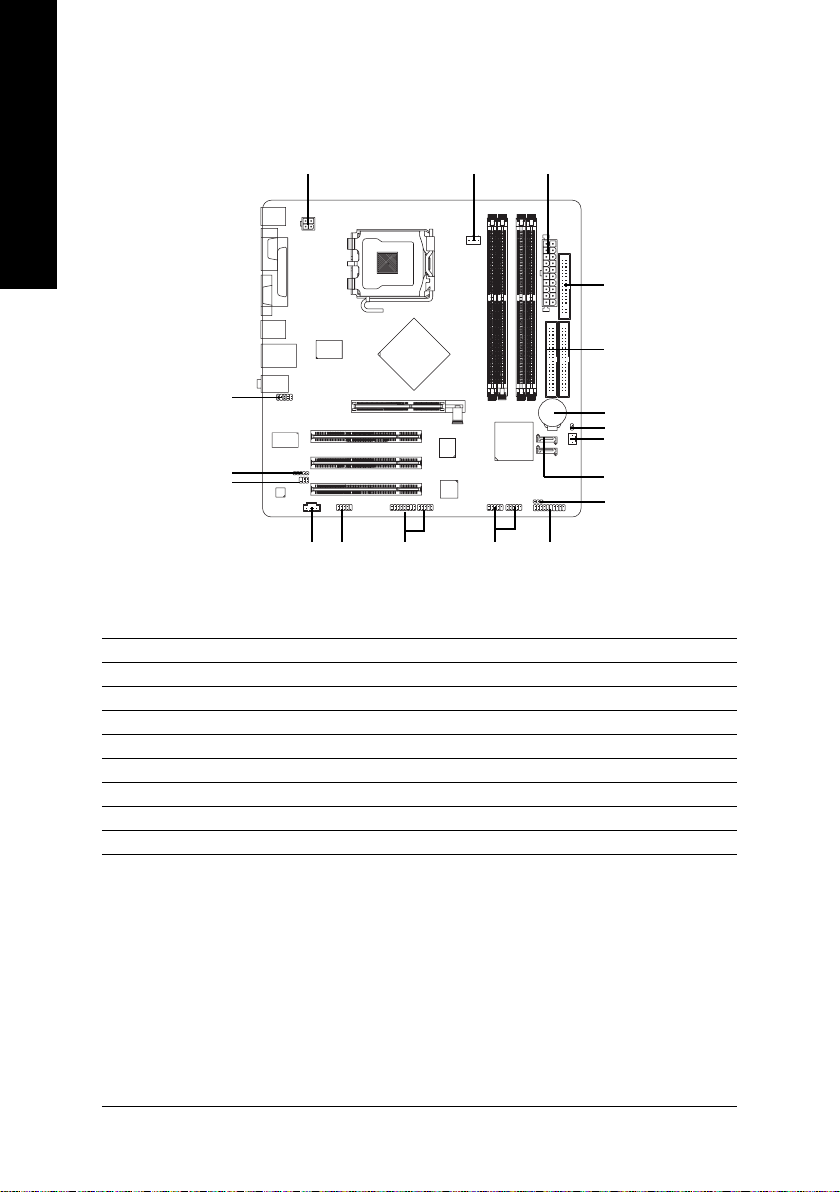
1-7 Connectors Introduction
English
10
16
12
1) ATX_12V
2) ATX (Power Connector)
3) CPU_FAN
4) SYS_FAN
5) FDD
6) IDE1 / IDE2
7) SATA0 / SATA1
8) BAT
9) F_PANEL
12
11 13
15 14
3
5
6
8
17
4
7
18
9
10) F_AUDIO
11) CD_IN
12) SPDIF
13) F_USB1 / F_USB2
14) F1_1394* / F2_1394*
15) COMB
16) I R
17) CLR_CMOS
18) PWR_LED
* Only for GA-8I865GMFK-775.
GA-8I865GM(F)K-775 Motherboard - 18 -
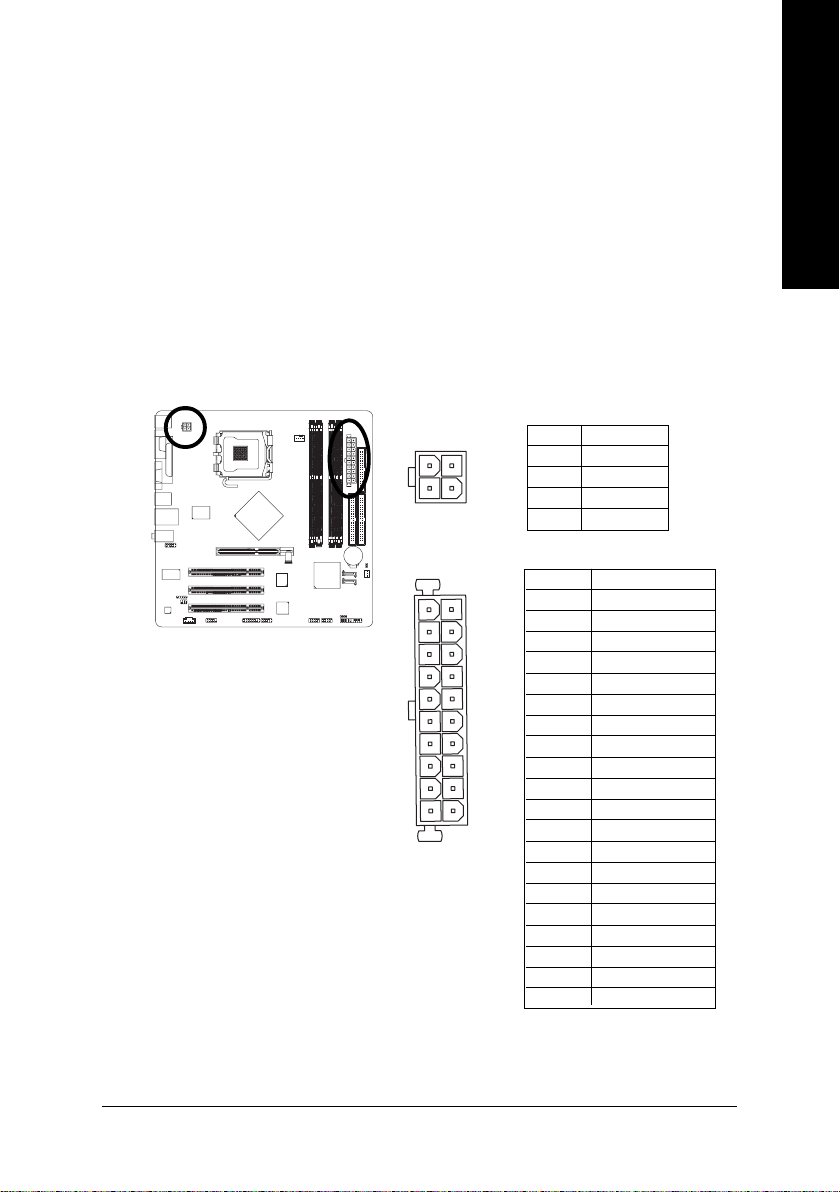
1/2) ATX_12V/ATX (Power Connector)
With the use of the power connector, the power supply can supply enough stable power to all the
components on the motherboard. Before connecting the power connector, please make sure that all
components and devices are properly installed. Align the power connector with its proper location on
the motherboard and connect tightly.
The ATX_12V power connector mainly supplies power to the CPU. If the ATX_12V power connector
is not connected, the system will not start.
Caution!
Please use a power supply that is able to handle the system voltage requirements. It is
recommended that a power supply that can withstand high power consumption be used (300W or
greater). If a power supply is used that does not provide the required power, the result can lead to an
unstable system or a system that is unable to start.
Please remove the sticker on the motherboard before plugging in while the ATX power supplier is 24
pins; Otherwise, please do not remove it.
English
24
13
11
20
1
10
Pin No. Definition
1 GND
2 GND
3 +12V
4 +12V
Pin No. Definition
1 3.3V
2 3.3V
3 GND
4 +5V
5 GND
6 +5V
7 GND
8 Power Good
9 5V SB(stand by +5V)
10 +12V
11 3.3V
12 -12V
13 GND
14 PS_ON(softOn/Off)
15 GND
16 GND
17 GND
18 -5V
19 +5V
20 +5V
Hardware Installation- 19 -

English
3/4) CPU_FAN / SYS_FAN (Cooler Fan Power Connector)
The cooler fan power connector supplies a +12V power voltage via a 3-pin/4-pin(only for CPU_FAN)
power connector and possesses a foolproof connection design.
Most coolers are designed with color-coded power connector wires. A red power connector wire
indicates a positive connection and requires a +12V power voltage. The black connector wire is the
ground wire (GND).
Please remember to connect the power to the cooler to prevent system overheating and failure.
Caution!
Please remember to connect the power to the CPU fan to prevent CPU overheating and failure.
Pin No. Definition
1
CPU_FAN
1
SYS_FAN
1 GND
2 +12V
3 Sense
4 Speed Control
(Only for CPU_FAN)
5) FDD (FDD Connector)
The FDD connector is used to connect the FDD cable while the other end of the cable connects to the
FDD drive. The types of FDD drives supported are: 360KB, 720KB, 1.2MB, 1.44MB and 2.88MB.
Please connect the red power connector wire to the pin1 position.
GA-8I865GM(F)K-775 Motherboard - 20 -
34
2
33
1

6) IDE1 / IDE2 (IDE Connector)
An IDE device connects to the computer via an IDE connector. One IDE connector can connect to one
IDE cable, and the single IDE cable can then connect to two IDE devices (hard drive or optical drive). If
you wish to connect two IDE devices, please set the jumper on one IDE device as Master and the other
as Slave (for information on settings, please refer to the instructions located on the IDE device).
English
40
2
39
1
IDE1IDE2
7) SATA0 / SATA1 (Serial ATA Connector)
Serial ATA can provide up to 150MB/s transfer rate. Please refer to the BIOS setting for the Serial
ATA and install the proper driver in order to work properly.
Pin No. Definition
7
1
1 GND
2 TXP
3 TXN
4 GND
5RXN
6 RXP
7 GND
Hardware Installation- 21 -
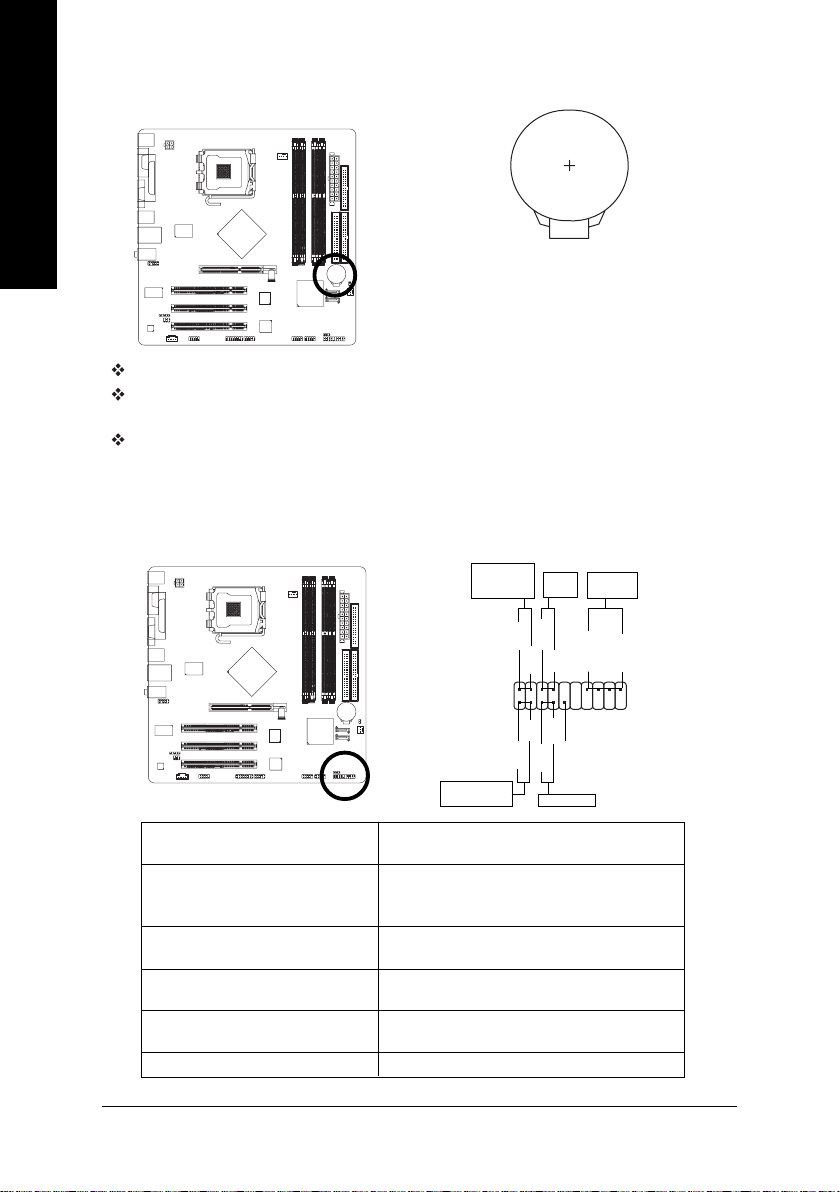
English
8) BAT(Battery)
If you want to erase CMOS...
1.Turn OFF the computer and unplug the power cord.
2. Take out the battery gently and put it aside for about 10
minutes (Or you can use a metal object to connect the
positive and negative pins in the battery holder to make
Danger of explosion if battery is incorrectly replaced.
Replace only with the same or equivalent type
recommended by the manufacturer.
them short for one minute).
3.Re-install the battery.
4.Plug the power cord and turn ON the computer.
Dispose of used batteries according to the manufacturer's
instructions.
9) F_PANEL (Front Panel Jumper)
Please connect the power LED, PC speaker, reset switch and power switch etc. of your chassis
frontpanel to the F_PANEL connector according to the pin assignment below.
Message LED/
IDE Hard
Disk Active LED
HD (IDE Hard Disk Active LED) Pin 1: LED anode(+)
Pin 2: LED cathode(-)
SPEAK (Speaker Connector) Pin 1: Power
Pin 2- Pin 3: NC
Pin 4: Data(-)
RES (Reset Switch) Open: Normal
Close: Reset Hardware System
PW (Power Switch) Open: Normal
Close: Power On/Off
MSG(Message LED/Power/Sleep LED) Pin 1: LED anode(+)
Pin 2: LED cathode(-)
NC NC
Sleep LED
Power/
Power
Speaker
Switch
Connector
PW+
MSG+
PW-
SPEAK+
MSG-
2
1
HD-
RES+
HD+
RES-
Reset Switch
SPEAK-
20
19
NC
GA-8I865GM(F)K-775 Motherboard - 22 -
