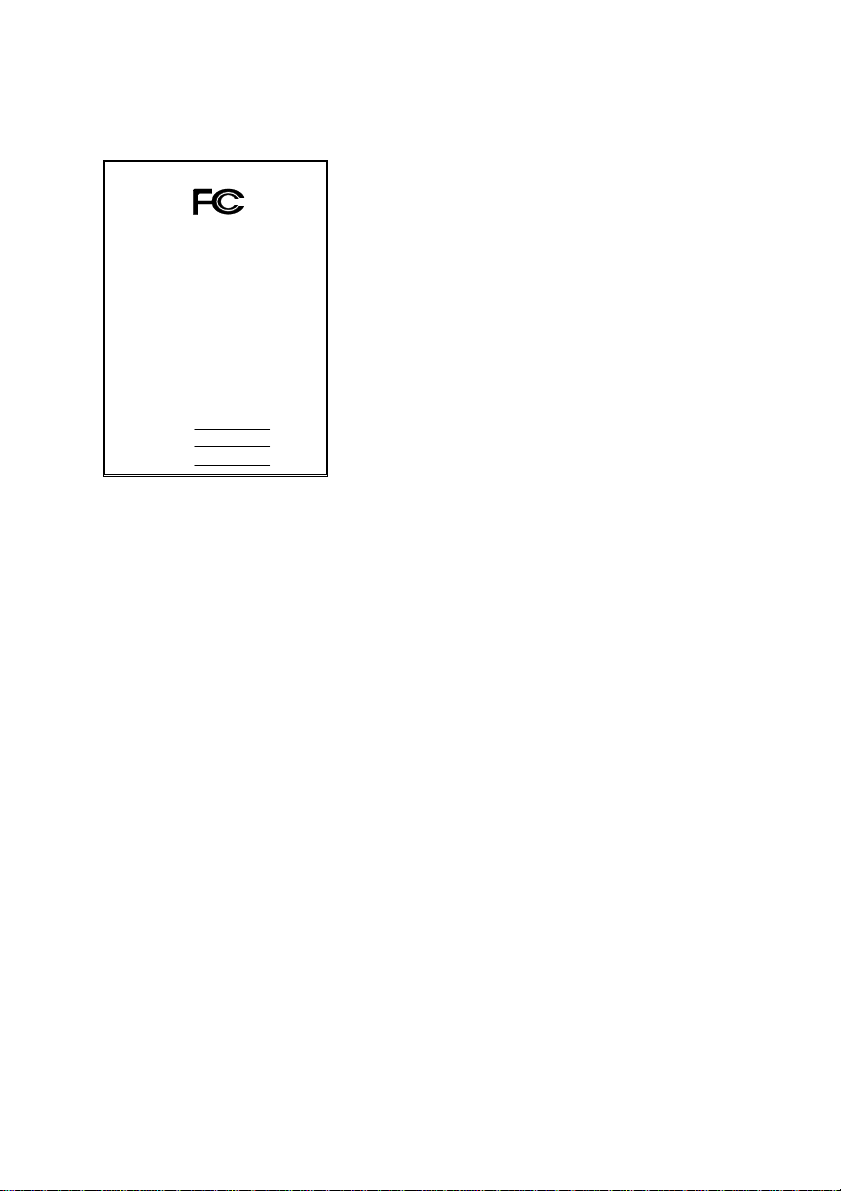
FCC Compliance Statement:
DECLARATION OF CONFORMITY
Per FCC Part 2 Section 2. 1077(a)
This equipment has been tested and found to
comply with limits for a Class B digital device,
Responsible Party Name: G.B.T. INC.
Phone/Fax No: (818) 854-9338/ (818) 854-9339
hereby declares that the product
Product Name:
Model Number:
Conforms to the following specifications:
FCC Part 15, Subpart B, Section 15.107(a) and Section 15.109(a),
Class B Digital Device
Supplementary Information:
This device complies with part 15 of the FCC Rules. Operation is subject to the
following two conditions: (1) This device may not cause harmfu l
and (2) this device must accept any inference received, including
that may cause undesired operation.
Representative Person's Name: ERIC LU
Signature:
Address: 18305 Valley Blvd., Suite#A
Mother Board
Date: Jun. 01, 2001
LA Puent, CA 91744
GA-7ZXC
Er ic Lu
pursuant to Part 15 of the FCC rules. These
limits are designed to provide reasonable
protection against harmful interference in
residential installations. This equipment
generates, uses, and can radiate radio
frequency energy, and if not installed and used
in accord ance with the instr uctions, may cause
harmful interference to radio communications.
However, there is no guara nte e tha t i nterfer ence
will not occur in a particular installation. If this
equipment does cause interference to radio or
television equipment reception, which can be
determined by turning th e equi pment off and on, the user i s encour aged to try t o
correct the interference by one or more of the following measures:
-Reorient or relocate the receiving antenna
-Move the equipment away from the receiver
-Plug the equipment into an outlet on a circuit different from that to which
the receiver is connected
-Consult the dealer or an experienced radio/television technician for
additional suggestions
You are cautioned that any change or modifications to the equipment not
expressly approve by the party responsible for compliance could void Your
authority to operate such equipment.
This device complies with Part 15 of the FCC Rules. Operation is subjected to
the following two conditions 1) this device may not cause harmful interference
and 2) this device must a ccept any interference received , in cl uding interference
that may cause undesired operation.
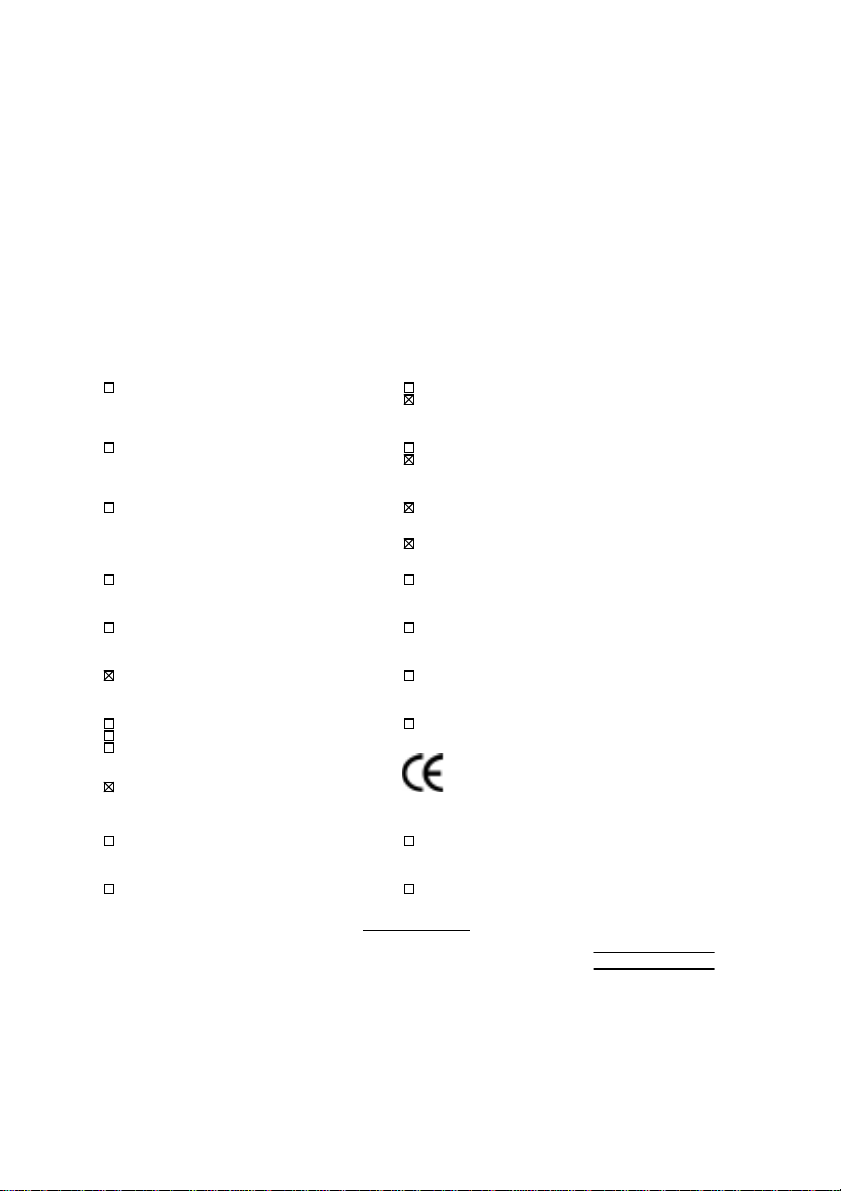
Declaration of Conformity
We, Manufacturer/Importer
(full address)
G.B.T. Technology Träding GMbH
Ausschlager Weg 41, 1F, 20537 Hamburg, Germany
( description of the apparatus, system, installation to which it refers)
(reference to the specification under which conformity is declared)
in accordance with 89/336 EEC-EMC Directive
Limits and methods of measurement
EN 55011
of radio disturbance char ac teristics of
industrial, scient ific and medical (ISM electrical equipment “ Harmonics”
high frequency equipment
Limits and methods of measurement
EN55013
of radio disturbance char ac teristics of
broadcast receivers and associated electrical equi pment “Voltage fluctuations”
equipment
Limits and methods of measurement
EN 55014
of radio disturbance char ac teristics of
portable tools and similar electric al
apparatus Residual, commer c ial and light indust r y
EN 55015
of radio disturbance char ac teristics of Industrial env ironment
fluorescent lam ps and luminaries
EN 55020
broadcast receivers and associated Industrial environment
equipment
EN 55022
of radio disturbance char ac teristics of appliances tools and similar apparatus
information technology equipment
DIN VDE 0855
part 10
part 12
household electrical appliances,
Limits and methods of measurement
Immunity fr om radio interference of
Limits and methods of measurement
Cabled distribution systems; Equipment
for receiving and/or
sound and television signals
distribution
declare that the product
from power systems (UPS)
Mother Board
GA-7ZXC
is in conformity with
EN 61000-3-2*
EN60555-2
EN61000-3-3*
EN60555-3
EN 50081-1
EN 50082-1
EN 55081-2
EN 55082-2
ENV 55104
EN 50091- 2
Disturbances in supply systems caused
by household appliances and similar
Disturbances in supply systems caused
by household appliances and similar
Generic emission standar d P ar t 1:
Residual, commer c ial and light indust r y
Generic immunity standard Part 1:
Generic emission standard Par t 2:
Generic immunity standard Part 2:
Immunity requirem ents for household
EMC requirements for uninterruptible
CE marking
EN 60065
electronic and related apparatus for including electr ical business equipment
household and similar general use
EN 60335
electrical appl iances uninterruptible power system s (UPS )
Signature
The manufacturer also declares the conformity of above mentioned product
with the actual required safety standard s in accordance with LVD 73/23 EEC
Safety requirements for mains operated
Safety of household and similar
Date : Jun..01, 2001 Name : Rex Lin
(Stamp)
Manufacturer/Importer
(EC conformity m ar k ing)
Safety f or information technology equipment
EN 60950
General and Safety r equirements for
EN 50091-1
:
Rex Lin

7ZXC
AMD AthlonTM/Duron
Motherboard
USER'S MANUAL
AMD AthlonTM/DuronTM Socket A Processor Motherboard
TM
Socket A Pro cessor
REV. 1.0 First Edition
R-10-01-010521
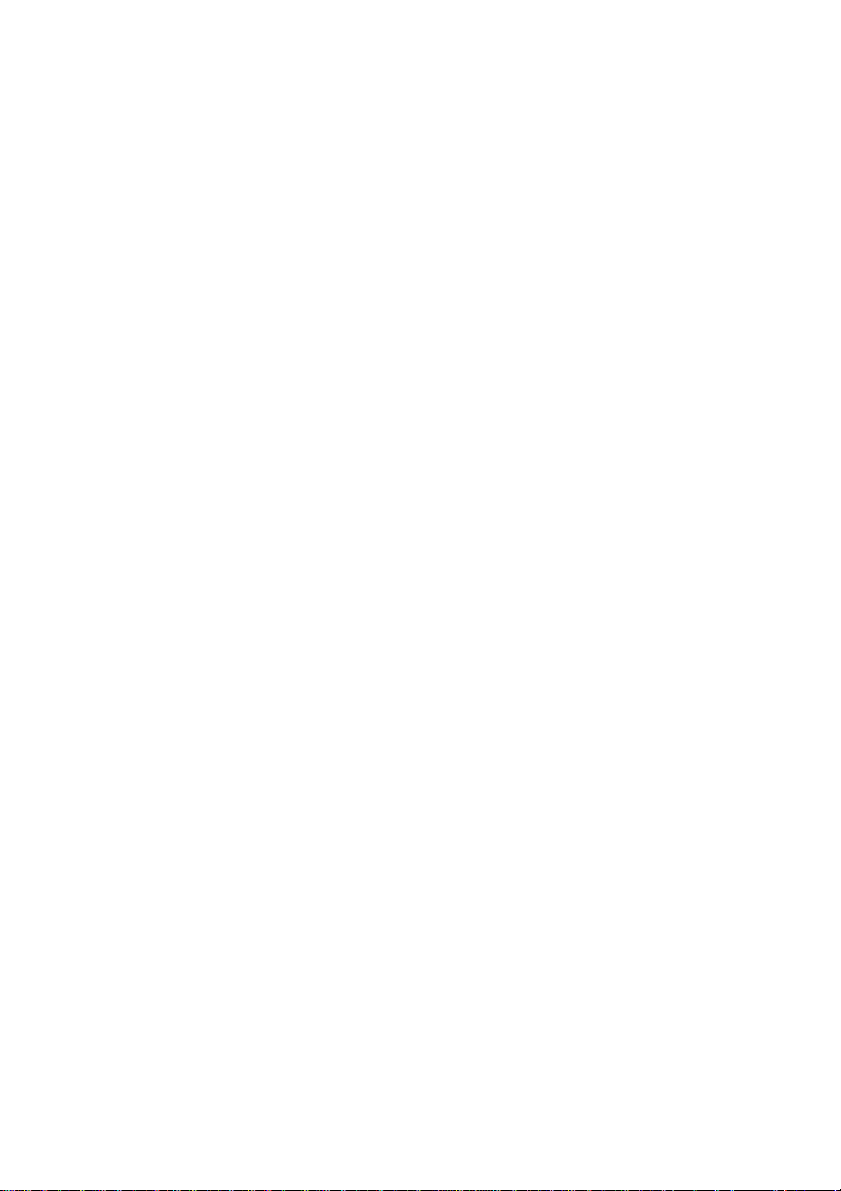
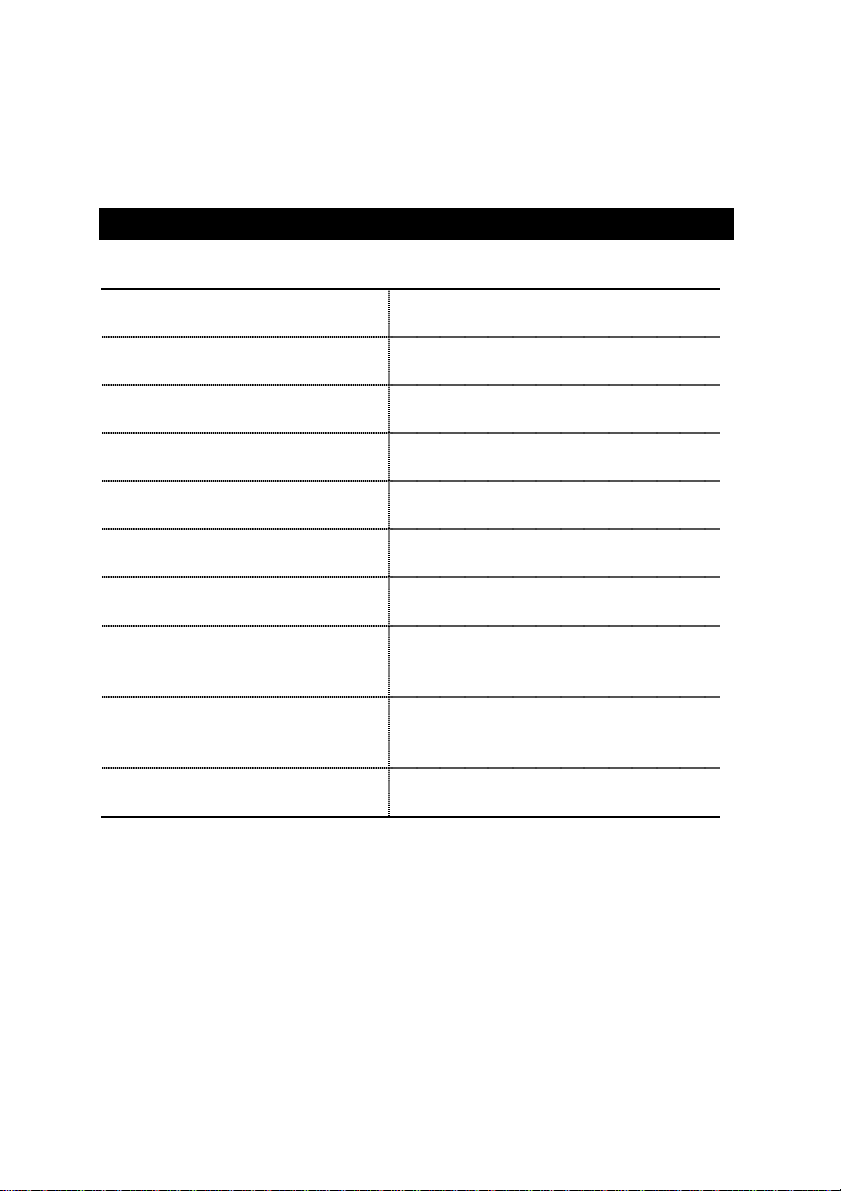
How This Manual Is Organized
This manual is divided into the following sections:
1) Revision History
2) Item Checklist
3) Features
Product information & specification
4) Installation Guide
Manual revision information
Product item list
Instructions on CPU & Memory Installation
5) Performance & Block Diagram
6) Instant BIOS Flash Utility
7) @BIOS
TM
8) BIOS Setup
& EasyTune
Instructions on setting up the BIOS
III
TM
9) Technical Support /RMA Sheet
10) Appendix
Product performance & block diagram
Instant BIOS Flash utility introduction
@BIOS
TM
& EasyTune
TM
introduction
III
software
Document equipment used for after sales
service
General reference
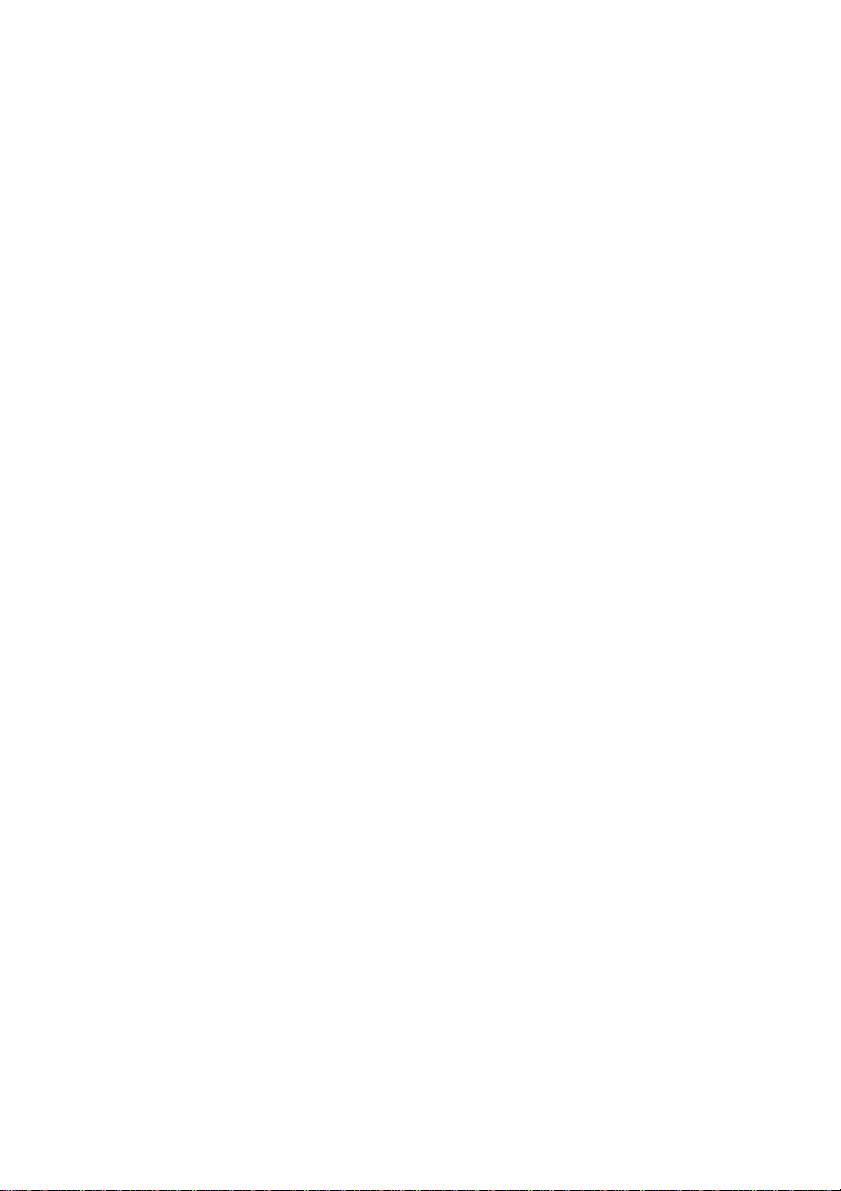
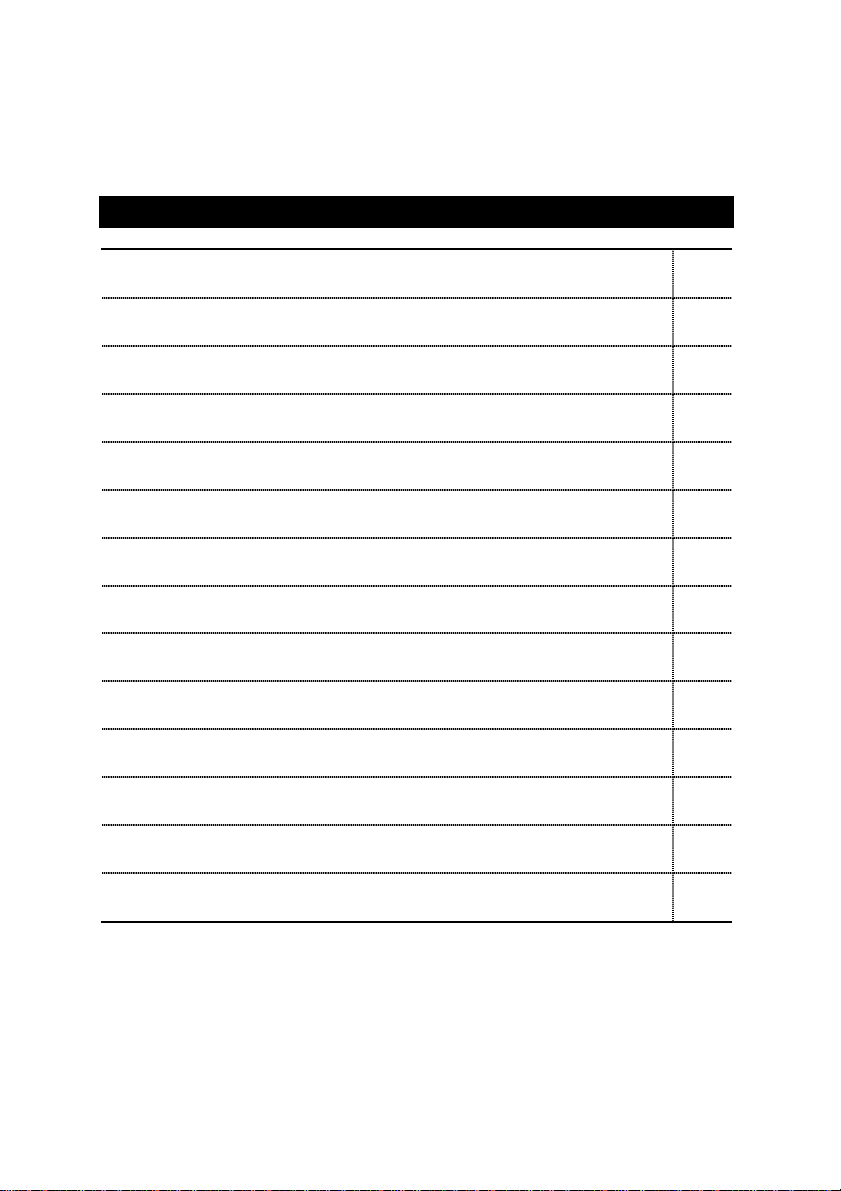
Table Of Content
Revision History P.1
Item Checklist P.2
Features Summary P.3
7ZXC Motherboard Layout P.5
Installation Guide P.6
Page Index for Connectors / Panel and Jumper Definition P.12
Performance List P.25
Block Diagram P.26
BIOS Flash Utility Introduction P.27
Instant @BIOSTM Introduction P.29
EasyTune
Page Index for BIOS Setup P.32
Technical Support /RMA Sheet P.61
Appendix P.62
TM
Introduction P.30
III
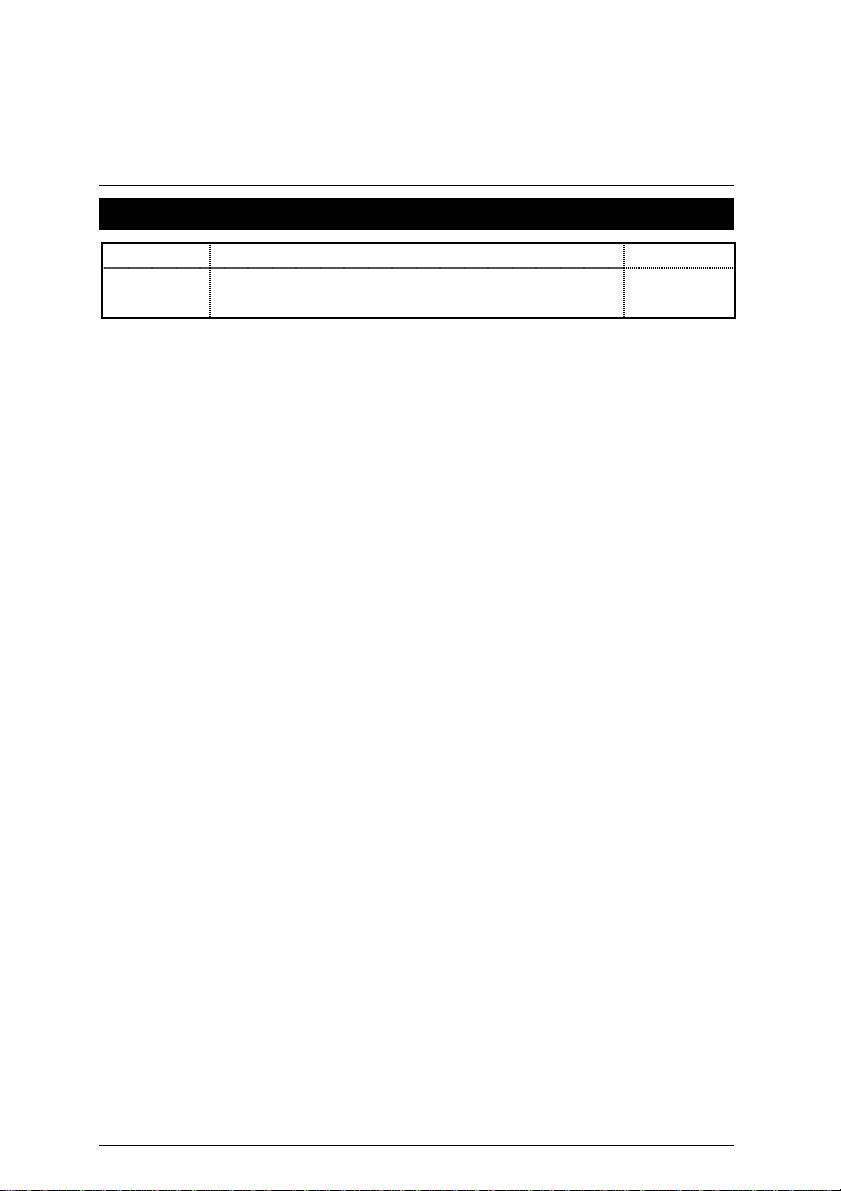
7ZXC Motherboard
Revision History
Revision Revision Note Date
1.0 Initial release of the 7ZXC motherboard user’s
manual.
The author assumes no responsibility for any errors or omissions that may appear in this
document nor does the author make a commitment to update the information contained herein.
Third-party brands and names are the property of their respective owners.
May.21, 2001 Taipei, Taiwan, R.O.C
May. 2001
1

Item Checklist
Item Checklist
;
The 7ZXC motherboard
;
Cable for IDE / floppy device
;
Diskettes or CD (TUCD) for motherboard driver & utility
;
7ZXC user’s manual
2

7ZXC Motherboard
Features Summary
Form Factor
CPU
y
30.5 cm x 18.3 cm ATX size form factor, 4 layers PCB.
y
AMD AthlonTM/DuronTM (K7) Socket A Processor
y
256K/64K L2 cache on die
y
Supports 600MHz ~ 1.33GHz and faster
Chipset Apollo KT133A, consisting of:
y
VT8363A Memory/AGP/PCI Controller (PAC)
y
VT82C686B PCI Super-I/O Integrated Peripheral
Controller (PSIPC)
Clock Generator
Memory
I/O Control
Slots
On-Board IDE
ICS 94236AF
y
y
y
y
y
y
y
y
y
3 168-pin DIMM sockets
Supports PC-100 / PC-133 SDRAM and VCM SDRAM
Supports up to 1.5GB DRAM
Supports only 3.3V SDRAM DIMM
VT82C686B
1 AGP slot supports 4X mode & AGP 2.0 compliant
5 PCI slots supports 33MHz & PCI 2.2 compliant
1 ISA slot (Optional)
Supports UDMA 33/ATA 66/ATA 100 IDE & ATAPI
CD-ROM
y
2 IDE bus master (UDMA 33 / ATA 66 / ATA 100) IDE
ports for up to 4 ATAPI devices
On-Board
Peripherals
Hardware Monitor
PS/2 Connector
On-Board Sound
y
1 floppy port supports 2 FDD with 360K, 720K, 1.2M,
1.44M and 2.88M bytes
y
1 parallel ports supports Normal/EPP/ECP mode
y
2 serial ports (COM A & COM B)
y
4 USB ports
y
1 IrDA connector for IR
y
System voltage detect
y
PS/2 Keyboard interface and PS/2 Mouse interface
y
AC’97 CODEC (Optional)
y
Line In/Line Out/Mic In/
AUX In/CD In/TEL/Game Port (Optional)
To be continued…
3
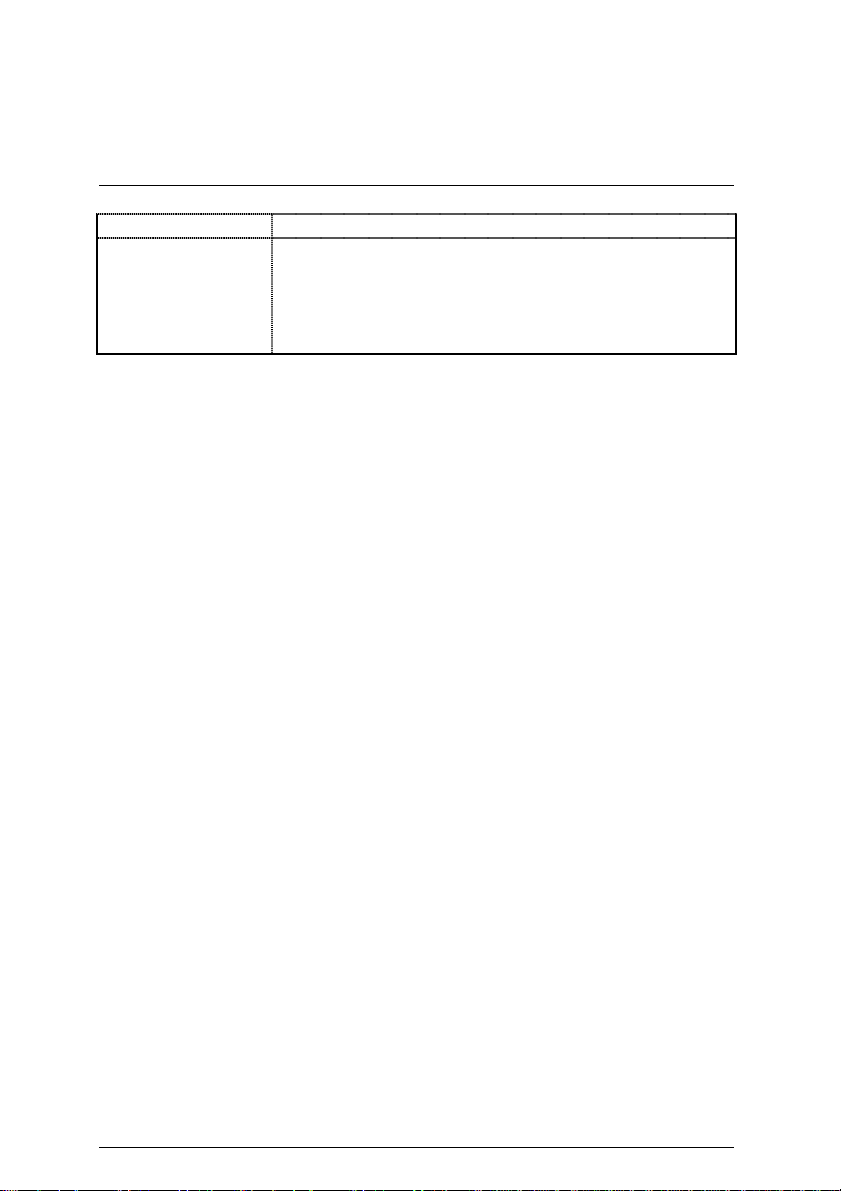
BIOS
Additional Features
Features Summary
y
Licensed AMI BIOS, 2M bit flash ROM
y
Support Wake-On-LAN (WOL) (Optional)
y
Support Internal / External Modem Ring On(Optional)
y
Includes 3 fan power connectors
y
Poly fuse for keyboard over-current protection
y
Support @BIOS™ and EasyTune
III
™
4
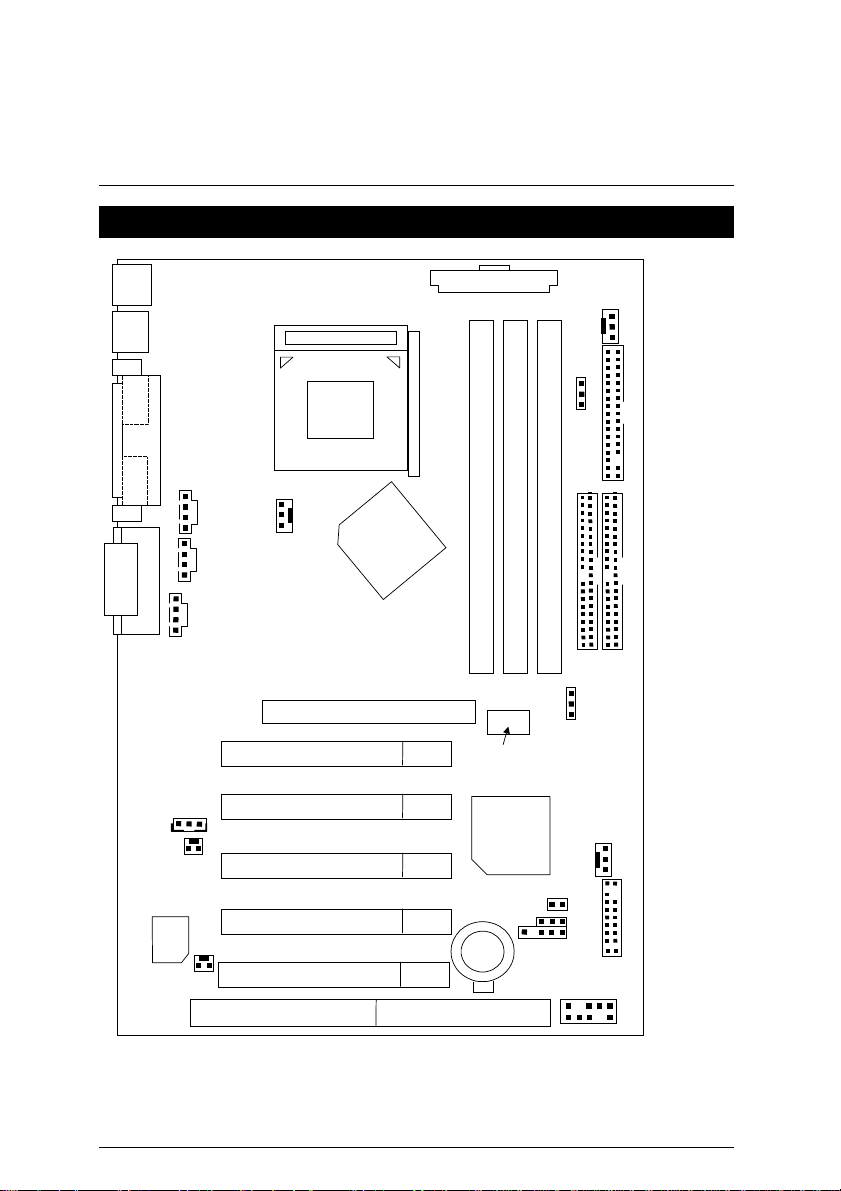
7ZXC Motherboard
7ZXC Motherboard Layout
PS/2
USB1
ATX POWER
JP6
COM A
Socket A
CPU
LPT
JP5
FLOPPY
COM B
J15
J3
VT8363A
GAME & AUDIO
J12
J13
BIOS
J16
J20
J18
ISA 1
PCI1
PCI2
PCI3
PCI4
PCI5
AGP 1
7ZXC
DIMM1
Clock
Generator
VT82C
BAT1
686B
JP3
DIMM2
JP10
IDE1
DIMM3
JP20
J4
IDE2
J2
J11
USB2
5
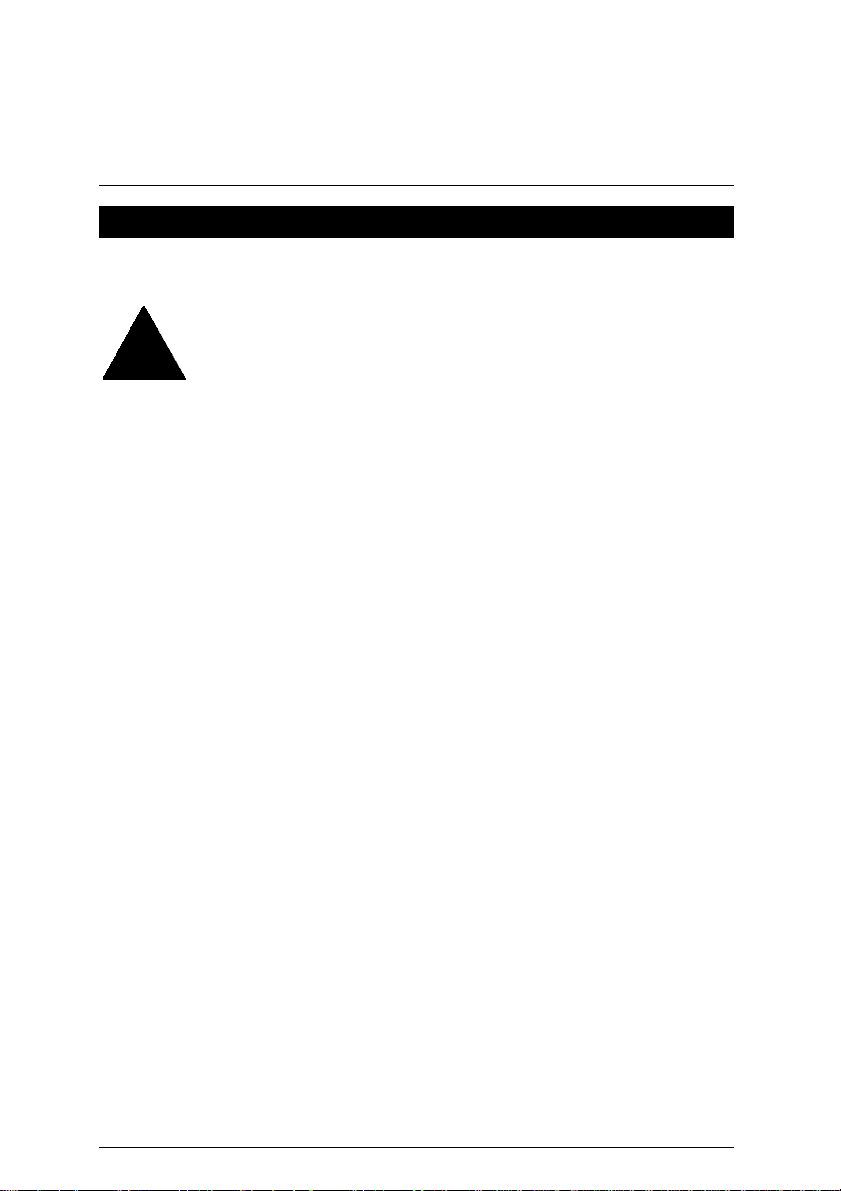
Installation Guide
Installation Guide
Getting Started
WARNING!
Computer motherboards and expansion cards contain very delicate Integrated
Circuit (IC) chips. To protect them against damage from static electricity, you
should follow some precautions whenever you work on your computer.
1. Unplug your computer when working on the inside.
2. Use a grounded wrist strap before handling computer components. If you do not have one,
touch both of your hands to a safely grounded object or to a metal object, such as the
power supply case.
3. Hold components by the edges and try not touch the IC chips, leads or connectors, or
other components.
4. Place components on a grounded antistatic pad or on the bag that came with the
components whenever the components are separated from the system.
5. Ensure that the ATX power supply is switched off before you plug in or remove the ATX
power connector on the motherboard.
Installing the motherboard to the chassis…
If the motherboard has mounting holes, but they don’t line up with the holes on the base and
there are no slo ts to attach the spacers, do not become alarmed you can still attach the spacers
to the mounting holes. Just cut the bottom portion of the spacers (the spacer may be a little hard
to cut off, so be careful of your hands). In this way you can still attach the motherboard to the
base without worrying about short circuits. Sometimes you may need to use the plastic springs
to isolate the screw from the motherboard PCB surface, because the circuit wire may be near by
the hole. Be careful, don’t let the screw contact any printed circuit write or parts on the PCB that
are near the fixing hole, otherwise it may damage the board or cause board malfunctioning.
6

7ZXC Motherboard
To set up your computer, you must complete the following steps:
Step 1 - Set system jumpers
Step 2- Install the Central Processing Unit (CPU)
Step 3-Install memory modules
Step 4-Install expansion cards
Step 5-Connect ribbon cables, cabinet wires, and power supply
Step 6-Set up BIOS software
Step 7-Install supporting software tools
Step 2
Step 5
Step 3
Step 1
Step 5
Step 4
7

Installation Guide
CPU Installation
The system bus speed is selectable at 100MHz& 133MHz. The user can select the system bus
speed by Jumper JP5&JP20
CPU CLK
Frequency
100MHz
133MHz
(Optional)
JP5
JP5 2-3 Close 1-2 Close
JP20 2-3 Close 1-2 Close
AMD CPU Heat Sink Installation:
0
Beware: Please check that the heat sink is in good contact with the CPU before you turn on your
system.
The poor contact will cause over heat, and might cause damage to your
processor.
JP20
8
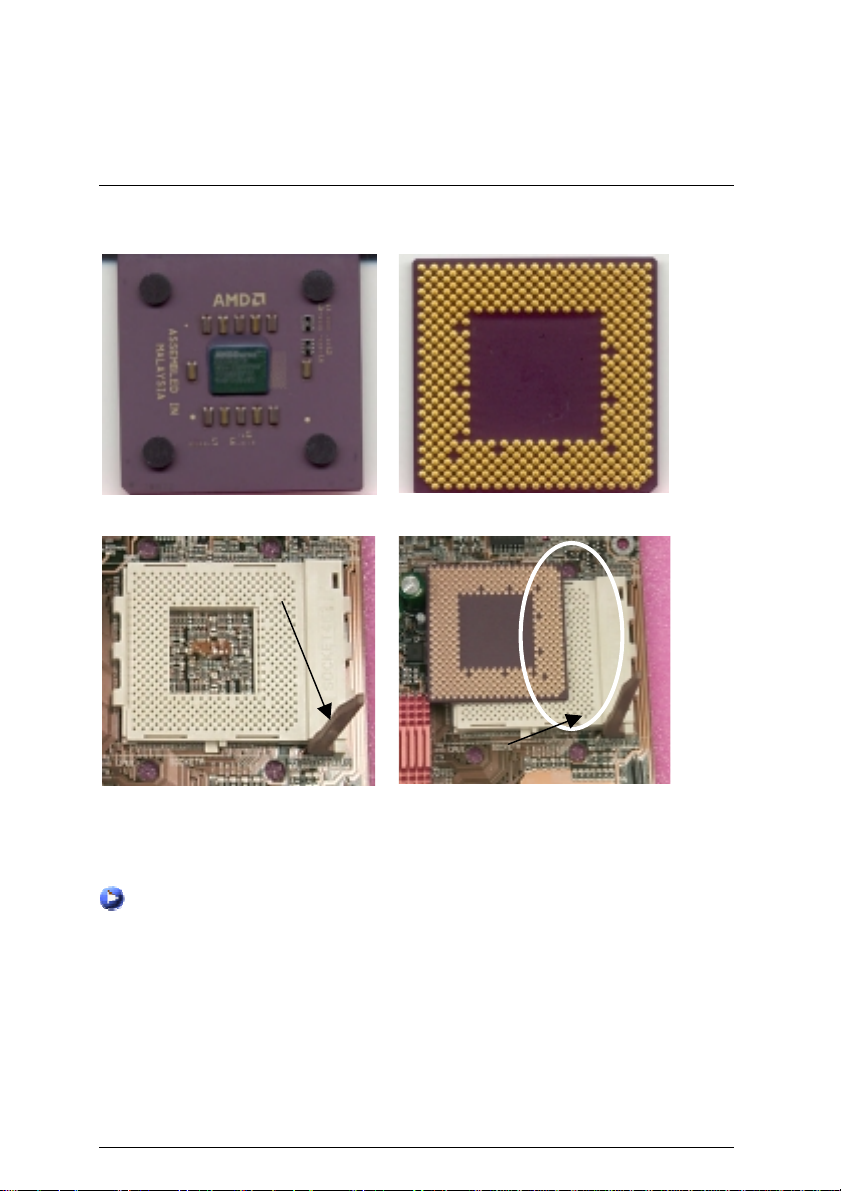
7ZXC Motherboard
CPU Installation
Please make sure the CPU should be supported to the motherboard.
CPU Top View
CPU Bottom View
Socket Actuation Lever
Blank
1.Pull the lever out and lift it up.
CPU Heat Sink Installation:
Beware: Please check that the heat sink is in good contact with the CPU before you turn on your
The poor contact will cause over heat, and might cause damage to your
system.
processor!
2.The notched corner should be orientated
toward the blank space on the socket nearest
the lever. The CPU will only fit in the orientation
as shown.
9

Installation Guide
3.Align CPU and insert it
(Please refer to your heatsink installation
manual for application of thermal grease to
provide better heat conduction between your
CPU and heatsink.)
5.Hook one end of the cooler bracket to the CPU socket.
6. Hook the other end of the cooler bracket to the CPU socket.
(Please refer to the cooler’s installation manual for detailed installation steps)
4.Use compliant fan approved by AMD.
10

7ZXC Motherboard
Memory Installation
The motherboard has 3 dual inline memory mod ule (DIM M) sock ets supp ort 4 banks. The BIOS
will automatically detects memory type and size. To install the memory module, just push it
vertically into the DIMM Slot .The DIMM module can only fit in one direction due to the two notch.
Memory size can vary between sockets.
SDRAM
1. The DIMM slot has two notch, so the DIMM
memory module can only fit in one direction.
3. Close the plastic clip at both edges of the DIMM slots to lock the DIMM module.
Reverse the installation steps when you wish to remove the DIMM module.
Install memory in any combination table:
DIMM 168-pin SDRAM DIMM Modules
DIMM 1 Supports 16 / 32 / 64 / 128 / 256 / 512 MB X 1 pcs
DIMM 2 Supports 16 / 32 / 64 / 128 / 256 / 512 MB X 1 pcs
DIMM 3 Supports 16 / 32 / 64 /128 / 256 / 512 MB X 1 pcs
★Total System Memory (Max 1.5GB)
2. Insert the DIMM memory module vertically
into the DIMM slot. Then push it down.
11
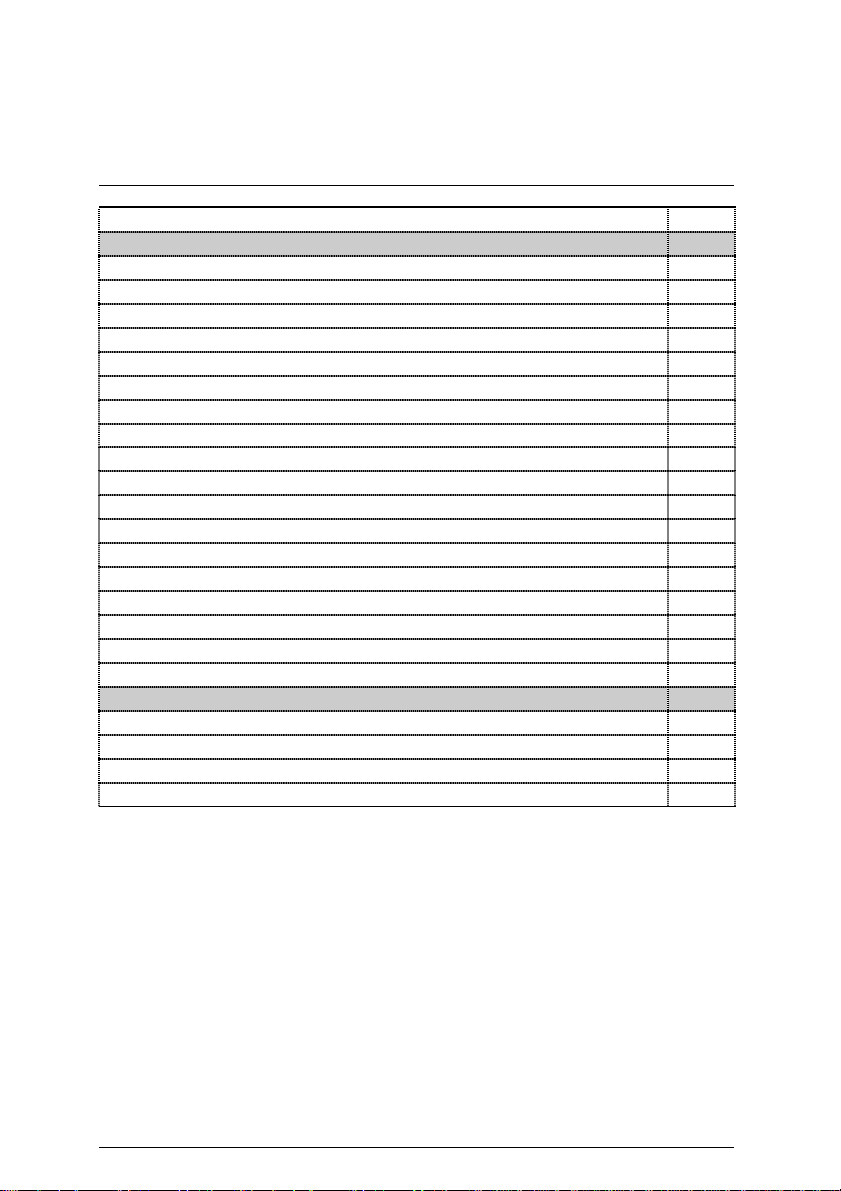
Installation Guide
Page Index for Connectors/Panel and Jumper Definition Page
Connectors P.13
Game & Audio Port P.13
ATX Power P.17
COM A / COM B / LPT Port P.13
Floppy Port P.17
IDE 1(Primary) / IDE 2(Secondary) Port P.18
JP6 (Power Fan) P.16
J2 (System Fan) P.16
J3 (CPU Fan) P.15
J4 (IR) P.21
J12 (Wake On LAN) [Optional] P.20
J13 (Ring Power On) [Optional] P.20
J15 (AUX_IN) [Optional] P.19
J16 (TEL) [Optional] P.18
J18 (CD Audio Line In) [Optional] P.19
J20 (Serial IRQ) [Optional] P.21
PS/2 Keyboard & PS/2 Mouse Connector P.15
USB 1 Connector P.14
USB 2 Connector P.14
Panel and Jumper Definition P.22
BAT1 (Battery) P.24
J11 (2x11 Pins Jumper) P.22
JP3 (Clear CMOS Function)[Optional] P.23
JP10 (BIOS Write Protection)[Optional] P.23
12
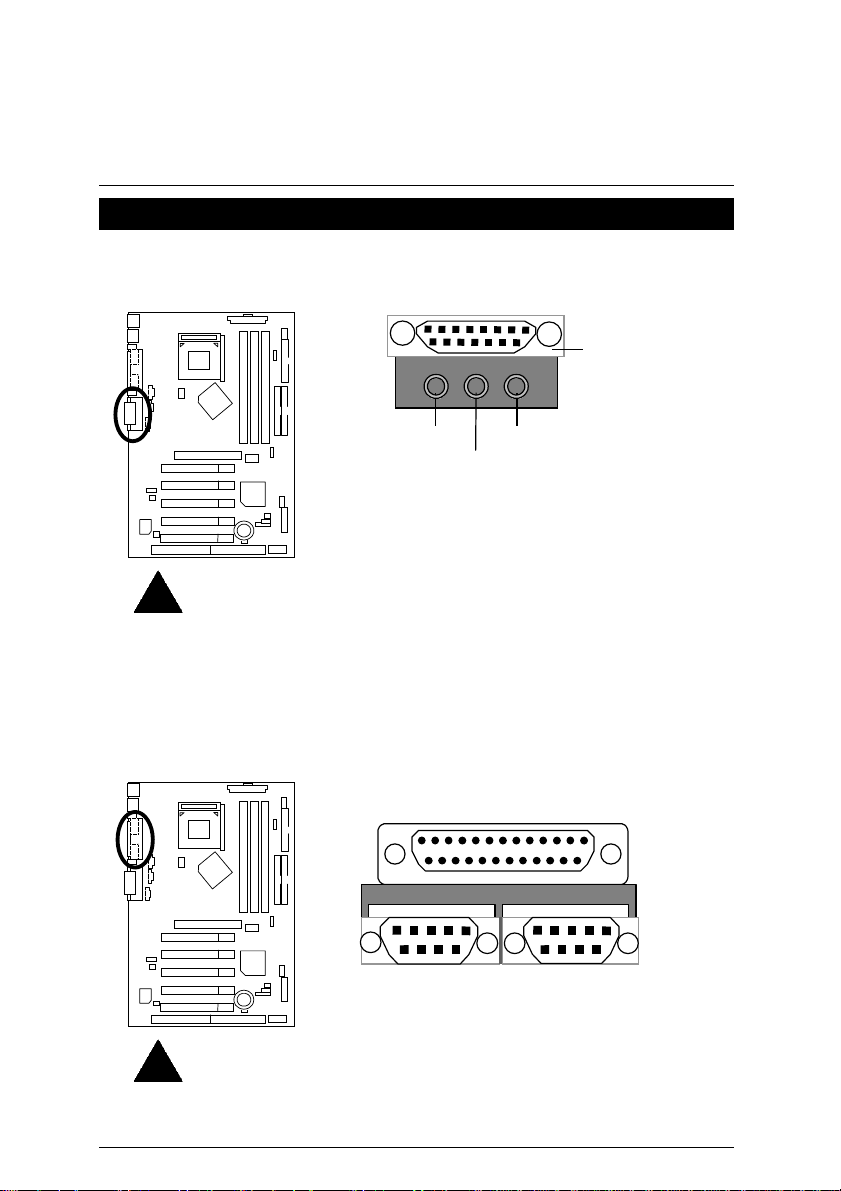
7ZXC Motherboard
Connectors
Game & Audio Port (Optional)
Game
Port
Please note:
This motherboard supports standard audio port and game port. After install
onboard audio driver. you may connector speaker to line out jack, micro
phone to MIC in jack Device like CD-ROM , walkman etc can be connected
to line-in jack.
COM A / COM B / LPT Port
Line Out 1
COM A
MIC In
Line In
LPT Port
COM B
Please note:
This mainboard supports 2 standard COM ports and 1 LPT port. Device like
printer can be connected to LPT port, mouse and modem etc can be
connected to COM ports.
13
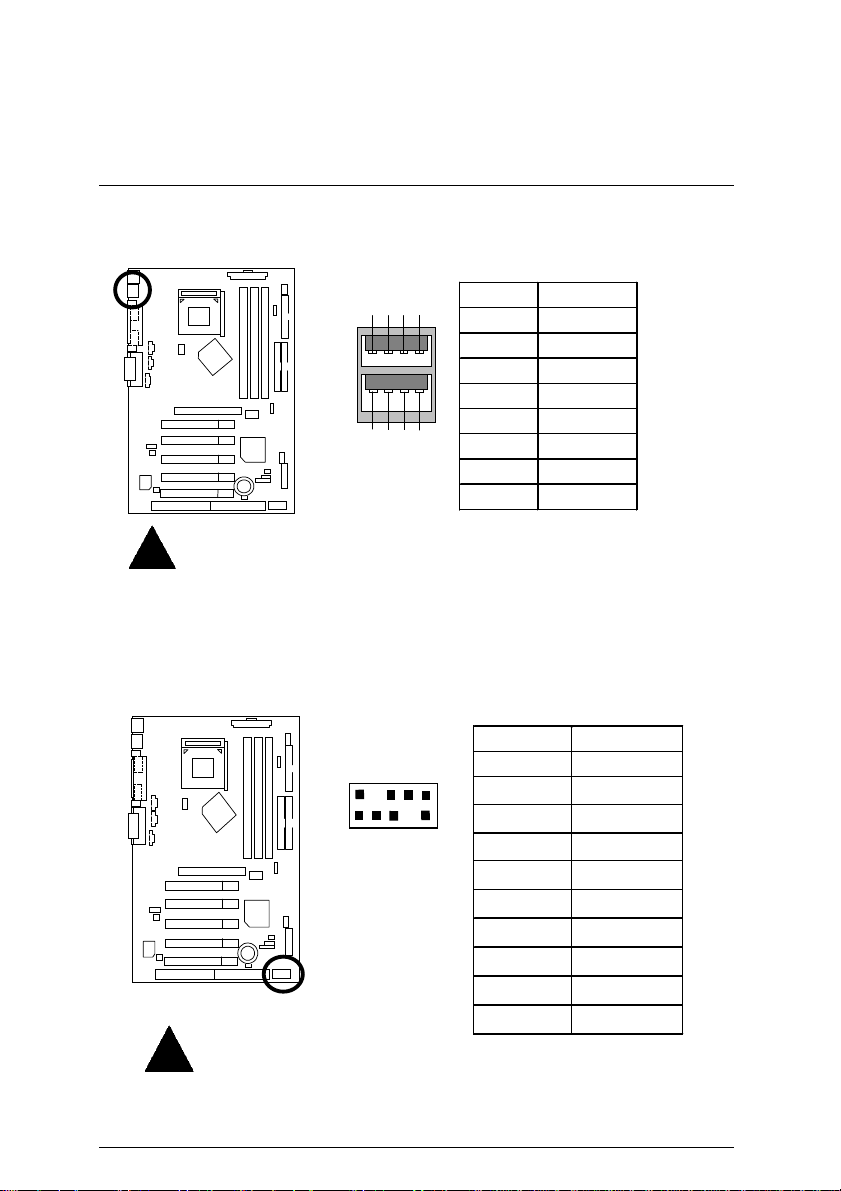
USB 1 Connector
/
t
Please note:
make sure your device(s) such as USB keyboard, mouse, scanner, zip,
speaker..etc. have a standard USB interface. Also make sure your OS (Win 95 w
USB supperment, Win98, Windows 2000, Windows ME, Win NT w/ SP 6)
supports USB controller. If your OS does not support USB controller, please
contact OS venders for possible patch or driver upgrade. For more information
please contact your OS or device(s) venders.
USB 2 Connector
Please note:
Be careful wi t h the polarit y of t he f r ont panel USB connector. Check the pi n
assignment whil e you connect the fr ont panel USB cable. Please contac
your nearest dealer for optional front panel USB cable.
Connectors
Pin No. Definition
4
2 1
3
1 USB V0
2 USB D03 USB D0+
4 GND
5 USB V1
5 6
7
8
6 USB D17 USB D1+
8 GND
Before you connect your device(s) into USB connector(s), please
Pin N o . Definition
2
10
1 +5V
2 GND
3 USB D2-
1
9
4 NC
5 USB D2+
6 USB D3+
7 NC
8 USB D39 GND
10 +5V
14

7ZXC Motherboard
PS/2 Keyboard & PS/2 Mouse Connector
Please note:
This mainboard supports standard PS/2 keyboard and PS/2 mouse interface
connector.
J3: CPU Fan
PS/2 Mouse
6
4
5
3
1 2
PS/2 Keyboard
1
Pin No. Definition
1 Control
2 +12V
3 SENSE
PS/2
Mouse/Keyboard
Pin No. Definition
1 Data
2 NC
3 GND
4 VCC(+5V)
5 Clock
6 NC
Please note
the CPU from running under abnormal condition or damaged by
overheating.
, a proper installation of the CPU cooler is essential to prevent
15
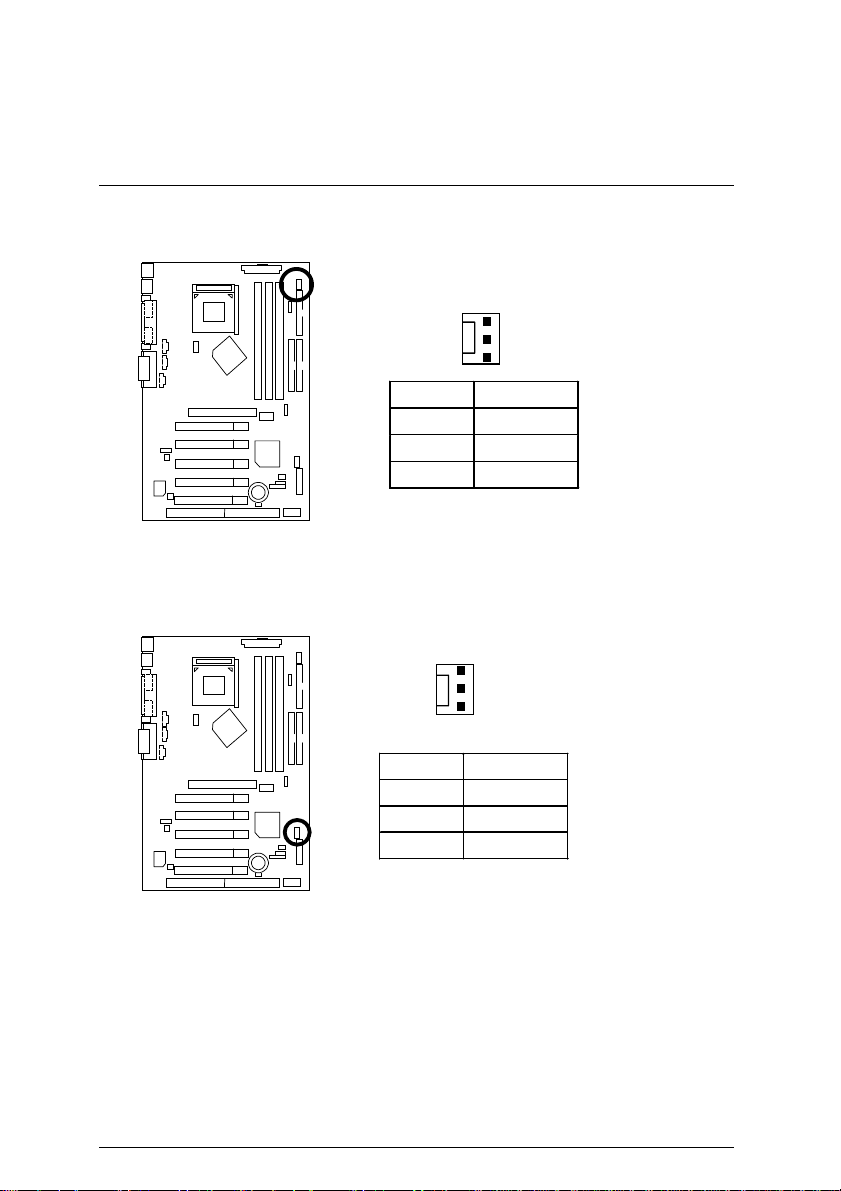
JP6: Power Fan
J2: System Fan
Connectors
1
Pin No. Definition
1 Control
2 +12V
3 NC
1
Pin No. Definition
1 Control
2 +12V
3 SENSE
16

7ZXC Motherboard
A
ATX Power
Please note:
C power cord should only be connected to your power supply unit after ATX
power cable and other related devices are firmly connected to the mainboard.
Floppy Port
20
10
Pin No. Definition
3,5,7,13,
15-17
1,2,11 3.3V
4,6,19,20 VCC
10 +12V
12 -12V
18 -5V
8 Power Good
9 5V SB (stand by+5V)
14 PS-ON (Soft On/Off)
11
1
GND
Red Line
FDD1
17

Connectors
IDE1 (Primary), IDE2 (Secondary) Port
Red Line
IDE 1 IDE 2
J16 TEL: The connector is for Modem with internal voice connector
(Optional)
1
Pin No. Definition
1 Signal-In
2 GND
3 GND
4 Signal-Out
18

7ZXC Motherboard
J15: AUX_IN (Optional)
J18: CD Audio Line In (Optional)
1
Pin No. Definition
1 AUX-L
2 GND
3 GND
4 AUX-R
1
Pin No. Definition
1 CD-L
2 GND
3 GND
4 CD-R
19

Connectors
J13: Ring Power On (Internal Modem Card Wake Up) (Optional)
1
Pin No. Definition
1 Signal
2 GND
J12: Wake On LAN (Optional)
1
Pin No. Definition
1 +5V SB
2 GND
3 Signal
20

7ZXC Motherboard
J4: IR
1
Pin No. Definition
1 VCC (+5V)
2 NC
3 IR Data Input
4 GND
5 IR Data Output
Please note:
Be careful with the polarity of the IR connector while you connect the IR.
Please contact you nearest dealer for optional IR device
J20 : Serial IRQ (For special design, for example: PCMCIA add on card)
(Optional)
1
Pin No. Definition
1 Signal
2 GND
21

Panel And Jumper Definition
J11: 2x11 Pins Jumper
Panel and Jumper Definition
GD
RE
S P K
HD
GN
1
1
GN (Green Switch) Open: Normal Operation
Close: Entering Green Mode
GD (Green LED) Pin 1: LED anode(+)
Pin 2: LED cathode(−)
HD (IDE Hard Disk Active LED) Pin 1: LED anode(+)
Pin 2: LED cathode(−)
SPK (Speaker Connector) Pin 1: VCC(+)
Pin 2- Pin 3: NC
Pin 4: Data(−)
RE (Reset Switch) Open: Normal Operation
Close: Reset Hardware System
P+P−P−(Power LED)
Pin 1: LED anode(+)
Pin 2: LED cathode(−)
Pin 3: LED cathode(−)
PW (Soft Power Connector) Open: Normal Operation
Close: Power On/Off
Please note
your chassis front panel to the front panel jumper according to the pin assignment above.
, Please connect the power LED, PC speaker, reset switc h and power switch etc of
1
1
PW
P+
−
P
−
P
22

7ZXC Motherboard
JP10: BIOS Write Protection (Optional)
Pin No . D e fin itio n
ON W rite Protect Enable
OFF
1
Write Protect Disable
(Default)
Please note
recommend JP 10 to be set to “ON”, whenever user does not need to
flash/upgrade the BIOS.
, To flash/upgrade BIOS on this MB JP 10 must be set “OFF”. We
JP3: Clear CMOS Function (Optional)
Pin No . De fin itio n
1-2 close Normal (Default)
2-3 close C lear CMO S
Please note
, You may clear the CMOS data to its default values by this jumper
1
Normal
(Default)
1
Clear CMOS
23
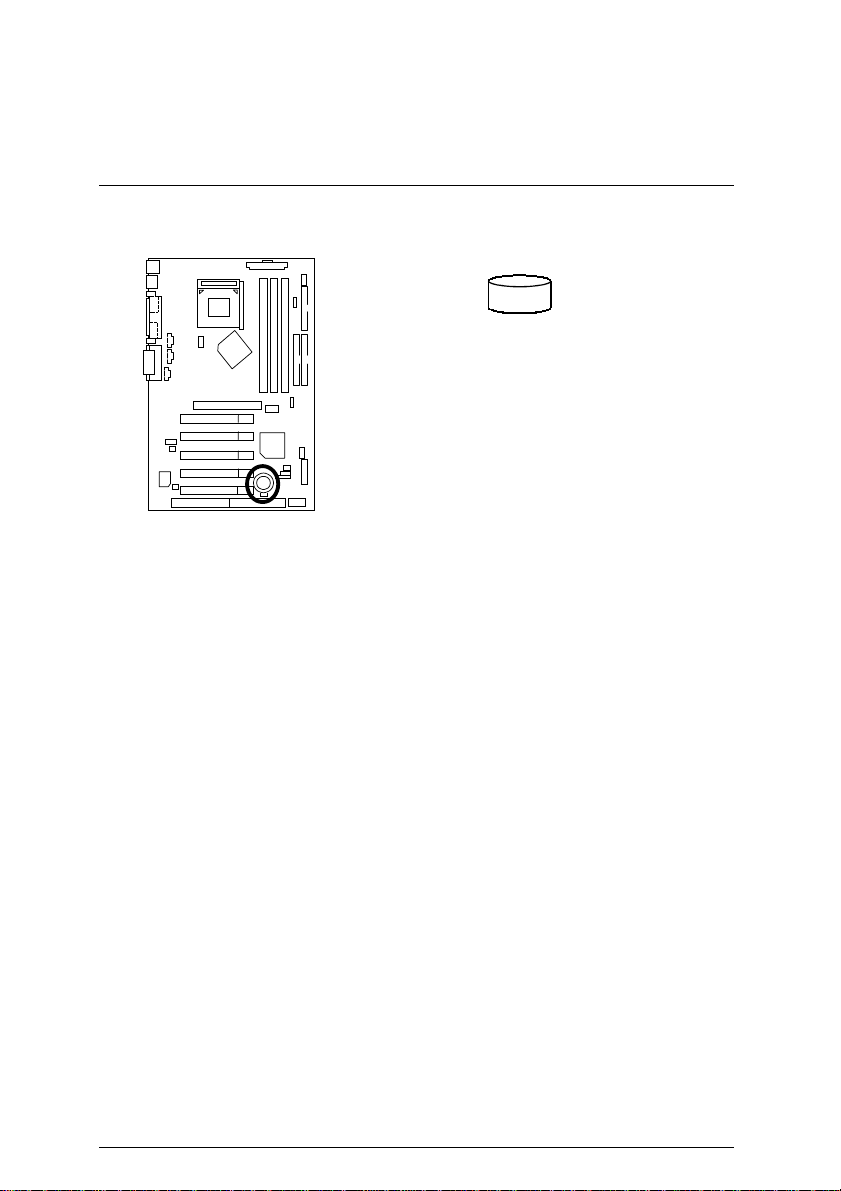
BAT1: Battery
CAUTION
Panel and Jumper Definiti on
+
Danger of explosion if battery
☞
is incorrectly replaced.
Replace only with the same or
☞
equivalent type recommended
by the manufacturer.
Dispose of used batteries
☞
according to t h e manufacturer’s
instructions.
24

7ZXC Motherboard
Performance List
The following performance dat a list is the testing results of some popular bench mark testing
programs.
These data are just referred by users, and there is no responsibility for different testing data
values gotten by users. (The different Hardware & Software configuration will result in different
benchmark testing results.)
• CPU AMD Althon
TM
1200MHz, AMD DuronTM 900MHz
• DRAM (128x1) MB SDRAM (Winbond W986408CH-75)
• CACHE SIZE 384 KB included in Althon
192 KB included in DuronTM
TM
• DISPLAY GA-GF2000
• STORAGE Onboard IDE (Quantum AS30000AT 30GB)
• O.S. Windows 2000 + SP1 + DirectX8
• DRIVER
Processor
Winbench99
Display Driver at 1024 x 768 x 64k colors 75Hz.
TUCD ver.1.7
TM
Althon
AMD
1200MHz (100x12)
900MHz (100x9)
Business Disk Winmark 99 7500 7700
Hi-End Disk Winmark 99 15400 15200
Business Graphics Winmark 99 525 370
Hi-End Graphics Winmark 99 1170 881
Winstone 2001
Business Winstone 2001 42.3 31.7
Content Creative Winstone 2001
43.7 35.2
AMD Duron
TM
0
If you wish to maximize the performance of your system, please
25
refer to the detail on P.41

Block Diagram
AGPCLK (66MHz)
5 PCI
AGP
2X/4X
PCI Bus 33MHz
AC97
CODEC
AMD-K7
VT8363A
VT82C
686B
Floppy
PS/2
TM
System Bus 100/133MHz
33MHz
LPT
Port
CPUCLK (100/133MHz)
100/133MHz
AGPCLK (66MHz)
14.318MHz
Game
Port
Block Diagram
3.3V SDRAM
HCLK (100/133MHz)
48MHz
4 USB Ports
PCI (33MHz)
AGPCLK (66MHz)
PCI (33MHz)
14.318MHz
48MHz
33MHz
ICS
94236AF
26
ISA
COM Ports
ATA66/100
IDE Channels
HCLK (100/133MHz)
AGPCLK (66MHz)
CPUCLK (100/133MHz)

7ZXC Motherboard
y
Instant BIOS Flash Utility Introduction
A. What's Instant BIOS Flash Utility??
Gigabyte's brings you another BIOS upgrade technology. Today, You don't have to follow
the inconvenient traditional way of updating BIOS. With Instant BIOS Flash Utility you
don't need to boot into DOS or Windows.
You can now easily update BIOS by just pressing F1 during boot up.
B. How to use
Instant BIOS Flash Utility
?
a. Boot Screen
American Release:04/03/2001
Megatrends AMIBIOS (C) 1999 American Megatrends
xxx xxx
Check System Health OK,
AMD-Athlon(tm)-700MHz
Check NVRAM…
Wait…
Press F1 to enter BIOS Flash Utility.
Press any ke y to conti nue
( C ) American Megatrends Inc.,
62-0403-001199-00101111-071595-KT133-GA7ZXC01-F
Press F1 to enter AMI Instant BIOS Flash
Utilit
b. AMI
Boot From……………………….. Main BIOS
Main ROM Type………………… SST 39SF020
Enter : Run ↑↓ : Move ESC : Reset F10 : Power Off
BIOS Flash Utility
Instant
AMI BIOS Flash Utility V1.02
Load BIOS from Floppy
27

BIOS Flash Utility Introduction
c.In the A:drive, insert the “BIOS” diskette, then Press Enter to Run.
d.Input BIOS file name in the text box. Press “Enter”.
Load XXX.XX
Where XXX.XX is name of the BIOS file.
Load XXX.XX
Are you sure to COPY BIOS?
[Enter] to Continue Or [Esc] to abort..
Load XXX.XX
!! COPY BIOS Completed –Pass !!
Please press any key to c ontinue
Congratulation! You have completed the flashed and now can restart system.
28

7ZXC Motherboard
@BIOS™ Introduction
Gigabyte announces
Windows BIOS live update utility
Maybe not like others, you are very experienced in BIOS updating and spend quite
a lot of time to do it. But of course you don’t like to do it too much. First, download
different BIOS from website and then switch the operating system to DOS mode.
Secondly, use different flash utility to update BIOS. The above process is not a
interesting job. Besides, always be carefully to store the BIOS source code correctly in
your disks as if you update the wrong BIOS, it will be a nightmare.
Certainly, you wonder why motherboard vendors could not just do something right
to save your time and effort and save you from the lousy BIOS updating work? Here it
comes! Now Gigabyte announces @BIOS
This is a smart BIOS update software. It could help you to download the BIOS from
internet and update it. Not like the other BIOS update software, it’s a Windows utility.
With the help of “@BIOS
Besides, no matter which mainboard you are using, if it’s a Gigabyte’s product*,
™
@BIOS
mainboard model and help you to choose the BIOS accordingly. It then downloads the
BIOS from the nearest Gigabyte ftp site automatically. There are several different
choices; you could use “Internet Update” to download and update your BIOS directly.
Or you may want to keep a backup for your current BIOS, just choose “Save Current
BIOS” to save it first. You make a wise choice to use Gigabyte, and @BIOS
your BIOS smartly. You are now worry free from updating wrong BIOS, and capable to
maintain and manage your BIOS easily. Again, Gigabyte’s innovative product erects a
milestone in mainboard industries.
buy a Gigabyte’s motherboard, you could find this amazing software in the attached
driver CD. But please
internet BIOS update from your Gigabyte
help you to maintain the BIOS. This utility could detect your correct
For such a wonderful software, how much it costs? Impossible! It’s free! Now, if you
™
remember, connected to internet at first, then you could have a
@BIOS™
Have you ever updated BIOS by yourself? Or
like many other people, you just know what
BIOS is, but always hesitate to update it?
Because you think updating newest BIOS is
unnecessary and actually you don’t know how
to update it.
™
’, BIOS updating is no more than a click.
@BIOS™.
--the first Windows BIOS live update utility.
™
update
29

EasyTuneIII™ Introduction
EasyTune
TM
Introduction
III
Gigabyte announces
EasyTune
III
™
Windows overdrive utilit y
“Overdrive” might be one of the most
common issues in computer field. But have
many users ever tried it? The answer is
probably “no”. Because “overdrive” is thought to
be very difficult and includes a lot of technical
know-how, sometimes “overdrive” is even
considered as special skills found only in some
enthusiasts.
But as to the experts in “overdrive”, what’s the truth? They may spend quite a lot
of time and money to study, try and use many different hardware and software tools
to do “overdrive”. And even with these technologies, they still learn that it’s quite a
risk because the safety and stability of an “overdrive“ system is unknown.
Now everything is different because of a Windows overdrive utility
EasyTune
rule of “overdrive”. This is the first overdrive utility suitable for both normal and power
users. Users can choose either “Easy Mode” or “Advanced Mode” to run “overdrive”
at their convenience. For users who choose “Easy Mode”, they just need to click
“Auto Optimize” to have auto and immediate CPU overclocking. This software will
then overdrive CPU speed automatically with the result being shown in the control
panel. If someone prefers to “overdrive” by oneself, there is also another choice.
Click “Advanced Mode” to enjoy “sport drive” class overclocking. In “Advanced
Mode”, one can change the system bus speed in small increments to get ultimate
system performance. And no matter which mainboard is used, if it’s a Gigabyte’s
product*, EasyTune
Besides, different from other traditional over-clocking methods, EasyTune
doesn’t require users to change neither BIOS nor hardware switch/ jumper setting;
on the other hand, they can do “overdrive” at only one click. Therefore, this is a safer
way for “overdrive” as nothing is changed on software or hardware. If user runs
EasyTune
again and the side effect is then well controlled. Moreover, if one well-performed
system speed been tested in EasyTune
“Load” it in next time. Obviously, Gigabyte EasyTune
“overdrive” technology toward to a newer generation.
™
--announced by Gigabyte. This utility has totally changed the gaming
III
™
helps to perform the best of system.
III
™
over system’s limitation, the biggest lost is only to restart the computer
III
™
III
™
III
, user can “Save” this bus speed and
™
has already turned the
III
30

7ZXC Motherboard
This wonderful software is now free bundled in Gigabyte motherboard attached
driver CD. Users may make a test drive of “EasyTune
™
” to find out more amazing
III
features by themselves.
For further technical information, please link to: http://www.gigabyte.com.tw
Note: For the latest version of EasyTune
ÚÚÚÚ
TM
, please visit our website.
III
31

BIOS Setup
Page Index for BIOS Setup
The Main Menu P.34
Standard CMOS Setup P.36
BIOS Features Setup P.39
Chipset Features Setup P.41
Power Management Setup P.45
PNP/ PCI Configuration P.47
Load Fail-Safe Defaults P.50
Load Optimized Defaults P.51
Integrated Peripherals P.52
Hardware Monitor & MISC Setup P.56
Supervisor Password / User Password P.57
IDE HDD Auto Detection P.58
Save & Exit Setup P.59
Exit Without Saving P.60
Page
32

7ZXC Motherboard
BIOS Setup
BIOS Setup is an overview of the BIOS Setup Program. The program that allows users to
modify the basic system configuration. This type of information is stored in battery-backed
CMOS RAM so that it retains the Setup information when the power is turned off.
ENTERING SETUP
Power ON the computer and press <Del> immediately will allow you to enter Setup. If the
message disappears before you respond and you still wish to enter Setup, restart the system to
try again by turning it OFF then ON or pressing the "RESET" bottom on the system case. You
may also restart by simultaneously press <Ctrl> − <Alt>− <Del> keys.
CONTROL KEYS
<↑> Move to previous item
<↓> Move to next item
<←> Move to the item in the left hand
<→> Move to the item in the right hand
<Esc> Main Menu - Quit and not save changes into CMOS
Status Page Setup Menu and Option Page Setup Menu - Exit current page
and return to Main Menu
<+/PgUp> Increase the numeric value or make changes
<-/PgDn> Decrease the numeric value or make changes
<F1> General help, only for Status Page Setup Menu and Option Pa ge Setup
Menu
<F2> Reserved
<F3> Reserved
<F4> Reserved
<F5> Restore the previous CMOS value from CMOS, only for Option Page
Setup Menu
<F6> Load the default CMOS value f rom BIOS default table, only for Option
Page Setup Menu
<F7>
<F8> Reserved
<F9> Reserved
<F10> Save all the CMOS changes, only for Main Menu
Load the Setup Defaults
33

BIOS Setup
GETTING HELP
Main Menu
The on-line description of the highlighted setup function is displayed at the bottom of the screen.
Status Page Setup Menu / Option Page Setup Me nu
Press F1 to pop up a small hel p window that describes the appropriate keys to use and the
possible selections for the highlighted item. To exit the Help Window press <Esc>.
The Main Menu
(For Example BIOS Version:7ZXC.F2B)
Once you enter AMI BIOS CMOS Setup Utility, the Main Menu (Figure 1) will appear on the
screen. The Main Menu allows you to select from nine setup functions and two exit choices. Use
arrow keys to select among the items and press <Enter> to accept or enter the sub-menu.
AMIBIOS SIMPLE SETUP UTILITY – VERSION 1.24e
(C) 1999 American Megatrends, Inc. All Rights Reserved
STANDARD CMOS SETUP INTEGRATED PERIPHERALS
BIOS FEATURES SETUP HARDWARE MONITOR & MISC SETUP
CHIPSET FEATURES SETUP SUPERVISOR PASSWORD
POWER MANAGEMENT SETUP USER PASSWORD
PNP / PCI CONFIGURATION IDE HDD AUTO DETECTION
LOAD FAIL -SAFE DEFAULTS SAVE & EXIT SETUP
LOAD OPTIMIZED DEFAULTS EXIT WITHOUT SAVING
ESC: Quit
F6: Load Fail-Safe Defaults F7: Load Optimized Defaults F10:Save & Exit
: Select Item (Shift)F2 : Change Color F5: Old Values
↑↓→ ←
Time, Date , Hard Disk Type…
Figure 1: Main Menu
Standard CMOS Setup
••••
This setup page includes all the items in standard compatible BIOS.
BIOS Features Setup
••••
This setup page includes all the items of AMI special enhanced features.
34

7ZXC Motherboard
Chipset Features Setup
••••
This setup page includes all the items of chipset special features.
Power Management Setup
••••
This setup page includes all the items of Green function features.
PNP/PCI Configurations
••••
This setup page includes all the configurations of PCI & PnP ISA resources.
Load Fail-Safe Defaults
••••
Load Fail-Safe Defaults option loads pr eset system parameter values to set th e system in
its most stable configurations.
Load Optimized Defaults
••••
Load Optimized Defaults option loads preset system paramete r valu es to set the system in
its highest performance configurations
Integrated Peripherals
••••
This setup page includes all onboard peripherals.
Hardware Monitor & MISC Setup
••••
This setup page is auto detect fan and temperature status.
Supervisor password
••••
Change, set, or disable password. It allows you to limit access to the system and Setup,
or just to Setup.
User password
••••
Change, set, or disable password. It allows you to limit access to the system.
IDE HDD auto detection
••••
Automatically configure hard disk parameters.
Save & Exit Setup
••••
Save CMOS value settings to CMOS and exit setup.
Exit Without Saving
••••
Abandon all CMOS value changes and exit setup.
35

BIOS Setup
Standard CMOS Setup
The items in Standard CMOS F eatures Menu (Figure 2) are divided in to 9 categories. Each
category includes no, one or more than one s etup items. Use the arrows to highlight the i tem
and then use the <PgUp> or <PgDn> keys to select the value you want in each item.
AMIBIOS SETUP – STANDARD CMOS SETUP
( C ) 1999 American Megatrends, Inc. All Rights Reserved
Date (mm/dd/yyyy) : Wed Jan 17, 2001
Time (hh/mm/ss) : 10:36:24
Pri Master : Auto
Pri Slave : Auto
Sec Master : Auto
Sec Slave : Auto
Floppy Drive A: 1.44 MB 3 ½
Floppy Drive B: Not Installed
Boot Sector Virus Protection : Disabled
Month: Jan – Dec ESC : Exit
Day: 01 – 31 ↑↓ : Select Item
Year : 1990– 2099 PU/PD/+/– : Modify
(Shift)F2 : Color
Date
••••
TYPE SIZE CYLS HEAD PRECOMP LANDZ SECTOR MODE
Base Memory : 640 Kb
Other Memory: 384 Kb
Extended Memory: 127Mb
Total Memory: 128Mb
Figure 2: Standard CMOS Setup
The date format is <Week> <Month> <Day>, <Year>.
Week The week, from Sun to Sat, determined by the BIOS and is display-only
Month The month, Jan. Through Dec.
Day The day, from 1 to 31 (or the maximum allowed in the month)
Year The year, from 1990 through 2099
36

7ZXC Motherboard
Time
••••
The times format in <hour> <minute> <second>. The time is calculated base on the
24-hour military-time clock. For example, 1 p.m. is 13:00:00.
Primary Master, Slave / Secondary Master, Slave
••••
The category identifies the types of hard disk from drive C to F that has been i nstalled in
the computer. There are two types: auto type, and user definable type. User type is
user-definable; Auto type which will automatically detect HDD type.
Note that the specifications of your drive must match with the drive table. The hard disk will
not work properly if you enter improper information for this category.
If you select User Type, related information will be asked to enter to the following items.
Enter the information directly from the keyboard and press <Enter>. Such information
should be provided in the documentation form your hard disk vendor or the system
manufacturer.
CYLS. Number of cylinders
HEADS number of heads
PRECOMP write precomp
LANDZONE Landing zone
SECTORS number of sectors
If a hard disk has not been installed select NONE and press <Enter>.
Floppy Drive A / Drive B
••••
The category identifies the types of floppy disk drive A or driv e B that has been installed in
the computer.
None No floppy drive installed
360K, 5.25 in. 5.25 inch PC-type standard drive; 360K byte capacity.
1.2M, 5.25 in. 5.25 inch AT-type high-density drive; 1.2M by te capacity (3.5 inc h
when 3 Mode is Enable).
720K, 3.5 in. 3.5 inch double-sided drive; 720K byte capacity
1.44M, 3.5 in. 3.5 inch double-sided drive; 1.44M byte capacity.
2.88M, 3.5 in. 3.5 inch double-sided drive; 2.88M byte capacity.
37

BIOS Setup
Boot Sector Virus Protection
••••
If it is set to enable, the category will flash on the screen when there is any attempt to write
to the boot sector or partition table of the hard disk drive. The system will halt and the
following error message will appear in the mean time. You can run anti-virus program to
locate the problem.
Enabled Activate automatically when the system boots up causing a warning
message to appear when anything attempts to access the boot sector or
hard disk partition table
Disabled No warning message to appear when anything attempts to access the
boot sector or hard disk partition table.
Memory
••••
The category is display-onl y which is determined by POST (Power On Self Test) of the
BIOS.
(Default Value)
Base Memory
The POST of the BIOS will determine the amount of base (or conventional)
memory installed in the system.
The value of the base memory is typically 512 K for systems with 512 K
memory installed on the motherboard, or 640 K for systems with 640 K or more
memory installed on the motherboard.
Extended Memory
Other Memory
The BIOS determines how much extended memory is present during the POST.
This is the amount of memory located above 1 MB in the CPU's memory
address map.
This refers to the memory located in the 640 K to 1024 K address space. This is
memory that can be used for different applications.
DOS uses this area to load device drivers to keep as much base memory free
for application programs. Most use for this area is Shadow RAM.
38

7ZXC Motherboard
BIOS Features Setup
AMIBIOS SETUP – BIOS FEATURES SETUP
( C ) 1999 American Megatrends, Inc. All Rights Reserved
1st Boot Device Floppy
2nd Boot Device IDE-0
3rd Boot Device CDROM
S.M.A.R.T. for Hard Disks Disabled
BootUp Num-Lock On
Floppy Drive Seek Enabled
Password Check Setup
F1 : Help PU/PD+/-/ : Modify
F6 : Load Fail-Safe Defaults
F7 : Load Optimized Defaults
Figure 3: BIOS Features Setup
1st / 2nd / 3rd Boot Device
••••
ESC : Quit
F5 :Old Values (Shift)F2:Color
↑↓→ ←
: Select Item
Floppy
ZIP A: / LS-120
CDROM
SCSI
NETWORK
IDE-0~IDE-3
Disabled
USB FDD
ATAPI ZIP C:
Boot Device by Floppy.
Boot Device by ZIP A: / LS-120.
Boot Device by CDROM.
Boot Device by SCSI.
Boot Device by NETWORK.
Boot Device by IDE-0~IDE-3.
Boot Device by Disabled.
Boot Device by USB FDD.
Boot Device by ATAPI ZIP C:.
39

S.M.A.R.T. for Hard Disks
••••
Enabled Enable S.M.A.R.T. Hard for Disks.
Disabled Disable S.M.A.R.T. Hard for Disks.
Boot Up Num-Lock
••••
(Default Value)
BIOS Setup
On Keypad is number keys.
Off Keypad is arrow keys.
Floppy Drive Seek
••••
During POST, BIOS will determine if the floppy disk drive installed is 40 or 80 tracks. 360
type is 40 tracks while 720 , 1.2 and 1.44 are all 80 tracks.
Enabled BIOS searches for floppy disk drive to determine if it is 40 or 80 tracks.
Note that BIOS can not tell from 720, 1.2 or 1.44 drive ty pe as they are
all 80 tracks.
Disabled BIOS will not search for the type of floppy disk drive by track number.
Note that there will not be any warning message if the drive installed is
360.
Password Check
••••
Setup Set Password Check to Setup.
Always Set Password Check to Always.
(Default Value)
(Default Value)
(Default Value)
40

7ZXC Motherboard
Chipset Features Setup
AMIBIOS SETUP – CHIPSET FEATURES SETUP
( C ) 1999 American Megatrends, Inc. All Rights Reserved
*********DRAM Timing*** SDRAM Command Drive 24 mA
Top Performance Disabled Memory Address Drive 24 mA
DRAM Frequency 100MHz CAS# Drive 12 mA
SDRAM CAS# Latency 3 RAS# Drive 24 mA
AGP Fast Write Disabled
AGP Mode 4X
AGP Comp. Driving Auto
Manual AGP Comp. Driving DB
AGP Aperture Size 64MB
PCI Delay Transaction Enabled
USB Controller Enabled
USB Legacy Support Disabled
USB Port 64/60 Emulation Disabled
BIOS Flash Protection Disabled
DRAM Drive Strength Auto
MD Bus Strength High F1 : Help PU/PD+/-/ : Modify
CAS Bus Strength High F5 :Old Values (Shift)F2:Color
Delay DRAM Read Latch 1.0ns F6 : Load Fail-Safe Defaults
Memory Data Drive 8 mA F7 : Load Optimized Defaults
ESC : Quit
↑↓→ ←
Figure 4: Chipset Features Setup
Top Performance
••••
If you wish to maximize the performance of your system, set “Top Perform ance”
as “Enabled”.
Disabled Top Performance Disable.
(Default Value)
Enabled Top Performance Enable.
: Select Item
DRAM Frequency
••••
Auto Set DRAM Frequency to Auto.
100MHz Set DRAM Frequency to 100MHz.
133MHz Set DRAM Frequency to 133MHz.
SDRAM CAS# Latency
••••
2 For Fastest SDRAM DIMM module.
3 For Slower SDRAM DIMM module.
Auto Detect SDRAM CAS# Latency by SPD.
41
(Default Value)
(Default Value)

AGP Fast Write
••••
Enabled Enable this function only if the AGP Card sup port Fast Write Function.
(Enable this function can increase AGP performance).
Disabled Disable this function.
AGP Mode
••••
(Default Value)
BIOS Setup
4X Set AGP Mode to 4X.
1X Set AGP Mode to 1X.
2X Set AGP Mode to 2X.
AGP Comp. Driving
••••
Auto Set AGP Comp. Driving to Auto.
Manual Set AGP Comp. Driving to Manual.
If AGP Comp. Driving is Manual.
Manual AGP Comp. Driving: 00~FF
AGP Aperture Size
••••
4MB Set AGP Aperture Size to 4MB.
8MB Set AGP Aperture Size to 8 MB.
16MB Set AGP Aperture Size to 16 MB.
32MB Set AGP Aperture Size to 32 MB.
64MB Set AGP Aperture Size to 64 MB.
128MB Set AGP Aperture Size to 128 MB.
256MB Set AGP Aperture Size to 256 MB.
PCI Delay Transaction
••••
Enabled Enable Delay Transaction.
Disabled Disable Delay Transaction.
USB Controller
••••
(Default Value)
(Default Value)
(Default Value)
(Default Value)
Enabled Enable USB Controller.
Disabled Disable USB Controller.
(Default Value)
42

7ZXC Motherboard
USB Legacy Support
••••
Keyboard/FDD Set USB Legacy Support Keyboard / Floppy.
KB/Mouse/FDD Set USB Legacy Support Keyboard / Mouse /Floppy.
Disabled
USB Port 64/60 Emulation
••••
Enabled To use USB mouse under Win NT environment, set USB Legacy
Disabled Disable this Function.
BIOS Flash Protection
••••
Enabled BIOS Flash Write Protection.
Disabled Normal.
DRAM Drive Strength
••••
Disable USB Legacy Support Function.
Support to KB/Mouse/FDD and USB Port 64/60 Emulation to
enabled.
(Default Value)
(Default Value)
(Default Value)
Auto Set DRAM Drive Strength Auto.
Manual Set DRAM Drive Strength Manual.
(Default Value)
If DRAM Drive Strength is Manual, then you can adjust item below.
MD Bus Strength
••••
High Set MD Bus Strength High.
Low Set MD Bus Strength Low.
CAS Bus Strength
••••
High Set CAS Bus Strength High.
Low Set CAS Bus Strength Low.
Delay DRAM Read Latch
••••
1.0ns Set DRAM Read Latch Delay 1.0ns.
1.5ns Set DRAM Read Latch Delay 1.5ns.
0.5ns Set DRAM Read Latch Delay 0.5ns.
No delay Set DRAM Read Latch No delay.
Memory Data Drive
••••
6 mA Set Memory Data Drive 6 mA.
8 mA Set Memory Data Drive 8 mA.
(Default Value)
43
(Default Value)
(Default Value)
(Default Value)

SDRAM Command Drive
••••
16 mA Set SDRAM Command Drive 16 mA.
24 mA Set SDRAM Command Drive 24 mA.
Memory Address Drive
••••
16 mA Set Memory Address Drive 16 mA.
24 mA Set Memory Address Drive 24 mA.
CAS# Drive
••••
8 mA Set CAS# Drive 8 mA.
12 mA Set CAS# Drive 12 mA.
RAS# Drive
••••
16 mA Set RAS# Drive 16 mA.
24 mA Set RAS# Drive 24 mA.
(Default Value)
(Default Value)
(Default Value)
(Default Value)
BIOS Setup
44

7ZXC Motherboard
Power Management Setup
AMIBIOS SETUP – POWER MANAGEMENT SETUP
( C ) 1999 American Megatrends, Inc. All Rights Reserved
Suspend Time Out(Minute) Disabled
Display Activity Ignore
IRQ3 Monitor
IRQ4 Monitor
IRQ5 Ignore
IRQ7 Monitor
IRQ9 Ignore
IRQ10 Ignore
IRQ11 Ignore
IRQ13 Ignore
IRQ14
IRQ15 Ignore
Soft-Off by Power Button
System after AC Back Soft-Off
PME Event Wake Up Enabled
Resume On RTC Alarm Disabled
RTC Alarm Date
RTC Alarm Hour 00 F5 :Old V alue s (Shift)F2:Color
RTC Alarm Minute 00 F6 : Load Fail-Safe Defaults
RTC Alarm Second 00 F7 : Load Optimized Defaults
Figure 5: Power Management Setup
Suspend Time Out (Minute.)
••••
Monitor
Instant-Off
Every Day
ESC : Quit
F1 : Help PU/PD+/-/ : Modify
↑↓→ ←
: Select Item
Disabled Disable Suspend Time Out Function.
1 Enable Suspend Time Out after 1min.
2 Enable Suspend Time Out after 2min.
4 Enable Suspend Time Out after 4min.
8 Enable Suspend Time Out after 8min.
10 Enable Suspend Time Out after 10min.
20 Enable Suspend Time Out after 20min.
30 Enable Suspend Time Out after 30min.
40 Enable Suspend Time Out after 40min.
50 Enable Suspend Time Out after 50min.
60 Enable Suspend Time Out after 60min.
Display Activity
••••
Ignore Ignore Display Activity.
(Default Value)
Monitor Monitor Display Activity.
45
(Default Value)

IRQ 3~IRQ15
••••
Ignore Ignore IRQ3 ~IRQ15.
Monitor Monitor IRQ3~IRQ15.
Soft-off by Power Button
•
Instant-off The user press the power button once, he can turn off the system.
(Default Value)
Delay 4 sec Press power button 4 sec to Power off. Enter suspend if button is
pressed less than 4 sec.
System after AC Back
•
BIOS Setup
Memory
Soft-Off When AC-power back to the system, the system will be in “Off” state.
Full-On When AC-power back to the system, the system will be in ”On” state.
PME Event Wake Up
•
Disabled Disable PME Event Wake Up.
Enabled Enable PME Event Wake Up.
Resume On RTC Alarm
••••
You can set “Resume On RTC Alarm” item to enabled and key in Data/time to power on
system.
Disabled Disable this function.
Enabled Enable alarm function to POWER ON system.
If the “Resume On RTC Alarm” is Enabled.
RTC Alarm Date: Every Day, 1~31
RTC Alarm Hour: 0~23
RTC Alarm Minute: 0~59
RTC Alarm Second: 0~59
When AC-power back to the system, the system will return to the
Last state before AC-power off.
(Default Value)
(Default Value)
(Default Value)
46

7ZXC Motherboard
PNP/PCI Configurations
AMIBIOS SETUP – PNP / PCI CONFIGURATION
( C ) 1999 American Megatrends, Inc. All Rights Reserved
PnP OS Installed
Reset Configuration Data
VGA Boot from AGP
PCI AGP Palette Snoop
PCI Slot 1/5 IRQ Priority
PCI Slot 2 IRQ Priority
PCI Slot 3 IRQ Priority
PCI Slot 4 IRQ Priority
IRQ 3 PCI/PnP
IRQ 4 PCI/PnP
IRQ 5 PCI/PnP
IRQ 7 PCI/PnP
IRQ 9 PCI/PnP
IRQ 10 PCI/PnP
IRQ 11 PCI/PnP F1 : Help PU/PD+/-/ : Modify
IRQ 14 PCI/PnP F5 :Old Values (Shift)F2:Color
IRQ 15 PCI/PnP F6 : Load Fail-Safe Defaults
F7 : Load Optimized Defaults
No
No
Disabled
Auto
Auto
Auto
Auto
Figure 6: PNP/PCI Configuration
PnP OS Installed
••••
Yes Enable PNP OS Installed function.
No Disable PNP OS Installed function.
Reset Configuration Data
••••
ESC: Quit
↑↓→ ←
: Select Item
(Default Value)
No Disable this function.
(Default Value)
Yes Clear PnP information in ESCD & update DMI data.
VGA Boot From
•
AGP Primary Graphics Adapter From AGP.
(Default Value)
PCI Primary Graphics Adapter From PCI.
PCI VGA Palette Snoop
••••
Enabled For h a v in g Vi deo Card on ISA Bus and VGA Card on PCI Bus.
Disabled For VGA Card only.
(Default Value)
47

PCI Slot 1,5 IRQ Priority
•
Auto The system will reserved a free IRQ for PCI slot 1 & 5 device.
(Default Value)
3 The system will reserved IRQ3 for PCI slot 1 & 5 device if no legacy
ISA device using IRQ3.
4 The system will reserved IRQ4 for PCI slot 1 & 5 device if no legacy
ISA device using IRQ4.
5 The system will reserved IRQ5 for PCI slot 1 & 5 device if no legacy
ISA device using IRQ5.
7 The system will reserved IRQ7 for PCI slot 1 & 5 device if no legacy
ISA device using IRQ7.
9 The system will reserved IRQ9 for PCI slot 1 & 5 device if no legacy
ISA device using IRQ9.
10 The system will reserved IRQ10 for PCI slot 1 & 5 device if no
legacy ISA device using IRQ10.
11 The system will reserved IRQ11 for PC I slot 1 & 5 device if no
legacy ISA device using IRQ11.
PCI Slot 2 / 3 / 4 IRQ Priority
•
Auto The system will reserved a free IRQ for PCI slot 2 / 3 / 4 device.
(Default Value)
3 The system will reserved IRQ3 for PCI slot 2 / 3 / 4 device if no
legacy ISA device using IRQ3.
4 The system will reserved IRQ for PCI slot 2 / 3 / 4 device if no
legacy ISA device using IRQ4.
5 The system will reserved IRQ5 for PCI slot 2 / 3 / 4 device if no
legacy ISA device using IRQ5.
7 The system will reserved IRQ7 for PCI slot 2 / 3 / 4 device if no
legacy ISA device using IRQ7.
9 The system will reserved IRQ9 for PCI slot 2 / 3 / 4 device if no
legacy ISA device using IRQ9.
10 The system will reserved IRQ10 for PCI slot 2 / 3 / 4 device if no
legacy ISA device using IRQ10.
11 The system will reserved IRQ11 for PCI slot 2 / 3 / 4 device if no
legacy ISA device using IRQ11.
BIOS Setup
48

7ZXC Motherboard
IRQ (3, 4, 5, 7, 9, 10, 11, 14, 15)
••••
ISA/ EISA The resource is used by Legacy ISA device.
PCI / PnP The resource is used by PCI/ PnP device.
49

Load Fail-Safe Defaults
AMIBIOS SIMPLE SETUP UTILITY-VERSION 1.24e
( C ) 1999 American Megatrends, Inc. All Rights Reserved
STANDARD CMOS SETUP INTEGRATED PERIPHERALS
BIOS FEATURES SETUP HARDWARE MONITOR & MISC SETUP
CHIPSET FEATURES SETUP SUPERVISOR PASSWORD
POWER MANAGEMENT SETUP USER PASSWORD
PNP/PCI CONFIGURATION IDE HDD AUTO DETECTION
LOAD FAIL-SAFE DEFAULTS SAVE & EXIT SETUP
LOAD OPTIMIZED DEFAULTS EXIT WITHOUT SAVING
ESC : Quit
F6 : Load Fail-Safe Defaults F7: Load Optimized Defaults F10: Save & Exit
Load Fail-Safe Defaults
••••
↑↓→←
Load Fail-Safe Defaults except Standard CMOS SETUP
Fail−Safe defaults contain the most appropriate system parameter values of to configure
the system to achieve maximum stability.
Load Fail-Safe Defaults (Y/ N)? N
: Select Item (Shift) F2 : Change Color F5 : Old Values
Figure 7: Load Fail-Safe Defaults
BIOS Setup
50

7ZXC Motherboard
Load Optimized Defaults
AMIBIOS SIMPLE SETUP UTILITY-VERSION 1.24e
( C ) 1999 American Megatrends, Inc. All Rights Reserved
STANDARD CMOS SETUP INTEGRATED PERIPHERALS
BIOS FEATURES SETUP HARDWARE MONITOR & MISC SETUP
CHIPSET FEATURES SETUP SUPERVISOR PASSWORD
POWER MANAGEMENT SETUP USER PASSWORD
PNP/PCI CONFIGURATION IDE HDD AUTO DETECTION
LOAD FAIL-SAFE DEFAULTS SAVE & EXIT SETUP
LOAD OPTIMIZED DEFAULTS EXIT WITHOUT SAVING
ESC : Quit
F6 : Load Fail-Safe Defaults F7: Load Optimized Defaults F10: Save & Exit
Load Optimized Defaults
••••
↑↓→←
Load Optimized Defaults except Standard CMOS SETUP
Optimized defaults contain the most appropriate system p arameter values to configure the
system to achieve maximum performance.
Load Optimized Defaults (Y/N)? N
: Select Item (Shift) F2 : Change Color F5 : Old Values
Figure 8: Load Optimized Defaults
51

BIOS Setup
Integrated Peripherals
AMIBIOS SETUP – INTEGRATED PERIPHERALS
( C ) 1999 American Megatrends, Inc. All Rights Reserved
OnBoard IDE
Enhance ATAPI Performance
OnBoard Serial Port A
OnBoard Serial Port B
Serial PortB Mode
ÂDuplex Mode
OnBoard Parallel Port
Parallel Port Mode ECP
Parallel Port DMA Auto
Parallel Port IRQ Auto
AC97 Audio Auto
OnBoard Legacy Audio Enabled
Sound Blaster
SB I/O Base Address 220h-22Fh
SB IRQ Select 5
SB DMA Select 1
MPU-401 Disabled F1 : Help PU/PD+/-/ : Modify
MPU-401 I/O Address 330h-333h F5 :Old Values (Shift)F2:Color
Game Port(200h-207h) Enabled F6 : Load Fail-Safe Defaults
F7 : Load Optimized Defaults
This items will be available when ”Serial PortB Mode” is set to IrDA or ASK IR.
Â
OnBoard IDE
•
Disabled Disable onboard IDE.
Both Both Primary & Secondary IDE channel will be enabled.
(Default Value)
Primary Only Primary IDE channel is enable.
Secondary Only Secondary IDE channel is enable.
Both
Disabled
Auto
Auto
Normal
N/A
Auto
Disabled
ESC: Quit
↑↓→ ←
: Select Item
Figure 9: Integrated Peripherals
Enhance A TAPI Performance
•
If you wish to maximize the performance of your ATAPI
devices
, set “Enhance ATAPI
Performance” as “Enabled” . Please note, enabling this function may cause your ATAPI
devices become unstable. For power End-User use only.
Disabled Disable Enhance ATAPI Performance.
(Default Value)
Enabled Enhance ATAPI Performance function.
52

7ZXC Motherboard
OnBoard Serial Port A
•
Auto BIOS will automatically setup the port A address.
3F8/COM1 Enable onboard Serial port A and address to 3F8.
2F8/COM2 Enable onboard Serial port A and address to 2F8.
3E8/COM3 Enable onboard Serial port A and address to 3E8.
2E8/COM4 Enable onboard Serial port A and address to 2E8.
Disabled Disable onboard Serial port A.
OnBoard Serial Port B
•
Auto BIOS will automatically setup the port B address.
3F8/COM1 Enable onboard Serial port B and address to 3F8.
2F8/COM2 Enable onboard Serial port B and address to 2F8.
3E8/COM3 Enable onboard Serial port B and address to 3E8.
2E8/COM4 Enable onboard Serial port B and address to 2E8.
Disabled Disable onboard Serial port B.
Serial Port B Mod e
•
Normal Normal operation.
IrDA Onboard I/O chip supports IRDA
ASK IR Onboard I/O chip supports ASK IR.
Duplex Mode
•
Half Duplex
N/A
Full Duplex
IR Function Duplex Half.
Disable this function.
IR Function Duplex Full.
(Default Value)
(Default Value)
(Default Value)
(Default Value)
OnBoard Parallel port
•
378 Enable onboard LPT port and address to 378.
278 Enable onboard LPT port and address to 278.
3BC Enable onboard LPT port and address to 3BC.
Auto Set onboard LPT port to Auto.
Disabled Disable onboard LPT port.
(Default Value)
53

Parallel Port Mode
•
EPP Using Parallel port as Enhanced Parallel Port.
ECP Using Parallel port as Extended Capabilities Port.
Normal Normal Operation.
EPP+ECP Using Parallel port as Enhanced Parallel Port & Extended Capabilities
Port.
Parallel Port DMA
••••
(Default Value)
BIOS Setup
Auto Set Auto to parallel port mode DMA Channel.
3 Set Parallel Port DMA to 3.
1 Set Parallel Port DMA to 1.
0 Set Parallel Port DMA to 0.
Parallel Port IRQ
••••
7 Set Parallel Port IRQ to 7.
Auto Set Auto to parallel Port IRQ DMA Channel.
5 Set Parallel Port IRQ to 5.
AC97 Audio
••••
Auto Enable onboard AC’97 Audio.
Disabled Disable onboard AC’97 Audio.
OnBoard Legacy Audio
••••
Enabled Enable onboard Legacy Audio.
Disabled Disable onboard Legacy Audio.
Sound Blaster
••••
Enabled Enable Sound Blaster.
Disabled Disable Sound Blaster.
SB I/O Base Address
••••
(Default Value)
(Default Value)
(Default Value)
(Default Value)
(Default Value)
220h-22Fh Set
280h-28Fh Set
260h-26Fh Set
240h-24Fh Set
SB I/O Base Address
SB I/O Base Address
SB I/O Base Address
SB I/O Base Address
to 220h-22Fh.
to 280h-28Fh.
to 260h-26Fh.
to 240h-24Fh.
54
(Default Value)

7ZXC Motherboard
SB IRQ Select
••••
IRQ 5 / 7 / 9 / 10.
SB DMA Select
••••
DMA 0 / 1 / 2/ 3.
MPU-401
••••
Enabled Enable MPU-401.
Disabled Disable MPU-401.
Ps. When Force Feedback joystick is used, MPU-401 needs to be Enable.
MPU-401 I/O Address
••••
330h-333h Set MPU-401 I/O Address to 330h-333h.
300h-303h Set MPU-401 I/O Address to 300h-303h.
310h-313h Set MPU-401 I/O Address to 310h-313h.
320h-323h Set MPU-401 I/O Address to 320h-323h.
Game Port (200h-207h)
••••
Disabled Disable Game Port (200h-207h).
Enabled Enable Game Port (200h-207h).
(Default Value: 5)
(Default Value: 1)
(Default Value)
(Default Value)
(Default Value)
55

BIOS Setup
Hardware Monitor & MISC Setup
AMIBIOS SETUP – HARDWARE MONITOR & MISC SETUP
( C ) 1999 American Megatrends, Inc. All Rights Reserved
CPU Temperature
System Temperature
CPU Fan Speed 7123 RPM
System Fan Speed 0 RPM
Vcore 1.6 V
Vdd 3.3 V
Vcc3 3.312 V
+5.000V 5.030 V
+12.000V 11.923 V
F1 : Help PU/PD+/-/ : Modify
F5 :Old Values (Shift)F2:Color
F6 : Load Fail-Safe Defaults
F7 : Load Optimized Defaults
32°C/89°F
32°C/89°F
Figure 10: Hardware Monitor
ESC: Quit
↑↓→ ←
: Select Item
CPU Temperature (
••••
°°°°
C /
F)
°°°°
Detect CPU Temperature automatically.
System Temperature (
••••
°°°°
C /
F)
°°°°
Detect System Temperature automatically.
CPU Fan Speed
••••
Detect CPU Fan speed status automatically.
System Fan Speed
••••
Detect System Fan speed status automatically.
Current Voltage (V) Vcore / Vdd / Vcc3 / +5V / +12V
••••
Detect system’s voltage status automatically .
56

7ZXC Motherboard
Set Supervisor / User Password
When you select this function, the following message will appear at the center of the screen to
assist you in creating a password.
AMIBIOS SIMPLE SETUP UTILITY-VERSION 1.24e
( C ) 1999 American Megatrends, Inc. All Rights Reserved
STANDARD CMOS SETUP INTEGRATED PERIPHERALS
BIOS FEATURES SETUP HARDWARE MONITOR & MISC SETUP
CHIPSET FEATURES SETUP SUPERVISOR PASSWORD
POWER MANAGEMENT SETUP USER PASSWORD
PNP/PCI CONFIGURATION IDE HDD AUTO DETECTION
LOAD FAIL-SAFE DEFAULTS SAVE & EXIT SETUP
LOAD OPTIMIZED DEFAULTS EXIT WITHOUT SAVING
ESC : Quit
F6 : Load Fail-Safe Defaults F7: Load Optimized Defaults F10: Save & Exit
↑↓→←
Enter new supervisor password:
: Select Item (Shift) F2 : Change Color F5 : Old Values
Chang /Set /Disabled Password
Figure 11: Password Setting
Type the password, up to six characters, and press <Enter>. You will be asked to confirm the
password. Type the password again and press <Enter>. You may also press <Esc> to abort the
selection and not enter a password.
To disable password, just press <Enter> when you are p rompt ed to enter password. A mess age
PASSWORD DISABLED
“
” will appear to confirm the password being disable. Once the
password is disable, the system will boot and you can enter Setup freely.
The BIOS Setup program allows you to specify two separate passwords: a
PASSWORD
USER PASSWORD
and a
. When disable, anyone may access all BIOS Setup
SUPERVISOR
program function. When enable, the Supervisor password is required for entering the BIOS
Setup program and having full configuration fields, the User password is required to access only
basic items.
If you select “
Always
Password Check
” at “
” in BIOS Features Setup Menu, you will be
prompted for the password every time the system is rebooted or any time you try to enter Setup
Menu.
If you select “
Setup
Password Check
” at “
” in BIOS Features Setup Menu, you will be prompted
only when you try to enter Setup.
57

IDE HDD AUTO Detection
AMIBIOS SETUP – STANDARD CMOS SETUP
( C ) 1999 American Megatrends, Inc. All Rights Reserved
Date (mm/dd/yyyy) : Wed Jan 17, 2001
Time (hh/mm/ss) : 10:36:24
Pri Master : Not Installed
Pri Slave : Not Installed
Sec Master : Not Installed
Sec Slave : Not Installed
Floppy Drive A: 1.44 MB 3 ½
Floppy Drive B: Not Installed
Boot Sector Virus Protection: Disabled
Month: Jan – Dec ESC : Exit
Day: 01 – 31 ↑↓ : Select Item
Year : 1990– 2099 PU/PD/+/– : Modify
(Shift)F2 : Color
TYPE SIZE CYLS HEAD PRECOMP LANDZ SECTOR MODE
Base Memory : 640 Kb
Other Memory: 384 Kb
Extended Memory: 127Mb
Total Memory: 128Mb
BIOS Setup
Figure 12: IDE HDD Auto Detection
Type "Y" will accept the H.D.D. parameter reported by BIOS.
Type "N" will keep the old H.D.D. parameter setup. If the hard disk cylinder number is over 1024,
then the user can select LBA mode or LARGER mode for DOS partition larger than 528 MB.
58

7ZXC Motherboard
Save & Exit Setup
AMIBIOS SIMPLE SETUP UTILITY-VERSION 1.24e
( C ) 1999 American Megatrends, Inc. All Rights Reserved
STANDARD CMOS SETUP INTEGRATED PERIPHERALS
BIOS FEATURES SETUP HARDWARE MONITOR & MISC SETUP
CHIPSET FEATURES SETUP SUPERVISOR PASSWORD
POWER MANAGEMENT SETUP USER PASSWORD
PNP/PCI CONFIGURATION IDE HDD AUTO DETECTION
LOAD FAIL-SAFE DEFAULTS SAVE & EXIT SETUP
LOAD OPTIMIZED DEFAULTS EXIT WITHOUT SAVING
ESC : Quit
F6 : Load Fail-Safe Defaults F7: Load Optimized Defaults F10: Save & Exit
Type "Y" will quit the Setup Utility and save the user setup value to RTC CMOS.
Type "N" will return t o Setup Utility.
SAVE to CMOS and EXIT(Y/N)? Y
: Select Item (Shift) F2 : Change Color F5 : Old Values
↑↓→←
Save Data to CMOS & Exit Setup
Figure 13: Save & Exit Setup
59

Exit Without Saving
AMIBIOS SIMPLE SETUP UTILITY-VERSION 1.24e
( C ) 1999 American Megatrends, Inc. All Rights Reserved
STANDARD CMOS SETUP INTEGRATED PERIPHERALS
BIOS FEATURES SETUP HARDWARE MONITOR & MISC SETUP
CHIPSET FEATURES SETUP SUPERVISOR PASSWORD
POWER MANAGEMENT SETUP USER PASSWORD
PNP/PCI CONFIGURATION IDE HDD AUTO DETECTION
LOAD FAIL-SAFEFAULTS SAVE & EXIT SETUP
LOAD OPTIMIZED DEFAULTS EXIT WITHOUT SAVING
ESC : Quit
F6 : Load Fail-Safe Defaults F7: Load Optimized Defaults F10: Save & Exit
Type "Y" will quit the Setup Utility without saving to RTC CMOS.
Type "N" will return t o Setup Utility.
Quit without saving (Y/N) ? N
: Select Item (Shift) F2 : Change Color F5 : Old Values
↑↓→←
Abandon all Datas & Exit Setup
Figure 14: Exit Without Saving
BIOS Setup
60

7ZXC Motherboard
Technical Support /RMA Sheet
Customer/Country: Company: Phone No.:
Contact Person: E-mail Add. :
Model name/Lot Number: PCB revision:
BIOS version: O.S./A.S.:
Hardware
Configuration
CPU
Memory
Brand
Video Card
Audio Card
HDD
CD-ROM /
DVD-ROM
Modem
Network
AMR / CNR
Keyboard
Mouse
Power supply
Other Device
Mfs. Model name Size: Driver/Utility:
Problem Description:
61

Appendix
Appendix
Picture below are shown in Windows ME (
Appendix A: VIA KT133/KM133 Chipsets Driver Installation
A.VIA 4 in 1 Service Pack Driver
Insert the driver CD-title that came with your motherboard into your CD-ROM driver, the driver
CD-title will auto start and show the installation guide. If not, please double click the CD-ROM
device icon in “My computer”, and execute the setup.exe.
TUCD 1.7
)
1.Click “VIA 4in 1 Service Pack
Driver” item.
(1)
3.Click “Yes”.
(3)
5.Click “Next”.
(5)
62
2.Click “Next”.
(2)
4.Click “Next”.
(4)
6.Click “Next”.
(6)

7ZXC Motherboard
8.Click “Next”.
7.Click “Next”.
(7)
(9)
(8)
9.Click “Finish” to
restart computer.
(10)
63

Appendix
p
Appendix B: VIA AC’97 Audio Driver
Insert the driver CD-title that came with your motherboard into your CD-ROM driver, the driver
CD-title will auto start and show the installation guide. If not, please double click the CD-ROM
device icon in “My computer”, and execute the setup.exe.
Press “Audio” icon.
1.Click “VIA AC’97 Audio Driver”.
2.Click “Next”.
(1)
(2)
3.Click “Next”.
(3)
4.Click “Finish” to complete setup.
(4)
5. This icon will be shown when driver
letely setup.
is com
(5)
64

7ZXC Motherboard
Appendix C: EasyTune
Insert the driver CD-title that came with your motherboard into your CD-ROM driver, the driver
CD-title will auto start and show the installation guide. If not, please double click the CD-ROM
device icon in “My computer”, and execute the setup.exe.
Press “Tools” icon.
1.Click “Gigabyte Utilities”.
Utilities Installation
III
(1)
2.Click “EasyTuneIII Ver.3.2f”.
(2)
4. Please enter your name and
company name, then click “Next”.
3.Click “Next”.
(4)
(3)
5.Click “Next”.
(5)
65
6.Click “Next”.
(6)

Appendix
7. Click “Finish” to restart computer.
(7)
(8)
66

7ZXC Motherboard
Appendix D: BIOS Flash Procedure
BIOS update procedure:
If your OS is Win9X, we recommend that you used Gigabyte @BIOS Program to flash BIOS.
Press “Tools” icon.
1.Click “Gigabyte Utilities”.
(1)
Click “9”.
Methods and steps:
I. Update BIOS through Internet
a. Click "Internet Update" icon
b. Click "Update New BIOS" icon
c. Select @BIOS sever ( "Gigabyte @BIOS sever 1 in Taiwan" and "Gigabyte @BIOS
sever 2 in Taiwan" are available for now, the other s will be completed soon)
d. Select the exact model name on your motherboard
e. System will automatically download and update the BIOS.
Click Here.
(3)
2.Click “@BIOS Writer v1.06f”.
(2)
67

II. Update BIOS NOT through Internet:
III. Save BIOS
IV. Check out supported motherboard and Flash ROM:
Note:
a. Do not click "Internet Update" icon
b. Click "Update New BIOS"
c. Please select "All Files" in dialog box while opening the old file.
d. Please search for BIOS unzip file, downloading from internet or any other methods
(such as: 7ZXC.F1).
e. Complete update process following the instruction.
In the very beginning, there is "Save Current BIOS" icon shown in dialog box. It
means to save the current BIOS version.
In the very beginning, there is "About this program" icon shown in dialog box. It can
help you check out which kind of motherboard and which brand of Flash ROM are
supported.
a. In method I, if it shows two or more motherboard's model names to be selected,
please make sure your motherboard's model name again. Sellecting name will
cause the system unbooted.
b. In method II, be sure that motherboard's model name in BIOS unzip file are the
same as your motherboard's. Otherwise, your system won't boot.
c. In method I, if the BIOS file you need cannot be found in @BIOS server, please go
onto Gigabyte's web site for downloading and updating it according to method II.
d. Please note that any intercorruption during updating will cause system unbooted
Appendix
68

7ZXC Motherboard
Or else you can select flash BIOS in DOS mode.
0
Please check your
version
on the motherboard.
1. Format a bootable system floppy diskette by the command “
mode.
2. Visit the Gigabyte website at http:// www.gigabyte.com.tw
need and download it to your bootable floppy diskette.
3. Insert the bootable diskette containing the BIOS file into the floppy diskette driver.
4. Assuming that the floppy diskette driver is A, reboot the system by using the A: driver.
At the A: > prompt, run the BIOS upgraded file by executing the Flash BIOS utility
and the BIOS file with its appropriate extension.
A:>Awdflash.exe 7ZXC.f1
5. Upon pressing the <Enter> key, a flash memory writer menu will appear on screen.
Enter the new BIOS file name with its extension filename into the text box after file
name to program.
6. If you want to save the old BIOS file (perform as soon as system is operational, this
is recommended), select Y to
BIOS filename and the extension after filename to save: This option allows you to
copy the contents of the flash memory chip onto a diskette, giving you a backup copy
of the original motherboard BIOS in case you need to re-install it. Select N to
YOU WANT TO SAVE BIOS
BIOS vendor (AMI or AWARD)
Example: (AMI tool)
Example: (Award tool)
(Where 7ZXC.f1 is name of t he BIOS file name)
A:>flashxxx.exe 7ZXC.f1
(Where 7ZXC.f1 is name of t he BIOS file name)
DO YOU WANT TO SAVE BIOS
, if you don’t want to save the old BIOS file.
motherboard name
, your
and
format a:/s
, Select the BIOS file you
” in command
, then type the old
PCB
DO
7. After the decision to save the old BIOS file or not is made, select Y to
SURE TO PROGRAM
Power Off or Reset the system appears. Then turn off your system.
8. Remove the diskette and restart your system.
9. Hold down <Delete> key to enter BIOS setup. You must select “Load Setup BIOS
Default” to activate the new BIOS, then you may set other item from the main menu.
when the next menu appear; wait until a message showing
69
ARE YOU

Appendix E: Acronyms
Acronyms Meaning
ACPI Advanced Configuration and Power Interface
APM Advanced Power Management
AGP Accelerated Graphics Port
AMR Audio Modem Riser
ACR Advanced Communications Riser
BIOS Basic Input / Output System
CPU Central Processing Unit
CMOS Complementary Metal Oxide Semiconductor
CRIMM Continuity RIMM
CNR Communication and Networking Riser
DMA Direct Memory Access
DMI Desktop Management Interface
DIMM Dual Inline Memory Module
DRM Dual Retention Mechanism
DRAM Dynamic Random Access Memory
DDR Double Data Rate
ECP Extended Capabilities Port
ESCD Extended System Configuration Data
ECC Error Checking and Correcting
EMC Electromagnetic Compatibility
EPP Enhanced Parallel Port
ESD Electrostatic Discharge
FDD Floppy Disk Device
FSB Front Side Bus
HDD Hard Disk Device
IDE Integrated Dual Channel Enhanced
IRQ Interrupt Request
I/O Input / Output
IOAPIC Input Output Advanced Programmable Input Controller
ISA Industry Standard Architecture
LAN Local Area Network
LBA Logical Block Addressing
LED Light Emitting Diode
MHz Megahertz
MIDI Musical Interface Digital Interface
MTH Memory Translator Hub
MPT Memory Protocol Translator
NIC Network Interface Card
OS Operating System
Appendix
To be continued…
70

7ZXC Motherboard
Acronyms Meaning
OEM Original Equipment Manufacturer
PAC PCI A.G.P. Controller
POST Power-On Self T est
PCI Peripheral Component Interconnect
RIMM Rambus in-line Memory Module
SCI Special Circumstance Instructions
SECC Single Edge Contact Cartridge
SRAM Static Random Access Memory
SMP Symmetric Multi-Processing
SMI System Management Interrupt
USB Universal Serial Bus
VID Voltage ID
71
