Page 1
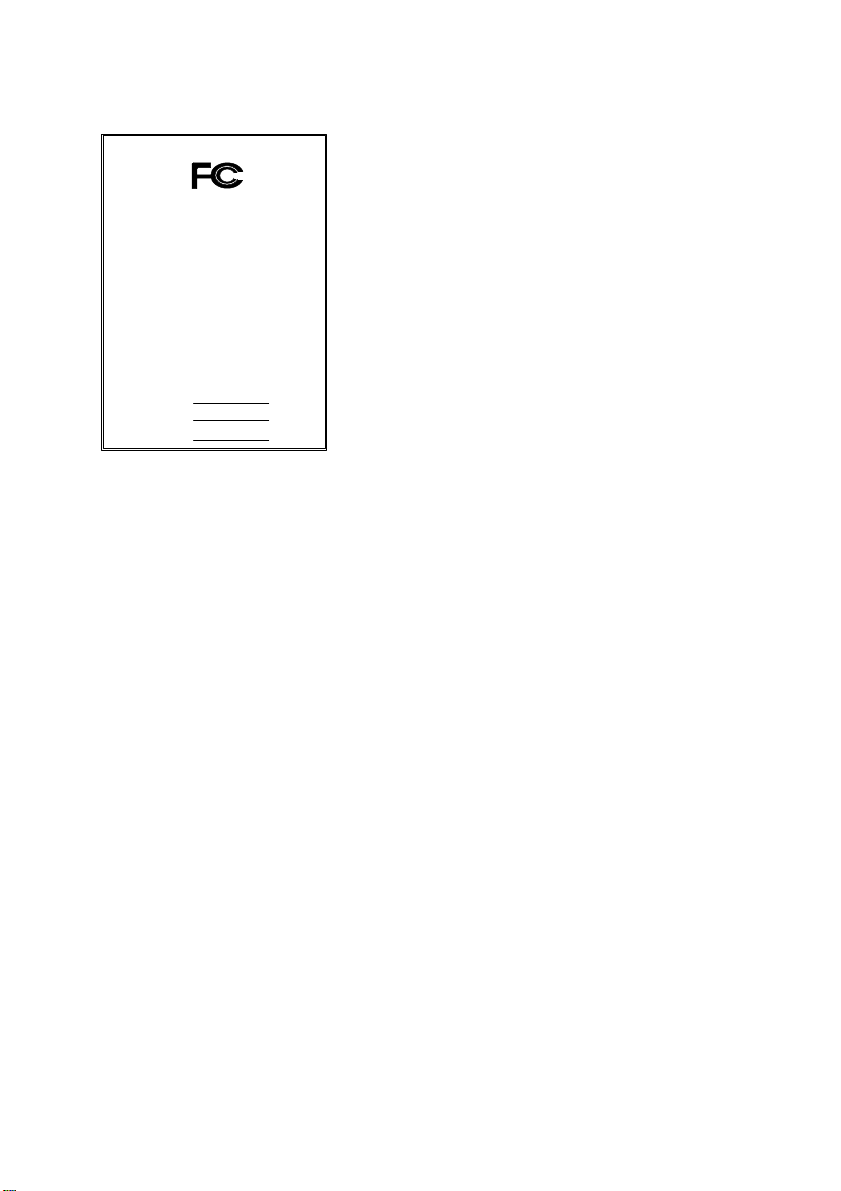
DECLARATION OF CONFORMITY
Address: 18305 Valley Blvd., Suite#A
LA Puent, CA 91744
Phone/Fax No: (818) 854-9338/ (818) 854-9339
Product Name:
Mother Board
Supplementary Information:
following two conditions: (1) This device may not cause harmful
FCC Compliance Statement:
Per FCC Part 2 Section 2. 1077(a)
This equipment has been tested and found to
comply with limits for a Class B digital device ,
Responsible Party Name: G.B.T. INC.
pursuant to Part 15 of the FCC rules. These
limits are designed to provide reasonable
protection against harmful interference in
hereby declares that the product
Model Number:
Conforms to the following specifications:
FCC Part 15, Subpart B, Section 15.107(a) and Section 15.109(a),
Class B Digital Device
This device complies with part 15 of the FCC Rules. Operation is subject to the
and (2) this device must accept any inference received, including
that may cause undesired operation.
Representative Person's Name: ERIC LU
GA-7VX
Signature:
Eric Lu
Date: Mar. 24, 2000
residential installations. This equipment
generates, uses, and can radiate radio
frequency energy, and if not installed and used
in accordance with the instructions, may cause
harmful interference to radio communications.
However, there is no guarantee that interference
will not occur in a particular installation. If this
equipment does cause interference to radio or
television equipment reception, which can be
determined by turning the equipment off and on, the user is encouraged to try to
correct the interference by one or more of the following measures:
-Reorient or relocate the receiving antenna
-Move the equipment away from the receiver
-Plug the equipment into an outlet on a circuit different from that to which
the receiver is connected
-Consult the dealer or an experienced radio/television technician for
additional suggestions
You are cautioned that any change or modifications to the equipment not
expressly approve by the party responsible for compliance could void Your
authority to operate such equipment.
This device complies with Part 15 of the FCC Rules. Operation is subjected to
the following two conditions 1) this device may not cause harmful interference
and 2) this device must accept any interference received, including interference
that may cause undesired operation.
Page 2
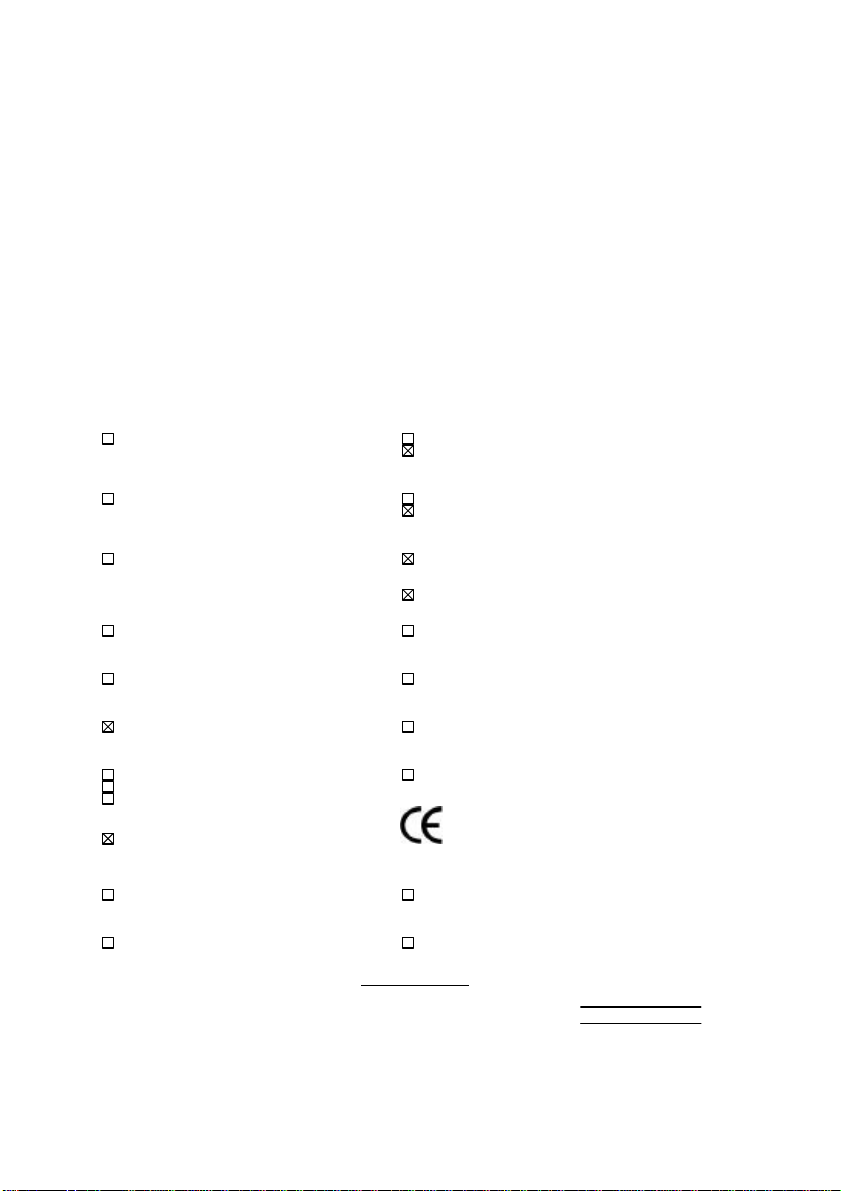
Declaration of Conformity
We, Manufacturer/Importer
(full address)
G.B.T. Technology Träding GMbH
Ausschlager Weg 41, 1F, 20537 Hamburg, Germany
( description of the apparatus, system, installation to which it refers)
(reference to the specification under which conformity is declared)
EN 55011 Limits and methods of measurement EN 61000-3-2* Disturbances in supply systems caused
of radio disturbance characteristics of EN60555-2 by household appliances and similar
industrial, scientific and medical (ISM electrical equipment “Harmonics”
high frequency equipment
EN55013 Limits and methods of measurement EN61000-3-3* Disturbances in supply systems caused
of radio disturbance characteristics of EN60555-3 by household appliances and similar
broadcast receivers and associated electrical equipment “Voltage fluctuations”
equipment
EN 55014 Limits and methods of measurement EN 50081-1 Generic emission standard Part 1:
of radio disturbance characteristics of Residual, commercial and light industry
household electrical appliances,
portable tools and similar electrical EN 50082-1 Generic immunity standard Part 1:
apparatus Residual, commercial and light industry
EN 55015 Limits and methods of measurement EN 55081-2 Generic emission standard Part 2:
of radio disturbance characteristics of Industrial environment
fluorescent lamps and luminaries
EN 55020 Immunity from radio interference of EN 55082-2 Generic immunity standard Part 2:
broadcast receivers and associated Industrial environment
equipment
EN 55022 Limits and methods of measurement ENV 55104 Immunity requirements for household
of radio disturbance characteristics of appliances tools and similar apparatus
information technology equipment
DIN VDE 0855 Cabled distribution systems; Equipment EN 50091- 2 EMC requirements for uninterruptible
part 10 for receiving and/or distribution from power systems (UPS)
part 12 sound and television signals
declare that the product
in accordance with 89/336 EEC-EMC Directive
Mother Board
GA-7VX
is in conformity with
CE marking (EC conformity marking)
The manufacturer also declares the conformity of above mentioned product
with the actual required safety standards in accordance with LVD 73/23 EEC
EN 60065 Safety requirements for mains operated EN 60950 Safety for information technology equipment
electronic and related apparatus for including electrical business equipment
household and similar general use
EN 60335 Safety of household and similar EN 50091-1 General and Safety requirements for
electrical appliances uninterruptible power systems (UPS)
Signature
Date : Mar. 24, 2000 Name : Rex Lin
(Stamp)
Manufacturer/Importer
Rex Lin
:
Page 3
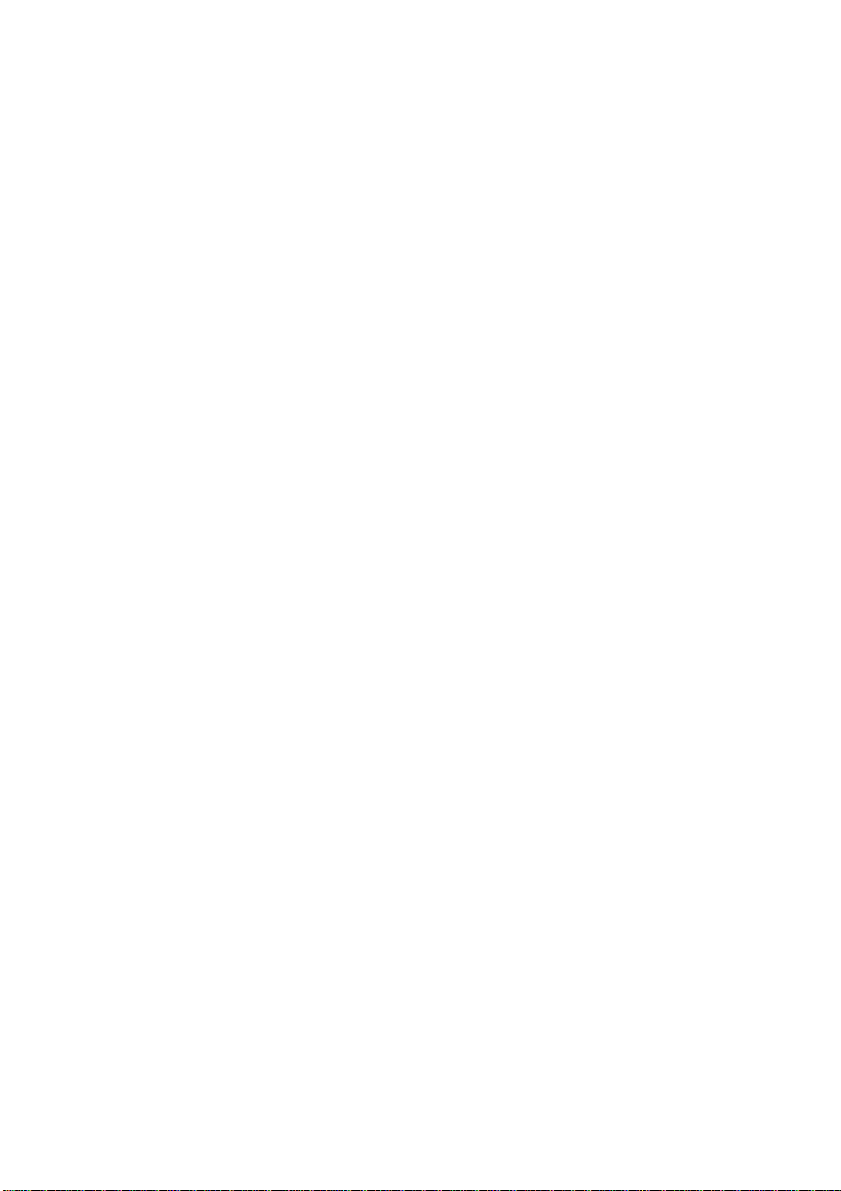
7VX Series
AMD
TM
Athlon AGP Motherboard
USER'S MANUAL
AMDTM Athlon Processor Motherboard
REV. 1.0 Second Edition
R-10-02-000328
Page 4
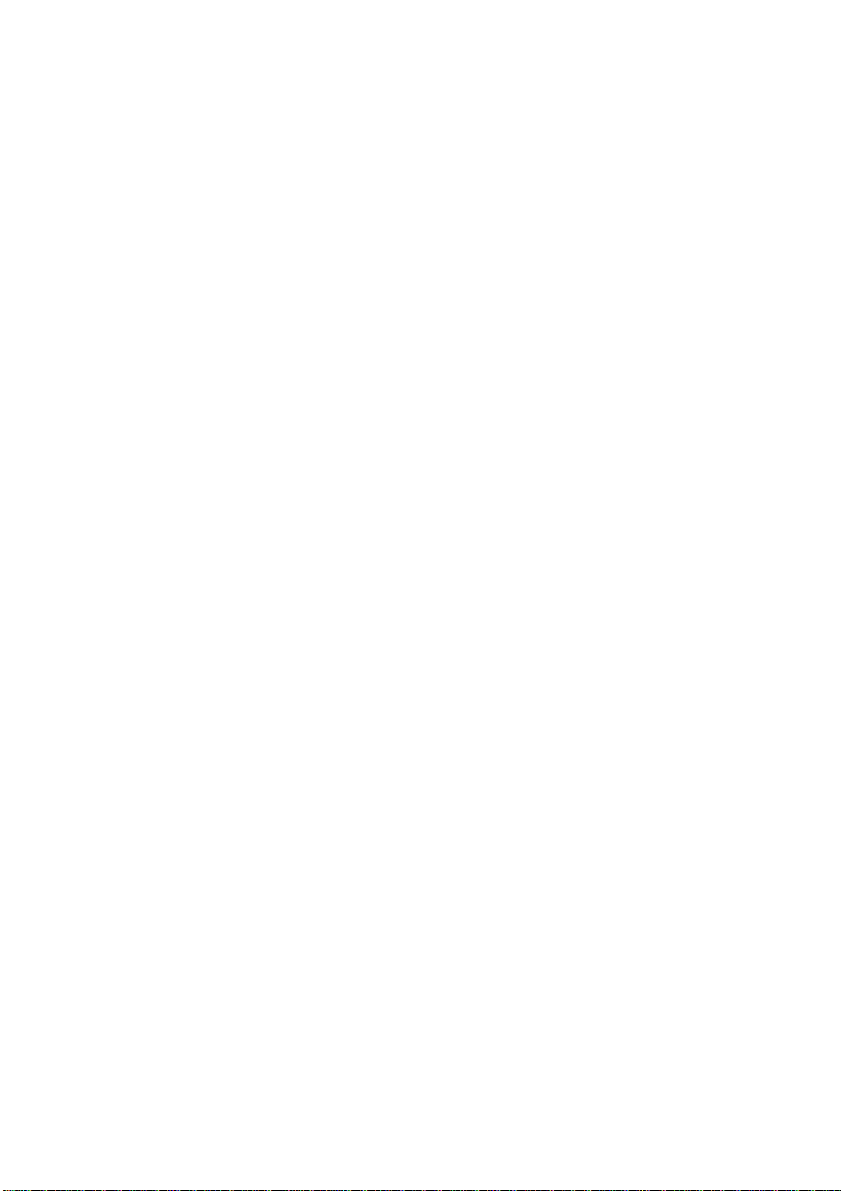
Page 5
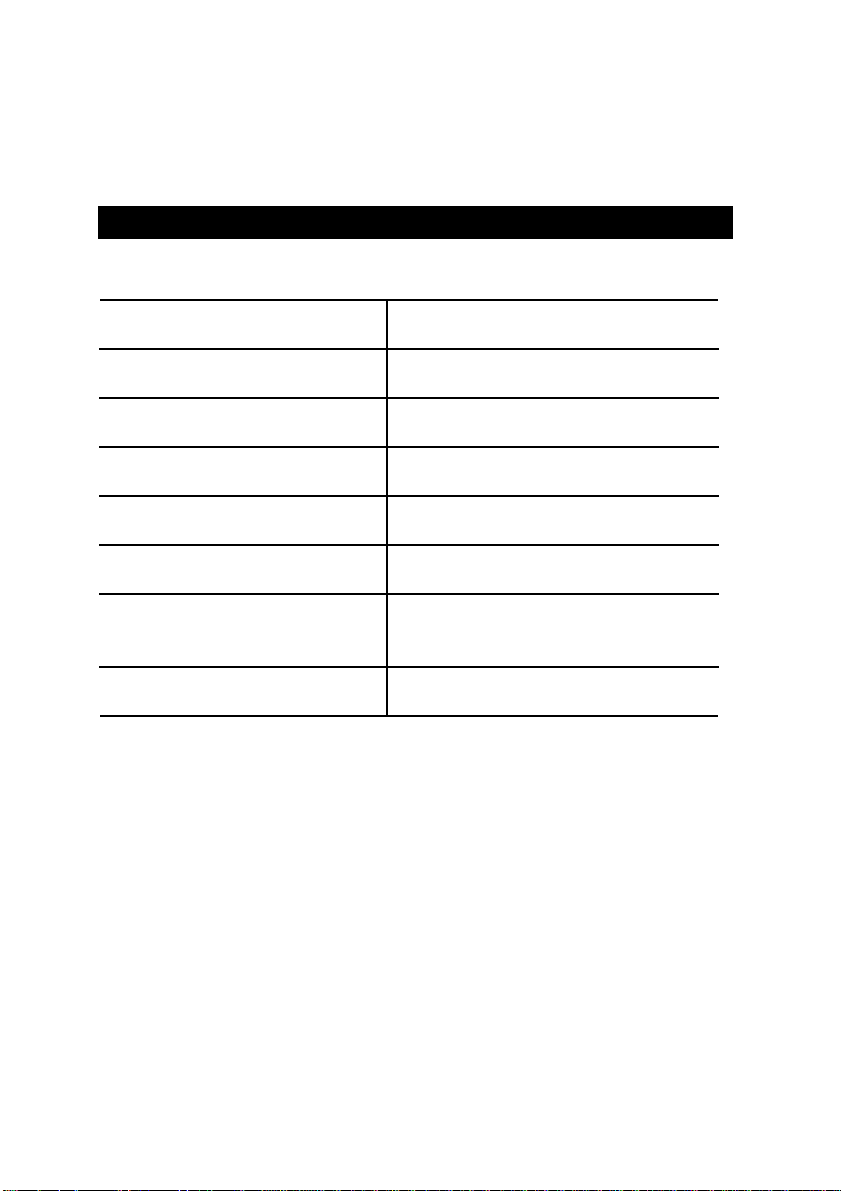
How This Manual Is Organized
This manual is divided into the following sections:
1) Revision List
2) Item Checklist
3) Features
4) Hardware Setup
5) Performance & Block Diagram
6) Suspend to RAM & Dual BIOS
7) BIOS Setup
8) Appendix
Manual revision information
Product item list
Product information & specification
Instructions on setting up the motherboard
Product Performance & Block Diagram
Instructions STR installation & Dual BIOS
Instructions on setting up the BIOS
software
General reference
Page 6
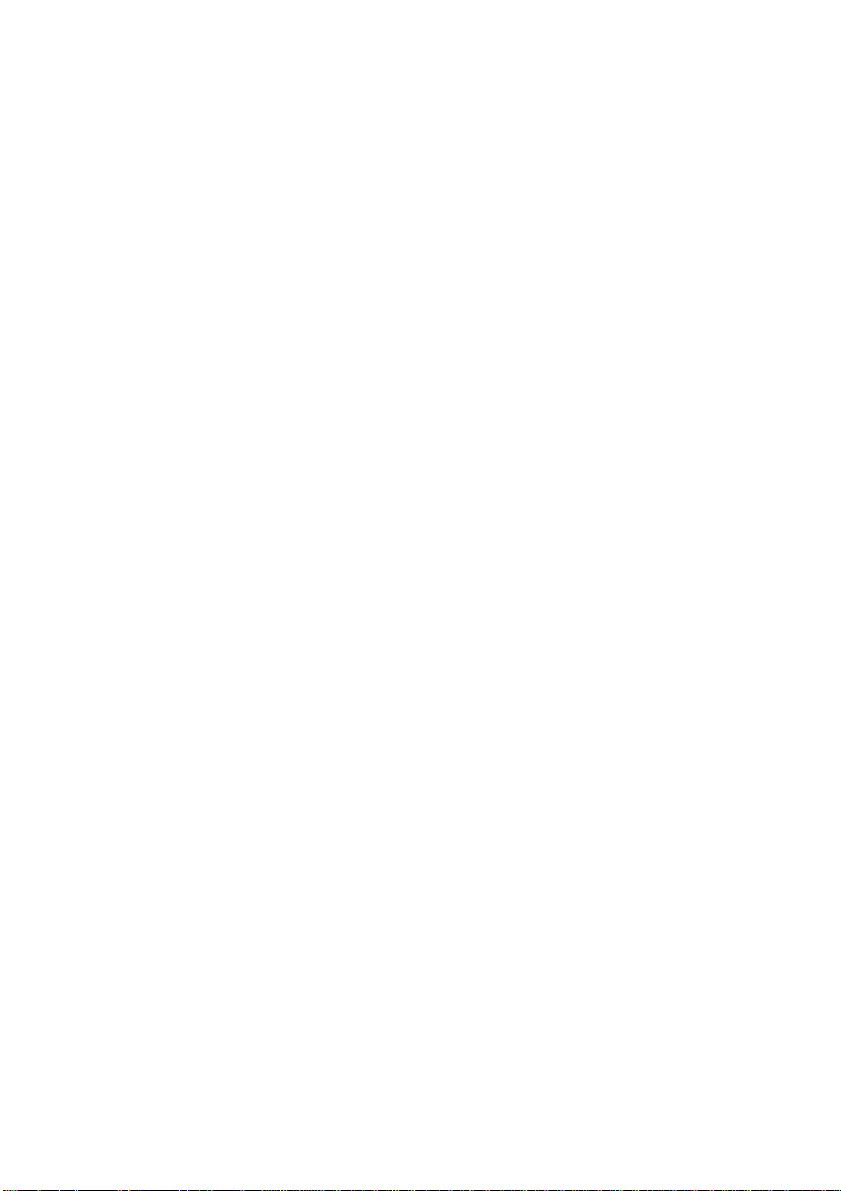
Page 7
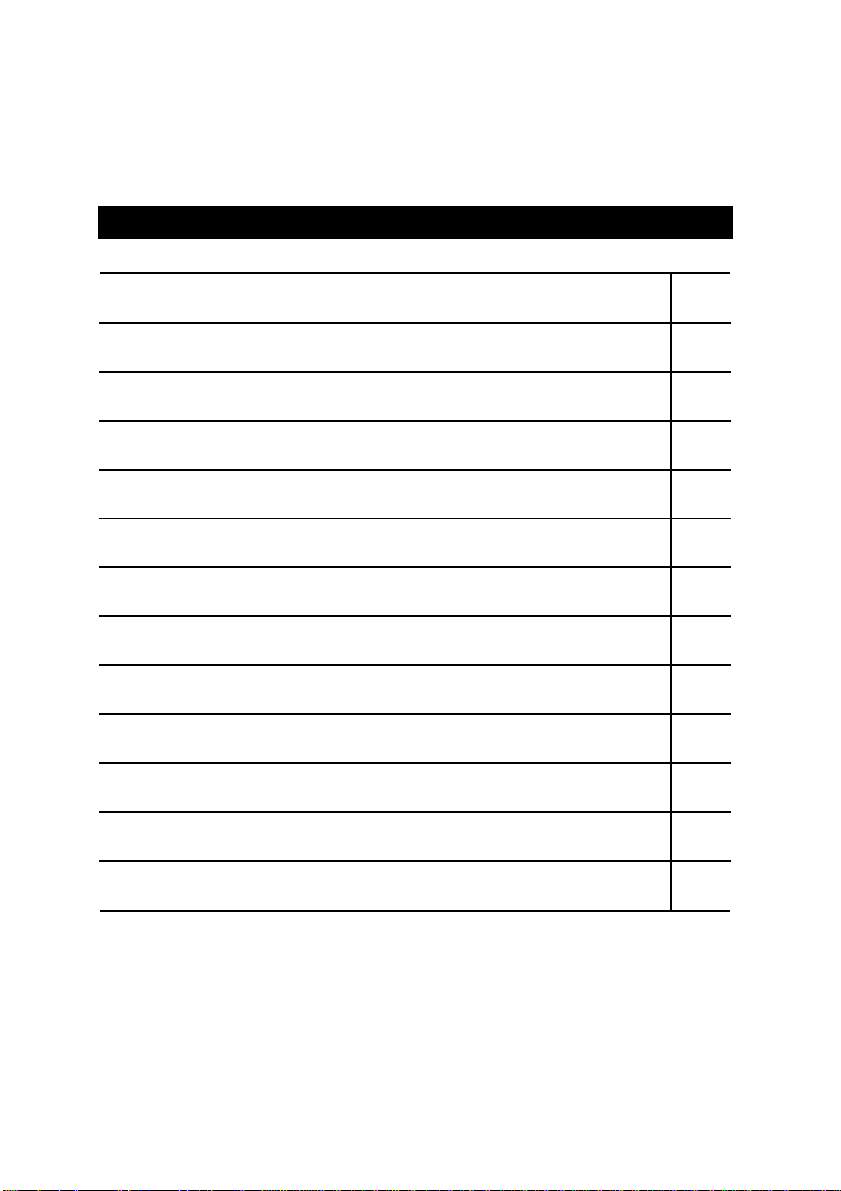
Table Of Content
Revision History P.1
Item Checklist P.2
Summary of Features P.3
7VX Series Motherboard Layout P.5
Page Index for Connectors / Panel and Jumper Definition P.6
Performance List P.22
Block Diagram P.23
Suspend to RAM Installation P.24
Dual BIOS Introduction (Optional) P.30
Four Speaker & SPDIF Introduction (Optional) P.37
Memory Installation P.42
Page Index for BIOS Setup P.43
Appendix P.74
Page 8
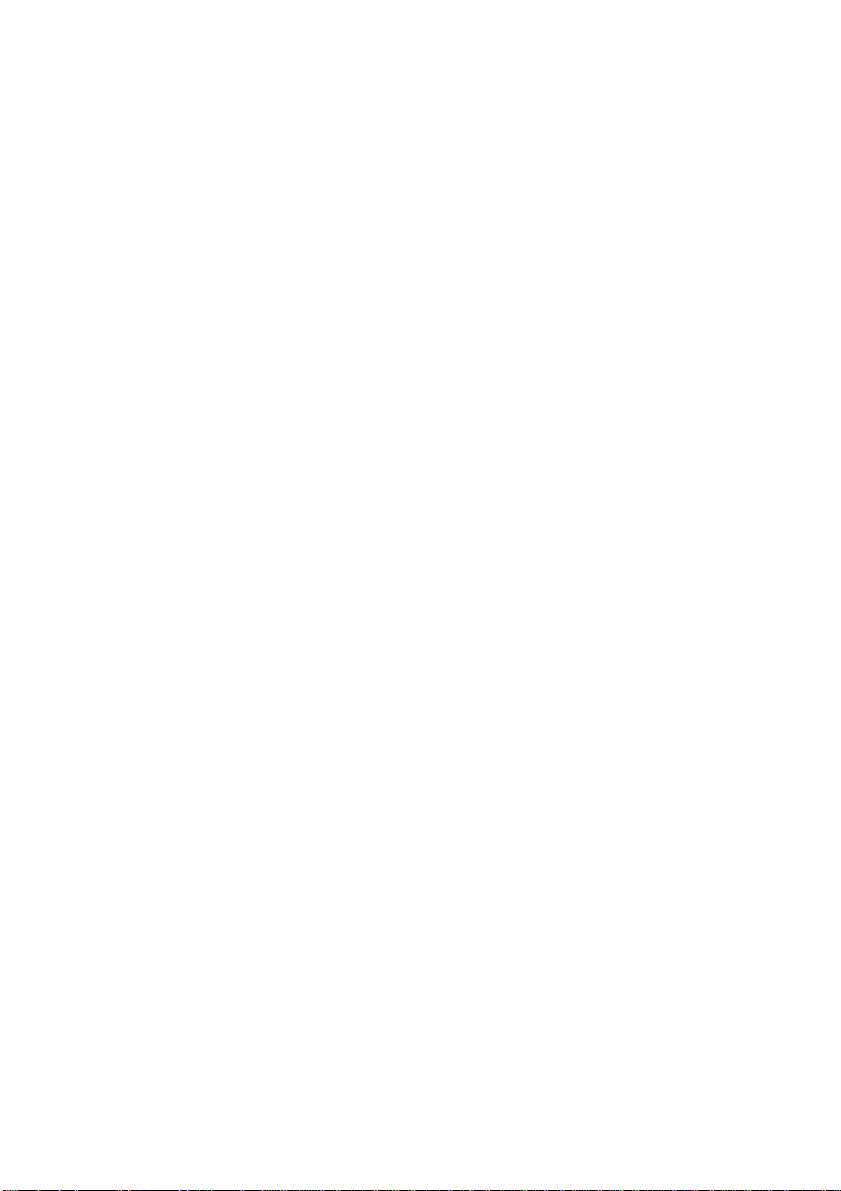
Page 9
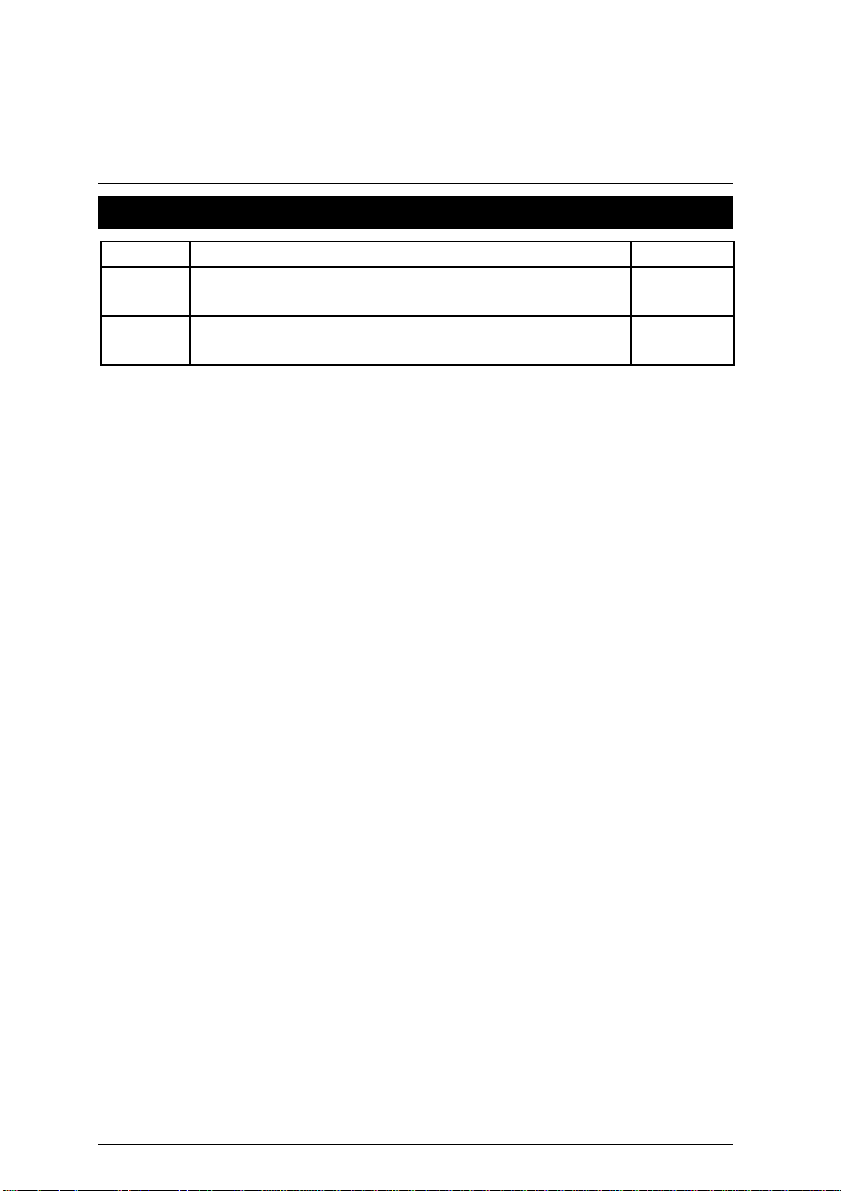
7VX Series Motherboard
Revision History
Revision Revision Note Date
1.0 Initial release of the 7VX Series motherboard user’s
manual.
1.0 Second release of the 7VX Series motherboard user’s
manual.
The author assumes no responsibility for any errors or omissions that may appear in this
document nor does the author make a commitment to update the information contained herein.
Third-party brands and names are the property of their respective owners.
Sound Blaster is a registered trademark of Creative Technology Ltd in the United States and
certain other countries. Sound Blaster-LINK and SB-LINK are trademarks of Creative
Technology Ltd.
Mar. 28, 2000 Taipei, Taiwan, R.O.C
Mar. 2000
Mar. 2000
1
Page 10
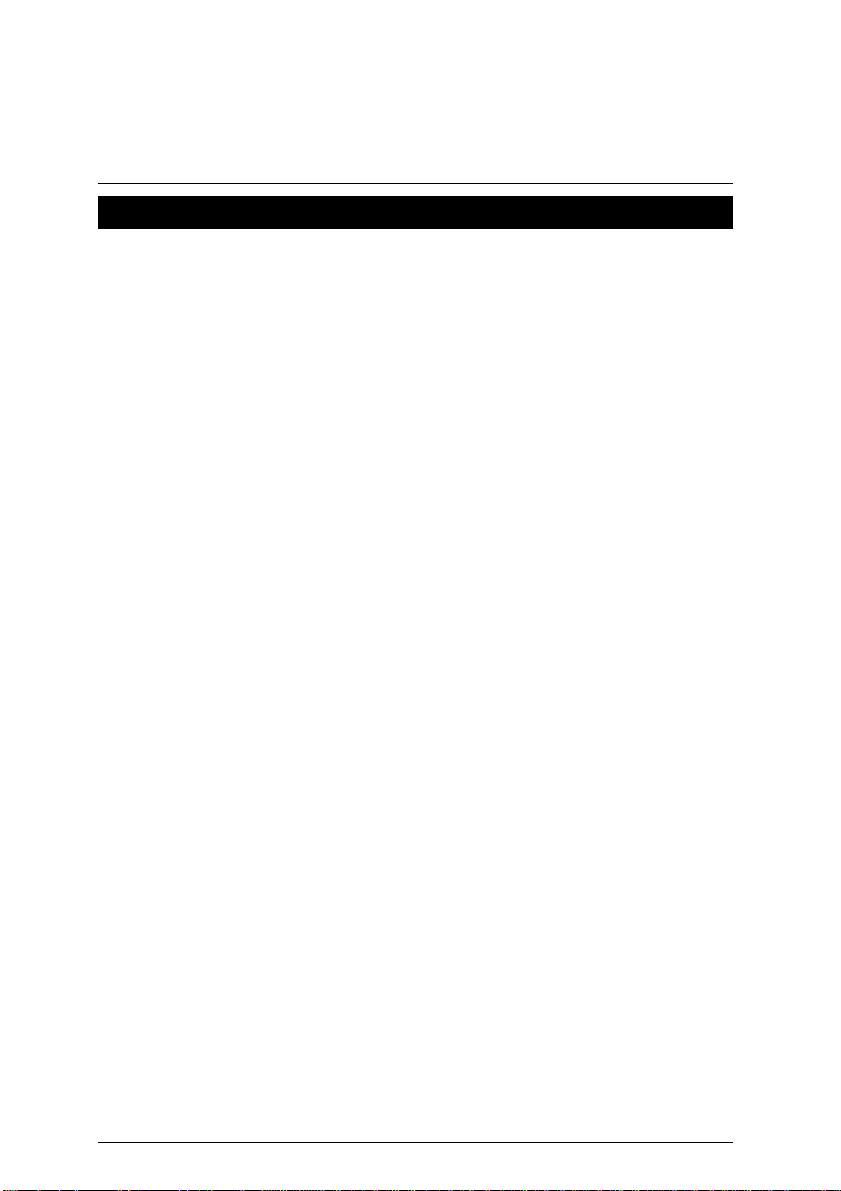
Item Checklist
þThe 7VX Series Motherboard
þCable for IDE / Floppy device
þDiskettes or CD (TUCD) for motherboard utilities
oInternal COM 2 Cable (Optional)
oInternal USB Cable (Optional)
oCable for SCSI device
þ7VX Series User’s Manual
Item Checklist
2
Page 11
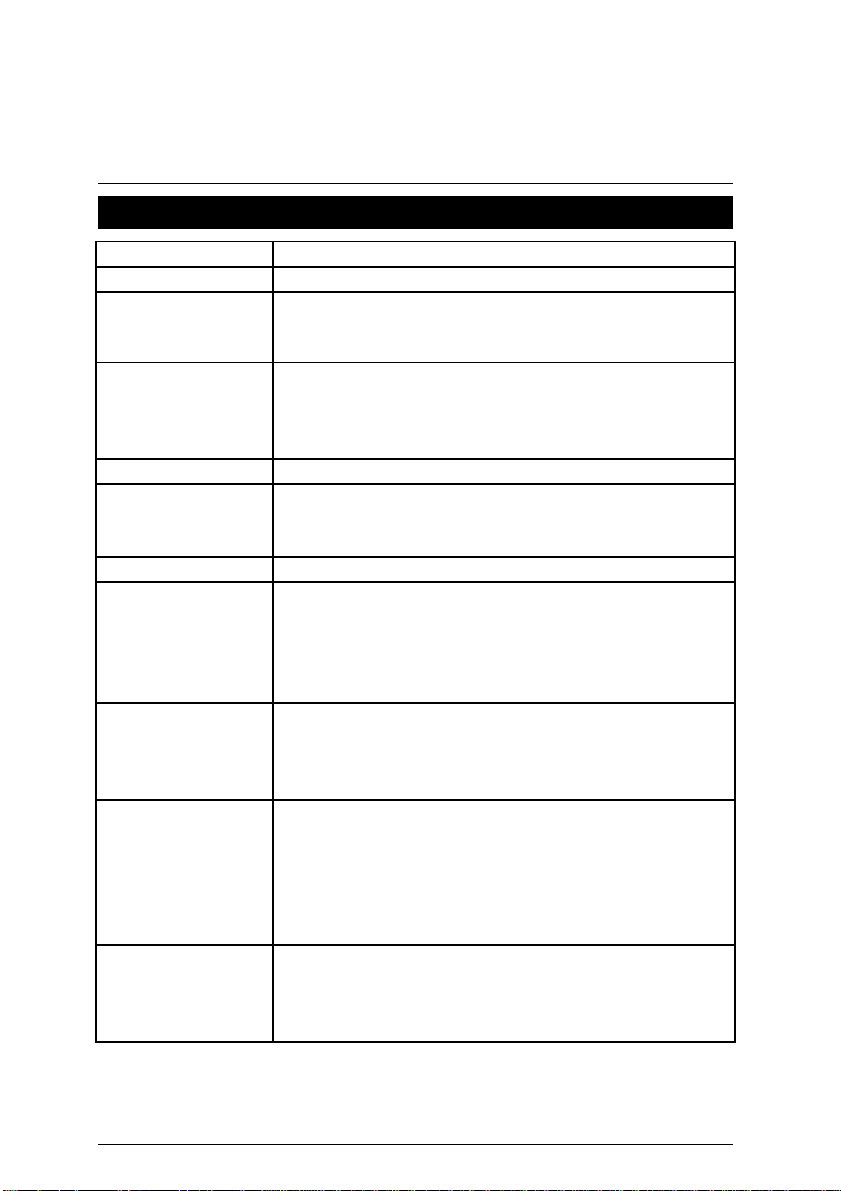
7VX Series Motherboard
An IDE controller on the VT82C686A PCI chipset
1 Floppy port supports 2 FDD with 360K, 720K, 1.2M,
Summary Of Features
Form factor
Ÿ 30.6 cm x 22 cm ATX size form factor, 4 layers PCB.
Motherboard Ÿ 7VX series includes 7VX, 7VX-1
CPU Ÿ AMD Athlon (K7) Slot A Processor
Ÿ 512 KB 2nd cache in CPU Module
Ÿ Supports 500MHz ~ 1GHz and faster
Chipset Apollo KX133 ,consisting of:
Ÿ VIA8371 Memory/AGP/PCI Controller(PAC)
Ÿ VT82C686A PCI Super-I/O Integrated Peripheral
Controller (PSIPC)
Clock Generator Ÿ Supports 100~143MHz
Memory Ÿ 3 168-pin DIMM Sockets
Ÿ Supports SDRAM up to 1.5GB
Ÿ Supports only 3.3V SDRAM DIMM, PC-133 supported
I/O Control Ÿ VT82C686A
Slots Ÿ 1 AGP (Accelerated Graphics Port) slot
- AGP 66 / 133 MHz, 3.3V/1.5V device support
Ÿ 5 32-bit Master PCI Bus slots
Ÿ 1 ISA slot
Ÿ 1 AMR slot
On-Board IDE Ÿ
provides IDE HDD/ CD-ROM with PIO, Bus Master ,
(Ultra DMA/33 ATA 66) Operation modes
Ÿ Can connect up to four IDE devices
On-Board
Peripherals
Hardware Monitor
(Optional)
Ÿ
1.44M and 2.88M bytes
Ÿ 1 Parallel port supports SPP/EPP/ECP mode
Ÿ 2 Serial Ports (COM 1 & COM 2)
Ÿ 4 USB ports
Ÿ 1 IrDA connector for Fast IR (Optional)
Ÿ CPU/Power Supply/Panel Fan Revolution detect
Ÿ System Voltage Detect
Ÿ CPU Overheat Warning
Ÿ Display Actual Current Voltage
To be continued…
3
Page 12
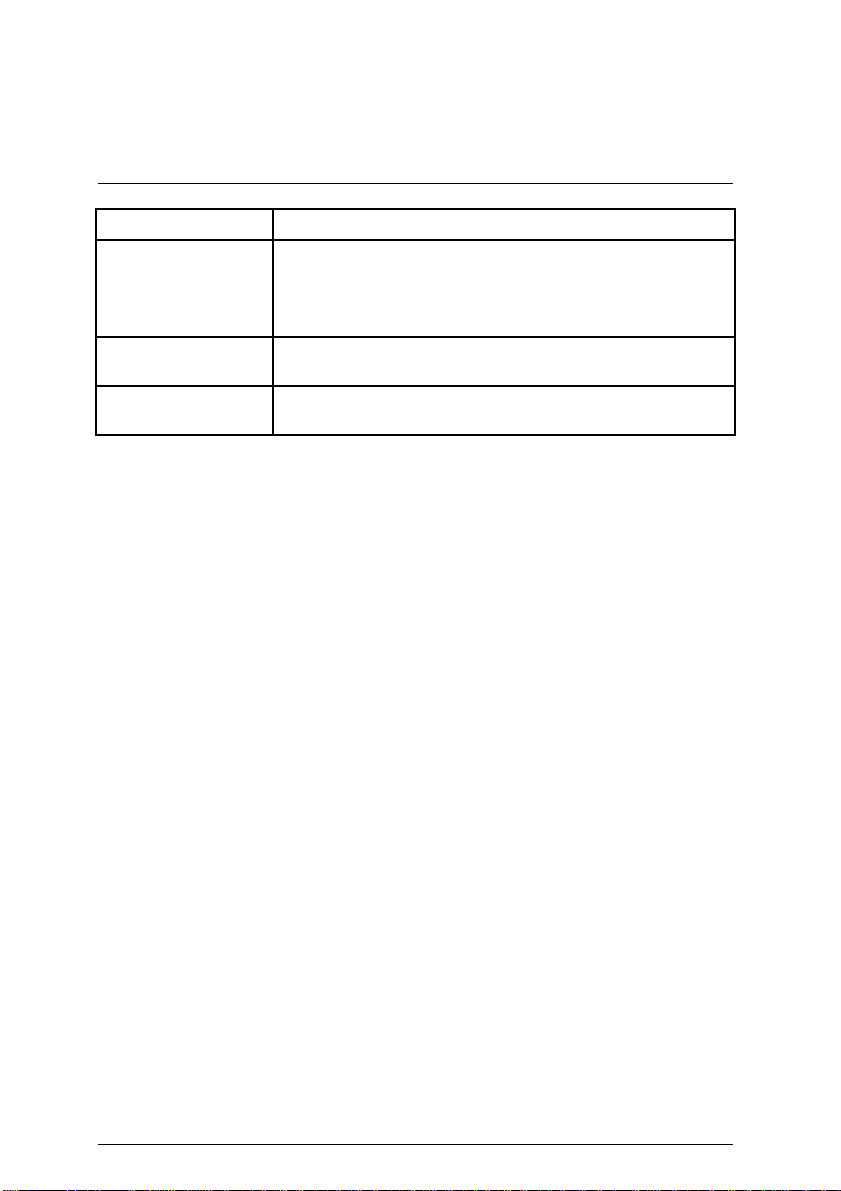
Summary of Features
PS/2 Connector
On-Board Sound
BIOS Ÿ Licensed AMI BIOS, 2M bit FLASH ROM
Additional Features Ÿ Internal/External Modem Wake up
Ÿ PS/2
Ÿ Creative CT5880 sound (Optional)
Ÿ AC’97 CODEC
Ÿ Line In/Line Out/Mic In/AUX In/CD In/TEL/Game Port
Ÿ Support Dual BIOS(Optional)
Ÿ System after AC back
Keyboard interface and PS/2 Mouse interface
SPDIF/Four Speaker(Optional)
4
Page 13
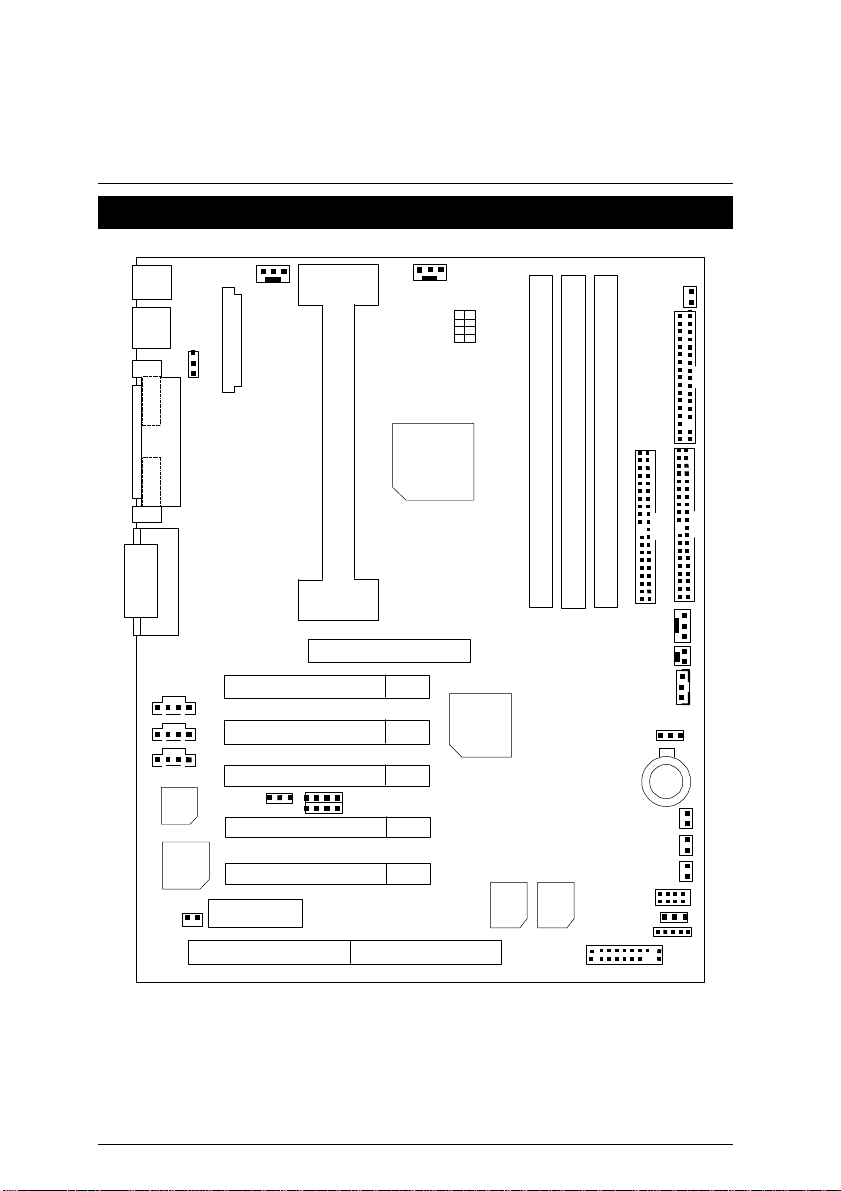
7VX Series Motherboard
ATX POWER
COM2 COM1
LPT
MAIN
BIOS
JP4
IDE2
FDD1
CPU
J1
BACK
BIOS
7VX Series Motherboard Layout
PS/2
USB
J10
JP5
J5
SW4
AC97
CT5880
JP7
J15
J14
J11
AMR 1
I SA1
PCI 1
PCI 2
PCI 3
JP14
PCI 4
PCI 5
AGP 1
JP9
JP8
VT8371
7VX
VT82C
686A
IDE1
J6
J3
J4
JP1
BAT1
LED1
JP3
JP2
USB2
JP6
J2
5
Page 14
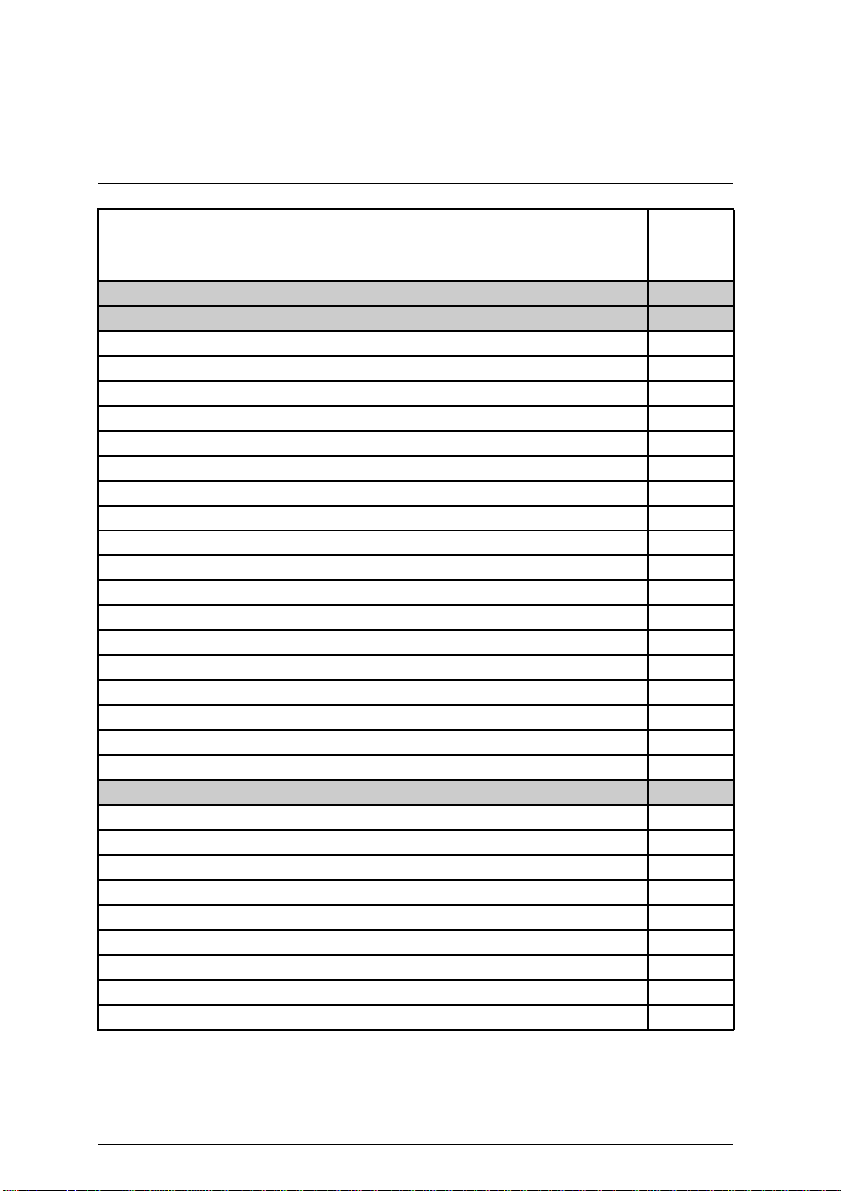
7VX Motherboard Layout
$
Page Index for CPU Speed Setup / Connectors / Panel and Jumper
Definition
CPU Speed Setup P.7
Connectors P.8
Game & Audio Port P.8
COM 1 / COM 2 / LPT Port P.8
USB Connector P.9
PS/2 Keyboard & PS/2 Mouse Connector P.9
J10 Power Fan P.10
J5 CPU Fan P.10
J6 System Fan P.11
ATX Power P.11
Floppy Port P.12
IDE 1(Primary) / IDE 2(Secondary) Prot P.12
USB2 (USB Port) P.13
IR (Optional) P.13
JP3 (STR LED Connector & LED1: DIMM LED) P.14
J3 (Modem Wake Up) P.14
J4 (LAN Wake Up) P.15
J15 (TEL) P.15
J11 (AUX_IN) P.16
J14 (CD Audio Line In) P.16
Panel and Jumper Definition P.17
J2 (2x11 Pins Jumper) P.17
JP2 (BIOS Write Protection) P.18
JP6 (Front Panel USB Device Wake up Selection) P.18
JP5 (Rear Panel USB Device Wake up Selection) P.19
JP4 (STR Enable) P.19
JP7/JP8/JP9 (Onboard AC97& AMR Select) (Optional) P.20
JP1 (Clear CMOS Function) (Optional) P.20
JP14 (Onboard Sound Function Selection) (Optional) P.21
BAT1 (Battery) P.21
Page
6
Page 15
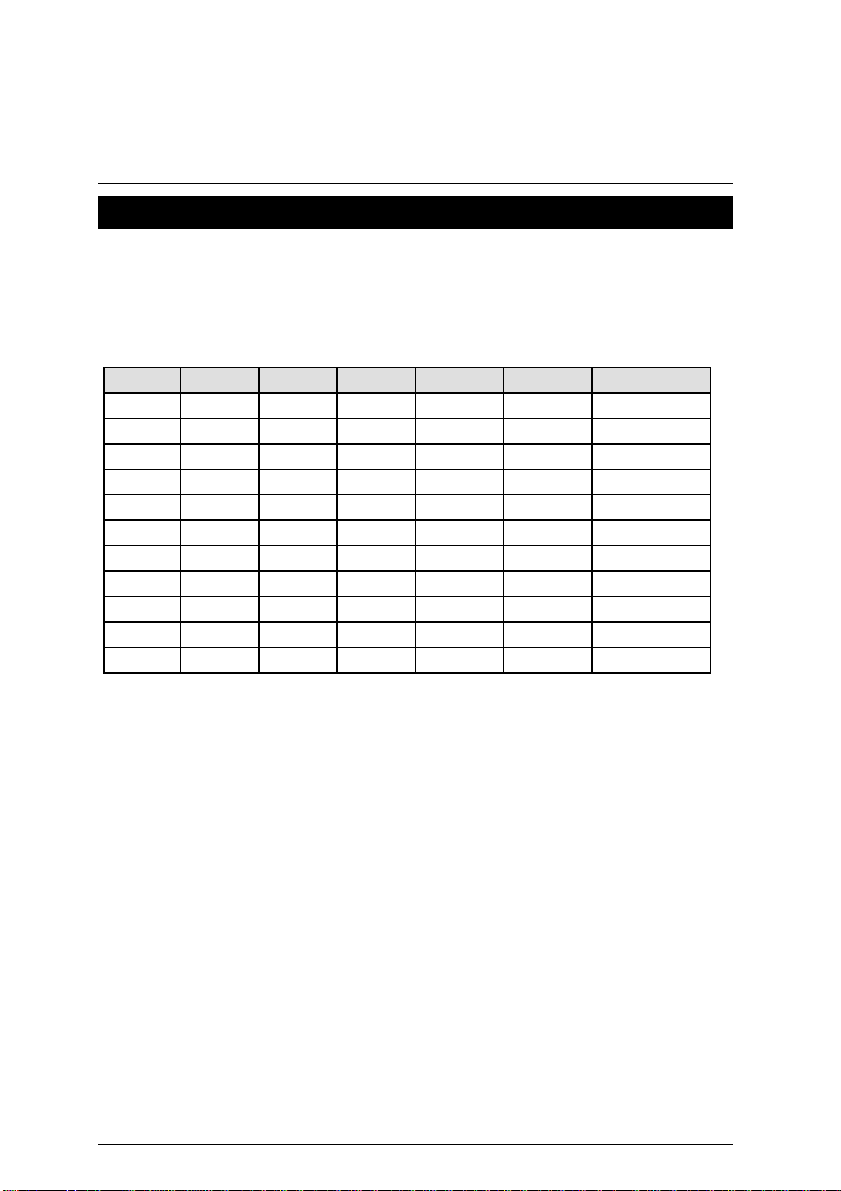
7VX Series Motherboard
CPU Speed Setup
The system bus speed is selectable at 100 ~143MHz. The user can select the system bus speed
by DIP switch SW4 .
Set System Bus Speed
SW4: O : ON, X :
OFF
4 3 2 1 CPU PCI Spectrum
X X X X 133.3 33.3 5%
O X X X 100.2 33.3 5%
X O X O 110 36.7 X
O X X O 115 38.3 X
O O X O 120 30 X
X X O X 133.3 33.3 X
O X O X 100.2 33.3 X
X X O O 124 31 X
X O O O 129 32.3 X
O X O O 138 34.5 X
O O O O 143 35.8 X
7
Page 16
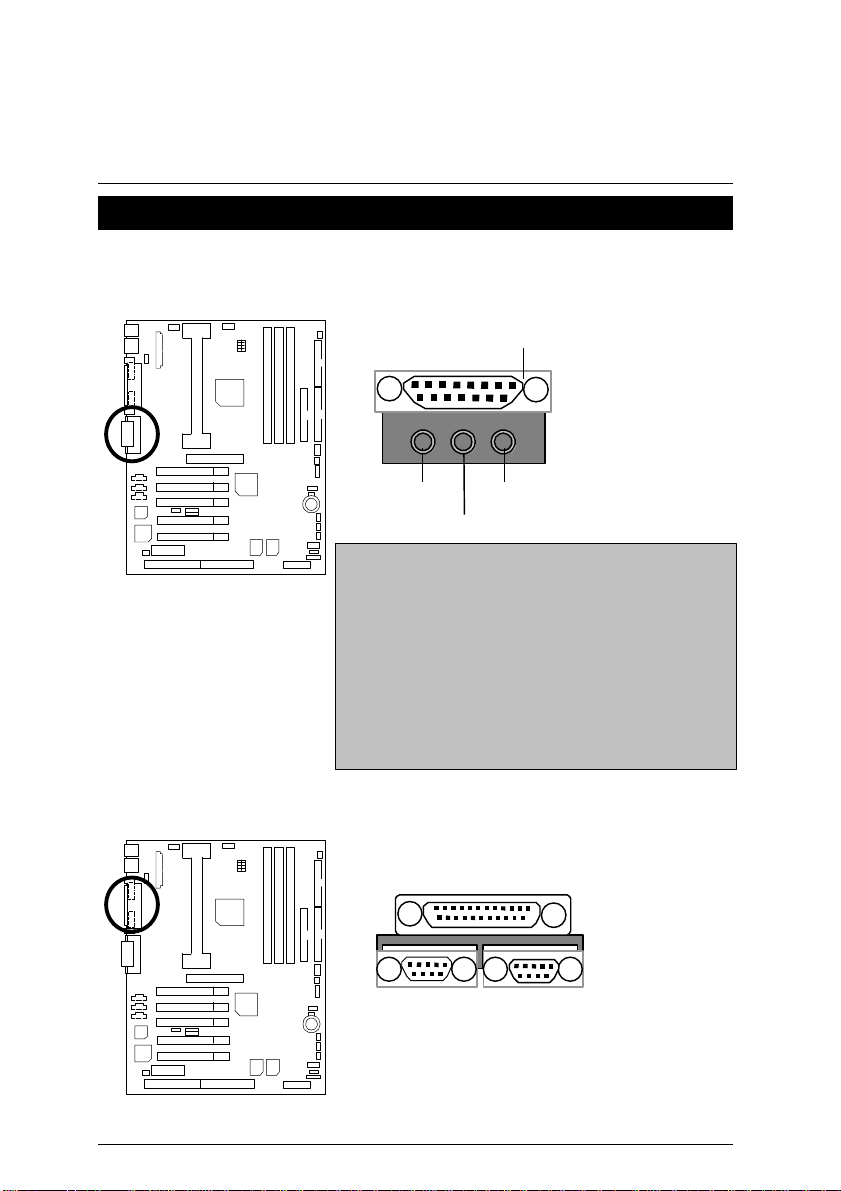
Connectors
Game & Audio Port
Connectors
Game Port
COM 1 / COM 2 / LPT Port
Line Out
MIC
Line In
Line Out 1: Line Out or SPDIF (The SPDIF output is
capable of providing digital audio to external speakers
or compressed AC3 data to an external Dolby digital
decoder). In general, Line Out 1 is normally Line Out,
when it output digital signal, it will be change to SPDIF
Out automatically (see page 39 for more information).
Line In: In general, Line In is normally Line In. When
you select “Four Speaker” in Creative application
(see page 37 for more information), Line In will be
change to Line Out 2, then you can plug 2 pairs stereo
speaker into Line Out 1 and Line In simultaneously.
LPT Port
COM 1
COM 2
8
Page 17
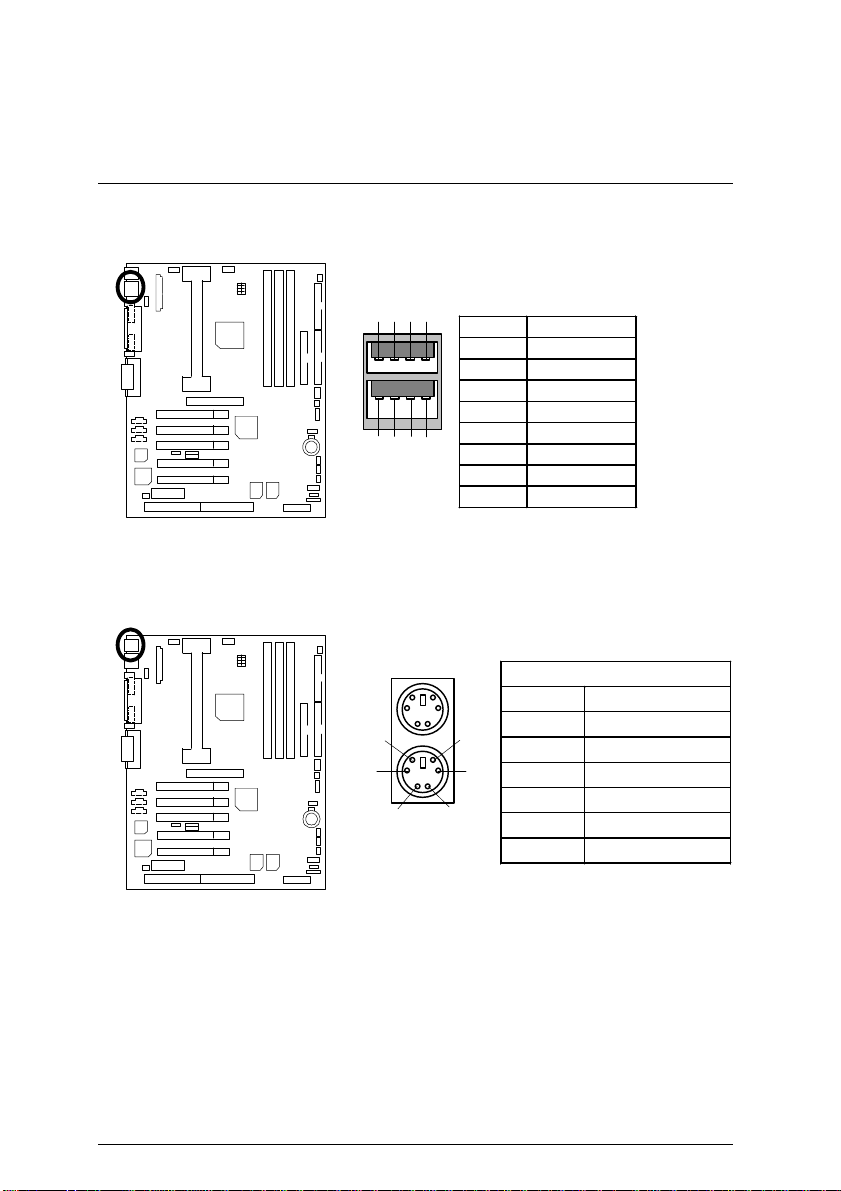
7VX Series Motherboard
4
USB Connector
8 7 6
5
4
1 2 3
PS/2 Keyboard & PS/2 Mouse Connector
PS/2 Mouse
6
2
PS/2 Keyboard
5
1
Pin No. Definition
1 USB V0
2 USB D03 USB D0+
4 GND
5 USB V1
6 USB D17 USB D1+
8 GND
PS/2 Mouse/ Keyboard
Pin No. Definition
1 Data
2 NC
3
3 GND
4 VCC(+5V)
5 Clock
6 NC
9
Page 18
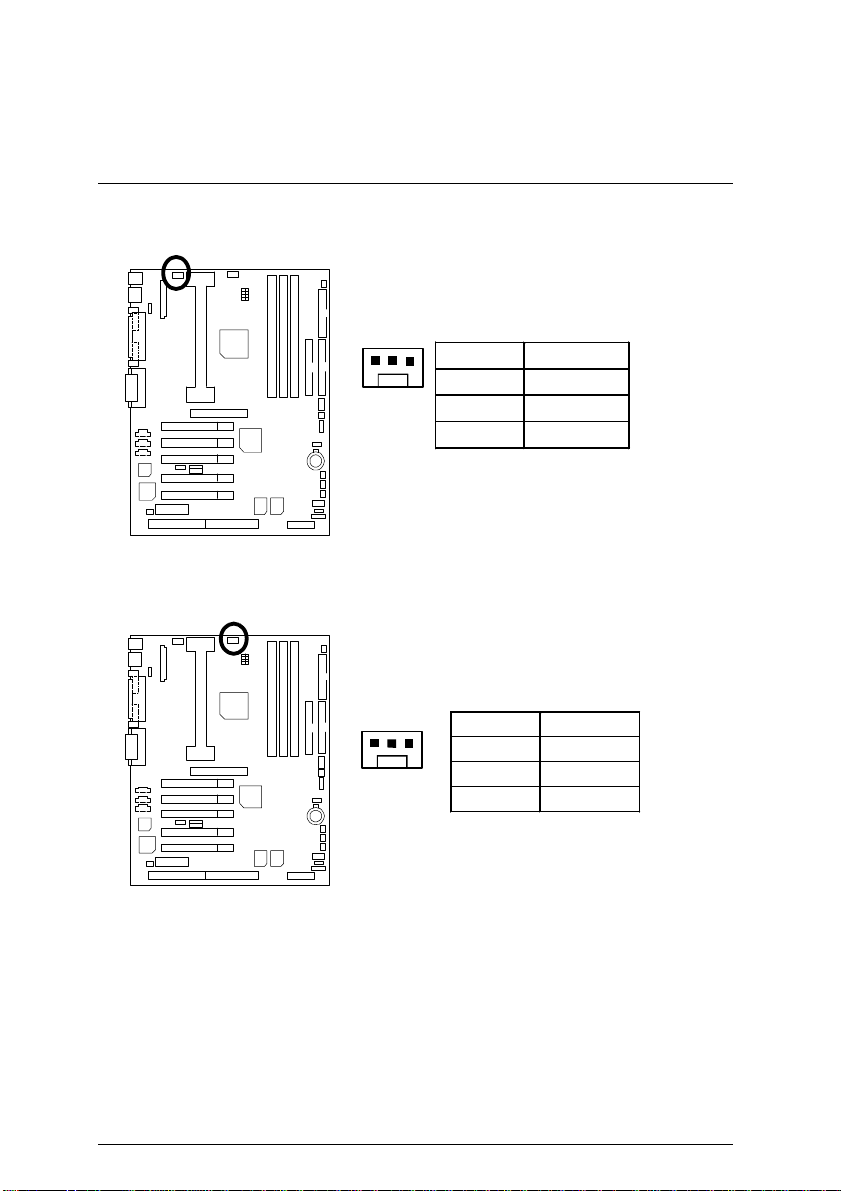
J10 : Power Fan
Connectors
J5 : CPU Fan
1
Pin No. Definition
1 GND
2 +12V
3 SENSE
Pin No. Definition
1
1 GND
2 +12V
3 SENSE
10
Page 19
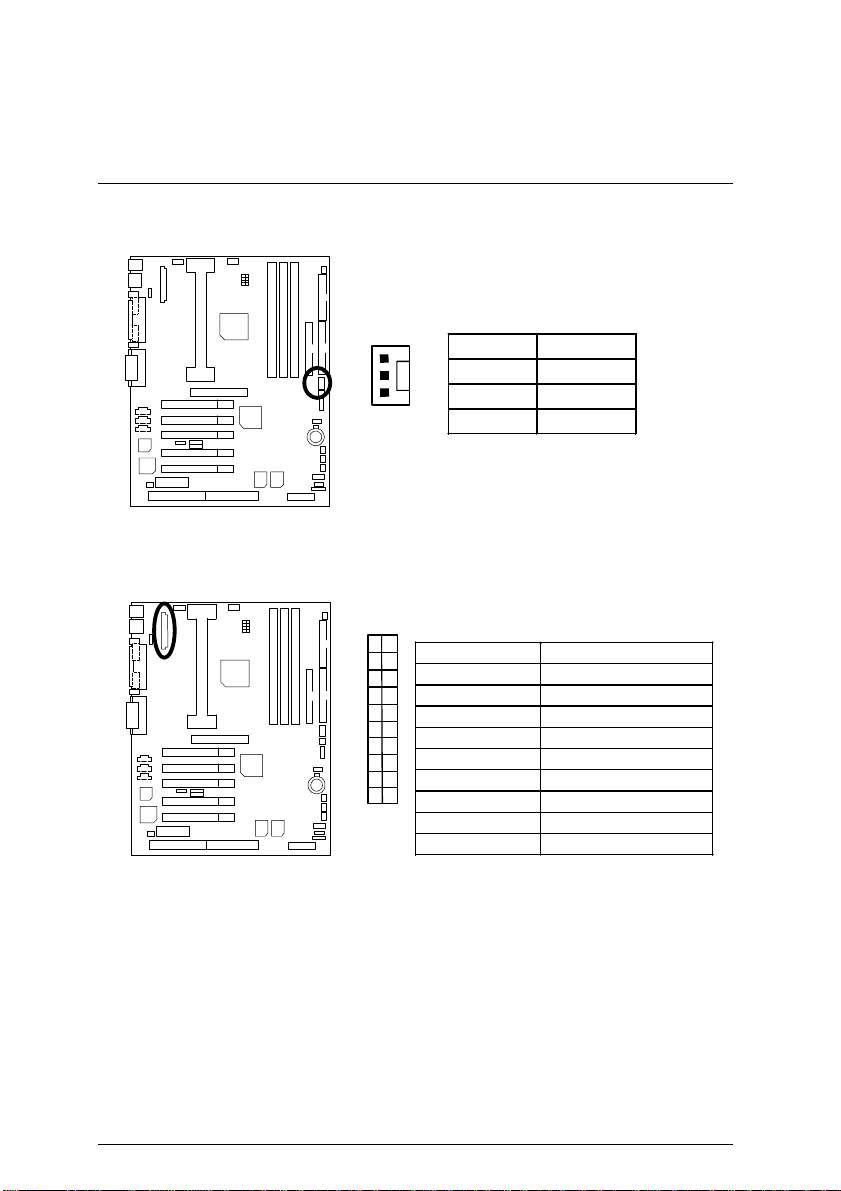
7VX Series Motherboard
J6 : System Fan
ATX Power
1
1
3,5,7,13,15-17
101120
Pin No. Definition
1 GND
2 +12V
3 SENSE
Pin No. Definition
GND
1,2,11 3.3V
4,6,19,20 VCC
10 +12V
12 -12V
18 -5V
8 Power Good
9 5V SB stand by+5V
14 PS-ON(Soft On/Off)
11
Page 20
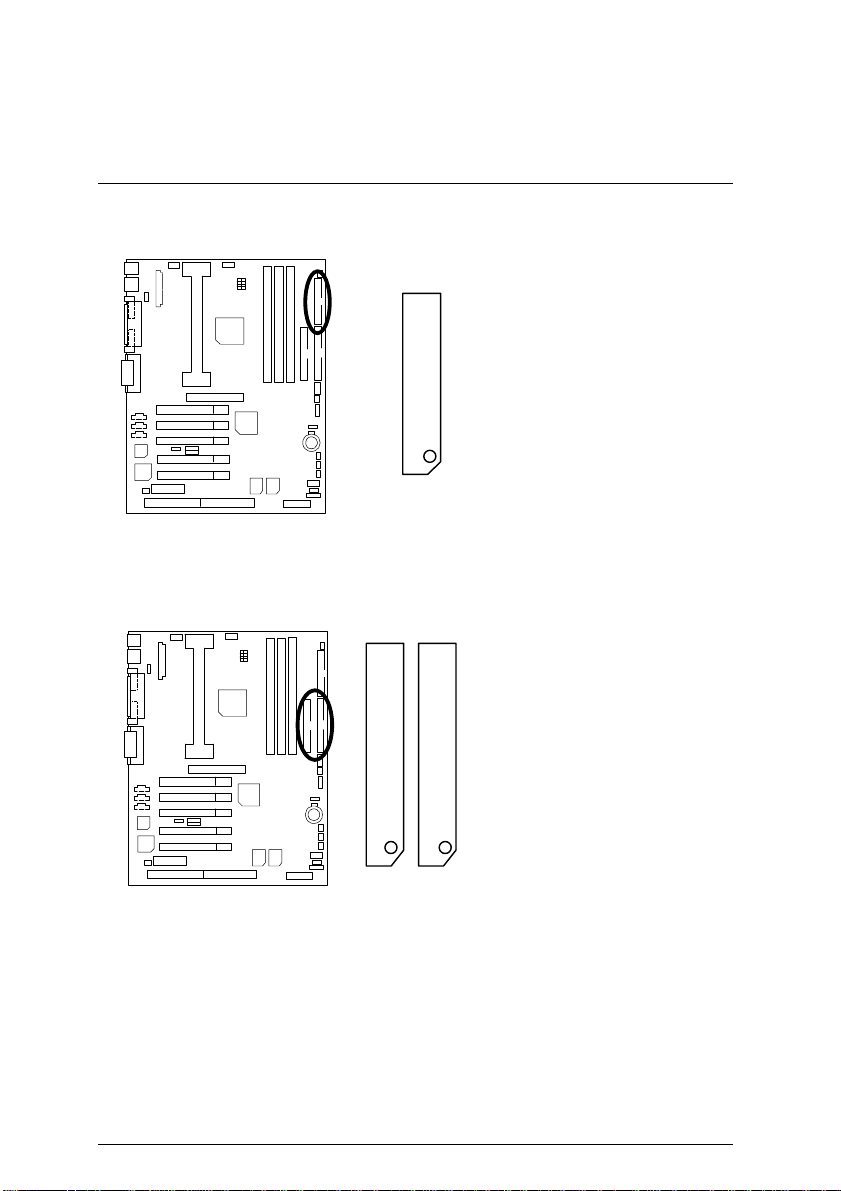
Floppy Port
IDE 2
RED LINE
IDE1 (Primary) , IDE2 (Secondary) Port
Connectors
RED LINE
IDE 1
12
Page 21
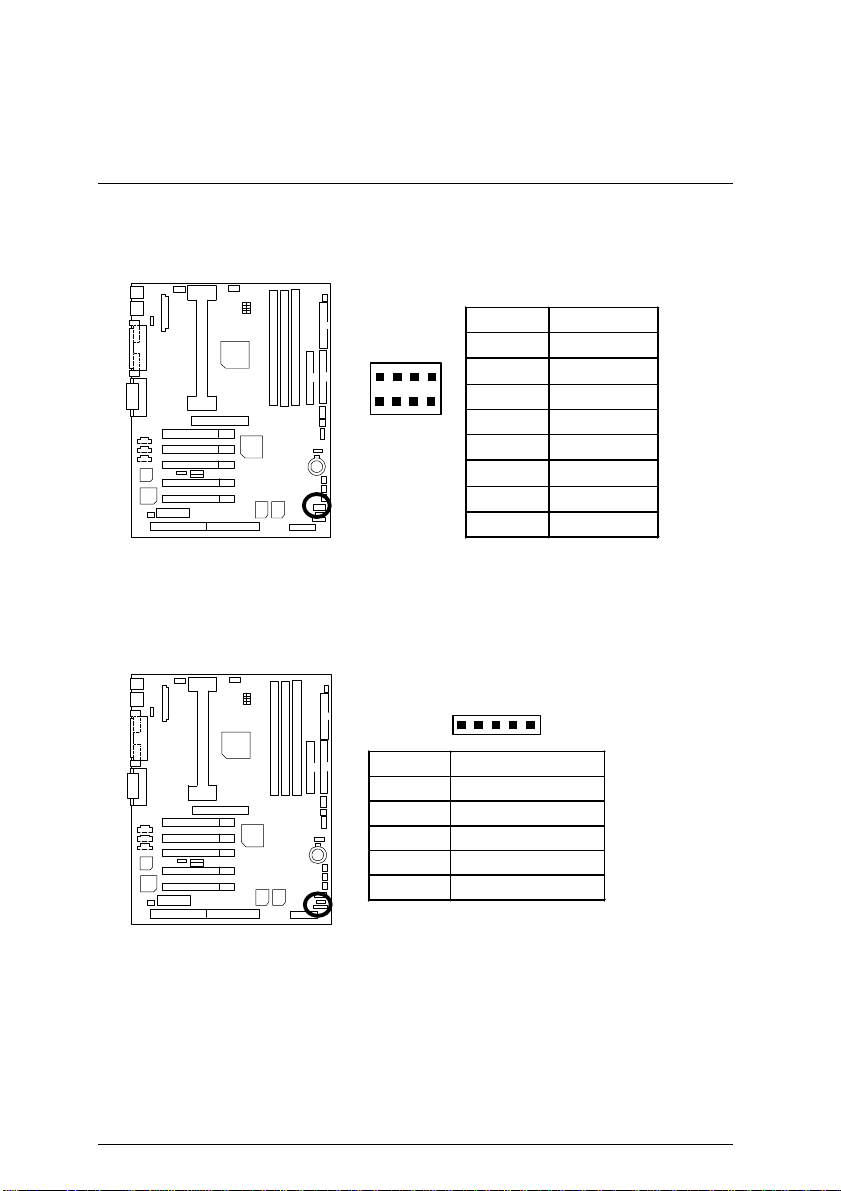
7VX Series Motherboard
USB2 : USB Port
8 5
1 4
IR : Infrared Connector (Optional)
Pin No. Definition
1 VCC
2
USB D0−
3 USB D0+
4 GND
5 VCC
6
USB D1−
7 USB D1+
8 GND
1
Pin No. Definition
1 VCC (+5V)
2 NC
3 IR Data Input
4 GND
5 IR Data Output
13
Page 22
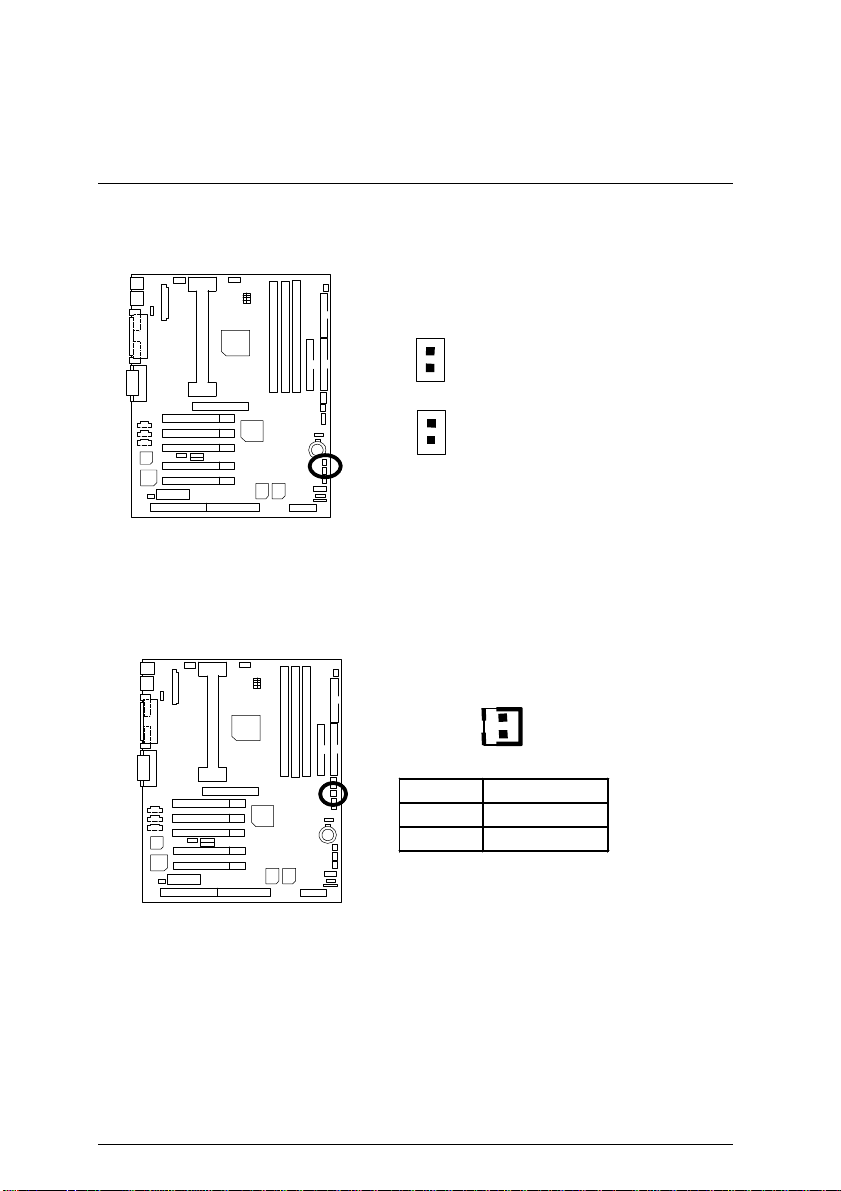
JP3 : STR LED Connector & LED1 : DIMM LED
DIMM LED
1
JP3
1
STR LED Connector External.
J3 : Modem Wake Up (Internal Modem Card Wake Up)
1
Connectors
Pin No. Definition
1 Signal
2 GND
14
Page 23
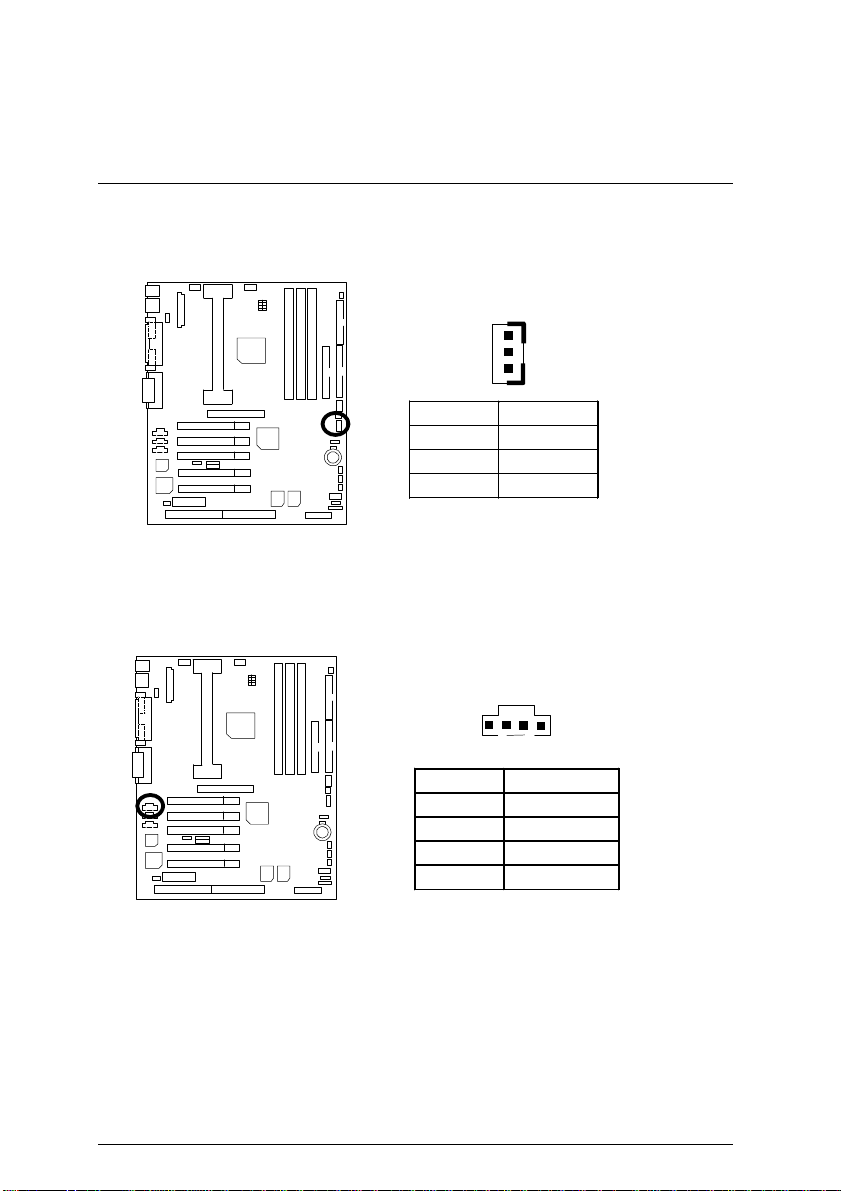
7VX Series Motherboard
J4 : LAN Wake Up
1
Pin No. Definition
1 +5V SB
2 GND
3 Signal
J15: TEL: The connector is for Modem with internal voice connector
1
Pin No. Definition
1 Signal-In
2 GND
3 GND
4 Signal-Out
15
Page 24
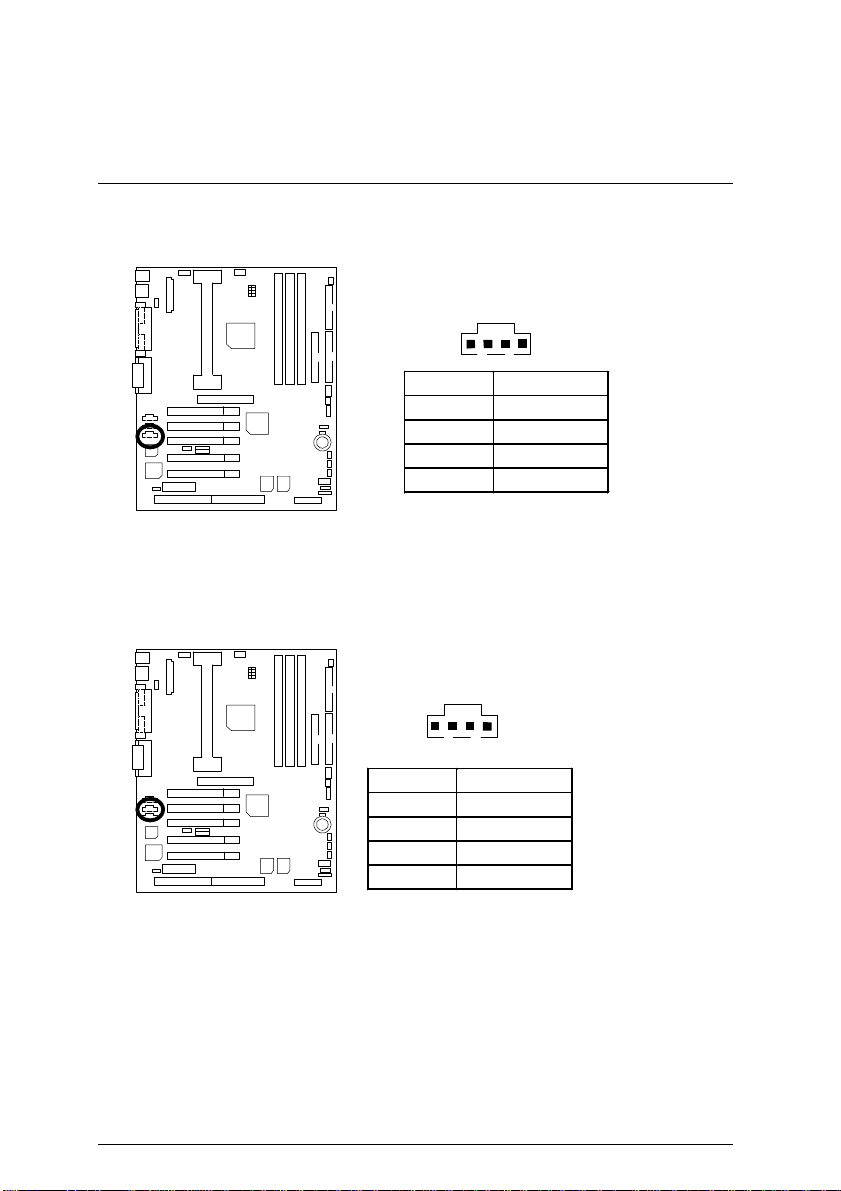
J11:AUX_IN
1
J14 : CD Audio Line In
Connectors
Pin No. Definition
1 AUX-L
2 GND
3 GND
4 AUX-R
1
Pin No. Definition
1 CD-L
2 GND
3 GND
4 CD-R
16
Page 25
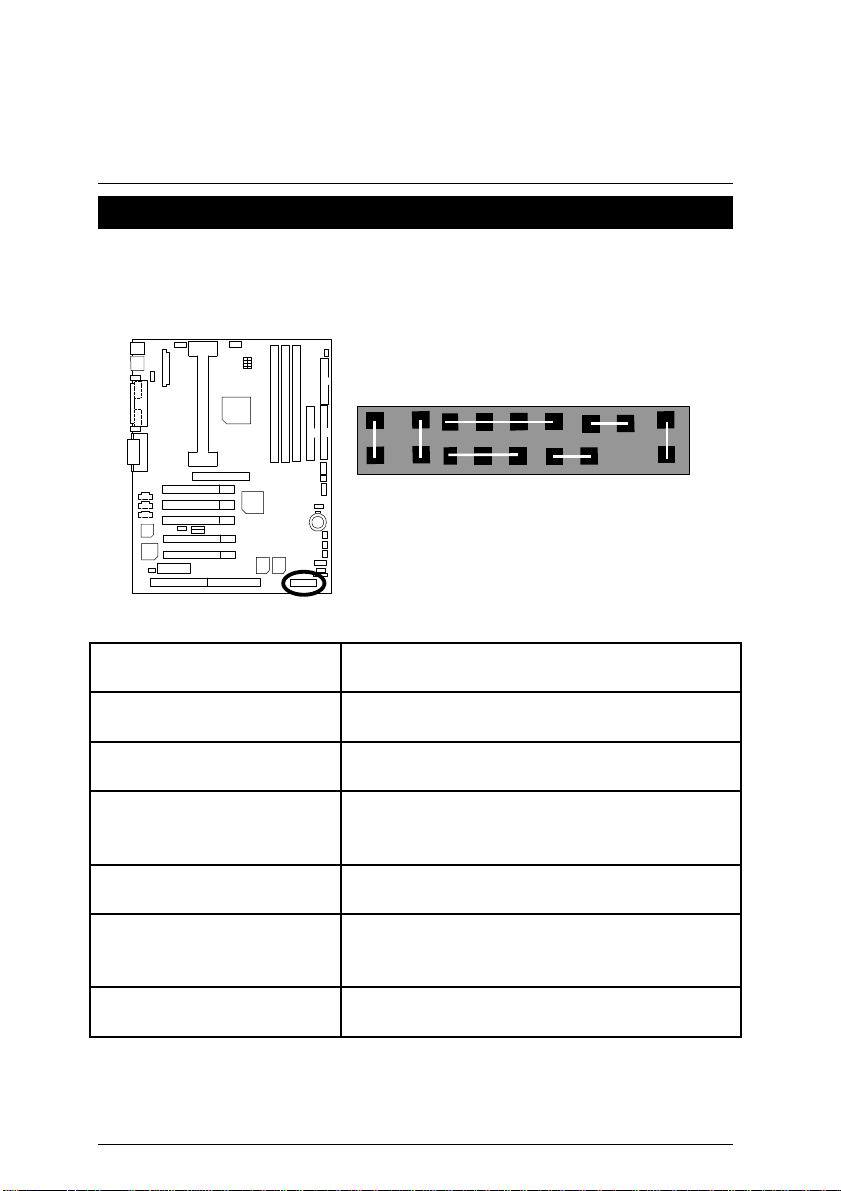
7VX Series Motherboard
Panel And Jumper Definition
J2 : For 2X11 PINs Jumper
GN
HD
1
S P K
1
P−P−P+
GN (Green Switch) Open: Normal Operation
Close: Entering Green Mode
GD (Green LED) Pin 1: LED anode(+)
Pin 2: LED cathode(−)
HD (IDE Hard Disk Active LED) Pin 1: LED anode(+)
Pin 2: LED cathode(−)
SPK (Speaker Connector) Pin 1: VCC(+)
Pin 2- Pin 3: NC
Pin 4: Data(−)
RE (Reset Switch) Open: Normal Operation
Close: Reset Hardware System
P+P−P−(Power LED)
Pin 1: LED anode(+)
Pin 2: LED cathode(−)
Pin 3: LED cathode(−)
PW (Soft Power Connector) Open: Normal Operation
Close: Power On/Off
1
PW
RE
GD
1
17
Page 26
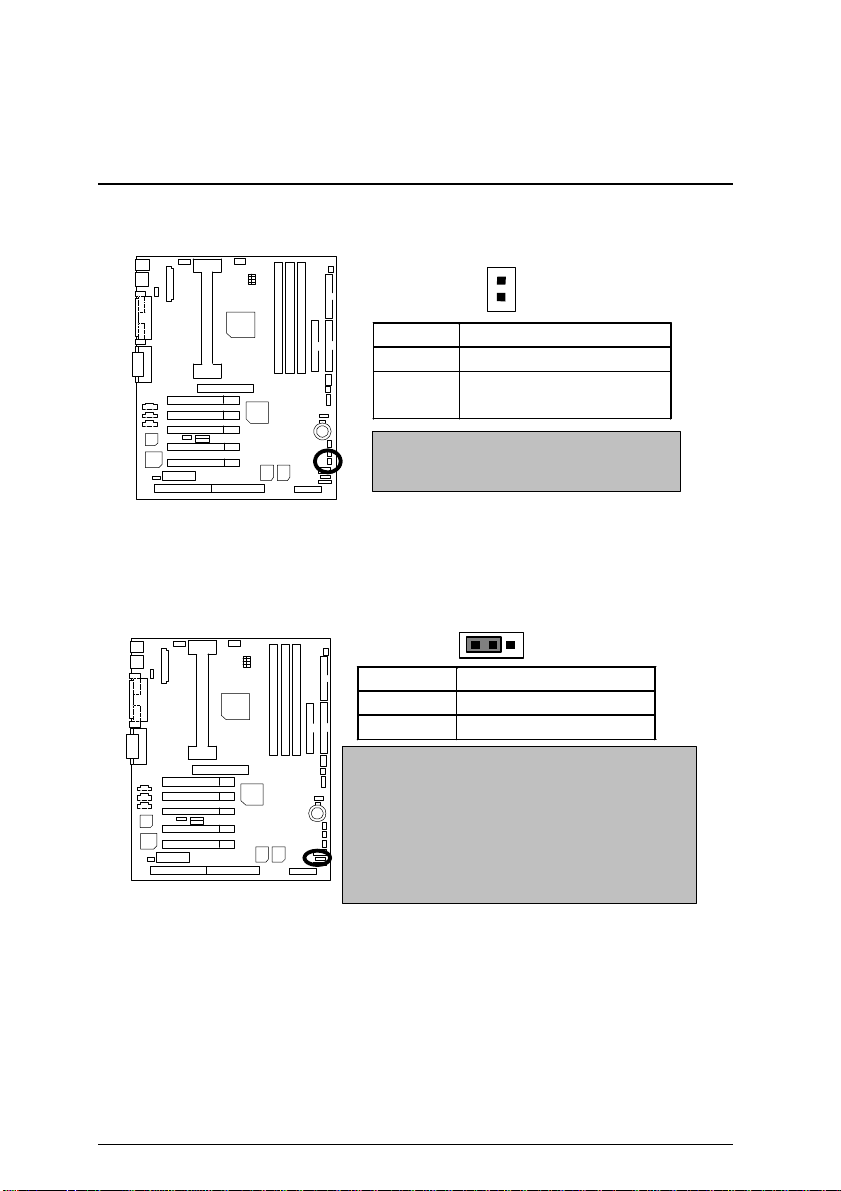
JP2 : BIOS Write Protection
Please Set Jumper JP2 to ”Open” to enabled
Del>. You will enter BIOS Setup. Select the item
1
Pin No. Definition
ON Write Protect Enable
OFF
M
BIOS Write Function when you update new
BIOS or new device
Write Protect Disable
(Default)
JP6 : Front Panel USB Device Wake up Selection
Pin No. Definition
1-2 close FP USB Wake Up
2-3 close Normal (Default)
(If you want to use "USB Dev Wakeup From S3"
function, you have to set the BIOS setting "USB Dev Wake up
From S3" enabled, and the jumper "JP6" enabled).
*(Power on the computer and as soon as memory counting
starts, press <
"POWER MANAGEMENT SETUP", then select "USB Dev
Wakeup From S3: Enabled". Remember to save the setting by
pressing "ESC" and choose the "SAVE & EXIT SETUP"
option.)
Panel and Jumper Definition
1
18
Page 27
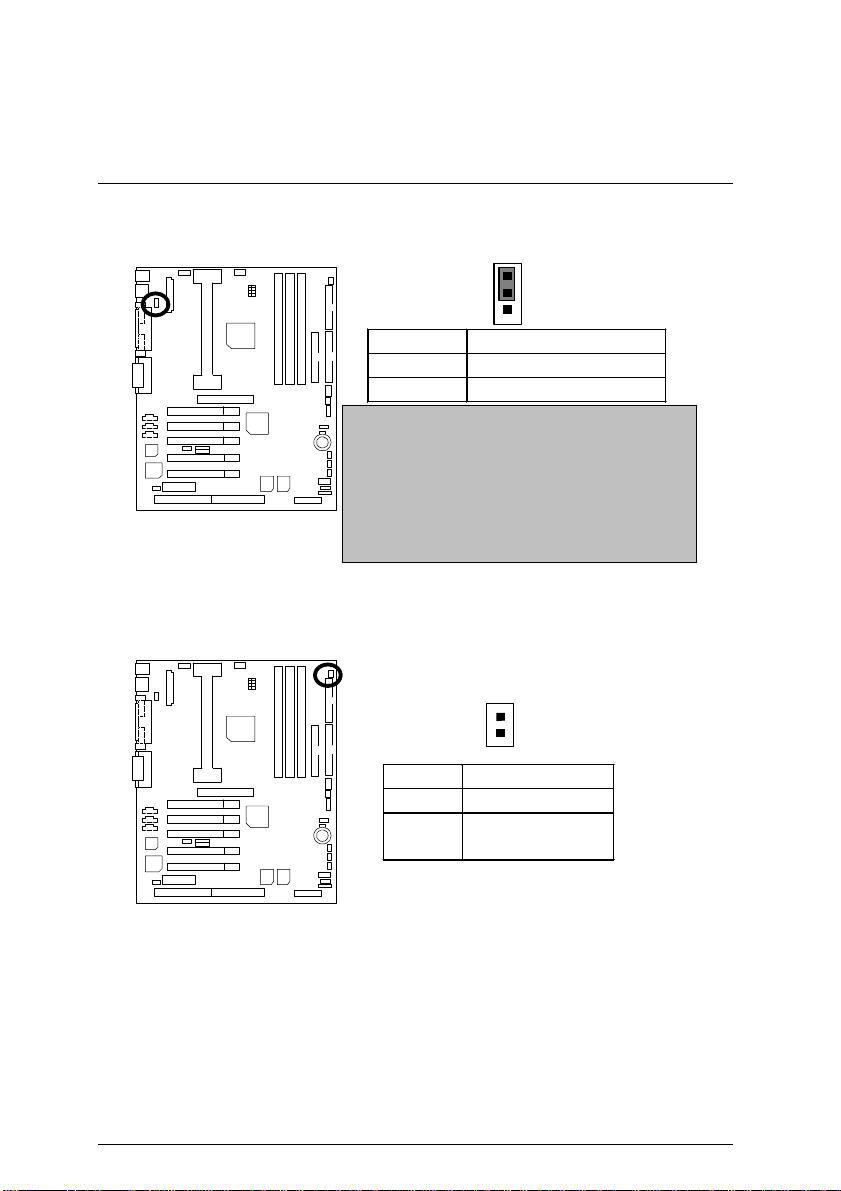
7VX Series Motherboard
el>. You will enter BIOS Setup. Select the item
JP5 : Rear Panel USB Device Wake up Selection
1
Pin No. Definition
1-2 close RP USB Wake Up
2-3 close Normal (Default)
(If you want to use "USB Dev Wakeup From S3"
function, you have to set the BIOS setting "USB Dev Wakeup
From S3" enabled, and the jumper "JP5" enabled).
*(Power on the computer and as soon as memory counting
starts, press <D
"POWER MANAGEMENT SETUP", then select "USB Dev
Wakeup From S3: Enabled". Remember to save the setting by
pressing "ESC" and choose the "SAVE & EXIT SETUP"
option.)
JP4:STR Enable
1
Pin No. Definition
ON STR Enabled
OFF STR Disabled
(Default)
19
Page 28
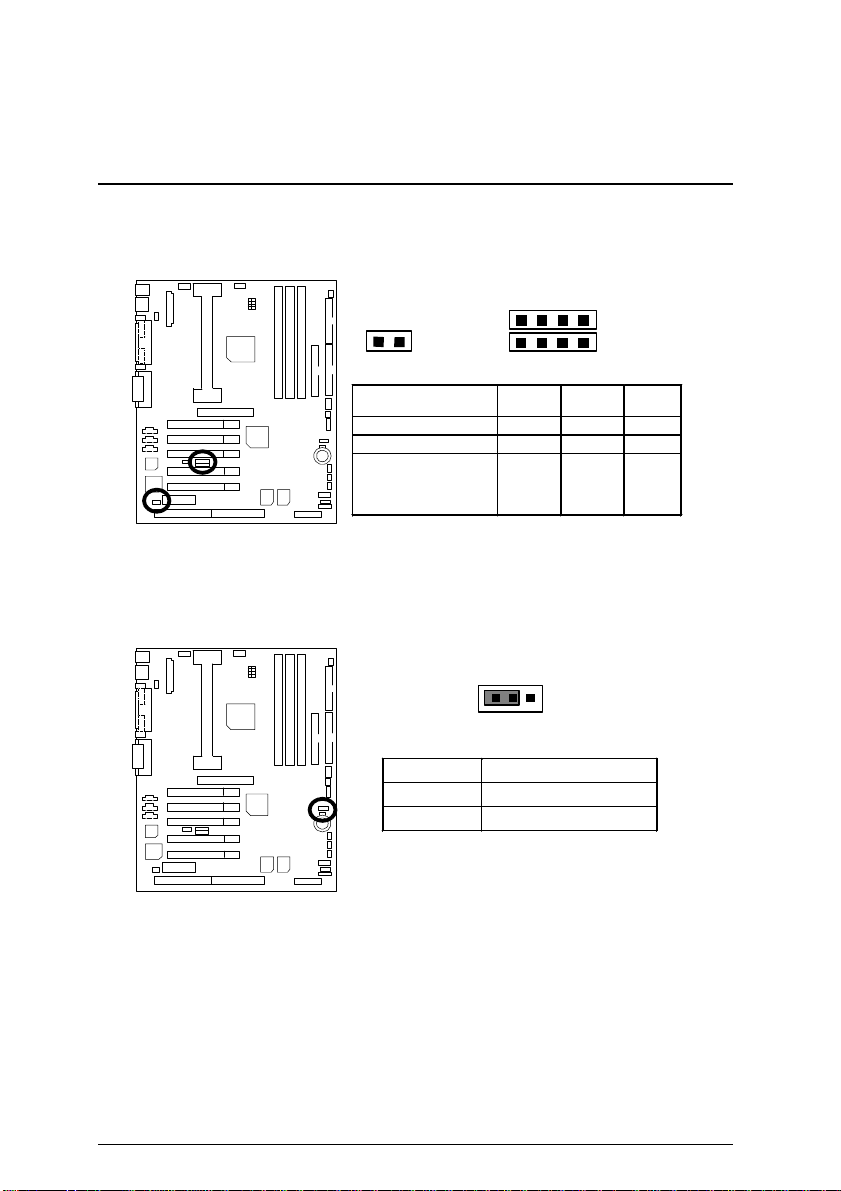
Panel and Jumper Definition
JP7/JP8/JP9: Onboard AC97& AMR Select(Optional)
(AMRà Audio Modem Riser)
1
JP7
1
JP9
JP8
Function
Onboard AC97 OFF 1-2 1-2
AMR (Primary) OFF 3-4 3-4
Onboard
AC97+AMR
(Secondary)
JP1 : Clear CMOS Function(Optional)
Pin No. Definition
1-2 close Normal (Default)
2-3 close Clear CMOS
Jumper
JP7 JP8 JP9
ON
1-2,
3-4
1
1-2
20
Page 29
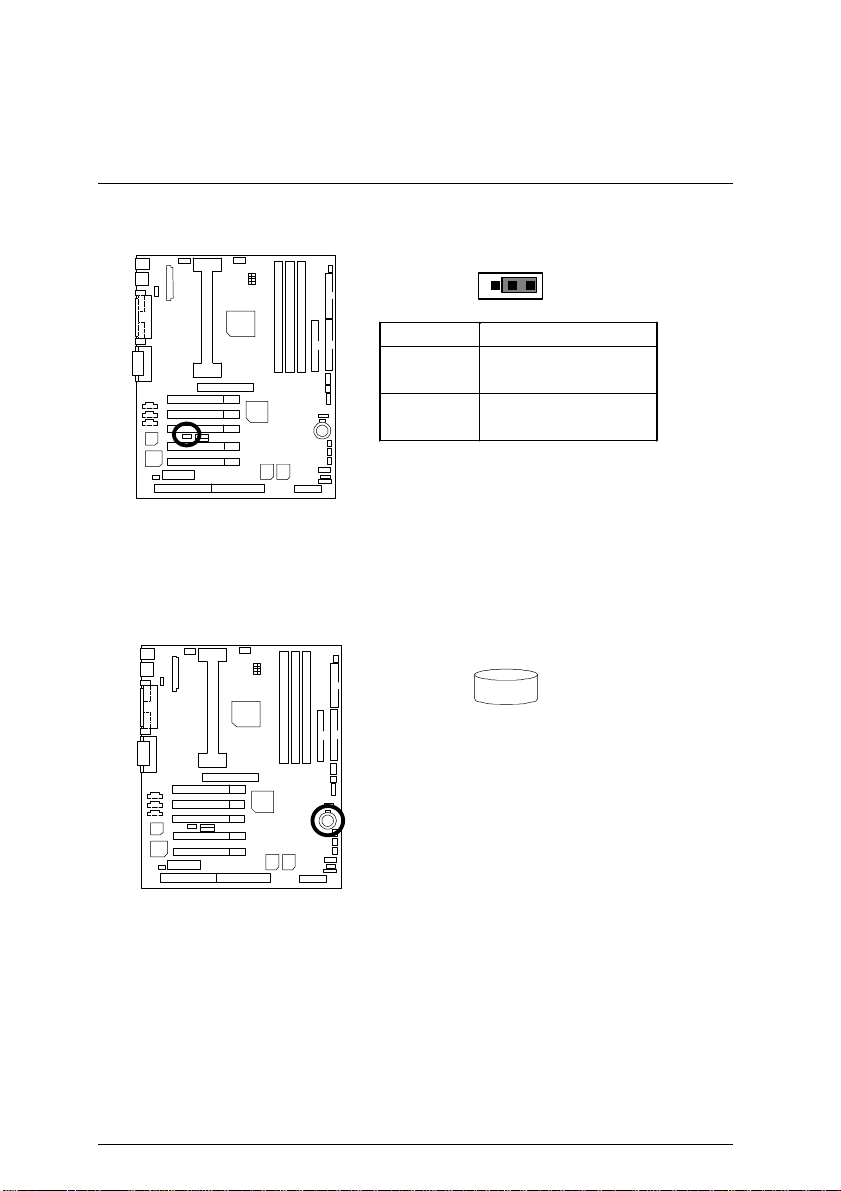
7VX Series Motherboard
+
Danger of explosion if battery
JP14 : Onboard Sound Function Selection (Optional)
1
Pin No. Definition
1-2 close Onboard Sound
Enable(Default)
2-3 close Onboard Sound
Disable
BAT1 : Battery
+
is incorrectly replaced.
+
Replace only with the same or
equivalent type recommended
by the manufacturer.
+
Dispose of used batteries
according to the manufacturer’s
instructions.
21
Page 30

Performance List
Performance List
The following performance data list is the testing results of some popular benchmark testing
programs.
These data are just referred by users, and there is no responsibility for different testing data
values gotten by users. (The different Hardware & Software configuration will result in different
benchmark testing results.)
• CPU AMD Athlon
• DRAM (128x1) MB SDRAM (MOSEL 9928PR V54C365804VCT7)
• CACHE SIZE 512 KB included in CPU
• DISPLAY GA-660 PLUS 32 (32MB)
• STORAGE Onboard IDE (Quantum KA13600AT)
• O.S. Windows NT™ 4.0 SP6
• DRIVER Display Driver at 1024 x 768 x 64k colors x 75Hz.
• BUS MASTER 4 IN 1 Driver (Ver. 4.20)
TM
800MHz processor
Processor
Winbench99
Business Disk Winmark 99
Business Graphics Winmark 99
Hi-End Graphics Winmark 99
Winstone99
CPU mark 99
FPU Winmark 99
Hi-End Disk Winmark 99
Business Winstone 99
Hi-End Winstone 99
22
AMD Athlon
800MHz (100x8)
71.8
4400
5560
12300
393
793
43.8
44.2
Page 31

7VX Series Motherboard
W210
CODEC
AMR
Block Diagram
AGP
2X/4X
100MHz
AMD-K7TM
System Bus 100MHz
ISA
4 USB Ports
Creative
CT5880
AC97
66MHz
ATA66 IDE
Channels
66MHz
VT8371
5 PCI
VT82C
686A
IR Floppy
PS/2
100/133 MHz
100/133
MHz
33MHz
33MHz
33MHz
14.318MHz
48MHz
3.3V SDRAM
ICWORK
Game Port
COM Ports
LPT Ports
100/133
MHz
23
Page 32

Suspend to RAM Installation
Suspend To RAM Installation
Suspend to RAM Installation
A.1 Introduce STR function:
Suspend-to-RAM (STR) is a Windows 98 ACPI sleep mode function. When recovering from
STR (S3) sleep mode, the system is able, in just a few seconds, to retrieve the last “state” of
the system before it went to sleep and recover to that state. The “state” is stored in memory
(RAM) before the system goes to sleep. During STR sleep mode, your system uses only
enough energy to maintain critical information and system functions, primarily the system state
and the ability to recognize various “wake up” triggers or signals, respectively.
A.2 STR function Installation
Please use the following steps to complete the STR function installation.
Step-By-Step Setup
Step 1:
To utilize the STR function, the system must be in Windows 98 ACPI mode.
Putting Windows 98 into ACPI mode is fairly easy.
Setup with Windows 98 CD:
A. Insert the Windows 98 CD into your CD-ROM drive, select Start, and then Run.
B. Type (without quotes) “D:\setup /p j” in the window provided. Hit the enter key or click
OK. ¡yIn Windows 98 second edition version, all the bios version dated 12/01/99 or later
are ACPI compatible. Just type" D:\Setup", the operating system will be installed as
ACPI mode.¡z
C. After setup completes, remove the CD, and reboot your system
(This manual assumes that your CD-ROM device drive letter is D:).
24
Page 33

7VX Series Motherboard
Step 2:
(If you want to use STR Function, please set jumper JP4 (ON)
1
Pin No. Definition
ON STR Enabled
OFF STR Disabled
Step 3:
Power on the computer and as soon as memory counting starts, press <Del>. You will enter
BIOS Setup. Select the item “POWER MANAGEMENT SETUP”, then select “ACPI Sleep
State: S3 /STR”. Remember to save the settings by pressing "ESC" and choose the “SAVE &
EXIT SETUP” option.
Congratulation! You have completed the installation and now can use the STR function.
25
Page 34

Suspend to RAM Installation
A.3 How to put your system into STR mode?
There are two ways to accomplish this:
1. Choose the “Stand by” item in the “Shut Down Windows” area.
A. Press the “Start” button and then select “Shut Down”
B. Choose the “Stand by” item and press “OK”
26
Page 35

7VX Series Motherboard
2. Define the system ”power on” button to initiate STR sleep mode:
A. Double click “My Computer” and then “Control Panel”
B. Double click the “ Power Management” item.
27
Page 36

Suspend to RAM Installation
C. Select the “Advanced” tab and “Standby” mode in Power Buttons.
Step 4:
Restart your computer to complete setup.
Now when you want to enter STR sleep mode, just momentarily press the “Power on” button..
A.4 How to recover from the STR sleep mode?
There are five ways to “wake up” the system:
1. Press the “Power On” button.
2. Use the “Resume by Alarm” function.
3. Use the “Modem Ring On” function.
4. Use the “Wake On LAN” function.
5. Use the “USB Device Wake Up” function.
28
Page 37

7VX Series Motherboard
A.5 Notices :
1. In order for STR to function properly, several hardware and software requirements must be
satisfied:
A. Your ATX power supply must comply with the ATX 2.01 specification (provide more than
720 mA 5V Stand-By current).
B. Your SDRAM must be PC-100 compliant.
2. Jumper JP3 is provided to connect to the STR LED in your system chassis. [Your chassis
may not provide this feature.] The STR LED will be illuminated when your system is in STR
sleep mode.
DIMM LED
1
JP3
1
STR LED Connector External.
29
Page 38

Dual BIOS Introduction
Dual BIOS Introduction (Optional)
A. What is Dual BIOS Technology?
Dual BIOS means that there are two system BIOS (ROM) on the motherboard, one is the
Main BIOS and the other is Backup BIOS. Under the normal circumstances, the system
works on the Main BIOS. If the Main BIOS is corrupted or damaged, the Backup BIOS can
take over while the system is powered on. This means that your PC will still be able to run
stably as if nothing has happened in your BIOS.
B. How to use Dual BIOS?
a. Boot Screen
American
Megatrends AMIBIOS (C) 1999 American Megatrends Inc.,
xxx xxx
Check System Health ok ,
AMD-Athlon™-750MHz
Check NVRAM…
Wait…
Press F1 to enter Dual BIOS Utility.
( C ) American Megatrends Inc.,
62-1001-000000-00101111-071595-KX133-7VM001-F
Press F1 to enter Dual BIOS Utility
30
Page 39

7VX Series Motherboard
b. AMI Dual BIOS Flash ROM Programming Utility
AMI Dual BIOS Flash ROM Programming Utility V1.01
Boot From……………………….. Main BIOS
Main ROM Type………………… SST 39SF020
Backup ROM Type……………… SST 39SF020
Wide Range Protection Disable
Boot From Main BIOS
Auto Recovery Enable
Halt On Error Disable
Copy Main ROM Data to Backup
Load Default Settings
Save Settings to CMOS
PgDn/PgUp:Modify(Enter:Run) ↑↓:Move ESC:Reset F10:Power Off
c. Dual BIOS Item explanation:
BIOS will auto detect:
Boot From : Main BIOS
Main ROM Type : SSTR 39SF020
Backup ROM Type : SSTR 39SF020
Wide Range Protection: Disable(Default), Enable
Status 1:
If any failure (ex. Update ESCD failure, checksum error or reset…) occurs in the Main
BIOS , just before the Operating System is loaded and after the power is on, and that
the Wide Range Protection is set to “Enable”, the PC will boot from Backup BIOS
automatically.
Status 2:
If the ROM BIOS on peripherals cards(ex. SCSI Cards, LAN Cards,..) emits signals to
request restart of the system after the user make any alteration on it, the boot up BIOS
will not be changed to the Backup BIOS.
31
Page 40

Dual BIOS Introduction
Boot From : Main BIOS (Default), Backup BIOS
Status 1:
The user can set to boot from main BIOS or Backup BIOS.
Auto Recovery : Enabled(Default), Disabled
When one of the Main BIOS or Backup BIOS occurs checksum failure, the working BIOS
will automatically recover the BIOS of checksum failure.
(In the Power Management Setup of the BIOS Setting, if ACPI Suspend Type is set to
Suspend to RAM, the Auto Recovery will be set to Enable automatically.)
(If you want to enter the BIOS setting, please press “Del” key when the boot screen appears.)
Halt On Error : Disable(Default), Enable
If the BIOS occurs a checksum error or the Main BIOS occurs a WIDE RANGE
PROTECTION error and Halt On BIOS Defects set to Enable, the PC will show messages
on the boot screen, and the system will pause and wait for the user’s instruction.
If Auto Recovery :Disable, it will show <or the other key to continue.>
If Auto Recovery :Enable, it will show <or the other key to Auto Recover.>
Copy Main ROM Data to Backup
Backup message:
Are you sure to copy BIOS?
[Enter] to continue or [Esc] to abort …
The means that the Main BIOS works normally and could automatically recover the
Backup BIOS. Or the means that the Backup BIOS works normally and could
automatically recover the Main BIOS.
(This auto recovery utility is set by system automatically and can’t be changed by user.)
32
Page 41

7VX Series Motherboard
DualBIOS
GIGABYTE Technology is pleased to introduce DualBIOS technology, a hot spare for your
system BIOS. This newest “Value-added” feature, in a long series of innovations from
GIGABYTE, is available on GA-7VX Series motherboard. Future GIGABYTE motherboards will
also incorporate this innovation.
TM
Technology FAQ
What’s DualBIOSTM?
On GIGABYTE motherboards with DualBIOS there are physically two BIOS chips. For simplicity
we’ll call one your “Main BIOS” and the other is your “Backup” BIOS (your “hot spare”). If your
Main BIOS fails, the Backup BIOS almost automatically takes over on your next system boot.
Almost automatically and with virtually zero down time! Whether the problem is a failure in
flashing your BIOS or a virus or a catastrophic failure of the Main BIOS chip, the result is the
same - the Backup BIOS backs you up, almost automatically.
33
Page 42

Dual BIOS Introduction
I. Q: What is DualBIOSTM technology?
Answer:
DualBIOS technology is a patented technology from Giga-Byte Technology. The concept of this
technology is based on the redundancy and fault tolerance theory. DualBIOSTM technology
simply means there are two system BIOSes (ROM) integrated onto the motherboard. One is a
main BIOS, and the other is a backup BIOS. The mainboard will operate normally with the main
BIOS, however, if the main BIOS is corrupt or damaged for various reasons, the backup BIOS will
be automatically used when the system powered-On. Your PC will operate as before the main
BIOS was damaged, and is completely transparent to the user.
II. Q: Why does anyone need a motherboard with DualBIOSTM technology?
Answer:
In today’s systems there are more and more BIOS failures. The most common reasons are virus
attacks, BIOS upgrade failures, and/or deterioration of the BIOS (ROM) chip itself.
1. New computer viruses are being found that attack and destroy the system BIOS. They may
corrupt your BIOS code, causing your PC to be unstable or even not boot normally.
2. BIOS data will be corrupted if a power loss/surge occurs, or if a user resets the system, or
if the power button is pressed during the process of performing a system BIOS upgrade.
3. If a user mistakenly updates their mainboard with the incorrect BIOS file, then the system
may not be able to boot correctly. This may cause the PC system hang in operation or
during boot.
4. A flash ROM's life cycle is limited according to electronic characteristics. The modern PC
utilizes the Plug and Play BIOS, and is updated regularly. If a user changes peripherals
often, there is a slight chance of damage to the flash ROM.
With Giga-Byte Technology’s patented DualBIOSTM technology you can reduce the possibility of
hangs during system boot up, and/or loss BIOS data due to above reasons. This new technology
will eliminate valuable system down time and costly repair bills cause by BIOS failures.
34
Page 43

7VX Series Motherboard
III. Q: How does DualBIOSTM technology work?
Answer:
1. DualBIOSTM technology provides a wide range of protection during the boot up procedure. It
protects your BIOS during system POST, ESCD update, and even all the way to PNP
detection/assignment.
2. DualBIOSTM provides automatic recovery for the BIOS. When the first BIOS used during boot
up does not complete or if a BIOS checksum error occurs, boot-up is still possible. In the
DualBIOSTM utility, the "Auto Recovery" option will guarantee that if either the main BIOS or
backup BIOS is corrupted, the DualBIOSTM technology will use the good BIOS and correct the
wrong BIOS automatically.
3. DualBIOSTM provides manual recovery for the BIOS. DualBIOSTM technology contains a
built-in flash utility, which can flash your system BIOS from backup to main and/or visa versa.
There is no need for an OS-dependent flash utility program.
4. DualBIOSTM contains a one-way flash utility. The built-in one-way flash utility will ensure that
the corrupt BIOS is not mistaken as the good BIOS during recovery and that the correct BIOS
(main vs. backup) will be flashed. This will prevent the good BIOS from being flashed.
IV. Q: Who Needs DualBIOSTM technology?
Answer:
1. Every user should have DualBIOSTM technology due to the advancement of computer viruses.
Everyday, there are new BIOS-type viruses discovered that will destroy your system BIOS.
Most commercial products on the market do not have solutions to guard against this type of
virus intrusion. The DualBIOSTM technology will provide a state-of-the-art solution to protect
your PC:
Case I.) Vicious computer viruses may wipe out your entire system BIOS. With a conventional
single system BIOS PC, the PC will not be functional until it is sent for repairs.
Case II.) If the "Auto Recovery" option is enabled in the DualBIOSTM utility, and if a virus
corrupts your system BIOS, the backup BIOS will automatically reboot the system and correct
the main BIOS.
Case III.) A user may override booting from the main system BIOS. The DualBIOSTM utility
may be entered to manually change the boot sequence to boot from the backup BIOS.
35
Page 44

Dual BIOS Introduction
2. During or after a BIOS upgrade, if DualBIOSTM detects that the main BIOS is corrupt, the
backup BIOS will take over the boot-up process automatically. Moreover, it will verify the main
and backup BIOS checksums when booting-up. DualBIOSTM technology examines the
checksum of the main and backup BIOS while the system is powered on to guarantee your
BIOS operates properly.
3. Power Users will have the advantage of having two BIOS versions on their mainboard. The
benefit is being able to select either version BIOS to suit the performance system needs.
4. Flexibility for high-end desktop PCs and workstation/servers. In the DualBIOSTM utility, the
option can be set, "Halt On When BIOS Defects," to be enabled to halt your system with a
warning message that the main BIOS has been corrupted. Most workstation/servers require
constant operation to guarantee services have not been interrupted. In this situation, the "Halt
On When BIOS Defects" message may be disabled to avoid system pauses during normal
booting. Another advantage you gain from Giga-Byte’s DualBIOSTM technology is the ability to
upgrade from dual 2 Mbit BIOS to dual 4 Mbit BIOS in the future if extra BIOS storage is need.
36
Page 45

7VX Series Motherboard
Four Speaker & SPDIF Introduction (Optional)
Four Speaker Introduction
A. What is Four Speaker?
The Creative CT5880 audio chip can support 4 speaker output, if you select “Four speaker”
out,
Line in will be change to another line out.
B. How to use Four Speaker?
a. Press the ”Start” button and then select “Creative”à “Sound Blaster PCI128”
à “Creative Configurator”.
b. Click “3D Configuration” item.
37
Page 46

Four Speaker & SPDIF Introduction
38
Page 47

7VX Series Motherboard
c. Two speaker (Default)
d. Click “Four speaker” item.
C. Four Speaker Application
The four speaker function will only support in application software that use Microsoft DirectX and
Creative EAX. For example, the game titles, software DVD player and MP3 player. Those
software support Microsoft DirectX, so they can support four speaker output.
39
Page 48

Four Speaker & SPDIF Introduction
SPDIF Introduction
A. What is SPDIF?
The SPDIF output is capable of providing digital audio to external speakers or compressed
AC3 data to an external Dolby digital decoder.
B. How to use SPDIF?
a. Press your mouse right button in “My Computer” and then select the “Properties” item.
b. Click “Device Manager” item.
40
Page 49

7VX Series Motherboard
c. Press “Sound, video and game controllers” item and then select the “Creative Sound
Blaster PCI128” item.
d. Press “Settings” item and then select the “Output Mode” item.
41
Page 50

Four Speaker & SPDIF Introduction
e. Click “Digital” item, Line Out will be change to SPDIF Out.
f. Recommend you to select “Autosense”, it will auto detect the audio jack you plug in to Line
Out is mono or stereo, and then change to SPDIF Out or Speaker out automatically.
42
Page 51

Page 52

Memory Installation
Memory Installation
The motherboard has 3 dual inline memory module (DIMM) sockets. The BIOS will automatically
detects memory type and size. To install the memory module, just push it vertically into the DIMM
Slot .The DIMM module can only fit in one direction due to the two notch. Memory size can vary
between sockets.
Install memory in any combination table:
DIMM 168-pin SDRAM DIMM Modules
DIMM1 Supports 8 / 16 / 32 / 64 / 128 / 256 / 512 MB X 1 pcs
DIMM2 Supports 8 / 16 / 32 / 64 / 128 / 256 / 512 MB X 1 pcs
DIMM3 Supports 8 / 16 / 32 / 64 / 128 / 256 / 512 MB X 1 pcs
42
Page 53

7VX Series Motherboard
$ Page Index for BIOS Setup Page
The MAIN MENU P.45
Standard CMOS Features P.48
BIOS Features Setup P.52
Chipset Features Setup P.54
Power Management Setup P.57
PnP/ PCI Configuration P.60
Load BIOS Defaults P.62
Load SETUP Defaults P.63
Integrated Peripherals P.64
Hardware Monitor Setup P.68
Set Supervisor / User Password P.70
IDE HDD Auto Detection P.71
Save to CMOS and Exit P.72
Exit Without Saving P.73
43
Page 54

BIOS Setup
BIOS Setup
BIOS Setup is an overview of the BIOS Setup Program. The program that allows users to modify
the basic system configuration. This type of information is stored in battery-backed CMOS RAM
so that it retains the Setup information when the power is turned off.
ENTERING SETUP
Power ON the computer and press <Del> immediately will allow you to enter Setup. If the
message disappears before you respond and you still wish to enter Setup, restart the system to
try again by turning it OFF then ON or pressing the "RESET" bottom on the system case. You
may also restart by simultaneously press <Ctrl> − <Alt>− <Del> keys.
CONTROL KEYS
<↑> Move to previous item
<↓> Move to next item
<←> Move to the item in the left hand
<→> Move to the item in the right hand
<Esc> Main Menu - Quit and not save changes into CMOS
Status Page Setup Menu and Option Page Setup Menu - Exit current page
and return to Main Menu
<+/PgUp> Increase the numeric value or make changes
<-/PgDn> Decrease the numeric value or make changes
<F1> General help, only for Status Page Setup Menu and Option Page Setup
Menu
<F2> Reserved
<F3> Reserved
<F4> Reserved
<F5> Restore the previous CMOS value from CMOS, only for Option Page Setup
Menu
<F6> Load the default CMOS value from BIOS default table, only for Option Page
Setup Menu
<F7>
<F8> Reserved
<F9> Reserved
<F10> Save all the CMOS changes, only for Main Menu
Load the SETUP Defaults.
44
Page 55

7VX Series Motherboard
GETTING HELP
Main Menu
The on-line description of the highlighted setup function is displayed at the bottom of the screen.
Status Page Setup Menu / Option Page Setup Menu
Press F1 to pop up a small help window that describes the appropriate keys to use and the
possible selections for the highlighted item. To exit the Help Window press <Esc>.
THE MAIN MENU
Once you enter AMI BIOS CMOS Setup Utility, the Main Menu (Figure 1) will appear on the
screen. The Main Menu allows you to select from nine setup functions and two exit choices. Use
arrow keys to select among the items and press <Enter> to accept or enter the sub-menu.
AMIBIOS SIMPLE SETUP UTILITY – VERSION 1.21
(C) 1999 American Megatrends, Inc. All Rights Reserved
STANDARD CMOS SETUP INTEGRATED PERIPHERALS
BIOS FEATURES SETUP HARDWARE MONITOR SETUP
CHIPSET FEATURES SETUP SUPERVISOR PASSWORD
POWER MANAGEMENT SETUP USER PASSWORD
PNP / PCI CONFIGURATION IDE HDD AUTO DETECTION
LOAD BIOS DEFAULTS SAVE & EXIT SETUP
LOAD SETUP DEFAULTS EXIT WITHOUT SAVING
ESC: Quit ↑↓→ ← : Select Item (Shift)F2 : Change Color F5: Old Values
F6: Load BIOS Defaults F7: Load SETUP Defaults F10: Save & Exit
Time, Date , Hard Disk Type…
Figure 1: Main Menu
45
Page 56

BIOS Setup
•
Standard CMOS Features
This setup page includes all the items in standard compatible BIOS.
•
BIOS Features Setup
This setup page includes all the items of AMI special enhanced
features.
•
Chipset Features Setup
This setup page includes all the items of chipset special features.
•
Power Management Setup
This setup page includes all the items of Green function features.
•
PnP/PCI Configurations
This setup page includes all the configurations of PCI & PnP ISA resources.
•
Load BIOS Defaults
BIOS Defaults indicates the value of the system parameters which the system would
be in safe configuration.
•
Load Setup Defaults
Setup Defaults indicates the value of the system parameters which the system would
be in best performance configuration.
•
Integrated Peripherals
This setup page includes all onboard peripherals.
•
Hardware Monitor Setup
This setup page is the System auto detect Temperature, voltage , fan, speed.
•
Supervisor Password
Change, set, or disable password. It allows you to limit access to the system and Setup,
or just to Setup.
•
User Password
Change, set, or disable password. It allows you to limit access to the system.
• IDE HDD auto Detection
46
Page 57

7VX Series Motherboard
Automatically configure hard disk parameters.
47
Page 58

•
Save & Exit Setup
Save CMOS value settings to CMOS and exit setup.
•
Exit Without Saving
Abandon all CMOS value changes and exit setup.
BIOS Setup
48
Page 59

7VX Series Motherboard
Standard CMOS Features
The items in Standard CMOS Setup Menu (Figure 2) are divided into 9 categories. Each category
includes no, one or more than one setup items. Use the arrows to highlight the item and then use
the <PgUp> or <PgDn> keys to select the value you want in each item.
AMIBIOS SETUP – STANDARD CMOS SETUP
( C ) 1999 American Megatrends, Inc. All Rights Reserved
Date (mm/dd/yyyy) : Thu Mar 02, 2000
Time (hh/mm/ss) : 04:05:37
TYPE SIZE CYLS HEAD PRECOMP LANDZ SECTOR MODE
Pri Master : Auto
Pri Slave : Auto
Sec Master : Auto
Sec Slave : Auto
Floppy Drive A : 1.44 MB 3½
Floppy Drive B : Not Installed Other Memory : 384 Kb
Extended Memory : 63 Mb
Boot Sector Virus Protection : Disabled Total Memory : 64 Mb
Month : Jan – Dec ESC : Exit
Day : 01– 31 ↑↓ : Select Item
Year : 1990 – 2099 PU / PD / + / – :Modify
(Shift) F2 : Color
Figure 2: Standard CMOS Features
Base Memory : 640 Kb
•
Date
The date format is <week>, <month> <day> <year>.
week The week, from Sun to Sat, determined by the BIOS and is display-only.
month The month, Jan. Through Dec.
day The day, from 1 to 31 (or the maximum allowed in the month).
year The year, from 1990 through 2099.
49
Page 60

BIOS Setup
•
Time
The times format in <hour> <minute> <second>. The time is calculated base on the 24-hour
military-time clock. For example, 1 p.m. is 13:00:00.
•
IDE Primary Master, Slave / Secondary Master, Slave
The category identifies the types of hard disk from drive C to F that has been installed in the
computer. There are two types: auto type, and manual type. Manual type is user-definable;
Auto type which will automatically detect HDD type.
Note that the specifications of your drive must match with the drive table. The hard disk will
not work properly if you enter improper information for this category.
If you select User Type, related information will be asked to enter to the following items.
Enter the information directly from the keyboard and press <Enter>. Such information
should be provided in the documentation form your hard disk vendor or the system
manufacturer.
CYLS. Number of cylinders.
HEADS Number of heads.
PRECOMP Write precomp.
LANDZONE Landing zone.
SECTORS Number of sectors.
If a hard disk has not been installed select NONE and press <Enter>.
•
Drive A type / Drive B type
The category identifies the types of floppy disk drive A or drive B that has been installed in
the computer.
None No floppy drive installed.
360K, 5.25 in. 5.25 inch PC-type standard drive; 360K byte capacity.
1.2M, 5.25 in. 5.25 inch AT-type high-density drive; 1.2M byte capacity (3.5 inch
when 3 Mode is Enabled).
720K, 3.5 in. 3.5 inch double-sided drive; 720K byte capacity.
1.44M, 3.5 in. 3.5 inch double-sided drive; 1.44M byte capacity.
2.88M, 3.5 in. 3.5 inch double-sided drive; 2.88M byte capacity.
50
Page 61

7VX Series Motherboard
•
Floppy 3 Mode Support (for Japan Area)
Disabled Normal Floppy Drive.
Drive A Drive A is 3 mode Floppy Drive.
Drive B Drive B is 3 mode Floppy Drive.
Both Drive A & B are 3 mode Floppy Drives.
•
Video
The category detects the type of adapter used for the primary system monitor that must
match your video display card and monitor. Although secondary monitors are supported,
you do not have to select the type in setup.
EGA/VGA Enhanced Graphics Adapter/Video Graphics Array. For EGA, VGA,
SVGA, or PGA monitor adapters.
CGA 40 Color Graphics Adapter, power up in 40 column mode.
CGA 80 Color Graphics Adapter, power up in 80 column mode.
MONO Monochrome adapter, includes high resolution monochrome adapters.
•
Halt on
The category determines whether the computer will stop if an error is detected during power
up.
NO Errors The system boot will not stop for any error that may be
detected and you will be prompted.
All Errors Whenever the BIOS detects a non-fatal error the system will
be stopped .
All, But Keyboard The system boot will not stop for a keyboard error; it will stop
for all other errors.
All, But Diskette The system boot will not stop for a disk error; it will stop for all
other errors.
All, But Disk/Key The system boot will not stop for a keyboard or disk error; it
will stop for all other errors.
51
Page 62

BIOS Setup
•
Memory
The category is display-only which is determined by POST (Power On Self Test) of the
BIOS.
Base Memory
The POST of the BIOS will determine the amount of base (or conventional)
memory installed in the system.
The value of the base memory is typically 512 K for systems with 512 K memory
installed on the motherboard, or 640 K for systems with 640 K or more memory
installed on the motherboard.
Other Memory
This refers to the memory located in the 640 K to 1024 K address space. This is
memory that can be used for different applications.
DOS uses this area to load device drivers to keep as much base memory free for
application programs. Most use for this area is Shadow RAM.
Extended Memory
The BIOS determines how much extended memory is present during the POST.
This is the amount of memory located above 1 MB in the CPU's memory address
map.
52
Page 63

7VX Series Motherboard
53
Page 64

BIOS Setup
BIOS Features Setup
AMIBIOS SETUP – BIOS FEATURES SETUP
( C ) 1999 American Megatrends, Inc. All Rights Reserved
1st Boot Device : Floppy
2nd Boot Device : IDE-0
3rd Boot Device : CDROM
S.M.A.R.T. for Hard Disks : Disabled
BootUp Num-Lock : On
Floppy Drive Seek : Disabled
Password Check : Setup
F1 : Help PU/PD+/-/ : Modify
F6 : Load BIOS Defaults
F7 : Load SETUP Defaults
Figure 3: BIOS Features Setup
1st / 2nd / 3rd Boot Device
•
Floppy
ZIP A:/LS120
CDROM
SCSI
NETWORK
IDE-0~IDE-3
Disabled
ATAPI ZIP C:
USB FDD
Boot Device by Floppy.
Boot Device by ZIP A:/LS120
Boot Device by CDROM.
Boot Device by SCSI.
Boot Device by NETWORK.
Boot Device by IDE-0~IDE-3.
Boot Device by Disabled.
Boot Device by ATAPI ZIP C:.
Boot Device by USB FDD.
ESC : Quit ↑↓→ ←: Select Item
F5 :Old Values (Shift)F2:Color
54
Page 65

7VX Series Motherboard
S.M.A.R.T. for Hard Disks
•
Enabled Enabled HDD S.M.A.R.T. Capability.
Disabled Disabled HDD S.M.A.R.T. Capability. ( Default value )
Boot Up Num-Lock
•
On Keypad is number keys. (Default Value)
Off Keypad is arrow keys.
• Floppy Drive Seek
During POST, BIOS will determine if the floppy disk drive installed is 40 or 80 tracks. 360
type is 40 tracks while 720 , 1.2 and 1.44 are all 80 tracks.
Enabled BIOS searches for floppy disk drive to determine if it is 40 or 80 tracks.
Note that BIOS can not tell from 720, 1.2 or 1.44 drive type as they are
all 80 tracks.
Disabled BIOS will not search for the type of floppy disk drive by track number.
Note that there will not be any warning message if the drive installed is
360. (Default Value)
•
Password Check
This category allows you to limit access to the Always and Setup, or just to Setup.
Always The system can not boot and can not access to Setup page will be
denied if the correct password is not entered at the prompt.
Setup The system will boot, but access to Setup will be denied if the correct
password is not entered at the prompt. (Default Value)
55
Page 66

BIOS Setup
Chipset Features Setup
AMIBIOS SETUP – CHIPSET FEATURES SETUP
( C ) 1999 American Megatrends, Inc. All Rights Reserved
*********DRAM Timing*** Memory Address Drive : 16mA
Top Performance : Disabled CAS# Drive : 8mA
DRAM Frequency : 100MHz RAS# Drive : 16mA
SDRAM CAS# Latency : 3
DRAM Integrity Mode : Non-ECC
AGP Mode : 4X
AGP Comp. Driving : Auto
Manual AGP Comp. Driving : CB
AGP Aperture Size : 64MB
PCI Delay Transaction : Enabled
ClkGen Spread Spectrum : Disabled
USB Controller : Enabled
USB Legacy Support : Disabled
BOS Flash Protection : Disabled
DRAM Drive Strength : Auto
MD Bus Strength : High F1 : Help PU/PD+/-/ : Modify
CAS Bus Strength : High F5 :Old Values (Shift)F2:Color
Memory Data Drive : 6mA F6 : Load BIOS Defaults
SDRAM Command Drive : 16mA F7 : Load SETUP Defaults
ESC : Quit ↑↓→ ←: Select Item
Figure 4: Chipset Features Setup
•
Top Performance
Disabled Top Performance Disabled. (Default Value)
Enabled Top Performance Enabled.
•
DRAM Frequency
100MHz Set DRAM Frequency is 100MHz. (Default Value).
133MHz Set DRAM Frequency is 133MHz.
**If you want to set DRAM Frequency to ”133MHz”, you must set Top Performance
as ”Enabled” at first.
•
SDRAM CAS# Latency
3 For Slower SDRAM DIMM module. (Default Value).
2 For Fastest SDRAM DIMM module.
Auto Set SDRAM CAS Latency Time to Auto.
•
DRAM Integrity Mode
ECC For 72 bit ECC type DIMM Model.
Non-ECC Normal Setting. (Default Value)
54
Page 67

7VX Series Motherboard
•
AGP Mode
4X Set AGP Mode is 4X. (Default Value)
1X Set AGP Mode is 1X.
2X Set AGP Mode is 2X.
•
AGP Comp. Driving
Auto Set AGP Comp. Driving is Auto. (Default Value)
Manual Set AGP Comp. Driving is Manual.
If AGP Comp. Driving is Manual.
Manual AGP Comp. Driving : 00~FF
•
AGP Aperture Size
4MB Set AGP Aperture Size to 4MB.
8MB Set AGP Aperture Size to 8 MB.
16MB Set AGP Aperture Size to 16 MB.
32MB Set AGP Aperture Size to 32 MB.
64MB Set AGP Aperture Size to 64 MB. (Default Value)
128MB Set AGP Aperture Size to 128 MB.
256MB Set AGP Aperture Size to 256 MB.
•
PCI Delay Transaction
Enabled Enabled Delay Transaction. (Default Value)
Disabled Disabled Delay Transaction.
• ClkGen Spread Spectrum
Disabled Disabled ClkGen Spread Spectrum. (Default Value)
Enabled Enabled ClkGen Spread Spectrum.
•
USB Controller
Enabled USB Controller Function Enabled. (Default Value)
Disabled USB Controller Function Disabled.
•
USB Legacy Support
Keyboard/FDD Set USB Legacy Support Keyboard / Floppy.
KB/Mouse/FDD
Disabled
Set USB Legacy Support Keyboard / Mouse /Floppy.
Disabled USB Legacy Support Function. (Default Value)
55
Page 68

•
BIOS Flash Protection
Enabled BIOS Flash Protection Enabled.
Disabled BIOS Flash Protection Disabled. (Default Value)
•
DRAM Drive Strength
Auto Detect DRAM Drive Strength automatically.
Manual Set DRAM Drive Strength manually.
•
MD Bus Strength
High Set MD Bus Strength is High.
Low Set MD Bus Strength is Low.
•
CAS Bus Strength
High Set CAS Bus Strength is High.
Low Set CAS Bus Strength is Low.
•
Memory Data Drive
6mA Set Memory Data Drive is 6mA.
8mA Set Memory Data Drive is 8mA..
•
SDRAM Command Drive
16mA Set SDRAM Command Drive is 16mA.
24mA Set SDRAM Command Drive is 24mA..
BIOS Setup
•
Memory Address Drive
16mA Set Memory Address Drive is 16mA.
24mA Set Memory Address Drive is 24mA..
•
CAS# Drive
8mA Set CAS# Drive is 8mA.
12mA Set CAS# Drive is 12mA..
•
RAS# Drive
16mA Set RAS# Drive is 16mA.
24mA Set RAS# Drive is 24mA..
56
Page 69

7VX Series Motherboard
Power Management Setup
AMIBIOS SETUP – POWER MANAGEMENT SETUP
( C ) 1999 American Megatrends, Inc. All Rights Reserved
ACPI Sleep State : S1/POS RTC Alarm Date : Every Day
USB Dev Wakeup From S3 : Disabled RTC Alarm Hour : 00
Suspend Time Out(Minute) : Disabled RTC Alarm Minute : 00
Display Activity : Ignore RTC Alarm Second : 00
IRQ3 : Monitor
IRQ4 : Monitor
IRQ5 : Ignore
IRQ7 : Monitor
IRQ9 : Ignore
IRQ10 : Ignore
IRQ11 : Ignore
IRQ13 : Ignore
IRQ14 : Monitor
IRQ15 : Ignore
Soft-Off by Power Button : Instant Off
System after AC Back : Soft Off
Modem Use IRQ : 4 F1 : Help PU/PD+/-/ : Modify
Resume On Ring/LAN : Enabled F5 :Old Values (Shift)F2:Color
PME Event Wake Up : Enabled F6 : Load BIOS Defaults
Resume On RTC Alarm : Disabled F7 : Load SETUP Defaults
Figure 6: Power Management Setup
•
ACPI Sleep State
S1/POS Set ACPI Sleep State is S1. (Default Value)
S3/STR Set ACPI Sleep State is S3.
ESC : Quit ↑↓→ ←: Select Item
• USB Dev Wakeup From S3
USB Dev Wakeup From S3 can be set when ACPI Sleep Type set to S3/STR.
Enabled Enable USB Dev Wakeup From S3.
Disabled Disable USB Dev Wakeup From S3. (Default Value)
57
Page 70

• Suspend Time Out (Minute)
Disabled Disabled Suspend Time Out Function. (Default Value)
1 Enabled Suspend Time Out after 1min.
2 Enabled Suspend Time Out after 2min.
4 Enabled Suspend Time Out after 4min.
8 Enabled Suspend Time Out after 8min.
10 Enabled Suspend Time Out after 10min.
20 Enabled Suspend Time Out after 20min.
30 Enabled Suspend Time Out after 30min.
40 Enabled Suspend Time Out after 40min.
50 Enabled Suspend Time Out after 50min.
60 Enabled Suspend Time Out after 60min.
•
Display Activity
Ignore Ignore Display Activity. (Default Value).
Monitor Monitor Display Activity.
•
IRQ 3~IRQ15
Ignore Ignore IRQ3 ~IRQ15.
Monitor Monitor IRQ3~IRQ15.
• Soft-off by Power Button
BIOS Setup
Instant off Soft switch ON/OFF for POWER ON/OFF. (Default Value)
Delay 4 Sec. Soft switch ON 4sec. for POWER OFF.
• System after AC Back Function
Memory This function depends on computer status.
Soft Off Set System Soft-Off Status. (Default value)
Full On Set System Full-On Status.
• Modem USE IRQ
3, 4, (Default Value) 5, 7, N/A
• Resume On Ring / LAN
Disabled Disabled Resume On Ring / Lan.
Enabled Enabled Resume On Ring / Lan. (Default Value)
58
Page 71

7VX Series Motherboard
• PME Event Wake Up
Disabled Disable PME Event Wake Up.
Enabled Enabled PME Event Wake Up. (Default Value)
•
Resume On RTC Alarm
You can set “Resume On RTC Alarm” item to Enabled and key in date/time to power on
system.
Disabled Disable this function. (Default Value)
Enabled Enable alarm function to POWER ON system.
If the default value is Enabled.
RTC Alarm Date : 0~31
RTC Alarm Hour :
RTC Alarm Minute :
RTC Alarm Second :
0~23
0~59
0~59
59
Page 72

BIOS Setup
PnP/PCI Configuration
AMIBIOS SETUP – PNP / PCI CONFIGURATION
( C ) 1999 American Megatrends, Inc. All Rights Reserved
PnP OS Installed : No
Reset Configuration Data
VGA Boot from : AGP
PCI AGP Palette Snoop : Disabled
DMA Channel 0
DMA Channel 1 : PnP
DMA Channel 3 : PnP
DMA Channel 5
DMA Channel 6 : PnP
DMA Channel 7
IRQ 3 : PCI/PnP
IRQ 4 : PCI/PnP
IRQ 5 : PCI/PnP
IRQ 7 : PCI/PnP
IRQ 9
IRQ 10 : PCI/PnP
IRQ 11 : PCI/PnP F1 : Help PU/PD+/-/ : Modify
IRQ 14 : PCI/PnP F5 :Old Values (Shift)F2:Color
IRQ 15 : PCI/PnP F6 : Load BIOS Defaults
F7 : Load SETUP Defaults
: No
: PnP
: PnP
: PnP
: PCI/PnP
Figure 7: PnP/PCI Configuration
•
PnP OS Installed
Yes Enable PNP OS Installed function.
No Disable PNP OS Installed function. ( Default value )
ESC: Quit ↑↓→ ←: Select Item
•
Reset Configuration Data
No Disable this function. ( Default value )
Yes Clear PnP information in ESCD & update DMI data.
• VGA Boot From
AGP Primary Graphics Adapter From AGP. (Default Value)
PCI Primary Graphics Adapter From PCI.
•
PCI/VGA Palette Snoop
Enabled For having Video Card on ISA Bus and VGA Card on PCI Bus.
Disabled For VGA Card only. (Default Value)
60
Page 73

7VX Series Motherboard
•
DMA Channel( 0,1,3,5,6,7 )
ISA/ EISA The resource is used by Legacy ISA device.
PnP The resource is used by PnP device. (Default Value)
•
IRQ ( 3,4,5,7,9, 10,11,14,15 )
ISA/ EISA The resource is used by Legacy ISA device.
PCI / PnP The resource is used by PCI/ PnP device. (Default Value)
61
Page 74

Load BIOS Defaults
AMIBIOS SIMPLE SETUP UTILITY-VERSION 1.21
( C ) 1999 American Megatrends, Inc. All Rights Reserved
STANDARD CMOS SETUP INTEGRATED PERIPHERALS
BIOS FEATURES SETUP SUPERVISOR PASSWORD
CHIPSET FEATURES SETUP USER PASSWORD
POWER MANAGEMENT SETUP IDE HDD AUTO DETECTION
PNP/PCI CONFIGURATION SAVE & EXIT SETUP
LOAD BIOS DEFAULTS EXIT WITHOUT SAVING
LOAD SETUP DEFAULTS
ESC : Quit ↑↓→← : Select Item (Shift) F2 : Change Color F5 : Old Values
F6 : Load BIOS Defaults F7: Load SETUP Defaults F10: Save & Exit
Load BIOS Defaults except Standard CMOS SETUP
•
Load BIOS Defaults
To load BIOS defaults value to CMOS, enter “Y”. If not, enter “N”.
Load BIOS Defaults (Y/N)?N
Figure 9: Load BIOS Defaults
BIOS Setup
62
Page 75

7VX Series Motherboard
Load Setup Defaults
AMIBIOS SIMPLE SETUP UTILITY-VERSION 1.21
( C ) 1999 American Megatrends, Inc. All Rights Reserved
STANDARD CMOS SETUP INTEGRATED PERIPHERALS
BIOS FEATURES SETUP SUPERVISOR PASSWORD
CHIPSET FEATURES SETUP USER PASSWORD
POWER MANAGEMENT SETUP IDE HDD AUTO DETECTION
PNP/PCI CONFIGURATION SAVE & EXIT SETUP
LOAD BIOS DEFAULTS EXIT WITHOUT SAVING
LOAD SETUP DEFAULTS
ESC : Quit ↑↓→← : Select Item (Shift) F2 : Change Color F5 : Old Values
F6 : Load BIOS Defaults F7: Load SETUP Defaults F10: Save & Exit
Load Setup Defaults except Standard CMOS SETUP
•
Load SETUP Defaults
To load SETUP defaults value to CMOS, enter “Y”. If not, enter “N”.
Load Setup Defaults (Y/N)?N
Figure 10: Load Setup Defaults
63
Page 76

Integrated Peripherals
AMIBIOS SETUP – INTEGRATED PERIPHERALS
( C ) 1999 American Megatrends, Inc. All Rights Reserved
OnBoard Serial Port A : Auto
OnBoard Serial Port B
Serial PortB Mode
*Duplex Mode
IR Pins
OnBoard Parallel Port : Auto
Parallel Port Mode : ECP
Parallel Port DMA : Auto
Parallel Port IRQ : Auto
AC97 Audio : Auto
MC97 Modem : Auto
OnBoard Legacy Audio : Enabled
Sound Blaster : Disabled
SB I/O Base Address : 220h-22Fh
SB IRQ Select :IRQ 5
SB DMA Select : DMA 1 F1 : Help PU/PD+/-/ : Modify
MPU-401 : Disabled F5 :Old Values (Shift)F2:Color
MPU-401 I/O Address : 330h-333h F6 : Load BIOS Defaults
Game Port (200h-207h) : Enabled F7 : Load SETUP Defaults
: Auto
: Normal
: N/A
: N/A
ESC: Quit
↑↓→ ←
: Select Item
Figure 5: Integrated Peripherals
• On Board Serial Port A
Auto BIOS will automatically setup the port A address. (Default Value)
3F8/COM1 Enable on Board Serial port A and address is 3F8.
2F8/COM2 Enable on Board Serial port A and address is 2F8.
3E8/COM3 Enable on Board Serial port A and address is 3E8.
2E8/COM4 Enable on Board Serial port A and address is 2E8.
Disabled Disable on Board Serial port A.
BIOS Setup
64
Page 77

7VX Series Motherboard
• On Board Serial Port B
Auto BIOS will automatically setup the port B address. (Default Value)
3F8/COM1 Enable on Board Serial port B and address is 3F8.
2F8/COM2 Enable on Board Serial port B and address is 2F8.
3E8/COM3 Enable on Board Serial port B and address is 3E8.
2E8/COM4 Enable on Board Serial port B and address is 2E8.
Disabled Disable on Board Serial port B.
• Serial Port B Mode
Normal Set onboard I/O chip Serial PortB to Noraml Mode. (Default Value)
IrDA Set onboard I/O chip Serial PortB to IrDA Mode.
ASK IR Set onboard I/O chip Serial PortB to ASKIR Mode.
• Duplex Mode
Half Duplex IR Function Duplex Half.
N/A Disabled this function (Default Value).
Full Duplex IR Function Duplex Full.
• IR Pins
IRRX,IRTX IR Pin Select is IRRX/IRTX.
N/A Disabled this function (Default Value).
From COM 2. IR Pin Select is From COM 2.
• OnBoard Parallel port
378 Enable On Board LPT port and address is 378.
278 Enable On Board LPT port and address is 278.
3BC Enable On Board LPT port and address is 3BC.
Auto Set On Board LPT port is Auto. (Default Value)
Disabled Disable On Board LPT port.
• Parallel Port Mode
EPP Using Parallel port as Enhanced Parallel Port.
ECP Using Parallel port as Extended Capabilities Port. (Default Value)
Normal Normal Operation.
EPP+ECP Using Parallel port as Enhanced Parallel Port & Extended Capabilities
Port.
65
Page 78

BIOS Setup
66 67
Page 79

•
Auto Set Auto to parallel port mode DMA Channel. . (Default Value .
N/A .
3 Set Parallel Port DMA is 3.
1 Set Parallel Port DMA is 1.
0
•
Parallel Port IRQ
Auto Set Auto to parallel Port IRQ DMA Channel. . (Default Value).
N/A Disabled this function .
Set Parallel Port IRQ is 7.
5 Set Parallel Port IRQ is 5.
•
AC97 Audio
Auto Enabled On Board AC’97 Audio. (Default Value)
Disabled Disabled On Board AC’97 Audio.
•
MC97 Modem
Auto (Default Value)
Disabled
•
OnBorard Legacy Audio
Enabled Enabled OnBoard Legacy Audio. (Default Value)
Disabled Disabled OnBoard Legacy Audio.
•
Enabled Enabled Sound Blaster.
Disabled Disabled Sound Blaster. (Default Value)
•
SB I/O Base Address
220h-22Fh Set SB I/O Base Address is 220h-22Fh. (Default Value).
280h 28Fh SB I/O Base Address is 280h 28Fh.
260h-26Fh Set SB I/O Base Address is 260h-26Fh.
240h-24Fh Set SB I/O Base Address is 240h-24Fh.
•
SB IRQ Select
IRQ 9 / 5 / 7/ 10 .
Page 80

•
SB DMA Select
DMA 0 / 1 / 2/ 3(Default Value: 1 ).
•
MPU-
Enabled Enabled MPU-
Disabled -401. .
•
MUP-401 I/O Address
330h-333h Set MUP-401 I/O Address is 330h-333h. (Default Value).
300h-303h Set MUP-401 I/O Address is 300h-303h.
310h 313h
320h-323h Set MUP-401 I/O Address is 320h-323h.
•
-207h)
Disabled Disabled Game Port (200h-
Enabled Game Port (200h 207h) (Default Value)
BIOS Setup
-401 I/O Address is 310h 313h.
68
Page 81

7VX Series Motherboard
Hardware Monitor Setup
AMIBIOS SETUP – HARDWARE MONITOR SETUP
( C ) 1999 American Megatrends, Inc. All Rights Reserved
ACPI Shut Down Temp.
CPU Temperature
System Temperature
CPU Fan Speed : 7123 RPM
System Fan Speed : 0 RPM
Vcore : 1.62 V
Vcache : 3.3 2V
Vcc3 : 3.33 V
+5.000V : 5.05 V
+12.000V : 11.40 V
F1 : Help PU/PD+/-/ : Modify
F5 :Old Values (Shift)F2:Color
F6 : Load BIOS Defaults
F7 : Load Setup Defaults
: 65°C/149°F
: 32°C/89°F
: 32°C/89°F
Figure 10: Hardware Monitor Setup
•
ACPI Shutdown Temp.
(This function will be effective only for the operating systems that support ACPI Function.)
Disabled Normal Operation.
60°C / 140°F Monitor CPU Temp. at 60°C / 140°F, if Temp. > 60°C / 140°F system
will automatically power off .
65°C / 149°F Monitor CPU Temp. at 65°C / 149°F, if Temp. > 65°C / 149°F system
will automatically power off . (Default Value)
70°C / 158°F Monitor CPU Temp. at 70°C / 158°F, if Temp. > 70°C / 158°F system
will automatically power off .
75°C / 167°F Monitor CPU Temp. at 75°C / 167°F, if Temp. > 75°C / 167°F system
will automatically power off.
ESC: Quit ↑↓→ ←: Select Item
•
CPU Temperature
Detect CPU Temperature automatically.
•
System Temperature
Detect System Temperature automatically.
69
Page 82

•
CPU FAN / System FAN Speed (RPM)
Detect Fan speed status automatically.
•
Current CPU Vcore / Vcache / Vcc3 / +12V / +5V
Detect system’s voltage status automatically.
BIOS Setup
70
Page 83

7VX Series Motherboard
Set Supervisor / User Password
When you select this function, the following message will appear at the center of the screen to
assist you in creating a password.
AMIBIOS SIMPLE SETUP UTILITY-VERSION 1.21
( C ) 1999 American Megatrends, Inc. All Rights Reserved
STANDARD CMOS SETUP INTEGRATED PERIPHERALS
BIOS FEATURES SETUP SUPERVISOR PASSWORD
CHIPSET FEATURES SETUP USER PASSWORD
POWER MANAGEMENT SETUP IDE HDD AUTO DETECTION
PNP/PCI CONFIGURATION SAVE & EXIT SETUP
LOAD BIOS DEFAULTS EXIT WITHOUT SAVING
LOAD SETUP DEFAULTS
ESC : Quit ↑↓→← : Select Item (Shift) F2 : Change Color F5 : Old Values
F6 : Load BIOS Defaults F7: Load SETUP Defaults F10: Save & Exit
Enter new supervisor password:
Change / Set / Disable Password
Figure 11: Password Setting
Type the password, up to eight characters, and press <Enter>. The password typed now will clear
the previously entered password from CMOS memory. You will be asked to confirm the password.
Type the password again and press <Enter>. You may also press <Esc> to abort the selection
and not enter a password.
To disable password, just press <Enter> when you are prompted to enter password. A message
“PASSWORD DISABLED” will appear to confirm the password being disabled. Once the
password is disabled, the system will boot and you can enter Setup freely.
If you select “Always” at “Password Check” in BIOS Features Setup Menu, you will be prompted
for the password every time the system is rebooted or any time you try to enter Setup Menu. If
you select “Setup” at “Password Check” in BIOS Features Setup Menu, you will be prompted
only when you try to enter Setup.
71
Page 84

BIOS Setup
IDE HDD Auto Detection
AMIBIOS SETUP – STANDARD CMOS SETUP
( C ) 1999 American Megatrends, Inc. All Rights Reserved
Date (mm/dd/yyyy) : Thu Mar 02, 2000
Time (hh/mm/ss) : 10:36:24
TYPE SIZE CYLS HEAD PRECOMP LANDZ SECTOR MODE
Pri Master : Auto
Pri Slave : Auto
Sec Master: Auto
Sec Slave : Auto
Floppy Drive A: 1.44 MB 3 ½
Floppy Drive B: Not Installed
Boot Sector Virus Protection : Disabled
Month: Jan – Dec ESC : Exit
Day: 01 – 31 ↑↓ : Select Item
Year : 1990– 2099 PU/PD/+/– : Modify
(Shift)F2 : Color
Figure 12: IDE HDD Auto Detection
Type "Y" will accept the H.D.D. parameter reported by BIOS.
Type "N" will keep the old H.D.D. parameter setup. If the hard disk cylinder number is over 1024,
then the user can select LBA mode or LARGER mode for DOS partition larger than 528 MB.
Base Memory : 640 Kb
Other Memory: 384 Kb
Extended Memory: 31Mb
Total Memory: 32Mb
72
Page 85

7VX Series Motherboard
Save & Exit Setup
AMIBIOS SIMPLE SETUP UTILITY-VERSION 1.21
( C ) 1999 American Megatrends, Inc. All Rights Reserved
STANDARD CMOS SETUP INTEGRATED PERIPHERALS
BIOS FEATURES SETUP SUPERVISOR PASSWORD
CHIPSET FEATURES SETUP USER PASSWORD
POWER MANAGEMENT SETUP IDE HDD AUTO DETECTION
PNP/PCI CONFIGURATION SAVE & EXIT SETUP
LOAD BIOS DEFAULTS EXIT WITHOUT SAVING
LOAD SETUP DEFAULTS
ESC : Quit ↑↓→← : Select Item (Shift) F2 : Change Color F5 : Old Values
F6 : Load BIOS Defaults F7: Load SETUP Defaults F10: Save & Exit
SAVE to CMOS and EXIT(Y/N)? Y
Save Data to CMOS & Exit SETUP
Figure 13: Save & Exit Setup
Type "Y" will quit the Setup Utility and save the user setup value to RTC CMOS.
Type "N" will return to Setup Utility.
73
Page 86

Exit Without Saving
AMIBIOS SIMPLE SETUP UTILITY-VERSION 1.21
( C ) 1999 American Megatrends, Inc. All Rights Reserved
STANDARD CMOS SETUP INTEGRATED PERIPHERALS
BIOS FEATURES SETUP SUPERVISOR PASSWORD
CHIPSET FEATURES SETUP USER PASSWORD
POWER MANAGEMENT SETUP IDE HDD AUTO DETECTION
PNP/PCI CONFIGURATION SAVE & EXIT SETUP
LOAD BIOS DEFAULTS EXIT WITHOUT SAVING
LOAD SETUP DEFAULTS
ESC : Quit ↑↓→← : Select Item (Shift) F2 : Change Color F5 : Old Values
F6 : Load BIOS Defaults F7: Load SETUP Defaults F10: Save & Exit
Type "Y" will quit the Setup Utility without saving to RTC CMOS .
Type "N" will return to Setup Utility.
Quit without saving (Y/N) ? N
Abandon all Datas & Exit SETUP
Figure 14: Exit Without Saving
BIOS Setup
74
Page 87

Page 88

Appendix
1.Click “ VIA 4in 1 Service Pack
Appendix
Appendix A: VIA Series VT82C686A Chipsets Driver Installation
A. VIA 4 in 1 Service Pack Utility:
Insert the support CD that came with your motherboard into your CD-ROM
drive or double-click the CD drive icon in My Computer to bring up the setup
screen.
Utility ” item.
(1)
3.Click “ Next ” item.
(3)
5.Click “Next”.
(2)
4.Click “ Yes ” item.
(4)
6.Click “Next”.
74
Page 89

7VX Series Motherboard
(5) (6)
75
Page 90

10.Click “Finish” to
7.Click “Next”.
(7)
Appendix
8.Click “Next”.
(8)
PS. This driver version doesn’t support STR function, If you select “Click to enable DMA
Mode” item.
9.Click “Next”.
(9)
Restart Computer.
(10)
76
Page 91

7VX Series Motherboard
B. AC97 Audio Driver :
Insert the support CD that came with your motherboard into your CD-ROM driver or double –click
the CD driver icon in My Computer to bring up the screen.
1. Click “ AC’97 Audio Driver ”
(1)
3.Click “ Next ” item.
(3)
5.Click “Finish ” to
Restart Computer.
(5)
(2)
4.Click “ Next ” item.
(4)
77
Page 92

Appendix
2.Click “Creative 5880 Sound
Driver”.
Appendix B: Creative Sound Driver Installation
Insert the support CD that came with your motherboard into your CD-ROM driver or double –click
the CD driver icon in My Computer to bring up the screen.
1.Click here.
(1)
(2)
3.Click “OK”.
4.Click “Yes”.
(3)
(4)
5.Click “Next”.
(5)
6.Click “Next”.
(6)
78
Page 93

7VX Series Motherboard
7.Click here.
(7)
8.Click “Finish” to
Restart Computer.
(8)
(9)
79
Page 94

Appendix
Appendix C: BIOS Flash Procedure
BIOS update procedure:
ü Please check your BIOS vendor (AMI or AWARD) on the motherboard.
ü It is recommended you copy the AWDFlash.exe or AMIFlash.exe in driver CD
(D:\>Utility\BIOSFlash) and the BIOS binary files into the directory you made in your hard
disk. ¡ii.e:C:\>Utility\ (C:\>Utility : denotes the driver and the directory where you put the
flash utilities and BIOS file in.)¡j
ü Restart your computer into MS-DOS mode or command prompt only for Win95/98, go into
the directory where the new BIOS file are located use the utility AWDFlash.exe or
AMIFlash.exe to update the BIOS.
ü Type the following command once you have enter the directory where all the files are
located
C:\utility\ AWDFlash or AMIFlash <filename of the BIOS binary file intended for flashing>
ü Once the process is finished, reboot the system
MNote: Please download the newest BIOS from our website (www.gigabyte.com.tw) or contact
your local dealer for the file.
80
Page 95

7VX Series Motherboard
Appendix D: Acronyms
Acor. Meaning
ACPI Advanced Configuration and Power Interface
POST Power-On Self Test
LAN Local Area Network
ECP Extended Capabilities Port
APM Advanced Power Management
DMA Direct Memory Access
MHz Megahertz
ESCD Extended System Configuration Data
CPU Central Processing Unit
SMP Symmetric Multi-Processing
USB Universal Serial Bus
OS Operating System
ECC Error Checking and Correcting
IDE Integrated Dual Channel Enhanced
SCI Special Circumstance Instructions
LBA Logical Block Addressing
EMC Electromagnetic Compatibility
BIOS Basic Input / Output System
SMI System Management Interrupt
IRQ Interrupt Request
NIC Network Interface Card
A.G.P. Accelerated Graphics Port
S.E.C.C. Single Edge Contact Cartridge
LED Light Emitting Diode
EPP Enhanced Parallel Port
CMOS Complementary Metal Oxide Semiconductor
I/O Input / Output
ESD Electrostatic Discharge
OEM Original Equipment Manufacturer
SRAM Static Random Access Memory
VID Voltage ID
DMI Desktop Management Interface
MIDI Musical Interface Digital Interface
IOAPIC Input Output Advanced Programmable Input Controller
DIMM Dual Inline Memory Module
DRAM Dynamic Random Access Memory
PAC PCI A.G.P. Controller
AMR Audio Modem Riser
To be continued…
81
Page 96

Acor. Meaning
PCI Peripheral Component Interconnect
RIMM Rambus in-line Memory Module
DRM Dual Retention Mechanism
ISA Industry Standard Architecture
MTH Memory Translator Hub
CRIMM Continuity RIMM
Appendix
82
