Page 1
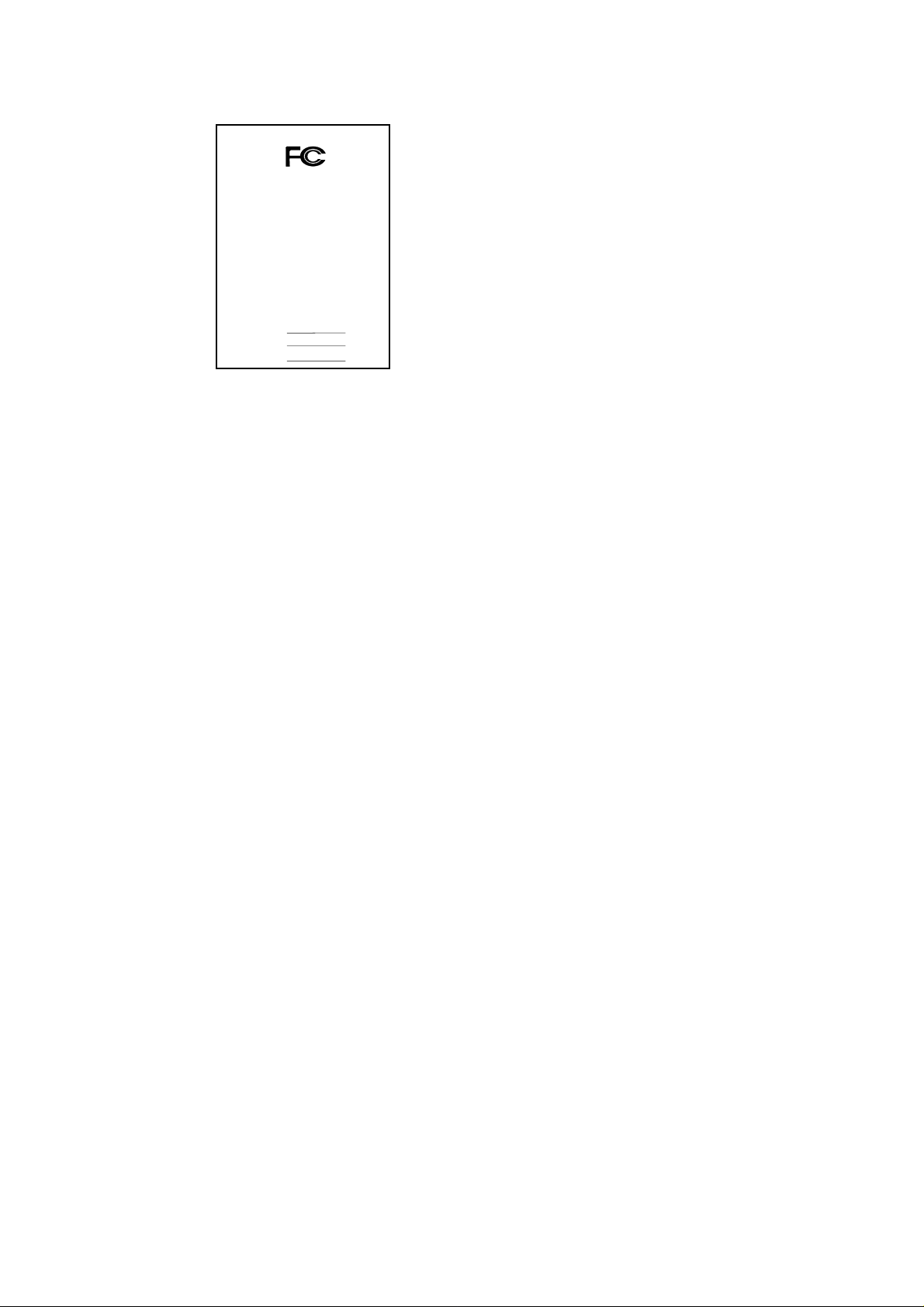
pp
FCC Compliance Statement:
DECLARA TION OF CONFORMITY
Per FCC Part 2 Section 2. 1077(a)
This equipment has been tested and found to
comply with limits for a Class B digital device ,
Responsible Party Name: G.B.T. INC.
Phone/Fax No: (818) 854-9338/ (818) 854-9339
hereby declares that the prod uc t
Product Name:
Model Number:
Conforms to the following specif ications:
FCC Part 15, Subpart B, Section 15.107(a) and Section 15.109(a),
Class B Digital Device
lementary Information:
Su
This device complies with part 15 of the FCC Rules. Operation is subject to the
following two conditions : (1) This device may not cause harmful
and (2) this device must accept any inference received, includi ng
that may cause undesired operation.
Representative Person's Name: ERIC LU
Signature:
Address: 18305 Valley Blvd., Suite#A
LA Puent, CA 91744
Mother Board
GA-7VTX-P
Eric Lu
Date: Sep. 26, 2001
pursuant to Part 15 of the FCC rules. These
limits are designed to provide reasonable
protection against harmful interference in
residential installations. This equipment
generates, uses, and can radiate radio
frequency energy, and if not installed and used
in accord ance with the instr uctions, may cause
harmful interference to radio communications.
However, there is no guara nte e tha t i nterfer ence
will not occur in a particular installation. If this
equipment does cause interference to radio or
television equipment reception, which can be
determined by turning th e equi pment off and on, the user i s encour aged to try t o
correct the interference by one or more of the following measures:
-Reorient or relocate the receiving antenna
-Move the equipment away from the receiver
-Plug the equipment into an outlet on a circuit different from that to which
the receiver is connected
-Consult the dealer or an experienced radio/television technician for
additional suggestions
You are cautioned that any change or modifications to the equipment not
expressly approve by the party responsible for compliance could void Your
authority to operate such equipment.
This device complies with Part 15 of the FCC Rules. Operation is subjected to
the following two conditions 1) this device may not cause harmful interference
and 2) this device must a ccept any interference received , in cl uding interference
that may cause undesired operation.
Page 2
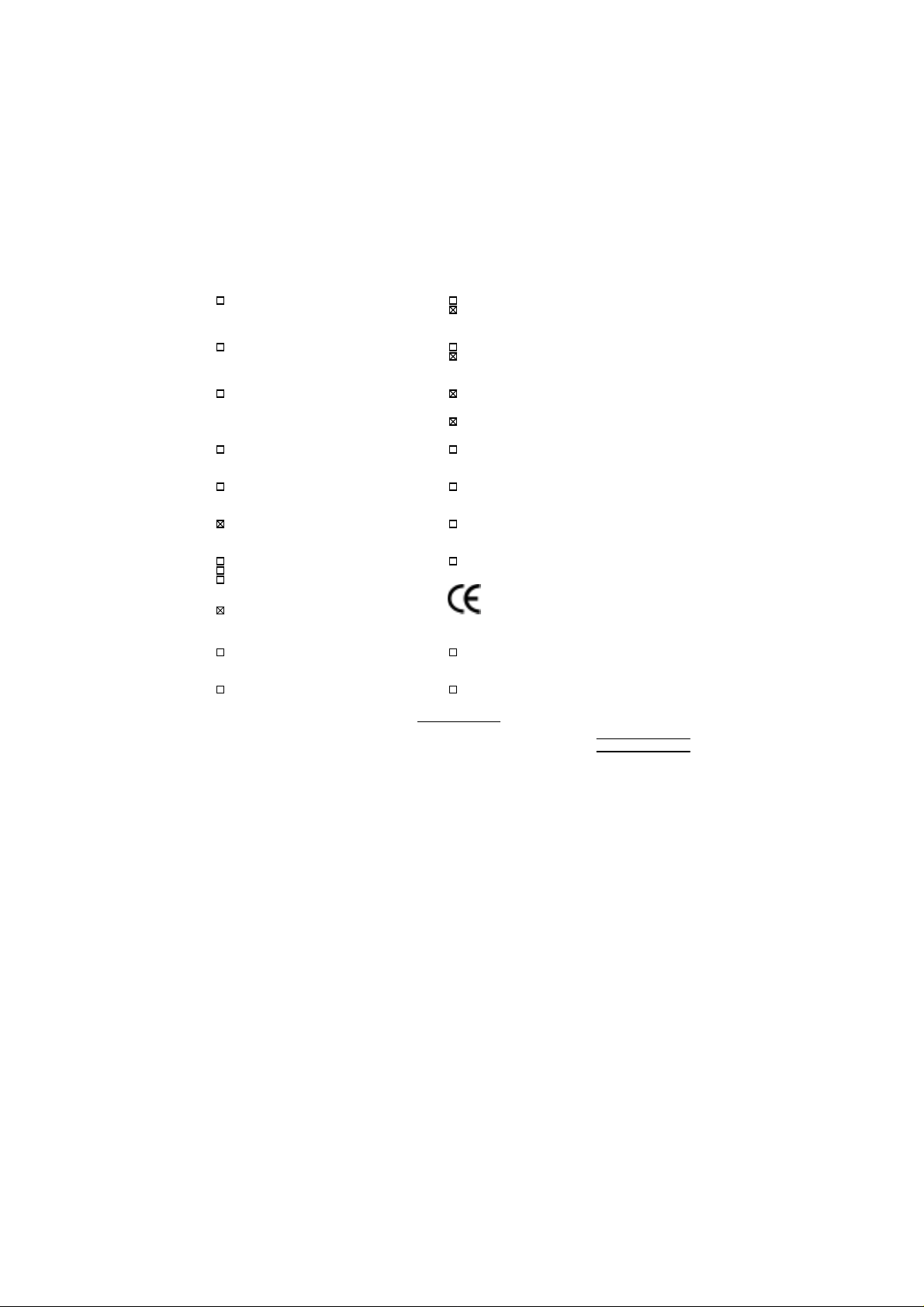
Declaration of Conformity
We, Manufacturer/Importer
(full address)
G.B.T. Technology Träding GMbH
Ausschlager Weg 41, 1F, 20537 Hamburg, Germany
( description of the apparatus, system, installation to which it refers)
(reference to the specification under which conformity is declared)
in accordance with 89/336 EEC-EMC Directive
EN 55011 Limits and methods of measurement EN 61000-3-2* Disturbances in supply systems caused
of radio disturbance char ac teristics of
industrial, scient ific and medical (ISM electrical equipment “Harmonics”
high frequency equipment
EN55013 Limits and methods of measurement EN61000-3-3* Disturbances in supply systems caused
of radio disturbance char ac teristics of
broadcast receivers and associated electrical equi pment “Voltage fluctuat ions”
equipment
EN 55014 Limits and methods of measurement EN 50081-1 Generic emission standard Part 1:
of radio disturbance char ac teristics of Residual, commercial and li ght industry
household electrical appliances,
portable tools and similar electrical
apparatus Residual, commer c ial and light industr y
EN 55015 Limits and methods of measurement EN 55081-2 Generic emission standard Part 2:
of radio disturbance char ac teristics of Industrial environment
fluorescent lam ps and luminaries
EN 55020 Immunity from radio i nterference of EN 55082-2 Generic immunity standard Part 2:
broadcast receivers and associated Industrial environment
equipment
EN 55022 Limits and methods of measurement ENV 55104 Immunity r equirements for household
of radio disturbance char ac teristics of appliances tools and similar apparatus
information technology equipment
DIN VDE 0855 Cabled distribution systems; Equipment EN 50091- 2 EMC requir ements for uninterruptible
part 10 for receiving and/ or distribution from power systems (UPS)
part 12 sound and television signals
declare that the product
Mother Board
GA-7VTX-P
is in conformity with
EN60555-2 by household appliances and similar
EN60555-3 by household appliances and similar
EN 50082-1 Generic immunity standard Part 1:
CE marking (EC conformity m ar k ing)
The manufacturer also declares the conformity of above mentioned product
with the actual required safety standards in accordance with LVD 73/23 EEC
EN 60065 Safety requirements for mains operated EN 60950 Safety for infor mation technology equipment
electronic and related apparatus for i nc luding electrical business equipment
household and similar general use
EN 60335 Safety of household and similar EN 50091-1 General and Safety requir ements for
electrical appl iances uninterruptible power system s (UPS )
Signature
Date : Sep. 26, 2001 Name : Rex Lin
(Stamp)
Manufacturer/Importer
:
Rex Lin
Page 3
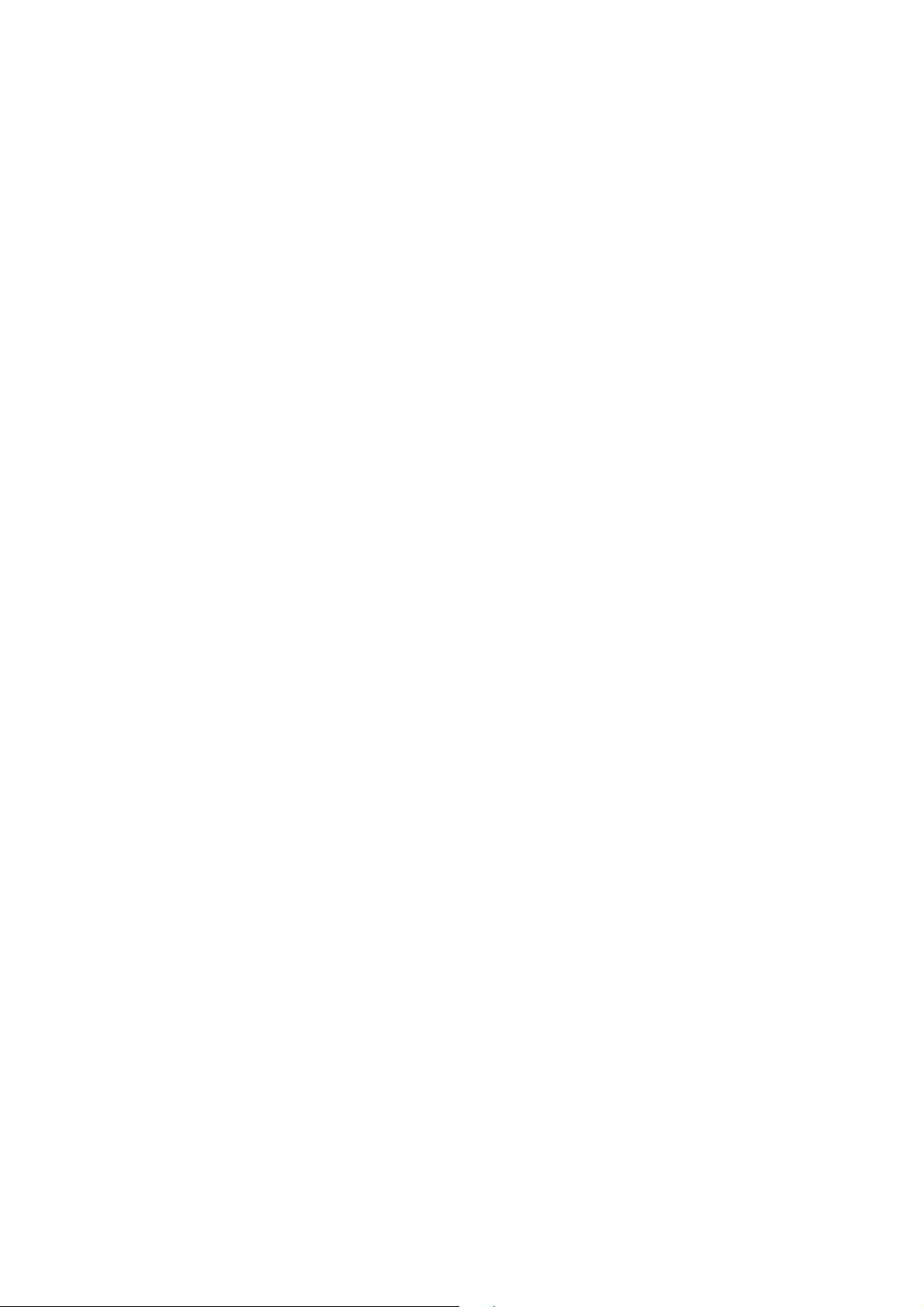
7VTX-P
AMD AthlonTM/Duron
Motherboard
USER'S MANUAL
AMD AthlonTM/DuronTM Socket A Processor Motherboard
TM
Socket A Pro cessor
REV. 1.0 First Edition
12ME-7VTXP-1001
Page 4
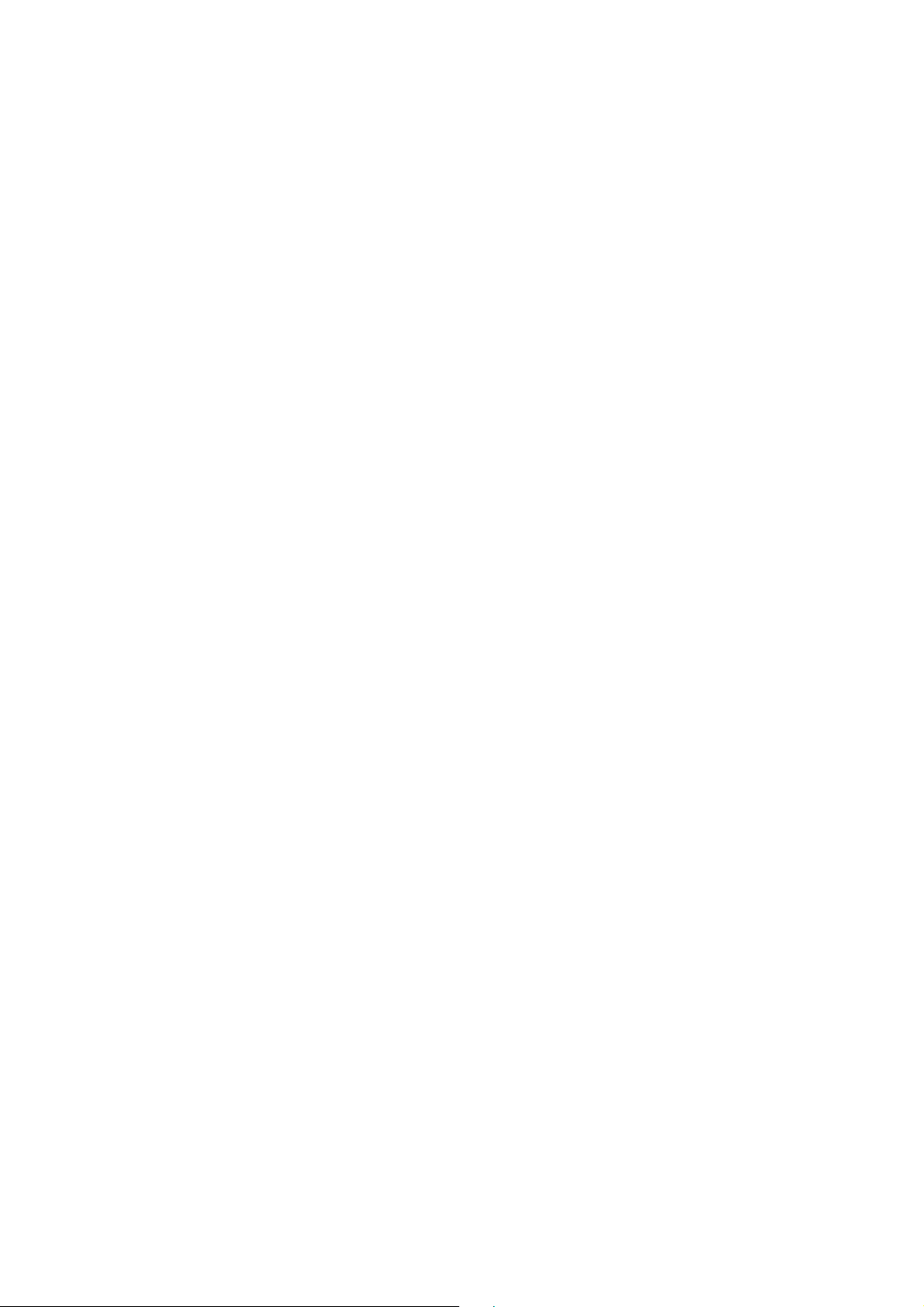
Page 5
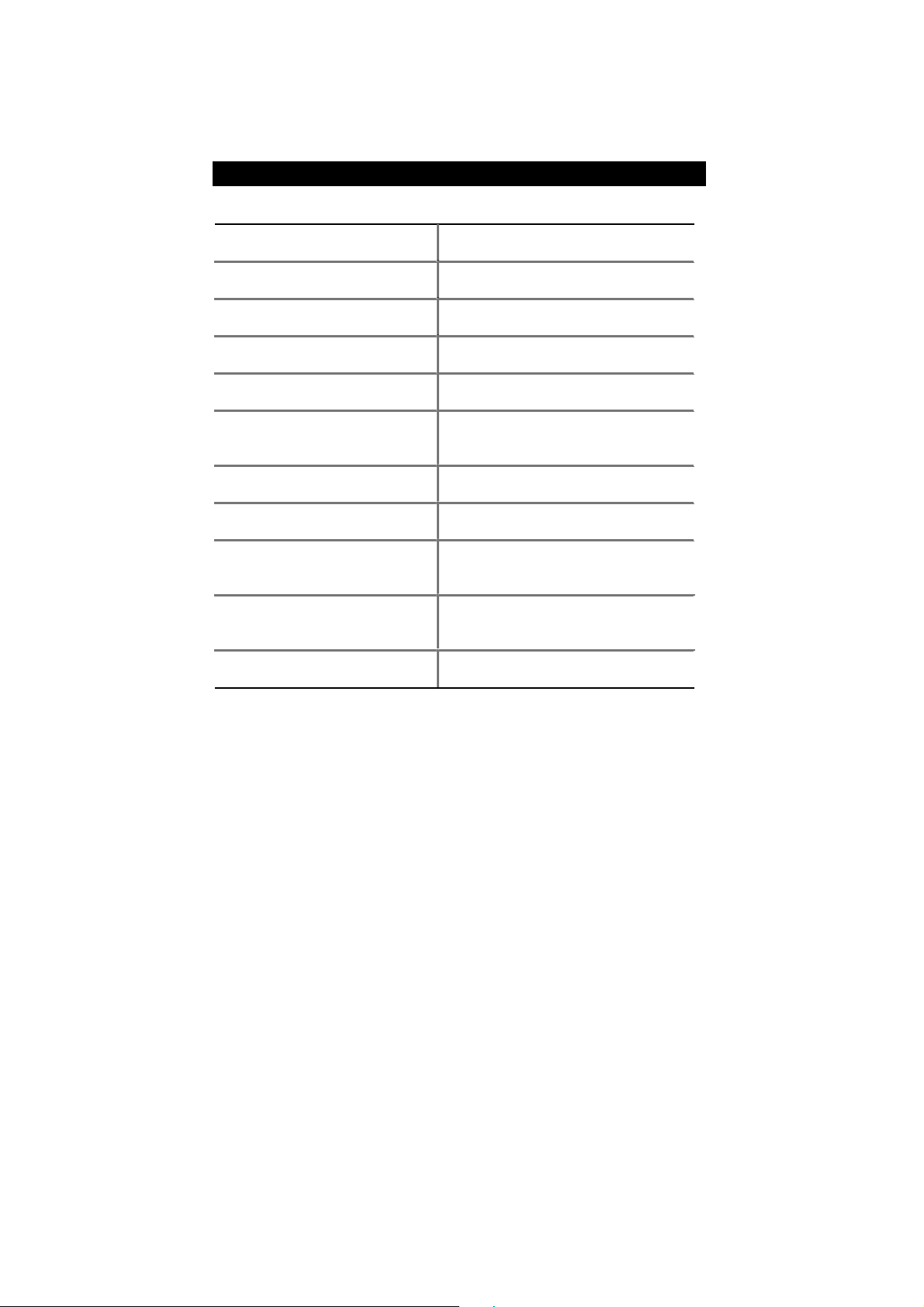
How This Manual Is Organized
This manual is divided into the following sections:
1) Revision History Manual revision information
2) Item Checklist Product item list
3) Features Product information & specification
4) Installation Guide Instructions on setting up the motherboard
5) Block Diagram Product block diagram
6) Suspend to RAM & Dual BIOS Instructions on STR & Dual BIOS
installation
7) Four Speaker & SPDIF Four Speaker & SPDIF introduction
™ & EasyTuneIII™ introduction
8) @BIOS™ & EasyTuneIII™
9) BIOS Setup Instructions on setting up the BIOS
@BIOS
software
10) Technical Support/RMA Sheet Document equipment used for after sales
service
11) Appendix
General reference
Page 6
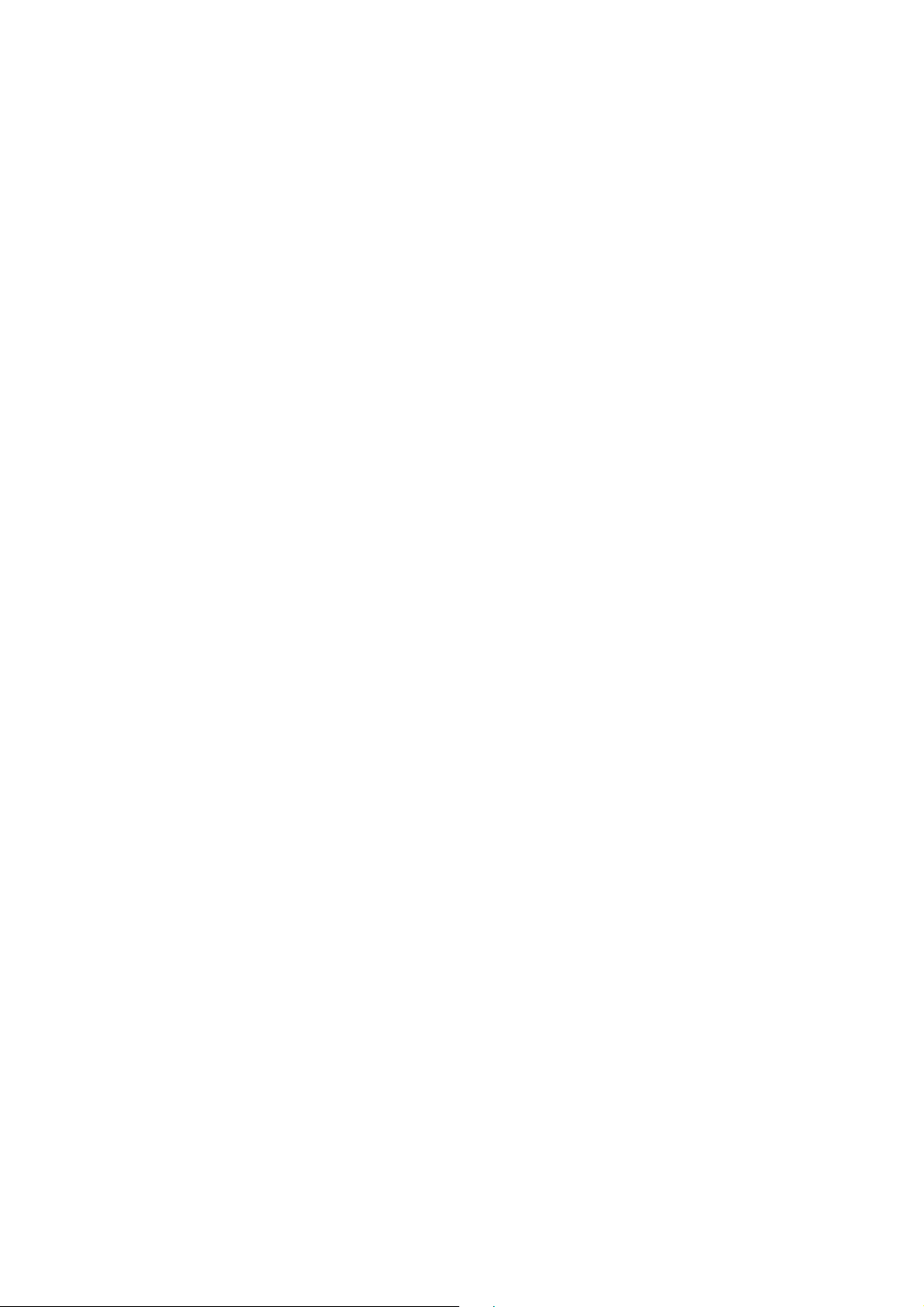
Page 7
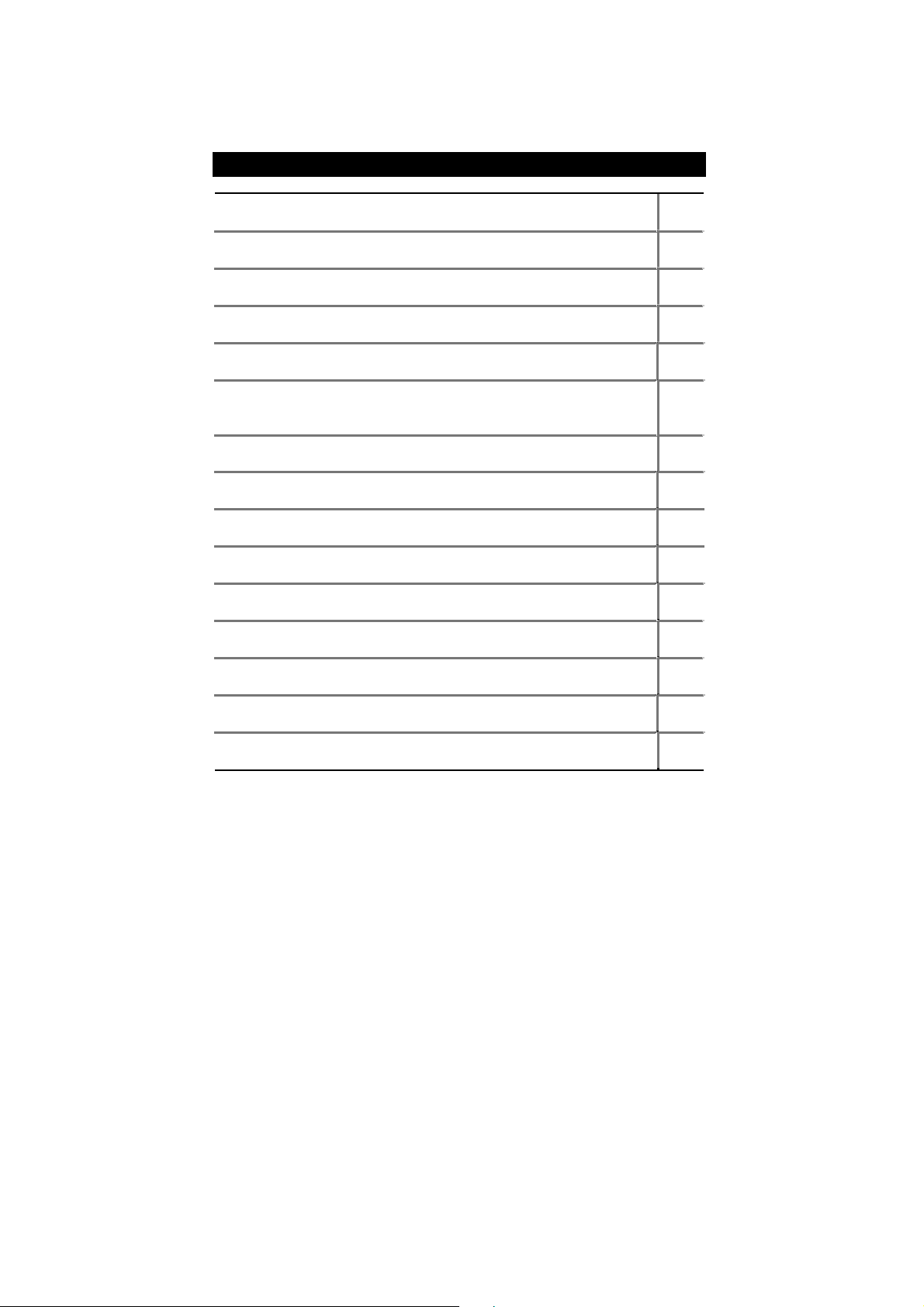
Table Of Content
Revision History P.1
Item Checklist P.2
Summary of Features P.3
7VTX-P Motherboard Layout P.5
Installation Guide P. 6
Page Index for CPU Speed Setup / Connectors / Panel and Jumper
Definition
Block Diagram P.38
Suspend to RAM Installation P.39
Dual BIOS Introduction P.45
Four Speaker & SPDIF Introduction P.52
@BIOSTM Introduction P.58
EasyTuneIIITM Introduction P.59
Page Index for BIOS Setup P.60
Technical Support / RMA Sheet P.87
Appendix P.88
P.14
Page 8
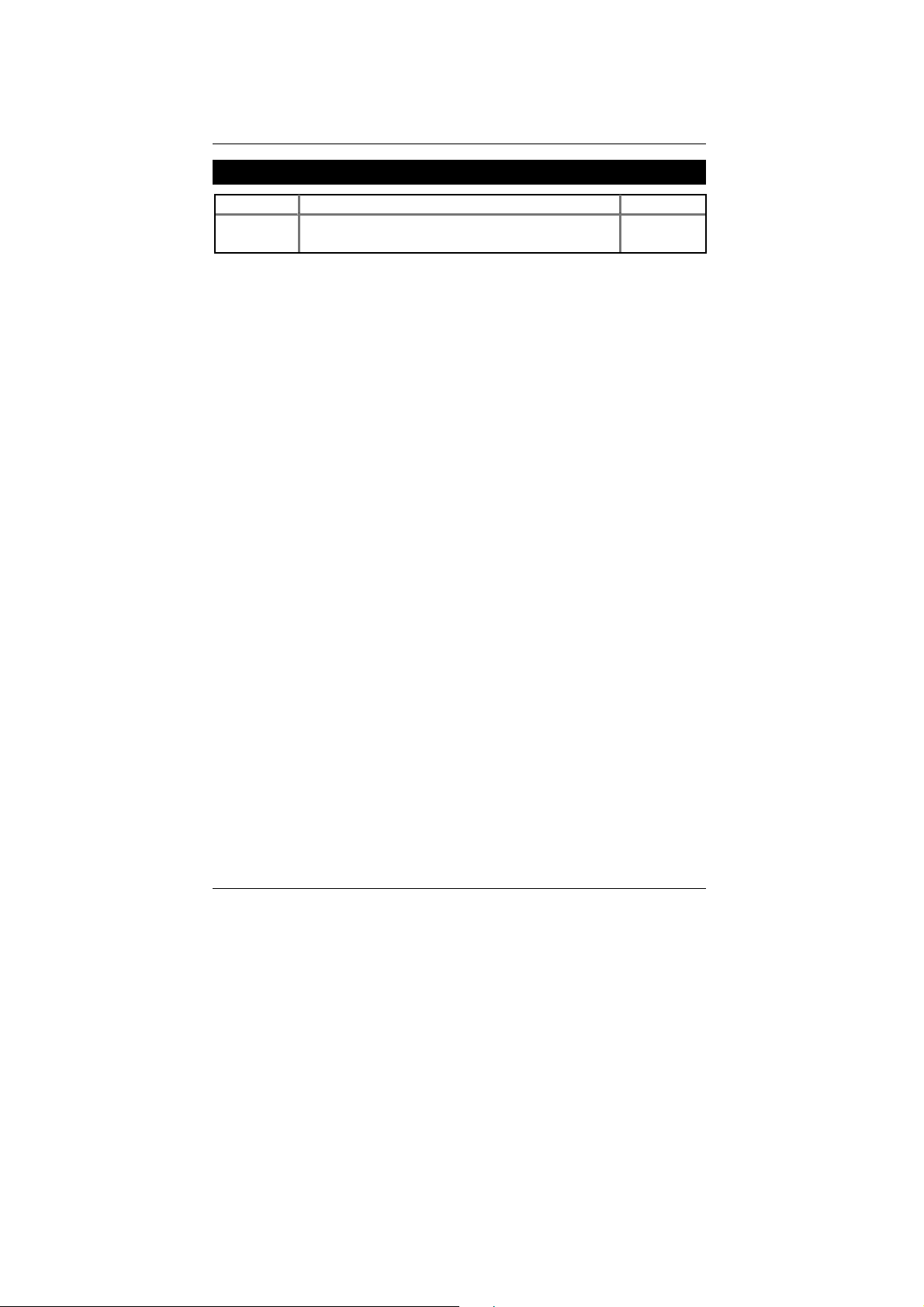
7VTX-P Motherboard
Revision History
Revision Revision Note Date
1.0 Initial release of the 7VTX-P motherboard user’s
manual.
The author assumes no responsibility for any errors or omissions that may appear in this
document nor does the author make a commitment to update the information contained herein.
Third-party brands and names are the property of their respective owners.
Please do not remove any labels on motherboard, this may void the warranty of this
motherboard.
Sep. 24, 2001 Taipei, Taiwan, R.O.C
Sep. 2001
1
Page 9
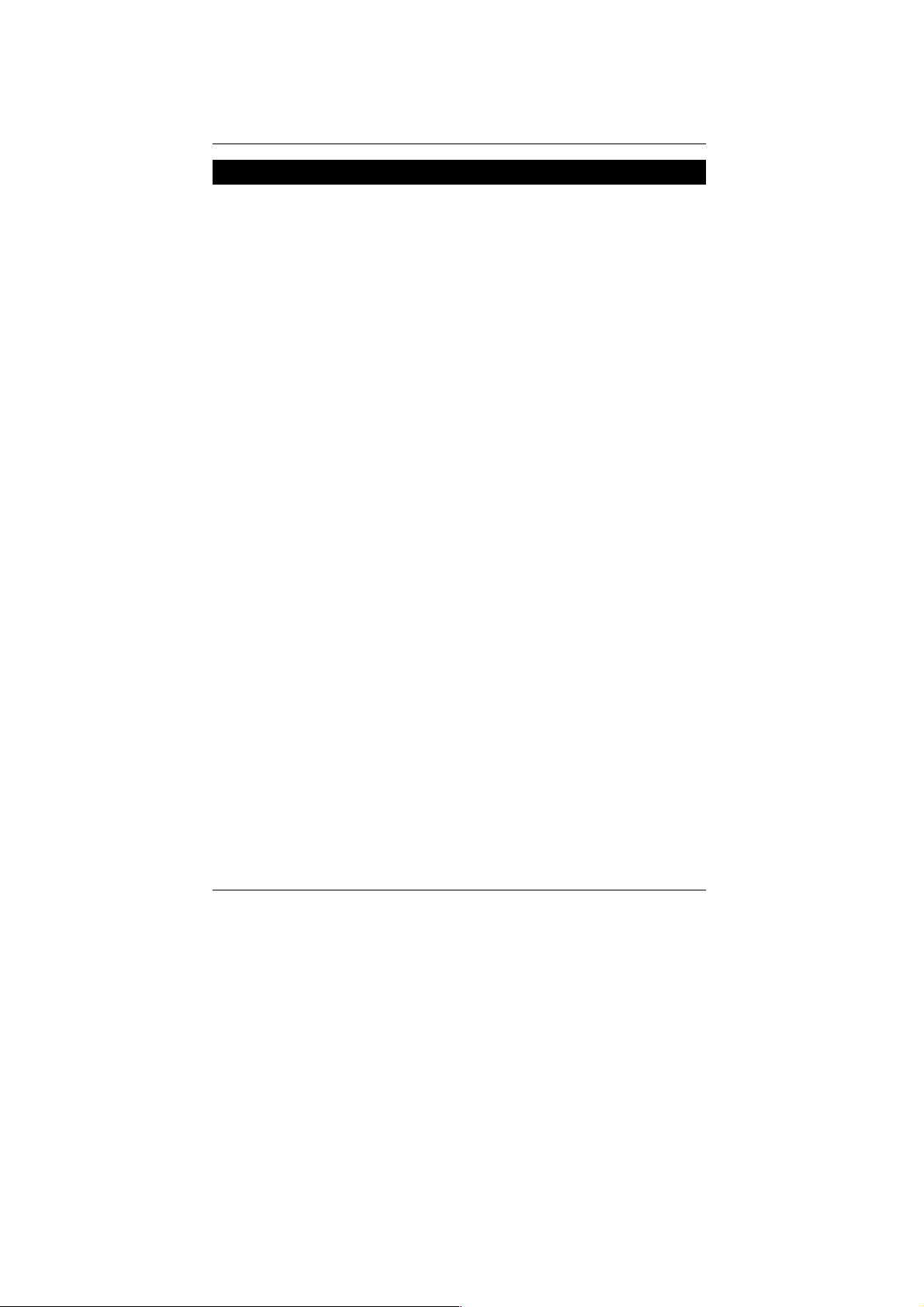
Item Checklist
The 7VTX-P motherboard
Cable for IDE / floppy device
Diskettes or CD for motherboard driver & utility
7VTX-P user’s manual
Item Checklist
2
Page 10
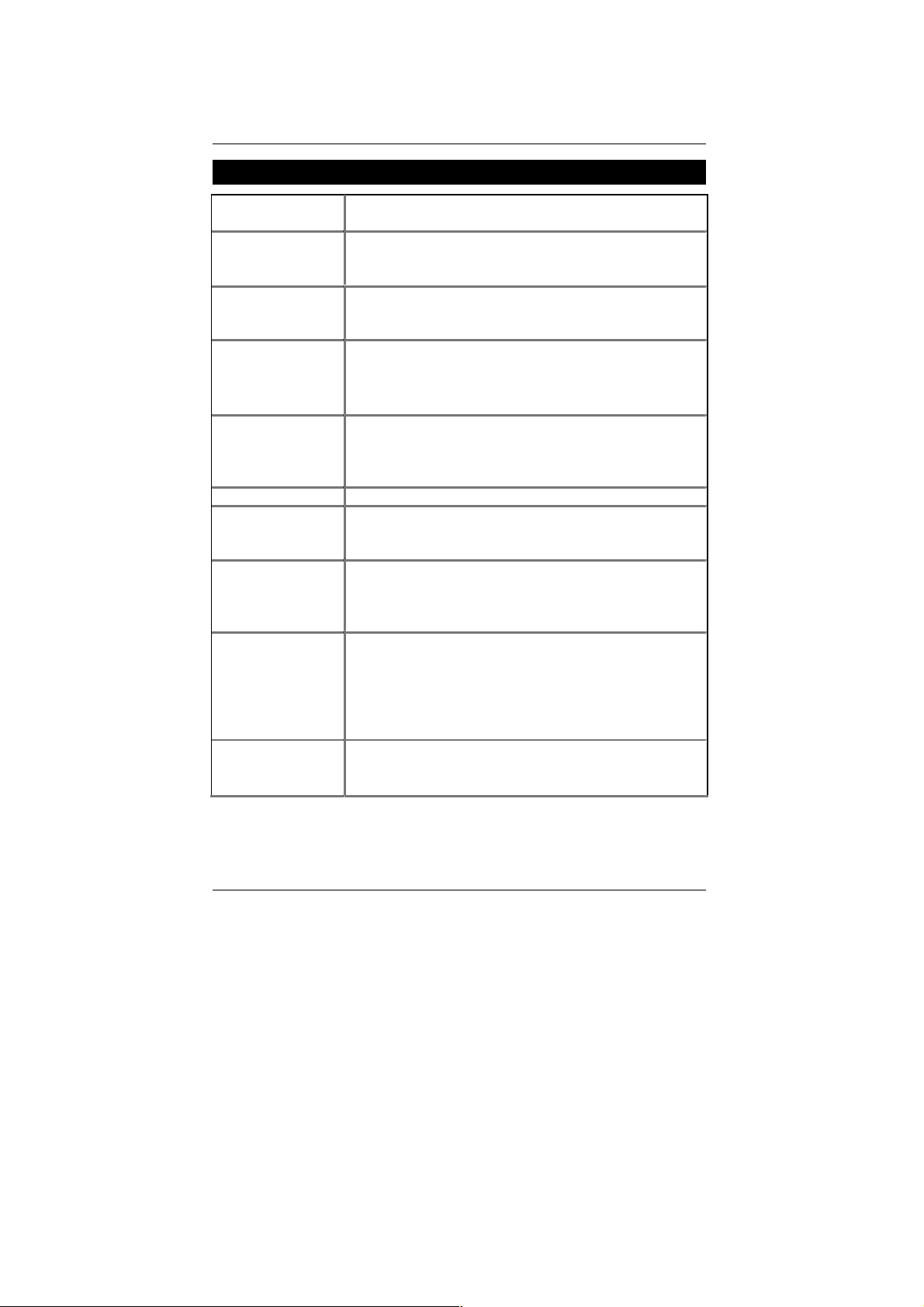
7VTX-P Motherboard
Summary Of Features
Form Factor 31.1 cm x 25.3 cm ATX size form factor, 4 layers
PCB.
CPU
AMD Athlon
128K L1 & 256K/64K L2 cache on die
Supports 500MHz ~ 1.2GHz+ and faster
Chipset VIA Chipset consisting of:
KT266A Memory/AGP/PCI Controller(PAC)
VT8233 Integrated Peripheral Controller (PSIPC)
Clock Generator
W255/W312/SOP48
105/110/115/133 MHz system bus speeds
Supports 100~170MHz
200/266 MHz FSB and DDR bus speeds (PCI 33MHz)
Memory 3 184-pin DDR sockets.
Support DDR DRAM PC200/266
Supports up to 3 GB DDR
Supports only 2.5V DDR DIMM
I/O Control IT8705
Slots 1 AGP Pro slot supports 4X mode & AGP 2.0 compliant
5 PCI slot supports 33MHz & PCI 2.2 compliant
1 AMR(Audio Modem Riser) slot
On-Board IDE 2 IDE bus master (ATA 100/ATA66)IDE ports for up to
4 ATAPI devices
Supports PIO mode 3, 4 (UDMA 33/ATA 66) IDE &
ATAPI CD-ROM
On-Board
Peripherals
On-Board Sound
1 floppy port supports 2 FDD with 360K, 720K,1.2M,
1.44M and 2.88M bytes
1 parallel ports supports SPP/EPP/ECP mode
2 serial ports (COM A & COM B)
6 USB ports
1 IrDA connector for Fast IrDA
Creative CT5880 sound
Line In/Line Out/Mic In/AUX In/CD In/TEL/Game Port
SPDIF and Four Speaker
TM
/DuronTM (K7) Socket A Processor
To be continued…
3
Page 11
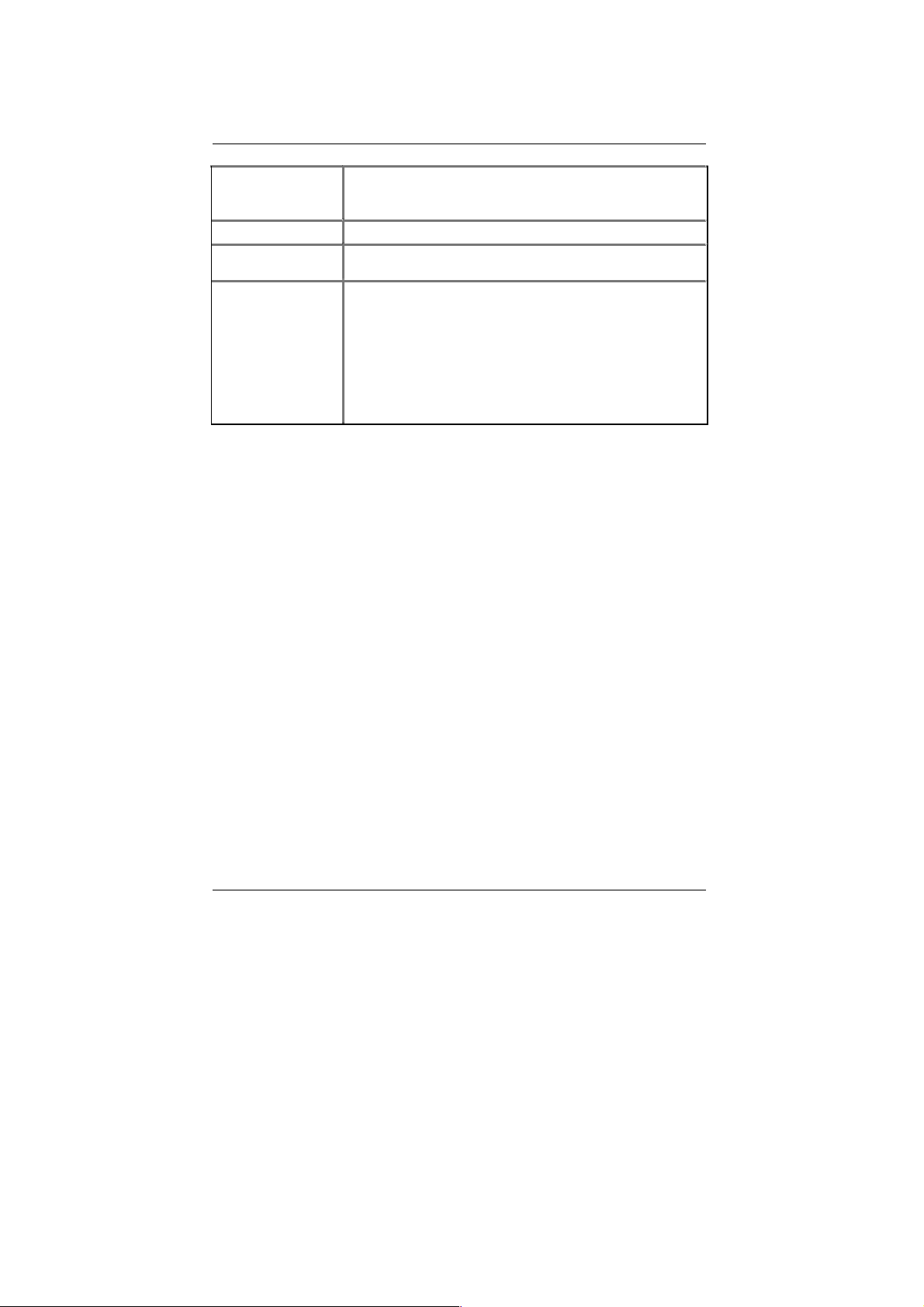
Summary of Features
Hardware Monitor CPU/System fan revolution detect
CPU/System temperature detect
System voltage detect (Vcore,VDD ,Vcc,+12V)
PS/2 Connector
BIOS Licensed AMI BIOS, 2M bit flash ROM
Additional Features Support Wake-On-LAN (WOL)/ Wake-On-Ring (WOR)
PS/2
Support Dual BIOS
Support Internal / External Modem Ring On
Support PS/2, KB/Mouse Power On.
Includes 3 fan power connectors
Poly fuse for keyboard over-current protection
Support STR (Suspend-To-RAM) function
Support Mic in , Line in, Line out, Game port, Front
Audio, AUX IN, Telephony
Keyboard interface and PS/2 Mouse interface
4
Page 12

7VTX-P Motherboard
A
A
7VTX-P Motherboard Layout
PS/2
USB1
KBMS_
ON
RUSB_ON
CK_RATIO
TX POWER
Socket A
CPU
CPU_FAN
RAM
_LED
LED1
RAM_OV
COMA
COM B
IT8705
LPT
GAME & AUDIO
CT5880
PWR
FAN
KT266A
NB FAN
F Audio
AMR
CD_IN
AUX_IN
PCI 1
9708
SIGMATE
FMIC_EN
AMR_EN1
AMR_EN2
TELE
AGP_OV
AGP PRO
PCI 2
PCI 3
PCI 4
PCI 5
IR
SCR
7VTX-P
APG_12V
CLK SW
BZ1
GUARDIAN
BAT1
BUZ EN
F PANE L
DDR 1
AMR_USB2
AMR_USB1
GP_USB1
AGP_USB2
SMB
Main
BIOS
FUSB
_ON
DDR 2
VT8233
DDR 3
Backup
BIOS
CLR CMOS
USB2
STR
_EN
FDD
IDE2
IDE1
WOR
WOL
CI
SYS
S_IRQ
FAN
BIOS
WP
USB3
5
Page 13
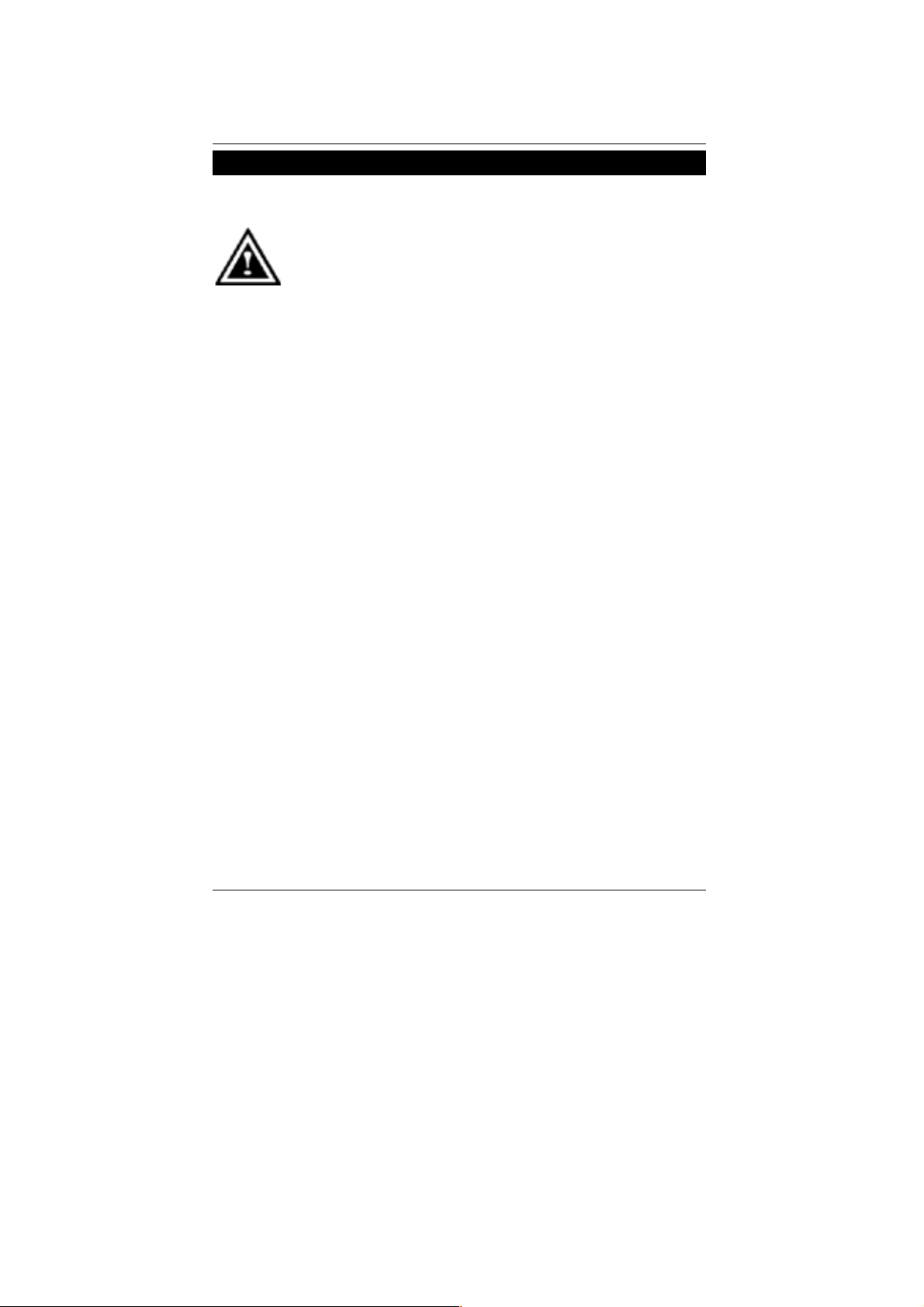
Installation Guide
Installation Guide
Getting Started
WARNING!
Computer motherboards and expansion cards contain very delicate Integrated
Circuit (IC) chips. To protect them against damage from static electricity, you
should follow some precautions whenever you work on your computer.
1. Unplug your computer when working on the inside.
2. Use a grounded wrist strap before handling computer components. If you do not have one,
touch both of your hands to a safely grounded object or to a metal object, such as the
power supply case.
3. Hold components by the edges and try not touch the IC chips, leads or connectors, or
other components.
4. Place components on a grounded antistatic pad or on the bag that came with the
components whenever the components are separated from the system.
5. Ensure that the ATX power supply is switched off before you plug in or remove the ATX
power connector on the motherboard.
Installing the motherboard to the chassis…
If the motherboard has mounting holes, but they don’t line up with the holes on the base and
there are no slo ts to attach the spacers, do not become alarmed you can still attach the spacers
to the mounting holes. Just cut the bottom portion of the spacers (the spacer may be a little hard
to cut off, so be careful of your hands). In this way you can still attach the motherboard to the
base without worrying about short circuits. Sometimes you may need to use the plastic springs
to isolate the screw from the motherboard PCB surface, because the circuit wire may be near by
the hole. Be careful, don’t let the screw contact any printed circuit write or parts on the PCB that
are near the fixing hole, otherwise it may damage the board or cause board malfunctioning.
6
Page 14
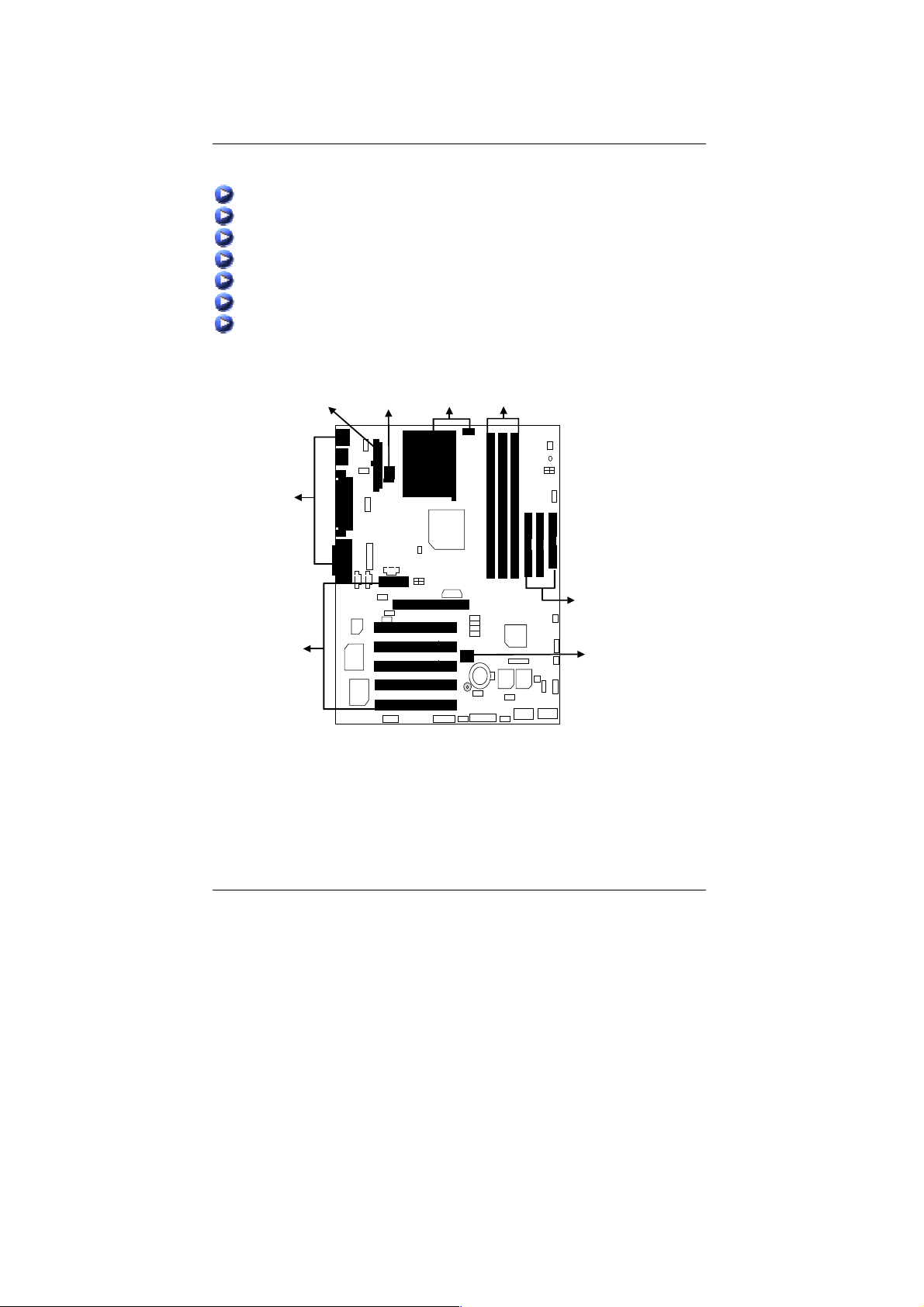
7VTX-P Motherboard
To set up your computer, you must complete the following steps:
Step 1 - Set system ju mpers
Step 2- Install the Central Processing Unit (CPU)
Step 3-Install memory modules
Step 4-Install expansion cards
Step 5-Connect ribbon cables, cabinet wires, and power supply
Step 6-Set up BIOS software
Step 7-Install supporting software tools
STEP 5
STEP 4
STEP 5
STEP 1
STEP 2
STEP 3
STEP 5
STEP 1
7
Page 15
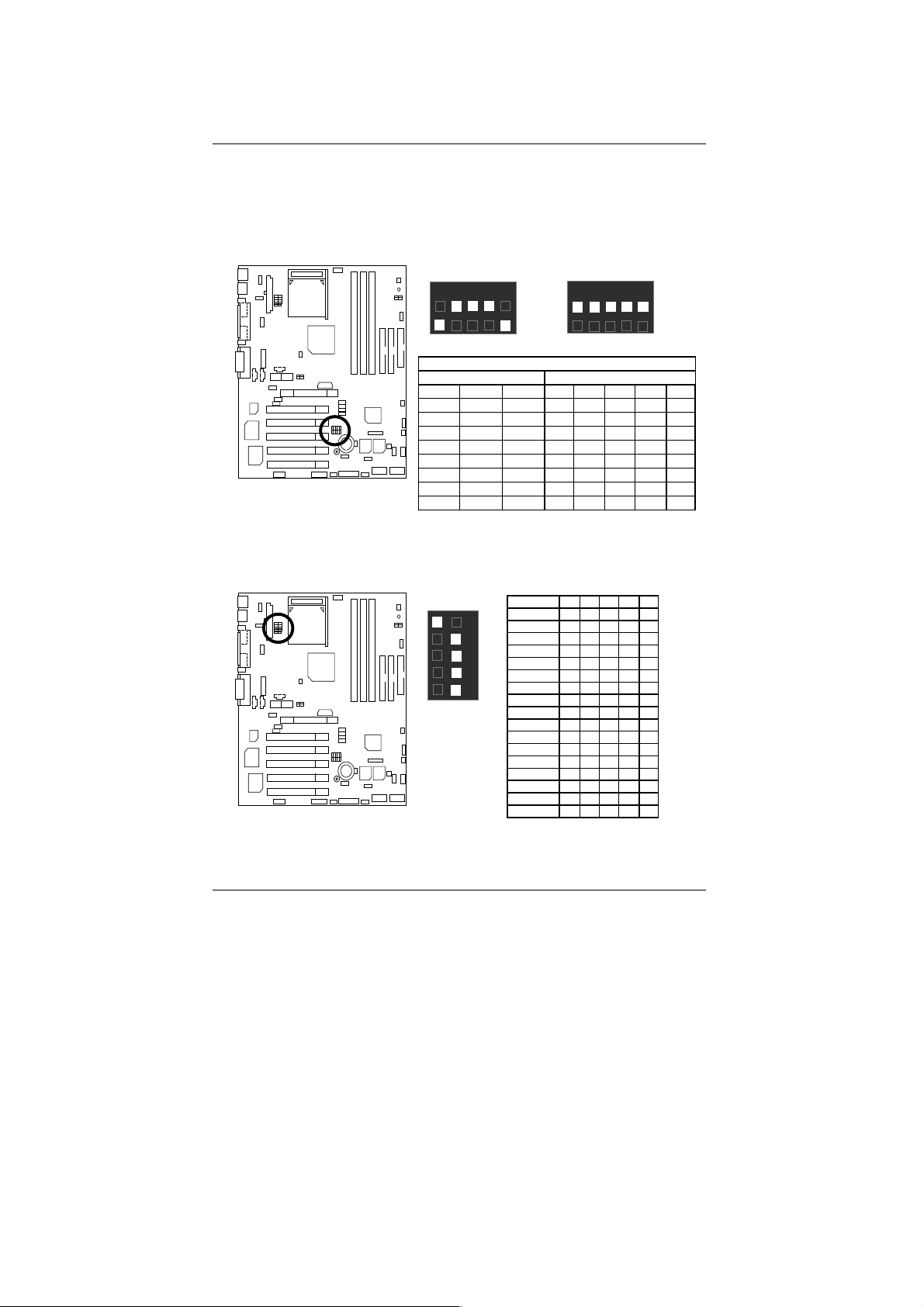
CPU Speed Setup
The CPU frequency can be switched by adjusting CLK_SW.
(The frequency ratio depend on CPU).
CLK_SW Select the CPU Speed 100MHz -170MHz by below table.
100 MHz
5 4 3 2 1
Installation Guide
133 MHz
5 4 3 2 1
ON
Clock Frequency Table
CLK_SW O:ON / X:OFF
CPU AGP PCI 1 2 3 4 5
133.3 66.6 33.3 X X X X X
100 66.6 33.3 O X X X O
166.6 66.6 33.3 X O X X X
110 73.3 33.3 O X O X O
120 60 30 X O O X O
140 70 35 O O O X X
150 75 37.5 X X X O X
170 68 34 O X X O X
*We recommend you to setup your system speed by your CPU type.
CK_RATIO: Frequency Override
Ratio 1 2 3 4 5
Auto X X X X O
5X O O X O X
5.5X X O X O X
6X O X X O X
6.5X X X X O X
7X O O O X X
7.5X X O O X X
1 2 3 4 5
8X O X O X X
ON
O:ON, X:OFF
*We recommend you to setup your system speed by Auto.
8.5X X X O X X
9X O O X X X
9.5X X O X X X
10X O X X X X
10.5X X X X X X
11X O O O O X
11.5X X O O O X
12X O X O O X
>=12.5X X X O O X
ON
8
Page 16
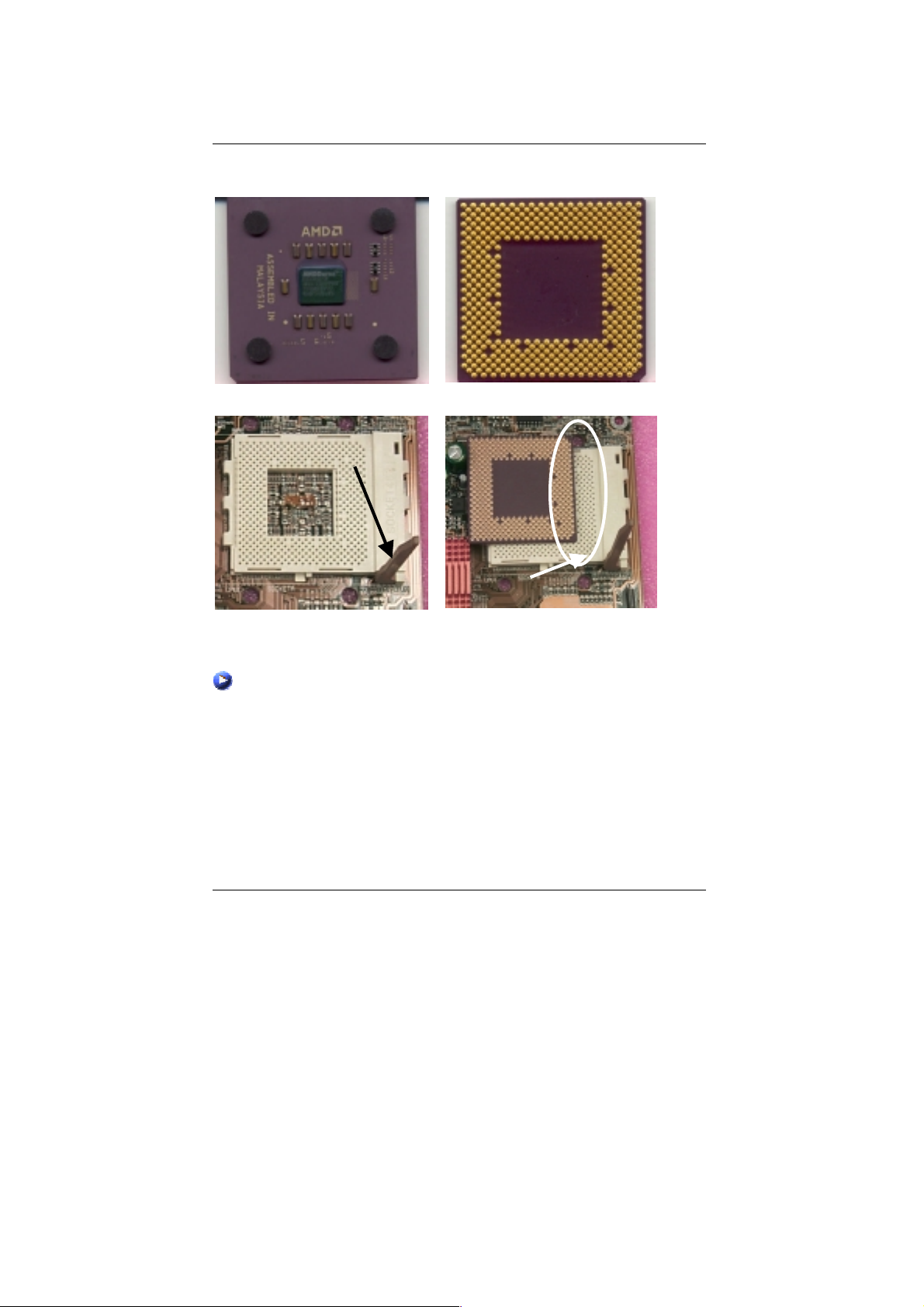
7VTX-P Motherboard
CPU Installation
Please make sure the CPU should be supported to the motherboard.
CPU T op View
CPU Bottom View
Socket Actuation Lever
Blank
1.Pull the lever out and lift it up.
CPU Heat Sink Installation:
Beware: Please check that the heat sink is in good contact with the CPU before you turn on your
system. The poor contact will cause over heat, and might cause damage to your
processor!
2.The notched corner should be orientated toward
the blank space on the socket nearest the l ever. The
CPU will only fit in th e orientation as shown.
9
Page 17
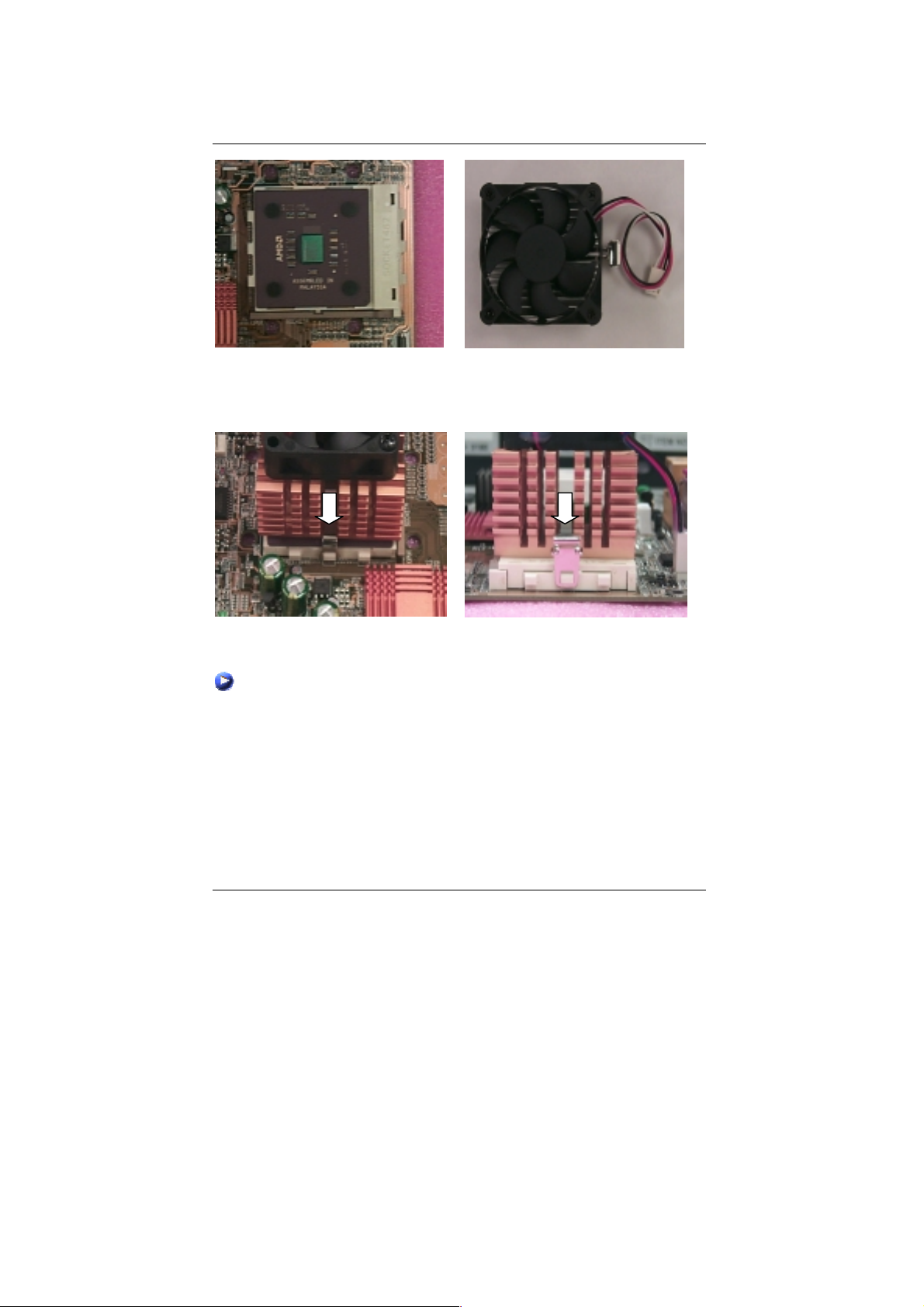
Installation Guide
3.Align CPU and insert it
(Please refer to your heatsink installation
manual for application of thermal grease to
provide better heat conduction between your
CPU and heatsink.)
5.Hook one end of the cooler bracket to the CPU socket.
6. Hook the other end of the cooler bracket to the CPU socket.
(Please refer to the cooler’s installation manual for detailed installation steps)
4.Use compliant fan approved by AMD.
10
Page 18
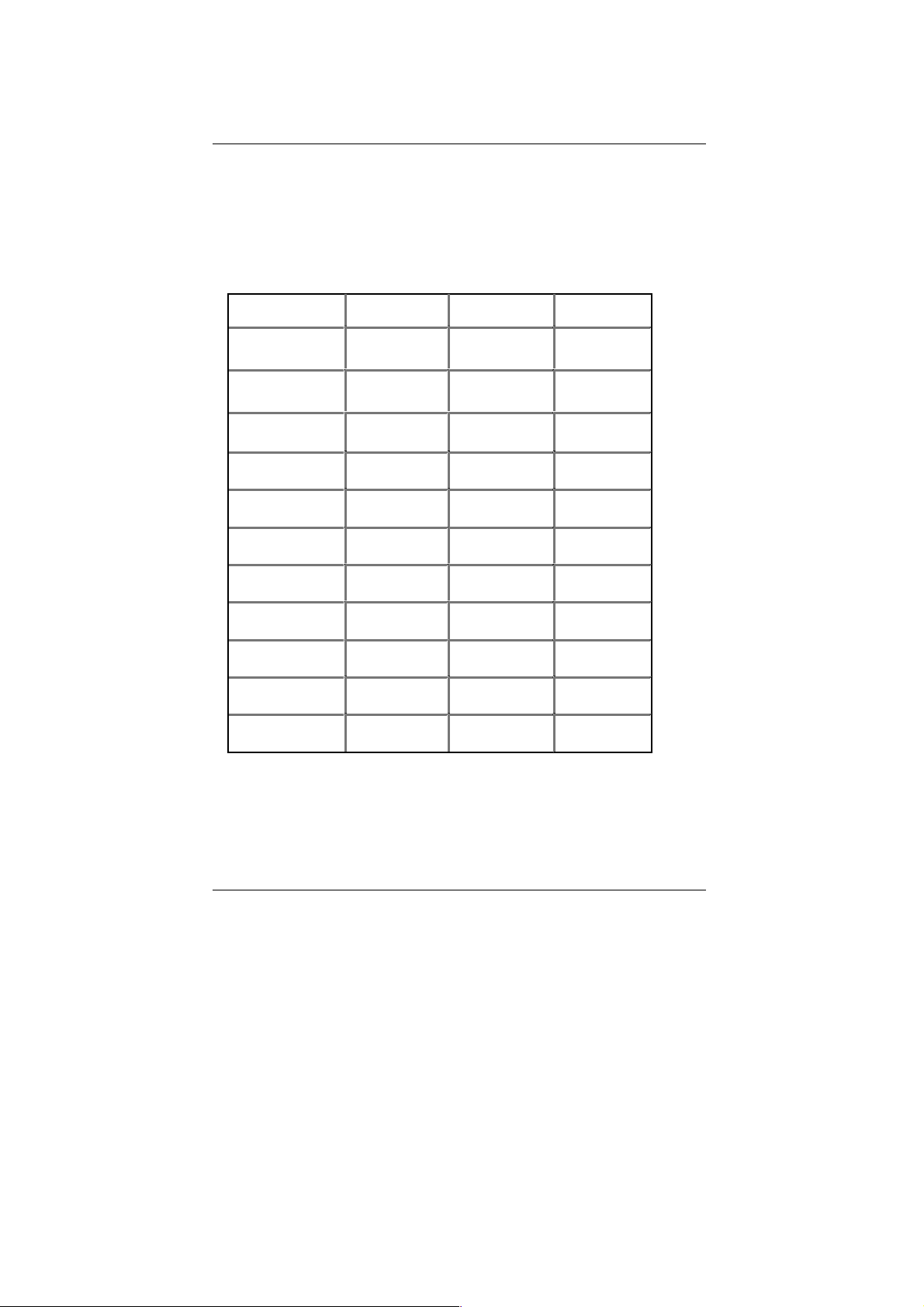
7VTX-P Motherboard
Memory Installation
The motherboard has 3 dual DDR inline memory module (DIMM) sockets. The BIOS will
automatically detects memory type and size. To install the memory module, just push it vertically
into the DIMM Slot .The DIMM module can only fit in one direction due to the notch. Memory
size can vary between sockets.
Total Memory Sizes With Registered DDR DIMMS
Devices used on
DIMM
64 Mbit
(4Mx4x4 banks)
64 Mbit
(2Mx8x4 banks)
64 Mbit
(1Mx16x4 banks)
128 Mbit
(8Mx4x4 banks)
128 Mbit
(4Mx8x4 banks)
128 Mbit
(2Mx16x4 banks)
256 Mbit
(16Mx4x4 banks)
256 Mbit
(8Mx8x4 banks)
256 Mbit
(4Mx16x4 banks)
512 Mbit
(16Mx8x4 banks)
512 Mbit
(8Mx16x4 banks)
1 DIMM
x64/x72
256 MBytes 512 MBytes
128 MBytes 256 MBytes
2 DIMMs
x64/x72
3 DIMMs
768 MBytes
384 MBytes
64 MBytes 128 MBytes 192 MBytes
512 MBytes 1 GBytes 1.5 GBytes
256 MBytes 512 MBytes 768 MBytes
128 MBytes 256 MBytes 384 MBytes
1 GBytes 2 GBytes 3 GBytes
512 MBytes 1 GBytes 1.5 GBytes
256 MBytes 512 MBytes 768 MBytes
1 GBytes 2 GBytes 3 GBytes
512 MBytes 1 GBytes 1.5 GBytes
11
Page 19
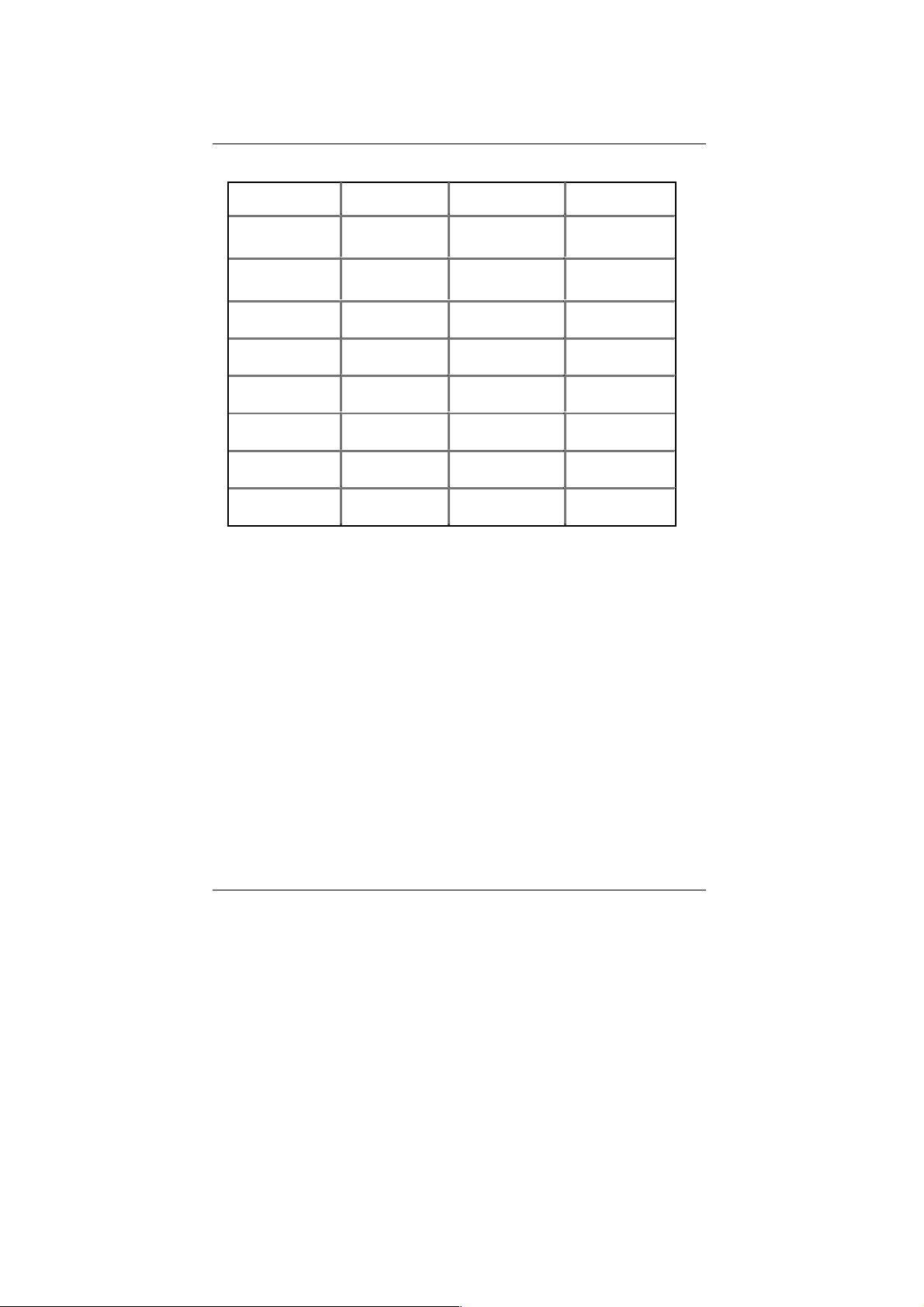
Total Memory Sizes With Unbuffered DDR DIMMS
Installation Guide
Devices used on
DIMM
64 Mbit
(2Mx8x4 banks)
64 Mbit
(1Mx16x4 banks)
128 Mbit
(4Mx8x4 banks)
128 Mbit
(2Mx16x4 banks)
256 Mbit
(8Mx8x4 banks)
256 Mbit
(4Mx16x4 banks)
512 Mbit
(16Mx8x4 banks)
512 Mbit
(8Mx16x4 banks)
1 DIMM
x64/x72
128 MBytes 256 MBytes
2 DIMMs
x64/x72
3 DIMMs
384 MBytes
64 MBytes 128 MBytes 192 MBytes
256 MBytes 512 MBytes 768 MBytes
128 MBytes 256 MBytes 384 MBytes
512 MBytes 1 GBytes 1.5 GBytes
256 MBytes 512 MBytes 768 MBytes
1 GBytes 2 GBytes 3 GBytes
512 MBytes 1 GBytes 1.5 GBytes
12
Page 20
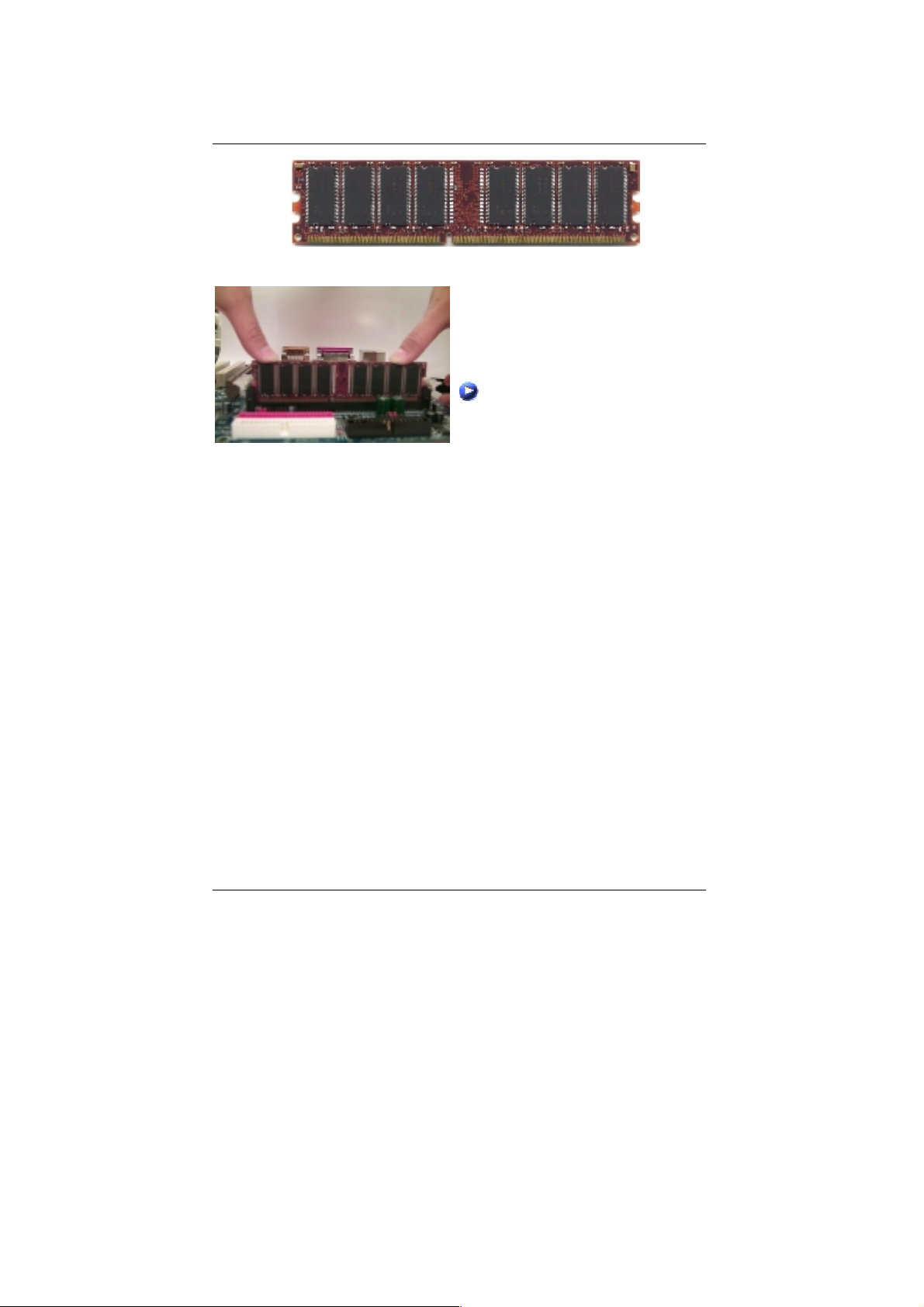
7VTX-P Motherboard
DDR
1. The DIMM slot has a notch, so the DIMM
memory module can only fit in one direction.
2. Insert the DIMM memory module vertically into
the DIMM slot. Then push it down.
3. Close the plastic clip at both edges of the
DIMM slots to lock the DIMM module.
Reverse the installation steps when you wish
to remove the DIMM module.
DDR Introduction
Established on the existing SDRAM industry infrastructure, DDR (Double Date Rate) memory is
a high performance and cost-effective solution that allows easy adoption for memory vendors,
OEMs and system integrators.
DDR memory is a sensible evolutionary solution for the PC industry that builds on the existing
SDRAM infrastructure, yet makes awesome advances in solving the system perfo rmance
bottleneck by doubling the memory bandwidth. DDR SDRAM will offer a superior solution and
migration path from existing SDRAM designs due to its availability, pricing and overall market
support. PC1600 DDR memory (DDR200) doubles the data rate through reading and writing at
both the rising and falling edge of the clock, achieving data bandwidth 2X greater than PC100
when running with the same DRAM clock frequency. With peak bandwidth of 1.6GB per second,
DDR memory enables system OEMs to build high performance and low latency DRAM
subsystems that are suitable for servers, workstations, high-end PC’s and value desktop SMA
systems. With a core voltage of only 2.5 Volts compared to conventional SDRAM's 3.3 volts,
DDR memory is a compelling solution for small form factor desktops and notebook applications.
13
Page 21
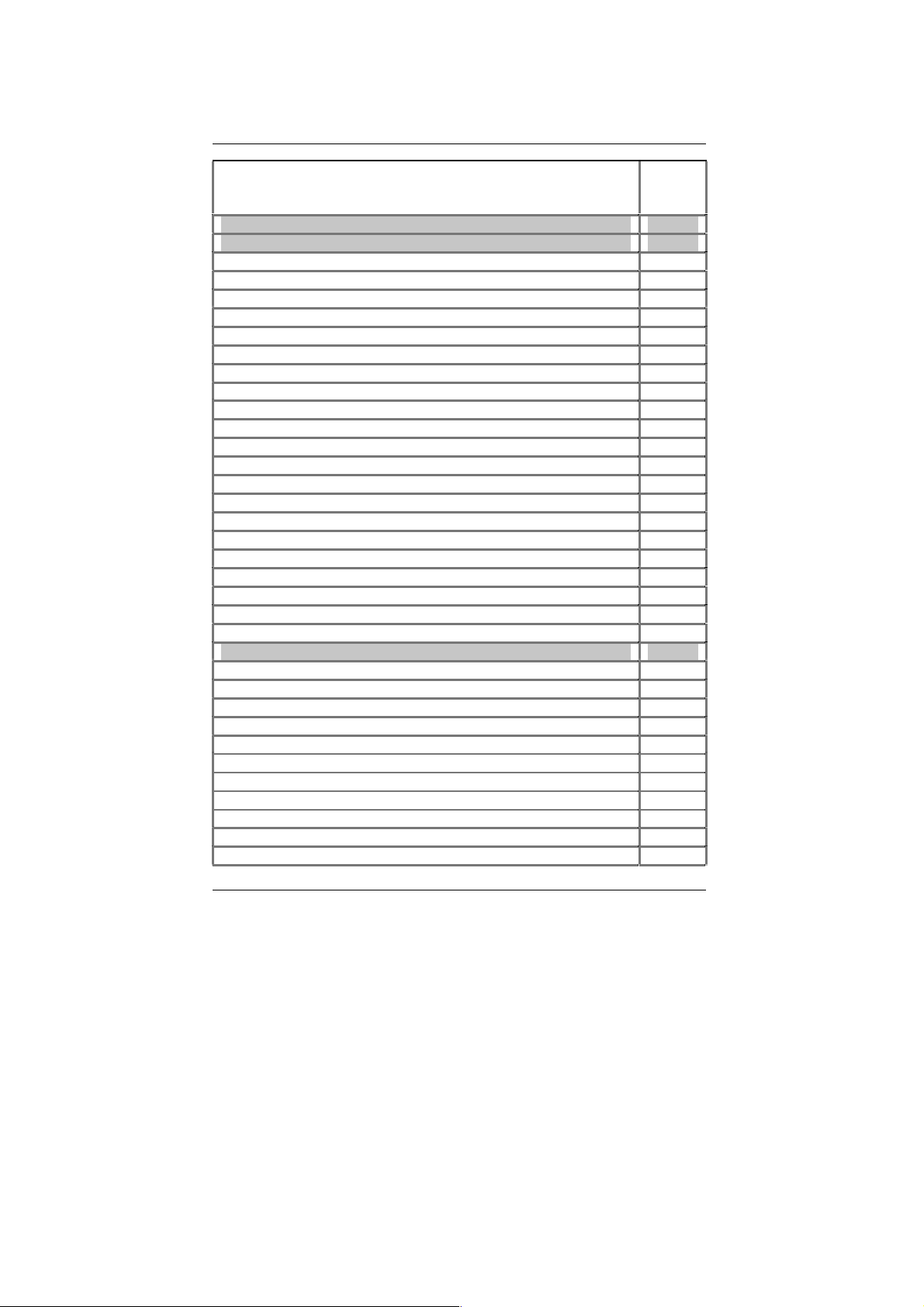
Installation Guide
Page Index for CPU Speed Setup / Connectors / Panel and Jumper
Page
Definition
CPU Speed Setup P.8
Connectors P.16
ATX Power P.16
COM A / COM B / LPT Port P.16
PS/2 Keyboard & PS/2 Mouse Connector) P.17
USB (USB Connector) P.17
Front USB2/USB3(Front USB2/USB3 Connector) P.18
Floppy Port P.18
Game & Audio Port P.19
IDE 1(Primary) / IDE 2(Secondary) Port P.19
CD_IN(CD Audio Line In) P.20
AUX_IN(AUXIN) [Optional] P.20
TELE [Optional] P.21
WOR(Ring Power On) P.21
SMB(External SMBUS Device Connector) P.22
SYS_FAN(System Fan Connector) P.22
PWR_FAN(Power Fan Connector) P.23
CPU_FAN(CPU Fan Connector) P.23
WOL(Wake On LAN) P.24
RAM LED & LED 1 (RAM LED Connector-Optional & LED1 P.24
IR/CIR(IR/CIR Connector) P.25
F_Audio(Front Audio Connector)[Optional] P.25
SCR(Smart Card Reader Header)[Optional] P.26
Panel and Jumper Definition P.26
F_Panel (2x11 Pins Jumper) P.27
CLR_CMOS(Clear CMOS Function) P.28
BUZ_EN(Internal Buzzer Connector)[Optional] P.28
BIOS_WP(BIOS Write Protect Function)[Optional] P.29
KBMS_ON(Keyboard Power On Selection) P.29
Guardian(FAN Detect)[Optional] P.30
FUSB_ON(Front USB Wake Up P.30
RUSB_ON(Rear USB Wake Up) P.31
FMIC_EN(Front MIC)[Optional] P.31
AMR_EN1 & AMR_EN2(AMR Selection)[Optional] P.32
NB_FAN(NB Heat Sink FAN P.32
14
Page 22
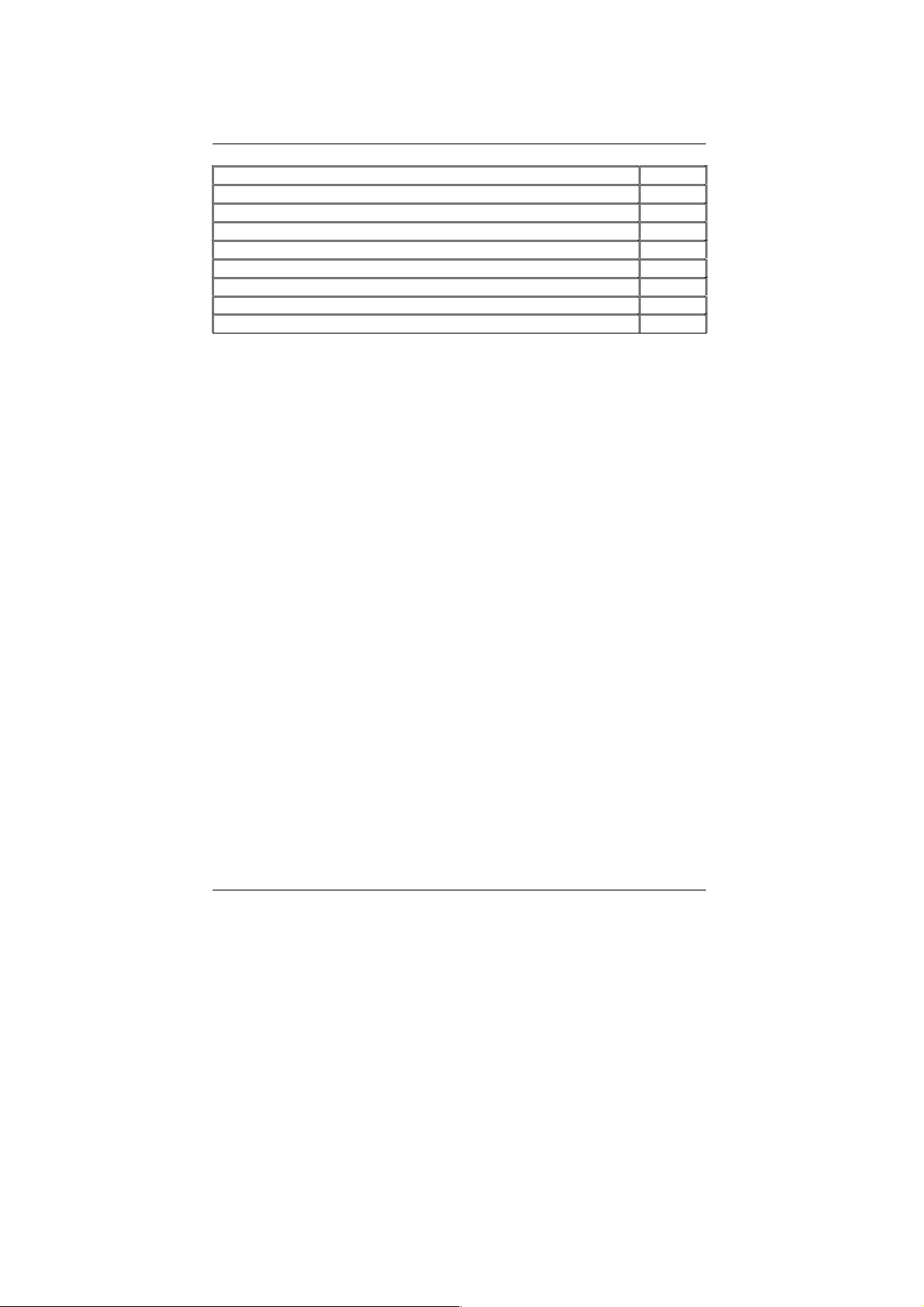
7VTX-P Motherboard
AGP_OV(AGP Voltage Override P.33
AGP_12V(Power for AGP Pro) P.33
CI(Case Open) P.34
AMR_USB1/AMR_USB2(AMR_USB)[Optional] P.34
AGP_USB1/AGP_USB2(AGP_USB)[Optional] P.35
STR_EN(STR Selection) P.35
RAM_OV(RAM Over voltage) P.36
S_IRQ(Serial IRQ) P.36
BAT1(Battery) P.37
15
Page 23
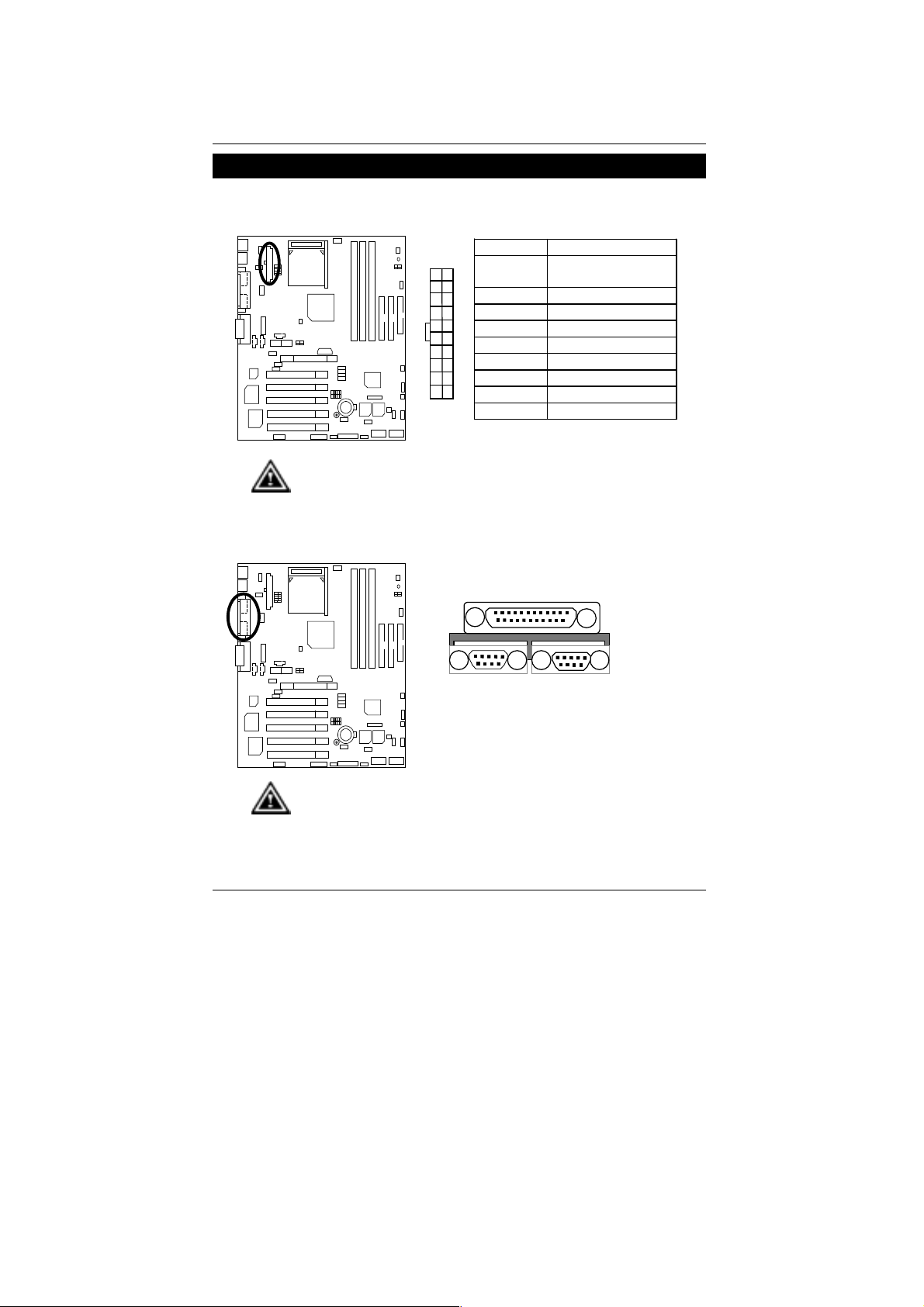
Connectors
ATX Power
Please note:
AC power cord should only be connected to your power supply unit after
ATX power cable and other related devices are firmly connected to the
mainboard.
COM A / COM B / LPT Port
Connectors
Pin No. Definition
1
3,5,7,13,
15-17
11
GND
1,2,11 3.3V
4,6,19,20 VCC
10 +12V
12 -12V
18 -5V
8 Power Good
20
10
9 5V SB stand by+5V
14 PS-ON(Soft On/Off)
LPT PORT
COM A COM B
Please note:
This mainboard supports 2 standard COM ports and 1 LPT port. Device like
printer can be connected to LPT port, mouse and modem etc can be
connected to COM ports.
16
Page 24
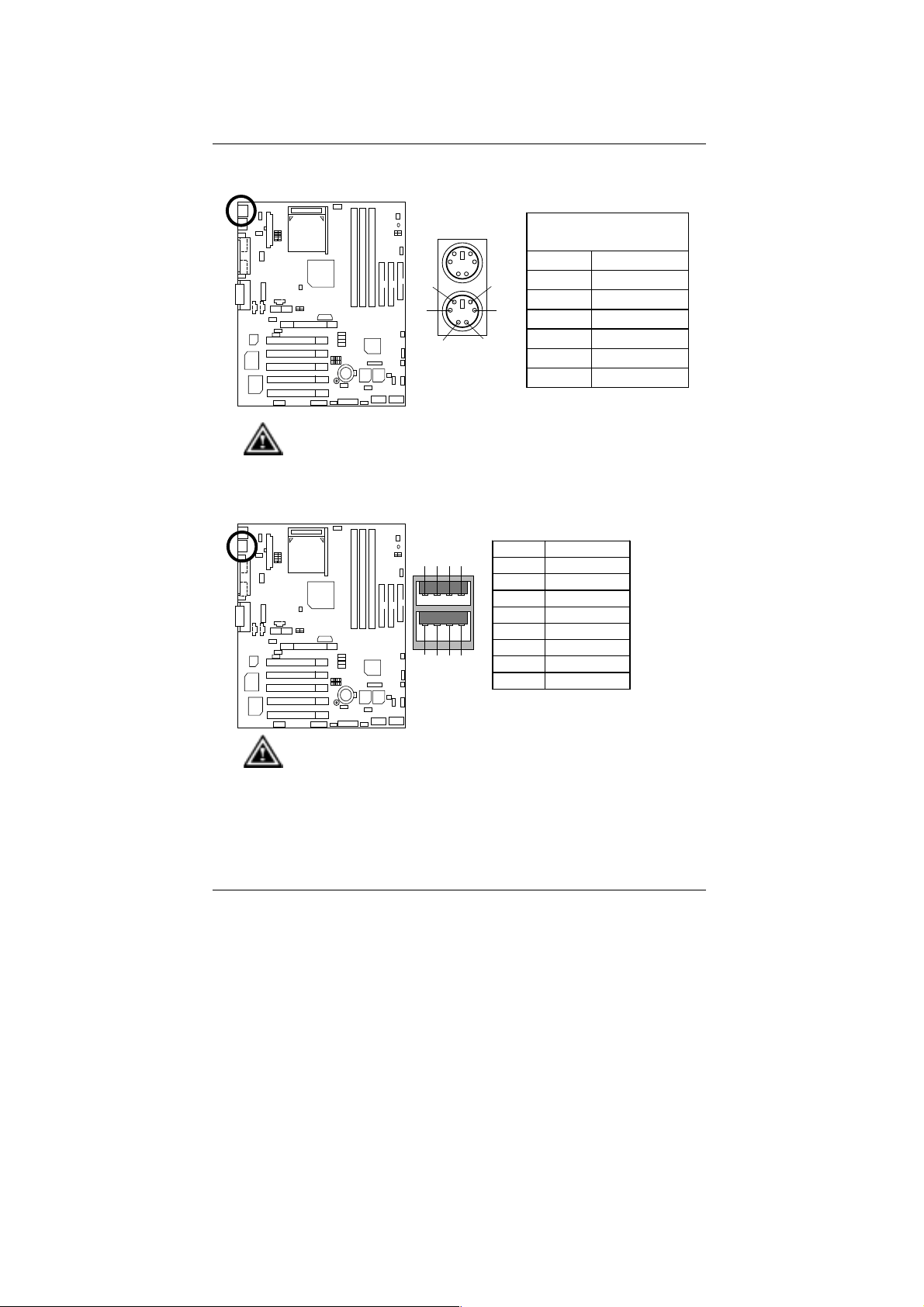
7VTX-P Motherboard
PS/2 Keyboard & PS/2 Mouse Connector
Please note:
This mainboard supports standard PS/2 keyboard and PS/2 mouse interface
connector.
USB : USB Connector
PS/2 Mouse
6
4
5
3
12
PS/2 Keyboard
Pin No. Definition
7
31
5
24
6
8
PS/2
Mouse/Keyboard
Pin No. Definition
1 Data
2 NC
3 GND
4 Power
5 Clock
6 NC
1 USB V1
2 USB V0
3 USB D14 USB D05 USB D1+
6 USB D0+
7 GND
8 GND
Please note:
Before you connect your device(s) into USB connector(s), please make sure your
device(s) has a standard USB interface, like USB keyboard, mouse, scanner, zip,
buzzer… Also make sure your OS supports USB controller (Win 95 w/ USB
supperment, Win98, Windows 2000, Windows ME, Win NT w/ SP 6). If your OS
does not support USB controller, please contact OS vendor for passible patch or
driver upgrade. For more information please contact your OS or device(s) vendors.
17
Page 25
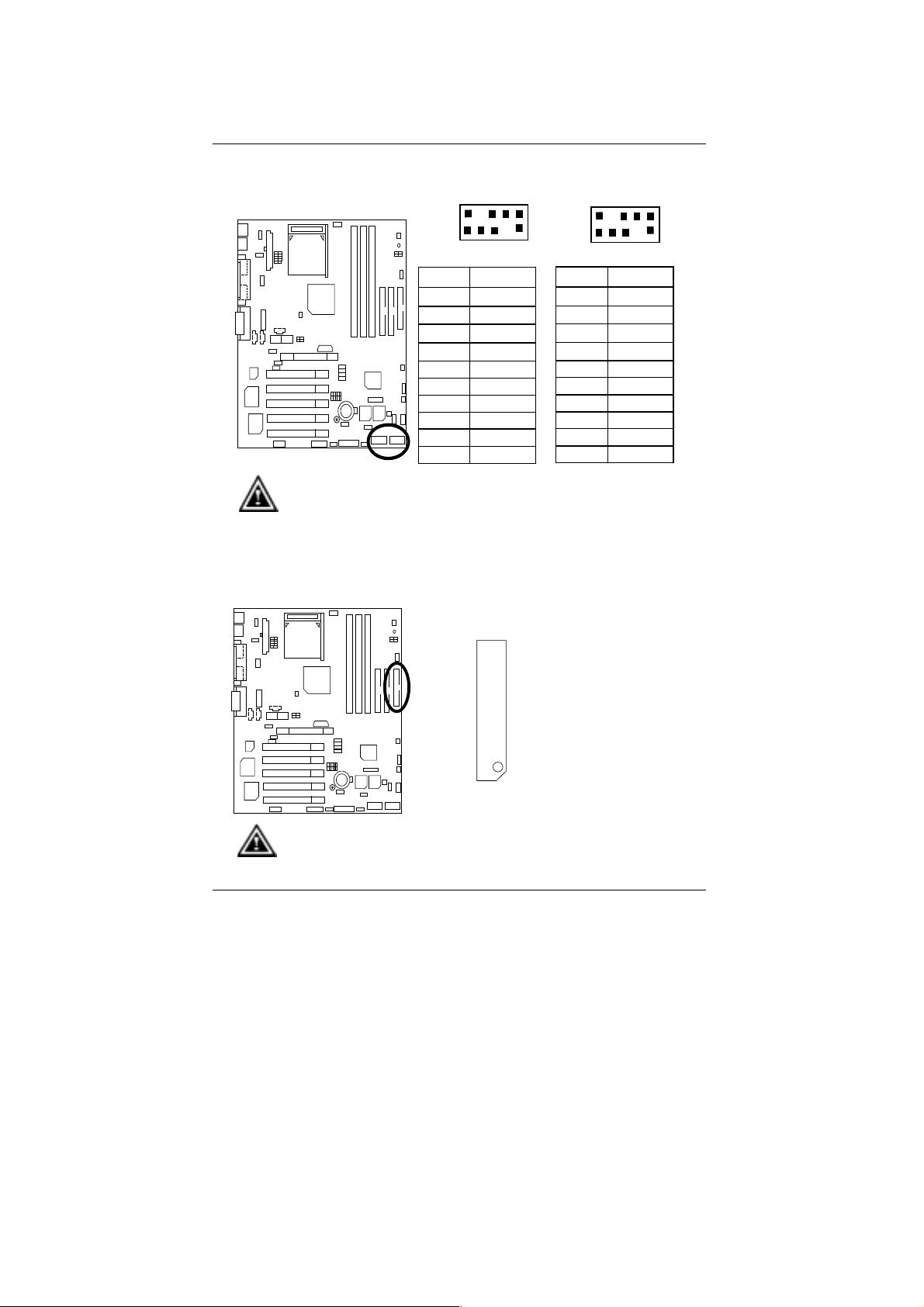
Front USB 2 / USB 3: USB 2 / USB 3 Connector
USB 2
2
10
USB 3
2
Connectors
10
Please note:
Be careful with the polarity of the front panel USB connector. Check the pin
assignment while you connect the front panel USB cable. Please contact your
nearest dealer for optional front panel USB cable.
Floppy Port
1
Pin No. Definition
1 POWER
2 GND
3 USB D24 NC
5 USB D2+
6 USB D3+
7 NC
8 USB D39 GND
10 POWER
9
FDD
1
Pin No. Definition
1 POWER
2 GND
3 USB D44 NC
5 USB D4+
6 USB D5+
7 NC
8 USB D59 GND
10 POWER
9
Red Line
Please note:
Remove the smart card reader cable before you plug Floppy B, you cannot use
Floppy B and smart card reader simultaneously.
18
Page 26
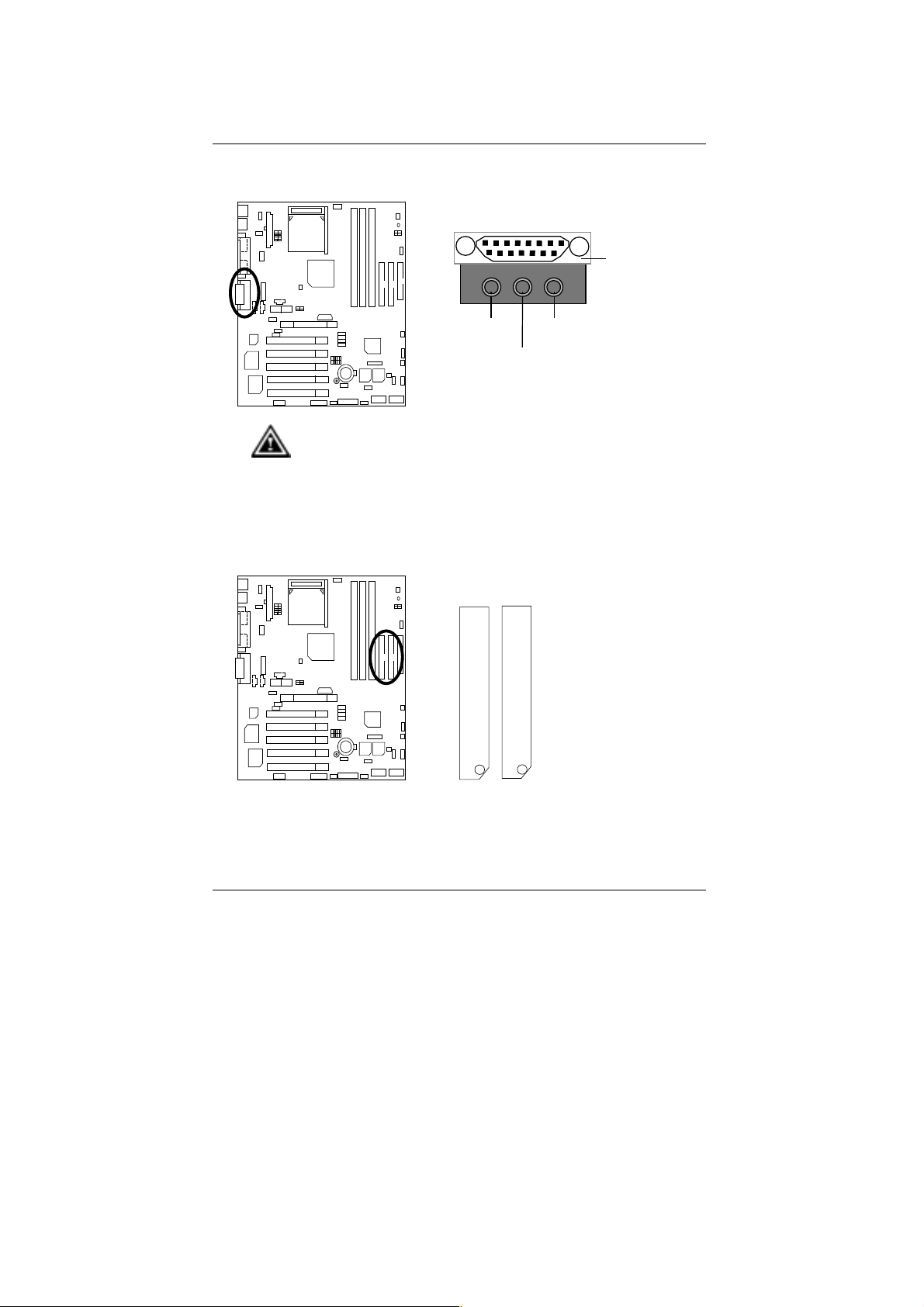
7VTX-P Motherboard
t
Game & Audio Port
Game
Port
Line Out 1
Please note: Line Out 1: Line Out or SPDIF (The SPDIF output is capable
of providing digital audio to external speakers or compressed AC3 data to
an external Dolby digital decoder). T o enable SPDIF, simply insert SPDIF
connector into Line Out1. Line Out1 will become SPDIF Out automatically.
(see page 56 for more information).
To enable Four Speaker (for Creative 5880 audio only), simply follow
instructions on page 53 and Line In will become Line Out2 to suppor
second pair of stereo speakers.
IDE1(Primary), IDE2(Secondary) Port
IDE 1 IDE 2
MIC In
Line In/Line Out2
19
Red Line
Page 27

CD_IN: CD Audio Line In
AUX _IN: AUXIN (Optional)
Connectors
1
Pin No. De finition
1 CD-L
2 GND
3 GND
4 CD-R
1
Pin No. Definition
1 AUX-L
2 GND
3 GND
4 AUX-R
20
Page 28
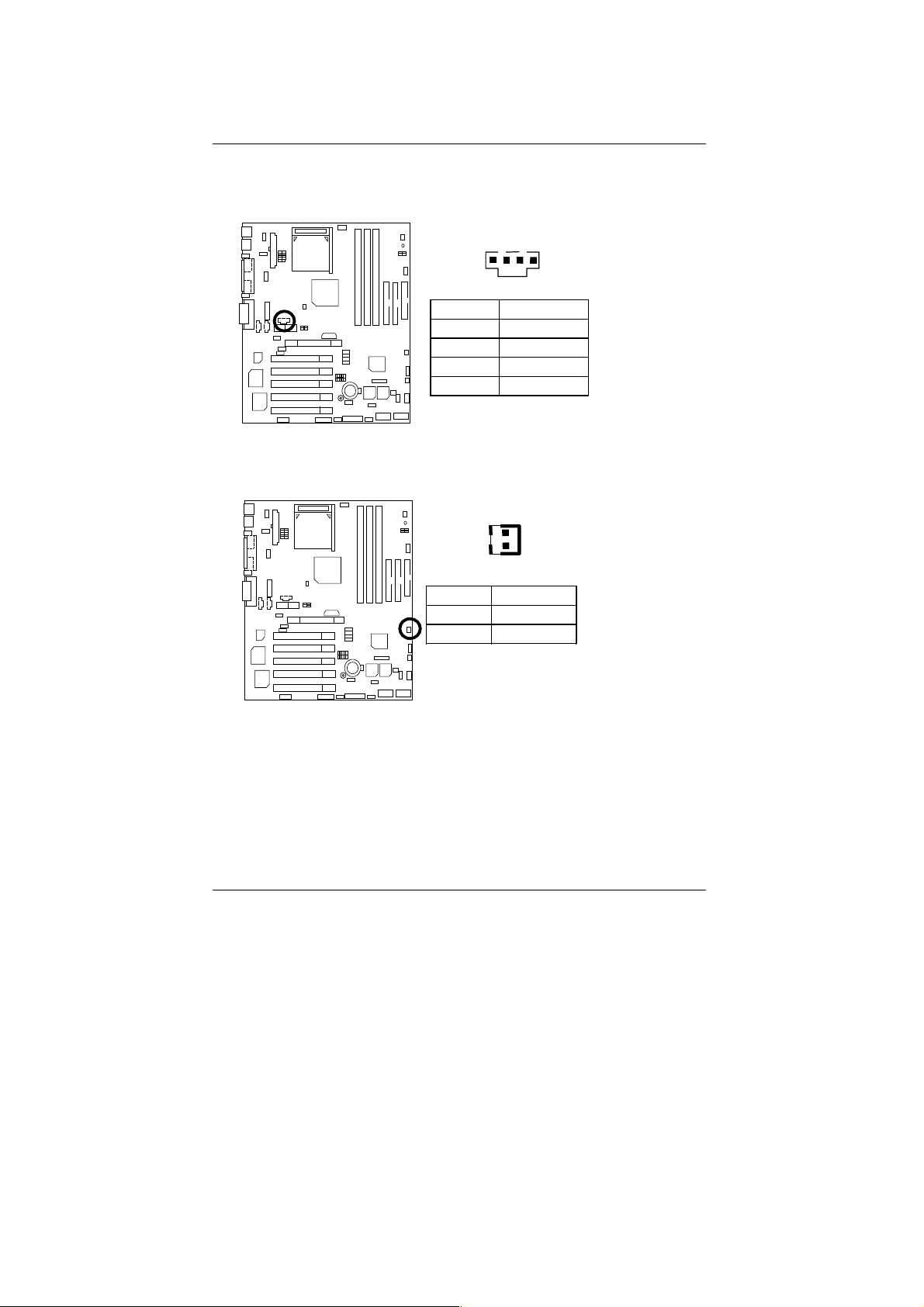
7VTX-P Motherboard
TELE: TEL (The connector is for internal modem card with voice
connector) (Optional)
1
Pin No. Definition
1 Signal-In
2 GND
3 GND
4 Signal-Out
WOR: Ring Power On (Internal Modem Card Wake Up)
1
Pin No. Definition
1 Signal
2 GND
21
Page 29
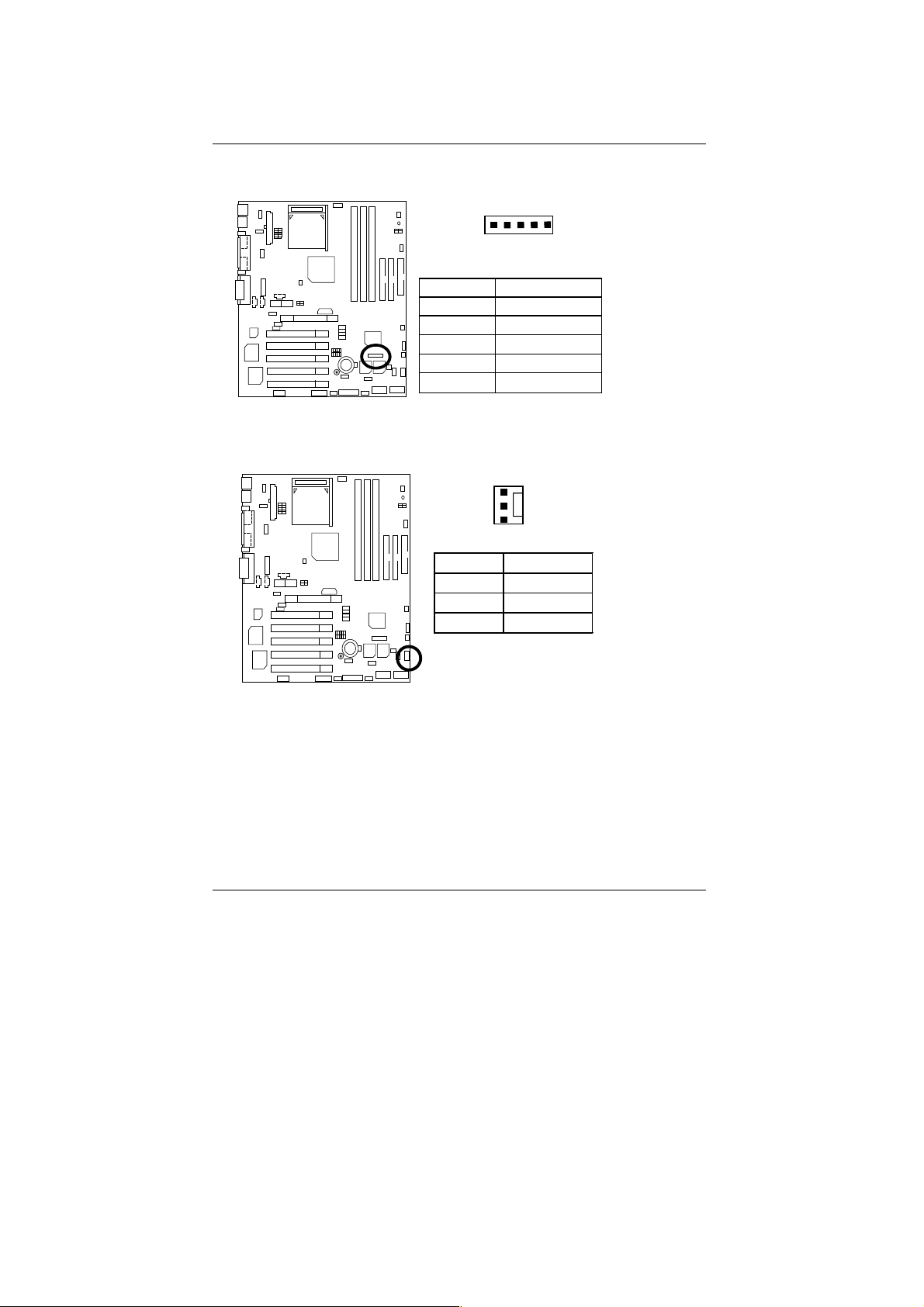
SMB: External SMBUS Device Connector (Optional)
1
Pin No . Definitio n
1 SMB CLK
2 NC
3 GND
4 SMB DATA
5 +5V
SYS_FAN: System Fan Connector
1
Pin No. Definition
1 Control
2 +12V
3 SENSE
Connectors
22
Page 30
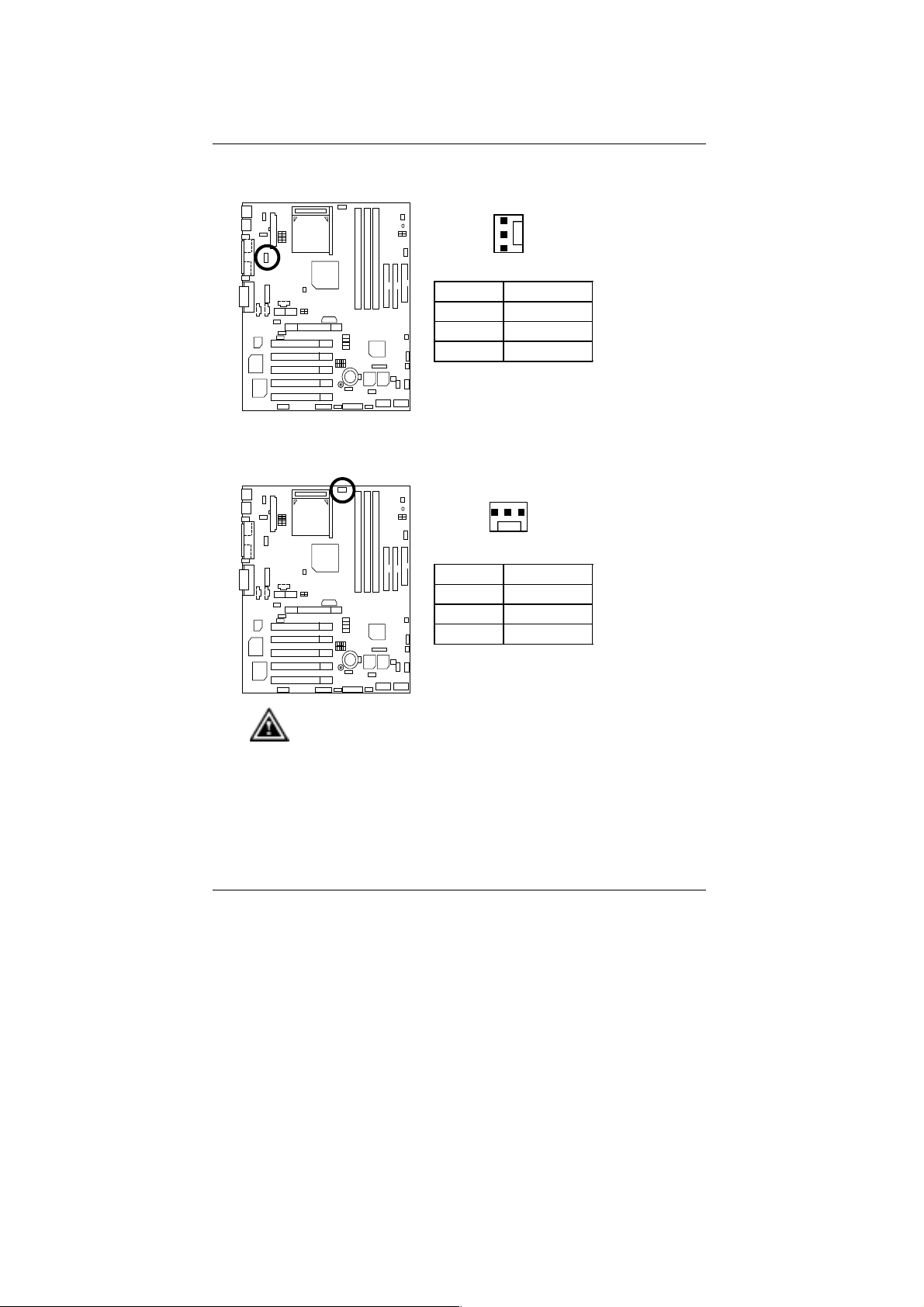
7VTX-P Motherboard
A
PWR_FAN: Power Fan Connector
CPU_FAN: CPU Fan Connector
1
Pin No. Definition
1 Control
2 +12V
3 SENSE
1
Pin No. Definition
1 Control
2 +12V
3 SENSE
Please note:
proper installation of the CPU cooler is essential to prevent the CPU
from running under abnormal condition or damaged by overheating.
23
Page 31

WOL: Wake On LAN
1
Pin No . De finitio n
1 +5V SB
2 GND
3 Signal
RAM LED Conn. & LED1: RAM LED Connector & LED1
(RAM LED Connector is Optional)
Connectors
RAM LED Conn ector Ex ternal.
1
+
LED1
Please note:
Do not remove memory modules while RAM LED is on. It might cause
short or other unexpected damages due to the 2.5V stand by voltage.
Remove memory modules only when STR function is disabled by jumper
and AC Power cord is disconnected.
24
Page 32

7VTX-P Motherboard
IR / CIR Connector
6
1
Please note:
Please make sure that pin 1 on the IR device is align with pin 1 of the
connector. To enable the IR/CIR function on the board, you are required to
purchase an option I R/CIR module. For detail information please contact
your authorized Giga-Byte distributor. To use IR function only, please
connect IR module to Pin1 to Pin5.
10
5
F_Audio : Front Audio Connector (Optional)
Pin No. Definition
1 VCC
2 NC
3 IRRX
4 GND
5 IRTX
6 NC
7 CIRRX
8 5VSB
9 NC
10 CIRTX
PIN No. Definition
16
Please note : If you want to use “Front Audio” connector, you must move
11-12,13-14 Jumper.
In order to utilize the front audio header, your chassis must have front audio
connector. Also please make sure the pin assi gment on the cable is the same as
the pin assigment on the MB header. To find out if the chassis you are buying
support front audio connector, please contact your dealer.
15
2
1
25
1 Incase speaker (R)
2 Incase speaker (L)
3,
4,5,6,10,15
7 +12V
8,16 NC
9 MIC
11 Front Audio (R)
13 Front Audio (L)
12 Rear Audio (R)
14 Rear Audio (L)
GND
Page 33

SCR: Smart Card Reader Header (Optional)
2
Connectors
14
1
13
Pin No. Definition
1 VCC
2,3,4,8,13 NC
5,6,10,12 DATA
7 Clock
9,14 NC
11 GND
Please note:
This MB supports smart card reader. To enable smart card reader function an
optional smart card reader box is required. Please contact your autherized
distributor.
Remove Floppy B before you plug smart card reader cable, you can not use
smart card reader and Floppy B simultaneously.
26
Page 34

7VTX-P Motherboard
Panel and Jumper Definition
F_ Panel: 2x11 Pins Jumper
GN
HD
1
S P K
1
P−P−P+
GN (Green Switch) Open: Normal Operation
Close: Entering Green Mode
GD (Green LED) Pin 1: LED anode(+)
Pin 2: LED cathode(−)
HD (IDE Hard Disk Active LED) Pin 1: LED anode(+)
Pin 2: LED cathode(−)
SPK (Speaker Connector) Pin 1: VCC(+)
Pin 2- Pin 3: NC
Pin 4: Data(−)
RE (Reset Switch) Open: Normal Operation
Close: Reset Hardware System
P+P−P−(Power LED)
Pin 1: LED anode(+)
Pin 2: LED cathode(−)
Pin 3: LED cathode(−)
PW (Soft Power Connector) Open: Normal Operation
Close: Power On/Off
1
PW
RE
GD
1
Please note:
Please connect the power LED, PC speaker, reset switch and power switch etc of your
chassis fr ont panel to the front panel jumper according to the pin as signment above.
When system is in STR or Suspend mode, Green LED will turn on.
27
Page 35

CLR_CMOS : Clear CMOS Function
Panel and Jumper Definition
1 1
Clear CMOS
Pin No. Definition
1-2 Close Enable Clear CMOS
Function
2-3 Close Disable Clear CMOS
Function (Default)
Please note:
Y ou m ay clear the CMOS data to its default values by this jumper.
BUZ_EN: Internal Buzzer Connector (Optional)
1 1
Enable
(Default)
Pin No. Definition
1-2 close Internal Buzzer Enable
(Default)
2-3 close Internal Buzzer Disable
Disable
(Default)
Disable
28
Page 36

7VTX-P Motherboard
Pl
BIOS_WP: BIOS Write Protect Function (Optional)
1
Write Protect
Pin No. Definition
1-2 close Write Protect
2-3 close Write Enable (Default)
ease note:
To flash/upgrade BIOS on this MB BIOS_WP jumper must be set to 2-3
close, We recommend BIOS_WP jumper to be set to 1-2 close”,
whenever user is not try to flash/upgrade the BIOS.
KBMS_ON : Keyboard Power On Selection
1
Enabled
Pin No. Definition
1-2 close Enabled
2-3 close Normal (Default)
1
Write Enable
(Default)
1
Disabled
(Default)
Please Note: PS/2 keyboard power on, enable user to power on his computer by
press the any key/keys on the PS/2 keyboard. To enable PS/2 keyboard power
on, set jumper to 1-2 and go to the BIOS Setup “Resume On KBC” item, then
select “S1/S3/S4/S5”.
29
Page 37

Guardian: FAN Detect (Optional)
Panel and Jumper Definition
FUSB_ON: Front USB Wake Up
USB 3
USB 2
1
Enable
1
Disabled
(Default)
Pin No. Definition
1-2 close FAN Detect
Enable
2-3 close FAN Detect
Disable(Default)
1
Enable
1
Disable
(Default)
Pin No. Definition
1-2 close Front USB Wake Up
Enable
2-3 close Front USB Wake Up
Disable (Default)
Please note:
(If you want to use “USB Dev Wakeup From S3~S5” function, you have to set
the BIOS setting “USB Dev Wakeup from S3~S5” enabled, and the jumper
“FUSB_ON & STR_EN “enabled.)
*(Power on the computer and as soon as memory counting starts, press
<Del>. Y ou will enter BIOS Setup. Select the item “POWER MANAGEMENT
SETUP”, then select “USB Dev Wakeup From S3~S5”. Remember to save the
setting by pressing "ESC" and choose the “SAVE & EXIT SETUP” option.)
30
Page 38

7VTX-P Motherboard
RUSB_ON: Rear USB Wake Up
USB 1
Please note:
(If you want to use “USB Dev Wakeup From S3~S5” function, you have to set
the BIOS setting “USB Dev Wakeup From S3~S5” enabled, and the jumper
“RUSB_ON & STR_EN “enabled)
*(Power on the computer and as soon as memory counting starts, press
<Del>. You will enter BIOS Setup. Select the item “POWER MANAGEMENT
SETUP”, then select “USB Dev Wakeup From S3~S5”. Remember to save the
setting by pressing "ESC" and choose the “SAVE & EXIT SETUP” option.)
FMIC_EN: Front MIC (Optional)
1
Enable
1
Disable
(Default)
Pin No. Definition
1-2 close Rear USB Wake Up
Enable
2-3 close Rear USB Wake Up
Disable (Default)
1
Enable
(Default)
1
Disable
Pin No. Definition
2-3 close Enable (Default)
1-2 close Disable
31
Page 39

Panel and Jumper Definition
AMR_EN1 & AMR_EN2: AMR Selection (Optional)
1
1
AMR_EN1 AMR_EN2 Primary CODEC
2-3 close 2-3 close AMR Primary
1-2 close 1-2 close AMR Secondary
Please note:
7VTX: If M/B has hardware audio (CT5880), your modem riser has been set to
“Primary” automatically. No Jumpers AMR_EN1 & AMR_EN2 for 7VTX.
7VTX: AMR_EN1 & AMR_EN2: 2-3 close: If you don’t use onboard software
audio, your audio/modem riser must be “Primary”. Mainboard’s software audio will
be disabled. AMR_EN1 & AMR_EN2: 1-2 close: If you use software
audio(onboard CODEC only), your modem riser must be “Secondary”.
There are two kind of AMR/MR card in the market, Primary and secondary. If your
AMR/MR card is primary, AMR_EN1 & AMR_EN2 should be set to 2-3, if you
have secondary AMR/MR card AMR_EN1 & AMR_EN2 should be set to 1-2.
Warning! If Primary AMR/MR card is used, on-board audio will be disabled.
AMR_EN1
AMR_EN2
NB_FAN: NB Heat Sink FAN
AC’97 Disabled
(Disabled Onboard
CODEC)
(Default)
1
Pin No. Definition
1 +12V
2 GND
32
Page 40

7VTX-P Motherboard
AGP_OV: AGP Voltage Override
1.5V OFF OFF
1.6V ON OFF
1.7V OFF ON
AGP_12V: Power for AGP Pro
1
2
ON
SW1 SW2
(Default)
1
Pin No. Definition
1 NC
2 GND
3 GND
4 +12V
33
Page 41

Panel and Jumper Definition
CI: Case Open
1
Pin N o . Definitio n
1 Signal
2 GND
AMR_USB1, AMR_USB2 : AMR_USB (Optional)
1
1
USB Select AMR_USB1 AMR_USB2
AMR_USB 1-2 close 1-2 close
USB Port5 2-3 close 2-3 close (Default)
AMR_USB2
AMR_USB1
34
Page 42

7VTX-P Motherboard
AGP_USB1, AGP_USB2: AGP_USB (Optional)
STR_EN: STR Selection
1
1
USB Select AGP_USB1 AGP_USB2
AGP_USB 1-2 close 1-2 close
USB Port4 2-3 close 2-3 close (Default)
1
Enabled
AGP_USB1
AGP_USB2
1
Disabled
(Default)
Pin No. Definition
1-2 close STR Enabled
2-3 close STR Disabled (Default)
35
Page 43

RAM_OV: RAM Overvoltage
S_IRQ: Serial IRQ (Optional)
Panel and Jumper Definition
1
2
ON
O:ON, X:OFF
SW1 SW2
2.5V OFF OFF
(Default)
2.6V ON OFF
2.7V OFF ON
1
Pin N o . Definitio n
1 Signal
2 GND
36
Page 44

7VTX-P Motherboard
BAT1 : Battery
+
CAUTION
Danger of explosion if ba tte ry
is incorrectly replaced.
Replace only with the same or
equivalent type recom mended
by the manufacture r.
Dispose of used batteries
according to the manufacturer’s
instructions.
37
Page 45

Block Diagram
Block Diagram
AGPCLK (66MHz)
Game
Port
5 PCI
PCI (33MHz)
L-OUT
AGP Pro
2X/4X
PCI Bus 33MHz
CT5880
AC97
CODEC
MIC
L-IN
AMD-K7
KT266A
VT8233
AMR
TM
System Bus 100/133MHz
100 / 133MHz
AGPCLK (66MHz)
66MHz
14.318MHz
ITE 8705F
Floppy
PS/2
LPT
Port
CPUCLK (100 /133 MHz)
2.5V DDR SDRAM
HCLK (100 / 133MHz)
NPCLK (33MHz)
48MHz
6 USB Ports
COM
Ports
ATA66/100 IDE
Channels
AGPCLK (66MHz)
PCI (33MHz)
48MHz
14.318MHz
33MHz
W255 /
W312 /
SOP48
38
HCLK (100MHz)
NPCLK (33MHz)
AGPCLK (66MHz)
CPUCLK (100MHz)
Page 46

7VTX-P Motherboard
Suspend To RAM Installation
A.1 Introduce STR function:
Suspend-to-RAM (STR) is a Wi ndows 98 ACPI sleep mode functi on. When recovering from
STR (S3) sleep mode, the system is able, in just a few seconds, to r etrieve the last “state ” of
the system before it went to sleep and recover to that state. The “state” is stored in memory
(RAM) before the system goes to sleep. During STR sleep mode, your system uses only
enough energy to maintain critical information and system functions, primarily the system
state and the ability to recognize various “wake up” triggers or signals, respectively.
A.2 STR function Installation
Please use the following steps to complete the STR function installation.
Step-By-Step Setup
Step 1:
To utilize the STR function, the system must be in Windows 98 ACPI mode.
Putting Windows 98 into ACPI mode is fairly easy.
Setup with Windows 98 CD:
A. Insert the Windows 98 CD into your CD-ROM drive, select Start, and then Run.
B. Type (without quotes) “D:\setup /p j” in the windo w provided. Hit t he enter key or click
OK.『In Windows 98 second edition version, al l the bios v ersion dated 1 2/01/99 or later
are ACPI compatible. Just type" D:\Setup", the operating system will be installed as
ACPI mode.』
C. After setup completes, remove the CD, and reboot your system
(This manual assumes that your CD-ROM device drive letter is D:).
39
Page 47

Suspend To RAM Installation
Step 2:
(If you want to use STR Function, please set jumper to 1-2 closed.)
1
Enabled
1
Disabled
(Default)
Pin No. Definition
1-2 close STR Enabled
2-3 close STR Disabled (Default)
Step 3:
Power on the computer and as soon as memory counting starts, press <Del>. You will enter
BIOS Setup. Select the item “POWER MANAGEMENT SETUP”, then select “
Type
: S3 / STR”. Remember to save the settings by pressing "ESC" a nd choos e the “SAVE
& EXIT SETUP” option.
Congratulation! You have completed the installation and now can use the STR function.
ACPI Sleep
40
Page 48

7VTX-P Motherboard
A.3 How to put your system into STR mode?
There are two ways to accomplish this:
1. Choose the “Stand by” item in the “Shut Down Windows” area.
A. Press the “Start” button and then select “Shut Down”
B. Choose the “Stand by” item and press “OK”
41
Page 49

Suspend To RAM Installation
2. Define the system ”power on” button to initiate STR sleep mode:
A. Double click “My Computer” and then “Control Panel”
B. Double click the “ Power Management” item.
42
Page 50

7VTX-P Motherboard
C. Select the “Advanced” tab and “Standby” mode in Power Buttons.
Step 4:
Restart your computer to complete setup.
Now when you want to enter STR sleep mode, just momentarily press the “Power on”
button.
A.4 How to recover from the STR sleep mode?
There are five ways to “wake up” the system:
1. Press the “Power On” button.
2. Use the “Keyboard / Mouse Power On” function.
3. Use the “Resume by Alarm” function.
4. Use the “Modem Ring On” function.
5. Use the “Wake On LAN” function.
6. Use the “USB Device Wake Up from S3~S5” function.
43
Page 51

Suspend To RAM Installation
A.5 Notices :
1. In order for STR to function prop erly, several ha rdware and software requirements must
be satisfied:
A. Your ATX power suppl y must comply with the ATX 2.01 specific ation (provide more
than 720 mA 5V Stand-By current).
B. Your DDR must be PC-200 compliant.
2. Jumper is provided to connect to the STR LED in your system chassis. [Some chassis
may not provide this feature.] The STR LED will be illuminated when your system is in
STR sleep mode.
RAM LED Conn ector Ex ternal.
1
+
LED1
Please note:
Do not remove memory modules while RAM LED is on. It might cause
short or other unexpected damages due to the 2.5V stand by voltage.
Remove memory modules only when STR function is disabled by jumper
and AC Power cord is disconnected.
44
Page 52

7VTX-P Motherboard
Dual BIOS Introduction
A. What is Dual BIOS Technology?
Dual BIOS means that there are two system BIOS (ROM) on the motherboard, one is the
Main BIOS and the other is Backup BIOS. Under the normal circumstances, the system
works on the Main BIOS. If the Mai n BIOS is corrupt ed or damaged, the Backup BIOS c an
take over while the system is powered on. This means that your PC will still be able to run
stably as if nothing has happened in your BIOS.
B. How to use Dual BIOS?
a. Boot Screen
American Release:09/16/99
Megatrends AMIBIOS (C) 1999 American Megatrends
xxx xxx
Check System Health ok , Vcore =2.00V
CPU ID:0673 Patch ID:000A
Pentium III CPU - 600MHz
Check NVRAM…
Wait…
Press F1 to enter Dual BIOS Utility.
( C ) American Megatrends Inc.,
63-0702-000000-00101111-071595-CAMINO-1CAMINO0-H
Press F1 to enter Dual BIOS Utility.
45
Page 53

Dual BIOS Introduction
b. AMI Dual BIOS Flash ROM Programming Utility
AMI Dual BIOS Flash ROM Programming Utility
Boot From……………………….. Main BIOS
Main ROM Type………………… SST 39SF020
Backup ROM Type……………… SST 39SF020
Wide Range Protection Disable
Boot From Main BIOS
Auto Recovery Enable
Halt On Error Disable
Copy Main ROM Data to Backup
Load Default Settings
Save Settings to CMOS
PgDn/PgUp:Modify(Enter:Run) ↑↓:Move ESC:Reset F10:Power Off
c. Dual BIOS Item explanation:
BIOS will auto detect:
Boot From: Main BIOS
Main ROM Type: SST 39SF020
Backup ROM Type: SST 39SF020
Wide Range Protection: Disable(Default), Enable
Status 1:
If any failure (ex. Update ESCD failure, checksum error or reset…) occurs in the Main
BIOS , just before the Operating System is l oaded and aft er th e powe r i s on, and that
the Wide Range Protection is set to “Enable”, the PC will boot from Backup BIOS
automatically.
Status 2:
If the ROM BIOS on peripherals cards(ex. SCSI Cards, LAN Cards,..) emits signals to
request restart of the system after the user make a ny alteration on it, the boot up
BIOS will not be changed to the Backup BIOS.
46
Page 54

7VTX-P Motherboard
Boot From: Main BIOS (Default), Backup BIOS
Status 1:
The user can set to boot from main BIOS or Backup BIOS.
Auto Recovery: Enabled (Default), Disabled
When one of the Main BIOS or Back up BIOS occurs checksum failure, th e working BIOS
will automatically recover the BIOS of checksum failure.
(In the Power Management Setup of the BIOS Setting, i f ACPI Suspend Type is set to
Suspend to RAM, the Auto Recovery will be set to Enable automatically.)
(If you want to enter the BIOS setting, please press “Del” key when the boot screen appears.)
Halt On Error : Disable(Default), Enable
If the BIOS occurs a checksum error or the Main BIOS occurs a WIDE RANGE
PROTECTION error and Halt On BI OS Defects set to Enable, the PC wil l s how messages
on the boot screen, and the system will pause and wait for the user’s instruction.
If Auto Recovery: Disable, it will show <or the other key to continue.>
If Auto Recovery: Enable, it will show <or the other key to Auto Recover.>
Copy Main ROM Data to Backup
Backup message:
Are you sure to copy BIOS?
[Enter] to continue or [Esc] to abort …
The means that the Main BIOS works normally and could automatically recover the
Backup BIOS. Or the means that the Backup BIOS works normally and could
automatically recover the Main BIOS.
(This auto recovery utility is set by system automatically and can’t be changed by user.)
47
Page 55

Dual BIOS Introduction
DualBIOS
GIGABYTE Technology is pleased to introduce DualBIOS technology, a hot spare for your
system BIOS. This newest “Value-added” feature, in a long series of innovations from
GIGABYTE, is available on GA-7VTX-P motherboard. Future GIGABYTE motherboards will also
incorporate this innovation.
What’s DualBIOSTM?
On GIGABYTE motherboards with DualBIOS there are physically two BIOS chips. For simplicity
we’ll call one your “Main BIOS” and the other is your “Backup” BIOS (your “hot spare”). If your
Main BIOS fails, the Backup BIOS almost automatically takes over on your next system boot.
Almost automatically and with virtual ly zero down time! Whether the problem is a failure in
flashing your BIOS or a vir us or a catastrophic failure of the Main BIOS c hip, the result is the
same - the Backup BIOS backs you up, almost automatically.
TM
Technology FAQ
48
Page 56

7VTX-P Motherboard
I. Q: What is DualBIOSTM technology?
Answer:
DualBIOS technology is a patented technology from Gi ga-Byte Technolog y. The concept of this
technology is based on the redundancy and fault tolerance theory. DualBIOS
simply means there are two system BIOSes (ROM) integrated onto the motherboa rd. One is a
main BIOS, and the other is a backup BIOS. The mainboard will operate normally with the main
BIOS, however, if the main BIOS is corrupt or da maged for various reasons , the backup BIOS
will be automatically used when the system powered-On. Your PC will operate as before the
main BIOS was damaged, and is completely transparent to the user.
TM
technology
II. Q: Why does anyone need a motherboard with DualBIOS
TM
technology?
Answer:
In today’s systems there are more and more BIOS failures. The most common reasons are virus
attacks, BIOS upgrade failures, and/or deterioration of the BIOS (ROM) chip itself.
1. New computer viruses are being found that attack and destroy the system BIOS. They
may corrupt your BIOS code, causing your PC to be unstable or even not boot normally.
2. BIOS data will be corrupted if a power loss/surge occurs, or if a user resets the system, or
if the power button is pressed during the process of performing a system BIOS upgrade.
3. If a user mistakenly updates their mainboard with the incorrect BIOS file, then the system
may not be able to boot correctly. This may cause the PC system hang in operation or
during boot.
4. A flash ROM's life cycle is limited according to elect ronic characteristi cs. The modern PC
utilizes the Plug and Play BIOS, and is updated regularly. If a user changes peripherals
often, there is a slight chance of damage to the flash
With Giga-Byte Technology’s patented DualBIOS
hangs during system boot up, and/or loss BIOS data due to above reasons. This new
technology will eliminate valuable system down time and costly repair bills cause by BIOS
failures.
ROM.
TM
technology you can reduce the possibility of
49
Page 57

Dual BIOS Introduction
III. Q: How does DualBIOSTM technology work?
Answer:
1. DualBIOSTM technology provides a w ide range of p rotection du ring th e boot up p rocedure. It
protects your BIOS during system POST, ESCD update, and even all the way to PNP
detection/assignment.
2. DualBIOS
TM
provides automatic rec overy for the BIOS. When the first BIOS used during
boot up does not complete or if a BI OS checksum error occurs, boot-up is still possible. In
the DualBIOS
or backup BIOS is corrupted, the DualBIOS
TM
utility, the "Auto Recovery" option will guarantee that if either the main BIOS
TM
technology will use the good BIOS and correct
the wrong BIOS automatically.
3. DualBIOS
TM
provides manual recovery for the BIOS. DualBIOSTM technology contains a
built-in flash utility, which can flash your system BIOS from backup to main and/or visa versa.
There is no need for an OS-dependent flash utility program.
4. DualBIOS
TM
contains a one-way flash utility. The built-in one-way flash utility will ensure that
the corrupt BIOS is not mistaken as the good BIOS during recovery and that the correct
BIOS (main vs. backup) will be flashed. This will prevent the good BIOS from being flashed.
IV. Q: Who Needs DualBIOSTM technology?
Answer:
1. Every user should have DualBIOSTM technology due to the advancement of computer
viruses.
Everyday, there are new BIOS-type viruses discovered that will destroy your system BIOS.
Most commercial products on the m arket do not have soluti ons to guard against this type of
virus intrusion. The DualBIOS
your PC:
Case I.) Vicious computer viruses may wipe out your entire system BIOS. With a
conventional single system BIOS PC, the PC will not be functional until it is sent for repairs.
Case II.) If the "Auto Recovery" option is enabled in the DualBIOS
corrupts your system BIOS,
correct the main BIOS.
Case III.) A user may override booting from the main system BIOS. The DualBIOS
may be entered to manually change the boot sequence to boot from the backup BIOS.
TM
technology will provide a state-of-the-art solution to protect
TM
utility, and if a viru s
the backup BIOS will automatically reboot the system and
TM
utility
50
Page 58

7VTX-P Motherboard
2. During or after a BIOS upgrade, i f DualBIOSTM detects that the main BIOS is corrupt, the
backup BIOS will take over the boot-up process automatically. Moreover, it will verify the
main and backup BIOS checksums when booting-up. DualBIOS
TM
technology examines the
checksum of the main and backup BIOS while the system is powered on to guarantee your
BIOS operates properly.
3. Power Users will have the advantage of having tw o BIOS versions on their mainboard. The
benefit is being able to select either version BIOS to suit the performance system needs.
4. Flexibility for high-end desktop PCs and workstation/servers. In the DualBIOS
TM
utility, the
option can be set, "Halt On When BIOS Defects," to be enabled to halt your system with a
warning message that the main BIO S has been corrupted. Most works tation/servers require
constant operation to guarantee services have not been interrupted. In this situation, the "Halt
On When BIOS Defects" message may be disabled to avoid system pauses during normal
booting.
51
Page 59

Four Speaker & SPDIF Introduction
Four Speaker & SPDIF Introduction
Four Speaker Introduction
A. What is Four Speaker?
The Creative CT5880 audio chip can support up to 4 speaker output. If you select “Four
speaker out”, Line In will be reconfigured as another line out to support a second pair of
speakers.
B. How to use Four Speaker?
Microsoft Windows 98 Second Edition setup procedure:
a. Click the audio icon along the task bar and select “Configure 3D Audio”
b. Select two speaker (Default)
52
Page 60

7VTX-P Motherboard
c. Select “Four speaker” item.
Microsoft W indows Me setup procedure:
a. Go to “Control Panel”
Double click “Sounds and Multimedia”.
53
Page 61

Four Speaker & SPDIF Introduction
b. Select “Audio” Page, and click “Advanced” button.
c. Select “Quadraphonic Speakers” and click ok.
Click ”Advanced”.
Click “Quadraphonic Speakers”.
C. Four Speaker Application
The four speaker function will only be supported in application softwares that use Microsoft
DirectX and Creative EAX, for example, the game titles, software DVD player and MP3 player.
54
Page 62

7VTX-P Motherboard
SPDIF Introduction
What is SPDIF?
A.
The SPDIF output is capable of providing digi tal audio to external speakers or compressed
AC3 data to an external Dolby digital decoder.
B. How to use SPDIF?
a. Click your mouse right button in “My Computer” and select the “Properties” item.
b. Click “Device Manager” item.
55
Page 63

Four Speaker & SPDIF Introduction
c. Click “Sound, video and game controllers” item and select the “Creative Sound Blaster
PCI128” item.
d. Click “Settings” item and select the “Output Mode” item.
56
Page 64

7VTX-P Motherboard
e. Click “Digital” item, Line Out will be reconfigure t o SPDIF Out.
f. Recommend you to select “Autosense”, It will automatically detect the ty pe (mono or st ereo)
of the audio connector that you plug into Line Out audio jack, the n configure Line Out to
either SPDIF or Speaker accordingly.
57
Page 65

@BIOS Introduction
@ BIOS Introduction
Gigabyte announces @ BIOS
Windows BIOS live update uti lity
Have you ever updated BIOS by yourself? Or
like many other people, you just know what
BIOS is, but always hesitate to update it?
Because you think updating newest BIOS is
unnecessary and actually you don’t know how to update it.
Maybe not like others, you are very experienced in BIOS updating and spend quite
a lot of time to do it. But of course you don’t like to do it too much. First, download
different BIOS from website and then switch the operating system to DOS mode.
Secondly, use different flash utility to update BIOS. The above process is not a
interesting job. Besides, always be carefully to store the BIOS source code correctly in
your disks as if you update the wrong BIOS, it will be a nightmare.
Certainly, you wonder why motherboard vendors could not just do something right
to save your time and effort and save you from the lousy BIOS updating work? Here it
comes! Now Gigabyte announces @BIOS--the first Windows BIOS live update utility.
This is a smart BIOS update software. It could help you to download the BIOS from
internet and update it. Not like the other BIOS update software, it’s a Windows utility.
With the help of “@BIOS’, BIOS updating is no more than a click.
Besides, no matter which mainboard you are using, if it’s a Gigabyte’s product*,
@BIOS help you to maintain the BIOS. This utility could detect your correct mainboard
model and help you to choose the BIOS accordingly. It then downloads the BIOS from
the nearest Gigabyte ftp site automatically. There are several different choices; you
could use “Internet Update” to download and update your BIOS directly. Or you may
want to keep a backup for your current BIOS, just choose “Save Current BIOS” to save
it first. You make a wise choice to use Gigabyte, and @BIOS update your BIOS
smartly. You are now worry free from updating wrong BIOS, and capable to maintain
and manage your BIOS easily. Again, Gigabyte’s innovative product erects a
milestone in mainboard industries.
For such a wonderful software, how much it costs? Impossible! It’s free! Now, if you
buy a Gigabyte’s motherboard, you could find this amazing software in the attached
driver CD. But please remember, connected to internet at first, then you could have a
internet BIOS update from your Gigabyte @BIOS.
58
Page 66

7VTX-P Motherboard
Easy TuneIIITM Introduction
Gigabyte announces EasyTuneIII
Windows overdrive utilit y
“Overdrive” might be one of the most
common issues in computer field. But have
many users ever tried it? The answer is
probably “no”. Because “overdrive” is thought
to be very difficult and includes a lot of
technical know-how, sometimes “overdrive” is
even considered as special skills found only in some enthusiasts.
But as to the experts in “overdrive”, what’s the truth? They may spend quite a lot
of time and money to study, try and use many different hardware and software tools
to do “overdrive”. And even with these technologies, they still learn that it’s quite a
risk because the safety and stability of an “overdrive“ system is unknown.
Now everything is different because of a Windows overdrive utility
EasyTuneIII--announced by Gigabyte. This utility has totally changed the gaming
rule of “overdrive”. This is the first overdrive utility suitable for both normal and power
users. Users can choose either “Easy Mode” or “Advanced Mode” to run “overdrive”
at their convenience. For users who choose “Easy Mode”, they just need to click
“Auto Optimize” to have auto and immediate CPU overclocking. This software will
then overdrive CPU speed automatically with the result being shown in the control
panel. If someone prefers to “overdrive” by oneself, there is also another choice.
Click “Advanced Mode” to enjoy “sport drive” class overclocking. In “Advanced
Mode”, one can change the system bus speed in small increments to get ultimate
system performance. And no matter which mainboard is used, if it’s a Gigabyte’s
product*, EasyTuneIII helps to perform the best of system.
Besides, different from other traditional over-clocking methods, EasyTuneIII
doesn’t require users to change neither BIOS nor hardware switch/ jumper setting;
on the other hand, they can do “overdrive” at only one click. Therefore, this is a safer
way for “overdrive” as nothing is changed on software or hardware. If user runs
EasyTuneIII over system’s limitation, the biggest lost is only to restart the computer
again and the side effect is then well controlled. Moreover, if one well-performed
system speed been tested in EasyTuneIII, user can “Save” this bus speed and
“Load” it in next time. Obviously, Gigabyte EasyTuneIII has already turned the
“overdrive” technology toward to a newer generation.
This wonderful software is now free bundled in Gigabyte motherboard attached
driver CD. Users may make a test drive of “EasyTuneIII” to find out more amazing
features by themselves.
59
Page 67

BIOS Setup
Page Index for BIOS Setup Page
The Main Menu P.62
Standard CMOS Setup P.64
BIOS Features Setup P.67
Chipset Features Setup P.69
Power Management Setup P.72
PNP/ PCI Configuration P.75
Load BIOS Defaults P.77
Load Setup Defaults P.78
Integrated Peripherals P.79
Hardware Monitor & MISC Setup P.82
Supervisor Password / User Password P.83
IDE HDD Auto Detection P.84
Save & Exit Setup P.85
Exit Without Saving P.86
60
Page 68

7VTX-P Motherboard
BIOS Setup
BIOS Setup is an overview of the BIOS Setup Program. The program that allows users to
modify the basic system configuration. This type of information is stored in battery-backed
CMOS RAM so that it retains the Setup information when the power is turned off.
ENTERING SETUP
Power ON the computer and press <Del> immediately will allow you to enter Setup. If the
message disappears before you respond and you still wish to enter Setup, restart the system to
try again by turning it OFF then ON or pressing the "RESET" bottom on the system case. You
may also restart by simultaneously press <Ctrl> − <Alt>− <Del> keys.
CONTROL KEYS
<↑> Move to previous item
<↓> Move to next item
<←> Move to the item in the left hand
<→> Move to the item in the right hand
<Esc> Main Menu - Quit and not save changes into CMOS
Status Page Setup Menu and Option Page Setup Menu - Exit current page
and return to Main Menu
<+/PgUp> Increase the numeric value or make changes
<-/PgDn> Decrease the numeric value or make changes
<F1> General help, onl y for Status Page Setup Menu and Option Page Setup
Menu
<F2> Reserved
<F3> Reserved
<F4> Reserved
<F5> Restore the previous CMOS value from CMOS, only for Option Page
Setup Menu
<F6> Load the default CMOS value from BIOS default table, only for Option
Page Setup Menu
<F7>
<F8> Reserved
<F9> Reserved
<F10> Save all the CMOS changes, only for Main Menu
Load the Setup Defaults.
61
Page 69

BIOS Setup
GETTING HELP
Main Menu
The on-line description of the highlighted setup function is displayed at the bottom of the screen.
Status Page Setup Menu / Option Page Setup Menu
Press F1 to pop up a small hel p window that describes the appropriate keys to use and the
possible selections for the highlighted item. To exit the Help Window press <Esc>.
The Main Menu
Once you enter AMI BIOS CMOS Setup Utility, the Main Menu (Figure 1) will appear on the
screen. The Main Menu allows you to select from nine setup functions and two exit choices. Use
arrow keys to select among the items and press <Enter> to accept or enter the sub-menu.
AMIBIOS SIMPLE SETUP UTILITY-VERSION 1.24b
( C ) 1999 American Megatrends, Inc. All Rights Reserved
STANDARD CMOS SETUP INTEGRATED PERIPHERALS
BIOS FEATURES SETUP HARDWARE MONITOR & MISC SETUP
CHIPSET FEATURES SETUP SUPERVISOR PASSWORD
POWER MANAGEMENT SETUP USER PASSWORD
PNP/PCI CONFIGURATION IDE HDD AUTO DETECTION
LOAD BIOS DEFAULTS SAVE & EXIT SETUP
LOAD SETUP DEF AULTS EXIT WITHOUT SAVING
ESC : Quit ↑↓←→ : Select Item (Shift) F2 : Change Color F5 : Old Values
F6 : Load BIOS Defaults F7: Load Setup Defaults F10: Save & Exit
Time, Date, Hard Disk Type, …
Figure 1: Main Menu
•••• Standard CMOS Setup
This setup page includes all the items in standard compatible BIOS.
•••• BIOS Features Setup
This setup page includes all the items of AMI special enhanced features.
62
Page 70

7VTX-P Motherboard
•••• Chipset Features Setup
This setup page includes all the items of chipset special features.
•••• Power Management Setup
This setup page includes all the items of Green function features.
•••• PnP/PCI Configurations
This setup page includes all the configurations of PCI & PnP ISA resources.
•••• Load BIOS Defaults
Bios Defaults indicates the value of the system parameter which the system would be in
the safe configuration.
•••• Load Setup Defaults
Setup Defaults indicates the value of the system parameter which the system would be in
the most appropriate configuration.
•••• Integrated Peripherals
This setup page includes all onboard peripherals.
•••• Hardware Mon itor & MISC Setup
Configure hardware monitor features, control frequency/voltage.
•••• Supervisor password
Change, set, or disable password. It allows you to limit access to the system and Setup,
or just to Setup.
•••• User password
Change, set, or disable password. It allows you to limit access to the system.
•••• IDE HDD auto detection
Automatically configure hard disk parameters.
•••• Save & Exit Setup
Save CMOS value settings to CMOS and exit setup.
•••• Exit Without Saving
Abandon all CMOS value changes and exit setup.
63
Page 71

BIOS Setup
Standard CMOS Setup
The items in Standard CMOS F eatures Menu (Figure 2) are divided in to 9 categories. Each
category includes no, one or more than one s etup items. Use the arrows to highlight the i tem
and then use the <PgUp> or <PgDn> keys to select the value you want in each item.
AMIBIOS SETUP – STANDARD CMOS SETUP
( C ) 1999 American Megatrends, Inc. All Rights Reserved
Date (mm/dd/yyyy) : Tue Jan 25, 2000
Time (hh/mm/ss) : 10:36:24
Pri Master : Auto
Pri Slave : Auto
Sec Master : Auto
Sec Slave : Auto
Floppy Drive A: 1.44 MB 3 ½
Floppy Drive B: Not Installed
Boot Sector Virus Protection : Disabled
Month: Jan – Dec ESC : Exit
Day: 01 – 31 ↑↓ : Select Item
Year : 1990– 2099 PU/PD/+/– : Modify
(Shift)F2 : Color
TYPE SIZE CYLS HEAD PRECOMP LANDZ SECTOR MODE
Base Memory : 640 Kb
Other Memory: 384 Kb
Extended Memory: 30Mb
Total Memory: 31Mb
Figure 2: Standard CMOS Setup
•••• Date
The date format is <Week>, <Month>, <Day>, <Year>.
Week The week, from Sun to Sat, determined by the BIOS and is display-only
Month The month, Jan. Through Dec.
Day The day, from 1 to 31 (or the maximum allowed in the month)
Year The year, from 1990 through 2099
64
Page 72

7VTX-P Motherboard
•••• Time
The times format in <hour> <minute> <second>. The time is calculated base on the
24-hour military-time clock. For example, 1 p.m. is 13:00:00.
•••• IDE Primary Master, Slave / Secondary Master, Slave
The category identifies the types of hard disk from drive C to F that has been i nstalled in
the computer. There are two types: auto type, and user definable type. User type is
user-definable; Auto type which will automatically detect HDD type.
Note that the specifications of your drive must match with the drive table. The hard disk will
not work properly if you enter improper information for this category.
If you select User Type, related information will be asked to enter to the following items.
Enter the information directly from the keyboard and press <Enter>. Such information
should be provided in the documentation form your hard disk vendor or the system
manufacturer.
CYLS. Number of cylinders
HEADS number of heads
PRECOMP write precomp
LANDZONE Landing zone
SECTORS number of sectors
If a hard disk has not been installed select NONE and press <Enter>.
•••• Drive A type / Drive B type
The category identifies the types of floppy disk drive A or driv e B that has been installed in
the computer.
None No floppy drive installed
360K, 5.25 in. 5.25 inch PC-type standard drive; 360K byte capacity.
1.2M, 5.25 in. 5.25 inch AT-type high-density drive; 1.2M byte cap acity (3.5 inch
when 3 Mode is Enabled).
720K, 3.5 in. 3.5 inch double-sided drive; 720K byte capacity
1.44M, 3.5 in. 3.5 inch double-sided drive; 1.44M byte capacity.
2.88M, 3.5 in. 3.5 inch double-sided drive; 2.88M byte capacity.
65
Page 73

BIOS Setup
•••• Boot Sector Virus Protection
If it is set to enable, the category will flash on the screen when there is any attempt to write
to the boot sector or partition table of the hard disk drive. The system will halt and the
following error message will appear in the mean time. You can run anti-virus program to
locate the problem.
Enabled Activate automatically when the system boots up causing a warning
message to appear when anything attempts to access the boot sector or
hard disk partition table
Disabled No warning message to appear when anything attempts to access the
boot sector or hard disk partition table. (Default Value)
•••• Memory
The category is display -only which is determined by POST (Power On Self Test) of the
BIOS.
Base Memory
The POST of the BIOS will determine the amount of base (or conventional)
memory installed in the system.
The value of the base memory is typically 512 K for systems with 512 K
memory installed on the motherboard, or 640 K for systems with 640 K or more
memory installed on the motherboard.
Extended Memory
The BIOS determines how much extended memory is present during the POST.
This is the amount of memory located above 1 MB in the CPU's memory
address map.
Other Memory
This refers to the memory located in the 640 K to 1024 K address space. This is
memory that can be used for different applications.
DOS uses this area to load device drivers to keep as much base memory free
for application programs. Most use for this area is Shadow RAM
66
Page 74

7VTX-P Motherboard
BIOS Features Setup
AMIBIOS SETUP – BIOS FEATURES CMOS SETUP
( C ) 1999 American Megatrends, Inc. All Rights Reserved
1st Boot Device :Floppy
2nd Boot Device :IDE-0
3rd Boot Device :CDROM
S.M.A.R.T for Hard Disks :Disabled
BootUp Num-Lock :On
Floppy Drive Seek :Disabled
Password Check :Setup
ESC :Quit
F1 : Help PU/PD/+/- : Modify
F5 : Old Values (Shift)F2 :Color
F6 : Load BIOS Defaults
F7 : Load Setup Defaults
↑↓←→: Select Item
Figure 3: BIOS Features Setup
1st / 2nd / 3rd Boot Device
••••
The default value is Floppy or LS- 12 0 / ZIP A: or ATAPI ZIP C: or CDROM or SCSI or NET
WORK / I20 or IDE-0~IDE-3 or Disabled.
Floppy
ZIP A: / LS120
CDROM
SCSI
NETWORK
IDE-0~IDE-3
Disabled
ATAPI ZIP C:
USB FDD
Boot Device by Floppy.
Boot Device by LS-120 / ZIP A:.
Boot Device by CDROM.
Boot Device by SCSI.
Boot Device by NETWORK.
Boot Device by IDE-0~IDE-3.
Boot Device by Disabled.
Boot Device by AT API ZIP C:.
Boot Device by USB Floppy.
67
Page 75

BIOS Setup
S.M.A.R.T. for Hard Disks
••••
Enable Enable S.M.A.R.T. Hard for Disks.
Disable Disable S.M.A.R.T. Hard for Disks. (Default Value)
•••• Boot Up Num-Lock
On Keypad is number keys. (Default Value)
Off Keypad is arrow keys.
•••• Floppy Drive Seek
During POST, BIOS will determine if the floppy disk drive installed is 40 or 80 tracks. 360
type is 40 tracks while 720 , 1.2 and 1.44 are all 80 tracks.
Enabled BIOS searches for floppy disk drive to determine if it is 40 or 80 tracks.
Note that BIOS can not tell from 720, 1.2 or 1.44 drive ty pe as they are
all 80 tracks.
Disabled BIOS will not search for the type of floppy disk drive by track number.
Note that there will not be any warning message if the drive installed is
360. (Default Value)
Password Check
••••
Please refer to the detail on P.84
Setup Set Password Check to Setup. (Default Value)
Always Set Password Check to Alwa ys.
68
Page 76

7VTX-P Motherboard
Chipset Features Setup
AMIBIOS SETUP –CHIPSET FEATURE CMOS SETUP
( C ) 1999 American Megatrends, Inc. All Rights Reserved
Top Performance :Disabled
Configure SDRAM by SPD :Enabled
DRAM Frequency :100
SDRAM CAS# Latency :2
SDRAM Command Rate :2T Command
AGP Mode :4X
AGP Comp. Driving :Auto
Manual AGP Comp. Driving :DA
AGP Fast Write :Disable
AGP Aperture Size :128MB
AGP Read Synchronization :Disabled
PCI Delay Transaction :Enabled
USB Controller :All USB Port
USB Legacy Support :Disabled
USB Port 64/60 Emulation :Disabled
F1 : Help PU/PD/+/- : Modify
F5 : Old Values (Shift)F2 :Color
F6 : Load BIOS Defaults
F7 : Load Setup Defaults
ESC : Quit ↑↓←→: Select Item
Figure 4: Chipset Features Setup
•••• Top Performance
Disabled Top Performance Disabled. (Default Value)
Enabled Top Performance Enabled.
•••• Configure SDRAM by SPD
Disabled Disabled Configure SDRAM Timing by SPD.
Enabled Enabled Configure SDRAM Timing by SPD. (Default Value)
•••• DRAM Frequency
100MHz Set DRAM Frequency is 100MHz. (Default Value).
133MHz Set DRAM Frequency is 133MHz.
Auto Set DRAM Frequency is Auto.
•••• SDRAM CAS# Latency
2 For Fastest SDRAM DIMM module. (Default Value).
2.5 For Slower SDRAM DIMM module.
69
Page 77

•••• SDRAM Command Rate
2T Command Set SDRAM Command Rate to 2T Command. (Default Value)
1T Command Set SDRAM Command Rate to 1T Command.
•••• AGP Mode
4X Set AGP Mode is 4X. (Default Value)
1X Set AGP Mode is 1X.
2X Set AGP Mode is 2X.
•••• AGP Comp. Driving
Auto Set AGP Comp. Driving is Auto. (Default Value)
Manual Set AGP Comp. Driving is Manual.
If AGP Comp. Driving is Manual.
Manual AGP Comp. Driving : 00~FF
•••• AGP Fast Write
Disabled Disabled AGP Fast Write (Default Value)
Enabled Enabled AGP Fast Write
•••• AGP Aperture Size
4MB Set AGP Aperture Size to 4MB.
8MB Set AGP Aperture Size to 8 MB.
16MB Set AGP Aperture Size to 16 MB.
32MB Set AGP Aperture Size to 32 MB.
64MB Set AGP Aperture Size to 64 MB.
128MB Set AGP Aperture Size to 128 MB. (Default Value)
256MB Set AGP Aperture Size to 256 MB.
BIOS Setup
•••• AGP Read Synchronization
Enabled Enable AGP Read Synchronization.
Disabled Disable AGP Read Synchronization. (Default Value)
•••• PCI Delay Transaction
Enabled Enabled PCI Delay Transaction. (Default Value)
Disabled
Disabled PCI Delay Transaction.
70
Page 78

7VTX-P Motherboard
•••• USB Controller
Disabled Disable USB Controller function.
USB Port 1&2
USB Port 2&3
USB Port 1&3
USB1
USB2
USB3
All USB Port
Enabled USB Port 1&2.
Enabled USB Port 2&3.
Enabled USB Port 1&3.
Enabled USB Port 1.
Enabled USB Port 2.
Enabled USB Port 3.
Enabled All USB Port .
(Default Value)
•••• USB Legacy Support
Keyboard/FDD Set USB Legacy Support Keyboard / Floppy.
KB/Mouse/FDD Set USB Legacy Support Keyboard / Mouse /Floppy.
Disabled
Disabled USB Legacy Support Function. (Default Value)
•••• USB Port 64/60 Emulation
Enabled To use USB mouse under Win NT environment, set USB Legacy
Support to KB/Mouse/FDD and USB Port 64/60 Emulation to
enabled.
Disabled Disable this Function. (Default Value)
71
Page 79

BIOS Setup
Power Management Setup
AMIBIOS SETUP –POWER MANAGEMENT SETUP
( C ) 1999 American Megatrends, Inc. All Rights Reserved
ACPI Sleep Type :S1/POS RTC Alarm Date :15
USB Dev Wakeup From S3-S5 :Disabled RTC Alarm Hour :12
Suspend Time Out(Minute) :Disabled RTC Alarm Minute :30
IRQ3 :Monitor RTC Alarm Second :30
IRQ 4 :Monitor
IRQ 5 :Ignore
IRQ 7 :Monitor
IRQ 9 :Ignore
IRQ 10 :Ignore
IRQ 11 :Ignore
IRQ 13 :Ignore
IRQ 14 :Monitor
IRQ 15 :Ignore
Soft-off by Power Button :Instant off
System after AC Back :Off
Resume On Ring / LAN :Enabled
Resume On PME# :Enabled F1 : Help PU/PD/+/- : Modify
Resume On KBC :S1(Suspend) F5 : Old Values (Shift)F2 :Color
Resume On PS/2 Mouse :S1(Suspend) F6 : Load BIOS Defaults
Resume On RTC Alarm :Disabled F7 : Load Setup Default
ESC : Quit ↑↓←→: Select Item
Figure 5: Power Management Setup
•••• ACPI Sleep Type
S1/POS Set ACPI sleep type is S1. (Default Value)
S3/STR Set ACPI sleep type is S3.
• USB Dev Wakeup From S3~S5
USB Dev Wakeup From S3 can be set when ACPI Sleep Type set to S3/STR.
Enabled Enable USB Dev Wakeup From S3.
Disabled Disable USB Dev Wakeup From S3 (Default Value).
72
Page 80

7VTX-P Motherboard
•••• Suspend Time Out (Minute.)
Disabled Disabled Suspend Time Out Function. (Default Value)
1 Enabled Suspend Time Out after 1min.
2 Enabled Suspend Time Out after 2min.
4 Enabled Suspend Time Out after 4min.
8 Enabled Suspend Time Out after 8min.
10 Enabled Suspend Time Out after 10min.
20 Enabled Suspend Time Out after 20min.
30 Enabled Suspend Time Out after 30min.
40 Enabled Suspend Time Out after 40min.
50 Enabled Suspend Time Out after 50min.
60 Enabled Suspend Time Out after 60min.
•••• IRQ 3~IRQ15
Ignore Ignore IRQ3 ~IRQ15.
Monitor Monitor IRQ3~IRQ15.
• Soft-off by Power Button
Instant-off Soft switch ON/OFF for POWER ON/OFF. (Default Value)
Delay 4 sec Soft switch on 4sec for power OFF.
• System after AC Back
Off When AC-power back to the system, the system will be in “Off” state.
(Default Value)
On When AC-power back to the system, the system will be in ”On” state.
Last State When AC-power back to the system, the system will return to the Last
state before AC-power off.
• Resume On Ring / LAN
Disabled Disabled Resume On Ring / LAN.
Enabled Enabled Resume On Ring / LAN. (Default Value)
•••• Resume On PME#
Disabled Disable PME Event Wake Up.
Enabled Enabled PME Event Wake Up. (Default Value)
73
Page 81

•••• Resume On KBC
S1(Suspend) Keyboard is able to Wakeup the system from S1(Suspend) state.
(Default value)
S1/S3 Keyboard is able to Wakeup the system from S1/S3 state.
S1/S3/S4/S5 Keyboard is able to Wakeup the system from S1/S3/S4/S5 state.
Disabled Disabled Resume On KBC.
•••• Resume On PS/2 Mouse
S1(Suspend) PS/2 Mouse is able to Wakeup the system from S1(Suspend) state.
(Default value)
S1/S3 PS/2 Mouse is able to Wakeup the system from S1/S3 state.
S1/S3/S4/S5 PS/2 Mouse is able to Wakeup the system from S1/S3/S4/S5 state.
Disabled Disabled Resume On PS/2 Mouse.
•••• Resume On RTC Alarm
You can set “RTC Alarm Power On” item to enabled and key in Data/time to power on
system.
Disabled Disable this function. (Default Value)
Enabled Enable alarm function to POWER ON system.
If RTC Alarm Lead To Power On is Enabled.
RTC Alarm Date : Every Day,1~31
RTC Alarm Hour: 0~23
RTC Alarm Minute : 0~59
RTC Alarm Second : 0~59
BIOS Setup
74
Page 82

7VTX-P Motherboard
PnP/PCI Configurations
AMIBIOS SETUP –PNP/PCI CONFIGURATION SETUP
VGA Boot From :PCI
PCI Slot 1/5 IRQ Priority :Auto
PCI Slot 2 IRQ Priority :Auto
PCI Slot 3 IRQ Priority :Auto
PCI Slot 4 IRQ Priority :Auto
IRQ 3 :PCI/PnP
IRQ 4 :PCI/PnP
IRQ 5 :PCI/PnP
IRQ 7 :PCI/PnP
IRQ 9 :PCI/PnP
IRQ 10 :PCI/PnP
IRQ 11 :PCI/PnP
IRQ 14 :PCI/PnP
IRQ 15 :PCI/PnP
F1 : Help PU/PD/+/- : Modify
F5 : Old Values (Shift)F2 :Color
F6 : Load BIOS Defaults
F7 : Load Setup Defaults
( C ) 1999 American Megatrends, Inc. All Rights Reserved
ESC : Quit ↑↓←→: Select Item
Figure 6: PnP/PCI Configuration
• VGA Boot From
AGP Primary Graphics Adapter From AGP.
PCI Primary Graphics Adapter From PCI. (Default Value)
• PCI Slot 1,5 IRQ Priority
Auto The system will reserved a free IRQ for PCI slot 1 & 5 device.
(Default Value)
3 The system will reserved IRQ3 for PCI slot 1 & 5 device if no legacy
ISA device using IRQ3.
4 The system will reserved IRQ4 for PCI slot 1 & 5 device if no legacy
ISA device using IRQ4.
5 The system will reserved IRQ5 for PCI slot 1 & 5 device if no legacy
ISA device using IRQ5.
75
Page 83

BIOS Setup
7 The system will reserved IRQ7 for PCI slot 1 & 5 device if no legacy
ISA device using IRQ7.
9 The system will reserved IRQ9 for PCI slot 1 & 5 device if no legacy
ISA device using IRQ9.
10 The system will reserved IRQ10 for PCI slo t 1 & 5 device if no
legacy ISA device using IRQ10.
11 The system will reserved IRQ11 for PCI slot 1 & 5 device if no
legacy ISA device using IRQ11.
•••• IRQ -( 3,4,5,7,9, 10,11,14,15), assigned to ( “ISA / EISA” or “PCI/PnP” )
ISA/ EISA The resource is used by Legacy ISA device.
PCI / PnP The resource is used by PCI/ PnP device.
76
Page 84

7VTX-P Motherboard
Load BIOS Defaults
AMIBIOS SIMPLE SETUP UTILITY-VERSION 1.24b
( C ) 1999 American Megatrends, Inc. All Rights Reserved
STANDARD CMOS SETUP INTEGRATED PERIPHERALS
BIOS FEATURES SETUP HARDWARE MONITOR & MISC SETUP
CHIPSET FEATURES SETUP SUPERVISOR PASSWORD
POWER MANAGEMENT SETUP USER PASSWORD
PNP/PCI CONFIGURATION IDE HDD AUTO DETECTION
LOAD BIOS DEFAULTS SAVE & EXIT SETUP
LOAD SETUP DEFAULTS EXIT WITHOUT SAVING
ESC : Quit ↑↓→← : Select Item (Shift) F2 : Change Color F5 : Old Values
F6 : Load BIOS Defaults F7: Load Setup Defaults F10: Save & Exit
Load BIOS Defaults (Y/ N) ? N
Load BIOS Default except Standard CMOS Setup
Figure 7: Load BIOS Defaults
•••• Load BIOS Defaults
BIOS defaults contain the most appropriate values of the system parameters that allow
minimum system performance.
77
Page 85

BIOS Setup
Load Setup Defaults
AMIBIOS SIMPLE SETUP UTILITY-VERSION 1.24b
( C ) 1999 American Megatrends, Inc. All Rights Reserved
STANDARD CMOS SETUP INTEGRATED PERIPHERALS
BIOS FEATURES SETUP HARDWARE MONITOR & MISC SETUP
CHIPSET FEATURES SETUP SUPERVISOR PASSWORD
POWER MANAGEMENT SETUP USER PASSWORD
PNP/PCI CONFIGURATION IDE HDD AUTO DETECTION
LOAD BIOS DEFAULTS SAVE & EXIT SETUP
LOAD SETUP DEF AULTS EXIT WITHOUT SAVING
ESC : Quit ↑↓→← : Select Item (Shift) F2 : Change Color F5 : Old Values
F6 : Load BIOS Defaults F7: Load Setup Defaults F10: Save & Exit
Load SETUP Defaults (Y/N) ? N
Load Setup Default except Standard CMOS Setup
Figure 8: Load Setup Defaults
•••• Load Setup Defaults
Sel ecting this field loads the factory defaults for BIOS and Chipset Fea tures which the
system automatically detects.
78
Page 86

7VTX-P Motherboard
Integrated Peripherals
AMIBIOS SETUP –INTEGRATED PERIPHERAL
( C ) 1999 American Megatrends, Inc. All Rights Reserved
OnBoard FDC :Auto
OnBoard Serial Port 1 :Auto
OnBoard Serial Port 2 :Auto
Serial Port2 Mode :Normal
OnBoard CIR Port :Disabled
CIR Port IRQ :N/A
OnBoard Parallel Port :Auto
Parallel Port Mode :ECP
Parallel Port IRQ :Auto
Parallel Port DMA :Auto
OnBoard IDE :Both
OnBoard MC’97 Modem :Auto
OnBoard Creative Sound :Enabled
F1 : Help PU/PD/+/- : Modify
F5 : Old Values (Shift)F2 :Color
F6 : Load BIOS Defaults
F7 : Load Setup Defaults
ESC : Quit ↑↓←→: Select Item
Figure 9: Integrated Peripherals
•••• On Board FDC
Auto Set On Board FDC is Auto (Default Value).
Disabled Disabled On Board FDC
Enabled Enabled On Board FDC
•••• Onboard Serial Port 1
Auto BIOS will automatically setup the port 1 address (Default Value).
3F8/COM1 Enable onboard Serial port 1 and address is 3F8.
2F8/COM2 Enable onboard Serial port 1 and address is 2F8.
3E8/COM3 Enable onboard Serial port 1 and address is 3E8.
2E8/COM4 Enable onboard Serial port 1 and address is 2E8.
Disabled Disable onboard Serial port 1.
79
Page 87

BIOS Setup
•••• Onboard Serial Port 2
Auto BIOS will automatically setup the port 2 address (Default Value).
3F8/COM1 Enable onboard Serial port 2 and address is 3F8.
2F8/COM2 Enable onboard Serial port 2 and address is 2F8.
3E8/COM3 Enable onboard Serial port 2 and address is 3E8.
2E8/COM4 Enable onboard Serial port 2 and address is 2E8.
Disabled Disable onboard Serial port 2.
• Serial Port 2 Mode
Normal Normal operation. (Default Value)
IrDA Onboard I/O chip supports IrDA
ASK IR Onboard I/O chip supports ASK IR.
SCR Onboard I/O chip supports SCR.
SCR option is shown only when there’s SCR hardware function is installed.
• OnBoard CIR port
Disabled Disable this function. (Default Value)
Enabled Enable Onboard CIR port.
• CIR Port IRQ
IRQ 3 / 4 / 5 / 10 / 11 / N/A. (Default Value)
• OnBoard Parallel port
378 Enable On Board LPT port and address is 378.
278 Enable On Board LPT port and address is 278.
3BC Enable On Board LPT port and address is 3BC.
Auto Set On Board LPT port is Auto. (Default Value)
Disabled Disable On Board LPT port.
• Parallel Port Mode
EPP Using Parallel port as Enhanced Parallel Port.
ECP Using Parallel port as Extended Capabilities Port. (Default Value)
Normal Normal Operation.
EPP+ECP Using Parallel port as Enhanced Parallel Port & Extended Capabilities
Port.
80
Page 88

7VTX-P Motherboard
•••• Parallel Port IRQ
7 Set Parallel Port IRQ is 7.
Auto Set Auto to parallel Port IRQ DMA Channel. . (Default Value).
5 Set Parallel Port IRQ is 5.
•••• Parallel Port DMA
Auto Set Auto to parallel port mode DMA Channel. . (Default Value).
3 Set Parallel Port DMA is 3.
1 Set Parallel Port DMA is 1.
0 Set Parallel Port DMA is 0.
•••• OnBoard IDE
Disabled Disabled OnBoard IDE
Both Set OnBoard IDE is Both (Default Value).
Primary Set OnBoard IDE is Primary
Secondary Set OnBoard IDE is Secondary
•••• OnBoard MC’97 Modem
Auto Enabled On Board MC’97 Modem. (Default Value)
Disabled Disabled On Board MC’97 Modem.
•••• OnBorard Creative Sound
Enabled Enabled OnBoard Creative Sound. (Default Value)
Disabled Disabled OnBoard Creative Sound.
81
Page 89

BIOS Setup
Hardware Monitor& MISC Setup
AMIBIOS SETUP –HARDWARE MONITOR & MISC Setup
CPU Host Clock (Mhz) :By Jumper
Reset Case Open Status :No
Case Status :Open
CPU Te mp.
System Temp.
CPU Fan Speed :4560 RPM
System Fan Speed :0 RPM
Vcore :+1.536v
Vtt :1.216v
+3.300V :+3.296v
+5.000v :+4.972v
+12.000v :+12.096v
-12.000v :-12.096v
-5.000v :-4.600v
5VSB :+4.892v
F1 : Help PU/PD/+/- : Modify
F5 : Old Values (Shift)F2 :Color
F6 : Load BIOS Defaults
F7 : Load Setup Defaults
( C ) 1999 American Megatrends, Inc. All Rights Reserved
:64°C/147°F
:35°C/95°F
ESC : Quit ↑↓←→: Select Item
Figure 10: Hardware Monitor & MISC Setup
•••• CPU Host Clock (Mhz)
By Jumper Set CPU Host Clock by jumper. (Default Value)
133 Set CPU Host Clock to 133MHz~161MHz.
100 Set CPU Host Clock to 100Mhz~128MHz.
•••• Reset Case Open Status
•••• Case Status
If the case is closed, “Case Status” will show “Close”.
If the case have been opened, “Case Status” will show “Open” .
If you want to reset “Case Status” value, set “Reset Case Open Status”
to “Yes” and save CMOS, your computer will restart.
•••• CPU / System Temp. (°
Detect CPU / SystemTemperature automatically.
°C / °°°°F)
°°
•••• CPU / System FAN Speed
Detect CPU / System Fan speed status automatically .
•••• Current Voltage (V) VCORE / VDD / +3.3V / +12V / +5V
Detect system’s voltage status automatically .
82
Page 90

7VTX-P Motherboard
Set Supervisor / User Password
When you select this function, the following message will appear at the center of the screen to
assist you in creating a password.
AMIBIOS SIMPLE SETUP UTILITY-VERSION 1.24b
( C ) 1999 American Megatrends, Inc. All Rights Reserved
STANDARD CMOS SETUP INTEGRATED PERIPHERALS
BIOS FEATURES SETUP HARDWARE MONITOR & MISC SETUP
CHIPSET FEATURES SETUP SUPERVISOR PASSWORD
POWER MANAGEMENT SETUP USER PASSWORD
PNP/PCI CONFIGURATION IDE HDD AUTO DETECTION
LOAD BIOS DEFAULTS SAVE & EXIT SETUP
LOAD SETUP DEFAULTS EXIT WITHOUT SAVING
ESC : Quit ↑↓→← : Select Item (Shift) F2 : Change Color F5 : Old Values
F6 : Load BIOS Defaults F7: Load Setup Defaults F10: Save & Exit
Type the password, up to six characters, and press <Enter>. The password typed now will clear
the previously entered password from CMOS memory. You will be asked to confirm the
password. Type the password again and press <Enter>. You may also press <Esc> to abort the
selection and not enter a password.
To disable password, just press <Enter> when y ou are p rompted to enter password. A message
“PASSWORD DISABLED” will appear to confirm the password being disabled. Once the
password is disabled, the system will boot and you can enter Setup freely.
If you select “Always” at ”Password Check” Option in BIOS Features Setup Menu, you will be
prompted for the password every time the system is rebooted or any time you try to enter Setup
Menu. If you select “Setup” at “Password Check ” Option in BIOS Feature s Setup Menu, you will
be prompted only when you try to enter Setup.
Enter Password:
Chang /Set /Disabled Password
Figure 11: Password Setting
83
Page 91

BIOS Setup
IDE HDD AUTO Detection
AMIBIOS SETUP – STANDARD CMOS SETUP
( C ) 1999 American Megatrends, Inc. All Rights Reserved
Date (mm/dd/yyyy) : Tue Jan 25, 2000
Time (hh/mm/ss) : 10:36:24
Pri Master : Not Installed
Pri Slave : Not Installed
Sec Master : Not Installed
Sec Slave : Not Installed
Floppy Drive A: 1.44 MB 3 ½
Floppy Drive B: Not Installed
Boot Sector Virus Protection : Disabled
Month: Jan – Dec ESC : Exit
Day: 01 – 31 ↑↓ : Select Item
Year : 1990– 2099 PU/PD/+/– : Modify
(Shift)F2 : Color
Type "Y" will accept the H.D.D. parameter reported by BIOS.
Type "N" will keep the old H.D.D. parameter setup. If the hard disk cylinder number is over 1024,
then the user can select LBA mode or LARGER mode for DOS partition larger than 528 MB.
TYPE SIZE CYLS HEAD PRECOMP LANDZ SECTOR MODE
Base Memory : 640 Kb
Other Memory: 384 Kb
Extended Memory: 31Mb
Total Memory: 32Mb
Figure 12: IDE HDD Auto Detection
84
Page 92

7VTX-P Motherboard
Save & Exit Setup
AMIBIOS SIMPLE SETUP UTILITY-VERSION 1.24b
( C ) 1999 American Megatrends, Inc. All Rights Reserved
STANDARD CMOS SETUP INTEGRATED PERIPHERALS
BIOS FEATURES SETUP HARDWARE MONITOR & MISC SETUP
CHIPSET FEATURES SETUP SUPERVISOR PASSWORD
POWER MANAGEMENT SETUP USER PASSWORD
PNP/PCI CONFIGURATION IDE HDD AUTO DETECTION
LOAD BIOS DEFAULTS SAVE & EXIT SETUP
LOAD SETUP DEFAULTS EXIT WITHOUT SAVING
ESC : Quit ↑↓→← : Select Item (Shift) F2 : Change Color F5 : Old Values
F6 : Load BIOS Defaults F7: Load Setup Defaults F10: Save & Exit
Type "Y" will quit the Setup Utility and save the user setup value to RTC CMOS.
Type "N" will return t o Setup Utility.
SAVE to CMOS and EXIT(Y/N)? Y
Save Data to CMOS & Exit Setup
Figure 13: Save & Exit Setup
85
Page 93

Exit Without Saving
AMIBIOS SIMPLE SETUP UTILITY-VERSION 1.24b
( C ) 1999 American Megatrends, Inc. All Rights Reserved
STANDARD CMOS SETUP INTEGRATED PERIPHERALS
BIOS FEATURES SETUP HARDWARE MONITOR & MISC SETUP
CHIPSET FEATURES SETUP SUPERVISOR PASSWORD
POWER MANAGEMENT SETUP USER PASSWORD
PNP/PCI CONFIGURATION IDE HDD AUTO DETECTION
LOAD BIOS DEFAULTS SAVE & EXIT SETUP
LOAD SETUP DEFAULTS EXIT WITHOUT SAVING
ESC : Quit ↑↓→← : Select Item (Shift) F2 : Change Color F5 : Old Values
F6 : Load BIOS Defaults F7: Load Setup Defaults F10: Save & Exit
Type "Y" will quit the Setup Utility without saving to RTC CMOS.
Type "N" will return t o Setup Utility.
Quit without Saving (Y/N)? N
Abandon all Datas & Exit Setup
Figure 14: Exit Without Saving
BIOS Setup
86
Page 94

7VTX-P Motherboard
Technical Support /RMA Sheet
Customer/Country: Company: Phone No.:
Contact Person: E-mail Add. :
Model name/Lot Number: PCB revision:
BIOS version: O.S./A.S.:
Hardware
Configuration
CPU
Memory
Brand
Video Card
Audio Card
HDD
CD-ROM /
DVD-ROM
Modem
Network
AMR / CNR
Keyboard
Mouse
Power supply
Other Device
Mfs. Model name Size: Driver/Utility:
Problem Description:
87
Page 95

Appendix
Appendix A: VIA KT266A Chipsets Driver Installation
Insert the support CD that came with your motherboard into your CD-ROM driver or
double –click the CD driver icon in My Computer to bring up the screen.
Appendix
1.Click “VIA 4in 1 Service Pack
Driver” item.
(1)
3.Click “Yes”.
(3)
5.Click “Next”.
2.Click “Next”.
(2)
4.Click “Next”.
(4)
6.Click “Finish” to
restart computer.
(5)
(6)
88
Page 96

7VTX-P Motherboard
Appendix B: Creative Sound Driver Installation
Insert the support CD that came with your motherboard into your CD-ROM driver or
double –click the CD driver icon in My Computer to bring up the screen.
Press “Audio” icon.
1.Click “Creative 5880 Sound Driver”.
(1)
3.Click “Yes”.
(3)
2.Click “OK”.
If “LAVA! Player 2.5” item is selected, it will
automatically be installed right after “Creative
Sound Blaster PCI128 Software” installation.
(2)
4.Click “Next”.
(4)
89
Page 97

Appendix
6.Click here.
5.Click “Next”.
(5)
7.Click”Next”.
(7)
8.Click “Finish” to complete setup.
(9)
(6)
(8)
90
Page 98

7VTX-P Motherboard
Appendix C: BIOS Flash Procedure
BIOS update procedure:
If your OS is Win9X, we recommend that you used Gigabyte @BIOS Program to flash BIOS.
Press “Tools” icon.
1.Click “Gigabyte Utilities”.
(1)
Click “”.
Click Here.
(3)
Methods and steps:
I. Update BIOS through Internet
a.Click "Internet Update" icon
b.Click "Update New BIOS" icon
c. Select @BIOS sever ( "Gigabyte @BIOS sever 1 in Taiwan" and "Gigabyte @BIOS
sever 2 in Taiwan" are available for now, the others will be completed soon)
d. Select the exact model name on your motherboard
e. System will automatically download and update the BIOS.
2.Click “@BIOS Writer v1.06g”.
(2)
91
Page 99

II. Update BIOS NOT through Internet:
a.Do not click "Internet Update" icon
b.Click "Update New BIOS"
c. Please select "All Files" in dialog box while opening the old file.
d. Please search for BIOS unzip file, downloading from internet or any other methods
III. Save BIOS
IV. Check out supported motherboard and Flash ROM:
Note:
(such as: 7VTX-P.F1).
e. Complete update process following the instruction.
In the very beginning, there is "Save Current BIOS" icon shown in dialog box. It
means to save the current BIOS version.
In the very beginning, there is "About this program" icon shown in dialog box. It can
help you check out which kind of motherboard and which brand of Flash ROM are
supported.
a.In method I, if it shows two or more motherboard's model names to be selected,
please make sure your motherboard's model name again. Sellecting name will
cause the system unbooted.
b.In method II, be sure that motherboard's model name in BIOS unzip file are the
same as your motherboard's. Otherwise, your system won't boot.
c. In method I, if the BIOS file you need cannot be found in @BIOS server, please go
onto Gigabyte's web site for downloading and updating it according to method II.
d. Please note that any intercorruption during updating will cause system unbooted
Appendix
92
Page 100

7VTX-P Motherboard
Or else you can select flash BIOS in DOS mode.
Please check your BIOS vendor (AMI or AWARD), your motherboard name and PCB
version on the motherboard.
1. Format a bootable system floppy diskette by the command “format a:/s” in command
mode.
2. Visit the Gigabyte website at http:// www.gigabyte.com.tw
, Select the BIOS file you
need and download it to your bootable floppy diskette.
3. Insert the bootable diskette containing the BIOS file into the floppy diskette driver.
4. Assuming that the floppy diskette driver is A, reboot the system by using the A: driver.
At the A: > prompt, run the BIOS upgraded file by executing the Flash BIOS utility
and the BIOS file with its appropriate extension.
Example: (AMI tool)
(Where 7VTX-P.f1 is name of the BIOS file name)
A:>flashxxx.exe 7VTX-P.f1
Example: (Award tool) (Where 7VTX-P.f1 is name of the BIOS file name)
A:>Awdflash.exe 7VTX-P.f1
5. Upon pressing the <Enter> key, a flash memory writer menu will appear on screen.
Enter the new BIOS file name with its extension filename into the text box after file
name to program.
6. If you want to save the old BIOS file(perform as soon as system is operational, this is
recommended), select Y to DO YOU WANT TO SAVE BIOS, then type the old BIOS
filename and the extension after filename to save: This option allows you to copy the
contents of the flash memory chip onto a diskette, giving you a backup copy of the
original motherboard BIOS in case you need to re-install it. Select N to DO YOU
WANT TO SAVE BIOS, if you don’t want to save the old BIOS file.
7. After the decision to save the old BIOS file or not is made, select Y to ARE YOU
SURE TO PROGRAM when the next menu appear; wait until a message showing
Power Off or Reset the system appears. Then turn off your system.
8. Remove the diskette and restart your system.
9. Hold down <Delete> key to enter BIOS setup. You must select “Load Setup BIOS
Default” to activate the new BIOS, then you may set other item from the main menu.
93
