Page 1
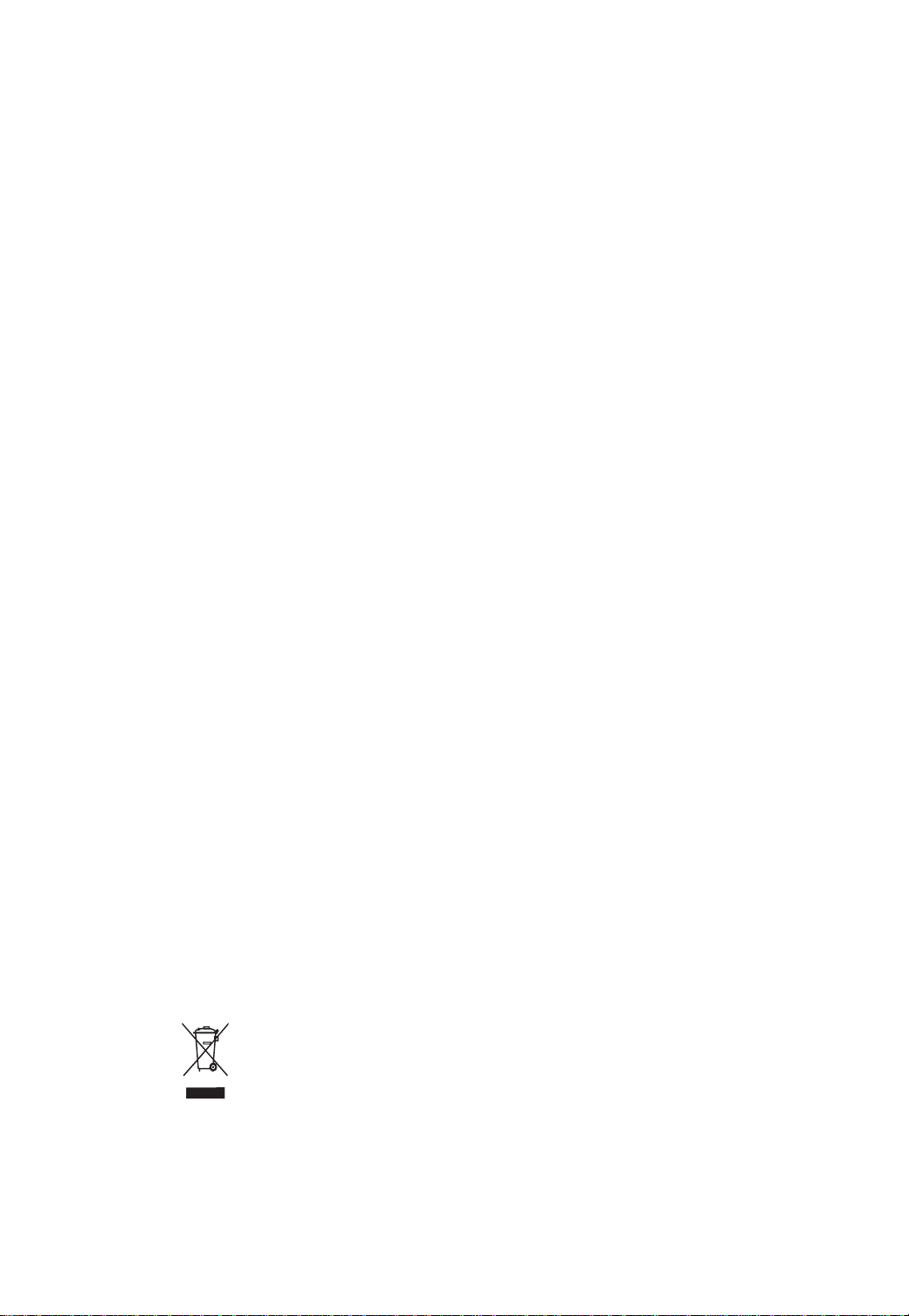
GA-5BXWL-RH
Xeon® 3000 Series Processor Motherboard
USER’S MANUAL
®
Intel
CoreTM2 Duo processor and Intel® CoreTM2 Quad processorMotherboard
Rev. 1001
* The WEEE marking on the product indicates this product must not be disposed of with
user's other household waste and must be handed over to a designated collection point
for the recycling of waste electrical and electronic equipment!!
* The WEEE marking applies only in European Union's member states.
Page 2
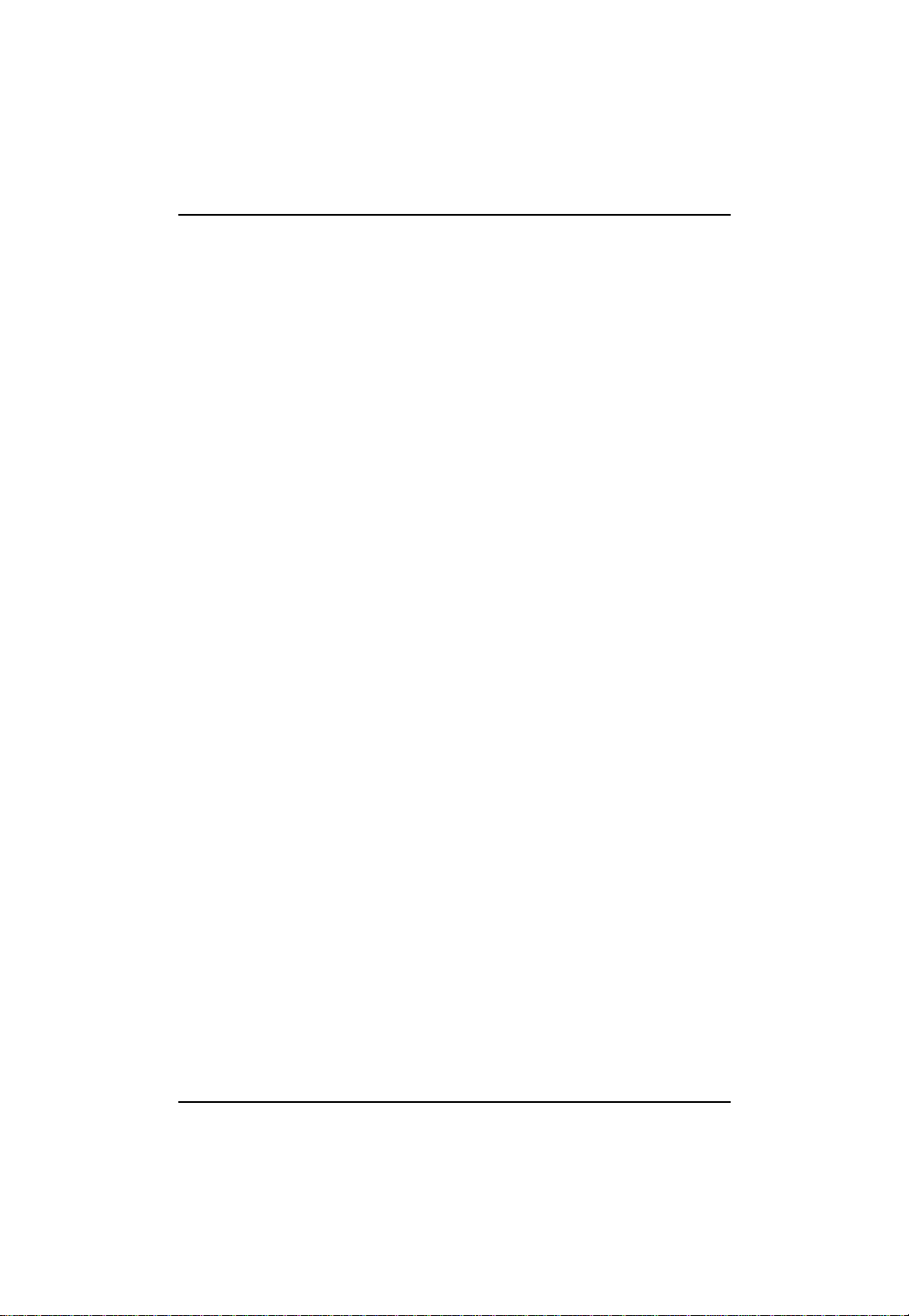
GA-5BXWL-RH Motherboard
English
2
Page 3
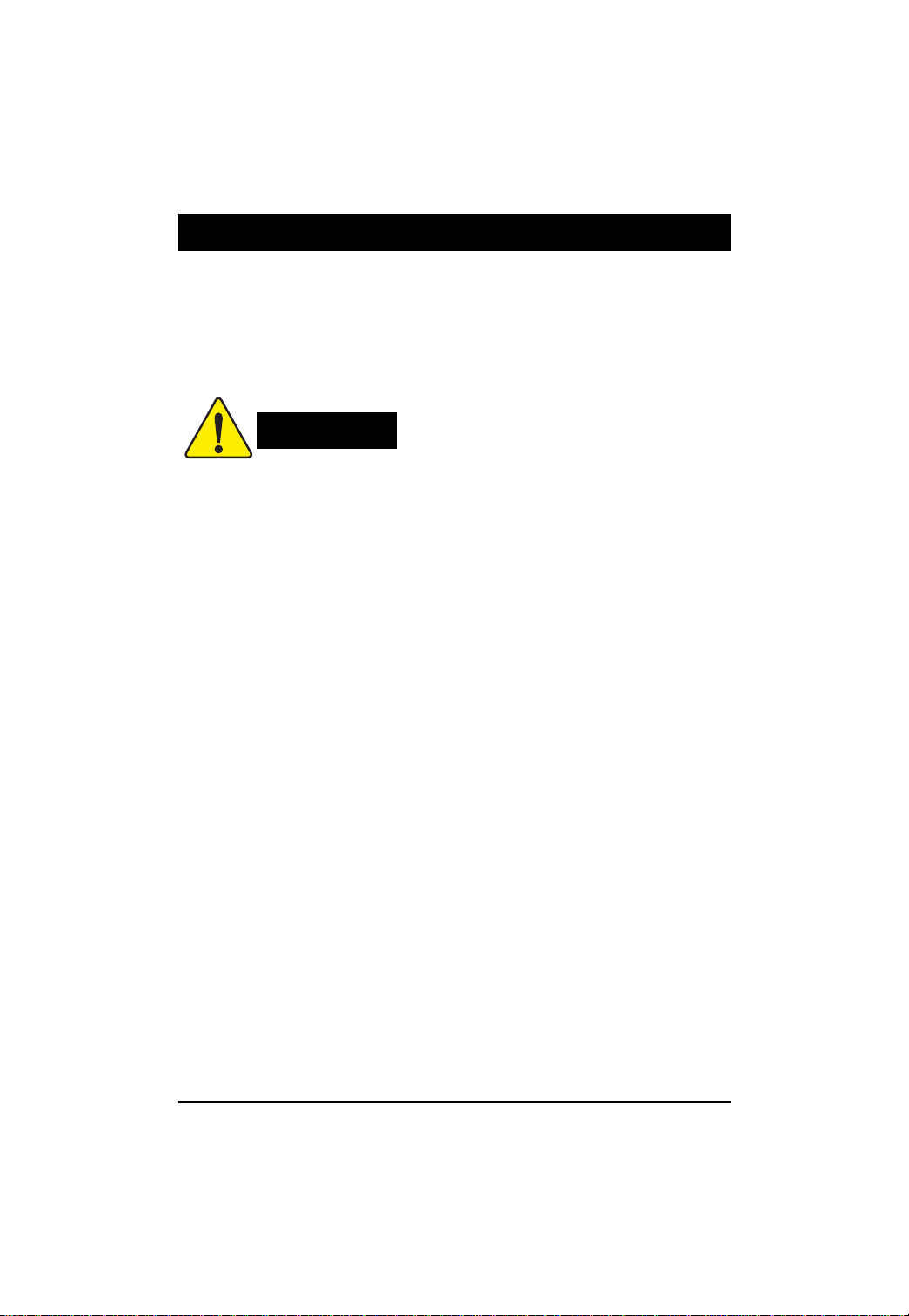
Introduction
Item Checklist
The GA-5BXWL-RH motherboard Serial ATA cable x 4
IDE (ATA100 ) cable x 1 / Floppy cable x 1 I/O Shield Kit
CD for motherboard driver & utility SATA Power cable x 4
GA-5BXWL-RH Quick Reference Guide USB+1394 cable x 1
WARNING!
Computer motherboards and expansion cards contain very delicate Integrated Circuit (IC) chips. T o
protect them against damage from static electricity, you should follow some precautions whenever you
work on your computer.
1. Unplug your computer when working on the inside.
2. Use a grounded wrist strap before handling computer components. If you do not have
one, touch both of your hands to a safely grounded object or to a metal object, such as
the power supply case.
3. Hold components by the edges and try not touch the IC chips, leads or connectors, or
other components.
4. Place components on a grounded antistatic pad or on the bag that came with the
components whenever the components are separated from the system.
5. Ensure that the A TX power supply is switched of f before you plug in or remove the ATX
power connector on the motherboard.
Installing the motherboard to the chassis…
If the motherboard has mounting holes, but they don’t line up with the holes on the base and there are
no slots to attach the spacers, do not become alarmed you can still attach the spacers to the mounting
holes. Just cut the bottom portion of the spacers (the spacer may be a little hard to cut off, so be careful
of your hands). In this way you can still attach the motherboard to the base without worrying about short
circuits. Sometimes you may need to use the plastic springs to isolate the screw from the motherboard
PCB surface, because the circuit wire may be near by the hole. Be careful, don’t let the screw contact
any printed circuit write or parts on the PCB that are near the fixing hole, otherwise it may damage the
board or cause board malfunctioning.
3
Page 4
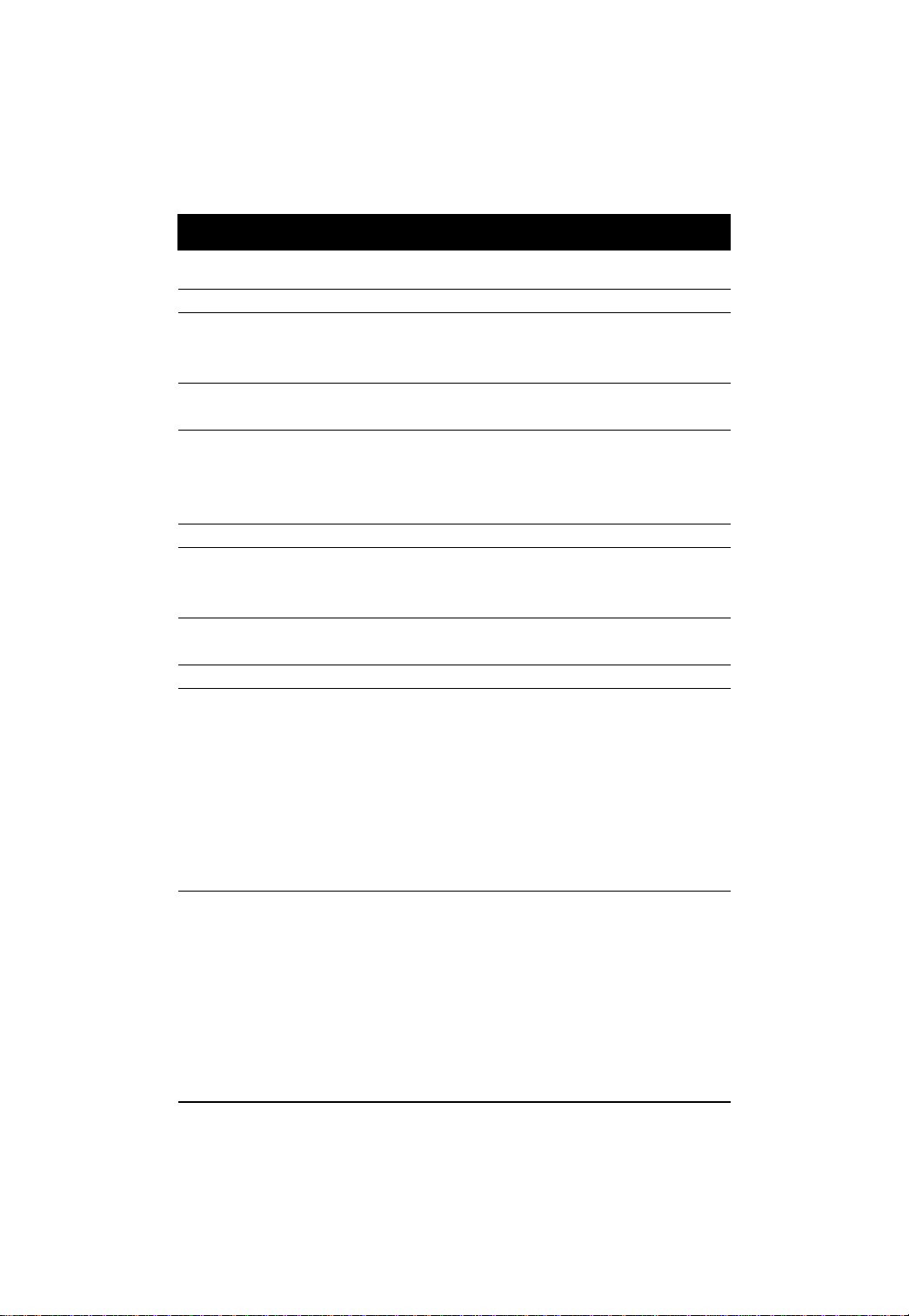
GA-5BXWL-RH Motherboard
Chapter 1 Introduction
1.1 Features Summary
English
Form Factor y 12” x 9.6” ATX form factor, 6 layers PCB.
CPU y Supports single Intel® Xeon® processor
Chipset y Intel® X38 MCH Chipset
Memory y 4 x DDR2 DIMM sockets
I/O Control y ITE IT8718F-S Super I/O
Expansion Slots y Supports 4 PCI slots 32-Bit/33MHz
SATA RAID Controller y Built in Intel® 82801IR ICH9 RAID with Software RAID 0,1,10, 5
On-Board Graphic y Build in Intel® X38 MCH Chipset
On-Board Sound y Relteak® ALC 262 Chipset
On-BoardIEEE 1934 y TI TSB43AB23
®
y Intel
y Supports 1066/1333MHz FSB
y Intel
y Supports up to 8GB 667/800 memory
y Dual Channel memory bus
y Unbuffered DDR 667/800
y Supports 1 PCI-Express x16 slot
y Supports 1 PCI-Express x4 slot
y Supports 5 SAT A 3.0 Gb/s connectors
y Support Jack-Sensing
y Line Out / 2 front speaker
y Line In / 2 rear speaker(by s/w switch)
y Mic In / center& subwoofer(by s/w switch)
y SPDIF Out /SPDIF In
y CD_In
y Surround Back speaker (by optional Surround-Kit)
y Compliant with Vista Premium
y 2 x 1394a box headers
Dual Core/Quad Core in LGA 775 socket
®
82801IR ICH9 RAID
4
Page 5

Introduction
On-Board LAN y Broadcom® BCM5786 GbE controller
y Supports WOL, PXE
On-Board Peripherals y 1 x A TA 133 connector
y 1 x Floppy connector
y 2 x PS/2 connectors
y 1 x Parallel port supports Normal/EPP/ECP mode
y 1 x Serial port (COM)
y 2 x IEEE 1394 connectors
y 8 x USB 2.0 (4 x Rear, 4 x by cable)
y 4 x Audio ports (1 x Line-out/ 1 x Line-in/ 1 x MIC/ 1 by cable)
y 1 x LAN RJ45
y 5 x SATA 3.0Gb/s connectors
Hardware Monitor y Enhanced features Voltage detection (+3.3V/+5V/+12V/Vbat/Vcore)
y Temperature auto detection (CPU/VRM/chassis)
y CPU shutdown when overheat
y System Voltage Detect
BIOS y AWARD BIOS on 8MB SPI ROM
Additional Features y PS/2 Mouse wake up from S1 under Windows Operating System
y External Modem wake up
y Supports S1, S4, S5 under Windows Operating System
y Wake on LAN (WOL)
y Wake on Ring (WOR)
y AC Recovery
y Supports Console Redirection
y Supports 4-pin Fan controller
5
Page 6
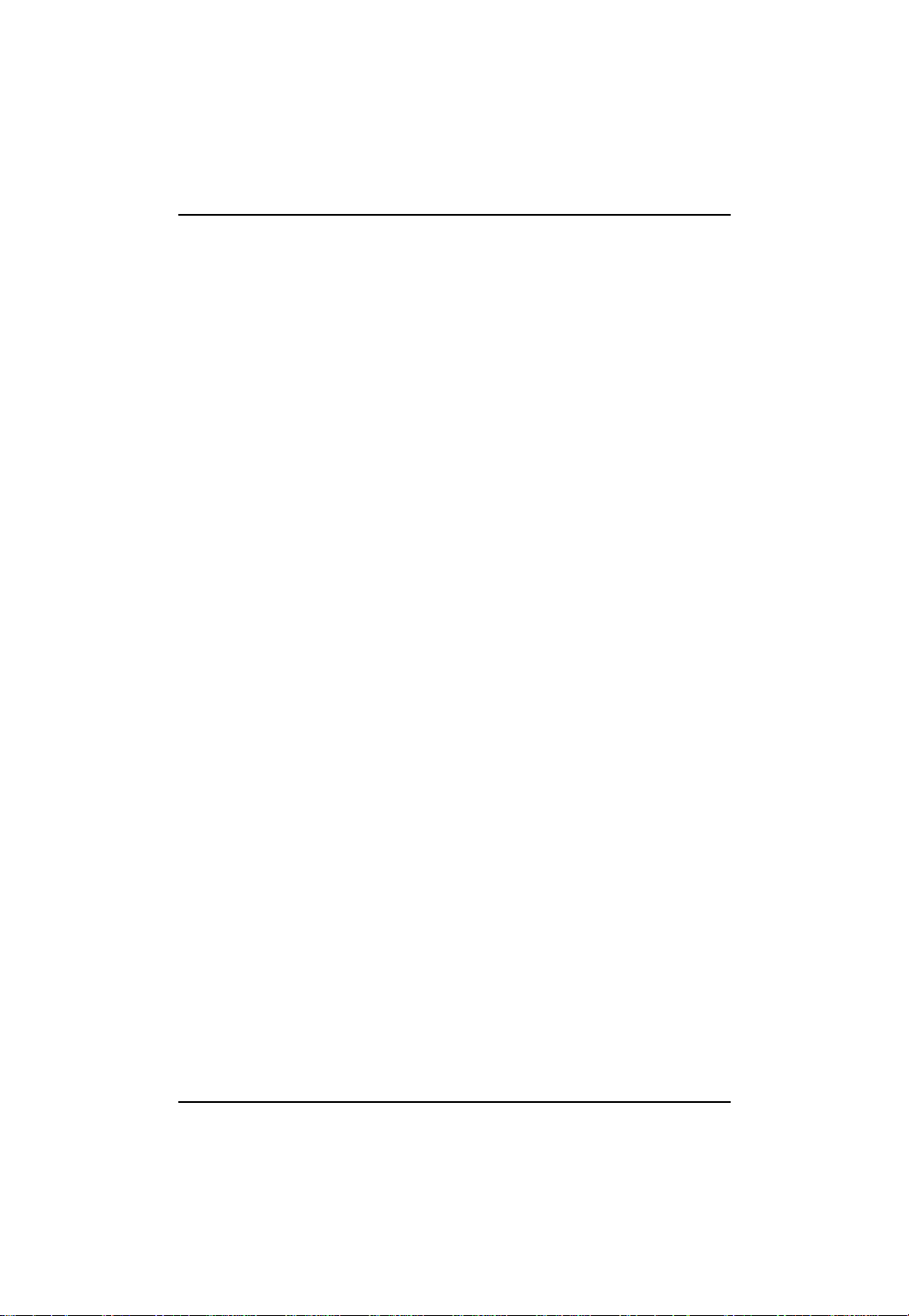
GA-5BXWL-RH Motherboard
1.2 GA-5BXWL-RH Motherboard Components
1. CPU 24. System fan cbale connector
English
2. Intel X38 MCH 25. Channel 1DDR1 socket
3. Intel 82801IR ICH9 RAID 26. Channel 2 DDR1 socket
4. ITE IT8718F-S 27. Channel 2 DDR2 socket
5. IEEE 1394 controller 28. Channel 2 DDR2 socket
6. Broadcom BCM5786 29. PCI Express x4 slot
7. Realtek ALC262 30. 32bit/33MHz PCI slot #5
8. Case open intrusion connector 31. 32bit/33MHz PCI slot #4
9. IDE Connector 32. 32bit/33MHz PCI slot #3
10. Floppy Connector 33. 32bit/33MHz PCI slot #2
11. SATA1 cable connector 34. PCI Express x16 slot
12. SATA2 cable connector 35. Keyboard Mouse port
13. SATA3 cable connector 36. COM port
14. SATA4 cable connector 37. Printer port
15. SATA5 cable connector 38. USB 2.0 port + IEEE1394
16. Internal Audio cable connector port
17. Battery 39. USB 2.0 port + Gigabit LAN
18. Internal USB cable connector port
19. Front USB and IEEE 1394 40. Audio port
20. CPU fan cable connector 42. 4-pin ATX power connector
21. Front fan cable connector 43. Front panel connector
cable connectors 41. 24-pin ATX power connector
22. Rear fan cbale connector
23. Power supply fan cable connector
6
Page 7
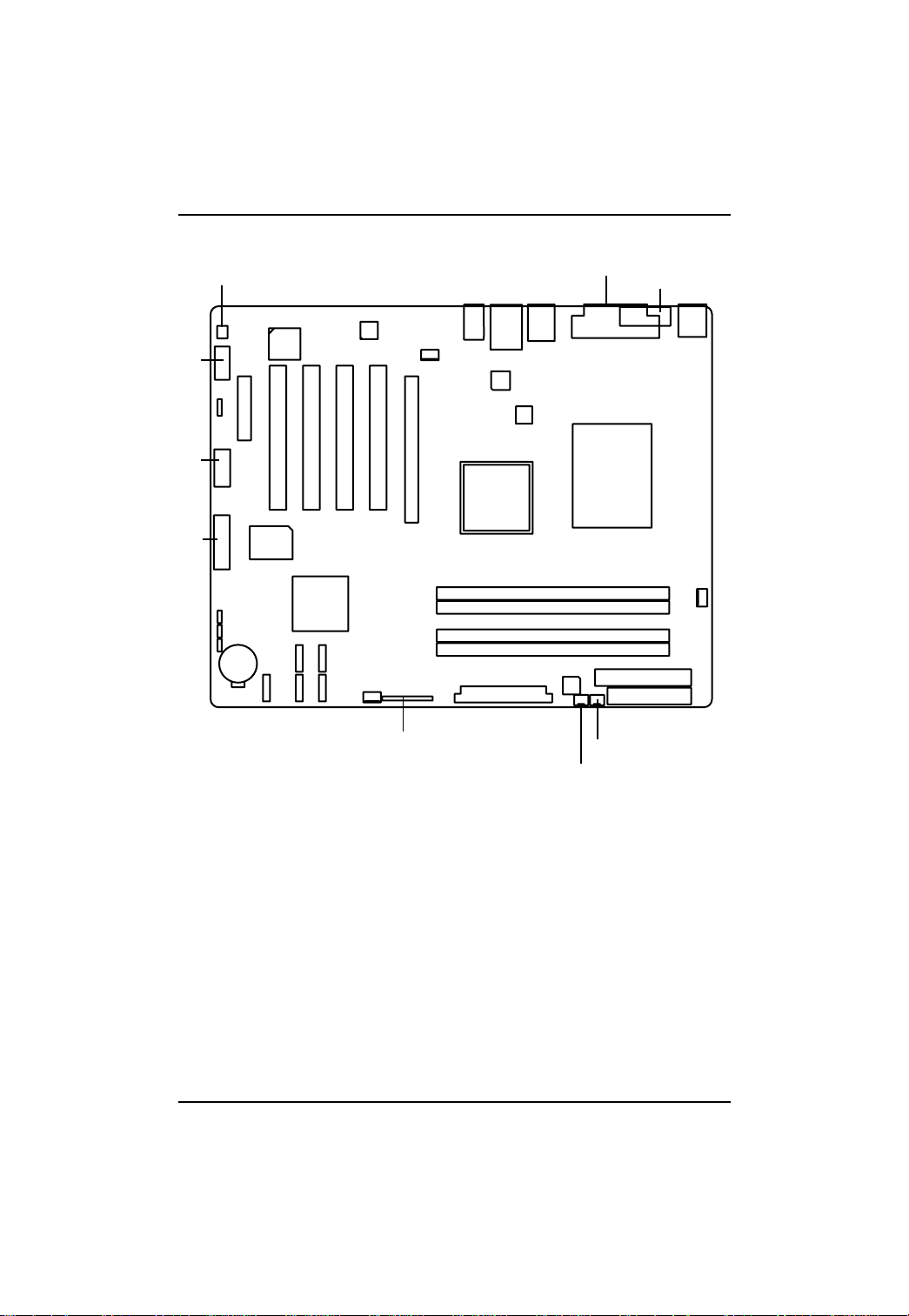
Introduction
37
8
36
16
18
19
5
29
303231 33
4
13
17
14
15
7
40
22
39
38
35
6
34
42
1
2
3
26
25
20
27
11
12
21
41
43
28
9
10
23
24
7
Page 8
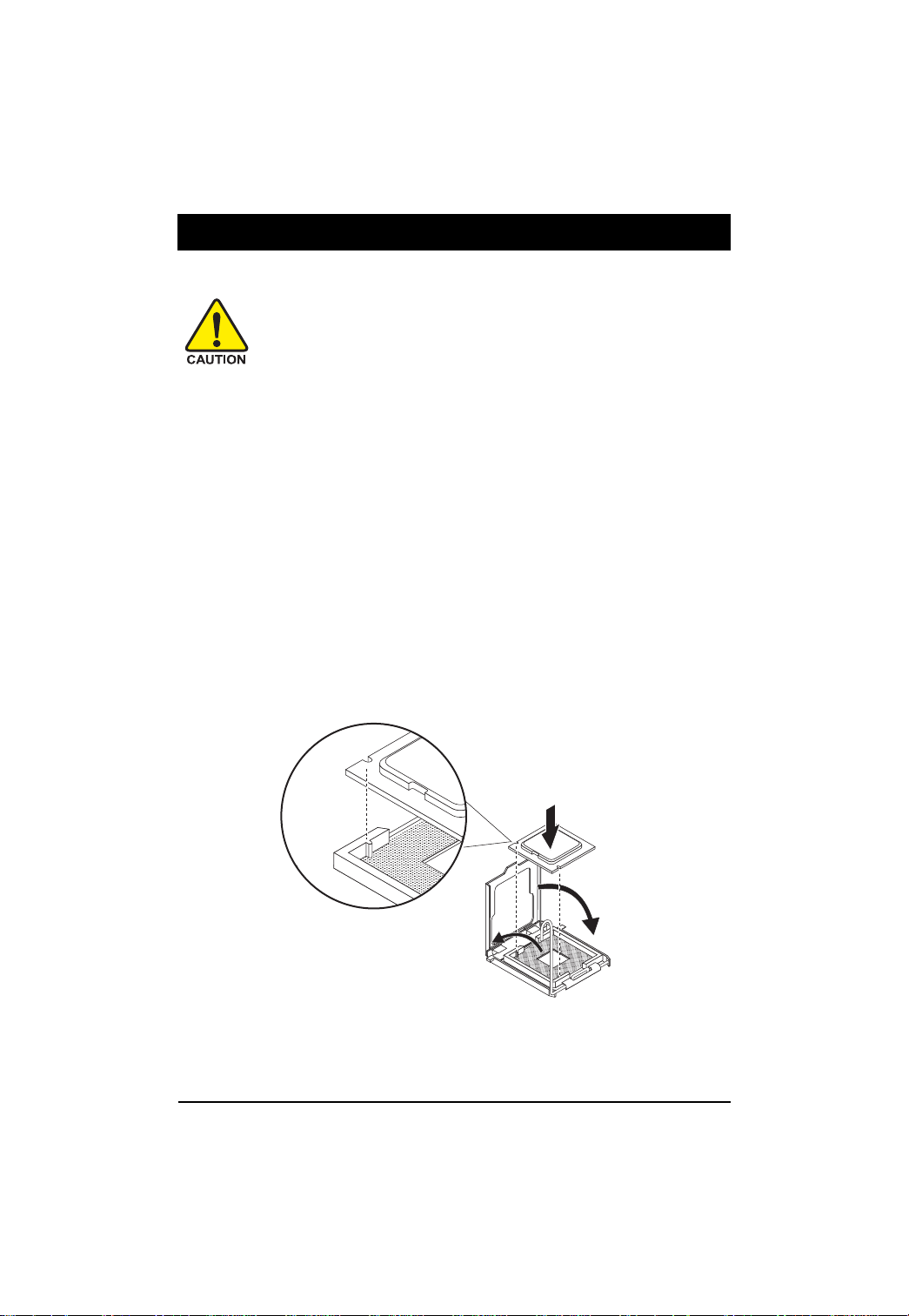
GA-5BXWL-RH Motherboard
Chapter 2 Hardware Installation Process
2-1: Installing Processor and CPU Haet Sink
English
2-1-1: Installing CPU
Step 1 Raise the metal locking lever on the socket.
Step 2 Remove the plastic covering on the CPU socket.
Step 3 Lift the metal cover.
Step 4 Insert the CPU with the correct orientation. The CPU only fits in one orientation.
Step 5 Once the CPU is properly placed, please replace the metal cover and push the metal
Before installing the processor and cooling fan, adhere to the following
cautions:
1. The processor will overheat without the heatsink and/or fan, resulting in permanent
irreparable damage.
2. Never force the processor into the socket.
3. Apply thermal grease on the processor before placing cooling fan.
4. Please make sure the CPU type is supported by the motherboard.
5. If you do not match the CPU socket Pin 1 and CPU cut edge well, it may damage
the CPU. Please change the insert orientation.
lever back into locked position.
8
Page 9
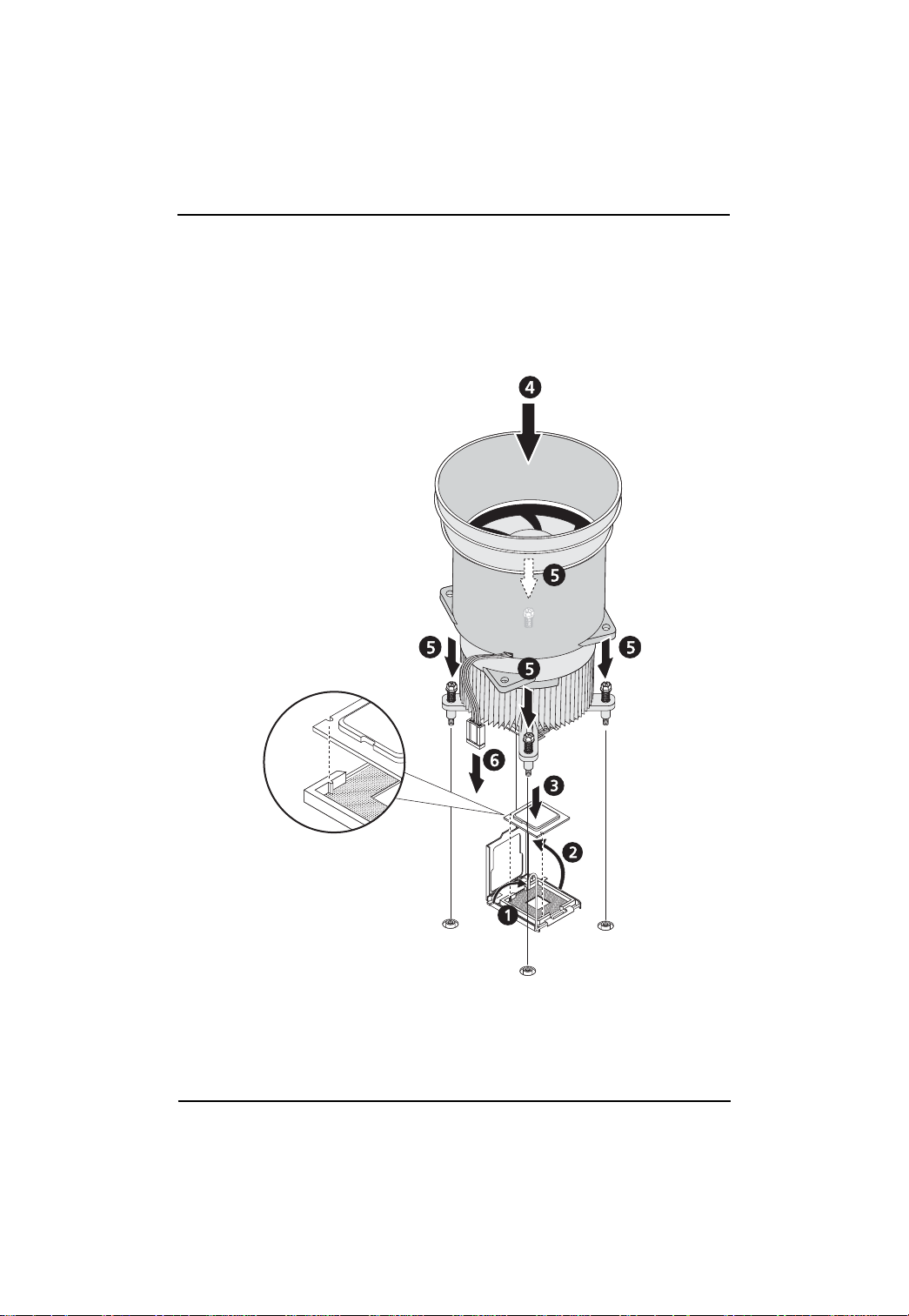
2-1-2: Installing Cooling Fan
Step 1 Attach the heat sink clip to the processor socket.
Step 2 Place the cooling fan on the heat sink.
Step 3 Secure the cooing fan withscrews.
Step 4 Connect processor fan can cable to the processor fanconnector
Hardware Installation Process
9
Page 10
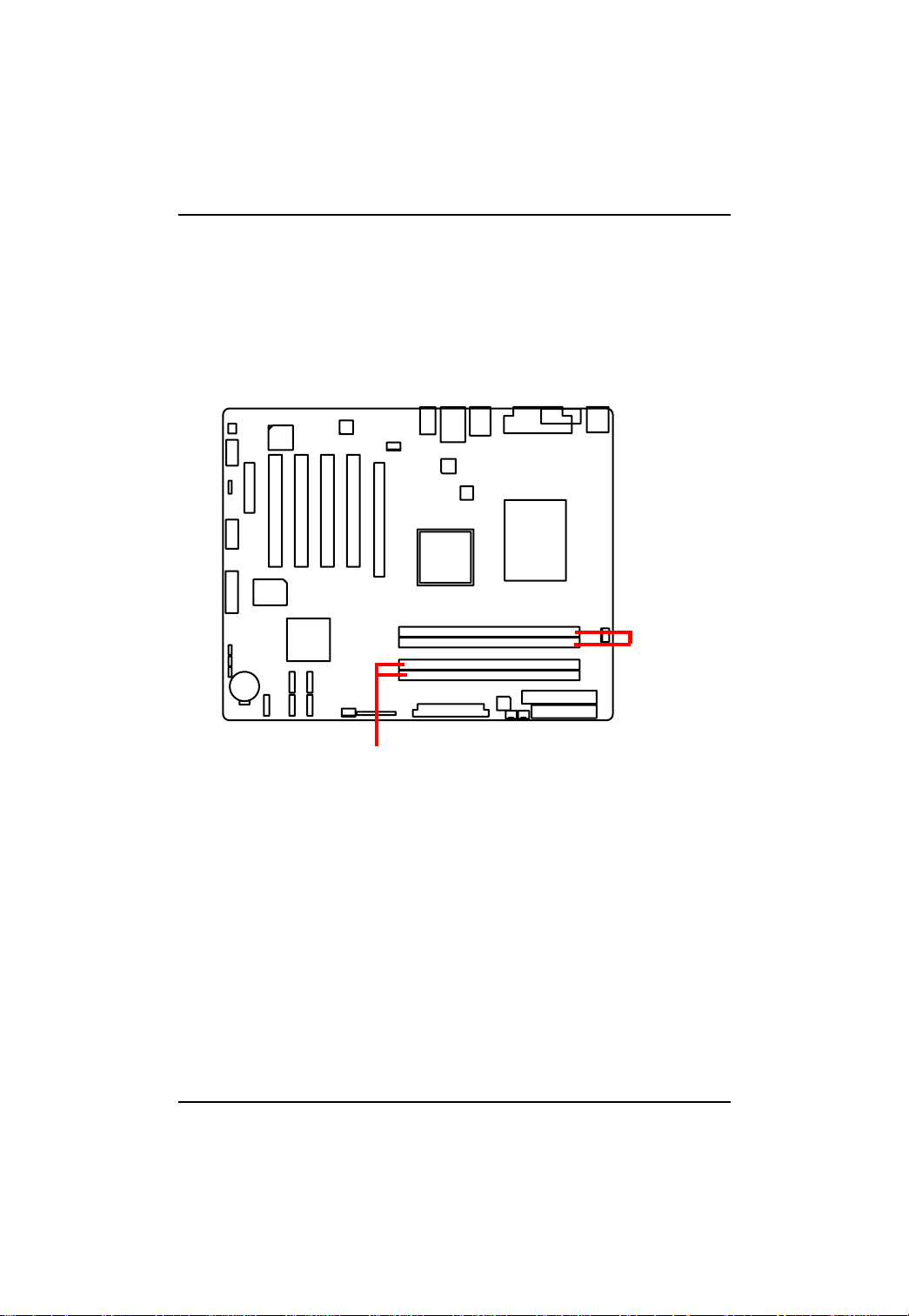
GA-5BXWL-RH Motherboard
2-2: Install Memory Modules
GA-5BXWL-RH has 4 dual inline memory module (DIMM) sokcets. It supports Dual Channels
English
T echnology . The BIOS will automatically detects memory type and size during system boot. For detail
DIMM installation, please refer to the following instructions.
Channel 1
Channel 2
10
Page 11
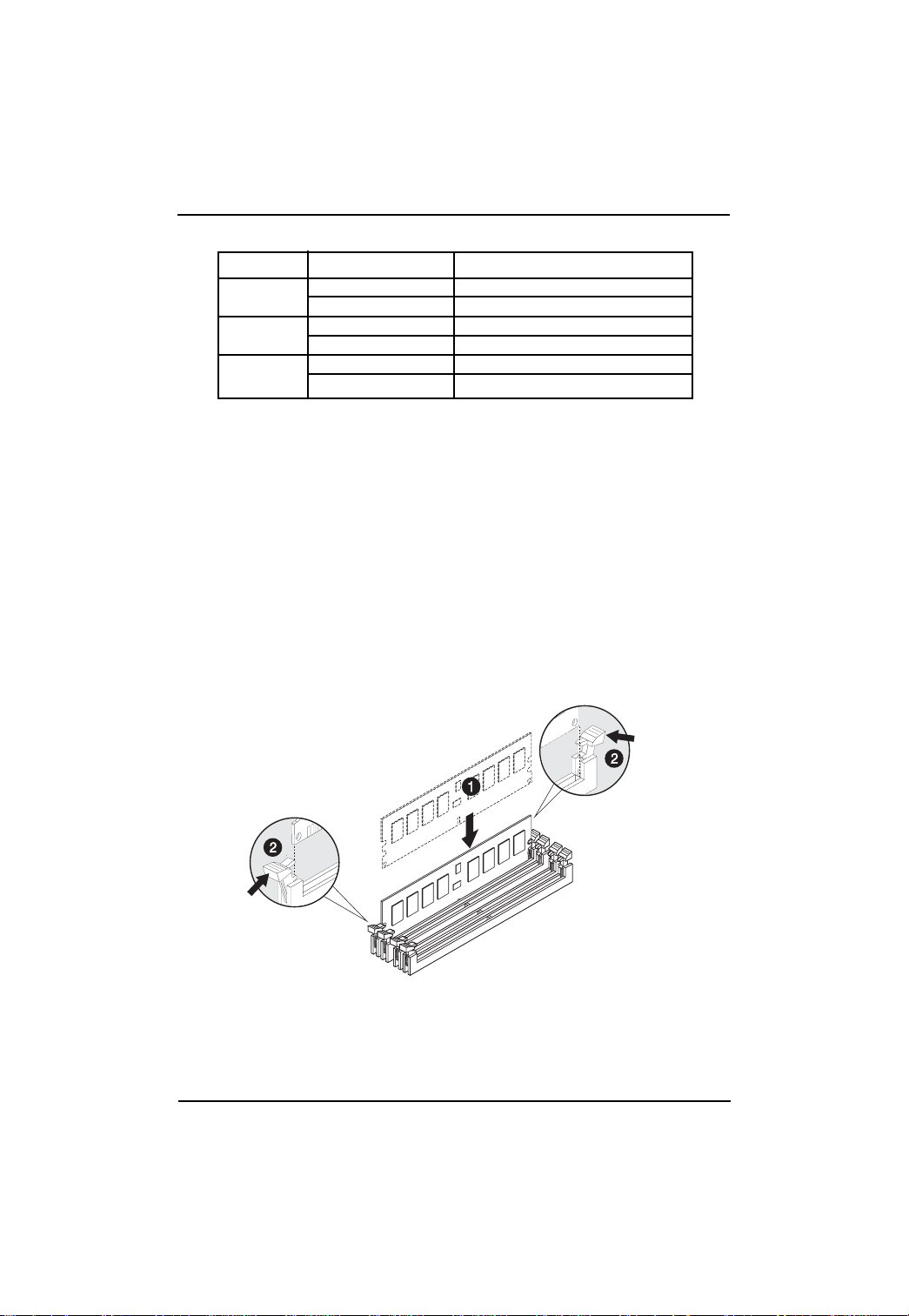
Hardware Installation Process
Table 1. Supported DIMM Module Type
Size Organization RAM Chips/DIMM
256MB 8MB x 8 x 4 bks 8
16MB x 4 x 4bks 16
512MB 16MB x 8 x 4bks 8
32MB x 4 x 4bks 16
1GB 32MB x 8 x 4bks 8
64MB x 4 x 4bks 16
Installation Steps:
1. Unlock a DIMM socket by pressing the retaining clips outwards.Aling a DIMM on the socket such
that the notch on the DIMM exactly match the notch in the socket.
2. Firmly insert the DIMMinto the socket until the retaining clips snap back in place.
NOTE!! We recommened you to populate the same device size on each socket and the
same DIMM size.
4. Reverse the installation steps if you want to remove the DIMM module.
11
Page 12
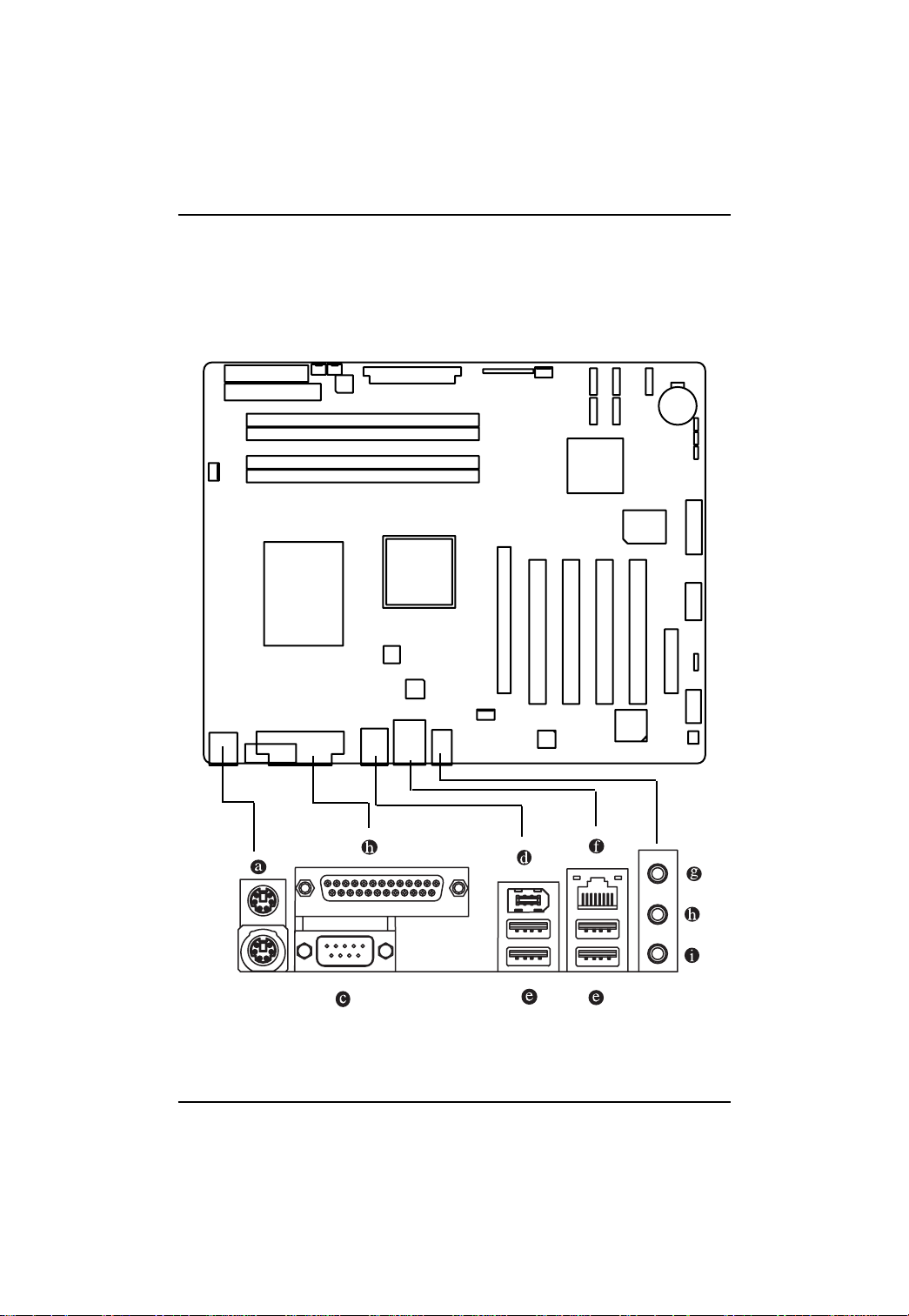
GA-5BXWL-RH Motherboard
2-3: Connect ribbon cables, cabinet wires, and power
supply
English
2-3-1 : I/O Back Panel Introduction
12
Page 13
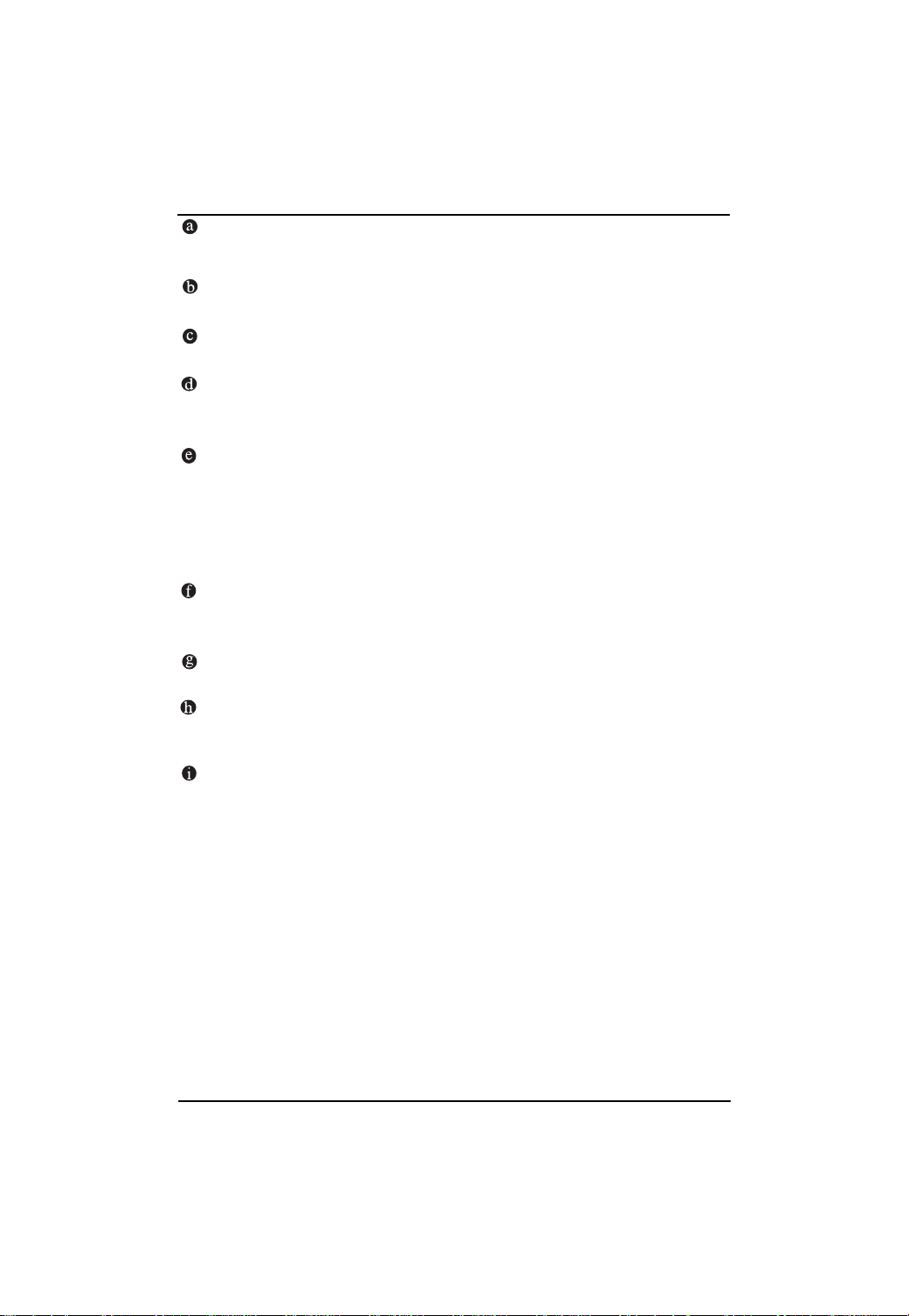
Hardware Installation Process
PS/2 Keyboard and PS/2 Mouse Connector
To install a PS/2 port keyboard and mouse, plug the mouse to the upper port (green) and the keyboard
to the lower port (purple).
Parallel Port
The parallel port allows connection of a printer, scanner and other peripheral devices.
COM Port
Modem can be connected to COM port.
IEEE1394 Port
Serial interface standard set by Institute of Electrical and Electronics Engineers, which has
features with high speed, high bandwidth and hot plug
USB Port
Before you connect your device(s) into USB connector(s), please make sure your device(s)
such as USB keyboard, mouse, scanner, zip, speaker...etc. have a standard USB interface.
Also make sure your OS supports USB controller. If your OS does not support USB controller,
please contact OS vendor for possible patch or driver updated. For more information please
contact your OS or device(s) vendors.
LAN Port
The provided Internet connection is Gigabit Ethernet, providing data transfer speeds of 10/100/
1000Mbps.
Line In
The default Line In jack. Devices like CD-ROM, walkman etc. can be connected to Line In jack.
Line Out (Front Speaker Out)
The default Line Out (Front Speaker Out) jack. Stereo speakers, earphone or front surround
speakers can be connected to Line Out (Front Speaker Out) jack.
MIC In
The default MIC In jack. Microphone must be connected to MIC In jack.
13
Page 14
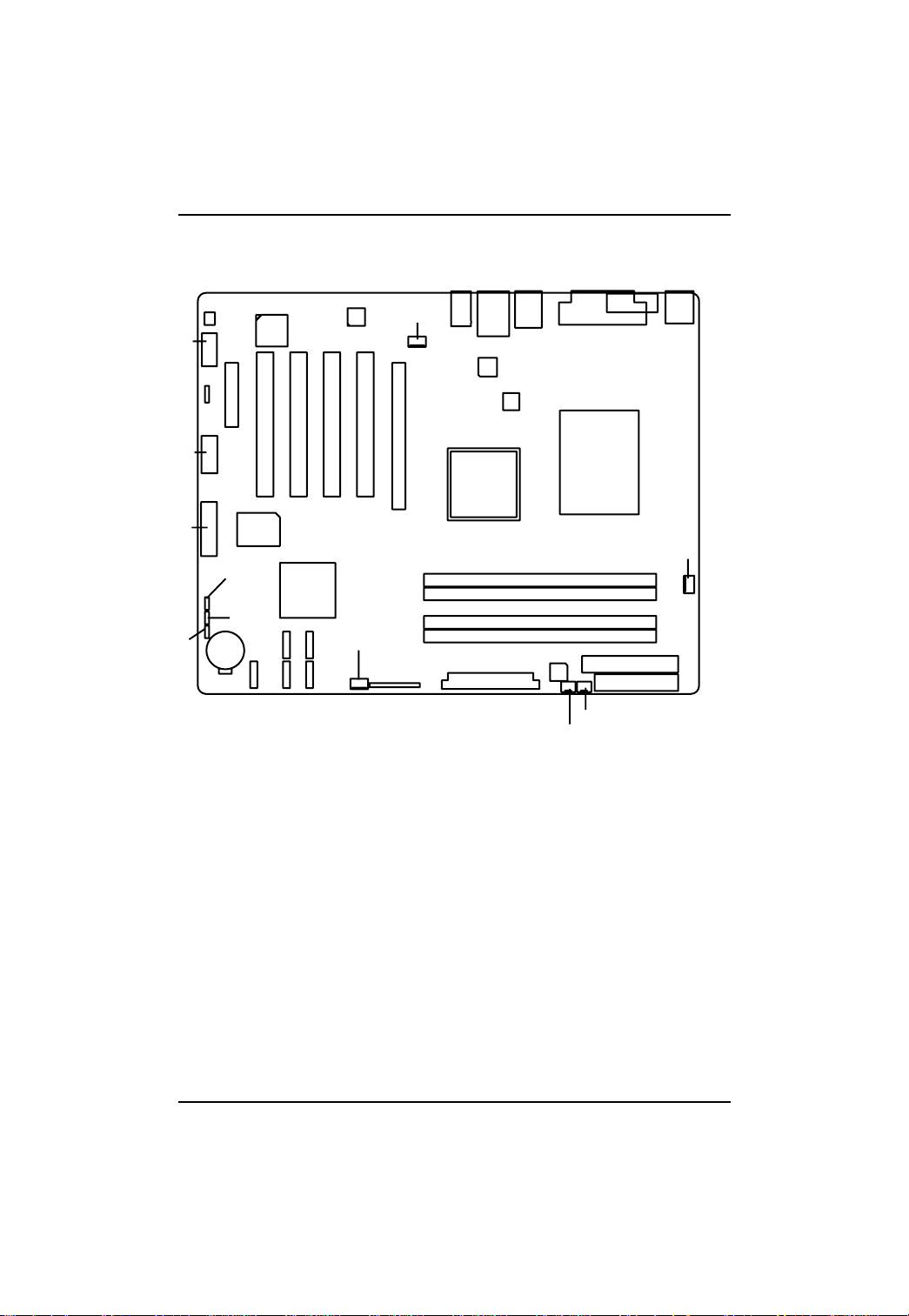
GA-5BXWL-RH Motherboard
2-4: Connectors Introduction & Jumper Setting
English
10
11
12
22
1. ATX1 13. F_PANEL1
2. ATX_12V 14. BA T1 (Battery)
3. IDE1 (IDE cable connector) 15. CPU_FAN
4. FDD (Floppy cable connector) 16. FRONT_FAN
5. S_ATA1 (SATA cable connector) 17. REAR_FAN
6. S_ATA2 (SATA cable connector) 18. PSU_FAN
7. S_ATA3 (SATA cable connector) 19. SYS_FAN
8. S_ATA4 (SATA cable connector) 20. JP2
9. S_ATA5 (SATA cable connector) 21 JP3
10. FAUDIO_ACZ 22.. JP1
11. F_USB2 (Internal USB cable connector)
12. F_USB1+1394 (Front 1394 cable connector)
14
20
21
17
2
15
7
6
8
9
13
1
4
3
16
5
18
19
14
Page 15

Connector Introduction
1) ATX1 (Auxuliary Power Connector)
AC power cord should only be connected to your power supply unit after ATX power cable and
other related devices are firmly connected to the mainboard.
1
13
12
24
PIN No. Definition
1 +3.3V
2 +3.3V
3 GND
4 +5V
5 GND
6 +5V
7 GND
8 POK
9 5VSB
10 +12V
11 +12V
12 +3.3V
13 +3.3V
14 -12V
15 GND
16 PSON
17 GND
18 GND
19 GND
20 -5V
21 +5V
22 +5V
23 +5V
24 GND
2 ) ATX2 (Auxuliary +12V Power Connector)
412
3
Pin No. Definition
1 GND
2 GND
3 +12V
4 +12V
This connector (A TX +12V) is used only for
CPU Core Voltage.
15
Page 16

GA-5BXWL-RH Motherboard
3 ) IDE (IDE Connector)
English
Please connect first harddisk to IDE1. The red stripe of the ribbon cable must be the same side with
the Pin1.
2
1
4 ) FDD (Floppy Connector)
Please connect the floppy drive ribbon cables to FDD. It supports 720K,1.2M,1.44M and
2.88Mbytes floppy disk types. The red stripe of the ribbon cable must be the same side with the
Pin1.
2
1
40
39
34
33
16
Page 17

Connector Introduction
5/ 6/ 7/ 8/ 9 ) S_A TA 1~5 (Serial ATA cable connectors)
Y ou can connect the Serial A T A device to this connector , it provides you high speed transfer rates
(3.0Gb/s).
1
7
Pin No. Definition
1 GND
2 TXP
3 TXN
4 GND
5 RXN
6 RXP
7 GND
S_ATA3
S_ATA1
S_ATA4
S_ATA2
S_ATA5
10) FAUDIO_ACZ (Front AUDIO cable connector)
If you want to use Front Audio connector , you must remove 5-6, 9-10 Jumper . In order to utilize the
front audio header, your chassis must have front audio connector . Also please make sure the pin
assigment on the cable is the same as the pin assigment on the MB header. To find out if the chassis
you are buying support front audio connector, please contact your dealer.
17
2
1
9
10
Pin No. Definition
1 MIC_L
2 GND
3 MIC_RI
4 DETECT
5 FrontAudio(R)
6 RearAudio(R)
7 Reserved
8 No Pin
9 FrontAudio (L)
10 RearAudio(L)
Page 18

GA-5BXWL-RH Motherboard
11 ) F_USB2 (Internal USB cable connector)
English
12 ) F_USB1+1394 (Front USB and IEEE 1394 cable connectors)
Be careful with the polarity of the front USB connector. Check the pin assignment carefully while
you connect the front USB cable, incorrect connection between the cable and connector will make
the device unable to work or even damage it. For optional front USB cable, please contact your
local dealer.
Pin No. Definition
1 No Pin
2
1
12
11
2 Power
3 Power
4 Power
5 -USB6
6 -USB7
7 +USB6
8 +USB7
9 GND
10 GND
11 No Pin
12 NC
18
19 20
21
Pin No. Definition
1 Power
2 Power
3 -USB4
4 -USB5
5 +USB4
6 +USB5
7 GND
8 GND
9NC
10 NC
11 Power
12 Power
13 TPA1+
14 TPA115 GND
16 GND
17 TPB1+
18 TPB119 No Pin
20 NC
Page 19

Connector Introduction
13 ) F_Panel (2X10 Pins Front Panel connector)
Please connect the power LED, PC speaker, reset switch and power switch of your chassis
front panel to the F_PANEL connector according to the pin assignment above.
NOTE!! Please note that the onborad front panel connector must attach with
adapt cable to enable front panel function.
2
1
Pin No Signal Name Description
1 HDD+ Hard Disk LED anode (+)
2 No Pin Pin removed
3 HDD- Hard Disk LED cathode(-)
4 No Pin Pin removed
5 RESET- Reset button cathode(-)
6 PW+ Power button switch anode (+)
7 RESET+ Reset button anode (+)
8 PW- Power button switch cathode(-)
9 No Pin Pin removed
10 No Pin Pin removed
11 No Pin Pin removed
12 No Pin Pin removed
13 No Pin Pin removed
14 No Pin Pin removed
15 MPD+ Message LED/Power LED anode (+)
16 No Pin Pin removed
17 MPD- Message LED/Powe LED cathode(-)
18 No Pin Pin removed
19 SLEEP LED Sleep LED
20 No Pin
Pin removed
20
19
19
Page 20

GA-5BXWL-RH Motherboard
14 ) BAT1 (Battery)
English
If you want to erase CMOS...
1.Turn OFF the computer and unplug the power cord.
2.Remove the battery, wait for 30 second.
3.Re-install the battery.
4.Plug the power cord and turn ON the computer.
15 ) CPU_FAN (CPU fan cable connector)
CAUTION
Danger of explosion if battery is incorrectly
replaced.
Replace only with the same or equivalent
type recommended by the manufacturer.
Dispose of used batteries according to the
manufacturer’s instructions.
Please note, a proper installation of the CPU cooler is essential to prevent the CPU from running
under abnormal condition or damaged by overheating.The CPU fan connector supports Max. current
up to 1A .
20
Pin No. Definition
1
1 GND
2 12V
3 Sense
4 Control
Page 21

Connector Introduction
16/17 ) FRONT_FAN/REAR_FAN (Front Fan and Rear fan cable connectors)
This connector allows you to link with the cooling fan on the system case to lower the system
temperature. These connectors are for system use only.
REAR_FAN
Pin No. Definition
1
FRONT_FAN
1 GND
2 12V
3 Sense
4 Control
18 ) PSU_FAN (Power supply fan cable connector)
This connector allows you to link with the cooling fan on the system case to lower the system
temperature.
21
Pin No. Definition
1
1 GND
2 +12V
3 Sense
Page 22

GA-5BXWL-RH Motherboard
19 ) SYS_FAN (System Fan Connector)
English
This connector allows you to link with the cooling fan on the system case to lower the system
temperature. These connectors are for system use only.
1
Pin No. Definition
1 GND
2 +12V
3 Sense
22
Page 23

20 ) JP2 (Skip password jumper)
1
1-2 Close: Normal operation (Default setting)
1
2-3 Close: Skip Supervisor Password in
21 ) JP3 (BIOS recovery jumper)
Connector Introduction
1
1-2 Close: Normal operation (Default setting)
1
2-3 Close: Enable BIOS Recovery mode
23
Page 24

GA-5BXWL-RH Motherboard
22 ) JP1 (Clear CMOS jumper)
Y ou may clear the CMOS data to restore its default values by this jumper.
Default value doesn’t include the “Shunter” to prevent from improper use this jumper. To
English
clear CMOS, temporarily short 1-2 pin.
1
1-2 Close: Normal operation (Default setting)
1
2-3 Close: Clear CMOS
24
Page 25

2-5: Block Diagram
Block Diagram
CLOCK GENERATOR
CK505
PCI-E Graphic Card
PCIE x16 Slot
IEEEE 1394a
1394
TSB43AB23
Front Panel
PCI 32/33MHz Slot
PCI 32/33MHz Slot
PCI 32/33MHz Slot
PCI 32/33MHz Slot
PCIE x16
DMI_PN_0~3
Control Bus
PCI
1394
USB
USB
1394
SPI BUS
SPI
FWH
INTEL LGA775
Xeon
Wolfdale/Concore/
Kentsfield/YorkfieldFSB
1333/1066/800
FSB
MCH
BEARLAKE-X
Intel X38
DMI
USB
Intel
82801IR ICH9 RAID
USB
TPM 1.2
LPC BUS
ITE 8718F
USB x 2
USB x 2
VID0~5
CHANNEL A
DDR2 667/800 Un-Buffered
ECC/ Non ECC DIMM x 2
CHANNEL B
DDR2 667/800 Un-Buffered
ECC/ Non ECC DIMM x 2
PCIE x1
USB
PCIE x4
PCIE x1
JMB-368
IDE
IDE Connector
VRD 11
SATA x 5
Broadcom
BCM5786/GbE
PCI-E x 4 Slot
Audio
ALC262
Rear Panel
RJ45
&
USBx2
Audio
Phone
Jack
Front Audio Port
COM1
KB
&
MS
Floppy Connector Printer Port
25
CD_IN
Page 26

BIOS Setup
Chapter 5 BIOS Setup
BIOS Setup is an overview of the BIOS Setup Program. The program that allows users to modify the
basic system configuration. This type of information is stored in battery-backed CMOS RAM so that it
retains the Setup information when the power is turned off.
ENTERING SETUP
Power ON the computer and press <F2> immediately will allow you to enter Setup.
CONTROL KEYS
<Ç> Move to previous item
<È> Move to next item
<Å> Move to the item in the left hand
<Æ> Move to the item in the right hand
<Esc> Exit current page and return to Main Menu
<+/PgUp> Increase the numeric value or make changes
<-/PgDn> Decrease the numeric value or make changes
<F1> General help, only for Status Page Setup Menu and Option Page Setup Menu
<F2> Reserved
<F3> Reserved
<F4> Reserved
<F5> Restore the previous CMOS value from CMOS, only for Option Page Setup Menu
<F6> Reserved
<F7> Load the Optimized Defaults
<F8> Reserved
<F9> Reserved
<F10> Save all the CMOS changes
27
Page 27

GA-5BXWL-RH Motherboard
GETTING HELP
Main Menu
The on-line description of the highlighted setup function is displayed at the bottom of the screen.
Status Page Setup Menu / Option Page Setup Menu
Press F1 to pop up a small help window that describes the appropriate keys to use and the possible
selections for the highlighted item. T o exit the Help Window press <Esc>.
zz
z Info
zz
Display BIOS veriosn, CPU Type and Speed, and total memory populated
zz
z Sytem
zz
This setup page includes all the items in standard compatible BIOS.
zz
z Advanced
zz
This setup page includes all the items of A WARD special enhanced features.
(ex: onboard device enable/disable, power management)
zz
z Security
zz
Change, set, or disable password. It allows you to limit access to the system and Setup,
or just to Setup.
z PC Health
This setup page displays the System auto detect T emperature, voltage, fan speed.
zz
z Exit
zz
Save CMOS value settings to CMOS and exit setup or abandon all CMOS value changes
and exit setup.
28
Page 28

GA-5BXWL-RH Motherboard
Info
Once you enter Award BIOS Setup Utility, the Main Menu (Figure 1) will appear on the screen. Use
arrow keys to select among the items and press <Enter> to accept or enter the sub-menu.
Phoenix - AwardBIOS CMOS Setup Utility
Info Sysetm Advanced Seccurity PC Health Exit
Product Name GA-5BXWL-RH Item Help
Serial Number F1
BIOS Version F1
BIOS Date 01/30/2008
Processor Type IntelCPU
Processor Speed 2.33GHz/1332MHz
L1 Cache 32KB
L2 Cache 6144KB
Total Memory 511MB
DIMM1 512MB/667MHz
DIMM2 Not Installed
DIMM3 Not Installed
DIMM4 Not Installed
Memory Channel Single
Onboard LAN Mac Adress 00:00:00:00:00:00
UUID 0000000000000000
0000000000000000
Configuration ID 0000000000000000
KLJI: Move Enter: Select +/-/PU/PD: Value F10: Save ESC: Exit F1: General Help
F5: Previous Values F7: Setup Defaults
Figure 1: Info
29
Page 29

GA-5BXWL-RH Motherboard
System
Phoenix - AwardBIOS CMOS Setup Utility
Info Sysetm Advanced Seccurity PC Health Exit
Date (mm:dd:yy) 2007/Feb/1 Thu Item Help
Time (hh:mm:ss) 15:1:47
IDE Channel 0 Master [None]
IDE Channel 0 Slave [None]
IDE Channel 1 Master [None]
IDE Channel 1 Slave [None]
IDE Channel 2 Master [None]
Drive A [1.44M, 3.5
KLJI: Move Enter: Select +/-/PU/PD: Value F10: Save ESC: Exit F1: General Help
F5: Previous Values F7: Setup Defaults
&&
& Date
&&
1/2
]
Figure 2: System
The date format is <year> <month>, <day>.
Date The date, Monday to Sunday.
Month The month, Jan. Through Dec.
Day The day, from 1 to 31 (or the maximum allowed in the month)
Y ear The year, from 1999 through 2098
&&
& Time
&&
The times format is set in <hour>, <minute> and <second>. The time is calculated base on the 24-
hour military-time clock. For example, 1 p.m. is 13:00:00.
30
Page 30

GA-5BXWL-RH Motherboard
&&
& IDE Cha nnel 0 M a ster, Slave / Channel 1 M a ster, Slave /Cha nnel 2
&&
Master / Channel 4 Master
The category identifies the types of hard disk from drive C to F that has been installed in the
computer. There are two types: auto type , and manual type. Manual type is user-definable; Auto
type that will automatically detect HDD type.
Note that the specifications of your drive must match with the drive table. The hard disk will not work
properly if you enter improper information for this category.
If you select User Type, related information will be asked to enter to the following items. Enter the
information directly from the keyboard and press <Enter>. Such information should be provided in the
documentation form your hard disk vendor or the system manufacturer.
&&
& IDE HDD Auto Detection
&&
Press [Enter] to auto-detect the HDD’s size, head, etc on this channel.
&&
& Access Mode
&&
This option allows user to set hard drive parameters.
Option: CHS, LBA, Large, Auto (Default Value)
Capacity Displays the capacity of HDD
Cylinder Number of cylinders
Heads Number of heads
Precmp Write precomp
Landind Zone Landing zone
Sectors Number of sectors
31
Page 31

GA-5BXWL-RH Motherboard
&&
& Drive A
&&
The category identifies the types of floppy disk drive A that has been installed in the computer .
None No floppy drive installed
360K, 5
1.2M, 5
720K, 3
1.44M, 3
2.88M, 3
1/4
in. 5.25 inch PC-type standard drive; 360K byte capacity.
1/4
in. 5.25 inch AT-type high-density drive; 1.2M byte capacity
(3.5 inch when 3 Mode is Enabled).
1/2
in. 3.5 inch double-sided drive; 720K byte capacity
1/2
in. 3.5 inch double-sided drive; 1.44M byte capacity.
1/2
in. 3.5 inch double-sided drive; 2.88M byte capacity.
32
Page 32

GA-5BXWL-RH Motherboard
Advanced
Phoenix - AwardBIOS CMOS Setup Utility
Info Sysetm Advanced Seccurity PC Health Exit
Advanced BIOS Feature Item Help
Integrated Peripherals
Power Management Setup
KLJI: Move Enter: Select +/-/PU/PD: Value F10: Save ESC: Exit F1: General Help
F5: Previous Values F7: Setup Defaults
Figure 3: Advanced
33
Page 33

BIOS Setup
Advanced BIOS Feature
Phoenix - AwardBIOS CMOS Setup Utility
Advanced
Advanced BIOS Feature Item Help
Hard Disk Boot Priority
Quick Power On Self Test [Enabled]
Full Screen LOGO Show [Enabled]
First Boot Device [USB-FDD]
Second Boot Device [Hard Disk]
Third Boot Device [CD/DVD]
Boot Menu [Enabled]
Boot Up Flppy Seek [Enabled]
Boot Num-Lock [On]
Init Display First [PEG]
Limit CPUID Max to 3 [Disabled]
Execute Disable Bit [Enabled]
CPU EIST Function [Enabled]
Virtualizational Technology [Disabled]
Core Multi-Processing [Enabled]
KLJI: Move Enter: Select +/-/PU/PD: Value F10: Save ESC: Exit F1: General Help
F5: Previous Values F7: Setup Defaults
Figure 3-1: Advanced BIOS Features
34
Page 34

GA-5BXWL-RH Motherboard
&&
&Hard DiskBoot Priority
&&
Press [Enter] to set the hard disk boot priority.
&&
&Quick Power On Self Test
&&
This category speeds up Power On Self T est (POST) after you power on the computer . If it is set
to Enable, BIOS will shorten or skip some check items during POST.
Enabled Enables quick POST.(Default setting)
Disabled Normal POST.
&&
&Full Screen LOGO Show
&&
Enabled Enables Full LOGO show when system boot.(Default setting)
Disabled Disable
&&
& First / Second/ Third Boot Device
&&
Select the first/second/t\hird boot device
Floppy Select your boot device priority by Floppy.
Hard Disk Select your boot device priority by Hard Disk.
CD/DVD Select your boot device priority by CD/DVD.
USB-FDD Select your boot device priority by USB-FDD.
USB-CDROM Select your boot device priority by USB-CDROM.
LAN Select your boot device priority by LAN.
Disabled Select your boot device priority by Disabled.
Full LOGO show when system boot.
&&
& Boot Menu
&&
Select the specified boot device priority.
Enabled Enable the specified boot device. (Default setting)
Disabled Disable the specified boot device.
&&
&Boot Up Floppy Seek
&&
During POST, BIOS will determine the floppy disk drive installed is 40 or 80 tracks. 360K type is
40 tracks 720K, 1.2M and 1.44M are all 80 tracks.
35
Page 35

BIOS Setup
Enabled BIOS searches for floppy disk drive to determine it is 40 or 80 tracks. Note
that BIOS can not tell from 720K, 1.2M or 1.44M drive type as they are all
80 tracks. (Default setting)
Disabled BIOS will not search for the type of floppy disk drive by track number. Note
that there will not be any warning message if the drive installed is 360K.
&&
& Boot Up Num-Lock
&&
On Enable the Boot Up Num-Lock. (Default setting)
Of f Disable this function.
&&
&Init Display First
&&
This feature allows you to select the first initation of the monitor display from which card, when
you install an AGP VGA card and a PCI VGA card on board.
PEG Set Init Display First to PCI Express Slot. (Default setting)
PCI Slot Set Init Display First to PCI Slot.
&&
&Li mit CPU ID Max to 3
&&
Enabled Set Limit CPU ID Max value to be 3.
Disabled Disables this function. (Default setting)
&&
&Execute Dia ble Bit
&&
Execute Disable Bit allows the processor to classify areas in memory by where application code
can execute and where it cannot. When a malicious worm attempts to insert code in the buffer, the
processor disables code execution, preventing damage and worm propagation.
Enabled Enable Execute Disable Bit. (Default setting)
Disabled Disable this function.
&&
&CPU EIST Function
&&
Enabled EIST function Driver manages clock and VID to be serve the thermal,
performance and power requirement. (Default setting)
36
Page 36

BIOS Setup
Disabled Disables this function.
&&
&Virtualization T e chnology
&&
Intel(R) Virtualization T echnology will allow a platform to run multiple operating systems and
applications in independent partitions. With virtualization, one computer system can function as
multiple “virtual” systems. With processor and I/O enhancements to Intel’s various platforms,
Intel Virtualization T echnology can improve the performance and robustness of today’s softwareonly virtual machine solutions.
Enabled Enable Intel Virtualization T echnology .
Disabled Disable this function. (Default setting)
&&
&Core Multi-Processing
&&
Determines whether the 2nd core is enabled.
Enabled Enable 2nd core. (Default setting)
Disabled Disables P2nd core.
37
Page 37

GA-5BXWL-RH Motherboard
Integrated Peripherals
Phoenix - AwardBIOS CMOS Setup Utility
Advanced
Integrated Peripherals Item Help
SATA Mode [IDE]
LEGACY Mode Support [Enabled]
PATA Controller [Enlabled]
Audio Controller [Enabled]
Onboard H/W 1394 [Enabled]
Onboard H/W LAN [Enabled]
Onboard LAN Boot ROM [Enabled]
Onboard Serial port 1 [3F8/IRQ4]
Onboard Parallel port [378/IRQ7]
Parallel Port Mode [ECP]
ECP Mode Use DMA [3]
USB Controller [Enabled/All]
USB 2.0 Controller [Enabled]
USB Keyboard Support [Disabled]
USB Mouse Support [Disabled]
USB Storage Support [Enabled]
****** USB Mass Storage Device Boot Setting ******
KLJI: Move Enter: Select +/-/PU/PD: Value F10: Save ESC: Exit F1: General Help
F5: Previous Values F7: Setup Defaults
Figure 3-2: Integrated Peripherals
38
Page 38

&&
&SAT A Mode
&&
IDE Disable both RAID/AHCI function. (Defualt setting)
AHCI Enable SATA as AHCI function.
RAID Enable SATA as RAID function.
&&
&LEGACY Mode Support
&&
Enabled Enable LEGACY Mode Support. (Default setting)
Disabled Disable LEGACY Mode Support function.
&&
&P A T A Contr oller
&&
Enabled Enable onabord PA TA controller . (Default setting)
Disabled Disable onabord PA T A controller .
&&
&Audio Controller
&&
Enabled Enable onabord audio controller. (Default setting)
Disabled Disable onabord audio controller.
&&
&Onboard H/W 1394
&&
Enabled Enable onboard H/W 1394. (Default setting)
Disabled Disableonboard H/W 1394.
BIOS Setup
&&
&Onboard H/W LAN
&&
Enabled Enable onboard LAN controller. (Default setting)
Disabled Disable onboard LAN controller.
&&
&Onboard LAN Boot ROM
&&
Enabled Enable onboard LAN boot ROM. (Default setting)
Disabled Disable onboard LAN boot ROM.
39
Page 39

GA-5BXWL-RH Motherboard
&&
&Onboard Serial Port 1
&&
3F8/IRQ4 Enable onboard Serial port 1 and set IO address to 3F8. (Default setting)
2F8/IRQ3 Enable onboard Serial port 1 and set IO address to 2F8.
3E8/IRQ4 Enable onboard Serial port 1 and set IO address to 3E8.
2E8/IRQ3 Enable onboard Serial port 1 and set IO address to 2E8.
Disabled Disable onboard Serial port 1.
&&
&Onboard Parallel Port
&&
378/IRQ7 Enable onboard LPT port and set address to 378/IRQ7. (Default setting)
278/IRQ5 Enable onboard LPT port and set address to 278/IRQ5.
3BC/IRQ7 Enable onboard LPT port and set address to 3BC/IRQ7.
Disabled Disable onboard LPT port.
&Parallel Port Mode
SPP Using Parallel port as Standard Parallel Port.
EPP Using Parallel port as Enhanced Parallel Port.
ECP Using Parallel port as Extended Capabilities Port. (Default setting)
ECP+EPP Using Parallel port as ECP & EPP mode.
&&
&ECP Mode Use DMA
&&
This option is only available if the setting for the Parallel Port Mode option is ECP. This option
sets the DMA channel used by parallel port.
The options: 1,3. Default setting is 3.
&&
&USB Controller
&&
Enabled/All Enable all USB controllers. (Default setting)
Rear Only Enable rear USB controller only.
Disabled Disable all USB controller.
40
Page 40

&&
&USB 2.0 Controller
&&
This item provide the function for user to enable/disable EHCI controller only. THis BIOS
itself may / may not have high speed USB support built-in, the support will be
automatically turn on when high speed device were attached.
Enabled Enable USB 2.0 Controller function. (Default setting)
Disabled Disable USB 2.0 Controller function.
&&
&USB Keyboard Support
&&
Enabled Enable USB Keyboard support. (Default setting)
Disabled Disable USB Keyboard support.
&&
&USB Mouse Support
&&
Enabled Enable USB Mouse Support. (Default setting)
Disabled Disable USB Mouse Support.
&&
&USB Storage Support
&&
Enabled Enable legacy support of USB mass storage. (Default setting)
Disabled Disable egacy support of USB mass storage.
BIOS Setup
41
Page 41

GA-5BXWL-RH Motherboard
Power Management Setup
Phoenix - AwardBIOS CMOS Setup Utility
Advanced
Power Management Item Help
AC Back Function [Disabled]
PME Event Wake Up [Disabled]
Resume By Alarm [Disabled]
x Date (of Month) Alarm 0
x Time (hh: mm: ss) 0:0:0
KLJI: Move Enter: Select +/-/PU/PD: Value F10: Save ESC: Exit F1: General Help
F5: Previous Values F7: Setup Defaults
Figure 3-3: Power Management Setup
&&
& AC Ba ck Function
&&
Soft-Off When AC-power back to the system, the system will be in "Off" state.
Full-On When AC-power back to the system, the system always in "On" state.
Memory When AC-power back to the system, the system will return to the Last state
before AC-power off.
Disabled Disable this function. (Default setting)
&&
& PME Event W ake Up
&&
Enabled Enable PME Event Wake Up function.
Disabled Dsiable PME Event Wake Up function.
42
Page 42

&&
& Re sume by Alarm
&&
Y ou can set "Resume by Alarm" item to enabled and key in Data/time to power on system.
Disabled Disable this function. (Default setting)
Enabled Enable alarm function to POWER ON system.
If RTC Alarm Lead To Power On is Enabled.
Date ( of Month) Alarm : Everyday, 1~31
Time ( hh: mm: ss) Alarm : (0~23) : (0~59) : (0~59)
BIOS Setup
43
Page 43

BIOS Setup
Security
Phoenix - AwardBIOS CMOS Setup Utility
Info Sysetm Advanced Seccurity PC Health Exit
Set Supervisor Password Item Help
x Set User Password
Password Check [Setup]
Halt On [All Errors]
Chassis Opening Warning [Disabled]
x Hard Disk Security
x Security Chip Configuration
KLJI: Move Enter: Select +/-/PU/PD: Value F10: Save ESC: Exit F1: General Help
F5: Previous Values F7: Setup Defaults
Figure 4: Security
When you select this function, the following message will appear at the center of the screen to
assist you in creating a password.
Type the password, up to eight characters, and press <Enter>. You will be asked to confirm the
entered password. Type the password again and press <Enter>. You may also press <Esc> to
abort the selection and not enter a password.
To disable password, just press <Enter> when you are prompted to enter password. A
message “PASSWORD DISABLED” will appear to confirm the password being disabled. Once the
password is disabled, the system will boot and you can enter Setup freely.
The BIOS Setup program allows you to specify two separate passwords:
SUPERVISOR PASSWORD and a USER PASSWORD. When disabled, anyone may access all
BIOS Setup program function. When enabled, the Supervisor password is required for entering the
BIOS Setup program and having full configuration fields, the User password is required to access
only basic items.
If you select “System” at “Password Check” in Advance BIOS Features Menu, you will be
prompted for the password every time the system is rebooted or any time you try to enter Setup
Menu.
If you select “Setup” at “Password Check” in Advance BIOS Features Menu, you will be
prompted only when you try to enter Setup.
44
Page 44

GA-5BXWL-RH Motherboard
&&
& Password Check
&&
Select whether the password is required every time when the system boots or only when user
enter the setup.
&&
& Halt On
&&
The category determines whether the computer will stop if an error is detected during power up.
NO Errors The system boot will not stop for any error that may be detected
and you will be prompted.
All Errors Whenever the BIOS detects a non-fatal error the system will be
stopped. (Default setting)
All, But Keyboard The system boot will not stop for a keyboard error; it will stop for
all other errors.
All, But Diskette The system boot will not stop for a disk error; it will stop for all
other errors.
All, But Disk/Key The system boot will not stop for a keyboard or disk error; it will
stop for all other errors.
&&
& Cha ssis Opening W arning
&&
Set this option to Enabled to active warning beep sound when the system chassis is opened.
Enabled Enable chassis opening warning.
Disabled Disable this function. (Default setting)
45
Page 45

BIOS Setup
PC Health
Phoenix - AwardBIOS CMOS Setup Utility
Info Sysetm Advanced Seccurity PC Health Exit
DMI Event Log Item Help
Temperature
Voltage
FAN
KLJI: Move Enter: Select +/-/PU/PD: Value F10: Save ESC: Exit F1: General Help
F5: Previous Values F7: Setup Defaults
Figure 5: PC Health
&&
& DMI Event Log
&&
Press [Enter] to view the event logging information.
&&
& Temperature
&&
Display the current CPU and PECI temperature, motherboard front and rear temperature.
&&
& Voltage: VCORE/ +5V/ +3.3V/ +12V/ VBA T
&&
Detect system's voltage status automatically.
&&
& F AN (RPM)
&&
Display the current CPU, Front, Rear, System and Power FAN speed.
46
Page 46

BIOS Setup
Exit
Phoenix - AwardBIOS CMOS Setup Utility
Sysetm Advanced Seccurity PC Health Exit
Save & Exit Setup Item Help
Save & Turn Off
Exit Without Saving
Load Setup Defaults
KLJI: Move Enter: Select +/-/PU/PD: Value F10: Save ESC: Exit F1: General Help
F5: Previous Values F7: Setup Defaults
Figure 6: Exit
&&
&Save & Exit Setup
&&
Type “Y” will quit the Setup Utility and save the user setup value to RTC CMOS.
Type “N” will return to Setup Utility.
&&
&Save & Turn Off
&&
Type “Y” will quit the Setup Utility and save the user setup value to R TC CMOS and turn of
power automatically.
Type “N” will return to Setup Utility.
&&
&Exit Without Saving
&&
Type “Y” will abandon all data and quit without saving.
Type “N” will return to Setup Utility.
&&
&Loa d Setup Defaults
&&
Selecting this field loads the factory defaults for BIOS and Chipset Features which the
system automatically detects.
47
