Page 1

3. HARDWARE INSTALLATION
3.1. UNPACKING
The mainboard package should contain the following:
• The 5AMMC mainboard.
• USER’ S MANUAL for mainboard.
BIOS Configuration
• Cable set for IDE
¡B
Floppy (Com2 Cable is Optional) .
• Diskette for Mainboard Utility.
• ATI RAGE IIC AGP VGA DRIVER.
The mainboard contains sensitive electric components which can be easily
damaged by static electricity, so the mainboard should be left in its original packing
until it is installed.
Unpacking and installation should be done on a grounded anti-static mat.
The operator should be wearing an anti static wristband, grounded at the same
point as the anti-static mat.
Inspect the mainboard carton for obvious damage. Shipping and handling may
cause damage to your board. Be sure there are no shipping and handling damage
on the board before proceeding.
After opening the mainboard carton, extract the system board and place it only on
a grounded anti-static surface component side up. Again inspect the board for
damage.
Press down on all of the socket IC’ s to make sure that they are properly seated. Do
this only on with the board placed on a firm flat surface.
M
DO NOT APPLY POWER TO THE BOARD IF IT HAS BEEN DAMAGED.
It is assumed that the chassis is designed for a standard ATX 2.0 mainboard
mounting. Place the chassis on the anti-static mat and remove the cover.
Take the plastic clips, Nylon stand-off and screws for mounting the system board,
4-1
Page 2
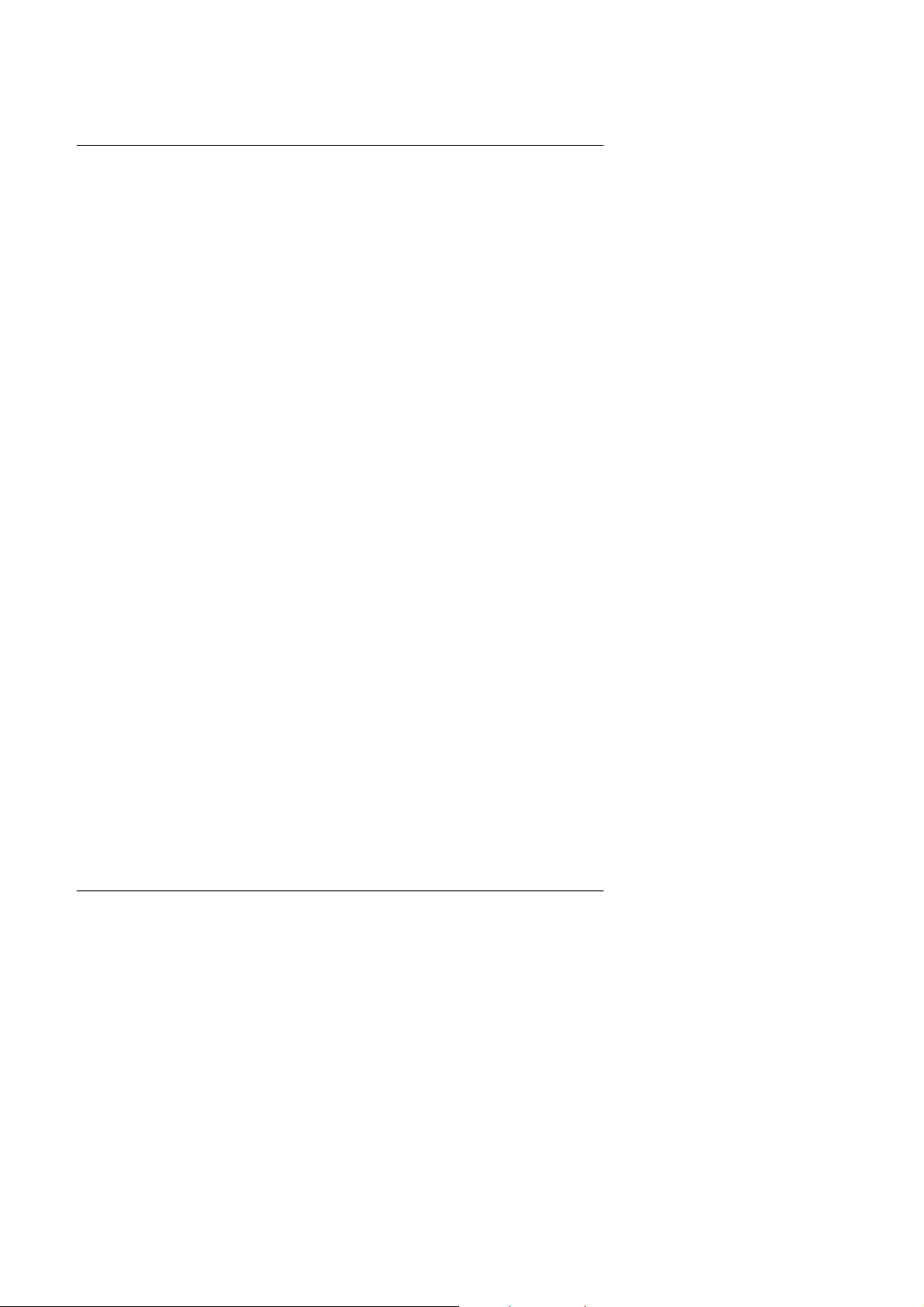
5AMMC
and keep them separate.
4-2
Page 3
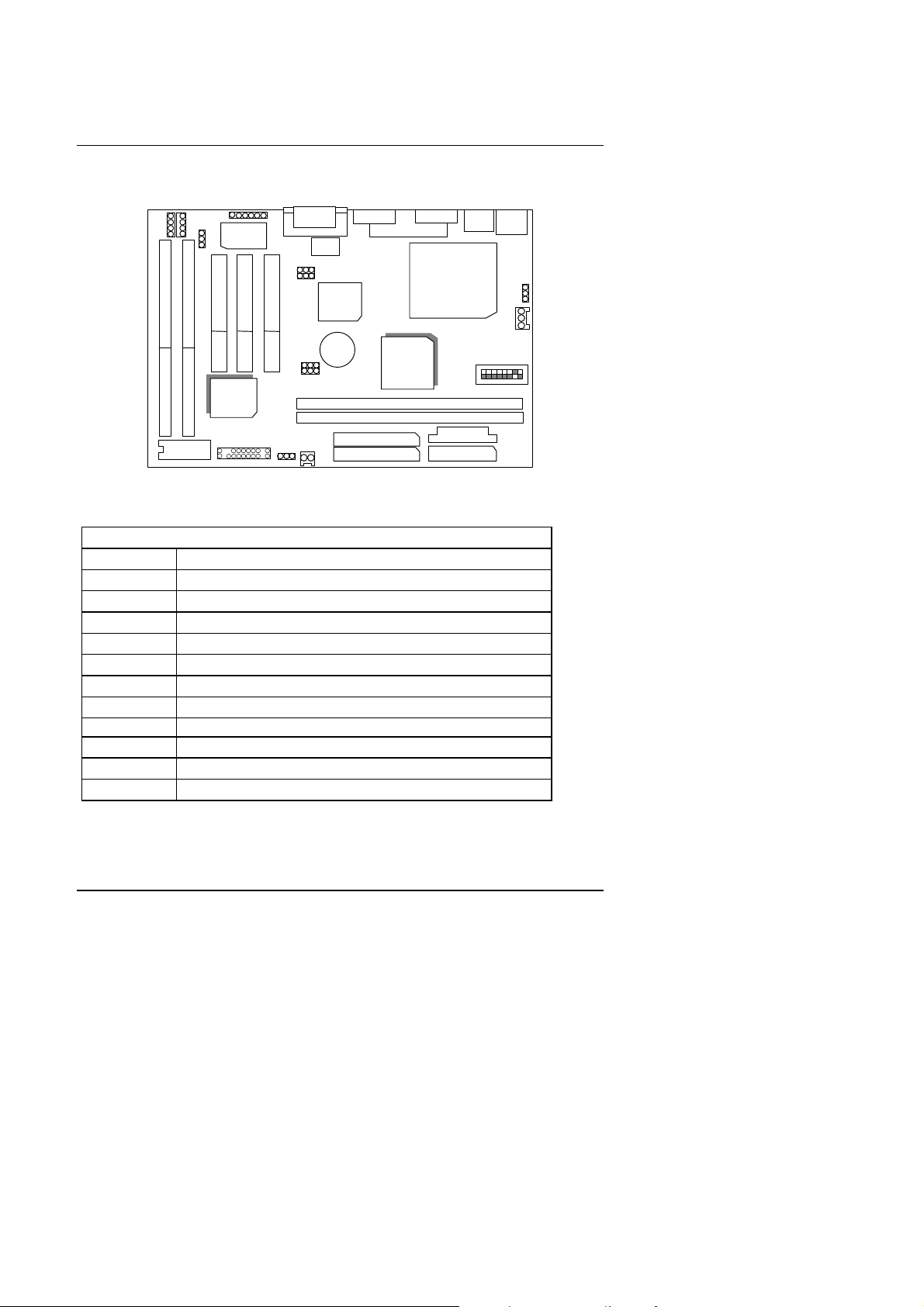
3.2. MAINBOARD LAYOUT
J2
J1
ESS
BIOS
5AMMC
IDE 1
BANK 1
BANK 0
Wake
ISA 1
BAT 1
JP9
JP8
JP5
JP6
COM B
PCI 1
PCI 2
J3
BIOS Configuration
LAN
on
GAME &
Audio
Wake
on
Ring
JP12
ATI
AGP
LPT
M1541
IDE 2
J4
J9
JP3
SOLO-1
ES1938S
M1543
USBCOM AVGA
CPU
SW1
ATX POWER
FLOPPY
×Figure 3.1Ø
3.3. QUICK REFERENCE FOR JUMPERS & CONNECTORS
I/O Ports Connector
t
IDE 1 For Primary IDE port.
IDE 2 For Secondary IDE port.
Floppy For Floppy port.
USB For USB port.
COM A For Serial port1 (COM A).
COM B For Serial port2 (COM B).
VGA For VGA port.
GAME For GAME port.
AUDIO For MIC,LINE-IN,LINE-OUT port.
LPT For LPT port.
PS/2 For PS/2 Mouse & Keyboard Connector.
ATX Power For ATX Power Connector.
JP7
PS/2
JP4
FAN
PWR
4-3
Page 4
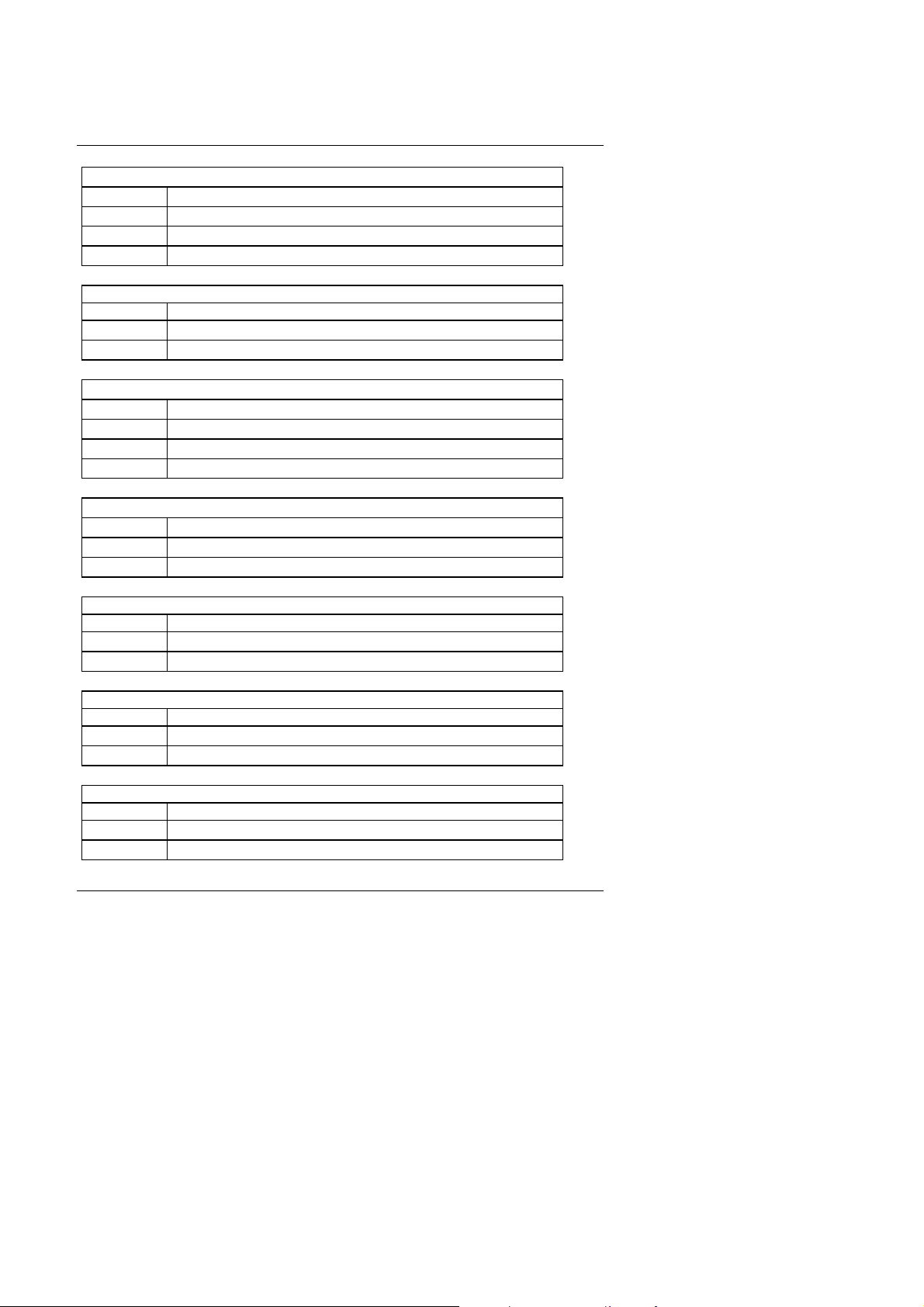
5AMMC
t J2: Wake on Lan
Pin No. Function
1 GND
2 +12V
3 SENSE
t JP12 : Wake on Ring
Pin No. Function
1 Signal
2 GND
t JP7: CPU cooling FAN Power Connector
Pin No. Function
1 +12V
2 SENSE
3 GND
t JP4: Keyboard Power On Connector
Pin No. Function
1,2 Close Enabled Keyboard power on.
2,3 Close Disabled Keyboard power on.
t JP5 : Onboard VGA Function Selection
Pin No. Function
1-2 Close Enabled Onboard VGA Function.
2-3 Close Disabled Onboard VGA Function.
t JP6 : Release Onboard VGA from occupying IRQ Resource
Pin No. Function
1-2 Close Release Onboard VGA from occupying IRQ Resource.
2-3 Close Non Release Onboard VGA from occupying IRQ Resource.
t JP3 : Onboard Audio Function Selection
Pin No. Function
1-2 Close Enabled Onboard Audio Function.
2-3 Close Disabled Onboard Audio Function.
4-4
Page 5
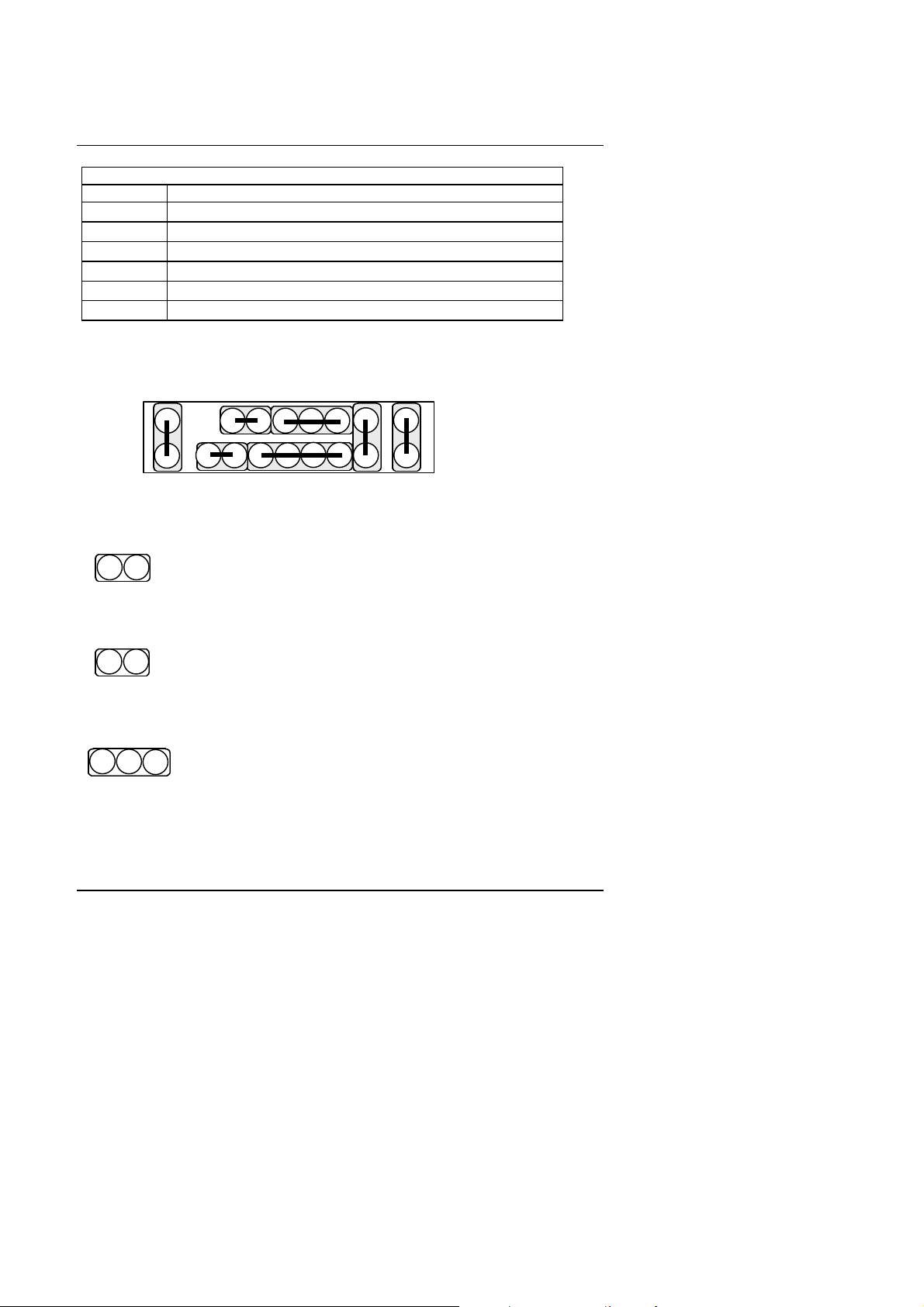
t J3 : Game & Audio Connector (Internal) (Optional)
G−
Pin No. Function
1 MIC
2 GND
3 Line in
4 GND
5 GND
6 Line out
J1 : 2*11 PIN Jumper
PWR
P+P− P−
H+
BIOS Configuration
J1
1
1
RE SPK
PWR : Soft Power Connector
On – Off : For POWER ON or Suspend IN / OUT.
On 4 sec : For POWER OFF before VGA Enable or
RE : Reset Switch
Open: Normal Operation
Short: For Hardware Reset System
P+P− P−: Power LED
1
PIN 1: anode (+)
PIN 2: cathode (−)
PIN 3: cathode (−)
1 1
GNG+
H−
CMOS setup select “delay 4sec.” for
POWER OFF mode.
4-5
Page 6
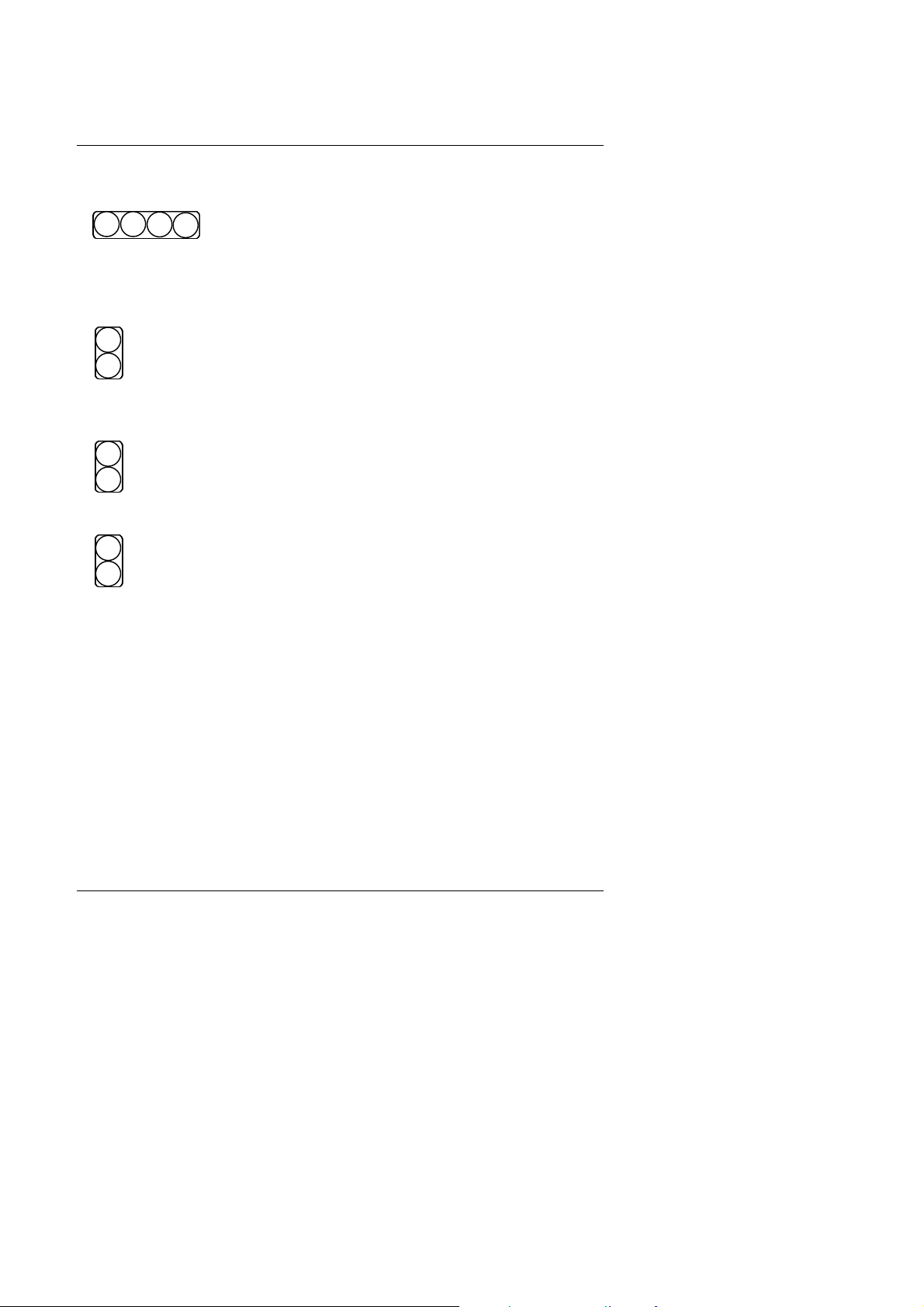
5AMMC
SPK: Speaker Connector
+
1
HD: IDE Hard Disk Active LED
1
GN: Green Switch
GD: Green Function Active LED
1
−
PIN 1: VCC
PIN 2: NC
PIN 3: NC
PIN 4: Data
PIN 1: LED anode (+)
PIN 2: LED cathode (−)
Open: Normal operation
Short: Entering Green Mode
PIN 1: LED athode (+)
PIN 2: LED cathode (−)
4-6
Page 7
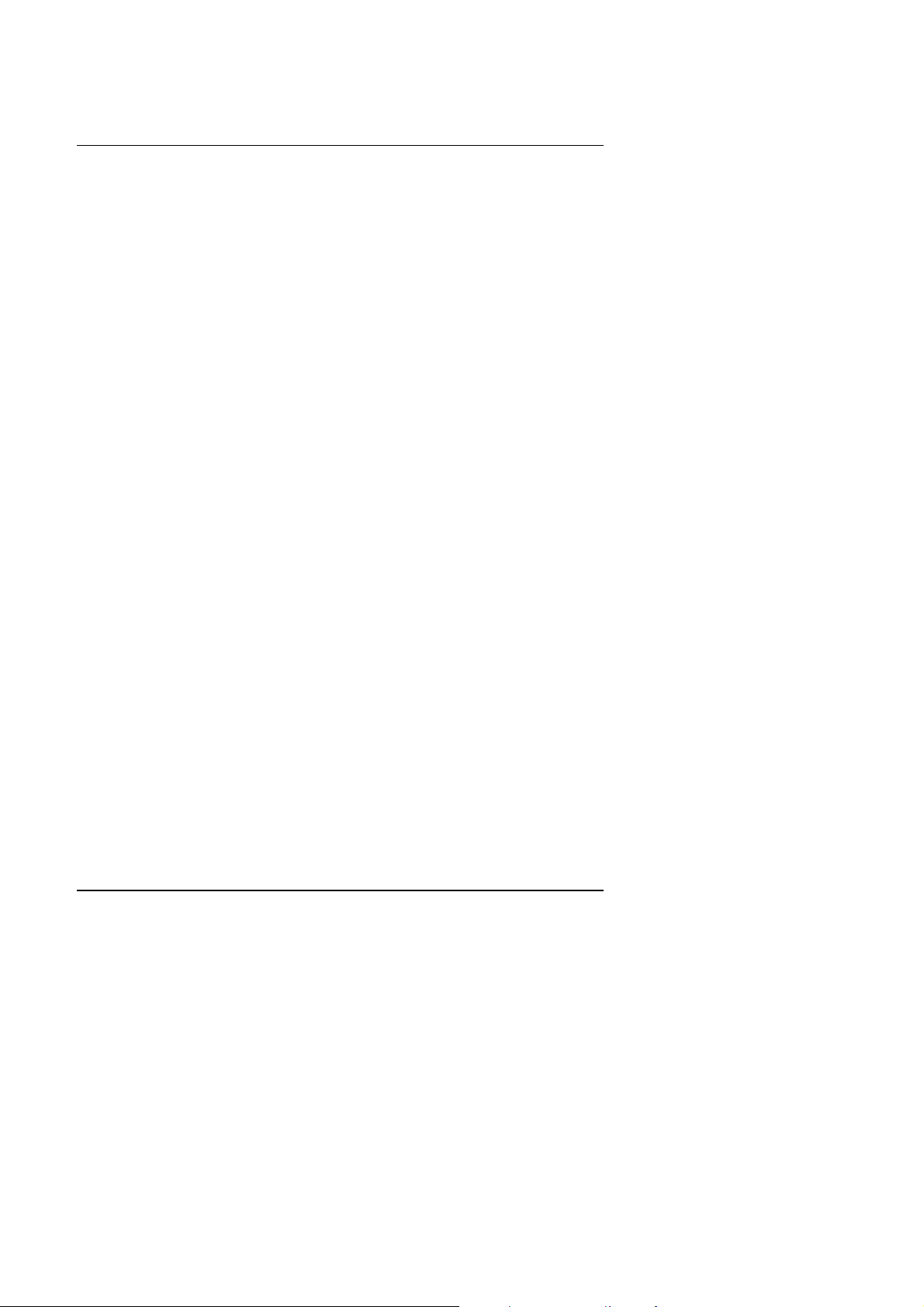
BIOS Configuration
3.4. SRAM INSTALLATION
Sync. SRAM (Pipeline Burst SRAM)
If Sync SRAM Chip is installed, it consists of Pipeline Burst 1 Pc 64 K x 64
512KByte.
3.5. DRAM INSTALLATION
The mainboard can be installed with 16 / 32 / 64 / 128 / 256 MB 168 pins DIMM
module DRAM, and the DRAM speed must be 67~100 MHz for SDRAM. The
DRAM memory system on mainboard consists of bank 0 & bank1 .
Because the 168 pins DIMM module is 64 bits width, using 1 PCS which can match
a 64 bits system. The total memory size is 8 MB ~ 512 MB DRAM. The DRAM
installation position refer to Figure 3.1, and notice the Pin 1 of DIMM module must
match with the Pin 1 of DIMM socket. Insert the DRAM DIMM module into the
DIMM socket at Vertical angle. If there is a wrong direction of Pin 1, the DRAM
DIMM module couldn't be inserted into socket completely.
3.6. CPU INSTALLATION AND JUMPERS SETUP
The system speed depends on the frequency of CLOCK GENERATOR. The user
can change SW selection to set up the system speed to 66 / 75 /83 /95 100MHz for
3.3V/2.5V Pentium Processor (133 / 166 / 200 MHz) ;MMX(166 / 200 / 233 MHZ) ,
AMD K6-(166 / 200 / 233 / 266 / 300 ; K6-2(266 / 300 / 333 / 350 /380 / 400) ,
Cyrix / IBM 6x86MX (PR166 / PR200 / PR233 / PR266 ) ; M¢º- PR300 / PR333 ,
IDT C6-(200 / 225 / 266).
The mainboard can use Pentium Processor, MMX , AMD-K6, AMD-K6-2, Cyrix /
IBM 6x86MX, Cyrix M¢º, IDT C6 CPU, and the CPU speed must match with the
frequency of CLOCK GEN. It will cause system hanging up if the CLOCK GEN.'S
frequency is faster than CPU's.
M
The CPU is a sensitive electric component and it can be easily damaged
by static electricity, so users must keep it away from metal surface when
the CPU is installed onto mainboard.
M
When the user installs the CPU on socket, please notice that the PIN 1 of
CPU is in the same corner as the PIN 1 of socket!
M
Before the CPU is installed, the mainboard must be placed on a flat
plane in order to avoid being broken by the pressure of CPU installation.
4-7
Page 8
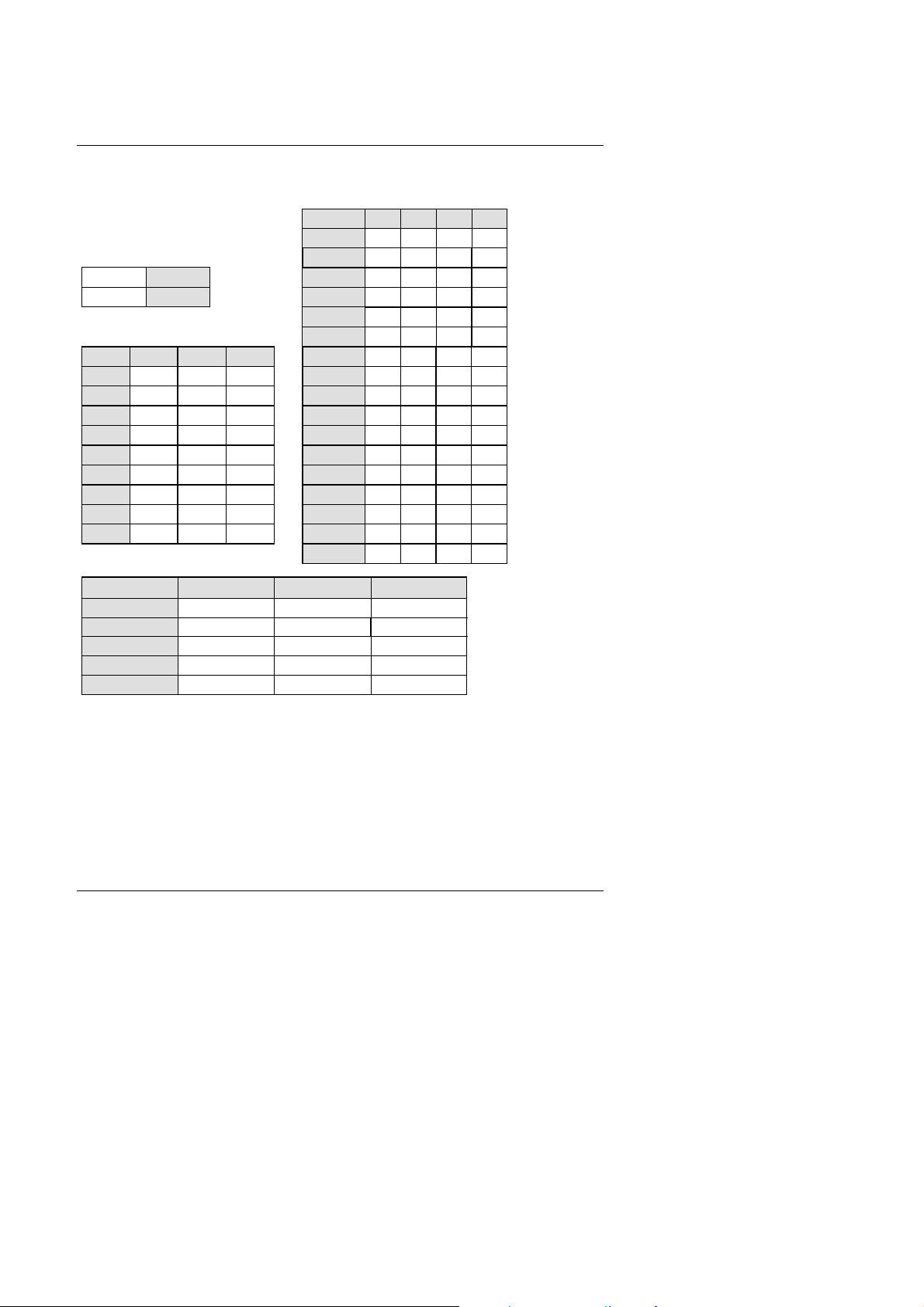
5AMMC
SW: CPU INT./ EXT. FREQ. RATIO
t
SW 4 5 6 7
AUTO X X X O
2.0 V X X X X
X OFF 2.1 V X X O X
O ON 2.2 V X O X X
2.3 V X O O X
2.4 V O X X X
SW 2 3 8 2.5 V O X O X
x 1.5 X X X 2.6 V O O X X
x 2 O X X 2.7 V O O O X
x 2.5 O O X 2.8 V X X X O
x 3 X O X 2.9 V X X O O
x 3.5 X X X 3.0 V X O X O
x 4 O X O 3.1 V X O O O
x 4.5 O O O 3.2 V O X X O
x 5 X O O 3.3 V O X O O
x 5.5 X X O 3.4 V O O X O
3.5 V O O O O
MHz SW1 JP8 JP9
66 X 2-3 2-3
75 O 1-2 2-3
83 X 1-2 2-3
95 O 1-2 1-2
100 X 1-2 1-2
¬
Note: If Cyrix 6x86 is being used, please check the CPU Date Code after 605.
4-8
Page 9
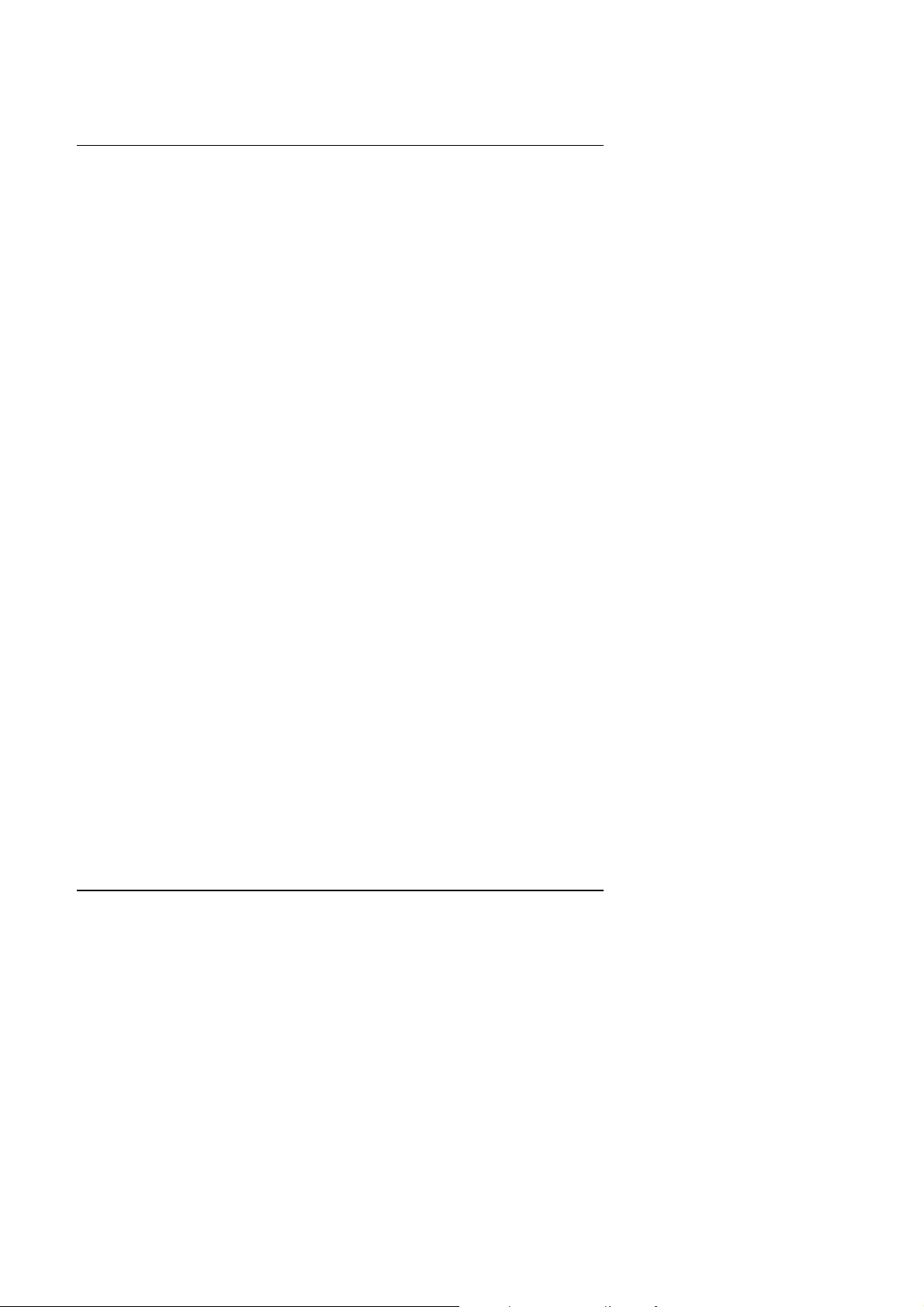
BIOS Configuration
3.7. CMOS RTC & ISA CFG CMOS SRAM
Built-in Real Time Clock (RTC) With 256B CMOS SRAM in M5819.
3.8. SPEAKER CONNECTOR INSTALLATION
There is a speaker in AT system for sound purpose. The 4 - Pins connector SPK is
used to connect speaker. The speaker can work well in both direction of connector
when it is installed to the connector SPK on mainboard.
3.9. HARDWARE RESET SWITCH CONNECTOR INSTALLATION
The RESET switch on panel provides users with HARDWARE RESET function
which is almost the same as power-on/off. The system will do a cold start after the
RESET switch is pushed and released by user. The RESET switch is a 2 PIN
connector and should be installed to RE on mainboard.
3.10. GREEN FUNCTION INSTALLATION
There is one jumper for the purpose of power saving, GN, to indicate the power
saving function . If the GD is lighted on, the system is in green mode. The GN
switch will force the system into green mode .
3.11. PERIPHERAL DEVICE INSTALLATION
After installation of the device and setup of the jumpers, the mainboard can be
mounted into the case and fixed by screw. To complete the mainboard installation,
the peripheral devices could be installed now. The basic system needs a display
interface card and a storage device.
If a PCI - Bus device is to be installed in the system, any one of three PCI - Bus
slots can be used for Slave or Master PCI - Bus device.
After installing the peripheral device, the user should check everything again and
prepare to power-on the system.
4-9
Page 10
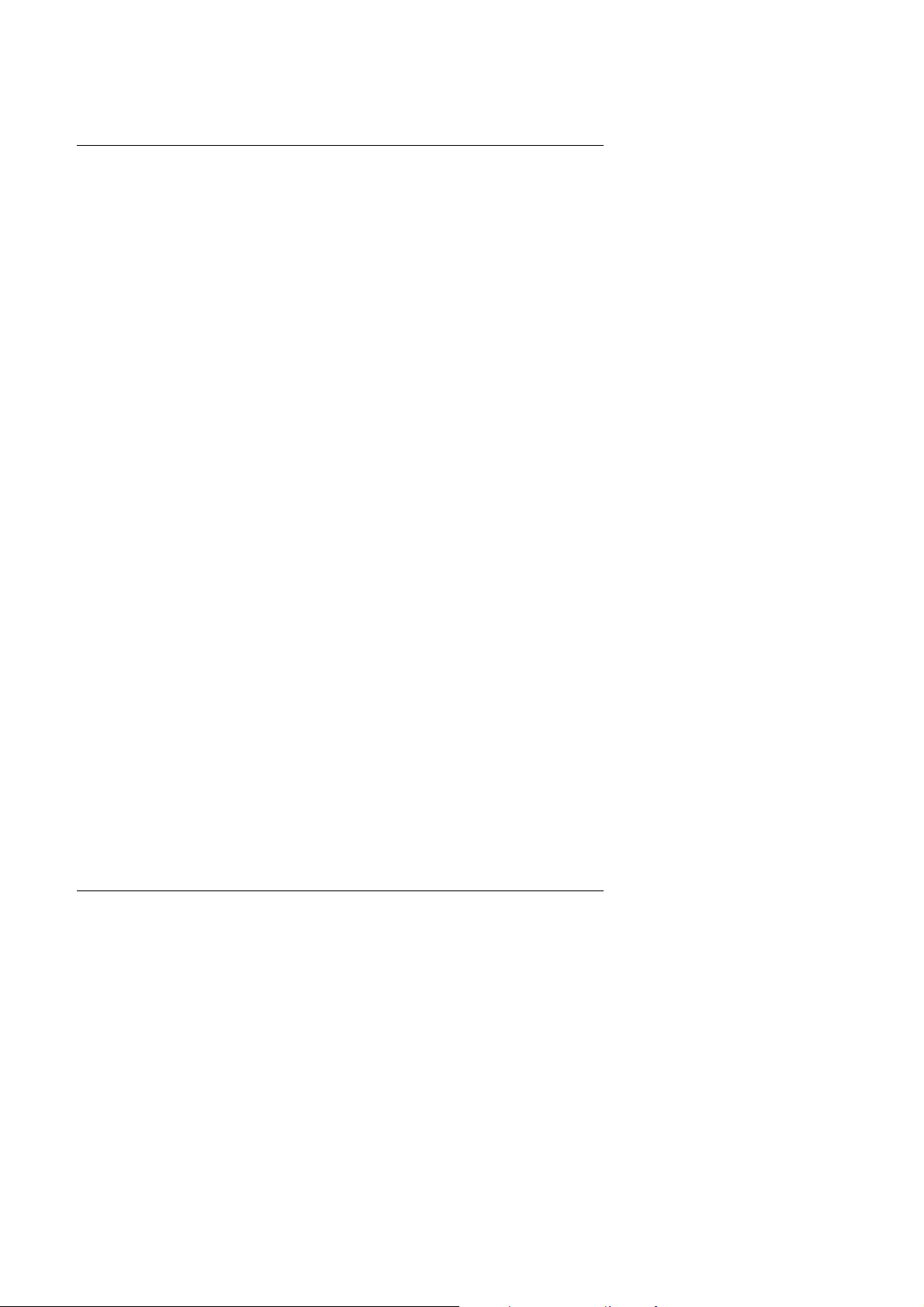
5AMMC
4. BIOS CONFIGURATION
Award's BIOS ROM has a built-in Setup program that allows users to modify the
basic system configuration.
This type of information is stored in battery-backed CMOS SRAM so that it retains
the Setup information when the power is turned off.
4.1. ENTERING SETUP
Power ON the computer and press <Del> immediately will allow you to enter Setup.
The other way to enter Setup is to power on the computer, when the below
message appears briefly at the bottom of the screen during the POST (Power On
Self Test), press <Del> Key or simultaneously press <Ctrl>, <Alt>, and <Esc> keys.
Ÿ
Press DEL to enter SETUP.
If the message disappears before you respond and you still wish to enter Setup,
restart the system to try again by turning it OFF then ON or pressing the "RESET"
bottom on the system case.
You may also restart by simultaneously press <Ctrl>,<Alt>, and <Del> keys.
4.2. CONTROL KEYS
4-10
Page 11
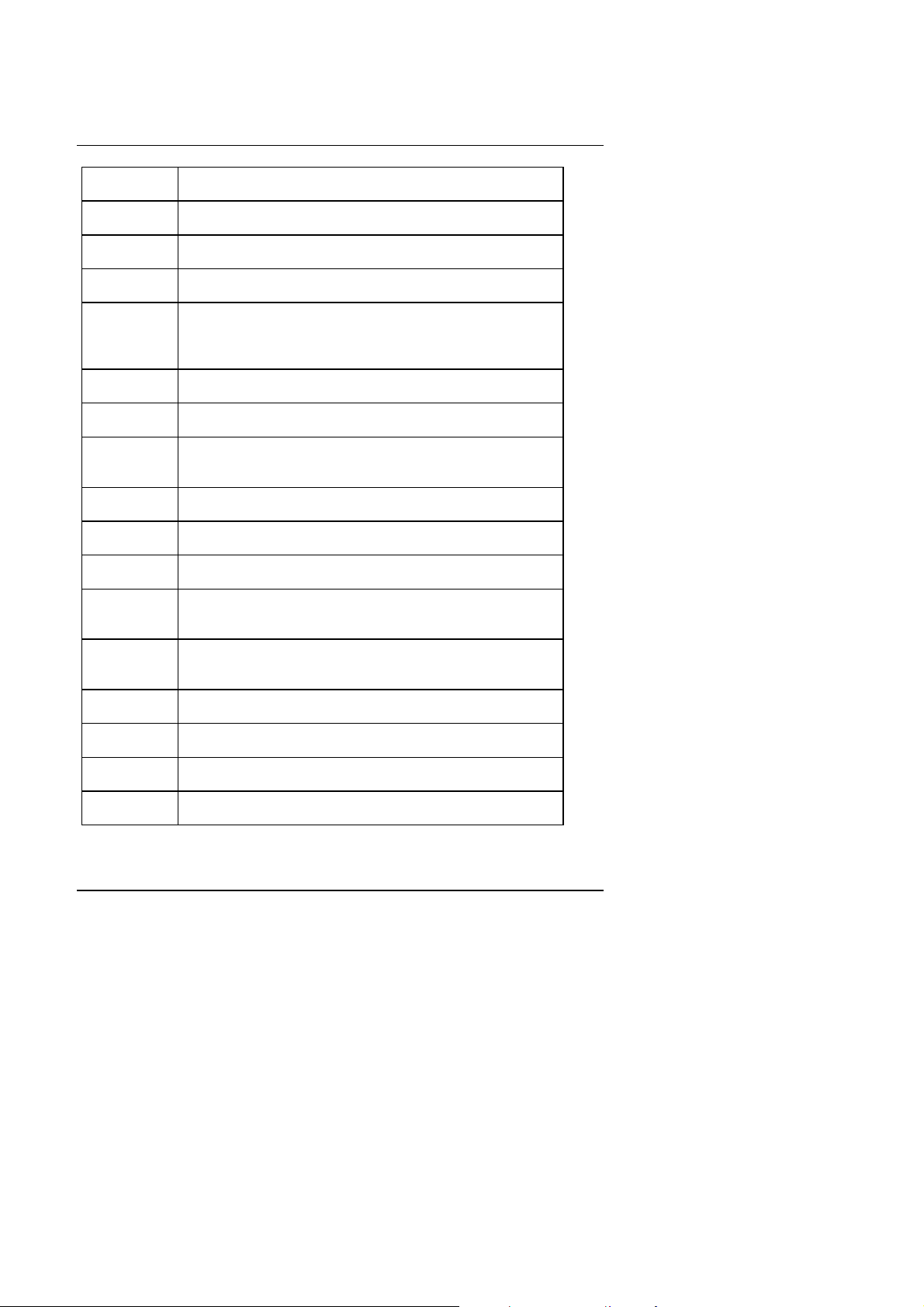
BIOS Configuration
Up arrow Move to previous item.
Down arrow Move to next item.
Left arrow Move to the item in the left hand.
Right arrow Move to the item in the right hand.
Esc key Main Menu - Quit and not save changes into CMOS
Status Page Setup Menu and Option Page Setup Menu -
Exit current page and return to Main Menu.
PgUp key Increase the numeric value or make changes.
PgDn key Decrease the numeric value or make changes.
F1 key General help, only for Status Page Setup Menu and
Option Page Setup Menu.
F2 key Change color from total 16 colors.
F3 key Calendar, only for Status Page Setup Menu.
F4 key Reserved.
F5 key Restore the previous CMOS value from CMOS, only for
Option Page Setup Menu.
F6 key Load the default CMOS value from BIOS default table,
only for Option Page Setup Menu.
F7 key Load the default.
F8 key Reserved.
F9 key Reserved.
F10 key Save all the CMOS changes, only for Main Menu.
4.3. GETTING HELP
4-11
Page 12
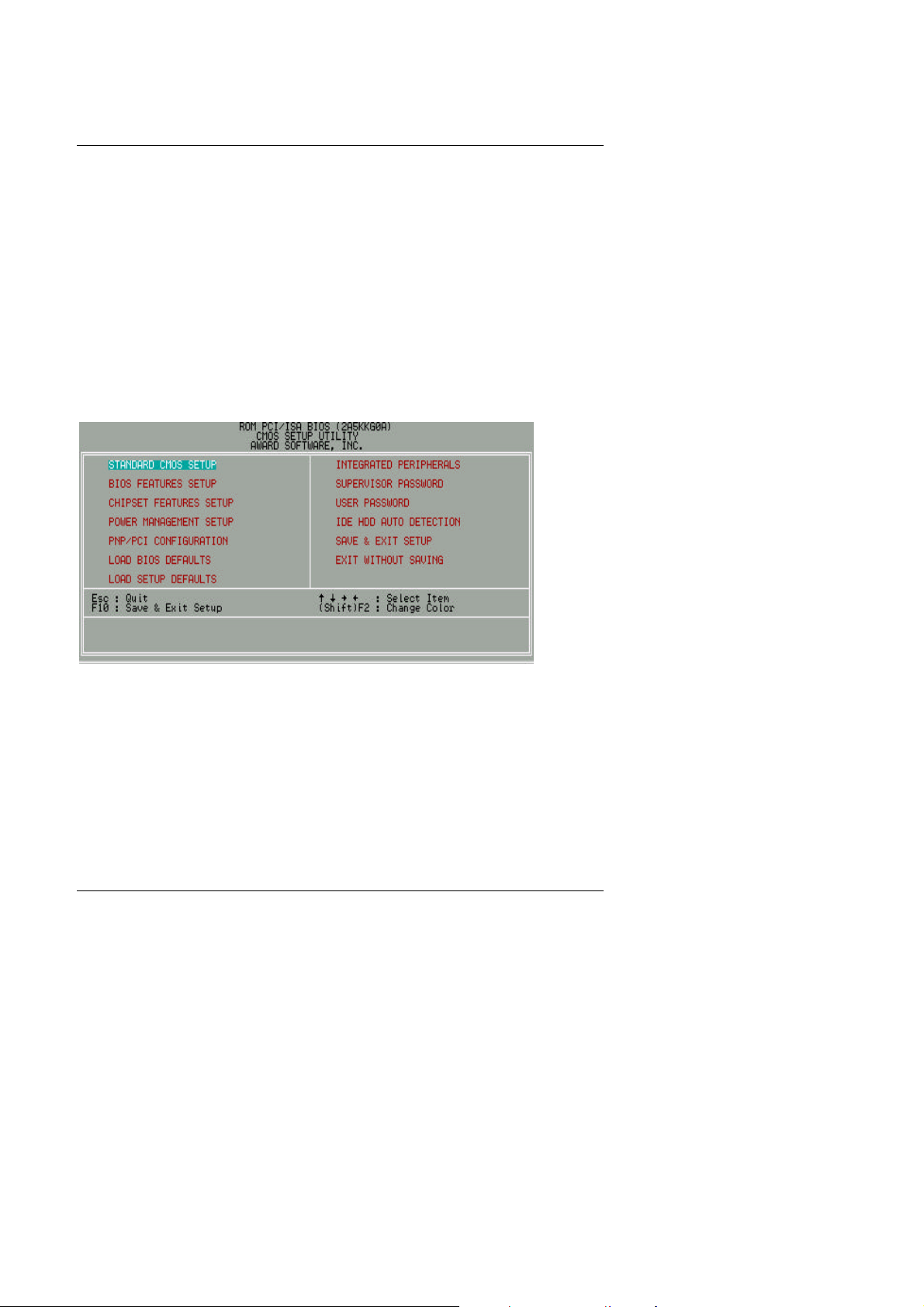
5AMMC
4.3.1. Main Menu\
The on-line description of the highlighted setup function is displayed at the bottom
of the screen.
4.3.2. Status Page Setup Menu / Option Page Setup Menu
Press F1 to pop up a small help window that describes the appropriate keys to use
and the possible selections for the highlighted item. To exit the Help Window press
<Esc>.
4.4. THE MAIN MENU
Once you enter Award BIOS CMOS Setup Utility, the Main Menu (Figure 4.1) will
appear on the screen.
The Main Menu allows you to select setup functions and exit choices. Use arrow
keys to select among the items and press <Enter> to accept or enter the sub-menu.
Figure 4.1: Main Menu
• Standard CMOS setup
This setup page includes all the items in a standard compatible BIOS.
• BIOS features setup
This setup page includes all the items of Award special enhanced features.
• Chipset features setup
4-12
Page 13
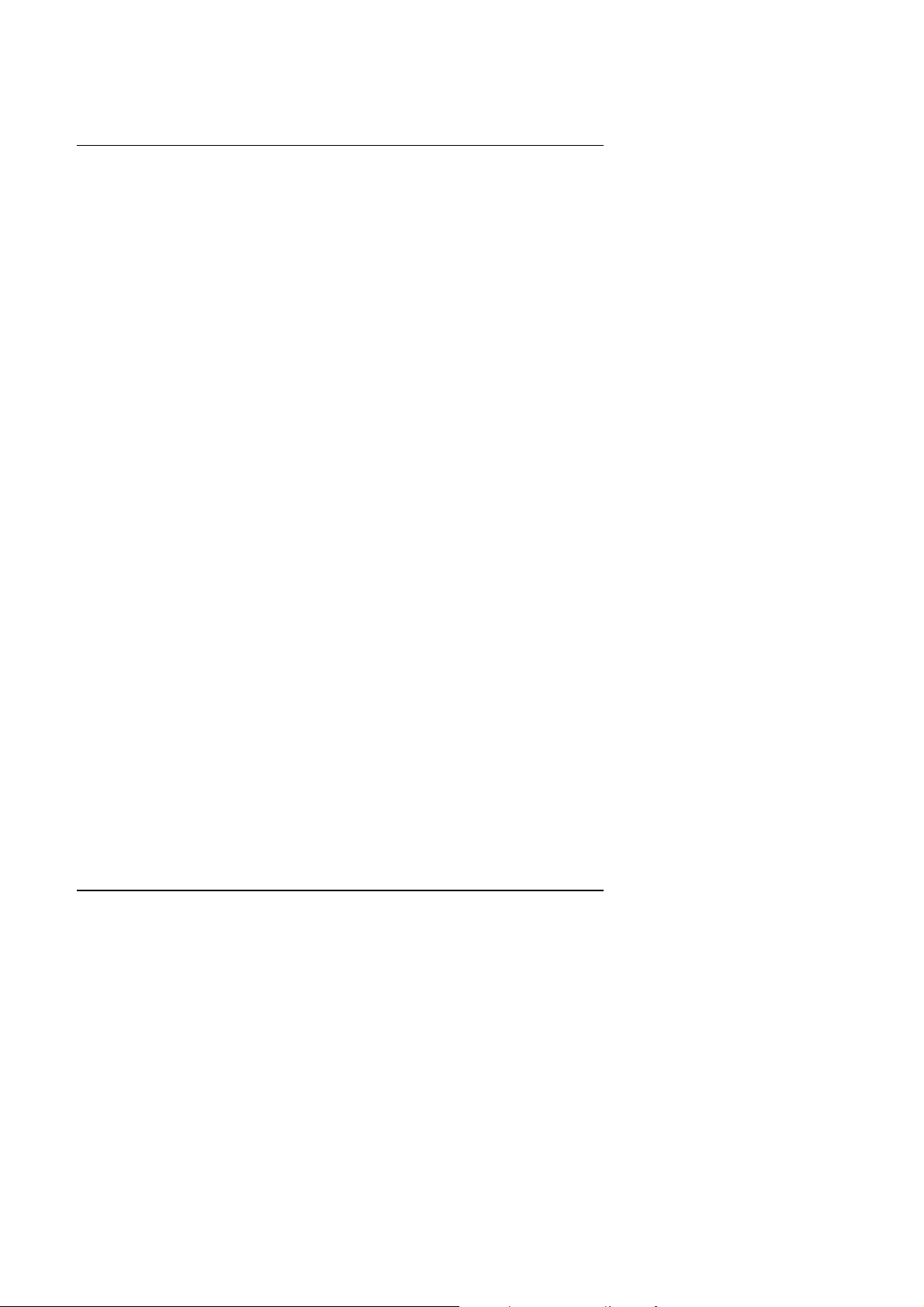
BIOS Configuration
This setup page includes all the items of chipset special features.
• Power management setup
This setup page includes all the items of Green function features.
• PNP/PCI configuration
This setup page includes all the items of PNP/PCI configuration features.
• Load BIOS defaults
BIOS defaults indicates the most appropriate value of the system parameter
which the system would be in safe configuration.
• Load setup defaults
Setup defaults indicates the most appropriate value of the system parameter
which the system would be in safe configuration.
• Integrated Peripherals
This setup page includes all the items of peripherals features.
• Supervisor Password
Change, set, or disable password. It allows you to limit access to the system
and Setup, or just to Setup.
• User Password
Change, set, or disable password. It allows you to limit access to the system.
• IDE HDD auto detection
Automatically configure hard disk parameter.
• Save & exit setup
Save CMOS value changes to CMOS and exit setup.
• Exit without save
Abandon all CMOS value changes and exit setup.
4.5. STANDARD CMOS SETUP MENU
4-13
Page 14
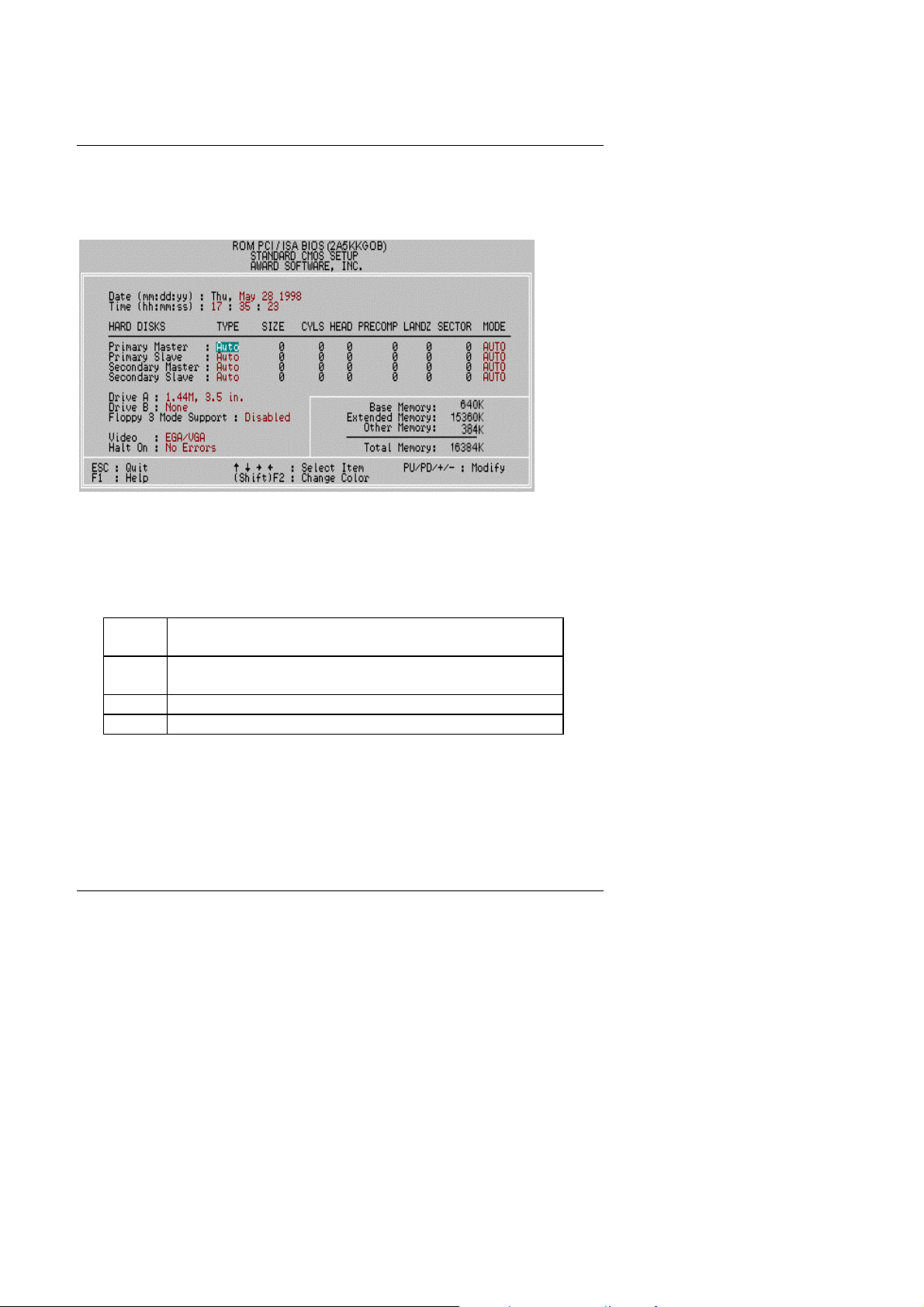
5AMMC
The items in Standard CMOS Setup Menu (Figure 4.2) are divided into 9
categories. Each category includes no, one or more than one setup items. Use the
arrows to highlight the item and then use the <PgUp> or <PgDn> keys to select the
value you want in each item.
Figure 4.2: Standard CMOS Setup Menu
•
Date
The date format is <day>, <date> <month> <year>. Press <F3> to show the
calendar.
Day The day, from Sun to Sat, determined by the BIOS and is
display-only
Date The date, from 1 to 31 (or the maximum allowed in the
month)
Month The month, Jan. through Dec.
Year The year, from 1994 through 2079
•
Time
The time format in <hour> <minute> <second>.
The time is calculated base on the 24-hour military-time clock.
For example, 1 p.m. is 13:00:00.
4-14
Page 15
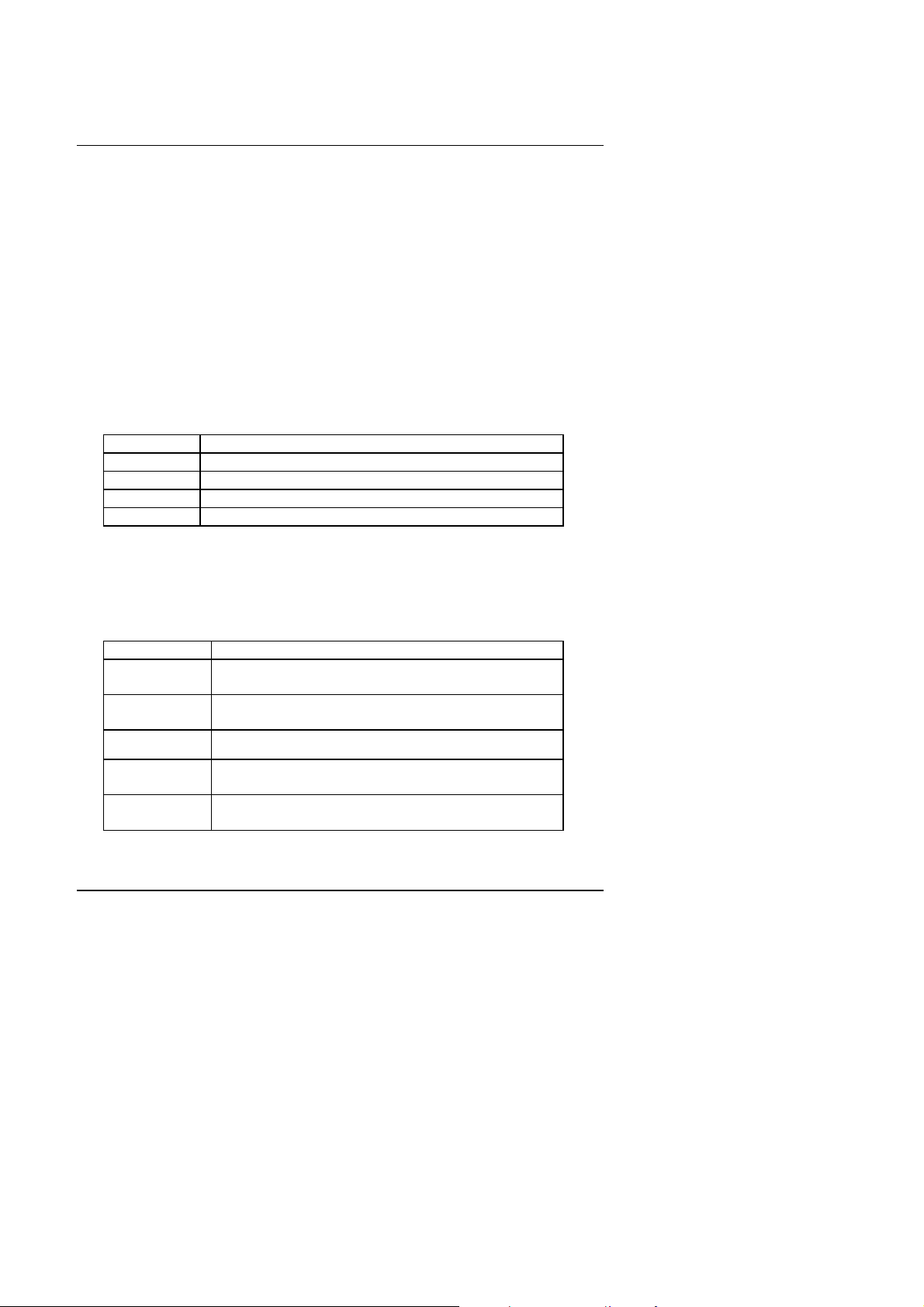
BIOS Configuration
•
Primary HDDs / Secondary HDDs
The category identify the types of hard disk from drive C to drive F
4 devices that has been installed in the computer.
There are three options for definable type; User, Auto and None .
Type User is user-definable; and type Auto means automatically detecting
HDD's type and None means No IDE HDD installed.
If you select Type User, related information is asked to be entered to the
following items.
Enter the information directly from the keyboard and press <Enter>.
Those information should be provided in the documentation from your hard
disk vendor or the system manufacturer.
CYLS. number of cylinders
HEADS number of heads
PRECOMP write precomp
LANDZONE landing zone
SECTORS number of sectors
If a hard disk has not been installed select NONE and press <Enter>.
•
Drive A type / Drive B type
The category identify the types of floppy disk drive A or drive B that has been
installed in the computer.
None No floppy drive installed
360K, 5.25 in. 5-1/4 inch PC-type standard drive; 360 kilobyte
capacity.
1.2M, 5.25 in. 5-1/4 inch AT-type high-density drive; 1.2 megabyte
capacity (3-1/2 inch when 3 Mode is Enabled).
720K, 3.5 in. 3-1/2 inch double-sided drive; 720 kilobyte capacity
1.44M, 3.5 in. 3-1/2 inch double-sided drive; 1.44 megabyte
capacity.
2.88M, 3.5 in. 3-1/2 inch double-sided drive; 2.88 megabyte
capacity.
4-15
Page 16

5AMMC
•
Floppy 3 Mode Support (for Japan Area)
Disable Normal Floppy Drive.
Drive A Drive A is 3 mode Floppy Drive.
Drive B Drive B is 3 mode Floppy Drive.
Both Drive A & B are 3 mode Floppy Drive.
•
Video
The category detects the type of adapter used for the primary system monitor
that must match your video display card and monitor.
Although secondary monitors are supported, you do not have to select the type
in setup.
EGA/VGA Enhanced Graphics Adapter/Video Graphics Array. For
EGA, VGA, SVGA, or PGA monitor adapters
CGA 40 Color Graphics Adapter, power up in 40 column mode
CGA 80 Color Graphics Adapter, power up in 80 column mode
MONO Monochrome adapter, includes high resolution
monochrome adapters
•
Halt on
The category determines whether the computer will stop if an error is detected
during power up.
NO Errors The system boot will not be stopped for any error
that may be detected
All Errors Whenever the BIOS detects a non-fatal error, the
system will be stopped and you will be prompted
All, But Keyboard The system boot will not stop for a keyboard
error; it will stop for all other errors
All, But Diskette The system boot will not stop for a disk error; it
will stop for all other errors
All, But Disk/Key The system boot will not stop for a keyboard or
disk error; it will stop for all other errors
4-16
Page 17

BIOS Configuration
•
Memory
The category is display-only which is determined by POST (Power On Self
Test) of the BIOS.
Base Memory
The POST of the BIOS will determine the amount of base (or
conventional) memory installed in the system.
The value of the base memory is typically 512 K for systems with 512 K
memory installed on the motherboard, or 640 K for systems with 640K or
more memory installed on the
Motherboard.
Extended Memory
The BIOS determines how much extended memory is present during
the POST.
This is the amount of memory located above 1 MB in the CPU's
memory address map.
Expanded Memory
Expanded Memory in memory defined by the Lotus / Intel / Microsoft
(LIM) standard as EMS.
Many standard DOS applications can not utilize memory above 640,
the Expanded Memory Specification (EMS) swaps memory which not
utilized by DOS with a section, or frame, so these applications can
access all of the system memory.
Memory can be swapped by EMS is usually 64K within 1 MB or
memory above 1 MB, depends on the chipset design.
Expanded memory device driver is required to use memory as
Expanded Memory.
Other Memory
This refers to the memory located in the 640 to 1024 address space.
This is memory that can be used for different applications.
DOS uses this area to load device drivers to keep as much base
memory free for application programs. Most use for this area is
Shadow RAM.
4-17
Page 18

5AMMC
4.6. BIOS FEATURES SETUP
Figure 4.3: BIOS Features Setup
•
Virus Warning
This category flashes on the screen. During and after the system boots up, any
attempt to write to the boot sector or partition table of the hard disk drive will
halt the system and the following error message will appear, in the mean time,
you can run anti-virus program to locate the problem.
The default value is Disabled.
Enabled
Disabled
Activate automatically when the system boots up causing
a warning message to appear when anything attempts to
access the boot sector or hard disk partition table.
No warning message appears when anything attempts to
access the boot sector or hard disk partition table.
•
CPU Internal Cache / External Cache
These two categories speed up memory access. However, it depends on CPU
/ chipset design.
The default value is Enabled.
Enabled
Disabled
•
Quick Power On Self Test
Enable cache function.
Disable cache function.
4-18
Page 19

BIOS Configuration
This category speeds up Power On Self Test (POST) after you power on the
computer. If it set to Enable, BIOS will skip some check items during POST.
The default value is Enabled.
Enabled Enable quick POST.
Disabled Normal POST.
• Boot Sequence
This category determines which drive computer searches first for the disk
operating system (i.e., DOS). Default value is A, C, SCSI.
A,C,SCSI System will first search for floppy disk drive then hard
disk (C) drive and SCSI drive.
C,A,SCSI System will first search for hard disk (C) drive then
floppy disk drive and SCSI drive.
C,CDROM,A System will first search for hard disk (C) drive then
CDROM drive and floppy disk drive.
A,CDROM,C System will first search for floppy disk drive then
CDROM drive and hard disk (C) drive.
CDROM,A,C System will first search for CDROM drive then floppy
disk drive and hard disk (C) drive.
CDROM,C,A System will first search for CDROM drive then hard
disk (C) drive and floppy disk drive.
D,A,SCSI System will first search for hard disk (D) drive then
floppy disk drive and SCSI drive.
E,A,SCSI System will first search for hard disk (E) drive then
floppy disk drive and SCSI drive.
F,A,SCSI System will first search for hard disk (F) drive then
floppy disk drive and SCSI drive.
SCSI,A,C System will first search for SCSI drive then floppy disk
drive and hard disk (C) drive .
SCSI,C,A System will first search for SCSI drive and hard disk
(C) drive then floppy disk drive .
C only System will only search for hard disk (C) drive.
LS/ZIP,C System will first search for floppy disk drive (LS) or
ZIP drive then hard disk (C) drive.
•
VGA Boot From
4-19
Page 20

5AMMC
Disabled
The default value is PCI.
AGP System will boot from AGP Display Card
PCI System will boot from PCI VGA Card
• Swap Floppy Drive
The default value is Disabled.
Enabled Floppy A & B will be swapped under DOS.
Disabled Floppy A & B will be normal definition.
• Boot Up Floppy Seek
During POST, BIOS will determine if the floppy disk drive installed is 40 or 80
tracks. 360 type is 40 tracks while 720 , 1.2 and 1.44 are all 80 tracks.
The default value is Enabled.
Enabled BIOS searches for floppy disk drive to determine if it is 40
•
Boot Up NumLock Status
or 80 tracks. Note that BIOS can not tell from 720, 1.2 or
1.44 drive type as they are all 80 tracks.
BIOS will not search for the type of floppy disk drive by
track number. Note that there will not be any warning
message if the drive installed is 360 .
The default value is On.
On Keypad is number keys.
Off Keypad is arrow keys.
•
Boot Up System Speed
The default value is High.
High Set Boot Up System Speed: High.
Low Set Boot Up System Speed: Low.
•
Gate A20 Option
4-20
Page 21

BIOS Configuration
The default value is Fast.
Fast Set Boot Up System Speed: High.
Normal Set Boot Up System Speed: Low.
•
Security option
The default value is Setup.
Setup The system will boot and access to Setup will be denied if
the correct password is not entered at the prompt.
System The system will not boot and access to Setup will be
denied if the correct password is not entered at the
prompt.
M
To disable security, select PASSWORD SETTING at Main Menu and then
you will be asked to enter password. If the user does not type anything
and just press <Enter>, it will disable security. Once the security is
disabled, the system will boot and you can enter Setup freely.
•
PCI/VGA Palette Snoop
The default value are Disabled.
Enabled For having Video Card on ISA Bus and VGA Card on PCI
Bus.
Disabled For VGA Card only.
•
OS Select For DRAM>64MB
The default value is Non-OS2.
Non-OS2 Using non-OS2 operating system.
OS2 Using OS2 operating system and DRAM>64MB.
4-21
Page 22

5AMMC
•
HDD S.M.A.R.T. Capability
The default value is Disable.
Enable Enable HDD S.M.A.R.T. Capability
Disable Disable HDD S.M.A.R.T. Capability
•
Report No FDD For WIN 95
The default value is YES.
Yes FDD Detect IRQ6 Automaically.
No Assign IRQ6 For FDD.
•
Video BIOS Shadow
It determines whether video BIOS will copied to RAM, however, it is optional
from chipset design. Video Shadow will increase the video speed.
The default value is Enable.
Enabled Video shadow is enabled.
Disabled Video shadow is disabled.
•
C8000 - CFFFF Shadow / D0000 - DFFFF Shadow
These categories determine whether optional ROM will be copied to RAM by
16 byte. The default value are Disabled.
Enabled Optional shadow is enabled.
Disabled Optional shadow is disabled.
4-22
Page 23

4.7. CHIPSET FEATURES SETUP
Figure 4.4: Chipset Features Setup
BIOS Configuration
• Auto Configuration
The default value is Enabled.
Enabled For General State.
Disabled For Special SDRAM Timing and ISA CLK.
• Host Read DRAM Command Mode.
The default value is Syn.
Bypass Set DRAM Cycle Start at T3 clock after ADS#.
Syn. Set DRAM Cycle Start at T3+1 clock after ADS#.
• AT Bus Clock
The default value is CLK2/4.
4-23
Page 24

5AMMC
CLK2/3 Set AT Bus Clock to CLK2/3.
CLK2/4 Set AT Bus Clock to CLK2/4.
7.16MHz Set AT Bus Clock to 7.16MHz.
• DRAM Timing
The default value is Normal.
Normal For normal DRAM timing operation.
Fast For Fastest DRAM timing operation.
Slow For Slower DRAM timing operation.
•
SDRAM CAS Latency
The default value is AUTO.
3 For Slower SDRAM DIMM module.
2 For Fastest SDRAM DIMM module.
Auto CAS latency time will be set automatically if you have
SPD on SDRAM
•
Pipelined Function
The default value is Enable.
Enable Enable Pipelined Function.
Disable Disable Pipelined Function.
• Graphics Aperture Size
The default value is 64MB.
16MB Set Graphics Aperture Size to 16MB.
32MB Set Graphics Aperture Size to 32MB.
64MB Set Graphics Aperture Size to 64MB.
128MB Set Graphics Aperture Size to 128MB.
256MB Set Graphics Aperture Size to 256MB.
•
SDRAM Burst X-1-1-1-1-1-1-1
The default value is Enable.
4-24
Page 25

Enable Enable SDRAM Burst X-1-1-1-1-1-1-1.
Disable Disable SDRAM Burst X-1-1-1-1-1-1-1.
• DRAM Data Integrity Mode
The default value is Disable.
ECC Set DRAM Data Integrity Mode to ECCMode.
Parity Set DRAM Data Integrity Mode to ParityMode.
Disable Disable DRAM Data Integrity Mode.
• Memory Hole at 15M-16M
The default value is Disabled.
Enabled Set Address=15-16MB relocate to ISA BUS.
Disabled Normal Setting.
• ISA Line Buffer
The default value is Enabled.
Enabled Enable ISA Line Buffer.
Disabled Disable ISA Line Buffer.
BIOS Configuration
• Passive Release
The default value is Enabled.
Enabled Enable Passive Release.
Disabled Disable Passive Release.
• Delay Transaction
The default value is Disabled.
Enabled Enable Delay Transaction.
Disabled Disable Delay Transaction.
4-25
Page 26

5AMMC
• Primary Frame Buffer
The default value is 2MB.
1MB Set Primary Frame Buffer to 1MB.
2MB Set Primary Frame Buffer to 2MB.
4MB Set Primary Frame Buffer to 4MB.
8MB Set Primary Frame Buffer to 8MB.
16MB Set Primary Frame Buffer to 16MB.
ALL Set Primary Frame Buffer to ALL.
Disabled Disable Primary Frame Buffer.
• VGA Frame Buffer
The default value is Enabled.
Enabled Enable VGA Frame Buffer.
Disabled Disable VGA Frame Buffer.
• Data Merge
The default value is Disabled.
Enabled Enable Data Merge.
Disabled Disable Data Merge.
• Auto Detect DIMM/PCI Clk
The default value is Disabled.
Enabled Enabled Auto Detect DIMM/PCI Clk.
Disabled Disabled Auto Detect DIMM/PCI Clk.
• Spread Spectrum
4-26
Page 27

The default value is Disabled.
Enabled
Enable Green function.
Disabled
Disable Green function.
Disabled Normal
0.6%(CNTR) Set Spread Spectrum 0.6%(CNTR)
BIOS Configuration
4.8. POWER MANAGEMENT SETUP
Figure 4.5: Power Management Setup
• Power Management
The default value is Enabled.
• PM Control by APM
The default value is Yes.
Yes Enable software APM function.
No Disable software APM function.
• MODEM use IRQ
4-27
Page 28

5AMMC
Suspend
Set Video off if system enter Suspend Mode.
Always On
Set Video always on.
The default value is 3.
NA No use IRQ for Modem.
3~5,7,9~11 Assign Available IRQ# for Modem.
• Video off After
The default value is Suspend.
• Video Off Method
The default value is DPMS Support.
V/H SYNC + Blank BIOS will turn off V/H-SYNC when gets into
Green mode for Green monitor power saving.
Blank Screen BIOS will only black monitor when gets into
Green mode.
DPMS Support BIOS will use DPMS Standard to control VGA
card. (The Green type VGA card will turn of
V/H-SYNC automatically.)
• HDD Power Down
The default value is Disable.
Disable Disable HDD Power Down mode function.
1-15 mins. Enable HDD Power Down mode between 1 to 15 mins.
• Suspend Mode
The default value is Disable.
Disabled Disable Suspend Mode.
1 min - 1
Hour
Setup the timer to enter Suspend Mode.
• FAN Off After
4-28
Page 29

The default value is Suspend.
Suspend Set FAN off if system enter Suspend Mode.
Always On Set FAN always on.
• Primary HDD
The default value is Disabled.
Enabled Disable Primary HDD Ports Activity.
Disabled Enable Primary HDD Ports Activity.
• Floppy
The default value is Disabled.
Enabled Enable Floppy Ports Activity.
Disabled Disable Floppy Ports Activity.
• COM Ports
The default value is Enable.
Enabled Enable COM Ports Activity.
BIOS Configuration
• Keyboard
The default value is Enable.
Enabled Enable Keyboard Activity.
• LPT Ports
The default value is Disabled.
Enabled Enable LPT Ports.
Disabled Disable LPT Ports.
• Power Button
The default value is Instant Off.
4-29
Page 30

5AMMC
Instantoff Soft switch ON/OFF for POWER ON/OFF.
Delay 4Sec. Soft switch ON 4sec. for POWER OFF.
4-30
Page 31

4.9.PNP/PCI CONFIGURATION
Figure 4.6:PCI Slot Configuration
• PNP OS Installed
The default value is No.
Yes Enable PNP OS Installed function.
No Disable PNP OS Installed function.
BIOS Configuration
• Resources Controlled by
The default value is Manual.
Manual User can set the PnP resource (I/O Address, IRQ & DMA
channels) used by legacy ISA DEVICE.
Auto BIOS automatically use these PnP rescuers.
• Reset Configuration Data
The default value is Disabled.
Disabled Disable this function.
Enabled Enable clear PnP information in ESCD.
4-31
Page 32

5AMMC
• IRQ (3,4,5,7,9,10,11,12,14,15), DMA(0,1,3,5,6,7) assigned to
The default value is "Legacy ISA" or "PCI/ISA PnP".
Legacy ISA The resource is used by Legacy ISA device.
PCI/ISA PnP The resource is used by PCI/ISA PnP device (PCI or
ISA).
• PCI IRQ Actived By
The default value is Level.
Level Set PCI IRQ Actived by Level.
Edge Set PCI IRQ Actived by Edge.
• PCI IDE IRQ Map To
The default value is PCI-AUTO.
PCI-AUTO,SLOT-1~4 Map PCI IDE IRQ to PCI slot automatically.
ISA Map PCI IDE IRQ to ISA slot.
•
Primary/Secondary IDE INT#
A Set INTA for primary/secondary PCI IDE.
B Set INTB for primary/secondary PCI IDE.
C Set INTC for primary/secondary PCI IDE.
D Set INTD for primary/secondary PCI IDE.
4-32
Page 33

4.10. LOAD BIOS DEFAULTS
Figure 4.7: Load BIOS Defaults
•
Load BIOS Defaults
To load BIOS defaults value to CMOS SRAM, enter "Y". If not, enter "N".
BIOS Configuration
4-33
Page 34

5AMMC
4.11. LOAD SETUP DEFAULTS
Figure 4.8: Load Setup Defaults
•
Load SETUP Defaults
To load SETUP defaults value to CMOS SRAM, enter "Y". If not, enter "N".
M
If there is any problem occurred, loading SETUP DEFAULTS step is
recommended.
4-34
Page 35

BIOS Configuration
4.12. INTEGRATED PERIPHERALS
Figure 4.9: Integrated peripherals
∗When KB PWR ON/OFF Function set Password, KB PWR ON/OFF Password :
Enter will show up.
∗∗These three items will show up when RTC Alarm Controller is enabled.
• On-Chip Primary IDE
The default value is Enabled.
Enabled Enable onboard 1st channel IDE port.
Disabled Disable onboard 1st channel IDE port.
• Master PIO (for onboard IDE 1st channel).
The default value is Auto.
Auto BIOS will automatically detect the IDE HDD Accessing
mode.
Mode0~4 Manually set the IDE Accessing mode.
4-35
Page 36

5AMMC
•
Slave PIO (for onboard IDE 1st channel).
The default value is Auto.
Auto BIOS will automatically detect the IDE HDD Accessing
mode.
Mode0~4 Manually set the IDE Accessing mode.
• Master Ultra DMA (for onboard IDE 1st channel).
The default value is Auto.
Auto BIOS will automatically detect the IDE HDD Accessing
mode.
Mode0~2 Manually set the IDE Accessing mode
Disabled Disable UDMA function.
• Slave Ultra DMA (for onboard IDE 1st channel).
The default value is Auto.
Auto BIOS will automatically detect the IDE HDD Accessing
mode.
Mode0~2 Manually set the IDE Accessing mode
Disabled Disable UDMA function.
• On-Chip Secondary IDE
The default value is Enabled.
Enabled Enable onboard 2nd channel IDE port.
Disabled Disable onboard 2nd channel IDE port.
• Master PIO (for onboard IDE 2nd channel).
The default value is Auto.
Auto BIOS will automatically detect the IDE HDD Accessing
mode.
Mode0~4 Manually set the IDE Accessing mode.
• Slave PIO (for onboard IDE 2nd channel).
4-36
Page 37

The default value is Auto.
Auto BIOS will automatically detect the IDE HDD Accessing
mode.
Mode0~4 Manually set the IDE Accessing mode.
• Master Ultra DMA (for onboard IDE 2nd channel).
The default value is Auto.
Auto BIOS will automatically detect the IDE HDD Accessing
mode.
Mode0~2 Manually set the IDE Accessing mode
Disabled Disable UDMA function.
• Slave Ultra DMA (for onboard IDE 2nd channel).
The default value is Auto.
Auto BIOS will automatically detect the IDE HDD Accessing
mode.
Mode0~2 Manually set the IDE Accessing mode
Disabled Disable UDMA function.
BIOS Configuration
• IDE HDD Block Mode
The default value is Enabled.
Enabled Enable IDE HDD Block Mode
Disabled Disable IDE HDD Block Mode
•
On-Chip USB Controller
The default value is Enabled.
Disabled Disable USB Controller.
Enabled Enable USB Controller.
•
USB Keyboard Support
4-37
Page 38

5AMMC
The default value is Disabled.
Disabled Disable USB Keyboard Support.
Enabled Enable USB Keyboard Support.
•
Ring / Wake On Lan Control
The default value is Enable.
Enabled Enable Modem Ring On / Wake On Lan function.
Disabled Disable this function.
•
Onboard FDC Controller
The default value is Enabled.
Enabled Enable onboard Floppy port.
Disabled Disable onboard Floppy port.
•
Onboard Serial Port 1
The default value is 3F8/IRQ4.
Auto BIOS will automatically setup the port 1 address.
3F8/IRQ4 Enable onboard Serial port 1 and address is 3F8.
2F8/IRQ3 Enable onboard Serial port 1 and address is 2F8.
3E8/IRQ4 Enable onboard Serial port 1 and address is 3E8.
2E8/IRQ3 Enable onboard Serial port 1 and address is 2E8.
Disabled Disable onboard Serial port 1.
4-38
Page 39

• Onboard Serial Port 2
The default value is 2F8/IRQ3.
Auto BIOS will automatically setup the port 2 address.
3F8/IRQ4 Enable onboard Serial port 2 and address is 3F8.
2F8/IRQ3 Enable onboard Serial port 2 and address is 2F8.
3E8/IRQ4 Enable onboard Serial port 2 and address is 3E8.
2E8/IRQ3 Enable onboard Serial port 2 and address is 2E8.
Disabled Disable onboard Serial port 2.
• Onboard Parallel port
The default value is 378/IRQ7.
378/IRQ7 Enable onboard LPT port and address is 378/IRQ7.
278/IRQ5 Enable onboard LPT port and address is 278/IRQ5.
Disabled Disable onboard LPT port.
3BC/IRQ7 Enable onboard LPT port and address is 3BC/IRQ7.
• Parallel Port Mode
The default value is SPP.
BIOS Configuration
SPP Using Parallel port as Standard Printer Port.
EPP Using Parallel port as Enhanced Parallel Port.
ECP Using Parallel port as Extended Capabilities Port.
ECP+EPP Using Parallel port as ECP & EPP mode.
• KB PWR ON/OFF Function
The default value is Disabled.
Disabled Disabled KB POWER ON Function
Enabled Enabled KB POWER ON Function
4-39
Page 40

5AMMC
•KB PWR ON/OFF Password
The default value is Enter.
MKB PWR ON/OFF Function Set Password, KB PWR ON/OFF Password :
Enter will show up. When users enabled KB PWR ON/OFF Function, please
set password with three different characters, and press the three different
characters password at the same time.
For example, if users set “abc” as password , then he would press
“a” “b” “c” at the same time. (a-b-c is hot key) .
• RTC Alarm Controller
The default value is Disabled.
Disabled Disable this function.
Enabled Enable alarm function to POWER ON system.
If RTC Alarm Controller is Enabled.
Date Alarm : NA,1~31
Hour Alarm : 0~23
Minute Alarm : 1~59
4-40
Page 41

BIOS Configuration
4.13. SUPERVISOR / USER PASSWORD
When you select this function, the following message will appear at the center of
the screen to assist you in creating a password.
Figure 4.10: Password Setting
Type the password, up to eight characters, and press <Enter>. The password typed
now will clear previously entered password from CMOS memory.
You will be asked to confirm the password. Type the password again and press
<Enter>. You may also press <Esc> to abort the selection and not enter a
password.
To disable password, just press <Enter> when you are prompted to enter password.
A message will confirm the password being disabled.
Once the password is disabled, the system will boot and you can enter Setup freely.
PASSWORD DISABLED
If you select System at Security Option of BIOS Features Setup Menu, you will be
prompted for the password every time the system is rebooted or any time you try to
enter Setup.
If you select Setup at Security Option of BIOS Features Setup Menu, you will be
prompted only when you try to enter Setup.
4-41
Page 42

5AMMC
4.14. IDE HDD AUTO DETECTION
Figure 4.11: IDE HDD Auto Detection
Type "Y" will accept the H.D.D. parameter reported by BIOS.
Type "N" will keep the old H.D.D. parameter setup. If the hard disk cylinder NO. is
over 1024, then the user can select LBA mode or LARGE mode for DOS partition
larger than 528 MB.
4-42
Page 43

BIOS Configuration
4.15. SAVE & EXIT SETUP
Figure 4.12: Save & Exit Setup
Type "Y" will quit the Setup Utility and save the user setup value to RTC CMOS
SRAM.
Type "N" will return to Setup Utility.
4-43
Page 44

5AMMC
4.16. EXIT WITHOUT SAVING
Figure 4.13: Exit Without Saving
Type "Y" will quit the Setup Utility without saving to RTC CMOS SRAM.
Type "N" will return to Setup Utility.
4-44
Page 45

Troubleshooting
5. Troubleshooting
How to remove “?PCI Universal Serial Bus” under the Windows 95 ?
Method 1:
1.Please Install Windows 95 OSR2.1 attached file “USBSUPP.EXE”
2.Run this file and then system will restart.
3.Please go to the Device Manager , and remove “?PCI Universal
Serial Bus”.
4.Please press “Refresh” button.
5.System will request your USB Driver under the directory
c:\windows\system\openhci.sys
6.Choose this directory and press “OK”, System will find Open HCI’ s
USB Driver.
7.Restart your system.
Method 2:
1. Go to the web site of ALi (http://www.ali.com.tw/eframes.htm)
2. Download ALi USB Host Controller Supplement.
3. Install the file according to readme.
5-1
Page 46

Page 47

DECLARATION OF CONFORMITY
Per FCC Part 2 Section 2. 1077(a)
FCC Compliance Statement:
This equipment has been tested and found to
Responsible Party Name: G.B.T. INC.
Address: 18305 Valley Blvd., Suite#A
LA Puent, CA 91744
Phone/Fax No: (818) 854-9338/ (818) 854-9339
hereby declares that the product
Product Name:
Mother Board
GA-5AMMC
Model Number:
Conforms to the following specifications:
FCC Part 15, Subpart B, Section 15.107(a) and Section 15.109(a),
Class B Digital Device
Supplementary Information:
This device complies with part 15 of the FCC Rules. Operation is subject to the
following two conditions: (1) This device may not cause harmful interference,
and (2) this device must accept any inference received, including interference
that may cause undesired operation.
Representative Person's Name: ERIC LU
Signature:
Date: Oct.02, 1998
Eric Lu
comply with limits for a Class B digital device ,
pursuant to Part 15 of the FCC rules. These
limits are designed to provide reasonable
protection against harmful interference in
residential installations. This equipment
generates, uses, and can radiate radio
frequency energy, and if not installed and used
in accordance with the instructions, may
cause harmful interference to radio
communications. However, there is no
guarantee that interference will not occur in a
particular installation. If this equipment does
cause interference to radio or television equipment reception, which can be
determined by turning the equipment off and on, the user is encouraged to
try to correct the interference by one or more of the following measures:
-Reorient or relocate the receiving antenna
-Move the equipment away from the receiver
-Plug the equipment into an outlet on a circuit different from that to
which the receiver is connected
-Consult the dealer or an experienced radio/television technician for
additional suggestions
You are cautioned that any change or modifications to the equipment not
expressly approve by the party responsible for compliance could void Your
authority to operate such equipment.
This device complies with Part 15 of the FCC Rules. Operation is subjected
to the following two conditions 1) this device may not cause harmful
interference and 2) this device must accept any interference received,
including interference that may cause undesired operation.
Page 48

Page 49

Declaration of Conformity
We, Manufacturer/Importer
(full address)
G.B.T. Technology Träding GMBH
Ausschlager Weg 41, 1F, 20537 Hamburg, Germany
( description of the apparatus, system, installation to which it refers)
declare that the product
Mother Board
GA-5AMMC
Hardware Installation
(reference to the specification under which conformity is declared)
in accordance with 89/336 EEC-EMC Directive
EN 55011 Limits and methods of measurement EN 61000-3-2* Disturbances in supply systems caused
EN55013 Limits and methods of measurement EN61000-3-3* Disturbances in supply systems caused
EN 55014 Limits and methods of measurement EN 50081-1 Generic emission standard Part 1:
EN 55015 Limits and methods of measurement EN 55081-2 Generic emission standard Part 2:
EN 55020 Immunity from radio interference of EN 55082-2 Generic immunity standard Part 2:
EN 55022 Limits and methods of measurement ENV 55104 Immunity requirements for household
DIN VDE 0855 Cabled distribution systems; Equipment EN 50091- 2 EMC requirements for uninterruptible
part 10 for receiving and/or distribution from power systems (UPS)
part 12 sound and television signals
CE marking (EC conformity marking)
EN 60065 Safety requirements for mains operated EN 60950 Safety for information technology equipment
EN 60335 Safety of household and similar EN 50091-1 General and Safety requirements for
of radio disturbance characteristics of EN60555-2 by household appliances and similar
industrial, scientific and medical (ISM electrical equipment “Harmonics”
high frequency equipment
of radio disturbance characteristics of EN60555-3 by household appliances and similar
broadcast receivers and associated electrical equipment “ Voltage fluctuations”
equipment
of radio disturbance characteristics of Residual, commercial and light industry
household electrical appliances,
portable tools and similar electrical EN 50082-1 Generic immunity standard Part 1:
apparatus Residual, commercial and light industry
of radio disturbance characteristics of Industrial environment
fluorescent lamps and luminaries
broadcast receivers and associated Industrial environment
equipment
of radio disturbance characteristics of appliances tools and similar apparatus
information technology equipment
The manufacturer also declares the conformity of above mentioned product
with the actual required safety standards in accordance with LVD 73/23 EEC
electronic and related apparatus for including electrical business equipment
household and similar general use
electrical appliances uninterruptible power systems (UPS)
(Stamp)
is in conformity with
Manufacturer/Importer
Date : Oct. 02, 1998 Name : Rex Lin
Signature
Rex Lin
:
3-1
Page 50

5AMMC
3-2
