Page 1
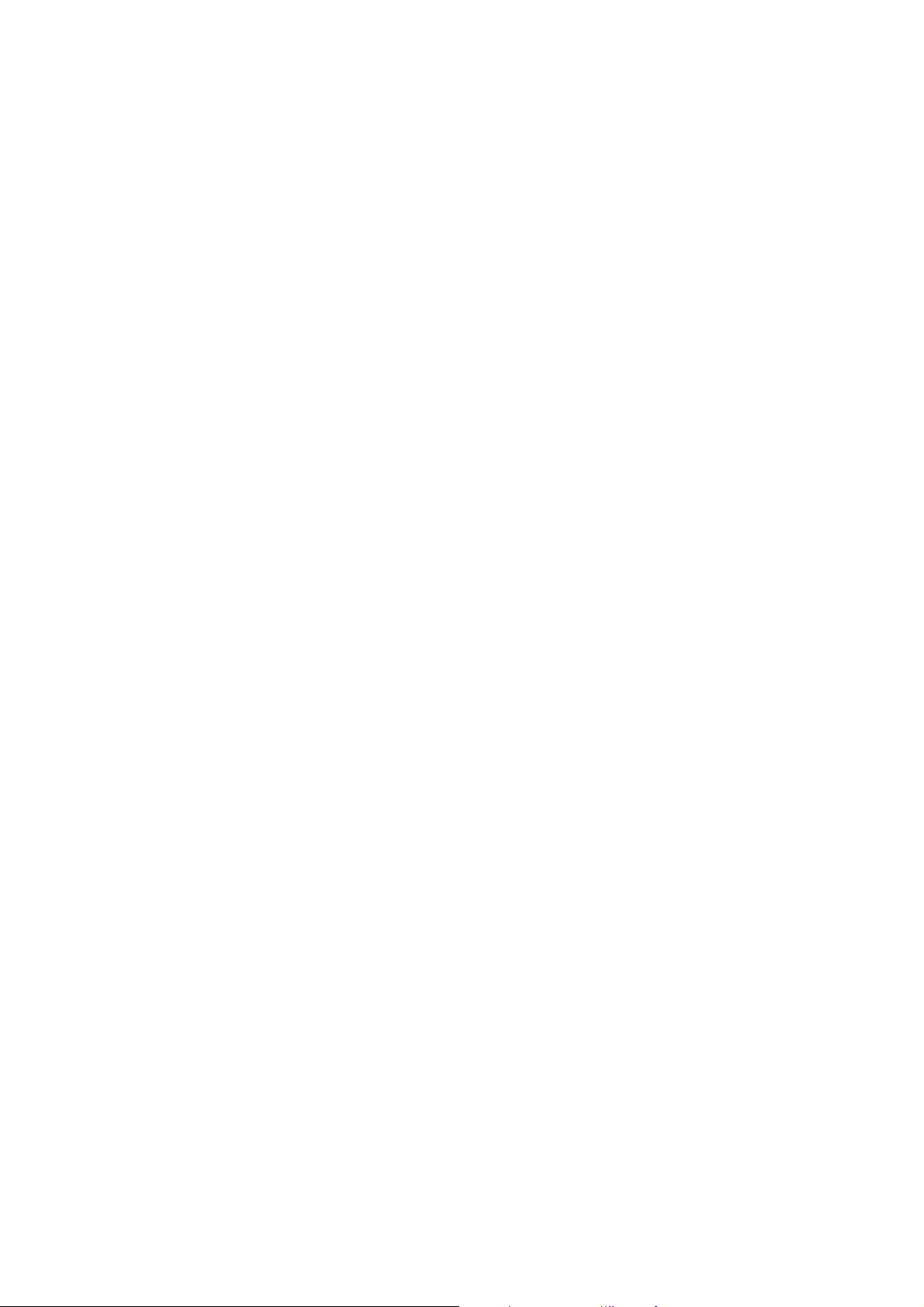
5AA
USER'S MANUAL
¯ Support Intel Pentium, MMX, Cyrix/IBM 6x86MX, MII, AMD K6,
K6-2, K6-III, IDT Winchip 2, IDT Winchip 3 & RISE MP6 CPUs.
¯ Support parity check or ECC function.
¯ Support fully AGP 1.0 specification.
¯ Support switching mode voltage regulator on board (1.3V~3.5V).
¯ Support 66/75/83/95 MHz and 100MHz.
¯ Support Modem Ring On (COMA¡AB) , Win 95/98 shutdown.
¯ Support Wake on Lan (The ATX power supply supports larger
than 720 mA 5V Stand-By current ).
¯ Support keyboard power on function (The ATX power
supply supports larger than 300mA 5V Stand-by current).
¯ Support Ultra DMA33 and ATA66.
¯ Support IrDA function for Fast IrDA.
Pentium
Processor PCI - ISA BUS MAINBOARD
REV. 3.2 First Edition
R-32-01-091202
Page 2
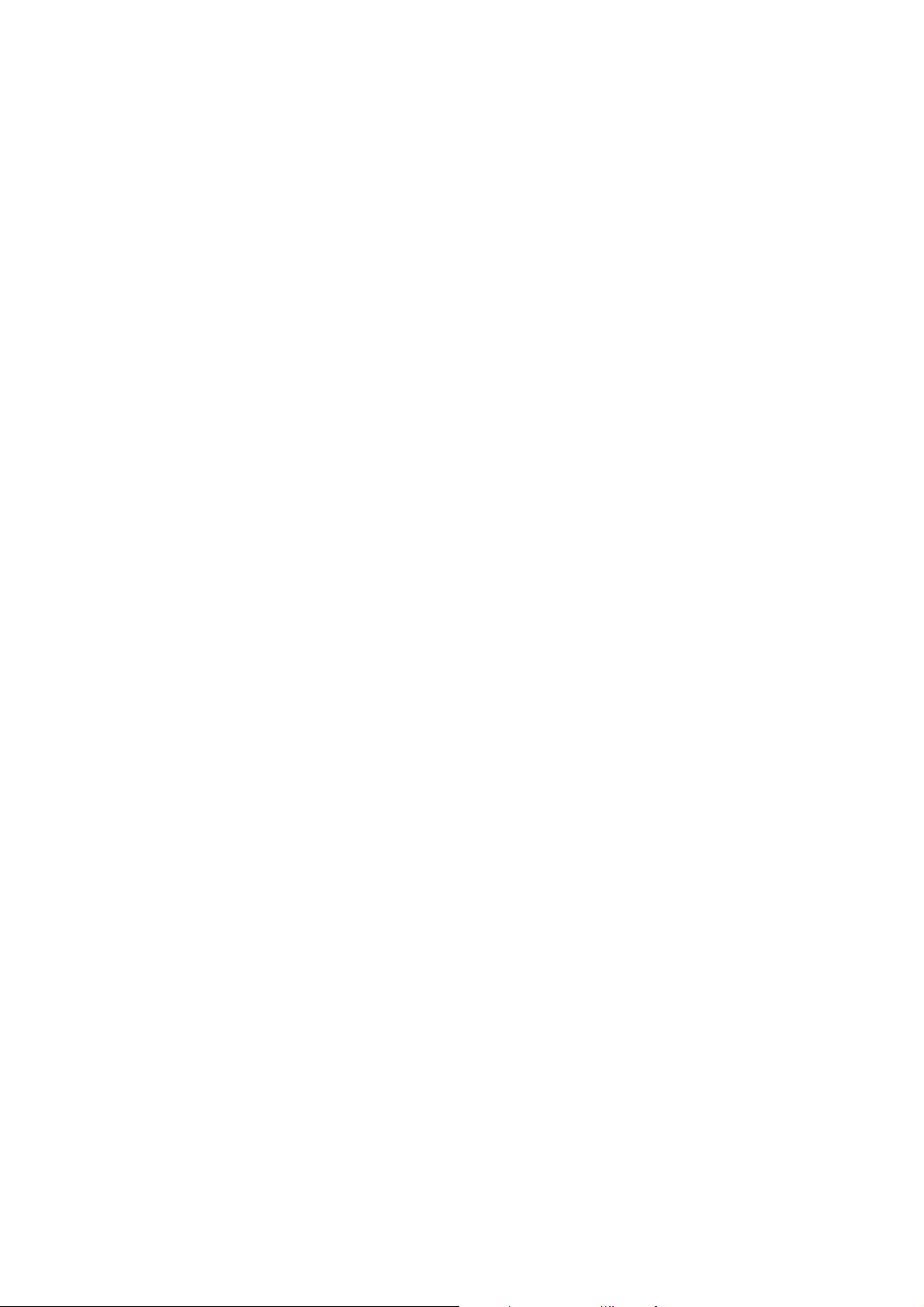
Page 3
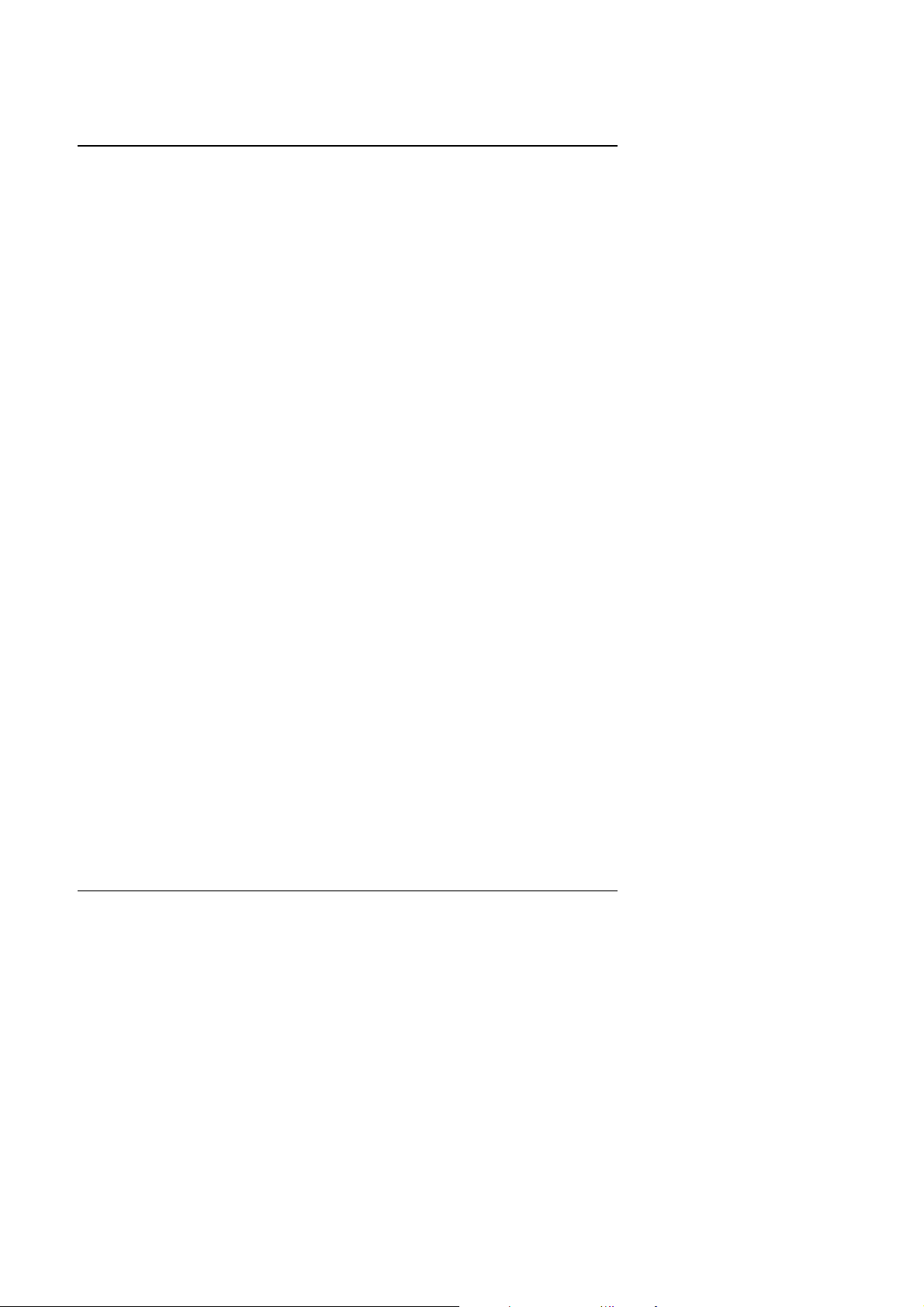
5AA
The author assumes no responsibility for any errors or omissions which may appear
in this document nor does it make a commitment to update the information contained
herein.
¯THIRD-PARTY BRANDS AND NAMES ARE THE PROPERTY OF THEIR
RESPECTIVE OWNERS.
Dec. 2, 1999 Taipei, Taiwan
1
Page 4
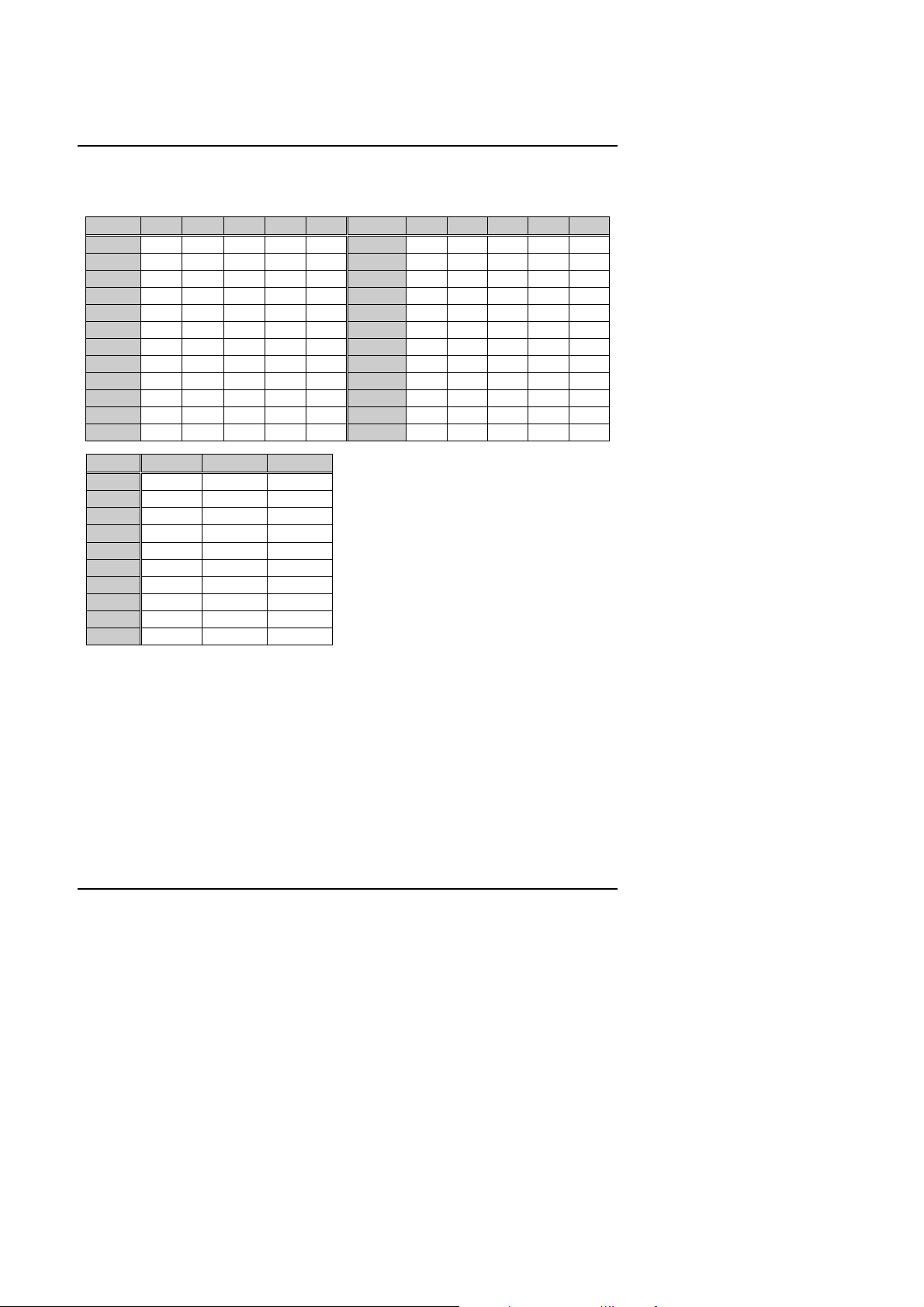
Quick Installation Guide
I. CPU Jumper Setting Table:
O: ON
X: OFF
SW 4 5 6 7 8 SW 4 5 6 7 8
1.3V
1.4V
1.5V
1.6V
1.7V
1.8V
1.9V
2.0V
2.1V
2.2V
2.3V
2.4V
X X X X O
X O X X O
X X O X O
X O O X O
X X X O O
X O X O O
X X O O O
X O O O O
O X X X X
X O X X X
O O X X X
X X O X X
2.5V
2.6V
2.7V
2.8V
2.9V
3.0V
3.1V
3.2V
3.3V
3.4V
3.5V
---
O X O X X
X O O X X
O O O X X
X X X O X
O X X O X
X O X O X
O O X O X
X X O O X
O X O O X
X O O O X
O O O O X
--- --- --- --- ---
SW 1 2 3
X1.5
X2
X2.5
X3
X3.5
X4
X4.5
X5
X5.5
X6
X X X
O X X
O O X
X O X
X X X
O X O
O O O
X O O
X X O
O X X
2
Page 5
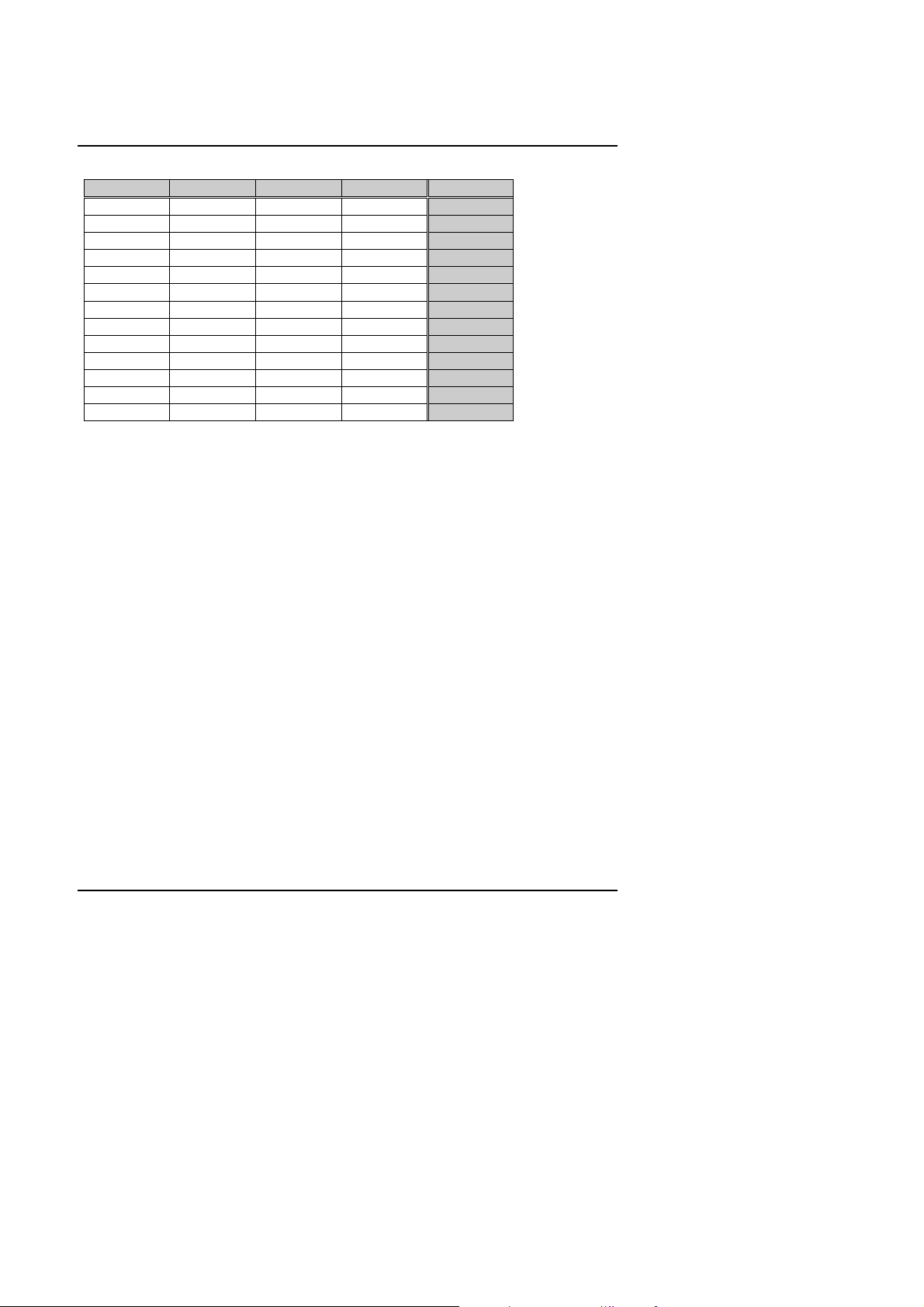
5AA
JP2 JP1 JP14 JP16 MHz
2-3 2-3 2-3 X 66M
1-2 2-3 2-3 O 75M
1-2 2-3 2-3 X 83M
1-2 1-2 2-3 O 95M
1-2 1-2 2-3 X 100M
1-2 1-2 1-2 X 105M
1-2 1-2 1-2 O 110M
1-2 2-3 1-2 X 115M
1-2 2-3 1-2 O 120M
2-3 1-2 1-2 X 125M
2-3 1-2 1-2 O 130M
2-3 2-3 1-2 X 135M
2-3 2-3 1-2 O 140M
♦Note: It’s strongly recommended that set the system speed according to your
hardware configuration: CPU, SDRAM, Cards, etc.
3
Page 6
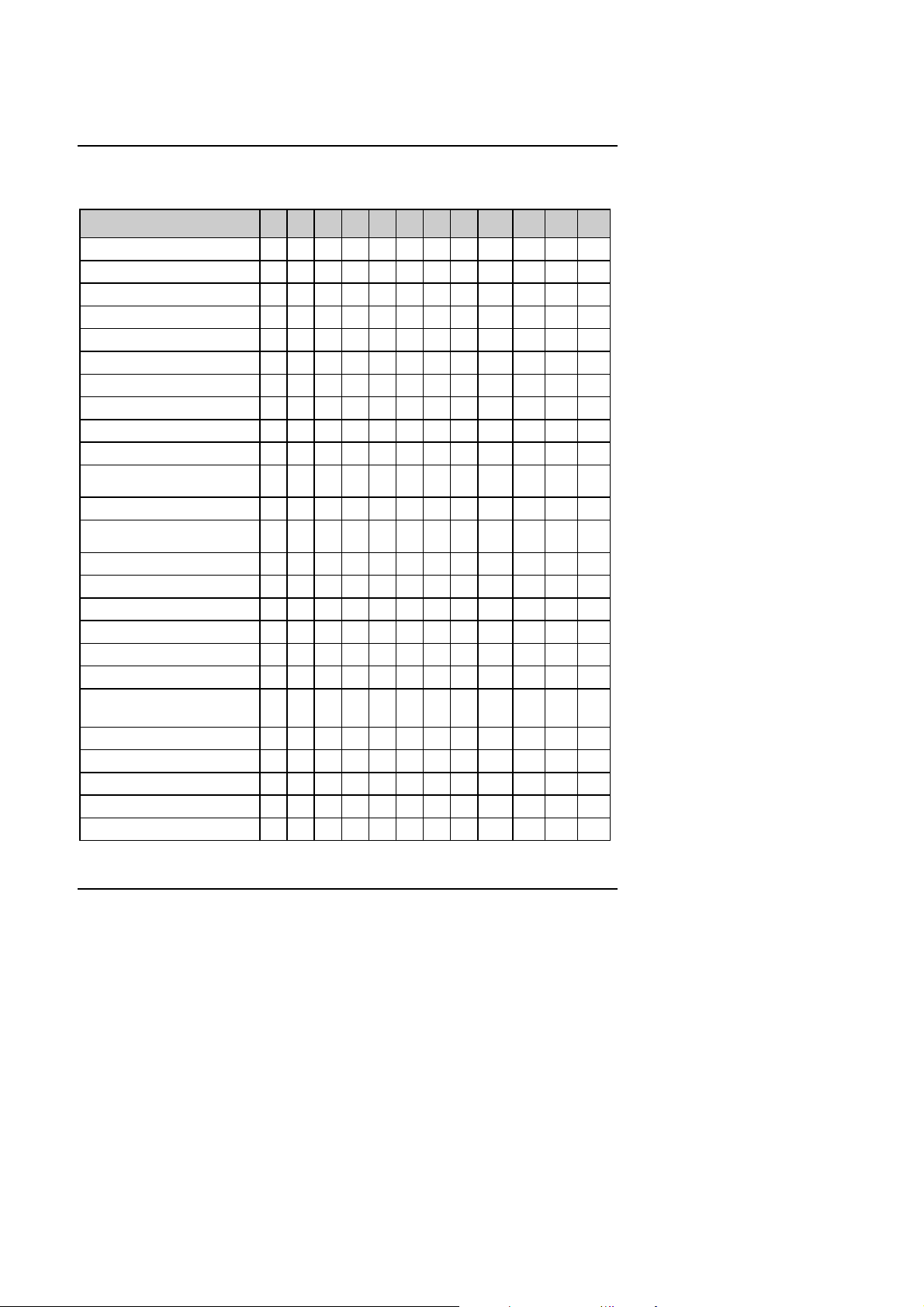
II. Quick Installation Guide:
O
OXOXO
O
O
O
O
O
*
O
O
O
O
O
O
O
O
O
O : ON X : OFF
CPU
1. Pentium
2. Pentium
3. Pentium
4. Intel MMX-166MHz O O X X X X O X
5. Intel MMX-200MHz X O X X X X O X
6. Intel MMX-233MHz X X X X X X O X
7. AMD-K6/166 (2.9V) O O X O X X O X
8. AMD-K6/200 (2.9V) X O X O X X O X
9. AMD-K6/233 (3.2V) X X X X X O O X
10. AMD-K6/233 (66*3.5 2.2V) X X X X
11. AMD-K6/266 (66*4 2.2V)
AMD-K6-2/266 (66*4 2.2V)
12. AMD-K6/300 (66*4.5 2.2V) O O O X
13. AMD-K6/300 (100*3 2.2V)
AMD-K6-2/300 (100*3 2.2V)
14. AMD-K6-2/333 (66*5 2.2V) X O O X
15. AMD-K6-2/333 (95*3.5 2.2V) X X X X
16. AMD-K6-2/350 (100*3.5 2.2V) X X X X
17.AMD-K6-2/366 (66*5.5 2.2V)
18. AMD-K6-2/380 (95*4 2.2V) O X O X
19. AMD-K6-2/400 (100*4 2.2V) O X O X
20. AMD-K6-2/450 (100*4.5 2.2V)
133 MHz O X X O O O O X
166 MHz O O X O O O O X
200 MHz X O X O O O O X
*
21. AMD-K6-2/450 (100*4.5 2.4V) O O O X X
22. AMD-K6-2/475 (95*5 2.2V) * X O O X
23. AMD-K6-2/475 (95*5 2.4V) * X O O X X
24. AMD-K6-2/500 (100*5 2.2V) * X O O X
25. AMD-K6-2/500 (100*5 2.4V) * X O O X X
S1 S2 S3 S4 S5 S6 S7 S8 JP2 JP1 JP14 JP16
X X X
X X X
X X X
X O X X
X X X
X X X
X X X
X X X
X X O X
X X X
X X X
X X X
O O O X
X X X
X X
X X X
X X
X X X
X X
Quick Installation Guide
2-3 2-3 2-3 X
2-3 2-3 2-3 X
2-3 2-3 2-3 X
2-3 2-3 2-3 X
2-3 2-3 2-3 X
2-3 2-3 2-3 X
2-3 2-3 2-3 X
2-3 2-3 2-3 X
2-3 2-3 2-3 X
2-3 2-3 2-3 X
2-3 2-3 2-3 X
2-3 2-3 2-3 X
1-2 1-2 2-3 X
2-3 2-3 2-3 X
1-2 1-2 2-3 O
1-2 1-2 2-3 X
2-3 2-3 2-3 X
1-2 1-2 2-3 O
1-2 1-2 2-3 X
1-2 1-2 2-3 X
1-2 1-2 2-3 X
1-2 1-2 2-3 O
1-2 1-2 2-3 O
1-2 1-2 2-3 X
1-2 1-2 2-3 X
4
Page 7
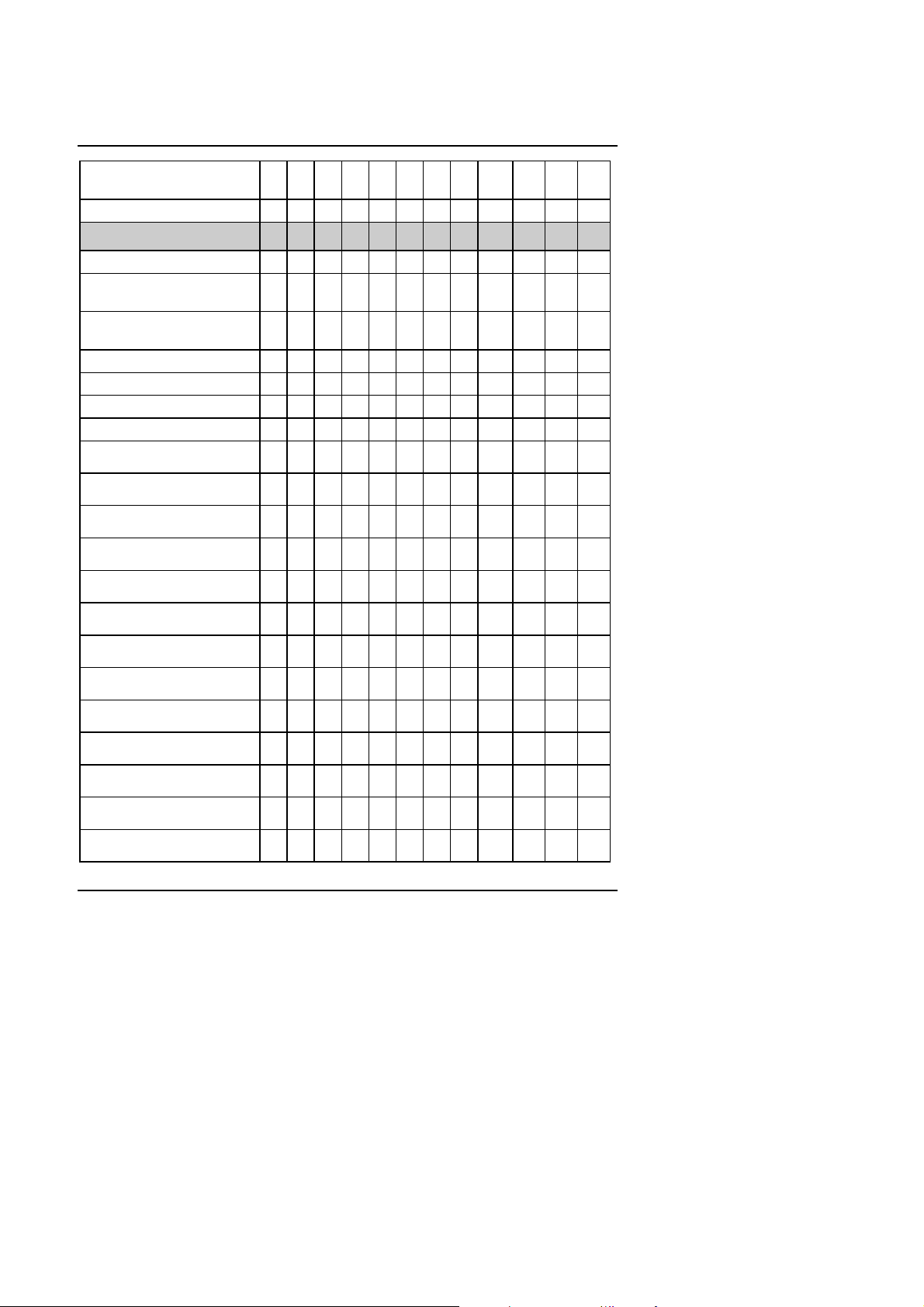
5AA
O
O
O
O
O
O
O
O
O
O
OXO
O
O
O
O
O
O
O
O
O
O
1-2
2-3
2-3
O
O
O
O
O
O
O
1-2
2-3
2-3
O
O
O
1-2
2-3
2-3
O
O
O
O
O
1-2
2-3
2-3
O
O
O
O
1-2
2-3
2-3
O
O
O
O
O
O
O
O
1-2
2-3
2-3
26. AMD-K6-2/550 (100*5.5 2.2V)
*
27. AMD-K6-III/400 (100*4 2.2V) * O X O X
CPU
28. AMD-K6-III/400 (100*4 2.4V) O X O X X
29.AMD-K6-III/450 (100*4.5 2.2V)
*
30.AMD-K6-III/450 (100*4.5 2.4V)
*
31. AMD-K6-III/475 (95*5 2.2V) * X O O X
32. AMD-K6-III/475 (95*5 2.4V) * X O O X X
33. AMD-K6-III/500 (100*5 2.2V) * X O O X
34. AMD-K6-III/500 (100*5 2.4V) * X O O X X
35. AMD-K6-III/550 (100*5.5 2.2V)
*
36. Cyrix/IBM 6x86MX-PR166
(66*2 2.9V)
37. Cyrix/IBM 6x86MX-PR200
(66*2.5 2.9V)
38. Cyrix/IBM 6x86MX-PR200
(75*2 2.9V)
39. Cyrix/IBM 6x86MX-PR233
(66*3 2.9V)
40. Cyrix/IBM 6x86MX-PR233
(75*2.5 2.9V)
41. Cyrix/IBM 6x86MX-PR233
(83*2 2.9V)
42. Cyrix/IBM 6x86MX-PR266
(66*3.5 2.9V)
43. Cyrix/IBM 6x86MX-PR266
(75*3 2.9V)
44. Cyrix/IBM 6x86MX-PR266
(83*2.5 2.9V)
45. Cyrix M¢º-PR300
(66*3.5 2.9V)
46. Cyrix M¢º-PR333
(66*4 2.9V)
47. Cyrix M¢º-PR333
(83*3 2.9V)
X X O X
S1 S2 S3 S4 S5 S6 S7 S8 JP2 JP1 JP14 JP16
O O O X
O O O X X
X
X X
X
X X
X
X
X
X X
X X X
X
X
X
X X X
X O
X
X
X X
X X
X X
X X
X X
X X
X X
X X
X X
X X
X X
X X
X X X
X X X
X X
X X X
X X
X X X
X X
X X X
X X
X X X
1-2 1-2 2-3 X
1-2 1-2 2-3 X
1-2 1-2 2-3 X
1-2 1-2 2-3 X
1-2 1-2 2-3 X
1-2 1-2 2-3 O
1-2 1-2 2-3 O
1-2 1-2 2-3 X
1-2 1-2 2-3 X
1-2 1-2 2-3 X
X
2-3 2-3 2-3 X
X
2-3 2-3 2-3 X
X
X
2-3 2-3 2-3 X
X
X
X
2-3 2-3 2-3 X
X
X
X
2-3 2-3 2-3 X
X
2-3 2-3 2-3 X
X
O
O
X
O
X
X
5
Page 8
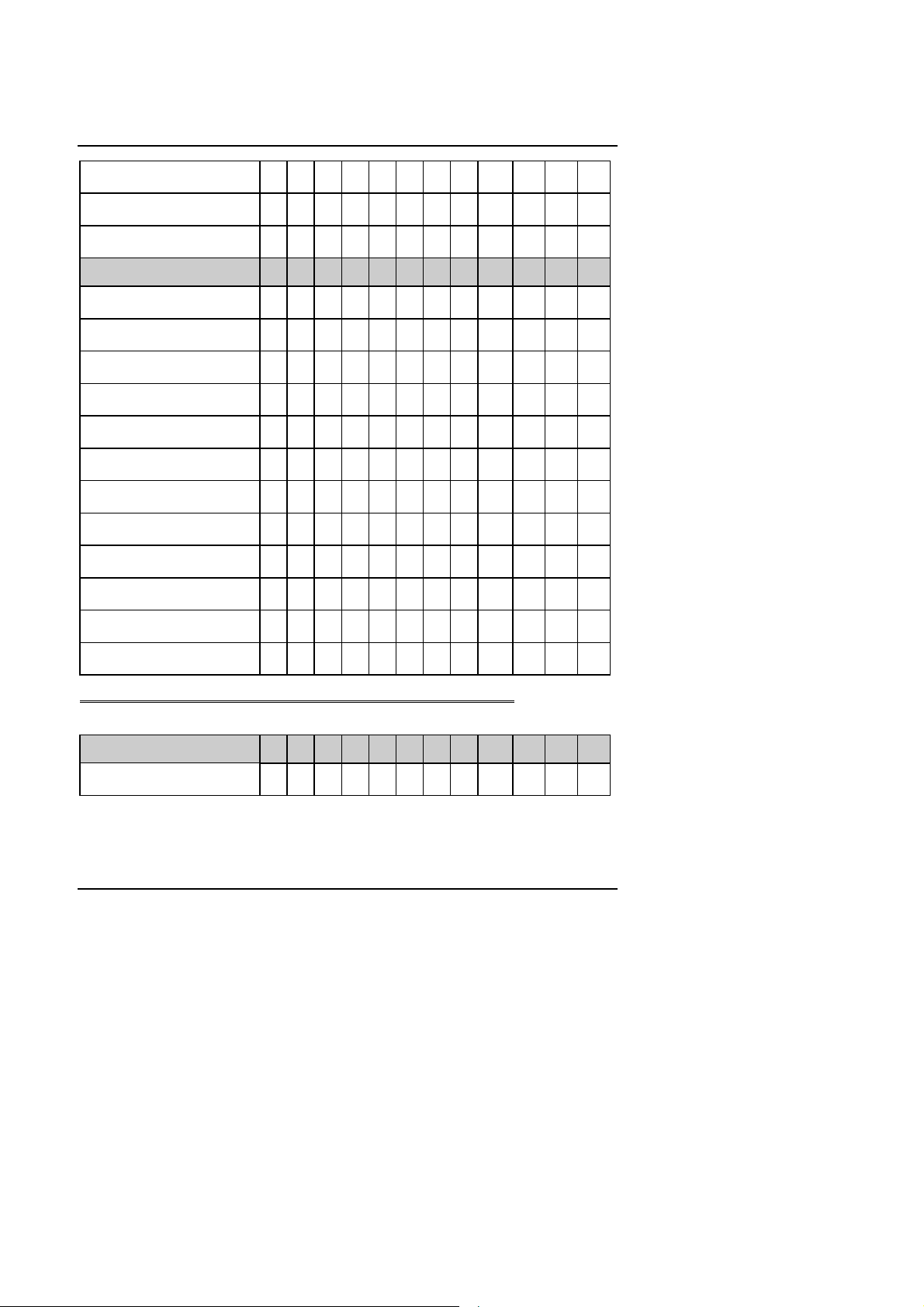
Quick Installation Guide
O
O
1-2
2-3
2-3
O
O
O
O
O
O
O
1-2
2-3
2-3
O
O
1-2
2-3
2-3
O
O
1-2
2-3
2-3
O
48. Cyrix M¢º-PR333
(75*3.5 2.9V)
49. Cyrix M¢º-PR366 *
(100*2.5 2.9V)
50. Cyrix M¢º-PR366 *
(75*4 2.9V)
CPU
51. Cyrix M¢º-PR366 *
(83*3.5 2.9V)
52. Cyrix M¢º-PR400 *
(100*3.5 2.9V)
53. IDT Winchip 2-200
(66*3 3.5V)
54. IDT Winchip 2-200 *
(100*2 3.5V)
55. IDT Winchip 2-225
(75*3 3.5V)
56. IDT Winchip 2-233 *
(66*3.5 3.5V)
57. IDT Winchip 2-233 *
(100*2.33 3.5V)
58. IDT Winchip 2-266 *
(66*4 3.5V)
59. IDT Winchip 2-266 *
(100*2.66 3.5V)
60. IDT Winchip 2-300 *
(100*2.5 3.5V)
61. IDT Winchip 3-266 *
(100*2.33 2.8V)
62. RISE MP6-266 *
(100*2 2.8V)
X X X
X
X O
S1 S2 S3 S4 S5 S6 S7 S8 JP2 JP1 JP14 JP16
X X X
X X X
X X
X X
X X
X X
X X
X
X
1-2 1-2 2-3 X
X
X
X
1-2 1-2 2-3 X
O
O
X
X O X O O O O X 2-3 2-3 2-3 X
O X X O O O O X 1-2 1-2 2-3 X
X O X O O O O X
O
X X X O O O O X 2-3 2-3 2-3 X
X O O O O O O X 1-2 1-2 2-3 X
O X O O O O O X 2-3 2-3 2-3 X
X X O O O O O X 1-2 1-2 2-3 X
O O X O O O O X 1-2 1-2 2-3 X
X O O X X X O X 1-2 1-2 2-3 X
O X X X X X O X 1-2 1-2 2-3 X
¬Note: If Cyrix 6x86 is being used, please check the CPU Date Code after 605.
/The default setting is 100*3 at 2.2V for AMD K6/300 and AMD K6-2/300
CPU
AMD-K6/300 (100*3 2.2V)
AMD-K6-2/300 (100*3 2.2V)
S1 S2 S3 S4 S5 S6 S7 S8 JP2 JP1 JP14 JP16
X
X X O X X X 1-2 1-2 2-3 X
M The settings of the processors marked with “*” above are just for your
reference, these processors have not been tested yet !
6
Page 9
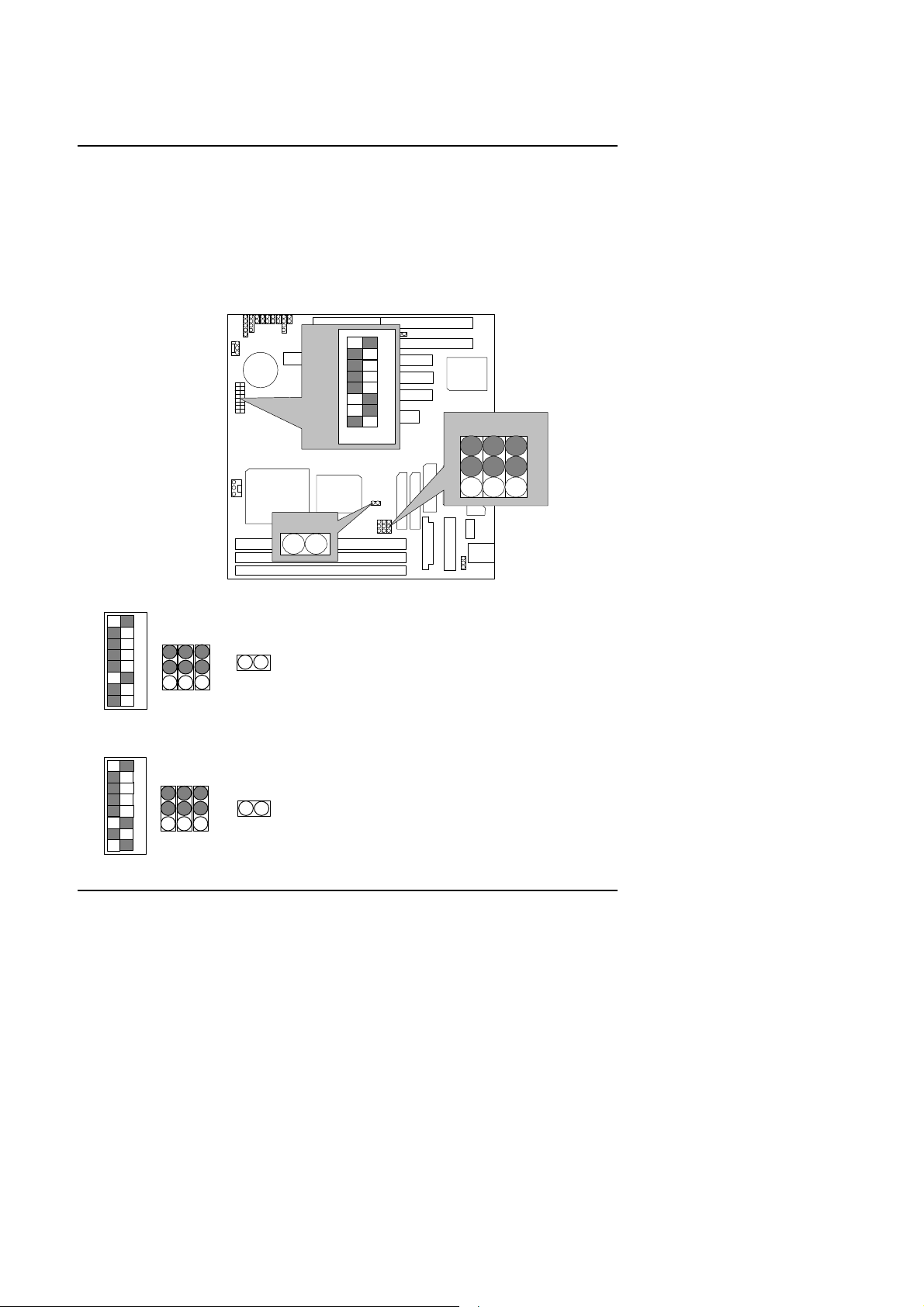
5AA
1
4
7
8
ON
sw
OFF
sw
OFF
1. Pentium Processor 133 MHz
SW
CPU
CPU
JP16
2. Pentium Processor 166 MHz
8
7
JP1JP14 JP2
6
5
4
3
2
1
JP16
3
2
1
3. Pentium Processor 200 MHz
8
7
JP1JP14 JP2
ON
6
5
4
3
2
1
3
JP16
2
1
SW2
5AA
ALi
M1542
ON
OFF
6
5
3
2
ALi
M1543C
JP14 JP1
JP2
3
2
1
7
Page 10
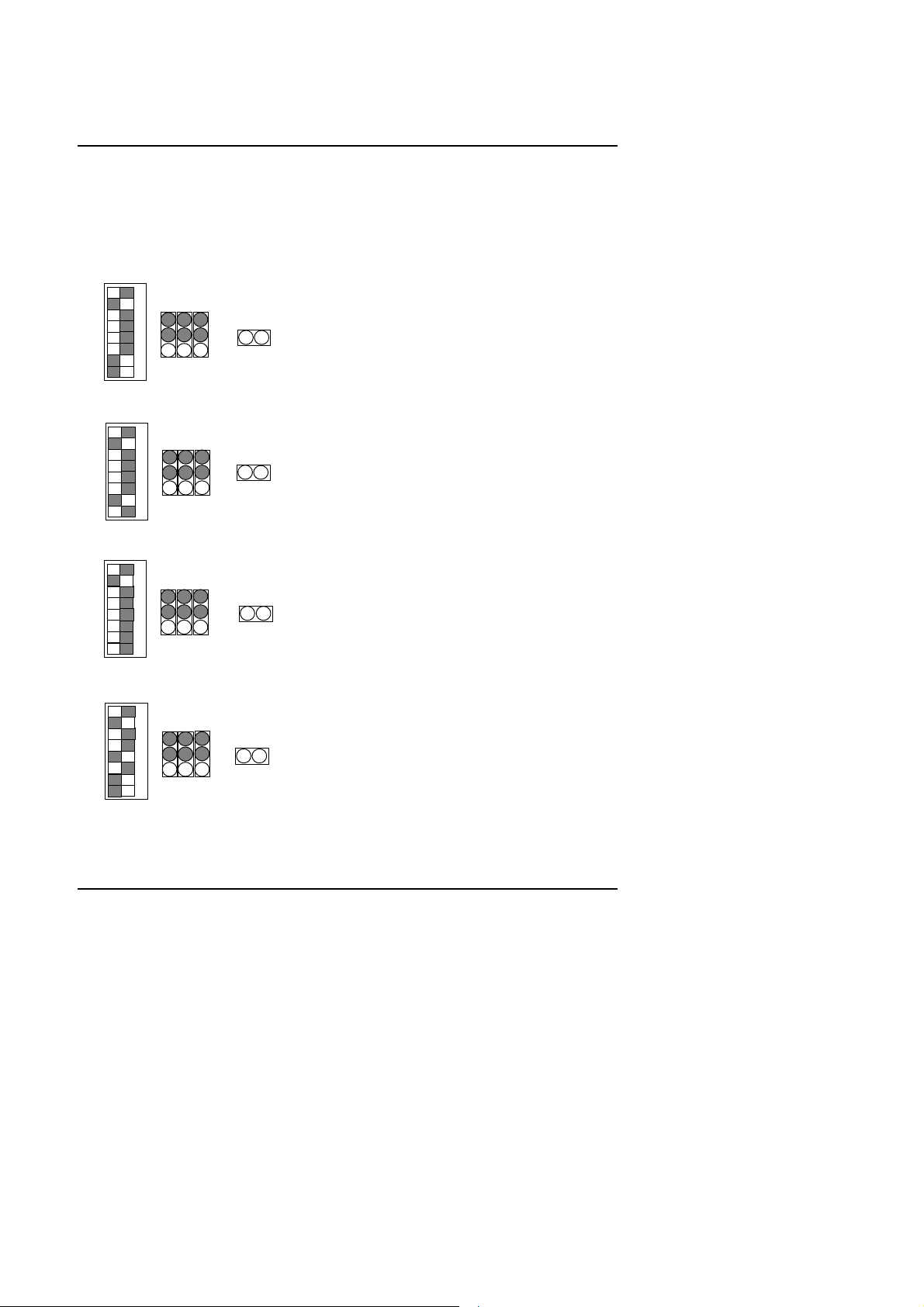
4. Intel MMX-166 MHz
sw
OFF
sw
OFF
123
JP16
sw
OFF
ONswOFF
8
7
JP1JP14 JP2
ON
6
5
4
3
2
1
3
2
1
5. Intel MMX-200 MHz
8
JP1JP14 JP2
7
6
5
4
3
2
1
ON
6. Intel MMX-233 MHz
8
7
JP1JP14 JP2
ON
6
5
4
3
2
1
3
2
1
7. AMD-K6/166 (2.9V)
8
7
JP1JP14 JP2
6
5
4
3
2
1
3
2
1
Quick Installation Guide
JP16
1
JP16
JP16
8. AMD-K6/200 (2.9V)
8
Page 11
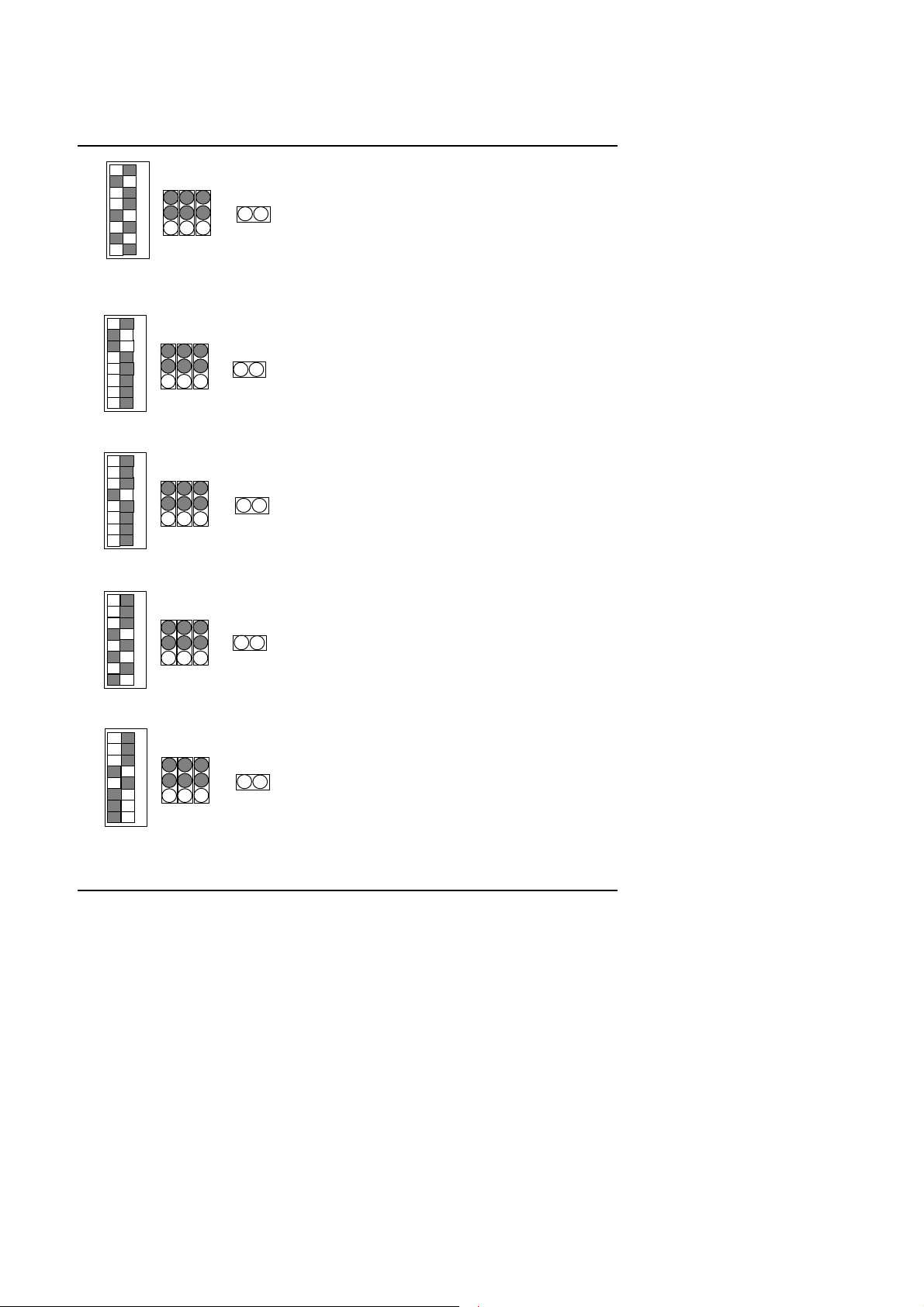
5AA
ONswOFF
sw
OFF
sw
OFF
sw
OFF
ON
sw
OFF
8
7
JP1JP14 JP2
6
5
4
3
2
1
3
JP16
2
1
9. AMD-K6/233 (3.2V)
8
7
JP1JP14 JP2
ON
6
5
4
3
2
1
3
JP16
2
1
10. AMD-K6/233 (66*3.5 2.2V)
8
7
JP1JP14 JP2
ON
6
5
4
3
2
1
3
JP16
2
1
11. AMD-K6/266 (66*4 2.2V); AMD-K6-2/266 (66*4 2.2V)
8
7
JP1JP14 JP2
ON
6
5
4
3
2
1
3
JP16
2
1
12. AMD-K6/300 (66*4.5 2.2V)
8
7
JP1JP14 JP2
6
5
4
3
2
1
3
JP16
2
1
13. AMD-K6/300 (100*3 2.2V); AMD-K6-2/300 (100*3 2.2V)
9
Page 12
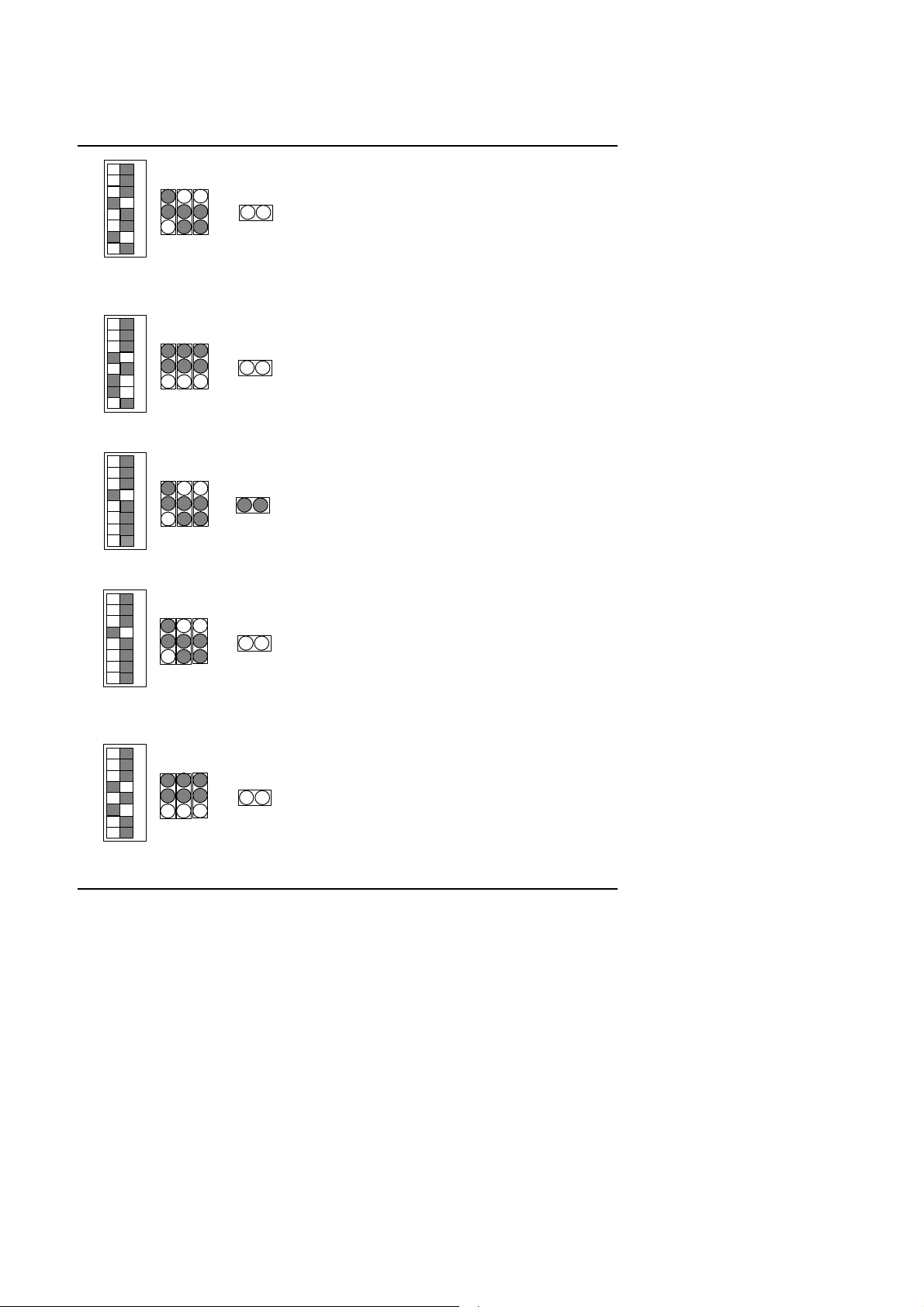
sw
OFF
8
ON
sw
OFF
ON
sw
OFF
ON
sw
OFF
ON
sw
OFF
7
JP1JP14 JP2
ON
6
5
4
3
2
1
3
JP16
2
1
14. AMD-K6-2/333 (66*5 2.2V)
8
7
JP1JP14 JP2
6
5
4
3
2
1
3
JP16
2
1
15. AMD-K6-2/333 (95*3.5 2.2V)
8
7
JP1JP14 JP2
6
5
4
3
2
1
3
JP16
2
1
16. AMD-K6-2/350 (100*3.5 2.2V)
8
7
JP1JP14 JP2
6
5
4
3
2
1
3
JP16
2
1
Quick Installation Guide
17. AMD-K6-2/366 (66*5.5 2.2V)
8
7
JP1JP14 JP2
6
5
4
3
2
1
3
JP16
2
1
10
Page 13
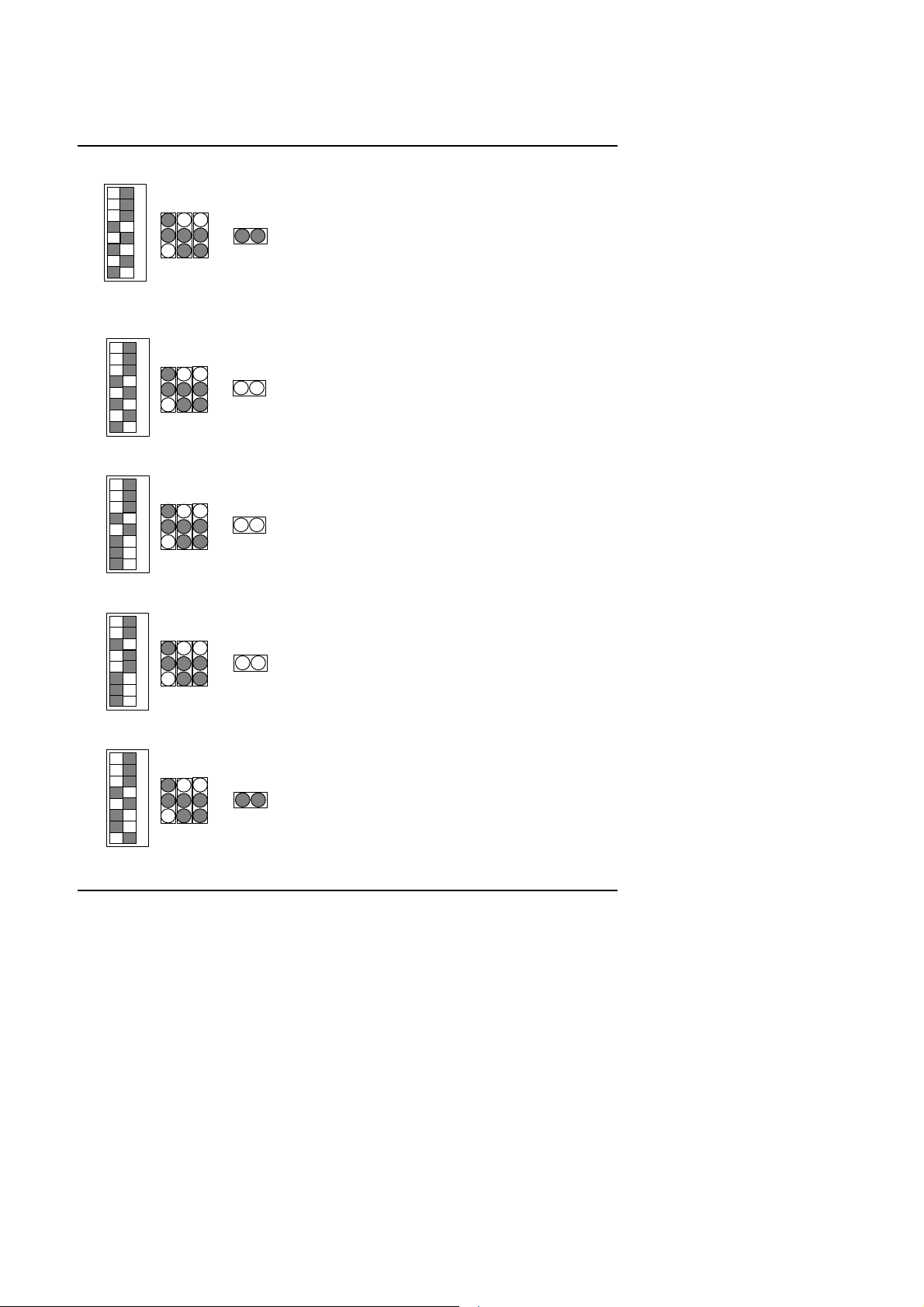
5AA
ON
sw
OFF
ONswOFF
ONswOFF
ONswOFF
ONswOFF
18. AMD-K6-2/380 (95*4 2.2V)
8
7
JP1JP14 JP2
6
5
4
3
2
1
3
JP16
2
1
19. AMD-K6-2/400 (100*4 2.2V)
8
7
JP1JP14 JP2
6
5
4
3
2
1
3
JP16
2
1
20. AMD-K6-2/450 (100*4.5 2.2V)
8
7
JP1JP14 JP2
6
5
4
3
2
1
3
JP16
2
1
21. AMD-K6-2/450 (100*4.5 2.4V)
8
7
JP1JP14 JP2
6
5
4
3
2
1
3
JP16
2
1
22. AMD-K6-2/475 (95*5 2.2V)
8
7
JP1JP14 JP2
6
5
4
3
2
1
3
JP16
2
1
11
Page 14
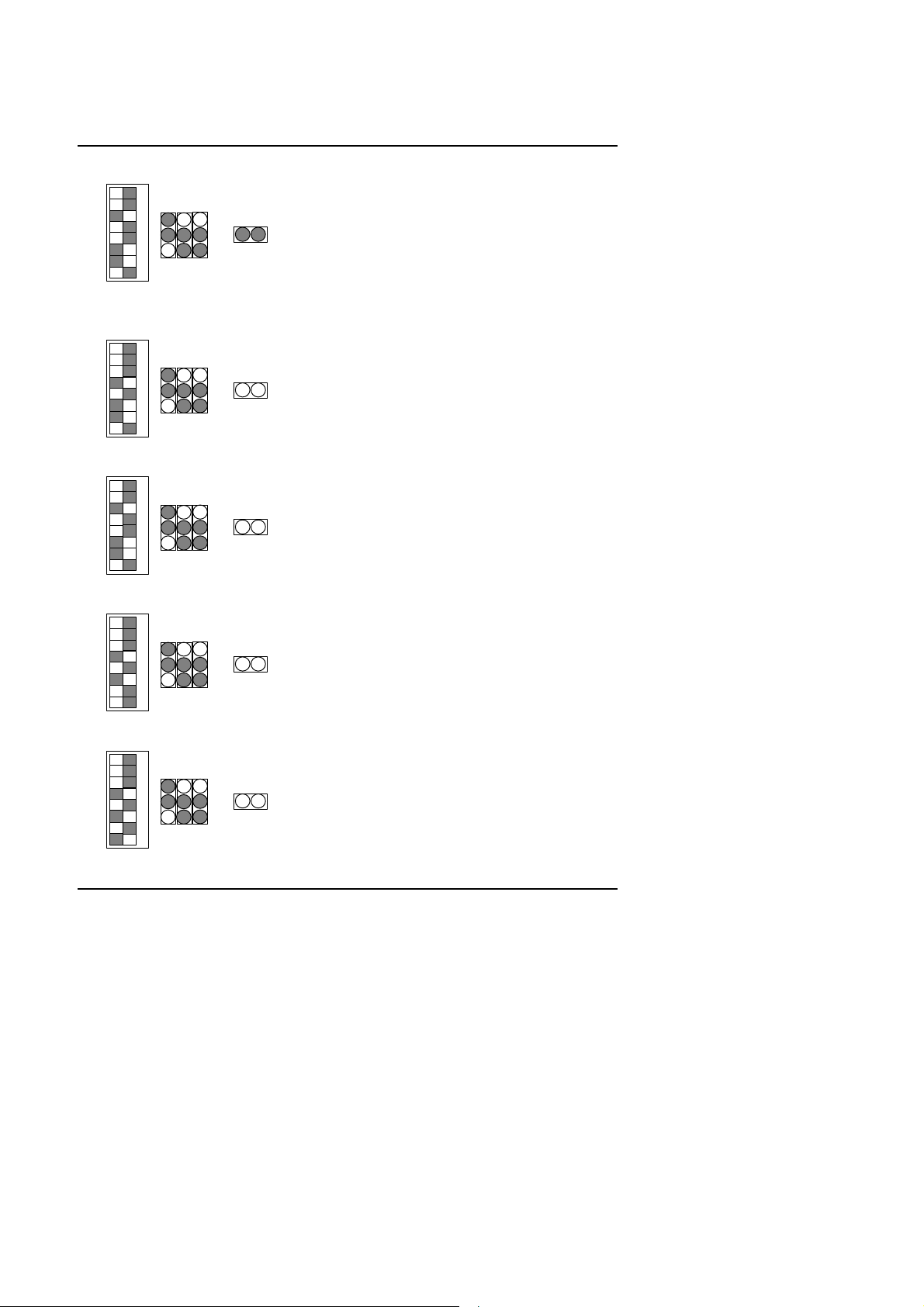
23. AMD-K6-2/475 (95*5 2.4V)
ONswOFF
ONswOFF
ONswOFF
ONswOFF
ONswOFF
8
7
JP1JP14 JP2
6
5
4
3
2
1
3
JP16
2
1
24. AMD-K6-2/500 (100*5 2.2V)
8
7
JP1JP14 JP2
6
5
4
3
2
1
3
JP16
2
1
25. AMD-K6-2/500 (100*5 2.4V)
8
7
JP1JP14 JP2
6
5
4
3
2
1
3
JP16
2
1
Quick Installation Guide
26. AMD-K6-2/550 (100*5.5 2.2V)
8
7
JP1JP14 JP2
6
5
4
3
2
1
3
JP16
2
1
27. AMD-K6-III/400 (100*4 2.2V)
8
7
JP1JP14 JP2
6
5
4
3
2
1
3
JP16
2
1
12
Page 15
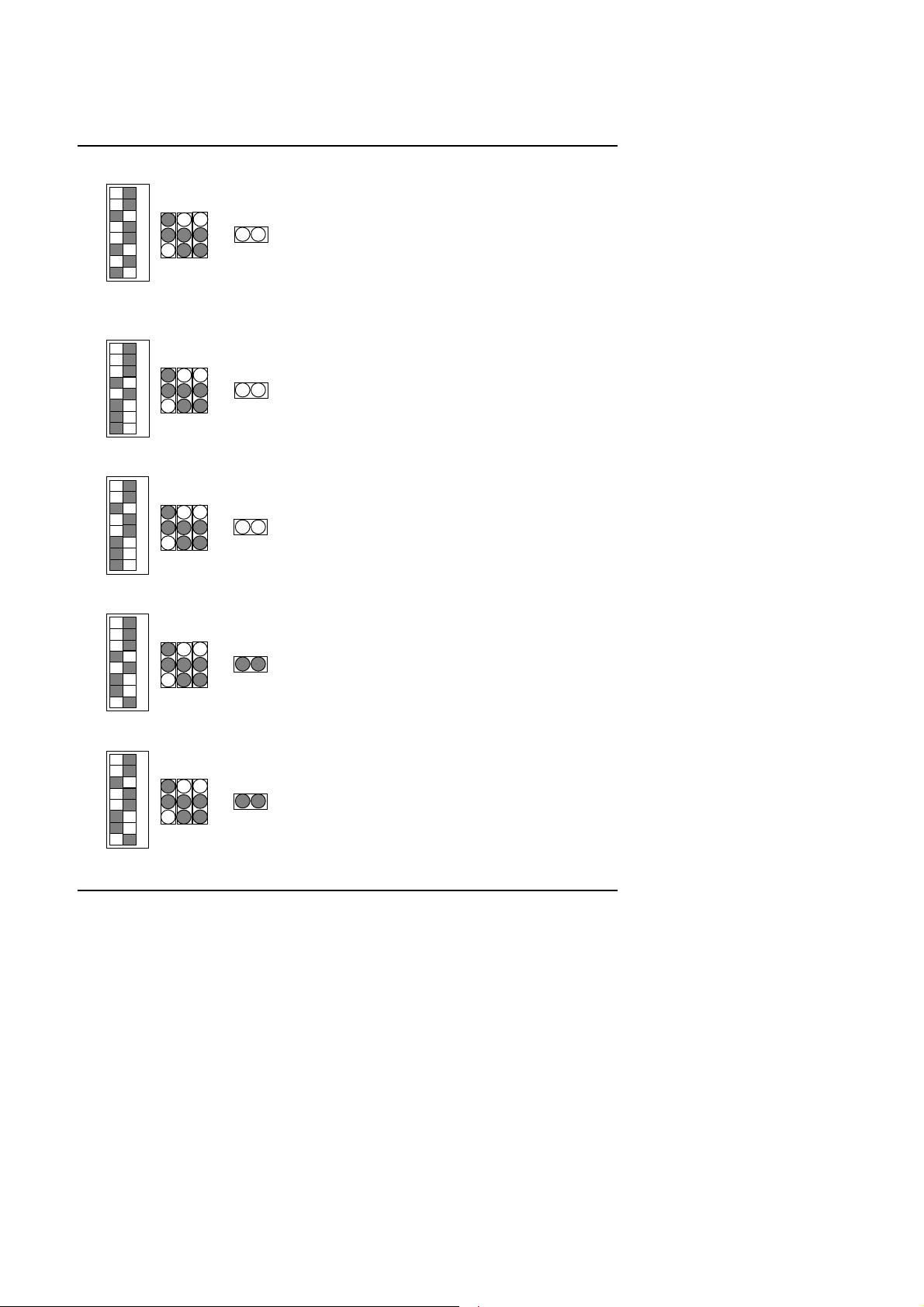
5AA
ONswOFF
ONswOFF
ONswOFF
ONswOFF
ONswOFF
28. AMD-K6-III/400 (100*4 2.4V)
8
7
JP1JP14 JP2
6
5
4
3
2
1
3
JP16
2
1
29. AMD-K6-III/450 (100*4.5 2.2V)
8
7
JP1JP14 JP2
6
5
4
3
2
1
3
JP16
2
1
30. AMD-K6-III/450 (100*4.5 2.4V)
8
7
JP1JP14 JP2
6
5
4
3
2
1
3
JP16
2
1
31. AMD-K6-III/475 (95*5 2.2V)
8
7
JP1JP14 JP2
6
5
4
3
2
1
3
JP16
2
1
32. AMD-K6-III/475 (95*5 2.4V)
8
7
JP1JP14 JP2
6
5
4
3
2
1
3
JP16
2
1
13
Page 16
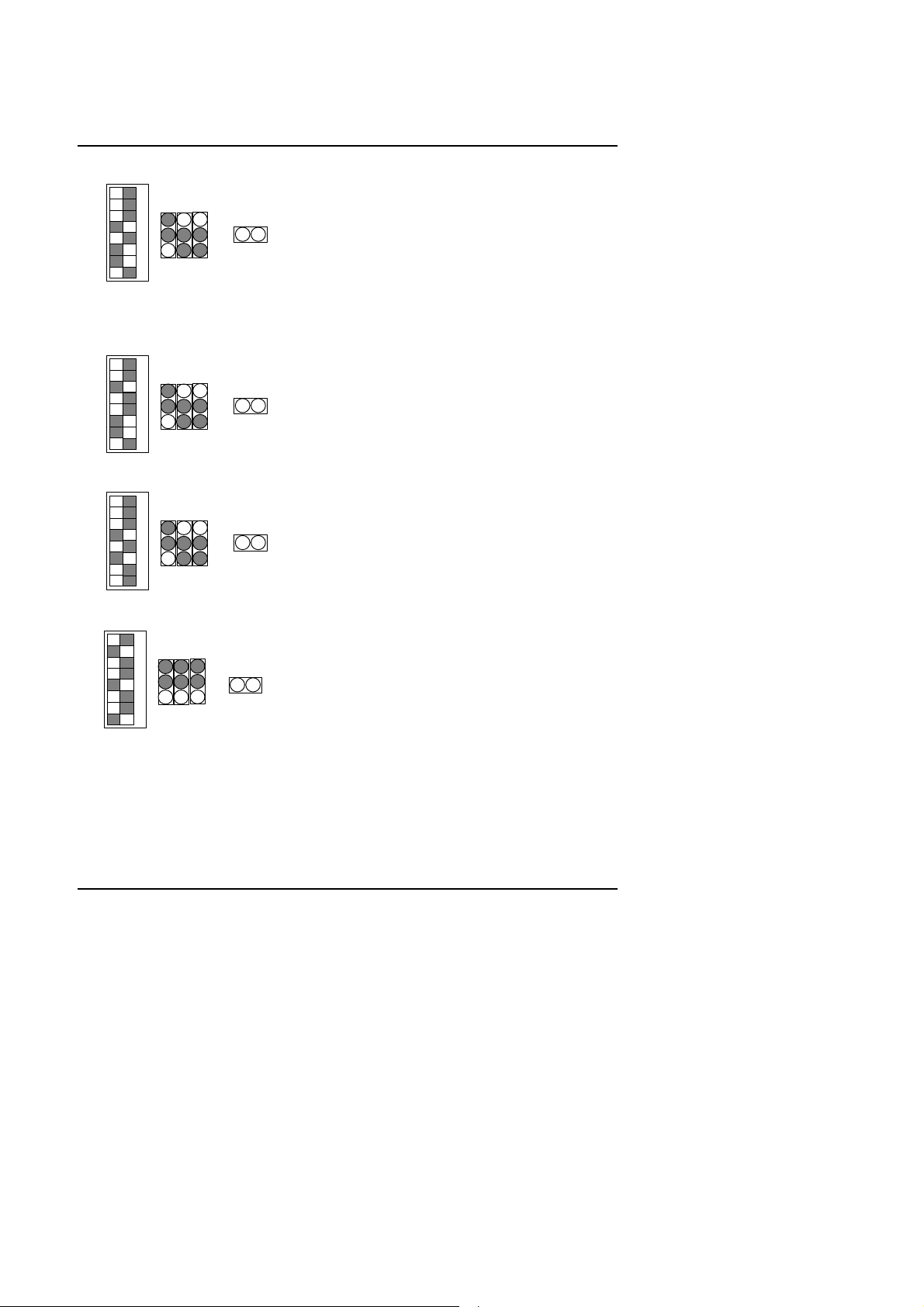
33. AMD-K6-III/500 (100*5 2.2V)
ONswOFF
ONswOFF
ONswOFF
sw
OFF
8
7
JP1JP14 JP2
6
5
4
3
2
1
3
JP16
2
1
34. AMD-K6-III/500 (100*5 2.4V)
8
7
JP1JP14 JP2
6
5
4
3
2
1
3
JP16
2
1
35. AMD-K6-III/550 (100*5.5 2.2V)
8
7
JP1JP14 JP2
6
5
4
3
2
1
3
JP16
2
1
Quick Installation Guide
36. Cyrix /IBM 6x86MX-PR166 (66*2 2.9V)
8
7
JP1JP14 JP2
ON
6
5
4
3
2
1
3
JP16
2
1
37. Cyrix /IBM 6x86MX-PR200 (66*2.5 2.9V)
14
Page 17

5AA
sw
OFF
sw
OFF
ON
sw
OFF
ONswOFF
ONswOFF
8
7
JP1JP14 JP2
ON
6
5
4
3
2
1
3
JP16
2
1
38. Cyrix /IBM 6x86MX-PR200 (75*2 2.9V)
8
7
JP1JP14 JP2
ON
6
5
4
3
2
1
3
JP16
2
1
39. Cyrix /IBM 6x86MX-PR233 (66*3 2.9V)
8
JP1JP14 JP2
7
6
5
4
3
2
1
3
JP16
2
1
40. Cyrix /IBM 6x86MX-PR233 (75*2.5 2.9V)
8
7
JP1JP14 JP2
6
5
4
3
2
1
3
JP16
2
1
41. Cyrix /IBM 6x86MX-PR233 (83*2 2.9V)
8
JP1JP14 JP2
7
6
5
4
3
2
1
3
JP16
2
1
42. Cyrix /IBM 6x86MX-PR266 (66*3.5 2.9V)
15
Page 18
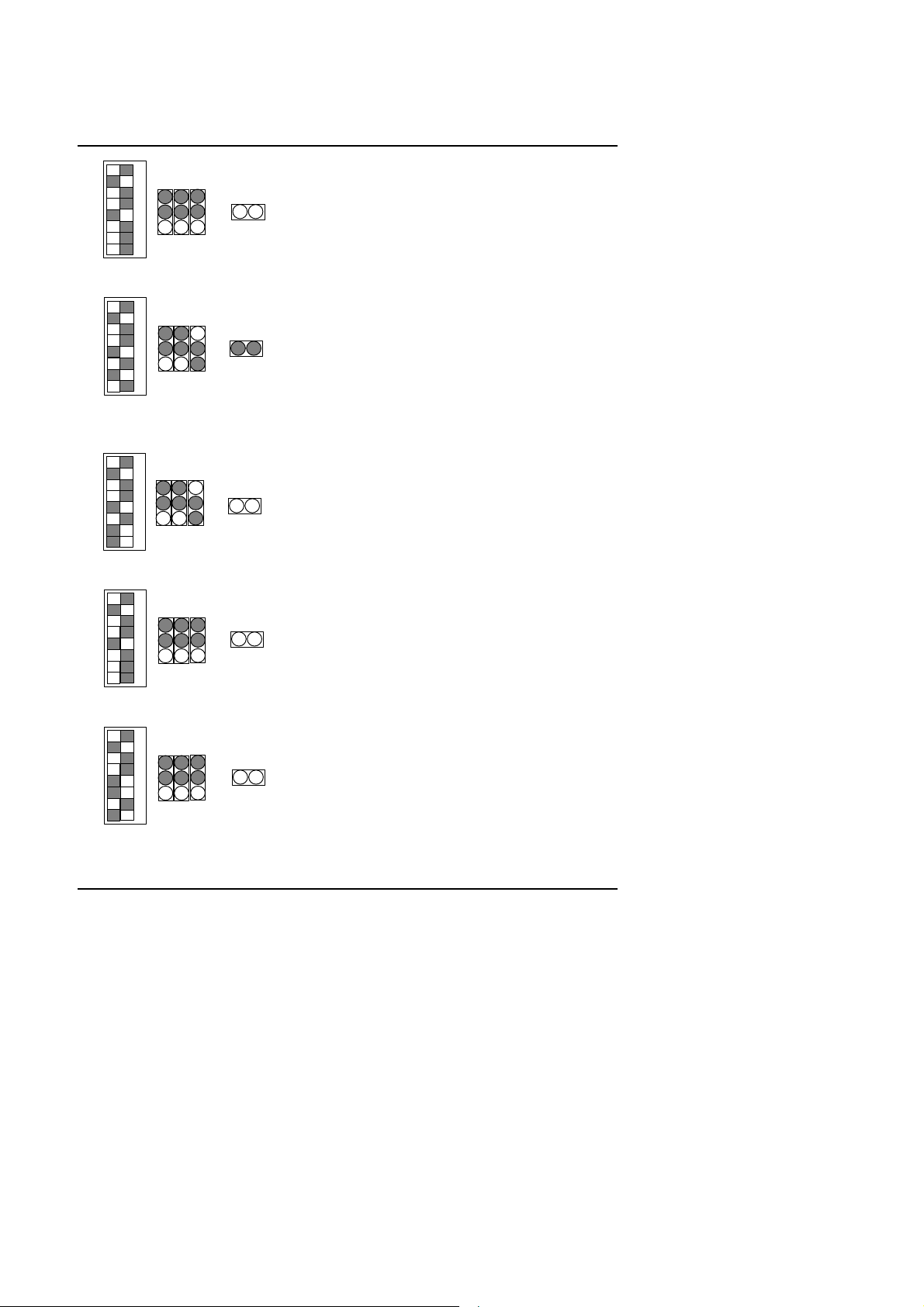
ONswOFF
8
ON
sw
OFF
ONswOFF
sw
OFF
sw
OFF
7
JP1JP14 JP2
6
5
4
3
2
1
3
JP16
2
1
43. Cyrix / IBM 6x86MX-PR266 (75*3 2.9V)
8
JP1JP14 JP2
7
6
5
4
3
2
1
3
JP16
2
1
44. Cyrix / IBM 6x86MX-PR266 (83*2.5 2.9V)
8
JP1JP14 JP2
7
6
5
4
3
2
1
3
JP16
2
1
45. Cyrix MII-PR300 (66*3.5 2.9V)
8
7
JP1JP14 JP2
ON
6
5
4
3
2
1
3
JP16
2
1
46. Cyrix MII-PR333 (66*4 2.9V)
8
7
JP1JP14 JP2
ON
6
5
4
3
2
1
3
JP16
2
1
47. Cyrix M¢º-PR333 (83*3 2.9V)
Quick Installation Guide
16
Page 19
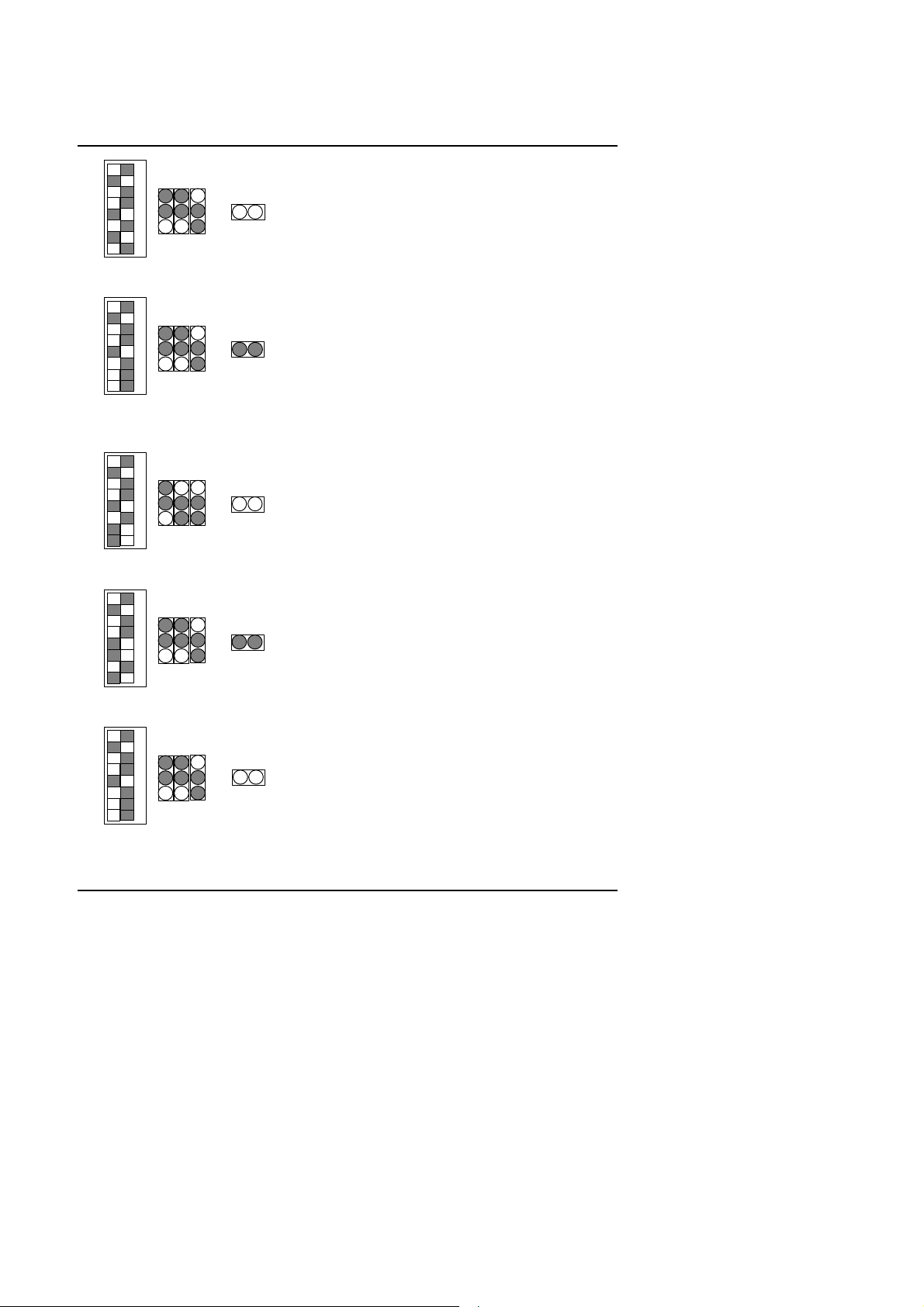
5AA
sw
OFF
sw
OFF
sw
OFF
sw
OFF
sw
OFF
8
7
JP1JP14 JP2
ON
6
5
4
3
2
1
3
JP16
2
1
48. Cyrix M¢º-PR333 (75*3.5 2.9V)
8
7
JP1JP14 JP2
ON
6
5
4
3
2
1
3
JP16
2
1
49. Cyrix MII-PR333 (100*2.5 2.9V)
8
7
JP1JP14 JP2
ON
6
5
4
3
2
1
3
JP16
2
1
50. Cyrix MII-PR366 (75*4 2.9V)
8
7
JP1JP14 JP2
ON
6
5
4
3
2
1
3
JP16
2
1
51. Cyrix MII-PR366 (83*3.5 2.9V)
8
7
JP1JP14 JP2
ON
6
5
4
3
2
1
3
JP16
2
1
52. Cyrix MII-PR400 (100*3.5 2.9V)
17
Page 20
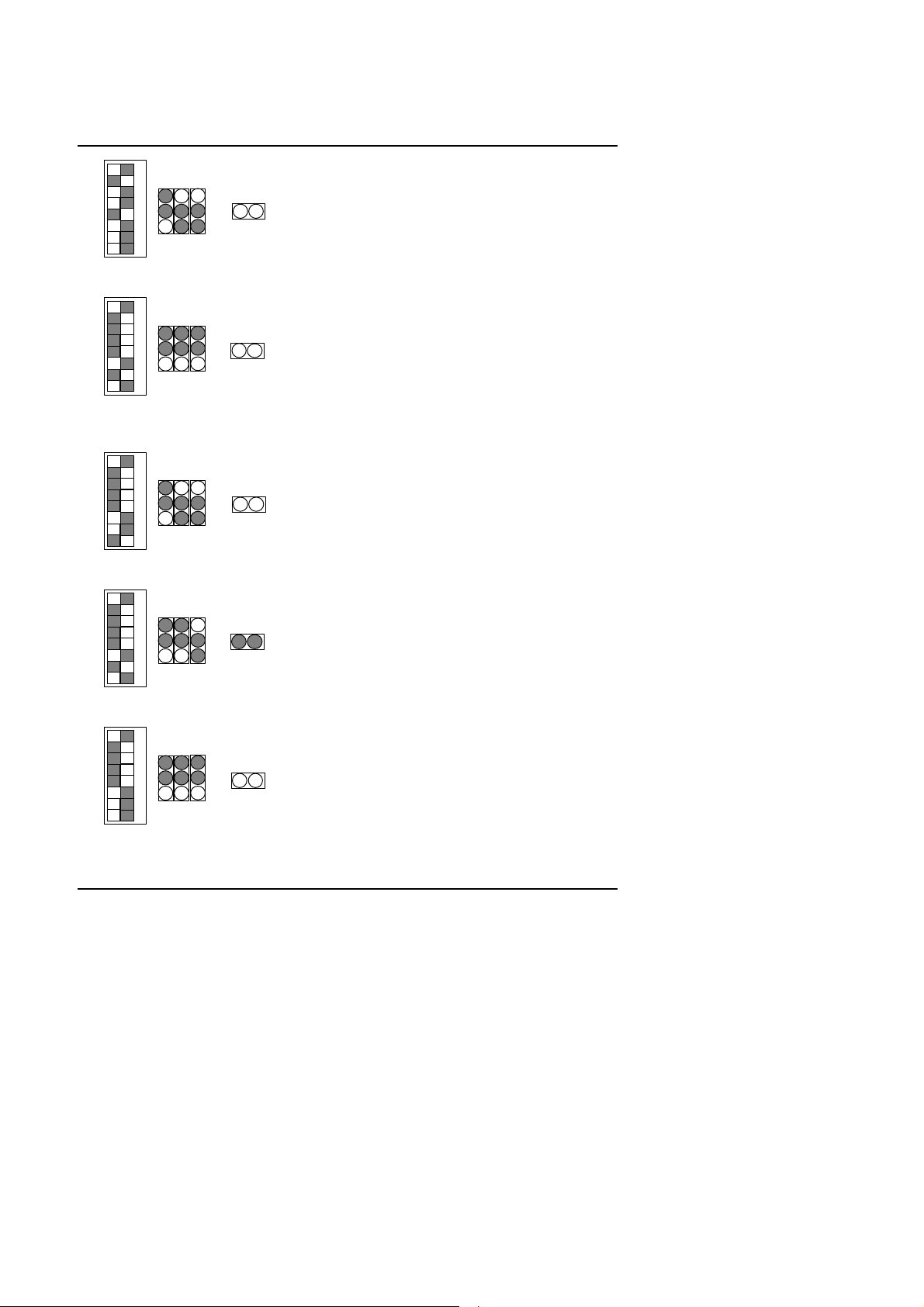
sw
OFF
8
ON
sw
OFF
ON
sw
OFF
ON
sw
OFF
ON
sw
OFF
7
JP1JP14 JP2
ON
6
5
4
3
2
1
3
JP16
2
1
53. IDT Winchip 2-200 (66*3 3.5V)
8
7
JP1JP14 JP2
6
5
4
3
2
1
3
JP16
2
1
54. IDT Winchip 2-200 (100*2 3.5V)
8
7
JP1JP14 JP2
6
5
4
3
2
1
3
JP16
2
1
55. IDT Winchip 2-225 (75*3 3.5V)
8
7
JP1JP14 JP2
6
5
4
3
2
1
3
JP16
2
1
Quick Installation Guide
56. IDT Winchip 2-233 (66*3.5 3.5V)
8
7
JP1JP14 JP2
6
5
4
3
2
1
3
JP16
2
1
57. IDT Winchip 2-233 (100*2.33 3.5V)
18
Page 21
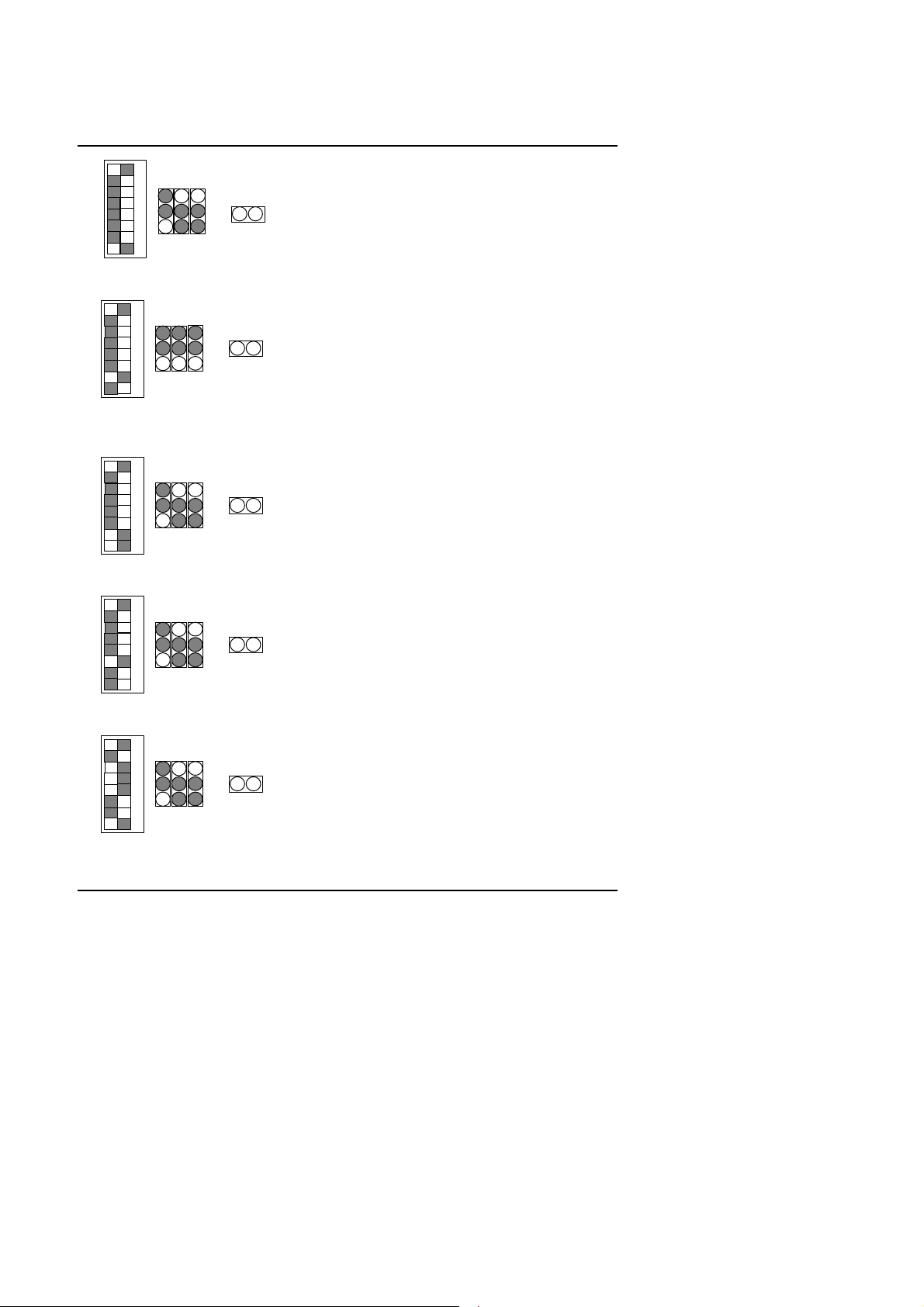
5AA
ON
sw
OFF
sw
OFF
JP1
JP14
JP2
1
ONswOFF
sw
OFF
sw
OFF
JP1
JP14
JP2
1
8
7
JP1JP14 JP2
6
5
4
3
2
1
3
JP16
2
1
58. IDT Winchip 2-266 (66*4 3.5V)
8
ON
7
6
5
4
3
2
1
3
JP16
2
59. IDT Winchip 2-266 (100*2.66 3.5V)
8
JP1JP14 JP2
7
6
5
4
3
2
1
3
JP16
2
1
60. IDT Winchip 2-300 (100*2.5 3.5V)
8
JP1JP14 JP2
7
ON
6
5
4
3
2
1
3
JP16
2
1
61. IDT Winchip 3-266 (100*2.33 2.8V)
8
ON
7
6
5
4
3
2
1
3
JP16
2
62. RISE MP6-266 (100*2 2.8V)
19
Page 22
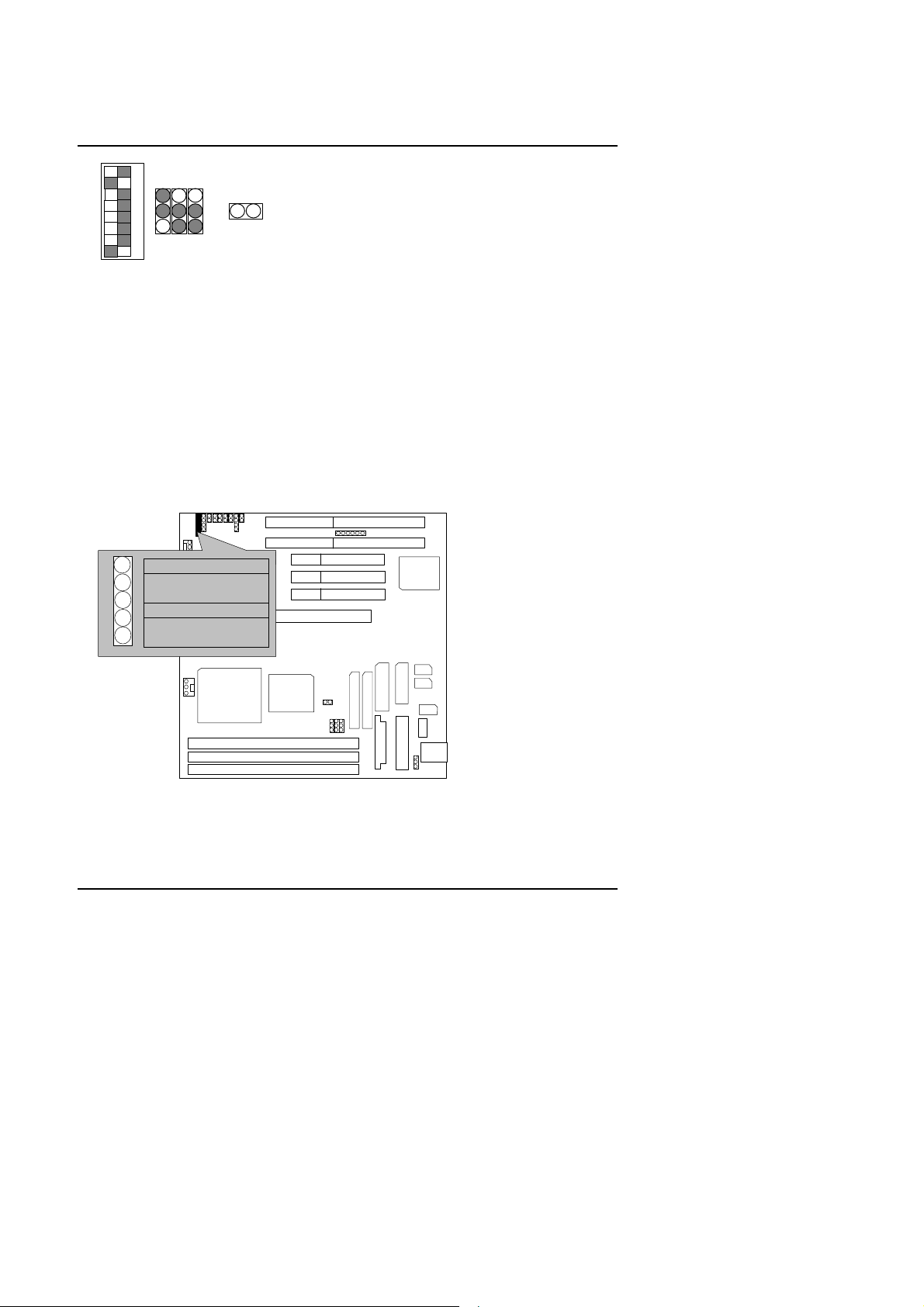
sw
OFF
8
Pin No.
JP1JP14 JP2
ON
7
6
5
4
3
2
1
3
JP16
2
1
III. Quick Installation Guide of Jumper setting:
PWR : Power LED Connector
Quick Installation Guide
1
Function
1 VCC
SW
2 GND
3 GND
4 NC
5 NC
CPU
CPU
SPK : Speaker Connector
5AA
ALi
M1542
20
ALi
M1543C
Page 23
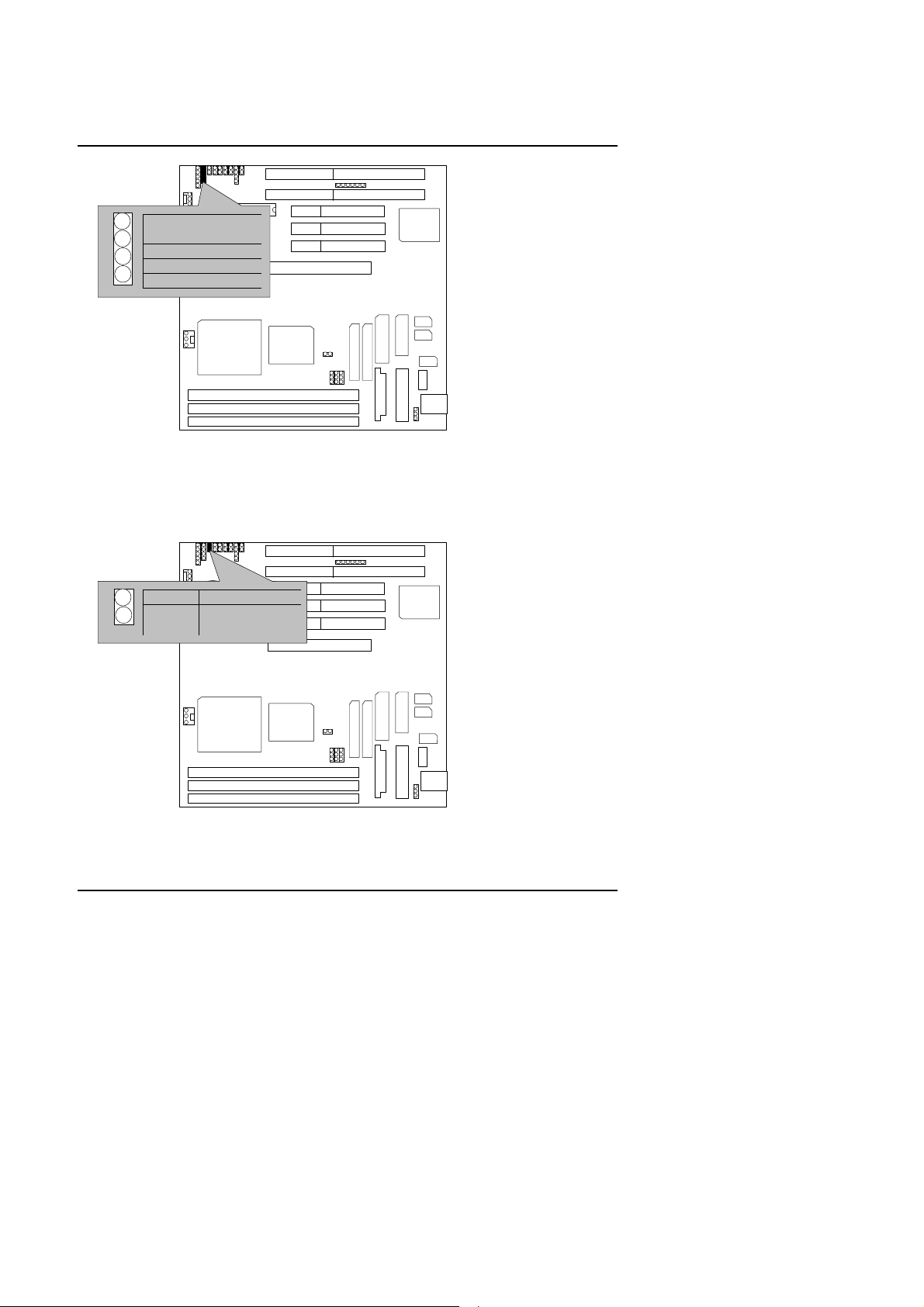
5AA
Pin No.
Function
Pin No.
LED anode (+)
LED cathode(−)
1
1 VCC
SW
2 NC
3 NC
4 Signal
CPU
CPU
TD : Turbo LED Connector
1
1
2
Function
SW
5AA
ALi
M1542
ALi
M1543C
ALi
M1543C
CPU
CPU
TB : Turbo Switch Connector
5AA
ALi
M1542
21
Page 24
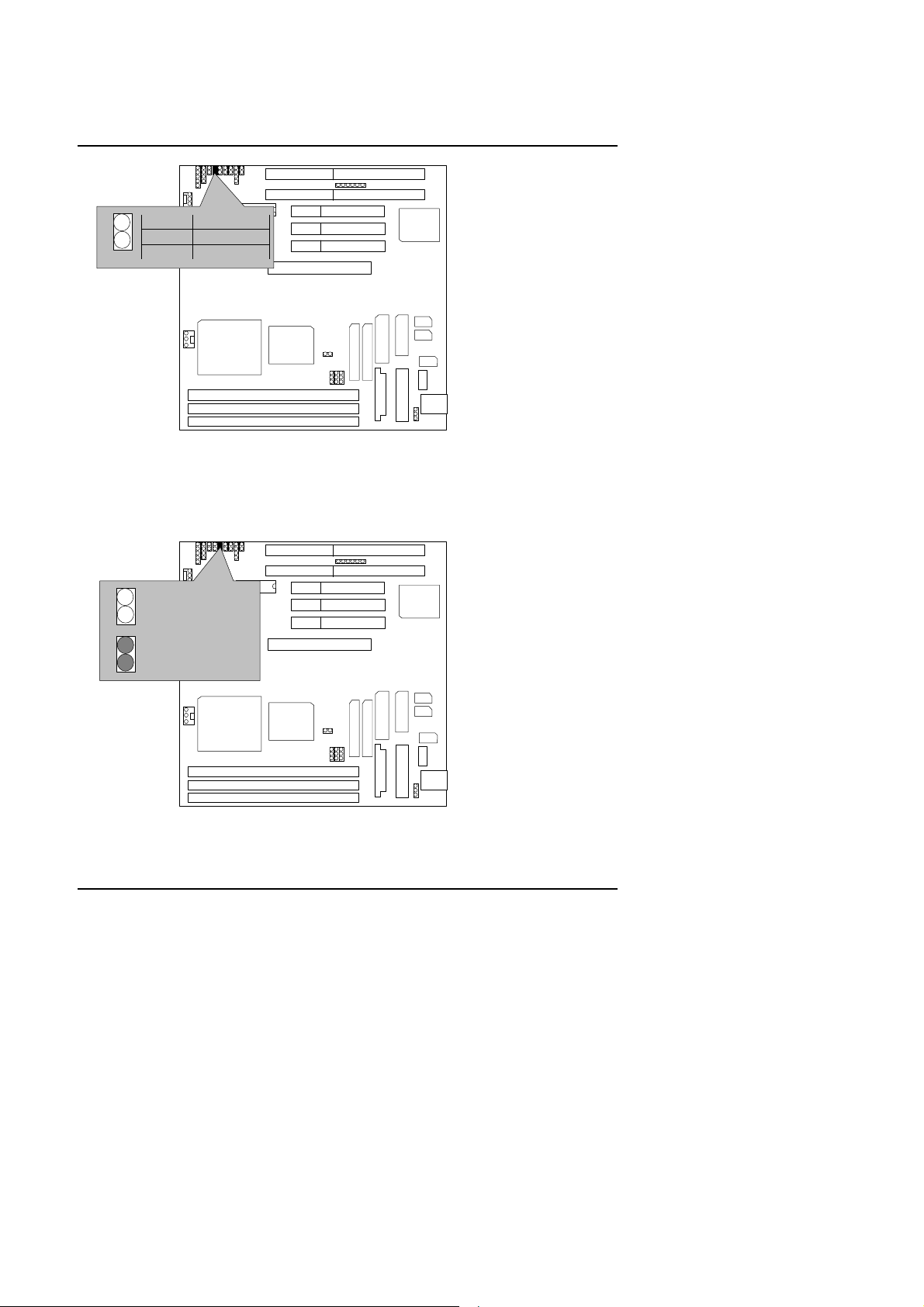
Quick Installation Guide
Pin No.
Close :
1
1 Signal
SW
2 GND
RST : Reset Switch
Open :
1
Normal operation
1
Reset system
SW
Function
CPU
CPU
5AA
5AA
ALi
M1542
ALi
M1543C
ALi
M1543C
GD : Green LED
CPU
CPU
ALi
M1542
22
Page 25
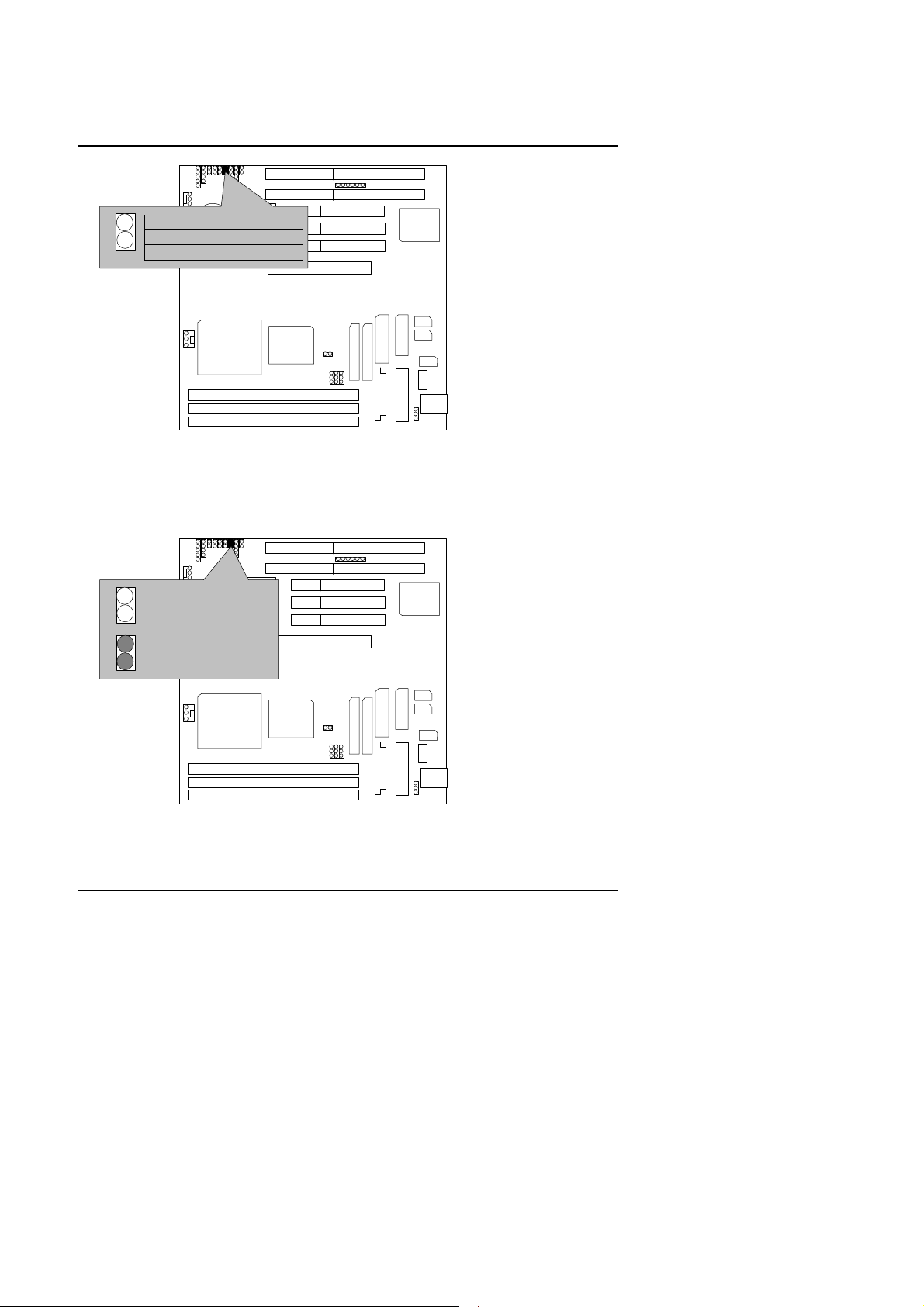
5AA
Pin No.
LED cathode(−)
Close :
1
1 LED anode (+)
2
SW
CPU
Function
CPU
GN : Green Function Switch
Open :
1
Normal operation
1
Entering Green Mode
SW
5AA
5AA
ALi
M1542
ALi
M1543C
ALi
M1543C
CPU
CPU
ALi
M1542
HD : IDE Hard Disk Active LED
23
Page 26
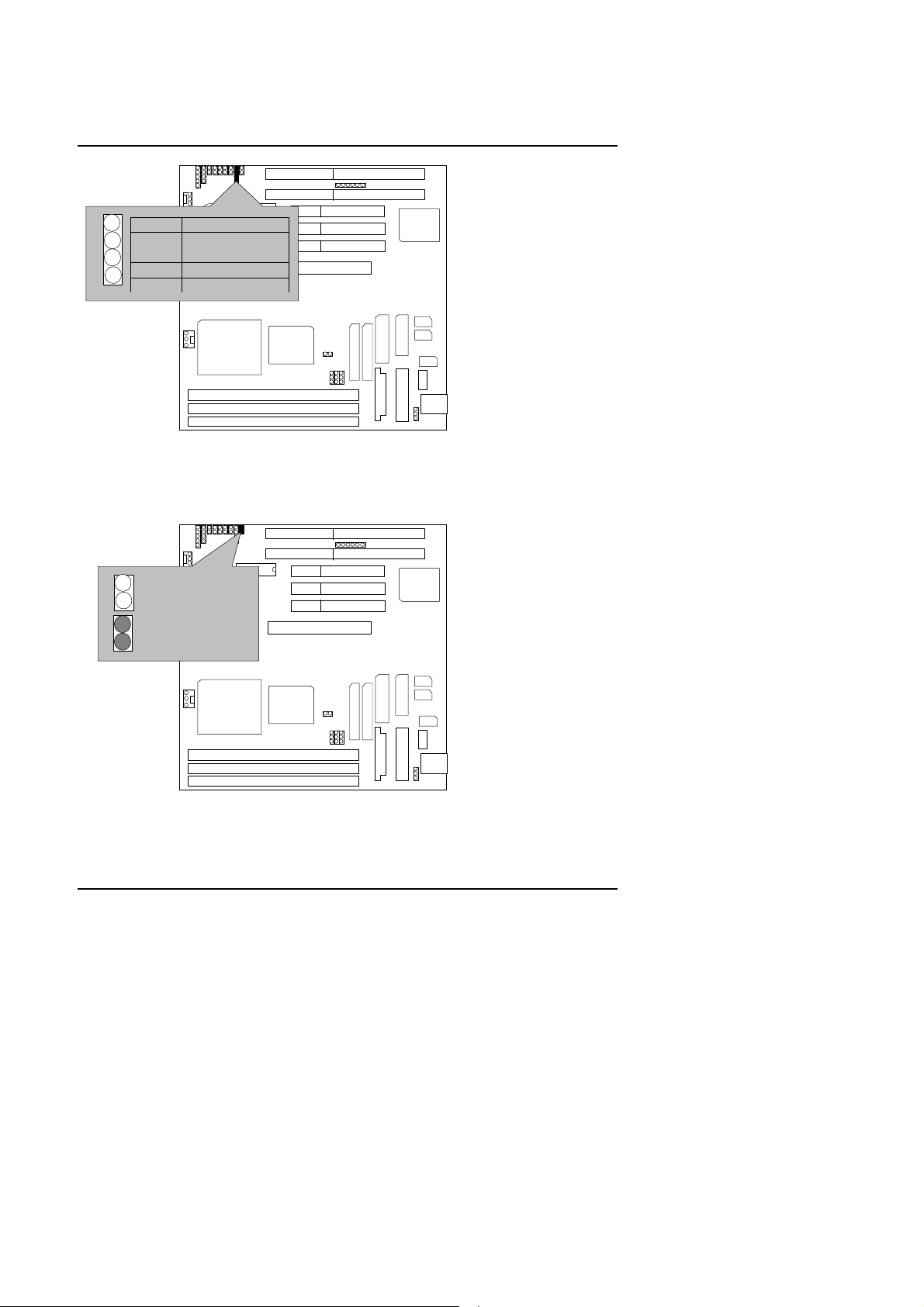
Quick Installation Guide
Pin No.
LED cathode(−)
LED cathode(−)
1
1 LED anode (+)
2
Function
SW
3
4 LED anode (+)
CPU
CPU
5AA
ALi
M1542
Soft PWR : Soft Power Connector
1
Open:
Normal Operation
Short:
1
Power On/Off
SW
5AA
ALi
M1543C
ALi
M1543C
JP6: Wake On Lan
CPU
CPU
ALi
M1542
24
Page 27
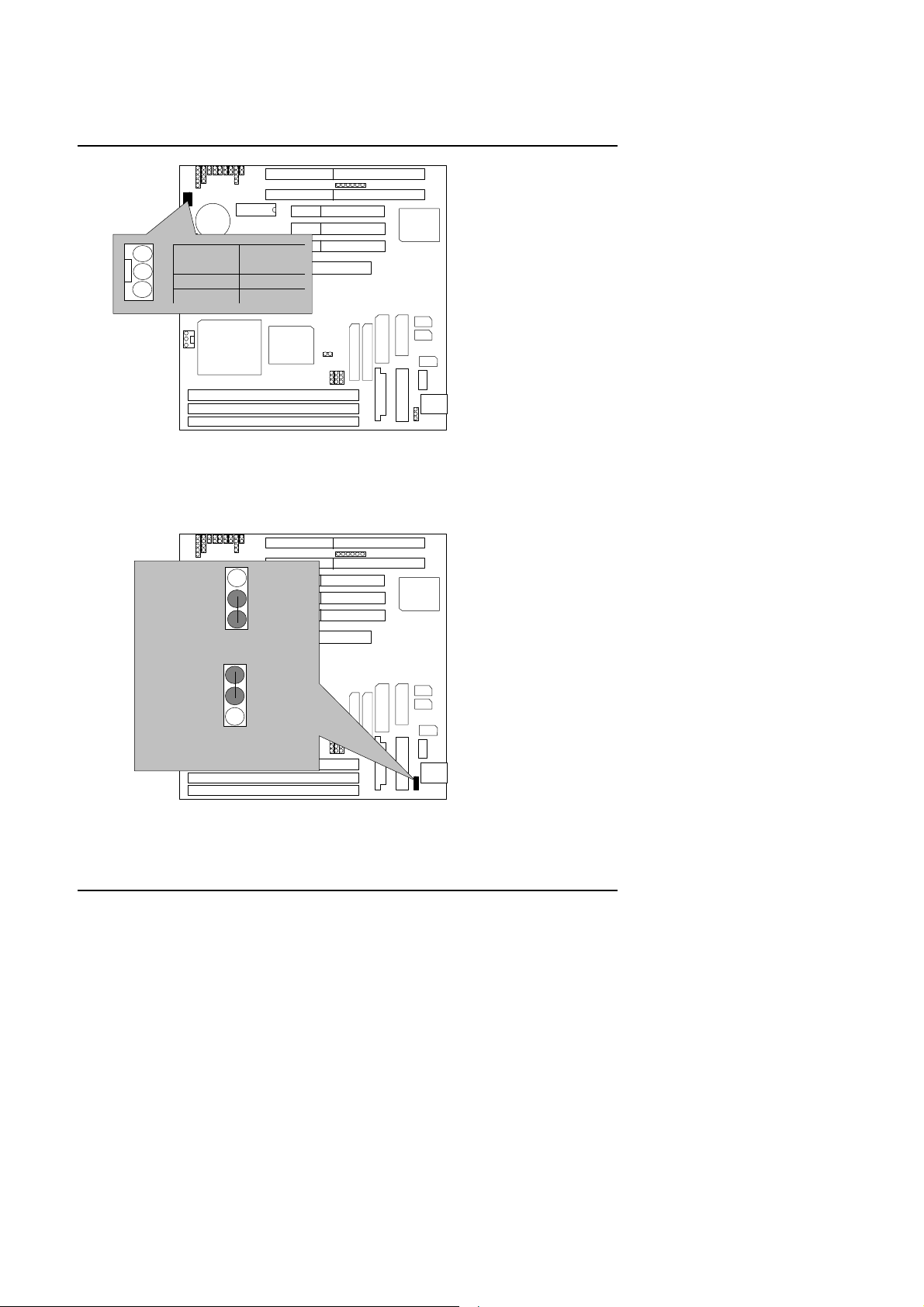
5AA
Function
1
SW
Pin No.
1 +5V
2 GND
3 Signal
5AA
ALi
M1543C
CPU
CPU
ALi
M1542
JP7: Keyboard Power On (for ATX Power Supply only)
SW
1
1-2 Close :
Enable Keyboard Power On
CPU
CPU
1
2-3 Close :
Disable Keyboard Power On
5AA
ALi
M1542
ALi
M1543C
IDE1: Primary IDE Port
25
Page 28
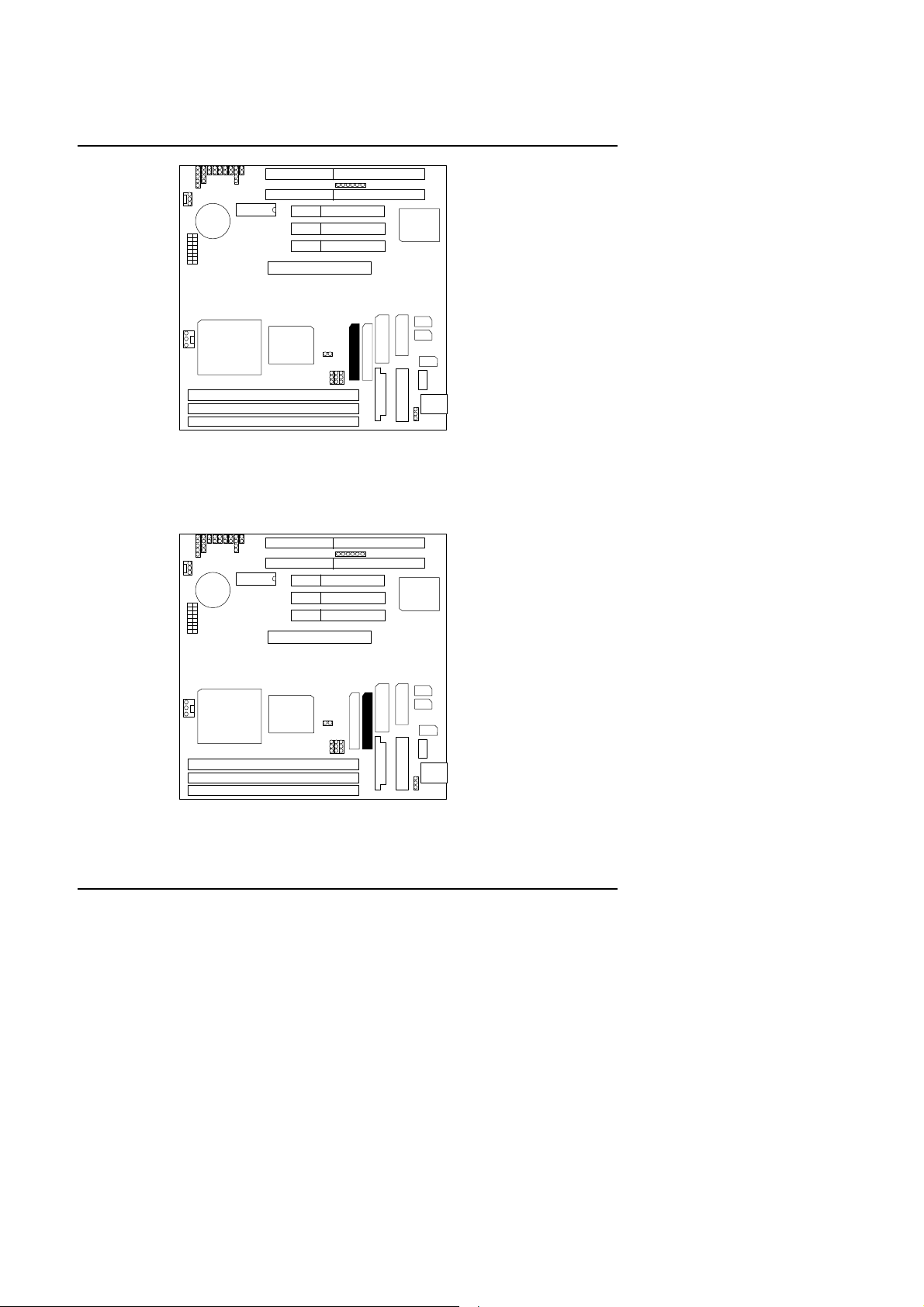
SW
1
CPU
CPU
IDE2: Secondary IDE Port
SW
5AA
ALi
M1542
Quick Installation Guide
ALi
M1543C
1
ALi
M1543C
CPU
CPU
FLOPPY : Floppy Port
5AA
ALi
M1542
26
Page 29
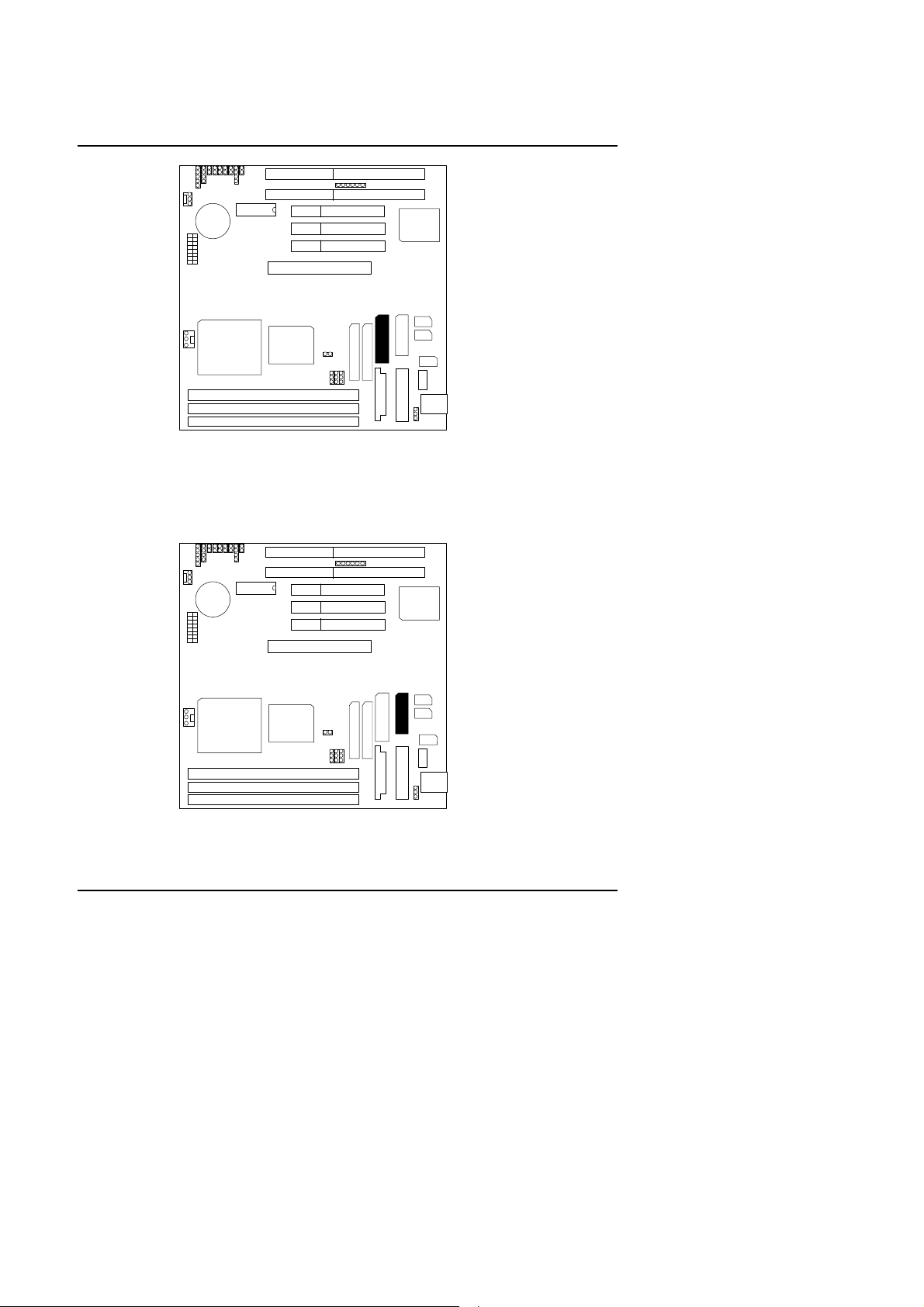
5AA
ALi
M1543C
SW
5AA
1
LPT : LPT Port
5AA
ALi
M1542
ALi
M1543C
CPU
CPU
SW
1
CPU
CPU
ALi
M1542
COM A : COM A Port
27
Page 30
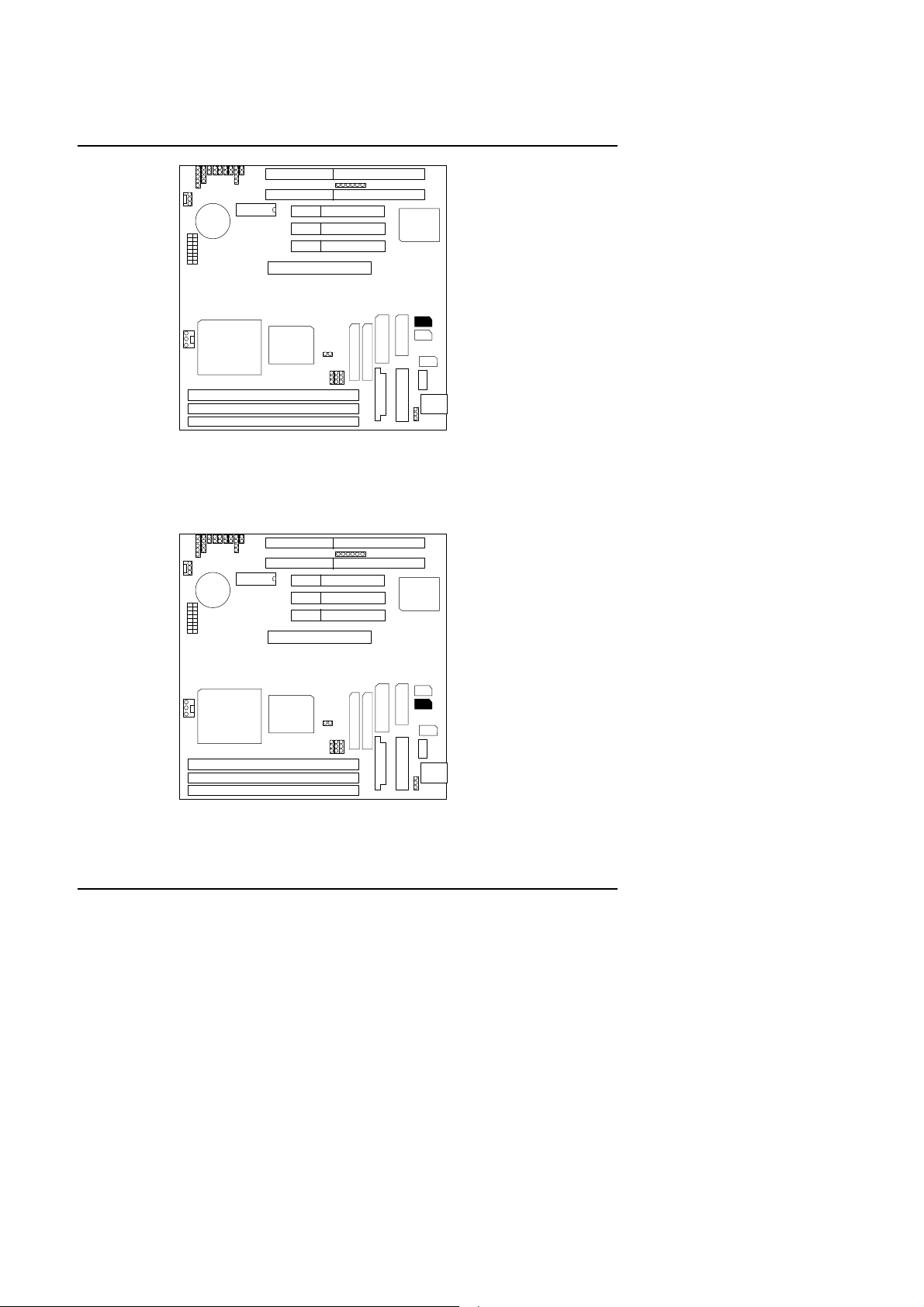
SW
CPU
COM B: COM B Port
SW
CPU
5AA
ALi
M1542
ALi
M1543C
ALi
M1543C
Quick Installation Guide
1
USB : USB Port
CPU
CPU
5AA
ALi
M1542
1
28
Page 31

5AA
3
Pin No.
RED LINE
12
4
8765
SW
Function
1 VCC
2
USB D0
−
3 USB D0+
4 GND
5 VCC
6
CPU
USB D1
CPU
−
7 USB D1+
8 GND
JP9 : PS/2 Mouse Connector
SW
5AA
ALi
M1542
ALi
M1543C
ALi
M1543C
5AA
CPU
1
CPU
ALi
M1542
JP9-1 : PS / 2 Mouse Connector (Optional)
29
Page 32

Quick Installation Guide
Pin No.
3
Pin No.
6
4
2
5
SW
1
PS / 2 MOUSE
Function
5AA
1 Key Data
2 NC
3 GND
4 VCC (+5V)
1
5 Key Clock
CPU
CPU
M1542
6 NC
JP10 : AT Keyboard Connector
1
2
1 Key Clock
2 Key Data
3 NC
1
4 GND
5 VCC
SW
3
Keyboard
Function
4
CPU
CPU
5
5AA
M1542
ALi
ALi
ALi
M1543C
ALi
M1543C
JP10-1 : PS/2 Keyboard Connector (Optional)
30
Page 33

5AA
Pin No.
3
SW
6
4
2
5
SW
1
Keyboard
Function
1 Key Data
2 NC
3 GND
4 VCC (+5V)
1
5 Key Clock
CPU
CPU
6 NC
JP5 : AT Power Connector
1
Pin No. Function
1 Power Good
2,10,11,12 VCC
3 +12V
4
−
12V
5,6,7,8 GND
9
−
5V
5AA
5AA
ALi
M1542
ALi
M1543C
ALi
M1543C
CPU
CPU
J1 : ATX Power Connector
ALi
M1542
31
Page 34

Quick Installation Guide
3,5,7,13,
4,6,19,20
Function
111
Pin No. Function
15-17
1,2,11 3.3V
SW
VCC (+5V)
10 +12V
12
5AA
18 −
−
8 Power Good
9 5V SB (Stand by +5V)
ALi
14 PS-ON (Soft ON/OFF)
CPU
CPU
M1542
JP4:CPU Cooling Fan Power Connector
Pin No.
SW
1 GND
2 +12V
3 Signal
5AA
GND
12V
5V
ALi
M1543C
ALi
M1543C
CPU
CPU
ALi
M1542
32
Page 35

5AA
IR Data Output
JP17 : Infrared Connector (Support FIR)
Pin No. Function
1 Power +
2 FIR
3 IR Data Input
4 GND
5
6 Over Current
BAT1 : For Battery
+
–
1
SW
5AA
CPU
CPU
SW
ALi
M1542
ALi
M1543C
ALi
M1543C
5AA
CPU
CPU
ALi
M1542
MDanger of explosion if battery is incorrectly replaced.
33
Page 36

Quick Installation Guide
MReplace only with the same or equivalent type recommended by the
manufacturer.
MDispose of used batteries according to the manufacturer’s instructions.
III. Top Performance Test Setting:
Users have to modify the value for each item in chipset features as follow
for top performance setting.
34
Page 37

5AA
** Each value of items as above depends on your hardware configuration : CPU ,
SDRAM , Cards , etc.
Please modify each value of items If your system does not work properly.
35
Page 38

Quick Installation Guide
PERFORMANCE LIST
The following list of performance data is the testing results of some popular
benchmark testing programs.
These data are just referred by users, and there is no responsibility for different
testing data values gotten by users. (The different Hardware & Software configuration
will result in different benchmark testing results.)
• CPU AMD K6-2 500, AMD K6-III 450, AMD K6-2+/450
• DRAM
(128×1) MB SDRAM (HYUNDAI HY57V658020A TC-10S)
• CACHE SIZE 512 KB
• DISPLAY GA-660 (32MB SDRAM)
• STORAGE Onboard IDE (Quantum KA13600AT)
• O.S. Windows® NT 4.0+ SPK5
• DRIVER Display Driver at 1024 x 768 x 256 colors x 75Hz.
ALi Bus Master IDE Driver
Processor
Winbench98
CPU mark32
FPU Winmark
Business Disk
Hi-End Disk
Business
Graphics
Hi-End Graphics
Winstone98
Business
Hi-End
AMD K6-2/500
(100x5)
AMD K6-III/450
(100x4.5)
AMD K6-2+/450
23.2 36.2 34.2
1610 1520 1520
4630 5060 4620
11700 12300 12600
134 206 190
249 346 335
26.7 32 30.1
21.4 24 23.1
36
(100x4.5 )
Page 39

TABLE OF CONTENTS
1. INTRODUCTION
1.1. PREFACE................................................................................. 1-1
1.2. KEY FEATURES....................................................................... 1-1
1.3. PERFORMANCE LIST ..............................................................1-3
1.4. BLOCK DIAGRAM..................................................................... 1-4
1.5. INTRODUCE THE PCI - BUS.................................................... 1-5
1.6. FEATURES...............................................................................1-5
1.7. What is AGP............................................................................. 1-6
2. SPECIFICATION
2.1. HARDWARE............................................................................. 2-1
2.2. SOFTWARE.............................................................................. 2-2
2.3. ENVIRONMENT........................................................................2-2
3. HARDWARE INSTALLATION
Table Of Contents
3.1. UNPACKING............................................................................. 3-1
3.2. MAINBOARD LAYOUT .............................................................. 3-2
3.3. QUICK REFERENCE FOR JUMPERS & CONNECTORS.......... 3-3
3.4. SRAM INSTALLATION DRAM INSTALLATION.......................... 3-5
3.5. DRAM INSTALLATION .............................................................. 3-5
3.6. CPU INSTALLATION AND JUMPERS SETUP ........................... 3-6
3.7. CMOS RTC & ISA CFG CMOS SRAM ....................................... 3-7
3.8. SPEAKER CONNECTOR INSTALLATION................................. 3-7
3.9. ACPI LED CONNECTOR INSTALLATION................................. 3-8
3.10. HARDWARE RESET SWITCH CONNECTOR INSTALLATION.3-8
1
Page 40

5AA
3.11. GREEN FUNCTION INSTALLATION....................................... 3-8
3.12. PERIPHERAL DEVICE INSTALLATION................................... 3-8
4. BIOS CONFIGURATION
4.1. ENTERING SETUP................................................................... 4-1
4.2. CONTROL KEYS ...................................................................... 4-2
4.3. GETTING HELP........................................................................ 4-3
4.3.1. Main Menu ............................................................................. 4-3
4.3.2. Status Page Setup Menu / Option Page Setup Menu.............. 4-3
4.4. THE MAIN MENU...................................................................... 4-3
4.5. STANDARD CMOS SETUP MENU............................................ 4-5
4.6. BIOS FEATURES SETUP .........................................................4-9
4.7. CHIPSET FEATURES SETUP................................................... 4-13
4.8. POWER MANAGEMENT SETUP.............................................. 4-17
4.9. PNP/PCI CONFIGURATION...................................................... 4-22
4.10. LOAD BIOS DEFAULTS.......................................................... 4-25
4.11. LOAD SETUP DEFAULTS ....................................................... 4-26
4.12. INTEGRATED PERIPHERALS ................................................ 4-27
4.13. SUPERVISOR / USER PASSWORD....................................... 4-32
4.14. IDE HDD AUTO DETECTION.................................................. 4-33
4.15. SAVE & EXIT SETUP.............................................................. 4-34
4.16. EXIT WITHOUT SAVING ........................................................4-35
A.Trobuleshooting............................................................................................. 5-1
2
Page 41

Introduction
1. INTRODUCTION
1.1. PREFACE
Welcome to use the 5AA motherboard. The motherboard is a Pipeline 512 KB
CACHE Pentium Processor based PC / AT compatible system with ISA bus and
PCI Local Bus, and has been designed to be the fastest PC / AT system. There are
some new features allow you to operate the system with the performance you want.
This manual also explains how to install the motherboard for operation, and how to
set up your CMOS CONFIGURATION with BIOS SETUP program.
1.2. KEY FEATURES
q Pentium
Processor based PC / AT compatible mainboard with PCI / ISA / AGP
Bus.
q 3 PCI Bus slots, 2 ISA Bus slots, 1 AGP slot.
q Supports :
• Pentium
• AMD
Processor
:133/166/200 MHz; MMX (166 / 200 / 233)
:K6-(166 / 200 / 233 / 266 / 300)
K6-2(266 / 300 / 333 / 350 / 366 / 380 / 400 / 450 /
475 / 500 / 550 )
K6-III(400 / 450 / 475 / 500 / 550)
• Cyrix/IBM
:6x86MX (PR166 / PR200 / PR233 / PR266) ;
M¢º-PR300 / PR333 / PR366 / PR400
• IDT
:Winchip 2-(200 / 225 / 233 / 266 / 300)
Winchip 3-(266)
• RISE
q Supports true 64 bits CACHE and DRAM access mode.
q Supports 321 Pins (Socket 7) ZIF white socket on board.
q Supports 512 KB Pipeline Burst Sync. 2
q CPU L1 / L2 Write-Back cache operation.
q Supports 16 ~ 256 MB DRAM memory on board.
:MP6-(266)
nd
Level Cache.
1-1
Page 42

5AA
q Supports 3*168 pin 64/72 Bit DIMM module.
q Supports 2-channel Enhanced PCI IDE ports for 4 IDE Devices.
q Supports 2*COM (16550), 1*LPT (EPP / ECP), 1*1.44MB Floppy port.
q Supports Green function, Plug & Play function.
q Licensed AMI BIOS, FLASH ROM for BIOS update.
q 22cm*21cm, Baby AT Form factor.
q Supports USB port & PS/2 Mouse and Keyboard port.
q Supports Keyboard Power On.
q Support Ultra DMA 33 and ATA 66.
q Support IrDA function for Fast IrDA.
1-2
Page 43

Introduction
1.3. PERFORMANCE LIST
The following list of performance data is the testing results of some popular
benchmark testing programs.
These data are just referred by users, and there is no responsibility for different
testing data values gotten by users. (The different Hardware & Software
configuration will result in different benchmark testing results.)
• CPU AMD K6-2 500, AMD K6-III 450, AMD K6-2+/450
• DRAM
(128×1) MB SDRAM (HYUNDAI HY57V658020A TC-10S)
• CACHE SIZE 512 KB
• DISPLAY GA-660 (32MB SDRAM)
• STORAGE Onboard IDE (Quantum KA13600AT)
• O.S. Windows® NT 4.0+ SPK5
• DRIVER Display Driver at 1024 x 768 x 256 colors x 75Hz.
ALi Bus Master IDE Driver
Processor
Winbench98
CPU mark32
FPU Winmark
Business Disk
Hi-End Disk
Business
Graphics
Hi-End Graphics
Winstone98
Business
Hi-End
AMD K6-2/500
(100x5)
AMD K6-III/450
(100x4.5)
AMD K6-2+/450
(100x4.5 )
23.2 36.2 34.2
1610 1520 1520
4630 5060 4620
11700 12300 12600
134 206 190
249 346 335
26.7 32 30.1
21.4 24 23.1
1-3
Page 44

5AA
1.4. BLOCK DIAGRAM
100MHz
100MHz
PBSRAM
CPU
Host
Host Data
ICS9148
AF-75
COMA
COMB
AGP
DEVICE
66MHz
66MHz
LPT FDD
100MHz
14.318Hz
14.318MH
33MHz
14.318Hz
33MHz
48MHz
33MHz
100MHz
66MHz
ALi
ALi
M1542
PCI Bus
M1543C
8MHz
ISA Bus
MD Bus
MA Bus
USB
GPIO
PS/2
Keyboard
Mouse
IR
IDE DEVICE
DRAM
100MHz
PCI
Device
PCI
Device
PCI
Device
ISA
Device
ISA
Device
1-4
Page 45

Introduction
1.5. INTRODUCE THE PCI - BUS
Connecting devices to a CPU local bus can dramatically increase the speed of I/Obound peripherals with only a slight increase in cost over traditional systems.
This price / Performance point has created a vast market potential for local bus
products.
The main barrier to this market has been the lack of an accepted standard for local
bus peripherals.
Many mainboard and chipset manufactures developed their own local bus
implementations, but they are incompatible with each other.
The VL (Video Electronics Standards Association) local bus and PCI (Peripheral
Component Interconnect) bus specification was created to end this confusion.
The PCI - bus standard, under development since Jun. 1992, which is designed to
bring workstation-level performance to standard PC platform. The PCI - bus
removes many of the bottlenecks that have hampered PC for several years.
On the PCI - bus, peripherals operate at the native speed of the computer system,
thus enabling data transfer between peripherals and the system at maximum speed.
This performance is critical for bandwidth-constrained devices such as video,
multimedia, mass storage, and networking adapters.
PCI - bus standard provides end-users with a low-cost, extendible and portable local
bus design, which will allow system and peripherals from different manufactures to
work together.
1.6. FEATURES
q 32 bits bus transfer mode.
q Bus Master or Slave access.
q Memory burst transfer to 132 MB/sec.
q 33 MHz operation speed.
q 10 device loading ability.
q CPU independent.
1-5
Page 46

5AA
1.7. What is AGP
The Accelerated Graphics Port (AGP) is a new port on the Host-To-PCI bridge
device that supports graphics display interface. The main purpose of the AGP port
is to provide fast access to system memory.
The AGP port can be used either as fast PCI port (32-bits at 66MHz vs. 32-bits at
33MHz) or as an AGP port which supports 2x data-rate, a read queue, and side
band addressing. When the 2x-data rate is used the port can transmit data at
533Mb/sec (66.6*2*4). The read-queue can be used to pipeline reads – removing
the effects of the reads-latency. Side band addressing can be used to transmit the
data address on a separate line in order to further speed the transaction.
1-6
Page 47

2. SPECIFICATION
2.1. HARDWARE
Specification
• CPU
− Pentium
Processor
133 / 166 / 200 MHz ; MMX(166 / 200 / 233)
− AMD
K6 (166 / 200 / 233 / 266 / 300)
K6-2 (266 / 300 / 333 / 350 / 366 / 380 / 400 / 450
/ 475 / 500 / 550)
K6-III (400 / 450 / 475 / 500 / 550)
− Cyrix / IBM
6x86MX (PR166 / PR200 / PR233 / PR266)
M¢º-PR300 / PR333 / PR366 / PR400
− IDT
Winchip 2-(200 / 225 / 233 / 266 / 300)
Winchip 3-(266)
− RISE
MP6-(266)
− 321 pins (socket 7) ZIF white socket on board.
− 1.3V-3.5V Dual Power Ready.
• COPROCESSOR − Included in processor.
• SPEED − 66 / 75 / 83 / 95 /100MHz system speed.
− 66 MHz AGP-Bus speed.
− 33 MHz PCI-Bus speed.
− 8 MHz AT bus speed.
• DRAM MEMORY − 3 banks 168 pins DIMM module socket on board.
− Use 16 / 32 / 64 / 128 / 256 MB 50~60 ns DIMM
module DRAM.
− 16 ~ 256 MB DRAM size.
− Supports 3.3V SDRAM / EDO type DRAM.
− Supports ECC or Non-ECC type DRAM.
• CACHE MEMORY − 16 / 24 / 32 / 64KB L1cache included in CPU.
− 512 KB 2
− Supports Write Back cache function for both CPU
nd
Level cache on board.
& on board cache.
• I/O BUS SLOTS − 3 xMaster / Slave PCI-BUS Slots.
− 2 x16 bits ISA BUS Slots.
− 1 xAGP Slot.
2-1
Page 48

5AA
• IDE PORTS − 2-channel Enhanced IDE port on board.(Using
IRQ14,15)
− Supports Mode 3,4 IDE & ATAPI CD – ROM.
− Supports Ultra DMA 33 and ATA 66.
• I/O PORTS − Supports 2 x16550 COM ports. (Using IRQ4, 3)
− Supports 1 x SPP/EPP/ECP LPT port. (Using IRQ7
or 5 and DMA3 or 1)
− Supports 1 x 1.44/2.88 MB Floppy port. (Using
DMA2 & IRQ6)
− Supports PS/2 Mouse. (Using IRQ12 )
− 1 IrDA connector for Fast IrDA
• GREEN FUNCTION − Suspend mode support.
− Green switch .
− IDE & Display power down support.
− Monitor all IRQ / DMA / Display / I/O events.
• BIOS − 1Mbit FLASH ROM.
− Supports Plug & Play Function.
• DIMENSION − Baby AT Form Factor, 4 layers PCB.
2.2. SOFTWARE
• BIOS − Licensed AMI BIOS.
− AT CMOS Setup, BIOS / Chipset Setup, Green
Setup, Hard Disk Utility included.
• O.S. − Operation with MS-DOS
Windows98, WINDOWS NT, OS/2, NOVELL
and SCO UNIX.
, Windows95,
2.3. ENVIRONMENT
• Ambient Temp.
• Relative Hum.
• Altitude
• Vibration
• Electricity
− 0°C to +50°C (Operating).
− 0 to +85% (Operating).
− 0 to 10,000 feet (Operating).
− 0 to 1,000 Hz.
− 4.9 V to 5.2 V.
− Max. 20A current at 5V.
2-2
Page 49

Hardware Installation
3. HARDWARE INSTALLATION
3.1. UNPACKING
The mainboard package should contain the following:
• The 5AA mainboard.
• USER’S MANUAL for mainboard.
• Cable set for IDE ¡B Floppy ¡B I/O Port & PS/2 mouse (Optional).
• CD for Mainboard Drivers and Utilities.
The mainboard contains sensitive electric components which can be easily
damaged by static electricity, so the mainboard should be left in its original packing
until it is installed.
Unpacking and installation should be done on a grounded anti-static mat.
The operator should be wearing an anti static wristband, grounded at the same point
as the anti-static mat.
Inspect the mainboard carton for obvious damage. Shipping and handling may
cause damage to your board. Be sure there are no shipping and handling damage
on the board before proceeding.
After opening the mainboard carton, extract the system board and place it only on a
grounded anti-static surface component side up. Again inspect the board for
damage.
Press down on all of the socket IC’s to make sure that they are properly seated. Do
this only on with the board placed on a firm flat surface.
M
DO NOT APPLY POWER TO THE BOARD IF IT HAS BEEN DAMAGED.
It is assumed that the chassis is designed for a standard AT mainboard mounting.
Place the chassis on the anti-static mat and remove the cover.
Take the plastic clips, Nylon stand-off and screws for mounting the system board,
and keep them separate.
3-1
Page 50

5AA
PW
TD
RST
GDHDSOFT
WAKE
ON LAN
IDE 2
LPT
PS/2 Mouse
POWER
JP2
JP14
FAN PWR
PW
TD
RST
GDHDSOFT
WAKE
ON LAN
IDE 2
FLOPPY
LPT
POWER
FAN PWR
JP14
JP2
3.2. MAINBOARD LAYOUT
BAT 1
SW
BIOS
5AA
AGP
ISA 2
ISA 1
PCI 3
PCI 2
PCI 1
JP17
ALi
M1543C
COM A
Optional :
SW
BAT 1
CPU
CPU
CPU
CPU
ALi
M1542
BANK 2
BANK 1
BANK 0
×Figure 3.1Ø
BIOS
5AA
ALi
M1542
BANK 2
BANK 1
BANK 0
×Figure 3.2Ø
AGP
JP16
JP16
PCI 3
PCI 2
PCI 1
ISA 2
ISA 1
JP17
COM B
USB
JP7
ALi
M1543C
COM A
COM B
USB
JP7
KB
KB
3-2
Page 51

Hardware Installation
3.3. QUICK REFERENCE FOR JUMPERS & CONNECTORS
t I/O Port Connectors
IDE 1 Primary IDE Port.
IDE 2 Secondary IDE Port.
FLOPPY Floppy Port.
USB USB Port.
COM B Serial Port2 (COM B)
COM A Serial Port1 (COM A).
LPT LPT Port.
PS/2 PS/2 Mouse & Keyboard Connector.
Keyboard Keyboard Connector.
Power AT Power Connector.
ATX PWR ATX Power Connector.
t PW : Power On LED ( PW-LED)
Pin No. Function
1 VCC
2 GND
3 GND
4 NC
5 NC
t SPK : Speaker Connector
Pin No. Function
1 VCC
2 NC.
3 NC.
4 Signal
t TD : Turbo LED Connector
Pin No. Function
1 LED POWER (+)
2
LED POWER (−)
3-3
Page 52

5AA
t TB : Turbo Switch Connector
Pin No. Function
1 Signal
2 GND
t RST : Reset Switch
Open Normal operation
Close Reset system
t GD : Green LED Connector
Pin No. Function
1 LED anode (+)
2
t GN : Green Switch
LED cathode (−)
Open Normal operation
Close Enter Green Mode
t HD : Hard Disk Active LED (HD-LED)
Pin No. Function
1 LED anode (+)
2
3
LED cathode (−)
LED cathode (−)
4 LED anode (+)
t Soft PWR : Soft Power Switch
Open Normal operation
Close Power On/Off
t JP6: Wake On Lan
Pin No. Function
1 +5V SB
2 GND
3 Signal
3-4
Page 53

t FAN Power : CPU Cooling FAN Power Connector
Pin No. Function
1 GND
2 +12V
3 Signal
t JP7: Keyboard Power On Connector
Pin No. Function
1,2 Close Enabled Keyboard power on.
2,3 Close Disabled Keyboard power on.
t JP17: Infrared Connector
Pin No. Function
1 Power +
2 FIR
3 IR Data Input
4 GND
5 IR Data Output
6 Over Current
Hardware Installation
3.4. SRAM INSTALLATION
Sync. SRAM (Pipeline Burst SRAM)
If Sync SRAM Chip is installed, it consists of Pipeline Burst 1 Pc 64 K x 64
512KByte.
3.5. DRAM INSTALLATION
The mainboard can be installed with 16 / 32 / 64 / 128 / 256 MB 168 pins DIMM
module DRAM, and the DRAM speed must be 67~100 MHz for SDRAM. The DRAM
memory system on mainboard consists of bank 0, 1 & bank 2.
Because the 168 pins DIMM module is 64 bits width, using 1 PCS which can match
a 64 bits system. The total memory size is 16 MB ~ 256 MB DRAM. The DRAM
installation position refer to Figure 3.1, and notice the Pin 1 of DIMM module must
match with the Pin 1 of DIMM socket. Insert the DRAM DIMM module into the DIMM
3-5
Page 54

5AA
socket at Vertical angle. If there is a wrong direction of Pin 1, the DRAM DIMM
module couldn't be inserted into socket completely.
3.6. CPU INSTALLATION AND JUMPERS SETUP
The system speed depends on the frequency of CLOCK GENERATOR. The user
can change SW selection to set up the system speed to 66 / 75 /83 /95 100MHz for
3.3V/2.5V Pentium Processor (133 / 166 / 200 MHz) ;MMX(166 / 200 / 233 MHZ) ,
AMD K6-(166 / 200 / 233 / 266 / 300 ; K6-2(266 / 300 / 333 / 350 / 366 / 380 / 400 /
450 / 475 / 500 / 550) ; K6-III(400 / 450 / 475 / 500 / 550) , Cyrix / IBM 6x86MX
(PR166 / PR200 / PR233 / PR266 ) ; M¢º- PR300 / PR333 / PR366 / PR400 ; IDT
Winchip 2-(200 / 225 / 233 / 266 / 300) ; IDT Winchip 3-(266) ; RISE MP6-(266).
The mainboard can use Pentium Processor, MMX , AMD-K6, AMD-K6-2, AMD-K6III, Cyrix / IBM 6x86MX, Cyrix M¢º, IDT Winchip 2, IDT Winchip 3, RISE MP6
CPU, and the CPU speed must match with the frequency of CLOCK GEN. It will
cause system hanging up if the CLOCK GEN.'S frequency is faster than CPU's.
M
The CPU is a sensitive electric component and it can be easily damaged
by static electricity, so users must keep it away from metal surface when
the CPU is installed onto mainboard.
M
When the user installs the CPU on socket, please notice that the PIN 1 of
CPU is in the same corner as the PIN 1 of socket!
M Before the CPU is installed, the mainboard must be placed on a flat plane
in order to avoid being broken by the pressure of CPU installation.
O: ON
X: OFF
SW 4 5 6 7 8 SW 4 5 6 7 8
1.3V
1.4V
1.5V
1.6V
1.7V
1.8V
1.9V
2.0V
2.1V
2.2V
2.3V
2.4V
X X X X O
X O X X O
X X O X O
X O O X O
X X X O O
X O X O O
X X O O O
X O O O O
O X X X X
X O X X X
O O X X X
X X O X X
3-6
2.5V
2.6V
2.7V
2.8V
2.9V
3.0V
3.1V
3.2V
3.3V
3.4V
3.5V
---
O X O X X
X O O X X
O O O X X
X X X O X
O X X O X
X O X O X
O O X O X
X X O O X
O X O O X
X O O O X
O O O O X
--- --- --- --- ---
Page 55

SW 1 2 3
X1.5
X2
X2.5
X3
X3.5
X4
X4.5
X5
X5.5
X6
X X X
O X X
O O X
X O X
X X X
O X O
O O O
X O O
X X O
O X X
JP2 JP1 JP14 JP16 MHz
2-3 2-3 2-3 X 66M
1-2 2-3 2-3 O 75M
1-2 2-3 2-3 X 83M
1-2 1-2 2-3 O 95M
1-2 1-2 2-3 X 100M
1-2 1-2 1-2 X 105M
1-2 1-2 1-2 O 110M
1-2 2-3 1-2 X 115M
1-2 2-3 1-2 O 120M
2-3 1-2 1-2 X 125M
2-3 1-2 1-2 O 130M
2-3 2-3 1-2 X 135M
2-3 2-3 1-2 O 140M
Hardware Installation
♦Note: It’s strongly recommended that set the system speed according to your
hardware configuration: CPU, SDRAM, Cards, etc.
♦Note: If Cyrix 6x86 is being used, please check the CPU Date Code after 605.
3.7. CMOS RTC & ISA CFG CMOS SRAM
Built-in Real Time Clock (RTC) With 256B CMOS SRAM in M5819.
3.8. SPEAKER CONNECTOR INSTALLATION
There is a speaker in AT system for sound purpose. The 4 - Pins connector SPK is
3-7
Page 56

5AA
used to connect speaker. The speaker can work well in both direction of connector
when it is installed to the connector SPK on mainboard.
3.9. ACPI LED CONNECTOR INSTALLATION
This mainboard uses the existing power LED as ACPI LED .The ACPI LED will light
on when system is power-on .The ACPI LED is off when the system is power-off.
The ACPI LED will blink when system is in Green mode.This connector should be
installed to ACPI LED jumper of the mainboard in correct direction.
3.10. HARDWARE RESET SWITCH CONNECTOR INSTALLATION
The RESET switch on panel provides users with HARDWARE RESET function
which is almost the same as power-on/off. The system will do a cold start after the
RESET switch is pushed and released by user. The RESET switch is a 2 PIN
connector and should be installed to RES on mainboard.
3.11. GREEN FUNCTION INSTALLATION
There is one jumper for the purpose of power saving, GN, to indicate the power
saving function . This mainboard uses the existing power LED as ACPI LED . If the
ACPI LED is blinking, the system is in green mode. The GN switch will force the
system into green mode .
3.12. PERIPHERAL DEVICE INSTALLATION
After installation of the device and setup of the jumpers, the mainboard can be
mounted into the case and fixed by screw. To complete the mainboard installation,
the peripheral devices could be installed now. The basic system needs a display
interface card and a storage device.
If a PCI - Bus device is to be installed in the system, any one of three PCI - Bus
slots can be used for Slave or Master PCI - Bus device.
After installing the peripheral device, the user should check everything again and
prepare to power-on the system.
3-8
Page 57

5AX
D-1
Page 58

BIOS Configuration
4. BIOS CONFIGURATION
AMI's BIOS ROM has a built-in Setup program that allows users to modify the basic
system configuration.
This type of information is stored in battery-backed CMOS RAM so that it retains the
Setup information when the power is turned off.
4.1. ENTERING SETUP
Power ON the computer and press <Del> immediately will allow you to enter Setup.
The other way to enter Setup is to power on the computer, when the below message
appears briefly at the bottom of the screen during the POST (Power On Self Test),
press <Del> Key or simultaneously press <Ctrl>, <Alt>, and <Esc> keys.
Ÿ
Press DEL to enter SETUP.
If the message disappears before you respond and you still wish to enter Setup,
restart the system to try again by turning it OFF then ON or pressing the "RESET"
bottom on the system case.
You may also restart by simultaneously press <Ctrl>,<Alt>, and <Del> keys.
4-1
Page 59

5AA
4.2. CONTROL KEYS
Up arrow Move to previous item.
Down arrow Move to next item.
Left arrow Move to the item in the left hand.
Right arrow Move to the item in the right hand.
Esc key
Main Menu - Quit and not save changes into CMOS
Status Page Setup Menu and Option Page Setup Menu -
Exit current page and return to Main Menu.
PgUp key /+ Increase the numeric value or make changes.
PgDn key /−
Decrease the numeric value or make changes.
F1 key General help, only for Status Page Setup Menu and Option
Page Setup Menu.
F2 key Change color from total 16 colors.
F3 key Reserved.
F4 key Reserved.
F5 key Restore the previous CMOS value from CMOS, only for
Option Page Setup Menu.
F6 key
Load the default CMOS value from BIOS default table, only
for Option Page Setup Menu.
F7 key Load the default.
F8 key Reserved.
F9 key Reserved.
F10 key Save all the CMOS changes, only for Main Menu.
4-2
Page 60

BIOS Configuration
4.3. GETTING HELP
4.3.1. Main Menu
The on-line description of the highlighted setup function is displayed at the bottom of
the screen.
4.3.2. Status Page Setup Menu / Option Page Setup Menu
Press F1 to pop up a small help window that describes the appropriate keys to use
and the possible selections for the highlighted item. To exit the Help Window press
<Esc>.
4.4. THE MAIN MENU
Once you enter AMI BIOS CMOS Setup Utility, the Main Menu (Figure 4.1) will
appear on the screen.
The Main Menu allows you to select setup functions and exit choices. Use arrow
keys to select among the items and press <Enter> to accept or enter the sub-menu.
Figure 4.1: Main Menu
• Standard CMOS setup
This setup page includes all the items in a standard compatible BIOS.
• BIOS features setup
This setup page includes all the items of Award special enhanced features.
4-3
Page 61

5AA
• Chipset features setup
This setup page includes all the items of chipset special features.
• Power management setup
This setup page includes all the items of Green function features.
• PNP/PCI configuration
This setup page includes all the items of PNP/PCI configuration features.
• Load BIOS defaults
BIOS defaults indicates the most appropriate value of the system parameter
which the system would be in safe configuration.
• Load setup defaults
Setup Defaults indicates the value of the system parameters that the system
would be in the best performance configuration.
• Integrated Peripherals
This setup page includes all the items of peripherals features.
• Supervisor Password
Change, set, or disable password. It allows you to limit access to the system and
Setup, or just to Setup.
• User Password
Change, set, or disable password. It allows you to limit access to the system.
• IDE HDD auto detection
Automatically configure hard disk parameter.
• Save & exit setup
Save CMOS value changes to CMOS and exit setup.
• Exit without save
Abandon all CMOS value changes and exit setup.
4-4
Page 62

BIOS Configuration
4.5. STANDARD CMOS SETUP MENU
The items in Standard CMOS Setup Menu (Figure 4.2) are divided into 9 categories.
Each category includes no, one or more than one setup items. Use the arrows to
highlight the item and then use the <PgUp> or <PgDn> keys to select the value you
want in each item.
Figure 4.2: Standard CMOS Setup Menu
• Date
The date format is <week>, <month> <day> <year>. Press <F3> to show the
calendar.
Week The day, from Sun to Sat, determined by the BIOS and is
display-only
Month The month, Jan. through Dec.
Day The date, from 1 to 31 (or the maximum allowed in the
month)
Year The year, from 1994 through 2079
4-5
Page 63

5AA
• Time
The time format in <hour> <minute> <second>.
The time is calculated base on the 24-hour military-time clock.
For example, 1 p.m. is 13:00:00.
• Primary HDDs / Secondary HDDs
The category identify the types of hard disk from drive C to drive F
4 devices that has been installed in the computer.
There are three options for definable type; User, Auto and None .
Type User is user-definable; and type Auto means automatically detecting HDD's
type and None means No IDE HDD installed.
If you select Type User, related information is asked to be entered to the
following items.
Enter the information directly from the keyboard and press <Enter>.
Those information should be provided in the documentation from your hard disk
vendor or the system manufacturer.
CYLS. number of cylinders
HEADS number of heads
PRECOMP write precomp
LANDZONE landing zone
SECTORS number of sectors
If a hard disk has not been installed select NONE and press <Enter>.
4-6
Page 64

BIOS Configuration
• Drive A type / Drive B type
The category identify the types of floppy disk drive A or drive B that has been
installed in the computer.
None No floppy drive installed
360K, 5.25 in. 5-1/4 inch PC-type standard drive; 360 kilobyte
capacity.
1.2M, 5.25 in. 5-1/4 inch AT-type high-density drive; 1.2 megabyte
capacity (3-1/2 inch when 3 Mode is Enabled).
720K, 3.5 in. 3-1/2 inch double-sided drive; 720 kilobyte capacity
1.44M, 3.5 in. 3-1/2 inch double-sided drive; 1.44 megabyte
capacity.
2.88M, 3.5 in. 3-1/2 inch double-sided drive; 2.88 megabyte
capacity.
• Memory
The category is display-only which is determined by POST (Power On Self Test)
of the BIOS.
Base Memory
The POST of the BIOS will determine the amount of base (or
conventional) memory installed in the system.
The value of the base memory is typically 512 K for systems with 512 K
memory installed on the motherboard, or 640 K for systems with 640 K
or more memory installed on the motherboard.
Extended Memory
The BIOS determines how much extended memory is present during
the POST.
This is the amount of memory located above 1 MB in the CPU's
memory address map.
4-7
Page 65

5AA
Expanded Memory
Expanded Memory in memory defined by the Lotus / Intel / Microsoft
(LIM) standard as EMS.
Many standard DOS applications can not utilize memory above 640, the
Expanded Memory Specification (EMS) swaps memory which not
utilized by DOS with a section, or frame, so these applications can
access all of the system memory.
Memory can be swapped by EMS is usually 64K within 1 MB or
memory above 1 MB, depends on the chipset design.
Expanded memory device driver is required to use memory as
Expanded Memory.
Other Memory
This refers to the memory located in the 640 to 1024 address space.
This is memory that can be used for different applications.
DOS uses this area to load device drivers to keep as much base
memory free for application programs. Most use for this area is Shadow
RAM.
4-8
Page 66

BIOS Configuration
4.6. BIOS FEATURES SETUP
Figure 4.3: BIOS Features Setup
• 1st / 2nd / 3rd / 4th Boot Device
The default value is Floppy or LS/ZIP A: or ATAPI ZIP C: or CDROM or SCSI or
NETWORK or IDE-0~IDE-3 or Disabled.
Floppy Boot Device by Floppy.
LS/ZIP A: Boot Device by LS/ZIP A:.
ATAPI ZIP C: Boot Device by ATAPI ZIP C:.
CDROM Boot Device by CDROM.
SCSI Boot Device by SCSI.
NETWORK Boot Device by NETWORK.
IDE-0~IDE-3 Boot Device by IDE-0~IDE-3.
Disabled Boot Device by Disabled.
• Try Other Boot Devices
The default value is Yes.
Yes Enable Try Other Boot Devices function.
No Disable Try Other Boot Devices function.
4-9
Page 67

5AA
• Quick Boot
The default value is Disabled.
Enabled Enabled Quick Boot Function.
Disabled Disabled Quick Boot Function.
• Bootup Num-Lock
Default value is On.
On Keypad is number keys.
Off Keypad is arrow keys.
• Floppy Drive Swap
The default value is Disabled.
Enabled Floppy A & B will be swapped under DOS.
Disabled Floppy A & B will be normal definition.
• Floppy Drive Seek
During POST, BIOS will determine if the floppy disk drive installed is 40 or 80
tracks. 360 type is 40 tracks while 720 , 1.2 and 1.44 are all 80 tracks.
The default value is Enabled.
Enabled BIOS searches for floppy disk drive to determine if it is 40
or 80 tracks. Note that BIOS can not tell from 720, 1.2 or
1.44 drive type as they are all 80 tracks.
Disabled BIOS will not search for the type of floppy disk drive by
track number. Note that there will not be any warning
message if the drive installed is 360 .
• Floppy Access Control
The default value is Normal.
Normal Set Floppy Access Control : Normal.
Read Only Set Floppy Access Control : Read Only.
4-10
Page 68

• HDD Access Control
The default value is Normal.
Normal Set HDD Access Control : Normal.
Read Only Set HDD Access Control : Read Only.
• PS/2 Mouse Support
The default value is Enabled.
Enabled Enabled PS/2 Mouse Support Function.
Disabled Disabled PS/2 Mouse Support Function.
• Primary Display
The default value is VGA / EGA.
VGA / EGA Set Primary Display to VGA / EGA.
CGA 40x25 Set Primary Display to CGA 40x25.
CGA 80x25 Set Primary Display to CGA 80x25.
Mono Set Primary Display to Mono.
Absent Set Primary Display to Absent.
• Password Check
BIOS Configuration
The default value is Setup.
Setup Set Password Check to Setup.
Always Set Password Check to Always.
• Parity Check
The default value is Disabled.
Enabled Enabled Parity Check Function.
Disabled Disabled Parity Check Function.
• Boot To OS/2
The default value is No.
Yes Enabled Boot To OS/2.
No Disabled Boot To OS/2.
4-11
Page 69

5AA
• Internal Cache
The default value is Enabled.
Enabled Enabled Internal Cache Function.
Disabled Disabled Internal Cache Function.
• External Cache
The default value is Enabled.
Enabled Enabled External Cache Function.
Disabled Disabled External Cache Function.
• System BIOS Cacheable
The default value is Disabled.
Enabled Enabled System BIOS Cacheable.
Disabled Disabled System BIOS Cacheable.
• Video BIOS Shadow
It determines whether video BIOS will copied to RAM, however, it is optional from
chipset design. Video Shadow will increase the video speed.
The default value is Enabled.
Enabled Video shadow is enabled.
Disabled Video shadow is disabled.
Cached Video shadow is cached.
• C800 , 16k Shadow / D000 , 16k Shadow
These categories determine whether optional ROM will be copied to RAM by 16
byte. The default value are Disabled.
Enabled Optional shadow is enabled.
Disabled Optional shadow is disabled.
Cached Optional shadow is cached.
4-12
Page 70

4.7. CHIPSET FEATURES SETUP
Figure 4.4: Chipset Features Setup
• USB Function
The default value is Enabled.
Enabled Enabled USB Function.
Disabled Disabled USB Function.
BIOS Configuration
• USB Legacy Support.
The default value is Disabled.
Enabled Enabled USB Legacy Support Function.
Disabled Disabled USB Legacy Support Function.
• SDRAM CAS Latency
The default value is Auto.
3 For Slower SDRAM DIMM module.
2 For Fastest SDRAM DIMM module.
Auto
CAS latency time will be set automatically if you have
SPD on SDRAM.
4-13
Page 71

5AA
• DRAM Data Integrity Mode
The default value is Parity.
ECC Set DRAM Data Integrity Mode to ECCMode.
Parity Set DRAM Data Integrity Mode to ParityMode.
• SDRAM Burst Mode
The default value is Enabled.
Enabled Enabled SDRAM Burst X-1-1-1-1-1-1-1.
Disabled Disabled SDRAM Burst X-1-1-1-1-1-1-1.
• DRAM Timing
The default value is Normal.
Normal For normal DRAM timing operation.
Fast For Fastest DRAM timing operation.
Slow For Slower DRAM timing operation.
• Pipe Function
The default value is Enabled.
Enabled Enabled Pipe Function.
Disabled Disabled Pipe Function.
• Gated Clock
The default value is Disabled.
Enabled Enabled Gated Clock Function.
Disabled Disabled Gated Clock Function.
4-14
Page 72

• Graphics Aperture Size
The default value is 64MB.
4M Set Graphics Aperture Size to 4MB.
8M Set Graphics Aperture Size to 8MB.
16MB Set Graphics Aperture Size to 16MB.
32MB Set Graphics Aperture Size to 32MB.
64MB Set Graphics Aperture Size to 64MB.
128MB Set Graphics Aperture Size to 128MB.
256MB Set Graphics Aperture Size to 256MB.
• Primary Frame Buffer
The default value is All.
All Set Primary Frame Buffer to All.
1MB Set Primary Frame Buffer to 1MB.
2MB Set Primary Frame Buffer to 2MB.
4MB Set Primary Frame Buffer to 4MB.
8MB Set Primary Frame Buffer to 8MB.
16MB Set Primary Frame Buffer to 16MB.
Disabled Disabled Primary Frame Buffer.
BIOS Configuration
• VGA Frame Buffer
The default value is Enabled.
Enabled Enable VGA Frame Buffer.
Disabled Disable VGA Frame Buffer.
• Data Merge
The default value is Disabled.
Enabled Enable Data Merge.
Disabled Disable Data Merge.
4-15
Page 73

5AA
• Passive Release
The default value is Enabled.
Enabled Enable Passive Release.
Disabled Disable Passive Release.
• ISA Line Buffer
The default value is Enabled.
Enabled Enable ISA Line Buffer.
Disabled Disable ISA Line Buffer.
• Delay Transaction
The default value is Disabled.
Enabled Enable Delay Transaction.
Disabled Disable Delay Transaction.
• AT Bus Clock
The default value is Auto.
7.19MHz Set AT Bus Clock to 7.19MHz.
PCICLK/2 Set AT Bus Clock to PCICLK/2.
PCICLK/3 Set AT Bus Clock to PCICLK/3.
PCICLK/4 Set AT Bus Clock to PCICLK/4.
PCICLK/5 Set AT Bus Clock to PCICLK/5.
PCICLK/6 Set AT Bus Clock to PCICLK/6.
Auto Set AT Bus Clock to Auto.
• AMD K6 Write Allocate
The default value is Disabled.
Enabled Enabled AMD K6 Write Allocate.
Disabled Disabled AMD K6 Write Allocate.
4-16
Page 74

• Spread Spectrum
The default value is Disabled.
Disabled Normal.
0.6%(CNTR) Set Spread Spectrum 0.6%( Center Spread).
4.8. POWER MANAGEMENT SETUP
BIOS Configuration
Figure 4.5: Power Management Setup
*These four items will be available when RTC Alarm Resume is set to
Enabled.
• Power Management / APM
The default value is Enabled.
Enabled Enable Green function.
Disabled Disable Green function.
• Green Monitor Power State
The default value is Off.
Off Set Green Monitor Power State to Off.
Stand By Set Green Monitor Power State to Stand By.
Suspend Set Green Monitor Power State to Suspend.
4-17
Page 75

5AA
• Video Power Down Mode
The default value is Stand By.
Disabled Disabled Video Power Down Mode Function.
Stand By Set Video Power Down Mode to Stand By.
Suspend Set Video Power Down Mode to Suspend.
• Hard Disk Power Down Mode
The default value is Disabled.
Disabled Disabled Hard Disk Power Down Mode Function .
Stand By Set Hard Disk Power Down Mode to Stand By.
Suspend Set Hard Disk Power Down Mode to Suspend.
• Standby Time Out
The default value is Disabled.
Disabled Disabled Standby Time Out Function .
1min Enabled Standby Time Out between 1min.
5min Enabled Standby Time Out between 5min.
10min Enabled Standby Time Out between 10min.
30min Enabled Standby Time Out between 30min.
1hr Enabled Standby Time Out between 1hr.
2hr Enabled Standby Time Out between 2hr.
4hr Enabled Standby Time Out between 4hr.
• Suspend Time Out
The default value is Disabled.
Disabled Disabled Suspend Time Out Function .
1min Enabled Suspend Time Out between 1min.
5min Enabled Suspend Time Out between 5min.
10min Enabled Suspend Time Out between 10min.
30min Enabled Suspend Time Out between 30min.
1hr Enabled Suspend Time Out between 1hr.
2hr Enabled Suspend Time Out between 2hr.
4hr Enabled Suspend Time Out between 4hr.
4-18
Page 76

• Monitor Parallel Port
The default value is Yes.
Yes Enabled Monitor Parallel Port Function.
No Disabled Monitor Parallel Port Function.
• Monitor Serial Port
The default value is Yes.
Yes Enabled Monitor Serial Port Function.
No Disabled Monitor Serial Port Function.
• Monitor Floppy
The default value is Yes.
Yes Enabled Monitor Floppy Function.
No Disabled Monitor Floppy Function.
• Monitor VGA
The default value is No.
Yes Enabled Monitor VGA Function.
No Disabled Monitor VGA Function.
BIOS Configuration
• Monitor Audio
The default value is No.
Yes Enabled Monitor Audio Function.
No Disabled Monitor Audio Function.
• Monitor Pri-HDD
The default value is Yes.
Yes Enabled Monitor Pri-HDD Function.
No Disabled Monitor Pri-HDD Function.
4-19
Page 77

5AA
• Monitor Sec-HDD
The default value is No.
Yes Enabled Monitor Sec-HDD Function.
No Disabled Monitor Sec-HDD Function.
• Power Button Function
The default value is Soft Off.
Soft Off Set Power Button Function to Soft Off.
Suspend Set Power Button Function to Delay 4 sec.
• MODEM Use IRQ
The default value is 3.
NA Set MODEM Use IRQ to NA.
3 Set MODEM Use IRQ to 3.
4 Set MODEM Use IRQ to 4.
5 Set MODEM Use IRQ to 5.
7 Set MODEM Use IRQ to 7.
9 Set MODEM Use IRQ to 9.
10 Set MODEM Use IRQ to 10.
11 Set MODEM Use IRQ to 11.
• LAN / Modem Ring On
The default value is Disabled.
Enabled Enable Ring Resume From Soft Off function.
Disabled Disable Ring Resume From Soft Off function.
4-20
Page 78

• RTC Alarm Resume
The default value is Disabled.
Enabled Enable RTC Alarm Resume function.
Disabled Disable RTC Alarm Resume function.
If RTC Alarm Resume is Enabled.
Date Alarm : Every Day,1~31
Hour Alarm : 0~23
Minute Alarm : 0~59
Second Alarm : 0~59
BIOS Configuration
4-21
Page 79

5AA
4.9. PNP/PCI CONFIGURATION
*
*
Figure 4.6: PCI Slot Configuration
*These two items will be available when OffBoard PCI IDE Card is set to
Slot 1.
• Plug and Play Aware O/S
The default value is No.
Yes Enable Plug and Play Aware O/S function.
No Disable Plug and Play Aware O/S function.
• Clear NVRAM
The default value is No.
Yes Enable Clear NVRAM function.
No Disable Clear NCRAM function.
4-22
Page 80

• PCI Latency Timer
The default value is 64.
32 Set PCI Latency Timer to 32.
64 Set PCI Latency Timer to 64.
96 Set PCI Latency Timer to 96.
128 Set PCI Latency Timer to 128.
160 Set PCI Latency Timer to 160.
192 Set PCI Latency Timer to 190.
224 Set PCI Latency Timer to 224.
248 Set PCI Latency Timer to 248.
• Primary Graphics Adapter
The default value is PCI.
PCI Set Primary Graphics Adapter to PCI.
AGP Set Primary Graphics Adapter to AGP.
• PCI VGA Palette Snoop
The default value is Disabled.
Enabled Enabled PCI VGA Palette Snoop Function.
Disabled Disabled PCI VGA Palette Snoop Function.
BIOS Configuration
• OffBoard PCI IDE Card
The default value is Auto.
Auto Set OffBoard PCI IDE Card to Auto.
Slot 1 Set OffBoard PCI IDE Card to Slot 1.
Slot 2 Set OffBoard PCI IDE Card to Slot 2.
Slot 3 Set OffBoard PCI IDE Card to Slot 3.
4-23
Page 81

5AA
• OffBoard PCI IDE Pri.IRQ
The default value is Disabled.
Disabled Disabled OffBoard PCI IDE Pri.IRQ .
INTA Set OffBoard PCI IDE Pri.IRQ to INTA.
INTB Set OffBoard PCI IDE Pri.IRQ to INTB.
INTC Set OffBoard PCI IDE Pri.IRQ to INTC.
INTD Set OffBoard PCI IDE Pri.IRQ to INTD.
Hardwired Set OffBoard PCI IDE Pri.IRQ to Hard wired.
• OffBoard PCI IDE Sec.IRQ
The default value is Disabled.
Disabled Disabled OffBoard PCI IDE Sec.IRQ .
INTA Set OffBoard PCI IDE Sec.IRQ to INTA.
INTB Set OffBoard PCI IDE Sec.IRQ to INTB.
INTC Set OffBoard PCI IDE Sec.IRQ to INTC.
INTD Set OffBoard PCI IDE Sec.IRQ to INTD.
Hardwired Set OffBoard PCI IDE Sec.IRQ to Hard wired.
• Assign IRQ to PCI VGA
The default value is Yes.
Yes Enabled Assign IRQ to PCI VGA Function.
No Disabled Assign IRQ to PCI VGA Function.
• PCI Slot1 / Slot2 / Slot3 IRQ Priority
The default value is Auto.
3~12 Set PCI Slot1 / Slot2 / Slot3 IRQ Priority between 3 to 12.
Auto Set PCI Slot1 / Slot2 / Slot3 IRQ Priority to Auto.
• DMA Channel (0,1,3,5,6,7)
The default value is PnP.
ISA/EISA The resource is used by ISA/EISA device.
PnP The resource is used by PnP device.
4-24
Page 82

• IRQ (3,4,5,7,9,10,11,12,14,15)
The default value is "ISA/EISA" or "PCI/PnP".
ISA/EISA The resource is used by ISA/EISA device.
PCI/PnP The resource is used by PCI/PnP device.
4.10. LOAD BIOS DEFAULTS
BIOS Configuration
Figure 4.7: Load BIOS Defaults
• Load BIOS Defaults
To load BIOS defaults value to CMOS RAM, enter "Y". If not, enter "N".
4-25
Page 83

5AA
4.11. LOAD SETUP DEFAULTS
Figure 4.8: Load Setup Defaults
• Load SETUP Defaults
To load SETUP defaults value to CMOS RAM, enter "Y". If not, enter "N".
M
If there is any problem occurred, loading BIOS DEFAULTS step is
recommended.
4-26
Page 84

BIOS Configuration
4.12. INTEGRATED PERIPHERALS
Figure 4.9: Integrated peripherals
∗ These two items will Enabled when OnBoard Serial Port3 is set to
Enabled.
**The item will Enable when Parallel Port Mode is set to ECP
# These two items will show up when KeyBoard PowerOn is set to Enabled
• OnBoard FDC
The default value is Enabled.
Enabled Enabled OnBoard FDC Function.
Disabled Disabled OnBoard FDC Function.
Auto Set OnBoard FDC Function is Auto.
4-27
Page 85

5AA
• OnBoard Serial Port 1
The default value is 3F8h/COM1.
Auto BIOS will automatically setup the port 1 address.
3F8h/COM1 Enable OnBoard Serial port 1 and address is 3F8h.
2F8h/COM2 Enable OnBoard Serial port 1 and address is 2F8h.
3E8h/COM3 Enable OnBoard Serial port 1 and address is 3E8h.
2E8h/COM4 Enable OnBoard Serial port 1 and address is 2E8h.
Disabled Disable OnBoard Serial port 1.
• OnBoard Serial Port 2
The default value is 2F8h/COM2.
Auto BIOS will automatically setup the port 2 address.
3F8h/COM1 Enable OnBoard Serial port 2 and address is 3F8h.
2F8h/COM2 Enable OnBoard Serial port 2 and address is 2F8h.
3E8h/COM3 Enable OnBoard Serial port 2 and address is 3E8h.
2E8h/COM4 Enable OnBoard Serial port 2 and address is 2E8h.
Disabled Disable OnBoard Serial port 2.
• OnBoard Serial Port 3
The default value is Disabled.
Auto BIOS will automatically setup the port 3 address.
3F8h/COM1 Enable OnBoard Serial port 3 and address is 3F8h.
2F8h/COM2 Enable OnBoard Serial port 3 and address is 2F8h.
3E8h/COM3 Enable OnBoard Serial port 3 and address is 3E8h.
2E8h/COM4 Enable OnBoard Serial port 3 and address is 2E8h.
Disabled Disable OnBoard Serial port 3.
• Serial Port 3 Mode
The default value is N/A.
FIR Onboard I/O chip supports FIR.
IrDA Onboard I/O chip supports IrDA.
ASKIR Onboard I/O chip supports ASKIR.
4-28
Page 86

• Serial Port 3 IRQ
The default value is N/A.
3 Set Serial Port 3 IRQ to 3.
4 Set Serial Port 3 IRQ to 4.
5 Set Serial Port 3 IRQ to 5.
9 Set Serial Port 3 IRQ to 9.
10 Set Serial Port 3 IRQ to 10.
11 Set Serial Port 3 IRQ to 11.
• Serial Port 3 DMA
The default value is N/A.
1 Set Serial Port 3 DMA to 1.
3 Set Serial Port 3 DMA to 3.
• OnBoard Parallel port
The default value is 378h.
378h Enable onBoard LPT port and address is 378h.
278h Enable onBoard LPT port and address is 278h.
3BCh Enable onBoard LPT port and address is 3BCh.
Auto Set OnBoard LPT port is Auto.
Disabled Disable onBoard LPT port.
BIOS Configuration
• Parallel Port Mode
The default value is SPP.
SPP Using Parallel port as Standard Parallel Port.
ECP Using Parallel port as Extended Capabilities Port.
EPP Using Parallel port as Enhanced Parallel Port.
ECP+EPP Using Parallel port as ECP & EPP mode.
• Parallel Port IRQ
The default value is 7.
7 Set Parallel Port IRQ to 7.
5 Set Parallel Port IRQ to 5.
4-29
Page 87

5AA
• Parallel Port DMA Channel
The default value is N/A.
1 Set Parallel Port DMA Channel to 1.
3 Set Parallel Port DMA Channel to 3.
• KeyBoard PowerOn
The default value is Disabled.
Enabled Enabled KeyBoard PowerOn.
Disabled Disabled KeyBoard PowerOn.
• PowerOn Select
The default value is N/A.
Hot Key KB PWR ON/OFF Function Set Enabled, KB PWR ON/OFF
Password : Enter will show up. When users enabled KB
PWR ON/OFF Function, please set password with three
different characters, and press the three different characters
password at the same time.
For example, if users set “abc” as password , then he
would press“a” “b” “c” at the same time. (a-b-c is hot key) .
Pass Word You can power on your system by entering the keyboard
power on password. If your password consists of more than
one character, you have to press the ENTER key after
entering the password.
• HotKey Select
The default value is N/A.
Ctrl-Alt-F1~F12 Set HotKey Select Function to Ctrl-Alt-F1~F12.
Ctrl-Alt-Ins Set HotKey Select Function to Ctrl-Alt-Ins.
Ctrl-Alt-Del Set HotKey Select Function to Ctrl-Alt-Del.
Ctrl-Alt-LShift Set HotKey Select Function to Ctrl-Alt-LShift.
Ctrl-Alt-RShift Set HotKey Select Function to Ctrl-Alt-RShift.
4-30
Page 88

• OnBoard IDE
The default value is Both.
Both Set OnBoard IDE is Both.
Disabled Disabled OnBoard IDE Function.
Primary Set OnBoard IDE is Primary.
Secondary Set OnBoard IDE is Secondary.
BIOS Configuration
4-31
Page 89

5AA
4.13.SUPERVISOR / USER PASSWORD
When you select this function, the following message will appear at the center of the
screen to assist you in creating a password.
Figure 4.10: Password Setting
Type the password, up to eight characters, and press <Enter>. The password typed
now will clear previously entered password from CMOS memory.
You will be asked to confirm the password. Type the password again and press
<Enter>. You may also press <Esc> to abort the selection and not enter a password.
To disable password, just press <Enter> when you are prompted to enter password.
A message will confirm the password being disabled.
Once the password is disabled, the system will boot and you can enter Setup freely.
PASSWORD DISABLED
If you select System at Security Option of BIOS Features Setup Menu, you will be
prompted for the password every time the system is rebooted or any time you try to
enter Setup.
If you select Setup at Security Option of BIOS Features Setup Menu, you will be
prompted only when you try to enter Setup.
4-32
Page 90

BIOS Configuration
4.14. IDE HDD AUTO DETECTION
Figure 4.11: IDE HDD Auto Detection
The screen will display the ¡§Standard CMOS Setup¡¨once you enter the menu.
User won’ t need to make any changes to items in the menu. The system will auto
detect the HDD and save it in the CMOS setup menu.
4-33
Page 91

5AA
4.15.SAVE & EXIT SETUP
Figure 4.12: Save & Exit Setup
Type "Y" will quit the Setup Utility and save the user setup value to RTC CMOS RAM.
Type "N" will return to Setup Utility.
4-34
Page 92

4.16.EXIT WITHOUT SAVING
Figure 4.13: Exit Without Saving
Type "Y" will quit the Setup Utility without saving to RTC CMOS RAM.
Type "N" will return to Setup Utility.
BIOS Configuration
4-35
Page 93

Page 94

5AA
5. Troubleshooting
How to remove “?PCI Universal Serial Bus” under the Windows 95 ?
Method 1:
1.Please Install Windows 95 OSR2.1 attached file “USBSUPP.EXE”
2.Run this file and then system will restart.
3.Please go to the Device Manager , and remove “?PCI Universal
Serial Bus”.
4.Please press “Refresh” buttom.
5.System will request your USB Driver under the directory
c:\windows\system\openhci.sys
6.Choose this directory and press “OK”, System will find Open HCI’ s
USB Driver.
7.Restart your system.
Method 2:
1. Go to the web site of ALi (http://www.ali.com.tw/eframes.htm)
2. Download ALi USB Host Controller Supplement.
3. Install the file according to readme.
5-1
Page 95

Page 96

DECLARATION OF CONFORMITY
Per FCC Part 2 Section 2. 1077(a)
FCC Compliance Statement:
This equipment has been tested and found to
Responsible Party Name: G.B.T. INC.
Address: 18305 Valley Blvd., Suite#A
LA Puent, CA 91744
Phone/Fax No: (818) 854-9338/ (818) 854-9339
hereby declares that the product
Product Name:
Mother Board
Model Number:
Conforms to the following specifications:
Supplementary Information:
Representative Person's Name: ERIC LU
GA-5AA
FCC Part 15, Subpart B, Section 15.107(a) and Section 15.109(a),
Class B Digital Device
This device complies with part 15 of the FCC Rules. Operation is subject to the
following two conditions: (1) This device may not cause harmful interference,
and (2) this device must accept any inference received, including interference
that may cause undesired operation.
Signature:
Eric Lu
Date: NOV. 25, 1998
comply with limits for a Class B digital device ,
pursuant to Part 15 of the FCC rules. These
limits are designed to provide reasonable
protection against harmful interference in
residential installations. This equipment
generates, uses, and can radiate radio
frequency energy, and if not installed and used
in accordance with the instructions, may cause
harmful interference to radio communications.
However, there is no guarantee that
interference will not occur in a particular
installation. If this equipment does cause
interference to radio or television equipment reception, which can be
determined by turning the equipment off and on, the user is encouraged to try
to correct the interference by one or more of the following measures:
-Reorient or relocate the receiving antenna
-Move the equipment away from the receiver
-Plug the equipment into an outlet on a circuit different from that to which
the receiver is connected
-Consult the dealer or an experienced radio/television technician for
additional suggestions
You are cautioned that any change or modifications to the equipment not
expressly approve by the party responsible for compliance could void Your
authority to operate such equipment.
This device complies with Part 15 of the FCC Rules. Operation is subjected to
the following two conditions 1) this device may not cause harmful interference
and 2) this device must accept any interference received, including
interference that may cause undesired operation.
Page 97

Page 98

Declaration of Conformity
We, Manufacturer/Importer
(full address)
G.B.T. Technology Träding GMBH
Ausschlager Weg 41, 1F, 20537 Hamburg, Germany
( description of the apparatus, system, installation to which it refers)
(reference to the specification under which conformity is declared)
in accordance with 89/336 EEC-EMC Directive
EN 55011 Limits and methods of measurement EN 61000-3-2* Disturbances in supply systems caused
EN55013 Limits and methods of measurement EN61000-3-3* Disturbances in supply systems caused
EN 55014 Limits and methods of measurement EN 50081-1 Generic emission standard Part 1:
EN 55015 Limits and methods of measurement EN 55081-2 Generic emission standard Part 2:
EN 55020 Immunity from radio interference of EN 55082-2 Generic immunity standard Part 2:
EN 55022 Limits and methods of measurement ENV 55104 Immunity requirements for household
DIN VDE 0855 Cabled distribution systems; Equipment EN 50091- 2 EMC requirements for uninterruptible
part 10 for receiving and/or distribution from power systems (UPS)
part 12 sound and television signals
of radio disturbance characteristics of EN60555-2 by household appliances and similar
industrial, scientific and medical (ISM electrical equipment “Harmonics”
high frequency equipment
of radio disturbance characteristics of EN60555-3 by household appliances and similar
broadcast receivers and associated electrical equipment “Voltage fluctuations”
equipment
of radio disturbance characteristics of Residual, commercial and light industry
household electrical appliances,
portable tools and similar electrical EN 50082-1 Generic immunity standard Part 1:
apparatus Residual, commercial and light industry
of radio disturbance characteristics of Industrial environment
fluorescent lamps and luminaries
broadcast receivers and associated Industrial environment
equipment
of radio disturbance characteristics of appliances tools and similar apparatus
information technology equipment
declare that the product
Mother Board
GA-5AA
is in conformity with
CE marking (EC conformity marking)
The manufacturer also declares the conformity of above mentioned product
with the actual required safety standards in accordance with LVD 73/23 EEC
EN 60065 Safety requirements for mains operated EN 60950 Safety for information technology equipment
EN 60335 Safety of household and similar EN 50091-1 General and Safety requirements for
electronic and related apparatus for including electrical business equipment
household and similar general use
electrical appliances uninterruptible power systems (UPS)
(Stamp)
Manufacturer/Importer
Date : NOV. 25, 1998 Name : Rex Lin
Signature
Rex Lin
:
Page 99

5AA
4-2
