Page 1
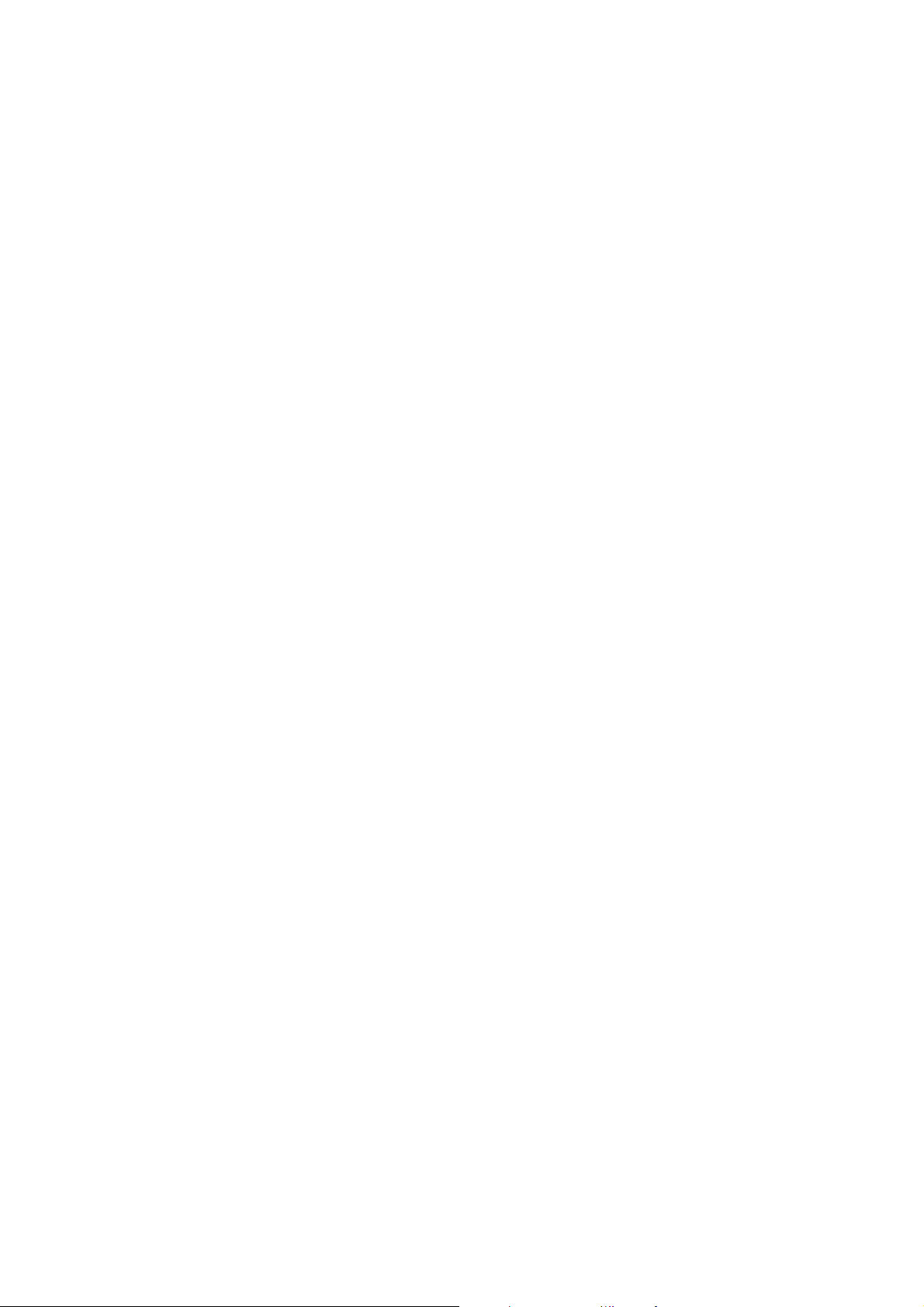
586SG
USER'S MANUAL
¯ Support Intel Pentium, MMX/Cyrix/IBM 6x86MX & AMD K5,K6 CPUs.
¯ Support auto detect CPU Voltage.
¯ Support auto detect four positive Voltages and Fan Speed.
¯ Support Parity check or Ecc Function.
¯ Support Ultra DMA/33 Function.
¯ Support Fully AGP 1.0 Specification.
¯ Support switching mode Voltage regulator on Board.
¯ Support 60/66/75 MHz and 83MHz (optional).
¯ Support Wake on Lan.
¯ Support K/B Power-on , modem Ring-on , Win95 Power off , RTC Alarm.
¯ Support 3 steps ACPI LED.
¯ Thermal Protection : 1.When the system is overheating, it will stop
for a few secs. 2.Then back to normal status after the system’ s
temp. step down . 3. Users better check CPU fan immediately.
Pentium
Processor PCI - ISA BUS MAINBOARD
REV. 1.0 First Edition
Release Date 98.01.06
R-10-01-080106
Page 2
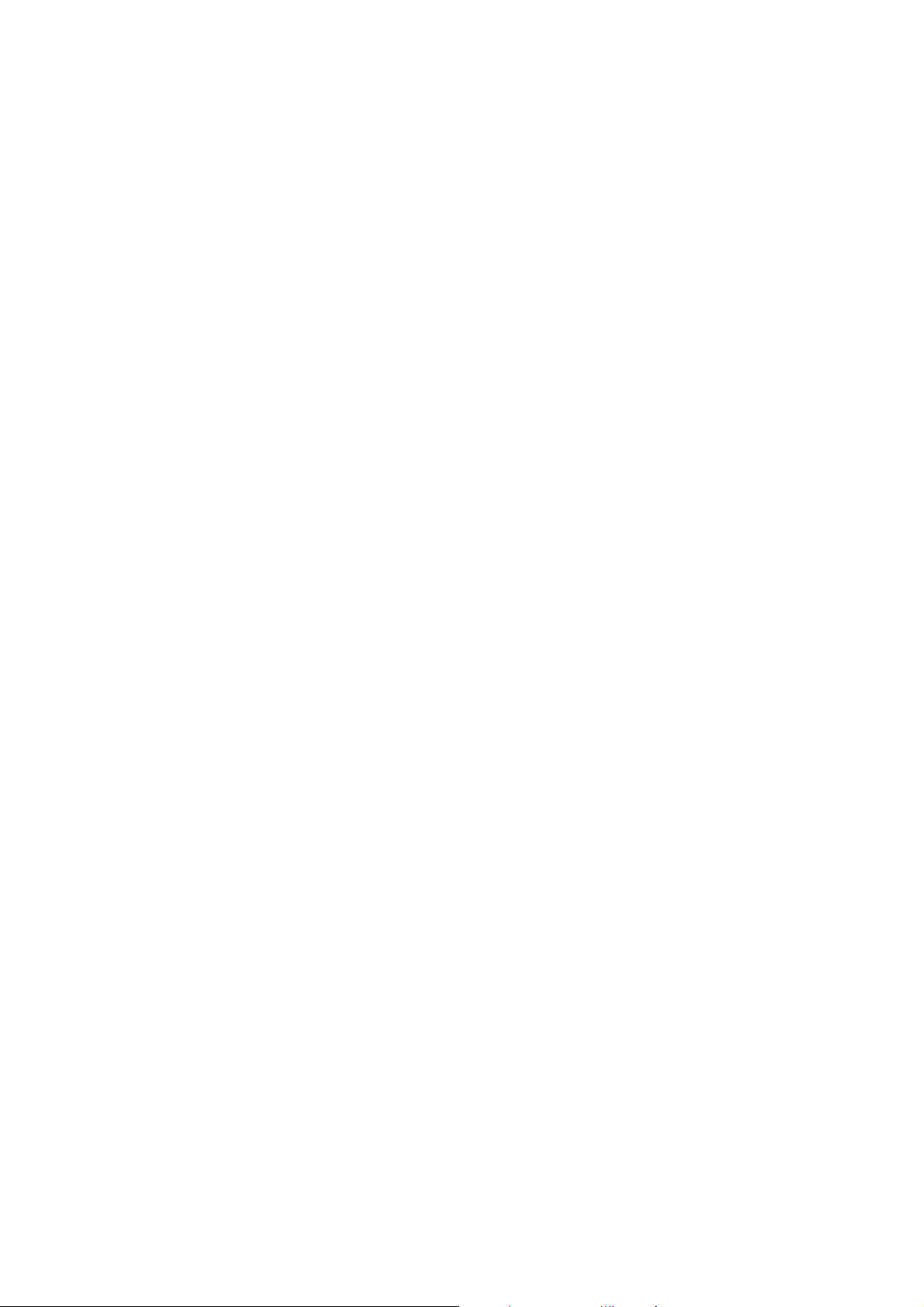
Page 3
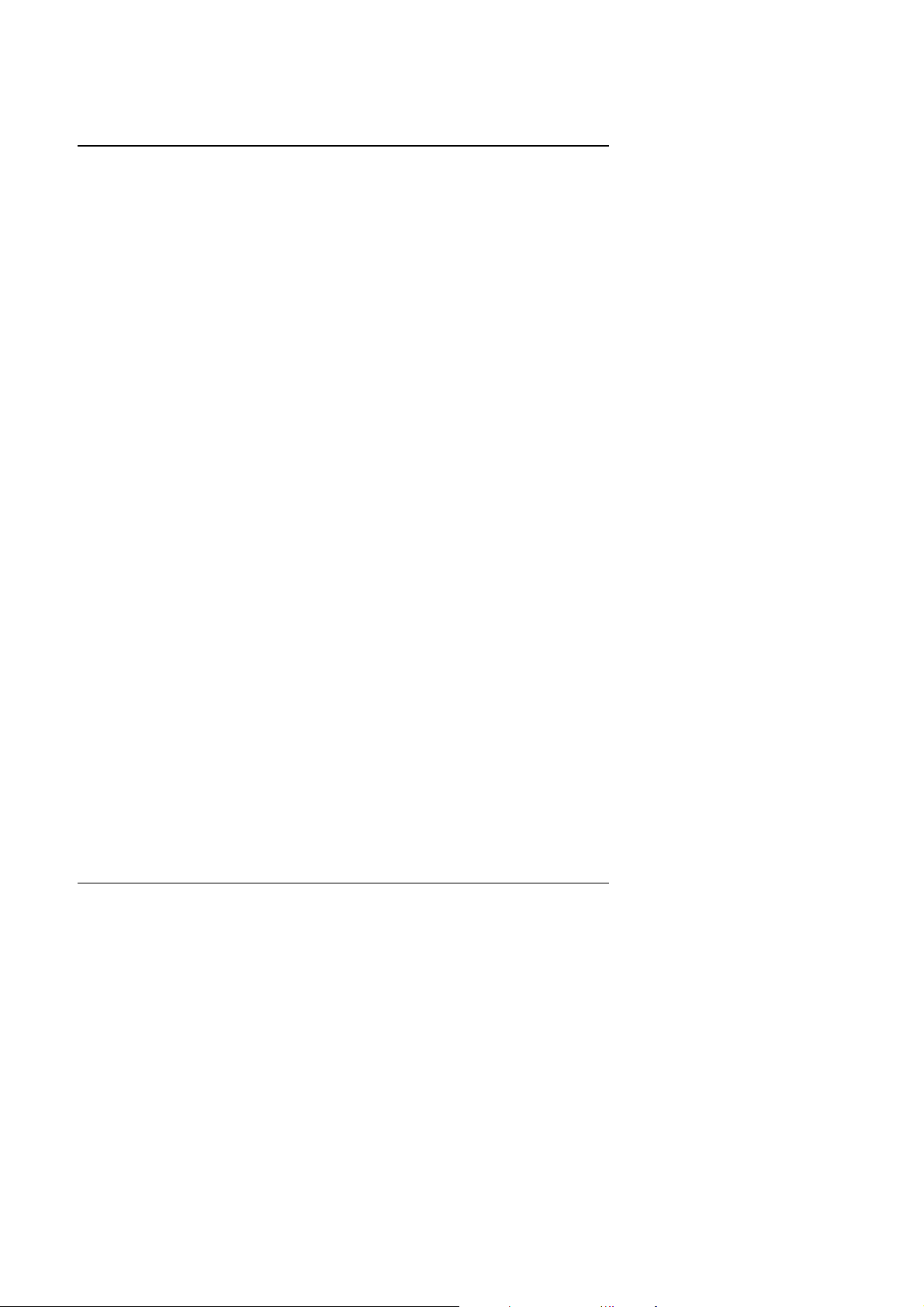
586SG
The author assumes no responsibility for any errors or omissions which may
appear in this document nor does it make a commitment to update the information
contained herein.
¯THIRD-PARTY BRANDS AND NAMES ARE THE PROPERTY OF THEIR
RESPECTIVE OWNERS.
JANUARY 6, 1998 Taipei, Taiwan
1
Page 4
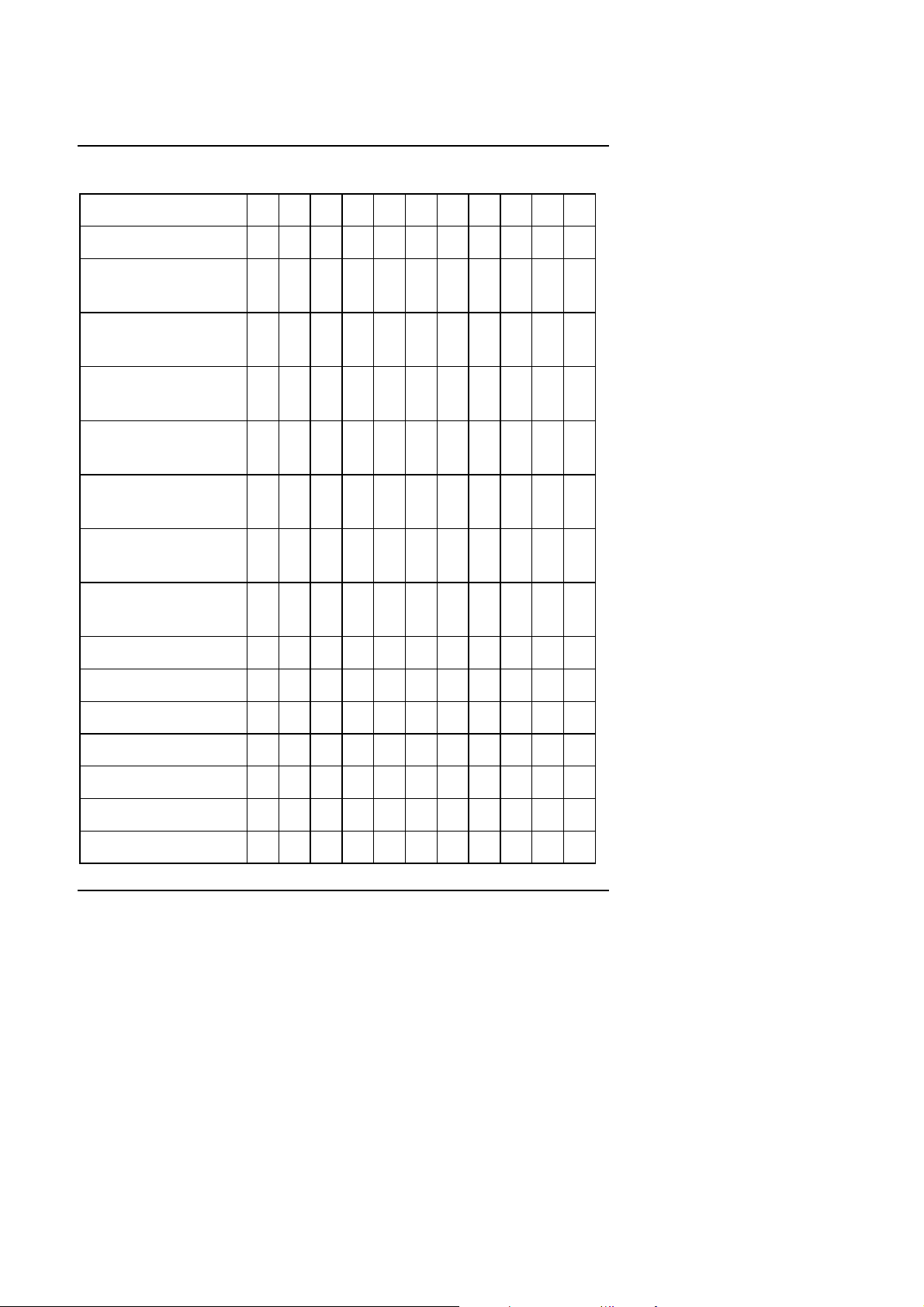
I. Quick Installation Guide:
Quick Installation Guide
CPU
1. Pentium
2. Pentium
Processor 90 MHz
Processor 100
MHz
3. Pentium
Processor 120
MHz
4. Pentium
Processor 133
MHz
5. Pentium
Processor 150
MHz
6. Pentium
Processor 166
MHz
7. Pentium
Processor 180
MHz
8. Pentium
Processor 200
MHz
9. Intel MMX-150MHz
SW1 SW2 SW3 SW4 SW5 SW6 SW7 SW8 JP4 JP5 JP6
ON OFF OFF OFF OFF OFF ON OFF 2-3 2-3 2-3
OFF OFF OFF OFF OFF OFF ON OFF 2-3 2-3 2-3
ON ON OFF OFF OFF OFF ON OFF 2-3 2-3 2-3
OFF ON OFF OFF OFF OFF ON OFF 2-3 2-3 2-3
ON ON ON OFF OFF OFF ON OFF 2-3 2-3 2-3
OFF ON ON OFF OFF OFF ON OFF 2-3 2-3 2-3
ON OFF ON OFF OFF OFF ON OFF 2-3 2-3 2-3
OFF OFF ON OFF OFF OFF ON OFF 2-3 2-3 2-3
ON ON ON OFF OFF OFF ON OFF 2-3 2-3 2-3
10. Intel MMX-166MHz
11. Intel MMX-200MHz
12. Intel MMX-233MHz
13. P54CT-150 MHz
14. P54CT-166 MHz
15. P54CTB-150 MHz
OFF ON ON OFF OFF OFF ON OFF 2-3 2-3 2-3
OFF OFF ON OFF OFF OFF ON OFF 2-3 2-3 2-3
OFF OFF OFF OFF OFF OFF ON OFF 2-3 2-3 2-3
ON ON ON OFF OFF OFF ON OFF 2-3 2-3 2-3
OFF ON ON OFF OFF OFF ON OFF 2-3 2-3 2-3
ON ON ON OFF OFF OFF ON OFF 2-3 2-3 2-3
2
Page 5
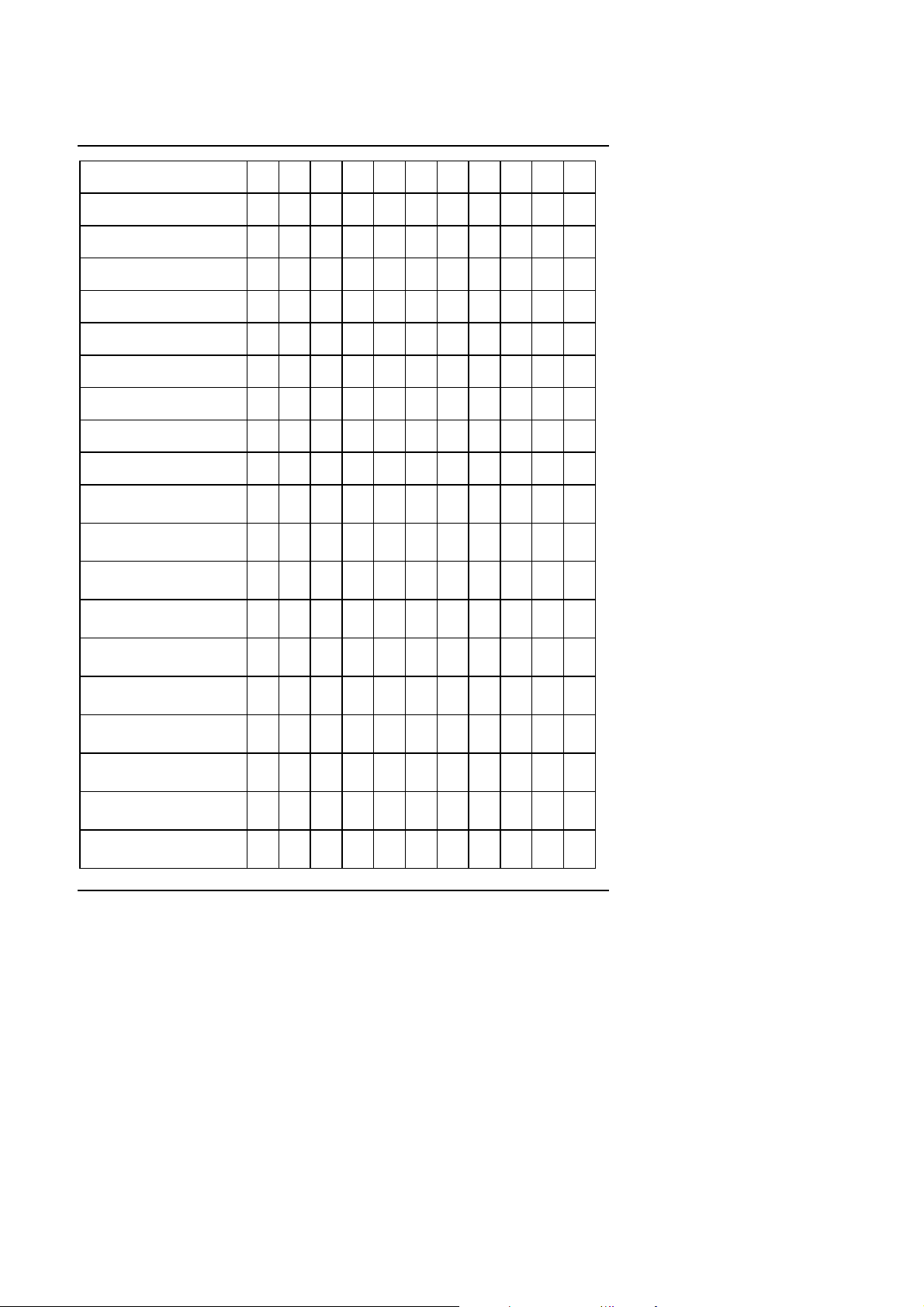
586SG
16. P54CTB-166 MHz
17. P54CTB-180 MHz
18. P54CTB-200 MHz
19. AMDK5-PR133
20. AMDK5-PR166
CPU
21. AMD-K6/166 (2.9V)
22. AMD-K6/180 (2.9V)
23. AMD-K6/200 (2.9V)
24. AMD-K6/233 (3.2V)
25. Cyrix/IBM 6x86-120MHzPR150+
26. Cyrix/IBM 6x86-133MHzPR166+
27. Cyrix/IBM 6x86-150MHzPR200+
28. Cyrix/IBM 6x86L- PR150+
(2.8V)
29. Cyrix/IBM 6x86L-PR166+
(2.8V)
30. Cyrix/IBM 6x86L-PR200+
(2.8V)
31. Cyrix/IBM 6x86MX-PR150
(60*2 2.9V)
32. Cyrix/IBM 6x86MX-PR166
(60*2.5 2.9V)
33. Cyrix/IBM 6x86MX-PR166
(66*2 2.9V)
34. Cyrix/IBM 6x86MX-PR200
(60*3 2.9V)
OFF ON ON OFF OFF OFF ON OFF 2-3 2-3 2-3
ON OFF ON OFF OFF OFF ON OFF 2-3 2-3 2-3
OFF OFF ON OFF OFF OFF ON OFF 2-3 2-3 2-3
OFF ON OFF OFF OFF OFF ON OFF 2-3 2-3 2-3
OFF ON ON OFF OFF OFF ON OFF 2-3 2-3 2-3
SW1 SW2 SW3 SW4 SW5 SW6 SW7 SW8 JP4 JP5 JP6
OFF ON ON OFF OFF ON ON OFF 2-3 2-3 2-3
ON OFF ON OFF OFF ON ON OFF 2-3 2-3 2-3
OFF OFF ON OFF OFF ON ON OFF 2-3 2-3 2-3
OFF OFF OFF ON OFF OFF ON OFF 2-3 2-3 2-3
ON ON OFF OFF OFF OFF ON OFF 2-3 2-3 2-3
OFF ON OFF OFF OFF OFF ON OFF 2-3 2-3 2-3
OFF ON OFF OFF OFF OFF ON OFF 1-2 2-3 1-2
ON ON OFF OFF OFF OFF ON OFF 2-3 2-3 2-3
OFF ON OFF OFF OFF OFF ON OFF 2-3 2-3 2-3
OFF ON OFF OFF OFF OFF ON OFF 1-2 2-3 1-2
ON ON OFF OFF OFF ON ON OFF 2-3 2-3 2-3
ON ON ON OFF OFF ON ON OFF 2-3 2-3 2-3
OFF ON OFF OFF OFF ON ON OFF 2-3 2-3 2-3
ON OFF ON OFF OFF ON ON OFF 2-3 2-3 2-3
3
Page 6
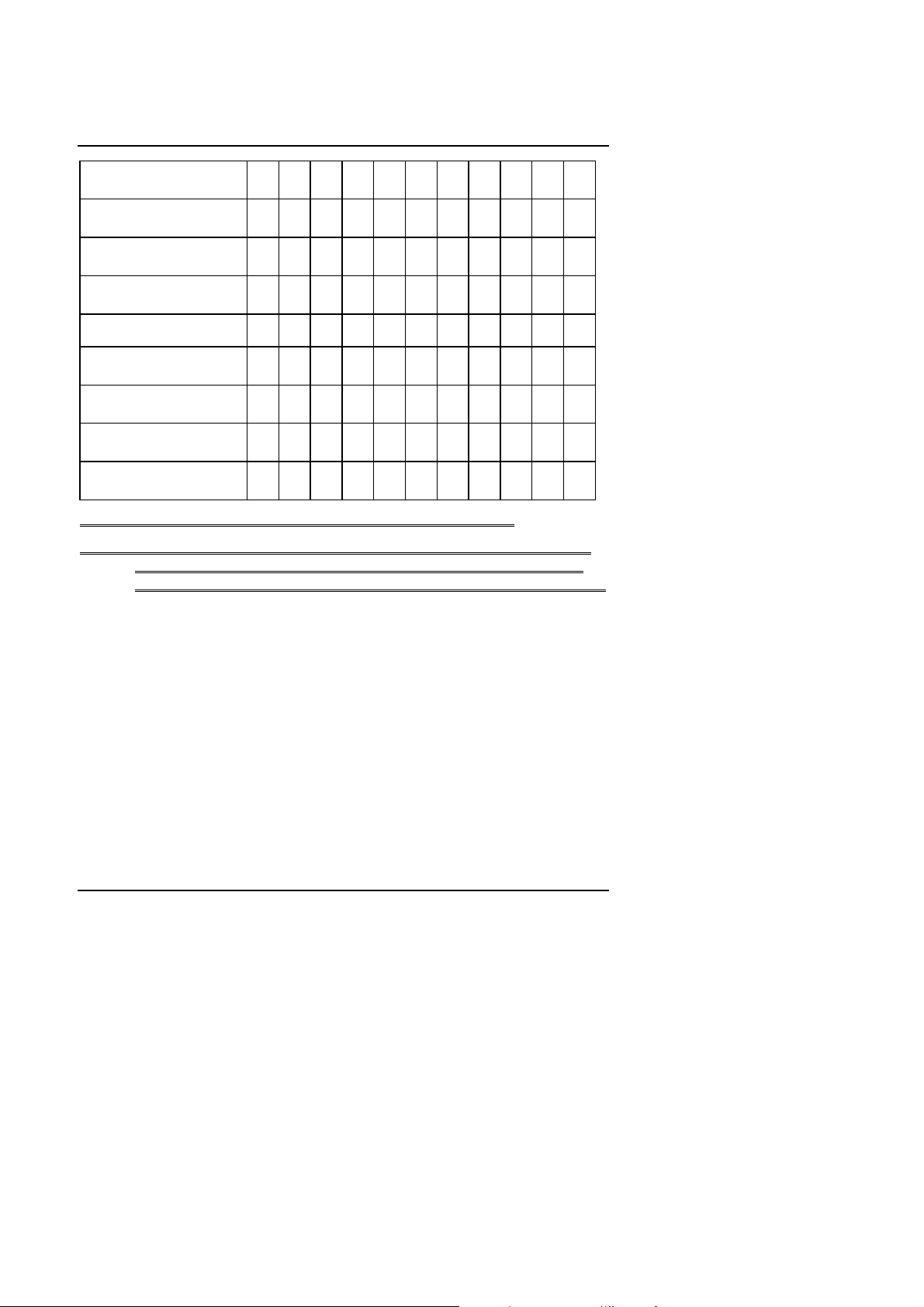
Quick Installation Guide
35. Cyrix/IBM 6x86MX-PR200
(66*2.5 2.9V)
36. Cyrix/IBM 6x86MX-PR200
(75*2 2.9V)
37. Cyrix/IBM 6x86MX-PR233
(66*3 2.9V)
38. Cyrix/IBM 6x86MX-PR233
(75*2.5 2.9V)
CPU
39. Cyrix/IBM 6x86MX-PR233
(83*2 2.9V)
40. Cyrix/IBM 6x86MX-PR266
(66*3.5 2.9V)
41. Cyrix/IBM 6x86MX-PR266
(75*3 2.9V)
42. Cyrix/IBM 6x86MX-PR266
(83*2.5 2.9V)
¬
Note : If Cyrix 6x86 is being used, please check the CPU Date Code after 605.
¬
Note : We don’ t recommend you to setup up your system speed up to 75 or 83 MHz because
OFF ON ON OFF OFF ON ON OFF 2-3 2-3 2-3
OFF ON OFF OFF OFF ON ON OFF 1-2 2-3 1-2
OFF OFF ON OFF OFF ON ON OFF 2-3 2-3 2-3
OFF ON ON OFF OFF ON ON OFF
SW1 SW2 SW3 SW4 SW5 SW6 SW7 SW8 JP4 JP5 JP6
ON ON OFF OFF OFF ON ON OFF 1-2 1-2 2-3
OFF OFF OFF OFF OFF ON ON OFF 2-3 2-3 2-3
OFF OFF ON OFF OFF ON ON OFF
ON ON ON OFF OFF ON ON OFF 1-2 1-2 2-3
1-2 2-3 1-2
1-2 2-3 1-2
they are not the standard spec.of pheriphrals. If you want to run 75 or 83 MHz in your
system properly, it depends on your hardware configurations : CPU, SDRAM, Cards, etc.
4
Page 7
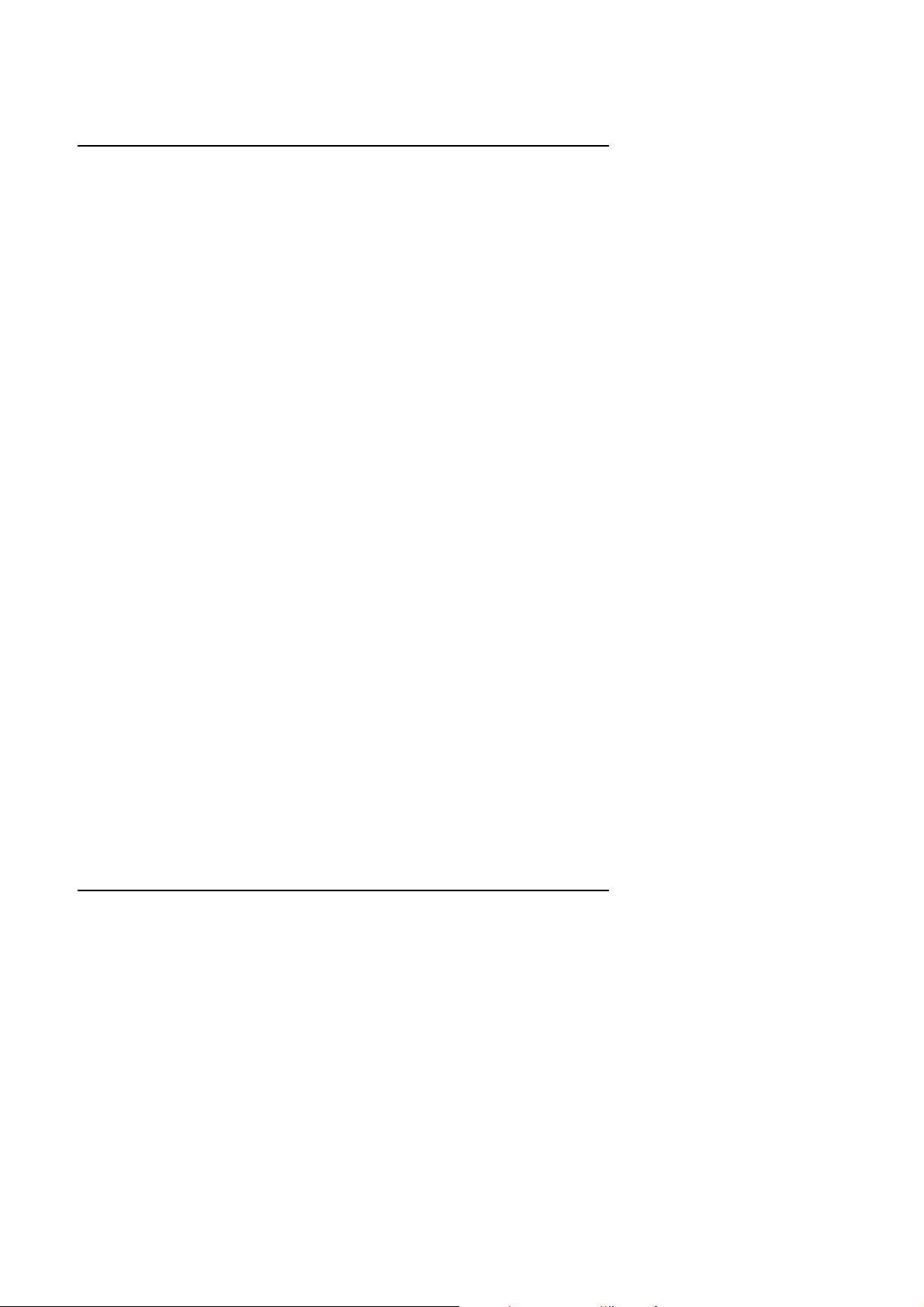
586SG
5
Page 8
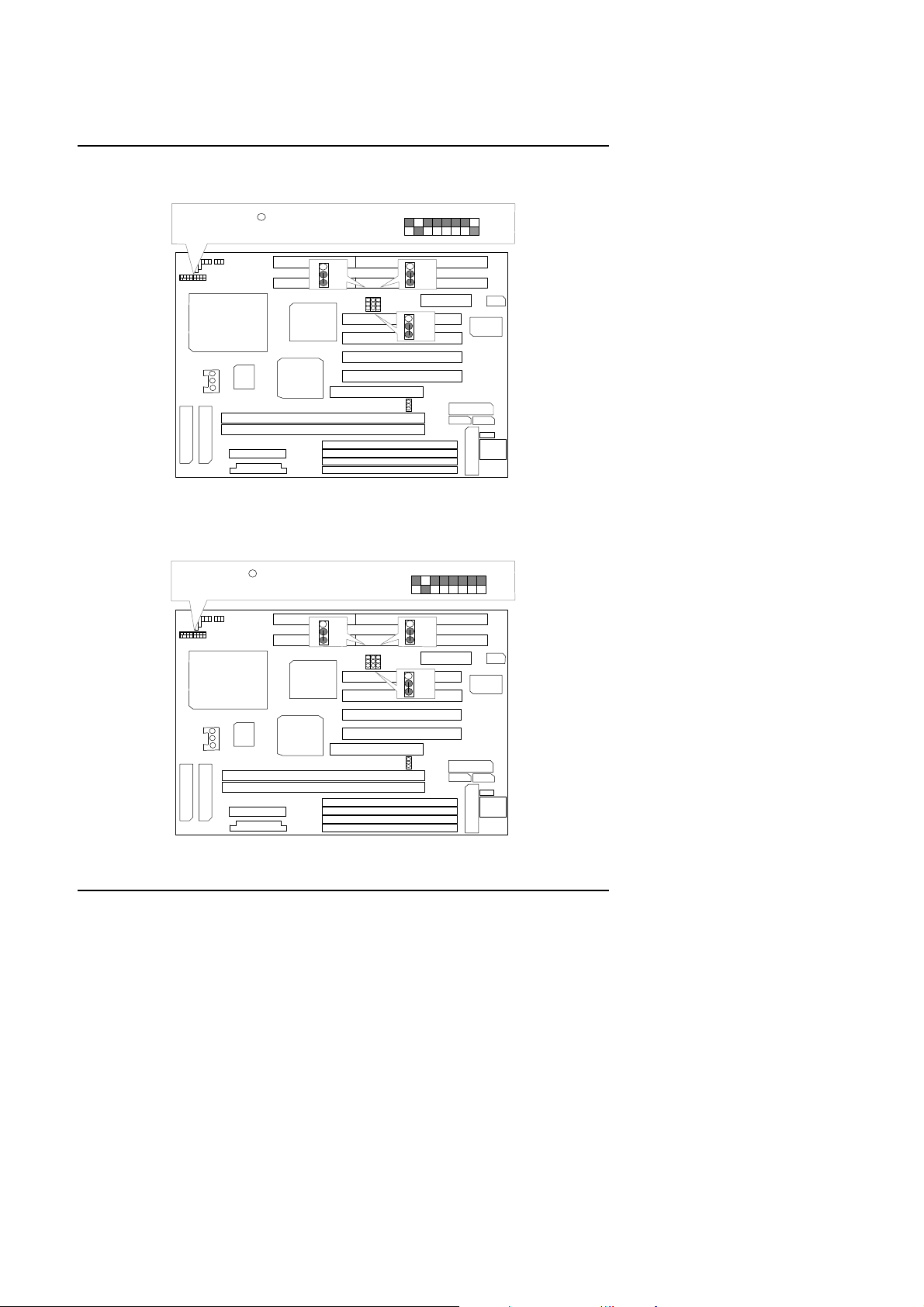
1. Pentium Processor 90 MHz
JP4
JP5
JP6
DIMM1
BANK1
BANK0
DIMM2
JP4
JP5
JP6
Pentium Processor 90 MHz
R
1234567
8
JP4
JP5
JP6
DIMM1
BANK1
BANK0
DIMM2
JP4
JP5
JP6
Pentium Processor 100 MHz
R
1234567
8
+++
Quick Installation Guide
SW
CPU
1
1
1
1
1
2. Pentium Processor 100 MHz
+++
SW
CPU
1
1
1 2
3
1
1
1
1
1
1
1
1 2 3
4
5
8
1
1
1
1
4
5
8
1
1
1
1
1
1
1
1
1
1
1
1
1
1
6
Page 9
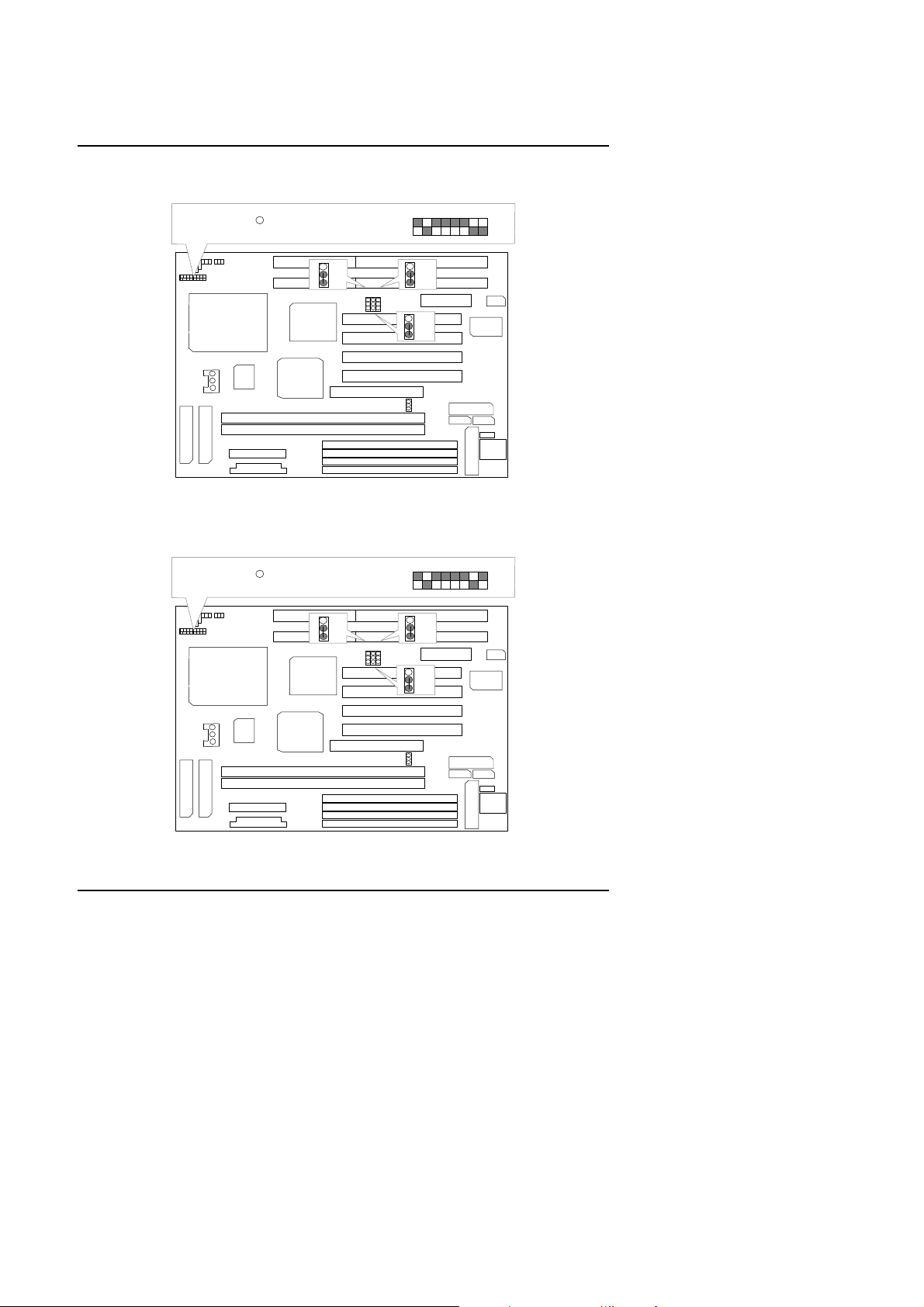
586SG
JP4
JP5
JP6
DIMM1
BANK1
BANK0
DIMM2
JP4
JP5
JP6
Pentium Processor 120 MHz
R
1234567
8
JP4
JP5
JP6
DIMM1
BANK1
BANK0
DIMM2
JP4
JP5
JP6
Pentium Processor 133 MHz
R
1234567
8
3. Pentium Processor 120 MHz
+++
SW
CPU
1
1
1
1
1
4. Pentium Processor 133 MHz
+++
SW
CPU
1
1
1 2 3
1
1
1
1
1
1
1
1 2 3
4
5
8
1
1
1
1
4
5
8
1
1
1
1
1
1
1
1
1
1
1
1
1
1
7
Page 10
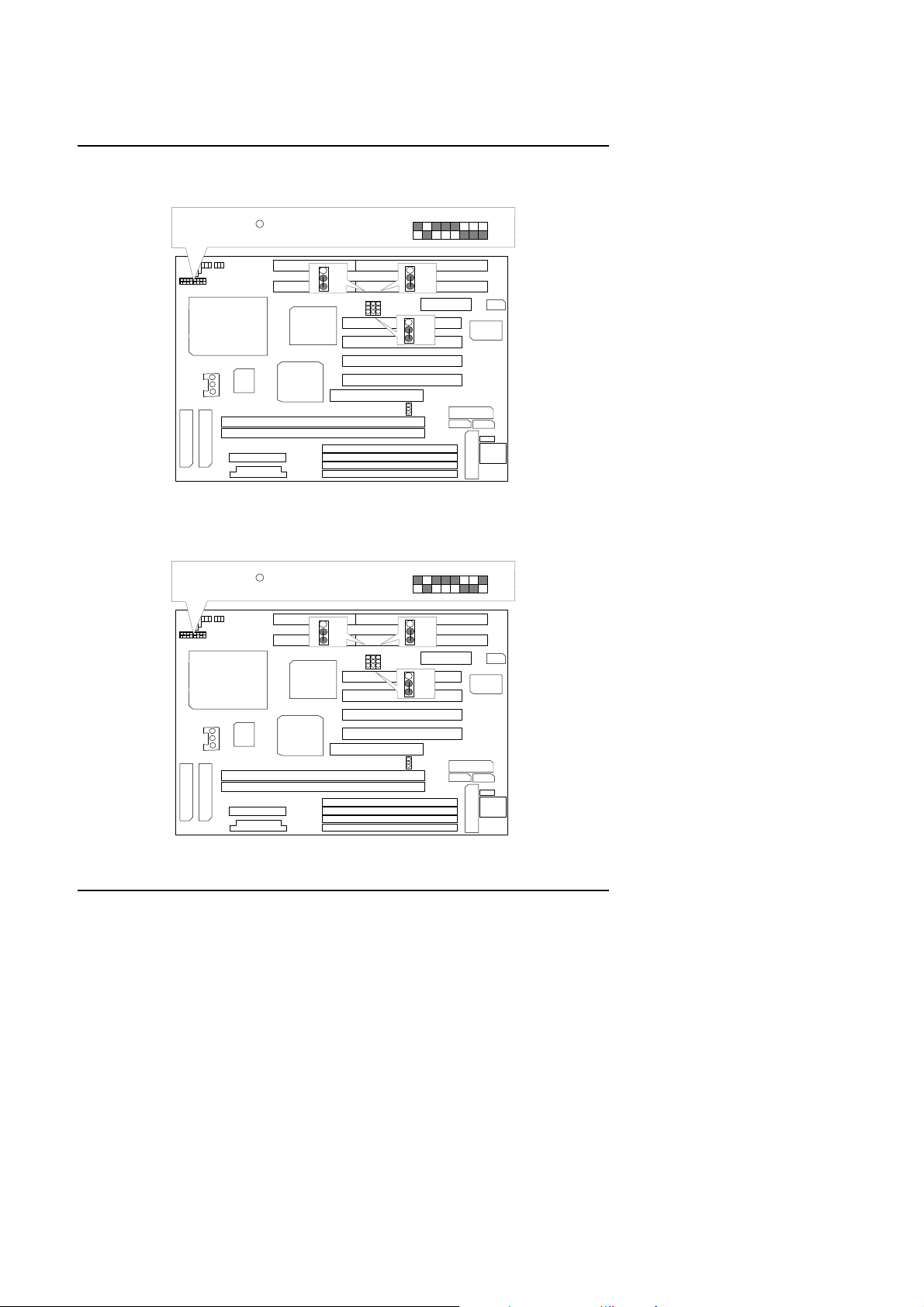
5. Pentium Processor 150 MHz
JP4
JP5
JP6
DIMM1
BANK1
BANK0
DIMM2
JP4
JP5
JP6
Pentium Processor 150 MHz
R
1234567
8
JP4
JP5
JP6
DIMM1
BANK1
BANK0
DIMM2
JP4
JP5
JP6
Pentium Processor 166 MHz
R
1234567
8
+++
Quick Installation Guide
SW
CPU
1
1
1
1
1
6. Pentium Processor 166 MHz
+++
SW
CPU
1
1
1 2 3
1
1
1
1
1
1
1
1 2 3
4
5
8
1
1
1
1
4
5
8
1
1
1
1
1
1
1
1
1
1
1
1
1
1
8
Page 11
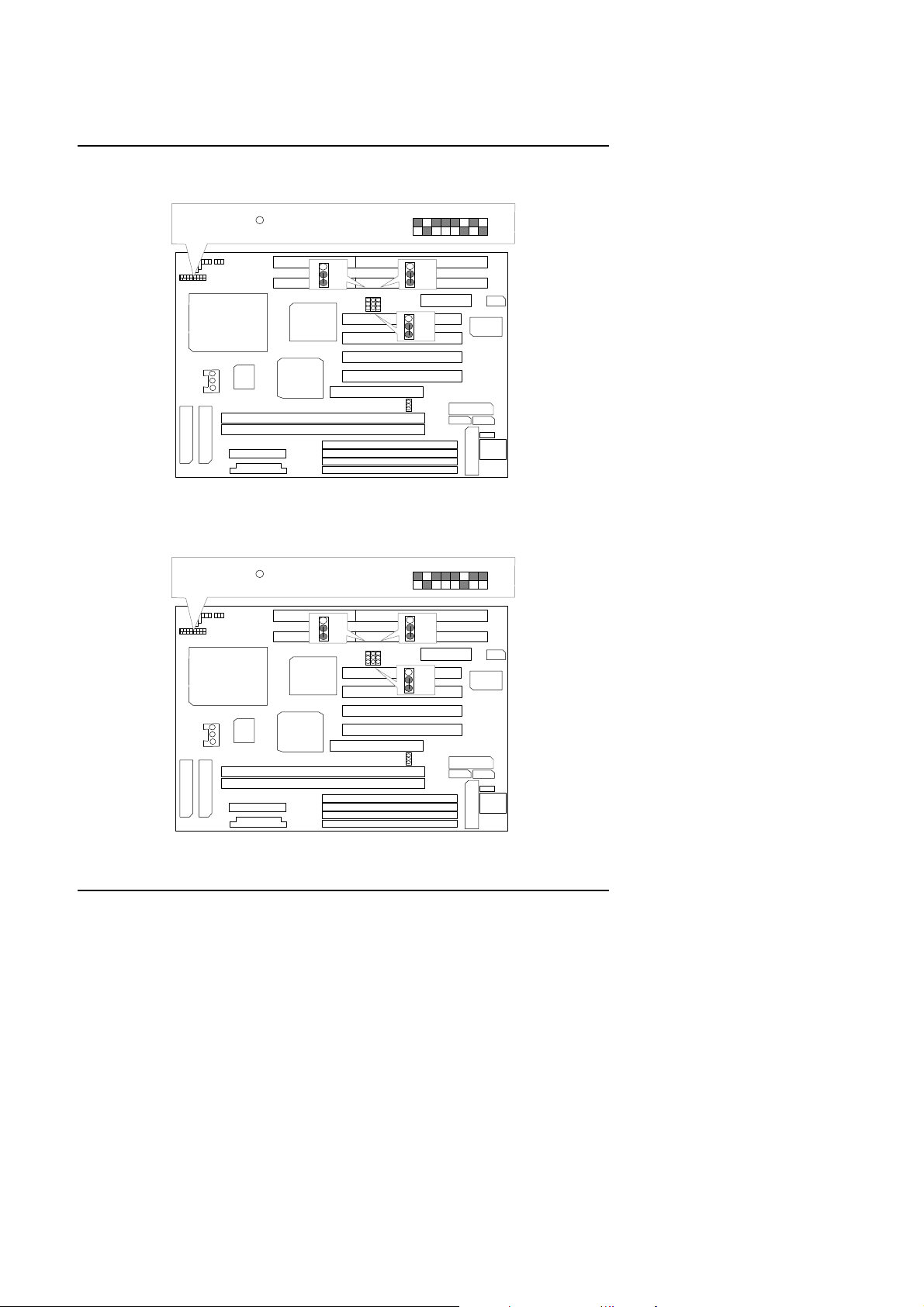
586SG
JP4
JP5
JP6
DIMM1
BANK1
BANK0
DIMM2
JP4
JP5
JP6
Pentium Processor 180 MHz
R
1234567
8
JP4
JP5
JP6
DIMM1
BANK1
BANK0
DIMM2
JP4
JP5
JP6
Pentium Processor 200 MHz
R
1234567
8
7. Pentium Processor 180 MHz
+++
SW
CPU
1
1
1
1
1
8. Pentium Processor 200 MHz
+++
SW
CPU
1
1
1 2 3
1
1
1
1
1
1
1
1 2 3
4
5
8
1
1
1
1
4
5
8
1
1
1
1
1
1
1
1
1
1
1
1
1
1
9
Page 12
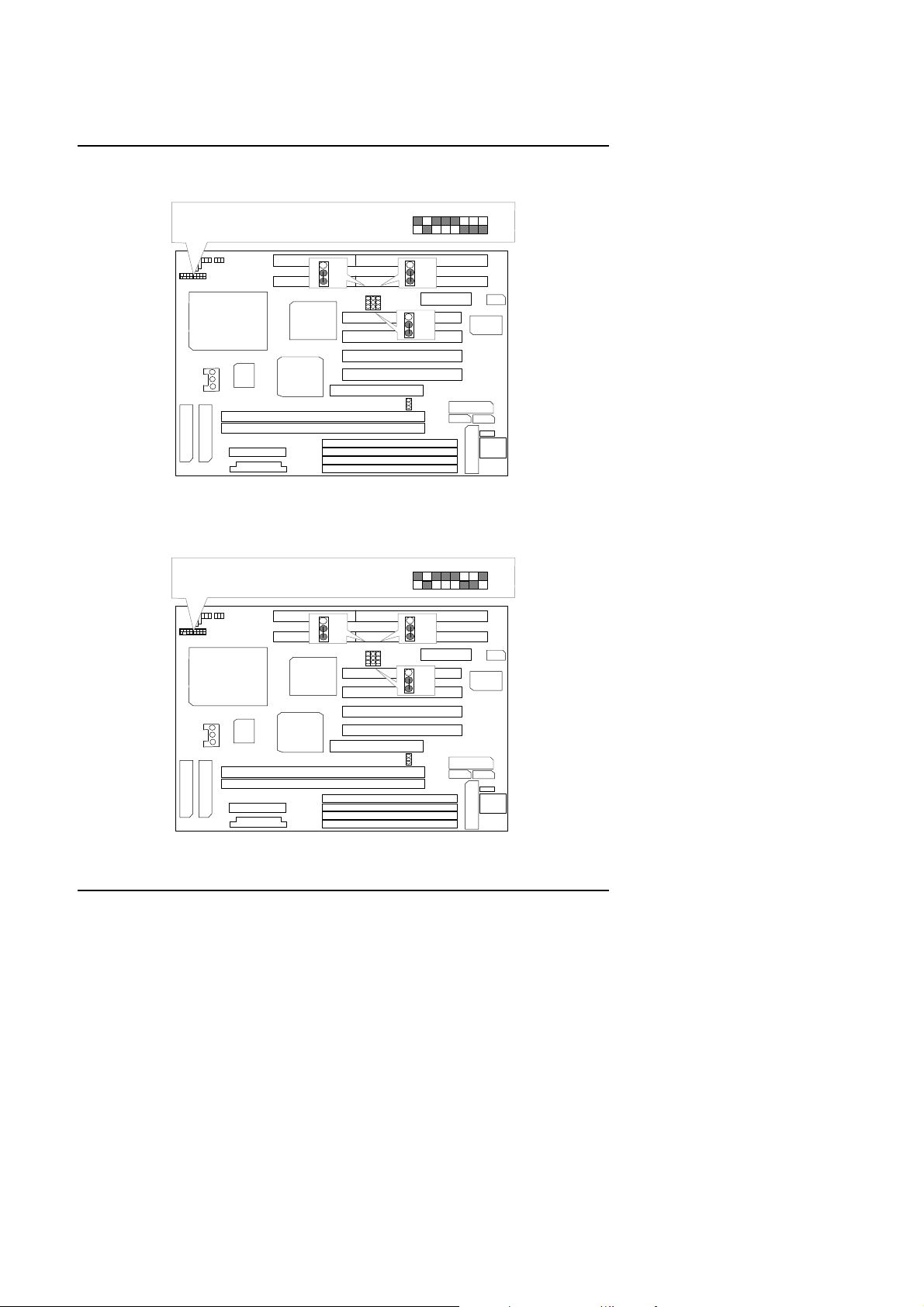
9. Intel MMX-150 MHz
JP4
JP5
JP6
DIMM1
BANK1
BANK0
DIMM2
JP4
JP5
JP6
Intel MMX-150MHz
1234567
8
JP4
JP5
JP6
DIMM1
BANK1
BANK0
DIMM2
JP4
JP5
JP6
Intel MMX-166MHz
1234567
8
+++
Quick Installation Guide
SW
CPU
1
1
1
1
10. Intel MMX-166 MHz
+++
SW
CPU
1
1
1 2 3
1
1
1
1
1
1
1
1
1 2 3
4
5
8
1
1
1
1
4
5
8
1
1
1
1
1
1
1
1
1
1
1
1
1
1
10
Page 13
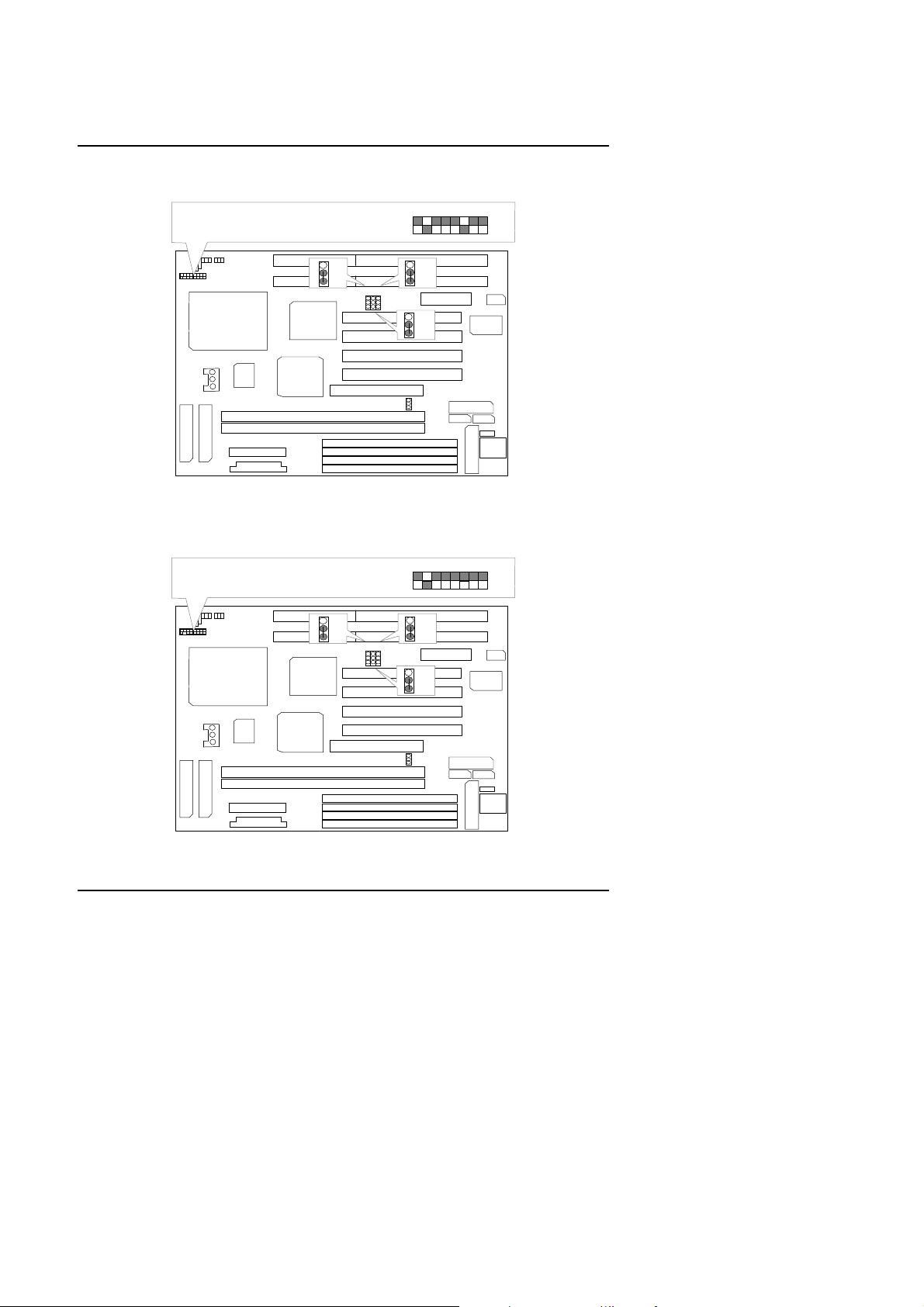
586SG
JP4
JP5
JP6
DIMM1
BANK1
BANK0
DIMM2
JP4
JP5
JP6
Intel MMX-200MHz
1234567
8
JP4
JP5
JP6
DIMM1
BANK1
BANK0
DIMM2
JP4
JP5
JP6
Intel MMX-233MHz
1234567
8
11. Intel MMX-200 MHz
+++
SW
CPU
1
1
1
1
12. Intel MMX-233 MHz
+++
SW
CPU
1
1
1 2 3
1
1
1
1
1
1
1
1
1 2 3
4
5
8
1
1
1
1
4
5
8
1
1
1
1
1
1
1
1
1
1
1
1
1
1
11
Page 14
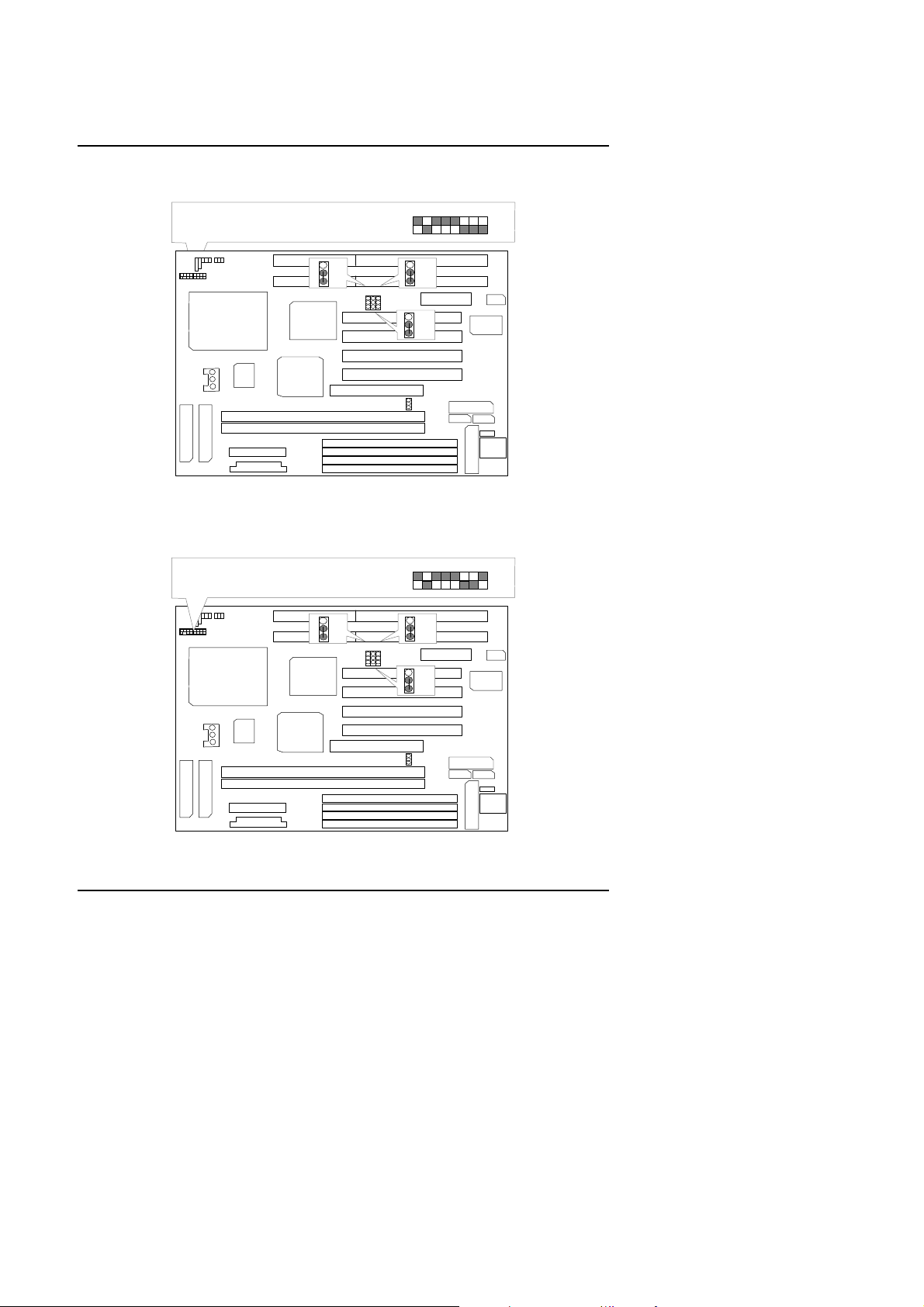
13. P54CT-150 MHz
P54CT-150 MHz
1234567
8
JP4
JP5
JP6
DIMM1
BANK1
BANK0
DIMM2
JP4
JP5
JP6
JP4
JP5
JP6
DIMM1
BANK1
BANK0
DIMM2
JP4
JP5
JP6
P54CT-166 MHz
1234567
8
Quick Installation Guide
+++
SW
CPU
1
1
1
14. P54CT-166 MHz
SW
CPU
1
1
1 2
3
1
1
1
1
1
1
1
+++
1
1
1 2 3
4
5
8
1
1
1
1
4
5
8
1
1
1
1
1
1
1
1
1
1
1
1
1
1
12
Page 15
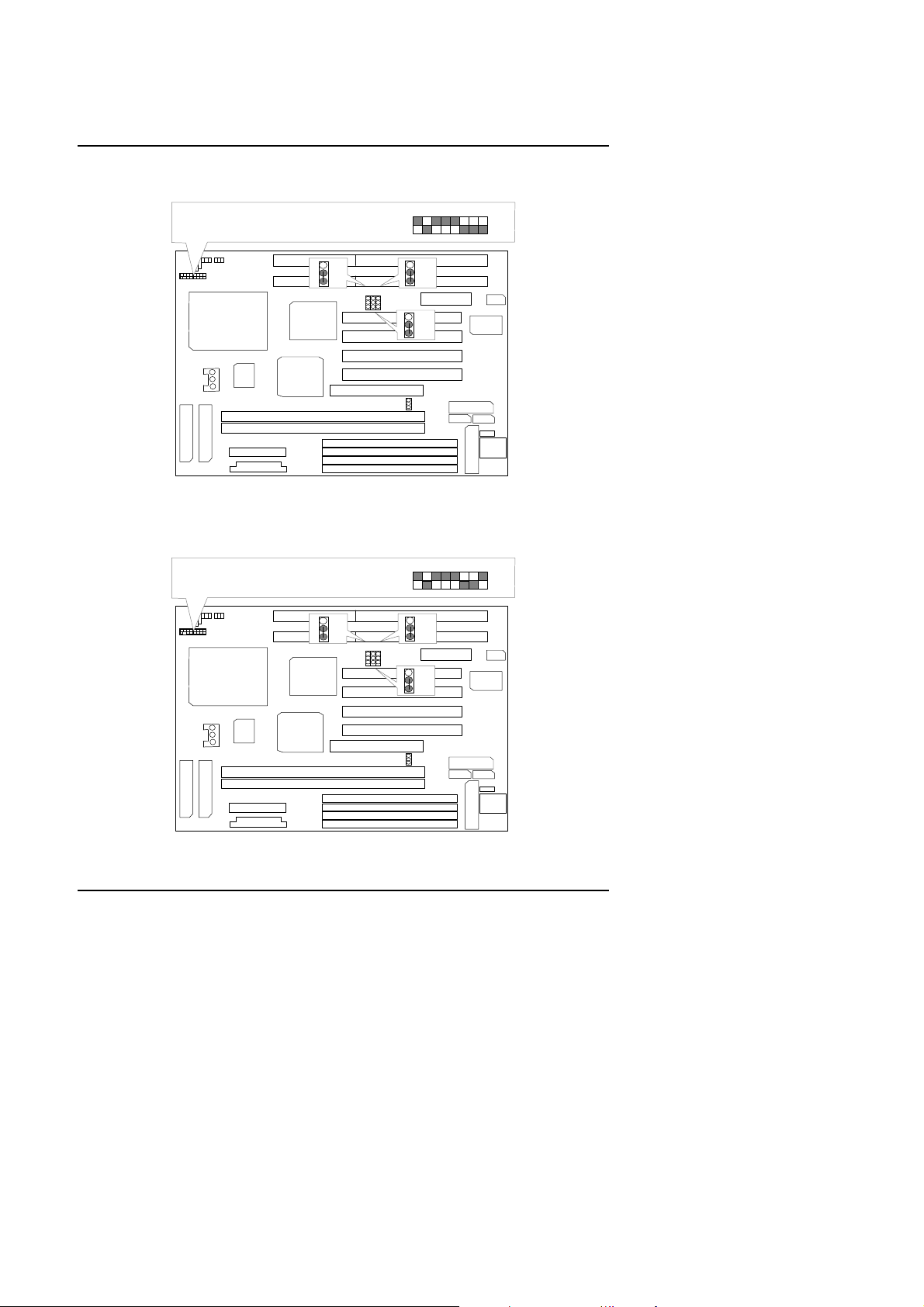
586SG
JP4
JP5
JP6
DIMM1
BANK1
BANK0
DIMM2
JP4
JP5
JP6
P54CTB-150 MHz
1234567
8
JP4
JP5
JP6
DIMM1
BANK1
BANK0
DIMM2
JP4
JP5
JP6
P54CTB-166 MHz
1234567
8
15. P54CTB-150 MHz
+++
SW
CPU
1
1
1
16. P54CTB-166 MHz
+++
SW
CPU
1
1
1 2 3
1
1
1
1
1
1
1
1
1
1 2 3
4
5
8
1
1
1
1
4
5
8
1
1
1
1
1
1
1
1
1
1
1
1
1
1
13
Page 16
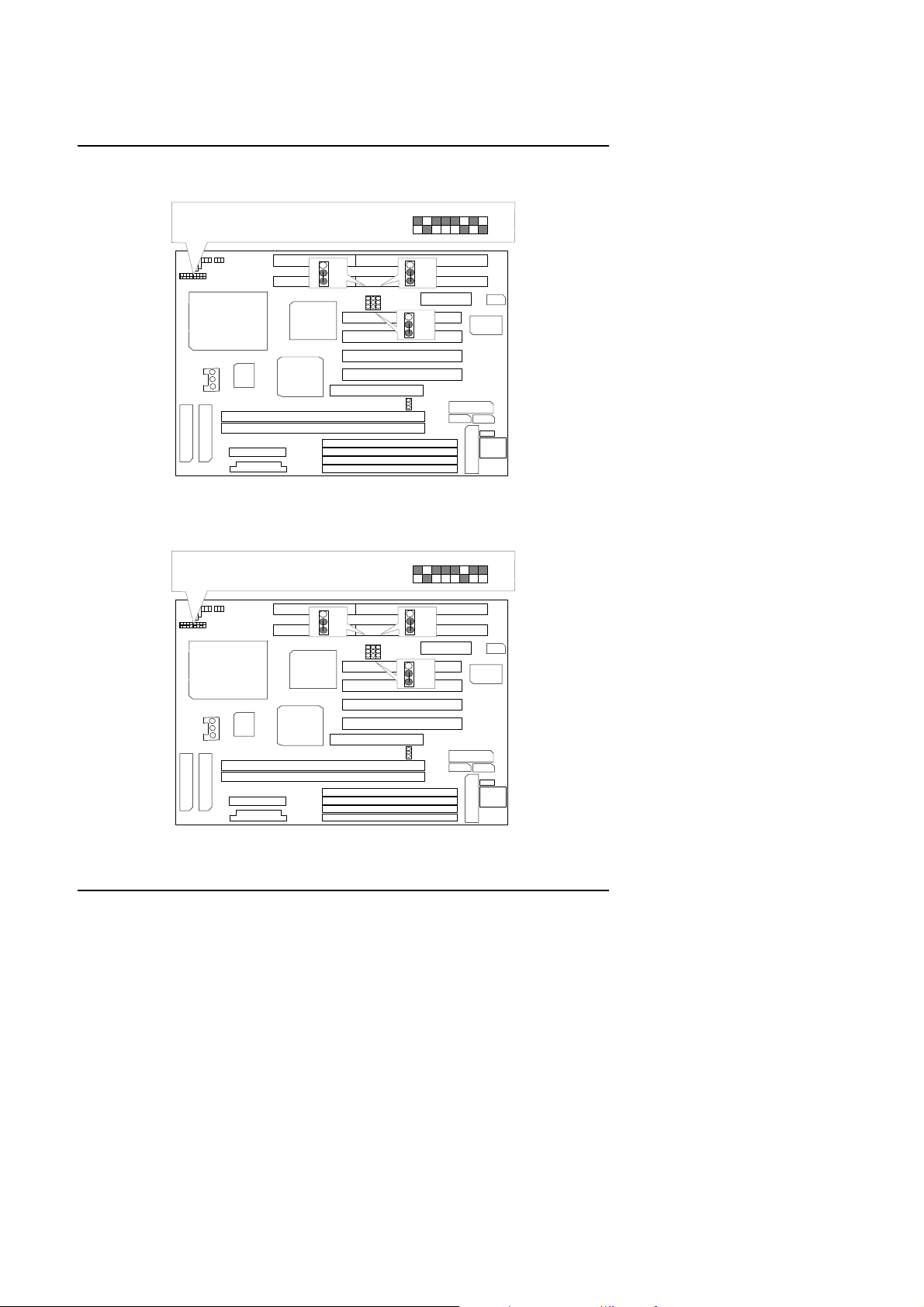
17. P54CTB-180 MHz
JP4
JP5
JP6
DIMM1
BANK1
BANK0
DIMM2
JP4
JP5
JP6
P54CTB-180 MHz
1234567
8
JP4
JP5
JP6
DIMM1
BANK1
BANK0
DIMM2
JP4
JP5
JP6
P54CTB-200 MHz
1234567
8
+++
Quick Installation Guide
SW
CPU
1
1
1
18. P54CTB-200 MHz
+++
SW
CPU
1
1
1 2 3
1
1
1
1
1
1
1
1
1
1 2 3
4
5
8
1
1
1
1
4
5
8
1
1
1
1
1
1
1
1
1
1
1
1
1
1
14
Page 17
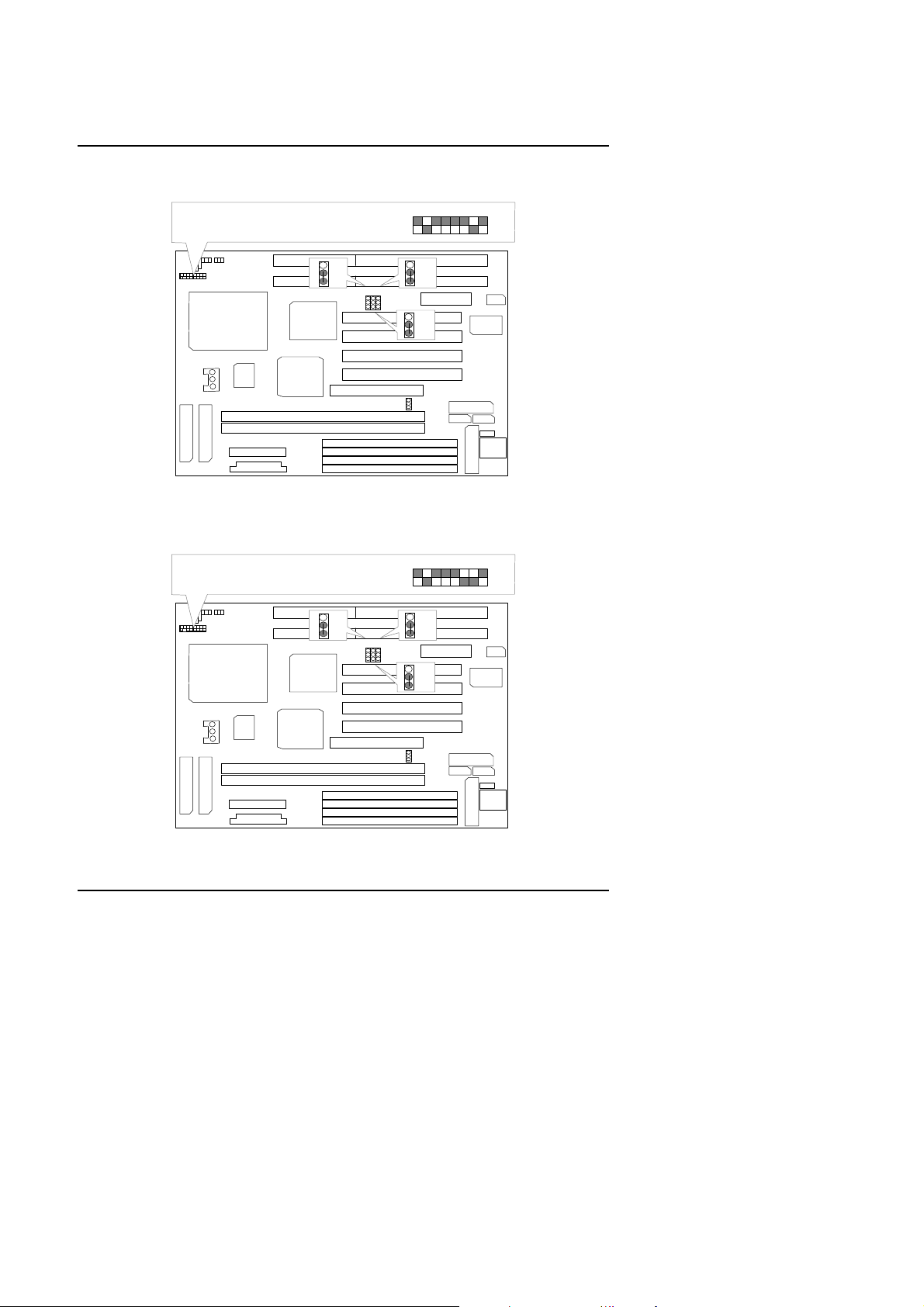
586SG
JP4
JP5
JP6
DIMM1
BANK1
BANK0
DIMM2
JP4
JP5
JP6
AMDK5-PR133
1234567
8
JP4
JP5
JP6
DIMM1
BANK1
BANK0
DIMM2
JP4
JP5
JP6
AMDK5-PR166
1234567
8
19. AMDK5-PR133
+++
SW
1
1
20. AMDK5-PR166
SW
1
CPU
1
+++
CPU
1
1 2 3
1
1
1
1
1
1
1
1
1
1 2 3
4
5
8
1
1
1
1
4
5
8
1
1
1
1
1
1
1
1
1
1
1
1
1
1
15
Page 18
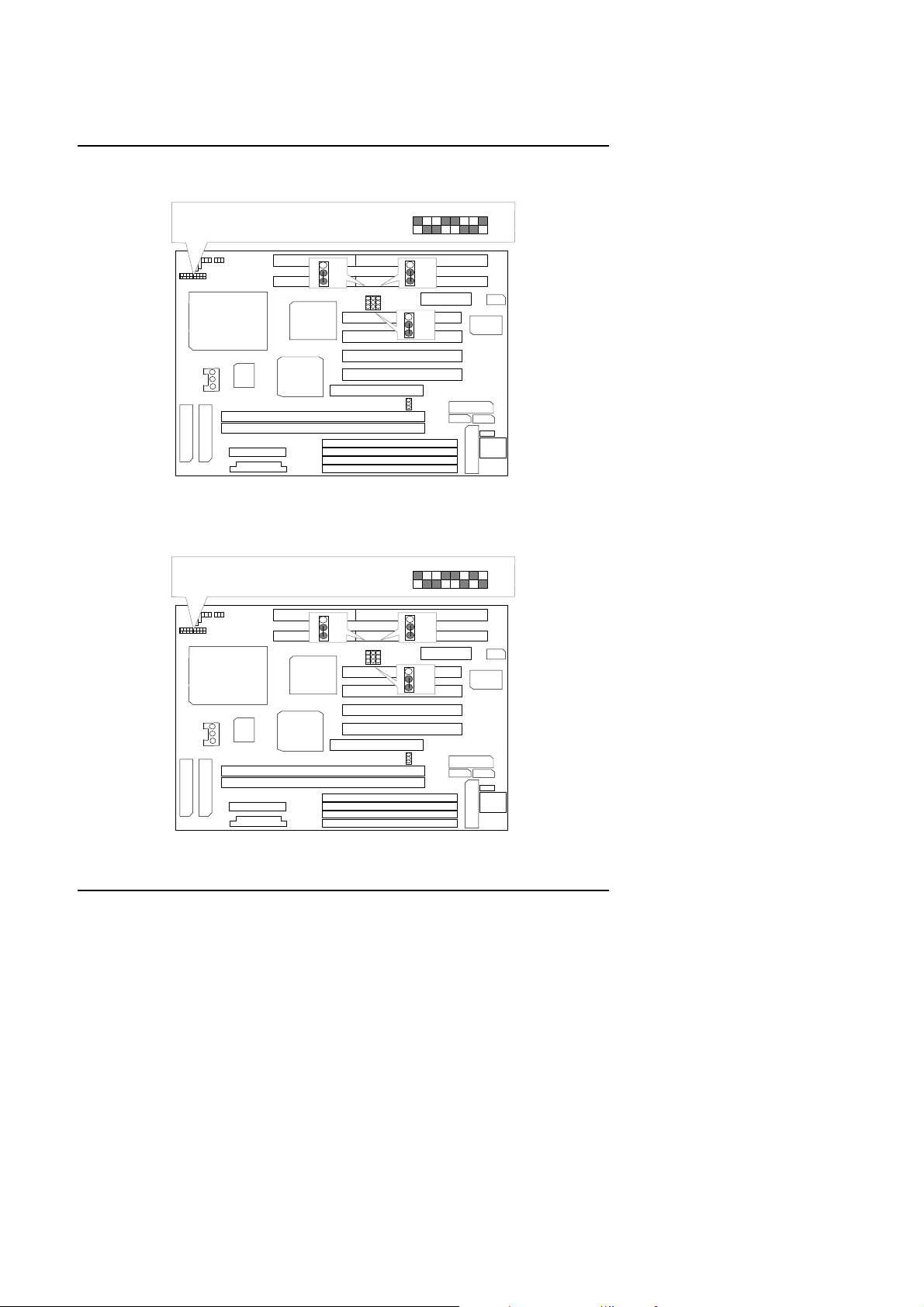
21. AMD-K6/166 (2.9V)
JP4
JP5
JP6
DIMM1
BANK1
BANK0
DIMM2
JP4
JP5
JP6
AMD-K6/166 (2.9V)
1234567
8
JP4
JP5
JP6
DIMM1
BANK1
BANK0
DIMM2
JP4
JP5
JP6
AMD-K6/180 (2.9V)
1234567
8
+++
Quick Installation Guide
SW
CPU
1
1
1
1
22. AMD-K6/180 (2.9V)
+++
SW
CPU
1
1
1 2 3
1
1
1
1
1
1
1
1
1 2 3
4
5
8
1
1
1
1
4
5
8
1
1
1
1
1
1
1
1
1
1
1
1
1
1
16
Page 19
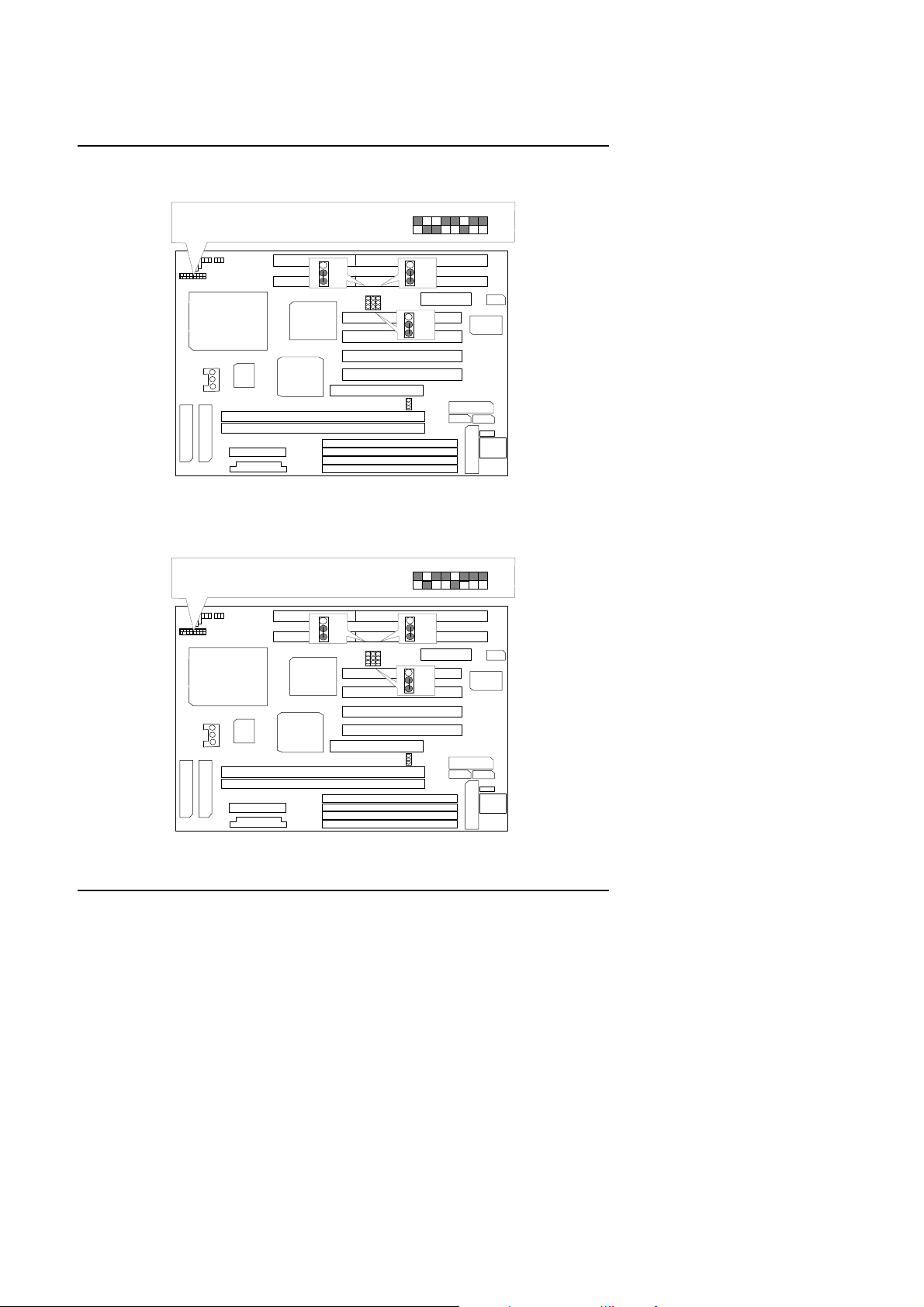
586SG
JP4
JP5
JP6
DIMM1
BANK1
BANK0
DIMM2
JP4
JP5
JP6
AMD-K6/200 (2.9V)
1234567
8
JP4
JP5
JP6
DIMM1
BANK1
BANK0
DIMM2
JP4
JP5
JP6
AMD-K6/233 (3.2V)
1234567
8
23. AMD-K6/200 (2.9V)
+++
SW
CPU
1
1
1
1
24. AMD-K6/233 (3.2V)
+++
SW
CPU
1
1
1 2 3
1
1
1
1
1
1
1
1
1 2 3
4
5
8
1
1
1
1
4
5
8
1
1
1
1
1
1
1
1
1
1
1
1
1
1
17
Page 20
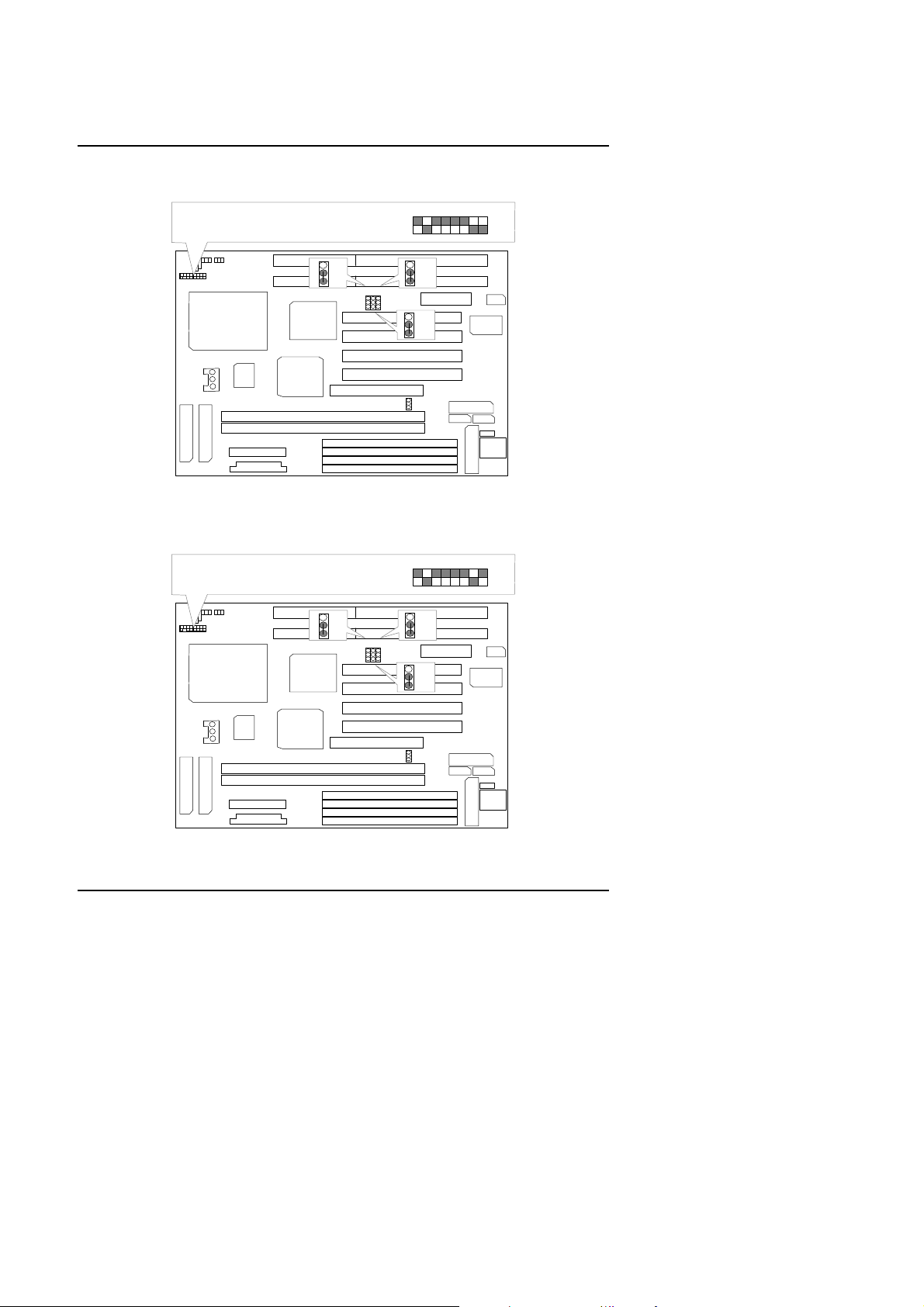
25. Cyrix / IBM 6x86-120 MHz-PR150+
JP4
JP5
JP6
DIMM1
BANK1
BANK0
DIMM2
JP4
JP5
JP6
Cyrix/IBM 6x86-120MHz-PR150+
1234567
8
JP4
JP5
JP6
DIMM1
BANK1
BANK0
DIMM2
JP4
JP5
JP6
Cyrix/IBM 6x86-133MHz-PR166+
1234567
8
+++
Quick Installation Guide
SW
CPU
1
1
1
1
1
1
1
1
1
1
26. Cyrix /IBM 6x86-133 MHz-PR166+
+++
SW
CPU
1
1
1 2 3
1
1
1 2 3
4
5
8
1
1
1
1
4
5
8
1
1
1
1
1
1
1
1
1
1
1
1
1
1
18
Page 21
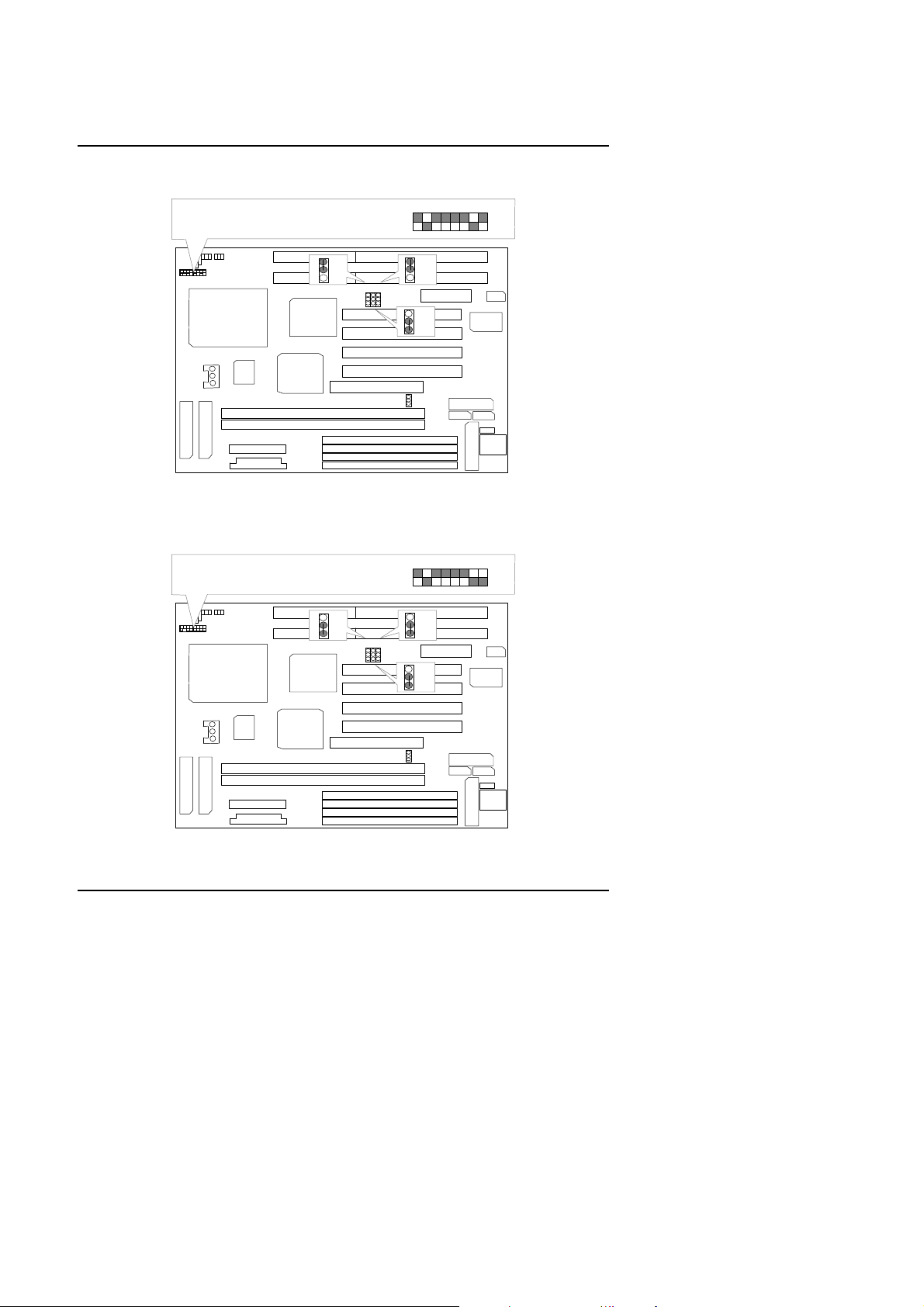
586SG
JP4
JP5
JP6
DIMM1
BANK1
BANK0
DIMM2
JP4
JP5
JP6
Cyrix/IBM 6x86-150MHz-PR200+
1234567
8
JP4
JP5
JP6
DIMM1
BANK1
BANK0
DIMM2
JP4
JP5
JP6
Cyrix/IBM 6x86L-PR150+ (2.8V)
1234567
8
27. Cyrix /IBM 6x86-150 MHz-PR200+
+++
SW
CPU
1
1
1
1
1
1
1
1
1
1
28. Cyrix / IBM 6x86L-PR150+ (2.8V)
+++
SW
CPU
1
1
1 2 3
1
1
1 2 3
4
5
8
1
1
1
1
4
5
8
1
1
1
1
1
1
1
1
1
1
1
1
1
1
19
Page 22
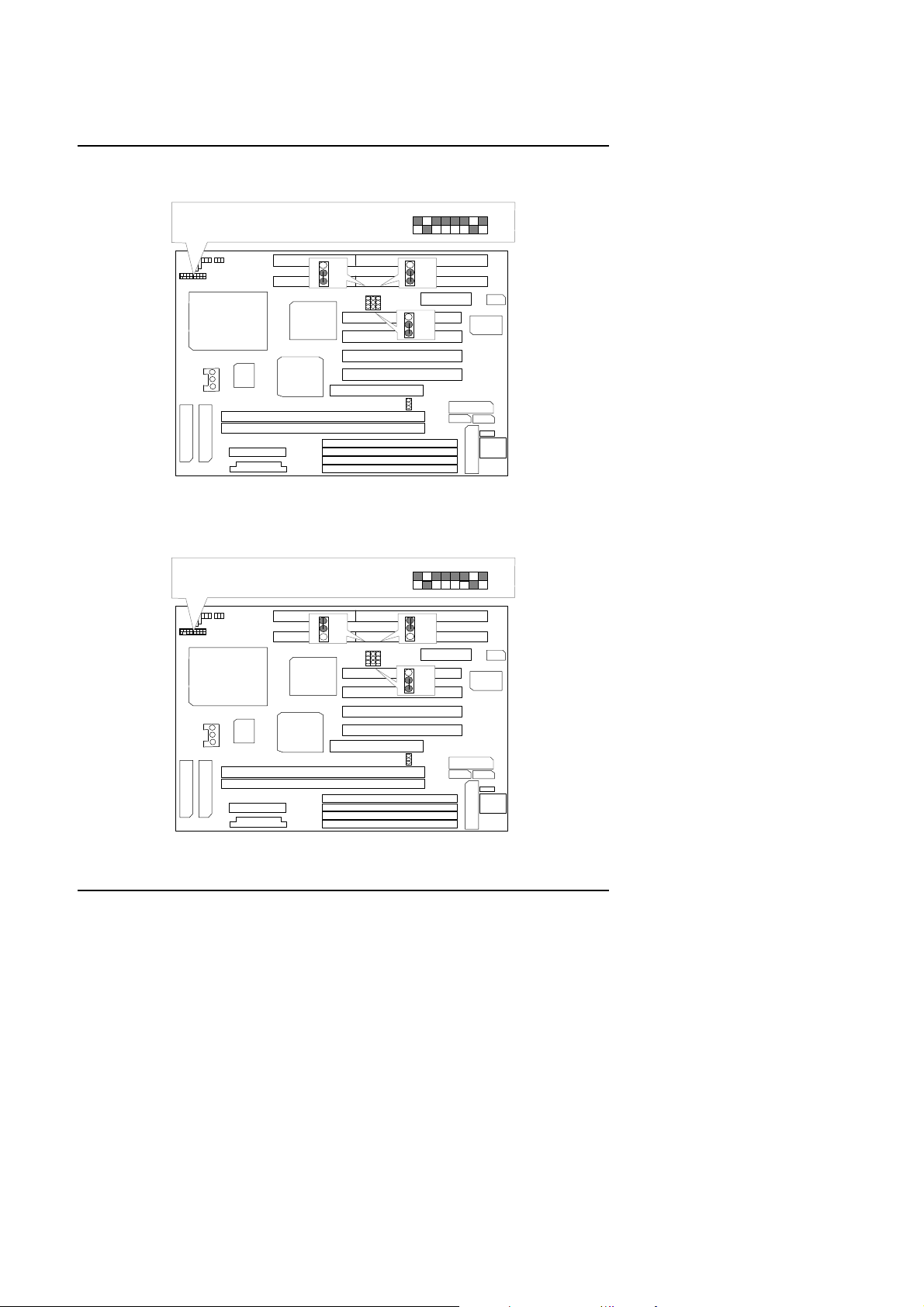
29. Cyrix / IBM 6x86L-PR166+ (2.8V)
JP4
JP5
JP6
DIMM1
BANK1
BANK0
DIMM2
JP4
JP5
JP6
Cyrix/IBM 6x86L-PR166+ (2.8V)
1234567
8
JP4
JP5
JP6
DIMM1
BANK1
BANK0
DIMM2
JP4
JP5
JP6
Cyrix/IBM 6x86L-PR200+ (2.8V)
1234567
8
+++
Quick Installation Guide
SW
CPU
1
1
1
1
1
1
1
1
1
1
30. Cyrix / IBM 6x86L-PR200+ (2.8V)
+++
SW
CPU
1
1
1 2 3
1
1
1 2 3
4
5
8
1
1
1
1
4
5
8
1
1
1
1
1
1
1
1
1
1
1
1
1
1
20
Page 23
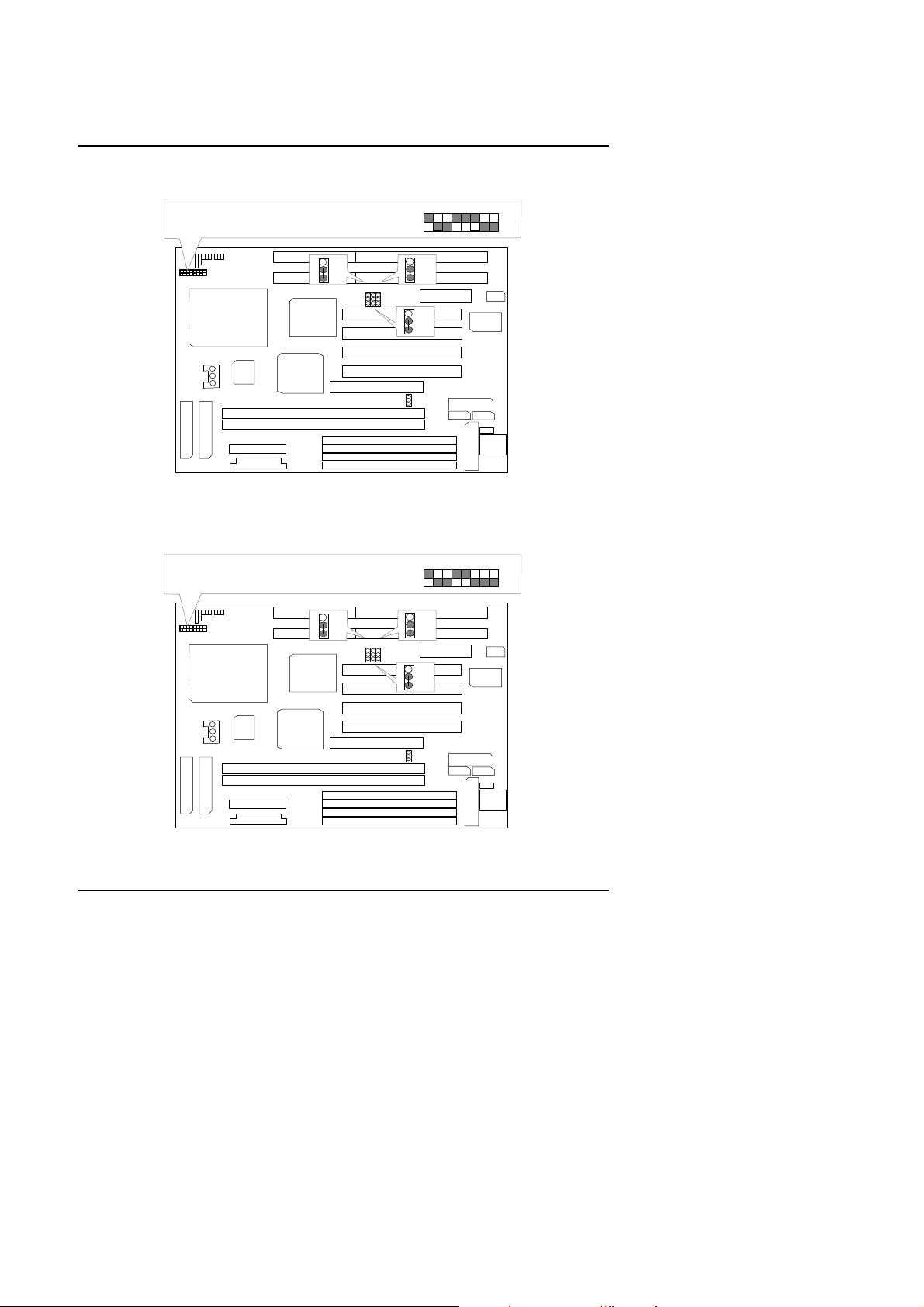
586SG
JP4
JP5
JP6
DIMM1
BANK1
BANK0
DIMM2
JP4
JP5
JP6
Cyrix/IBM 6x86MX-PR150 (60*2 2.9V)
12345
678
JP4
JP5
JP6
DIMM1
BANK1
BANK0
DIMM2
JP4
JP5
JP6
Cyrix/IBM 6x86MX-PR166 (60*2.5 2.9V)
12345
678
31. Cyrix / IBM 6x86MX-PR150 (60x2 2.9V)
+++
SW
1 2 3
CPU
1
1
1
1
1
1
1
1
1
1
32. Cyrix / IBM 6x86MX-PR166 (60x2.5 2.9V)
+++
SW
CPU
1
1 2 3
1
4
5
8
1
1
1
1
1
1
4
5
8
1
1
1
1
1
1
1
1
1
1
1
1
1
1
21
Page 24
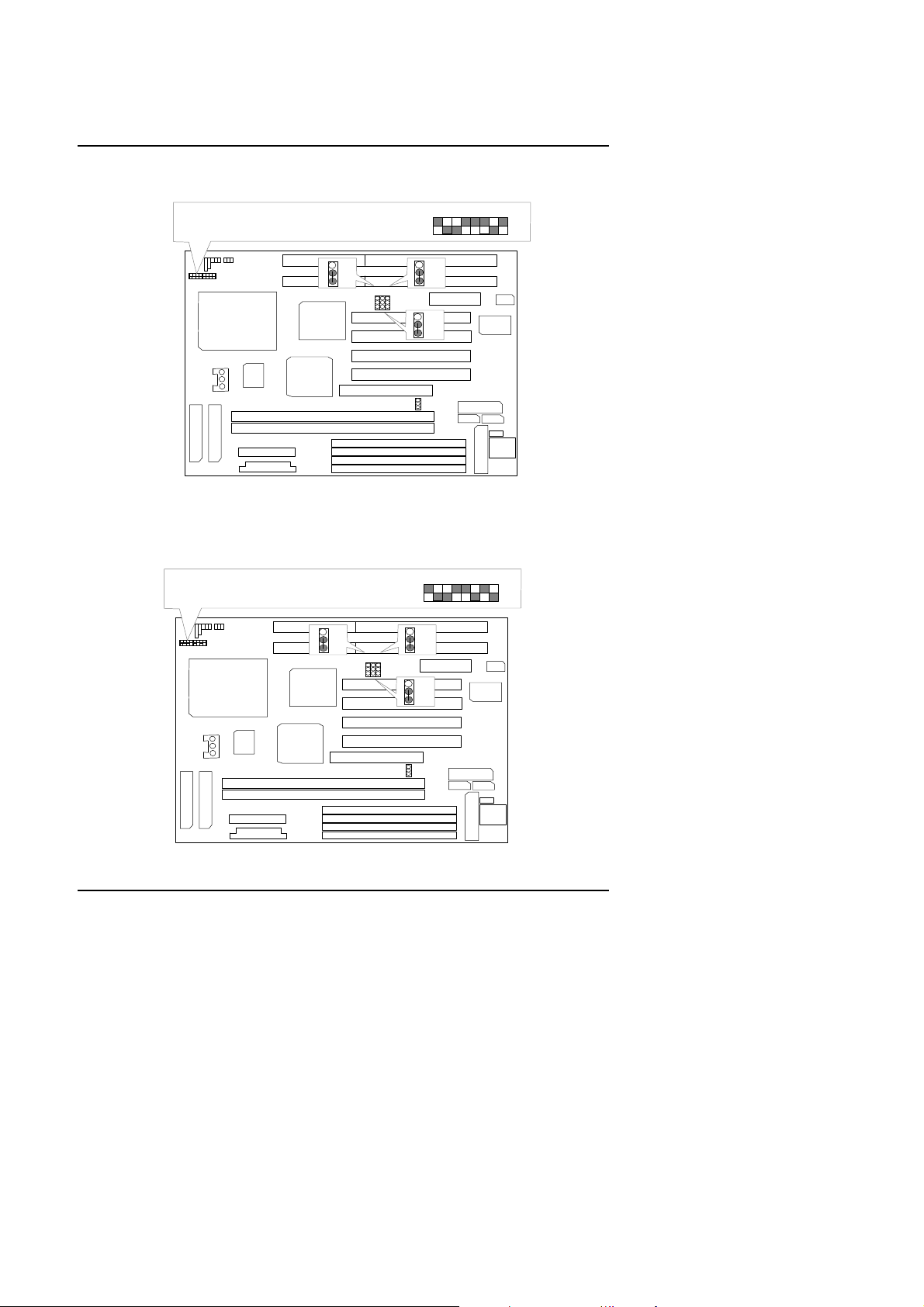
33. Cyrix / IBM 6x86MX-PR166 (66x2 2.9V)
JP4
JP5
JP6
DIMM1
BANK1
BANK0
DIMM2
JP4
JP5
JP6
Cyrix/IBM 6x86MX-PR166 (66*2 2.9V)
12345
678
JP4
JP5
JP6
DIMM1
BANK1
BANK0
DIMM2
JP4
JP5
JP6
Cyrix/IBM 6x86MX-PR200 (60*3 2.9V)
12345
678
+++
Quick Installation Guide
SW
1 2 3
CPU
1
1
1
1
1
1
1
1
1
1
34. Cyrix / IBM 6x86MX-PR200 (60x3 2.9V)
+++
SW
CPU
1 2 3
1
4
5
8
1
1
1
1
1
1
4
5
8
1
1
1
1
1
1
1
1
1
1
1
1
1
1
1
22
Page 25
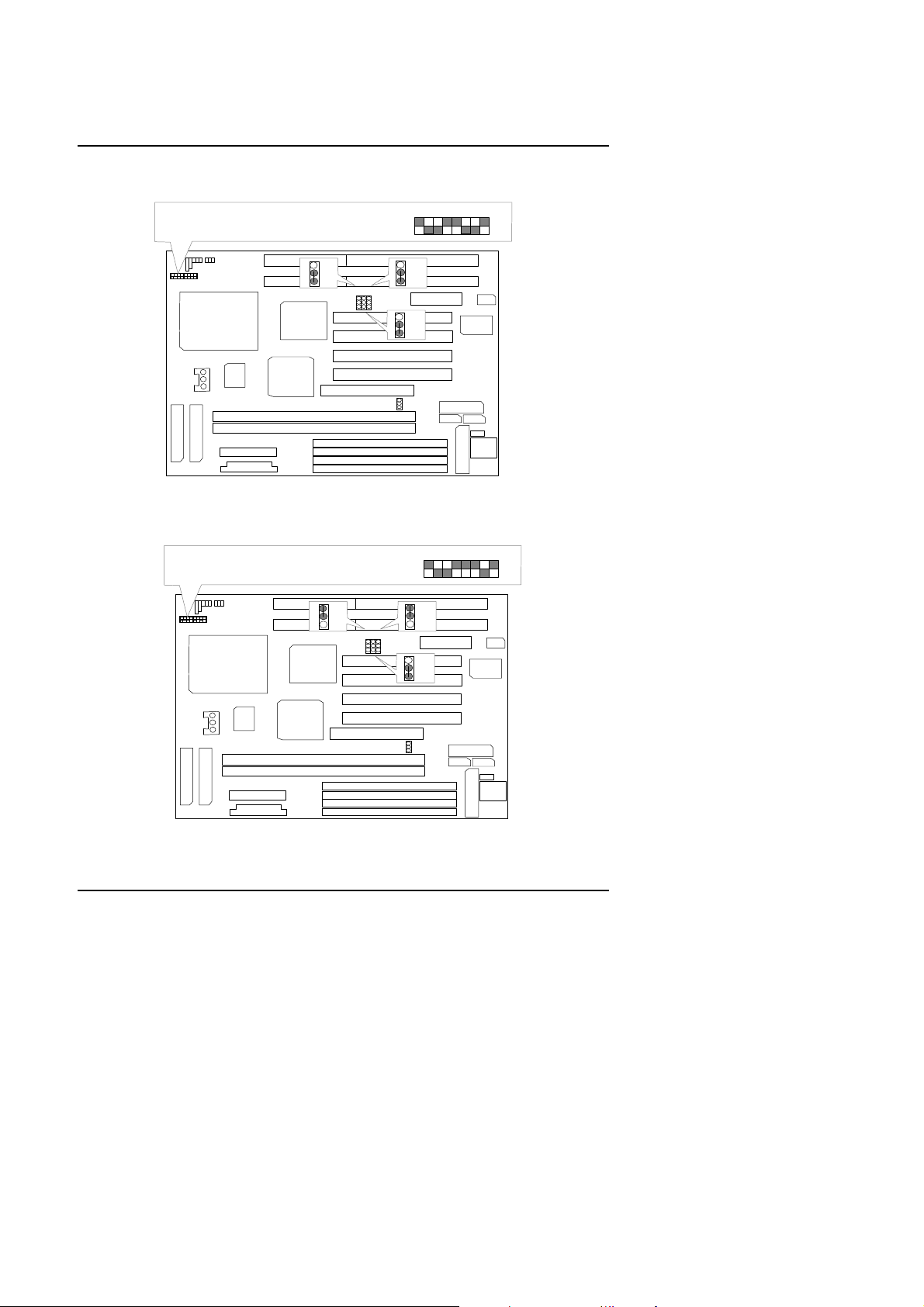
586SG
JP4
JP5
JP6
DIMM1
BANK1
BANK0
DIMM2
JP4
JP5
JP6
Cyrix/IBM 6x86MX-PR200 (66*2.5 2.9V)
12345
678
JP4
JP5
JP6
DIMM1
BANK1
BANK0
DIMM2
JP4
JP5
JP6
Cyrix/IBM 6x86MX-PR200 (75*2 2.9V)
12345
678
35. Cyrix / IBM 6x86MX-PR200 (66x2.5 2.9V)
+++
SW
1 2 3
CPU
1
1
1
1
1
1
1
1
1
1
36. Cyrix / IBM 6x86MX-PR200 (75x2 2.9V)
+++
SW
CPU
1
1 2 3
1
4
5
8
1
1
1
1
1
1
4
5
8
1
1
1
1
1
1
1
1
1
1
1
1
1
1
23
Page 26
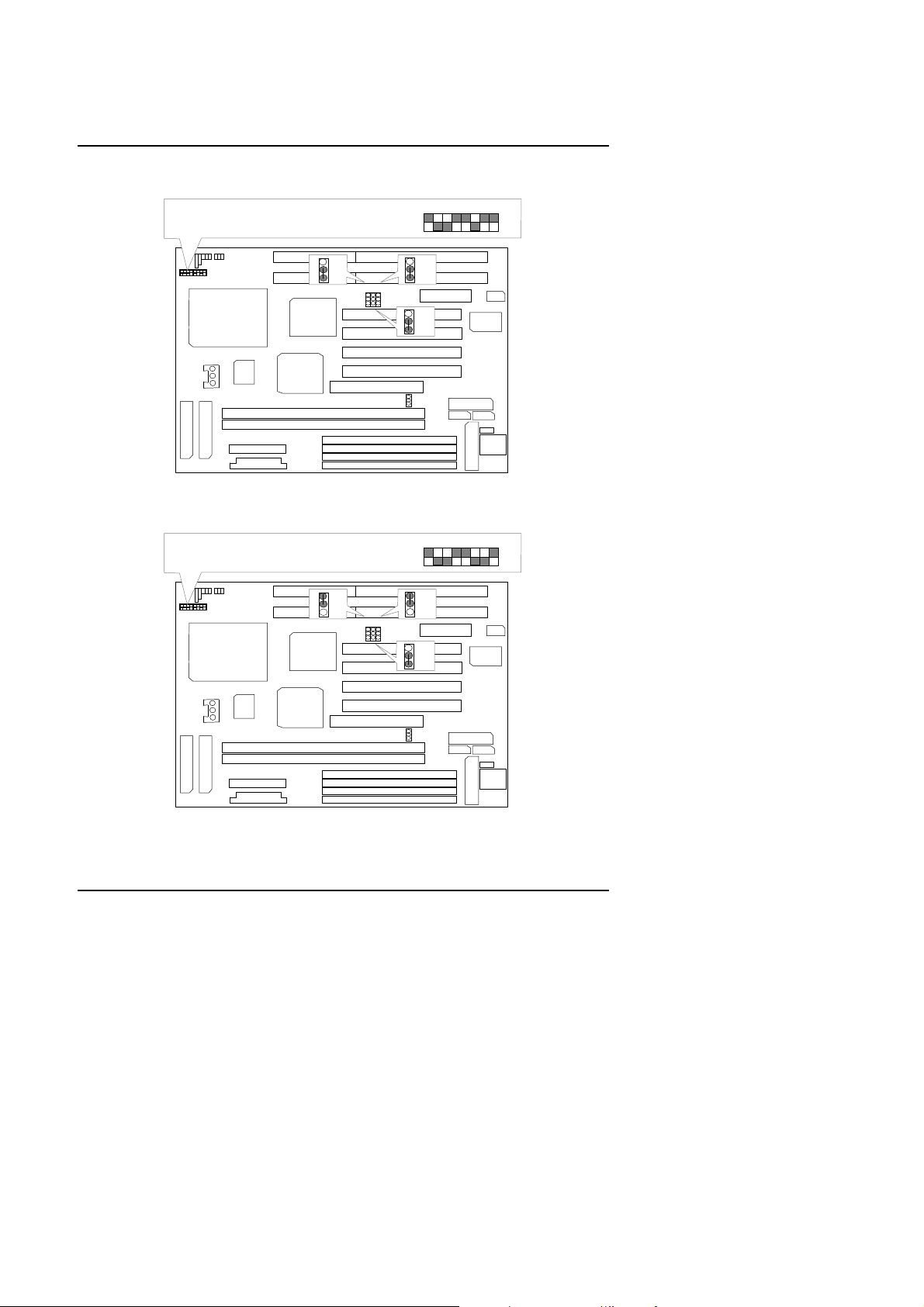
37. Cyrix / IBM 6x86MX-PR233 (66x3 2.9V)
JP4
JP5
JP6
DIMM1
BANK1
BANK0
DIMM2
JP4
JP5
JP6
Cyrix/IBM 6x86MX-PR233 (66*3 2.9V)
12345
678
JP4
JP5
JP6
DIMM1
BANK1
BANK0
DIMM2
JP4
JP5
JP6
Cyrix/IBM 6x86MX-PR233 (75*2.5 2.9V)
12345
678
+++
Quick Installation Guide
SW
1 2 3
CPU
1
1
1
1
1
1
1
1
1
1
38. Cyrix / IBM 6x86MX-PR233 (75x2.5 2.9V)
+++
SW
CPU
1
1 2 3
1
4
5
8
1
1
1
1
1
1
4
5
8
1
1
1
1
1
1
1
1
1
1
1
1
1
1
24
Page 27
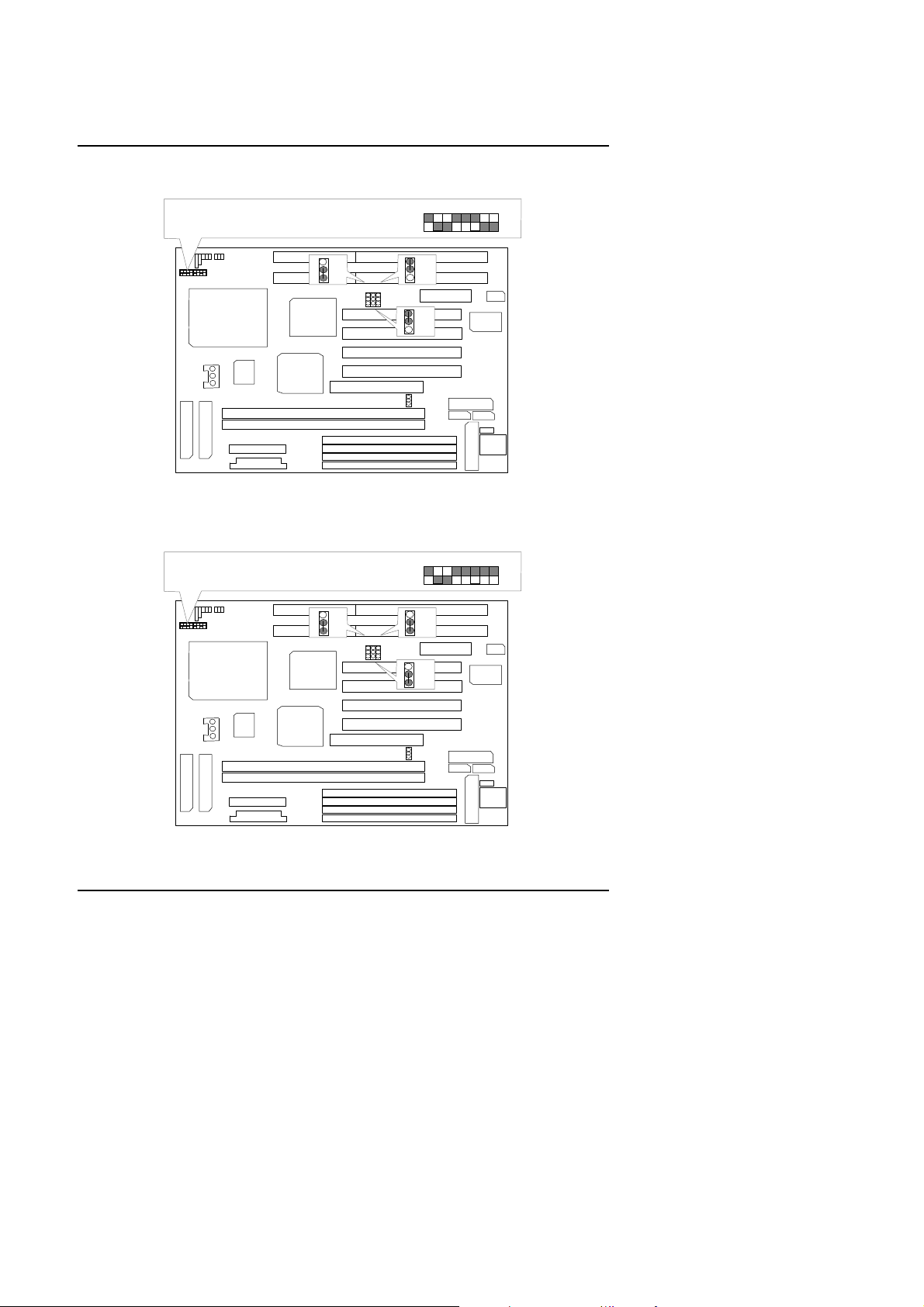
586SG
JP4
JP5
JP6
DIMM1
BANK1
BANK0
DIMM2
JP4
JP5
JP6
Cyrix/IBM 6x86MX-PR233 (83*2 2.9V)
12345
678
JP4
JP5
JP6
DIMM1
BANK1
BANK0
DIMM2
JP4
JP5
JP6
Cyrix/IBM 6x86MX-PR266(66*3.5 2.9V)
12345
678
39. Cyrix / IBM 6x86MX-PR233 (83x2 2.9V)
+++
SW
1 2 3
CPU
1
1
1
1
1
1
1
1
1
1
40. Cyrix / IBM 6x86MX-PR266 (66x3.5 2.9V)
+++
SW
CPU
1
1 2 3
1
4
5
8
1
1
1
1
1
1
4
5
8
1
1
1
1
1
1
1
1
1
1
1
1
1
1
25
Page 28
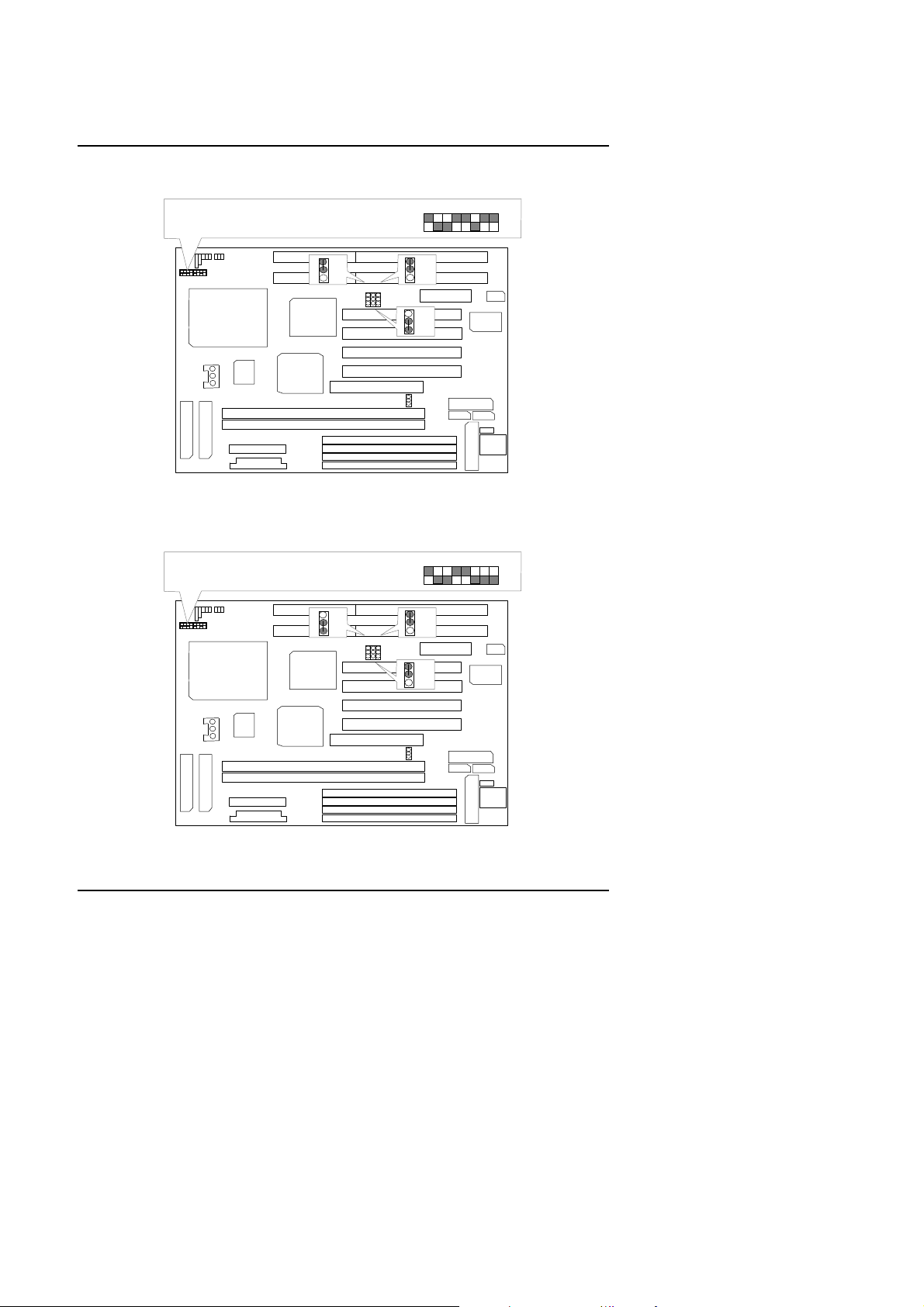
41. Cyrix / IBM 6x86MX-PR266 (75x3 2.9V)
JP4
JP5
JP6
DIMM1
BANK1
BANK0
DIMM2
JP4
JP5
JP6
Cyrix/IBM 6x86MX-PR266 (75*3 2.9V)
12345
678
JP4
JP5
JP6
DIMM1
BANK1
BANK0
DIMM2
JP4
JP5
JP6
Cyrix/IBM 6x86MX-PR266 (83*2.5 2.9V)
12345
678
+++
Quick Installation Guide
SW
1 2 3
CPU
1
1
1
1
1
1
1
1
1
1
42. Cyrix / IBM 6x86MX-PR266 (83x2.5 2.9V)
+++
SW
CPU
1
1 2 3
1
4
5
8
1
1
1
1
1
1
4
5
8
1
1
1
1
1
1
1
1
1
1
1
1
1
1
26
Page 29
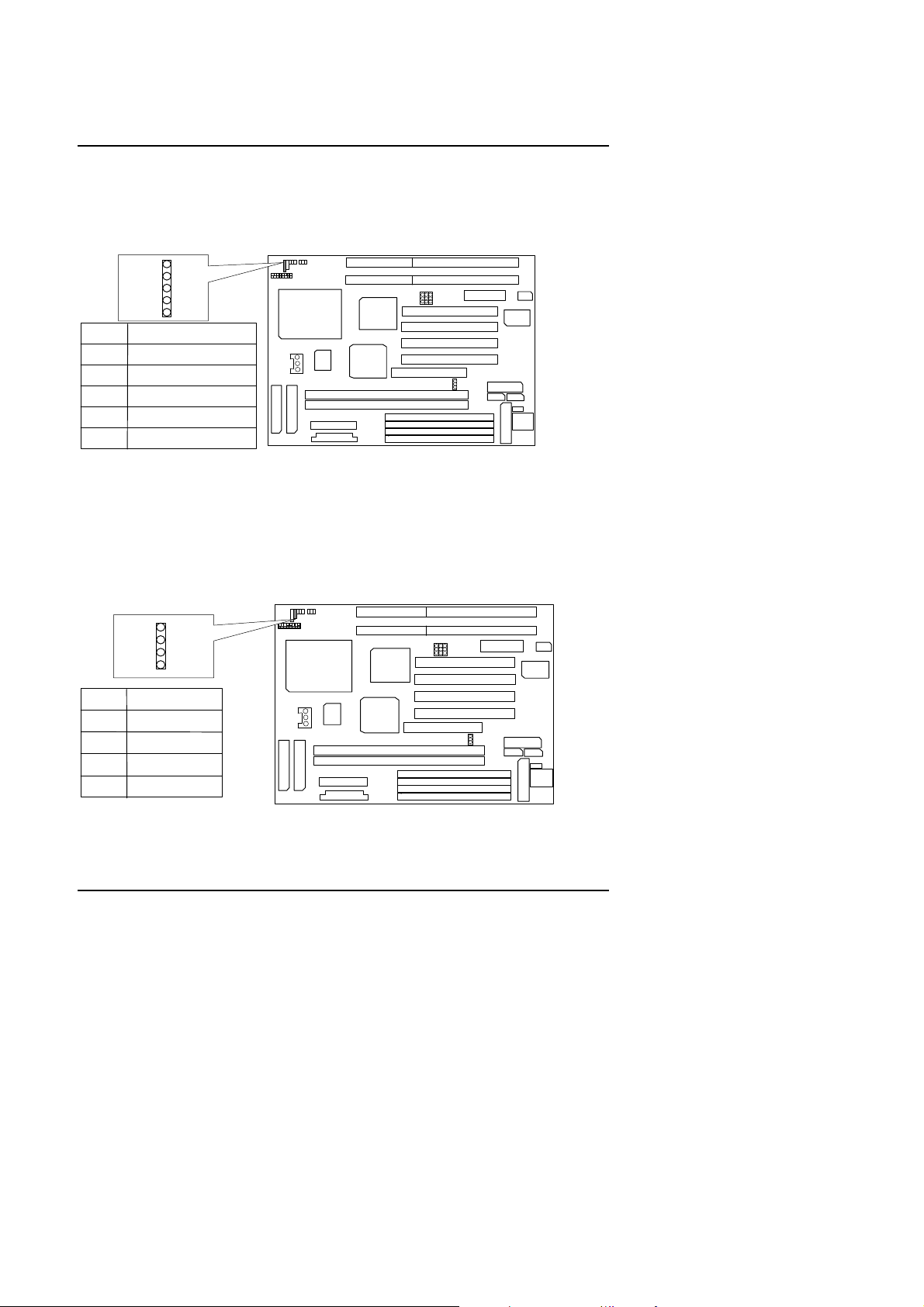
586SG
1
JP4
JP5
JP6
DIMM1
BANK1
BANK0
DIMM2
1
JP4
JP5
JP6
DIMM1
BANK1
BANK0
DIMM2
II. Quick Installation Guide of Jumper setting:
PWR : ACPI LED / Key-Lock Connector
+++
SPK : Speaker Connector
Pin No.
SW
4
1 2
3
1
1
1
1
1
1
1
+
++
SW
1
1
1
1
1
1
1 2
3
1
1
1
1
1
1
1
1
5
8
1
1
1
4
1
5
8
1
1
1
27
Page 30
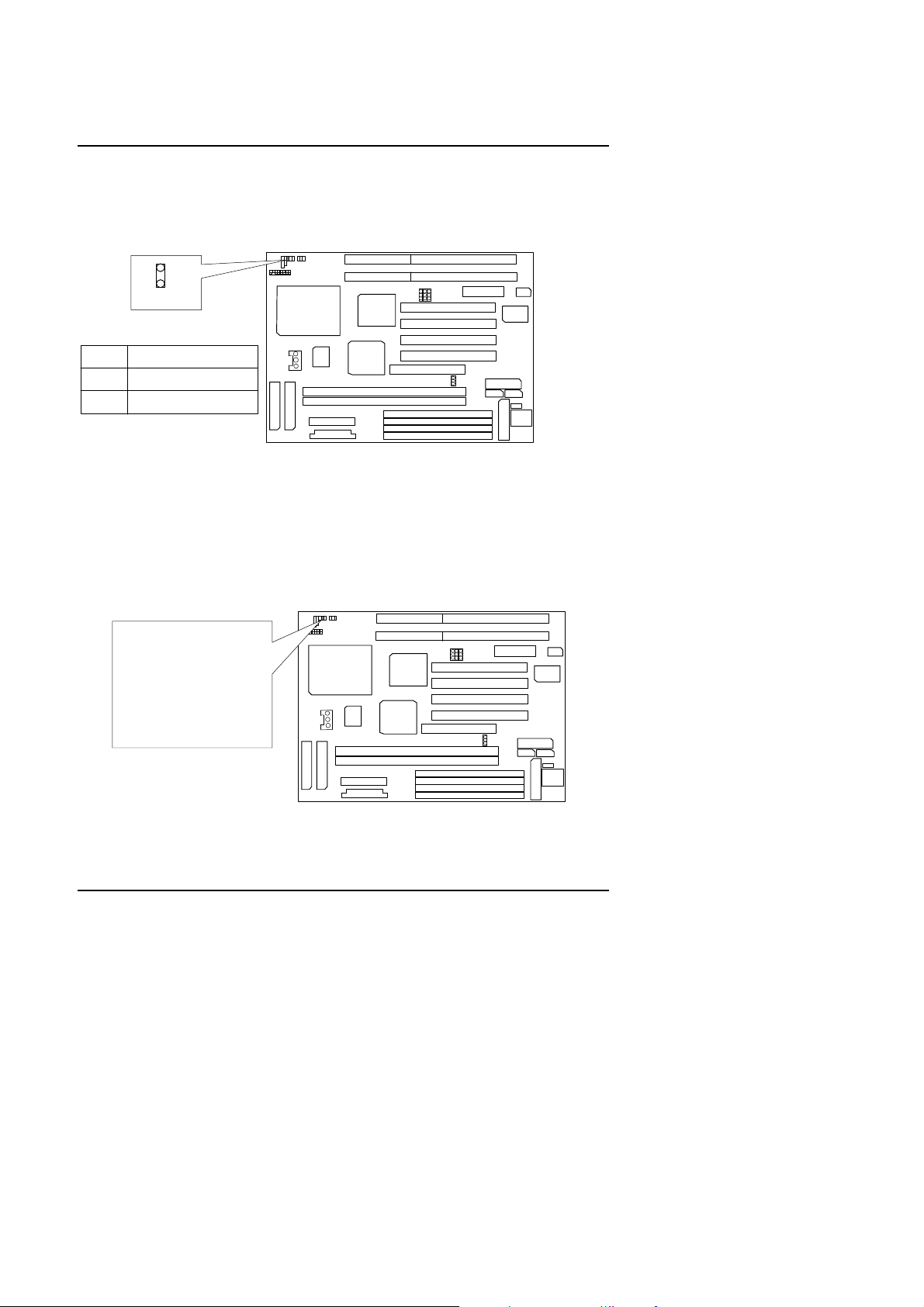
TD : Turbo LED Connector
1
JP4
JP5
JP6
DIMM1
BANK1
BANK0
DIMM2
1
JP4
JP5
JP6
DIMM1
BANK1
BANK0
DIMM2
Quick Installation Guide
+
++
TB : Turbo Switch Connector
SW
4
1 2
3
1
1
1
1
1
1
1
+
++
SW
1
1
1
1 2
3
1
5
8
1
1
1
4
1
5
8
1
1
1
1
1
1
1
1
1
1
1
1
1
28
Page 31

586SG
1
JP4
JP5
JP6
DIMM1
BANK1
BANK0
DIMM2
1
JP4
JP5
JP6
DIMM1
BANK1
BANK0
DIMM2
RST : Reset Switch
+
++
Open :
GN : Green Function Switch
SW
SW
4
1 2
3
1
1
1
1
1
1
1
+
++
1
1
1
1
1
1
1 2
3
1
1
1
1
1
1
1
1
5
8
1
1
1
4
1
5
8
1
1
1
29
Page 32

HD : IDE Hard Disk Active LED
1
JP4
JP5
JP6
DIMM1
BANK1
BANK0
DIMM2
1
1
JP4
JP5
JP6
DIMM1
BANK1
BANK0
DIMM2
system immediately
Quick Installation Guide
+++
SW
1
SOFT PWR : POWER ON/OFF
(For ATX Power Supply Use Only)
SW
4
1 2 3
1
1
1
1
1
1
+
++
1
1
1
1 2
3
1
5
8
1
1
1
4
1
5
8
Two Option :
1
1
1
1
1
1
1
1
1
1
1
1
1
30
Page 33

586SG
1
JP4
JP5
JP6
DIMM1
BANK1
BANK0
DIMM2
1
JP4
JP5
JP6
DIMM1
BANK1
BANK0
DIMM2
Function
VCC
USBD0+
GND
VCC
USBD0-
USBD1-
USBD1+
GND
Pin No.
JP3: FAN : CPU Cooling Fan Power Connector
+
++
1
J4 : USB Port
1
2
3
4
5
SW
1
SW
4
1 2
3
1
1
1
1
1
1
+
++
1
1
1
1
1
1
1 2 3
1
1
1
1
1
1
1
1
5
8
1
1
1
4
1
5
8
1
1
1
31
Page 34

J3 : PS/2 Mouse
1
JP4
JP5
JP6
DIMM1
BANK1
BANK0
DIMM2
1
JP4
JP5
JP6
DIMM1
BANK1
BANK0
DIMM2
Pin No.
Function
12345
Key Clock.
Key Data
NC
VCC
GND
1
+++
Quick Installation Guide
SW
1
1
1
1
1 2
3
1
1
1
1
J2 : Keyboard Connector
4
2
5
3
4
1
5
8
1
1
+
++
SW
1
1
1
1
1
4
1 2
3
1
1
1
1
1
1
1
1
1
5
8
1
1
1
32
Page 35

586SG
1
JP4
JP5
JP6
DIMM1
BANK1
BANK0
DIMM2
1
1
JP4
JP5
JP6
DIMM1
BANK1
BANK0
DIMM2
1
CN2 : COM A
+
++
SW
1
1
1
CN3 : COM B
+
++
SW
1
1
1
4
1 2
3
1
1
1
1
1
1
1
1 23
1
1
1
1
1
1
1
1
5
8
1
1
1
4
1
5
8
1
1
1
33
Page 36

CN4 : LPT PORT
1
JP4
JP5
JP6
DIMM1
BANK1
BANK0
DIMM2
1
1
JP4
JP5
JP6
DIMM1
BANK1
BANK0
DIMM2
1
9
+++
Quick Installation Guide
SW
1
1
1
1
1 2
3
1
1
1
1
J1 : AT Power Connector
4
1
5
8
1
1
++
SW
1
1
1
1
+
4
1 2
3
1
1
1
1
1
1
1
1
1
1
5
8
1
1
1
34
Page 37

586SG
1
JP4
JP5
JP6
DIMM1
BANK1
BANK0
DIMM2
5V SB (Stand by +5V)
PS-ON (Soft ON/OFF)
1
JP4
JP5
JP6
DIMM1
BANK1
BANK0
DIMM2
1
U1 : ATX Power Connector
+++
1
11
CN1 : FLOPPY PORT
+++
SW
1
1
1
1
1
1
1
1
SW
1
1
1 2
3
1
1
1
1
4
1
5
8
1
1
1
1 2
3
1
1
1
1
1
1
4
1
5
8
1
1
1
35
Page 38

IDE1 : For Primary IDE port
1
JP4
JP5
JP6
DIMM1
BANK1
BANK0
DIMM2
RED LINE
1
1
JP4
JP5
JP6
DIMM1
BANK1
BANK0
DIMM2
RED LINE
1
Quick Installation Guide
+++
IDE2 : For Secondary IDE port
SW
SW
4
1 2
3
1
1
1
1
1
1
1
+
++
1
1
1
1 2
3
1
5
8
1
1
1
4
1
5
8
1
1
1
1
1
1
1
1
1
1
1
1
1
36
Page 39

586SG
1
JP4
JP5
JP6
DIMM1
BANK1
BANK0
DIMM2
Pin No.
Function
123
+5V SB
GND
Signal
1
JP4
JP5
JP6
DIMM1
BANK1
BANK0
DIMM2
JP15 : Wake on Lan (with intel 82557 chip)
(for ATX Power Supply only)
+++
SW
1
1
1
1
1 2
3
1
1
1
1
1
1
JP2 : Keyboard Power-on
(for ATX Power Supply only)
+++
SW
1
1
1
1
1 2
3
1
1
1
1
1
1
4
1
5
8
1
1
1
1
4
1
5
8
1
Open : Normal Setting.
1
Close : Support Keyboard Power-on function .
1
1
1th. Short this jumper.
2nd. Then go to BIOS setting menu to
set Keyboard password.
37
Page 40

SW : For CPU INT./EXT.FREQ.
Speed
Hz
JP4
JP5
JP6
JP4
JP5
JP6
JP4
JP5
JP6
JP4
JP5
JP6
JP4
JP5
JP6
JP4
JP5
JP6
JP4
JP5
JP6
JP4
JP5
JP6
JP4
JP5
JP6
JP4
JP5
JP6
JP4
JP5
JP6
JP4
JP5
JP6
JP4
JP5
JP6
JP4
JP5
JP6
JP4
JP5
JP6
JP4
JP5
JP6
JP4
JP5
JP6
JP4
JP5
JP6
Speed
Hz
JP4
JP5
JP6
JP4
JP5
JP6
JP4
JP5
JP6
JP4
JP5
JP6
JP4
JP5
JP6
JP4
JP5
JP6
JP4
JP5
JP6
JP4
JP5
JP6
60 MHz 66 MHz
Quick Installation Guide
x 1.5
x 2.5
x 3
x 3.5
x 4
x 4.5
x 5
x 5.5
x 1.5
x 2
x 2
1
2
3
1
2
3
1
2
3
1
2
3
1
2
3
1
2
3
1
32
3
1
2
3
1
32
75 MHz 83 MHz
1
2
3
1
2
3
1
2
3
1
2
3
1
2
3
1
2
3
1
2
3
1
2
3
1
32
3
1
2
3
1
32
1
2
3
1
2
3
x 2.5
x 3
1
2
3
1
2
3
1
2
3
1
2
3
38
Page 41

586SG
AUTO VOLTAGE: INTEL, CYRIX, AMDK5
2.9V:AMD-K6/166/180/200
3.2V:AMD-K6/233
CPU
JP6
JP6
2-3
2-3
1-2
2-3
JP5
2-3
2-3
2-3
1-2
JP4
JP5
JP4
SW1 MHz
2-3
2-3
1-2
1-2
ON
OFF
OFF
ON 83
60
66
75
X : OFF
O : ON
39
Page 42

Quick Installation Guide
: Enabled
NA# Enable
Enhanced Memory Write
: Enabled
MA Current Rating
CAS Precharge Time (EDO)
SDRAM Wait State Control
: Disabled
Memory Hole at 15M-16M
: Enabled
: 3.61 V
III. Top Performance Test Setting:
Users have to modify the value for each item in chipset features as follow:
Chipset features setup
: Enabled
ISA Bus Clock Frequency
CAS# Pulse Width for FP
CPU to PCI Burst Mem. WR
*
This item shows up when Cyrix CPU is installed.
**
Each value of items as above depends on your hardware configuration : CPU ,
: 7.159MHz
: X-1-1-1
: 1T
: 0 RPM
SDRAM , Cards , etc.
Please modify each value of items If your system does not work properly .
40
Page 43

Table of Contents
TABLE OF CONTENTS
1. INTRODUCTION...............................................................................1-1
1.1. PREFACE..................................................................................1-1
1.2. KEY FEATURES........................................................................1-1
1.3. PERFORMANCE LIST...............................................................1-2
1.4. BLOCK DIAGRAM .....................................................................1-3
1.5. INTRODUCE THE PCI - BUS.....................................................1-4
1.6. FEATURES................................................................................1-4
1.7. What is AGP ?...........................................................................1-5
2. SPECIFICATION ..............................................................................2-1
2.1. HARDWARE..............................................................................2-1
2.2. SOFTWARE ..............................................................................2-2
2.3. ENVIRONMENT .........................................................................2-2
3. HARDWARE INSTALLATION...........................................................3-1
3.1. UNPACKING..............................................................................3-1
3.2. MAINBOARD LAYOUT...............................................................3-2
3.3. QUICK REFERENCE FOR JUMPERS & CONNECTORS...........3-2
3.4. DRAM INSTALLATION...............................................................3-4
3.5. SRAM INSTALLATION ...............................................................3-8
Sync. SRAM (Pipeline Burst SRAM)...........................................3-8
3.6. CPU INSTALLATION AND JUMPERS SETUP............................3-9
3.7. CMOS RTC & ISA CFG CMOS SRAM........................................3-9
3.8. SPEAKER CONNECTOR INSTALLATION .................................3-9
3.9. POWER LED & KEY LOCK CONNECTOR INSTALLATION.......3-10
40
Page 44

586SG
3.10. TURBO SWITCH CONNECTOR INSTALLATION.....................3-10
3.11. TURBO LED CONNECTOR INSTALLATION............................3-10
3.12. HARDWARE RESET SWITCH CONNECTOR INSTALLATION 3-10
3.13. GREEN FUNCTION INSTALLATION ........................................3-10
3.14. PERIPHERAL DEVICE INSTALLATION ...................................3-10
4. BIOS CONFIGURATION ..................................................................4-1
4.1. ENTERING SETUP....................................................................4-1
4.2. CONTROL KEYS.......................................................................4-2
4.3. GETTING HELP .........................................................................4-3
4.3.1. Main Menu .......................................................................4-3
4.3.2. Status Page Setup Menu / Option Page Setup Menu........4-3
4.4. THE MAIN MENU.......................................................................4-3
4.5. STANDARD CMOS SETUP MENU.............................................4-5
4.6. BIOS FEATURES SETUP..........................................................4-10
4.7. CHIPSET FEATURES SETUP....................................................4-15
4.8. POWER MANAGEMENT SETUP...............................................4-21
4.9. PNP/PCI CONFIGURATION ......................................................4-26
4.10. LOAD BIOS DEFAULTS...........................................................4-27
4.11. LOAD SETUP DEFAULTS........................................................4-29
4.12. INTEGRATED PERIPHERALS.................................................4-30
4.13. SUPERVISOR / USER PASSWORD ......................................4-36
4.14. IDE HDD AUTO DETECTION...................................................4-37
4.15. SAVE & EXIT SETUP .............................................................4-38
4.16. EXIT WITHOUT SAVING ........................................................4-39
41
Page 45

Introduction
1. INTRODUCTION
1.1. PREFACE
Welcome to use the 586SG motherboard. The motherboard is a Pipeline 512
KB CACHE Pentium Processor based PC / AT compatible system with ISA
bus and PCI Local Bus, and has been designed to be the fastest PC / AT
system. There are some new features allow you to operate the system with
the performance you want.
This manual also explains how to install the motherboard for operation, and
how to set up your CMOS CONFIGURATION with BIOS SETUP program.
1.2. KEY FEATURES
q Pentium
Processor based PC / AT compatible mainboard with PCI /
ISA / AGP Bus.
q 4 PCI Bus slots, 2 ISA Bus slots, 1 AGP slot.
q Supports Pentium
Processor running at 90-233 MHz, P54CT (150 /
166), MMX (150 / 166 / 200 / 233), P54CTB (150 / 166 / 180 / 200),
AMDK5 (PR133 / PR166), AMD-K6(166/180/200 (2.9V) /233 (3.2V)),
Cyrix / IBM 6x86-120/ 133/150(PR150+/PR166+/PR200+), Cyrix / IBM
6x86L (PR150+ / PR166+/PR200+(2.8V)), Cyrix / IBM 6x86MX (PR166
(60x2.5 2.9V) / PR200 (66x2.5 2.9V) (75x2 2.9V)/ PR233 (66x3 2.9V)
(75x2.5 2.9V)) / PR266 (66x3.5 2.9V) (75x3 2.9V) (83x2.5 2.9V)).
q Supports true 64 bits CACHE and DRAM access mode.
q Supports 321 Pins (Socket 7) ZIF white socket on board.
q Supports 512 KB Pipeline Burst Sync. 2
q CPU L1 / L2 Write-Back cache operation.
q Supports 8 - 768 MB DRAM memory on board.
q Supports 2*168 pin 64/72 Bit DIMM module.
q Supports 4*72 pin 32/36 Bit SIMM module.
q Supports 2-channel Ultra DMA/33 Enhanced PCI IDE ports for 4 IDE
nd
Level Cache.
Devices.
q Supports 2*COM (16550), 1*LPT (EPP / ECP), 1*1.44MB Floppy port.
q Supports Green function, Plug & Play function.
1-1
Page 46

586SG
q Licensed AWARD BIOS, FLASH RAM for BIOS update.
q 22cm*25cm, AT Form factor.
q Supports USB port & PS/2 Mouse port.
q Supports 3 steps ACPI LED.
1.3. PERFORMANCE LIST
The following list of performance data is the testing results of some popular
benchmark testing programs.
These data are just referred by users, and there is no responsibility for
different testing data values gotten by users. (The different Hardware &
Software configuration will result in different benchmark testing results.)
• CPU Pentium
PR233 , AMD K6-233
Processor MMX-233 MHz
, Cyrix 6x86MX-
• DRAM DIMM, SDRAM 32 MB * 1 pcs. Total 32 MB TOSHIBA
(TC5951608AFT-12A)
• CACHE SIZE 512KB 2
nd
Level Cache on board.
• DISPLAY S3 Trio64V2/DX
• STORAGE Onboard IDE port + Quantum Fireball ST4320AT
(Ultra DMA/33)
• O.S. Windows95 with Display Driver at 1024 x 768 x 256
colors & SiS IDE Driver (Ultra DMA supported)
×Windows 95Ø-With S3 Trio64V2/DX Display Driver 1024*768*256
-With SiS IDE Driver
Program
WinBench 97
Business Database
WinBench 97
Business Publishing
WinBench 97
Business WP/SS
Business Winstone 97
High End Winstone 97
Intel-MMX 233MHz
(66x3.5)
8.04 8.07 9.27
8.79 8.47 9.96
8.36 8.26 9.23
47.3 48 51.6
20.4 20.4 20.7
1-2
AMD K6-233
(66x3.5)
Cyrix MX-PR233
(66x3 )
Page 47

1.4. BLOCK DIAGRAM
Tag RAM
PBSRAM
DEVICE
Host Address
Host Data Bus
ISA Bus
PCI Bus
PCI
Device
PCI
Device
PCI
Device
PCI
Device
MD Bus
SiS 5595
SiS 5591
SDRAM
IDE DEVICE
BIOS
ISA
Device
ISA
Device
52C64-09
33MHz
PLL
52C64-05
Introduction
MA Bus
33MHz
1-3
Page 48

586SG
1.5. INTRODUCE THE PCI - BUS
Connecting devices to a CPU local bus can dramatically increase the speed
of I/O-bound peripherals with only a slight increase in cost over traditional
systems.
This price / Performance point has created a vast market potential for local
bus products.
The main barrier to this market has been the lack of an accepted standard
for local bus peripherals.
Many mainboard and chipset manufactures developed their own local bus
implementations, but they are incompatible with each other.
The VL (Video Electronics Standards Association) local bus and PCI
(Peripheral Component Interconnect) bus specification was created to end
this confusion.
The PCI - bus standard, under development since Jun. 1992, which is
designed to bring workstation-level performance to standard PC platform.
The PCI - bus removes many of the bottlenecks that have hampered PC for
several years.
On the PCI - bus, peripherals operate at the native speed of the computer
system, thus enabling data transfer between peripherals and the system at
maximum speed.
This performance is critical for bandwidth-constrained devices such as video,
multimedia, mass storage, and networking adapters.
PCI - bus standard provides end-users with a low-cost, extendible and
portable local bus design, which will allow system and peripherals from
different manufactures to work together.
1.6. FEATURES
32 bits bus transfer mode.
q
Bus Master or Slave access.
q
Memory burst transfer to 132 MB/sec.
q
33 MHz operation speed.
q
10 device loading ability.
q
CPU independent.
q
1-4
Page 49

Introduction
1.7. What is AGP
?
The Accelerated Graphics Port (AGP) is a new port on the Host-To-PCI
bridge device that supports an AGP port. The main purpose of the AGP port
is to provide fast access to system memory.
The AGP port can be used either as fast PCI port (32-bits at 66MHz vs. 32bits at 33MHz) or as an AGP port which supports 2x data-rate, a read queue,
and side band addressing. When the 2x-data rate is used the port can
transmit data at 533Mb/sec (66.6*2*4). The read-queue can be used to
pipeline reads – removing the effects of the reads-latency. Side band
addressing can be used to transmit the data address on a separate line in
order to further speed the transaction.
1-5
Page 50

Page 51

586SG
2. SPECIFICATION
2.1. HARDWARE
•
CPU −
•
COPROCESSOR −
•
SPEED −
•
DRAM MEMORY −
•
CACHE MEMORY −
•
I/O BUS SLOTS −
Pentium Processor 90 - 233 MHz, MMX, P54CT,
P54CTB, AMDK5(PR133 / PR166), AMD-K6 (166 /
180 / 200 (2.9V) / 233 (3.2V) ), Cyrix / IBM 6x86
( PR150+ / PR166+ / PR200+), Cyrix / IBM 6x86L
(PR150+/ PR166+/ PR200+( 2.8V)), Cyrix / IBM
6x86MX (PR166 (60x2.5 2.9V) / PR200 (66x2.5
2.9V) (75x2 2.9V)/ PR233 (66x3 2.9V) (75x2.5
2.9V) (83x2)/PR266 (66x3.5) (75x3) (83x2.5)
321 pins (socket 7) ZIF white socket on board.
−
3.52V / 2.0V-3.5V Dual Power Ready.
−
Included in processor.
60 / 66 / 75/ 83MHz system speed.
60 / 66 MHz AGP-Bus speed.
−
30 / 33 MHz PCI-Bus speed.
−
7.5 / 8 MHz AT bus speed.
−
2 bank 4 Sockets 72 pins SIMM module on board.
2 banks 168 pins DIMM module socket on board.
−
Use 4 / 8 / 16 / 32 / 64 /128 MB 60~70 ns SIMM
−
module DRAM.
8 ~ 768 MB DRAM size.
−
Supports Fast Page / EDO DRAM access mode.
−
16 / 24 / 32 / 64KB L1cache included in CPU.
512 KB 2nd Level cache on board.
−
Supports Write Back cache function for both CPU
−
& on board cache.
4 xMaster / Slave PCI-BUS Slots.
2 x16 bits ISA BUS Slots.
−
1 xAGP Slot.
−
2-1
Page 52

Specification
•
IDE PORTS −
•
I/O PORTS −
•
GREEN FUNCTION −
•
BIOS −
•
DIMENSION −
2.2. SOFTWARE
• BIOS
• O.S.
2-channel Ultra DMA/33 Enhanced IDE port on
board.(Using IRQ14,15)
Supports Mode 3,4 IDE & ATAPI CD - ROM.
−
Supports 2 x16550 COM ports. (Using IRQ4, 3)
Supports 1 x EPP/ECP LPT port. (Using IRQ7 or 5
−
and DMA3 or 1)
Supports 1 x 1.44/2.88 MB Floppy port. (Using
−
DMA2 & IRQ6)
Supports PS/2 Mouse. (Using IRQ12 )
−
Standby & Suspend mode support.
Green switch & ACPI LED support.
−
IDE & Display power down support.
−
Monitor all IRQ / DMA / Display / I/O events.
−
1Mbit FLASH RAM.
Supports Plug & Play Function.
−
AT Form Factor, 4 layers PCB.
Licensed AWARD BIOS.
−
AT CMOS Setup, BIOS / Chipset Setup, Green
−
Setup, Hard Disk Utility included.
Operation with MS-DOS, Windows95,
−
WINDOWS NT, OS/2, NOVELL and SCO UNIX.
2.3. ENVIRONMENT
• Ambient Temp.
• Relative Hum.
• Altitude
• Vibration
• Electricity
0°C to +50°C (Operating).
−
0 to +85% (Operating).
−
0 to 10,000 feet (Operating).
−
0 to 1,000 Hz.
−
4.9 V to 5.2 V.
−
Max. 20A current at 5V.
−
2-2
Page 53

586SG
3. HARDWARE INSTALLATION
3.1. UNPACKING
The mainboard package should contain the following:
• The 586SG mainboard.
• USER’ S MANUAL for mainboard.
• Cable set for IDE
¡B
Floppy & I/O Port .
• Diskette for Driver.
The mainboard contains sensitive electric components which can be easily
damaged by static electricity, so the mainboard should be left in its original
packing until it is installed.
Unpacking and installation should be done on a grounded anti-static mat.
The operator should be wearing an anti static wristband, grounded at the
same point as the anti-static mat.
Inspect the mainboard carton for obvious damage. Shipping and handling
may cause damage to your board. Be sure there are no shipping and
handling damage on the board before proceeding.
After opening the mainboard carton, extract the system board and place it
only on a grounded anti-static surface component side up. Again inspect the
board for damage.
Press down on all of the socket IC’ s to make sure that they are properly
seated. Do this only on with the board placed on a firm flat surface.
M
DO NOT APPLY POWER TO THE BOARD IF IT HAS BEEN DAMAGED.
It is assumed that the chassis is designed for a standard IBM XT/AT
mainboard mounting. Place the chassis on the anti-static mat and remove
the cover.
Take the plastic clips, Nylon stand-off and screws for mounting the system
board, and keep them separate.
3-1
Page 54

3.2. MAINBOARD LAYOUT
BIOS
IDE2
PSL3
PSL2
PSL1
PSL4
IDE1
SLOT3
SLOT1
SLOT2
SLOT4
FLOPPY
LPT
JP4
JP5
JP6
PWR
+++
SW
1
JP3
Hardware Installation
1 2 3
AGP1
1
4
85
U9
1
1
J1
U1
1
1
×Figure 3.1Ø
3.3. QUICK REFERENCE FOR JUMPERS & CONNECTORS
J,1,2,3,CN1,2,3,4,IDE1,IDE2,U1
t
J1 For Power Connector (AT)
J2 For Keyboard Connector
J3 For PS/2 Mouse port
CN4 For LPT port.
CN3 For Serial port2 (COM B).
CN2 For Serial port1 (COM A).
CN1 For Floppy port.
IDE1 For Primary IDE port.
IDE2 For Secondary IDE port.
U1 For Power Connector (ATX)
3-2
1
1
Page 55

586SG
PWR : ACPI LED /Key-Lock Connector
t
Pin No. Function
1 LED anode (+).
2 NC.
3 LED cathode (-).
4 Key Lock
5 GND
J4 : USB Port
t
Pin No. Function
1
2
3
4
5
6
7
8
JP2: Keyboard Power-on Connector
t
VCC.
SBD0-.
SBD0+.
GND.
VCC.
SBD1-.
SBD1+.
GND.
Pin No. Function
Close Keyboard Power-on enabled
Open Keyboard Power-on disabled
JP3: CPU Cooling FAN Power Connector
t
Pin No. Function
1 GND
2 +12V
3 Signal
JP15: Wake on LAN Connector
t
Pin No. Function
1 +5VSB
2 GND
3 Signal
3-3
Page 56

Hardware Installation
SW: CPU INT./ EXT. FREQ. RATIO
t
X OFF SW 4 5 6 7
O ON AUTO X X X O
2.0 V X X X X
2.1 V X X O X
2.2 V X O X X
2.3 V X O O X
2.4 V O X X X
SW 2 3 8 2.5 V O X O X
x 1.5 X X X 2.6 V O O X X
x 2 O X X 2.7 V O O O X
x 2.5 O O X 2.8 V X X X O
x 3 X O X 2.9 V X X O O
x 3.5 X X X 3.0 V X O X O
x 4 O X O 3.1 V X O O O
x 4.5 O O O 3.2 V O X X O
x 5 X O O 3.3 V O X O O
x 5.5 X X O 3.4 V O O X O
3.5 V O O O O
MHz JP6 JP5 JP4 SW1
60
66
2-3 2-3 2-3
2-3 2-3 2-3
ON
OFF
75 1-2 2-3 1-2 OFF
83
2-3
1-2 1-2 ON
3.4. DRAM INSTALLATION
The mainboard can be installed with 4 / 8 / 16 / 32 MB 72 pins SIMM module
DRAM, and the DRAM speed must be 60 or 70 ns.
The DRAM memory system on mainboard consists of Bank0
Bank1 ,DIMM1&DIMM2. Each bank consists of 2 sockets for 72 pins
SIMM module DRAM. Because of the 72 pins SIMM module is 32 bits
width, using 2pcs which can match a 64 bits system.
3-4
Page 57

586SG
The total memory size is 8 - 768 MB.
For the DRAM installation position, please refer to Figure 3.1. Note that the
Pin 1 of SIMM module must match with the Pin 1 of SIMM socket when the
DRAM SIMM module is installed.
Insert the DRAM SIMM module into the SIMM socket at 45 degree angle.
If there is a wrong direction of Pin 1, the DRAM SIMM module couldn't be
inserted into socket completely.
After completely insert SIMM module into socket, then press the SIMM
module in vertical direction until the left and right metal holders can keep the
SIMM module standing up firmly.
DRAM configuration table:
(Bank1 and DIMM1 can not install at same time)
Bank0 Bank1 DIMM1 DIMM2 TOTAL
4MB * 2pcs. 8MB
8MB 8MB
8MB * 2pcs. 16MB
4MB * 2pcs. 4MB * 2pcs. 16MB
16MB 16MB
8MB 8MB 16MB
4MB * 2pcs. 8MB 8MB 24MB
8MB 16MB 24MB
8MB * 2pcs. 8MB 24MB
16MB 16MB 32MB
4MB * 2pcs. 8MB 16MB 32MB
8MB * 2pcs. 8MB 8MB 32MB
8MB * 2pcs. 8MB * 2pcs. 32MB
16MB * 2pcs. 32MB
32MB 32MB
8MB * 2pcs. 16MB 32MB
4MB * 2pcs. 16MB * 2pcs. 40MB
4MB * 2pcs. 32MB 40MB
3-5
Page 58

Hardware Installation
Bank0 Bank1 DIMM1 DIMM2 TOTAL
4MB * 2pcs. 16MB 16MB 40MB
8MB * 2pcs. 8MB 16MB 40MB
8MB 32MB 40MB
16MB * 2pcs. 8MB 40MB
16MB 32MB 48MB
4MB * 2pcs. 8MB 32MB 48MB
8MB * 2pcs. 16MB * 2pcs. 48MB
8MB * 2pcs. 16MB 16MB 48MB
16MB * 2pcs. 8MB * 2pcs. 48MB
16MB * 2pcs. 8MB 8MB 48MB
8MB * 2pcs. 32MB 48MB
16MB * 2pcs. 16MB 48MB
4MB * 2pcs. 16MB 32MB 56MB
8MB * 2pcs. 8MB 32MB 56MB
16MB * 2pcs. 16MB 8MB 56MB
32MB 32MB 64MB
8MB * 2pcs. 16MB 32MB 64MB
16MB * 2pcs. 16MB 16MB 64MB
16MB * 2pcs. 16MB * 2pcs. 64MB
32MB * 2pcs. 64MB
64MB 64MB
16MB * 2pcs. 32MB 64MB
32MB * 2pcs. 8MB 72MB
4MB * 2pcs. 32MB 32MB 72MB
4MB * 2pcs. 32MB * 2pcs. 72MB
16MB * 2pcs. 8MB 32MB 72MB
8MB 64MB 72MB
16MB 64MB 80MB
8MB * 2pcs. 32MB * 2pcs. 80MB
3-6
Page 59

586SG
Bank0 Bank1 DIMM1 DIMM2 TOTAL
8MB * 2pcs. 32MB 32MB 80MB
16MB * 2pcs. 16MB 32MB 80MB
32MB * 2pcs. 8MB * 2pcs. 80MB
32MB * 2pcs. 8MB 8MB 80MB
32MB * 2pcs. 16MB 80MB
32MB * 2pcs. 8MB 16MB 88MB
32MB 64MB 96MB
16MB * 2pcs. 32MB * 2pcs. 96MB
16MB * 2pcs. 32MB 32MB 96MB
32MB * 2pcs. 16MB 16MB 96MB
32MB * 2pcs. 16MB * 2pcs. 96MB
32MB * 2pcs. 32MB 96MB
32MB * 2pcs. 8MB 32MB 104MB
32MB * 2pcs. 16MB 32MB 112MB
64MB * 2pcs. 128MB
32MB * 2pcs. 32MB * 2pcs. 128MB
32MB * 2pcs. 32MB 32MB 128MB
64MB 64MB 128MB
64MB * 2pcs. 8MB 136MB
64MB * 2pcs. 8MB * 2pcs. 144MB
64MB * 2pcs. 16MB 144MB
64MB * 2pcs. 8MB 8MB 144MB
64MB * 2pcs. 8MB 16MB 152MB
64MB * 2pcs. 16MB * 2pcs. 160MB
64MB * 2pcs. 16MB 16MB 160MB
64MB * 2pcs. 32MB 160MB
64MB * 2pcs. 8MB 32MB 168MB
64MB * 2pcs. 16MB 32MB 176MB
64MB * 2pcs. 32MB * 2pcs. 192MB
3-7
Page 60

Hardware Installation
Bank0 Bank1 DIMM1 DIMM2 TOTAL
64MB * 2pcs. 32MB 32MB 192MB
64MB * 2pcs. 64MB 8MB 200MB
64MB * 2pcs. 64MB 16MB 208MB
64MB * 2pcs. 64MB 32MB 224MB
64MB * 2pcs. 64MB * 2pcs. 256MB
64MB * 2pcs. 64MB 64MB 256MB
128MB * 2pcs. 8MB * 2pcs. 272MB
128MB * 2pcs. 8MB 8MB 272MB
128MB * 2pcs. 8MB 16MB 280MB
128MB * 2pcs. 16MB * 2pcs. 288MB
128MB * 2pcs. 16MB 16MB 288MB
128MB * 2pcs. 8MB 32MB 296MB
128MB * 2pcs. 16MB 32MB 304MB
128MB * 2pcs. 32MB * 2pcs. 320MB
128MB * 2pcs. 32MB 32MB 320MB
128MB * 2pcs. 8MB 64MB 328MB
128MB * 2pcs. 16MB 64MB 336MB
128MB * 2pcs. 32MB 64MB 352MB
128MB * 2pcs. 64MB * 2pcs. 384MB
128MB * 2pcs. 64MB 64MB 384MB
3.5. SRAM INSTALLATION
Sync. SRAM (Pipeline Burst SRAM)
If Sync SRAM Chip is installed, it consists of Pipeline Burst 1 Pc 64 K x 64
512KByte.
There is no jumper for cache size setting.
3-8
Page 61

586SG
3.6. CPU INSTALLATION AND JUMPERS SETUP
The system speed depends on the frequency of CLOCK GENERATOR. The
user can change SW selection to set up the system speed to 60 or 66 or 75
or 83 MHz for 3.3V/2.5V Pentium Processor (90-233 MHz) /
AMDK5(PR133 / PR166) / AMD-K6(166/180/200(2.9V)/233(3.2V)), Cyrix /
IBM 6x86 (PR150+ / PR166+/ PR200+), Cyrix / IBM 6x86L
(PR150+/PR166+/PR200+ (2.8V)), Cyrix / IBM 6x86MX (PR166 (60x2.5
2.9V) / PR200 (66x2.5 2.9V) (75x2 2.9V)/ PR233 (66x3 2.9V) (75x2.5
2.9V) / PR266 (66x3.5 2.9V) (75x3 2.9V) (83x2.5 2.9V)).
The mainboard can use Pentium Processor, P54CT, MMX or P54CTB,
AMDK5, AMD-K6, Cyrix / IBM 6x86, CPU, and the CPU speed must match
with the frequency of CLOCK GEN. It will cause system hanging up if the
CLOCK GEN.'S frequency is faster than CPU's.
M
The CPU is a sensitive electric component and it can be easily
damaged by static electricity, so users must keep it away from
metal surface when the CPU is installed onto mainboard.
M
When the user installs the CPU on socket, please notice that the
PIN 1 of CPU is in the same corner as the PIN 1 of socket!
M
Before the CPU is installed, the mainboard must be placed on a flat
plane in order to avoid being broken by the pressure of CPU
installation.
3.7. CMOS RTC & ISA CFG CMOS SRAM
Built-in Real Time Clock (RTC) With 256B CMOS SRAM in SiS5595.
3.8. SPEAKER CONNECTOR INSTALLATION
There is a speaker in AT system for sound purpose. The 4 - Pins connector
SPK is used to connect speaker.
The speaker can work well in both direction of connector when it is installed
to the connector SPK on mainboard.
3-9
Page 62

Hardware Installation
3.9. ACPI LED & KEY LOCK CONNECTOR INSTALLATION
This mainboard uses the existing power LED as ACPI LED .The ACPI LED
will light on when system is power-on .The ACPI LED is off when the system
is power-off. The ACPI LED will blink when system is in Green mode.This
connector should be installed to ACPI LED jumper of the mainboard in
correct direction.
3.10. TURBO SWITCH CONNECTOR INSTALLATION
Function Reserved.
3.11. TURBO LED CONNECTOR INSTALLATION
The TURBO LED on panel can indicate the current speed status of system.
The TURBO LED connector should be installed to TD in correct direction.
3.12. HARDWARE RESET SWITCH CONNECTOR INSTALLATION
The RESET switch on panel provides users with HARDWARE RESET
function which is almost the same as power-on/off. The system will do a cold
start after the RESET switch is pushed and released by user. The RESET
switch is a 2 PIN connector and should be installed to RST on mainboard.
3.13. GREEN FUNCTION INSTALLATION
There is one jumper for the purpose of power saving, GN , to indicate the
power saving function . This mainboard uses the existing power LED as
ACPI LED . If the ACPI LED is blinking, the system is in green mode. The
GN switch will force the system into green mode .
3.14. PERIPHERAL DEVICE INSTALLATION
After installation of the device and setup of the jumpers, the mainboard can
be mounted into the case and fixed by screw. To complete the mainboard
installation, the peripheral devices could be installed now. The basic system
needs a display interface card and a storage device.
If a PCI - Bus device is to be installed in the system, any one of four PCI Bus slots can be used for Slave or Master PCI - Bus device.
After installing the peripheral device, the user should check everything again
and prepare to power-on the system.
3-10
Page 63

586SG
4. BIOS CONFIGURATION
Award's BIOS ROM has a built-in Setup program that allows users to modify
the basic system configuration.
There're RTC & CMOS SRAM on board; they have a power supply from
external battery to keep the DATA inviolate & effective. The RTC is a REALTIME CLOCK device, which provides the DATE & TIME to system. The
CMOS SRAM is used for keeping the information of system configuration, so
the system can automatically boot OS every time. Since the lifetime of
internal battery is 5 years, the user can change a new Battery to replace old
one after it cannot work.
M Danger of explosion if battery is incorrectly replaced.
M Replace only with the same or equivalent type recommended by the
manufacturer.
M Dispose of used batteries according to the manufacturer’ s instructions.
4.1. ENTERING SETUP
Power ON the computer and press <Del> immediately will allow you to enter
Setup.
The other way to enter Setup is to power on the computer, when the below
message appears briefly at the bottom of the screen during the POST
(Power On Self Test), press <Del> Key or simultaneously press <Ctrl>, <Alt>,
and <Esc> keys.
Ÿ
Press DEL to enter SETUP.
If the message disappears before you respond and you still wish to enter
Setup, restart the system to try again by turning it OFF then ON or pressing
the "RESET" bottom on the system case.
You may also restart by simultaneously press <Ctrl>,<Alt>, and <Del> keys.
4-1
Page 64

BIOS Configuration
4.2. CONTROL KEYS
Up arrow Move to previous item.
Down arrow Move to next item.
Left arrow Move to the item in the left hand.
Right arrow Move to the item in the right hand.
Esc key Main Menu - Quit and not save changes into CMOS
Status Page Setup Menu and Option Page Setup Menu -
Exit current page and return to Main Menu.
PgUp key Increase the numeric value or make changes.
PgDn key Decrease the numeric value or make changes.
F1 key General help, only for Status Page Setup Menu and
Option Page Setup Menu.
F2 key Change color from total 16 colors.
F3 key Calendar, only for Status Page Setup Menu.
F4 key Reserved.
F5 key Restore the previous CMOS value from CMOS, only for
Option Page Setup Menu.
F6 key Load the default CMOS value from BIOS default table,
only for Option Page Setup Menu.
F7 key Load the default.
F8 key Reserved.
F9 key Reserved.
F10 key Save all the CMOS changes, only for Main Menu.
4-2
Page 65

586SG
4.3. GETTING HELP
4.3.1. Main Menu
The on-line description of the highlighted setup function is displayed at the
bottom of the screen.
4.3.2. Status Page Setup Menu / Option Page Setup Menu
Press F1 to pop up a small help window that describes the appropriate keys
to use and the possible selections for the highlighted item. To exit the Help
Window press <Esc>.
4.4. THE MAIN MENU
Once you enter Award BIOS CMOS Setup Utility, the Main Menu (Figure 4.1)
will appear on the screen.
The Main Menu allows you to select setup functions and exit choices. Use
arrow keys to select among the items and press <Enter> to accept or enter
the sub-menu.
Figure 4.1: Main Menu
4-3
Page 66

BIOS Configuration
• Standard CMOS setup
This setup page includes all the items in a standard compatible BIOS.
• BIOS features setup
This setup page includes all the items of Award special enhanced
features.
• Chipset features setup
This setup page includes all the items of chipset special features.
• Power management setup
This setup page includes all the items of Green function features.
• PNP/PCI configuration
This setup page includes all the items of PNP/PCI configuration features.
• Load BIOS defaults
BIOS defaults indicates the most appropriate value of the system
parameter which the system would be in safe configuration.
• Load setup defaults
BIOS defaults indicates the most appropriate value of the system
parameter which the system would be in safe configuration.
• Integrated Peripherals
This setup page includes all the items of peripherals features.
• Supervisor Password
Change, set, or disable password. It allows you to limit access to the
system and Setup, or just to Setup.
• User Password
Change, set, or disable password. It allows you to limit access to the
system.
• IDE HDD auto detection
Automatically configure hard disk parameter.
• Save & exit setup
Save CMOS value changes to CMOS and exit setup.
• Exit without save
Abandon all CMOS value changes and exit setup.
4-4
Page 67

586SG
: No Errors
31744 K
: Wed, Jan 14 1998
Drive A
4.5. STANDARD CMOS SETUP MENU
The items in Standard CMOS Setup Menu (Figure 4.2) are divided into 9
categories. Each category includes no, one or more than one setup items.
Use the arrows to highlight the item and then use the <PgUp> or <PgDn>
keys to select the value you want in each item.
: 11 : 08 : 12
Drive B
640 K
384 K
32768 K
Figure 4.2: Standard CMOS Setup Menu
4-5
Page 68

BIOS Configuration
•
Date
The date format is <day>, <date> <month> <year>. Press <F3> to show
the calendar.
Day The day, from Sun to Sat, determined by the BIOS and is
display-only
Date The date, from 1 to 31 (or the maximum allowed in the
month)
Month The month, Jan. through Dec.
Year The year, from 1994 through 2079
•
Time
The time format in <hour> <minute> <second>.
The time is calculated base on the 24-hour military-time clock.
For example, 1 p.m. is 13:00:00.
•
Primary HDDs / Secondary HDDs
The category identify the types of hard disk from drive C to drive F
4 devices that has been installed in the computer.
There are three options for definable type; User, Auto and None .
Type User is user-definable; and type Auto means automatically
detecting HDD's type and None means No IDE HDD installed.
If you select Type User, related information is asked to be entered to the
following items.
Enter the information directly from the keyboard and press <Enter>.
Those information should be provided in the documentation from your
hard disk vendor or the system manufacturer.
4-6
Page 69

586SG
CYLS. number of cylinders
HEADS number of heads
PRECOMP write precomp
LANDZONE landing zone
SECTORS number of sectors
If a hard disk has not been installed select NONE and press <Enter>.
•
Drive A type / Drive B type
The category identify the types of floppy disk drive A or drive B that has
been installed in the computer.
None No floppy drive installed
360K, 5.25 in. 5-1/4 inch PC-type standard drive; 360 kilobyte
capacity.
1.2M, 5.25 in. 5-1/4 inch AT-type high-density drive; 1.2 megabyte
capacity (3-1/2 inch when 3 Mode is Enabled).
720K, 3.5 in. 3-1/2 inch double-sided drive; 720 kilobyte capacity
1.44M, 3.5 in. 3-1/2 inch double-sided drive; 1.44 megabyte
capacity.
2.88M, 3.5 in. 3-1/2 inch double-sided drive; 2.88 megabyte
capacity.
•
Floppy 3 Mode Support (for Japan Area)
Disable Normal Floppy Drive.
Drive A Drive A is 3 mode Floppy Drive.
Drive B Drive B is 3 mode Floppy Drive.
Both Drive A & B are 3 mode Floppy Drive.
4-7
Page 70

BIOS Configuration
•
Video
The category detects the type of adapter used for the primary system
monitor that must match your video display card and monitor.
Although secondary monitors are supported, you do not have to select
the type in setup.
EGA/VGA Enhanced Graphics Adapter/Video Graphics Array. For
EGA, VGA, SVGA, or PGA monitor adapters
CGA 40 Color Graphics Adapter, power up in 40 column mode
CGA 80 Color Graphics Adapter, power up in 80 column mode
MONO Monochrome adapter, includes high resolution
monochrome adapters
•
Halt on
The category determines whether the computer will stop if an error is
detected during power up.
NO Errors The system boot will not be stopped for any error
that may be detected
All Errors Whenever the BIOS detects a non-fatal error, the
system will be stopped and you will be prompted
All, But Keyboard The system boot will not stop for a keyboard
error; it will stop for all other errors
All, But Diskette The system boot will not stop for a disk error; it
will stop for all other errors
All, But Disk/Key The system boot will not stop for a keyboard or
disk error; it will stop for all other errors
•
Memory
The category is display-only which is determined by POST (Power On
Self Test) of the BIOS.
4-8
Page 71

586SG
Base Memory
The POST of the BIOS will determine the amount of base (or
conventional) memory installed in the system.
The value of the base memory is typically 512 K for systems
with 512 K memory installed on the motherboard, or 640 K for
systems with 640 K or more memory installed on the
motherboard.
Extended Memory
The BIOS determines how much extended memory is present
during the POST.
This is the amount of memory located above 1 MB in the CPU's
memory address map.
Expanded Memory
Expanded Memory in memory defined by the Lotus / Intel /
Microsoft (LIM) standard as EMS.
Many standard DOS applications can not utilize memory above
640, the Expanded Memory Specification (EMS) swaps
memory which not utilized by DOS with a section, or frame, so
these applications can access all of the system memory.
Memory can be swapped by EMS is usually 64K within 1
MB or memory above 1 MB, depends on the chipset design.
Expanded memory device driver is required to use memory as
Expanded Memory.
Other Memory
This refers to the memory located in the 640 to 1024 address
space. This is memory that can be used for different
applications.
DOS uses this area to load device drivers to keep as much
base memory free for application programs. Most use for this
area is Shadow RAM.
4-9
Page 72

4.6. BIOS FEATURES SETUP
Typematic Rate Setting
Boot Up Floppy Seek
Boot Up NumLock Status
Memory Parity/ECC Check
Typematic Rate (Chars/Sec)
Typematic Delay (Msec)
Security Option
OS Select For DRAM >64MB
•
Virus Warning
: Disabled
Figure 4.3: BIOS Features Setup
BIOS Configuration
If it is set to enable, the category will flash on the screen when there is
any attempt to write to the boot sector or partition table of the hard disk
drive. The system will halt and the warning message will appear in the
mean time. You can run anti-virus program to locate the problem.
The default value is Disabled.
Enabled Activate automatically when the system boots up causing
a warning message to appear when anything attempts to
access the boot sector or hard disk partition table.
Disabled No warning message appears when anything attempts to
access the boot sector or hard disk partition table.
4-10
Page 73

586SG
•
CPU Internal Cache / External Cache
These two categories speed up memory access. However, it depends on
CPU / chipset design.
The default value is Enabled.
Enabled Enable cache function.
Disabled Disable cache function.
•
Quick Power On Self Test
This category speeds up Power On Self Test (POST) after you power on
the computer. If it set to Enable, BIOS will skip some check items during
POST.
The default value is Enabled.
Enabled Enable quick POST.
Disabled Normal POST.
•
Boot Sequence
This category determines which drive computer searches first for the
disk operating system (i.e., DOS).
The default value is A,C,SCSI.
A,C,SCSI System will first search for floppy disk drive then
hard disk (C) drive and SCSI drive.
C,A,SCSI System will first search for hard disk (C) drive then
floppy disk drive and SCSI drive.
C,CDROM,A System will first search for hard disk (C) drive then
CDROM drive and floppy disk drive.
CDROM,C,A System will first search for CDROM drive then hard
disk (C) drive and floppy disk drive.
D,A,SCSI System will first search for hard disk (D) drive then
floppy disk drive and SCSI drive.
E,A,SCSI System will first search for hard disk (E) drive then
floppy disk drive and SCSI drive.
4-11
Page 74

BIOS Configuration
F,A,SCSI System will first search for hard disk (F) drive then
floppy disk drive and SCSI drive.
SCSI,A,C System will first search for SCSI drive then floppy
disk drive and hard disk (C) drive .
SCSI,C,A System will first search for SCSI drive and hard disk
(C) drive then floppy disk drive .
C only System will only search for hard disk (C) drive.
LS/ZIP,C System will first search for floppy disk drive (LS) or
ZIP drive then hard disk (C) drive.
•
Swap Floppy Drive
The default value is Disabled.
Enabled Floppy A & B will be swapped under DOS.
Disabled Floppy A & B will be normal definition.
•
Boot Up Floppy Seek
During POST, BIOS will determine if the floppy disk drive installed is 40
or 80 tracks. 360 type is 40 tracks while 720 , 1.2 and 1.44 are all 80
tracks.
The default value is Enabled.
Enabled BIOS searches for floppy disk drive to determine if it is 40
or 80 tracks. Note that BIOS can not tell from 720, 1.2 or
1.44 drive type as they are all 80 tracks.
Disabled BIOS will not search for the type of floppy disk drive by
track number. Note that there will not be any warning
message if the drive installed is 360 .
•
Boot Up NumLock Status
The default value is On.
On Keypad is number keys.
Off Keypad is arrow keys.
4-12
Page 75

586SG
• Memory Parity / ECC Check
The default value is Disabled.
Enabled Enable Memory Parity / ECC Check.
Disabled Disable Memory Parity / ECC Check.
• Typematic Rate Setting
The default value is Disabled.
Enabled Enable Keyboard Typematic rate setting.
Disabled Disable Keyboard Typematic rate setting.
•
Typematic Rate (Chars / Sec)
The default value is 6.
6-30 Set the maximum Typematic rate from 6 chars. per
second to 30 chars. per second.
•
Typematic Delay (Msec)
The default value is 250.
250-1000 Set the time delay from first key to repeat the same key
in to computer.
•
Security option
The default value is Setup.
Setup The system will boot and access to Setup will be denied if
the correct password is not entered at the prompt.
System The system will not boot and access to Setup will be
denied if the correct password is not entered at the
prompt.
M
To disable security, select PASSWORD SETTING at Main Menu and
then you will be asked to enter password. If the user does not type
anything and just press <Enter>, it will disable security. Once the
security is disabled, the system will boot and you can enter Setup
4-13
Page 76

BIOS Configuration
freely.
•
PCI/VGA Palette Snoop
The default value are Disabled.
Enabled For having Video Card on ISA Bus and VGA Card on PCI
Bus.
Disabled For VGA Card only.
•
OS Select For DRAM>64MB
The default value is Non-OS2.
Non-OS2 Using non-OS2 operating system.
OS2 Using OS2 operating system and DRAM>64MB.
•
Video BIOS Shadow
It determines whether video BIOS will copied to RAM, however, it is
optional from chipset design. Video Shadow will increase the video
speed.
The default value is Enable.
Enabled Video shadow is enabled.
Disabled Video shadow is disabled.
•
C8000 - CFFFF Shadow / D0000 - DFFFF Shadow
These categories determine whether optional ROM will be copied to
RAM by 16 byte. The default value are Disabled.
Enabled Optional shadow is enabled.
Disabled Optional shadow is disabled.
4-14
Page 77

586SG
: Disabled
NA# Enable
Enhanced Memory Write
: Disabled
MA Current Rating
CAS Precharge Time (EDO)
SDRAM Wait State Control
: Disabled
Memory Hole at 15M-16M
: Disabled
: 3.61 V
4.7. CHIPSET FEATURES SETUP
: Enabled
ISA Bus Clock Frequency
CAS# Pulse Width for FP
CPU to PCI Burst Mem. WR
: 7.159MHz
: X-2-2-2
: 2T
Figure 4.4: Chipset Features Setup
*
This item shows up when Cyrix CPU is installed.
•
RAS Pulse width Refresh
The default value is 7T
4T Set RAS Pulse width Refresh to 4T.
5T Set RAS Pulse width Refresh to 5T.
6T Set RAS Pulse width Refresh to 6T.
7T Set RAS Pulse width Refresh to 7T.
: 0 RPM
4-15
Page 78

•
RAS Precharge Time
The default value is 5T
2T Set RAS Precharge Time to 2T.
3T Set RAS Precharge Time to 3T.
4T Set RAS Precharge Time to 4T.
5T Set RAS Precharge Time to 5T.
•
RAS to CAS Delay
The default value is 5T
2T Set RAS to CAS Delay to 2T.
3T Set RAS to CAS Delay to 3T.
4T Set RAS to CAS Delay to 4T.
5T Set RAS to CAS Delay to 5T.
•
CPU to PCI Post Write
The default value is 4T
3T Set CPU to PCI Post Write to 3T.
4T Set CPU to PCI Post Write to 4T.
Disabled Set CPU to PCI Post Write to Disabled.
BIOS Configuration
•
ISA Bus Clock Frequency
The default value is 7.159MHz
PCICLK/3 Set ISA Bus Clock Frequency to PCICLK/3.
PCICLK/4 Set ISA Bus Clock Frequency to PCICLK/4.
7.159MHz Set ISA Bus Clock Frequency to 7.159MHz.
•
NA# Enable
The default value is Disabled
Enabled Enabled NA#.
4-16
Page 79

586SG
Disabled Disabled NA#.
•
SDRAM CAS Latency
The default value is 3T
2T Set SDRAM CAS Latency to 2T.
3T Set SDRAM CAS Latency to 3T.
•
SDRAM WR Retire Rate
The default value is X-2-2-2
X-1-1-1 Set SDRAM WR Retire Rate to X-1-1-1.
X-2-2-2 Set SDRAM WR Retire Rate to X-2-2-2.
•
SDRAM Wait State Control
The default value is 1WS
0WS Set SDRAM Wait State Control to 0WS.
1WS Set SDRAM Wait State Control to 1WS.
•
RAMW# Assertion Timing
The default value is 3T
2T Set RAMW# Assertion Timing to 2T.
3T Set RAMW# Assertion Timing to 3T.
•
CAS Precharge Time (EDO)
The default value is 2T
1T CAS Precharge Time (EDO) 1T.
2T CAS Precharge Time (EDO) 2T.
1T/2T CAS Precharge Time (EDO) 1T/2T.
•
CAS# Pulse Width for EDO
4-17
Page 80

The default value is 2T.
1T CAS# Pulse Width (EDO) 1T.
2T CAS# Pulse Width (EDO) 2T.
•
CAS Precharge Time (FP)
The default value is 2T
1T CAS Precharge Time (FP) 1T.
2T CAS Precharge Time (FP) 2T.
1T/2T CAS Precharge Time (FP) 1T/2T.
•
CAS# Pulse Width for FP
The default value is 2T
1T CAS# Pulse Width (FP) 1T.
2T CAS# Pulse Width (FP) 2T.
•
Enhanced Memory Write
The default value is Disabled.
BIOS Configuration
Enabled Enabled Enhanced Memory Write .
Disabled Disabled Enhanced Memory Write.
•
Read Prefetch Memory RD
The default value is Disabled.
Enabled Enabled Read Prefetch Memory RD.
Disabled Disabled Read Prefetch Memory RD.
• CPU to PCI Burst Mem. WR
The default value is Disabled.
Disabled Disabled CPU to PCI Burst Mem. WR.
4-18
Page 81

586SG
Enabled Enabled CPU to PCI Burst Mem. WR.
• MA Current Rating
The default value is 8mA.
8mA Set MA Current Rating is 8mA.
16mA Set MA Current Rating is 16mA.
• Linear Mode SRAM Support
The default value is Disabled.
Enabled Enable Linear Mode SRAM Support.
Disabled Disable Linear Mode SRAM Support.
• AGP Aperture Size
The default value is 64MB.
4MB Set AGP Aperture Size to 4MB.
8MB Set AGP Aperture Size to 8MB.
16MB Set AGP Aperture Size to 16MB.
32MB Set AGP Aperture Size to 32MB.
64MB Set AGP Aperture Size to 64MB.
128MB Set AGP Aperture Size to 128MB.
256MB Set AGP Aperture Size to 256MB.
• System BIOS Cacheable
The default value is Enabled.
Enabled Enable System BIOS cacheable.
Disabled Disable System BIOS cacheable.
• Video BIOS Cacheable
The default value is Enabled.
Enabled Enable video BIOS cacheable.
4-19
Page 82

Disabled Disable video BIOS cacheable.
• Memory Hole at 15M-16M
The default value is Disabled .
Disabled Normal Setting.
Enabled Set Address=15-16MB relocate to ISA BUS.
BIOS Configuration
4-20
Page 83

586SG
• Temperature Control
The default value is Auto.
Auto Monitors CPU Temp. automatically.
65°C / 149°F Monitor CPU Temp. at 65°C / 149°F, if Temp. >
65°C / 149°F will cause system stop for a few
Secs.& slow down CPU speed.
70°C / 158°F Monitor CPU Temp. at 70°C / 158°F, if Temp. >
70°C / 158°F will cause system stop for a few Secs.
& slow down CPU speed.
75°C / 167°F Monitor CPU Temp. at 75°C / 167°F, if Temp. >
75°C / 167°F will cause system stop for a few Secs.
& slow down CPU speed.
80°C / 176°F Monitor CPU Temp. at 80°C / 176°F, if Temp. >
80°C / 176°F will cause system stop for a few Secs.
& slow down CPU speed.
• Current CPUFAN Speed
Detect CPU Fan speed status automatically.
• Current CPU Vcore ,+3.3V ,+5V ,+12V
Detect system’ s 4 positive voltage status automatically.
4-21
Page 84

4.8. POWER MANAGEMENT SETUP
COM Ports Activity
: Disabled
Doze Speed (div by)
Stdby Speed (div by)
Standby Mode
Suspend Mode
HDD Ports Activity
IRQ 3,4,5,6,7,9,A,B,D,E,F,NMI
Figure 4.5: Power Management Setup
BIOS Configuration
• Power Management
The default value is Enabled.
Enabled Enable Green function.
Disabled Disable Green function.
Please disable Green Function for Non-S CPU in OS/2, Unix, Window
NT & Novell system.
4-22
Page 85

586SG
• Video off Method
The default value is DPMS Supported.
V/H SYNC+Blank BIOS will turn off V/H-SYNC when gets into
Green mode for Green monitor power saving.
Blank Screen BIOS will only black monitor when gets into
Green mode.
DPMS Supported BIOS will use DPMS Standard to control VGA
card. (The Green type VGA card will turn off V/HSYNC automatically.)
• Doze Speed (div by)
The default value is 2/8.
1/8 – 8/8 Set Doze Speed from 1/8 to 8/8.
• Stdby Speed (div by)
The default value is 1/8.
1/8 – 8/8 Set Stdby Speed from 1/8 to 8/8.
• HDD Off After
The default value is Disable.
Disabled Disable HDD Off After.
1min-15min Set HDD timer to get into power down mode.
• Doze Mode
The default value is Disable.
Disable Disable Standby Mode.
10 sec-4 hours Setup the timer to enter Doze Mode.
4-23
Page 86

• Standby Mode
The default value is Disable.
Disable Disable Standby Mode.
10 sec-4 hours Setup the timer to enter Standby Mode.
• Suspend Mode
The default value is Disable.
Disable Disable Suspend Mode.
10 sec-4 hours Setup the timer to enter Suspend Mode.
• HDD Ports Activity
The default value is Disabled.
Disabled Disable HDD Ports Activity.
Enabled Enable HDD Ports Activity.
• COM Ports Activity
The default value is Disabled.
Disabled Disable COM Ports Activity.
Enabled Enable COM Ports Activity.
BIOS Configuration
• LPT Ports Activity
The default value is Disabled.
Disabled Disable LPT Ports Activity.
Enabled Enable LPT Ports Activity.
• VGA Activity
The default value is Disabled.
Disabled Disable VGA Activity.
Enabled Enable VGA Activity.
4-24
Page 87

586SG
• IRQ [3-7,9,A,B,D,E,F] , NMI
The default value is Disabled.
Disabled Disable this function.
Enabled
Enable monitor IRQ [3-7, 9,A,B,D,E,F],NMI for Green event.
• CPUFan Off In Susp.
The default value is Enabled.
Disabled Disable this function.
Enabled Stop CPU FAN when entering Suspend mode.
• Power Supply Type
The default value is Auto.
Auto Auto-detect which type of power supply is used.
P8&P9 Power-Supply Type is P8&P9.
ATX Power-Supply Type is ATX.
4-25
Page 88

4.9.PNP/PCI CONFIGURATION
PNP/PCI CONFIGURATION
IRQ-5 assigned to
IRQ-10 assigned to
IRQ-14 assigned to
DMA-1 assigned to
DMA-6 assigned to
Secondary IDE INT#
IRQ-4 assigned to
: PCI/ISA PnP
DMA-0 assigned to
DMA-5 assigned to
DMA-7 assigned to
Figure 4.6: PCI Slot Configuration
•
Resources Controlled By
BIOS Configuration
Primary IDE INT#
The default value is Manual.
Manual Set Resources Controlled By Manual.
Auto Set Resources Controlled By Auto.
•
Reset Configuration Data
The default value is Disabled.
Enabled Enabled Reset Configuration Data.
Disabled Disabled Reset Configuration Data.
4-26
Page 89

586SG
• IRQ (3,4,5,7,9,10,11,12,14,15), DMA(0,1,3,5,6,7) assigned to
The default value is "Legacy ISA" or "PCI/ISA PnP".
Legacy ISA The resource is used by Legacy ISA device.
PCI/ISA PnP The resource is used by PCI/ISA PnP device (PCI or
ISA).
•
PCI IDE IRQ Map To
PCI-AUTO Map PCI IDE IRQ to PCI slot automatically.
ISA Map PCI IDE IRQ to ISA slot.
•
Primary/Secondary IDE INT#
A Set INTA for primary/secondary PCI IDE.
B Set INTB for primary/secondary PCI IDE.
C Set INTC for primary/secondary PCI IDE.
D Set INTD for primary/secondary PCI IDE.
4-27
Page 90

4.10. LOAD BIOS DEFAULTS
Figure 4.7: Load BIOS Defaults
•
Load BIOS Defaults
BIOS Configuration
SUPERVISOR PASSWORD
To load BIOS defaults value to CMOS SRAM, enter "Y". If not, enter "N".
4-28
Page 91

586SG
4.11. LOAD SETUP DEFAULTS
Figure 4.8: Load Setup Defaults
•
Load SETUP Defaults
SUPERVISOR PASSWORD
To load SETUP defaults value to CMOS SRAM, enter "Y". If not, enter
"N".
M
If there is any problem occurred, loading BIOS DEFAULTS step is
recommended.
4-29
Page 92

4.12. INTEGRATED PERIPHERALS
Figure 4.9: Integrated Peripherals
BIOS Configuration
: 0: 0: 0
* This item will show up if On board Parallel Mode set to ECP or ECP/EPP.
** This item will show up if On board Parallel Mode set to EPP/SPP or
ECP/EPP.
•
Internal PCI/IDE
The default value is Both.
Disabled Disabled Internal PCI/IDE .
Primary Set Internal PCI/IDE to Primary.
Secondary Set Internal PCI/IDE to Secondary .
Both Set Internal PCI/IDE to Both.
4-30
Page 93

586SG
•
IDE Primary Master PIO (for onboard IDE 1st channel).
The default value is Auto.
Auto BIOS will automatically detect the IDE HDD Accessing
mode.
Mode0~4 Manually set the IDE Accessing mode.
•
IDE Primary Slave PIO (for onboard IDE 1st channel).
The default value is Auto.
Auto BIOS will automatically detect the IDE HDD Accessing
mode.
Mode0~4 Manually set the IDE Accessing mode.
•
IDE Secondary Master PIO (for onboard IDE 2nd channel).
The default value is Auto.
Auto BIOS will automatically detect the IDE HDD Accessing
mode.
Mode0~4 Manually set the IDE Accessing mode.
•
IDE Secondary Slave PIO (for onboard IDE 2nd channel).
The default value is Auto.
Auto BIOS will automatically detect the IDE HDD Accessing
mode.
Mode0~4 Manually set the IDE Accessing mode.
•
Primary Master UltraDMA (for onboard IDE 1st channel).
The default value is Auto.
Auto BIOS will automatically set the IDE HDD to Ultra
DMA/33 Mode.
Disabled Disable Ultra DMA HDD Function.
4-31
Page 94

•
Primary Slave UltraDMA (for onboard IDE 1st channel).
The default value is Auto.
Auto BIOS will automatically set the IDE HDD to Ultra
DMA/33 Mode.
Disabled Disable Ultra DMA HDD Function.
•
Secondary Master UltraDMA (for onboard IDE 2nd channel).
The default value is Auto.
Auto BIOS will automatically set the IDE HDD to Ultra
DMA/33 Mode.
Disabled Disable Ultra DMA HDD Function.
•
Secondary Slave UltraDMA (for onboard IDE 2nd channel).
The default value is Auto.
Auto BIOS will automatically set the IDE HDD to Ultra
DMA/33 Mode.
Disabled Disable Ultra DMA HDD Function.
•
IDE Burst Mode
BIOS Configuration
The default value is Disabled.
Enabled Enable IDE Burst Mode.
Disabled Disable IDE Burst Mode.
•
IDE Data Port Post Write
The default value is Disabled.
Enabled Enable IDE Data Port Post Write.
Disabled Disable IDE Data Port Post Write.
•
IDE HDD Block Mode
The default value is Enabled.
Enabled Enable IDE HDD Block Mode.
Disabled Disable IDE HDD Block Mode.
4-32
Page 95

586SG
•
Onboard FDD Controller
The default value is Enabled.
Enabled Enable onboard FDD port.
Disabled Disable onboard FDD port.
• Onboard Serial Port 1
The default value is 3F8/IRQ4.
Auto BIOS will automatically setup the port 1 address.
3F8/IRQ4 Enable onboard Serial port 1 and address is 3F8.
2F8/IRQ3 Enable onboard Serial port 1 and address is 2F8.
3E8/IRQ4 Enable onboard Serial port 1 and address is 3E8.
2E8/IRQ3 Enable onboard Serial port 1 and address is 2E8.
Disabled Disable onboard Serial port 1.
• Onboard Serial Port 2
The default value is 2F8/IRQ3.
Auto BIOS will automatically setup the port 2 address.
3F8/IRQ4 Enable onboard Serial port 2 and address is 3F8.
2F8/IRQ3 Enable onboard Serial port 2 and address is 2F8.
3E8/IRQ4 Enable onboard Serial port 2 and address is 3E8.
2E8/IRQ3 Enable onboard Serial port 2 and address is 2E8.
Disabled Disable onboard Serial port 2.
•
Onboard Parallel port
The default value is 378/IRQ7.
378/IRQ7 Enable onboard LPT port and address is 378/IRQ7.
278/IRQ5 Enable onboard LPT port and address is 278/IRQ5.
3BC/IRQ7 Enable onboard LPT port and address is 3BC/IRQ7.
Disabled Disable onboard LPT port.
4-33
Page 96

BIOS Configuration
•
Onboard Parallel Mode
The default value is SPP.
SPP Using Parallel port as Normal Printer Port.
EPP/SPP Using Parallel port as Enhanced Parallel Port / Normal
Printer Port.
ECP Using Parallel port as Extended Capabilities Port.
ECP/EPP Using Parallel port as Extended Capabilities Port
mode/Enhanced Parallel Port.
¯
As ECP,ECP/EPP Mode is selected, two options can be defined:
1. ECP Mode use DMA: 3
2. ECP Mode use DMA: 1
¯¯
•
As EPP/SPP, ECP/EPP Mode is Selected, two options can be
defined:
1. Parallel Port EPP Type : EPP 1.9
2. Parallel Port EPP Type : EPP 1.7
USB Controller
The default value is Enabled.
Disabled Disable USB Controller.
Enabled Enable USB Controller.
•
USB Keyboard Support
The default value is Disabled.
Disabled Disable USB Keyboard Support.
Enabled Enable USB Keyboard Support.
•
Power Button Over Ride
The default value is Instant Off.
Instant Off Press Soft PWR switch ON/OFF to POWER ON/OFF
Delay 4 Sec. Press Soft PWR switch Over 4sec. to POWER OFF.
4-34
Page 97

586SG
•
Ring Power Up Control
The default value is Enabled.
Disabled Disable Modem Ring-on .
Enabled Enable Modem Ring-on .
•
KB Power ON Password
Enter
Enter from 1 to 8 characters to set the Keyboard
Password.
• Power Up by Alarm
The default value is Disabled.
Disabled Disable this function.
Enabled Enable alarm function to POWER ON system.
If the default value is Enabled.
Month Alarm : NA,1~12
Date of Month Alarm : 0~31
Week Alarm : *** SUN MON TUE WED THU FRI SAT
***
Off Off Off Off Off Off Off
Time ( hh: mm: ss)
Alarm :
(0~23) : (0~59) : (0~59)
4-35
Page 98

BIOS Configuration
4.13. SUPERVISOR / USER PASSWORD
When you select this function, the following message will appear at the
center of the screen to assist you in creating a password.
ENTER PASSWORD
SUPERVISOR PASSWORD
Figure 4.10: Password Setting
Type the password, up to eight characters, and press <Enter>. The
password typed now will clear previously entered password from CMOS
memory.
You will be asked to confirm the password. Type the password again and
press <Enter>.
To disable password, just press <Enter> when you are prompted to enter
password. A message will confirm the password being disabled.
Once the password is disabled, the system will boot and you can enter Setup
freely.
PASSWORD DISABLED
If you select System at Security Option of BIOS Features Setup Menu, you
will be prompted for the password every time the system is rebooted or any
time you try to enter Setup.
If you select Setup at Security Option of BIOS Features Setup Menu, you will
be prompted only when you try to enter Setup.
4-36
Page 99

586SG
4.14. IDE HDD AUTO DETECTION
Note: some OSes (like SCO-UNIX) must use "NORMAL" for installation
ESC
: Skip
Figure 4.11: IDE HDD Auto Detection
Type "Y" will accept the H.D.D. parameter reported by BIOS.
Type "N" will keep the old H.D.D. parameter setup. If the hard disk cylinder
NO. is over 1024, then the user can select LBA mode or LARGE mode for
DOS partition LARGER than 528 MB.
4-37
Page 100

BIOS Configuration
4.15. SAVE & EXIT SETUP
SUPERVISOR PASSWORD
Figure 4.12: Save & Exit Setup
Type "Y" will quit the Setup Utility and save the user setup value to RTC
CMOS SRAM.
Type "N" will return to Setup Utility.
4-38
