GIGABYTE G1.Sniper 3, G1.Sniper M3, GA-Z77-D3H, GA-Z77M-D3H-MVP, GA-Z77MX-D3H Owner's Manual
...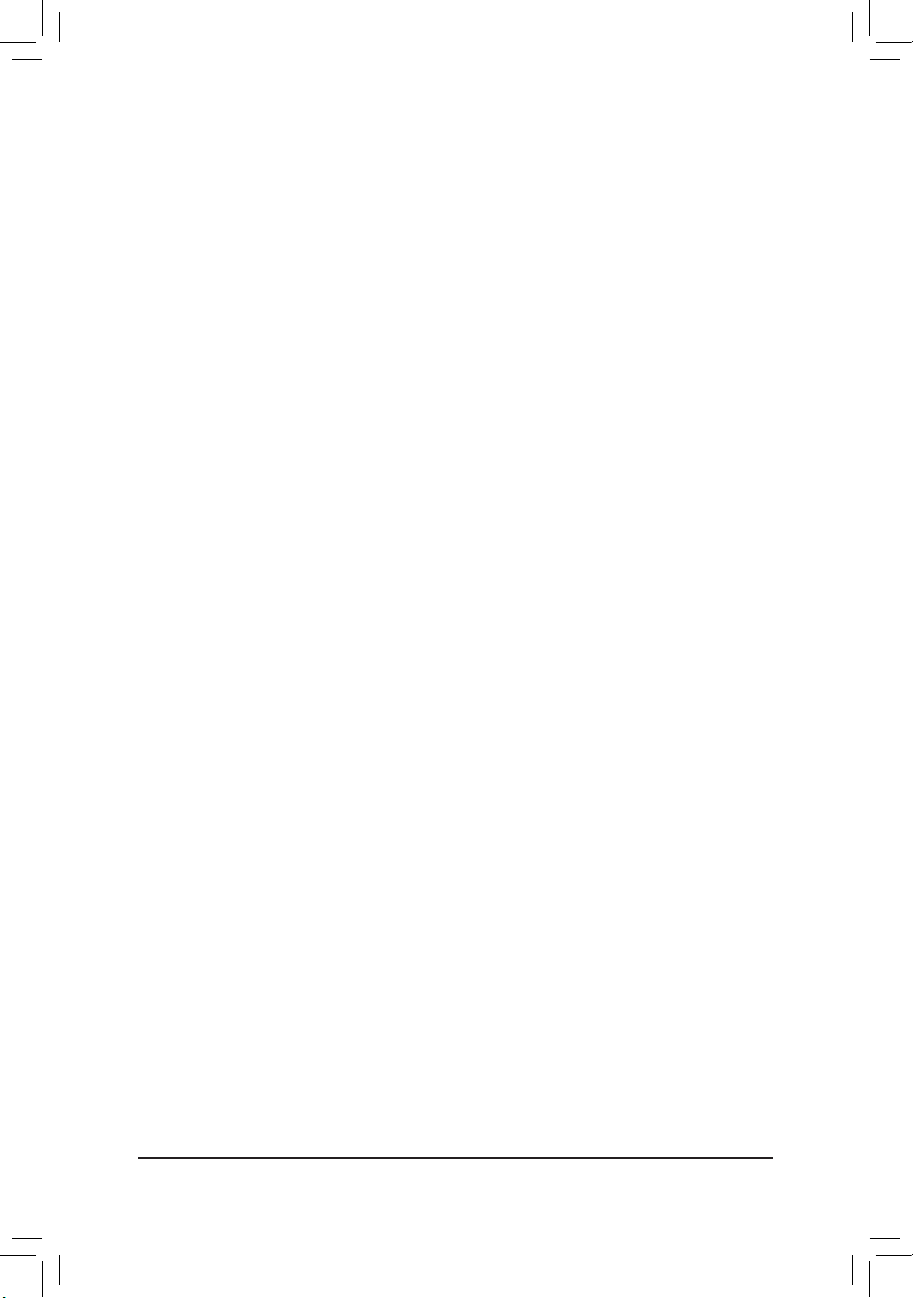
Enabling LucidLogix Virtu MVP
Lucid Virtu GPU vir tualization technology is an optimized virtualization software that improves your PC's
visuals, with faster response time, improved video processing and smoother media playback, all within
a low power environment. LucidLogix Virtu MVP provides two working modes, i-Mode and d-Mode. In iMode, the monior is connected to the onboard graphics port. It provides users with motherboards special
features and power saving options when no 3D gaming is used. Disabling the discrete card when it wasn't
needed offers a tangible reduction in power consumption, and perhaps most significantly, a tidy reduction
of your electricity bills too. In d-Mode, the monior is connected to the discrete card. Demanding gamers can
achieve uncompromised 3D performance when playing 3D games.
A. System Requirements
- A CPU with integrated graphics
- A motherboard with integrated graphics and supporting LucidLogix Virtu MVP and motherboard drivers
- Windows 7, Windows 8
- An AMD Radeon HD 5000/6000/7000 series and NVIDIA GTX 400/500/600 series graphics card and
its driver
B. Configuring the BIOS and Installing the Graphics Card
•i-Mode:
Step 1: Connect the monitor cable to an onboard graphics port.
Step 2: Enter BIOS Setup, go to
the onboard graphics to always enabled. For example, for Intel motherboards, set
First to IGFX
motherboard models and BIOS version.)
Step 3: Save the settings and turn off the computer. Refer to the "Installing an Expansion Card" section in
the user's manual to install the discrete card on the PCI Express x16 slot.
•d-Mode:
Step 1: Refer to the "Installing an Expansion Card" section in the user's manual to install the discrete card
on the PCI Express x16 slot.
Step 2: Connect the monitor cable to the discrete card.
Step 3: Enter BIOS Setup, go to
board graphics to always enabled. For example, for Intel motherboards, set
PEG
models and BIOS version.)
and
Internal Graphics
and
Peripherals
Internal Graphics
Peripherals
Enabled
to
. Set the first output device to the onboard graphics and set
Initial Display
Enabled
to
. Set the first output device to the discrete card and set the on-
. (Actual BIOS items may differ depending on motherboard
. (Actual BIOS items may differ depending on
Initial Display First to
- 1 -
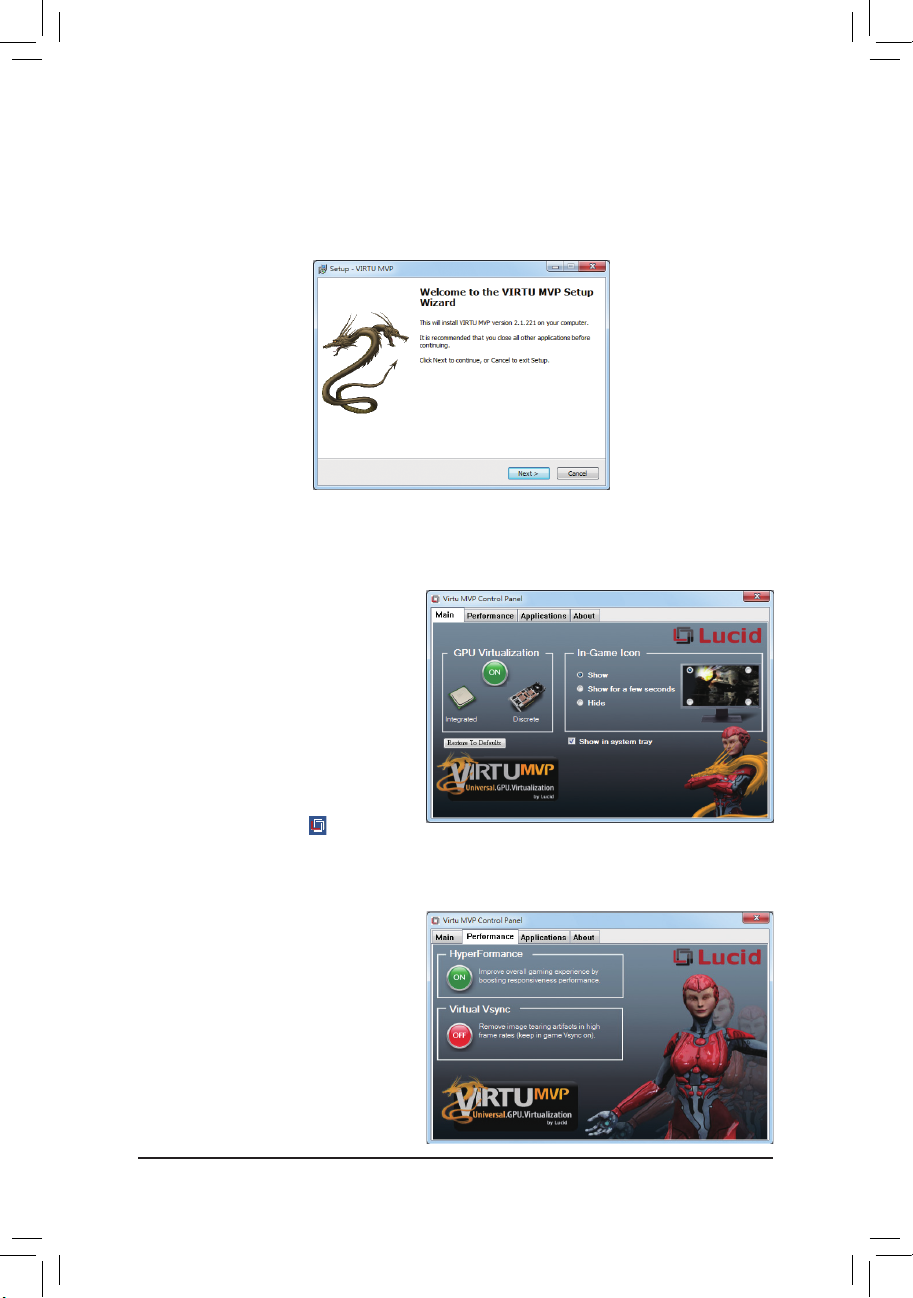
C. Installing the Drivers
After installing the motherboard drivers and the discrete card driver, please insert the motherboard driver
disk. Go to
Software
tions to complete the installation.
Software Application\Installing Applications
to install. When the installation wizard appears as that shown below, follow the on-screen instru-
and select
Lucid Virtu GPU Virtualization
D. Using Virtu MVP
After installing the Virtu MVP software and restarting your computer, enter the operating system and go to
Start\All Programs\VIRTU MVP
to launch the Virtu MVP Control Panel.
Virtu MVP Main Page
•
GPU Virtualization
Click the ON or
Virtu MVP.
•
In-Game Icon
Select whether to show the Virtu MVP icon
during games.
•
Show in system tray
Select whether to display the Virtu MVP Control Panel icone in the notification area. When
enabled, the Virtu MVP icon will appear in
the notification area.
•
Restore to Defaults
Select to restort to the default settings.
OFF
icon to enable/disable
Performance Tab
•
HyperFormance
Improves overall game performance and reframe rate, and substantially enhances overall
3D gaming responsiveness.
•
Virtual Vsync
Enables games to run at higher FPS with faster user responsiveness with no image tearing
artifacts. It resolves the tearing problem, but
crucially, without limiting the frame rate.
- 2 -
