Page 1

1
Server Systems and
Motherboards
Raid Configuration and
Driver installation guide
For Adaptec 7902W chip
Page 2
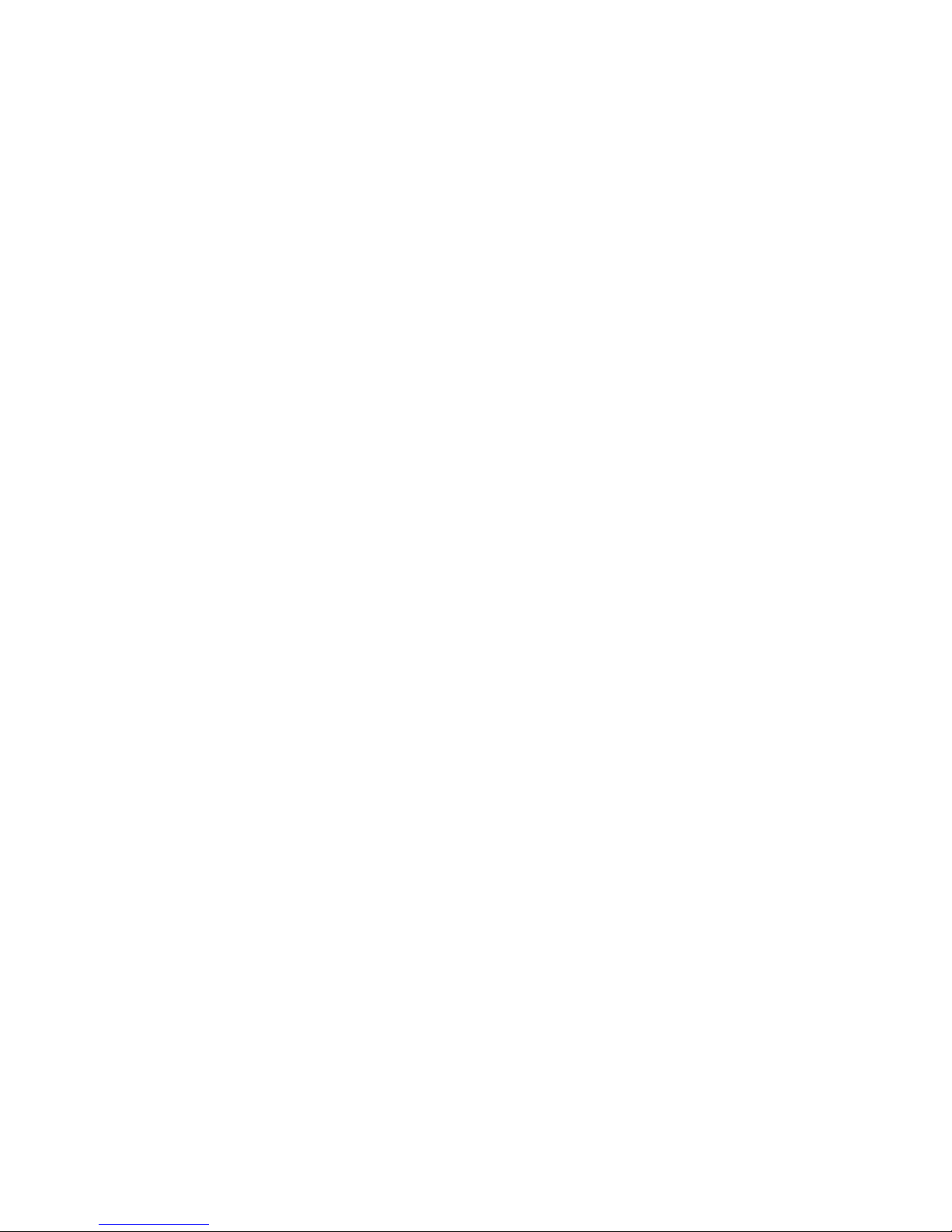
2
Contents
1. RAID Configuration
1.1 RAID Definition ………………………………………….. 3
1.2 Installing disk drives ……………………………………. 3
1.3 Setting the RAID in BIOS ……………………………….4
1.4 Adaptec 7902W RAID configuration utility ……….4
1.4.1 Create a RAID 0 (Striped) ………………………………7
1.4.2 Create a RAID 1 (Mirrored) …………………………….9
1.4.3 Create a RAID 1+0 ………………………………………….12
1.4.4 Deleting a RAID set ……………………………………..14
1.4.5 Rebuilding a RAID 1 Set …………………………………..15
2. RAID driver installation
2.1 Installing the Adaptec 7902W RAID controller …18
2.1.1 Windows 2000/2003 (Installing the driver in new
system) ……………………………………………………….. 18
2.1.2 Windows 2000/2003 (Adding the controller to an
existing system) ……………………………………………. 19
2.1.3 RedHat 9.0 ……………………………………………………. 23
Page 3
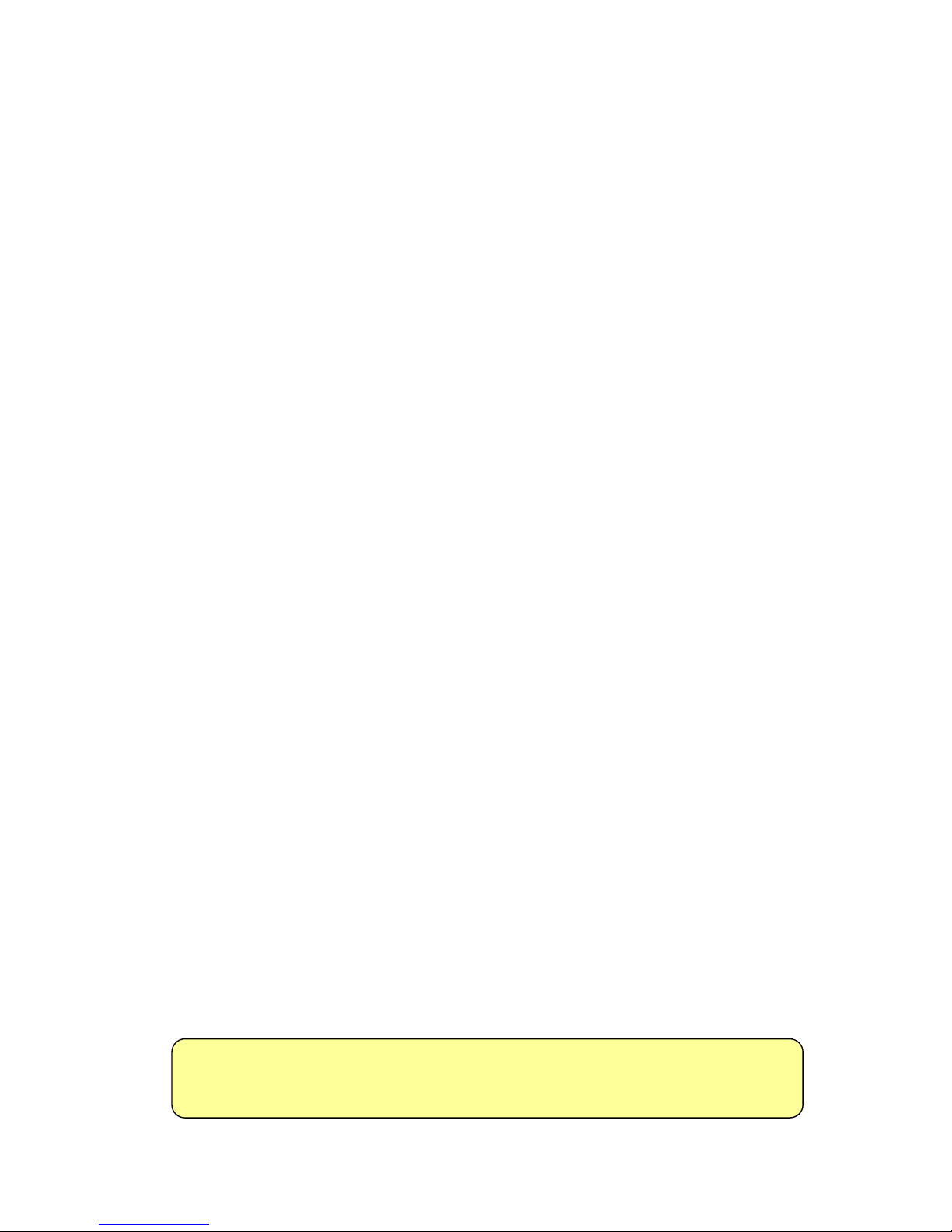
3
1. RAID Configuration
GIGABYTE server systems and motherboards that a RAID supports is comply with
the following RAID solutions:
● Hardware RAID: Use dedicate hardware to control RAID array, and supposed
to doing RAID 0, 1, 1+0, 5 configurations through software utility.
● Software RAID (Host RAID): Use BIOS setup and management utility
complete RAID 0, 1, 1+0, Spare configurations and support Ultra 320
products.
● SATA RAID: Adaptec SATA RAID is embedded in the Intel south bridge chip,
depending on the specific configure, it is support up to two SATA hard disk
drives and RAID support 0, 1, JBOD configuration.
1.1 RAID Definition
RAID 0, Striping supports up to two SCSI disk drives to read and write data
in parallel. Even two hard disk drives reliability the same as single disk, but
offers higher performance than a single disk. If one disk fails then all data in
the array is lost.
RAID 1, Mirroring copy from one hard disk to second hard disk such both of
them contains exactly the same data, in case of failure of one disk, the system
will boot through the second disk and data is still available to use therefore.
RAID 1+0 is a combine with data striping and data mirroring. Take a stripe
pair of disks and mirror them completely in parallel architecture. Excellent
solution for RAID 10 provides fast and highly fault tolerant.
1.2 Installing hard disk drives
In general, we suggest using the same model and capacity disk drives to
create RAID array.
1. Install the disk drives into the drive bays of the respective GIGABYTE
server or motherboard.
2. Select cables suitable for your disk drives.
3. Connect power code to hard disk on each HDD.
4. Enable or Disable SCSI termination.
Note Please make sure your SCSI controller support U160 or U320 SCSI
device and find suitable for your SCSI disk, cable and terminator.
Page 4

4
1.3 Setting the RAID in BIOS
Since onboard RAID controller option, please enable onboard H/W SCSI
capability of the BIOS utility before you creating.
1) During the POST screen, please enter the BIOS setup utility.
2) Into Advance Menu > click Integrated Peripherals screen item.
3) Choose Onboard Device item > Onboard H/W SCSI [Enable].
4) Save your change and Exist BIOS setup.
1.4 Adaptec 7902W RAID configuration utility
Adaptec 7902W RAID controller is built-in BIOS code, even you create
software RAID after detected SCSI devices that you need to start SCSI select
utility by pressing “Ctrl+A” during the controller BIOS startup.
The illustrator is an Adaptec 7902W host RAID utility; you can set SCSI
capability on options window.
Page 5
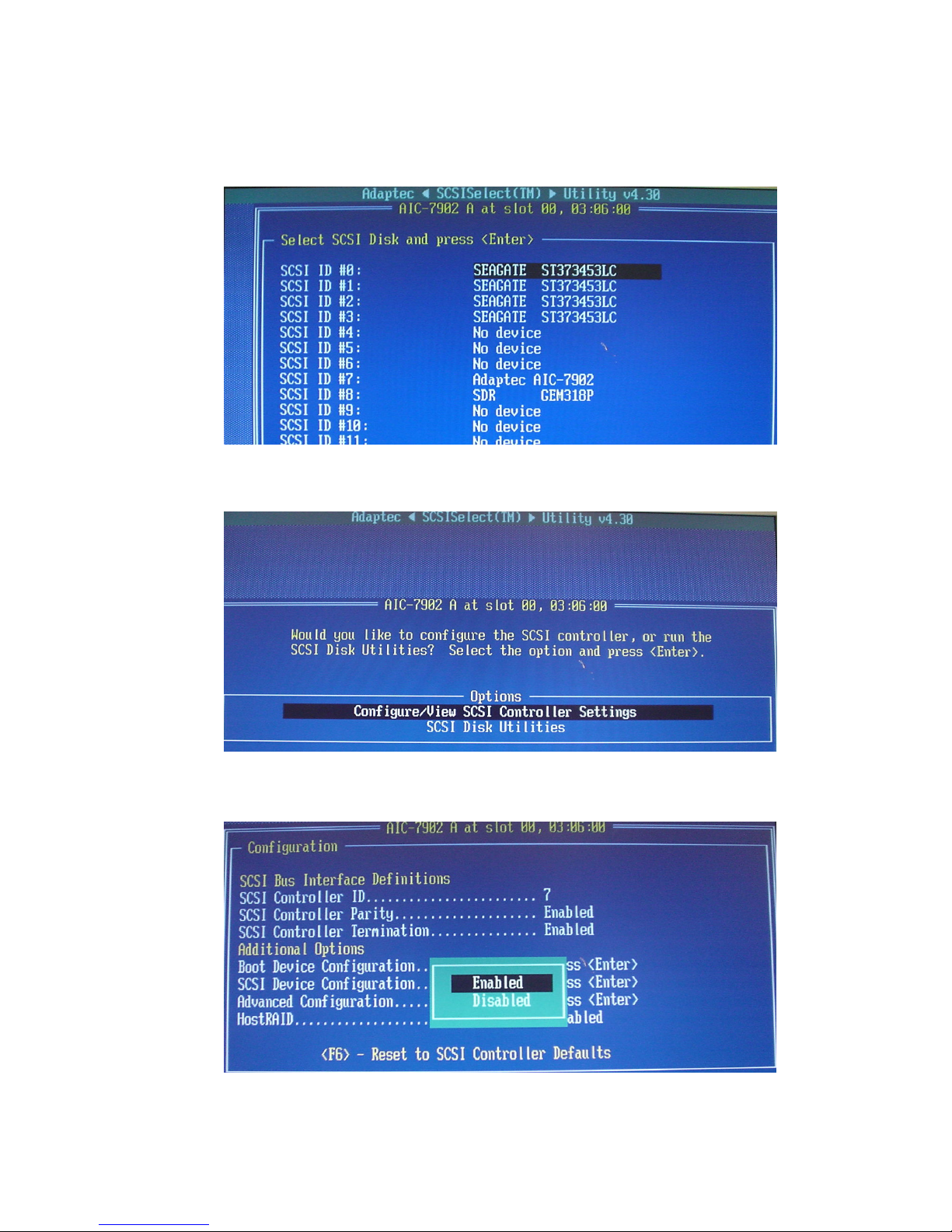
5
After into SCSI Disk Utility screen, you can check your SCSI hard disk
drives be detected on your system, in general, a SCSI bus can support up to
15 devices and the controller connected to its 16-bit bus.
Return Options, choose “Configure/View SCSI Controller Settings”.
Select HostRAID options and “Enabled” it.
Page 6
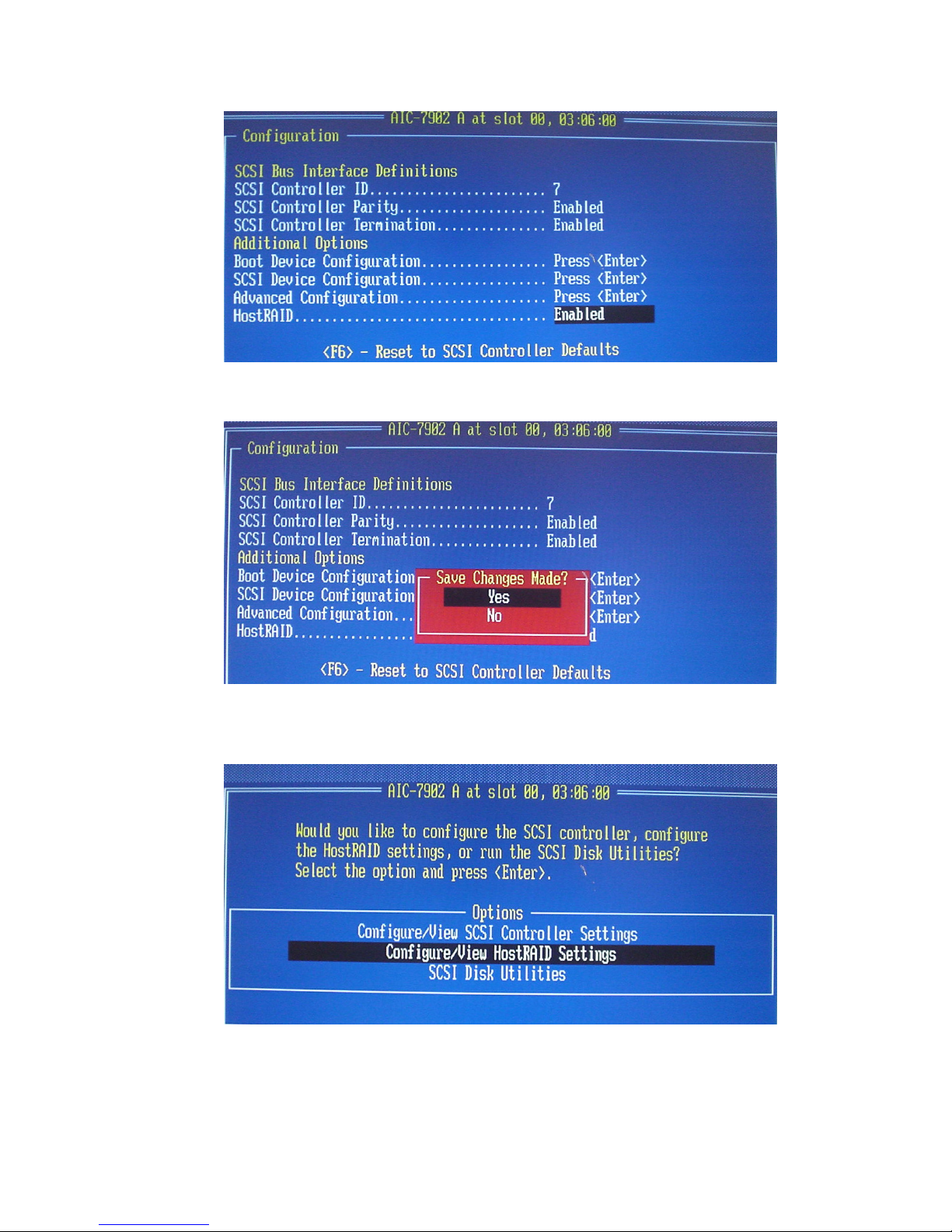
6
Save Changes Made screen will pop-up , please click “Yes”.
Options item will become 3 selections, please pull down to
“Configure/View HostRAID Settings”.
Page 7
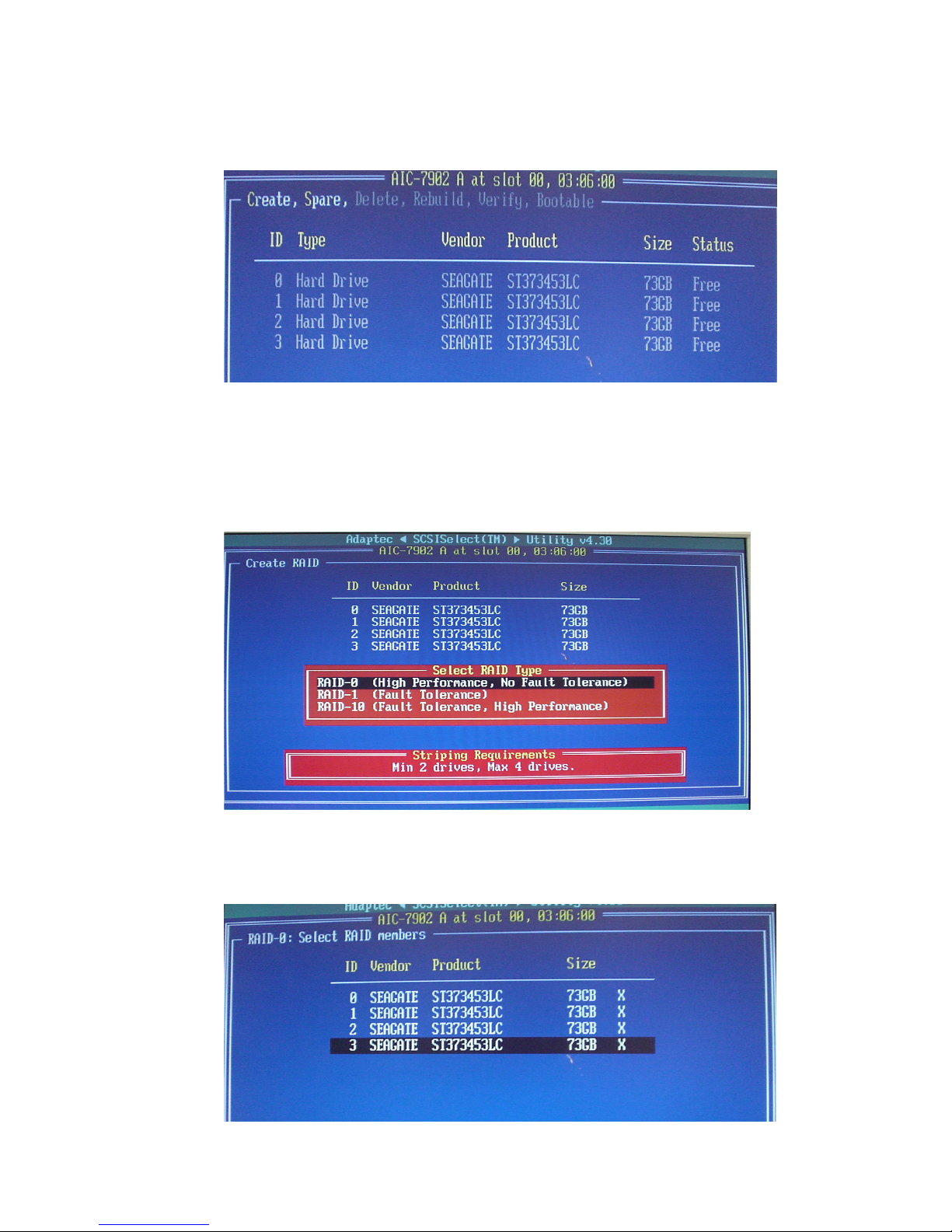
7
Click “Configure/ View HostRAID settings” icon that will allow you to
check and create RAID array or Spare capability of SCSI hard disk drives.
1.4.1 Create a RAID 0 (Stripe)
From the Create RAID menu, please click “RAID-0 (High Performance,
No Fault Tolerance)” that disk drives set requires for the maximum of 4
drives.
All required SCSI hard disk drives will appears in the Select RAID
members screen.
Page 8
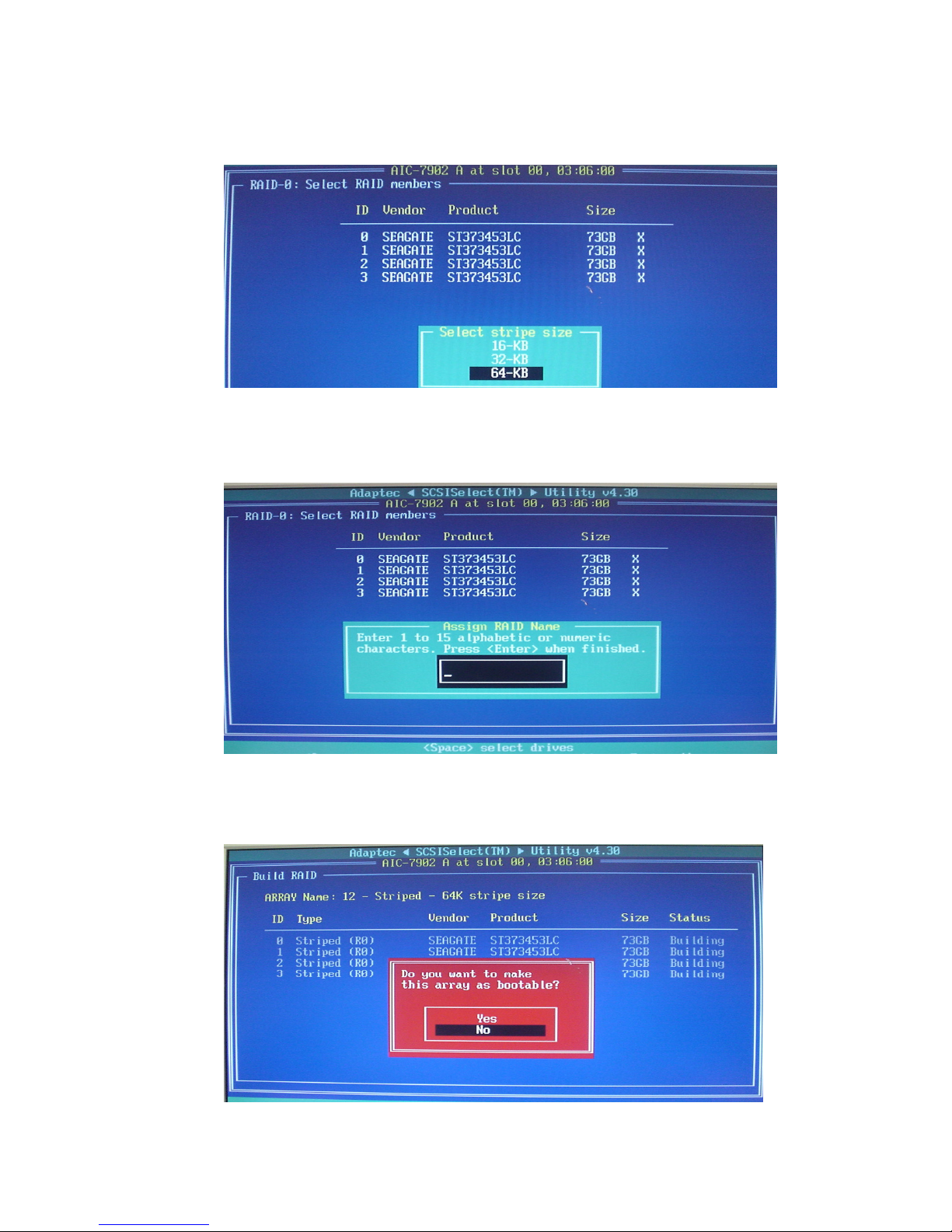
8
Select default Strip size 64-KB from the menu, then press <Enter>.
(Of course, you also can select 16-KB or 32-KB by your application)
Enter 1 ~15 alphabetic or numeric characters to assign RIAD name and
press <Enter> to proceed.
If you would like to set this array on bootable, please select “Yes” on this
window and apposite, please select “No”.
Page 9

9
The RAID-0 is complete the array propertied.
After configure successfully, please exit Adaptec SCSISelct Utility window
and restart system.
1.4.2 Create RAID 1 ( Mirrored )
From the Create RAID menu, click RAID-1 (Fault Tolerance) that disk
drives set requires for the maximum of 2 drives.
Page 10
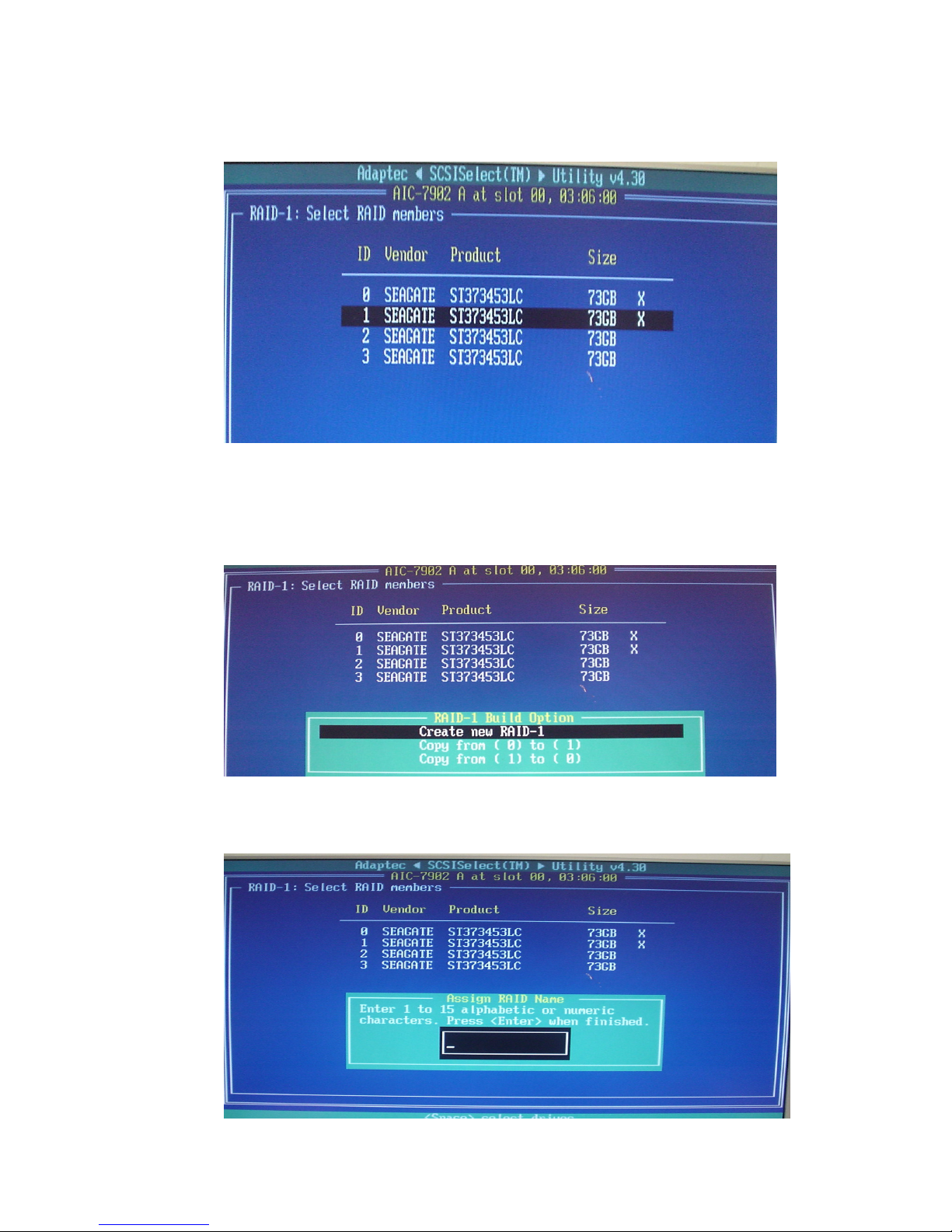
10
All required SCSI hard disk drives will appears in the Select RAID
members screen.
Select default “Create new RAID-1” on RIAD-1 build option. In the
RAID-1 Build Option item, you also can choose copy data from one hard
disk to the second hard disk.
Enter 1 ~15 alphabetic or numeric characters to assign RIAD name.
Page 11

11
If you would like to set this array on bootable, please select “Yes” on this
window and apposite, please select “No”.
After RAID-1 builds the array propertied completed, you can select other
disk drives for Spare.
※※※※ SPARE: Set one drive on stand by should prompt for replacement of
the dead one if one of the hard disk drive failing.
Page 12

12
After configure successfully, please exit Adaptec SCSISelct Utility window
and restart system.
1.4.3 Create RAID 1+0
From the Create RAID menu, please click RAID-10 (Fault Tolerance, High
Performance) that you want to add to create array, then press <Enter>.
Select default Strip size 64-KB from the menu, then press <Enter>.
(Of course, you also can select 16-KB or 32-KB by your application)
Page 13

13
Enter 1 ~15 alphabetic or numeric characters to assign RIAD name.
All required SCSI hard disk drives will appears in the Select RAID
members screen. If you would like to set this array on bootable, please
select “Yes” on this window, whereas select “No”.
Click <Yes> to proceed.
Page 14

14
The RAID-10 is completed array propertied.
After configure successfully, please exit Adaptec SCSISelct Utility window
and restart system.
1.4.4 Deleting a RAID set
From the Adaptec SCSIselect utility menu, go to the Stiped (R0) properties.
Press “Del” key to display the Main Menu below. This is the fastest and
easiest method to delete your first array.
Page 15

15
When the dialogue windows appear, click <Yes> to proceed.
1.4.5 rebuilding a RAID 1 Set
During the post screen, SCSI HostRAID BIOS does checks RAID 1 condition
each time. If one of the disk broken, it is appears which drive failure.
After replaced a drive, restart a system and during the POST screen, please
press “Ctrl+A” into the SCSI utility
Note Please determined which drive in the RAID has failed and need to
be replaced
Page 16

16
From the SCSISelect Utility menu, press <Enter> on ID-1 Mirrored (R1)
property.
From the SCSIRAID properties menu, press <R> key to rebuild a replaced
drive.
A prompt message will pop-up after you ready for rebuild replaced drive,
please choose <YES> button
Page 17

17
All data will be overwritten on the new drive from the existing array drive in
a while.
After finished the rebuilding, please restart system again.
2. RAID driver installation
A system with Adaptec 7902W SCSI RAID driver installed needs have an
appropriate driver for the RAID controller to operate properly.
If you would like add RAID driver to an existing system, the driver may be direct
installed from the CD, whereas install the RAID driver in new system usually will
require a driver disk, please extract RAID driver into floppy disk form CD or
GIGABYTE web site.
Page 18

18
2.1 Installing the Adaptec 7902W RAID controller
2.1.1 Winodws 2000/XP/2003
(Installing the driver in new system)
If you installing the driver in new system, please press <F6> during the
message appears “Press F6 if you need to install a third party SCSI or
RAID driver…”.
Note You only have 5 seconds to press the F6 key during the
installation startup. Press F6 at this time; otherwise, you must restart
the Windows 2000/XP installation process to complete this procedure
Press <S> to specify additional device when Windows prompted.
Page 19

19
Insert Adaptec 7902W RAID driver disk that you earlier extract RAID driver
into floppy disk, then press <Enter>
Select the Adaptec Ultra 320 SCSI cards (Windows XXXX) depend on
your type of operating system, then press <Enter> to proceed.
2.1.2 Windows 2000/XP/2003
(Adding the controller to an existing system)
If you would like add the RAID controller to an existing system, please
restart system and into Computer Management window (My Computer
click right button > choose Manage).
Page 20

20
Note Windows will automatic detect the RAID controller and then
pop-up “New Hardware Found” window, please click “Cancle” and
install driver by manually.
Double click RAID Controller item, RAID Controller Properties window
is pop-up, then click “Reinstall Driver” button.
Page 21

21
Insert original CD or floppy disk that you earlier extract RAID driver into
floppy disk.
Select Install the software automatically (Recommended), then press
<Enter>.
Hardware Update Wizard window appears, system doing search a suitable
driver automatically.
Page 22

22
After the driver installation is done, click <Finish>
Please repeat the above step and installing Host RAID SCSI Processor
Device.
After the Host RAID SCSI Processor Device installed completely, please
restart system, then initial partition.
Page 23

23
2.1.3 Red Hat 9.0
The Adaptec 7902W or SCSI RAID controller in a Red Hat 9.0 Linux system
does require SCSI RAID driver installation.
To install the host RAID controller:
1. Boot Red Hat 9 from the CD 1.
2. When the Red Hat Linux 9 screen appears, type “linux dd”, then press
enter.
When dialogue window “Do you have a drive disk?” pop-up, please click
“Yes” by pressing <Tab> key.
Page 24

24
Please extract SCSI RAID driver for Red Hat 9.0 file to a floppy disk, insert
this disk and click “fd0” item when the system asks which device you would
like to use, then press <Enter>
A prompt message is pop-up after your floppy disk has already inserted.
Choose <YES> button while the system has ready for loading this driver.
Please continue with the Linux install while the driver to installed the system.
