Page 1

Page 2
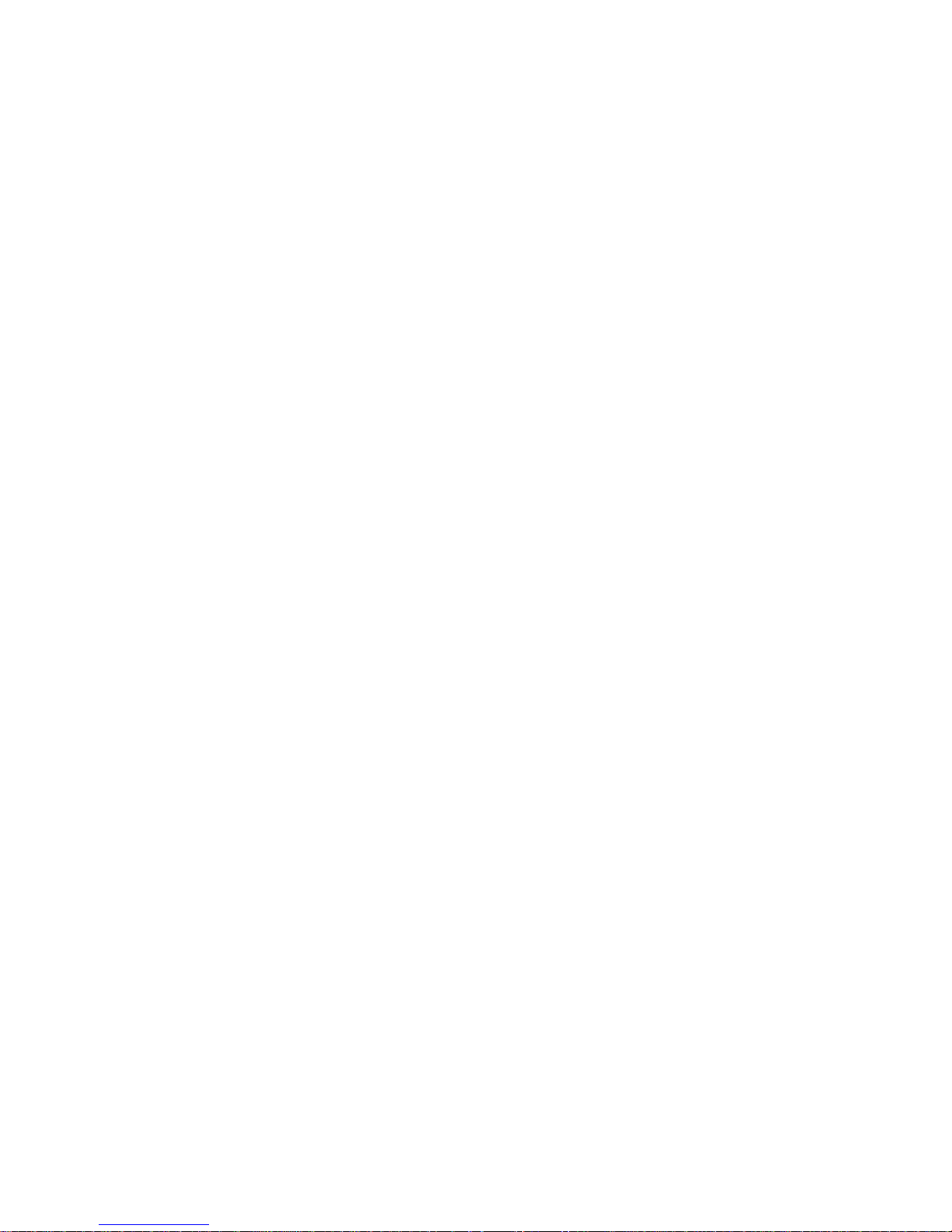
Copyright © 2011 GIGABYTE TECHNOLOGY CO., LTD.
All Rights Reserved
GIGABYTE All-in-one A1840 Series User’s Manual
Date Issued: 2011/06
This manual takes you, step by step, through setting up and using your new All-in-one PC. Information in this manual has been care-
fully checked for accuracy and is subject to change without prior notice.
No part or parts of this manual may be reproduced, stored in a retrieval system, or transmitted, in any form or by any means, electronic,
mechanical, by photocopy, recording, or otherwise, without prior written consent.
Trademarks
Product names used herein are for identication purposes only and may be the trademarks of their respective companies.
Microsoft® and Windows® are trademarks of the Microsoft Corporation.
Intel® is the registered trademarks of Intel Corporation.
All other brands or product names mentioned in this manual are trademarks or registered trademarks of their respective companies.
Page 3
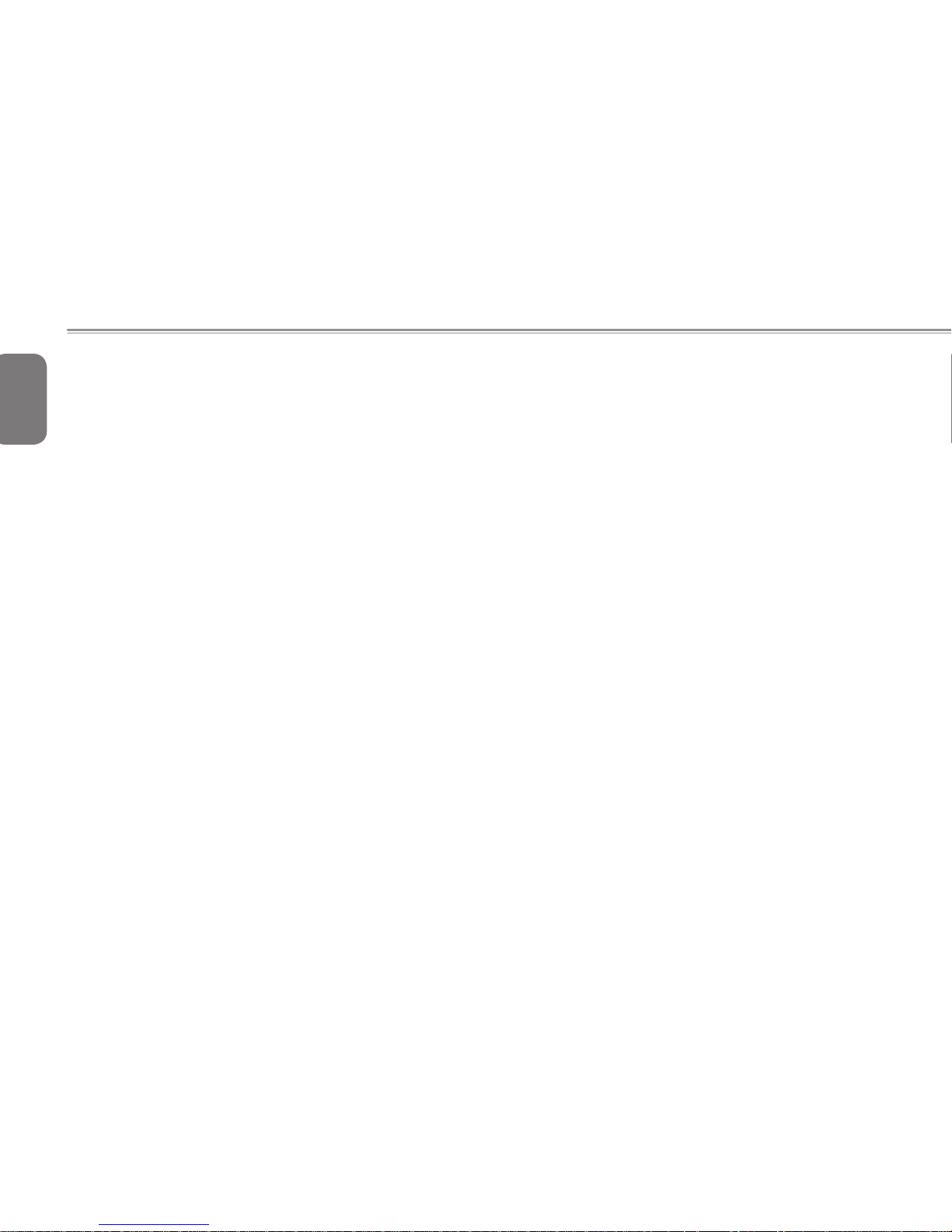
English
I
General Safety Precautions
In order to ensure your safety and the safety of your computer, we ask
you to carefully follow these safety precautions.
● After removing the computer from the box, please ensure that all
packaging materials are kept out of the reach of small children as
they can cause a potential choking hazard. The packaging materials
should be safely stored away in the event that it may be used again
for safe transportation of the computer.
● Ensure that the AC Adapter and power cable are placed in a safe
area where it cannot be tripped over or stepped on. The AC Adapter
should be situated in a well ventilated area and should have nothing
resting on or covering it.
● Before turning on the computer, ensure that it is placed on a level
surface with at least 10 cm of clearance around the air vents, which
will aid in proper cooling.
● Do not obstruct the air vents of the computer and do not insert any
foreign objects into this space. Doing this may cause a short circuit
or may cause the CPU fan to malfunction, resulting in the risk of a
re or electric shock. This may eventually render permanent damage
to the computer.
● Do note press or touch the display panel.
● Only use the AC Ada pter that is provided with the computer or
that which is recommended by th e manufacturer. Using n on-
recommended or non-approved parts may cause damage or increase
the risk of a re or explosion. In the event that another AC Adapter is
required, advice should be sought from a GIGABYTE service agent,
in order to make sure that the correct part is recommended.
● Before connecting the computer to the power outlet, make sure that
the voltage rating of the AC Adapter is compatible with the power
specication in the country where you are located. A detailed list of
the power specication for different countries can be found on Page
21~24.
● When using an extension cord, please make sure that the total sum
of ampere ratings for all connected devices does not exceed the total
ampere capacity for the circuit.
● Never attempt to repair or service the computer yourself. Please
refer all repairs and services to qualified service personnel at a
GIGABYTE Authorized Service Center.
Usage Tips
● When unplugging the power connector from the computer, please
hold and pull on the connector or the strain relief loop to disconnect.
Do not pull the power cord itself as this can cause damage to the
cable or the computer.
● In the event of an electrical storm, please disconnect the computer
from the power source and unplug any network or telephone cables
that may be connected to the computer.
● Do not use the computer near water sources, like bathtubs, washing
basins, kitchen or laundry sinks or swimming pools. Liquid that can
spill onto the computer by accident can cause electric shock to you
and damage to the computer.
Page 4
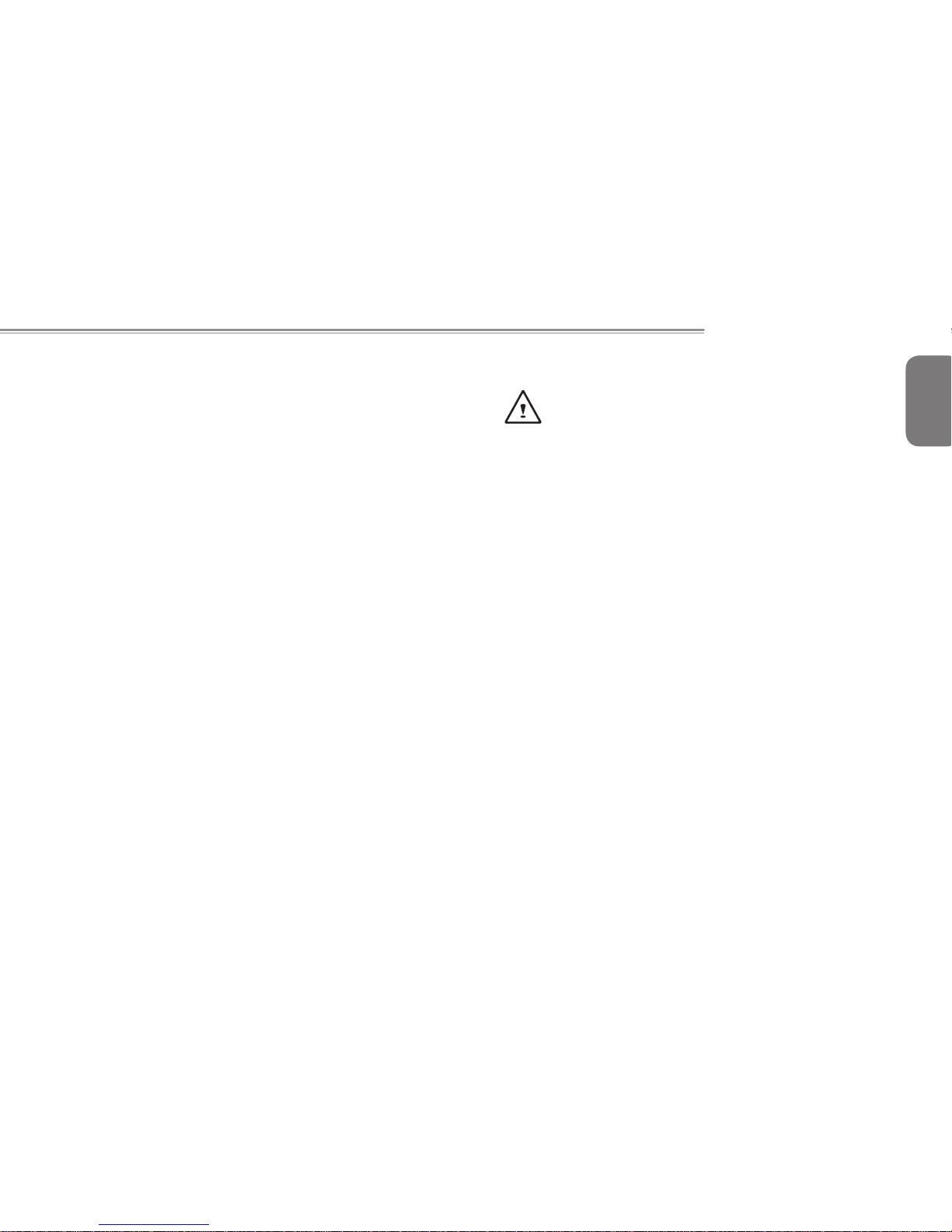
English
II
A1840 SERIES USER’S MANUAL
Cleaning Tips
When cleaning the computer, please make sure that the computer is
switched off.
Computer Cover:
Use a microber or lint free soft cotton cloth and kitchen detergent (mix
5 parts water to 1 part detergent).
● Wet the cloth and wring out all excess liquid and wipe the surfaces clean.
● Take extra care to make sure that the cloth is damp and not very wet,
especially when cleaning around the air vents and other openings as
too much liquid in the cloth could drip onto the external components
causing damage to the computer.
LCD:
● It is best to use a microber cloth to clean the surface of the LCD.
● If there are any marks or stains present, it would be wise to use
commercially available LCD cleaning kit. When using a commercially
available LCD cleaning kit, never spray the liquid directly onto the
screen. You must spray it onto the cleaning cloth and then wipe the
screen clean.
● If this is not available then you can mix 50% isopropyl alcohol and
50% distilled water to clean the surface of the LCD screen.
● Dip the lint free soft cotton cloth into the solution, wringing out excess liquid.
● The cloth must be damp but not dripping with liquid.
● Take care not to let any excess liquid drip into the computer.
● Start from the top of the LCD surface and wipe from side to side.
● Continue with this until the entire LCD surface has been cleaned.
● Wipe the display with a clean, dry lint free soft cotton or microber cloth.
● Wait for the LCD surface to dry completely and then close the lid.
Be careful when using Isopropyl Alcohol as this is a ammable
liquid. Please keep away from children, naked flames or a
computer that is switched on.
Page 5
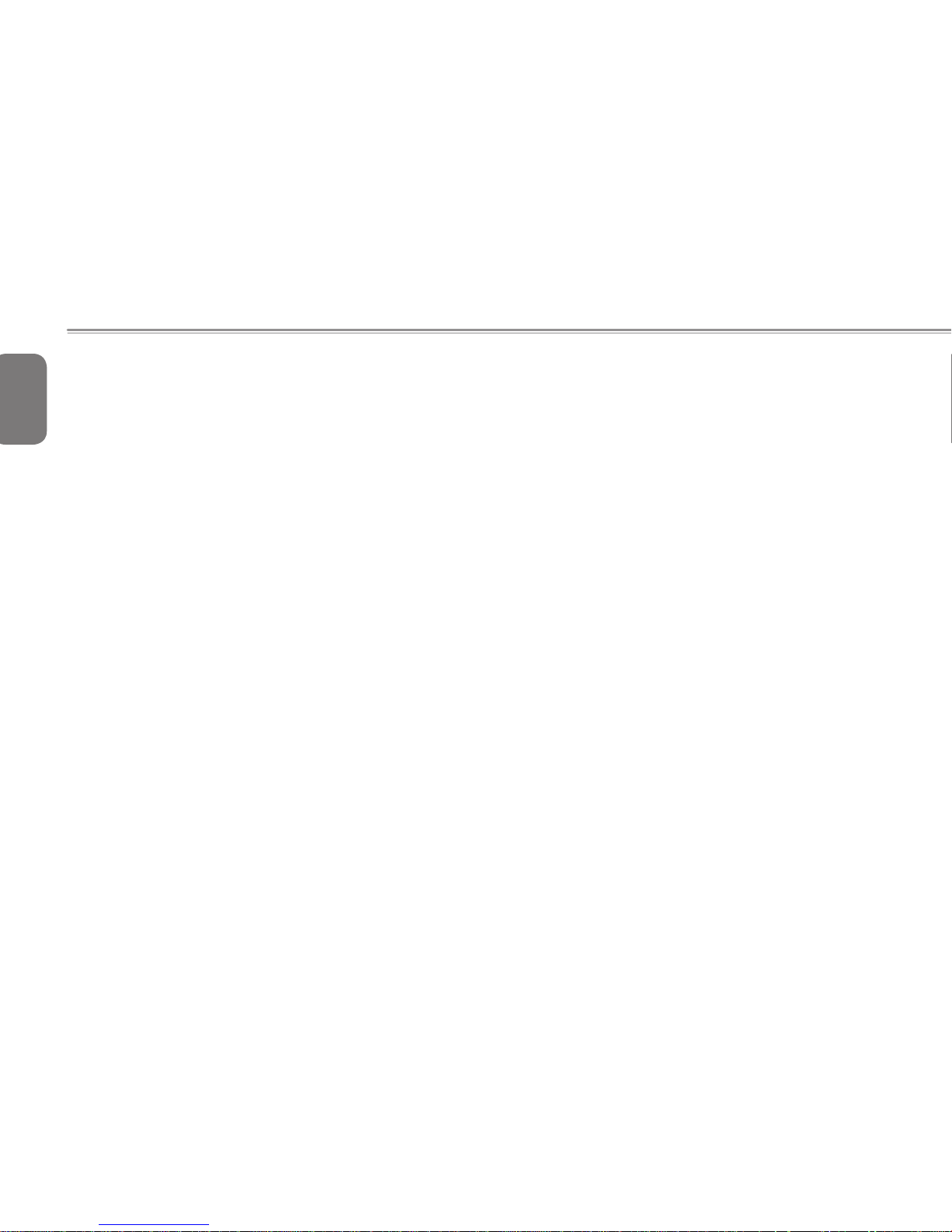
English
III
Warranty Guidelines
All warranty repairs and service must be carried out by a GIGABYTE
Authorized Repair Centre.
GIGABYTE Limited Warranty
GIGABYTE warrants, that the GIGABYTE branded All-in-one PC is free
of any defects in materials and workmanship under normal use during
the warranty period.
● All GIGABYTE supplied AC adapters carry a 1 year limited warranty.
● The warranty is effective from date of purchase.
● If proof of purchase cannot be shown, then the warranty will be
determined based on the date of manufacture.
● The limited warranty is only valid for GIGABYTE branded or supplied
hardware.
● In the event that a defect arises in materials or workmanship and
proof is shown of this defect, GIGABYTE will, through its authorized
service provider or partner, repair the product at no extra charge,
using new or refurbished replacement parts in order to fulfill the
warranty obligations.
● If, during the warranty period, GIGABYTE or its service provider
is unable to repair the product, the product will be replaced with a
comparable product that is new or refurbished.
Warranty Limitations
The GIGABYTE Limited Warranty does not cover the following.
● Software, including the operating system and applications supplied
with the product. This also includes third party software that may be
installed after purchase.
● Third party hardware, products and accessories not supplied by
GIGABYTE. This also includes third party hardware that may be
bundled with the computer.
● Products with missing or defaced labels and/or serial numbers
● Products damaged by environmental factors, which include oxidation
● Products damaged by natural disasters or acts of God.
● Physical Damages which include, but not limited to, the following:
►Unauthorized modications, repairs or servicing
►Misuse, abuse, neglect or failure to follow instructions in the user
manual.
►Improper assembly
►Da mages caused by trans port d ue to improper packag ing or
mishandling by the courier company unless transport is part of the
warranty conditions in certain countries.
►Electric damage resulting from faulty or failed electric power or
power surges.
►Damaged or cracked components
►Liquid damage
Page 6
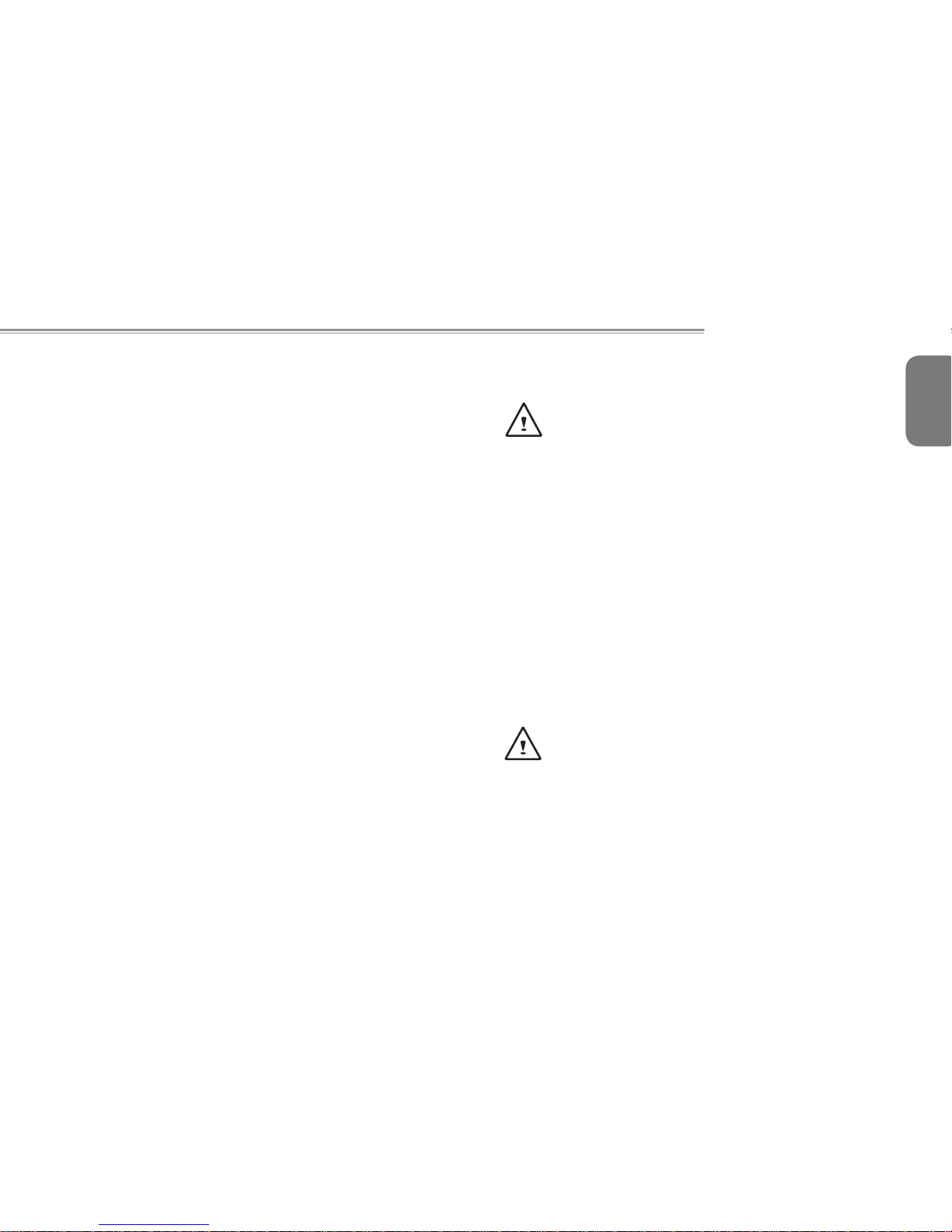
English
IV
A1840 SERIES USER’S MANUAL
Regulatory Notices & Certications
Federal Communications Commission Notice.
This equipment has been tested and found to comply with the limits for
a Class B digital service, pursuant to Part 15 of the FCC rules. These
limits are designed to provide reasonable protection against harmful
interference in a residential installation.
Any changes or modications made to this equipment may void the
user’s authority to operate this equipment. This equipment generates,
uses, and can radiate radio frequency energy and, if not installed and
used in accordance with the instructions, may cause harmful interference
to radio communications. However, there is no guarantee that interference
will not occur in a particular installation. If this equipment does cause
harmful interferen ce to radio or televisi on rece ption, which can be
determined by turning the equipment off and on, the user is encouraged to
try to correct the interference by one or more of the following measures:
● Reorient or relocate the receiving antenna.
● Increase the separation between the equipment and receiver.
● Connect the equipment into an outlet on a circuit different from that
to which the receiver is connected.
● Consult the dealer or an experienced radio/TV technician for help.
● All external cables connecting to this basic unit must be shielded.
For cables connecting to PCMCIA cards, see the option manual or
installation instructions.
RF Exposure
Caution: The use of a shielded-type power cord is required in
order to meet FCC emission limits and to prevent interference
to the nearby radio and television reception. It is essential that
only the supplied power cord be used. Use only shielded cables
to connect I/O devices to this equipment. You are cautioned
that changes or modifications not expressly approved by the
party responsible for compliance could void your authority to
operate the equipment. (Reprinted from the Code of Federal
Regulations #47, part 15.193, 1993. Washington DC: Office
of the F ederal Reg ist er, N ati ona l Arc hiv es a nd Rec ord s
Administration, U.S. Government Printing Ofce.)
FCC Radio Frequency (RF) Exposure Caution Statement
This equipment complies with FCC RF exposure limits set forth for an
uncontrolled environment. To maintain compliance with FCC RF exposure compliance requirements, please follow operation instructions in
the user guide. This equipment is for operation within 5.15 GHz and 5.25
GHz frequency ranges and is restricted to indoor environments only.
Caution: Any changes or modications not expressly approved
by the party responsible for compliance could void the user’s
authority to operate this equipment. “The manufacturer declares
that this de vice is limited to Cha nnels 1 through 11 in the
2.4GHz frequency by specied rmware controlled in the USA.”
Page 7
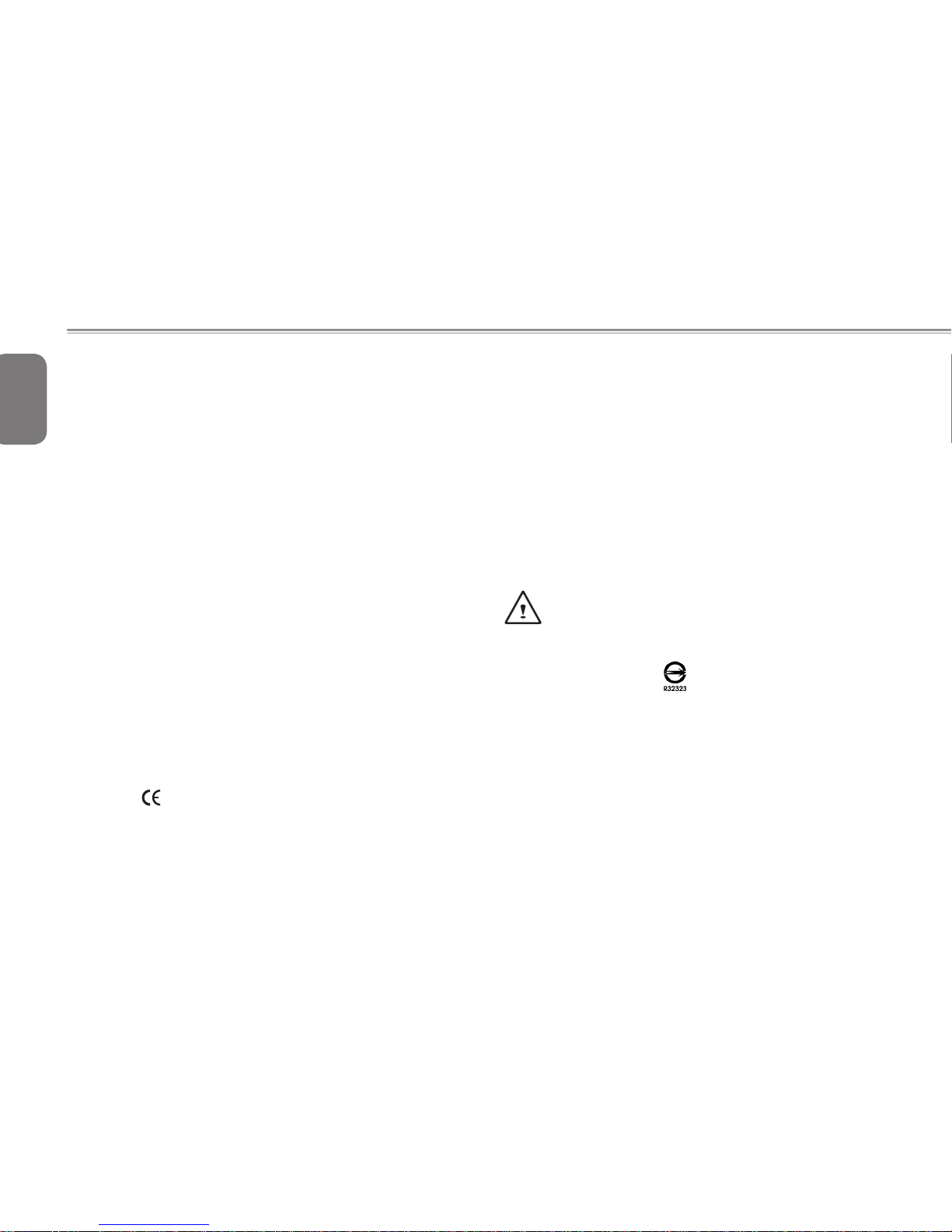
English
V
FCC RF Exposure Guidelines (Wireless Clients)
This device has been tested for compliance with FCC RF Exposure
(SAR) limits in typical portable configurations. In order to comply
with SAR imits established in the ANSI C95.1 standard s, it is
re comme nded when usi ng a wi reles s LAN ada pter tha t the
integrated antenna is positioned more than [20cm] from your body or
nearby persons during extended periods of operation. If the antenna
is positioned less than [20cm] from the user, it is recommended that
the user limit the exposure time.
R&TTE Directive (1999/5/EC)
The foll owin g items were complet ed and are considere d relevan t
and sufficient for the R&TTE (Radio & Telecommunications Terminal
Equipment) directive:
● Essential requirements as in [Article 3]
● Protection requirements for health and safety as in [Article 3.1a]
● Testing for electric safety according to [EN 60950]
● Protection requirements for electromagnetic compatibility in [Article 3.1b]
● Testing for electromagnetic compatibility in [EN 301 489-1] & [EN 301]
● Testing according to [489-17]
● Effective use of the radio spectrum as in [Article 3.2]
● Radio test suites according to [EN 300 328-2]
CE Notice (European Union)
This symbol indicates this All-in-one PC A1840 complies with
the EMC Directive and the European Union’s Low Voltage Directive.
This symbol also indicates that A1840 meets the following technical
standards:
● EN 55022 — “Limitations and Methods of Measurement for the Radio
Interferences of Information Technology Equipment.”
● EN 550 24 — “I nfo rmati on tec hnolo gy equip ment - Im mun ity
characteristics - Limits and methods of measurement.”
● EN 61000-3-2 — “Electromagnetic compatibility (EMC) - Chapter
3: Limits - Section 2: Limits on the harmonic current emissions
(Equipment input current up to and including 16 A per phase).”
● EN 61000-3-3 — “Electromagnetic compatibility (EMC) - Chapter
3: Limits - Section 3: Limits on the voltage uctuations and icker in
low-voltage power supply systems for equipment with rate current up
to and including 16 A.”
NOTE: EN 55022 emissions requirements provide for two
classications
● Class A governs commercial use
● Class B is governs residential use
BSMI Notice (Taiwan Only)
● The symb ol above must be attach ed to t he product indicating
compliancewith the BSMI standard.
● Note: The maximum operating temperature is 35
℃
Page 8
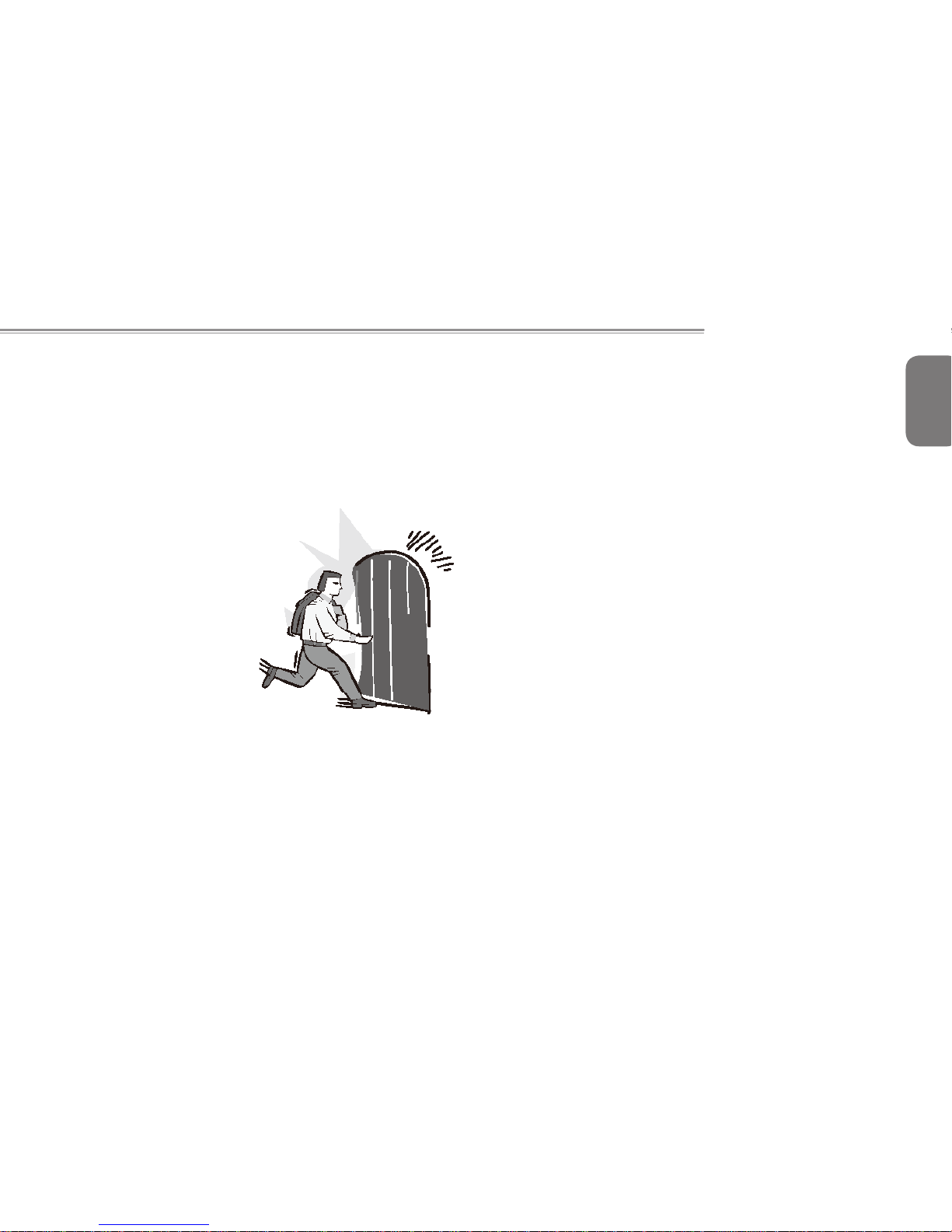
English
VI
A1840 SERIES USER’S MANUAL
Introduction
Con grat ulat ions and thank you for purchasing the GIGABYTE
A1 84 0 computer. Thi s A1840 co mputer provide s excellent
multimedia functionality and is designed to provide you reliable, no
fuss computing.
This manual will explain to you, step by step, how to setup and
begin using your A1840. It provides basic configuring, operation,
care and troubleshooting guidelines.
Page 9
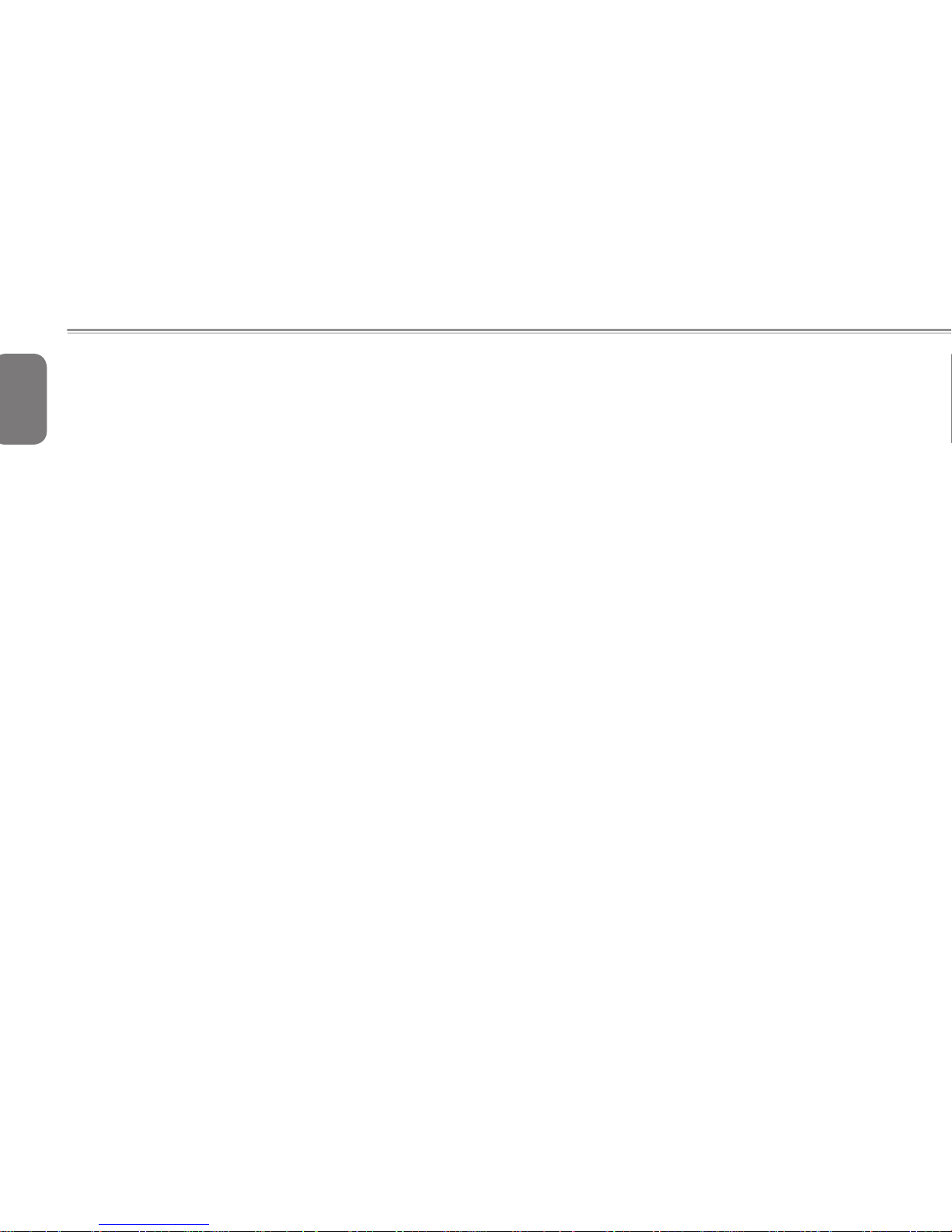
English
VII
Content
General Safety Precautions...............................................................I
Usage Tips ........................................................................................I
Cleaning Tips....................................................................................II
Warranty Guidelines ........................................................................III
Regulatory Notices & Certications .................................................IV
Introduction ......................................................................................VI
Chapter 1 Before You Start
1.1 Make Sure You Have Everything ............................................. 2
1.2 Familiarize Yourself with the Computer ...................................2
1.3 Top View .................................................................................. 3
1.4 Left View ..................................................................................4
1.5 Right View ................................................................................5
1.6 Bottom View .............................................................................6
Chapter 2 Getting Started
2.1 Power Sources ......................................................................... 8
2.2 Upgrading Your A1840 ............................................................9
Chapter 3 GIGABYTE Smart Recovery
3.1 GIGABYTE Smart Recovery .................................................. 14
Chapter 4 Troubleshooting
4.1 Identifying the Problem ..........................................................16
4.2 GIGABYTE Service Information ............................................. 17
Appendix
A1840 Specications ...................................................................... 20
International Country Voltage ......................................................... 21
Page 10
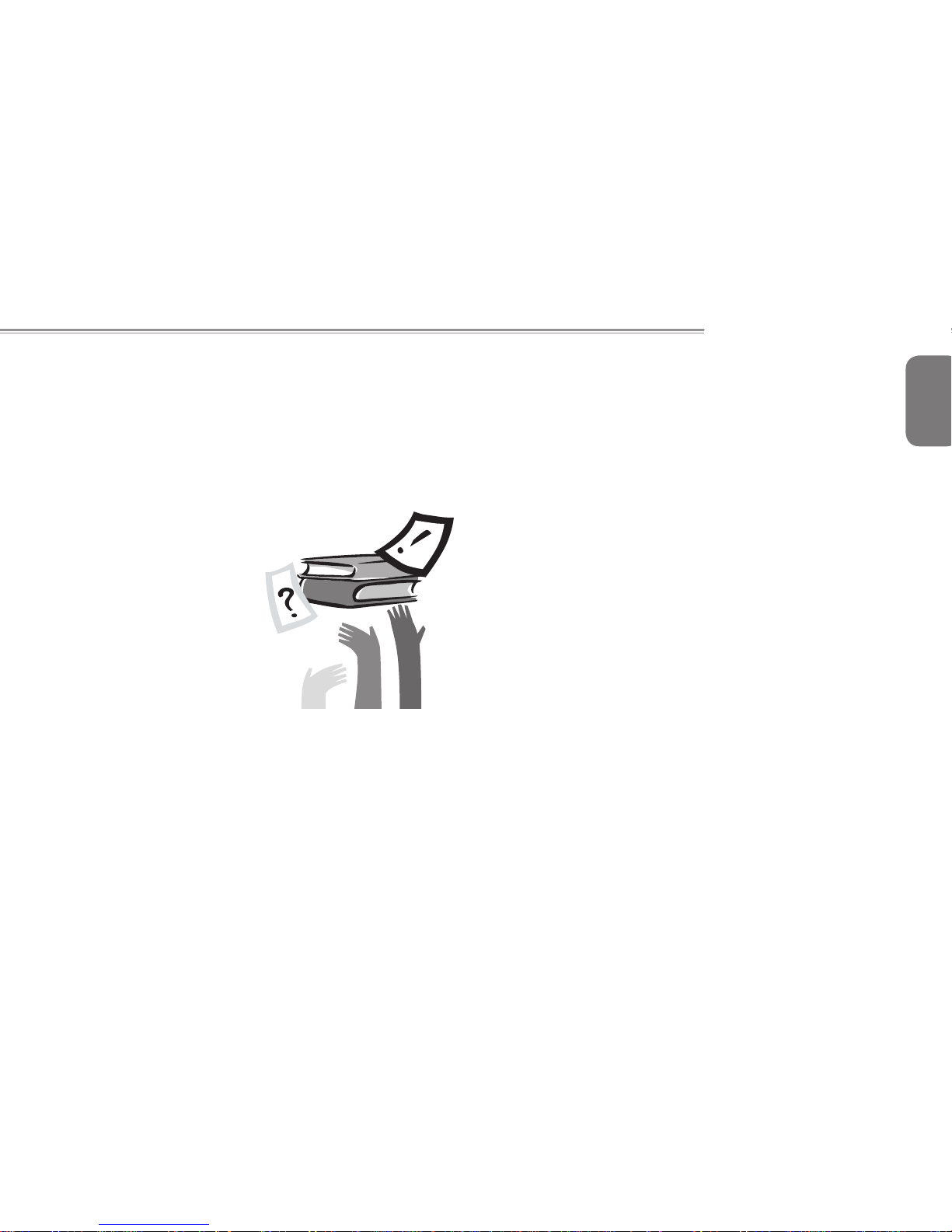
English
1
A1840 SERIES USER’S MANUAL
Chapter 1 Before You Start
This chapter provides basic information to help you get started and
to use the A1840.
Page 11

English
2
1.1 Make Sure You Have Everything
When you receive your all-in-one PC, unpack it carefully and check to
make sure you have all the items listed below. For a pre-configured
model you should have the following:
● GIGABYTE A1840 All-in-one PC
● AC Adapter with Power Cord
● Driver Disc
● User Manual
● Keyboard(optional)
● Mouse(optional)
Once you have checked and confirmed that your computer system is
complete, read through the following pages to learn about all of your
A1840 components.
NOTE: Depending on the model you purchased, the actual
appearance of your computer may vary from that shown in this
manual.These images are for illustration purposes.
1.2 Familiarize Yourself with the A1840
Preparing To Setup Your computer
Before attempting to set up your computer, to protect the computer and
monitor, you should:
• nd a at open area on your desk to position your computer.
• place a soft item like the computer packaging bag on the desk for
padding.
It is suggested to install your computer in a space that allows
for airow as restrictingthe airow may cause overheating which
could impact the performance of your computer.
1. Gently lay the screen face down on a at clean padded surface.
2. Pull the computer stand till it reaches the rst detent stop.
(approximately 10° apart from the rear of the computer).
3. Lift the computer carefully and adjust the angle of the screen.
Please ensure the computer stand has been pulled up to the rst
detent position, so that your computer may stand rm and upright.
Non-Touch Screen
Now you are ready to access some ports on the rear panel of the
computer to make cable connections.
Page 12

English
3
A1840 SERIES USER’S MANUAL
1.3 Front View
The following is an overview of the front of the computer.
7 625
3
1
48
NO. Item Function
1 Microphone
Th e built -i n mic ro ph one al lo ws for th e
reception and transmission of voice and/or
other audio data to any program capable of
utilizing the microphone.
2 Webcam
The built-in 1.3 mega pixel camera with 1
digital microphone allows you to snap a photo
or create a video or hold a video conference or
chat with just a click.
3 Speakers
The built-in stereo speaker system allows
you to he ar au dio wit ho ut ad dit ion al
attachments. The multimedia sound system
features an integrated digital audio controller
that produces rich and vibrant sound.
4
HDD Status
Indicator Light
The Hard Disk Drive (HDD) Status indicator
tells you whether your internal hard drive is
being accessed.
5
Brightness
Decrease Button
Hotkey for LCD Brightness control. Press to
decrease brightness.
6 Power On Button
This button turns your computer on and off.
7
Brightness
Increase Button
Hotkey for LCD Brightness control. Press to
increase brightness.
8
Wireless LAN
Activity Indicator
Light
The Wireless LAN Status Indicator tells you
whether your computer is connected to a
wireless network or not.
• Blue light on indicates an active LAN or
Wireless LAN.
Page 13

English
4
1.4 Left View
The following is a brief description of the left side of the computer.
2
4
6
3
1
5
7
NO. Item
Function
1
Audio Input Jack
Connect to an audio out jack on external
audio equipment for audio sound.
2
SPDIF Out
Connect to a SPDIF digital audio input on
certain expansion cards.
3
USB 3.0 Ports
The USB port allows many devices to run
simultaneously. It supports hot-swapping
of devices so that most peripherals can
be connecte d or disc onnecte d without
restarting the computer.
4
USB 2.0 Ports
The USB port allows many devices to run
simultaneously. It supports hot-swapping
of devices so that most peripherals can
be connecte d or disc onnecte d without
restarting the computer.
5
HDMI Port
The HDMI port allows you to connect a
video device such as an HD television,
projector, or HD display to your computer
for outputing a high denition signal.
6
LAN(RJ-45) Port
The LAN port is designed to support a
10/100/1000 Base-T standard RJ-45 plug.
7
DC in Jack
The DC in JACK port allows you to plug in
the AC adapter to power your computer.
Only use certied AC adaptors.
Page 14

English
5
A1840 SERIES USER’S MANUAL
1.5 Right View
The following is a brief description of the left side of the computer.
2
4
3
1
5
NO. Item Function
1
Optical Disc
Drive
The memory card reader offers the fastest
and most convenient method to tr ans fer
pi ct ures, mu sic and data betwe en your
computer and ash compatible devices such
as digital cameras, MP3 players, mobile
phones, and PDAs.
2
Multi Card
Reader
The USB port allows many devices to run
simult aneously. It supports hot-swa pping
of devices so that most peripherals can be
connected or disconnected without restarting
the computer.
3 USB 2.0 Ports
The USB port allows many devices to run
simult aneously. It supports hot-swa pping
of devices so that most peripherals can be
connected or disconnected without restarting
the
computer
.
4
Microphone
Jack
The microphone jack allows you to connect
an external microphone.
5
Headphone
Jack
The headphone jack allows you to connect
headpho ne s or externa l sp ea ke rs and
ampliers.
Page 15

English
6
1.6 Rear View
The following is an overview of the rear of the computer.
1
2
2
NO. Item Function
1
Kensington
Lock Slot
The Kensin gto n lock slot allows y ou to
secure your computer to a n immova ble
object with an optional security cable.
2 Cooling Vents
The se are ope n ve nts for the fa n to
dissipate heat from the computer's internal
components. Do not block these or place
the computer in such a position that you
inadvertently allow the outlets to become
blocked. Do not cover the vents or place
any object into or over the vents.
Page 16

English
7
A1840 SERIES USER’S MANUAL
Chapter 2 Getting Started
This chapter will help you familiarize with all-in-one PC A1840.
Certain parts of the all-in-one PC can be user upgraded while others
are xed and cannot be changed.
Page 17

English
8
2.1 Power Sources
Your
computer
has the power sources: AC adapter.
Connecting the Power Adapters :
The AC adapter provides power for operating your computer.
Connecting the AC Adapter :
It is recommended that only the AC adapter supplied with the
A1840 is used. Any other adapter could cause damage or
malfunction and might result in injury.
2
1
3
1. Connect the power cord to the AC adapter.
2. Connect the AC adapter to the DC power port of your computer.
3. Connect the AC adapter power cord to an AC outlet.
Switching on the Power:
The power indicator will be illuminated when the power is switched on.
After you turn on the A1840 for the very rst time, do not turn it off until the
operating system has been congured. Please note that the volume for the
audio will not function until Windows Setup has completed.
Booting Up the A1840 for the First Time:
Depending on your conguration, the Microsoft Windows Boot Screen will
be the rst screen that you will see as the computer starts up. Follow the
on-screen prompts and instructions and enter your personal information to
complete the setup of the Windows Operating System.
Page 18

English
9
A1840 SERIES USER’S MANUAL
2.2 Upgrading Your A1840
Safety Measures:
Computer and electronic circuit boards can be damaged by discharges
of static electricity. Working on computers that are still connected to a
power supply can be extremely dangerous. Follow the simple guidelines
below to avoid damage to your computer or injury to yourself.
• Always disconnect the computer from the power outlet whenever you
are working inside the computer case.
• Hold electronic circuit boards by the edges only. Do not touch the components
on the board unless it is necessary to do so. Do not ex or stress the
circuit board.
• Leave all components inside the static-proof packaging until you are
ready to use the component for the installation.
1.Loosen and remove the screws securing the back cover.
2. Remove the back cover from the system.
Recommend to upgrade the hard drive and memory by the
professional and technical person.
Page 19

English
10
Replacing Hard Disk Drive:
Before installing remove or install the HDD, adhere to the following
cautions:
• Take note of the drive tray orientation before sliding it out.
• The tray will not t back into the bay if inserted incorrectly.
Follow these instructions to install the hard disk drive:
1.Loosen and remove the screws securing the HDD bracket.
2.Loosen the four screws.
3.
Loosen and remove the screws securing the motherboard metal cover.
Recommend to upgrade the hard drive and memory by the
professional and technical person.
Page 20

English
11
A1840 SERIES USER’S MANUAL
Installing Memory:
Before installing a memory module, make sure to turn off the
computer and unplug the power cord from the power outlet to
prevent damage to the memory module.
Follow these instructions to install the memory:
● Ali gn the memory with the DIMM module and insert the DIMM
memory module into the DIMM slot. Please note that memory module
has a foolproof insertion design. A memory module can be installed
In only one direction.
● Push down the memory and seat it rmly.
● Reverse the installation steps when you wish to remove the DIMM module.
Recommend to upgrade the hard drive and memory by the
professional and technical person.
Page 21

English
12
Page 22

English
13
A1840 SERIES USER’S MANUAL
Chapter 3 GIGABYTE
Smart Recovery
Page 23

English
14
3.1 GIGABYTE Smart Recovery
System Recovery - Restore your A1840 operating system.
The hard drive of the A1840 has a hidden partition that contains
a full backup image of the operating system that can be used to
recover the system in the event that something happens to the
operating system.
If the hard drive is removed or the partition deleted, the recover
options will no longer be available and a recovery service will be
needed.
Launch System Recovery:
The system recover feature is part of the netbook installation and
it ships preset from the factory. The options menu allows you to
launch the Windows recovery tool to reinstall the operating system
to factory defaults. Below will briefly describe how to launch the
recovery tool and to get the recovery started.
1. Turn off or restart the netbook.
2. Turn the netbook on and press and
hold the F9 key to launch the tool.
3. The recovery window will open and
give you the option to "Recovery" in
the toolbar. You will be prompted if you
want to recovery. Click on "Recovery"
to begin the repair if you do.
4. The "Recovering" window will open
and begin the recovery.
5. O nce it is co mpl e te yo u w ill b e
prompted to reboot the computer.
Please be noted that the GIGABYTE Smart Recovery interface,
icons, utilities a nd soft ware versio ns may vary based on the
purchased models. Please operate GIGABYTE Smart Recovery
according to the default built-in version.
Page 24

English
15
A1840 SERIES USER’S MANUAL
Chapter 4 Troubleshooting
This section will briey cover some frequently encountered problems
and questions and provide a quick guide to assist with solve these
problems. Most problems can be resolved quickly, simply and
easily and are not always a system problem. Should you encounter
a problem that is not yet or differently listed, please consult the
GIGABYTE website or call your unit supplier for assistance.
For website assistance go to the Support section of www.gigabyte.
com for telephonic assistance please call the supplier of your unit
or take the unit to the supplier directly for assistance.
Page 25

English
16
4.1 Identifying the Problem
Q1.I have pressed the Power button, but my computer cannot
start up.
● Check the power cable and power adapter are connected.
● Check the Power button indicator.
►If the indicator d oes not l ight up, your computer is not being
supplied power from an external power source via the power
adapter. Check the connection between your computer, the power
adapter, and the nearby outlet.
►If the indicator flashes in white, your computer has entered Sleep
mode. Move your mouse or click any button on the keyboard to
wake the system.
►If the Power button indicator lights up in white, the computer is
being supplied normally with power. Reconnect the power adapter
and restart the system.
● Certain operating system files may be damaged or missing. If so,
you have to back up all your data rst, and then recover your system.
Check the supplied driver disc for details.
Q2.My computer cannot access a modem or a wireless router
or access point.
● Verify that you have performed a correct pre-installation for your In-
ternet connection type.
►If you are using a wireless Internet connection, make sure that your
computer has installed a wireless LAN card in order to connect
with a wireless router or access point.For details about setting up
your wireless router or access point, refer to the documentation or
user manual of the unit.For details about setting up your modem,
contact your ISP (Internet service provider) for assistance.
►If you are using a wired Internet connection, make sure that your
computer is using an Ethernet cable, instead of a tele-phone
cable, to connect with the broadband modem which is purchased
from your ISP. For assistance setting up your modem, contact your
ISP.
Q3.The wireless Internet connection is unstable.
● Check the wireless interference.
►Reset your wireless router or access point to factory defaults and
reconfigure the settings.
►Update the firmware of your wireless router or access point to the
latest version available on the manufacturer’s site. Try moving the
wireless router or access point in a central position. A couple of
feet will sometimes make a big difference in signal strength.
►If you are using an access point, try changing the channel, as
another access point may be interfering.
►Contact your ISP to ensure they are not experiencing technical
problems.
Q4.There is nothing visible on the screen.
● Check the power cable and power adapter are well connected.
● Check the Power button indicator.
►If the indicator d oes not l ight up, your computer is not being
supplied power from an external power source via the power
adapter. Check the connection between your computer, the power
adapter, and the nearby outlet.
►If the indicator flashes in white, your computer has entered Sleep
mode. Move your mouse or click any button on the keyboard to
wake the system.
Page 26

English
17
A1840 SERIES USER’S MANUAL
►If the Power button indicator lights up in white, the computer is
being supplied normally with power. Reconnect the power adapter
and restart the system.
►Check if the brightness level of the display is adjusted correctly,
and is not set too low or too high. Use the Brightness control by
pressing the Brightness/ Increase/Decrease buttons on the front
panel to adjust the brightness level.
Q5.The images on the screen are too large or too small, or the
images are blurred.
● Check if the monitor is running at its native resolution.
►Right clickthe desktop, and then select Screen Resolution. In the
prompted window, set the Resolution to 1366 x 768, and then click
Apply and OK to complete the settings.
Q6.Certain audio les cannot be played, and the Codec error
messages appear.
● Check if Windows Media Player is set to automatically download codecs.
►Right click on the menu bar, select Tools from the opened menu,
and then click Options. On the Player tab, in the Automatic updates
area, select Once a day, and then click Apply and OK to complete
the settings. Then try playing the file again. If the audio file still
cannot be played, it might require a codec that is not supported
by Windows Media Player. For more information about available
codecs, see the documentation for Windows Media Player at the
Microsoft web site.
4.2 GIGABYTE Service Information
More service information please link to GIGABYTE ofcial website:
www.gigabyte.com
Page 27

English
18
Page 28

English
19
A1840 SERIES USER’S MANUAL
Appendix
Page 29

English
20
A1840 Specications
SKU Type A1840
CPU 2nd Generation Intel Core™ i3/ i5/ i7 Processor Family / Intel® Pentium® Processor
Operation System
Genuine Windows® 7 Home Premium
Genuine Windows® 7 Professional
LCD 18.5" 1366x768 LED backlight
System Memory 2GB/4GB DDRIII, 2 slots(Max 8GB)
Chipset Mobile Intel® H61 Express Chipsets
Video Graphics Intel® GT2 graphics with dynamic frequency
Hard Disk Drive 320/500/640GB 3.5" SATA HDD
Optical Disk Drive 12.7mm Super Multi DVD RW
Audio 3 Watt Speakers*2
I/O Port
USB(2.0)*3, USB(3.0)*2, HDMI, D-Sub, RJ45, Mic-in, Earphone-out, 4-in-1 card reader(MS/MMC/SD/XD), DC-in jack,
Audio in, SPDIF
Communications
LAN 10/100/1000Mbps Ethernet Base-T
Wireless LAN 802.11b/g/n Wireless
Bluetooth Bluetooth V3.0+HS
WWAN (3.5G) N/A
Webcam 1.3 Mega Pixel w/ intrnal mic-in
Dimensions
456(W) x 57(D) x 366(H)mm
Weight
~5.62kg
Accessory Keyboard+mouse(optional)
Page 30

English
21
A1840 SERIES USER’S MANUAL
International Country Voltage
Region Voltage Frequency
Afghanistan 240V 50 Hz
Albania 220V 50 Hz
Algeria 230V 50 Hz
American Samoa 120V 60 Hz
Andorra 230V 50 Hz
Angola 220V 50 Hz
Anguilla 110V 60 Hz
Antigua 230V 60 Hz
Argentina 220V 50 Hz
Armenia 230V 50 Hz
Aruba 127V 60 Hz
Australia 230V 50 Hz
Austria 230V 50 Hz
Azerbaijan 220V 50 Hz
Azores 220V 50 Hz
Bahamas 120V 60 Hz
Bahrain 230V 50 Hz
Balearic Islands 220V 50 Hz
Bangladesh 220V 50 Hz
Barbados 115V 50 Hz
Belarus 220V 50 Hz
Belgium 230V 50 Hz
Belize 110V / 220V 60 Hz
Benin 220V 50 Hz
Bermuda 120V 60 Hz
Bhutan 230V 50 Hz
Bolivia 220V 50 Hz
Bonaire 127V 50 Hz
Bosnia 220V 50 Hz
Botswana 231 V 50 Hz
Region Voltage Frequency
Brazil 127V / 220 V 60 Hz
Brunei 240V 50 Hz
Bulgaria 230V 50 Hz
Burkina Faso 220V 50 Hz
Burundi 220V 50 Hz
Cambodia 230V 50 Hz
Cameroon 220V 50 Hz
Canada 120V 60 Hz
Canary Islands 220V 50 Hz
Cape Verde 220V 50 Hz
Cayman Islands 120V 60 Hz
Central African Republic 220V 50 Hz
Chad 220V 50 Hz
Channel Islands 230V 50 Hz
Chile 220V 50 Hz
China (mainland only) 220V 50 Hz
Colombia 120V 60 Hz
Comoros 220V 50 Hz
Congo-Brazzaville 230V 50 Hz
Congo-Kinshasa 220V 50 Hz
Cook Islands 240V 50 Hz
Costa Rica 120V 60 Hz
Côte d'Ivoire 230V 50 Hz
Croatia 230V 50 Hz
Cuba 110V 60 Hz
Cyprus 240V 50 Hz
Czech Republic 230V 50 Hz
Denmark 230V 50 Hz
Djibouti 220V 50 Hz
Dominica 230V 50 Hz
Page 31

English
22
Region Voltage Frequency
Dominican Republic 110V 60 Hz
East Timor 220V 50 Hz
Ecuador 120V 60 Hz
Egypt 220V 50 Hz
El Salvador 115V 60 Hz
Equatorial Guinea 220V 50 Hz
Eritrea 230V 50 Hz
Estonia 230V 50 Hz
Ethiopia 220V 50 Hz
Faroe Islands 220V 50 Hz
Falkland Islands 240V 50 Hz
Fiji 240V 50 Hz
Finland 230V 50 Hz
France 230V (formerly 220V) 50 Hz
French Guiana 220V 50 Hz
Gaza Strip 230V 50 Hz
Gabon 220V 50 Hz
Gambia 230V 50 Hz
Georgia 220V 50 Hz
Germany 230V (formerly 220V) 50 Hz
Ghana 230V 50 Hz
Gibraltar 240V 50 Hz
Greece 230V (formerly 220V) 50 Hz
Greenland 220V 50 Hz
Grenada 230V 50 Hz
Guadeloupe 230V 50 Hz
Guam 110V 60 Hz
Guatemala 120V 60 Hz
Guinea 220V 50 Hz
Guinea-Bissau 220V 50 Hz
Guyana 240V 60 Hz
Haiti 110V 60 Hz
Region Voltage Frequency
Honduras 110V 60 Hz
Hong Kong 220V 50 Hz
Hungary 230V (formerly 220V) 50 Hz
Iceland 230V 50 Hz
India 220V 50 Hz
Indonesia 127V / 230V 50 Hz
Iran 220V 50 Hz
Iraq 230V 50 Hz
Ireland 230V (formerly 220V) 50 Hz
Isle of Man 240V 50 Hz
Israel 230V 50 Hz
Italy 230V (formerly 220V) 50 Hz
Jamaica 110V and 220V 50 Hz
Japan 100 V 50 Hz / 60Hz
Jordan 230V 50 Hz
Kazakhstan 220V 50 Hz
Kenya 240V 50 Hz
Kiribati 240V 50 Hz
Kuwait 240V 50 Hz
Kyrgyzstan 220V 50 Hz
Laos 230V 50 Hz
Latvia 220V 50 Hz
Lebanon 240V 50 Hz
Lesotho 220V 50 Hz
Liberia 120V / 240V 50 Hz
Libya 127V 50 Hz
Lithuania 230V (formerly 220V) 50 Hz
Liechtenstein 230V 50 Hz
Luxembourg 230V (formerly 220V) 50 Hz
Macau S.A.R. of China 220V 50 Hz
Macedonia 220V 50 Hz
Madagascar 127V / 220 V 50 Hz
Page 32

English
23
A1840 SERIES USER’S MANUAL
Region Voltage Frequency
Madeira 220V 50 Hz
Malawi 230V 50 Hz
Malaysia 240V 50 Hz
Maldives 230V 50 Hz
Mali 220V 50 Hz
Malta 230V 50 Hz
Martinique 220V 50 Hz
Mauritania 220V 50 Hz
Mauritius 230V 50 Hz
Mexico 127V 60 Hz
Micronesia 120V 60 Hz
Moldova 220-230V 50 Hz
Monaco 127V / 220 V 50 Hz
Mongolia 230 V 50 Hz
Montenegro 220V 50 Hz
Montserrat (Leeward Is.) 230V 60 Hz
Morocco 127V / 220 V 50 Hz
Mozambique 220V 50 Hz
Myanmar/Burma 230V 50 Hz
Namibia 220V 50 Hz
Nauru 240V 50 Hz
Nepal 230V 50 Hz
Netherlands 230V (formerly 220V) 50 Hz
Netherlands Antilles 127V / 220V 50 Hz
New Caledonia 220V 50 Hz
New Zealand 230V 50 Hz
Nicaragua 120V 60 Hz
Niger 220V 50 Hz
Nigeria 240V 50 Hz
North Korea 220V 50 Hz
Norway 230V 50 Hz
Okinawa 100 V 60 Hz
Region Voltage Frequency
Oman 240V 50 Hz
Pakistan 230V 50 Hz
Panama 110V 60 Hz
Papua New Guinea 240V 50 Hz
Paraguay 220V 50 Hz
Peru 220V 60 Hz
Philippines 220V 60 Hz
Poland 230V 50 Hz
Portugal 220V 50 Hz
Puerto Rico 120V 60 Hz
Qatar 240V 50 Hz
Réunion 220V 50 Hz
Romania 230V (formerly 220V) 50 Hz
Russian Federation 220V 50 Hz
Rwanda 230V 50 Hz
St. Kitts and Nevis 110V / 230V 60 Hz
St. Lucia (Winward Is.) 240V 50 Hz
St. Vincent (Winward Is.) 230V 50 Hz
São Tomé and Príncipe 220V 50 Hz
Saudi Arabia 127V / 220V 60 Hz
Senegal 230V 50 Hz
Serbia 220V 50 Hz
Seychelles 240V 50 Hz
Sierra Leone 230V 50 Hz
Singapore 230V 50 Hz
Slovakia 230V 50 Hz
Slovenia 230V 50 Hz
Somalia 220V 50 Hz
South Africa 220V 50 Hz
South Korea 220V 60 Hz
Spain 230V (formerly 220V) 50 Hz
Sri Lanka 230V 50 Hz
Page 33

English
24
Region Voltage Frequency
Sudan 230V 50 Hz
Suriname 127V 60 Hz
Swaziland 230V 50 Hz
Sweden 230V 50 Hz
Switzerland 230V 50 Hz
Syria 220V 50 Hz
Tahiti 110V / 220V 60 Hz / 50 Hz
Taiwan 110V 60 Hz
Tajikistan 220V 50 Hz
Tanzania 230V 50 Hz
Thailand 220V 50 Hz
Togo 220V 50 Hz
Tonga 240V 50 Hz
Trinidad & Tobago 115V 60 Hz
Tunisia 230V 50 Hz
Turkey 230V 50 Hz
Turkmenistan 220V 50 Hz
Uganda 240V 50 Hz
Ukraine 220V 50 Hz
United Arab Emirates 220V 50 Hz
United Kingdom 230V (formerly 240V) 50 Hz
United States of America 120V 60 Hz
Uruguay 230V (formerly 220V) 50 Hz
Uzbekistan 220V 50 Hz
Vanuatu 230V 50 Hz
Venezuela 120V 60 Hz
Vietnam 220V 50 Hz
Virgin Islands 110V 60 Hz
Western Samoa 230V 50 Hz
Yemen 230V 50 Hz
Zambia 230V 50 Hz
Zimbabwe 220V 50 Hz
