Page 1
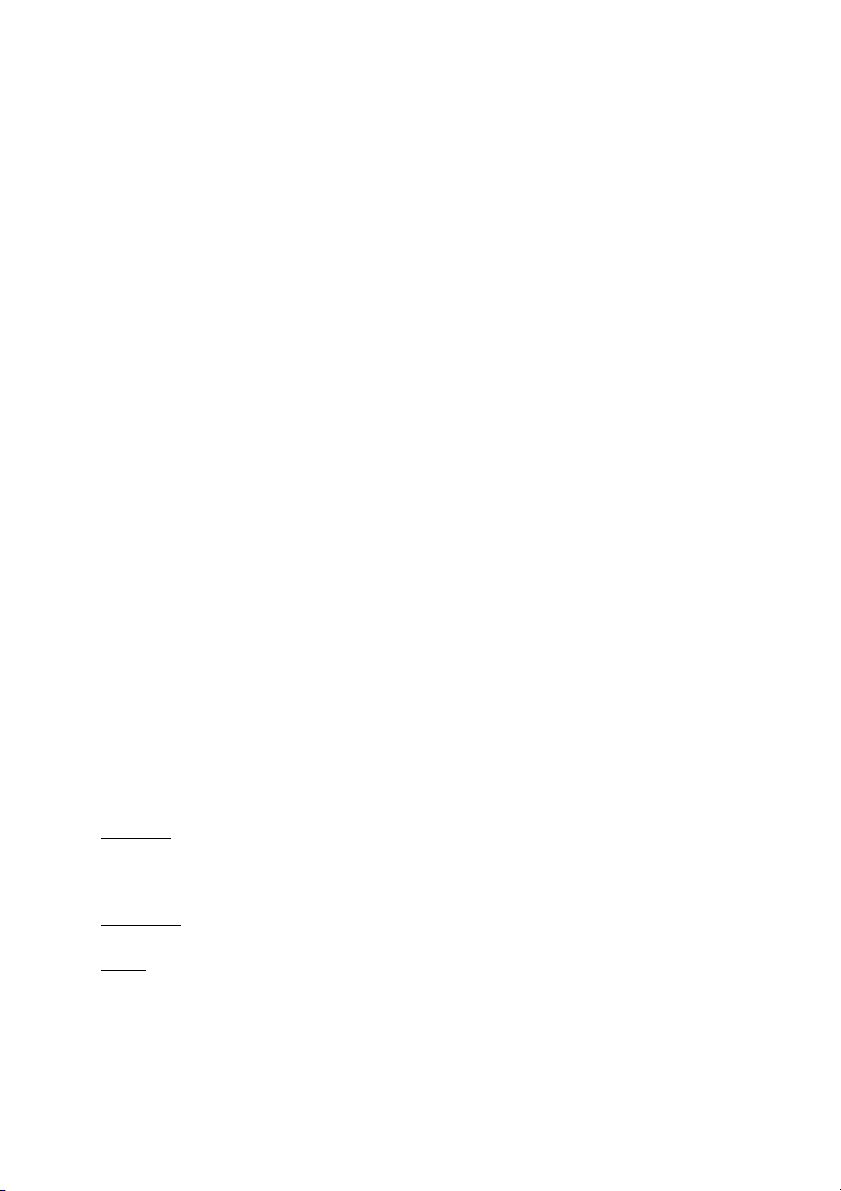
8VT800-RZ /
8VT800-RZ-C
Intel® Pentium® 4 Processor Motherboard
User's Manual
Rev. 1002
12ME-8VT800RZ-1002
Copy ri ght
© 2004 GIGABYTE TECHNOLOGY CO., LTD
Copyright by GIGA-BYTE TECHNOLOGY CO., LTD. ("GBT"). No part of this manual may be reproduced or transmitted in any from
without the expressed, written permission of GBT.
Tra demar ks
Third-party brands and names are the property of their respective owners.
Not ice
Please do not remove any labels on motherboard, this may void the warranty of this motherboard.
Due to rapid change in technology, some of the specifications might be out of date before publication of this booklet.
The author assumes no responsibility for any errors or omissions that may appear in this docum ent nor does the author make a
com mitment to update the information contained herein.
Page 2
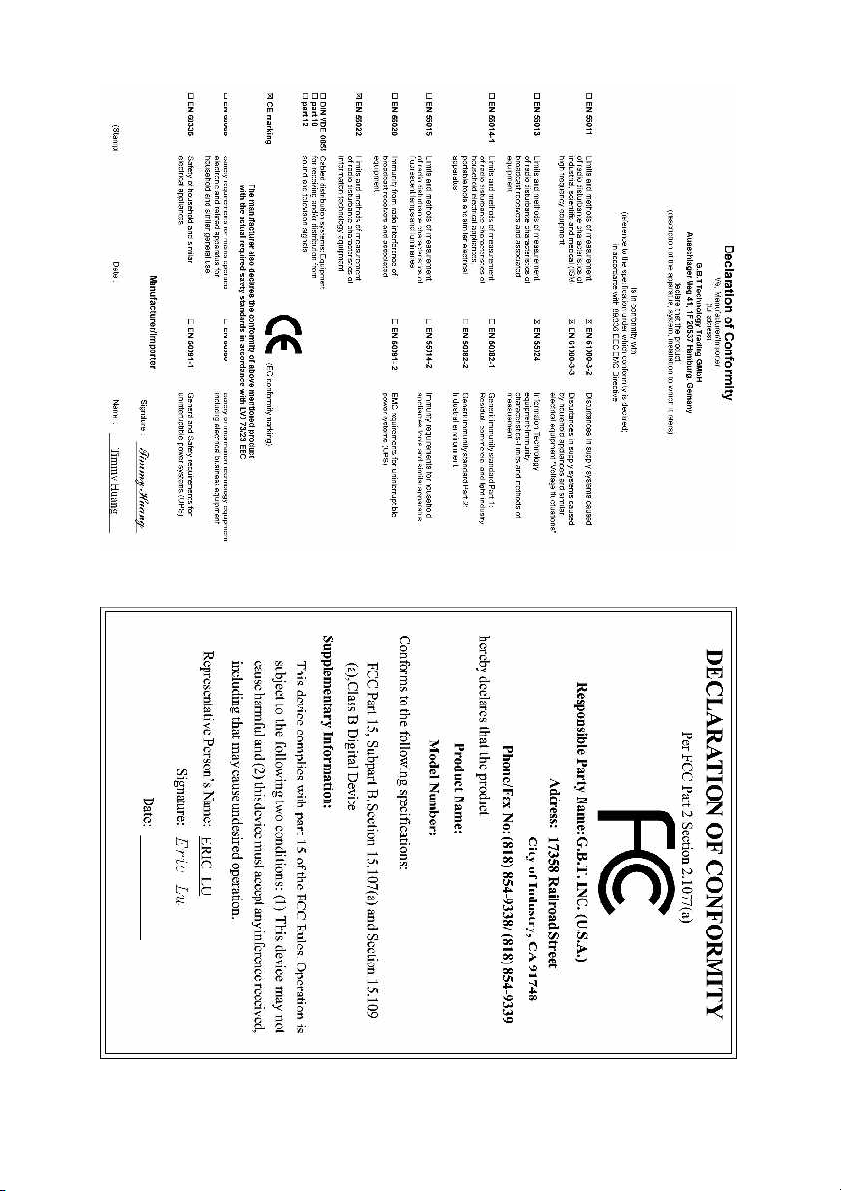
May. 07, 2004
Mother Board
8VT800-RZ
May. 07 ,2004
Motherboard
8VT800-RZ
Page 3
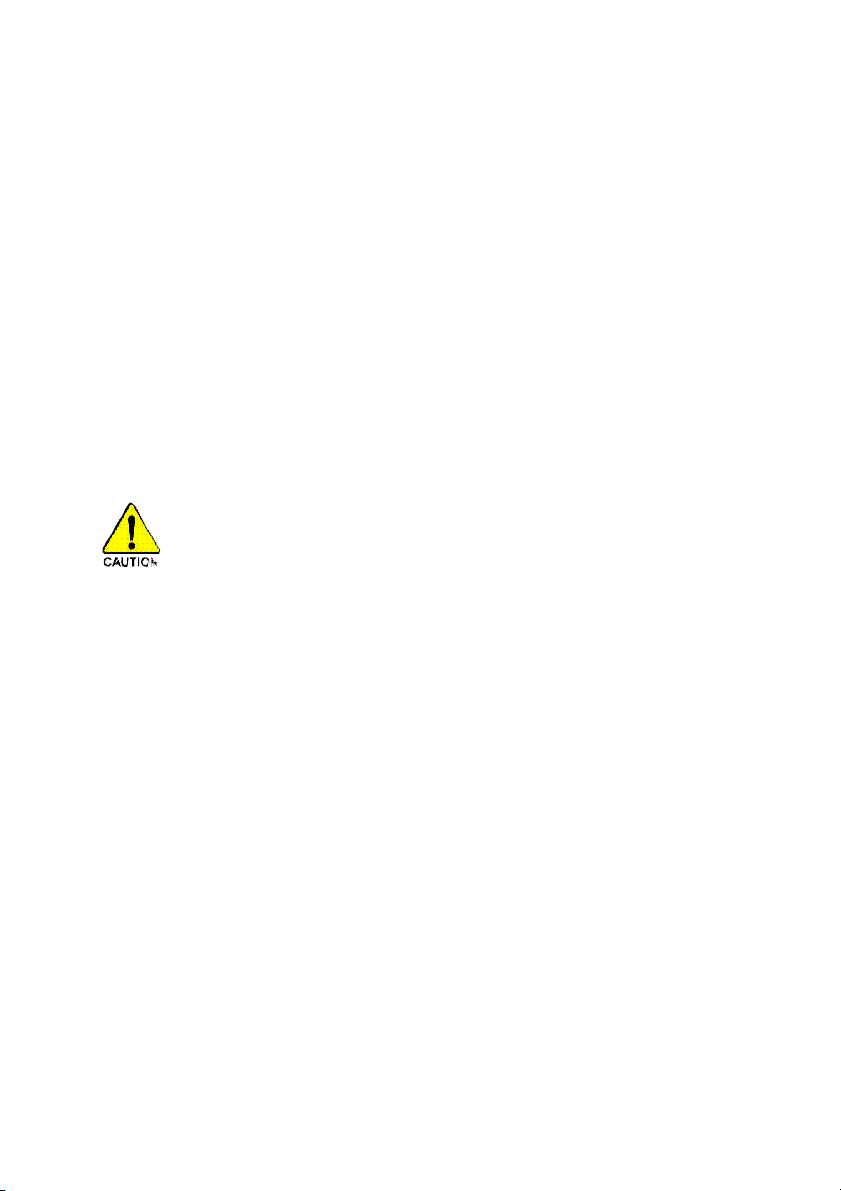
Preparing Your Computer
Computer motherboards and expansion cards contain very delicate Integrated Circuit (IC) chips. To
protect them against damage from static electricity, you should follow some precautions whenever you
work on your computer.
1. Unplug your computer when working on the inside.
2. Use a grounded wrist strap before handling computer components. If you do not have one,
touch both of your hands to a safely grounded object or to a metal object, such as the power
supply case.
3. Hold components by the edges and try not touch the IC chips, leads or connectors, or other
components.
4. Place components on a grounded antistatic pad or on the bag that came with the components
whenever the components are separated from the system.
5. Ensure that the ATX power supply is switched off before you plug in or remove the ATX power
connector on the motherboard.
Installing the motherboard to the chassis
If the motherboard has mounting holes, but they don't line up with the holes on the base and there
are no slots to attach the spacers, do not become alarmed you can still attach the spacers to the
mounting holes. Just cut the bottom portion of the spacers (the spacer may be a little hard to cut off, so
be careful of your hands). In this way you can still attach the motherboard to the base without worrying
about short circuits. Sometimes you may need to use the plastic springs to isolate the screw from the
motherboard PCB surface, because the circuit wire may be near by the hole. Be careful, don't let the
screw contact any printed circuit write or parts on the PCB that are near the fixing hole, otherwise it
may damage the board or cause board malfunctioning.
Page 4
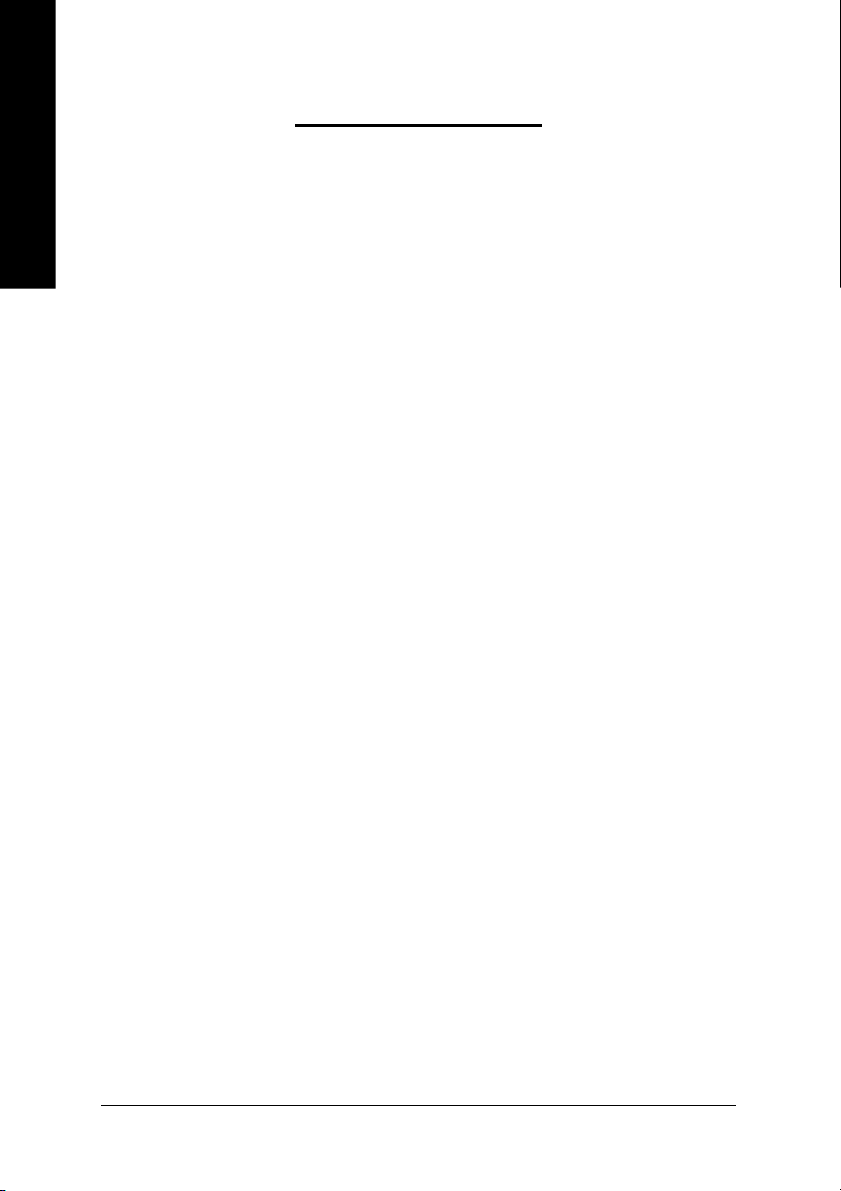
Table of Contents
English
Chapter 1 Introduction................................................................................................5
Chapter 2 BIOS Setup ............................................................................................. 21
Features Summary...........................................................................................................................5
8VT800-RZ/8VT800-RZ-C Motherboard Layout...............................................................................6
Block Diagram .................................................................................................................................. 7
Hardware Installation Process ......................................................................................................... 8
Step 1: Install the Central Processing Unit (CPU)..........................................................................8
Step 1-1: CPU Installation .................................................................................................9
Step 1-2: CPU Cooling Fan Installation ............................................................................ 9
Step 2: Install Memory Modules....................................................................................................10
Step 3: Install AGP Card ............................................................................................................... 11
Step 4: Install I/O Peripherals Cables ........................................................................................... 11
Step 4-1: I/O Back Panel Introduction ............................................................................. 11
Step 4-2: Connectors Introduction ...................................................................................12
The Main Menu (For example: BIOS Ver. : E3) .......................................................................... 21
Standard CMOS Features ............................................................................................................. 23
Advanced BIOS Features .............................................................................................................25
Integrated Peripherals .....................................................................................................................26
Power Management Setup .............................................................................................................28
PnP/PCI Configurations ................................................................................................................. 30
PC Health Status............................................................................................................................31
Frequency/Voltage Control ............................................................................................................. 32
Load Fail-Safe Defaults ................................................................................................................... 34
Load Optimized Defaults ................................................................................................................. 34
Set Supervisor/User Password.....................................................................................................35
Save & Exit Setup .........................................................................................................................36
Exit Without Saving ........................................................................................................................36
Chapter 3 Install Drivers ........................................................................................... 37
- 4 -8VT800-R Z/8VT800-RZ -C Motherboard
Page 5
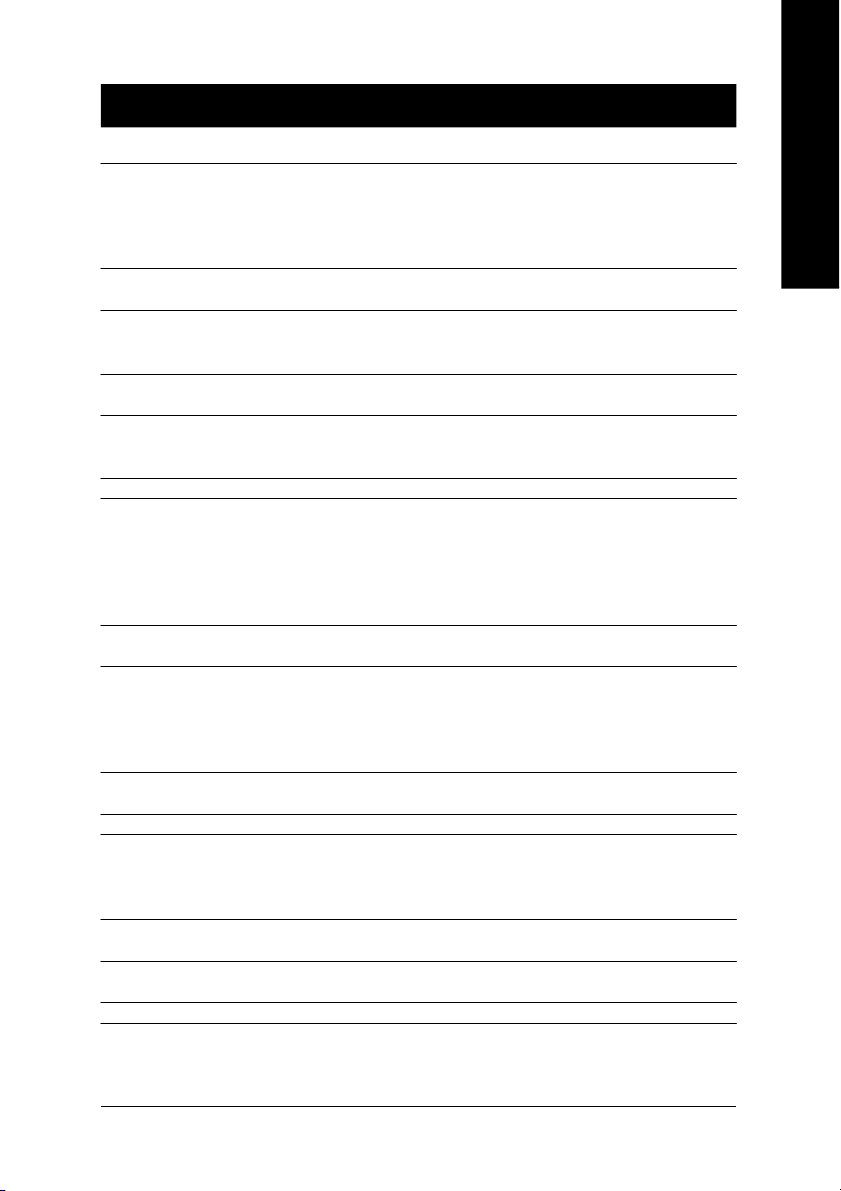
Chapter 1 Introduction
Features Summary
CP U — Socket 478 for Intel® Mic ro FC-PG A2 Pentium® 4 processor
— Support Intel® Pentium® 4 P rocessor
— Support Intel® Pentium® 4 (Northwood) processor
— Intel Pentium®4 800
— 2nd cache depends on CPU
Chip set — North Brid ge: VIA PT800
— South Bri dge: VIA VT82 35
Me mo ry — 3 184-p in DDR DIMM sock ets
— Supports 128MB/256MB/51 2MB/1GB unbuffered DRAM
— Supports up to 3GB DRAM ( Max)
Slots — 1 AG P s lot 8X/4 X (1. 5V) devi ce sup port
— 5 PC I sl ots
On-Board IDE — 2 IDE con troller prov ide IDE HD D/CD-R OM(IDE1 , IDE2) with PIO, Bus
Mas ter (Ultra DMA33/ ATA66/ATA100/ATA133) o peration mo des
— Can c onnec t up to 4 IDE devic es
On-Bo ard F loppy — 1 Floppy port
On-Board P eripherals — 1 Para llel po rt
— 2 Serial ports (COMA and COMB)
— 6 US B 2.0/1 .1 po rts (2 x Rear, 4 x Fron t by cabl e)
— 1 Front Audi o connec tor
— 1 PS /2 Keyb oard
— 1 PS/ 2 M ouse
On-Bo ard LAN * — Builit-in VIA VT6103L *
— 1 RJ 45 port *
On-Board Sound — VIA VTI617 CODEC
— Support 2/4 /6 chann el
— Line O ut / Line In / Mi c In
— SPDIF O ut
— CD In / Gam e connector
BIOS — Licen sed AW ARD BIOS
— Supports Q- Flash
I/O Control — ITE8705F
Hardware M onitor — CPU / System Fan Fail warning
— CPU / System Fan S peed detect
— CPU tem perature detect
— System Voltage Detect
Additional F eatures — Suppo rts @BIOS
— Supp orts Ea syTu ne
Ove rclo ckin g — Over Voltage (AGP/DDR) by BIOS
— Over Clo ck (AG P/DD R/PC I) by BIOS
Form Factor — ATX siz e form factor, 30.5 cm x 21.4 cm
(Note2)
/533/400 M Hz FSB
™
™
(Note1)
with HT Technology
English
"*" For 8VT8 00-RZ only.
(Note1): The 8VT800-R Z and 8VT 800-RZ-C m otherboards support a Presc ott processor.
(Note2): The 8VT800-RZ and 8VT800- RZ-C motherboards s upport Northwood 800MHz proce ssor.
- 5 -
Introduction
Page 6
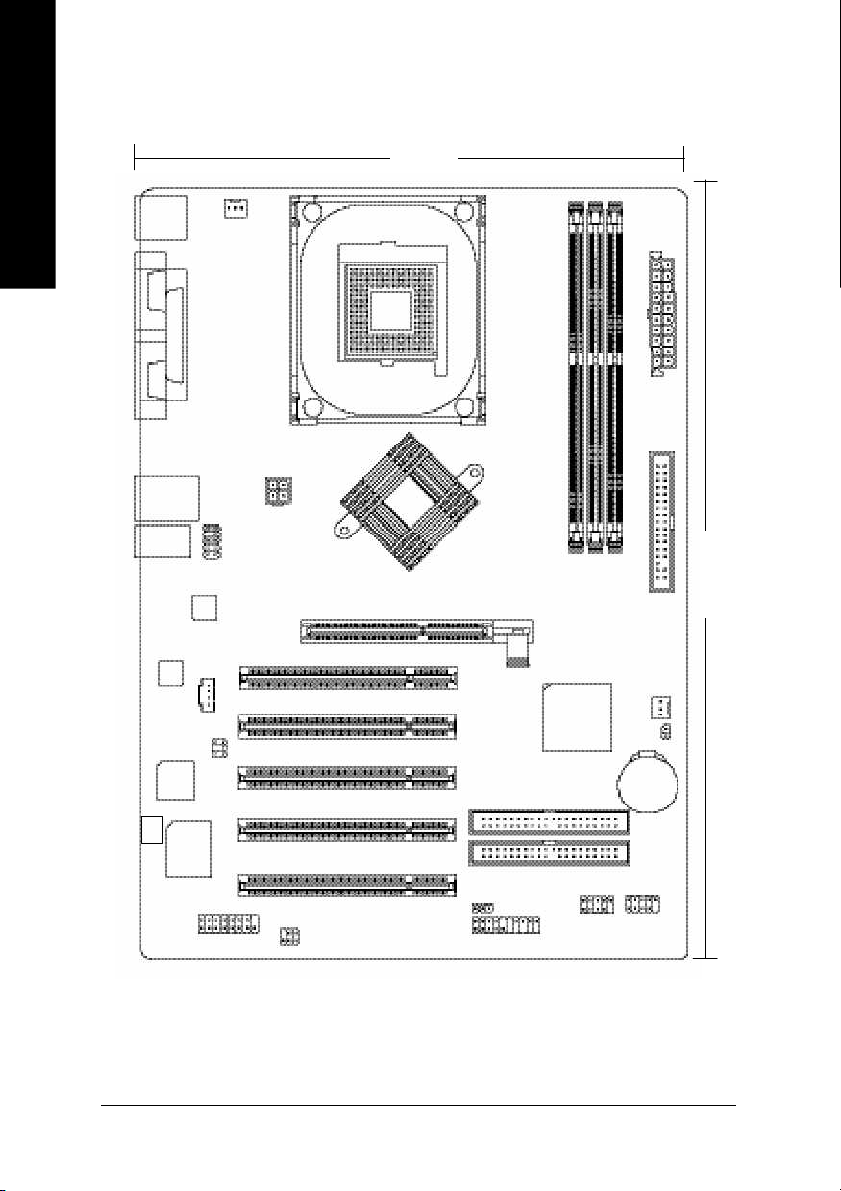
8VT800-RZ/8VT800-RZ-C Motherboard Layout
English
KB_MS
21.4 c m
CPU_FAN
COMA
MIC_IN
CODEC
BIOS
-C#
LPT
COMB
USB\
LAN*
LINE_IN
LINE_OUT
ITE 8705 F
GAME
VT6103L*
CD _IN
F_AU DIO
SUR_CEN
ATX_12 V
SPDIF_IO
SOC KET478
VIA PT800
PCI1
PCI2
PCI3
PCI4
PCI5
Hyper Threading
8VT800-RZ
AGP
PWR_ LED
F_PANEL
DDR1
VT8 2 35
DDR2
DDR3
F_U SB2F_U SB1
BAT
IDE2
IDE1
ATX
FD D
30.5 cm
SYS_FAN
CLR_CMOS
"*" For 8VT8 00-RZ only.
"#" For 8VT800-RZ-C only.
- 6 -8VT800-R Z/8VT800-RZ -C Motherboard
Page 7
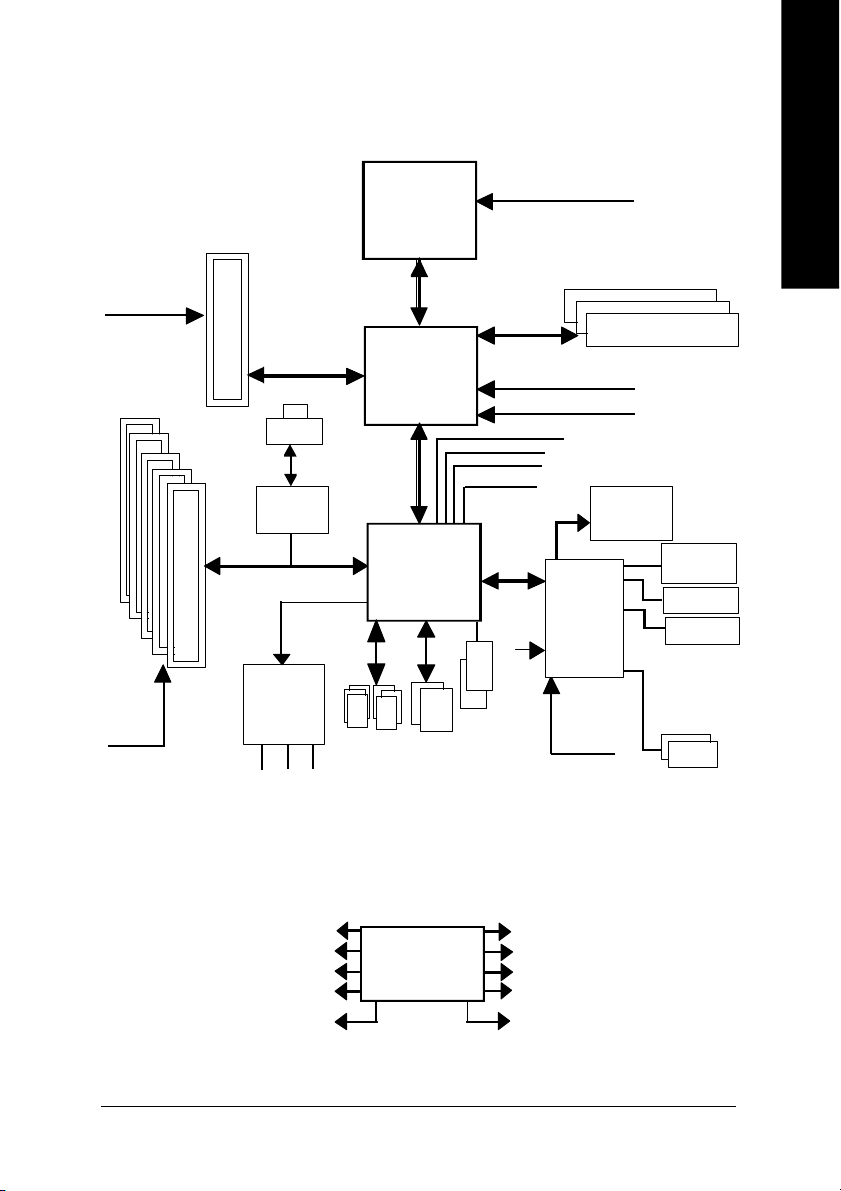
Block Diagram
English
AGPC LK
(66MHz)
5 P CI
PCICL K
(33MHz)
AGP 8X/ 4X
RJ4 5*
VT6103L*
AC97 Li nk
AC97
CODE C
MIC
LINE-IN
6 U SB
(2.0/1.1)
Ports
LINE-OUT
Pentium 4
Socket 478
CP U
400/533/800MHz
VIA PT800
VT8235
ATA33/66/
100/133
IDE
Channels
System Bus
266/333/400MHz
48 MHz
LPC BUS
48 MHz
PS/2
KB/M ouse
CPUCLK+/- (10 0/133/200M Hz)
DDR
GCLK NB
HCLK+/- (100/133MHz)
66MHz
33 MHz
14.318 MHz
BIOS
Game Port
ITE8705F
33 MHz
Flop py
LPT Port
COM
Por ts
"*" For 8VT8 00-RZ only.
PCICLK (33M Hz)
USBCLK (48 MHz)
14.318 MHz
33 MHz
24 MHz
CLK GEN
- 7 -
GCLK NB
CPUCLK+/- (10 0/133/200M Hz)
AGPCLK (66M Hz)
HCLK+/- (100/133/200MHz)
VCLK (66M Hz)
Introduction
Page 8
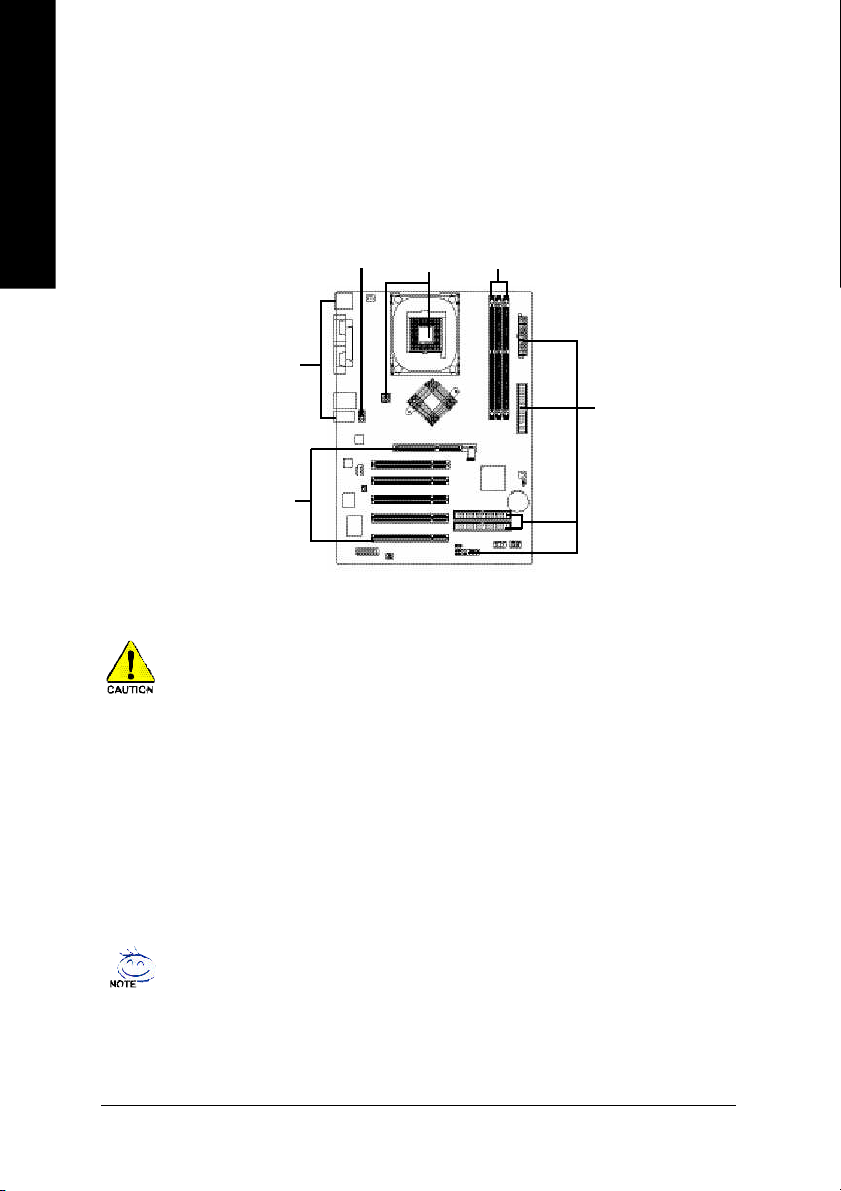
Hardware Installation Process
To s et up your co mp uter, you mus t co mpl ete the following steps:
English
Step 1- Install the Central P rocess ing Unit (CP U)
Step 2- Install mem ory modules
Step 3- Install e xpansi on car ds
Step 4- Install I/O Pe riphera ls Cabl es
Step 4
Step 1
Step 2
Step 4
Step 4
Step 3
Step 1: Install the Central Processing Unit (CPU)
Before i nstalling the p rocess or, adh ere to the following warning:
1. Pleas e m ake sure the CPU type i s supp orted by the m otherboard.
2. The p rocess or will over heat without the he atsink an d/or fan, resul ting i n perm anent
irreparable dam age.
3. If you do not match the CP U socke t Pin 1 and CPU cut edge well, it will caus e im proper
installation. Please change the in sert orientation.
4. Apply therma l grea se between the proce ssor a nd cooling fan.
5. Never run the pro cessor without the he atsink p roperl y and firmly attached . Perm anent
dam age will resul t.
6. Pleas e set the CPU hos t frequency in accorda nce with your pr ocessor 's spe cifications.
We don' t recomm end you to set the system bus frequency over the CPU's specification
becau se these specific bus frequenc ies are no t the standard specifica tions for CPU,
chipset and mos t of the periphe rals. Wh ether your s ystem ca n ru n under these specific
bus freq uencies pr operly will depe nd on your hardware configura tions, includ ing CP U,
Me mo ry, Card s… etc.
HT fu nctio nality re quir ement c ontent :
Ena bl ing the fun ctio nal ity of H yp er- Thr ea din g Techn ol ogy for your c om puter system
requir es all o f the following pla tform com ponents:
- CP U: An Intel® Pen tium 4 Proce ssor with HT Techno logy
- Ch ipset: An VIA Chi pset that supp orts HT Techno logy
- BIOS: A BIOS that su pports HT Technol ogy an d has it enabled
- OS: An op eration s ystem that has optim izations for HT Techn ology
- 8 -8VT800-R Z/8VT800-RZ -C Motherboard
Page 9
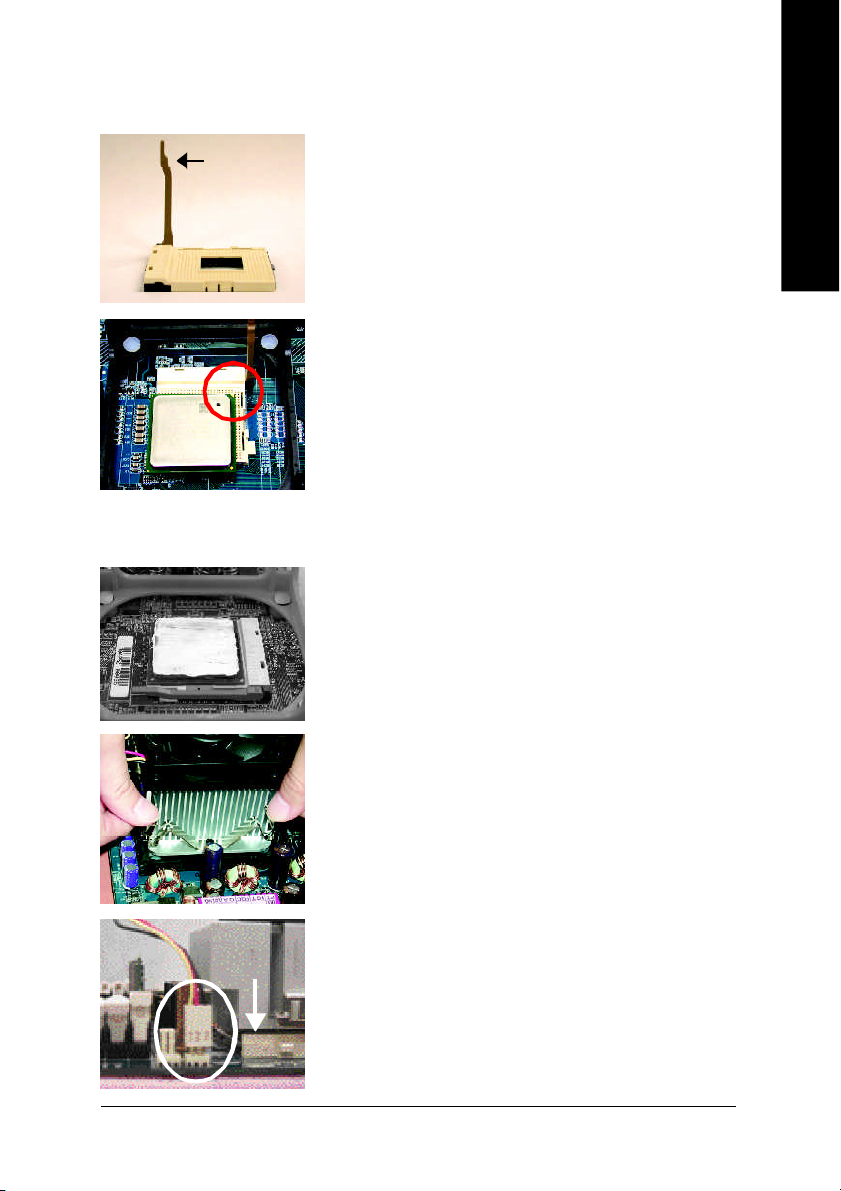
Step 1-1: CPU Installation
English
Socket
Actuation
Lever
Figure 1.
Pull the r od to the 9 0-degree directly.
Figure 2.
Locate Pin 1 in the s ocket an d loo k for a (golde n) cu t edge on the
CPU up per corn er. Insert the C PU into the soc ket. (Do not force the
CPU i nto the sock et.) Then mov e the s ock et l eve r to the locke d
position while ho lding pressure on the c enter of the CPU.
Step 1-2: CPU Cooling Fan Installation
Figure 1.
Apply the therm al tape(or grease) to provide better heat conduction
between you r CP U a nd c oolin g fan.
Figure 2.
Fasten the coo ling fan suppor ting-base o nto the CPU socket on the
motherboard.
Figure 3.
Ma ke sur e the CPU fan is plugg ed to the CPU fan co nnector, than
install c omp lete.
- 9 - Har dware Installation Process
Page 10
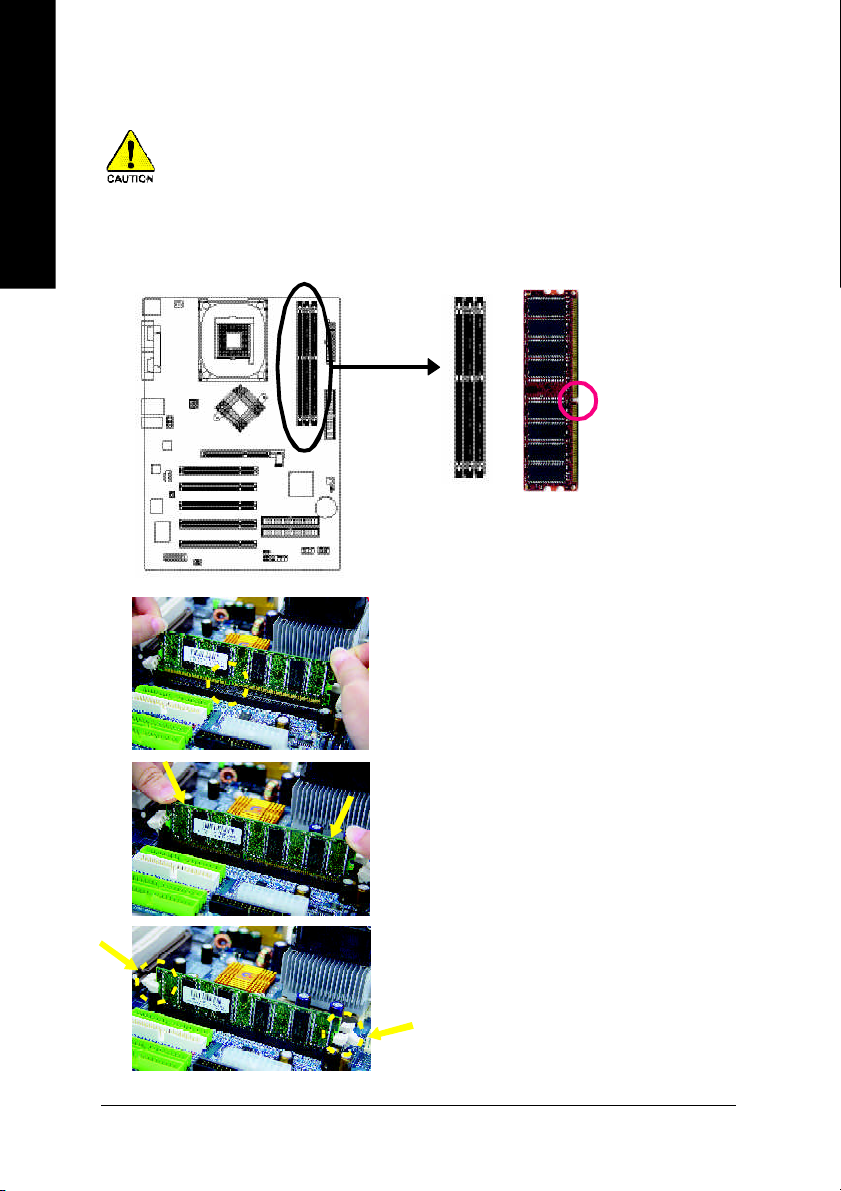
Step 2: Install Memory Modules
English
The mother boar d ha s 3 du al inl ine mem ory m odul e (DIM M) s ocke ts. Th e BIOS wil l autom atica lly
detects me mo ry type and siz e. To instal l the mem ory mo dule , just p ush it ve rtical ly into the DIMM
socket. The DIM M m odule can only fit in one direction due to the notch. Mem ory size c an vary between
soc ke ts.
Before i nstalling the m emory modules, adhere to the following warning:
Please note that the DIMM m odule can onl y fit in one di rection due to the one notch.
Wrong orientation will cause impr oper ins tallation. Plea se chang e the i nsert orientation.
Notch
DDR
1. The DIMM sock et has a notch, so the DIM M
me mor y mo dule can o nly fit in one d irection.
2. Insert the DIMM m em ory m odule ver tically in to
the DIM M soc ket. The n pus h i t down.
3. Close the pl astic c lip at both e dges of the DIMM
sockets to lo ck the DIMM m odule.
Reve rse the installation steps when yo u wish to
rem ove the DIMM modu le.
- 10 -8VT800-R Z/8VT800-RZ -C Motherboard
Page 11
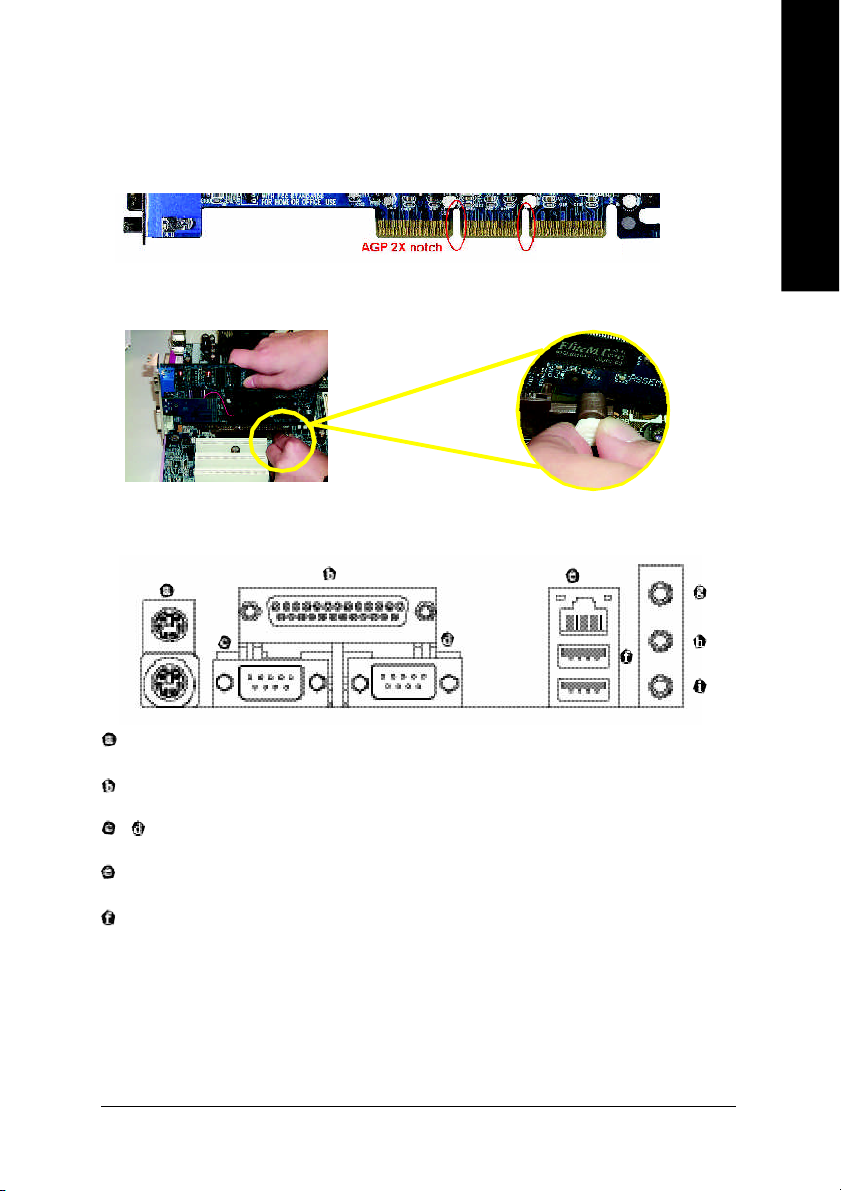
Step 3: Install AGP Card
1. Read the relateAGP card's instruction document before install the AGP card into the computer.
2. If your AGP card has "AGP 4X/8X(1.5V) notch" (show below), please m ake sure your AGP card is AGP
4X/8X(1.5V).
AGP 4X/8X notch
3. Plea se car efully pull out the small white- drawabl e bar at the end of the AG P slot when you try to
install/ U ninstall the AGP ca rd. Ple ase alig n the AGP card to the onboard AGP slot and pr ess firm ly
down on the slot .M ake s ure you r AGP card is lock ed by the small white- drawab le ba r.
Step 4: Install I/O Peripherals Cables
Step 4-1: I/O Back Panel Introduction
*
English
PS/2 Keyboard and PS/2 Mouse connector
This connec tor supp orts s tandard P S/2 ke yboard and PS/2 m ouse.
Parallel port (LPT)
Devic e like printer can b e conne cted to Pa rallel port.
/ Serial port (COMA/ COMB)
Mo use and mode m e tc. can be conn ected to Serial port.
LAN port *
LAN is fast Ethernet with 10/10 0M bps sp eed.
USB port
Before you conn ect you r d evice (s) i nto USB connector( s), p lease m ake sure yo ur de vice( s)
such as USB k eyboa rd, m ous e, scann er, zi p, sp eaker. ..etc. Have a stand ard USB interface.
Also m ake sure your OS supports USB controller. If your OS does not support USB controller,
please contact OS ve ndor for possi ble patch o r drive r upgra de. For m ore i nformation please
contact y our OS or dev ice( s) ven dors .
"*" For 8VT8 00-RZ only.
- 11 - Hardware Installation Proc ess
Page 12
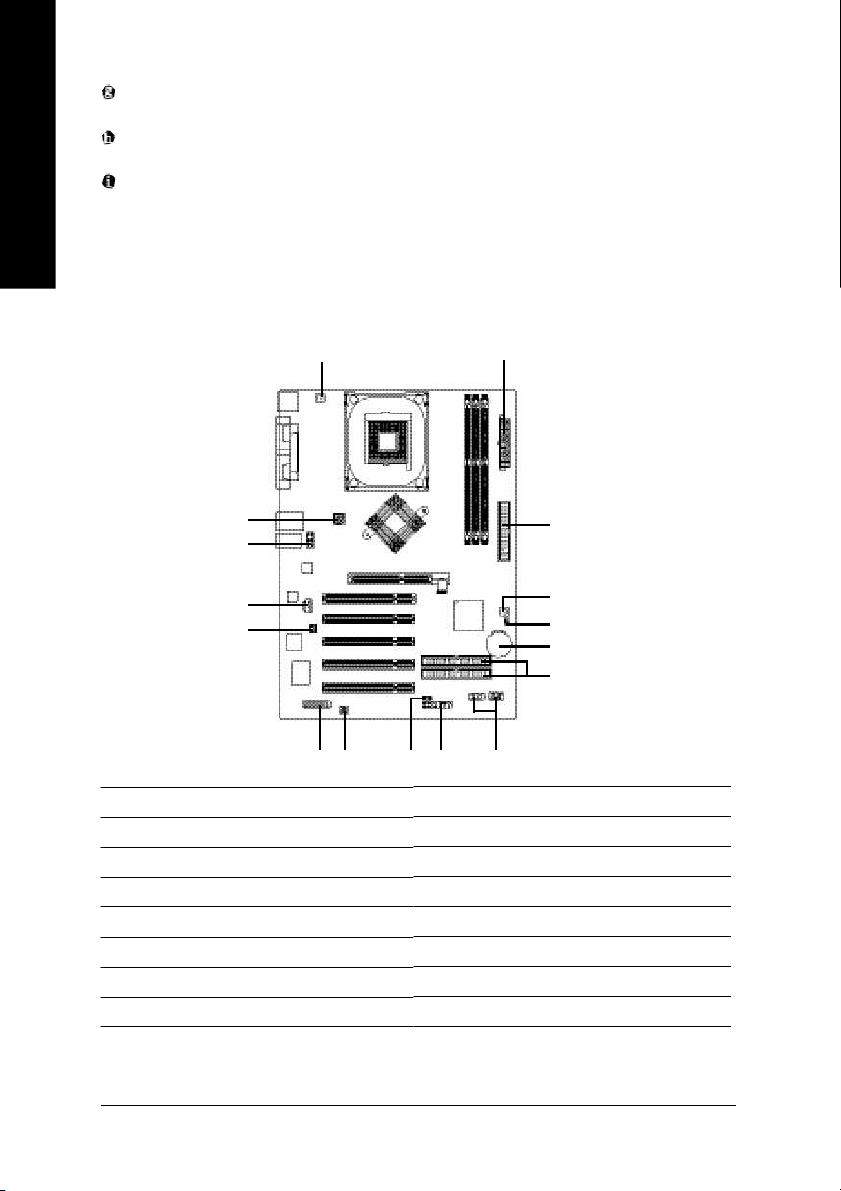
English
Step 4-2: Connectors Introduction
Line In jack
Devi ces l ike CD- ROM , walkm an etc. can be connected to Line In jack.
Line Out ja ck
Connec t the stereo speak ers or earphone to this c onnector.
MIC In jack
Mi crophon e can be c onnect to M IC In jac k.
After installation of the audio driver, you are able to use 2 /4/6-channel audio feature by software
selection . You can connect "Fron t speaker" to "Li ne Out" ja ck, Con nect " Rear sp eaker" to
"Line In" jack an d conn ect "Center /Subwoofer" to "M IC In" jac k.
3
2
1
10
12
11
1) ATX_12V
2) ATX
3) CPU_FAN
4) SYS_FAN
5) IDE1 / IDE2
6) FDD
7) BAT
8) F_PANEL
9
8
141315
9) PWR_LED
10) F_AUDIO
11) SUR_CEN
12) CD_IN
13) SPDIF_IO
14) F_USB1/F_USB2
15) GAME
16) CLR_CMOS
6
4
16
7
5
- 12 -8VT800-R Z/8VT800-RZ -C Motherboard
Page 13

1) ATX_12V (+12V Power Connector)
This c onnector ( ATX_12V) supp lies the C PU oper ation voltage (V core).
If this "ATX_1 2V con nector" i s no t connected, system c annot boo t.
Pin No. Definition
1 GND
2 1
4 3
2 GND
3 +12V
4 +12V
2) ATX (ATX Power)
AC p ower cord shou ld onl y be connected to you r power s upply u nit after ATX power cab le a nd
other rela ted devices are firm ly connec ted to the main board.
English
1 1
2 0
Pin No. Definition
1
1 3.3V
2 3.3V
3 GND
4 VCC
5 GND
6 VCC
7 GND
8 Power Good
1 0
9 5V SB (stand by +5V)
10 +12V
Pin No. Definition
11 3.3V
12 -12V
13 GND
14 PS_ON(soft on/off)
15 GND
16 GND
17 GND
18 -5V
19 VCC
20 VCC
3) CPU_FAN (CPU Fan Connector)
Pleas e note, a proper ins tallation of the CPU coo ler is essential to pre vent the CPU from runni ng
unde r abn orm al con dition or dam age d by overh eating . T he C PU fan con nector supports Ma x.
current up to 600 m A.
Pin No. Definition
1
1 GND
2 +12V
3 Sense
- 13 - Hardware Installation Proc ess
Page 14

4) SYS_FAN (System FAN Connector)
English
5) IDE1 / IDE2 (IDE1 / IDE2 Connector)
This con nector allows yo u to link with the c oolin g fan on the system ca se to lower the system
temperature.
Pin No. Definition
1 GND
2 +12V
1
3 Sense
Impor tant Notice: Please c onnec t first har d dis k to IDE 1 and conne ct CD -ROM to IDE2. The red
stripe o f the ribb on cab le m ust be the sam e side with the Pin1.
1
IDE2
IDE1
2
3 9
4 0
6) FDD (Floppy Connector)
Pleas e conne ct the flopp y drive ribbo n cabl es to F DD. It suppo rts 360 K,720K ,1.2M ,1.44 M a nd
2.88M bytes floppy disk types. The red stripe of the ribbon cable must be the same side with the
Pin1.
3 4
3 3
2
1
- 14 -8VT800-R Z/8VT800-RZ -C Motherboard
Page 15

7) BAT (BATTERY)
+
CAUTION
Danger of explosion if battery is incorrectly replaced.
Replace only with the same or equivalent type recomm ended by the
manufacturer.
Dispose of used batteries ac cording to the manufacturer's instructions.
If you want to erase CMOS...
1. Turn OFF the computer and unplug the power cord.
2. Remove the battery, wait for 30 second.
3. Re-install the battery.
4. Plug the power cord and turn ON the com puter.
8) F_PANEL (2 x 10 pins Connector)
Please c onnect the power LED, PC speaker, r eset switch and power switch etc of your chas sisfront
panel to the F _PANEL connec tor accor ding to the pin assignm ent belo w.
Sof t Po wer
Connect or
SPEAK+
Res et Swi tch
Speak er Co nnector
SPEAK-
20
19
Messa ge L ED/
Po wer/
Slee p LED
IDE H ard Disk Acti ve LE D
PW+
MSG+
PW-
MSG-
2
1
HD-
RES+
NC
HD+
RES-
English
HD (IDE Hard Disk Active LED) Pin 1: LED anode(+)
Pin 2: LED cathode(-)
SPK (Speaker Connector) Pin 1: VCC(+)
Pin 2- Pin 3: NC
Pin 4: Data(-)
RES (Reset Switch) Open: Normal Operation
Close: Reset Hardware System
PW (Soft Power Connector) Open: Normal Operation
Close: Power On/Off
MSG (Message LED/ Power/ Sleep LED) Pin 1: LED anode(+)
Pin 2: LED cathode(-)
NC NC
- 15 - Hardware Installation Proc ess
Page 16

9) PWR_LED
English
10) F_AUDIO (Front Audio Connector)
PWR_ LED is con nect with the system power indica tor to ind icate whether the sys tem is on/ off.
It will bl ink when the system enters susp end m ode. If yo u use du al color LED, p ower LED will turn
to another colo r.
Pin No. Definition
1
1 MPD+
2 MPD-
3 MPD-
In order to utiliz e the front audi o heade r, your c hassis mus t have front audio connec tor. Also
please ma ke sure the pin assigm ent on the cable is the same as the pin assigment on the MB
heade r. To find out if the chass is you are b uying supp ort front audio conne ctor, ple ase co ntact
your dealer . Pleas e n ote, you can ha ve the alternative of using front aud io con nector or of usi ng
rear a udio c onnector to play sound.
Pin No. Definition
1 0 9
2
1
1 MIC
2 GND
3 MIC_BIAS
4 Power
5 Front Audio (R)
6 Rear Audio (R)
7 Reserved
8 No Pin
9 Front Audio (L)
10 Rear Audio (L)
11) SUR_CEN (Surround Center Connector)
Pleas e contact your neare st dealer for o ptional SUR_CEN c able.
5
6
2
1
- 16 -8VT800-R Z/8VT800-RZ -C Motherboard
Pin No. Definition
1 SUR OUTL
2 SUR OUTR
3 GND
4 No Pin
5 CENTER_OUT
6 BASS_OUT
Page 17

12) CD_IN (CD In Connector)
Connec t CD-ROM or DVD -ROM audio out to the conn ector.
Pin No. Definition
1 CD-L
1
2 GND
3 GND
4 CD-R
13) SPDIF_IO (SPDIF Out Connector)
The SP DIF output is capable of providi ng digi tal aud io to external speake rs o r com press ed AC3
data to an externa l Dolb y Dig ital Deco der. Use this feature onl y when your ster eo system has
digi tal inpu t and output fun ction. U se SP DIF in feature only when yo ur devic e has di gital ou tput
func tion. B e car eful with the polar ity of the SPDIF_ IO conn ecto r. Chec k the pin as sign m ent
carefully while yo u connect the SPDIF cable , inc orrect connection b etween the cabl e and conn ector will m ake the device unable to work or even damage it. For optional SPDIF cable, please
contact yo ur local deale r.
Pin No. Definition
2
6
1
5
1 VCC
2 No Pin
3 SPDIF
4 SPDIFI
5 GND
6 GND
English
14) F_USB1/F_USB2 (Front USB Connector)
Be ca reful with the pol arity of the front USB c onnector . Chec k the pin assign me nt car efully whi le
you con nect the front USB c able, in correct conne ction between the cable and connector will m ake
the dev ice unab le to work or even dam age i t. Fo r option al front USB cable, plea se contact yo ur
local d ealer.
Pin No. Definition
1 Power
2 Power
3 USB DX-
2 1 0
1 9
- 17 - Hardware Installation Proc ess
4 USB Dy-
5 USB DX+
6 USB Dy+
7 GND
8 GND
9 No Pin
10 NC
Page 18

15) GAME (Game Connector)
English
16) CLR_CMOS (Clear CMOS)
This conn ector supp orts jo ystick, M IDI keyb oard and other re late au dio dev ices. Chec k the pin
assig nme nt while you c onnect the gam e cables. Please contact your nearest dealer for optional
gam e cable s.
Pin No. Definition
1 VCC
2
1
1 6
1 5
2 GRX1_R
3 GND
4 GPSA2
5 VCC
6 GPX2_R
7 GPY2_R
8 MSI_R
Pin No. Definition
9 GPSA1
10 GND
11 GPY1_R
12 VCC
13 GPSB1
14 MSO_R
15 GPSB2
16 No Pin
You m ay clea r the C MOS da ta to i ts default va lues by this ju mp er. To clea r CMO S, tem pora rily
short 1-2 p in. Default doesn 't include the "S hunter" to prevent from i mpro per use this jump er.
Short: Clear CM OS
1
Open : Norm al
1
- 18 -8VT800-R Z/8VT800-RZ -C Motherboard
Page 19

English
- 19 -
Introduction
Page 20

English
- 20 -8VT800-R Z/8VT800-RZ -C Motherboard
Page 21

Chapter 2 BIOS Setup
BIOS Setup is an overview of the BIOS Setup Program. The program that allows users to modify the
basic system configuration. This type of information is stored in battery-backed CMOS RAM so that it
retains the Setup information when the power is turned off.
ENTERING SETUP
Powering ON the computer and pressing <Del> immediately will allow you to enter Setup. If you require
more advanced BIOS settings, please go to "Advanced BIOS" setting menu. To enter
Advanced BIOS setting menu, press "Ctrl+F1" key on the BIOS screen.
CONTROL KEYS
< >< >< >< > Move to select item
<Enter> Select Item
<Esc> Main Menu - Quit and not save changes into CMOS Status Page Setup Menu
and Option Page Setup Menu - Exit current page and return to Main Menu
<+/PgUp> Increase the numeric value or make changes
<-/PgDn> Decrease the numeric value or make changes
<F1> General help, only for Status Page Setup Menu and Option Page Setup Menu
<F2> Item Help
<F5> Restore the previous CMOS value from CMOS, only for Option Page Setup Menu
<F6> Load the file-safe default CMOS value from BIOS default table
<F7> Load the Optimized Defaults
<F8> Q-Flash utility
<F9> System Information
<F10> Save all the CMOS changes, only for Main Menu
Main Menu
The on-line description of the highlighted setup function is displayed at the bottom of the screen.
Status Page Setup Menu / Option Page Setup Menu
Press F1 to pop up a small help window that describes the appropriate keys to use and the possible
selections for the highlighted item. To exit the Help Window press <Esc>.
English
The Main Menu (For example: BIOS Ver. : E3)
Once you enter Award BIOS CMOS Setup Utility, the Main Menu (as figure below) will appear on the
screen. The Main Menu allows you to select from eight setup functions and two exit choices. Use
arrow keys to select among the items and press <Enter> to accept or enter the sub-menu.
CMOS Setup Utility-Copyright (C) 1984-2004 Award Software
} Standard CMOS Features
} Advanced BIOS Features
} Integrated Peripherals
} Power Management Setup
} PnP/PCI Configurations
} PC Health Status
} Frequency/Voltage Control
ESC: Quit higf: Select Item
F8: Q-Flash F10: Save & Exit Setup
Time, Date, Hard Disk Type...
Load Fail-Safe Defaults
Load Optimized Defaults
Set Supervisor Password
Set User Password
Save & Exit Setup
Exit Without Saving
- 21 - BIOS Setup
Page 22

If you can't find the setting you want, please press "Ctrl+F1" to search the advanced
option hidden.
English
• Standard CMOS Features
• Advanced BIOS Features
• Integrated Peripherals
• Power Management Setup
• PnP/PCI Configuration
• PC Health Status
• Frequency/Voltage Control
• Load Fail-Safe Defaults
• Load Optimized Defaults
• Set Supervisor Password
• Set User Password
• Save & Exit Setup
• Exit Without Saving
This setup page includes all the items in standard compatible BIOS.
This setup page includes all the items of Award special enhanced features.
This setup page includes all onboard peripherals.
This setup page includes all the items of Green function features.
This setup page includes all the configurations of PCI & PnP ISA resources.
This setup page is the System auto detect Temperature, voltage, fan, speed.
This setup page is control CPU clock and frequency ratio.
Fail-Safe Defaults indicates the value of the system parameters which the system would be in safe
configuration.
Optimized Defaults indicates the value of the system parameters which the system would be in
best performance configuration.
Change, set, or disable password. It allows you to limit access to the system and Setup, or just
to Setup.
Change, set, or disable password. It allows you to limit access to the system.
Save CMOS value settings to CMOS and exit setup.
Abandon all CMOS value changes and exit setup.
- 22 -8VT800-RZ/8VT800-RZ-C Motherboard
Page 23

Standard CMOS Features
CMOS Setup Utility-Copyright (C) 1984-2004 Award Software
Date (mm:dd:yy) Fri, Jan 9 2004
Time (hh:mm:ss) 22:31:24
} IDE Primary Master [None]
} IDE Primary Slave [None]
} IDE Secondary Master [None]
} IDE Secondary Slave [None]
Drive A [1.44M, 3.5"]
Drive B [None]
Floppy 3 Mode Suport [Disabled]
Holt On [All, But Keyboard]
Base Memory 640K
Extended Memory 127M
Total Memory 128M
higf: Move Enter: Select +/-/PU/PD: Value F10: Save ESC: Exit F1: General Help
F5: Previous Values F6: Fail-Save Default F7: Optimized Defaults
Date
The date format is <week>, <month>, <day>, <year>.
Week The week, from Sun to Sat, determined by the BIOS and is display only
Month The month, Jan. Through Dec.
Day The day, from 1 to 31 (or the maximum allowed in the month)
Year The year, from 1999 through 2098
Time
The times format in <hour> <minute> <second>. The time is calculated base on the 24-hour
military-time clock. For example, 1 p.m. is 13:00:00.
IDE Primary Master, Slave / IDE Secondary Master, Slave
The category identifies the types of hard disk from drive C to F that has been installed in the
computer. There are two types: auto type, and manual type. Manual type is user-definable; Auto type
which will automatically detect HDD type.
Note that the specifications of your drive must match with the drive table. The hard disk will not work
properly if you enter improper information for this category.
If you select User Type, related information will be asked to enter to the following items. Enter the information
directly from the keyboard and press <Enter>. Such information should be provided in the documentation form your hard disk vendor or the system manufacturer.
Cylinder Number of cylinders
Head Number of heads
Precomp Write precomp
Landing Zone Landing zone
Sector Number of sectors
If a hard disk has not been installed, select NONE and press <Enter>.
Standard CMOS Features
Item Help
Menu Level}
Change the day, month,
year
<Week>
Sun. to Sat.
<Month>
Jan. to Dec.
<Day>
1 to 31 (or maximum
allowed in the month)
<Year>
1999 to 2098
English
- 23 - BIOS Setup
Page 24

computer.
English
Drive A / Drive B
The category identifies the types of floppy disk drive A or drive B that has been installed in the
None No floppy drive installed
360K, 5.25" 5.25 inch PC-type standard drive; 360K byte capacity.
1.2M, 5.25" 5.25 inch AT-type high-density drive; 1.2M byte capacity
(3.5 inch when 3 Mode is Enabled).
720K, 3.5" 3.5 inch double-sided drive; 720K byte capacity
1.44M, 3.5" 3.5 inch double-sided drive; 1.44M byte capacity.
2.88M, 3.5" 3.5 inch double-sided drive; 2.88M byte capacity.
Floppy 3 Mode Support (for Japan Area)
Disabled Normal Floppy Drive. (Default value)
Drive A Drive A is 3 mode Floppy Drive.
Drive B Drive B is 3 mode Floppy Drive.
Both Drive A & B are 3 mode Floppy Drives.
Halt on
The category determines whether the computer will stop if an error is detected during power up.
No Errors The system boot will not stop for any error that may be detected and you
will be prompted.
All Errors Whenever the BIOS detects a non-fatal error the system will be stopped.
All, But Keyboard The system boot will not stop for a keyboard error; it will stop for all other
errors. (Default value)
All, But Diskette The system boot will not stop for a disk error; it will stop for all other errors.
All, But Disk/Key The system boot will not stop for a keyboard or disk error; it will stop for all
other errors.
Memory
The category is display-only which is determined by POST (Power On Self Test) of the BIOS.
Base Memory
The POST of the BIOS will determine the amount of base (or conventional) memory installed
in the system.
The value of the base memory is typically 512K for systems with 512K memory installed on
the motherboard, or 640K for systems with 640K or more memory installed on the motherboard.
Extended Memory
The BIOS determines how much extended memory is present during the POST.
This is the amount of memory located above 1 MB in the CPU's memory address map.
- 24 -8VT800-RZ/8VT800-RZ-C Motherboard
Page 25

Advanced BIOS Features
CMOS Setup Utility-Copyright (C) 1984-2004 Award Software
First Boot Device [Floppy]
Second Boot Device [HDD-0]
Third Boot Device [CDROM]
Password Check [Setup]
CPU Hyper-Threading
higf: Move Enter: Select +/-/PU/PD: Value F10: Save ESC: Exit F1: General Help
F5: Previous Values F6: Fail-Save Default F7: Optimized Defaults
#
" # " System will detect automatically and show up when you install the Intel® Pentium® 4
processor with HT Technology.
First / Second / Third Boot Device
Floppy Select your boot device priority by Floppy.
LS120 Select your boot device priority by LS120.
HDD-0~3 Select your boot device priority by HDD-0~3.
SCSI Select your boot device priority by SCSI.
CDROM Select your boot device priority by CDROM.
ZIP Select your boot device priority by ZIP.
USB-FDD Select your boot device priority by USB-FDD.
USB-ZIP Select your boot device priority by USB-ZIP.
USB-CDROM Select your boot device priority by USB-CDROM.
USB-HDD Select your boot device priority by USB-HDD.
LAN Select your boot device priority by LAN.
Disabled Select your boot device priority by Disabled.
Password Check
System The system can not boot and can not access to Setup page will be denied if the
Setup The system will boot, but access to Setup will be denied if the correct password
correct password is not entered at the prompt.
is not entered at the prompt. (Default value)
CPU Hyper-Threading
Enabled Enables CPU Hyper Threading Feature. Please note that this feature is only working
Disabled Disables CPU Hyper Threading.
for operating system with multi processors mode supported. (Default value)
Advanced BIOS Features
[Enabled]
Item Help
Menu Level}
Select Boot Device
priority
[Floppy]
Boot from floppy
[LS120]
Boot from LS120
[HDD-0]
Boot from First HDD
[HDD-1]
Boot from Second HDD
English
- 25 - BIOS Setup
Page 26

Integrated Peripherals
English
CMOS Setup Utility-Copyright (C) 1984-2004 Award Software
OnChip IDE Channel0 [Enabled]
OnChip IDE Channel1 [Enabled]
AC97 Audio [Auto]
VIA onboard LAN * [Enabled]
USB 1.1 Controller [Enabled]
USB 2.0 Controller [Enabled]
USB Keyboard Support [Disabled]
USB Mouse Support [Disabled]
Onboard LAN Boot ROM * [Disabled]
Onboard Serial Port 1 [3F8/IRQ4]
Onboard Serial Port 2 [2F8/IRQ3]
UART Mode Select [Normal]
xUR2 Duplex Mode Half
Onboard Parallel Port [378/IRQ7]
Parallel Port Mode [SPP]
Game Port Address [201]
Midi Port Address [Disabled]
Midi Port IRQ 10
higf: Move Enter: Select +/-/PU/PD: Value F10: Save ESC: Exit F1: General Help
F5: Previous Values F6: Fail-Save Default F7: Optimized Defaults
Integrated Peripherals
Item Help
Menu Level}
[Auto]
Auto-detect IDE
cable type
[ATA66/100/133]
Set Conductor cable
to ATA66/100/133(80
-pins)
[ATA33]
Set Conductor cable
to ATA33(40-pins)
OnChip IDE Channel0
When enabled, allows you to use the onboard primary PCI IDE. If a hard disk controller card is
used, set at Disabled.
Enabled Enable onboard 1st channel IDE port. (Default value)
Disabled Disable onboard 1st channel IDE port.
OnChip IDE Channel1
When enabled, allows you to use the onboard secondary PCI IDE. If a hard disk controller card is
used, set at Disabled.
Enabled Enable onboard 2nd channel IDE port. (Default value)
Disabled Disable onboard 2nd channel IDE port.
AC97 Audio
Auto Enable onboard AC'97 audio function. (Default value)
Disabled Disable this function.
VIA onboard LAN *
Enable Enable onboard LAN function.(Default value)
Disable Disable onboard LAN function.
USB 1.1 Controller
Disable this option if you are not using the onboard USB feature.
Enabled Enable USB1.1 Controller. (Default value)
Disabled Disable USB1.1 Controller.
USB 2.0 Controller
Disable this option if you are not using the onboard USB 2.0 feature.
Enabled Enable USB 2.0 Controller. (Default value)
Disabled Disable USB 2.0 Controller.
"*" For 8VT800-RZ only.
- 26 -8VT800-RZ/8VT800-RZ-C Motherboard
Page 27

USB Keyboard Support
Enabled Enable USB keyboard support.
Disabled Disable USB keyboard support. (Default value)
USB Mouse Support
Enabled Enable USB mouse support.
Disabled Disable USB mouse support. (Default value)
Onboard LAN Boot ROM *
This function decide whether to invoke the boot ROM of the onboard LAN chip.
Disabled Disable this function. (Default Value)
Enabled Enable this function.
Onboard Serial Port 1
Auto BIOS will automatically setup the port 1 address.
3F8/IRQ4 Enable onboard Serial port 1 and address is 3F8. (Default value)
2F8/IRQ3 Enable onboard Serial port 1 and address is 2F8.
3E8/IRQ4 Enable onboard Serial port 1 and address is 3E8.
2E8/IRQ3 Enable onboard Serial port 1 and address is 2E8.
Disabled Disable onboard Serial port 1.
Onboard Serial Port 2
Auto BIOS will automatically setup the port 2 address.
3F8/IRQ4 Enable onboard Serial port 2 and address is 3F8.
2F8/IRQ3 Enable onboard Serial port 2 and address is 2F8. (Default value)
3E8/IRQ4 Enable onboard Serial port 2 and address is 3E8.
2E8/IRQ3 Enable onboard Serial port 2 and address is 2E8.
Disabled Disable onboard Serial port 2.
UART Mode Select
This item allows you to determine which Infra Red(IR) function of Onboard I/O chip.
Normal Set onboard I/O chip UART to Normal Mode. (Default Value)
IrDA Set onboard I/O chip UART to IrDA Mode.
ASKIR Set onboard I/O chip UART to ASKIR Mode.
UR2 Duplex Mode
This feature allows you to seclect IR mode.
This function will available when "UART Mode Select" doesn't set at "Normal" nor "SCR".
Half IR Function Duplex Half. (Default Value)
Full IR Function Duplex Full.
Onboard Parallel port
378/IRQ7 Enable onboard LPT port and address is 378/IRQ7. (Default value)
278/IRQ5 Enable onboard LPT port and address is 278/IRQ5.
Disabled Disable onboard LPT port.
3BC/IRQ7 Enable onboard LPT port and address is 3BC/IRQ7.
Parallel Port Mode
SPP Using Parallel port as Standard Parallel Port. (Default value)
EPP Using Parallel port as Enhanced Parallel Port.
ECP Using Parallel port as Extended Capabilities Port.
ECP+EPP Using Parallel port as ECP & EPP mode.
English
"*" For 8VT800-RZ only.
- 27 - BIOS Setup
Page 28

English
Power Management Setup
Game Port Address
201 Set Game Port Address to 201. (Default Value)
209 Set Game Port Address to 209.
Disabled Disable this function.
Midi Port Address
300 Set Midi Port Address to 300.
330 Set Midi Port Address to 330.
Disabled Disable this function.(Default Value)
Midi Port IRQ
5 Set Midi Port IRQ to 5.
10 Set Midi Port IRQ to 10. (Default Value)
CMOS Setup Utility-Copyright (C) 1984-2004 Award Software
ACPI Suspend Type [S1(POS)]
x USB Device Wake-Up From S3 Disabled
Soft-Off by PWR-BTTN [Instant-Off]
AC Back Function [Soft-Off]
Keyboard Power On [Disabled]
Mouse Power On [Disabled]
PME Event Wake Up [Enabled]
Resume by Alarm [Disabled]
x Date (of Month) Alarm Everyday
x Time (hh:mm:ss) Alarm 0 : 0 : 0
Power Management Setup
Item Help
Menu Level}
[S1]
Set suspend type to
Power On Suspend under
ACPI OS
[S3]
Set suspend type to
Suspend to RAM under
ACPI OS
higf: Move Enter: Select +/-/PU/PD: Value F10: Save ESC: Exit F1: General Help
F5: Previous Values F6: Fail-Save Default F7: Optimized Defaults
- 28 -8VT800-RZ/8VT800-RZ-C Motherboard
Page 29

ACPI Suspend Type
S1(POS) Set ACPI suspend type to S1. (Default value)
S3(STR) Set ACPI suspend type to S3.
USB Device Wakeup From S3(When ACPI Suspend Type is set [S3/STR])
USB device wakeup From S3 can be set when ACPI standby state set to S3/STR.
Enabled USB Device can wakeup system from S3.
Disabled USB Device can't wakeup system from S3. (Default value)
Soft-off by PWR-BTTN
Instant-off Press power button then Power off instantly. (Default value)
Delay 4 Sec. Press power button 4 sec to Power off. Enter suspend if button is pressed
less than 4 sec.
AC Back Function
Soft-Off Always in Off state when AC back. (Default value)
Memory System power on depends on the status before AC lost.
Full-On Always power on the system when AC back.
Keyboard Power On
This feature allows you to set the method for powering-on the system.
The option "Password" allows you to set up to 8 alphanumeric characters to power-on the system.
The option "Keyboard 98" allows you to use the standard keyboard 98 to power on the system.
Password Enter from 1 to 8 characters to set the keyboard power on password.
Disabled Disabled this function. (Default value)
Keyboard 98 If your keyboard have "POWER Key" button, you can press the key to
power on your system.
Mouse Power On
Disabled Can't Power on system by Mouse Event. (Default value)
Enabled Can Power on system by Mouse Event.
PME Event Wake Up
When set at Enabled, any PCI-PM event awakes the system from a PCI-PM controlled
state.
This feature requires an ATX power supply that provides at least 1A on the +5VSB lead.
Disabled Disable this function.
Enabled Enable PME as wake up event. (Default value)
Resume by Alarm
You can set "Resume by Alarm" item to enabled and key in Data/time to power on system.
Disabled Disable this function. (Default Value)
Enabled Enable alarm function to POWER ON system.
If RTC Alarm Lead To Power On is Enabled.
Date (of Month) Alarm : Everyday, 1~31
Time (hh: mm: ss) Alarm : (0~23) : (0~59) : (0~59)
English
- 29 - BIOS Setup
Page 30

PnP/PCI Configurations
English
CMOS Setup Utility-Copyright (C) 1984-2004 Award Software
PCI 1/5 IRQ Assignment [Auto]
PCI 2 IRQ Assignment [Auto]
PCI 3 IRQ Assignment [Auto]
PCI 4 IRQ Assignment [Auto]
higf: Move Enter: Select +/-/PU/PD: Value F10: Save ESC: Exit F1: General Help
F5: Previous Values F6: Fail-Save Default F7: Optimized Defaults
PnP/PCI Configurations
Item Help
Menu Level}
Device(s) using this
INT:
Display Cntrlr
-Bus 1 Dev 0 Func 0
PCI 1/5 IRQ Assignment
Auto Auto assign IRQ to PCI 1/5. (Default value)
3,4,5,7,9,10,11,12,14,15 Set IRQ 3,4,5,7,9,10,11,12,14,15 to PCI 1/5.
PCI 2 IRQ Assignment
Auto Auto assign IRQ to PCI 2. (Default value)
3,4,5,7,9,10,11,12,14,15 Set IRQ 3,4,5,7,9,10,11,12,14,15 to PCI 2.
PCI 3 IRQ Assignment
Auto Auto assign IRQ to PCI 3. (Default value)
3,4,5,7,9,10,11,12,14,15 Set IRQ 3,4,5,7,9,10,11,12,14,15 to PCI 3.
PCI 4 IRQ Assignment
Auto Auto assign IRQ to PCI 4. (Default value)
3,4,5,7,9,10,11,12,14,15 Set IRQ 3,4,5,7,9,10,11,12,14,15 to PCI 4.
- 30 -8VT800-RZ/8VT800-RZ-C Motherboard
Page 31

PC Health Status
CMOS Setup Utility-Copyright (C) 1984-2004 Award Software
Vcore OK
DDR2.5V OK
+3.3V OK
+12V OK
Current CPU Temperature 26°C
Current CPU FAN Speed 4440 RPM
Current SYSTEM FAN Speed 0 RPM
CPU FAN Fail Warning [Disabled]
SYSTEM FAN Fail Warning [Disabled]
higf: Move Enter: Select +/-/PU/PD: Value F10: Save ESC: Exit F1: General Help
F5: Previous Values F6: Fail-Save Default F7: Optimized Defaults
Current Voltage (V) Vcore / DDR25V / +3.3V / +12V
Detect system's voltage status automatically.
Current CPU Temperature
Detect CPU temperature automatically.
Current CPU / SYSTEM FAN Speed (RPM)
Detect CPU / SYSTEM Fan speed status automatically.
CPU / SYSTEM FAN Fail Warning
Disabled Fan warning function disable. (Default value)
Enabled Fan warning function enable.
PC Health Status
Item Help
Menu Level}
Don't reset case
open status
Clear case open
status at next boot
English
- 31 - BIOS Setup
Page 32

Frequency/Voltage Control
English
ø This item will be available when "CPU Host Clock Control" is set to Enabled.
CMOS Setup Utility-Copyright (C) 1984-2004 Award Software
CPU Clock Ratio [15X]
Auto Detect PCI/DIMM Clk [Enabled]
Spread Spectrum [Enabled]
CPU Host Clock Control [Disabled]
ø CPU Clock 100MHz
DRAM Clock [By SPD]
AGP OverVoltage Control [Auto]
DIMM OverVoltage Control [Auto]
higf: Move Enter: Select +/-/PU/PD: Value F10: Save ESC: Exit F1: General Help
F5: Previous Values F6: Fail-Save Default F7: Optimized Defaults
Frequency/Voltage Control
Item Help
Menu Level}
CPU Clock Ratio
This option will not be shown or not be available if you are using a CPU with the locked ratio.
This setup option will automatically assign by CPU detection.
For C-Stepping P4: 8X,10X~24X default: 15X
For Northwood CPU: 12X~24X default: 16X
The option will display "Locked" and read only if the CPU ratio is not changeable.
Auto Detect PCI/DIMM Clk
Disabled Disable auto detect PCI/DIMM Clk.
Enabled Enable auto detect PCI/DIMM Clk. (Default value)
Spread Spectrum
Disabled Disable spread spectrum.
Enabled Enable spread spectrum. (Default value)
CPU Host Clock Control
Note: Please note that if your system is overclocked and cannot restart, please wait 20secs.
for automatic system restart or clear the CMOS setup data and perform a safe restart.
Disabled Disable CPU Host Clock Control. (Default value)
Enabled Enable CPU Host Clock Control.
CPU Clock
Incorrect using it may cause your system broken. For power End-User use only!
100~166 For 100MHz CPU:Set CPU Clock to 100MHz~166MHz.
133~199 For 133MHz CPU:Set CPU Clock to 133MHz~199MHz.
200~250 For 200MHz CPU:Set CPU Clock to 200MHz~250MHz.
- 32 -8VT800-RZ/8VT800-RZ-C Motherboard
Page 33

DRAM Clock (MHz)
Please set DRAM Clock according to your requirement.
Incorrect using it may cause your system broken. For power End-User use only!
100-DDR200 If you use DDR200 DRAM module, please set "100-DDR200".
133-DDR266 If you use DDR266 DRAM module, please set "133-DDR266".
166-DDR333 If you use DDR333 DRAM module, please set "166-DDR333".
200-DDR400 If you use DDR400 DRAM module, please set "200-DDR400".
By SPD Set Memory frequency by DRAM SPD data. (Default value)
AGP OverVoltage Control
Increase AGP voltage may get stable for Over_Clock. But it may damage to AGP Card when
enable this feature.
Auto Supply voltage as AGP Card reguired. (Default value)
+0.1V Set AGP OverVoltage Control to +0.1V.
+0.2V Set AGP OverVoltage Control to +0.2V.
+0.3V Set AGP OverVoltage Control to +0.3V.
DIMM OverVoltage Control
Increase DRAM voltage may get stable for Over_Clock. But it may damage to DRAM module
when enable this feature.
Auto Supply voltage as DRAM module reguired. (Default value)
+0.1V Set DIMM OverVoltage Control to +0.1V.
+0.2V Set DIMM OverVoltage Control to +0.2V.
+0.3V Set DIMM OverVoltage Control to +0.3V.
English
- 33 - BIOS Setup
Page 34

Load Fail-Safe Defaults
English
Fail-Safe defaults contain the most appropriate values of the system parameters that allow minimum
system performance.
Load Optimized Defaults
CMOS Setup Utility-Copyright (C) 1984-2004 Award Software
} Standard CMOS Features
} Advanced BIOS Features
} Integrated Peripherals
} Power Management Setup
} PnP/PCI Configurations
} PC Health Status
} Frequency/Voltage Control
ESC: Quit higf: Select Item
F8: Q-Flash F10: Save & Exit Setup
CMOS Setup Utility-Copyright (C) 1984-2004 Award Software
} Standard CMOS Features
} Advanced BIOS Features
} Integrated Peripherals
} Power Management Setup
} PnP/PCI Configurations
} PC Health Status
} Frequency/Voltage Control
ESC: Quit higf: Select Item
F8: Q-Flash F10: Save & Exit Setup
Load Fail-Safe Defaults (Y/N)? N
Load Fail-Safe Defaults
Load Optimized Defaults (Y/N)? N
Load Optimized Defaults
Load Fail-Safe Defaults
Load Optimized Defaults
Set Supervisor Password
Set User Password
Save & Exit Setup
Exit Without Saving
Load Fail-Safe Defaults
Load Optimized Defaults
Set Supervisor Password
Set User Password
Save & Exit Setup
Exit Without Saving
Selecting this field loads the factory defaults for BIOS and Chipset Features which the system automatically
detects.
- 34 -8VT800-RZ/8VT800-RZ-C Motherboard
Page 35

Set Supervisor/User Password
CMOS Setup Utility-Copyright (C) 1984-2004 Award Software
} Standard CMOS Features
} Advanced BIOS Features
} Integrated Peripherals
} Power Management Setup
} PnP/PCI Configurations
} PC Health Status
} Frequency/Voltage Control
ESC: Quit higf: Select Item
F8: Q-Flash F10: Save & Exit Setup
Enter Password:
Change/Set/Disable Password
When you select this function, the following message will appear at the center of the screen to assist you
in creating a password.
Type the password, up to eight characters, and press <Enter>. You will be asked to confirm the password.
Type the password again and press <Enter>. You may also press <Esc> to abort the selection and not
enter a password.
To disable password, just press <Enter> when you are prompted to enter password. A message
"PASSWORD DISABLED" will appear to confirm the password being disabled. Once the password is
disabled, the system will boot and you can enter Setup freely.
The BIOS Setup program allows you to specify two separate passwords:
SUPERVISOR PASSWORD and a USER PASSWORD. When disabled, anyone may access all BIOS
Setup program function. When enabled, the Supervisor password is required for entering the BIOS
Setup program and having full configuration fields, the User password is required to access only basic
items.
If you select "System" at "Password Check" in Advance BIOS Features Menu, you will be prompted
for the password every time the system is rebooted or any time you try to enter Setup Menu.
If you select "Setup" at "Password Check" in Advance BIOS Features Menu, you will be prompted only
when you try to enter Setup.
Load Fail-Safe Defaults
Load Optimized Defaults
Set Supervisor Password
Set User Password
Save & Exit Setup
Exit Without Saving
English
- 35 - BIOS Setup
Page 36

Save & Exit Setup
English
Type "Y" will quit the Setup Utility and save the user setup value to RTC CMOS.
Type "N" will return to Setup Utility.
Exit Without Saving
CMOS Setup Utility-Copyright (C) 1984-2004 Award Software
} Standard CMOS Features
} Advanced BIOS Features
} Integrated Peripherals
} Power Management Setup
} PnP/PCI Configurations
} PC Health Status
} Frequency/Voltage Control
ESC: Quit higf: Select Item
F8: Q-Flash F10: Save & Exit Setup
CMOS Setup Utility-Copyright (C) 1984-2004 Award Software
} Standard CMOS Features
} Advanced BIOS Features
} Integrated Peripherals
} Power Management Setup
} PnP/PCI Configurations
} PC Health Status
} Frequency/Voltage Control
ESC: Quit higf: Select Item
F8: Q-Flash F10: Save & Exit Setup
Save to CMOS and EXIT (Y/N)? Y
Save Data to CMOS
Quit Without Saving (Y/N)? N
Abandon all Data
Load Fail-Safe Defaults
Load Optimized Defaults
Set Supervisor Password
Set User Password
Save & Exit Setup
Exit Without Saving
Load Fail-Safe Defaults
Load Optimized Defaults
Set Supervisor Password
Set User Password
Save & Exit Setup
Exit Without Saving
Type "Y" will quit the Setup Utility without saving to RTC CMOS.
Type "N" will return to Setup Utility.
- 36 -8VT800-RZ/8VT800-RZ-C Motherboard
Page 37

Revision History
Chapter 3 Install Drivers
Install Drivers
Pictures below are shown in Windows XP
Insert the driver CD-title that came with your motherboard into your CD-ROM drive, the driver
CD-title will auto start and show the installation guide. If not, please double click the CD-ROM
device icon in "My computer", and execute the setup.exe.
INSTALL CHIPSET DRIVER
This page shows the drivers that need to be installed for the system. Click each item to install the driver
manually or switch to the to install the drivers automatically.
English
The "Xpress Install" uses the"Click and Go" technology to install the drivers automatically. Just select the
drivers you want then click the "GO" button. The will execute the installation for you by itself.
We recommend that you install all components in the list.
Massage: Some device drivers will restart your
system automatically. After restarting your system
the "Xpress Install" will continue to install other
drivers.
Click "GO".
- 37 -
Driver Installation
Page 38

English
Item Description
n VIA 4IN1 Driver
n USB Path for WinXP
n VIA LAN Driver *
n VIA AC97 Audio Driver
Audio driver for AC97 codec chipset
n VIA USB 2.0 Controller
Driver install finished!! you have to reboot system!!
For INF, AGP, IDE and DMA Driver
This patch driver can help you to resolve the USB device wake up S3 hang up issue in XP
VIA 10/100 LAN driver
USB 2.0 Driver information for XP
For USB2.0 driver support under Windows XP operating system, please use Windows Service
Pack. After install Windows Service Pack, it will show a question mark "?" in "Universal Serial
Bus controller" under "Device Manager". Please remove the question mark and restart the
system (System will auto-detect the right USB2.0 driver).
"*" For 8VT800-RZ only.
- 38 -8VT800-RZ / 8VT800-RZ-C Motherboard
Page 39

English
- 39 -
Memo
Page 40

CONT ACT US
Contact us via the information in this page all over the world.
Taiwan
English
Gigabyte Technology Co., Ltd.
Address: No.6, Bau Chiang Road, Hsin-Tien, Taipei Hsien,
T aiwan, R.O.C.
T el: 886 (2) 8912-4888
Fax: 886 (2) 8912-4003
T ech. Support:
http://tw.giga-byte.com/TechSupport/ServiceCenter.htm
Non-T ech. Support (Sales/Marketing issues):
http://ggts.gigabyte.com.tw/nontech.asp
Website: http://www.gigabyte.com.tw
USA
G.B.T. INC.
Address: 17358 Railroad St, City of Industry, CA 91748.
T el: 1 (626) 854-9338
Fax: 1 (626) 854-9339
T ech. Support:
http://www.giga-byte.com/TechSupport/ServiceCenter.htm
Non-T ech. Support (Sales/Marketing issues):
http://ggts.gigabyte.com.tw/nontech.asp
Website: http://www.giga-byte.com
Germany
G.B.T. Technology Trading GmbH
Tel: 49-40-2533040
49-01803-428468 (Tech.)
Fax: 49-40-25492343 (Sales)
49-01803-428329 (Tech.)
T ech. Support:
http://de.giga-byte.com/TechSupport/ServiceCenter.htm
Non-T ech. Support (Sales/Marketing issues):
http://ggts.gigabyte.com.tw/nontech.asp
Website: http://www.gigabyte.de
Japan
Nippon Giga-Byte Corporation
Website: http://www.gigabyte.co.jp
U.K
G.B.T. TECH. CO. LTD.
Tel: 44-1908-362700
Fax: 44-1908-362709
T ech. Support:
http://uk.giga-byte.com/TechSupport/ServiceCenter.htm
Non-T ech. Support (Sales/Marketing issues):
http://ggts.gigabyte.com.tw/nontech.asp
Website: http://uk.giga-byte.com
The Netherlands
Giga-Byte Technology B.V.
Address: Verdunplein 8 5627 SZ, Eindhoven, The Netherlands
T el: +31 40 290 2088
NL T ech.Support : 0900-GIGABYTE (0900-44422983,
BE Tech.Support : 0900-84034 (
Fax: +31 40 290 2089
T ech. Support:
http://nz.giga-byte.com/TechSupport/ServiceCenter.htm
Non-T ech. Support (Sales/Marketing issues):
http://ggts.gigabyte.com.tw/nontech.asp
Website: http://www.giga-byte.nl
China
NINGBO G.B.T. Tech. Trading CO., Ltd.
T ech. Support:
http://cn.giga-byte.com/TechSupport/ServiceCenter.htm
Non-T ech. Support (Sales/Marketing issues):
http://ggts.gigabyte.com.tw/nontech.asp
Website: http://www.gigabyte.com.cn
Beijing
Tel: 86-10-82856054, 86-10-82856064, 86-10-82856094
Fax: 86-10-82856575
Chengdu
Tel: 86-28-85236930
Fax: 86-28-85256822
GuangZhou
Tel: 86-20-87586273
Fax: 86-20-87544306
Shanghai
Tel: 86-21-64737410
Fax: 86-21-64453227
Shenyang
Tel: 86-24-23960918, 86-24-23960893
Wuhan
Tel: 86-27-87854385, 86-27-87854802
Fax: 86-27-87854031
Xian
Tel: 86-29-5531943
Fax: 86-29-5539821
0.4/M)
0.2/M)
- 40 -8VT800-RZ / 8VT800-RZ-C Motherboard
