Page 1
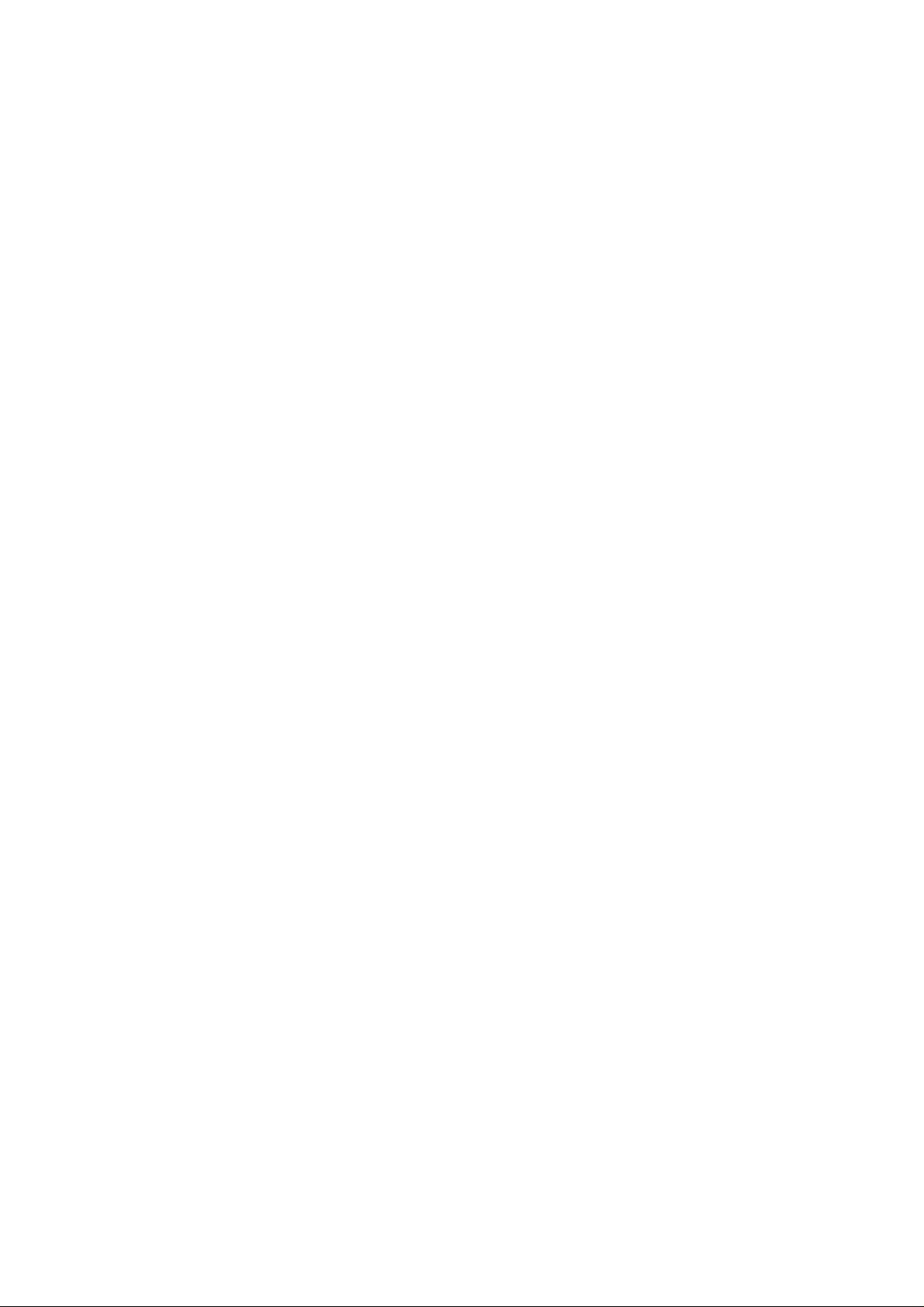
6VA7+
USER'S MANUAL
1. System power on by PS/2 Mouse: First, enable this function
in CMOS Set up, then y ou can power on the system by double
clicking the right or left button of your PS/2 Mouse.
2. System power on by Keyboard: If your ATX power supply
supports larger than 300 mA 5V Stand-By current, you can
power on your system by entering password from the
Keyboard after setting the “Key board power on” jumper (JP1)
and password in CMOS Setup.
3. Support Modem Ring-On. (Include internal Modem and
external modem on COM A and COM B)
4. Wake-up on LAN supports(on J7
must support larger than 720 mA 5V Stand-By curr en t.
5. Support 3 steps ACPI LED.
): Y
our ATX power supply
CeleronTM/ Pentium®
Socket 370 Processor MAINBOARD
!!!
REV. 2.1 Second Edition
R-21-02-000315
Page 2
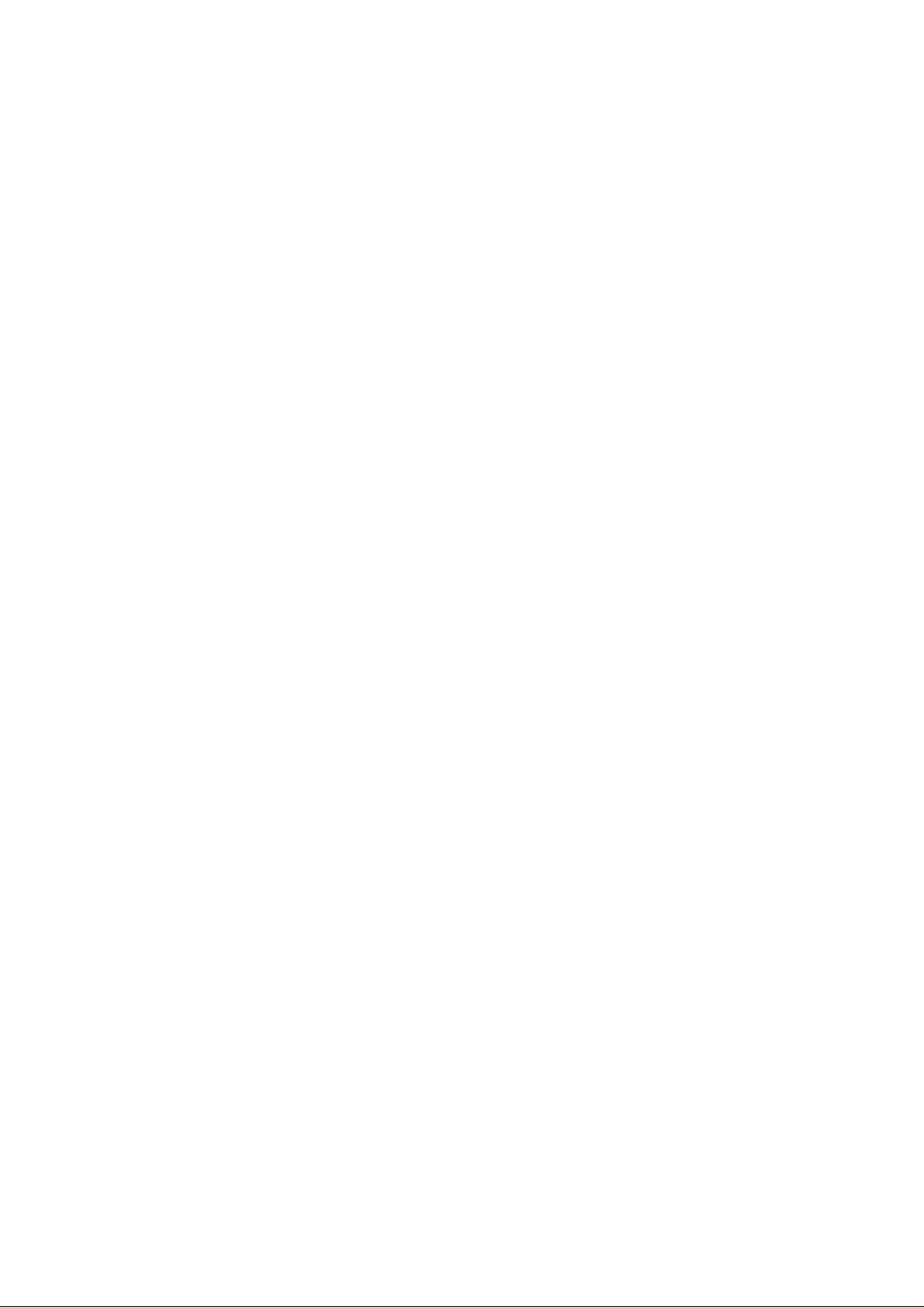
Page 3
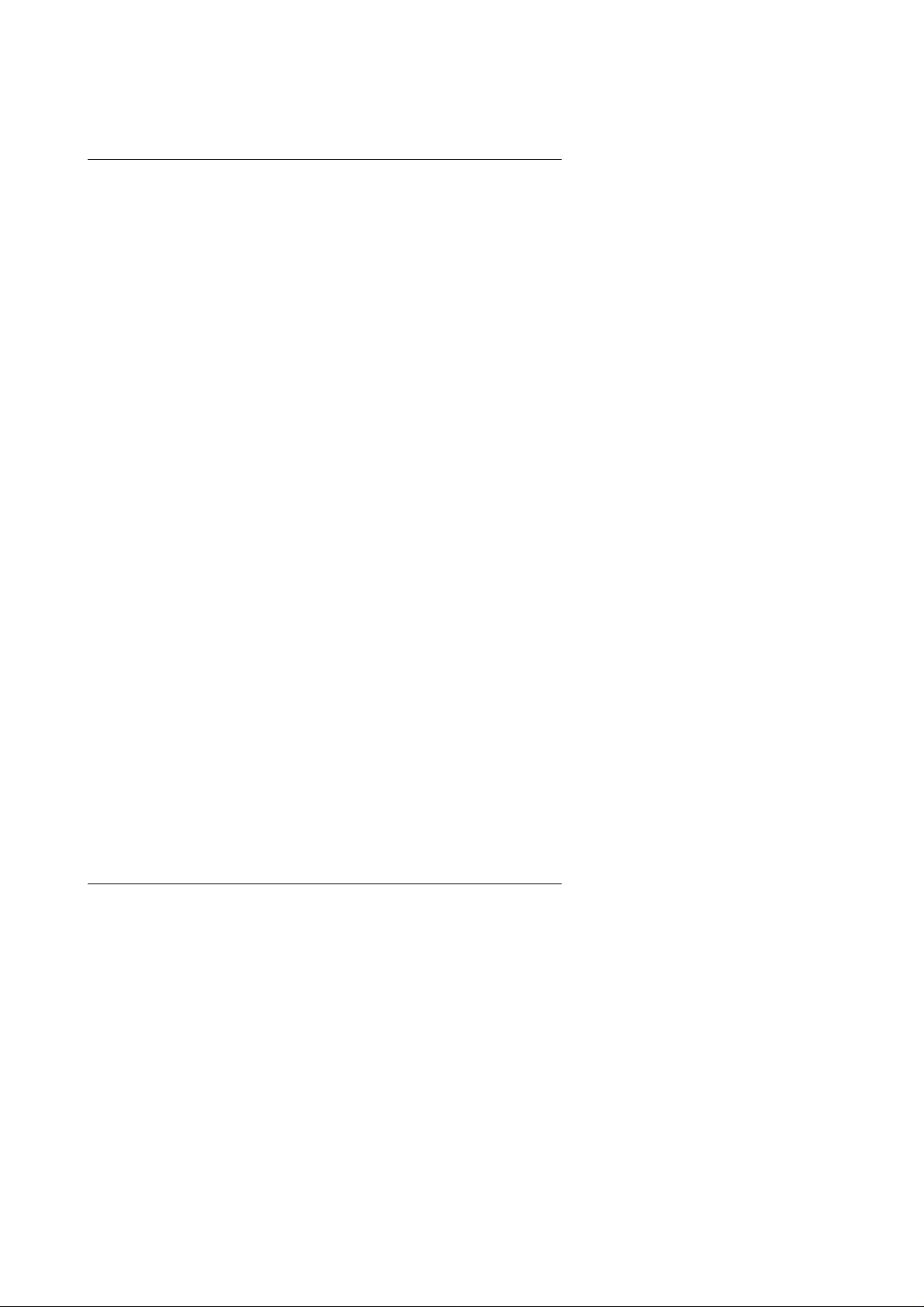
6VA7+
The author assumes no responsibility for any errors or omissions which may
appear in this document nor does it make a commitment to update the
information contained herein.
Third-party brands and names are the property of their respective owners.
Sound Blaster is a registered trademark of Creative Technology Ltd in the
United States and certain other countries. Sound Blaster-LINK and SB-LINK
are trademarks of Creative Technology Ltd.
Mar. 15, 2000 Taipei, Taiwan
1
Page 4
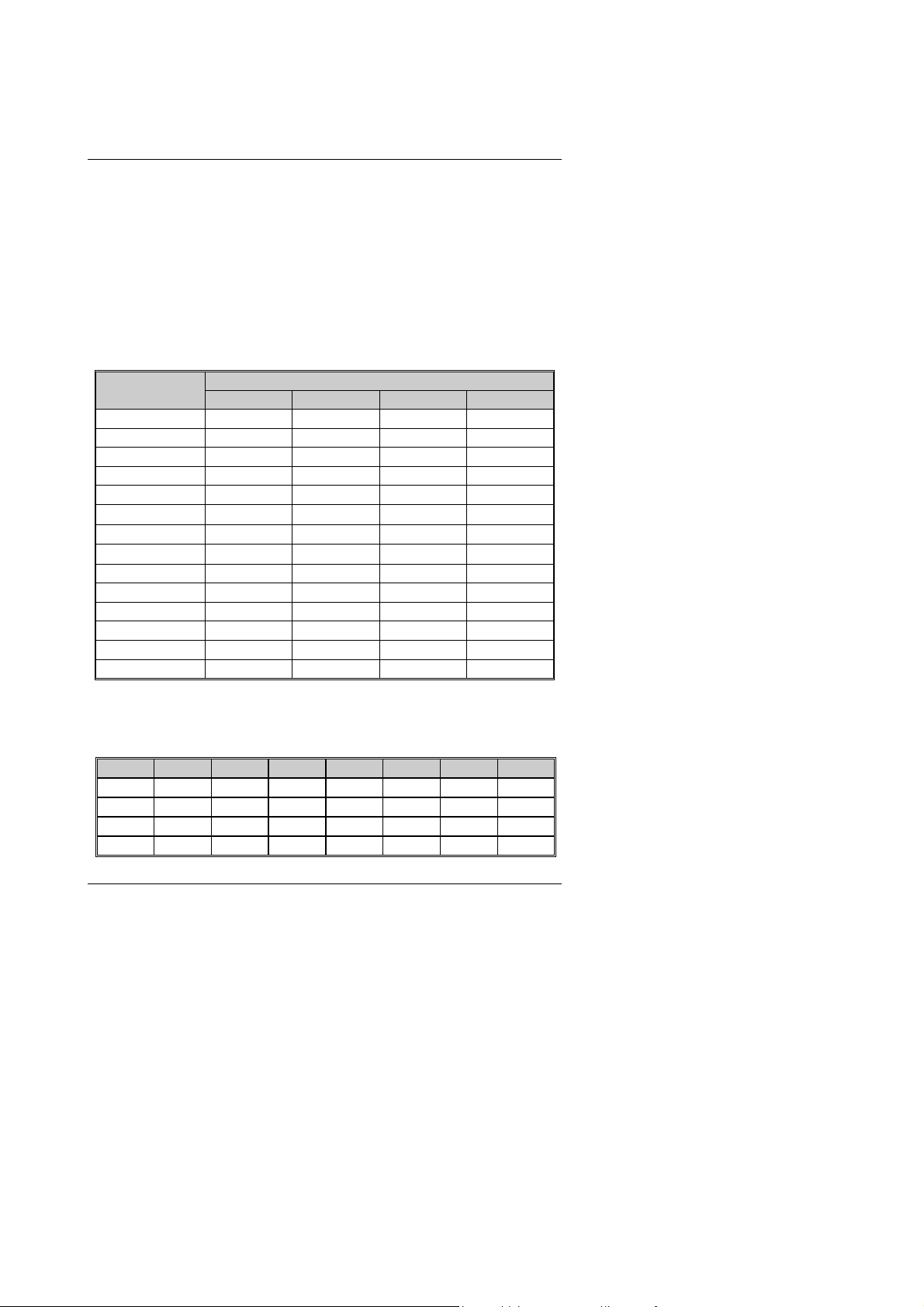
Quick Installation Guide
I. Quick Installation Guide :
CPU SPEED SETUP
The system bus fr equency can be switched at 66MHz, 100MHz and 133 MHz by
adjusting DIP SW2. The CPU frequen cy ratio can be switched from X3 to X 9.5
by adjusting DIP SW1. The user can set up CPU speed for 300-733MHz
processors by adjusting SW1 and SW2 properly.
The CPU speed must match with the frequency RATIO. It will cause
0000
system han g ing up if the frequency RATIO is higher than CPU's.
SW1: (O:ON / X: OFF)
FREQ. RATIO
X 3 O X O O
X 3.5 X X O O
X 4 O O X O
X 4.5 X O X O
X 5 O X X O
X 5.5 X X X O
X 6 O O O X
X 6.5 X O O X
X 7 O X O X
X 7.5 X X O X
X 8 O O X X
X 8.5 X O X X
X 9 O X X X
X 9.5 X X X X
We don’t recommend you to setup your CPU ratio above 8, it doesn’t
0000
support now.
Set System Bus Speed
SW 2 :
CPU PCI 1 2 3 4 5 6
AUTO 33.3 X X X X O O
66 33.3 O O X X X X
75 37.5 O O O X X X
83 41.6 O O X O X X
1 2 3 4
DIP SW ITCH (SW1)
2
Page 5
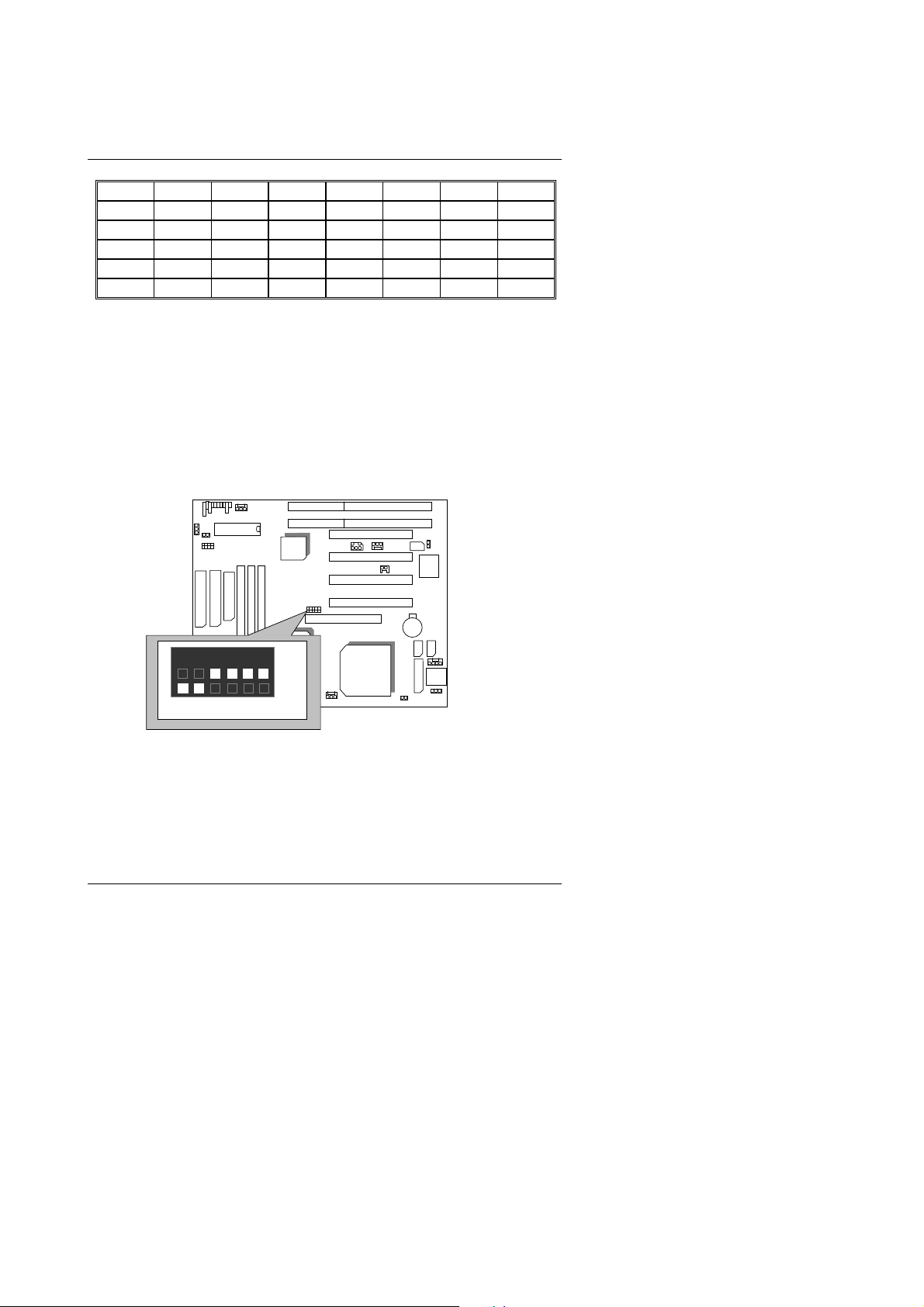
6VA7+
100 33.3 O X X X X X
112 37.5 O X O X X X
124 31 X X X O X X
133 33.3 X X X X X X
140 37.5 X X O O X X
150 35 X X O X X X
Note: Please set the CPU host frequency in accordance with your
processor’s specificat ions. We don’t recommend you to set the
system bus frequency over the CPU’s spe c ification because
these specific bus frequencies are not the standar d
specifications for CP U, chipset and most of the peripherals.
Whether your system can run under these specific bus
frequencies properly will depend on your hardware
configurations, including CPU, Chipsets, SDRAM,
Cards….etc.
For Auto Jumper setting:
))))
6 5
4 3
2
1
ON
SW2
Note: If you use 66, 100, 133 MHz CPU, we recommend you to set up
your system speed to “Auto” value.
3
Page 6
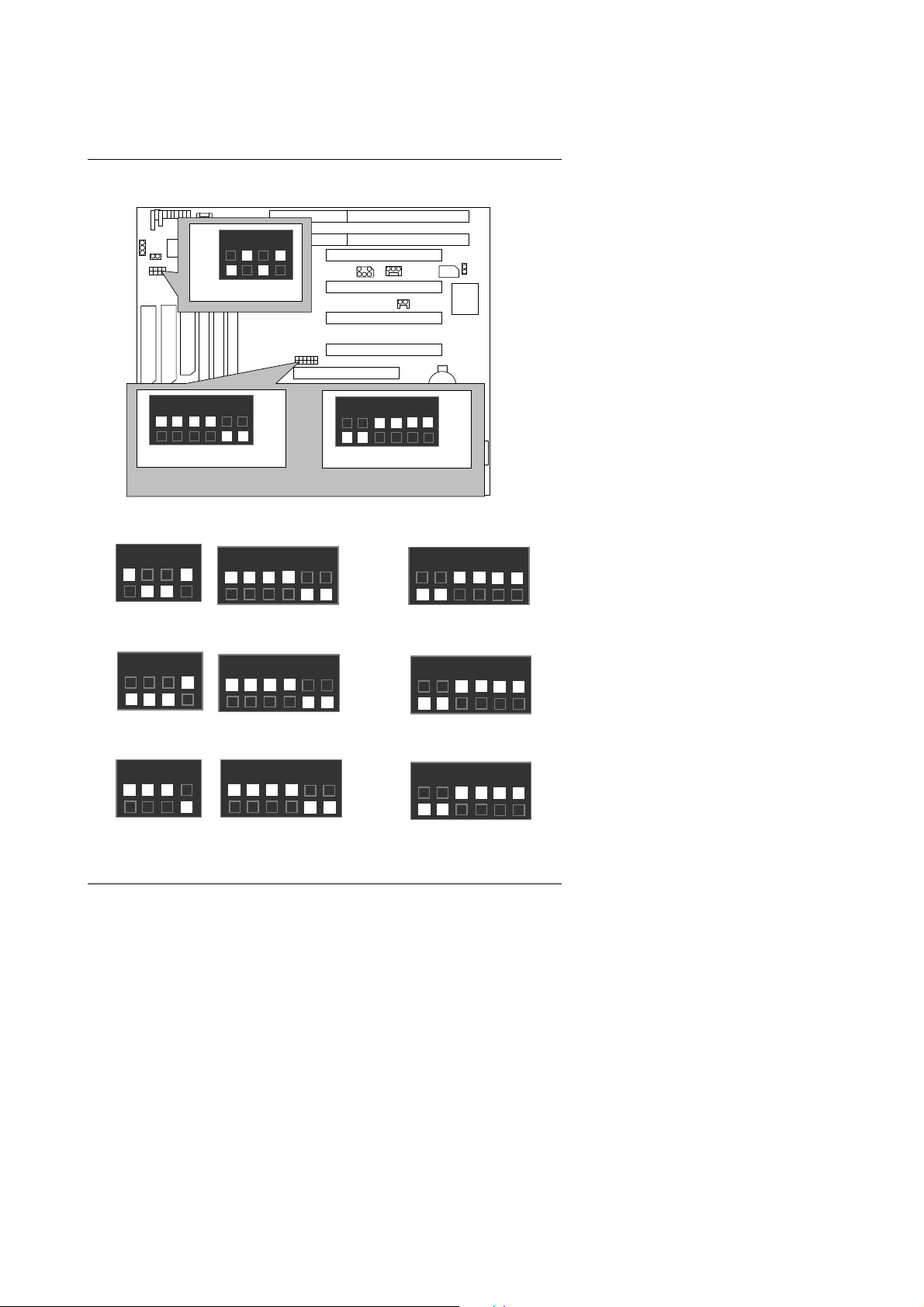
1. CeleronTM 300A / 66MHz FSB
BIOS
ON
1 2
SW1
3 4
VIA
VT82C596
6VA7+
Quick Installation Guide
Winbond
83977
6 5
4 3
2
1
VIA
VT82C693
ON
SW2
2. CeleronTM 333 / 66M H z F S B
ON
3. Celeron
ON
4. Celeron
ON
2 3 4
1
SW1
2 3 4
1
SW1
23 4
1
SW1
54 3
6
54 3
6
5 4 3
6
SW2
SW2
TM
366 / 66MHz FSB
TM
400 / 66MHz FSB
SW2
or
2
2
2
1
1
1
6 5
ON
ON
ON
4 3
CPU
SW2
Auto
or
or
or
2
6
6
6
1
ON
54 3
54 3
54 3
Auto
SW2
Auto
SW2
Auto
SW2
2
2
2
1
ON
1
ON
1
ON
4
Page 7
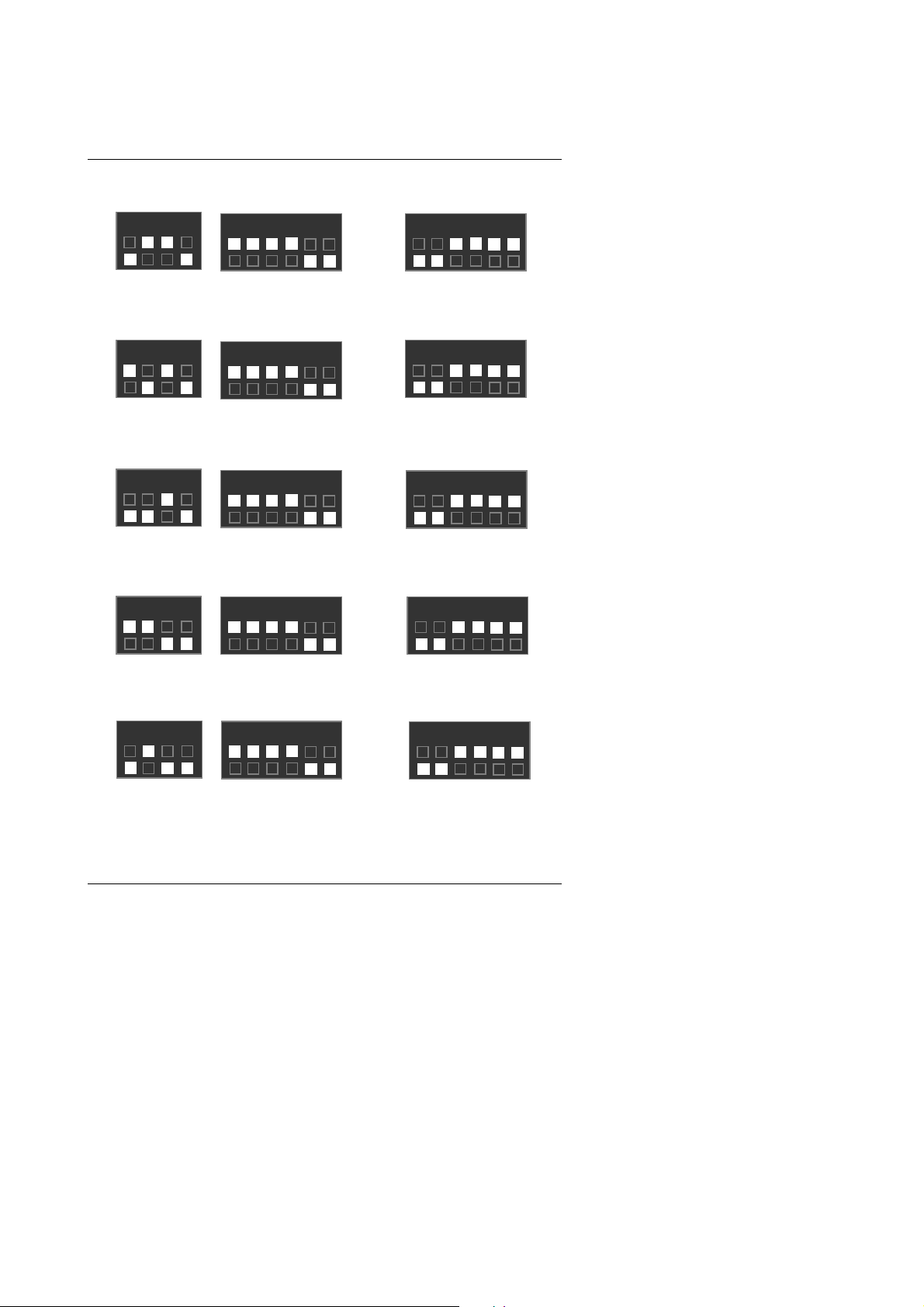
6VA7+
5. CeleronTM 433 / 66MHz FSB
ON
6. Celeron
ON
7. Celeron
ON
8. Celeron
ON
9. Celeron
ON
23 4
1
SW1
23 4
1
SW1
23 4
1
SW1
23 4
1
SW1
2 3 4
1
SW1
5 4 3
6
SW2
TM
466 / 66 MHz FSB
5 4 3
6
SW2
TM
500 / 66 MHz FSB
5 4 3
6
SW2
TM
533 / 66 MHz FSB
5 4 3
6
SW2
TM
566 / 66 MHz FSB
54 3
6
SW2
2
2
2
2
2
1
1
1
1
1
ON
ON
ON
ON
ON
or
or
or
or
or
54 3
6
54 3
6
54 3
6
5 4 3
6
5 4 3
6
Auto
SW2
Auto
SW2
Auto
SW2
Auto
SW2
Auto
SW2
2
2
2
2
2
1
ON
1
ON
1
ON
1
ON
1
ON
5
Page 8
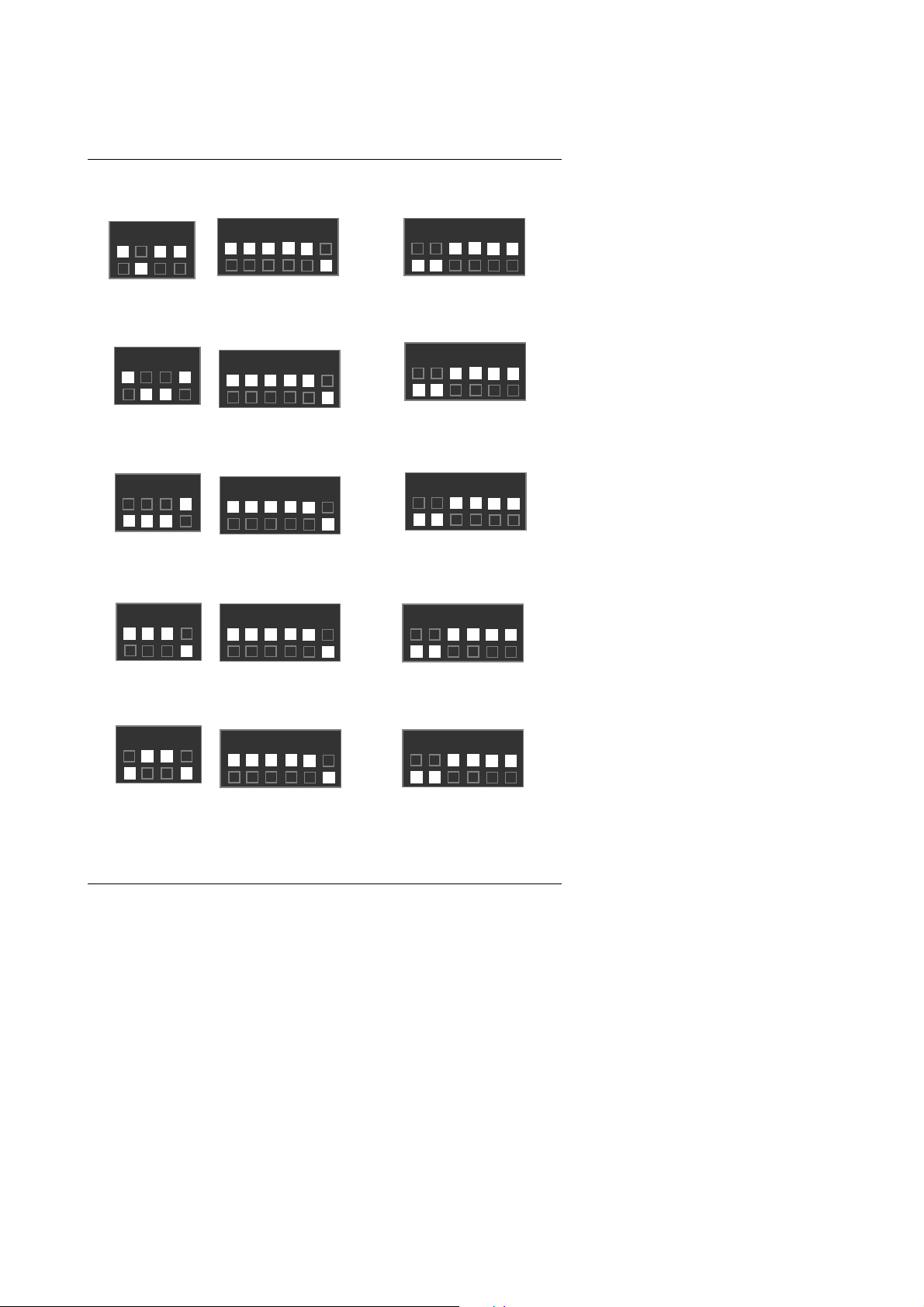
10. Cyrix Joshua 300 / 100 MHz FSB
2 3 4
1
ON
SW1
11. Pentium
2 3 4
1
ON
12. Pentium
ON
SW1
23 4
1
SW1
13. Pentium
ON
23 4
1
SW1
14. Pentium
ON
2 3 4
1
SW1
5 4 3
6
®
!!!
500 / 100 MH z FSB
5 4 3
6
®
!!!
550 / 100MH z FS B
54 3
6
®
!!!
600 / 100MH z FS B
54 3
6
®
!!!
650 / 100MH z FS B
5 4 3
6
2
SW2
2
SW2
2
SW2
2
SW2
2
SW2
1
1
1
1
1
ON
ON
ON
ON
ON
or
or
or
or
or
Quick Installation Guide
Auto
54 3
6
2
1
SW2
Auto
5 4 3
6
2
1
SW2
Auto
54 3
6
2
1
SW2
Auto
54 3
6
2
1
SW2
Auto
54 3
6
2
1
SW2
ON
ON
ON
ON
ON
6
Page 9
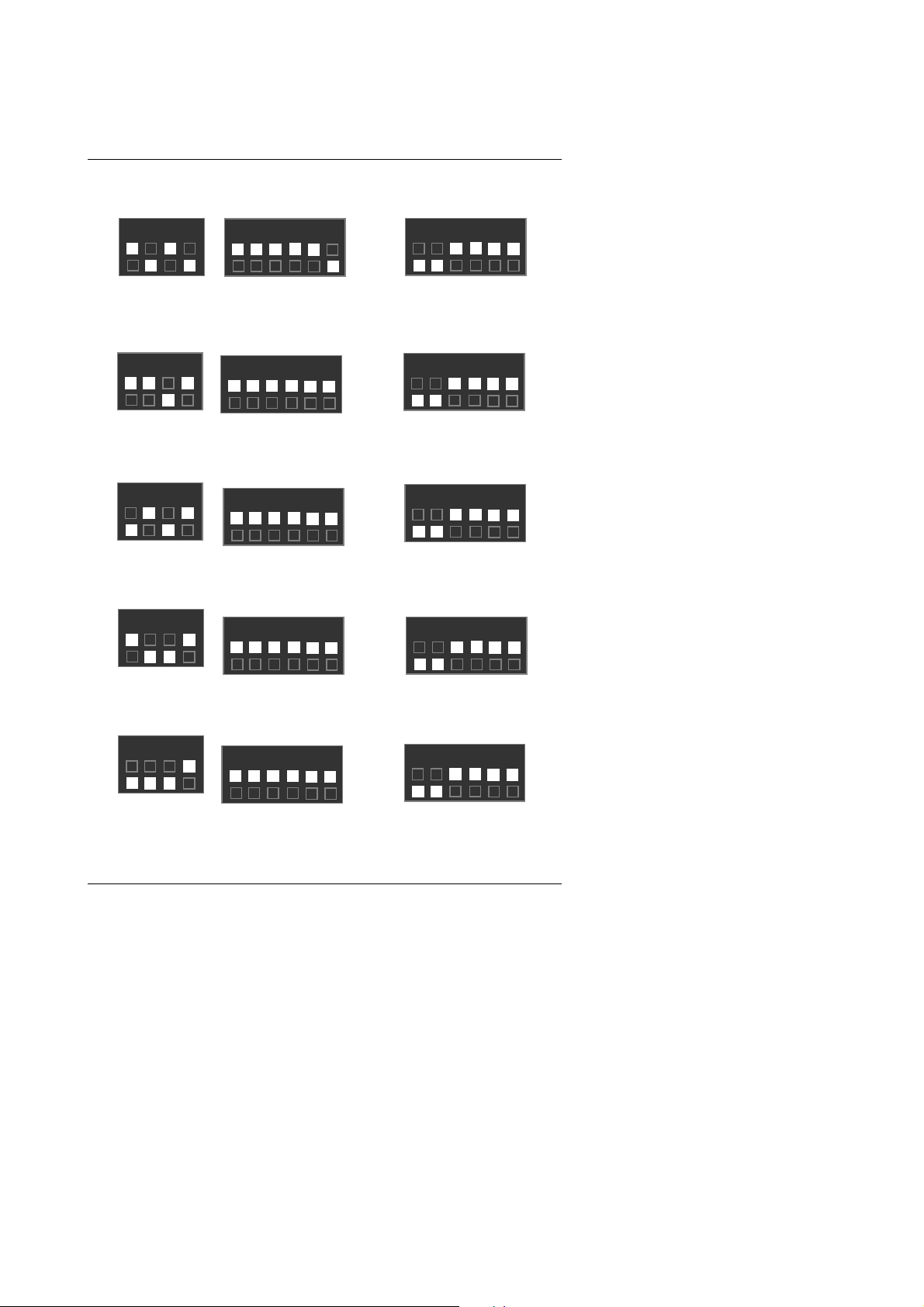
6VA7+
15. Pentium®
ON
2 3 4
1
SW1
16. Pentium
ON
17. Pentium
ON
18. Pentium
ON
19. Pentium
ON
2 3 4
1
SW1
2 3 4
1
SW1
2 3 4
1
SW1
2 3 4
1
SW1
!!!
700 / 100MHz FSB
5 4 3
6
SW2
®
!!!
533 / 133MH z FS B
5 4 3
6
SW2
®
!!!
600 / 133MHz FSB
54 3
6
SW2
®
!!!
667 / 133MHz FSB
54 3
6
SW2
®
!!!
733 / 133MHz FSB
5 4 3
6
SW2
2
2
2
2
2
1
1
1
1
1
ON
ON
ON
ON
ON
or
or
or
or
or
54 3
6
5 4 3
6
5 4 3
6
54 3
6
54 3
6
Auto
SW2
Auto
SW2
Auto
SW2
Auto
SW2
Auto
SW2
2
2
2
2
2
1
ON
1
ON
1
ON
1
ON
1
ON
7
Page 10
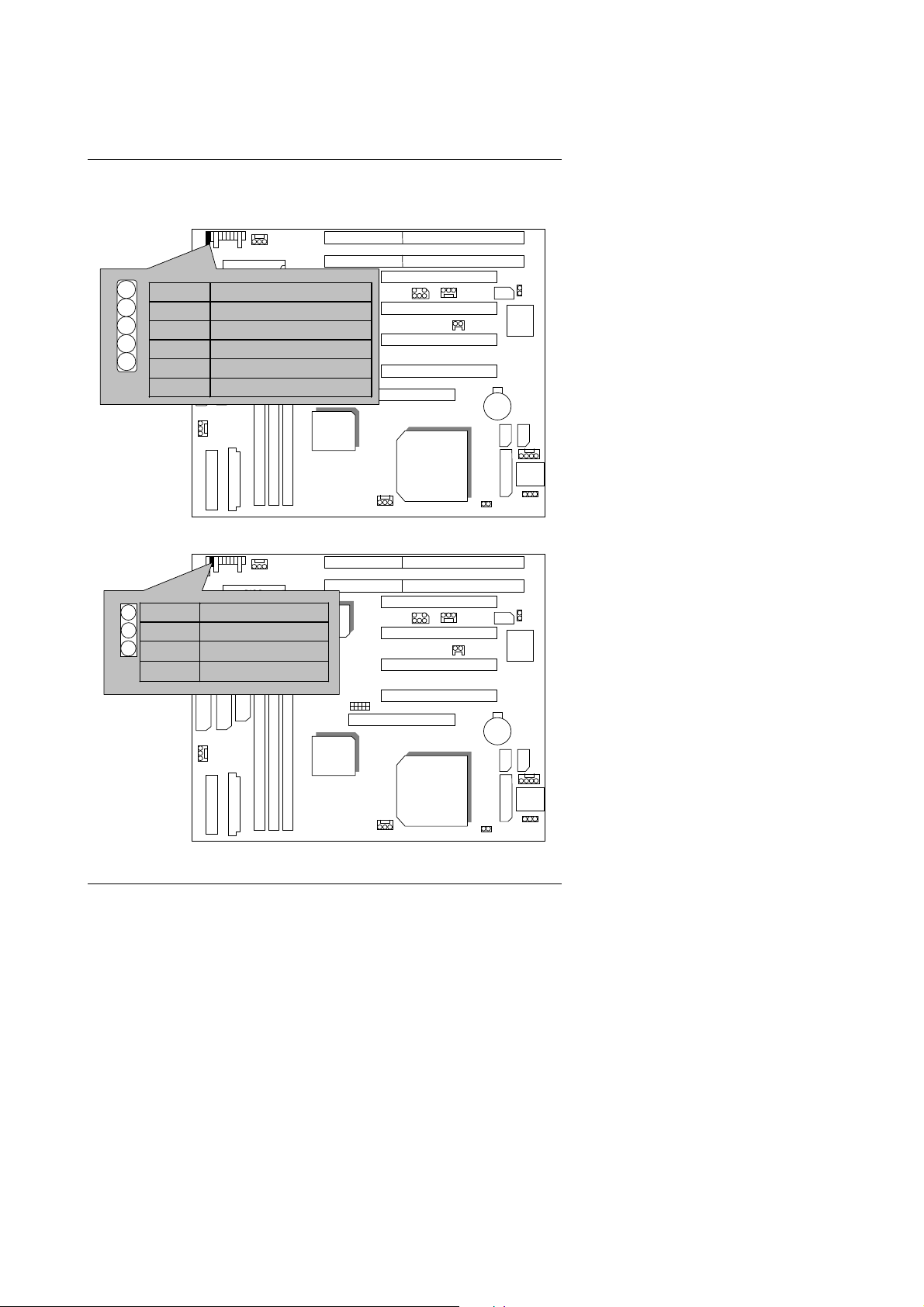
II. Jumper setting :
IR : Infrared Connector (Optional)
Quick Installation Guide
+
Pin No. Function
BIOS
1 IR Transmitter Output
2 GND
3 IR Receiver Input
4 NC
5 VCC(+5V)
PWR : Power LED Connector
Pin No. Function
1
BIOS
1 LED anode (+)
2
LED cathode (−)
3
LED cathode (−)
VIA
VT82C596
VIA
VT82C693
VIA
VT82C596
6VA7+
6VA7+
CPU
Winbond
83977
Winbond
83977
VIA
VT82C693
8
CPU
Page 11
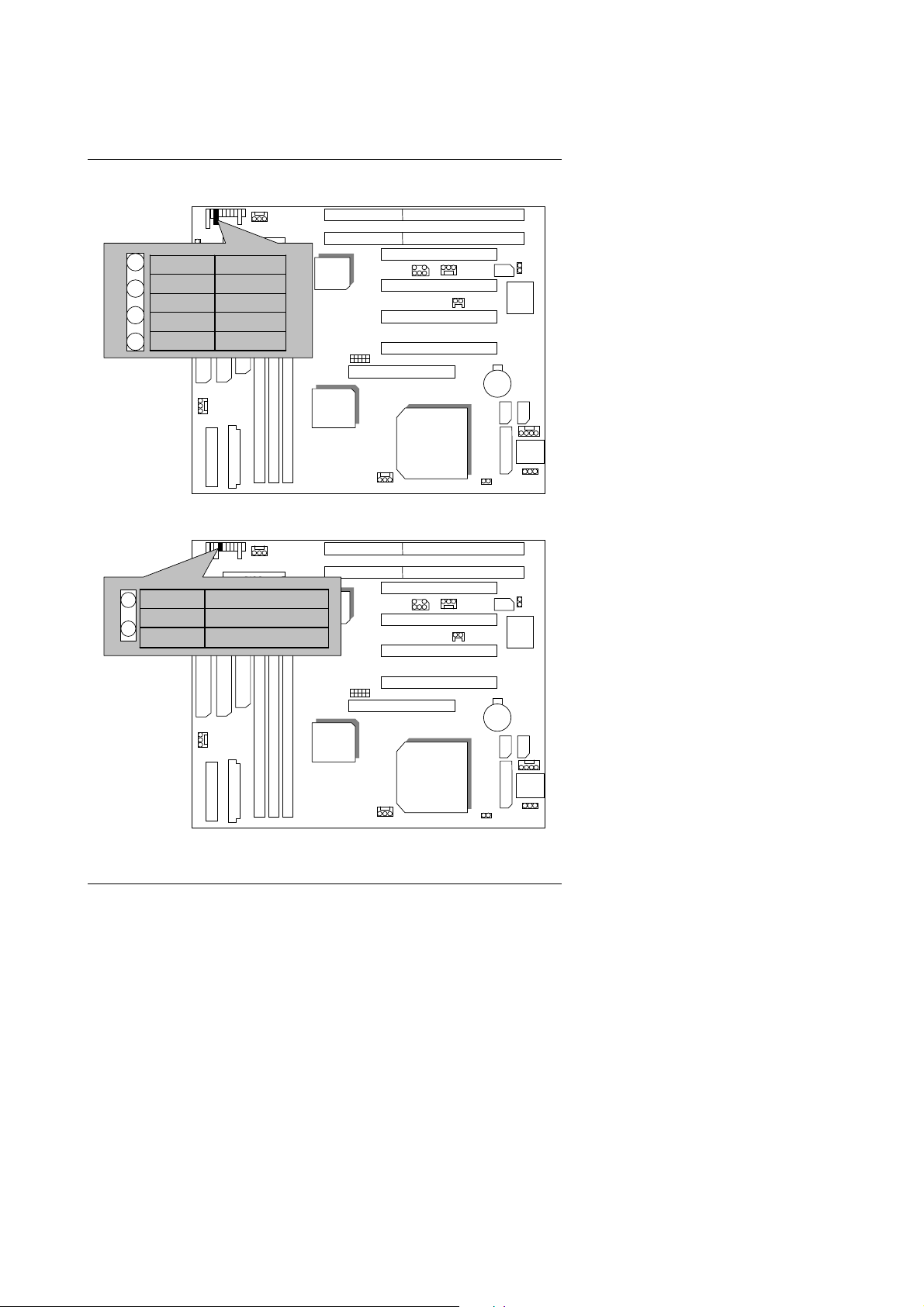
6VA7+
SPK : Speaker Connector
Pin No. Function
1
BIOS
1 VCC
2 NC
3 NC
4 Data
TD : Turbo LED Connector
Pin No. Function
1
BIOS
1 LED anode (+)
2
LED cathode (−)
VIA
VT82C596
VIA
VT82C693
VIA
VT82C596
6VA7+
6VA7+
CPU
Winbond
83977
Winbond
83977
VIA
VT82C693
9
CPU
Page 12
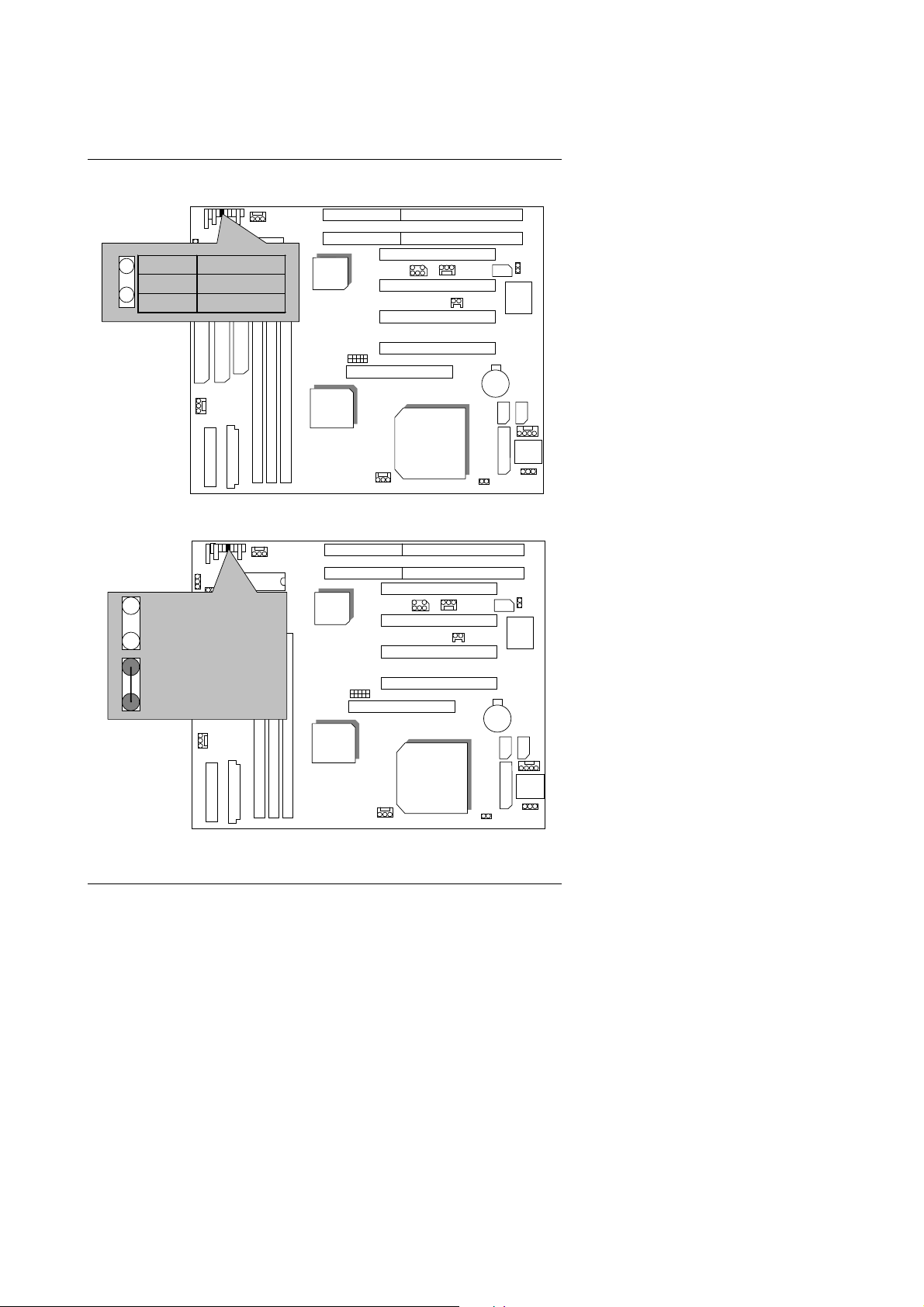
TB : Turbo Switch Connector
Quick Installation Guide
Pin No. Function
1
1 Signal
2 GND
RST : Reset Switch
1
Open :
Normal operation
1
Close :
Reset system
BIOS
BIOS
VIA
VT82C596
VIA
VT82C693
VIA
VT82C596
6VA7+
6VA7+
CPU
Winbond
83977
Winbond
83977
VIA
VT82C693
10
CPU
Page 13
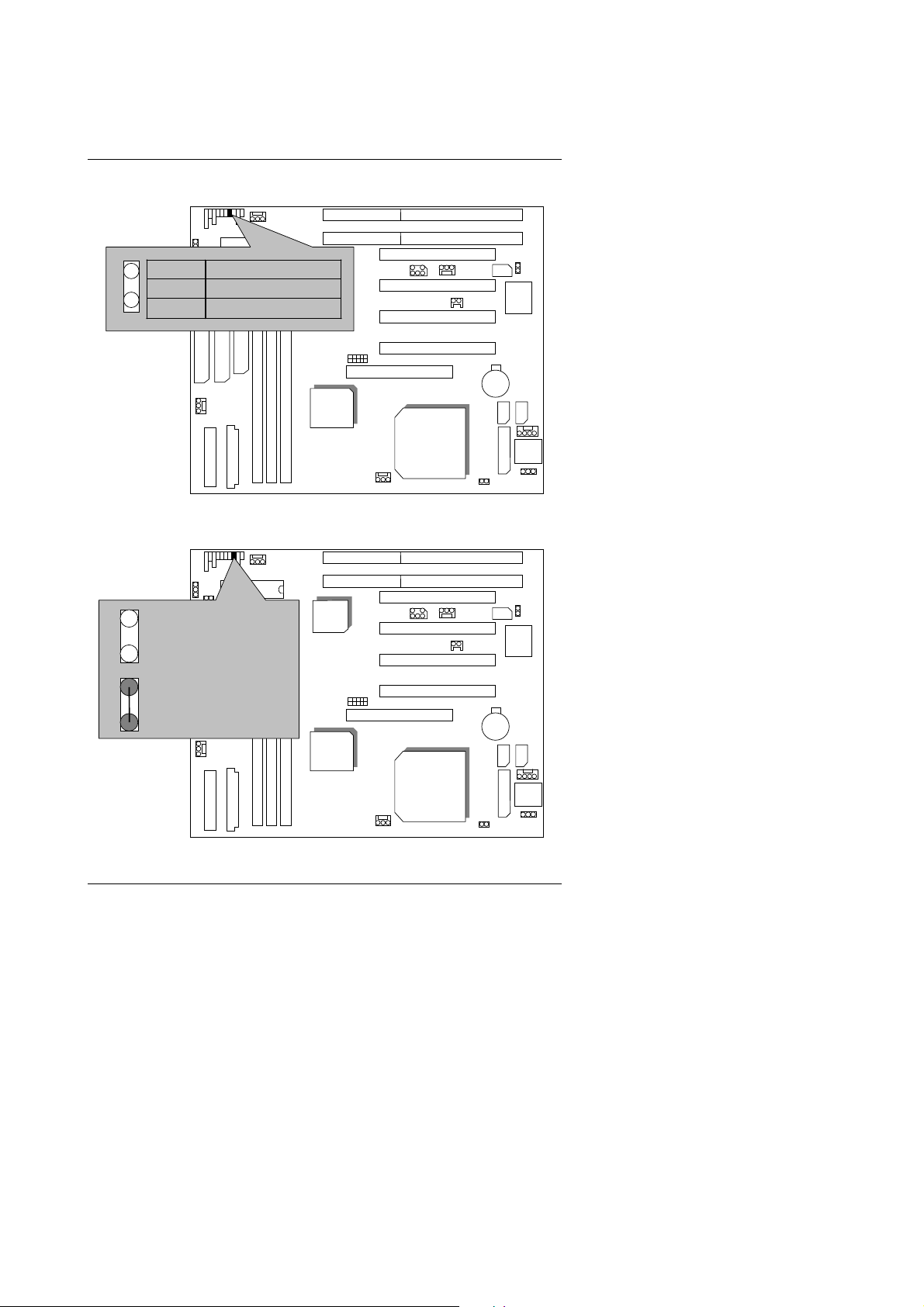
6VA7+
GD : Green Function LED
Pin No. Function
1
BIOS
1 LED anode (+)
2
LED cathode (−)
GN : Green Function Switch
BIOS
1
Open :
Normal operation
1
Close:
Entering Green Mode
VIA
VT82C596
VIA
VT82C693
VIA
VT82C596
6VA7+
6VA7+
CPU
Winbond
83977
Winbond
83977
VIA
VT82C693
11
CPU
Page 14
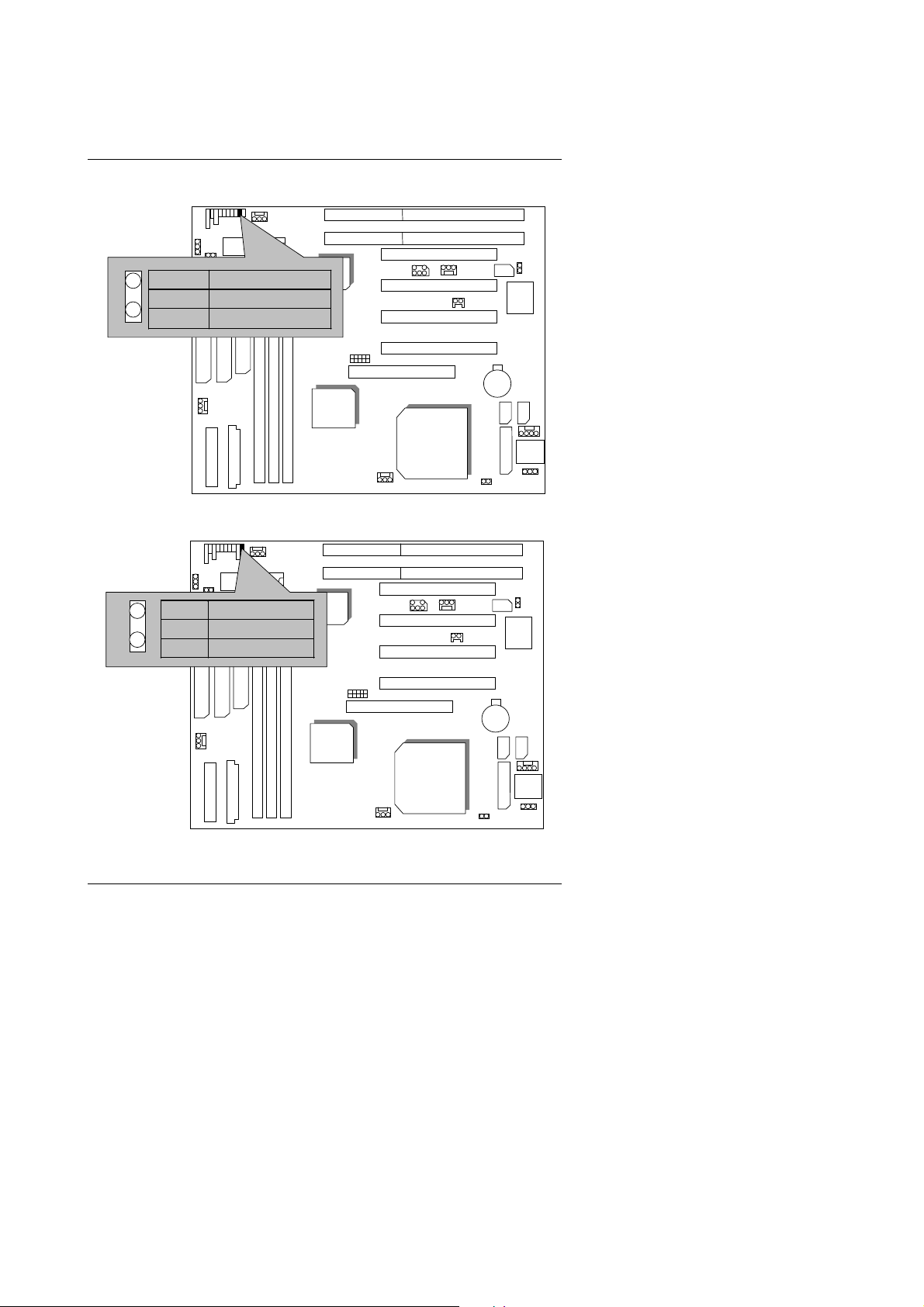
HD : IDE Hard Disk Active LED
BIOS
Pin No. Function
1
1 LED anode (+)
2
LED cathode (−)
Soft PWR : Soft Power Connector
BIOS
1
Pin Function
1 CTRL-Signal
2 GND
VIA
VT82C596
VIA
VT82C693
VIA
VT82C596
Quick Installation Guide
6VA7+
CPU
6VA7+
Winbond
83977
Winbond
83977
VIA
VT82C693
CPU
12
Page 15
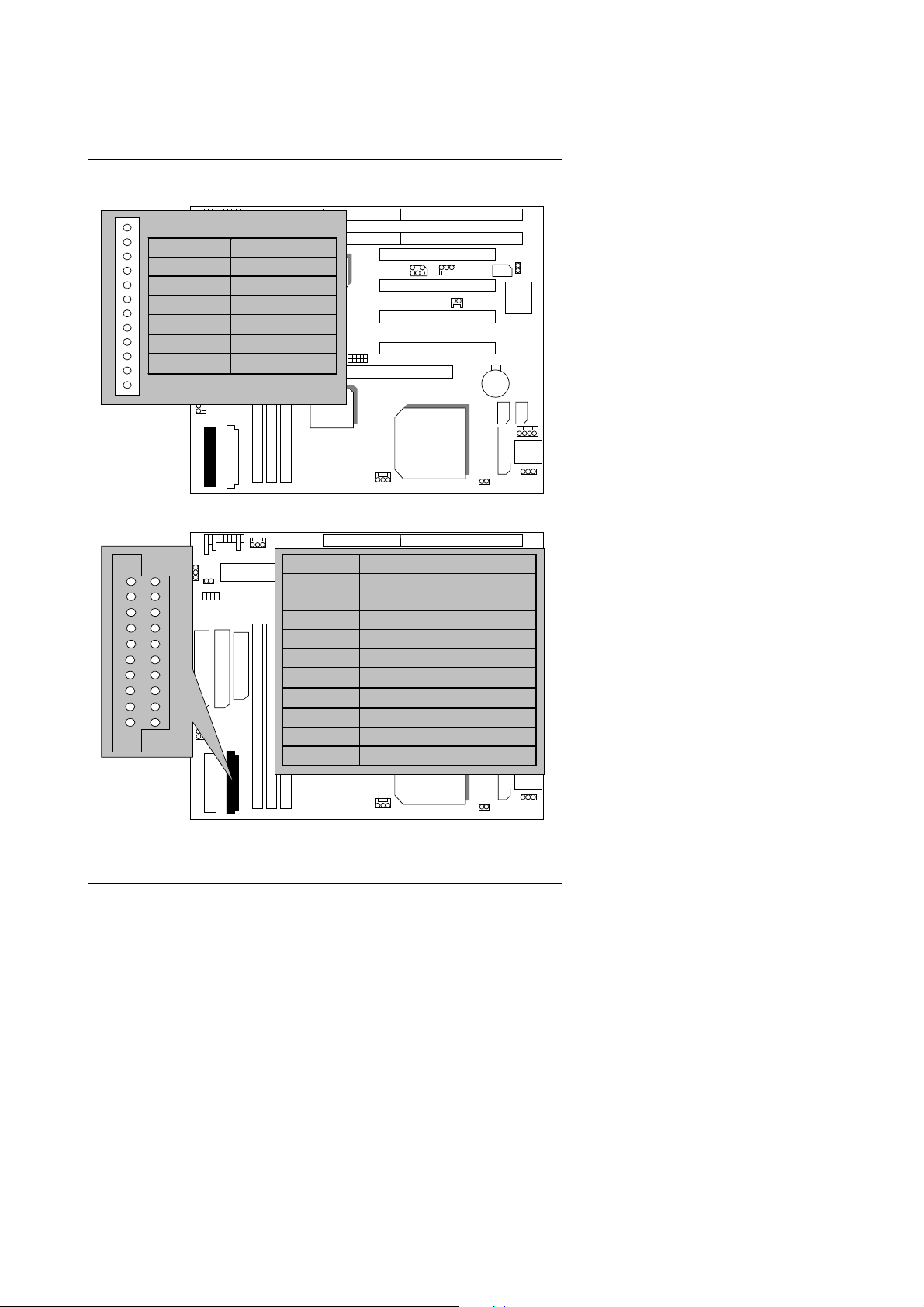
6VA7+
POWER : P8&P9 Power Connector
Pin No. Function
1 Power Good
2,10,11,12 VCC
BIOS
VT82C596
3 +12V
4
12V
−
5,6,7,8 GND
9
1
−
5V
VT82C693
ATX Power : ATX Power Connector
11
BIOS
1
Pin No. Function
3,5,7,13,
15-17
VT82C596
1,2,11 3.3V
4,6,19,20 VCC (+5V)
10 +12V
12
18
8 Power Good
9 5V SB (Stand by +5V)
VT82C693
14 PS-ON (Soft ON/OFF)
VIA
6VA7+
VIA
CPU
VIA
VIA
6VA7+
GND
−
−
CPU
12V
5V
Winbond
83977
Winbond
83977
13
Page 16
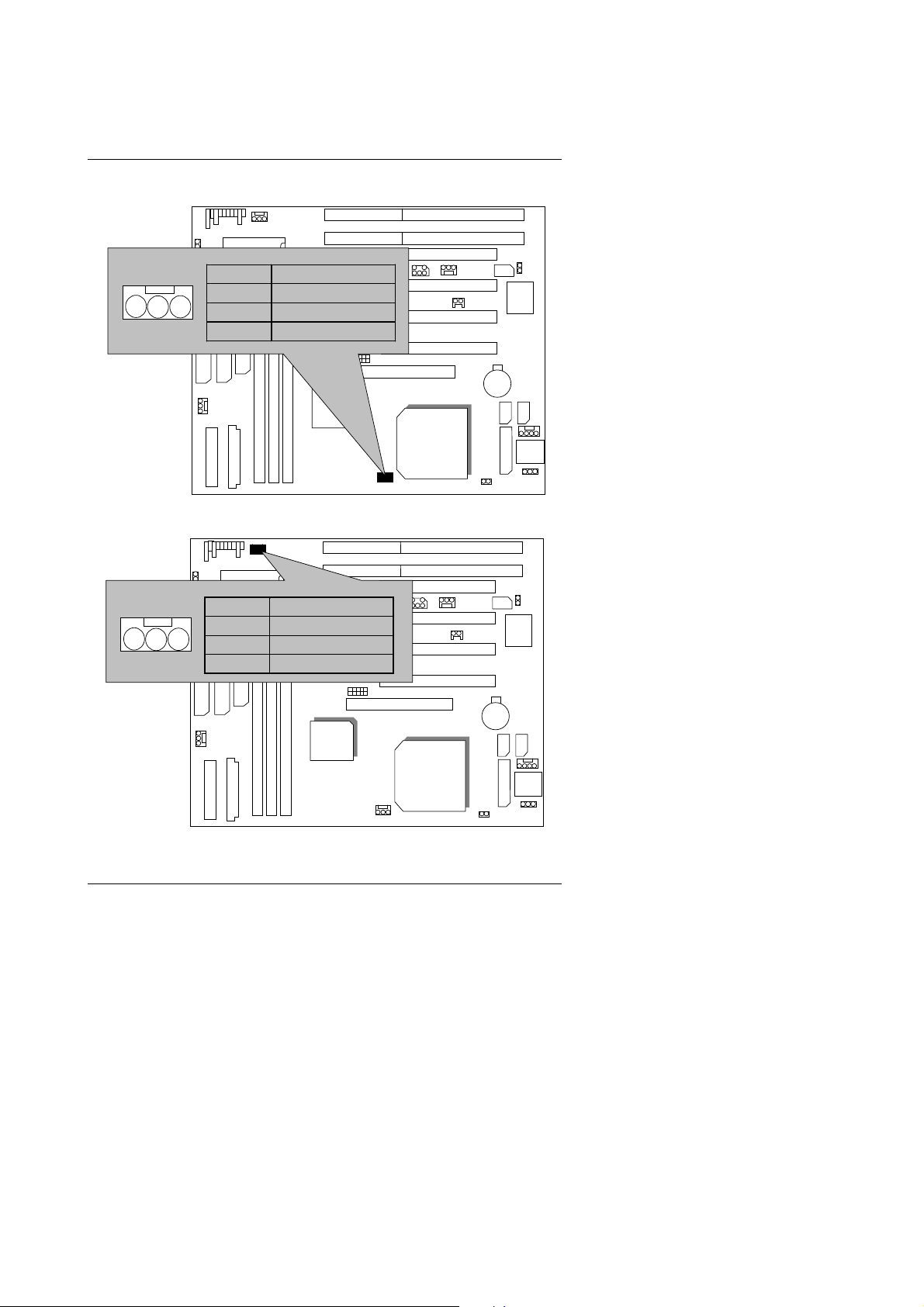
Quick Installation Guide
CPU Fan:
System Fa n:
BIOS
Pin No. Function
1 Control Signal
2 +12V
1
3 Sense Signal
BIOS
Pin No. Function
1 Control Signal
2 +12V
1
3 Sense Signal
VIA
VT82C596
VIA
VT82C693
VIA
VT82C596
6VA7+
6VA7+
CPU
Winbond
83977
Winbond
83977
VIA
VT82C693
14
CPU
Page 17
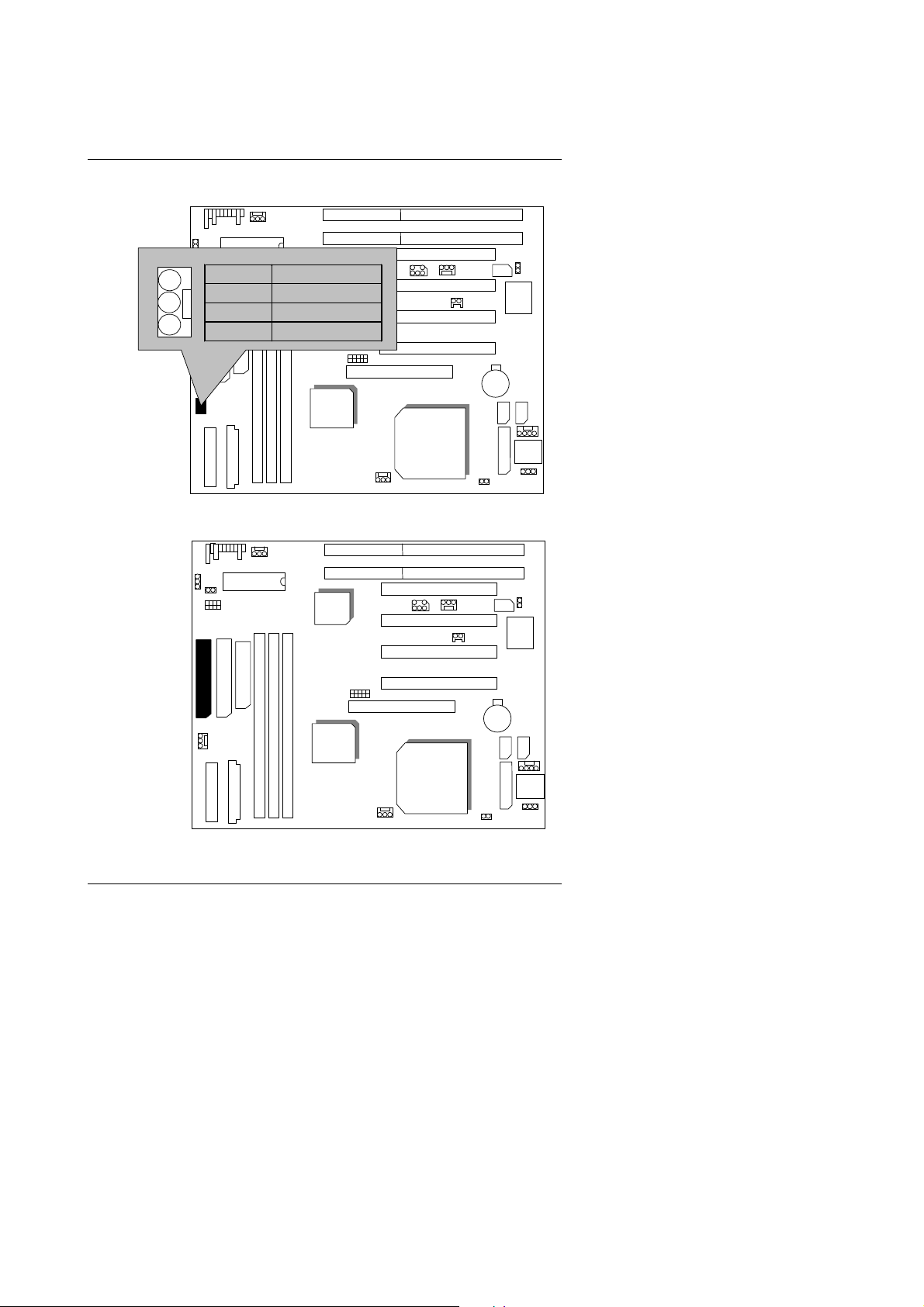
6VA7+
Power Fan:
Pin No. Function
1
IDE1: Primary IDE port
BIOS
VIA
VT82C596
1 Control Signal
2 +12V
3 Sense Signal
VIA
VT82C693
BIOS
VIA
VT82C596
6VA7+
6VA7+
CPU
Winbond
83977
Winbond
83977
1
VIA
VT82C693
15
CPU
Page 18
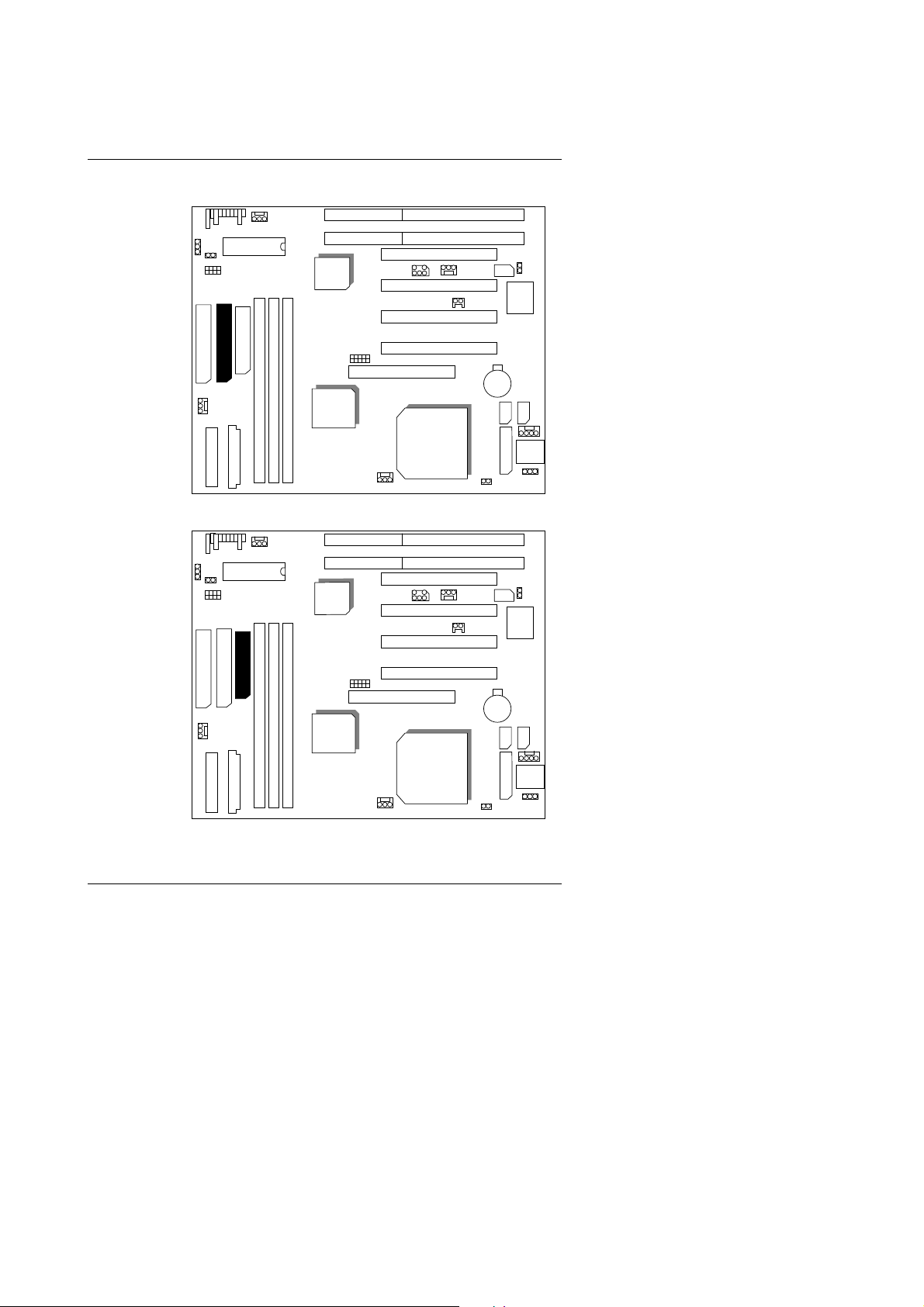
IDE2: Secondary IDE port
BIOS
VIA
VT82C596
Quick Installation Guide
6VA7+
Winbond
83977
Floppy : Floppy Port
1
BIOS
1
VIA
VT82C693
VIA
VT82C596
VIA
VT82C693
6VA7+
CPU
CPU
Winbond
83977
16
Page 19
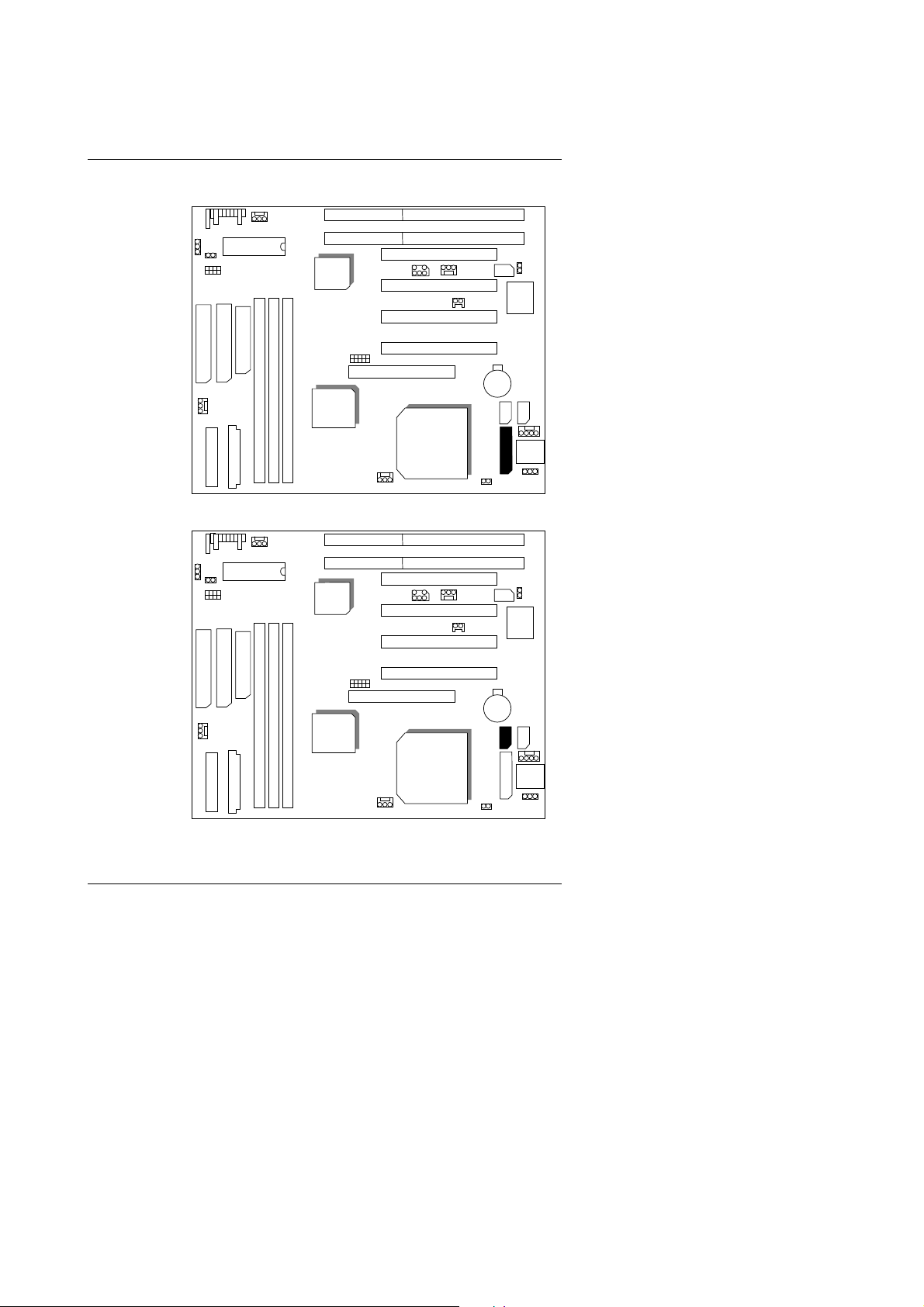
6VA7+
LPT : LPT Port
COM B : COM B Port
BIOS
BIOS
VIA
VT82C596
VIA
VT82C693
VIA
VT82C596
6VA7+
6VA7+
CPU
1
Winbond
83977
Winbond
83977
VIA
VT82C693
CPU
1
17
Page 20
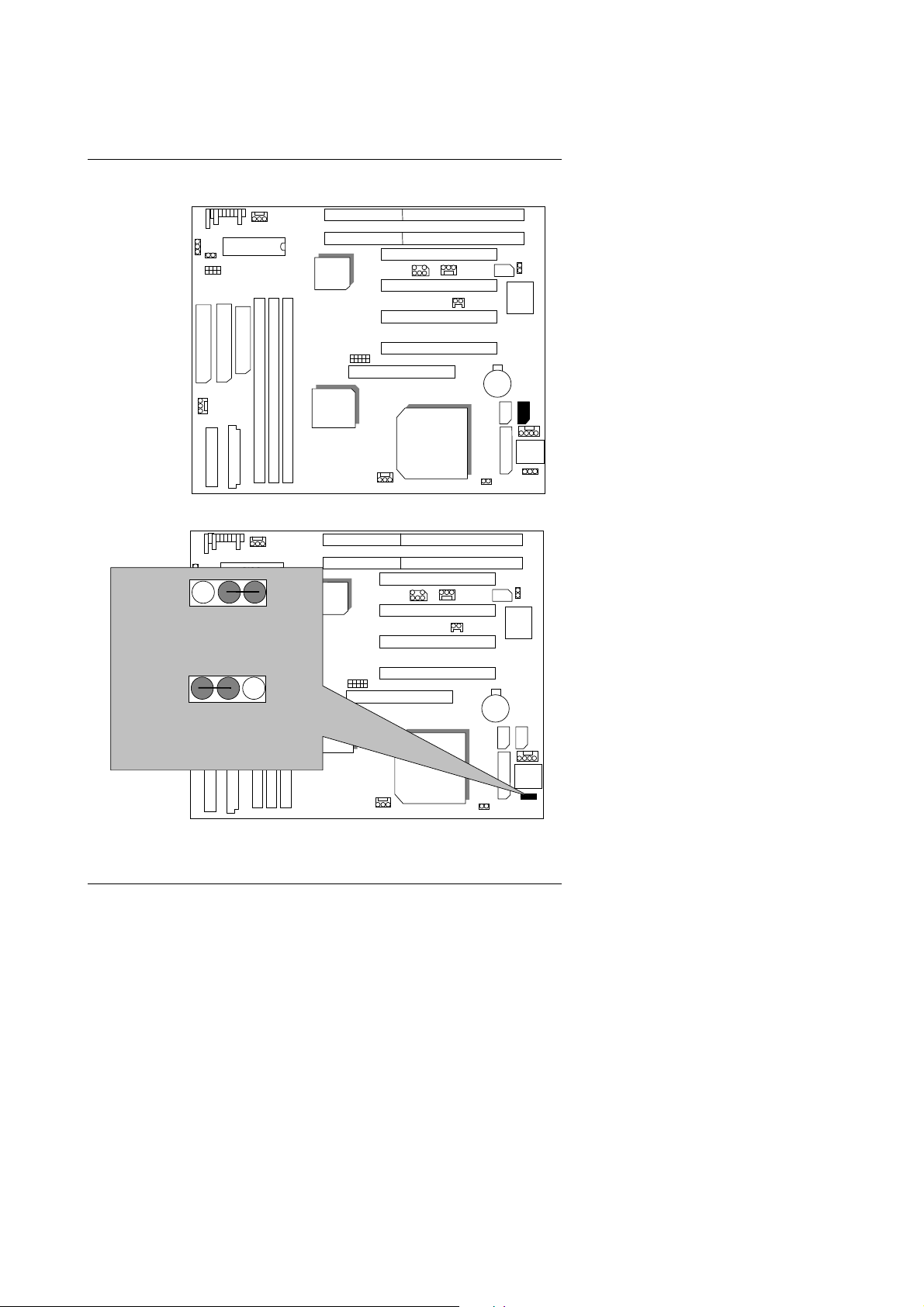
Quick Installation Guide
COM A : COM A Port
BIOS
VIA
VT82C596
6VA7+
VIA
VT82C693
CPU
JP1 : Keyboard Power On (for ATX Power Supply only)
Winbond
83977
1
BIOS
1
1-2 Close :
Enable Keyboard Power On
1
2-3 Close :
Disable Keyboard Power On
VIA
VT82C596
VIA
VT82C693
6VA7+
CPU
Winbond
83977
18
Page 21
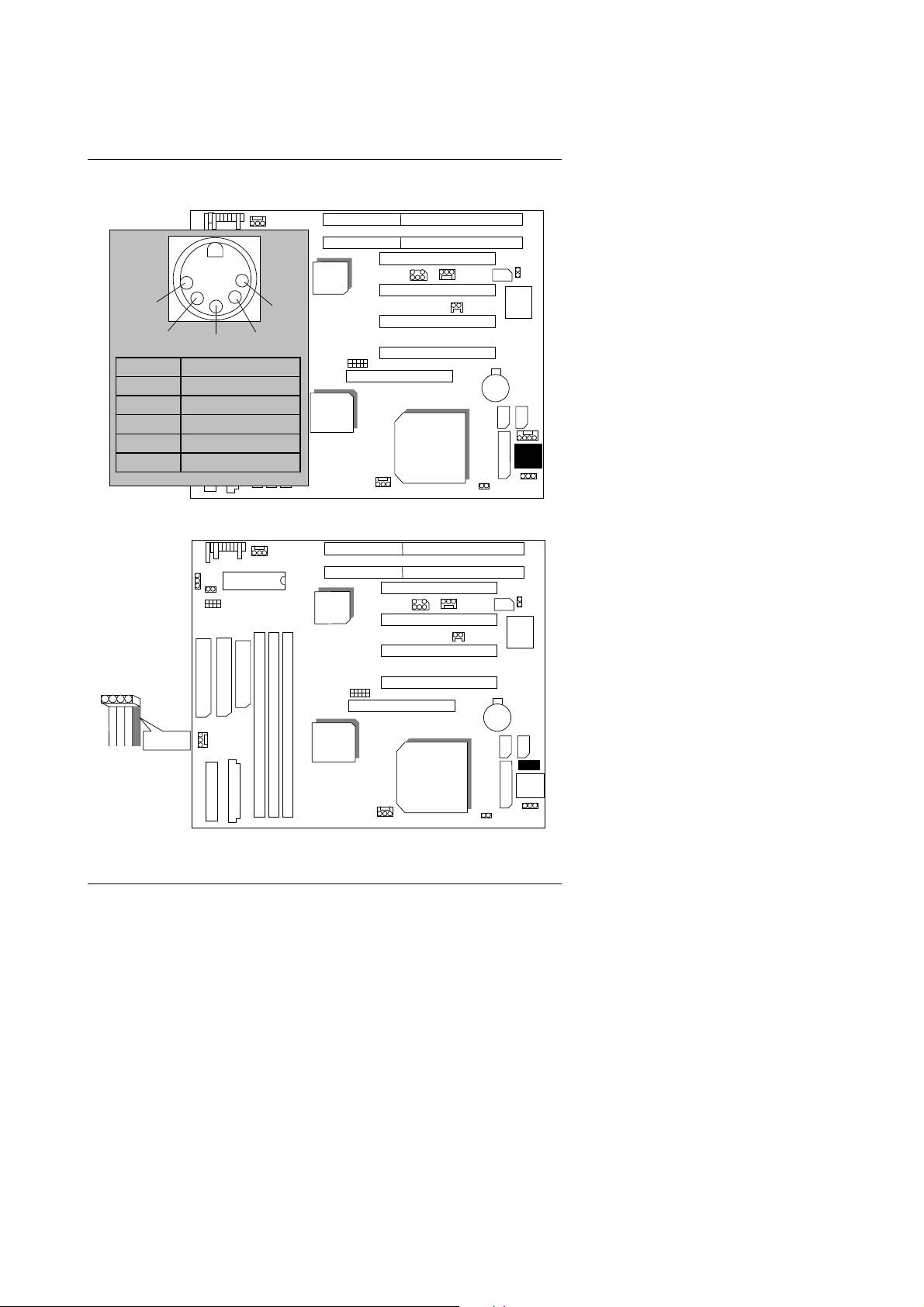
6VA7+
K.B : Keyboard Conne ctor
BIOS
1
2
3
Pin No. Function
1 Key Clock
2 Key Data
3 NC
4 GND
5 VCC (+5V)
JP3 : PS/2 MOUSE
BIOS
VIA
VT82C596
5
6VA7+
4
VIA
VT82C693
CPU
VIA
VT82C596
6VA7+
Winbond
83977
Winbond
83977
1
RED LINE
VIA
VT82C693
1
CPU
19
Page 22
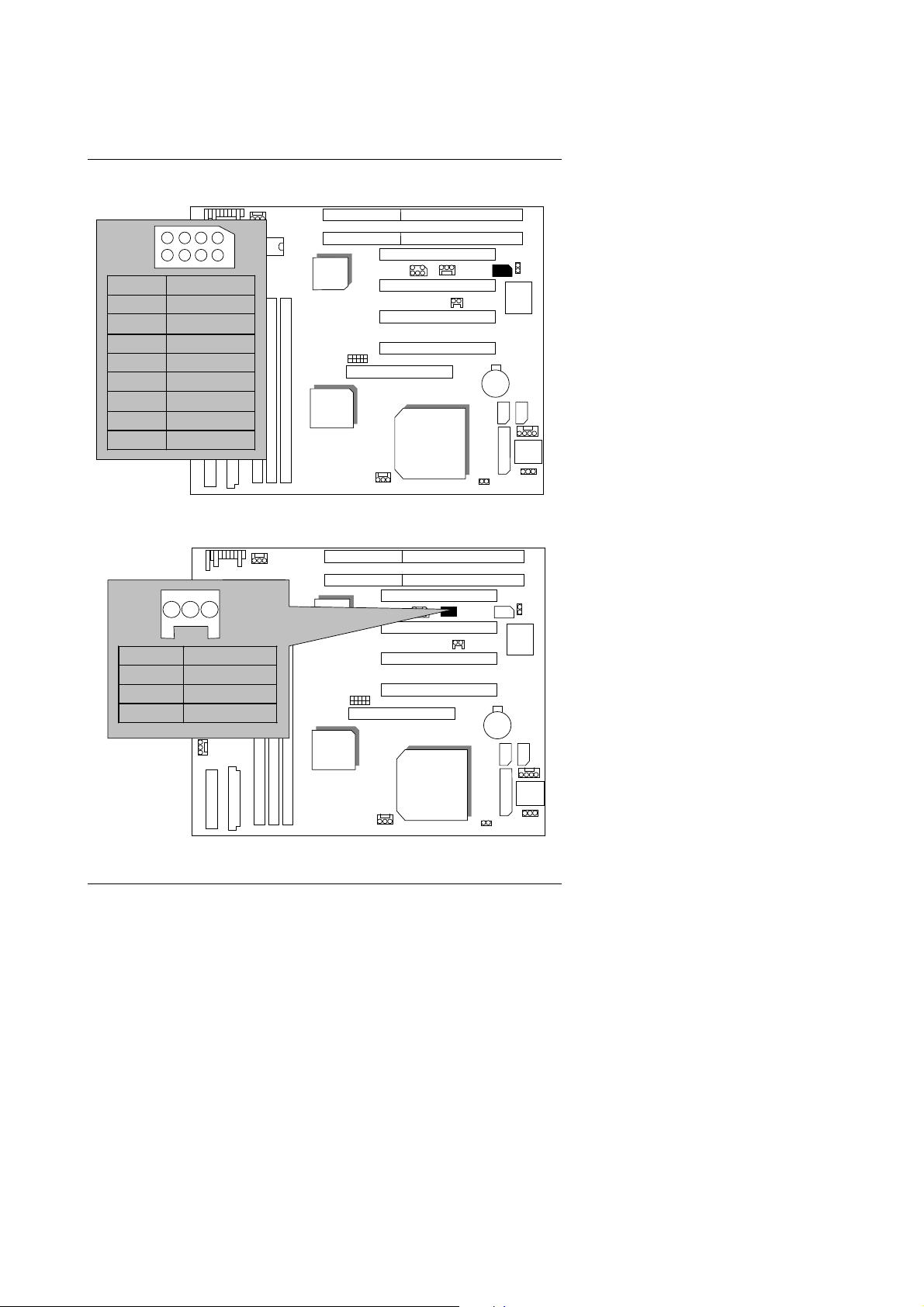
USB : USB Port
4
3
6
5
Pin No. Function
1 VCC
2
USB D0−
3 USB D0+
4 GND
5 VCC
6
USB D1−
7 USB D1+
8 GND
Quick Installation Guide
2
1
BIOS
8
7
VIA
VT82C596
VIA
VT82C693
6VA7+
CPU
1
Winbond
83977
J7 : Wake on Lan
(for ATX Power Supply only)
BIOS
1
Pin No. Function
1 +5V SB
2 GND
3 Signal
VIA
VT82C596
VIA
VT82C693
20
6VA7+
CPU
Winbond
83977
Page 23
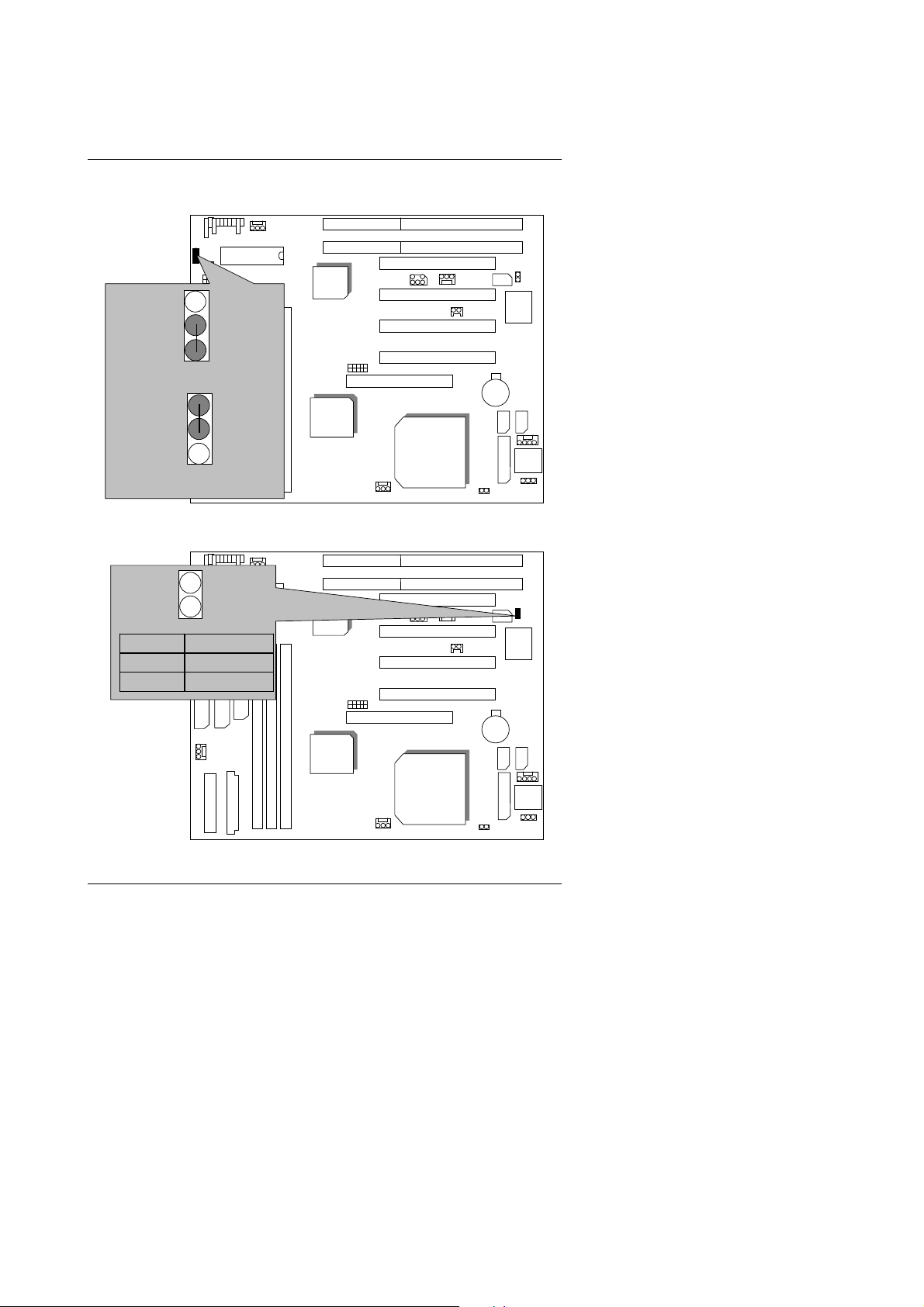
6VA7+
JP10 : Clear CMOS
1
1-2 Short :Normal
BIOS
VIA
VT82C596
VIA
VT82C693
6VA7+
Winbond
83977
1
2-3 Short : Clear CMOS
JP9 : Case Open (Optional)
1
BIOS
Pin No. Function
1 Signal
2 GND
VIA
VT82C596
VIA
VT82C693
21
6VA7+
CPU
CPU
Winbond
83977
Page 24
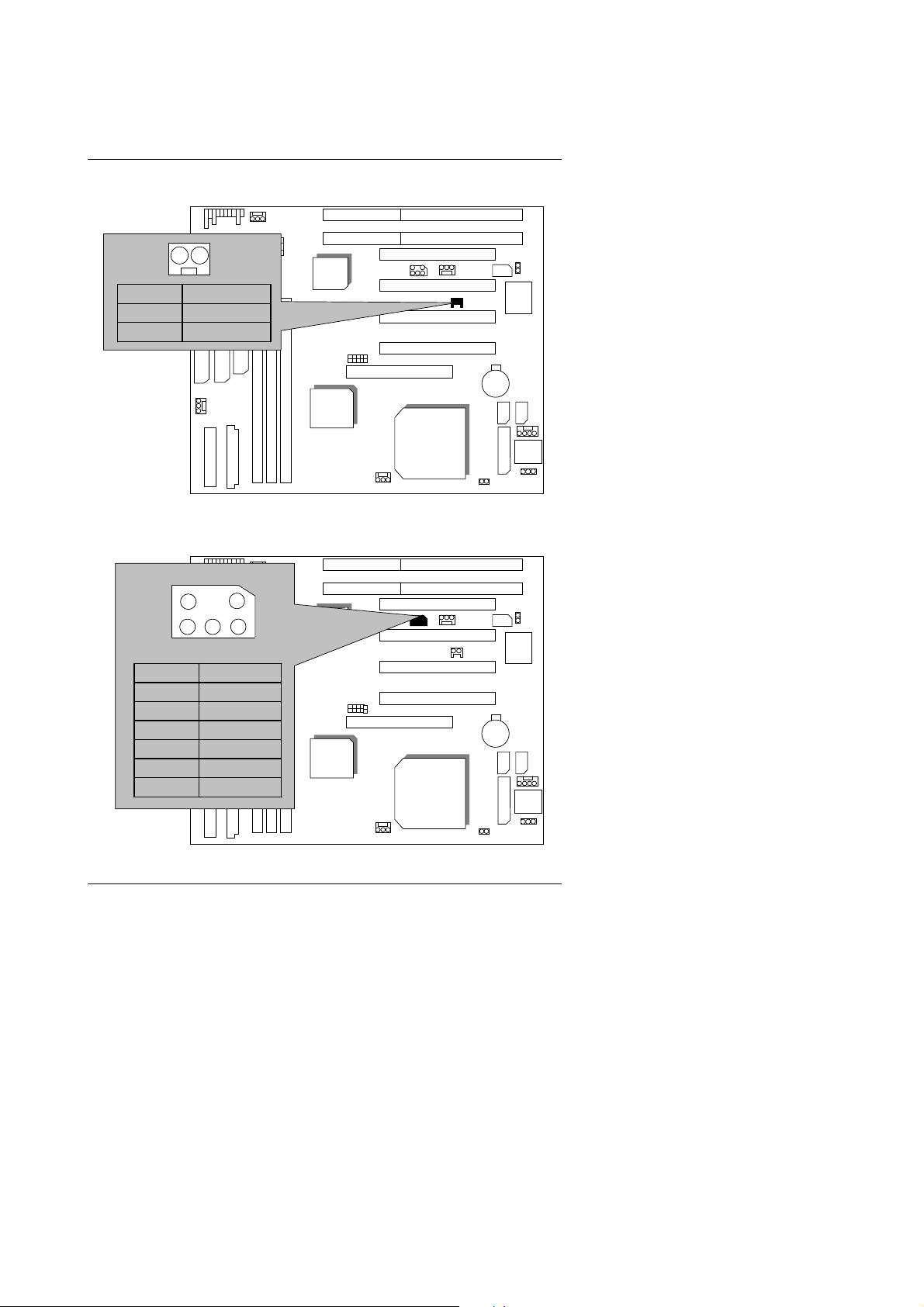
JP7 : Internal Modem Card Ring PWR On
1
BIOS
VIA
VT82C596
Pin No. Function
1 Signal
2 GND
VIA
VT82C693
Quick Installation Guide
6VA7+
CPU
Winbond
83977
SB-LINK : For PCI Audio / Sound Card use only
(Creative PCI Sound Card Support)
5
6
1
2
BIOS
VIA
VT82C596
6VA7+
Pin No. Function
1 Signal
2 GND
3 NC
4 Signal
5 GND
VIA
VT82C693
6 Signal
22
CPU
Winbond
83977
Page 25
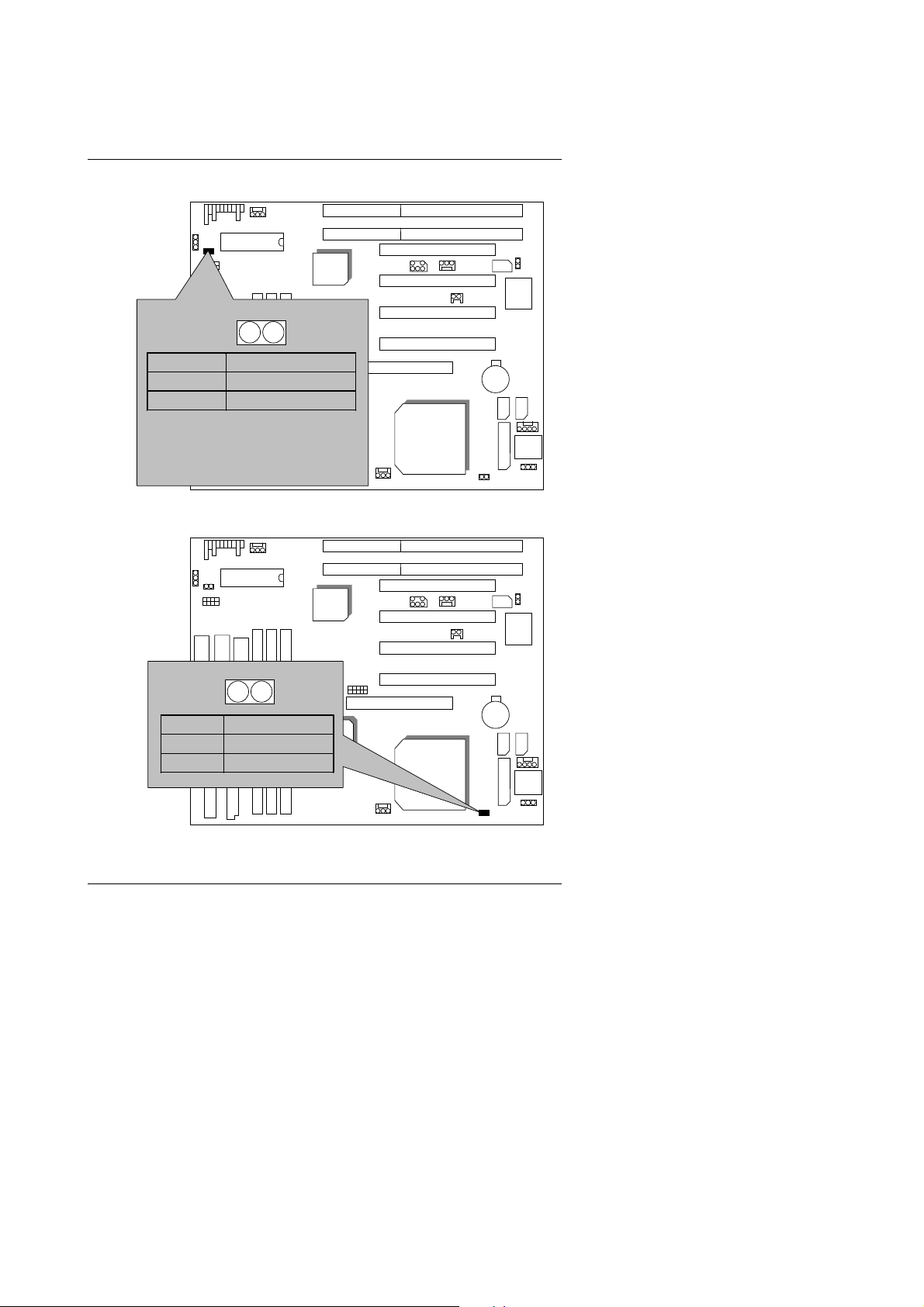
6VA7+
JP23 : BIOS Flash ROM Write Protection
BIOS
VIA
VT82C596
1
Pin No. Function
Close Write Protect
Open Normal (Default)
Please set Jumper JP23 to “Open”
0
to enabled BIOS write function when
you update new BIOS or new device.
VIA
VT82C693
6VA7+
CPU
Winbond
83977
JP20 : Cyrix CPU Turbo Function(Optional )
BIOS
VIA
VT82C596
Pin No. Function
Open Normal
1
VIA
VT82C693
Close Turbo
23
6VA7+
CPU
Winbond
83977
Page 26

Quick Installation Guide
BAT1 : For Ba ttery
BIOS
Danger of explo sion if battery is
0
incorrectly replaced.
Replace only with the same or
0
equivalent type recommended by the
manufacturer.
Dispose of used batteries according to
0
the manufa cturer’s instruction s.
+
–
III. Top Performance Test Setting:
The following performance data list is the testing results of some popular
benchmark testing programs.
VIA
VT82C596
VIA
VT82C693
Winbond
83977
6VA7+
CPU
Users have to modify the value for each item in chipset features as follow
for top performance sett ing.
24
Page 27

6VA7+
These data are just referr ed by users, and there is no responsibility for differen t
testing data values gotten by users. (The different Hardware & Software
configuration will result in different benchmark testi ng results.)
•
CPU
•
DRAM (128x1) M B SDRAM (SEC KM48S8030CT-G A)
•
CACHE SIZE 2nd cache in CPU(Depend on CPU)
•
DISPLAY
•
STORAGE Onboar d IDE (Quantum KA13600AT)
•
O.S. Windows NT™ 4.0 SPK6
•
DRIVER Display Driver at 1024 x 768 65536 colors 75Hz.
Intel Celeron
Intel
Pentium
GA-660+ (32MB SDRAM)
TM
350, 533MHz processor,
667, 700MHz
!!!
processor
VIA Bus Master 4.17
Processor
Intel
TM
Celeron
533(66x8)
Intel
TM
Celeron
350(100x3.5)
Intel
Pentium
667(133x5)
!!!
Intel
Pentium
700(100x7)
!!!
Winbench99
CPU mark 99 34.5 28.9 60 59
FPU Winmark 99 2860 1880 3570 3760
Business Disk
Winmark 99
Hi-End Disk
Winmark 99
Business Graphics
Winmark 99
Hi-End Graphics
Winmark 99
Winstone99
Business
Winstone99
Hi-End Winstone99 27.9 24.8 40.6 39.5
4880 4790 5590 5680
12000 12700 13400 13600
174 159 318 296
390 309 618 598
29.1 27 40.6 39.5
25
Page 28

Page 29

Table Of Contents
TABLE OF CONTENTS
1. INTRODUCTION
1.1. PREFACE ..................................................................................................... 1-1
1.2. KEY FEATURES ........................................................................................... 1-1
1.3. PERFORMANCE LIST .................................................................................. 1-2
1.4. BLOCK DIAGRAM......................................................................................... 1-3
TM
1.5. INTRODUCE THE INTELCeleron
1.6. What is AGP?................................................................................................ 1-4
2. SPECIFICATION
2.1. HARDWARE ................................................................................................. 2-1
2.2. SOFTWARE.................................................................................................. 2-2
2.3. ENVIRONMENT............................................................................................ 2-2
3. HARDWARE INSTALLATION
3.1. UNPACKING ................................................................................................. 3-1
3.2. MAINBOARD LAYOUT.................................................................................. 3-2
3.3. QUICK REFERENCE FOR JUMPERS & CONNECTORS............................. 3-2
3.4. DRAM INSTALLATION.................................................................................. 3-5
3.5. CPU SPEED SETUP.....................................................................................3-6
3.6. CMOS RTC & ISA CFG CMOS SRAM...... ............... .. .. ... ................ ... .. .. .. ..... 3-7
3.7. SPEAKER CONNECTOR INSTALLATION.................................................... 3-7
3.8. HARDWARE RESET SWITCH CONNECTOR INSTALLATION.......... .. ... ..... 3-7
3.9. POWER LED CONNECTOR INSTALLATION............................................... 3-8
3.10. IDE & ATAPI DEVICE INSTALLATI ON ............... .. ............... .. ............... .. .... 3-8
3.11. PERIPHERAL DEVICE INSTALLATION...................................................... 3-8
3.12. KEYBOARD & PS/2 MOUSE INSTALLATION ............................................ 3-8
Socket 370 Processor........................ 1-4
1
Page 30

6VA7+
4. BIOS CONFIGURATION
4.1. ENTERING SETUP................. .. .. .. .. ... .. .. .. .. .. ............... .. .. ... .. .............. ... .. .. .... 4-1
4.2. CONTROL KEYS .... .. .. .. .. ... .. .. ............... .. .. .. .. .. ................ .. .... .. .. .. ............... .. . 4-1
4.3. GETTING HELP ............................................................................................ 4-2
4.3.1. Main Menu ......................................................................................... 4-2
4.3.2. Status Page Setup Menu / Option Page Setup Menu......................... 4-2
4.4. THE MAIN MENU.......... .. ... .. .. .. .. .. ... .. .. ............... .. .. .. ................. .. .. .. ... ........... 4-2
4.5. STANDARD CMOS SETUP MENU............................................................... 4-4
4.6. BIOS FEATURES SETUP............................................................................. 4-8
4.7. CHIPSET FEATURES SETUP .......... .. ... .. .. .. .. .. ... .. .. .. .. .. ............... .. .. ... .......... 4-12
4.8. POWER MANAGEMENT SETUP.................................................................. 4-14
4.9. PNP/PCI CONFIGURATION ......................................................................... 4-18
4.10. LOAD BIOS DEFAULTS.............................................................................. 4-20
4.11. LOAD PERFORMANCE DEFAULTS........................................................... 4-21
4.12. INTEGRATED PERIPHERALS.................................................................... 4-22
4.13. SUPERVISOR/USER PASSWORD ............................................................ 4-26
4.14. IDE HDD AUTO DETECTION............ ... .. .. .. .. .. ... .. .............. ... .. .. ............... .. .. 4-27
4.15. SAVE & EXIT SETUP .. .. .. ............... .. .. ................. .. ... .. ............... .. .. .............. 4-28
4.16. EXIT WITHOUT SAVING ............................................................................ 4-29
Appendix A: VIA Chipset Driver installation
Appendix B: Bugs & Limitations
Appendix C: BIOS Flash Procedure
............................................................. B-1
...................................................... C-1
2
...................................... A-1
Page 31

1. INTRODUCTION
1.1. PREFACE
Introduction
Welcome to use the
6VA7+
motherboard. It i s a Inte l® (CeleronTM , Pentium®
!!!
and Cyrix Joshua Socket 370 Processor based PC / AT compatible system
with AGP / PCI / I SA Bus, and has been designed to be the fastest PC / AT
system. There are some new features allow you to operate the system wi th just
the performance you want.
This manual also explains how to install the motherboard for operation, and
how to set up your CMOS CONFIGURATION with BIOS SETUP prog ra m .
1.2. KEY FEATURES
Intel® CeleronTM and Pentium®
compatible main board.
Socket 370 Pins ZIF white sock et on board.
Supports Intel® CeleronTM and Pentium®
300-733 MHz.
VIA Apollo series chipset, Supports AGP/SDRAM/Ultra DMA33/ATA66
IDE/ Keyboard and PS/2 Mouse Power On / ACPI features.
Supports 3xDIMMs using 3.3V EDO/SDRAM DIMM module.
Supports 16MB~1.5GB (256Mb DRAM technology) SDRAM memory on
board.
Supports ECC or Non-ECC type DRAM module.
1xAGP slot, 4xPCI Bus slots, 2xISA Bus slots.
Supports 2 channels Ultra DMA 33/ATA 66 EIDE ports for 4 IDE Devices.
!!!
Socket 370 Processor based PC / AT
!!!
Socket 370 processor runni ng at
)
Supports 2xCOM (16550), 1xLPT, 1x1. 44MB Floppy port.
Supports USB port & PS/2 Mouse port.
Licensed AW ARD BIOS, 2M bits FLASH ROM.
24.1 cm x 22.2 cm BABY AT SIZE form factor, 4 layers PCB.
1-1
Page 32

6VA7+
1.3. PERFORMANCE LIST
The following performance data list is the testing results of some popular
benchmark testing programs.
These data are just refer red by users, and there is no responsibility for differen t
testing data values gotten by users. (The different Hardware & Software
configuration will result in different benchmark testing results.)
TM
TM
350, 533MHz processor,
667, 700MHz
!!!
Intel
TM
Celeron
350(100x3.5)
Intel
Pentium
667(133x5)
processor
!!!
Intel
Pentium
700(100x7)
!!!
•
CPU
•
DRAM (128x1) M B SDRAM (SEC KM48S8030CT-G A)
•
CACHE SIZE 2nd cache in CPU(Depend on CPU)
•
DISPLAY
•
STORAGE Onboard IDE (Quantum KA13600AT)
•
O.S. Windows NT™ 4.0 SPK6
•
DRIVER Display Driver at 1024 x 768 65536 colors 75Hz.
Intel Celeron
Intel
Pentium
GA-660+ (32MB SDRAM)
VIA Bus Master 4.17
Intel
Processor
Celeron
533(66x8)
Winbench99
CPU mark 99 34.5 28.9 60 59
FPU Winmark 99 2860 1880 3570 3760
Business Disk
Winmark 99
Hi-End Disk
Winmark 99
Business Graphics
Winmark 99
Hi-End Graphics
Winmark 99
Winstone99
Business
Winstone99
Hi-End Winstone99 27.9 24.8 40.6 39.5
4880 4790 5590 5680
12000 12700 13400 13600
174 159 318 296
390 309 618 598
29.1 27 40.6 39.5
1-2
Page 33

1.4. BLOCK DIAGRAM
AGP SLOT
Ultra
DMA33/ATA66
IDE Ports
AGP Bus
IDE Bus
VT82C693A
CHIPSET
PCI Bus
VT82C596B
PGA 370
Host Bus
VIA
VIA
CHIPSET
DRAM Bus
66/100/133MHz
33MHz
33MHz
33MHz
48MHz
14.318MHz
3.3V EDO/SDRAM
DIMM Sockets
66/100/133MHz
Clock
Gen
Introduction
14.318MHz
66/100/133 MHz
24MHz
ISA Bus
USB Bus
14.318MHz
1-3
I/O
CHIPSET
83977
COM Ports
LPT Port
Floppy Port
Keyboard
PS/2 Mouse
Page 34

6VA7+
1.5. INTRODUCE THE INTEL
Celeron
TM
Socket 370 Processor
Figure 1: INTEL CeleronTM Socket370 Processor
1.6 What is AGP
The Accelerated Graphics Port (AGP) is a new port on the Host-To-PCI br idge
device that supports an AG P port. The main purpose of the AGP port is to
provide fast access to system memory.
????
The AGP po rt c an b e u sed eit her a s f ast P CI po rt (32- bits at 66M Hz v s. 32-bi ts
at 33MHz) or as an AGP port which supports 2x data-rate, a read queue, and
side band addressing. When the 2x-data rate is used the port can tr ansmit data
at 533MB/sec (66.6*2*4). The read-queue can be used to pipeline reads –
removing the effects of the reads-la tency. Side band addressing can be used to
transmit the data address on a separate line in order to speed up the
transaction.
1-4
Page 35

2. SPECIFICATION
2.1. HARDWARE
−
CPU
•
•
CHIPSET
• SPEED
CLOCK GENERATOR
•
•
DRAM MEMORY
Celeron
MHz.
−
Socket 370 Pins ZIF white socket on board.
−
Supports 16MB ~ 1.5GB(256Mb technology)
SDRAM.
−
66/100/133 MHz sy stem speed.
−
VT82C693A PCI/AGP Controller(PAC)
−
VT82C596B PCI ISA IDE Co ntr ol ler.
−
66 MHz AGP bus speed. (133MHz 2xmode)
−
33 MHz PCI-Bus speed.
−
8 MHz AT bus speed.
−
Supports 66/75/83/100/112/124/133/140/150MHz
−
3 banks 168 pins DIMM mo dule sockets on board.
−
Use 16 / 32 / 64 / 128 / 256 / 512 MB(256Mb
technology) DIMM module DRAM.
−
Supports 3.3V EDO/SDRAM.
−
Supports ECC or Non-ECC t ype DRAM.
TM
and Pentium®
Specification
!!!
Socket 370 300 – 733
• CACHE MEMORY
• I/O BUS SLOTS
•
IDE PORTS
−
32 KB L1 cache memory included in CPU.
−
128/256KB L2 cache memory included in CPU.
−
Supports DIB speed mode for L2 Cache.
−
4 33MHz Master / Slave PCI-BUS.
−
2 8MHz 16 bits ISA BUS.
−
1 66MHz / 133MHz AGP bus.
−
2 Ultra DMA33/ATA66 Bus Master IDE channels on
board.(Using IRQ14,15)
−
Support Mode 3,4 IDE & ATAPI CD – ROM.
2-1
Page 36

6VA7+
•
I/O PORTS
• GREEN FUNCTION
• BIOS
• DIMENSION
2.2. SOFTWARE
•
DRIVER
•
BIOS
•
O.S.
−
Supports 2 16550 COM ports.
−
Supports 1 EPP/ECP LPT port.
−
Supports 1 1.44 / 2.88 MB Floppy port.
−
Supports 2 USB ports.
−
Supports PS/2 Mouse & PS/2 Keyboard.
−
Suspend mode support.
−
Green switch & ACPI LED support.
−
IDE & Display power down support.
−
Monitor all IR Q / DMA / Display / I/O events.
−
2M bits FLASH RO M.
−
Supports Plug & Play, DMI Function.
−
BABY AT Form Factor, 4 layers PCB.
−
TUCD
−
Licensed AWARD BIOS.
−
AT CMOS Se tup, BIOS / Chipset Setup, G reen
Setup, Hard Disk Utility included.
−
Operation with MS-DOS, Windows95,
Windows98, WINDOWS NT, OS/2, NOVELL and
SCO UNIX.
2.3. ENVIRONMENT
•
Ambient Temp.
•
Relative Hum.
•
Altitude
•
Vibration
•
Electricity
−
0°C to +50°C (Operating).
−
0 to +85% (Operating).
−
0 to 10,000 feet (Operating).
−
0 to 1,000 Hz.
−
4.9 V to 5.2 V. (Max. 20A current at 5V.)
2-2
Page 37

Hardware Installation
3. HARDWARE INSTALLATION
3.1. UNPACKING
The main board package should contain the following:
6VA7+
•
The
•
USER'S MANUAL for main board.
•
Cable set for IDE, Floppy & I/O devices.
•
CD for main board Utilities.
The main board contains sensitive electric components, which can be easily
damaged by static electricity, so the main board should be left in its original
packing until it is installed.
Unpacking and installation should be done on a grounded anti-static mat. The
operator should be wearing an anti static wristband, grounded at the same
point as the anti-static mat.
Inspect the main board carton for o bvious da mage. Shipping and handli ng may
cause damage to your board. Be sure there are no shipping and handling
damages on the board before proceeding.
main board.
After opening the main board carton, ex tract the system board and place it only
on a grounded anti-static sur face component side up. Again inspect the board
for damage. Press down on all of the socket IC's to make sure that they are
properly seated. Do this only on with the board placed on a firm fl at surface.
DO NOT APPLY POWER TO THE BOARD IF IT HAS BEEN DAMAGED.
0000
3-1
Page 38

6VA7+
3.2. MAINBOARD LAYOUT
JP10
IR
JP23
SW1
IDE1
J2
GN
J8
SOFT
TD
TB
PWR
GD
RST
HD
SPK
PWR
BIOS
FLOPPY
IDE2
POWER
BANK1
BANK2
ATX POWER
ISA 2
ISA 1
VIA
VT82C596
SW2
VIA
VT82C693
BANK0
½
PCI 4
SB-LINK
PCI 3
6VA7
PCI 2
PCI 1
AGP
J1
Figure 3.1¾
CPU
USB
BAT1
COMB
JP9
Winbond
83977
COMA
PS/2
K.B
LPT
JP1
J7
JP7
JP20
3.3. QUICK REFERENCE FOR JUMPERS & CONNECTORS
I/O Ports Connector
USB USB port.
IDE1 For Primary IDE port.
IDE2 For Secondar y IDE port.
KB For Keyboard por t.
PS/2 For PS/2 Mouse port.
Floppy For Floppy port
COMB For Serial port2 (COM B).
COMA For Serial port1 (COM A).
Power For AT Power Connector.
ATX Power For ATX Power Connector .
LPT For LPT port.
CPU
For CeleronTM , Pentium
!!!
, Cyrix Joshua Socket 370 processor installed
3-2
Page 39

IR : INFRARED Connector (IR) -- Function Option
Pin No. Function
1 IR Transmitter Output
2 GND
3 IR Receiver Input
4 NC
5 VCC(+5V)
PWR : Power On LED
Pin No. Function
1 LED anode (+)
2 LED cathode (−)
3 LED cathode (−)
SPK : Speaker Connector
Pin No. Function
1 VCC
2 NC
3 NC
4 Signal
TD : Turbo LED Connector
Pin No. Function
1 LED anode (+)
2 LED cathode (−)
RST : Reset Switch
Open Normal operation
Close Reset system
GD : Green LED Connecto r
Pin No. Function
1 LED anode (+)
2 LED cathode (−)
GN : GN-SW
Open Normal operation
Close Enter Green Mode
Hardware Installation
3-3
Page 40

6VA7+
HD : Hard Disk active LED (HD-LED)
Pin No.
1
2
Soft PWR : Soft Po wer Switch
Pin No.
Function
LED anode (+)
LED cathode (−)
Function
1 CTRL-Signal
2 GND
J1 :CPU Fan
Pin No.
Function
1 Control Signal
2 +12V
3 Sense Signal
J8 : System Fan
Pin No.
Function
1 Control Signal
2 +12V
3 Sense Signal
J2 : Power Fan
Pin No.
Function
1 Control Signal
2 +12V
3 Sense Signal
JP9 : Case Open (Optional)
Pin No.
Function
1 Signal
2 GND
JP10 : Clear CMOS
Pin No.
Function
1-2 Normal
2-3 Clear CMOS
3-4
Page 41

JP7 : Internal Modem Car d Ring Power On
Pin No.
Function
1 Signal
2 GND
JP1 : Keyboard Power On Selection
Pin No.
Function
1-2 Enabled Keyboard power on.
2-3 Disabled Keyboard power on.
J7 : Wake on Lan
Pin No.
Function
1 +5V SB
2 GND
3 Signal
SB-LINK : For PCI Audio / Sound Card use only
Pin No.
Function
1 Signal
2 GND
3 NC
4 Signal
5 GND
6 Signal
JP23 : BIOS Flash ROM Write Protection
Open Normal
Close Write Protection
JP20 : Cyrix CPU Turbo Function(Optional)
Open Normal
Close Turbo
Hardware Installation
3.4. DRAM INSTALLATION
The main board can be installed with 16 / 32 / 64 / 128 / 256 / 512 MB(256Mb
technology) 168 pins DIMM module DRAM. When system bus speed is set to
100MHz, 100MHz SDRAM is required. The DRAM memory system on main
board consists of bank 0, 1& bank 2.
3-5
Page 42

6VA7+
Since 168 pins DIMM module is 64 bits width, therefore 1 piece of DIMM
module may match a 64 bit s system. The total memory size is 16 M B ~ 1.5GB
SDRAM(256M b techn ology). T he DR AM inst allation position refer to Figure 3.1,
and notice the Pin 1 of DIMM module must match with the Pi n 1 of DIMM socket.
Insert the DRA M DIM M module into the DIM M socket at Ver tical angle. If ther e
is a wrong direc tion of Pin 1, t he DRAM DIMM module could not be inser ted into
socket completely.
3.5. CPU SPEED SETUP
The system bus fr equency can be switched at 66MHz, 100MHz and 133 MHz by
adjusting DIP SW2. The CPU fre quency rat io can be swi tched fr om X 3 to X 9 .5
by adjusting DIP SW1. The user can set up CPU speed for 300~733MHz
processors by adjusting SW1 and SW2 properly.
The CPU speed must match with the frequency RATIO. It will cause system
hanging up if the frequency RATIO is higher than CPU's.
SW1: (O:ON / X: OFF)
FREQ. RATI O
X 3.5 X X O O
X 4.5 X O X O
X 5.5 X X X O
X 6.5 X O O X
X 7.5 X X O X
X 8.5 X O X X
X 9.5 X X X X
1 2 3 4
X 3 O X O O
X 4 O O X O
X 5 O X X O
X 6 O O O X
X 7 O X O X
X 8 O O X X
X 9 O X X X
DIP SW ITCH (SW1)
3-6
Page 43

Hardware Installation
Set System Bus Speed
SW 2 :
CPU PCI 1 2 3 4 5 6
AUTO 33.3 X X X X O O
66 33.3 O O X X X X
75 37.5 O O O X X X
83 41.6 O O X O X X
100 33.3 O X X X X X
112 37.5 O X O X X X
124 31 X X X O X X
133 33.3 X X X X X X
140 37.5 X X O O X X
150 35 X X O X X X
The CPU is a sensitive electric component and it can be easily
0000
damaged by st atic electricity, so users must keep it away from metal
surface when the CPU is installed onto main board.
3.6. CMOS RTC & ISA CFG CMOS SRAM
The mainboard contains RTC & CMOS SRAM on board. They have a power
supply from exter nal battery to keep the DAT A inviolate & ef fective. T he RTC is
a REAL-TIM E CLOCK device, w hich provides the DAT E & TIM E to system. The
CMOS SRAM is used for keeping the information of system configuration, so
the system can automatically boot OS ev ery time. Since the lifet ime of internal
battery is 5 years, the user can change a new Battery to replace old one when
it has consumed.
3.7. SPEAKER CONNECTOR INSTALLATION
There is a speaker in AT syst em for sound purpose. The 4 - Pins connector
SPK
is used to connect speaker. Anode connects +, Cathode connects −.
3.8. HARDWARE RESET SWITCH CONNECTOR INSTALLATION
The RESET sw itch on pa nel provides u sers with H ARDWARE RESET fu nction.
The system will do a cold start aft er the RESET button is pressed and released
by user. The RESET switch is a 2 PIN connector and should be installed to
on main board.
3-7
RST
Page 44

6VA7+
3.9. POWER LED CONNECTOR INSTALLATION
System has power LED lamp on the panel of case. The power LED will light
on/off or flash to indicate which step on the system. The connector should be
connected to PWR of main board in correct direction.
3.10. IDE & ATAPI DEVICE INSTALLATION
There are tw o-En hanced P CI IDE port s (
ATAPI standard SPE C. Any one ID E port can connected to tw o ATA PI devices
(IDE Hard Disk, CD-R OM & T ape Drive r), so tota l four AT API device s can exist
in a system. The
HD
is the active LE D po rt fo r ATAPI d evices.
IDE1, IDE2
) on board, w hich fo llow i ng
3.11. PERIPHERAL DEVICE INSTALLATION
After the I/O device installation and jumpers setup, the main board can be
mounted into the case and fixed by screw. To complete the main board
installation, the peripheral device could be installed now. The basic system
needs a display interface card. If the PCI - Bus device is to be installed in the
system, any one of four PC I - Bus slots can be used.
3.12. KEYBOARD & PS/2 MOUSE INSTALLATION
The main board supports PS/2 Mouse. The BIOS will auto detect whether the
PS/2 Mouse is installed or not & assign IRQ12 for PS/2 Mouse port if it is
installed. After installing the peripheral device, the user should check
everything again, and prepare to power-on the system.
3-8
Page 45

BIOS Configuration
4. BIOS CONFIGURATION
Award's BIOS ROM has a built-in Setup program that allows users to modify
the basic system configuration. This type of information is stored in
battery-backed CMOS RAM so that it retains the Setup information when the
power is turned off.
4.1. ENTERING SETUP
Power ON the computer and press <Del> immediately will allow you to enter
Setup. If the message disappears before you respond and you still wish to
enter Setup, restart the system to try again by turning it OFF then ON or
pressing the "RESET" bottom on the system case. You may also restart by
simultaneously press <Ctrl>, <Alt>, and <Del> keys.
4.2. CONTROL KEYS
Up arrow Move to previous item
Down arrow Move to next item
Left arrow Move to the item in the left hand
Right arrow Move to the item in the right hand
Esc key Main Menu - Quit and not save changes into CMOS
Status Page Setup Menu and Option Page Setup Menu -
Exit current page and r eturn to Main Me nu
PgUp key Increase the numeric value or make changes
PgDn key Decrease the numeric value or make changes
F1 key General help, only for Status Page Setup Menu and Option
Page Setup Menu
F2 key Change color from total 16 colors
F3 key Reserved
F4 key Reserved
F5 key Restore the previous CMOS value from CMOS, only for
Option Page Setup Menu
F6 key Load the default CMOS value from BIOS default table, only
for Option Page Setup Menu
F7 key Load the default
F8 key Reserved
F9 key Reserved
F10 key Save all the CMOS changes, only for Main Menu
4-1
Page 46

6VA7+
4.3. GETTING HELP
4.3.1. Main Menu
The on-line description of the highlighted setup function is displayed at the
bottom of the screen.
4.3.2. Status Page Setup Menu / Option Page Setu p Menu
Press F1 to pop u p a small help w indow t hat descri bes the appr opr iate key s to
use and the possible selections for the highlighted item. To exit the Help
Window press <Esc>.
4.4. THE MAIN MENU
Once you enter Award BIOS CMOS Setup Utility, the Main Menu (Figure 4.1)
will appear on the screen. T he M ain M enu allow s you to select setup functions
and exit choices. Use ar row keys to select among the items and press <Ent er>
to accept or enter the sub-menu.
Standard CMOS setup
••••
This setup page includes all the items in standard compatible BIOS.
Figure 4.1: Main Menu
4-2
Page 47

BIOS Configuration
BIOS features setup
••••
This setup page includes all the items of Award special enhanced
features.
Chipset features setup
••••
This setup page includes all the items of chipset special features.
Power management setup
••••
This setup page includes all the items of Green function features.
PNP/PCI configuration
••••
This setup page includes all the configurations of PCI & PnP ISA
resources.
Load BIOS defaults
••••
BIOS Defaults indicates the most appropriate value of the system
parameters that the system would be in safe configuration.
Load Performance defaults
••••
Performance Defaults indicates the value of the system parameters that
the system would be in the best per formance configuration.
Integrated peripherals
••••
This setup page includes all onboard peripherals.
••••
Supervisor password
Change, set, or disable password. It allows you to limit access to the
system and Setup, or just to Setup.
User password
••••
Change, set, or disable passw ord. It allows you to limit access to the
system.
IDE HDD auto detection
••••
Automatically configure har d disk par ameters.
4-3
Page 48

6VA7+
Save & exit setup
••••
Save CMOS value settings to CMOS and exit setup.
Exit without saving
••••
Abandon all CMOS value changes and exit setup.
4.5. STANDARD CMOS SETUP MENU
The items in Standard CMOS Setup Menu (Figure 4.2) are divided into 9
categories. Each categ ory includes n o, one or more than one setup items. Use
the arrows to highlight the item and then use the <PgUp> or <PgDn> keys to
select the value you want in each i tem.
Figure 4.2: Standard CMOS Setup Menu
•
Date
The date format is <week>, <month> <day> <year>.
Week The week, from Sun to Sat, determined by the BIOS and is
display-only
Month The month, Jan. through Dec.
Day The day, from 1 to 31 (or the maximum allowed in the month)
Year The year, from 1994 through 2079
4-4
Page 49

BIOS Configuration
•
Time
The times format in <hour> <minute> <second>. The time is calculated
base on the 24-hour military-time clock. For example, 1 p.m. is 13:00:00.
•
Primary HDDs / Secondary HDDs
The category identifies the types of hard disk from drive C to F that has
been installed in the computer. There are two types: auto type, and user
definable type. User type is user-definable; Auto type which will
automatically detect HDD ty pe.
Note that the specifications of your drive must match with the drive table.
The hard disk will not work properly if you enter improper information for
this category.
If you select User Type, related information will be asked to enter to the
following items. En ter the i nformation directl y f rom the keyboard and press
<Enter>. Such information should be provided in the documentation form
your hard disk vendor or the system manufacturer.
CYLS. Number of cylinders
HEADS number of heads
PRECOMP write precomp
LANDZONE Landing zone
SECTORS number of sectors
If a hard disk has not been installed select NONE and press <Enter>.
•
Drive A type / Drive B ty pe
The category identifies the types of floppy disk drive A or drive B that has
been installed in the computer.
None No floppy drive insta ll ed
360K, 5.25 in. 5.25 inch PC-type standard drive; 360K byte capacity.
1.2M, 5.25 in. 5.25 inch AT-type high-density drive; 1.2M byte
capacity (3.5 inch when 3 Mode is Enabled).
720K, 3.5 in. 3.5 inch double-sided drive; 720K byte capacity
1.44M, 3.5 in. 3.5 inch double-sided drive; 1.44M byte capacity.
2.88M, 3.5 in. 3.5 inch double-sided drive; 2.88M byte capacity.
4-5
Page 50

6VA7+
•
Floppy 3 Mode Support (for Japan Area)
Disabled Normal Floppy Drive.
Drive A Drive A is 3 mode Floppy Drive.
Drive B Drive B is 3 mode Floppy Drive.
Both Drive A & B are 3 mode Floppy Drives.
•
Video
The category detects the type of adapter used for the primary system
monitor that must match your video display card and monitor. Although
secondary monitors are supported, you do not have to select the type in
setup.
EGA/VGA Enhanced Graphics Adapter/Video Graphics Array. For
EGA, VGA, SVGA, or PGA monitor adapters
CGA 40 Color Graphics Adapter, power up in 40 column mode
CGA 80 Color Graphics Adapter, power up in 80 column mode
MONO Monochrome adapter, includes high resolution
monochrome adapters
•
Halt on
The category determines whether the computer will stop if an error is
detected during power up.
NO Errors The system boot will not stop for any error that may
be detected
All Errors Whenever the BIOS detects a non-fatal error the
system will be stopped and you will be prompted
All, But Keyboard The system boot will not stop for a keyboard error;
it will stop for all oth e r errors
All, But Diskette The syst em boot will not stop for a disk error; it will
stop for all other errors
All, But Disk/Key The system boot will n ot stop for a keyboard or di sk
error; it will stop fo r a ll other errors
4-6
Page 51

BIOS Configuration
•
Memory
The category is displa y-only w hich is d etermi ned by PO ST (Pow er O n Self
Test) of the BIOS.
Base Memory
The POST of the BIOS will determine the amount of base (or
conventional) memory installed in the system.
The value of the base memory is typically 512 K for syst ems w ith
512 K memory install ed on the motherbo ard, or 640 K for systems
with 640 K or more memory installed on the motherboard.
Extended Memor y
The BIOS determines how much extended memory is present
during the POST.
This is the amount of memory located above 1 MB in the CPU's
memory address map.
Expanded Memory
Expanded Memory in memory defined by the Lot us/Intel/Microsoft
(LIM) standard as EMS.
Many standard DOS applications can not utilize memory above
640 K; the Expanded Memory Specification (EMS) swaps
memory, which not utilized by DOS with a section, or frame, so
these applications, can access all of the system memory.
Memory can be swapped by EMS is usually 64 K within 1 MB or
memory above 1 MB, depends on the chipset design.
Expanded memory device driver is required to use memory as
Expanded Memory.
Other Memory
This refers to the memory located in the 640 K to 1024 K address
space. This is memor y that can be used for di fferent application s.
DOS uses this area to load device drivers to keep as much base
memory free for application programs. Most use for this area is
Shadow RAM.
4-7
Page 52

6VA7+
4.6. BIOS FEATURES SETUP
Figure 4.3: BIOS Features Setup
✲
System will detect automatically and show up when you install the
®
!!!
Pentium
•
Virus Warning
If it is set to enable, the category w ill fla sh on the screen wh en there is any
attempt to write to the boot sector or partition table of the hard disk drive.
The system will halt and the w arning messag e will appear in t he mean time.
You can run anti-virus program to locate the problem.
The default value is Disabled.
processor.
Enabled Activate automatically when the system boots up causing a
warning message to appear when anything attempts to
access the boot sector or hard disk partition t able.
Disabled No warning message to appear when anything attempt s to
access the boot sector or hard disk partition t able.
4-8
Page 53

BIOS Configuration
•
Processor Number Feature
This item will show up when you install the Pentium III processor.
The default value is Enabled.
Enabled Enable Processor Number Feature.
Disabled Disable Processor Number Feature.
•
Boot From LAN First
The default value is Disabled.
Enabled Enabled Boot From LAN First.
Disabled Disabled Boot From LAN First.
Auto Boot From LAN First set to Auto.
☞You can set “Auto” or “Enabled” to boot from LAN first.
•
Boot Sequence
This category determines which drive computer searches first for the disk
operating system (i.e., DOS). Default value is A, C, SCSI.
X1, X2, X3 System will first search for X1 disk driv e then X2 disk drive
and then X3 disk drive.
•
VGA Boot From
The default value is AGP.
AGP VGA Boot From AGP.
PCI Slot VGA Boot From PCI Slot.
•
Boot Up Floppy Seek
During POST, BIOS w ill determine t he floppy di sk drive instal led is 40 or 80
tracks. 360 K type is 40 tracks 720 K, 1.2 M and 1.44 M are all 80 tracks.
The default value is Enabled.
Enabled BIOS searches for floppy disk drive to determine it is 40 or
80 tracks. Note that BIOS can not tell from 720 K, 1.2 M or
1.44 M drive type as they are all 80 tracks
Disabled BIOS will not search f or the t ype of flopp y disk driv e by track
number. Note that there will not be any warning message if
the drive installed is 360 K
4-9
Page 54

6VA7+
•
Boot Up NumLock Status
The default value is On.
On Keypad is number keys.
Off Keypad is arrow keys.
•
Memory Parity/ECC Check
The default value is Disabled.
Enabled Enabled Memory Parity/ECC Check.
Disabled Disabled Memory Parity/ECC Check.
•
Typematic Rate Setting
The default value is Disabled.
Enabled Enable Keyboard Typematic rate setting.
Disabled Disable Keyboard Typematic rate setting.
•
Typematic Rate (Chars / Sec)
The default value is 6.
6-30 Set the maximum Typematic rate from 6 chars. Per second
to 30 chars. Per second.
•
Typematic Delay (Msec)
The default value is 250.
250-1000 Set the time delay from first key to r e peat the same key in
to computer .
•
Security Option
This category allow s you to limit access to the syst em and Setup, or just to
Setup. The default val ue is Setup.
System The system can not boot and can not acce ss to Setup page
will be denied if the correct password is not entered at the
prompt.
Setup The system will boot, but access to Setup will be denied if
the correct password is not entered at the prompt.
4-10
Page 55

BIOS Configuration
To disable security, select PASSWORD SETTING at Main Menu and
0000
then you will be asked to enter password. Do not type anything and
just press <Enter>, it will disable security. Once the security is
disabled, the system will boot and you can enter Setup page freely.
•
PCI/VGA Palette Snoop
The default value is Disabled.
Enabled For having Video Card o n ISA Bus and V GA Card o n PCI Bus.
Disabled For VGA Card only.
•
Assign IRQ For VGA
The default value is Enabled.
Enabled For having Video Card o n ISA Bus and V GA Card o n PCI Bus.
Disabled For VGA Card only.
HDD S.M.A.R.T. Capability
•
The default value is Disabled.
Enabled Enabled HDD S.M.A.R.T. Capability.
Disabled Disabled HDD S.M.A.R.T. Capability.
•
Report No FDD For WIN 95
The default value is No.
No Disabled this function.
Yes Report No FDD For WIN 95.
4-11
Page 56

6VA7+
4.7. CHIPSET FEATURES SE TUP
Figure 4.4: Chipset Features Setup
•
Top Performance
The default value is Disabled.
Disabled Top Performance Disabled.
Enabled Top Performance Enabled.
SDRAM Cycle Length
•
The default value is 3.
Auto Set SDRAM Cycle Length to Auto.
3 Set SDRAM Cycle Length to 3.
2 Set SDRAM Cycle Length to 2.
•
DRAM Clock
The default value is Host CLK.
Host CLK Set DRAM Clock to Host CLK.
HCLK+33M Set DRAM Clock to HCLK+33M.
4-12
Page 57

Read Around write
•
The default value is Enabled.
Enabled
Disabled Normal operation.
Concurrent PCI/Host
•
The default value is Disabled.
Enabled
Disabled Disabled Concurrent PCI/Host.
•
AGP Aperture Size
The default value is 64M.
4MB Set AGP Aperture Size to 4MB.
8MB Set AGP Aperture Size to 8MB.
16MB Set AGP Aperture Size to 16MB.
32MB Set AGP Aperture Size to 32MB.
64MB Set AGP Aperture Size to 64MB.
128MB Set AGP Aperture Size to 128MB.
•
Power LED In Suspend
When set Enabled this feature speeds up data read
performance.
Enabled Concurrent PCI/Host.
BIOS Configuration
The default value is BLINKING.
OFF/ DUAL Set Power LED In Suspe nd to OFF/DUAL.
ON Set Power LED In Suspend to ON.
BLINKING Set Power LED In Suspend to BLINKING.
•
Spread Spectrum
The default value is Disabled.
Disabled Disabled this function.
Enabled Enabled Spread Spectrum function.
4-13
Page 58

6VA7+
4.8. POWER MANAGEMENT SETUP
Figure 4.5: Power Management Setup
* These two items w il l show up when RTC Alarm Resume is Enabled.
•
Power Management
The default value is Enabled.
Enabled En abled Power Management function.
Min Saving Set Power Management to Min Saving.
Max Saving Set Power Management to Max Saving.
•
Video off Method
The default value is DPMS Support.
V/H SYNC+Blank BIOS will turn off V/H-SYNC when gets into Green
mode for Green monitor pow er saving.
Blank Screen BIOS will only bla ck monit or when gets into Green
mode.
DPMS Support BIOS will use DPM S Standard to cont rol VGA card.
(The Green type VGA card will turn off V/H-SYNC
automatically.)
4-14
Page 59

•
Soft-off by PWR-BTN
The default value is Instant-Off.
Instant-off Soft switch ON/ OFF for POWER ON/OFF.
Delay 4 Sec. Soft switch ON 4sec. for POWER OFF.
•
System After AC Back
The default value is Soft-Off.
Memory This function depends on computer status
Soft-Off Set System Soft-Off Status.
Full-On Set System Full-On Status.
•
CPU FAN In Suspend
The default value is Off.
Off Disabled this function.
On Stop CPU FAN when entering Suspend mode.
•
Power-Supply Type
The default value is AUTO.
AUTO Auto-detect which type of power supply is used.
ATX Power-Supply Type is ATX.
AT Power-Supply Type is AT.
BIOS Configuration
•
HDD Power Down
The default value is Disabled.
Disabled Disable HDD Power Down mode function.
1-15 mins. Enable HDD Power Down mode between 1 to 15 mins.
•
Suspend Mode
The default value is Disabled.
Disabled Disable Suspend Mode.
10Sec - 1 Hour Setup the timer to enter Suspend Mode.
4-15
Page 60

6VA7+
•
VGA
The default value is OFF.
OFF
ON
•
LPT & COM
The default value is LPT/COM.
LPT/COM Enabl ed LP T/C OM Ports Activity.
NONE Normal Operation.
LPT Enabled LPT Ports Activi ty.
COM Enabled COM Ports Activity .
•
HDD & FDD
The default value is ON.
ON Enabled HD D & FDD Ports Activity.
OFF Disabled HDD & FDD Po rts Activity.
•
DMA/master
The default value is OFF.
ON Don’t det ect DMA/master PM event.
OFF Normal Operation.
Disable monitor VGA activ ity.
Enable monitor VGA activi ty.
•
Wake Up On RI#
The default value is Enabled.
Disabled Disabled this function.
Enabled Enabled Wake Up On RI#.
•
Wake Up On PME#
The default value is Enabled.
Disabled Disabled this function.
Enabled Enabled Wake Up On PME#.
4-16
Page 61

BIOS Configuration
•
RTC Alarm Resume
You can set “RTC Ala rm Resume” item to Enabled and key in date/time to
power on system. The default value is Disabled.
Disabled Disable this function.
Enabled Enable alarm function to POWER ON system.
If the “RTC Alarm Resume” i s E nabled.
Date ( of Month) Alarm : 0~31
Time ( hh: mm: ss) Alarm : (0~23) : (0~59) : (0~59)
•
Primary INTR
The default value is ON.
OFF Disabled this function.
ON Enabled Primary INTR Function.
•
IRQ [3-7,9-15]
The default value is Primary/Secondary/Disabled.
Disabled Disabled this function.
Primary The reso urce is used by Pri m ary device.
Secondary The resource is used by Secondary device.
4-17
Page 62

*
*
*
* * *
*
*
*
*
*
* *
*
*
*
6VA7+
4.9. PNP/PCI CONFIGURATION
Figure 4.6: PNP/PCI Configuration
IRQ[3.4.5.7.9.10 .11.12.14.15] & DMA[0.1.3.5.6.7] these items wi ll show up
*
when “Resources Controlled By” is set to Manual.
•
PNP OS Installed
The default value is No.
Yes Enable PNP OS Installed function.
No Disable PNP OS Installed function.
•
Resources Controlled By
The default value is Auto.
Manual User can set the PnP resource (I/O Address, IRQ & DMA
channels) used by legacy ISA DEVICE.
Auto BIOS automatically use these PnP resources.
4-18
Page 63

BIOS Configuration
•
Reset Configuration Data
The default value is Disabled.
Disabled Disabled this function.
ESCD Clear PnP information in ESCD.
DMI Update Desktop Management Information data.
Both Clear PnP information in ESCD & update DMI data.
•
IRQ (3,4,5,7,9,10,1 1 ,12,14,15), DMA(0,1,3,5,6,7) assigned to
The default value is "Legacy ISA" or "PCI/ISA PnP".
Legacy ISA The re sourc e is u sed by Legacy ISA device.
PC I / I SA P n P The resource is used by PCI/ISA PnP device (PCI or ISA).
•
Assign IRQ For USB
The default value is Enabled.
Enabled Assign a specific IRQ for USB.
Disabled No IRQ is assigned for USB.
4-19
Page 64

6VA7+
4.10. LOAD BIOS DEFAULTS
Figure 4.7: Load BIOS Defaults
Load BIOS Defaults
•
To load BIOS defaults value to CMOS, enter "Y". If not, enter "N".
4-20
Page 65

BIOS Configuration
4.11. LOAD PERFORMANCE DEFAULTS
Figure 4.8: Load Performance Defaults
Load PERFORMANCE Defaults
•
To load PERFORMANCE defaults value to CMOS, enter "Y". If not, enter
"N".
4-21
Page 66

*
6VA7+
4.12. INTEGRATED PERIPH ERALS
#
Figure 4.9: Integrated Peripherals
# This item will show up when “ Keyboard Power On” is set to Multikey .
*
These three items will show up when ”UART2 Mo de S elect” is set to IrDA or
ASKIR.
•
USB Controller
The default value is Enabled.
Enabled Enabled USB Controller.
Disabled Disabled USB Controller.
•
USB Keyboard Support
The default value is Disabled.
Enabled Enabled USB Keyboard Support.
Disabled Disabled USB Keyboard Support.
4-22
Page 67

BIOS Configuration
•
Onboard Serial Port 1
The default value is 3F8/IRQ4.
Auto BIOS will automatically setup the port 1 address.
3F8/IRQ4 Enable onboard Serial port 1 and address is 3F8.
2F8/IRQ3 Enable onboard Serial port 1 and address is 2F8.
3E8/IRQ4 Enable onboard Serial port 1 and address is 3E8.
2E8/IRQ3 Enable onboard Serial port 1 and address is 2E8.
Disabled Disable onboard Serial port 1.
•
Onboard Serial Port 2
The default value is 2F8/IRQ3.
Auto BIOS will automatically setup the port 2 address.
3F8/IRQ4 Enable onboard Serial port 2 and address is 3F8.
2F8/IRQ3 Enable onboard Serial port 2 and address is 2F8.
3E8/IRQ4 Enable onboard Serial port 2 and address is 3E8.
2E8/IRQ3 Enable onboard Serial port 2 and address is 2E8.
Disabled Disable onboard Serial port 2.
UART2 Mode Select
•
(This item allows you to determine whi ch UART2 Mode of onboa rd I/O
chip), the default value is No rmal.
ASKIR Set onboard I/O chip UART2 to ASKIR Mode.
IrDA Set onboard I/O chip UART2 to IrDA Mode.
Normal Set onboard I/O chip UART2 to Normal Mode.
UART2 Duplex Mode
•
The default value is Half.
Half Set UART2 Duplex Mode to Half .
Full Set UART2 Duplex Mod e to Full.
4-23
Page 68

6VA7+
RxD , TxD Active
•
The default value is Hi, Lo.
Hi, Hi RxD set Hi, TxD set Hi.
Hi, Lo RxD set Hi, TxD set Lo.
Lo, Hi RxD set Lo,TxD set Hi.
Lo, Lo RxD set Lo,TxD set Lo.
IR Transmittiion delay
•
The default value is Enabled.
Enabled
Disabled Set IR Transmittiion delay Disabled.
•
Onboard Parallel port
The default value is 378/IRQ7.
378/IRQ7 Enable onboard LPT port and address is 378/IRQ7.
278/IRQ5 Enable onboard LPT port and address is 278/IRQ 5.
Disabled Disable onboard LPT por t.
3BC/IRQ7 Enable onboard LPT port and address is 3BC/IRQ7.
•
Parallel Port Mode
The default value is SPP.
SPP Using Parallel port as Standard P arallel Port.
EPP Using Parallel port as Enhanced Parallel Port.
ECP Using Parallel port as Extended Capabil ities Port.
ECP/EPP Using Parallel port as ECP/EPP mode.
Set IR Transmittiion delay Enabled.
•
PS/2 Mouse Power on
The default value is Disabled.
Disabled Disable PS/2 Mouse Power on .
Left Double Double Click on PS/2 mouse left button to P ower on sy stem.
Right Double Do uble Click on PS/2 mouse right button to Power on
system.
4-24
Page 69

BIOS Configuration
•
Keyboard Power on
The default value is POWER Key.
Disabled Disable Keyboard Power on .
Multikey Enter multikey combination to Power on system.
POWER Key If your keyboard have “POWER Key” button, you can
press the key to power on your system.
KB Power ON Password
•
Enter
You can power on your system by entering password from the Keyboard af ter
setting the “Keyboard power on” jumper (JP1) and password in CMOS Setup.
Enter from 1 to 5 charact ers to set the Keyboar d Power On
Password.
4-25
Page 70

6VA7+
4.13. SUPERVISOR / USER PASSWORD
When you select this function, the follow ing message will appear at the center
of the screen to assist you in creating a password.
Figure 4.10: Passwor d Setting
Type the password, up to eight characters, and press <Enter>. The password
typed now w ill clear the pr eviously entered passw ord fr om CMO S memory . You
will be asked to confirm the password. Type the password again and press
<Enter>.
To disable password, just press <Enter> when you are prompted to enter
password. A message “PASSWORD DISABLED” will appear to confirm the
password being disabled. Once the password is disabled, the system will boot
and you can enter Setup freely.
If you select System at Securit y O ption in BIOS Fea tures Se tup M enu, y ou wi ll
be prompted for the password every time the system is rebooted or any time
you try to enter Setup Menu. If you select Setup at Security Option in BIOS
Features Setup Menu, you will be prompted only when you try to enter Setup.
4-26
Page 71

BIOS Configuration
4.14. IDE HDD AUTO DETECTION
Figure 4.11: IDE HDD Auto Detection
Type "Y" will accept the H. D.D. parameter reported by BI OS.
Type "N" will keep the ol d H.D.D. par ameter setup . If the har d disk c ylinder
number is over 1 024, t hen th e user can select LB A mo de or LAR GER mode f or
DOS partition larger than 528 MB.
4-27
Page 72

6VA7+
4.15. SAVE & EX I T SETUP
Figure 4.12: Save & Exit Setup
Type "Y" w ill quit the Setup Utilit y and save the user setup value to RT C CMO S.
Type "N" w ill return to Setup Utility.
4-28
Page 73

4.16. EXIT WITHOUT SAVING
BIOS Configuration
Figure 4.13: Exit Without Saving
Type "Y" will quit the Setup Utility without saving to RTC CMOS.
Type "N" w ill return to Setup Utility.
4-29
Page 74

Page 75

6VA7+
Appendix A: VIA Chipsets Driver Installation
a. VIA 4 in 1 Service Pack U tility :
Insert the support CD that came with your motherboard into your CD-ROM
driver or double –click the CD driver icon in My Computer to bring up the
screen.
1.Click “VIA 4in 1 Servic e
Pack Utility” item .
(1)
2.Click “Next”.
(3)
4.Click “Next”. 5.Click “Next”.
(2)
3.Click “Yes”.
(4)
(5)
A-1
(6)
Page 76

Appendix
p
6.Click “Next”.
(7)
8.Click “Next”.
(9)
(11)
7.Click “Next”.
(8)
9.Click “Next”.
(10)
10.Click “Finish” to restart
uter.
com
(12)
A-2
Page 77

6VA7+
Appendix B: Bugs & Li mitations
1. For some SDRAM Modules, when you are running Winstone 99 (Business
Winstone 99) under the Windows NT4.0 operating system, the following error
message may appear:
“ mtrun-exe-Bad image: The application or DLL C:\ WINNT \ System \
MSVCRi40.DLL is not a valid Windows NT image. Please check this against
your installation diskette.”
B-1
Page 78

Page 79

Appendix
Appendix C: BIOS Flash Procedure
BIOS update procedure:
9
Please check your BIOS vendor (A MI or AWARD) on the motherboard.
9
It is recommended y ou copy the A WDFlash.exe or AMIFlash.exe in dri ver
CD (D:\>Utility \BI OSFl ash) and the B IOS binar y files int o the directory you
made in your hard disk. 【i.e:C:\>Utility \ (C:\>U tility : denotes the dri ver and
the directory wher e you put the flash utilities and BIOS file in.)】
9
Restart your computer into MS-DOS mode or command prompt onl y for
Win95/98, go into the directory where the new BIOS file are located use
the utility AWDFlash.exe or AMIFlash.exe to update the BI OS.
9
Type the following command once you have enter the directory where all
the files are located
C:\utility\ AWDFlash or AMIFlash <filename of the BIOS binary file
intended for flashing>
9
Once the process is finished, reboot the system
0
Note: Please download the newest BIOS from our website
(www.gigabyte.com.tw) or contact your local deale r for the file.
C-1
Page 80

Page 81

pp
j
Per FCC Part 2 Section 2. 1 077(a)
FCC Compliance Statement:
This equipment has been tested and found to
Responsible Party Name: G.B.T. INC.
Phone/Fax No: (81 8) 854-9338/ (81 8) 854-9339
hereby declares that the product
Product Name:
Model Number:
Conforms to the following specifications:
FCC Part 15, Su bpart B, Section 15 .107(a) and Secti on 15.109(a),
Class B Digital Device
lementary Informatio n :
Su
This device complies with part 15 of the FCC Rules. Operation is sub
following two conditions: (1 ) This device may not cause harmful
and (2) this device must accept any inference received, including
that may cause un desired operation .
Representative Person's Name: ERIC LU
Address: 18305 V alley Blvd., Suite#A
LA Puent, CA 91744
Mother Board
GA-6VA7+
Eric Lu
Signature:
Date: Jan. 7, 2000
comply with limits for a Class B digital device ,
pursuant to Part 15 of the FCC rules. These
limits are designed to provide reasonable
protection against harmful interference in
residential installations. This equipment
generates, uses, and can radiate radio
frequency energy, and if not installed and used
ect to the
in accordance with the instructions, may cause
harmful interference to radio communications.
However, there is no guarantee that
interference will not occur in a particular
installation. If this equipment does cause
interference to radio or television equipment reception, which can be
determined by turning the equipment off and on, the user is encouraged to try
to correct the interfer ence by one or more of the following measur es:
-Reorient or relocate the receiving antenna
-Move the equipment away from the receiver
-Plug the equipment into an outlet on a circuit different from that to which
the receiver is connected
-Consult the dealer or an e xperienced radio/television technician for
additional suggestions
You are cautioned that any change or modifications to the equipment not
expressly approve by the party responsible for compliance could void Your
authority to operate such equipment.
This device complies with Part 15 of the FCC Rules. Operation is subjected to
the following two conditions 1) this device may not cause harmful interference
and 2) this device must accept any interference received, including
interference that may cause undesired operation.
Page 82

Declaration of Conformity
We, Manufacturer/Importer
(full address)
G.B.T. Techno l o gy Träding GM BH
Ausschlager Weg 41, 1F, 20537 Hamburg, Germany
( description of the apparat us, sys tem, installation to which it refers)
(reference to the specification under which conformity is declare d)
EN 55011
of radio disturbance characteristics of
of radi o disturbance cha r a c teristic s of
broadcast receivers and as soc iated electrical equipm ent “Voltage fluctua tions”
equipment
of radio disturbance characteristics of
portable tools and similar electrical
apparatus Residual, commercial and light industry
of radio disturbance characteristics of Industrial environment
fluor esc ent lamps and l uminaries
broadcast receivers and asso ciated Industrial environment
equipment
of radi o disturbance characteristics of appliances tools and sim ilar apparatus
information te c hnology equipment
electronic and related apparatus fo r including electrical business equipment
household and si milar gene ral use
electrical appli ances un i nterruptible power systems (U PS )
Signatur e
Limits and methods of measurement
industrial, scientif ic and medical (ISM electrical equipment “Har monics”
high frequency equipment
EN55013
Limits and methods of measurement
EN 55014
Limits and methods of measurement
household electrical appliances,
EN 55015
Limits and methods of measurement
EN 55020
Im munity f r om radio interference of
EN 55022
Limits and methods of measurement
DIN VDE 0855
part 10
part 12
CE marking
EN 60065
EN 60335
Cabled distribution systems; Equipment
for receivi ng an d/or
sound and television signals
The manufacturer also declares the conformity of above mentioned product
with the actual required safety standards in accordance with LVD 73/23 EEC
Safety requirements for mains operated
Saf ety of househol d and similar
Date: Jan. 7, 2000 Name : Rex Lin
(Stamp)
declare that the product
in accordance with 89/336 EEC-EMC Directive
distribution
from power systems (UPS)
Mother Board
GA-6VA7+
is in confo rmi ty with
EN 61000-3-2*
EN60555-2
EN61000-3-3*
EN60555-3
EN 50081-1
EN 50082-1
EN 55081-2
EN 55082-2
ENV 55104
EN 50091- 2
(EC conformity marking)
EN 60950
EN 50091-1
Manufacturer/Importer
Disturbanc e s in supply systems c aused
by household appliances an d si milar
Disturbances in supply systems caused
by household appliances and similar
Generic emission standard Part 1:
Residual, commercial and light industry
Generic immunity standard Part 1:
Generic emission standard Part 2:
:
Rex Lin
Generic immunity standard Part 2:
Immuni ty requirem ents for household
EMC requi rements for uninterruptible
Safety for information technology equipment
General and Safety requirements for
