Page 1
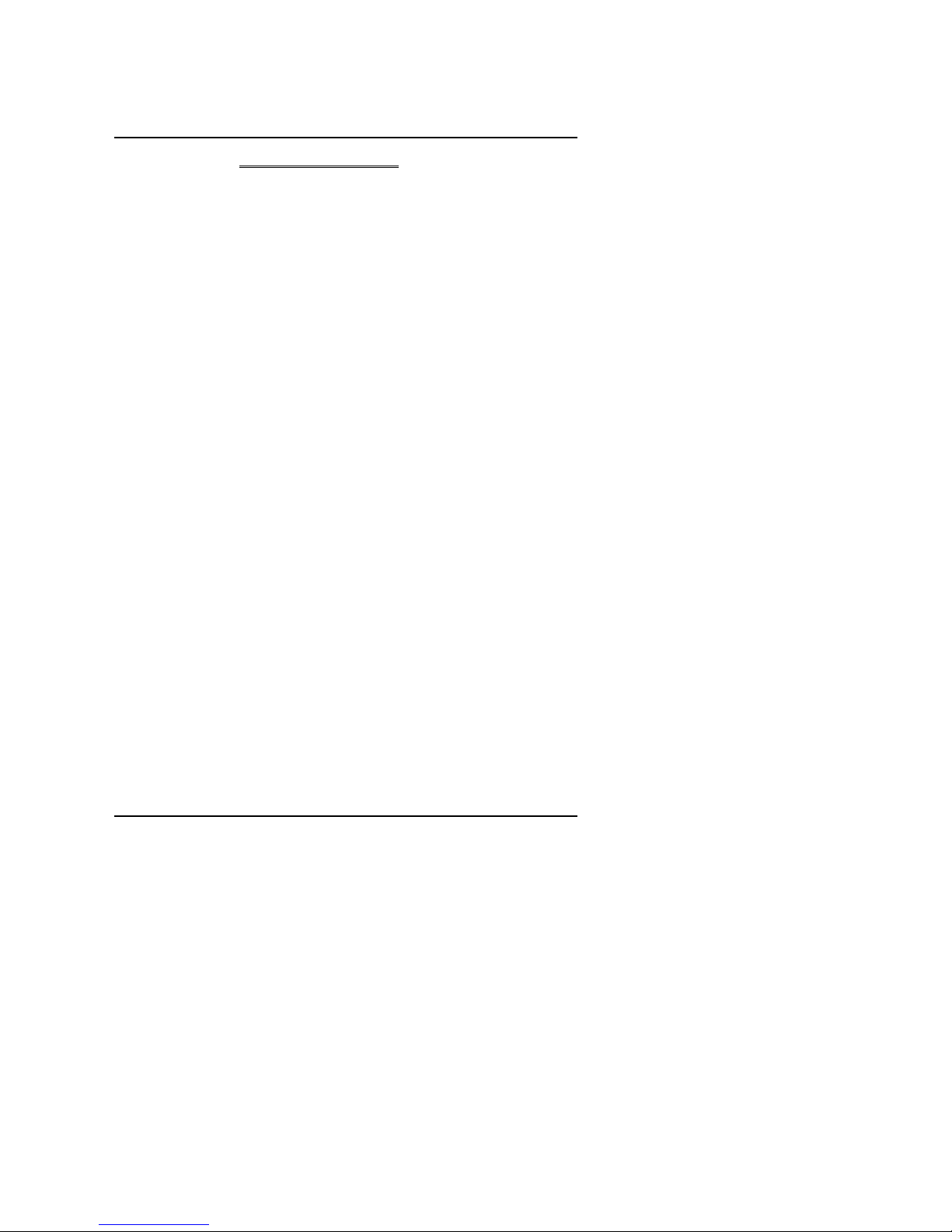
Table of Contents
1
TABLE OF CONTENTS
1. INTRODUCTION
1.1. PREFACE.............................................................................................................1-1
1.2. KEY FEATURES..................................................................................................1-1
1.3. PERFORMANCE LIST.........................................................................................1-2
1.4. BLOCK DIAGRAM ...............................................................................................1-3
1.5. INTRODUCE THE Pentium II Processor..........................................................1-4
1.6. What is AGP? .......................................................................................................1-6
2. SPECIFICATION
2.1. HARDWARE........................................................................................................2-1
2.2. SOFTWARE.........................................................................................................2-2
2.3. ENVIRONMENT...................................................................................................2-2
3. HARDWARE INSTALLATION
3.1. UNPACKING........................................................................................................3-1
3.2. MAINBOARD LAYOUT........................................................................................3-1
3.3. QUICK REFERENCE FOR JUMPERS & CONNECTORS ................................3-2
3.4. DRAM INSTALLATION........................................................................................3-5
3.5. CPU SPEED SETUP ...........................................................................................3-6
3.6. CMOS RTC & ISA CFG CMOS SRAM................................................................3-7
3.7. SPEAKER CONNECTOR INSTALLATION ........................................................3-7
3.8. HARDWARE RESET SWITCH CONNECTOR INSTALLATION.......................3-7
3.9. POWER LED CONNECTOR INSTALLATION ...................................................3-7
Page 2

6BXU
2
3.10. IDE & ATAPI DEVICE INSTALLATION.............................................................3-7
3.11. PERIPHERAL DEVICE INSTALLATION...........................................................3-7
3.12. KEYBOARD & PS/2 MOUSE INSTALLATION..................................................3-8
3.13. SCSI DEVICE INSTALLATION .........................................................................3-8
4. BIOS CONFIGURATION
4.1. ENTERING SETUP .............................................................................................4-1
4.2. CONTROL KEYS.................................................................................................4-1
4.3. GETTING HELP...................................................................................................4-2
4.3.1. Main Menu................................................................................................4-2
4.3.2. Status Page Setup Menu / Option Page Setup Menu...............................4-2
4.4. THE MAIN MENU.................................................................................................4-2
4.5. STANDARD CMOS SETUP MENU ....................................................................4-4
4.6. BIOS FEATURES SETUP...................................................................................4-8
4.7. CHIPSET FEATURES SETUP............................................................................4-13
4.8. POWER MANAGEMENT SETUP.......................................................................4-17
4.9. PNP/PCI CONFIGURATION...............................................................................4-21
4.10. LOAD BIOS DEFAULTS....................................................................................4-23
4.11. LOAD PERFORMANCE DEFAULTS................................................................4-24
4.12. INTEGRATED PERIPHERALS. ........................................................................4-25
4.13. SUPERVISOR PASSWORD/USER PASSWORD...........................................4-30
4.14. IDE HDD AUTO DETECTION...........................................................................4-31
4.15. SAVE & EXIT SETUP........................................................................................4-32
4.16. EXIT WITHOUT SAVING..................................................................................4-33
Page 3
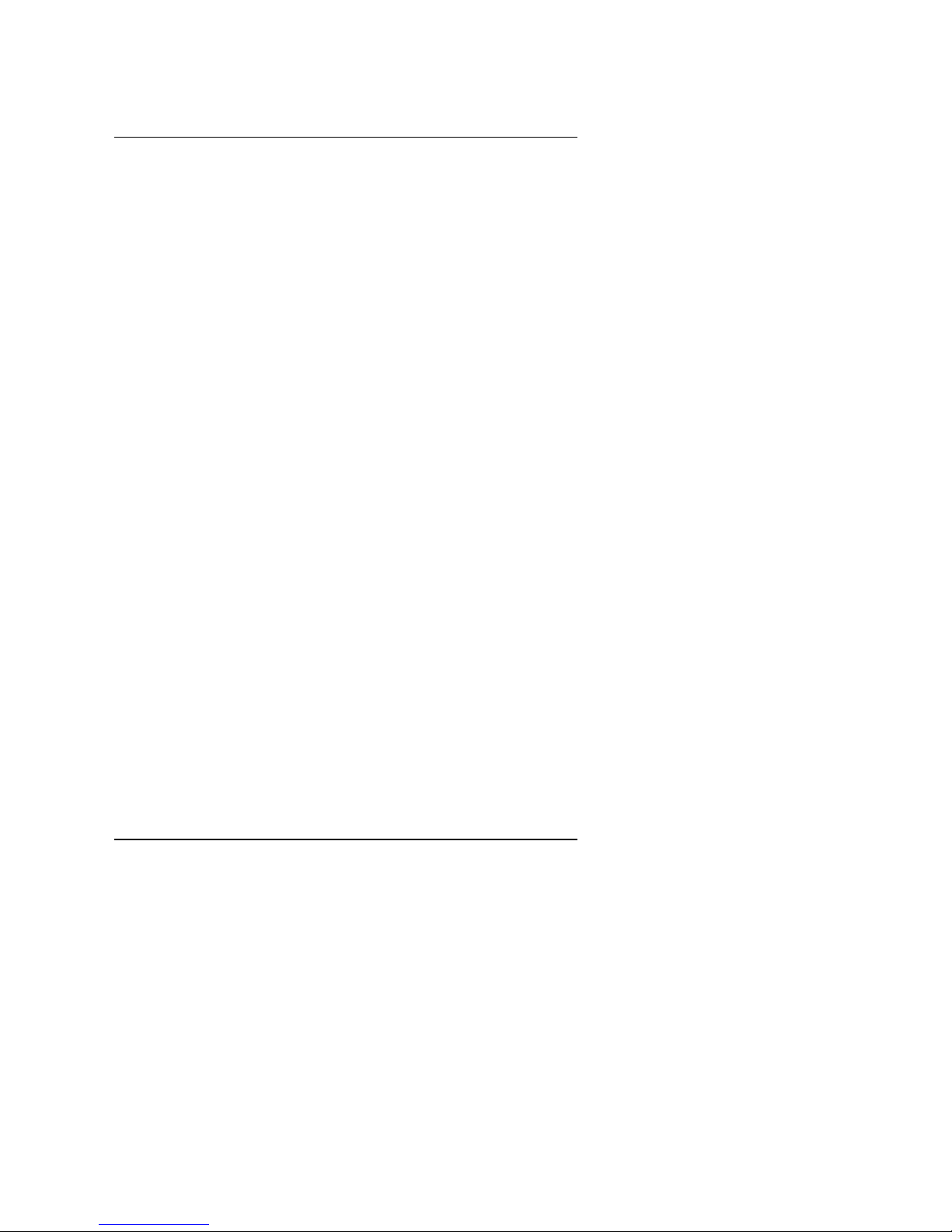
Introduction
1-1
1. INTRODUCTION
1.1. PREFACE
Welcome to use the 6BXU motherboard. It is a Pentium II Processor based
PC / AT compatible system with AGP / PCI / SCSI / ISA Bus, and has been
designed to be the fastest PC / AT system. There are some new features allow
you to operate the system with just the performance you want.
This manual also explains how to install the motherboard for operation, and
how to set up your CMOS CONFIGURATION with BIOS SETUP program.
1.2. KEY FEATURES
q Intel Pentium
II Processor based PC / AT compatible mainboard.
q Slot 1 supports Pentium
II processor running at 200-633 MHz.
q Intel 440BX chipset, Supports AGP / SDRAM / Ultra DMA/33 IDE / Wake on
LAN / Keyboard and PS/2 Mouse Power On / ACPI features.
q Supports Intel LDCM
Network Manageability.
q Supports 4xDIMMs using 3.3V SDRAM DIMM module.
q Supports 8 MB - 1 GB SDRAM memory on board.
q Supports ECC or Non-ECC type DRAM module.
q 1xAGP slot, 4xPCI Bus slots, 3xISA Bus slots.
q Supports 2 channels Ultra DMA/33 IDE ports for 4 IDE Devices.
q Supports both Ultra SCSI, Ultra Wide SCSI and Ultra II SCSI ports.
q Supports 2xCOM (16550), 1xLPT (EPP / ECP), 1x Floppy port.
q Supports 2xUSB ports, 1xPS/2 Mouse, 1xPS/2 Keyboard.
q Licensed AWARD BIOS, 2M bit FLASH RAM.
q 30.5 cm x 21 cm ATX SIZE form factor, 4 layers PCB.
Page 4
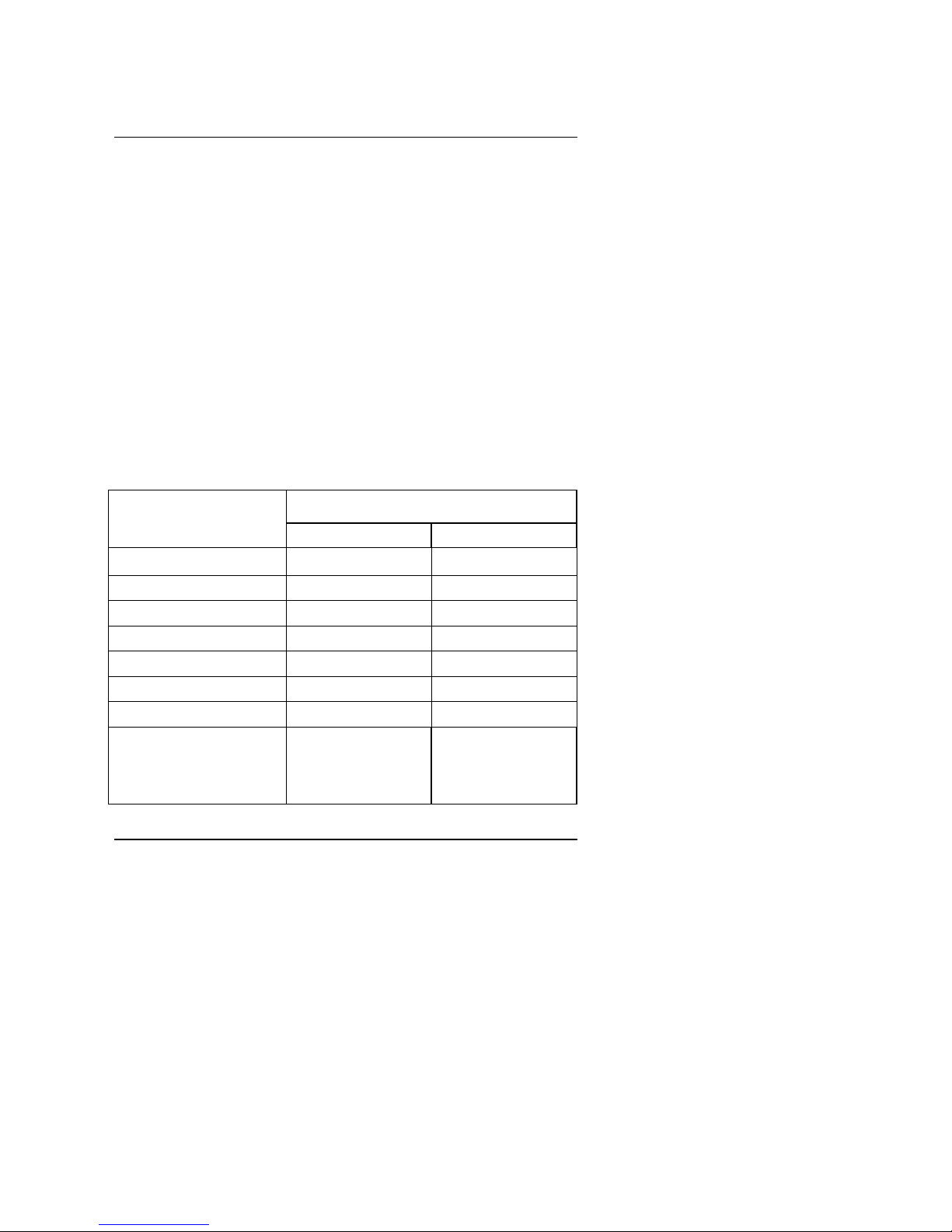
6BXU
1-2
1.3. PERFORMANCE LIST
The following performance data list is the testing results of some popular
benchmark testing programs.
These data are just referred by users, and there is no responsibility for different
testing data values gotten by users. (The different Hardware & Software
configuration will result in different benchmark testing results.)
• CPU
Pentium II processor
• DRAM (32x4)MB SDRAM (SEC KM48S2020CT-G8)
• CACHE SIZE 512 KB included in CPU
• DISPLAY GA-601 AGP Display Card (4MB SGRAM)
• STORAGE Onboard Ultra Wide SCSI (IBM DRS-39130)
• O.S. Windows NT™ 4.0
• DRIVER Display Driver at 1024 x 768 x 256 colors x 75Hz.
Adaptec AIC-7890 SCSI Driver
Intel Pentium II
Processor
450MHz(100x4.5) 333MHz(66x5)
Winbench98
CPU mark32 1100 843
FPU Winmark 2290 1720
Business Disk 1930 1840
Hi-End Disk 4580 4460
Business Graphics 201 163
Hi-End Graphics 238 171
Winstone98
Business 36 30.8
Hi-End 39.4 32.8
Page 5
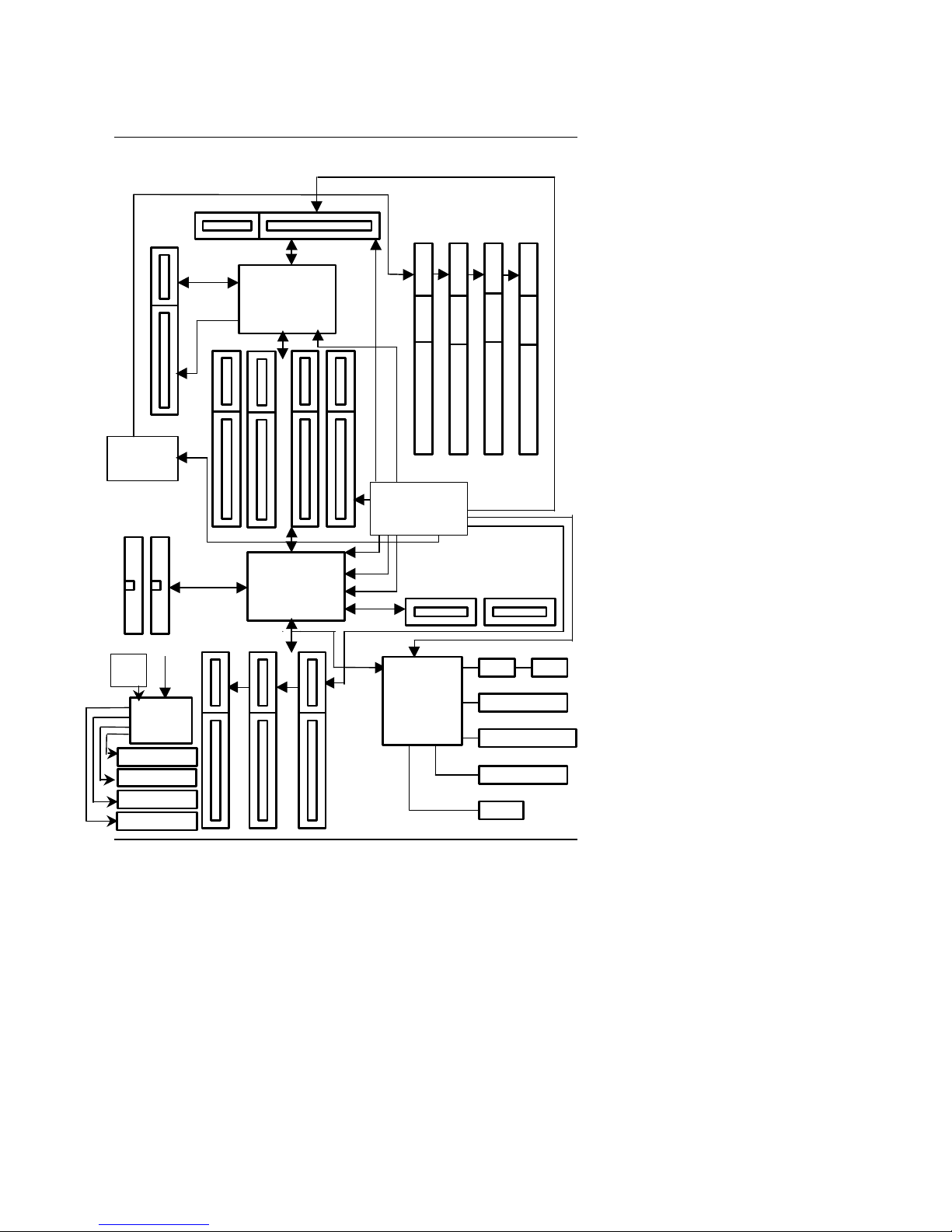
Introduction
1-3
1.4. BLOCK DIAGRAM
48MHz
3.3V EDO/SDRAM
DIMM Sockets
14.318MHz
66 / 100
MHz
Ultra DMA/33
IDE Ports
IDE Bus
PCI Bus
ISA Bus
AGP Bus
LPT Port
Keyboard
Floppy Port
COM Ports
DRAM Bus
PS/2 Mouse
USB Bus
USB Ports
14.318MHz
48MHz
14.318MHz
I/O
CHIPSET
83977TF
SLOT1
Host Bus
INTEL
82443BX
CHIPSET
Clock Gen
Buffer
PIIX4
82371EB
CHIPSET
Clock Gen
AGP
66MHz
66/100
MHz
66/100
MHz
66/100MHz
33
MHz
PCI Bus
40MHz
OSC
SCSI
CHIPSET
AIC-7890P
Ultra SCSI Port
Ultra Wide SCSI
INT. LVD
EXT. LVD
Page 6
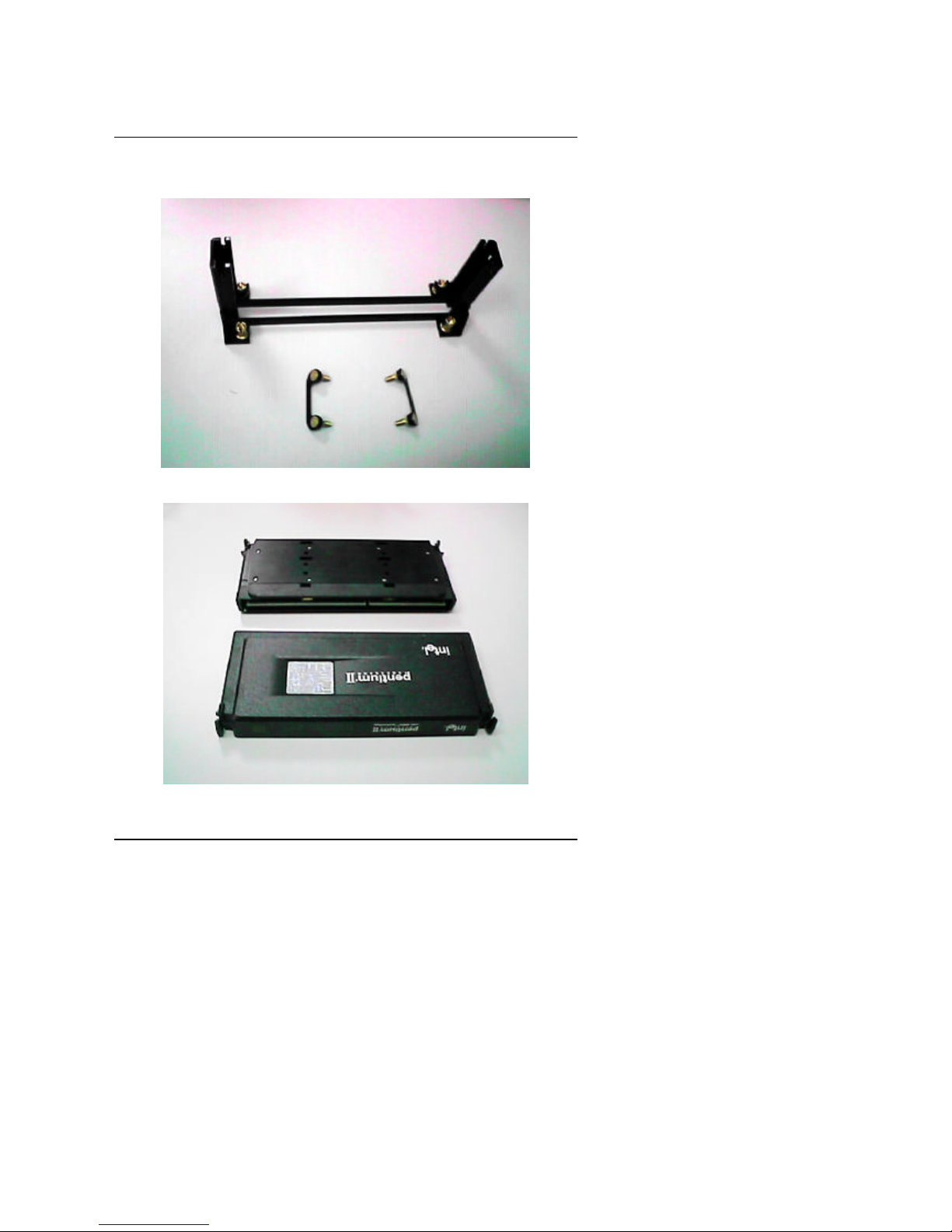
6BXU
1-4
1.5. INTRODUCE THE Pentium II Processor & AGP
Figure 1:Retention Mechanism & attach Mount
Figure 2:OEM Pentium II Processor
Page 7

Introduction
1-5
Figure 3:Heatsink / FAN & Heat sink support for OEM Pentium II Processor
Figure 4:Boxed Pentium II Processor & Heat sink support
Page 8

6BXU
1-6
1.6 What is AGP
?
The Accelerated Graphics Port (AGP) is a new port on the Host-To-PCI bridge
device that supports an AGP port. The main purpose of the AGP port is to
provide fast access to system memory.
The AGP port can be used either as fast PCI port (32-bits at 66MHz vs. 32-bits
at 33MHz) or as an AGP port which supports 2x data-rate, a read queue, and
side band addressing. When the 2x-data rate is used the port can transmit data
at 533MB/sec (66.6*2*4). The read-queue can be used to pipeline reads –
removing the effects of the reads-latency. Side band addressing can be used to
transmit the data address on a separate line in order to speed up the
transaction.
Page 9
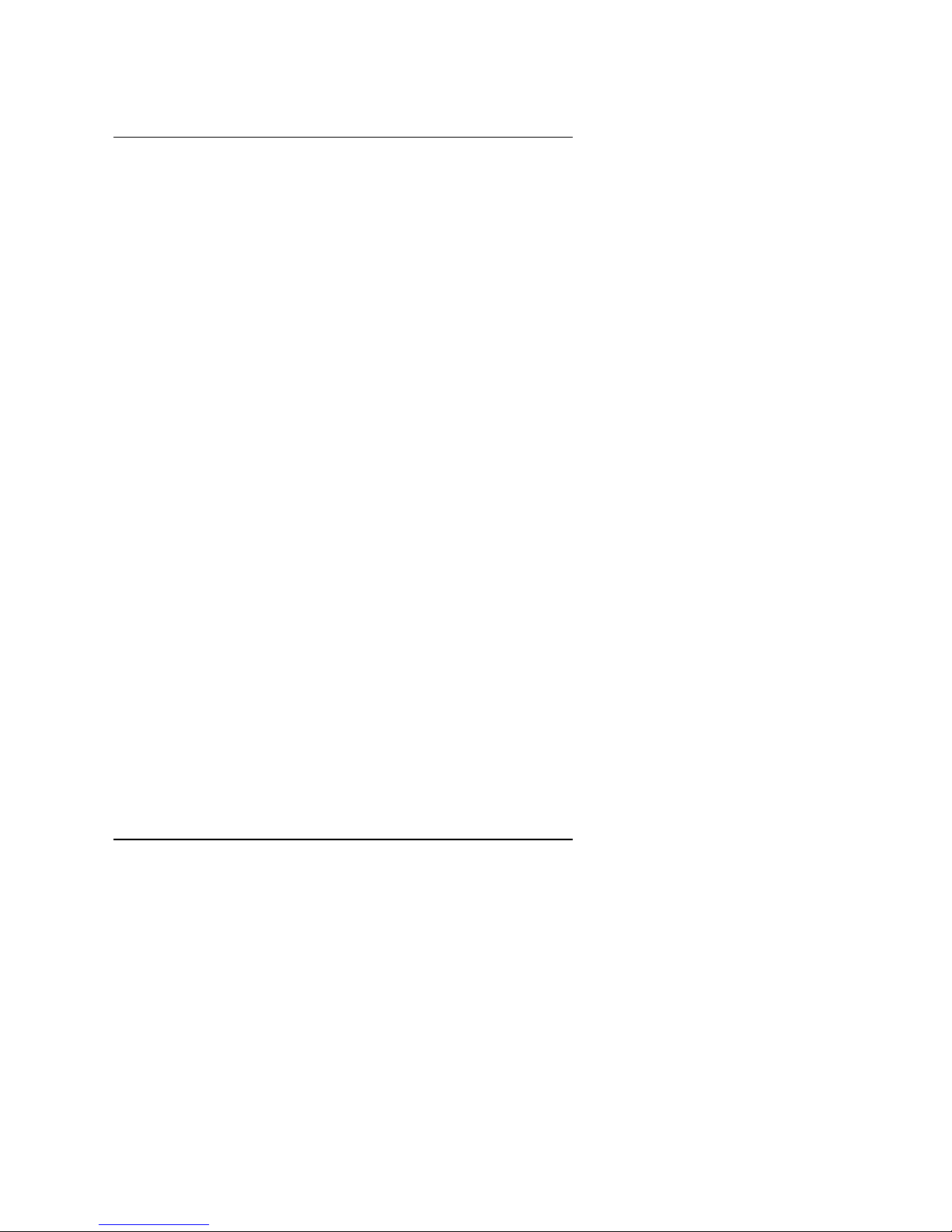
Specification
2-1
2. SPECIFICATION
2.1. HARDWARE
• CPU
− Pentium
II processor 200 – 633 MHz.
− 242 pins 66/100MHz slot1 on board.
• PROTECTION
− Speaker Alarm when detect "CPU FAN Failure" or
“CPU Overheat” .
− Automatically slow down CPU speed when "CPU
Overheat".
− Intel LDCM
supported.
− H/W monitor power status (±5V, ±12V, 5V
SB,VGTL , CPU voltage & CMOS battery
voltage).(Optional)
• SPEED
− 66/100 MHz system speed.
− 66 MHz AGP bus speed. (2X mode 133MHz)
− 33 MHz PCI-Bus speed.
− 8 MHz AT bus speed.
• DRAM MEMORY
− 4 banks 168 pins DIMM module sockets on board.
− Use 8 / 16 / 32 / 64 / 128 / 256 MB DIMM module
DRAM.
− 8 ~ 1 GB SDRAM.
− Supports 3.3V SDRAM.
− Supports ECC or Non-ECC type DRAM.
• CACHE MEMORY
− 32 KB 1st cache memory included in CPU.
− 256KB/512 KB 2nd cache in CPU.
− Supports DIB speed mode for L2 Cache.
• I/O BUS SLOTS
− 4 33MHz Master / Slave PCI-BUS.
− 3 8MHz 16 bits ISA BUS.
− 1 66MHz / 133MHz AGP bus.
• IDE PORTS
− 2 Ultra DMA/33 Bus Master IDE channels on
board.(Using IRQ14,15)
Page 10
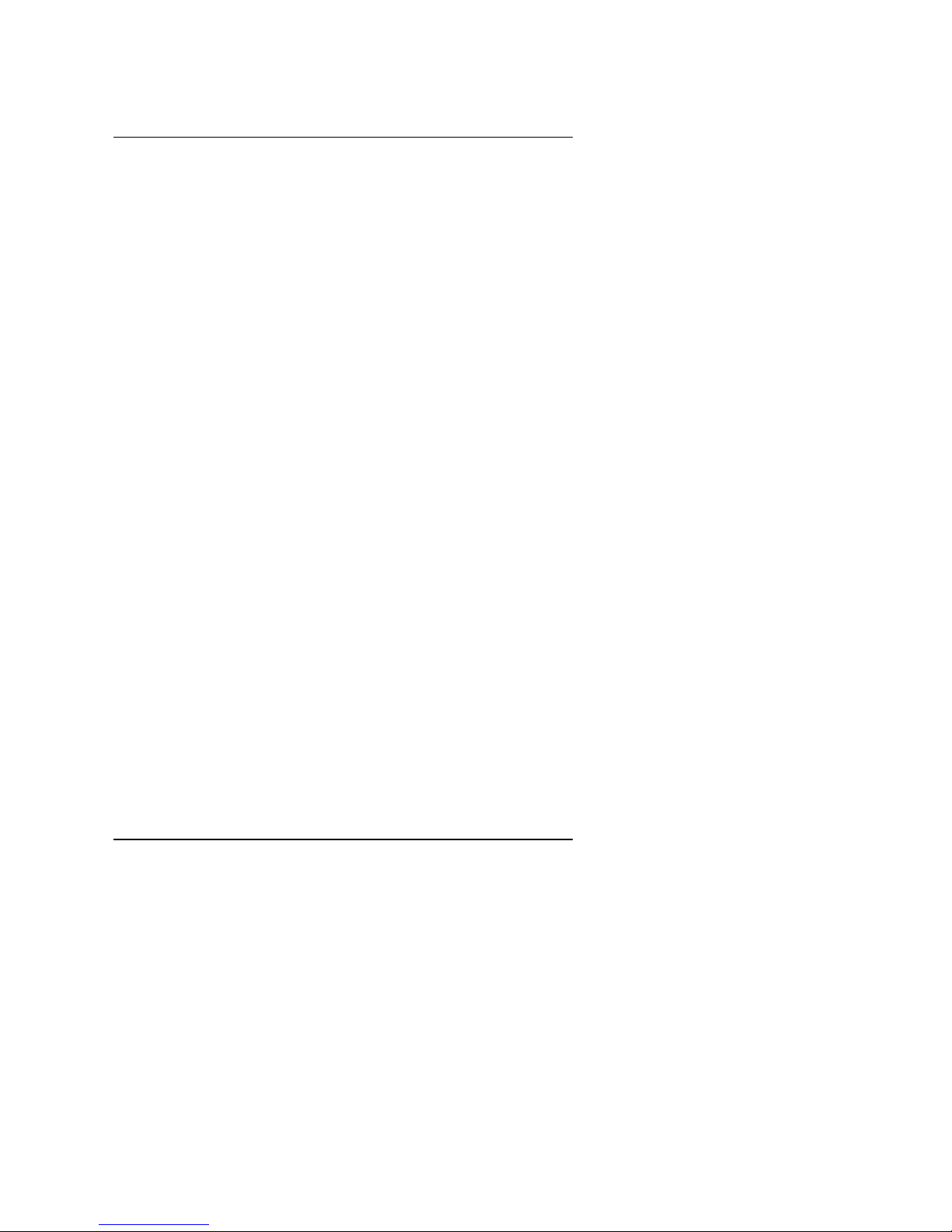
6BXU
2-2
− Support Mode 3,4 IDE & ATAPI CD – ROM.
• SCSI PORTS
− Supports 1 Ultra Wide SCSI port.
− Supports 1 Ultra SCSI port.
− Supports 2 Ultra II SCSI port.
• I/O PORTS
− Supports 2 16550 COM ports.
− Supports 1 EPP/ECP LPT port.
− Supports 1 Floppy port.
− Supports 2 USB ports.
− Supports PS/2 Mouse & Keyboard.
• GREEN FUNCTION
− Suspend mode support.
− Green switch & ACPI LED support.
− IDE & Display power down support.
− Monitor all IRQ / DMA / Display / I/O events.
• BIOS
− 2M bits FLASH RAM.
− Supports Plug & Play, DMI Function.
• DIMENSION
− ATX Form Factor, 4 layers PCB.
2.2. SOFTWARE
• DRIVER
− Intel LDCM
(optional.)
− Health monitor Utility.
− Bus Master IDE Driver.
− Adaptec SCSI Driver.
• BIOS − Licensed AWARD BIOS.
− AT CMOS Setup, BIOS / Chipset Setup, Green
Setup, Hard Disk Utility included.
− Monitor Health status.
• O.S.
− Operation with MS-DOS
, Windows95,
WINDOWS NT, OS/2, NOVELL and SCO UNIX.
2.3. ENVIRONMENT
• Ambient Temp.
− 0°C to +50°C (Operating).
• Relative Hum. − 0 to +85% (Operating).
• Altitude − 0 to 10,000 feet (Operating).
• Vibration − 0 to 1,000 Hz.
Page 11

Specification
2-3
• Electricity − 4.9 V to 5.2 V. (Max. 20A current at 5V.)
Page 12

Page 13

Hardware Installation
3-1
3. HARDWARE INSTALLATION
3.1. UNPACKING
The mainboard package should contain the following:
• The 6BXU mainboard.
• The Retention Mechanism & Attach Mount
• USER'S MANUALS for mainboard & SCSI device.
• Cable set for IDE, Floppy, SCSI & I/O devices.
• Diskettes and CD for Mainboard Utility.
• External LVD port adapter.
The mainboard contains sensitive electric components, which can be easily
damaged by static electricity, so the mainboard should be left in its original
packing until it is installed.
Unpacking and installation should be done on a grounded anti-static mat. The
operator should be wearing an anti static wristband, grounded at the same
point as the anti-static mat.
Inspect the mainboard carton for obvious damage. Shipping and handling may
cause damage to your board. Be sure there are no shipping and handling
damages on the board before proceeding.
After opening the mainboard carton, extract the system board and place it only
on a grounded anti-static surface component side up. Again inspect the board
for damage. Press down on all of the socket IC's to make sure that they are
properly seated. Do this only on with the board placed on a firm flat surface.
M
DO NOT APPLY POWER TO THE BOARD IF IT HAS BEEN DAMAGED.
3.2. MAINBOARD LAYOUT
Page 14

6BXU
3-2
6BXU
BIOS
INTEL
443BX
PIIX4
Adaptec
AIC-7890
Slot 1
SW
ATX Power
PS/2
USB
COMA
COMB
LPT
JP1
CPU
FAN
JP5
BANK 0
BANK 1
BANK 2
BANK 3
DIMM 1
DIMM 2
DIMM 3
DIMM 4
IDE 1
IDE 2
FLOPPY
Ultra SCSI
Ultra Wide SCSI
Ultra II SCSI
BAT 1
JP10
IR
J13
AGP
PCI 1PCI 2PCI 3PCI 4
ISA 1ISA 2ISA 3
JP7
SB
-LINK
JP8
PWR
FAN
Panel
FAN
JP4
J14
×Figure 3.1Ø
3.3. QUICK REFERENCE FOR JUMPERS & CONNECTORS
t I/O Ports Connector
USB USB port.
Ultra SCSI Ultra SCSI port
Ultra Wide SCSI Ultra Wide SCSI port
Ultra II SCSI Ultra II SCSI port
IDE1 For Primary IDE port.
IDE2 For Secondary IDE port.
PS/2 For PS/2 Keyboard/Mouse port.
Floppy For Floppy port
COM B For Serial port2 (COM B).
COM A For Serial port1 (COM A).
LPT For LPT port.
t Slot 1
For Pentium II processor installed
t IR : INFRARED Connector (IR) -- Function Option
Pin No. Function
Page 15

Hardware Installation
3-3
1 IR Data Output
2 GND
3 IR Data Input
4 Signal
5 POWER (+)
t CPU FAN : CPU cooling FAN Power Connector
Pin No. Function
1 GND.
2 +12V
3 SENSE
t PWR FAN : Power FAN Connector
Pin No. Function
1 GND.
2 +12V
3 SENSE
t Panel FAN : Panel FAN Connector
Pin No. Function
1 GND.
2 +12V
3 SENSE
t J13 : System Power On After Ac Back
Pin No. Function
1 Signal
2 GND
t JP1 : Keyboard Power On Selection
Pin No. Function
1-2 Enabled Keyboard Power On
2-3 Disabled Keyboard Power On
t JP7:SB-LINK For PCI Audio / Sound Card use only
Pin No. Function
Page 16

6BXU
3-4
1 Signal
2 GND
3 NC
4 Signal
5 GND
6 Signal
t JP8 : Wake on LAN
Pin No. Function
1 +5V SB
2 GND
3 Signal
t J14 : Case Open(Please remove shunted jumper before use.)
Pin No. Function
1 Signal
2 GND
JP10 : 2*11 PIN Jumper
PW: Soft Power Connector
Open: Normal Operation
Short: Power On/Off
RE: Reset Switch
Open: Normal Operation
Short: For Hardware Reset System
P+P-P-: Power LED
PIN 1 : anode (+)
PW
P+P-P-
H+
RE
SPKR
GN
G−
JP10
1
1 1
1
H−
G+
GN
1
Page 17

Hardware Installation
3-5
PIN 2 : cathode (−)
PIN 3 : cathode (−)
SPKR : Speaker Connector
PIN 1 : VCC
PIN 2 : NC
PIN 3 : NC
PIN 4 : Data
H+H−: IDE Hard Disk Active LED
PIN 1: LED anode (+)
PIN 2: LED cathode (−)
GN: Green Function Switch
Open : Normal operation
Short : Entering Green Mode
G−G+: Green LED
PIN 1 : LED anode (+)
PIN 2 : LED cathode (−)
3.4. DRAM INSTALLATION
The mainboard can be installed with 8 / 16 / 32 / 64 / 128 / 256 MB 168 pins
DIMM module DRAM, and the DRAM speed must be 50 or 60 ns for EDO &
67~100 MHz for SDRAM. The DRAM memory system on mainboard consists
of bank 0, 1, 2 & bank 3.
Since 168 pins DIMM module is 64 bits width, using 1 PCS which can match a
64 bits system. The total memory size is 8 MB ~ 1 GB EDO or SDRAM. The
DRAM installation position refer to Figure 3.1, and notice the Pin 1 of DIMM
module must match with the Pin 1 of DIMM socket. Insert the DRAM DIMM
module into the DIMM socket at Vertical angle. If there is a wrong direction of
Pin 1, the DRAM DIMM module couldn't be inserted into socket completely.
3.5. CPU SPEED SETUP
1
1
−
1
+
Page 18

6BXU
3-6
The system bus speed can be set to 66MHz or 100MHz form the jumper (JP5).
The user can change the DIP SWITCH (SW) selection to set up the CPU speed
for different processors. The CPU speed must match with the frequency
RATIO and Front Side Bus (FSB) speed. It will cause system hanging up if the
frequency RATIO and FSB Speed do not match with the CPU.
MJP5 (Select the system speed between 66 Hz and 100MHz)
1-2 Close Set system speed to 66MHz
−
system always
run at 66MHz FSB (Front Side Bus).
2-3 Close Set system speed to Auto
−
auto detect system
speed (66/ 100MHz FSB)
1-2-3 Open Set system speed to 100MHz
−
system always
run at 100MHz FSB (Front Side Bus).
DIP SWITCH (SW)
1 2 3 4
FREQ.
RATIO
EXT.CLK.
MHz
INT.CLK.
MHz
CPU Type
OFF OFF ON ON 3.5 66 233 Pentium
II 233 MHz
ON ON OFF ON 4 66 266 Pentium
II 266 MHz
OFF ON OFF ON 4.5 66 300 Pentium
II 300 MHz
ON OFF OFF ON 5 66 333 Pentium
II 333 MHz
OFF OFF OFF ON 5.5 66 366 Pentium
II 366 MHz
ON OFF ON ON 3 100 300 Pentium
II 300 MHz
OFF OFF ON ON 3.5 100 350 Pentium
II 350 MHz
ON ON OFF ON 4 100 400 Pentium
II 400 MHz
OFF ON OFF ON 4.5 100 450 Pentium
II 450 MHz
ON OFF OFF ON 5 100 500 Pentium
II 500 MHz
OFF OFF OFF ON 5.5
100
550
Pentium II 550 MHz
M
The CPU is a sensitive electric component and it can be easily
damaged by static electricity, so users must keep it away from metal
surface when the CPU is installed onto main board.
3.6. CMOS RTC & ISA CFG CMOS SRAM
1 2 3
1 2 3
1 2 3
Page 19

Hardware Installation
3-7
There're RTC & CMOS SRAM on board; they have a power supply from
external battery to keep the DATA inviolate & effective. The RTC is a REALTIME CLOCK device, which provides the DATE & TIME to system. The CMOS
SRAM is used for keeping the information of system configuration, so the
system can automatically boot OS every time. Since the lifetime of internal
battery is 5 years, the user can change a new Battery to replace old one after it
cannot work.
3.7. SPEAKER CONNECTOR INSTALLATION
There is a speaker in AT system for sound purpose. The 4 - Pins connector
SPKR is used to connect speaker. Anode connects +, Cathode connects −.
3.8. HARDWARE RESET SWITCH CONNECTOR INSTALLATION
The RESET switch on panel provides users with HARDWARE RESET function.
The system will do a cold start after the RESET switch is pushed and released
by user. The RESET switch is a 2 PIN connector and should be installed to RE
on mainboard.
3.9. POWER LED CONNECTOR INSTALLATION
System has power LED lamp on the panel of case. The power LED will light on
off or flash to indicate which step on the system. The connector should be
connected to PWR of mainboard in correct direction.
3.10. IDE & ATAPI DEVICE INSTALLATION
There are two-Enhanced PCI IDE ports (IDE1, IDE2) on board, which following
ATAPI standard SPEC. Any one IDE port can connected to two ATAPI devices
(IDE Hard Disk, CD-ROM & Tape Driver), so total four ATAPI devices can exist
in a system. The HD is the active LED port for ATAPI devices.
3.11. PERIPHERAL DEVICE INSTALLATION
After the I/O device installation and jumpers setup, the mainboard can be
mounted into the case and fixed by screw. To complete the mainboard
installation, the peripheral device could be installed now. The basic system
needs a display interface card. If the PCI - Bus device is to be installed in the
system, any one of four PCI - Bus slots can be used.
3.12. KEYBOARD & PS/2 MOUSE INSTALLATION
Page 20

6BXU
3-8
The main board supports PS/2 Mouse (J1). The BIOS will auto detect whether
the PS/2 Mouse is installed or not & assign IRQ12 for PS/2 Mouse port if it is
installed. After installing the peripheral device, the user should check
everything again, and prepare to power-on the system.
3.13. SCSI DEVICE INSTALLATION
There are four SCSI ports on board, One is 8bit SCSI port for ULTRA SCSI
device, the other one for Ultra wide SCSI , another is for Ultra II SCSI. And total
15 SCSI devices can exist in a system.
Single Ended and LVD Terminator Control are controlled by BIOS Setup (In the
INTEGRATED PERIPHERALS Setup page.)
Terminator ON/OFF rules
State 1. Ultra or Ultra wide SCSI Devices connecting to SE Port :
CASE 1: Single Ended Termination: Both
LVD Terminator Control : Enabled
1
System has 16 bit SCSI
Mainboard
SCSI DEVICE
SCSI DEVICE
Terminator ON
Terminator OFF
Terminator ON
16 bit
16 bit
SE
15
System has only 8 bit SCSI device
Mainboard
Terminator ON
Terminator OFF
Terminator ON
SCSI DEVICE SCSI DEVICE
8 bit 8 bit
SE
7
2
Page 21

Hardware Installation
3-9
Mainboard
EXT.
8 bit SCSI
DEVICE
8 bit SCSI
Terminator
EXT. 50pin SCSI port
Terminator ON
Terminator ON
System has EXT. SCSI port but has not INT. SCSI device
EXT. SCSI port
SE
3
CASE 2: Single Ended Termination: High Byte
LVD Terminator Control : Enabled
16 bit
SCSI DEVICE
High byte Terminator ON
Terminator OFFTerminator ON
System has 16 bit & 8 bit SCSI device
Mainboard
16 bit
SCSI DEVICE
8 bit
SCSI DEVICE
8 bit
SCSI DEVICE
Terminator OFF Terminator ON
SE
7
8
1
Mainboard
EXT.
8 bit SCSI
DEVICE
16 bit
SCSI DEVICE SCSI DEVICE
High byte Terminator ON
8 bit SCSI
Terminator
EXT. 50pin SCSI port
Terminator ON
Terminator OFF Terminator ON
16 bit
System has 8 bit EXT. SCSI port & 16 bit INT. SCSI device
SE
14
2
To boot from EXT.SCSI device,
please press <Ctrl> <A> for
SCSISelect Utility and set the
Advanced configuration
option/ Support Removable
Disks Under BIOS as Fixed
Disks to “All Disks”.
Page 22

6BXU
3-10
State 2. LVD (Ultra II)SCSI Devices connecting to LVD Channel :
CASE 1: Single Ended Termination : Both
LVD Terminator Control : Enabled
Mainboard
SCSI DEVICE SCSI DEVICE
LVD
Terminator ON
LVD LVD
LVD
15
LVD
Terminator ON
1
Mainboard
EXT.
LVD SCSI
DEVICE
EXT. LVD SCSI
Terminator
EXT LVD SCSI Port
LVD
2
CASE 2: Single Ended Termination : Both
LVD Terminator Control : Disabled
1
LVD
SCSI DEVICE
LVD Terminator Disable
Mainboard
LVD
SCSI DEVICE
LVD
8
LVD
SCSI DEVICE
LVD
SCSI DEVICE
LVD
Terminator ON
7
LVD Terminator ON
To boot from EXT.SCSI device,
please press <Ctrl> <A> for
SCSISelect Utility and set the
Advanced configuration
option/ Support Removable
Disks Under BIOS as Fixed
Disks to “All Disks”.
Page 23

Hardware Installation
3-11
Mainboard
EXT.
LVD SCSI
DEVICE
LVD Terminator Disable
LVD SCSI
Terminator
EXT LVD SCSI Port
LVD
LVD
SCSI DEVICE
LVD
SCSI DEVICE
LVD
Terminator ON
14
2
State 3. Ultra or Ultra wide Device connecting to SE port
LVD (Ultra II) device connecting to LVD port
CASE 1: Single Ended Termination : Both
LVD Terminator Control : Enabled
System has 16 bit SCSI
Mainboard
SCSI DEVICE
SCSI DEVICE
Terminator ON Terminator OFF Terminator ON
16 bit
16 bit
SE
7
Mainboard
SCSI DEVICE SCSI DEVICE
LVD
Terminator ON
LVD Terminator ON
LVD LVD
LVD
8
1
Page 24

6BXU
3-12
Mainboard
SCSI DEVICE SCSI DEVICE
LVD Terminator ON
LVD Terminator ON
LVD LVD
LVD
8
System has only 8 bit SCSI device
Mainboard
Terminator ON Terminator OFF Terminator ON
SCSI DEVICE SCSI DEVICE
8 bit 8 bit
SE
7
2
Mainboard
SCSI DEVICE SCSI DEVICE
LVD Terminator ON
LVD Terminator ON
LVD LVD
LVD
14
Mainboard
EXT.
8 bit SCSI
DEVICE
8 bit SCSI
Terminator
EXT. 50pin SCSI port
Terminator ON Terminator ON
System has EXT. SCSI port but has not INT. SCSI device
EXT. SCSI port
SE
3
To boot from EXT.SCSI device,
please press <Ctrl> <A> for
SCSISelect Utility and set the
Advanced configuration
option/ Support Removable
Disks Under BIOS as Fixed
Disks to “All Disks”.
Page 25

Hardware Installation
3-13
Mainboard
EXT.
LVD
DEVICE
EXT. LVD SCSI port
Terminator ON Terminator ON
System has EXT. SCSI port but has not INT. SCSI device
EXT. SCSI port
LVD
Mainboard
SCSI DEVICE SCSI DEVICE
Terminator ON
Terminator ON
16 bit 16 bit
SE
14
Terminator OFF
EXT. LVD SCSI
Terminator
4
CASE 2: Single Ended Termination : High Byte
LVD Terminator Control : Enabled
To boot from EXT.SCSI device,
please press <Ctrl> <A> for
SCSISelect Utility and set the
Advanced configuration
option/ Support Removable
Disks Under BIOS as Fixed
Disks to “All Disks”.
Page 26

6BXU
3-14
Mainboard
SCSI DEVICE SCSI DEVICE
LVD Terminator ON
LVD
Terminator ON
LVD LVD
LVD
8
16 bit
SCSI DEVICE
High byte Terminator ON
Terminator OFFTerminator ON
System has 16 bit & 8 bit SCSI device
Mainboard
16 bit
SCSI DEVICE
8 bit
SCSI DEVICE
8 bit
SCSI DEVICE
Terminator OFF Terminator ON
SE
3
4
1
Mainboard
SCSI DEVICE SCSI DEVICE
LVD
Terminator ON
LVD Terminator ON
LVD LVD
LVD
8
Mainboard
EXT.
8 bit SCSI
DEVICE
16 bit
SCSI DEVICE SCSI DEVICE
High byte Terminator ON
8 bit SCSI
Terminator
EXT. 50pin SCSI port
Terminator ON
Terminator OFF Terminator ON
16 bit
System has 8 bit EXT. SCSI port & 16 bit INT. SCSI device
SE
6
2
Page 27

Hardware Installation
3-15
Mainboard
EXT.
LVD
DEVICE
EXT. LVD SCSI port
Terminator ON Terminator ON
System has EXT. SCSI port but has not INT. SCSI device
EXT. SCSI port
LVD
Mainboard
EXT.
8 bit SCSI
DEVICE
16 bit
SCSI DEVICE SCSI DEVICE
High byte Terminator ON
8 bit SCSI
Terminator
EXT. 50pin SCSI port
Terminator ON
Terminator OFF Terminator ON
16 bit
System has 8 bit EXT. SCSI port & 16 bit INT. SCSI device
SE
13
EXT. LVD
SCSI
Terminator
3
CASE 3: Single Ended Termination : Both
LVD Terminator Control : Disable
LVD
SCSI DEVICE
LVD Terminator Disable
LVD Terminator ON
Mainboard
LVD
SCSI DEVICE
LVD
SCSI DEVICE
LVD
SCSI DEVICE
LVD Terminator ON
LVD
4 4
System has 16 bit SCSI
Mainboard
SCSI DEVICE
SCSI DEVICE
Terminator ON Terminator OFF Terminator ON
16 bit
16 bit
SE
7
1
To boot from EXT.SCSI device,
please press <Ctrl> <A> for
SCSISelect Utility and set the
Advanced configuration
option/ Support Removable
Disks Under BIOS as Fixed
Disks to “All Disks”.
Page 28

6BXU
3-16
System has only 8 bit SCSI device
Mainboard
Terminator ON Terminator OFF Terminator ON
SCSI DEVICE SCSI DEVICE
8 bit 8 bit
SE
7
LVD
SCSI DEVICE
LVD Terminator Disable
LVD Terminator ON
Mainboard
LVD
SCSI DEVICE
LVD
SCSI DEVICE
LVD
SCSI DEVICE
LVD Terminator ON
LVD
4 4
2
Mainboard
EXT.
8 bit SCSI
DEVICE
8 bit SCSI
Terminator
EXT. 50pin SCSI port
Terminator ON Terminator ON
System has EXT. SCSI port but has not INT. SCSI device
EXT. SCSI port
SE
LVD
SCSI DEVICE
LVD Terminator Disable
LVD Terminator ON
Mainboard
LVD
SCSI DEVICE
LVD
SCSI DEVICE
LVD
SCSI DEVICE
LVD Terminator ON
LVD
7 7
3
To boot from EXT.SCSI device,
please press <Ctrl> <A> for
SCSISelect Utility and set the
Advanced configuration
option/ Support Removable
Disks Under BIOS as Fixed
Disks to “All Disks”.
Page 29

Hardware Installation
3-17
Mainboard
EXT.
LVD SCSI
DEVICE
LVD Terminator Disable
LVD SCSI
Terminator
EXT LVD SCSI Port
LVD
LVD
SCSI DEVICE
LVD
SCSI DEVICE
LVD
Terminator ON
13
4
Mainboard
EXT.
8 bit SCSI
DEVICE
8 bit SCSI
Terminator
EXT. 50pin SCSI port
Terminator ON Terminator ON
System has EXT. SCSI port but has not INT. SCSI device
EXT. SCSI port
SE
CASE 4: Single Ended Termination : High Byte
LVD Terminator Control : Disable
LVD
SCSI DEVICE
LVD Terminator Disable
LVD Terminator ON
Mainboard
LVD
SCSI DEVICE
LVD
SCSI DEVICE
LVD
SCSI DEVICE
LVD Terminator ON
LVD
4 4
16 bit
SCSI DEVICE
High byte Terminator ON
Terminator OFFTerminator ON
System has 16 bit & 8 bit SCSI device
Mainboard
16 bit
SCSI DEVICE
8 bit
SCSI DEVICE
8 bit
SCSI DEVICE
Terminator OFF Terminator ON
SE
3
4
1
To boot from EXT.SCSI device,
please press <Ctrl> <A> for
SCSISelect Utility and set the
Advanced configuration
option/ Support Removable
Disks Under BIOS as Fixed
Disks to “All Disks”.
Page 30

6BXU
3-18
Mainboard
EXT.
8 bit SCSI
DEVICE
16 bit
SCSI DEVICE SCSI DEVICE
High byte Terminator ON
8 bit SCSI
Terminator
EXT. 50pin SCSI port
Terminator ON
Terminator OFF Terminator ON
16 bit
System has 8 bit EXT. SCSI port & 16 bit INT. SCSI device
SE
6
LVD
SCSI DEVICE
LVD Terminator Disable
LVD Terminator ON
Mainboard
LVD
SCSI DEVICE
LVD
SCSI DEVICE
LVD
SCSI DEVICE
LVD Terminator ON
LVD
4 4
2
Mainboard
EXT.
LVD SCSI
DEVICE
LVD Terminator Disable
EXT. LVD SCSI
Terminator
EXT LVD SCSI Port
LVD
LVD
SCSI DEVICE
LVD
SCSI DEVICE
LVD Terminator ON
7
Mainboard
EXT.
8 bit SCSI
DEVICE
16 bit
SCSI DEVICE SCSI DEVICE
High byte Terminator ON
8 bit SCSI
Terminator
EXT. 50pin SCSI port
Terminator ON
Terminator OFF Terminator ON
16 bit
System has 8 bit EXT. SCSI port & 16 bit INT. SCSI device
SE
6
3
Page 31

Hardware Installation
3-19
Adaptec 78xx Family Driver Installation for Windows NT CDROM
Boot
Installing Windows NT V4.0
The following instructions explain how to install the Adaptec 7800
Family Manager, while installing Windows NT V4.0 from CDROM Boot.
1. Start your system with the Windows NT Boot CD in the CDROM
drive.
2. During the initial stages of the boot process as soon as you see
blue screen of "Windows NT Setup" then press F6.
3. Press S again to specify an additional device.
4. Select "Other" and feed it the Adaptec 7800 Family Manager
diskette for WinNT 3.5x, 4.0/d2.11 then press Enter.
5. For Ultra2 host adapters(AIC-7890/AIC-7896), Select the
"Adaptec AHA-294xU2/295xU2/AIC-789X PCI Ultra2 SCSI
Controller(NT 4.0)" and press ENTER.
6. Then follow the normal Windows NT installation procedure to
complete the setup processor.
Page 32

