Page 1

6BMM
1
TABLE OF CONTENTS
1. INTRODUCTION
1.1. PREFACE..........................................................................................................1-1
1.2. KEY FEATURES...............................................................................................1-1
1.3. PERFORMANCE LIST......................................................................................1-2
1.4. BLOCK DIAGRAM.............................................................................................1-3
1.5. INTRODUCE THE Pentium II Processor & AGP...........................................1-4
1.6. What is AGP?....................................................................................................1-6
2. SPECIFICATION
2.1. HARDWARE .....................................................................................................2-1
2.2. SOFTWARE......................................................................................................2-2
2.3. ENVIRONMENT................................................................................................2-2
3. HARDWARE INSTALLATION
3.1. UNPACKING.....................................................................................................3-1
3.2. MAINBOARD LAYOUT.....................................................................................3-2
3.3. QUICK REFERENCE FOR JUMPERS & CONNECTORS..............................3-2
3.4. DRAM INSTALLATION.....................................................................................3-6
3.5. CPU SPEED SETUP.........................................................................................3-6
3.6. CMOS RTC & ISA CFG CMOS SRAM.............................................................3-8
3.7. SPEAKER CONNECTOR INSTALLATION......................................................3-8
3.8. HARDWARE RESET SWITCH CONNECTOR INSTALLATION....................3-8
3.9. POWER LED CONNECTOR INSTALLATION.................................................3-8
Page 2
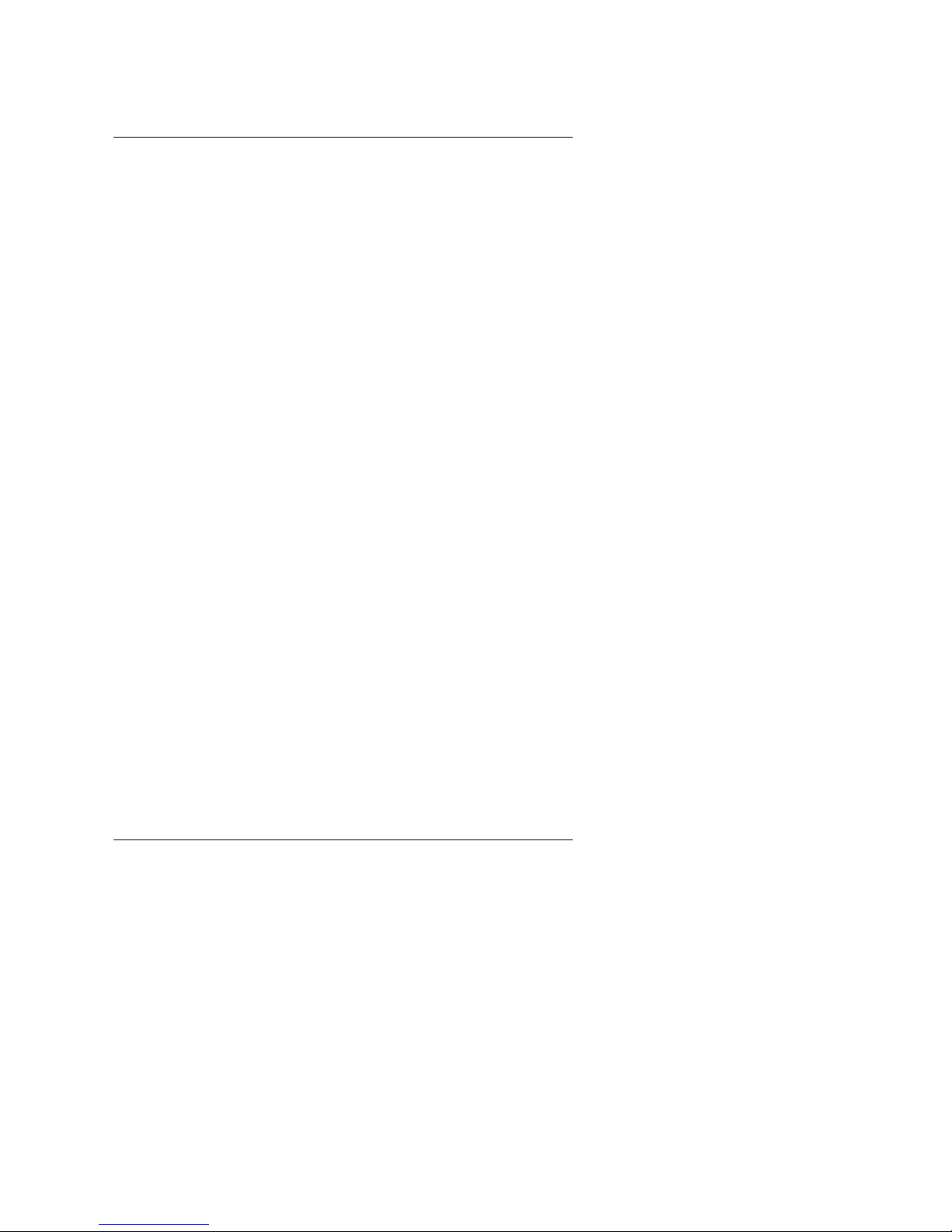
Table of Contents
2
3.10. IDE & ATAPI DEVICE INSTALLATION..........................................................3-9
3.11. PERIPHERAL DEVICE INSTALLATION........................................................3-9
3.12. KEYBOARD & PS/2 MOUSE INSTALLATION...............................................3-9
4. BIOS CONFIGURATION
4.1. ENTERING SETUP...........................................................................................4-1
4.2. CONTROL KEYS ..............................................................................................4-1
4.3. GETTING HELP................................................................................................4-2
4.4. THE MAIN MENU..............................................................................................4-2
4.5. STANDARD CMOS SETUP MENU..................................................................4-4
4.6. BIOS FEATURES SETUP ................................................................................4-8
4.7. CHIPSET FEATURES SETUP.........................................................................4-12
4.8. POWER MANAGEMENT SETUP....................................................................4-17
4.9. PNP/PCI CONFIGURATION ............................................................................4-20
4.10. LOAD BIOS DEFAULTS.................................................................................4-22
4.11. LOAD PERFORMANCE DEFAULTS .............................................................4-23
4.12. INTEGRATED PERIPHERALS.......................................................................4-24
4.13. SUPERVISOR/USER PASSWORD...............................................................4-29
4.14. IDE HDD AUTO DETECTION........................................................................4-30
4.15. SAVE & EXIT SETUP .....................................................................................4-31
4.16. EXIT WITHOUT SAVING ...............................................................................4-32
APPENDIX A: On-Board Display Driver Installation
A.1. ATi RAGE PRO DISPLAY DRIVER INSTALLATION......................................A-1
Page 3
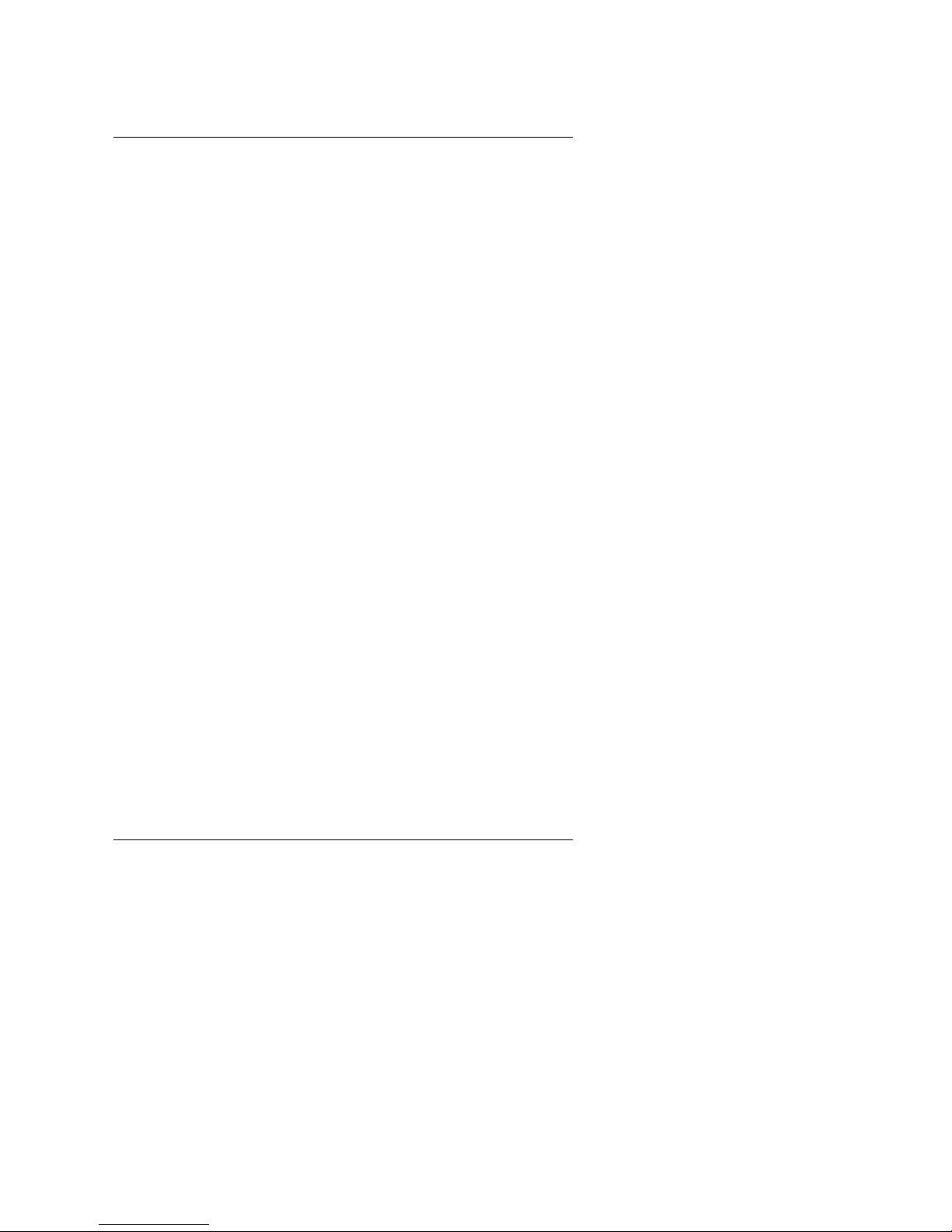
6BMM
3
A.2. YAMAHA SOUND DRIVER INSTALLATION...................................................A-6
Page 4
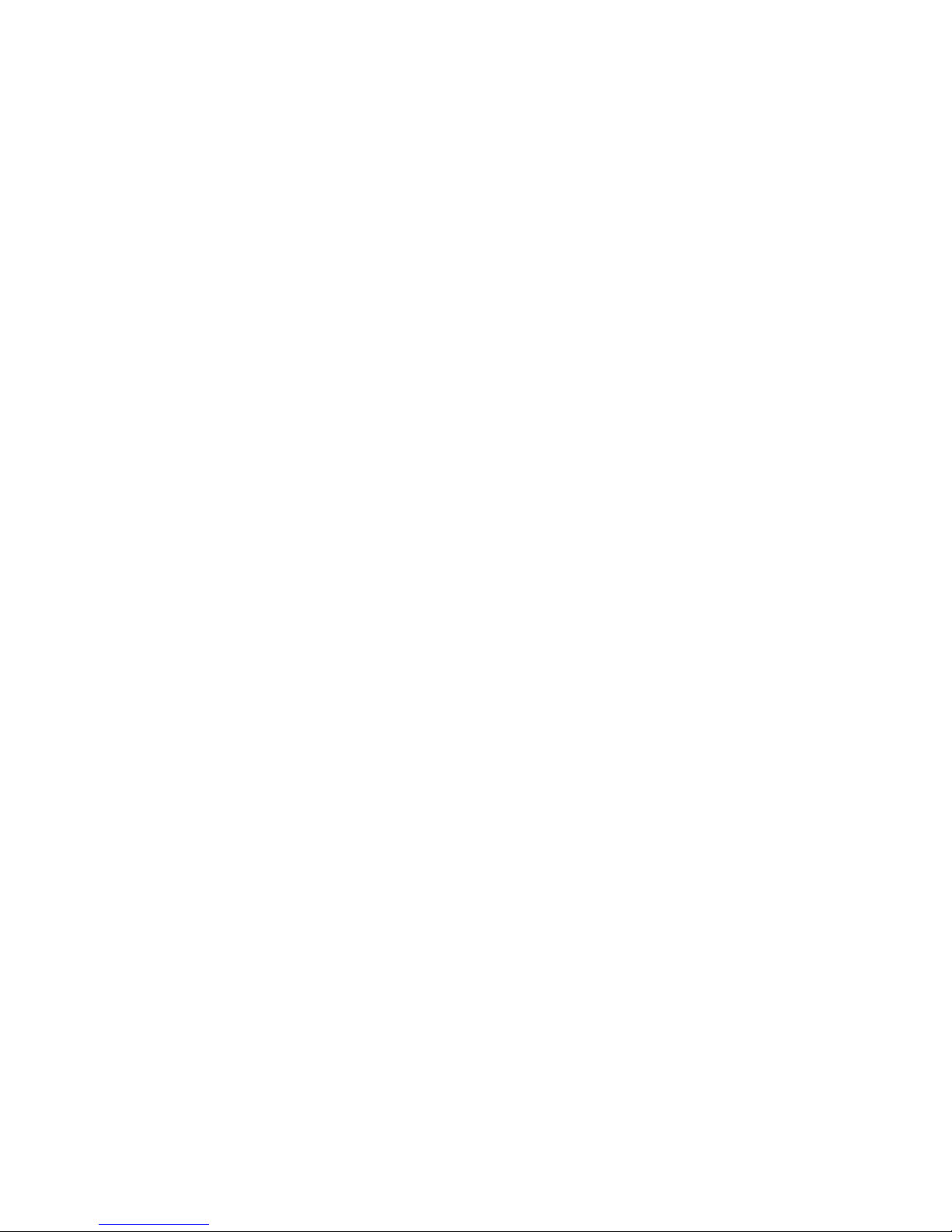
Page 5

6BMM
1-1
1. INTRODUCTION
1.1. PREFACE
Welcome to use the 6BMM motherboard. It is a Pentium II / Celeron
Processor based PC / AT compatible system with AGP/ PCI / ISA Bus, and
has been designed to be the fastest PC / AT system. There are some new
features allow you to operate the system with just the performance you want.
This manual also explains how to install the motherboard for operation, and
how to set up your CMOS CONFIGURATION with BIOS SETUP program.
1.2. KEY FEATURES
q Intel Pentium
II / Celeron Processor based PC / AT compatible
mainboard.
q Slot 1 supports Pentium
II / Celeron processor running at 233-633 MHz.
q Intel 440BX chipset, Supports SDRAM / Ultra DMA/33 IDE.
q Built-in ATi 3D RAGE PRO 3D graphics acceleration chip.
q Built-in PCI YAMAHA audio chip.
q Supports external Modem Ring-On on COMA & COMB and internal
Modem Ring-On.
q Supports Wake-up on LAN (JP7).
q Supports 3xDIMMs using 3.3V SDRAM DIMM module.
q Supports 8 MB - 768 MB SDRAM memory on board.
q 3xPCI Bus slots, 1xISA Bus slots.
q Supports 2 channels Ultra DMA/33 IDE ports for 4 IDE Devices.
q Supports 2xCOM (16550), 1xLPT (EPP / ECP), 1x Floppy port.
q Supports1x Line in, 1x Line Out, 1x Mic in, 2x CD Line in,1x GAME Port.
q Supports 2xUSB ports, 1xPS/2 Mouse, 1xPS/2 Keyboard.
q Licensed AWARD BIOS, 2Mbits FLASH ROM.
q 24.5 cm x 20 cm Micro-ATX form factor, 4 layers PCB.
Page 6
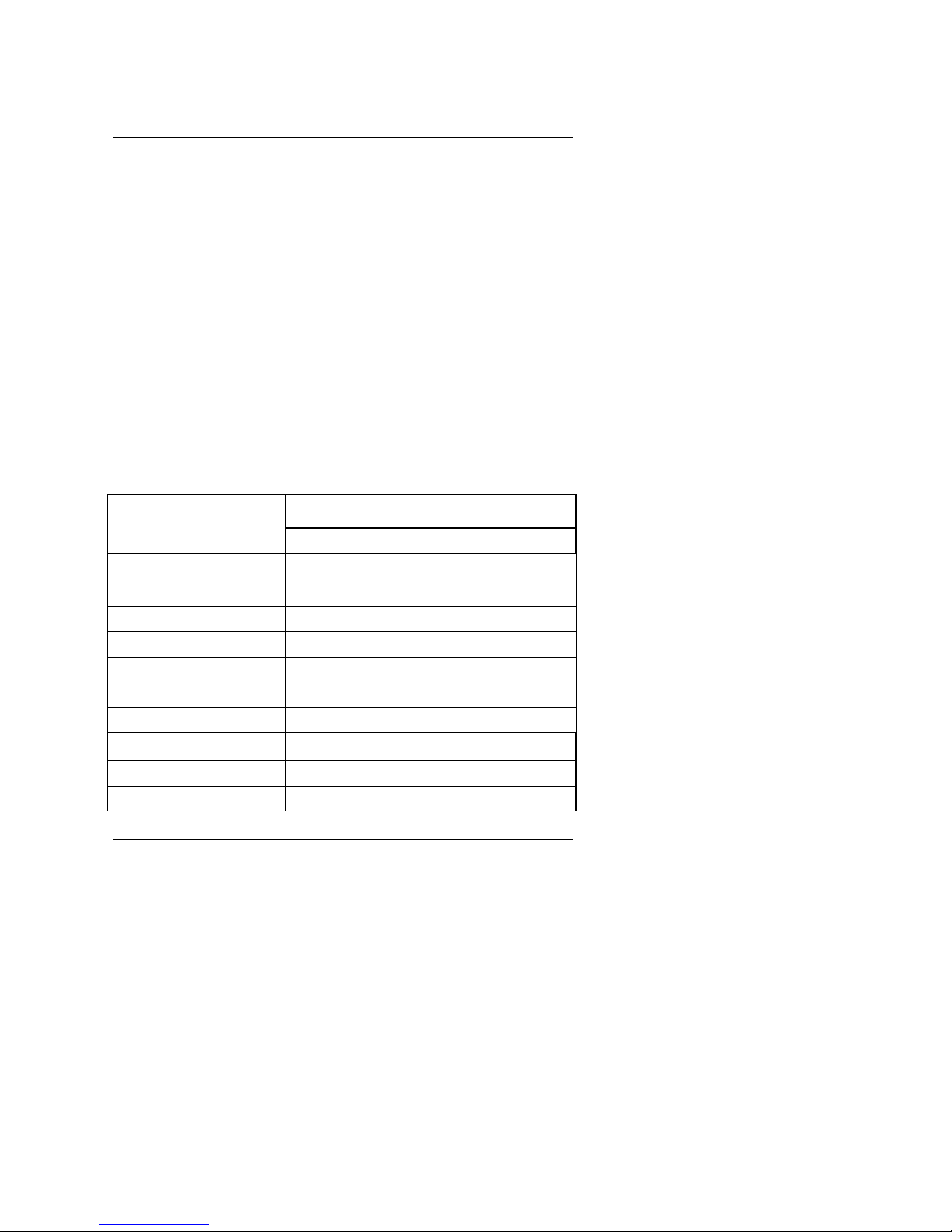
Introduction
1-2
1.3. PERFORMANCE LIST
The following performance data list is the testing results of some popular
benchmark testing programs.
These data are just referred by users, and there is no responsibility for different
testing data values gotten by users. (The different Hardware & Software
configuration will result in different benchmark testing results.)
• CPU
Pentium II processor
• DRAM (128 x 1) MB SDRAM (SEC KM48S8030BT-GH)
• CACHE SIZE 512 KB included in CPU
• DISPLAY Onboard ATi AGP 3D graphics acceleration chip (8MB
SDRAM)
• STORAGE Onboard IDE (Seagate ST34520A)
• O.S. Windows NT™ 4.0
• DRIVER Display Driver at 1024 x 768 x 64k colors x 75Hz.
TRIONES Bus Master IDE Driver 3.70
Intel Pentium II
Processor
350MHz(100x3.5) 450MHz(100x4.5)
Winbench98
CPU mark32 909 1130
FPU Winmark 1810 2300
Business Disk 2130 2160
Hi-End Disk 5160 5270
Business Graphics 183 210
Hi-End Graphics 206 246
Winstone98
Business 33.8 37.6
Hi-End 39.1 43.4
Page 7
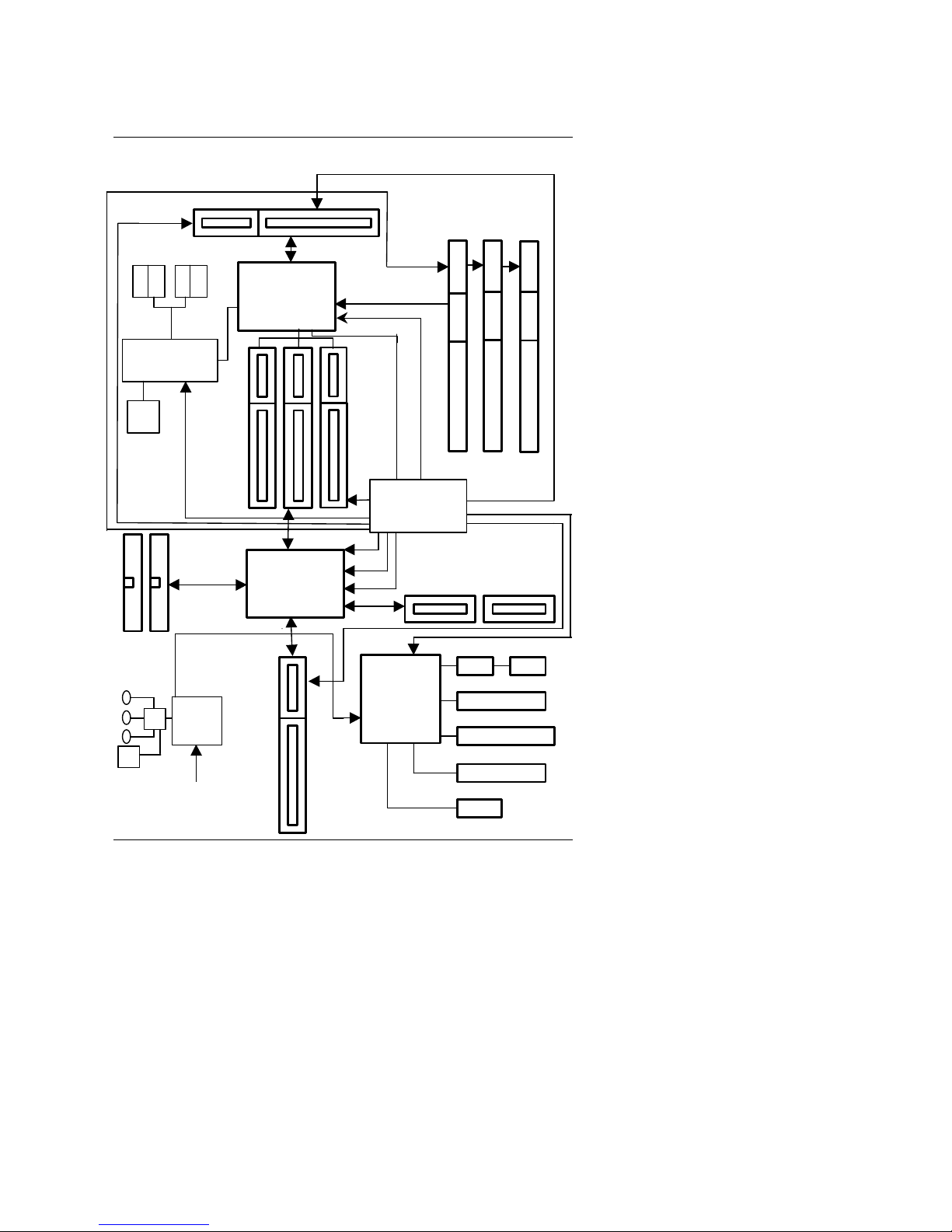
6BMM
1-3
1.4. BLOCK DIAGRAM
PS/2 Keyboard
24MHz
3.3V EDO/SDRAM
DIMM Sockets
33MHz
33MHz
33MHz
100MHz
100MHz
Ultra DMA/33
IDE Ports
IDE Bus
PCI Bus
ISA Bus
AGP Bus
LPT Port
Floppy Port
COM Ports
DRAM Bus
PS/2 Mouse
USB Bus
USB Ports
14.318MHz
48MHz
14.318MHz
I/O
CHIPSET
Winbond
83977EF
Host Bus
PAC
82443BX
CHIPSET
PIIX4
82371EB
CHIPSET
Clock
Generator
ATi
RAGE PRO
SDRAM
100MHz
MIC
L-IN
L-OUT
YAMAHA
24.576MHz
14.318MHz
100MHz
VGA
Game
Port
AC-2
100MHz
Page 8

Introduction
1-4
1.5. INTRODUCE THE Pentium II Processor & AGP
Figure 1:Universal Retention Mechanism & attach Mount
Figure 2:Retention Mechanism & attach Mount
Page 9

6BMM
1-5
Figure 3:OEM Pentium II Processor
Figure 4:Heatsink / FAN & Heat sink support for OEM Pentium II Processor
Page 10

Introduction
1-6
Figure 5:Boxed Pentium II Processor & Heat sink support
1.6 What is AGP
?
The Accelerated Graphics Port (AGP) is a new port on the Host-To-PCI bridge
device that supports an AGP port. The main purpose of the AGP port is to
provide fast access to system memory.
The AGP port can be used either as fast PCI port (32-bits at 66MHz vs. 32-bits
at 33MHz) or as an AGP port which supports 2x data-rate, a read queue, and
side band addressing. When the 2x-data rate is used, the port can transmit
data at 533MB/sec (66.6*2*4). The read-queue can be used to pipeline reads –
removing the effects of the reads-latency. Side band addressing can be used to
transmit the data address on a separate line in order to speed up the
transaction.
Page 11

6BMM
2-1
2. SPECIFICATION
2.1. HARDWARE
• CPU
− Pentium
II / Celeron processor 233 – 633 MHz.
− 242 pins 66/100 MHz slot1 on board.
• SPEED
− 66/100 MHz system speed.
− 66 MHz AGP bus speed. (2X mode 133MHz)
− 33 MHz PCI-Bus speed.
− 8 MHz AT bus speed.
• DRAM MEMORY
− 3 banks 168 pins DIMM module sockets on board.
− Use 8 / 16 / 32 / 64 / 128 / 256 MB DIMM module
DRAM.
− 8 ~ 768MB SDRAM.
− Supports 3.3V SDRAM.
• CACHE MEMORY
− 32 KB 1st cache memory included in CPU.
− 256KB / 512 KB 2nd cache in CPU.
− Supports DIB speed mode for L2 Cache.
• I/O BUS SLOTS
− 3 33MHz Master / Slave PCI-BUS.
− 1 8MHz 16 bits ISA BUS.
• IDE PORTS
− 2 Ultra DMA 33 Bus Master IDE channels on
board.(Using IRQ14,15)
− Support Mode 3,4 IDE & ATAPI CD – ROM.
• I/O PORTS
− Supports 2 16550 COM ports.
− Supports 1 LPT port.
− Supports 1 Floppy port.
− Supports 2 USB ports.
− Supports 1 PS/2 Mouse.
− Supports 1 PS/2 Keyboard.
Page 12

Specification
2-2
• Audio Ports
− 1x Line in
− 1x Line out
− 1x Mic in
− 1x Game Port
− 2x CD Line in
• VGA Ports
− 1x VGA Port.
• GREEN FUNCTION
− Suspend mode support.
− Green switch & Green LED support.
− IDE & Display power down support.
− Monitor all IRQ / DMA / Display / I/O events.
• BIOS
− 2M bits FLASH RAM.
− Supports Plug & Play, DMI Function.
• DIMENSION
− Micro ATX Form Factor, 4 layers PCB.
2.2. SOFTWARE
• DRIVER − Bus Master IDE Driver.
− INTEL Patch_95 Driver.
− YAMAHA Sound Driver.
− ATi 3D RAGE PRO Driver.
− SIV Driver.
• BIOS − Licensed AWARD BIOS.
− AT CMOS Setup, BIOS / Chipset Setup, Green
Setup, Hard Disk Utility included.
• O.S.
− Operation with MS-DOS
, Windows95,
Windows98, WINDOWS NT, OS/2, NOVELL
and SCO UNIX.
2.3. ENVIRONMENT
• Ambient Temp.
− 0°C to +50°C (Operating).
• Relative Hum. − 0 to +85% (Operating).
• Altitude − 0 to 10,000 feet (Operating).
• Vibration − 0 to 1,000 Hz.
• Electricity − 4.9 V to 5.2 V. (Max. 20A current at 5V.)
Page 13

6BMM
2-3
Page 14

Page 15

6BMM
3-1
3. HARDWARE INSTALLATION
3.1. UNPACKING
The mainboard package should contain the following:
• The 6BMM mainboard.
• The Retention Mechanism & Attach Mount or Universal Retention
Mechanism & Attach Mount
• USER'S MANUAL for mainboard.
• Cable set for IDE, Floppy devices.
• CD or diskette for Mainboard ¡BLDCM¡BSound and VGA Utility.
The mainboard contains sensitive electric components, which can be easily
damaged by static electricity, so the mainboard should be left in its original
packing until it is installed.
Unpacking and installation should be done on a grounded anti-static mat. The
operator should be wearing an anti static wristband, grounded at the same
point as the anti-static mat.
Inspect the mainboard carton for obvious damage. Shipping and handling may
cause damage to your board. Be sure there are no shipping and handling
damages on the board before proceeding.
After opening the mainboard carton, extract the system board and place it only
on a grounded anti-static surface component side up. Again inspect the board
for damage. Press down on all of the socket IC's to make sure that they are
properly seated. Do this only on with the board placed on a firm flat surface.
M
DO NOT APPLY POWER TO THE BOARD IF IT HAS BEEN DAMAGED.
Page 16

Hardware Installation
3-2
3.2. MAINBOARD LAYOUT
6BMM
YAMAHA
INTEL
443BX
ATi
3D RAGE PRO
AGP 2X
PIIX4
SW2
BIOS
SW1
Slot 1
PS/2USB
COM A
COM B
VGA
JP1
CPU
FAN
LPT
GAME &
Audio
JP5
CN6
JP11
BAT 1
JP9
PCI 1
PCI 2
PCI 3
ISA 1
JP12
BANK 0
BANK 1
BANK 2
IDE 1
IDE 2
ATX PWR
Floppy
JP8IRJP6
JP15
J11
LED 1
JP13
JP14
Buzzer
PWR
FAN
SYS
FAN
×
Figure 3.1
Ø
3.3. QUICK REFERENCE FOR JUMPERS & CONNECTORS
t I/O Ports Connector
USB USB port.
IDE1 For Primary IDE port.
IDE2 For Secondary IDE port.
FLOPPY For Floppy port
PS/2 For PS/2 Keyboard / Mouse port.
COMB
For Serial port2 (COM B).[Support External Modem Ring On.]
COMA
For Serial port1 (COM A).[Support External Modem Ring On.]
LPT For LPT port.
VGA For VGA port.
GAME For GAME port.
AUDIO For MIC,LINE-IN,LINE-OUT port.
J11 For Internal Modem Ring Power ON port.
t Slot 1
For Pentium II / Celeron processor installed
t CPU FAN : CPU cooling FAN Power Connector
Pin No. Function
1 GND.
2 +12V
3 SENSE
Page 17

6BMM
3-3
t Power FAN :Power FAN Power Connector
Pin No. Function
1 GND.
2 +12V
3 NC
t System FAN : System FAN Power Connector
Pin No. Function
1 GND.
2 +12V
3 NC
t JP7 : Wake on Lan
Pin No. Function
1 +5V SB
2 GND
3 Signal
t IR : INFRARED Connector (IR) --(Optional)
Pin No. Function
1 IR Data Output
2 GND
3 IR Data Input
4 Signal
5 POWER (+)
t JP8 : Onboard VGA Interrupt Function Selection
Pin No. Function
1-2 Close Onboard VGA Interrupt Function Disabled (Default).
2-3 Close Onboard VGA Interrupt Function Enabled.
t JP12 : Onboard VGA Function Selection
Pin No. Function
1-2 Close Onboard VGA Function Disabled.
2-3 Close Onboard VGA Function Enabled (Default).
Page 18

Hardware Installation
3-4
t JP9 : Onboard Sound Function Selection
Pin No. Function
1-2 Close Onboard Sound Function Enabled(Default).
2-3 Close Onboard Sound Function Disabled.
t JP1 : Keyboard Power On Selection
Pin No. Function
1-2 Close Enabled Keyboard power on.
2-3 Close Disabled Keyboard power on (Default).
t JP14: CLEAR CMOS Function
Pin No. Function
1-2 Close Clear CMOS
2-3 Close Normal operation (Default).
t JP13: Suspend To RAM Function (Optional).
Pin No. Function
OPEN Normal operation(Default).
Close Enabled Suspend To RAM.
t JP11: System Acceleration
Pin No. Function
1-2 short For 100MHz Turbo and other frequencies
2-3 short For 100MHz Normal (Default).
t J11: RING PWR ON
Pin No. Function
1 Signal
2 GND
Page 19

6BMM
3-5
JP6 : For 2X11 PINs Jumper
Soft PWR: Soft Power Connector
Open: Normal Operation
Short: Power On/Off
RES: Reset Switch
Open: Normal Operation
Short: For Hardware Reset System
P+P−P−: Power LED
PIN 1 : anode (+)
PIN 2 : cathode (−)
PIN 3 : cathode (−)
SPKR: Speaker Connector
PIN 1 : VCC (+)
PIN 2 : VCC
PIN 3 : Data
PIN 4 : Data (−)
SPKR : Internal Speaker Connector (Default)
PIN 1 : VCC (+)
PIN 2-PIN3 : Short
1
1
PWR P+P−P−
HD
RES
S P K R
GN
GD
JP6
1
1 1
1
+
−
1
+
−
Page 20

Hardware Installation
3-6
PIN 4 : Data (−)
HD: IDE Hard Disk Active LED
PIN 1: LED anode (+)
PIN 2: LED cathode (−)
GN: Green Function Switch
Open : Normal operation
Short : Entering Green Mode
GD: Green LED
PIN 1 : LED anode (+)
PIN 2 : LED cathode (−)
3.4. DRAM INSTALLATION
The mainboard can be installed with 8 / 16 / 32 / 64 / 128 / 256 MB 168 pins
DIMM module DRAM, and the DRAM speed must be 67~100 MHz for SDRAM.
The DRAM memory system on mainboard consists of bank 0 , bank 1& bank 2.
Since 168 pins DIMM module is 64 bits width, using 1 PCS which can match a
64 bits system. The total memory size is 8MB ~ 768MB / 256MB SDRAM. The
DRAM installation position refer to Figure 3.1, and notice the Pin 1 of DIMM
module must match with the Pin 1 of DIMM socket. Insert the DRAM DIMM
module into the DIMM socket at Vertical angle. If there is a wrong direction of
Pin 1, the DRAM DIMM module couldn't be inserted into socket completely.
3.5. CPU SPEED SETUP
The default system bus speed is 66 / 100MHz (SW2). The user can change the
DIP SWITCH (SW1) selection to set up the CPU speed for 233 - 633MHz
processor. The CPU speed must match with the frequency RATIO. It will cause
system hanging up if the frequency RATIO is higher than CPU's.
1
1
Page 21

6BMM
3-7
SW2:
CPU AGP PCI 1 2 3 4
66 66 33.4 ON OFF OFF ON
75 75 37.5 ON ON OFF ON
83 83 41.6 ON OFF ON ON
100 66 33.4 OFF OFF OFF OFF
112 75 37.5 OFF ON OFF OFF
133 89 33.3 OFF OFF ON OFF
SW1:
CLK RATIO 1 2 3 4
X3 ON OFF ON ON
X3.5 OFF OFF ON ON
X4 ON ON OFF ON
X4.5 OFF ON OFF ON
X5 ON OFF OFF ON
X5.5 OFF OFF OFF ON
X6 ON ON ON OFF
X6.5 OFF ON ON OFF
DIP SWITCH (SW)
1 2 3 4
FREQ.
RATIO
EXT.CLK.
MHz
INT.CLK.
MHz
CPU Type
OFF OFF ON ON 3.5 66 233
Pentium II 233 MHz
(Celeron 233MHz)
ON ON OFF ON 4 66 266
Pentium II 266 MHz
(Celeron 266MHz)
OFF ON OFF ON 4.5 66 300
Pentium II 300 MHz
(Celeron 300MHz)
ON OFF OFF ON 5 66 333
Pentium II 333 MHz
(Celeron 333MHz)
OFF OFF OFF ON 5.5 66 366
Pentium II 366 MHz
(Celeron 366MHz)
ON ON ON OFF 6 66 400
Pentium II 400 MHz
(Celeron 400MHz)
OFF ON ON OFF 6.5 66 433
Pentium II 433 MHz
(Celeron 433MHz)
OFF OFF ON ON 3.5
100
350
Pentium II 350 MHz
ON ON OFF ON 4
100
400
Pentium II 400 MHz
OFF ON OFF ON 4.5
100
450
Pentium II 450 MHz
Page 22

Hardware Installation
3-8
ON OFF OFF ON 5
100
500
Pentium II 500 MHz
OFF OFF OFF ON 5.5
100
550
Pentium II 550 MHz
ON ON ON OFF 6
100
600
Pentium II 600 MHz
OFF ON ON OFF 6.5
100
650
Pentium II 650 MHz
M
The CPU is a sensitive electric component and it can be easily
damaged by static electricity, so users must keep it away from metal
surface when the CPU is installed onto mainboard.
M
We don’t recommend you to setup your system speed to 75, 83, 112,
or 133MHz because these frequencies are not the standard
specifications for CPU, Chipset and most of the peripherals.
Whether your system can run under 75, 83, 112 or 133MHz properly
will depend on your hardware configurations: CPU, SDRAM, Cards,
etc.
3.6. CMOS RTC & ISA CFG CMOS SRAM
The mainboard contains RTC & CMOS SRAM on board. They have a power
supply from external battery to keep the DATA inviolate & effective. The RTC is
a REAL-TIME CLOCK device, which provides the DATE & TIME to system.
The CMOS SRAM is used for keeping the information of system configuration,
so the system can automatically boot OS every time. Since the lifetime of
internal battery is 5 years, the user can change a new Battery to replace old
one when it has consumed.
3.7. SPEAKER CONNECTOR INSTALLATION
There is a speaker in AT system for sound purpose. The 4 - Pins connector
SPKR is used to connect speaker. Anode connects +, Cathode connects −.
3.8. HARDWARE RESET SWITCH CONNECTOR INSTALLATION
The RESET switch on panel provides users with HARDWARE RESET function.
The system will do a cold start after the RESET switch is press and released by
user. The RESET switch is a 2 PINS connector and should be installed to RES
on mainboard.
3.9. POWER LED CONNECTOR INSTALLATION
System has power LED lamp on the panel of case. The power LED will light on
off or flash to indicate which step on the system. The connector should be
connected to LED of mainboard in correct direction.
Page 23

6BMM
3-9
3.10. IDE & ATAPI DEVICE INSTALLATION
There are two-Enhanced PCI IDE ports (IDE1, IDE2) on board, which following
ATAPI standard SPEC. Any one IDE port can connected to two ATAPI devices
(IDE Hard Disk, CD-ROM & Tape Driver), so total four ATAPI devices can exist
in a system. The HD is the active LED port for ATAPI devices.
3.11. PERIPHERAL DEVICE INSTALLATION
After the I/O device installation and jumpers setup, the mainboard can be
mounted into the case and fixed by screw. To complete the mainboard
installation, the peripheral device could be installed now. The basic system
needs a display interface card. If the PCI - Bus device is to be installed in the
system, any one of four PCI - Bus slots can be used.
3.12.PS/2 KEYBOARD & MOUSE INSTALLATION
The main board supports PS/2 Mouse. The BIOS will auto detect whether the
PS/2 Mouse is installed or not & assign IRQ12 for PS/2 Mouse port if it is
installed. After installing the peripheral device, the user should check
everything again, and prepare to power-on the system.
Page 24

BIOS Configuration
4-1
4.BIOS CONFIGURATION
Award's BIOS ROM has a built-in Setup program that allows users to modify the
basic system configuration. This type of information is stored in battery-backed
CMOS SRAM so that it retains the Setup information when the power is turned
off.
4.1. ENTERING SETUP
Power ON the computer and press <Del> immediately will allow you to enter
Setup. If the message disappears before you respond and you still wish to enter
Setup, restart the system to try again by turning it OFF then ON or pressing the
"RESET" bottom on the system case. You may also restart by simultaneously
press <Ctrl>, <Alt>, and <Del> keys.
4.2. CONTROL KEYS
Up arrow Move to previous item
Down arrow Move to next item
Left arrow Move to the item in the left hand
Right arrow Move to the item in the right hand
Esc key Main Menu - Quit and not save changes into CMOS
Status Page Setup Menu and Option Page Setup Menu -
Exit current page and return to Main Menu
PgUp key Increase the numeric value or make changes
PgDn key Decrease the numeric value or make changes
F1 key General help, only for Status Page Setup Menu and Option
Page Setup Menu
F2 key Change color from total 16 colors
F3 key Reserved
F4 key Reserved
F5 key Restore the previous CMOS value from CMOS, only for
Option Page Setup Menu
F6 key Load the default CMOS value from BIOS default table, only
for Option Page Setup Menu
F7 key Load the default
F8 key Reserved
F9 key Reserved
F10 key Save all the CMOS changes, only for Main Menu
