Page 1
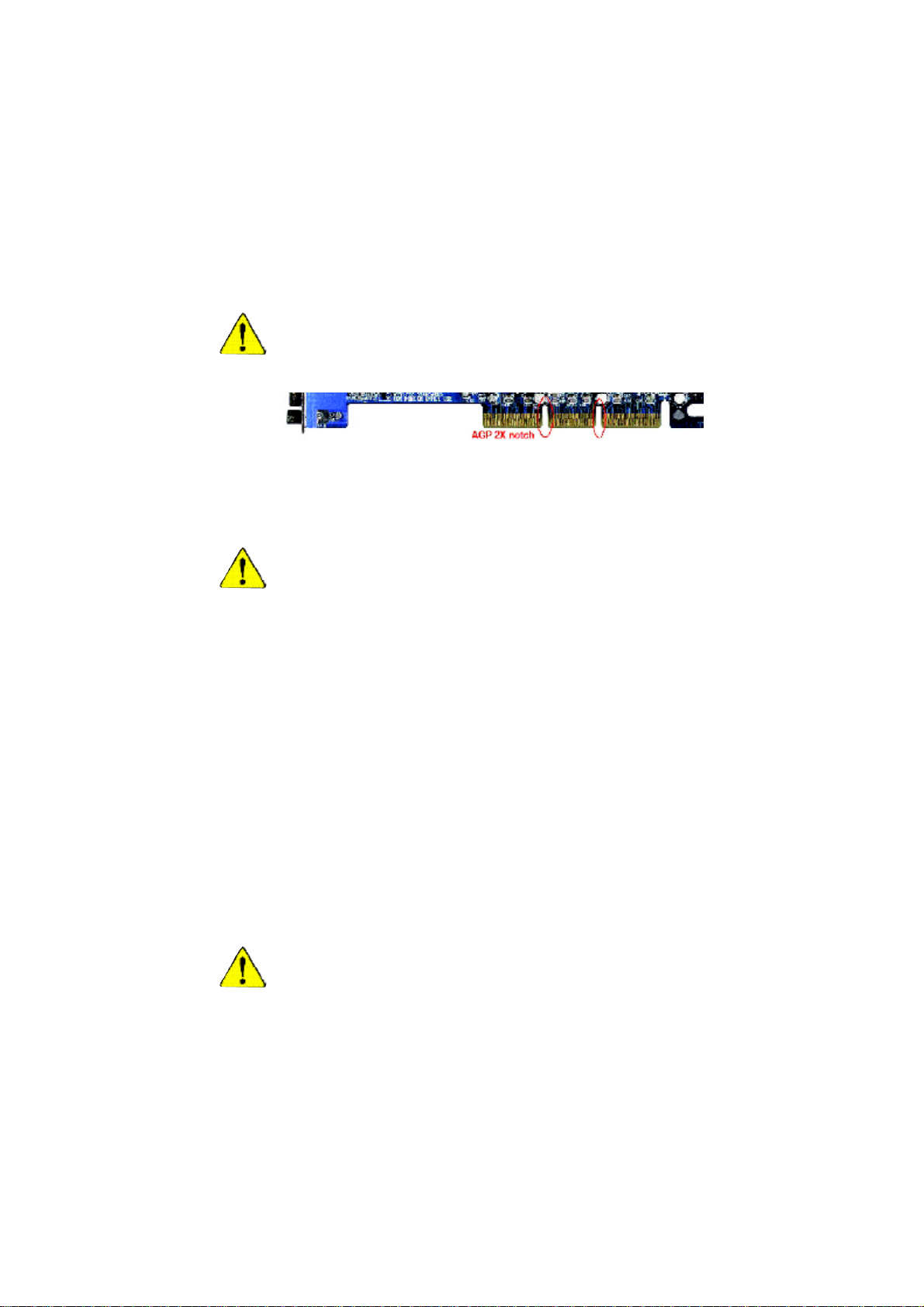
When you installing AGP card, please make sure the following notice
is fully understood and practiced. If your AGP card has "AGP 4X/8X
(1.5V) notch"(show below), please make sure your AGP card is AGP
4X/8X.
AGP 4X/8X notch
Caution: AGP 2X card is not supported by nVIDIA® nForce™ 2 400. You
might experience system unable to boot up normally. Please
insert an AGP Pro 4X/8X card.
Example 1: Diamond Vipper V770 golden finger is compatible with 2X/4X
mode AGP slot. It can be switched between AGP 2X(3.3V) or 4X(1.5V) mode
by adjusting the jumper. The factory default for this card is 2X(3.3V). The
GA-7N400E(-L) (or any AGP 4X/8X only) motherboards might not function
properly, if you install this card without
switching the jumper to 4X(1.5V) mode in it.
Example 2: Some ATi Rage 128 Pro graphics cards made by "Power Color",
the graphics card manufacturer & some SiS 305 cards, their golden finger is
compatible with 2X(3.3V) / 4X(1.5V) mode AGP slot, but they support
2X(3.3V) only. The GA-7N400E(-L) (or any AGP 4X/8X only) motherboards
might not function properly, If you install this card in it.
Note : Although Gigabyte's AG32S(G) graphics card is based on ATi Rage
128 Pro chip, the design of AG32S(G) is compliance with AGP 4X(1.5V)
specification. Therefore, AG32S(G) will work fine with nVIDIA® nForce2 400
based motherboards.
Before you install PCI cards, please remove the Dual BIOS label from PCI
slots if there is one.
7n400e_1001_f.p65 2003/7/17, 下午 02:201
Page 2
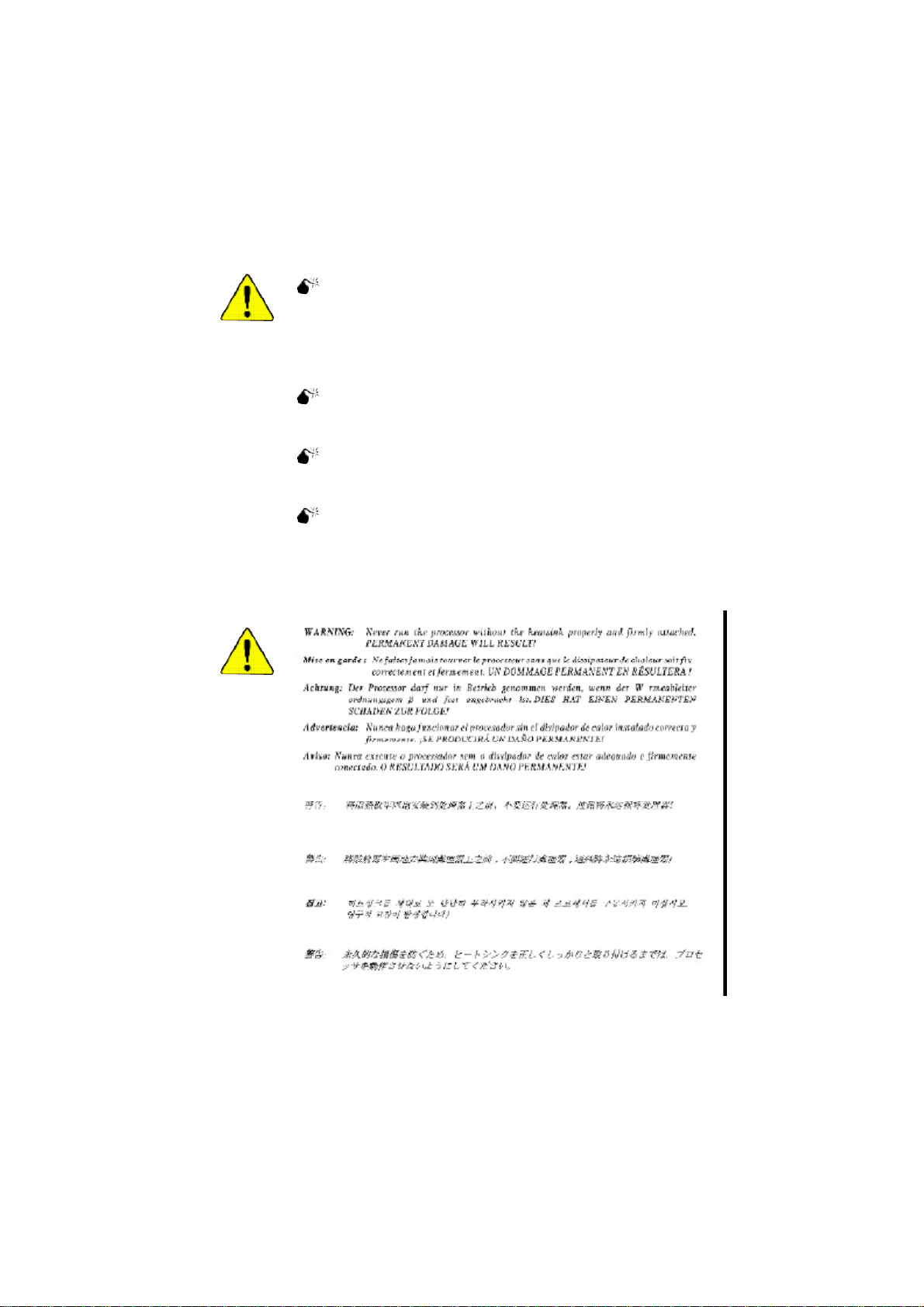
The author assumes no responsibility for any errors or
omissions that may appear in this document nor does the
author make a c ommitment to update the information
contained herein.
Third-party brands and names are the property of their
respective owners.
Please do not remove any labels on motherboard, this may
void the warranty of this motherboard.
Du e to rapi d ch ange in tec hno logy , som e of the
specifications might be out of date before publication of
this booklet.
7n400e_1001_f.p65 2003/7/17, 下午 02:202
Page 3
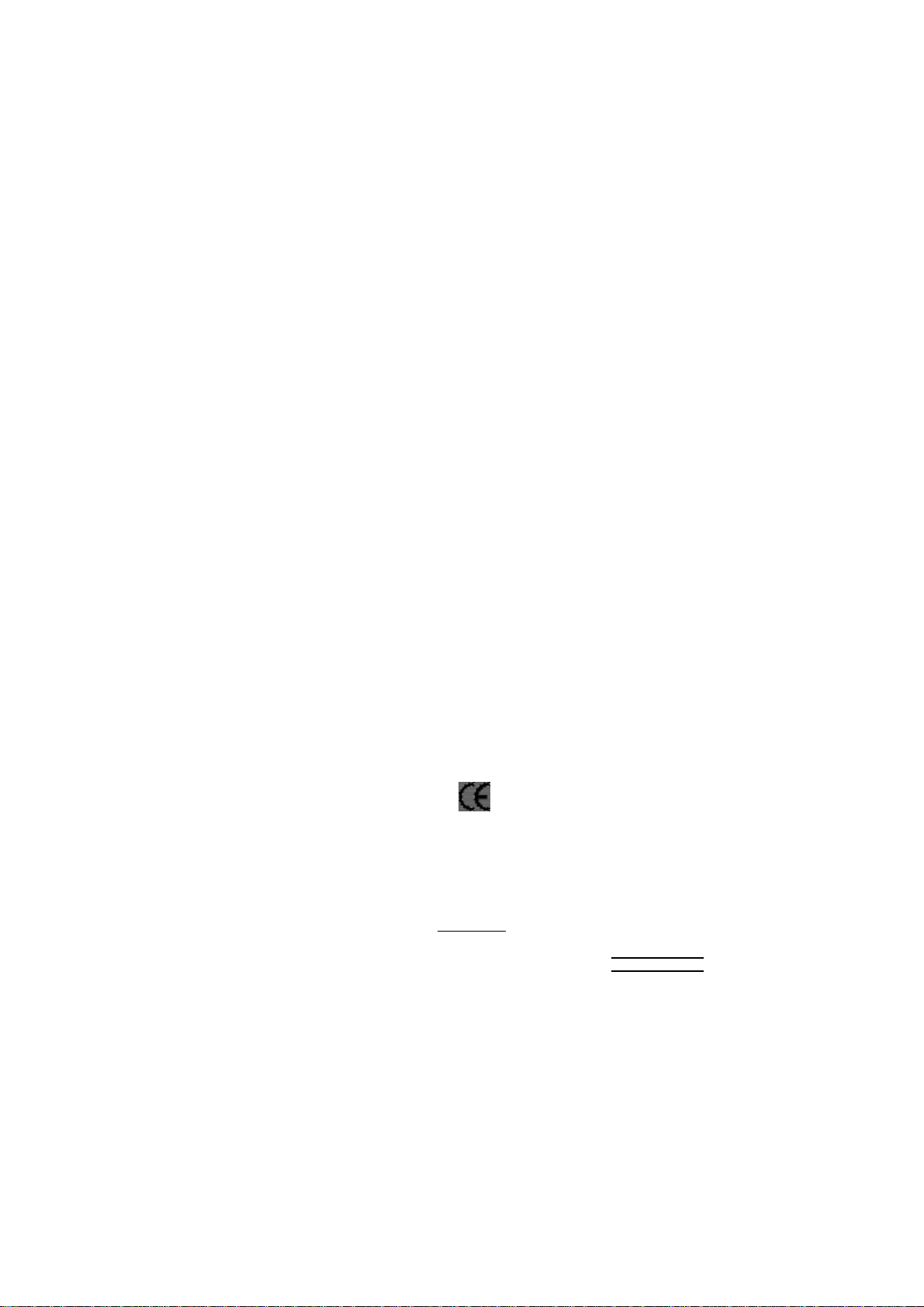
Aussch lager Weg 41, 1F, 20537 Ham burg, Germa ny
( des cription o f the appa ratus, sy stem, i nstallation to w hic h it refers)
(refere nce to the specifica ti on under wh ich conformity is de clare d)
in accor dance with 89/ 336 EEC-E MC Directive
o EN 55011 Limits and methods of measurement
o EN 55013
o EN 55014 Limits and methods of measurement
o EN 55015 Limits and methods of measurement
o EN 55020
T EN 55022 Limits and methods of measurement
o DIN VDE 0 855
o part 10
o part 12
T CE mark ing
o EN 60065
o EN 60335
of radio disturbance characte ristics of
industrial,sci entific and medical (ISM
high frequency equipment
Limits and methods of measurement
of radio disturbance characte ristics of
broadcast receivers and associated
equipment
of radio disturbance characte ristics of
household electrical appliances,
portable tools and similar electrical
apparatus
of radio disturbance characte ristics of
fluorescent lamps and luminaries
Immunity from radio interferen ce of
broadcast receivers and associated
equipment
of radio disturbance characte ristics of
information technology equipment
Cabled distrib ution systems; Equipment
for receiving and/or distr ibution fr om
sound and television signals
The manufacturer also declares the confor mity of above mentioned product
Safety requirements for mains operated
electronic and related apparatus for
household and similar general use
Safety of household and similar
electrical appliances
(Stamp)
with the actual req uired safety standar ds in accor dance with LVD 73/23 EEC
Declaration of Conformity
We, Man ufacturer /Importer
(full addr ess)
G.B.T. Technolo gy Träding GMbH
decl are that the pro duct
Mother Board
GA-7N 400E
is in conformity w ith
o EN 61000-3-2*
T EN 60555-2
o EN 61000-3-3* Disturbances in su pply systems cause
T EN 60555-3
T EN 50081-1
T EN 50082-1
o EN 55081-2
o EN 55082-2
o ENV 55104
o EN50091-2
(EC conformity marking)
o EN 60950
o EN 50091-1
Manufacturer/Impor ter
Date : July 4, 2003
Disturbances in su pply systems cause
by household appliances and similar
electrical equipment “Harmonics”
by household appliances and similar
electrical equipment “Voltage fluctuations”
Generic emission standard Part 1:
Residual commercial and light industry
Generic immunity standard Part 1:
Residual commercial and light industry
Generic emission standard Part 2:
Industrial environment
Generic emission standard Part 2:
Industrial environment
lmmunity requirements for hou sehold
appliances tools and similar apparatus
EMC requirements for uninterruptible
power syst ems (UPS)
Safety for information technology eq uipment
including electrical bussiness equipment
General and Safety requirements for
uninterruptible power syst ems (UPS)
Signature:
Name:
Timmy Huang
Timmy Huang
7n400e_1001_f.p65 2003/7/17, 下午 02:203
Page 4

DECLARATION OF CONFORMITY
Per FCC Part 2 Section 2.1077(a)
Responsible Party Name:
Address:
Phone/Fax No:
hereby declares that the product
Product Name: Motherboard
Model Number:
Conforms to the following specifications:
FCC Part 15, Subpart B, Section 15.107(a) and Section 15.109(a),
Class B Digital Device
Supplementary Information:
This device complies with part 15 of the FCC Rules. Operation is
subject to the following two conditions: (1) This device may not
cause harmful and (2) this device must accept any inference received,
including that may cause undesired operation.
Representative Person’s Name:
Signature:
G.B.T. INC. (U.S.A.)
17358 Railroad Street
City of Industry, CA 91748
(818) 854-9338/ (818) 854-9339
GA- 7N400E
ERIC LU
Eric Lu
7n400e_1001_f.p65 2003/7/17, 下午 02:204
Date:
July 4, 2003
Page 5
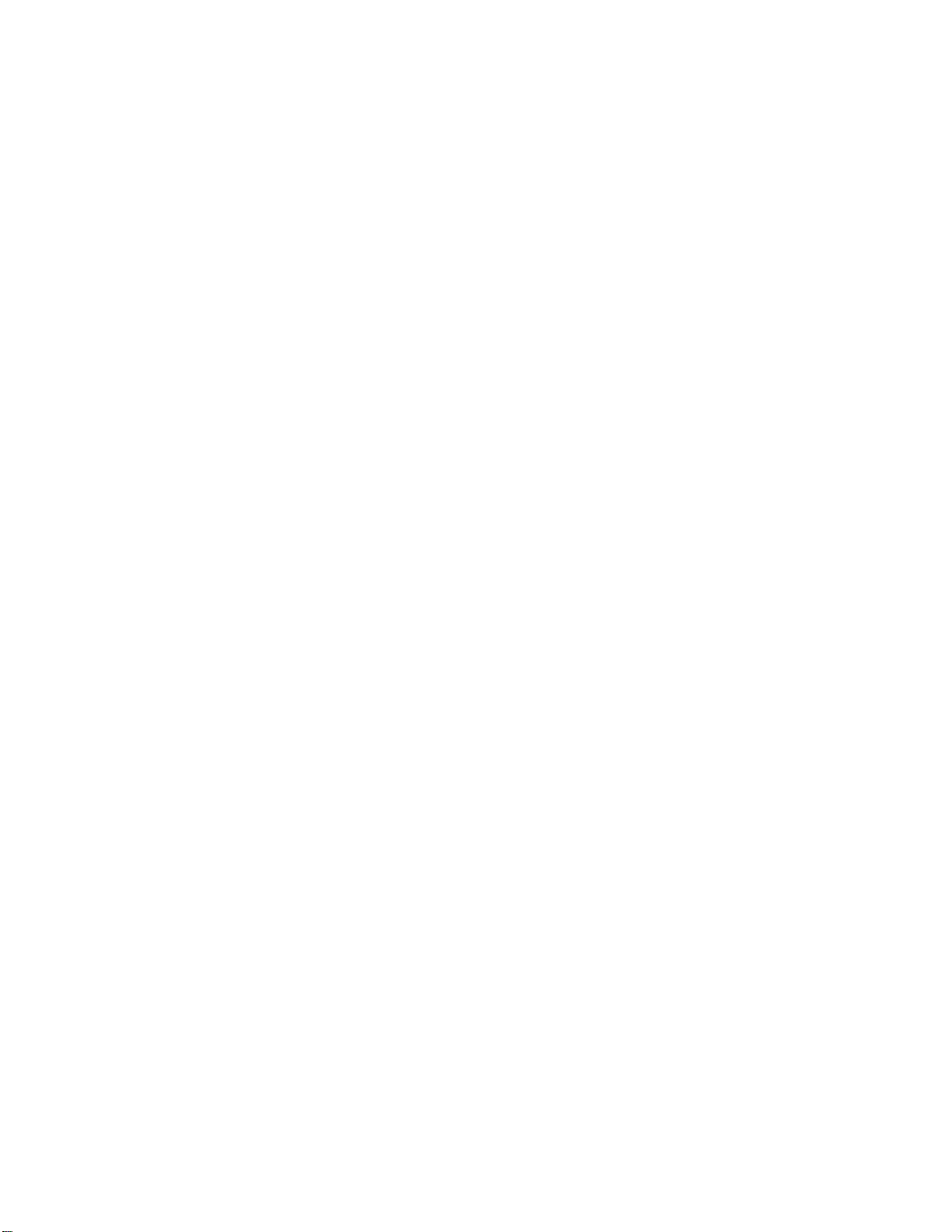
GA-7N400E(-L)
AMD Socket A Processor Motherboard
USER'S MANUAL
AMD Athlon™/ Athlon™ XP / Duron™ Socket A Processor Motherboard
7n400e_1001_q.p65 2003/7/17, ¤U¤È 02:581
Rev. 1001
12ME-7N400E-1001
Page 6
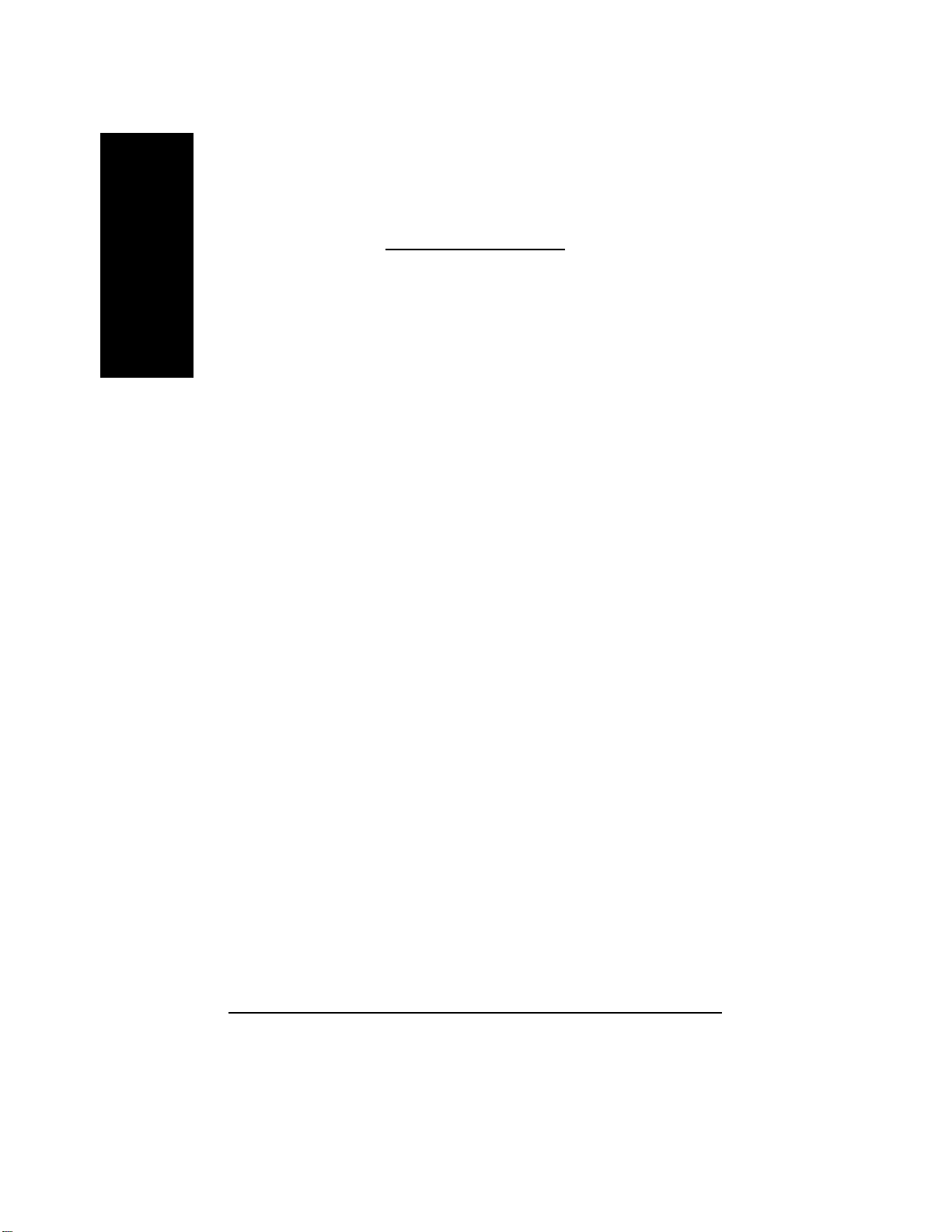
Table of Content
English
Item Checklist .........................................................................................4
Chapter 1 Introduction............................................................................5
Chapter 2 Hardware Installation Process...............................................9
Features Summary...................................................................................... 5
GA-7N400E(-L) Motherboard Layout ..........................................................7
Block Diagram - GA-7N400E(-L) ................................................................ 8
Step 1: Set System Jumper (CLK_SW)&(CLK_RATIO)............................10
Step 2: Install the Central Processing Unit (CPU)..................................... 11
Step 2-1: CPU Installation.............................................................................................. 11
Step 2-2: CPU Cooling Fan Installation ........................................................................12
Step 3: Install Memory Modules................................................................ 14
Step 4: Install expansion cards ................................................................. 15
Step 5: Connect ribbon cables, cabinet wires and power supply ............16
Step 5-1: I/O Back Panel Introduction ...........................................................................16
Step 5-2: Connectors Introduction.................................................................................18
Chapter 3 BIOS Setup .........................................................................31
The Main Menu (For example: BIOS Ver. : E2)........................................ 32
Standard CMOS Features.........................................................................34
Advanced BIOS Features ..........................................................................36
Advanced Chipset Features ......................................................................39
7n400e_1001_q.p65 2003/7/17, ¤U¤È 02:582
- 2 -GA-7N400E(-L) Motherboard
Page 7
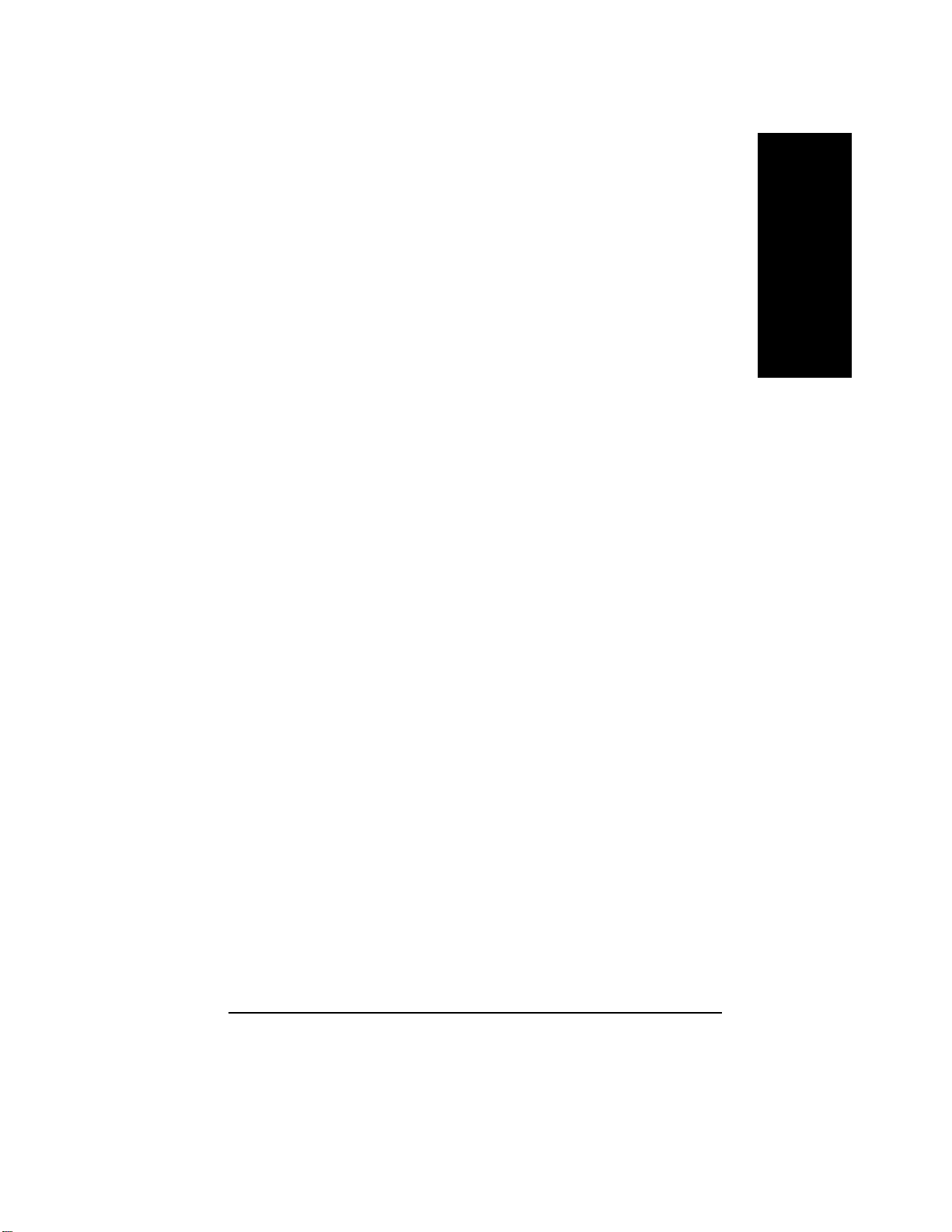
Integrated Peripherals .............................................................................. 41
Power Management Setup ....................................................................... 46
PnP/PCI Configurations............................................................................. 49
PC Health Status........................................................................................50
Frequency/Voltage Control........................................................................ 52
Load Fail-Safe Defaults............................................................................. 53
Load Optimized Defaults........................................................................... 54
Set Supervisor/User Password.................................................................. 55
Save & Exit Setup....................................................................................... 56
Exit Without Saving ................................................................................... 57
Chapter 4 Technical Reference ...........................................................59
Flash BIOS Method Introduction............................................................... 59
™
@BIOS
2- / 4- / 6-Channel Audio Function Introuction ..........................................64
Xpress Recovery Introduction ................................................................... 70
Introduction................................................................................. 63
English
Chapter 5 Appendix.............................................................................75
7n400e_1001_q.p65 2003/7/17, ¤U¤È 02:583
- 3 -
Table of Content
Page 8
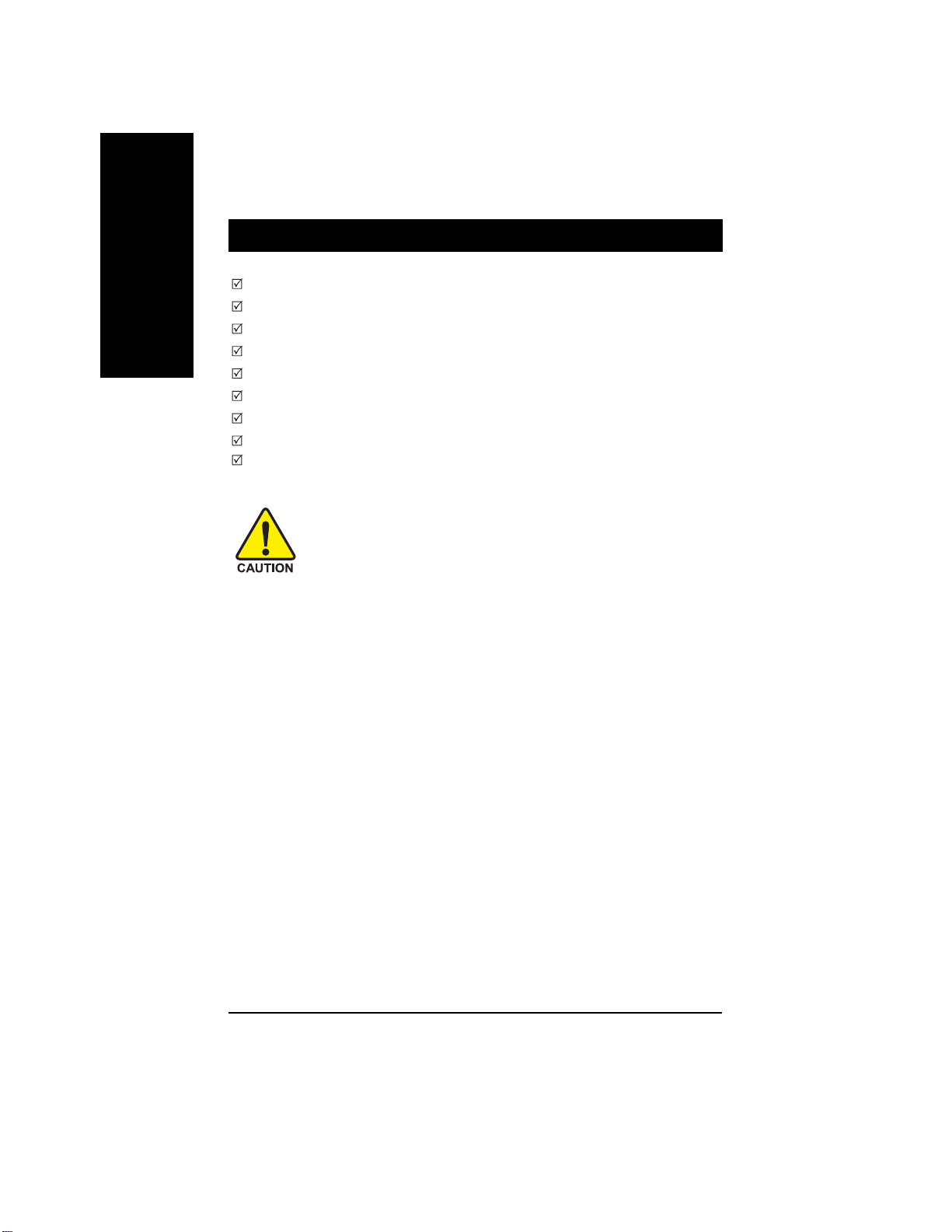
Item Checklist
English
The GA-7N400E(-L) motherboard
CD for motherboard driver & utility
The GA-7N400E(-L) user's manual
Quick PC Installation Guide
IDE cable x 1 / Floppy cable x 1
2 Port USB Cable x 1
I/O Shield
Motherboard Settings Label
ATX 12V Cable (*)
Computer motherboards and expansion cards contain very delicate Integrated Circuit
(IC) chips. T o protect them against damage from static electricity, you should follow
some precautions whenever you work on your computer.
1. Unplug your computer when working on the inside.
2. Use a grounded wrist strap before handling computer components. If you do not have one, touch
both of your hands to a safely grounded object or to a metal object, such as the power supply
case.
3. Hold components by the edges and try not touch the IC chips, leads or connectors, or other
components.
4. Place components on a grounded antistatic pad or on the bag that came with the components
whenever the components are separated from the system.
5. Ensure that the A TX power supply is switched of f before you plug in or remove the A TX power
connector on the motherboard.
Installing the motherboard to the chassis...
If the motherboard has mounting holes, but they don't line up with the holes on the base and there are
no slots to attach the spacers, do not become alarmed you can still attach the spacers to the mounting
holes. Just cut the bottom portion of the spacers (the spacer may be a little hard to cut off, so be careful of
your hands). In this way you can still attach the motherboard to the base without worrying about short
circuits. Sometimes you may need to use the plastic springs to isolate the screw from the motherboard
PCB surface, because the circuit wire may be near by the hole. Be careful, don't let the screw contact
any printed circuit write or parts on the PCB that are near the fixing hole, otherwise it may damage the
board or cause board malfunctioning.
(*) If this "ATX_12V connector" is not connected, system cannot boot.
7n400e_1001_q.p65 2003/7/17, ¤U¤È 02:584
- 4 -GA-7N400E(-L) Motherboard
Page 9
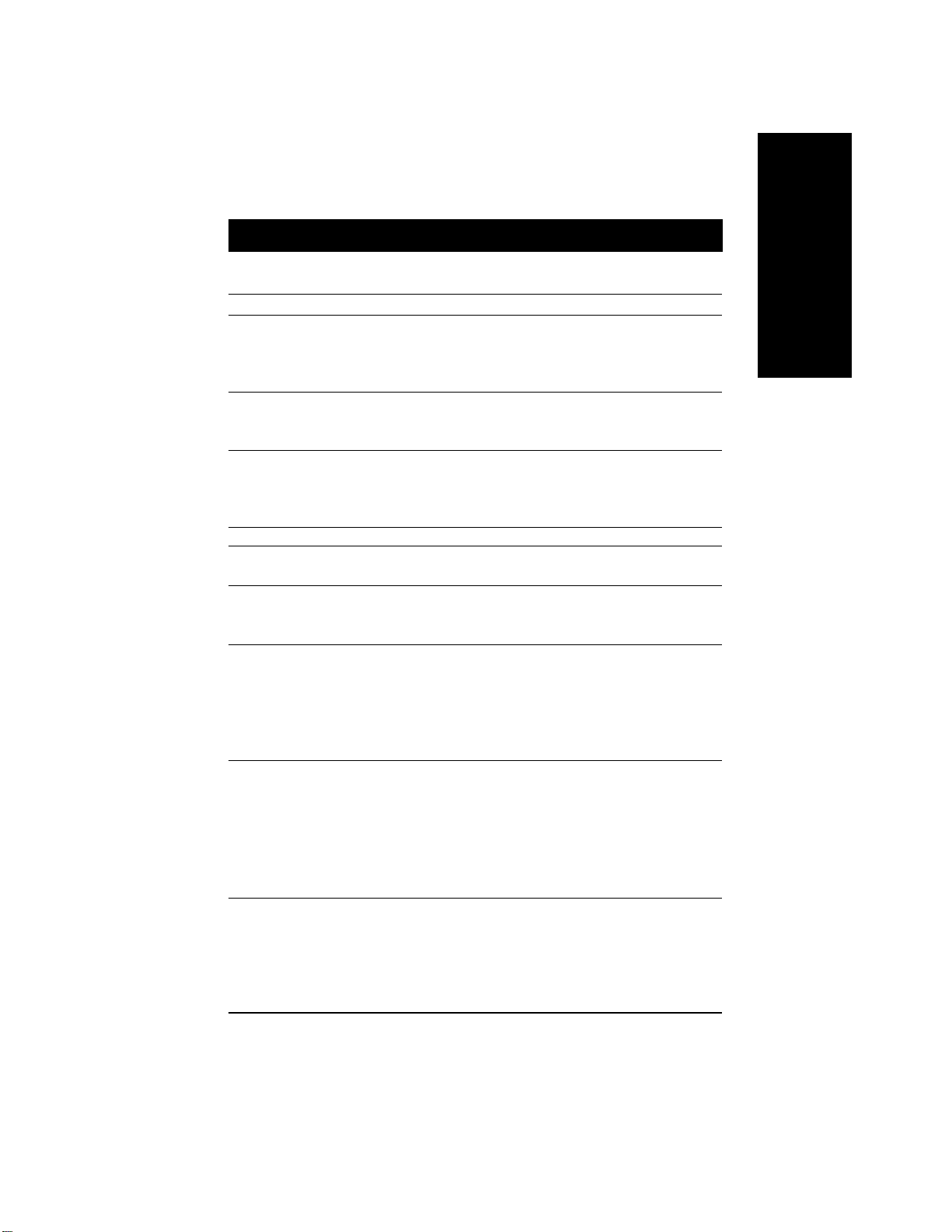
Chapter 1 Introduction
Features Summary
English
Form Factor 30.5cm x 24.4cm ATX size form factor, 4 layers PCB
CPU Socket A processor for AMD Athlon
128K L1 & 256K/64K L2 cache on die
400/333/266/200
Supports 1.4GHz and faster
Chipset nVIDIA® nForce™ 2 400 Memory/AGP/ PCI Controller (PAC)
nVIDIA
Memory 4 184-pin DDR DIMM sockets
Supports 128MB/256MB/512MB/1GB unbuffered DRAM
Supports up to 3GB DRAM (Max)
Supports only 2.5V DDR DIMM
I/O Control IT8712F
Slots 1 AGP slot supports 8X/4X mode, AGP3.0 8X interface at 533MHz
5 PCI slots support 33MHz & PCI 2.2 compliant
On-Board IDE 2 IDE controllers provides IDE HDD/CD-ROM (IDE1, IDE2) with
Hardware Monitor CPU/System fan revolution detect
CPU/System temperature detect
CPU warning temperature
System voltage detect
CPU/System fan fail warning
Thermal shutdown function
On-Board Peripherals 1 Floppy port supports 2 FDD with 360K, 720K,1.2M, 1.44M
1 Parallel port supports Normal/EPP/ECP mode
2 Serial ports (COM1 & COM2)
6 USB 2.0/1.1 ports (4 x Rear, 2 x Front by cable)
1 IrDA connector for IR
1 Front Audio connector
®
(PSIPC)
PIO, Bus Master (Ultra DMA33/AT A66/ATA100/ATA133) operation
modes
and 2.88M bytes
MHz FSB
nForce™ 2 MCP IntegratedPeripheral Controller
™
/ Athlon™ XP / Duron™ (K7)
to be continued......
7n400e_1001_q.p65 2003/7/17, ¤U¤È 02:585
- 5 -
Introduction
Page 10
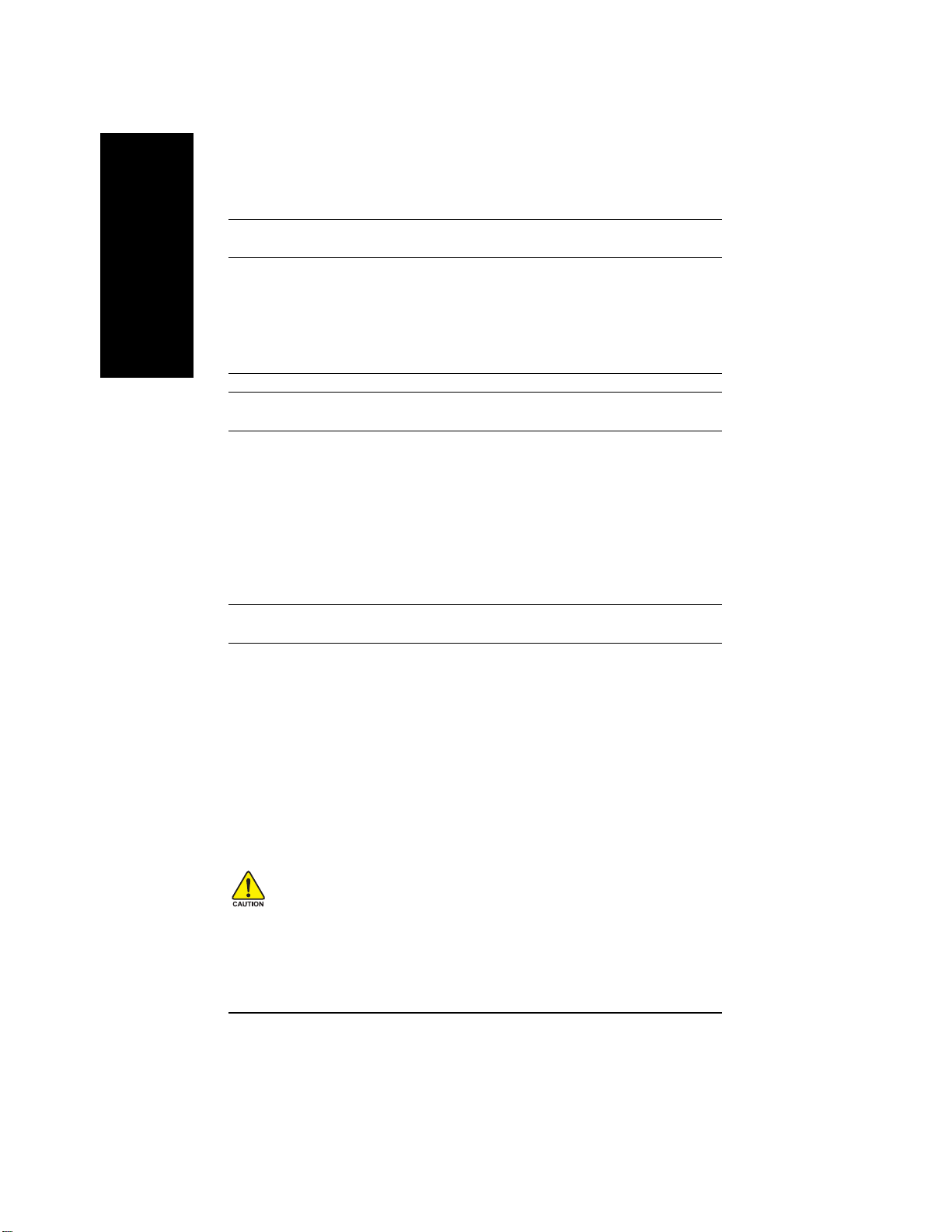
On-Board LAN(*) Builit in Realtek 8100C
On-Board Sound Realtek ALC650 CODEC
English
PS/2 Connector PS/2 Keyboard interface and PS/2 Mouse interface
BIOS Licensed AWARD BIOS
Additional Features PS/2 Keyboard power on by password
Overclocking Over Voltage (CPU/DDR/AGP) by BIOS
1 RJ45 port
Line Out / 2 front speaker
Line In / 2 rear speaker (by s/w switch)
Mic In / center & subwoofer (by s/w switch)
SPDIF In / Out
CD In / AUX In / Game port
Supports Q-Flash
PS/2 Mouse power on
External Modem wake up
STR(Suspend-To-RAM)
AC Recovery
Poly fuse for keyboard over-current protection
USB KB/Mouse wake up from S3
Supports Thermal Shutdown function
Supports @BIOS
Over Clock (CPU/DDR/AGP) by BIOS
(*)For GA-7N400E-L only.
Please set the CPU host frequency in accordance with your processor's specifications.
We don't recommend you to set the system bus frequency over the CPU's specification because
these specific bus frequencies are not the standard specifications for CPU, chipset and most of the
peripherals. Whether your system can run under these specific bus frequencies properly will
depend on your hardware configurations, including CPU, Chipsets, SDRAM, Cards…etc.
7n400e_1001_q.p65 2003/7/17, ¤U¤È 02:586
- 6 -GA-7N400E(-L) Motherboard
Page 11
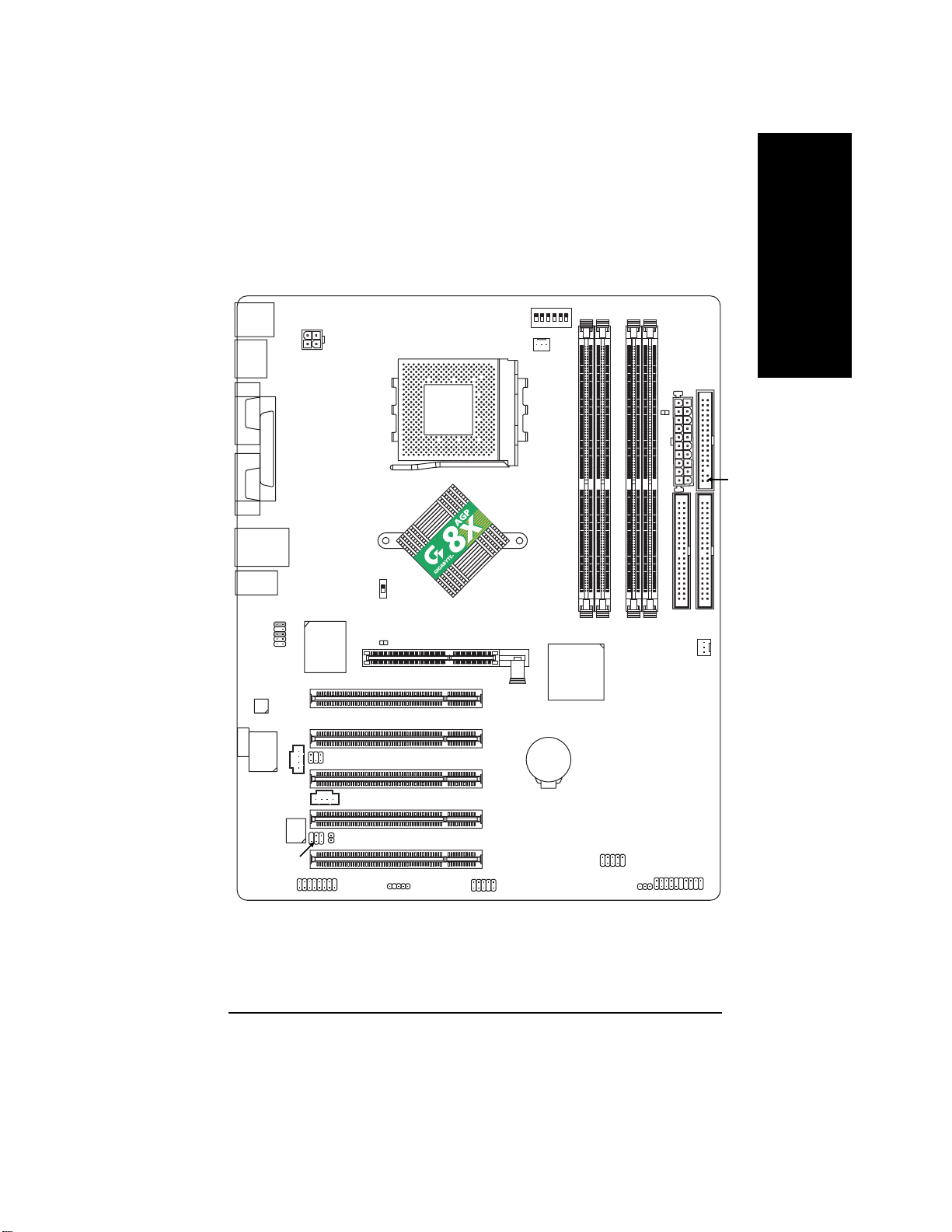
GA-7N400E(-L) Motherboard Layout
English
KB_MS
USB
COM A
COM B
USB
AUDIO
CODEC
-L
LPT
LAN(*)
F_AUDIO
IT8712F
RTL8100C*
CD_IN
ATX_12V
CLK_SW
SUR_CEN
2X_DET
SOCKET A
CLK_RATIO
CPU_FAN
nVIDIA® nForce™ 2 400
PCI1
PCI2
PCI3
GA-7N400E
nVIDIA
AGP
nForce™ 2
MCP
BAT
®
DDR1
DDR2
DDR3
DDR4
SYS_FAN
ATX
RAM_LED
IDE2
FDD
IDE1
AUX_IN
MAIN
BIOS
SPDIF_IO
CI
GAME
(*)For GA-7N400E-L only.
7n400e_1001_q.p65 2003/7/17, ¤U¤È 02:587
PCI4
PCI5
IR
INFO_LINK
- 7 -
F_USB
F_PANEL
PWR_LED
Introduction
Page 12
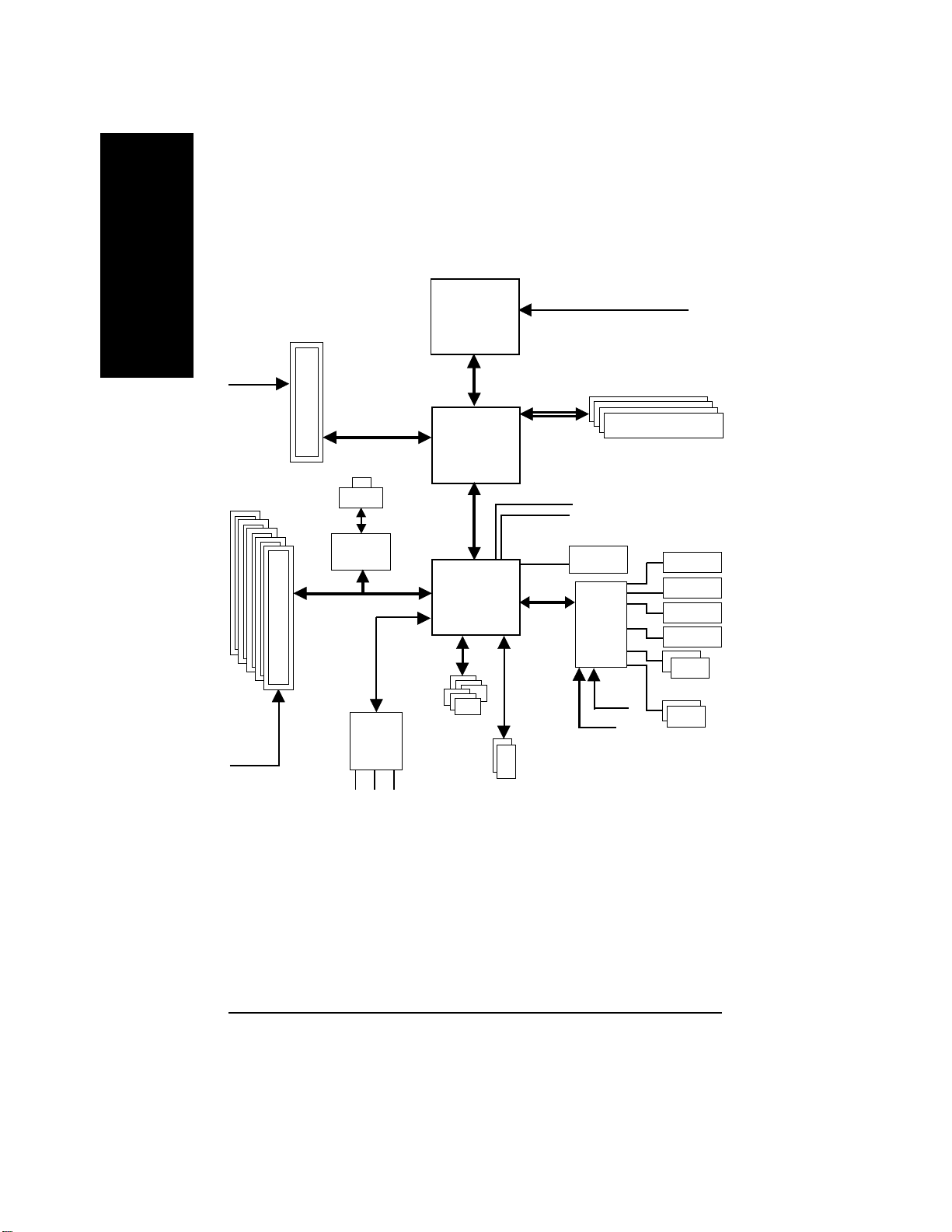
Block Diagram - GA-7N400E(-L)
English
AGPCLK
(66MHz)
5 PCI
AGP
4X/8X
RJ45(*)
RTL8100C
(*)
AC97
CODEC
AC97 Link
™
AMD-K7
CPU
System Bus
400/333/266/200MHz
®
nVIDIA
nForce™ 2
400
®
nVIDIA
nForce™ 2
MCP
6 USB
Ports
CPUCLK+/- (100/133/166/200MHz)
400/333/266/200MHz
DDR RAM
12 MHz
14.318 MHz
BIOS
LPC BUS
IT8712
Game Port
LPT Port
PS/2 KB/Mouse
24 MHz
33 MHz
2 COM Ports
IR
Floppy
PCICLK
(33MHz)
MIC
(*)For GA-7N400E-L only.
7n400e_1001_q.p65 2003/7/17, ¤U¤È 02:588
LINE-IN
LINE-OUT
ATA33/66/100/133
IDE Channels
- 8 -GA-7N400E(-L) Motherboard
Page 13
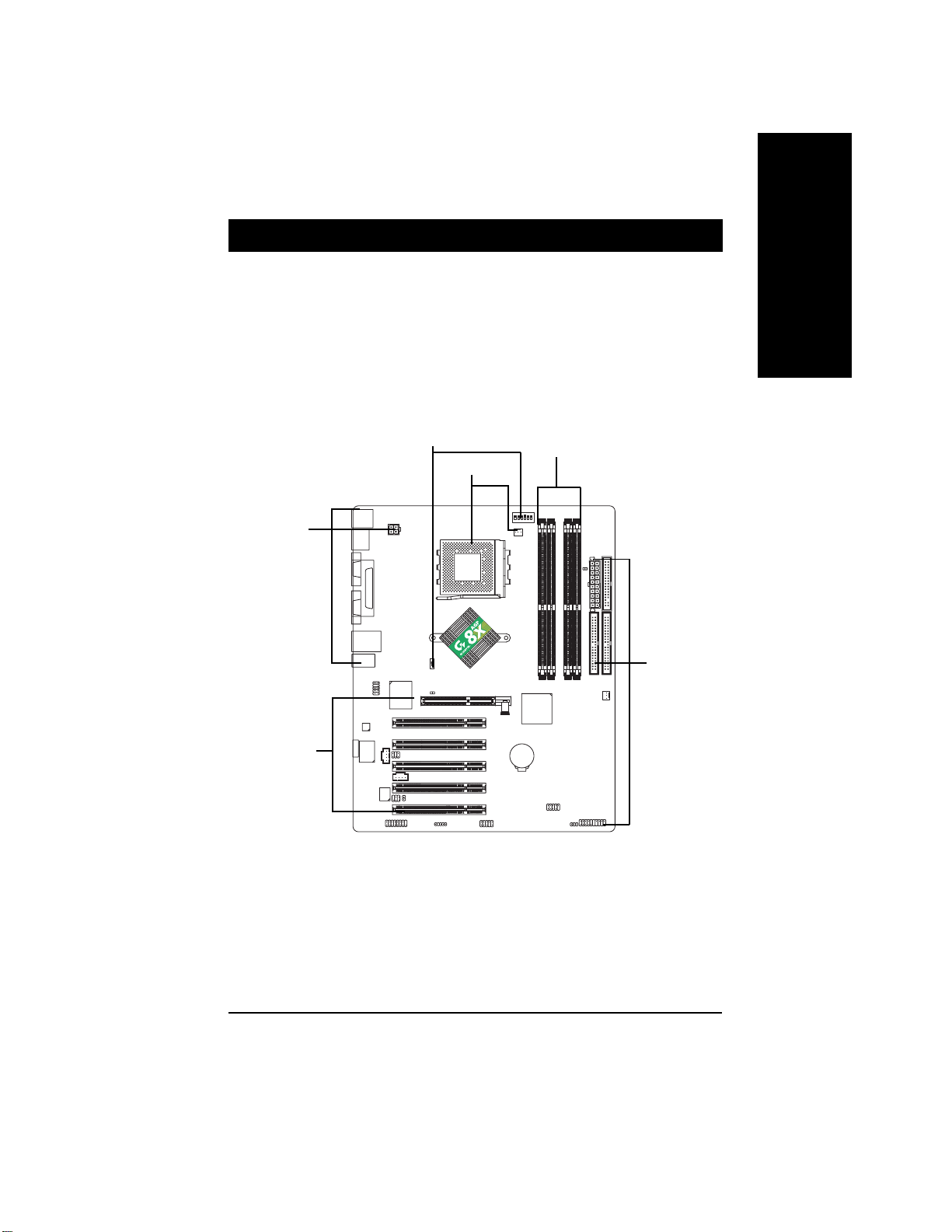
Chapter 2 Hardware Installation Process
T o set up your computer , you must complete the following steps:
Step 1- Set system jumper (CLK_SW)& (CLK_RATIO)
Step 2- Install the Central Processing Unit (CPU)
Step 3- Install memory modules
Step 4- Install expansion cards
Step 5- Connect ribbon cables, cabinet wires, and power supply
Step 1
Step 3
Step 2
Step 5
English
Step 5
Step 4
Congratulations! Y ou have accomplished the hardware installation!
Turn on the power supply or connect the power cable to the power outlet. Continue with the
BIOS/software installation.
7n400e_1001_q.p65 2003/7/17, ¤U¤È 02:589
- 9 -
Hardware Installation Process
Page 14
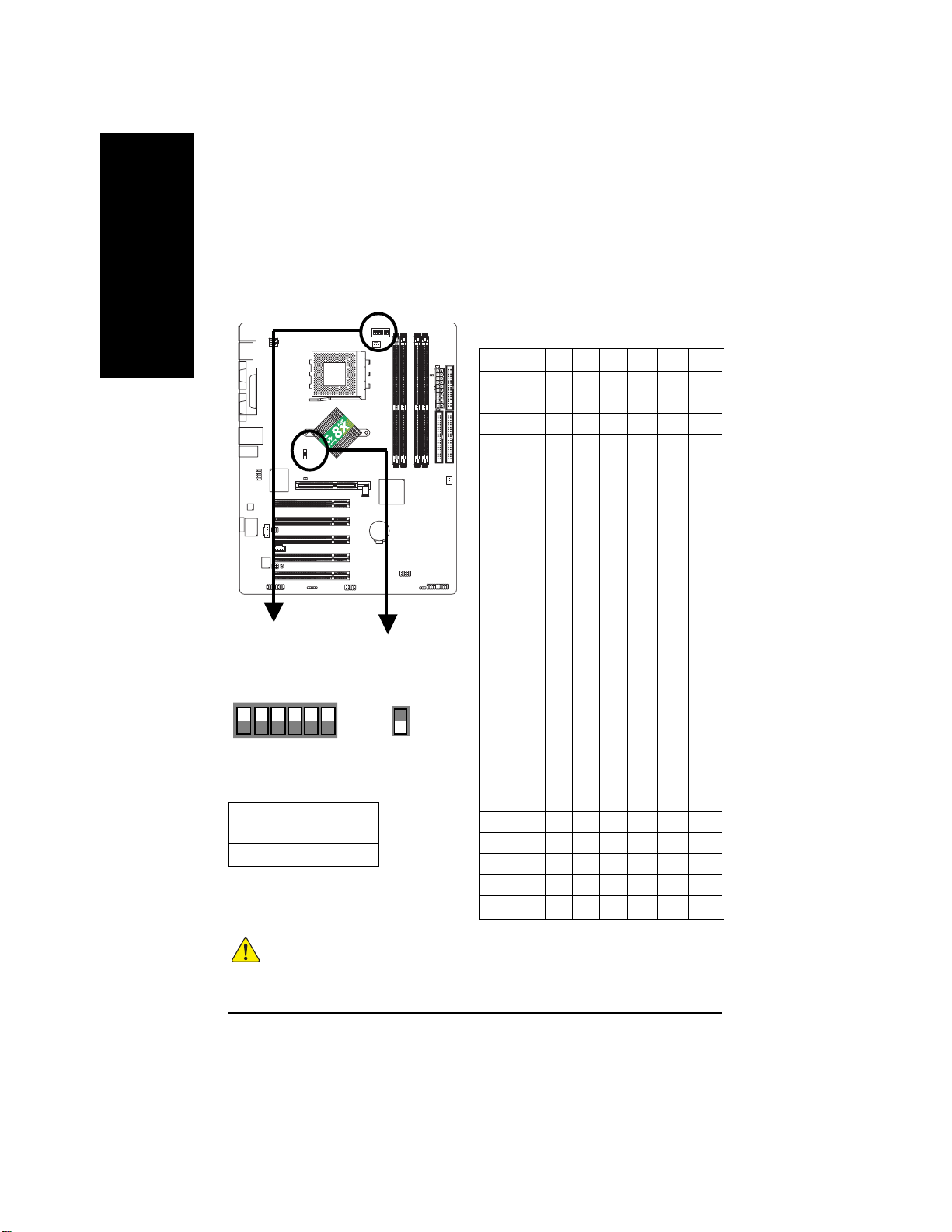
Step 1: Set System Jumper (CLK_SW) & (CLK_RATIO)
The clock ratio can be switched by CLK_RATIO and refer to below table.The system bus frequency can
English
be switched at 100MHz and auto by adjusting CLK_SW.
Default Setting :
Auto (X X X X X X)
CLK_RATIO
5
6
CLK_SW
ON AUTO
OFF 100MHz
AUTO : Supports FSB 400/333/266 MHz CPU
100MHz : Fix FSB 200MHz CPU
Default Setting : OFF
234
1
ON
CLK_SW
ON
OFF
CLK_RATIO
RATIO 1 2 3 4 5 6
AUTO X X X X X X
(Default)
5x OOX O OO
5.5x X O X O O O
6x O X X O O O
6.5x X X X O O O
7x OOO X OO
7.5x X O O X O O
8x O X O X O O
8.5x X X O X O O
9x OOX X OO
9.5x X O X X O O
10x O X X X O O
10.5x X X X X O O
11x OOO O OO
11.5x X O O O O O
12x O X O O O O
12.5x X X O O O O
13x O O X O X O
13.5x X O X O X O
14x O X X O X O
15x O O O X X O
16x O X O X X O
16.5x X X O X X O
17x O O X X X O
18x X O X X X O
O: ON / X :OFF
Y ou must set CLK_SW to 100MHz
when you used FSB 200MHz CPU.
7n400e_1001_q.p65 2003/7/17, ¤U¤È 02:5810
MNote: In order to BIOS can auto detecting when
your CPU mutiplier over 18x, please adjust mutiplier
swich in CLK_RATIO to "AUTO."
- 10 -GA-7N400E(-L) Motherboard
Page 15
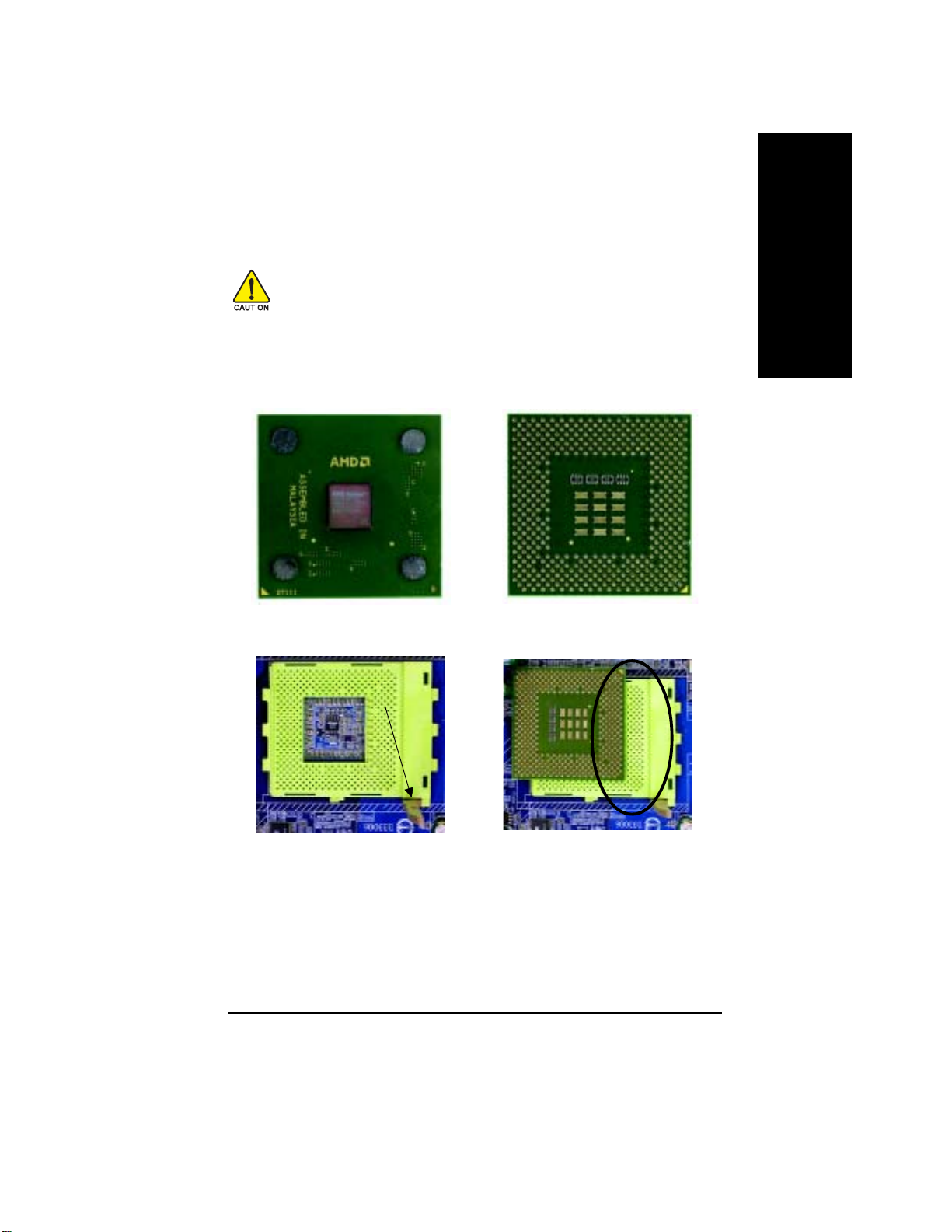
Step 2: Install the Central Processing Unit (CPU)
Before installing the processor, adhere to the following warning:
1.Please make sure the CPU type is supported by the motherboard.
2.If you do not match the CPU socket Pin 1 and CPU cut edge well, it will
cause improper installation. Please change the insert orientation.
Step 2-1: CPU Installation
CPU Top View CPU Bottom View
English
Socket Actuation Lever
1 Pull up the CPU socket lever and
up to 90-degree angle.
7n400e_1001_q.p65 2003/7/17, ¤U¤È 02:5811
2. Locate Pin 1 in the socket and look
for a (golden) cut edge on the CPU
upper corner. Then insert the CPU
into the socket.
- 11 -
Hardware Installation Process
Pin1 indicator
Page 16
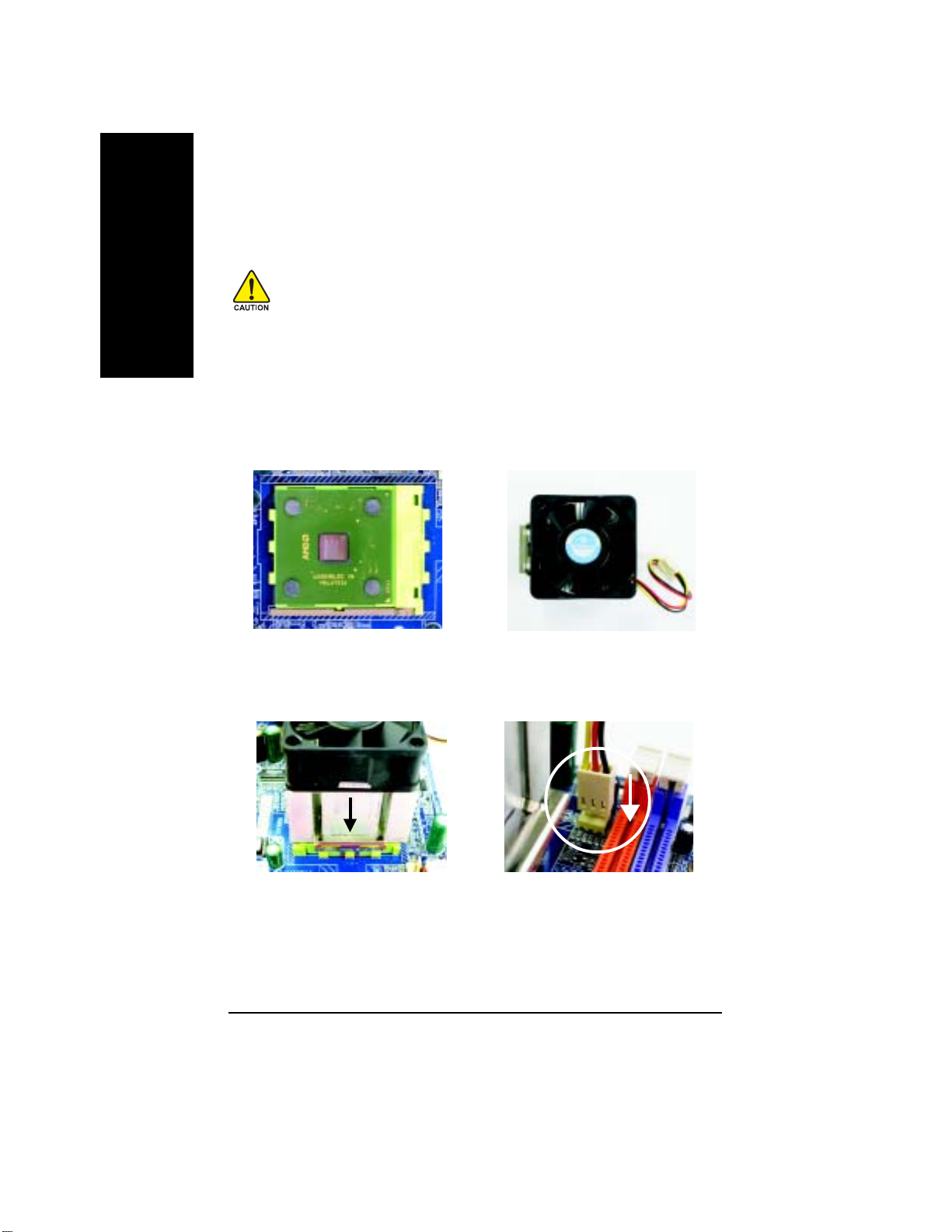
Step 2-2: CPU Cooling Fan Installation
English
Before installing the CPU cooling fan, adhere to the following warning:
1.Please use AMD approved cooling fan.
2.We recommend you to apply the thermal tape to provide better heat
conduction between your CPU and cooling fan.
3. Make sure the CPU fan power cable is plugged in to the CPU fan
connector, this completes the installation.
Please refer to CPU cooling fan user's manual for more detail
installation procedure.
1. Press down the CPU socket lever
and finish CPU installation.
3. Fasten the cooling fan supporting-
base onto the CPU socket on the
motherboard.
7n400e_1001_q.p65 2003/7/17, ¤U¤È 02:5812
2. Use qualified fan approved by AMD.
4. Make sure the CPU fan is plugged
to the CPU fan connector, than
install complete.
- 12 -GA-7N400E(-L) Motherboard
Page 17
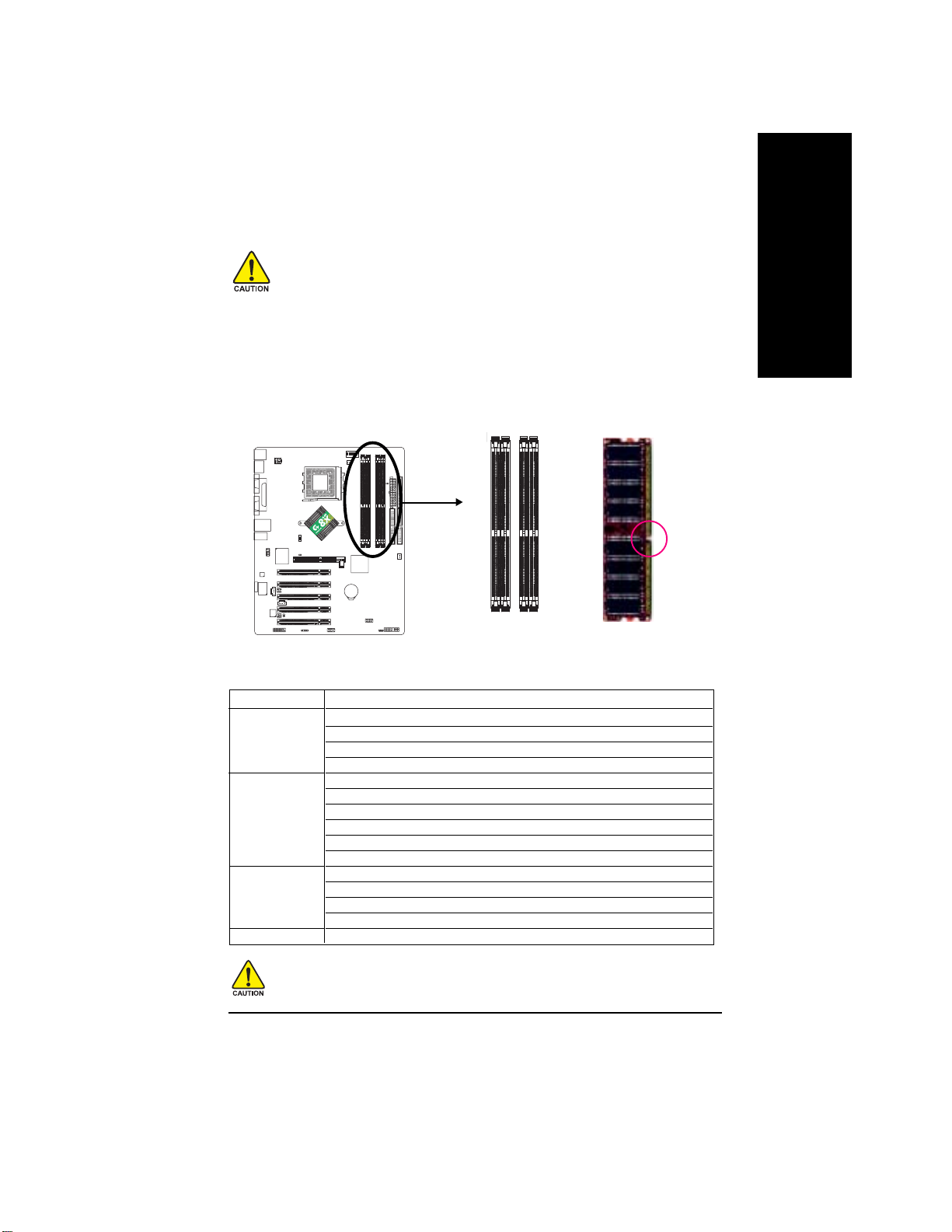
Step 3: Install Memory Modules
Before installing the memory modules, adhere to the following warning:
1. When DIMM LED is ON, do not install / remove DIMM from socket.
2. Please note that the DIMM module can only fit in one direction due to the one
notch. Wrong orientation will cause improper installation. Please change the
insert orientation.
The motherboard has 4
of 4 banks of DDR memory. DDR slot 1 uses 2 banks, DDR slot 2 uses 2 banks,DDR slot 3&4 share the
remaining 2 banks. Please refer to the following tables for possible memory configurations supported. The
BIOS will automatically detects memory type and size. To install the memory module, just push it
vertically into the DIMM Slot .The DIMM module can only fit in one direction due to the notch. Memory size
can vary between sockets.
The following tables include all memory-installed combination types:
(Please note that those types not in the tables will not boot up.)(DS: Double Side, SS: Single Side)
1 memory module
2 memory modules
3 memory modules
4 memory modules
dual inline memory module (DIMM) sockets, but it can only support a maximum
Notch
DDR
DIMM 1 DIMM 2 DIMM 3 DIMM 4
DS/SS X X X
X DS/SS X X
X X DS/SS X
XXXDS
DS/SS DS/SS X X
X X SS SS
DS/SS X DS/SS X
X DS/SS DS/SS X
DS/SS X X DS
X DS/SS X DS
DS/SS DS/SS DS/SS X
DS/SS DS/SS X DS
X DS/SS SS SS
DS/SS X SS SS
DS/SS DS/SS SS SS
English
If memories are inserted on dimm3 and dimm4 at the same time, please note that the memories
must be exactly identical in device, type, size and single side. This is enssential to let system
boot up correctly
7n400e_1001_q.p65 2003/7/17, ¤U¤È 02:5813
- 13 -
Hardware Installation Process
Page 18

English
Support Unbuffered DDR DIMM Sizes type:
64 Mbit (2Mx8x4 banks) 64 Mbit (1Mx16x4 banks) 128 Mbit(4Mx8x4 banks)
128 Mbit(2Mx16x4 banks) 256 Mbit(8Mx8x4 banks) 256 Mbit(4Mx16x4 banks)
512 Mbit(16Mx8x4 banks) 512 Mbit(8Mx16x4 banks)
Total System Memory (Max3GB)
1. The DIMM socket has a notch, so the DIMM memory
module can only fit in one direction.
2. Insert the DIMM memory module vertically into the DIMM
socket. Then push it down.
3. Close the plastic clip at both edges of the DIMM sockets
to lock the DIMM module.
Reverse the installation steps when you wish to remove
the DIMM module.
DDR Introduction
Established on the existing SDRAM infrastructure, DDR (Double Data Rate) memory is a high
performance and cost-effective solution that allows easy adoption for memory vendors, OEMs, and
system integrators.
DDR memory is a great evolutionary solution for the PC industry that builds on the existing SDRAM
architecture, yet make the awesome advances in solving the system performance bottleneck by doubling
the memory bandwidth. Nowadays, with the highest bandwidth of 3.2GB/s of DDR400 memory and
complete line of DDR400/333/266/200 memory solutions, DDR memory is the best choice for building
high performance and low latency DRAM subsystem that are suitable for servers, workstations, and full
range of desktop PCs.
7n400e_1001_q.p65 2003/7/17, ¤U¤È 02:5814
- 14 -GA-7N400E(-L) Motherboard
Page 19

Step 4: Install expansion cards
1. Read the related expansion card's instruction document before install the expansion card into the computer.
2. Remove your computer's chassis cover, screws and slot bracket from the computer.
3. Press the expansion card firmly into expansion slot in motherboard.
4. Be sure the metal contacts on the card are indeed seated in the slot.
5. Replace the screw to secure the slot bracket of the expansion card.
6. Replace your computer's chassis cover.
7. Power on the computer, if necessary, setup BIOS utility of expansion card from BIOS.
8. Install related driver from the operating system.
Please carefully pull out the small white-drawable bar at the end of the AGP slot when you try
to install / uninstall the AGP card. Please align the AGP card to the onboard AGP slot and
press firmly down on the slot. Make sure your AGP card is locked by the small whitedrawable bar.
English
When an AGP 2X (3.3V) card is installed the 2X_DETwill light up, indicating a non-supported
graphics card is inserted. Informing users that system might not boot up normally due to
AGP 2X (3.3V) is not supported by the chipset.
7n400e_1001_q.p65 2003/7/17, ¤U¤È 02:5815
- 15 -
Hardware Installation Process
Page 20
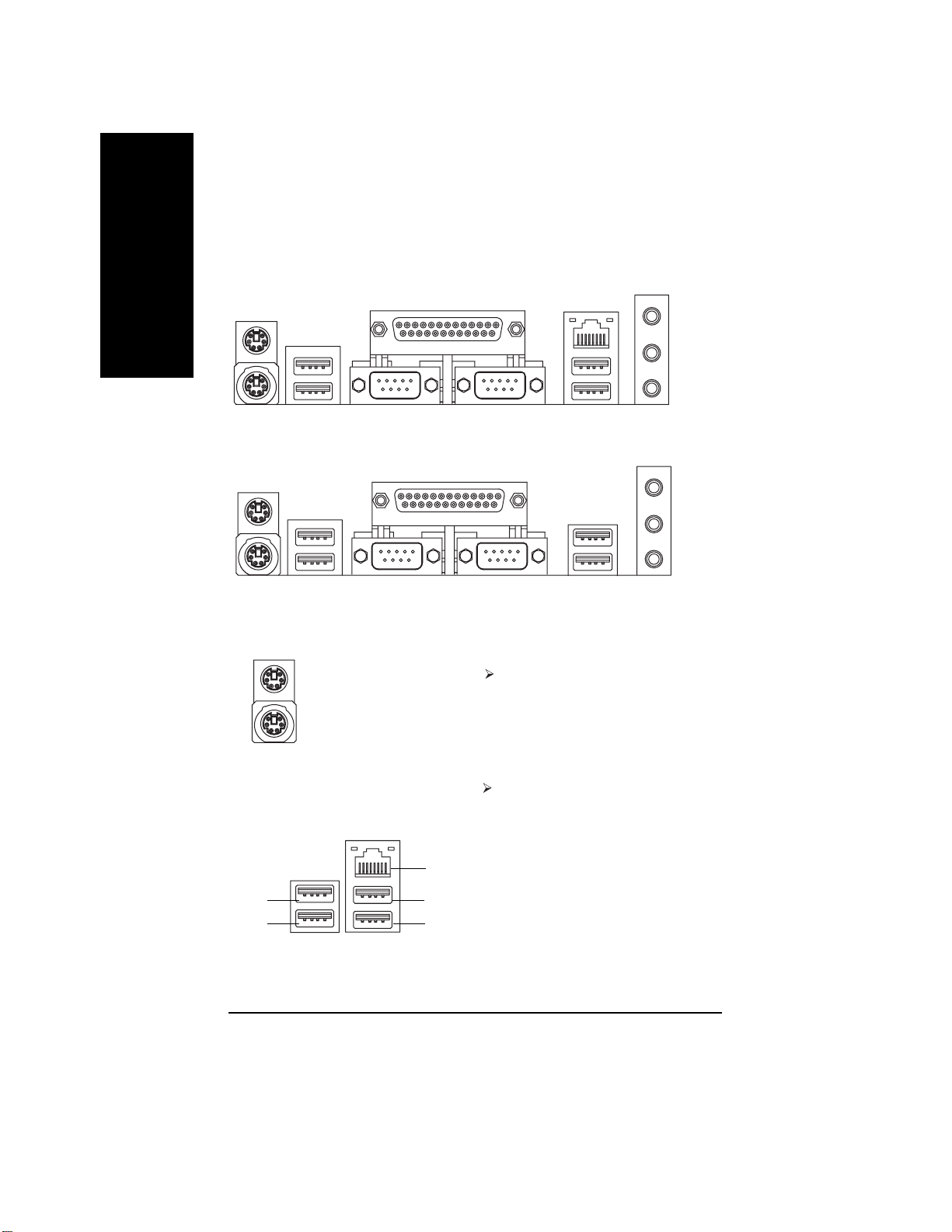
Step 5: Connect ribbon cables, cabinet wires and power supply
Step 5-1: I/O Back Panel Introduction
English
GA-7N400E-L
GA-7N400E
u PS/2 Keyboard and PS/2 Mouse Connector
u
v
u
v
PS/2 Mouse Connector
(6 pin Female)
PS/2 Keyboard Connector
(6 pin Female)
w
w
This connector supports standard PS/2
keyboard and PS/2 mouse.
x
x
y
y
v/x USB/LAN Connector
USB 0
USB 1
(*)For GA-7N400E-L only.
7n400e_1001_q.p65 2003/7/17, ¤U¤È 02:5816
LAN(*)
USB 2
USB 3
Before you connect your device(s) into USB
connector(s), please make sure your device(s)
such as USB keyboard,mouse, scanner, zip,
speaker...etc. Have a standard USB interface.
Also make sure your OS supports USB
controller. If your OS does not support USB
controller, please contact OS vendor for
possible patch or driver upgrade. For more
information please contact your OS or device
(s) vendors.
- 16 -GA-7N400E(-L) Motherboard
Page 21
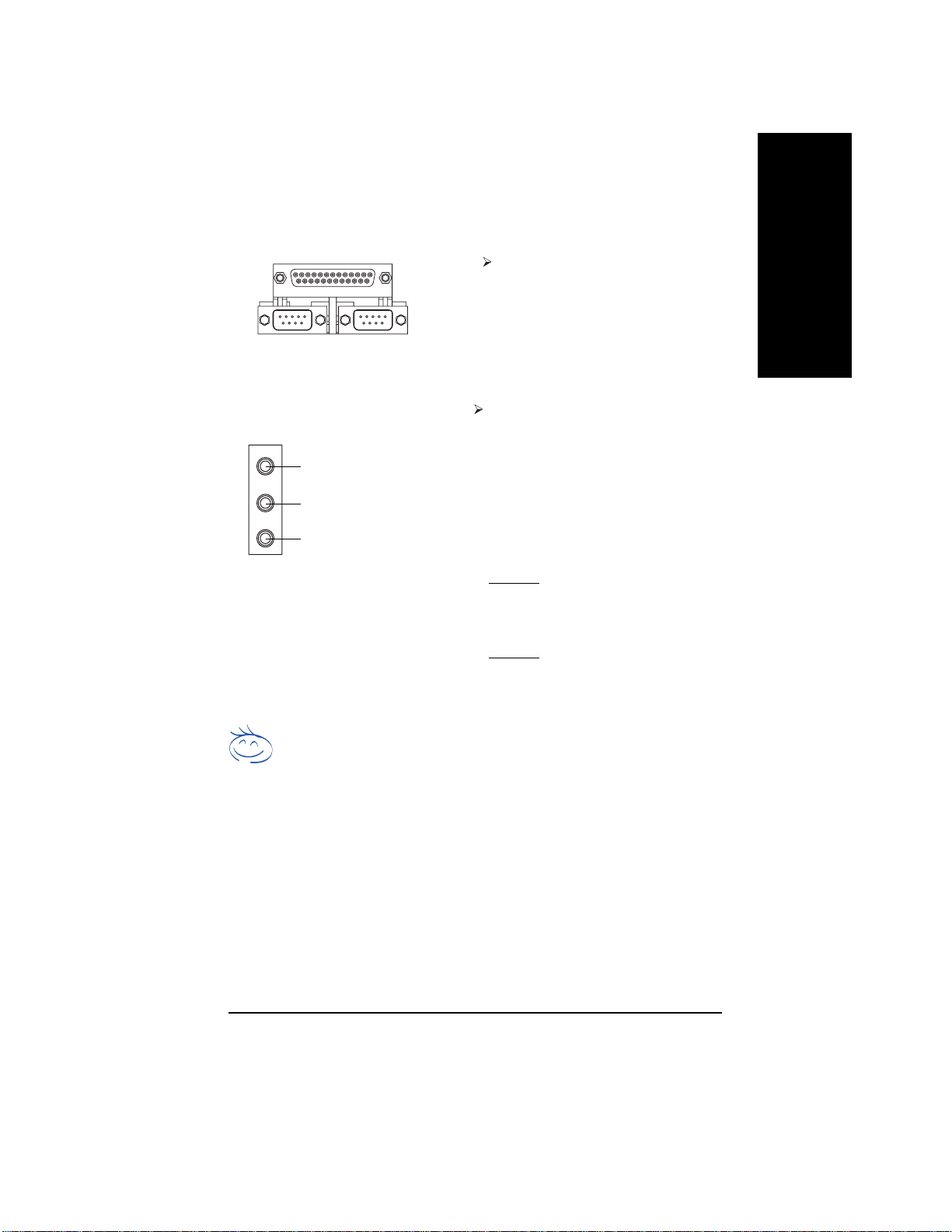
w Parallel Port, Serial Ports COM1 / COM2
COM1 COM2
Serial Port (9 pin Male)
English
According to your motherboard, please see the
following descriptions for the devices. Device
like printer can be connected to Parallel port;
mouse and modem etc. can be connected to
Serial ports.
y Audio Connectors
Line In (Rear Speaker)
Line Out (Front Speaker)
MIC In (Center and Subwoofer)
If you want the detail information for 2-/4-/6-channel audio setup
installation, please refer to page 64.
After install onboard audio driver, you may connect speaker to Line Out jack, microphone to MIC
In jack. Device like CD-ROM,walkman etc. can
be connected to Line-In jack.
Please note:
Y ou are able to use 2-/4-/6-channel audio feature
by S/W selection.
If you want to enable 6-channel function, you
have 2 choose for hardware connection.
Method1:
Connect "Front Speaker" to "Line Out"
Connect "Rear Speaker" to "Line In"
Connect "Center and Subwoofer" to "MIC Out ".
Method2:
You can refer to page 25, and contact your
nearest dealer for optional SUR_CEN cable.
7n400e_1001_q.p65 2003/7/17, ¤U¤È 02:5817
- 17 -
Hardware Installation Process
Page 22

Step 5-2: Connectors Introduction
English
10) RAM_LED
11
12
13
15
16
14
21
1) ATX_12V
2) ATX
3) CPU_FAN
4) SYS_FAN
5) FDD
6) IDE1 / IDE2
7) F_PANEL
8) BAT
9) PWR_LED
1 1 ) 2X_DET
1
19
18
3
20
10
5
2
6
4
8
17
9
7
12) F_AUDIO
13) SUR_CEN
14) SPDIF_IO
15) CD_IN
16) AUX_IN
17) F_USB
18) IR
19) GAME
20) INFO_LINK
21) CI
7n400e_1001_q.p65 2003/7/17, ¤U¤È 02:5818
- 18 -GA-7N400E(-L) Motherboard
Page 23
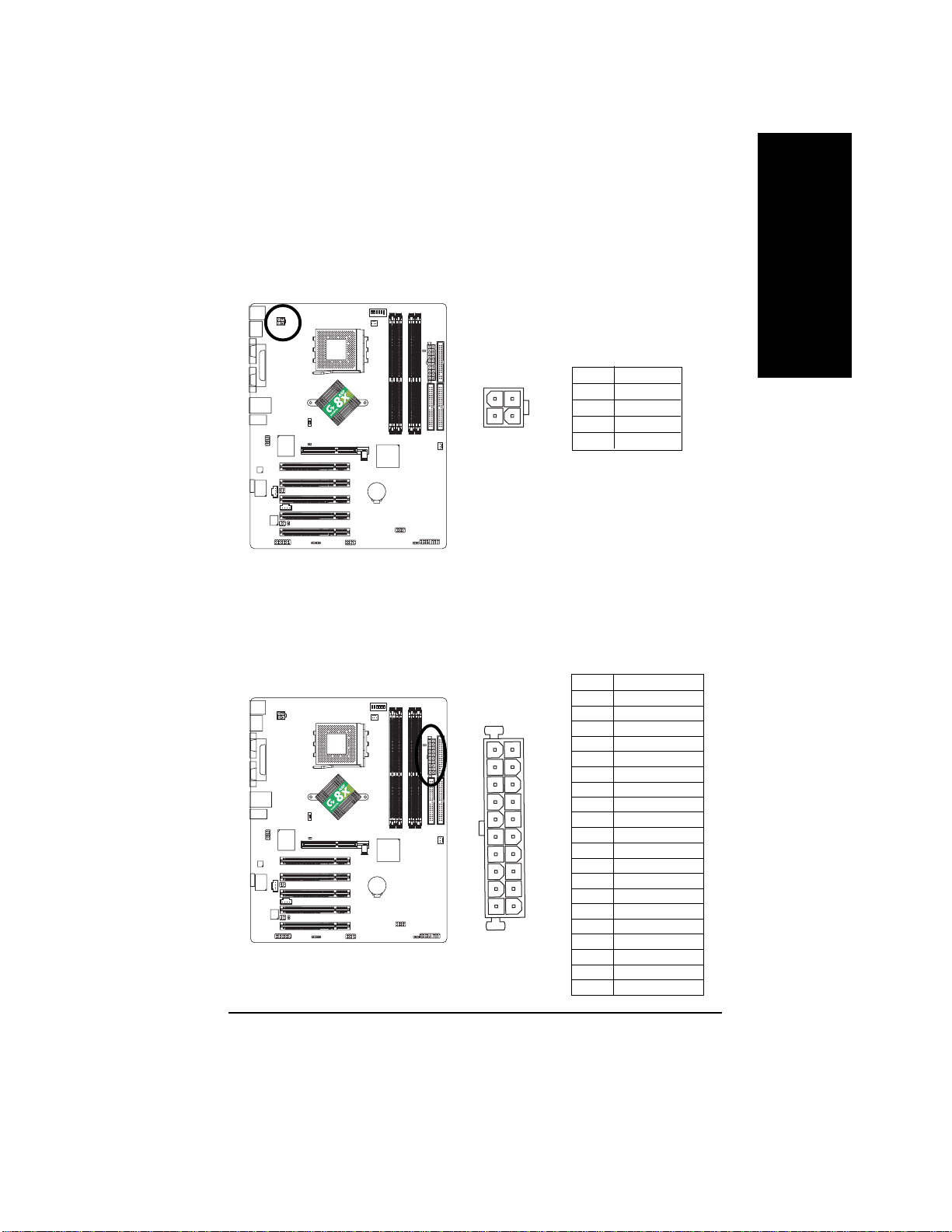
1) ATX_12V (+12V Power Connector)
This connector (ATX_12V) supplies the CPU operation voltage (Vcore).
If this "ATX_12V connector" is not connected, system cannot boot.
English
1
3
4
2
Pin No. Definition
1 GND
2 GND
3 +12V
4 +12V
2) ATX (A TX Power)
AC power cord should only be connected to your power supply unit after ATX power cable and
other related devices are firmly connected to the mainboard.
11
20
1
10
Pin No. Definition
1 3.3V
2 3.3V
3 GND
4 VCC
5 GND
6 VCC
7 GND
8 Power Good
9 5V SB (stand by +5V)
10 +12V
11 3.3V
12 -12V
13 GND
14 PS_ON(soft on/off)
15 GND
16 GND
17 GND
18 -5V
19 VCC
20 VCC
7n400e_1001_q.p65 2003/7/17, ¤U¤È 02:5819
- 19 -
Hardware Installation Process
Page 24
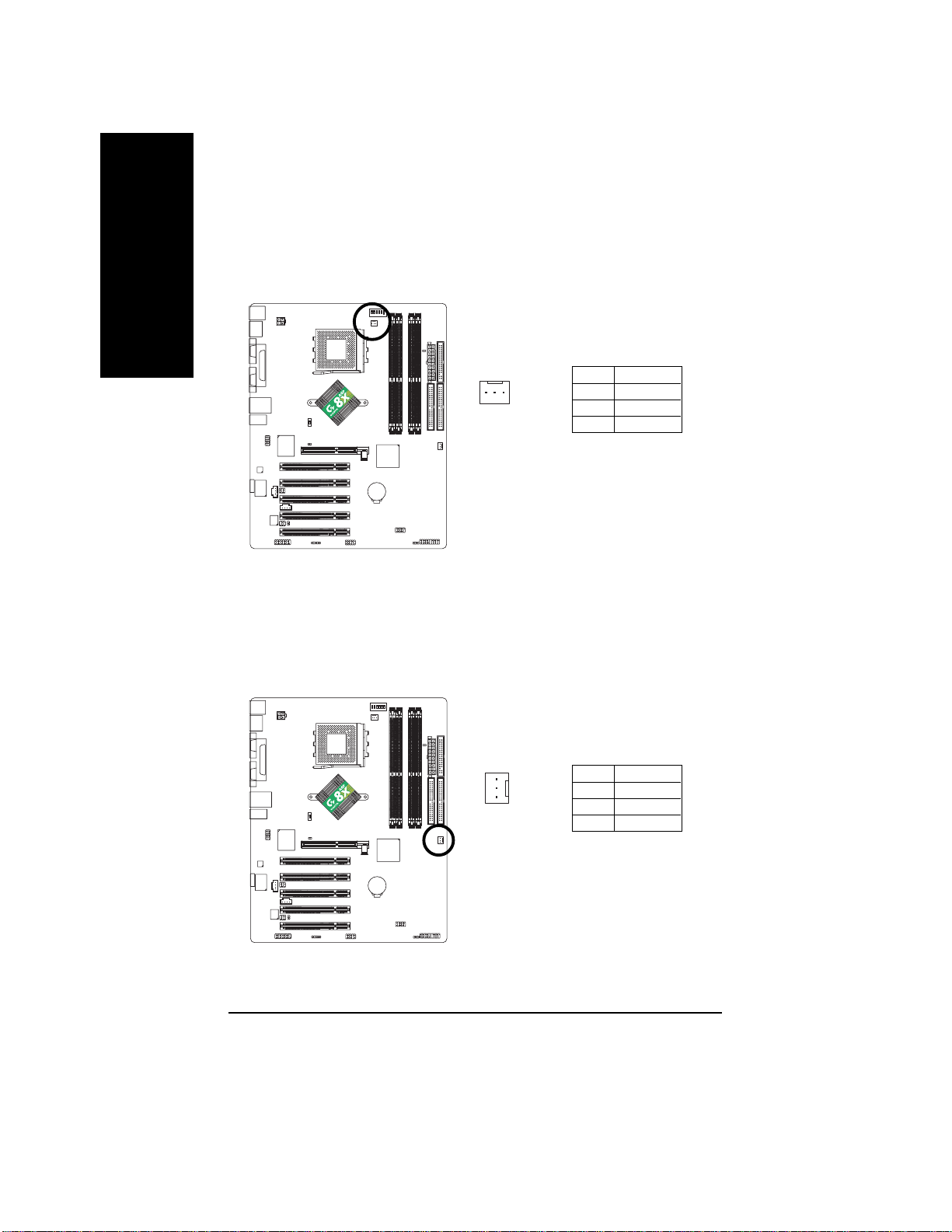
3) CPU_FAN (CPU Fan Connector)
English
4) SYS_FAN (System Fan Connector)
Please note, a proper installation of the CPU cooler is essential to prevent the CPU from running
under abnormal condition or damaged by overheating. The CPU fan connector supports Max.
current up to 600 mA.
Pin No. Definition
1
This connector allows you to link with the cooling fan on the system case to lower the system
temperature.
1 GND
2 +12V
3 Sense
7n400e_1001_q.p65 2003/7/17, ¤U¤È 02:5820
Pin No. Definition
1 GND
1
- 20 -GA-7N400E(-L) Motherboard
2 +12V
3 Sense
Page 25
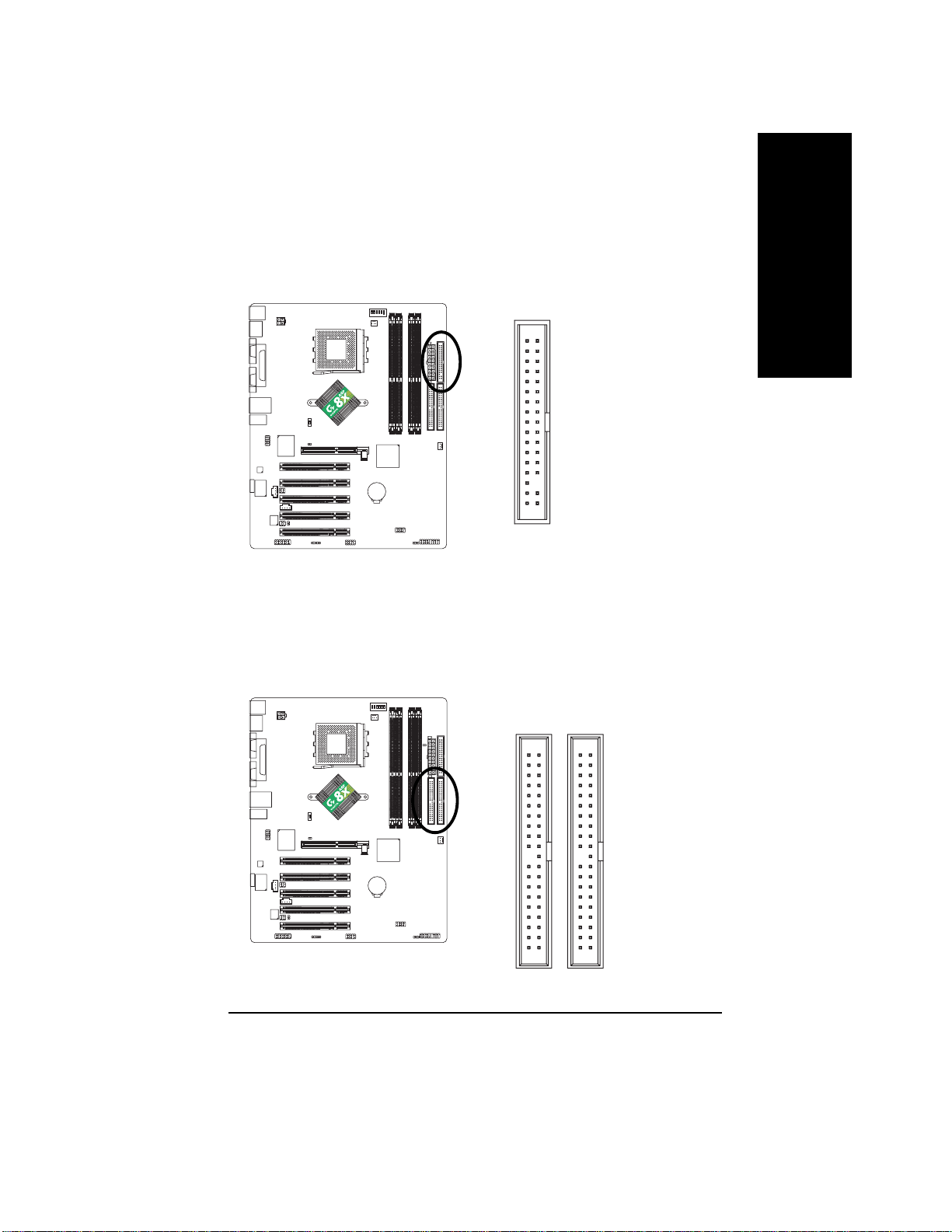
5) FDD (Floppy Connector)
Please connect the floppy drive ribbon cables to FDD. It supports 360K, 1.2M, 720K, 1.44M and
2.88M bytes floppy disk types.
The red stripe of the ribbon cable must be the same side with the Pin1.
English
34
2
6) IDE1 / IDE2 (IDE1 / IDE2 Connector)
Important Notice:
Please connect first hard disk to IDE1 and connect CD-ROM to IDE2.
The red stripe of the ribbon cable must be the same side with the Pin1.
33
1
3940
7n400e_1001_q.p65 2003/7/17, ¤U¤È 02:5821
- 21 -
IDE2
12
IDE1
Hardware Installation Process
Page 26
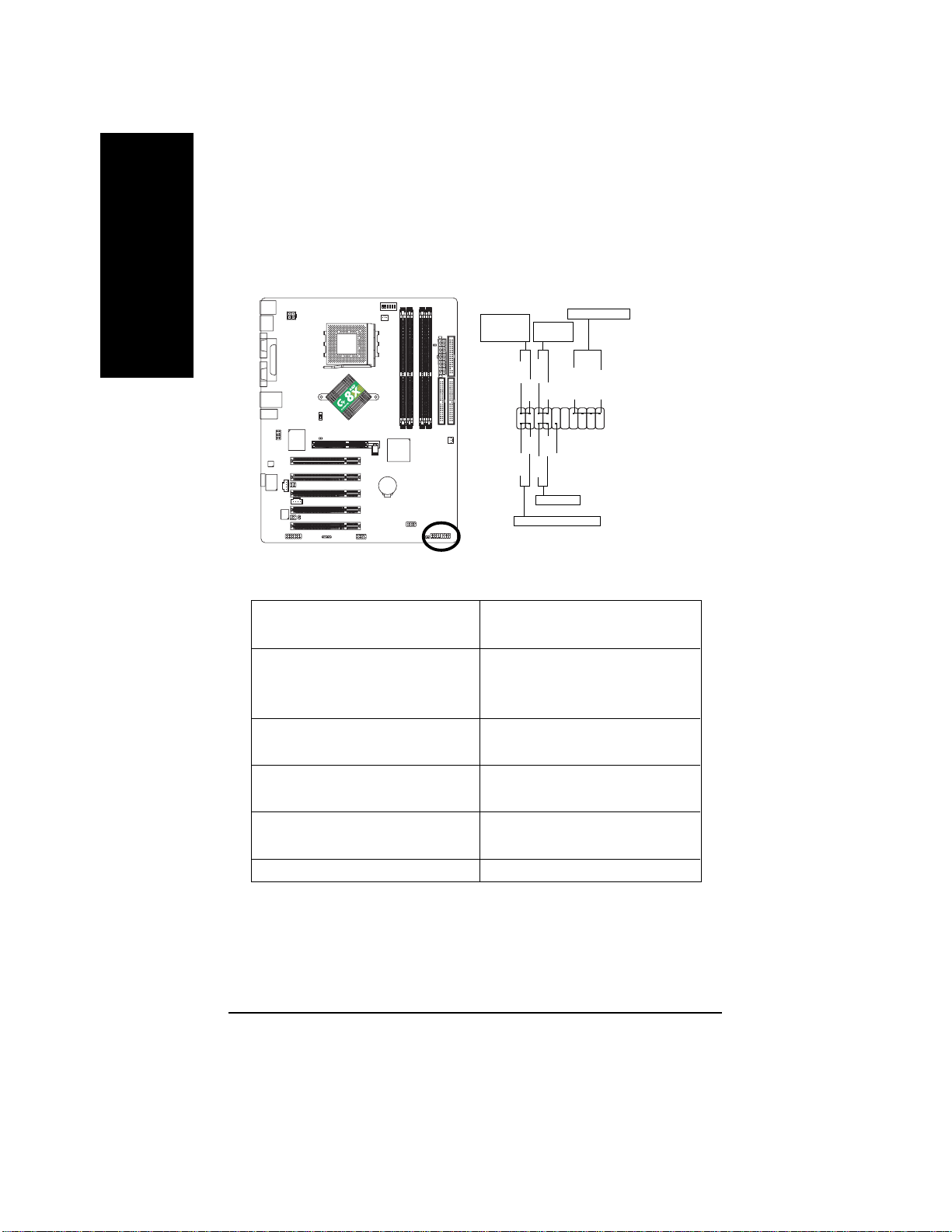
7) F_PANEL (2 x 10 pins Connector)
Please connect the power LED, PC speaker, reset switch and power switch etc. of your chassis
front panel to the F_PANEL connector according to the pin assignment above.
English
Message LED/
Power/
Sleep LED
11
2
1
1
IDE Hard Disk Active LED
MSG+
HD+
Soft Power
Connector
PW+
PW-
MSG-
1
HD-
RES+
RES-
Reset Switch
Speaker Connector
SPEAK+
1
NC
SPEAK-
20
19
HD (IDE Hard Disk Active LED) Pin 1: LED anode(+)
(Blue) Pin 2: LED cathode(-)
SPK (Speaker Connector) Pin 1: VCC(+)
(Amber) Pin 2- Pin 3: NC
Pin 4: Data(-)
RES (Reset Switch) Open: Normal Operation
(Green) Close: Reset Hardware System
PW (Soft Power Connector) Open: Normal Operation
(Red) Close: Power On/Off
MSG(Message LED/ Power/ Sleep LED) Pin 1: LED anode(+)
(Y ellow) Pin 2: LED cathode(-)
NC (Purple) NC
7n400e_1001_q.p65 2003/7/17, ¤U¤È 02:5822
- 22 -GA-7N400E(-L) Motherboard
Page 27
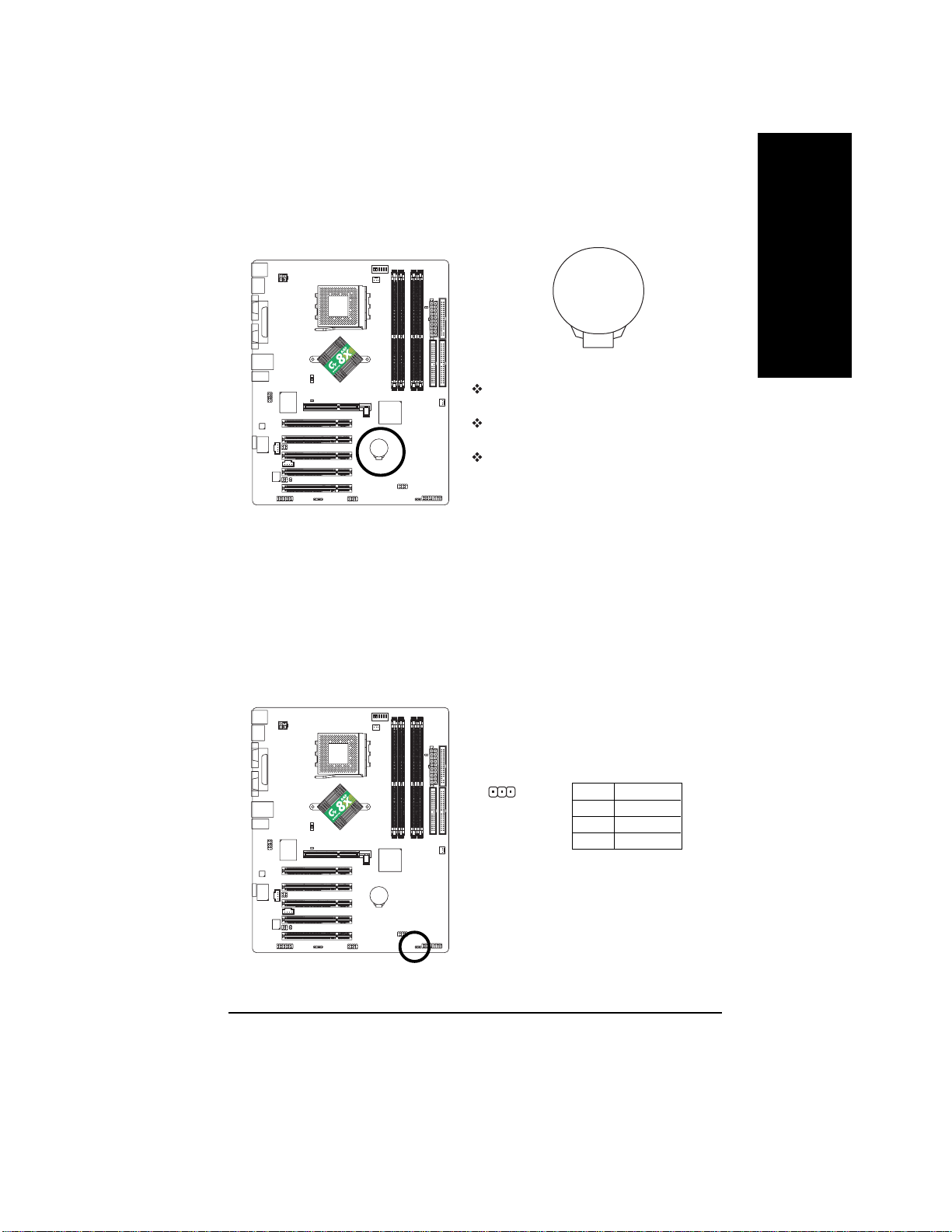
8) BATTERY
+
CAUTION
Danger of explosion if battery is incorrectly
replaced.
Replace only with the same or equivalent type
recommended by the manufacturer.
Dispose of used batteries according to the
manufacturer's instructions.
If you want to erase CMOS...
1. Turn OFF the computer and unplug the power cord.
2. Remove the battery, wait for 30 second.
3. Re-install the battery.
4. Plug the power cord and turn ON the computer.
9) PWR_LED
PWR_LED is connect with the system power indicator to indicate whether the system is on/off.
It will blink when the system enters suspend mode. If you use dual color LED, power LED will turn
to another color.
English
7n400e_1001_q.p65 2003/7/17, ¤U¤È 02:5823
1
- 23 -
Pin No. Definition
1 MPD+
2 MPD3 MPD-
Hardware Installation Process
Page 28
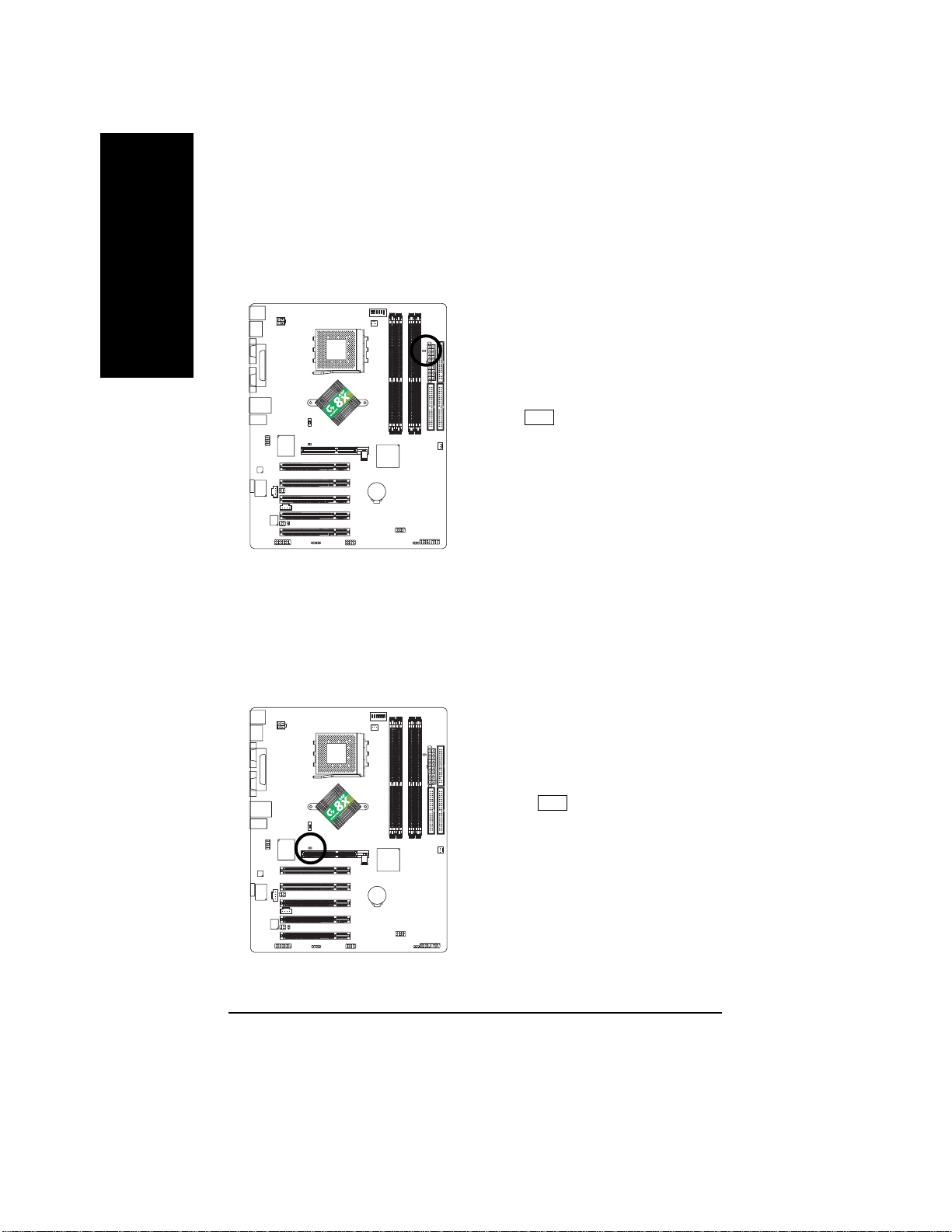
10) RAM_LED
English
Do not remove memory modules while RAM_LED is on. It might cause short or other unexpected
damages due to the stand by voltage. Remove memory modules only when AC power cord is
disconnected.
_
+
11) 2X_DET
When an AGP 2X (3.3V) card is installed the 4X_AGP will light up, indicating a non-supported
graphics card is inserted. Informing users that system might not boot up normally due to AGP 2X
(3.3V) is not supported by the chipset.
_
+
7n400e_1001_q.p65 2003/7/17, ¤U¤È 02:5824
- 24 -GA-7N400E(-L) Motherboard
Page 29
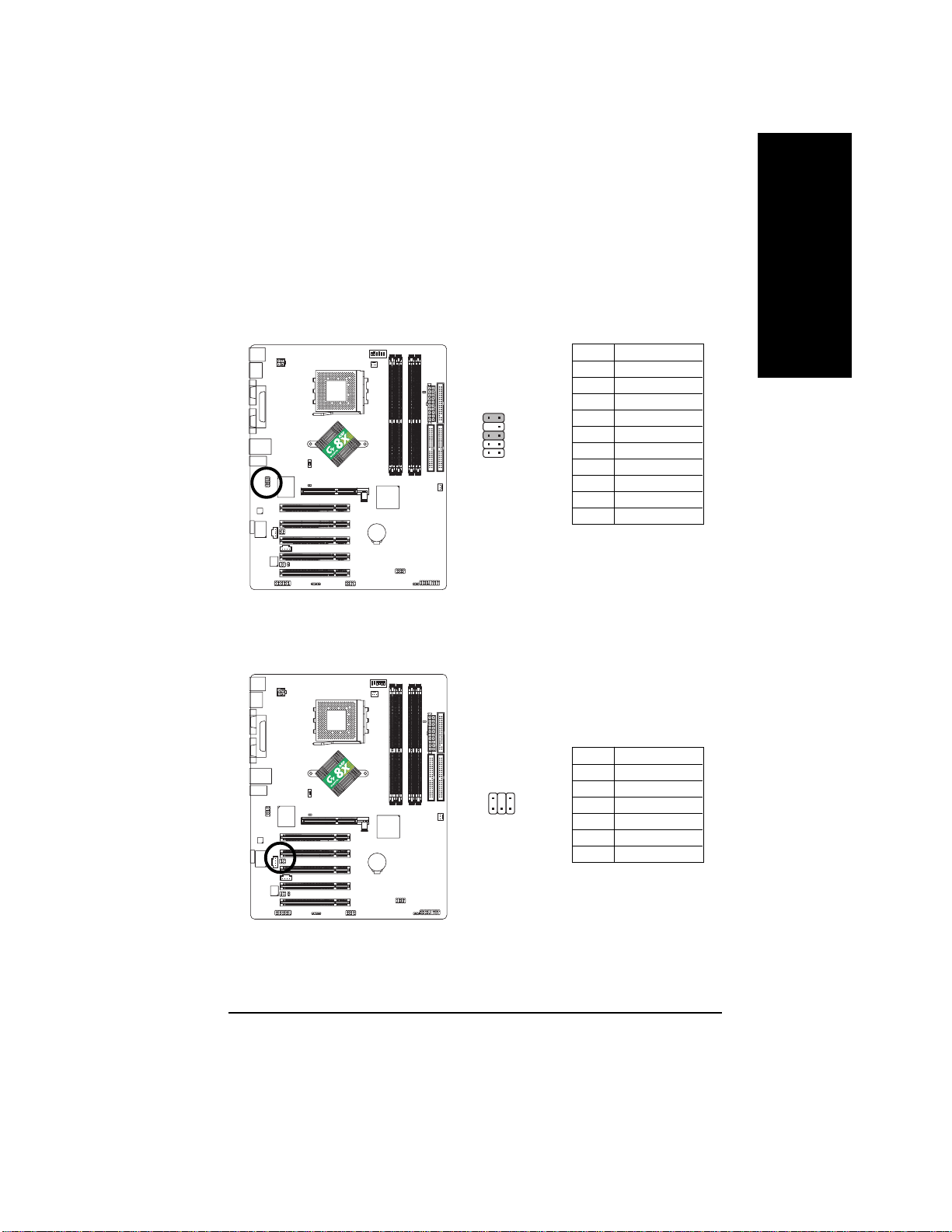
12) F_AUDIO (Front Audio Connector)
If you want to use Front Audio connector, you must remove 5-6, 9-10 Jumper. In order to utilize the
front audio header, your chassis must have front audio connector. Also please make sure the pin
assigment on the cable is the same as the pin assigment on the MB header. To find out if the chassis
you are buying support front audio connector, please contact your dealer.Please note, you can have
the alternative of using front audio connector or of using rear audio connector to play sound.
Pin No. Definition
1 MIC
2 GND
3 REF
10 9
2
1
4 Power
5 Front Audio (R)
6 Rear Audio (R)
7 Reserved
8 No Pin
9 Front Audio (L)
10 Rear Audio (L)
13)SUR_CEN (Surround Center Connector)
Please contact your nearest dealer for optional SUR_CEN cable.
English
7n400e_1001_q.p65 2003/7/17, ¤U¤È 02:5925
- 25 -
Pin No. Definition
6
2
1
5
1 SUR OUTL
2 SUR OUTR
3 GND
4 No Pin
5 CENTER_OUT
6 BASS_OUT
Hardware Installation Process
Page 30
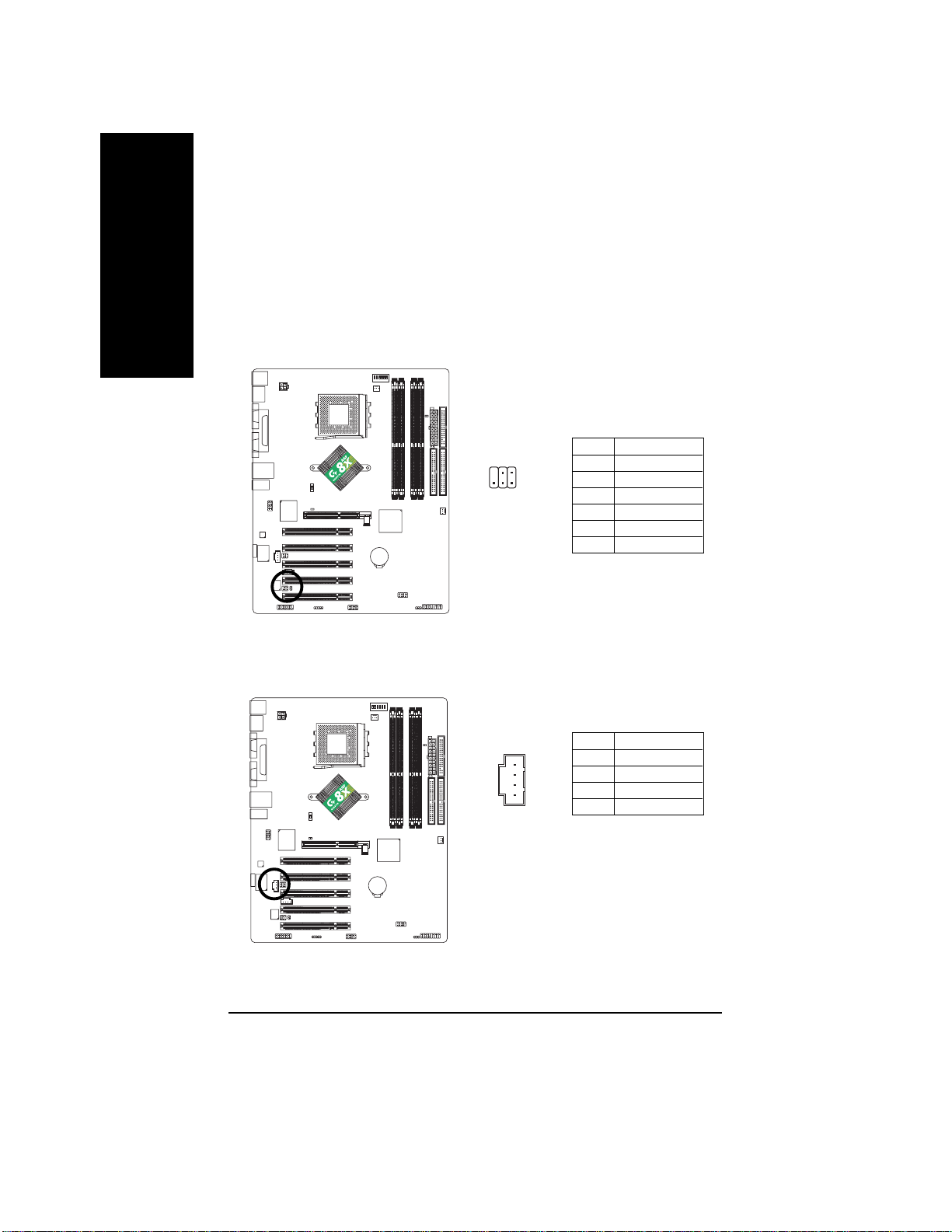
14)SPDIF_IO (SPDIF In / Out Connector)
English
The SPDIF output is capable of providing digital audio to external speakers or compressed AC3
data to an external Dolby Digital Decoder. Use this feature only when your stereo system has
digital input function. Use SPDIF IN feature only when your device has digital output function.
Be careful with the polarity of the SPDIF_IO connector. Check the pin assignment carefully while
you connect the SPDIF_IO cable, incorrect connection between the cable and connector will make
the device unable to work or even damage it. For optional SPDIF_IO cable, please contact your
local dealer.
15)CD_IN (CD In Connector)
Connect CD-ROM or DVD-ROM audio out to the connector.
62
1
5
1
Pin No. Definition
1 VCC
2 No Pin
3 SPDIF
4 SPDIFI
5 GND
6 GND
Pin No. Definition
1 CD-L
2 GND
3 GND
4 CD-R
7n400e_1001_q.p65 2003/7/17, ¤U¤È 02:5926
- 26 -GA-7N400E(-L) Motherboard
Page 31

16) AUX_IN (AUX In Connector)
Connect other device (such as PCI TV Tunner audio out) to the connector.
Pin No. Definition
1 AUX-L
1
2 GND
3 GND
4 AUX-R
17)F_USB (Front USB Connector, Yellow)
Be careful with the polarity of the front USB connector. Check the pin assignment while you
connect the front USB cable. Please contact your nearest dealer for optional front USB cable.
Be careful with the polarity of the F_USB connector. Check the pin assignment carefully while you
connect the F_USBcable, incorrect connection between the cable and connector will make the
device unable to work or even damage it. For optional F_USB cable, please contact your local
dealer.
English
7n400e_1001_q.p65 2003/7/17, ¤U¤È 02:5927
- 27 -
210
19
Pin No. Definition
1 Power
2 Power
3 USB Dx4 USB Dy5 USB Dx+
6 USB Dy+
7 GND
8 GND
9 No Pin
10 NC
Hardware Installation Process
Page 32

18) IR
English
19) GAME (Game Connector)
Make sure the pin 1 on the IR device is aling with pin one the connector. To enable the IR function
on the board, you are required to purchase an option IR module. Be careful with the polarity of the
IR connector. For optional IR cable, please contact your local dealer.
IR
1
Pin No. Definition
1 VCC(+5V)
2 No Pin
3 IR Data Input
4 GND
5 IR Data Output
This connector supports joystick, MIDI keyboard and other relate audio devices. Check the pin
assignment while you connect the game cables. Please contact your nearest dealer for optional
game cables.
2
1
16
15
5
Pin No. Definition
1 VCC
2 GRX1_R
3 GND
4 GPSA2
5 VCC
6 GPX2_R
7 GPY2_R
8 MSI_R
9 GPSA1
10 GND
11 GPY1_R
12 VCC
13 GPSB1
14 MSO_R
15 GPSB2
16 No Pin
7n400e_1001_q.p65 2003/7/17, ¤U¤È 02:5928
- 28 -GA-7N400E(-L) Motherboard
Page 33

20)INFO_LINK
This connector allows you to connect some external devices to provide you extra function. Check
the pin assignment while you connect the external device cable. Please contact your nearest
dealer for optional external device cable.
Pin No. Definition
1 SMBCLK
102
1
9
2 VCC
3 SMBDATA
4 GPIO
5 GND
6 GND
7 No Pin
8NC
9 +12V
10 +12V
21) CI (CASE OPEN)
This 2-pin connector allows your system to enable or disable the "Case Open" item in BIOS, if the
system case begin remove.
English
7n400e_1001_q.p65 2003/7/17, ¤U¤È 02:5929
- 29 -
1
Pin No. Definition
1 Signal
2 GND
Hardware Installation Process
Page 34

English
7n400e_1001_q.p65 2003/7/17, ¤U¤È 02:5930
- 30 -GA-7N400E(-L) Motherboard
Page 35

Chapter 3 BIOS Setup
BIOS Setup is an overview of the BIOS Setup Program. The program that allows users to modify the
basic system configuration. This type of information is stored in battery-backed CMOS RAM so that it
retains the Setup information when the power is turned off.
English
ENTERING
Powering ON the computer and pressing <Del> immediately will allow you to enter Setup. If you require
more advanced BIOS settings, please go to "Advanced BIOS" setting menu. To enter Advanced BIOS
setting menu, press "Ctrl+F1" key on the BIOS screen.
CONTROL
<á> Move to previous item
<â> Move to next item
<ß> Move to the item in the left hand
<à> Move to the item in the right hand
Enter Select item
<Esc> Main Menu - Quit and not save changes into CMOS Status Page Setup Menu and
<+/PgUp> Increase the numeric value or make changes
<-/PgDn> Decrease the numeric value or make changes
<F1> General help, only for Status Page Setup Menu and Option Page Setup Menu
<F2> Item Help
<F3> Reserved
<F4> Reserved
<F5> Restore the previous CMOS value from CMOS, only for Option Page Setup Menu
<F6> Load the file-safe default CMOS value from BIOS default table
<F7> Load the Optimized Defaults
<F8> Dual BIOS/Q-Flash function
<F9> System Information
<F10> Save all the CMOS changes, only for Main Menu
SETUP
KEYS
Option Page Setup Menu - Exit current page and return to Main Menu
7n400e_1001_b.p65 2003/7/17, 下午 02:3631
- 31 - BIOS Setup
Page 36

GETTING HELP
The on-line description of the highlighted setup function is displayed at the bottom of the screen.
English
Press F1 to pop up a small help window that describes the appropriate keys to use and the possible
selections for the highlighted item. To exit the Help Window press <Esc>.
The Main Menu (For example: BIOS Ver. : E2)
Once you enter Award BIOS CMOS Setup Utility, the Main Menu (Figure 1) will appear on the screen.
The Main Menu allows you to select from eight setup functions and two exit choices. Use arrow keys to
select among the items and press <Enter> to accept or enter the sub-menu.
Main Menu
Status Page Setup Menu / Option Page Setup Menu
CM OS Se tup Utility-Co pyrig ht (C) 1984- 2003 Award Software
} Standar d CM OS Features
} Ad vanced BIOS Features
} Ad vance d Chip set F eatures
} Integrated Peripherals
} Power M anagement Setup
} Pn P/PCI Con figurations
} PC Health Status
ESC: Q uit higf: Sel ect Item
F8: D ual BIOS / Q- Flash F10: Sav e & Ex it S etup
Tim e, D ate, Har d Disk Type. ..
Figure 1: Main M enu
} Fr equen cy/Vol tage Con trol
If you can't find the setting you want, please press "Ctrl+F1" to
search the advanced option widden.
l Standard CMOS Features
This setup page includes all the items in standard compatible BIOS.
l Advanced BIOS Features
This setup page includes all the items of Award special enhanced features.
Load Fail -Safe Defaults
Load Optim ized Defaults
Set Su perv isor P asswor d
Set U ser Pass word
Sav e & Ex it Setup
Exit W ithout Savi ng
7n400e_1001_b.p65 2003/7/17, 下午 02:3632
- 32 -GA-7N400E(-L) Motherboard
Page 37

l Advanced Chipset Features
This setup page includes all the items of Chipset special enhanced features.
l Integrated Peripherals
This setup page includes all onboard peripherals.
l Power Management Setup
This setup page includes all the items of Green function features.
l PnP/PCI Configurations
This setup page includes all the configurations of PCI & PnP ISA resources.
l PC Health Status
This setup page is the System auto detect Temperature, voltage, fan, speed.
l Frequency/Voltage Control
This setup page is control CPU’s clock and frequency ratio.
l Load Fail-Safe Defaults
Fail-Safe Defaults indicates the value of the system parameters which the system would
be in safe configuration.
l Load Optimized Defaults
Optimized Defaults indicates the value of the system parameters which the system would
be in best performance configuration.
l Set Supervisor password
Change, set, or disable password. It allows you to limit access to the system and Setup,
or just to Setup.
l Set User password
Change, set, or disable password. It allows you to limit access to the system.
l Save & Exit Setup
Save CMOS value settings to CMOS and exit setup.
l Exit Without Saving
Abandon all CMOS value changes and exit setup.
English
7n400e_1001_b.p65 2003/7/17, 下午 02:3633
- 33 - BIOS Setup
Page 38

Standard CMOS Features
English
CM OS Se tup Utility-Co pyrig ht (C) 1984- 2003 Award Software
Standard CM OS Features
Date (m m: dd:y y) Tue, Ma y 2 0 2003 Item Help
Tim e (hh :m m:s s) 22:31: 24 Me nu Le vel u
Change the da y, m onth,
}IDE Prim ary Master [No ne] yea r
}IDE Prim ary S lave [No ne]
}IDE Seco ndary M aster [No ne] <Week>
}IDE Seco ndary S lave [None] Sun. to Sat.
Drive A [1.44M , 3 .5"] <Month>
Driv e B [No ne] Jan. to De c.
Floppy 3 M ode S upport [Disa bled]
<Day>
Halt On [All , Bu t Key boar d] 1 to 31 (or m axim um
allowed i n the m onth)
Base M em ory 640K
Extend ed M em ory 95M <Year>
Total M emory 96M 1999 to 2098
higf: M ove En ter:Sele ct +/-/ PU/PD : Value F10: Save ESC:Exi t F1: Gen eral Help
F5: Previo us Values F6 : Fai l-Safe Defaul ts F7 : Optimi zed D efaults
Date
The date format is <week>, <month>, <day>, <year>.
Week The week, from Sun to Sat, determined by the BIOS and is display only
Month The m onth, Jan . Th rough De c.
Day Th e day, from 1 to 31 ( or the max imu m al lowed in the m onth)
Year The year, from 1999 through 2098
7n400e_1001_b.p65 2003/7/17, 下午 02:3634
Figure 2: Standard CM OS Features
- 34 -GA-7N400E(-L) Motherboard
Page 39

Time
The times format in <hour> <minute> <second>. The time is calculated base on the 24-hour
military-time clock. For example, 1 p.m. is 13:00:00.
IDE Primary Master, Slave / IDE Secondary Master, Slave
The c ategor y i dentifie s the typ es of har d di sk from drive C to F that has been installed in the
com puter. There are two types: a uto type, and m anual type. Man ual type is user- definable; Au to type
which will autom atical ly detect H DD type.
Note that the specifica tions of you r d rive m ust match with the drive table. The hard disk will not work
proper ly if you enter impr oper i nformation for this category.
If you sel ect User Type , rela ted infor ma tion will b e aske d to enter to the follo wing item s. E nter the
information directly from the keyboard an d press < Enter>. S uch inform ation should b e provide d in the
docum entation form your har d disk vendor or the system manu facturer.
CYLS. Num ber o f cyli nders
HEADS Number of heads
PREC OM P Write precomp
LAND ZONE Lan ding zone
SEC TOR S Num ber of sectors
If a hard disk has no t been installed select NO NE and pr ess <En ter>.
Drive A / Drive B
The categor y iden tifies the types of flo ppy disk drive A or drive B that h as been ins talled in the
com puter.
None No floppy drive installed
360K, 5. 25" 5. 25 i nch PC-type s tandar d d rive ; 36 0K byte c apac ity.
1.2M , 5.25" 5.25 inch AT-type high-density drive; 1.2M byte capacity
(3.5 inch when 3 M ode is En abled ).
720K, 3 .5" 3.5 inch double-sided drive; 720K byte capacity
1.44M , 3.5" 3.5 inch double-sided drive; 1.44M byte capacity.
2.88M , 3.5" 3.5 inch double-sided drive; 2.88M byte capacity.
English
7n400e_1001_b.p65 2003/7/17, 下午 02:3635
- 35 - BIOS Setup
Page 40

English
Floppy 3 Mode Support (for Japan Area)
Disabled No rma l Flo ppy D rive. (Default valu e)
Driv e A Driv e A is 3 m ode Floppy Driv e.
Driv e B Driv e B is 3 m ode Floppy Driv e.
Both Driv e A & B are 3 mod e Flopp y Dri ves.
Halt on
The category determines whether the computer will stop if an error is detected during power up.
NO Erro rs The system boot will not stop for any error that may be detected and you
will be pr omp ted.
All Err ors Whenever the BIOS detects a non-fatal error the system boot will be stopped.
All, But K eyboa rd Th e sys tem boot will not s top for all er rors except a keyboard erro r.
(Default valu e)
All, But Dis kette The system boot will not stop for all errors except a disk error.
All , Bu t D isk/ Key The system boot will not stop for all errors except keyboard a nd disk erro rs.
Memory
The category is display-only which is determined by POST (Power On Self Test) of the BIOS.
Base Memory
The POS T of the BIOS will d etermine the amo unt of base (or conv entional) m em ory ins talled
in the s ystem .
The va lue of the base m emory is typically 512 K for systems with 512K memory installed on
the motherboa rd, or 64 0 K for systems with 640 K or more mem ory in stalled on the m otherboard.
Extended Memory
The B IOS de termin es how m uch extended m em ory i s pres ent durin g the POST.
This is the am ount of m em ory located above 1M B i n the CPU 's m em ory addr ess m ap.
7n400e_1001_b.p65 2003/7/17, 下午 02:3636
- 36 -GA-7N400E(-L) Motherboard
Page 41

Advanced BIOS Features
CM OS Se tup Utility-Co pyrig ht (C) 1984- 2003 Award Software
Advan ced BIOS Features
Firs t Boot Devi ce [Fl op py]
Secon d Boo t Devi ce [HDD-0]
Third Boot Devi ce [CD ROM ]
x SATA/RAID/SCSI Boot Order SCSI
Boot U p Flopp y Se ek [Disa bled]
Flex ible AGP 8 X [Au to]
Init Disp lay Fir st [PC I]
higf: M ove En ter:Sele ct +/-/ PU/PD : Value F10: Save ESC:Exi t F1: Gen eral Help
F5: Previo us Values F6 : Fai l-Safe Defaul ts F7 : Optimi zed D efaults
Figure 3 : Advanced BIOS Features
First / Second / Third Boot Device
Flo ppy Sele ct you r boot d evic e prio rity b y Flop py.
LS120 Se lect y our boo t devic e prior ity by LS120.
HDD 0~3 Sele ct your boot devic e prio rity by Ha rd Disk 0~3.
SCSI Select y our boot devi ce pri ority by SCS I.
CDROM Select your boot device priority by CDROM.
ZIP Se lect y our boot devi ce prio rity b y ZIP.
USB-FDD Sele ct your b oot dev ice priority by USB- FDD.
USB- ZIP Se lect y our boot dev ice priori ty by USB-ZIP.
USB-C DROM Select your boot device priority by USB-CDROM.
USB-HDD Select yo ur boot d evice pr iori ty by USB- HDD.
LAN Sele ct you r boot de vice p riori ty by LAN.
Disabled Se lect yo ur boot de vice priority b y Disab led.
Item Help
Me nu Le vel u
Select onbo ard RAID or
PCI SCS I boot r om
order
English
7n400e_1001_b.p65 2003/7/17, 下午 02:3637
- 37 - BIOS Setup
Page 42

English
SATA/RAID/SCSI Boot Order
This function wil l ava ilab le when B oot up de vice s et at " SCSI".
This feature allo ws you to se lect the b oot o rder Seria l ATA, RAID o r SCSI dev ice.
SCSI Select you r bo ot d evic e pr iori ty b y PC I SC SI.
RAID Sele ct your b oot de vice priority by RAID.
SATAA Select your boot device priority by Serial ATA.
Boot Up Floppy Seek
Durin g POST , B IOS will de termin e the floppy di sk dr ive installe d is 4 0 o r 80 trac ks. 3 60K type is
40 tracks 720K, 1. 2M and 1.4 4M are all 80 tracks.
Enabled BIOS searches for floppy disk drive to determ ine it is 40 or 80 tracks. Note
that BIOS can not tell from 720K , 1.2M or 1.4 4M d rive type as they are a ll
80trac ks.
Disabled BIOS will not search for the type of floppy disk drive by track num ber. No te
that there will n ot be any war ning m essag e if the driv e ins talled is 3 60K.
(Default valu e)
Flexible AGP 8X
Auto Autom atically set AG P transfer r ate ac cordin g to AGP compatibi lity and
stabili ty. (De fault va lue)
4X Se t AGP transfer rate to 4X m ode no m atter what the AGP transfer rate the
card i s.
Init Display First
This feature al lows you to s elect the first initiation of the moni tor display from which card when you
install an AGP card and a PCI VGA car d on b oard.
PCI Set ini tial displa y first to PCI slo t. (De fault valu e)
AGP Set ini tial displ ay firs t to AG P.
7n400e_1001_b.p65 2003/7/17, 下午 02:3638
- 38 -GA-7N400E(-L) Motherboard
Page 43

Advanced Chipset Features
CM OS Se tup Utility-Co pyrig ht (C) 1984- 2003 Award Software
Advan ced C hipse t Featur es
System Per forman ce [Nor ma l]
FSB Frequen cy [133M Hz]
Me mo ry F requ ency B y SP D
Resu lting F requ ency 266M Hz
AGP Frequ ency [Nor ma l]
higf: M ove En ter:Sele ct +/-/ PU/PD : Value F10: Save ESC:Exi t F1: Gen eral Help
F5: Previo us Values F6 : Fai l-Safe Defaul ts F7 : Optimi zed D efaults
Figure 4: Advanced Chipset Features
Item Help
Me nu Le vel u
[Norm al] - Use the
mo st stable settings.
[Tur bo] - Use over
colock ed settings for
higher performance but
with hig her ris k of
ins tabili ty.
English
System Performance
Norm al Set system at the mos t stable settings. (Default Value)
Turbo Use o ver colock ed settings for higher pe rforma nce bu t with hig her risk of
ins tabili ty.
Manual Al lows full cu stomiz ation of perform ance options.
Incorr ect usi ng it m ay caus e you r system to fail. F or power End-U ser use onl y!
FSB Frequency
100 M Hz Se t FSB frequ ency at 10 0MH z.
133 M Hz Se t FSB frequency at 133 MHz . (Default Value)
166 M Hz Se t FSB frequ ency at 16 6MH z.
200 M Hz Se t FSB frequ ency at 20 0MH z.
7n400e_1001_b.p65 2003/7/17, 下午 02:3639
- 39 - BIOS Setup
Page 44

English
Memory Frequency
By SPD Set memory frequency by SPD. (Default Value)
50%~200% Set the memory frequency manually.
Auto Set the best m emory frequency for system.
Incorr ect usi ng it m ay caus e you r system to fail. F or power End-U ser use onl y!
Resulting Frequency
The v alue depends on FSB/M emory Frequency.
AGP Frequency
Norm al Set the be st AGP freq uency for system . (Default Valu e)
50MH z ~ 100M Hz Set the AG P freq uency ma nuall y.
Incorr ect usi ng it m ay caus e you r sy stem broken. For po wer End -Use r use o nly!
7n400e_1001_b.p65 2003/7/17, 下午 02:3640
- 40 -GA-7N400E(-L) Motherboard
Page 45

Integrated Peripherals
CM OS Se tup Utility-Co pyrig ht (C) 1984- 2003 Award Software
Integrated Peripher als
On-Ch ip Prim ary PCI IDE [Enabled]
On-C hip S econd ary PCI IDE [Enable d]
USB H ost Controll er [V1. 1+V2. 0]
USB K eyboard Su pport [Disa bled]
USB M ouse Support [Disabled]
AC97 Audio [Au to]
Onboa rd LAN Chip
Onboard LAN B oot ROM
Onboard Serial Por t 1 [3F8 /IRQ4]
Onboard Serial Por t 2 [2F8 /IRQ3]
UART Mo de Sele ct [Nor ma l]
x UR2 Duplex Mode Half
Onboard Par allel Port [378 /IRQ7]
Parallel Port Mode [EC P]
ECP Mod e Use D MA [3 ]
Gam e Port Ad dress [201]
Mi di Port Ad dress [330]
Mi di Por t IRQ [10]
(*)
(*)
[Enab led]
[Disa bled]
English
Item Help
Me nu Le vel u
If a hard d isk
controlle r card is
used, set at Dis abled
[Enab led]
Enabled on board IDE
Port
[Disa bled]
Disabled o nboard IDE
Port
higf: M ove En ter:Sele ct +/-/ PU/PD : Value F10: Save ESC:Exi t F1: Gen eral Help
F5: Previo us Values F6 : Fai l-Safe Defaul ts F7 : Optimi zed D efaults
(*)Fo r GA-7 N400E -L only.
7n400e_1001_b.p65 2003/7/17, 下午 02:3641
Figure 5: Integrated Peripherals
- 41 - BIOS Setup
Page 46

English
On-Chip Primary PCI IDE
Enabled Enable onboard 1st channel IDE port. (Default value)
Disabled Dis able onbo ard 1st c hannel IDE po rt.
On-Chip Secondary PCI IDE
Enabled Enable onboard 2nd channel IDE port. (Default value)
Disabled Dis able onbo ard 2nd c hannel IDE po rt.
USB Host Controller
Disabled Di sable USB con troller.
V1.1+V2 .0 Set USB controller at USB1.1 and USB2.0. (Default Value)
V1.1 Set USB control ler at USB 1.1.
USB Keyboard Support
Enabled Enable USB Keyboard Support.
Disabled Di sable USB Key board Support. (Defaul t value)
USB Mouse Support
Enabled Enable USB Mouse Support.
Disabled Di sable U SB M ouse Suppo rt. (Default valu e)
AC97 Audio
Auto Auto detect AC'97 audio function. ( Default Value)
Disabled Di sable A C'97 au dio function.
Onboard LAN chip(*)
Enabled Auto detect onborad LAN function. (Default Value)
Disabled Di sable this function.
(*)Fo r GA-7 N400E -L only.
7n400e_1001_b.p65 2003/7/17, 下午 02:3642
- 42 -GA-7N400E(-L) Motherboard
Page 47

Onboard LAN Boot ROM(*)
This function decide whether to invoke the boot RO M of the onb oard LAN chip.
Enabled Enable Onboard LAN chip function.
Disabled Di sable this function. (D efault value)
Onboard Serial Port 1
Disabled Dis able onboa rd Serial port 1.
3F8/IRQ4 Enable onboard Serial port 1 and address is 3F8, using IRQ4. (Default value)
2F8/IRQ3 Enable onboard Serial port 1 and addre ss is 2F8, u sing IRQ3.
3E8/IRQ4 Enable onboard Serial port 1 and addre ss is 3E8, u sing IRQ4.
2E8/IRQ3 Enable onboard Serial port 1 and addre ss is 2E8, u sing IRQ3.
Auto BIOS will automatical ly se tup the por t 1 a ddres s.
Onboard Serial Port 2
Disabled Dis able onboa rd Serial port 2.
3F8/IRQ4 Enable onboard Serial port 2 and addre ss is 3F8, u sing IRQ4.
2F8/IRQ3 Enable onboard Serial port 2 and address is 2F8, using IRQ3. (Default value)
3E8/IRQ4 Enable onboard Serial port 2 and addre ss is 3E8, u sing IRQ4.
2E8/IRQ3 Enable onboard Serial port 2 and addre ss is 2E8, u sing IRQ3.
Auto BIOS will automatical ly se tup the por t 2 a ddres s.
English
UART Mode Select
This item allows you to de termin e which Infra Red(IR) function of Onbo ard I/O chi p.
Norm al Set onboar d I/O chip UART to Norm al M ode. ( Default Value)
IrDA Se t onboard I/O chip UART to IrDA M ode.
ASKIR Se t onboar d I/O chip UART to ASKIR Mod e.
(*)Fo r GA-7 N400E -L only.
7n400e_1001_b.p65 2003/7/17, 下午 02:3643
- 43 - BIOS Setup
Page 48

English
UR2 Duplex Mode
This feature allows yo u to sec lect IR m ode.
This function will av ailab le when "UA RT M ode Select" doe sn't set at "Nor ma l" nor " SCR".
Half IR Function Du plex Half. (Default Value)
Full IR Fun ction Dup lex F ull.
Onboard Parallel port
This feature allows you to select from a given set of parameters if the parallel port uses the onboard
I/O contro ller.
Disabled Dis able onb oard LPT port.
378/IRQ7 En able onb oard LPT port and ad dress is 37 8, using IRQ7. (Default Value)
278/IRQ5 En able onb oard LP T p ort and add ress is 278 , using IRQ5.
3BC/ IRQ7 Enable onboard LPT port and address is 3BC, using IRQ7.
Parallel Port Mode
This feature allows you to conn ect with a n adv anced printer vi a the port m ode it supports.
SPP Using Parallel port as Standard Parallel Port.
EPP Using Paralle l port as Enhanced P arallel Port.
ECP Us ing Para llel po rt as E xtended Cap abilities P ort. (D efault Value)
ECP+ EPP Using Parallel port as ECP & EPP mode.
ECP Mode Use DMA
This feature al lows you to select Direc t Mem ory Acc ess(DM A) cha nnel if the ECP m ode sel ected.
This function will a vaila ble whe n " Paral lel P ort M ode" set at ECP or E CP+EP P.
3 Set ECP M ode Use DMA to 3. (Default Value)
1 Set ECP Mode Use DM A to 1.
Game Port Address
Disabled Di sable this function.
201 Set Gam e Port Address to 201. (Default Value)
209 Se t Game Port Ad dress to 20 9.
7n400e_1001_b.p65 2003/7/17, 下午 02:3644
- 44 -GA-7N400E(-L) Motherboard
Page 49

Midi Port Address
Disabled Di sable this function.
330 Se t Midi P ort Address to 330. (D efault Value)
300 Se t Midi Port Ad dress to 30 0.
Midi Port IRQ
5 Set Midi Port IRQ to 5.
10 Set Midi Port IRQ to 10. (Default Value)
English
7n400e_1001_b.p65 2003/7/17, 下午 02:3645
- 45 - BIOS Setup
Page 50

Power Management Setup
English
x Date (of Month) Alarm Ev er yday
x Tim e (hh:mm :ss) Alarm 0 : 0 : 0
x KB Power ON Password Enter
CM OS Se tup Utility-Co pyrig ht (C) 1984- 2003 Award Software
Power M anagem ent Setup
ACPI S uspe nd Typ e [S 1(POS )]
Soft-Off by PWR-BT TN [Instant-off]
PM E Ev ent Wake Up [Enable d]
Modem RingOn [E nabled]
S3 Resum e b y USB [Disable d]
Resu me by Ala rm [Disa bled]
Power On by Mous e [Disa bled]
Power O n by K eybo ard [Disabled]
AC B ack Function [Soft-Off]
higf: M ove En ter:Sele ct +/-/ PU/PD : Value F10: Save ESC:Exi t F1: Gen eral Help
F5: Previo us Values F6 : Fai l-Safe Defaul ts F7 : Optimi zed D efaults
Figure 6: Power Managem ent Setup
Item Help
Me nu Le vel u
[S1 ]
Set sus pend type to
Power On Suspend under
ACPI OS
[S3 ]
Set sus pend type to
Suspen d to RAM under
ACPI OS
ACPI Suspend Type
S1(POS) Set ACPI su spend type to S1. (D efault Value)
S3(ST R) Se t ACPI susp end type to S3.
Soft-Off by PWR-BTTN
Instant-off Pres s power button the n Power off instan tly. (Default va lue)
Delay 4 Sec. Press power button 4 sec . to Power off. Enter susp end if button is pr essed
less than 4 sec.
7n400e_1001_b.p65 2003/7/17, 下午 02:3646
- 46 -GA-7N400E(-L) Motherboard
Page 51

PME Event Wake Up
Disabled Di sable this function.
Enabled Enable PME Event Wake up. (Default Value)
ModemRingOn
An i ncom ing call vi a mod em can awake the sy stem from any sus pend state .
Disabled Dis able M odem Ring o n function.
Enabled Enable Modem Ring on function. (Default Value)
S3 Resume by USB
You can r esum e the sys tem from USB device.
Disabled Dis able this function. (Default Value)
Enabled Enable this function.
Resume by Alarm
You can set "Resum e by Alar m" item to e nable d a nd key in Data/tim e to power on system .
Disabled Dis able this function. (Default Value)
Enabled Enable alarm function to POWER ON system.
If RTC Al arm Lead To Power On is E nable d.
Date (of M onth) Ala rm : E veryd ay, 1~ 31
Tim e (hh: m m: ss) Alarm : (0~23) : (0~59) : (0~59)
English
Power On By Mouse
Disabled Di sabled this function. ( Default value)
Mo use C lick Do uble click on PS/2 mou se left button to p ower on the sy stem.
7n400e_1001_b.p65 2003/7/17, 下午 02:3647
- 47 - BIOS Setup
Page 52

English
Power On By Keyboard
This feature allows you to set the m ethod for powering -on the sys tem.
The option " Password" all ows you to set up to 5 alphanum eric characters to power-on the system.
The option "Key board 98" a llows you to use the stand ard keyb oard 98 to power on the system .
Pas swor d Enter from 1 to 5 characters to set the Keyboard Power On Password.
Disabled Di sabled this function. ( Default value)
Keyboa rd 98 If you r keybo ard have "POWER Key" button, you can p ress the key to
power on the sys tem.
KB Power ON Password
When "Po wer O n by Ke yboa rd" s et a t Passwor d, you can set the p assword her e.
Enter Input password (from 1 to 5 characters) and press Enter to set the Keyboard
Power On pas sword .
AC BACK Function
Soft-Off Wh en A C-power ba ck to the s ystem , the sys tem wil l be in " Off" state.
(Default Value)
Full-On Wh en AC- power b ack to the sy stem , the system always in "On " state.
Mem ory When AC-power back to the system, the system will return to the Last state
before AC-power off.
7n400e_1001_b.p65 2003/7/17, 下午 02:3648
- 48 -GA-7N400E(-L) Motherboard
Page 53

PnP/PCI Configurations
CM OS Se tup Utility-Co pyrig ht (C) 1984- 2003 Award Software
PnP/P CI Configura tions
PCI 1/ PCI 5 IRQ Assi gnm ent [Auto] Item Help
PCI 2 IRQ Ass ignm ent [Auto] M enu Level u
PCI 3 IRQ Ass ignm ent [Auto] De vice( s) usi ng this
PCI 4 IRQ Ass ignm ent [Auto] INT :
Network Cntrlr
- Bus 1 Dev 11 Func 0
higf: M ove En ter:Sele ct +/-/ PU/PD : Value F10: Save ESC:Exi t F1: Gen eral Help
F5: Previo us Values F6 : Fai l-Safe Defaul ts F7 : Optimi zed D efaults
Figure 7: PnP/PCI Configurations
PCI 1/PCI 5 IRQ Assignment
Auto Auto assign IRQ to PCI 1/PCI 5. (Default value)
3,4,5 ,7,9,10 ,11,12,14, 15 Set IRQ 3,4,5,7,9,10,11,12,14,15 to PCI 1/PCI 5.
English
PCI 2 IRQ Assignment
Auto Auto assign IRQ to PCI 2. (Default value)
3,4,5 ,7,9,10 ,11,12,14, 15 Set IRQ 3,4,5,7,9,10,11,12,14,15 to PCI 2.
PCI 3 IRQ Assignment
Auto Auto assign IRQ to PCI 3. (Default value)
3,4,5 ,7,9,10 ,11,12,14, 15 Set IRQ 3,4,5,7,9,10,11,12,14,15 to PCI 3.
PCI 4 IRQ Assignment
Auto Auto assign IRQ to PCI 4. (Default value)
3,4,5 ,7,9,10 ,11,12,14, 15 Set IRQ 3,4,5,7,9,10,11,12,14,15 to PCI 4.
7n400e_1001_b.p65 2003/7/17, 下午 02:3649
- 49 - BIOS Setup
Page 54

PC Health Status
English
Rese t Case Open Status [Disa bled] Item Help
Case O pened Yes Me nu Le vel u
Vcore OK [Disabled]
DDR25V OK Don't reset case
+3.3V OK open status
+5V OK
+12V OK [Enabled]
Current System Temperature 32oC Clear case open
Current CPU Tempe rature 34oC status at next bo ot
Curr ent CPU FAN Spe ed 4687 R PM
Current SYSTEM FAN Speed 0 RPM
CPU Warning Temp erature [Disa bled]
CPU F AN Fail Warni ng [Disa bled]
SYSTEM FAN F ail Warning [Disabled]
CM OS Se tup Utility-Co pyrig ht (C) 1984- 2003 Award Software
PC He alth S tatus
higf: M ove En ter:Sele ct +/-/ PU/PD : Value F10: Save ESC:Exi t F1: Gen eral Help
F5: Previo us Values F6 : Fai l-Safe Defaul ts F7 : Optimi zed D efaults
Reset Case Open Status
Disabled Don't reset case open status. (Default value)
Enabled Clear case op en status at nex t boot.
Case Opened
If the c ase is clos ed, "Cas e Open ed" wil l show " No".
If the case hav e b een o pened, "Cas e O pened " will show " Yes".
If you want to re set "Cas e Ope ned" value, s et "Rese t Cas e Ope n S tatus" to "Enabled" and save
CM OS, your comp uter will restart.
7n400e_1001_b.p65 2003/7/17, 下午 02:3650
Figure 8: PC Health Status
- 50 -GA-7N400E(-L) Motherboard
Page 55

Current Voltage (V) Vcore / DDR25V / +3.3V / +5V / +12V
Detect sy stem 's voltage status autom atically.
Current System Temperature
Detect System tem perature a utomaticall y.
Current CPU Temperature
Detect CPU temper ature autom atically.
Current CPU/SYSTEM FAN Speed (RPM)
Detect CPU /SYSTE M Fan speed status a utoma tically.
CPU Warning Temperature
60oC / 14 0oF Mo nitor C PU Temp. at 6 0oC / 140oF.
70oC / 15 8oF Mo nitor C PU Temp. at 7 0oC / 158oF.
80oC / 17 6oF Mo nitor C PU Temp. at 8 0oC / 176oF.
90oC / 19 4oF Mo nitor C PU Temp. at 9 0oC / 194oF.
8Disabled Disable this function.(Default value)
CPU FAN Fail Warning
Disabled Fan Warning Function Di sable. (D efault valu e)
Enabled Fan Warning Function Enable.
English
SYSTEM FAN Fail Warning
Disabled Fan Warning Function Di sable. (D efault valu e)
Enabled Fan Warning Function Enable.
7n400e_1001_b.p65 2003/7/17, 下午 02:3651
- 51 - BIOS Setup
Page 56

Frequency/Voltage Control
English
CM OS Se tup Utility-Co pyrig ht (C) 1984- 2003 Award Software
Frequ ency/ Voltage Control
VCOR E Ove rVoltag e C ontrol [Nor ma l]
DIMM Over Voltage Co ntrol [Nor ma l]
AGP O verVoltage Control [Normal]
higf: M ove En ter:Sele ct +/-/ PU/PD : Value F10: Save ESC:Exi t F1: Gen eral Help
F5: Previo us Values F6 : Fai l-Safe Defaul ts F7 : Optimi zed D efaults
Figure 9: Frequency/Vo ltage Control
Item Help
Me nu Le vel u
VCORE OverVoltage Control
Increase VCORE voltage may get stable for Over_Clock. But it may damage to CPU when enable
this feature.
Normal Supply voltage as CPU reguired. (Default value)
+5% / +7. 5% / + 10% Increase voltage range as user selected.
DIMM OverVoltage Control
Norm al Set DIMM Over Voltage Con trol to Norm al. (D efault valu e)
+0.1V Se t DIMM OverVol tage C ontrol to +0.1 V.
+0.2V Se t DIMM OverVol tage C ontrol to +0.2 V.
Incorr ect usi ng it m ay caus e you r system to fail. F or power End-U ser use onl y!
AGP OverVoltage Control
Norm al Set AGP O verVoltage Control to Norm al. (D efault v alue)
+0.1V Se t AGP OverVo ltage Con trol to + 0.1V.
+0.2V Se t AGP OverVo ltage Con trol to + 0.2V.
+0.3V Se t AGP OverVo ltage Con trol to + 0.3V.
Incorr ect usi ng it m ay caus e you r system to fail. F or power End-U ser use onl y!
7n400e_1001_b.p65 2003/7/17, 下午 02:3652
- 52 -GA-7N400E(-L) Motherboard
Page 57

Load Fail-Safe Defaults
CM OS Se tup Utility-Co pyrig ht (C) 1984- 2003 Award Software
English
} Standar d CM OS Features
} Ad vanced BIOS Features
} Ad vance d Chip set F eatures
} Integrated Peripherals
} Power M anagement Setup
} Pn P/PCI Con figurations
} PC Health Status
ESC: Q uit higf: Sel ect Item
F8: D ual BIOS / Q- Flash F10: Sav e & Ex it S etup
Load Fail-Safe Defaults (Y/N) ? Y
Load Fail -Safe Defaults
Figure 10: Load Fail-Safe Defaults
} Fr equen cy/Vol tage Con trol
Load Fail -Safe Defaults
Load Optim ized Defaults
Set Su perv isor P asswor d
Set U ser Pass word
Sav e & Ex it Setup
Exit W ithout Savi ng
Load Fail-Safe Defaults
Fail-Safe defaults contain the most appropriate values of the system parameters that allow
minimum system performance.
7n400e_1001_b.p65 2003/7/17, 下午 02:3653
- 53 - BIOS Setup
Page 58

Load Optimized Defaults
CM OS Se tup Utility-Co pyrig ht (C) 1984- 2003 Award Software
English
Load Optimized Defaults
} Standar d CM OS Features
} Ad vanced BIOS Features
} Ad vance d Chip set F eatures
} Integrated Peripherals
} Power M anagement Setup
} Pn P/PCI Con figurations
} PC Health Status
ESC: Q uit higf: Sel ect Item
F8: D ual BIOS / Q- Flash F10: Sav e & Ex it S etup
Load Optimized Defaults (Y/N) ? Y
Load Optim ized Defaults
Figure 11: Load Optimized Defaults
} Fr equen cy/Vol tage Con trol
Load Fail -Safe Defaults
Load Optim ized Defaults
Set Su perv isor P asswor d
Set U ser Pass word
Sav e & Ex it Setup
Exit W ithout Savi ng
Selecting this field loads the factory defaults for BIOS and Chipset Features which the
system automatically detects.
7n400e_1001_b.p65 2003/7/17, 下午 02:3754
- 54 -GA-7N400E(-L) Motherboard
Page 59

Set Supervisor/User Password
CM OS Se tup Utility-Co pyrig ht (C) 1984- 2003 Award Software
English
} Standar d CM OS Features
} Ad vanced BIOS Features
} Ad vance d Chip set F eatures
} Integrated Peripherals
} Power M anagement Setup
} Pn P/PCI Con figurations
} PC Health Status
ESC: Q uit higf: Sel ect Item
F8: D ual BIOS / Q- Flash F10: Sav e & Ex it S etup
Enter Password:
Chan ge/Se t/Disab le Pass word
Figure 12: Password Setting
} Fr equen cy/Vol tage Con trol
Load Fail -Safe Defaults
Load Optim ized Defaults
Set Su perv isor P asswor d
Set U ser Pass word
Sav e & Ex it Setup
Exit W ithout Savi ng
When you select this function, the following message will appear at the center of the screen to assist
you in creating a password.
Type the password, up to eight characters, and press <Enter>. You will be asked to confirm the
password. Type the password again and press <Enter>. You may also press <Esc> to abort the
selection and not enter a password.
To disable password, just press <Enter> when you are prompted to enter password. A message
"PASSWORD DISABLED" will appear to confirm the password being disabled. Once the password is
disabled, the system will boot and you can enter Setup freely.
The BIOS Setup program allows you to specify two separate passwords:
SUPERVISOR PASSWORD and a USER PASSWORD. When disabled, anyone may access
all BIOS Setup program function. When enabled, the Supervisor password is required for entering the
BIOS Setup program and having full configuration fields, the User password is required to access only
basic items.
If you select "System" at "Password Check" in Advance BIOS Features Menu, you will be
prompted for the password every time the system is rebooted or any time you try to enter Setup Menu.
If you select "Setup" at "Password Check" in Advance BIOS Features Menu, you will be prompted
only when you try to enter Setup.
7n400e_1001_b.p65 2003/7/17, 下午 02:3755
- 55 - BIOS Setup
Page 60

Save & Exit Setup
CM OS Se tup Utility-Co pyrig ht (C) 1984- 2003 Award Software
English
Type "Y" will quit the Setup Utility and save the user setup value to RTC CMOS.
Type "N" will return to Setup Utility.
} Standar d CM OS Features
} Ad vanced BIOS Features
} Ad vance d Chip set F eatures
} Integrated Peripherals
} Power M anagement Setup
} Pn P/PCI Con figurations
} PC Health Status
ESC: Q uit higf: Sel ect Item
F8: D ual BIOS / Q- Flash F10: Sav e & Ex it S etup
Save to CMOS and EXIT (Y/N) ? Y
Save Data to CM OS
Figure 13: Save & Exit Setup
} Fr equen cy/Vol tage Con trol
Load Fail -Safe Defaults
Load Optim ized Defaults
Set Su perv isor P asswor d
Set U ser Pass word
Sav e & Ex it Setup
Exit W ithout Savi ng
7n400e_1001_b.p65 2003/7/17, 下午 02:3756
- 56 -GA-7N400E(-L) Motherboard
Page 61

Exit Without Saving
CM OS Se tup Utility-Co pyrig ht (C) 1984- 2003 Award Software
English
} Standar d CM OS Features
} Ad vanced BIOS Features
} Ad vance d Chip set F eatures
} Integrated Peripherals
} Power M anagement Setup
} Pn P/PCI Con figurations
} PC Health Status
ESC: Q uit higf: Sel ect Item
F8: D ual BIOS / Q- Flash F10: Sav e & Ex it S etup
Quit Without Saving (Y/N)? N
Abandon all Data
Figure 1 4: Exit W ithout Saving
} Fr equen cy/Vol tage Con trol
Load Fail -Safe Defaults
Load Optim ized Defaults
Set Su perv isor P asswor d
Set U ser Pass word
Sav e & Ex it Setup
Exit W ithout Savi ng
Type "Y" will quit the Setup Utility without saving to RTC CMOS.
Type "N" will return to Setup Utility.
7n400e_1001_b.p65 2003/7/17, 下午 02:3757
- 57 - BIOS Setup
Page 62

English
7n400e_1001_b.p65 2003/7/17, 下午 02:3758
- 58 -GA-7N400E(-L) Motherboard
Page 63

Page 64

Chapter 4 Technical Reference
BIOS Flash Procedure
Method 1:
Q-Flash Introduction
A. What is Q-Flash Utility?
Q-Flash utility is a pre-O.S. BIOS flash utility enables users to update its BIOS within BIOS
mode, no more fooling around any OS.
B. How to use Q-Flash?
a. After power on the computer, pressing <Del> immediately during POST (Power On Self Test) it
will allow you to enter AWARD BIOS CMOS SETUP, then press <F8> to enter Q-Flash utility.
CMOS Setup Utility-Copyright (C) 1984-2002 Award Software
}Standard CMOS Features Top Performance
}Advanced BIOS Features Load Fail-Safe Defaults
}Integrated Peripherals Load Optimized Defaults
}Power Management Setup Set Supervisor Password
}PnP/PCI Configurations Set User Password
}PC Health Status Save & Exit Setup
}Frequency/Voltage Control Exit Without Saving
ESC:Quit higf:Select Item
F8: Q-Flash F10:Save & Exit Setup
Enter Q-Flash Utility (Y/N)? Y
Time, Date, Hard Disk Type...
English
b. Q-Flash Utility
Q-Flash Utility V3.05
Flash Type/Size : SST 39SF020 / 256K
Keep DMI Data : Yes
Load BIOS from Floppy
Save BIOS to Floppy
Space Bar:Change Value
Enter: Run ESC: Reset h/i : Select Item
- 59 -
Technical Reference
Page 65

Load BIOS From Floppy
English
!In the A:drive, insert the "BIOS" diskette, then Press Enter to Run.
1 File(s) found
XXXX.XX 256K
Total Size: 1.39M Free Size: 1.14M
F5: Refresh DEL: Delete ESC: Return Main
Where XXXX.XX is name of the BIOS file.
!Press Enter to Run.
Are you sure to update BIOS?
[Enter] to contiune Or [ESC] ot abort...
!Press Enter to Run.
!! COPY BIOS Completed -Pass !!
Please press any key to continue
Congratulation! You have completed the flashed and now can restart system.
- 60 -GA-7N400E(-L) Motherboard
Page 66

Method 2:
English
If you don’t have DOS boot disk, we recommend that you used Gigabyte @BIOS
flash BIOS.
Follow the setup that showing on the scween to install the Utility.
2.Click"Start"-"Programs"-
"GIGABYTE"-"@BIOS"
3. Please select @BIOS sever site,
then Click "OK".
Click "P".
Press here.
1.Click "@BIOS .
(1) (2)
Click here.
TM
program to
(3)
Methods and steps:
I. Update BIOS through Internet
a. Click "Internet Update" icon
b. Click "Update New BIOS" icon
c. Select @BIOSTM sever
d. Select the exact model name on your motherboard
e. System will automatically download and update the BIOS.
- 61 -
(4)
Technical Reference
Page 67

II. Update BIOS NOT through Internet:
English
III. Save BIOS
IV. Check out supported motherboard and Flash ROM:
Note:
a. Do not click "Internet Update" icon
b. Click "Update New BIOS"
c. Please select "All Files" in dialog box while opening the old file.
d. Please search for BIOS unzip file, downloading from internet or any other methods (such
as: 7N400E.F1).
e. Complete update process following the instruction.
In the very beginning, there is "Save Current BIOS" icon shown in dialog box. It means to
save the current BIOS version.
In the very beginning, there is "About this program" icon shown in dialog box. It can help you
check out which kind of motherboard and which brand of Flash ROM are supported.
a. In method I, if it shows two or more motherboard's model names to be selected, please
make sure your motherboard's model name again. Selecting wrong model name will
cause the system unbooted.
b. In method II, be sure that motherboard's model name in BIOS unzip file are the same as
your motherboard's. Otherwise, your system won't boot.
c. In method I, if the BIOS file you need cannot be found in @BIOSTM server, please go onto
Gigabyte's web site for downloading and updating it according to method II.
d. Please note that any interruption during updating will cause system unbooted
- 62 -GA-7N400E(-L) Motherboard
Page 68

@ BIOS Introduction
Gigabyte announces @ BIOS
Windows BIOS live update utility
Have you ever updated BIOS by yourself? Or like
many other people, you just know what BIOS is,
but always hesitate to update it? Because you
think updating newest BIOS is unnecessary and
actually you don’t know how to update it.
Maybe not like others, you are very experienced in BIOS updating and spend quite a lot of
time to do it. But of course you don’t like to do it too much. First, download different BIOS from
website and then switch the operating system to DOS mode. Secondly, use different flash utility to
update BIOS. The above process is not a interesting job. Besides, always be carefully to store the
BIOS source code correctly in your disks as if you update the wrong BIOS, it will be a nightmare.
Certainly, you wonder why motherboard vendors could not just do something right to save
your time and effort and save you from the lousy BIOS updating work? Here it comes! Now
Gigabyte announces @BIOS— the first Windows BIOS live update utility. This is a smart BIOS
update software. It could help you to download the BIOS from internetand update it. Not like the
other BIOS update software, it’s a Windows utility. With the help of “@BIOS’, BIOS updating is no
more than a click.
Besides, no matter which mainboard you are using, if it’s a Gigabyte’s product*, @BIOS help
you to maintain the BIOS. This utility could detect your correct mainboard model and help you to
choose the BIOS accordingly. It then downloads the BIOS from the nearest Gigabyte ftp site
automatically. There are several different choices; you could use “Internet Update” to download
and update your BIOS directly. Or you may want to keep a backup for your current BIOS, just
choose “Save Current BIOS” to save it first. You make a wise choice to use Gigabyte, and @BIOS
update your BIOS smartly. You are now worry free from updating wrong BIOS, and capable to
maintain and manage your BIOS easily. Again, Gigabyte’s innovative product erects a milestone
in mainboard industries.
For such a wonderful software, how much it costs? Impossible! It’s free! Now, if you buy a
Gigabyte’s motherboard, you could find this amazing software in the attached driver CD. But
please remember, connected to internet at first, then you could have a internet BIOS update from
your Gigabyte @BIOS.
English
- 63 -
Technical Reference
Page 69

Revision History2-/4-/6-Channel Audio Function Introuction
The installation of windows 98SE/2K/ME/XP is very simple. Please follow next step to install the
English
function!
Stereo Speakers Connection and Settings:
We recomm end that you use the speaker with amplifier to acqiire the best sound effect if the stereo output is
applied.
STEP 1:
Connect the stereo speakers or earphone to "Line Out".
STEP 2 :
After installation of the audio driver, you'll find an
icon on the taskbar's status area. Click the
audio icon "Sound Effect" from the windows tray at the
bottom of the screen.
Line Out
STEP 3:
Select "Speaker Configuration", and choose the
"2 channel for stereo speakers out put".
- 64 -GA-7N400E(-L) Motherboard
Page 70

4 Channel Analog Audio Output Mode
STEP 1 :
Connect the front channels to "Line Out",
the rear channels to "Line In".
STEP 2 :
After installation of the audio driver, you'll find an
icon on the taskbar's status area. Click the
audio ico n "Sou nd Effect" from the windows tray at
the bottom of the screen.
STEP 3 :
Select "Speaker Configuration", and choose the
"4 channel for 4 speakers out put".
Disable "Only SURROUND-KIT", and press
"OK".
English
Line Out Line In
When the "Environment settings" is "None", the
sound would be performed as stereo m ode
(2 channels output). Please select the other
settings for 4 channels output.
- 65 -
Technical Reference
Page 71

Basic 6 Channel Analog Audio Output Mode
Use the back audio panel to connect the audio output
without any additional module.
English
STEP 1 :
Connect the front channels to "Line Out",the rear chan-
nels to "Line In", and the Center/Subwoofer channels
to "MIC In".
Line In
STEP 2 :
After installation of the audio driver, you'll find an
icon on the taskbar's status area. Click the au-
dio icon "Sound Effect" from the windows tray at the
bottom of the screen.
STEP 3 :
Select "Speaker Configuration", and choose the
"6 channel for 5.1 speakers out put".
Disable "Only SURROUND-KIT" and pess "OK".
MIC In
Line Out
- 66 -GA-7N400E(-L) Motherboard
Page 72

Advanced 6 Channel Analog Audio Output Mode (using Audio Combo Kit,Optional Device):
(Audio Com bo Kit provides SPDIF output port : optical & coaxis and SURROUND-K IT : Rear R/L & CEN /
Subwoofer)
SURROUND-KIT access analog output to rear
channels and Center/Subwoofer channels. It is the best
solution if you need 6 channel output, Line In and MIC
at the same time. "SURROUND-KIT" is included in the
GIGABYTE unique "Audio Combo Kit" as picture.
STEP 1 :
Insert the "SURROUND-KIT" in the back of the case ,
and fix it with the screw.
English
STEP 2 :
Connect the "SURROUND-KIT" to SUR_CEN on the
M/B.
- 67 -
Technical Reference
Page 73

STEP 3 :
Connect the front channels to back audio panel's
"Line Out", the rear channels to SURROUND-K IT's
English
REAR R/ L, a nd the C enter/Subwoofer chan nels to
SURROUND-KIT's SUB CENTER.
STEP 4 :
Click the audio icon "Sound Effect" from the windows
tray at the bottom of the screen.
STEP 5 :
Select "Speake r Con figuration", and choos e the "6
channels for 5.1 speakers out put".
Enable "Only SURROUND-KIT" and press "OK".
Basic & Advanced 6 Channel Analog Audio Output ModeNotes:
When the "Environment settings" is "None", the sound
would be perform ed as stereo m ode(2 channels
output). Please select the other settings for 6
channels output.
- 68 -GA-7N400E(-L) Motherboard
Page 74

SPDIF Output Device (Optional Device)
A "SPDIF output" device is available on the
motherboard. Cable with rear bracket is provided
and could link to the "SPDIF output" connector
(As picture.) For the further linkage to decoder,
rear bracket provides coaxial cable and Fiber
connecting port.
1. Connect the SPDIF output device to the rear
bracket of PC, and fix it with screw.
2. Connect SPDIF device to the motherboard.
English
3. Connect SPDIF to the SPDIF decoder.
- 69 -
Technical Reference
Page 75

Xpress Recovery Introduction
What is Xpress Recovery?
English
can not work properly, you can restore it to the original state.
How to use the Xpress Recovery
a. There are two ways to enter the Xpress Recovery utility:
1. Press F9 during powering on the computer . (see the below)
Xpress Recovery utility is an utility for backing up and restoring O.S. partition . If the hard drive
1. It supports FAT16, FAT32, NTFS Operation System .
2. It does not work when you install Boot Manager .
3. It must be used with IDE hard disk supporting HPA .
4. The first partition must be set as the boot partition. When the boot partition is backed up,
please do not change its size.
5. It must be connected to IDE1 Master .
1. System data and hard disk's reading/writing speed will affect backing up speed.
2. It is supported by Intel 865 / 875 chipset, nVIDIA nForce 2 chipset and SiS 648FX chipset
based motherboard from Gigabyte.
F9 For Xpress Recovery
2. Please go to "Advanced BIOS" setting menu and set boot from CD-ROM, then save
and exit the BIOS menu. Later, when "CD-ROM:" appears at the bottom of the screen,
press any key to enter Xpress Recovery.
- 70 -GA-7N400E(-L) Motherboard
Page 76

b. Xpress Recovery:
Xpress Recovery V1.0 (C) Copy Right 2003. GIGABYTE Technilogy CO. , Ltd.
1. Excute Backup Utility
2. Excute Restore Utility
3. Remove Backup Image
4. Exit and Restart
1.Excute Backup Utility:
! Press B to Backup your System or Esc to Exit
The Backup utility will scan the system automatically and back it up.
The backed up data will be saved as a hidden image .
2.Excute Restore Utility:
! This program will recover your system to factory default.
Press R to recover your system.
Press Esc to exit
Restore the backup image to the original state.
English
3.Remove Backup Image:
! Do you sure to remove backup image? (Y/N)
Remove the backup image.
4.Exit and Restart:
Exit and restart your computer.
- 71 -
Technical Reference
Page 77

English
- 72 -GA-7N400E(-L) Motherboard
Page 78

English
- 73 -
Technical Reference
Page 79

English
- 74 -GA-7N400E(-L) Motherboard
Page 80

Revision History
Chapter 5 Appendix
Install Drivers
Pictures below are shown in Windows XP
Insert the driver CD-title that came with your motherboard into your CD-ROM drive, the
driver CD-title will auto start and show the installation guide. If not, please double click
the CD-ROM device icon in "My computer", and execute the setup.exe.
INSTALL CHIPSET DRIVER
This page shows the drivers that need to be installed for the system. Click each item to install the
driver manually or switch to the to install the drivers automatically.
English
The "Xpress Install" uses the"Click and Forget" technology to install the drivers automatically. Just
select the drivers you want then click the "GO" button. The will finish the installation for you
automatically.
7n400e_1001_a.p65 2003/7/17, 下午 02:2275
Massage: Some device drivers will restart
your system automatically. After restarting
your system the "Xp ress Install" will
continue to install other drivers.
We recommend that you install all components in the list.
Appendix- 75 -
Page 81

English
Item Description
n Nvidia System Driver
n USB Patch for WinXP
n RealTek LAN Drive(*
n RealTek AC97 Codec Driver
n Nvidia USB 2.0 Driver Information
Driver installation finished !
You have to reboot system !
nVIDIA Chipset Driver
This patch driver can help you to resolve the USB device wake up S3 hang up issue in XP.
)
RealTek 10/100 LAN driver for 81xx series chips(*
)
Realtek Audio Driver
nVIDIA USB 2.0 Host Controller use the inbox driver in Service Pack 1
Please upgrade to Windows XP Service Pack 1 and rescan for hardware
change in Device Manage.
For USB2.0 driver su pport under Wind ows XP operating system , please use Windows Ser vice
Pack. After install Windows Service Pack, it will show a question mark "?" in "Universal Serial Bus
controller" under "Device Manag er". Please re move the question mar k and restart the sy stem
(System will auto-detect the right USB2.0 driver).
(*)For GA-7N400E-L only.
GA-7N400E(-L) M otherboard
7n400e_1001_a.p65 2003/7/17, 下午 02:2276
- 76 -
Page 82

SOFTWARE APPLICATION
This page reveals the value-added software developed by Gigabyte and its worldwide partners.
n Gigabyte Windows Utilities Manager (GWUM)
This utility can integrate the Gigabyte's applications in the system tray
n Gigabyte Management Tool (GMT)
A useful tool which can manage the computer via the network
n EasyTune 4
Powerful utility that integrates the overclocking and hardware monitoring functions
n DMI Viewer
Windows based utility which is used to browse the DMI/SMBIOS information of the system
n Face-Wizard
New utility for adding BIOS logo
n @BIOS
Gigabyte windows flash BIOS utility
n Acrobat e-Book
Useful utility from Adobe
n Acrobat Reader
Popular utility from Adobe for reading .PDF file format documents
n Norton Internet Security (NIS)
Integrated utility which includes anti-virus, ads, etc.
n DirectX 9.0
Install Microsoft DirectX 9 to enable 3D hardware acceleration that support for operating system
to achieve better 3D performence.
English
7n400e_1001_a.p65 2003/7/17, 下午 02:2277
Appendix- 77 -
Page 83

SOFTWARE INFORMATION
This page list the contects of softwares and drivers in this CD title.
English
HARDWARE INFORMATION
This page lists all device you have for this motherboard.
CONTACT US
Please see the last page for details.
GA-7N400E(-L) M otherboard
7n400e_1001_a.p65 2003/7/17, 下午 02:2278
- 78 -
Page 84

FAQ
Below is a collection of general asked questions. To check general asked questions based on a
specific motherboard model, please log on to
Question 1: I cannot see some options that were included in previous BIOS after updating BIOS.
Why?
Answer: Some advanced options are hidden in new BIOS version. Please press Ctrl and F1 keys
after entering BIOS menu and you will be able to see these options.
Questions 2: Why is the light of my keyboard/optical mouse still on after computer shuts down?
Answer: In some boards, a small amount of electricity is kept on standby after computer shuts
down and that's why the light is still on.
Question 3: Why cannot I use all functions in EasyTune™ 4?
Answer: The availability of the listed functions in EasyTune™ 4 depends on the MB chipset. If the
chipset doesn't support certain functions in EasyTune™ 4, these functions will be locked automatically and you will not be able to use them.
Question 4: Why do I fail to install RAID and ATA drivers under Win 2000 and XP on boards that
support RAID function after I connect the boot HDD to IDE3 or IDE4 ?
Answer: First of all, you need to save some files in the CD-ROM to a floppy disk before installing
drivers. You also need to go through some rather different steps in the installation process. Therefore,
we suggest that you refer to the installation steps in the RAID manual at our website.
(Please download it at http://tw.giga-byte.com/support/user_pdf/raid_manual.pdf)
http://tw.giga-byte.com/faq/faq.htm
English
Question 5: How do I clear CMOS?
Answer: If your board has a Clear CMOS jumper, please refer to the Clear CMOS steps in the
manual. If your board doesn't have such jumper, you can take off the on-board battery to leak
voltage to clear CMOS. Please refer to the steps below:
Steps:
1. Turn off power.
2. Disconnect the power cord from MB.
3. Take out the battery gently and put it aside for about 10 minutes (Or you can use a
metal object to connect the positive and negative pins in the battery holder to make
them short for one minute).
4. Re-insert the battery to the battery holder.
5. Connect power cord to MB again and turn on power.
6. Press Del to enter BIOS and load Fail-Safe Defaults.
7. Save changes and reboot the system.
7n400e_1001_a.p65 2003/7/17, 下午 02:2279
Appendix- 79 -
Page 85

Question 6: Why does system seem unstable after updating BIOS?
Answer: Please remember to load Fail-Safe Defaults (Or Load BIOS Defaults) after flashing
BIOS. However, if the system instability still remains, please clear CMOS to solve the problem.
English
Question 7: Why do I still get a weak sound after turning up the speaker to the maximum volume?
Answer: Please make sure the speaker you are using is equipped with an internal amplifier. If not,
please change another speaker with power/amplifier and try again later.
Question 8: How do I disable onboard VGA card in order to add an external VGA card?
Answer: Gigabyte motherboards will auto-detect the external VGA card after it is plugged in, so
you don't need to change any setting manually to disable the onboard VGA.
Question 9: Why cannot I use the IDE 2?
Answer: Please refer to the user manual and check whether you have connected any cable that
is not provided with the motherboard package to the USB Over Current pin in the Front USB
Panel. If the cable is your own cable, please remove it from this pin and do not connect any of your
own cables to it.
Question 10: Sometimes I hear different continuous beeps from computer after system boots up.
What do these beeps usually stand for?
Answer: The beep codes below may help you identify the possible computer problems. However,
they are only for reference purposes. The situations might differ from case to case.
gAMI BIOS Beep Codes
*Computer gives 1 short beep when system boots successfully.
*Except for beep code 8, these codes are always fatal.
1 beep Refresh failure
2 beeps Parity error
3 beeps Base 64K memory failure
4 beeps Timer not operational
5 beeps Processor error
6 beeps 8042 - gate A20 failure
7 beeps Processor exception interrupt error
8 beeps Display memory read/write failure
9 beeps ROM checksum error
10 beeps CMOS shutdown register read/write error
11 beeps Cache memory bad
GA-7N400E(-L) M otherboard
7n400e_1001_a.p65 2003/7/17, 下午 02:2280
- 80 -
Page 86

g AWARD BIOS Beep Codes
1 short: System boots successfully
2 short: CMOS setting error
1 long 1 short: DRAM or M/B error
1 long 2 short: Monitor or display card error
1 long 3 short: Keyboard error
1 long 9 short: BIOS ROM error
Continuous long beeps: DRAM error
Continuous short beeps: Power error
Question 11: How to set in the BIOS in order to bootup from SATA HDDs by either RAID or ATA
mode?
Answer: Please set in the BIOS as follow:
1. Advanced BIOS features--> SATA/RAID/SCSI boot order: "SATA"
2. Advanced BIOS features--> First boot device: "SCSI"
3. Integrated Peripherals--> Onboard H/W Serial ATA: "enable"
Then it depends on the SATA mode that you need to set "RAID" to RAID mode or "BASE" to
normal ATA mode in the item named Serial ATA function.
Question 12:For the M/B which have RAID function, how to set in the BIOS in order to bootup from IDE3, 4 by
either RAID or ATA mode?
Answer:Please set in the BIOS as follow:
1. Advanced BIOS features-->(SATA)/RAID/SCSI boot order: "SATA"
2. Advanced BIOS features--> First boot device: "SCSI"
3. Integrated Peripherals--> Onboard H/W ATA/RAID: "enable"
Then it depends on the RAID mode that you need to set "RAID" to RAID mode or "ATA" to normal
ATA mode in the item named RAID controller function.
English
Question 13:How to set in the BIOS to bootup from the IDE/ SCSI/ RAID card ?
Answer:Please set in the BIOS as follow:
1. Advanced BIOS features-->(SATA)/RAID/SCSI boot order: "SCSI"
2. Advanced BIOS features--> First boot device: "SCSI"
Then it depends on the mode(RAID or ATA) that you need to set in RAID/ SCSI BIOS.
7n400e_1001_a.p65 2003/7/17, 下午 02:2281
Appendix- 81 -
Page 87

Troubleshooting
English
If you encounter any trouble during boot up, please follow the troubleshooting
procedures.
START
Turn off the power and unplug the AC power cable, then remove
all of the add-on cards and cables from motherboard.
Yes
No
Please isolate
the short pin.
Make sure the
jumper setting
are correc t.
Please make sure motherboard & chassis are not short ?
No
Failure has been excluded.
Please make sure all jumper settings (such as CPU system
bus speed, frequenc y ratio, voltage and etc) are set properly.
Check if the CPU cooling fan attached to CPU properly. ls
CPU cooling fan power connected to CPU_FAN
pro perly?
Check if the mem ory install properly into the DIM M slot.
Insert the VGA card. Then plug in AT X power cable and
turn on the system.
GA-7N400E(-L) M otherboard
Yes
Yes
Yes
Failure has been excluded.
Failure has been excluded.
Failure has been excluded.
No
No
Plug the C PU
coo ling fan pow er
in the CPU fan
conn ector. Pl ug
in the AC pow er
co nne ctor .
Ins ert and p ush
the memor y
modu le vertic ally
into the DIMM
slot.
A
- 82 -
7n400e_1001_a.p65 2003/7/17, 下午 02:2282
Page 88

A
Is memory LED on and CPU fan running?
Yes
Check if there is display.
The prob lem co uld
be c aused by
pow er s uppl y,
CPU , memory or
No
CPU /memory
sock et itsel f.
Failure has been excluded.
Perha ps y our VGA
No
card / VGA s lot or
moni to r is defectiv e.
English
Yes
Turn off the system. Reboot after keyboard and mouse
have been plugged in.
Check if keyboard is working properly.
Yes
Press <Del> to enter BIOS setup. Choose "Load
Optimi zed Defaults" and save then exit setup.
Turn off the system and re-c onnect the IDE cable.
Check if the system can reboot succ essfully.
Yes
Reinstall Windows OS, and reinstall add-on cards and
cables. Then try to reboot the system.
END
Failure has been excluded.
It i s po ssible that
yo ur k eybo ard or
No
key boa rd con nec tor
is defectiv e.
Failure has been excluded.
The p rob lem wa s
No
prob ably cau sed by
the IDE device /
con nector or cable .
Failure has been excluded.
If the abov e procedu re unabl e to solv e your pr oblem , pleas e contact with your lo cal retailer or national
distributor for help. Or, you could s ubmit your question to the service m ail via Gigabyte website technical
support zone (http://www.gigabyte.com.tw). The appropriate response will be provided ASAP.
7n400e_1001_a.p65 2003/7/17, 下午 02:2283
Appendix- 83 -
Page 89

Technical Support/RMA Sheet
Customer/Country: Company: Phone No.:
English
Contact Person: E-mail Add. :
Model name/Lot Number: PCB revision:
BIOS version: O.S./A.S.:
Hardware Mfs. Model name Size: Driver/Utility:
Configuration
CPU
Memory
Brand
Video Card
Audio Card
HDD
CD-ROM /
DVD-ROM
Modem
Network
AMR / CNR
Keyboard
Mouse
Power supply
Other Device
&
Problem Description:
GA-7N400E(-L) M otherboard
7n400e_1001_a.p65 2003/7/17, 下午 02:2284
&
- 84 -
Page 90

Acronyms
Acronyms Meaning
ACPI Advanced Configuration and Power Interface
APM Advanced Power Management
AGP Accelerated Graphics Port
AMR Audio Modem Riser
ACR Advanced Communications Riser
BIOS Basic Input / Output System
CPU Central Processing Unit
CMOS Complementary Metal Oxide Semiconductor
CRIMM Continuity RIMM
CNR Communication and Networking Riser
DMA Direct Memory Access
DMI Desktop Management Interface
DIMM Dual Inline Memory Module
DRM Dual Retention Mechanism
DRAM Dynamic Random Access Memory
DDR Double Data Rate
ECP Extended Capabilities Port
ESCD Extended System Configuration Data
ECC Error Checking and Correcting
EMC Electromagnetic Compatibility
EPP Enhanced Parallel Port
ESD Electrostatic Discharge
FDD Floppy Disk Device
FSB Front Side Bus
HDD Hard Disk Device
IDE Integrated Dual Channel Enhanced
IRQ Interrupt Request
English
to be continued......
7n400e_1001_a.p65 2003/7/17, 下午 02:2285
Appendix- 85 -
Page 91

Acronyms Meaning
IOAPIC Input Output Advanced Programmable Input Controller
ISA Industry Standard Architecture
English
LAN Local Area Network
I/O Input / Output
LBA Logical Block Addressing
LED Light Emitting Diode
MHz Megahertz
MIDI Musical Instrument Digital Interface
MTH Memory Translator Hub
MPT Memory Protocol Translator
NIC Network Interface Card
OS Operating System
OEM Original Equipment Manufacturer
PAC PCI A.G.P. Controller
POST Power-On Self Test
PCI Peripheral Component Interconnect
RIMM Rambus in-line Memory Module
SCI Special Circumstance Instructions
SECC Single Edge Contact Cartridge
SRAM Static Random Access Memory
GA-7N400E(-L) M otherboard
7n400e_1001_a.p65 2003/7/17, 下午 02:2286
- 86 -
Page 92

English
7n400e_1001_a.p65 2003/7/17, 下午 02:2287
Appendix- 87 -
Page 93

English
GA-7N400E(-L) M otherboard
7n400e_1001_a.p65 2003/7/17, 下午 02:2288
- 88 -
Page 94

English
7n400e_1001_a.p65 2003/7/17, 下午 02:2289
Appendix- 89 -
Page 95

English
GA-7N400E(-L) M otherboard
7n400e_1001_a.p65 2003/7/17, 下午 02:2290
- 90 -
Page 96

English
7n400e_1001_a.p65 2003/7/17, 下午 02:2291
Appendix- 91 -
Page 97

CONTACT US
Contact us via the information in this page all over the world.
English
— Ta iwan
Gigab yte Technology Co., Ltd.
Add ress: No.6, Bau Chiang Road, Hsin-Tien, Taipei
Hsien, Taiwan, R.O.C.
TEL: 886 (2) 8912-4 888 (50 lines)
FAX: 886 (2) 89 12-4004
E-mail:english@gig abyte.com.tw
Web Address: http://www.gigabyte.com.tw
— USA
G.B.T. INC.
Ad dress: 17358 Railroad St, Ci ty of Ind ustry, CA
91748.
Tel : 1 (626) 854-9 338
Fax: 1 ( 626) 854-9339
E-mail:sales@g iga-byte.com
suppo rt@giga-byte.com
Web Address: www.giga-byte.com
— Germany
G.B.T. Te chnology Trading GmbH
Tel : 49-40- 2533040
Fax: 49-40-254 92343 (Sales)
Tel : 49-01803- 428468 (Tech.)
Fax: 49-0 1803-428329 (Tech.)
E-mail:support@gigab yte.de
Web Address: www.gigabyte.de
— JAPAN/Nippo n Giga-Byte Corporation
Web Address: www.gigabyte.co.jp
— U.K
G.B.T. TECH. CO. LTD.
Tel : 44-1908 -362700
Fax: 44 -1908-362709
E-mail:suppo rt@gbt-tech.co.uk
Web Address: www.gbt-tech.co.uk
— The Netherlands
Giga-Byte Techno logy B.V.
Add ress: Postbus 1385, 5602 BJ, Eindho ven, The
Nether lands
Tel: +31 40 290 2088
Fax: +31 40 290 2089
E-mail:info@giga-b yte.nl
Web Address: http://www.giga-byte.nl
— China
Shanghai Office
Tel : 86-21-6 4737410
Fax: 86 -21-64453227
Web Address: www.gigabyte.com.cn
Guang Zhou Office
Tel : 86-20-8 7586273
Fax: 86 -20-87544306
Web Address: www.gigabyte.com.cn
Beijing Office
Tel : 86-10-8 2856054
86-1 0-82856064
86-1 0-82856094
Fax: 86 -10-82856575
Web Address: www.gigabyte.com.cn
E-mail:bjsuppo rt@gigabyte.com.cn
Cheng du Office
Tel : 86-28-8 5236930
Fax: 86 -28-85256822
Web Address: www.gigabyte.com.cn
GA-7N400E(-L) M otherboard
7n400e_1001_a.p65 2003/7/17, 下午 02:2292
- 92 -
