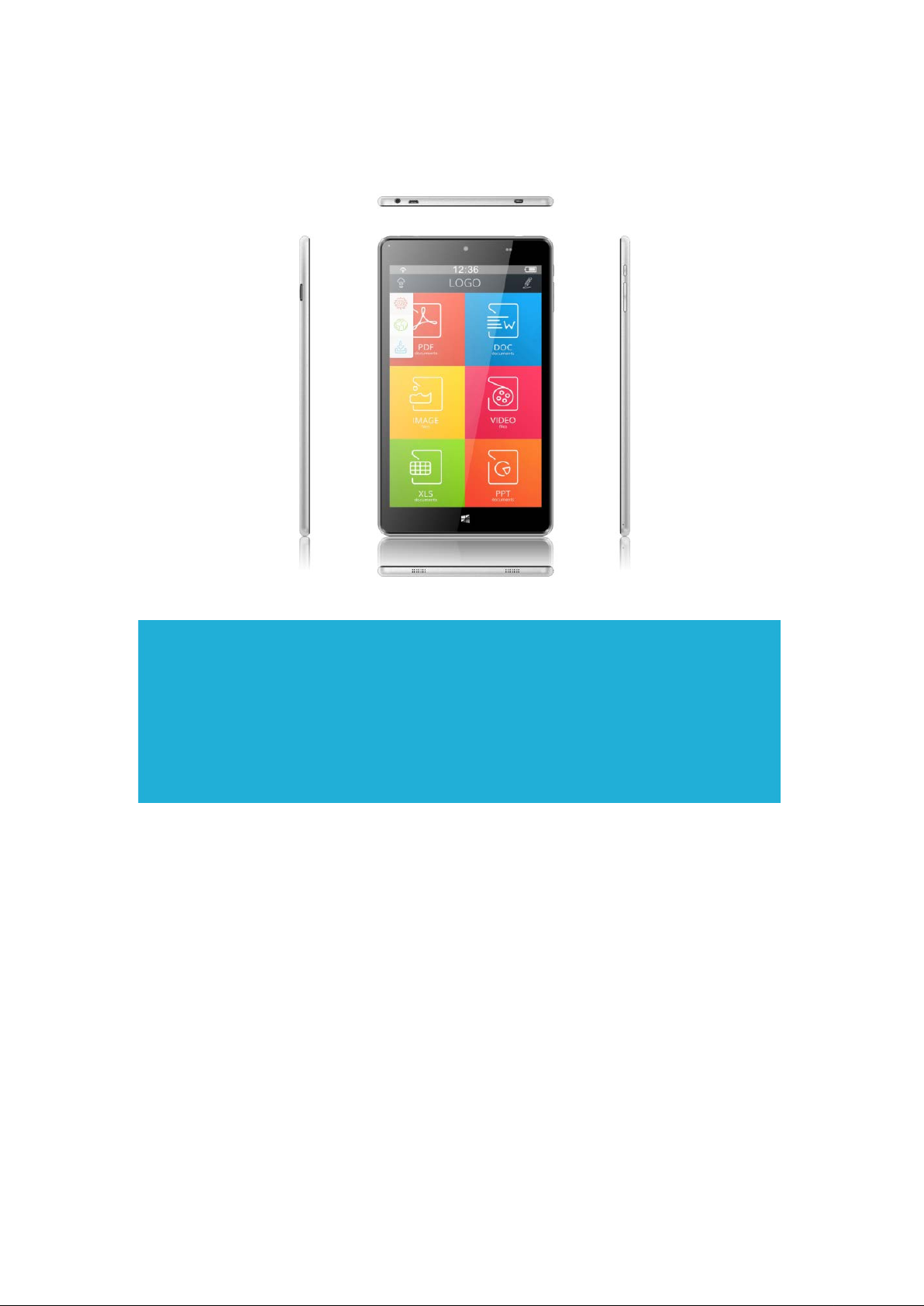
Quick Start Guide
Introduction
Thank you for your choosing the new Tablet PC.
This guide serves to enable users to get to know and familiar with our product as soon as possible.
Here we have made a brief introduction to the key layout and definitions in figures and words.
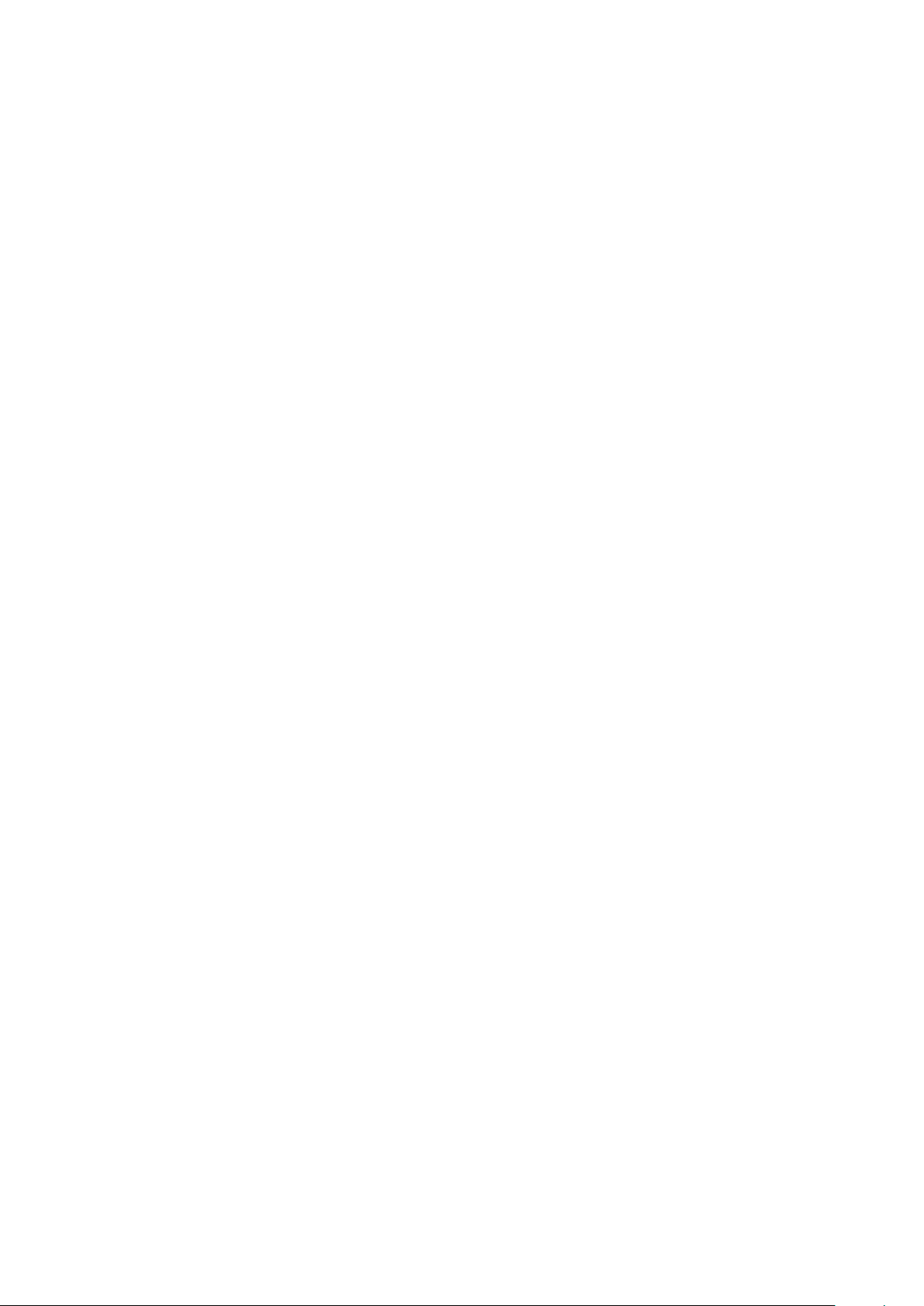
Contents
Ⅰ. Precautions before Use 02
Ⅱ.Key Layout and Definitions 04
Ⅲ.Introduction to Desktop 05
1. Windows8.1 Start Screen 06
2. Image Slide Application 06
3. apps Introduction 08
4. Charm Menu Column 09
5. Double Screen Application 11
IV. Basic Operations 12
1. Dormancy, Restart, and Power off 12
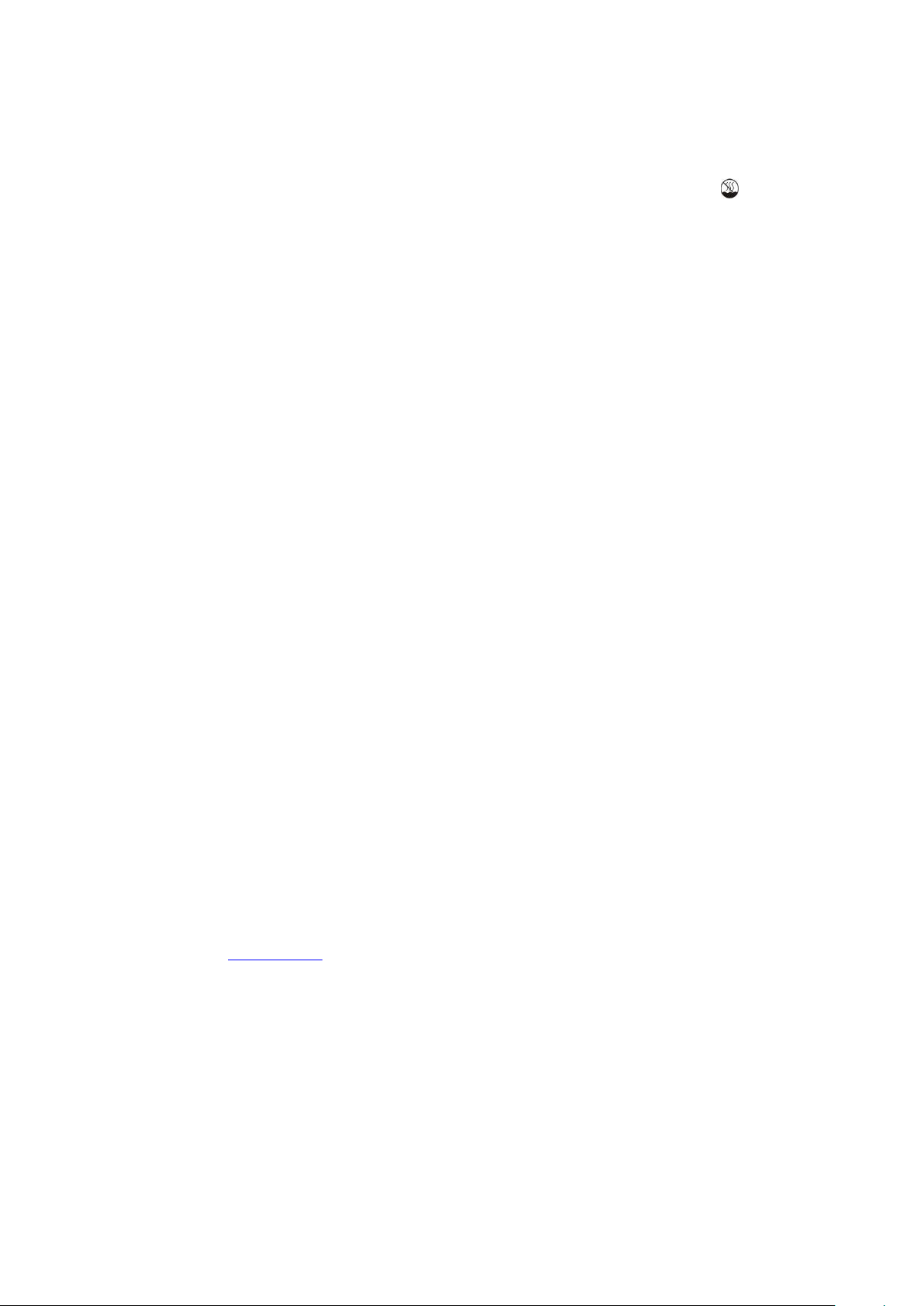
Ⅰ. Precautions before Use
This production is suitable for use in non-tropic areas below 2,000 meters, and the mark in
the nameplate indicates the product is suitable for use in non-tropic areas.
2. Prevent the Tablet PC from falling to the ground or being strongly impacted otherwise.
3. Do not use it in the long term in any environment where the air is too cold, too hot (<35℃), too
humid or with too much dust. Do not expose the Tablet PC to sunlight.
4. Avoid using it in the strong magnetic and strong static environment as much as possible.
5. Once any water or other liquid splashes onto the Tablet PC, close it immediately and do not use
it until it dries out.
6. Do not clean the Tablet PC with any detergent containing chemical element or other liquid to
avoid causing damage due to corrosion and becoming damp. If cleaning is really necessary, clean
it with dry soft cloth tissue paper.
7. Our company shall not bear any and all responsibilities for loss or deletion of material inside the
machine caused due to abnormal software and hardware operation, maintenance or any other
accident.
8. Please back up your important material at any time to avoid loss.
9. Please do not disassemble the Tablet PC by yourself; otherwise you will lose the right to
warranty.
10. This product supports the overwhelming majority of mainstream brands of 3G DONGLE
network cards. The cases for 3G Dongle may be different. It is suggested that you test it to make
sure it is OK before buying it.
11. Quick Use Guide and the relevant software shall be updated at any time. For updated software
version, visit
www.xxx.com for downloading by yourself, and no notice shall be given otherwise.
If any anything is found to be inconsistent with the Quick Use Guide, the material object shall
prevail.
12. Replacement with incorrect type batteries may cause explosion. Make sure to use original
batteries.
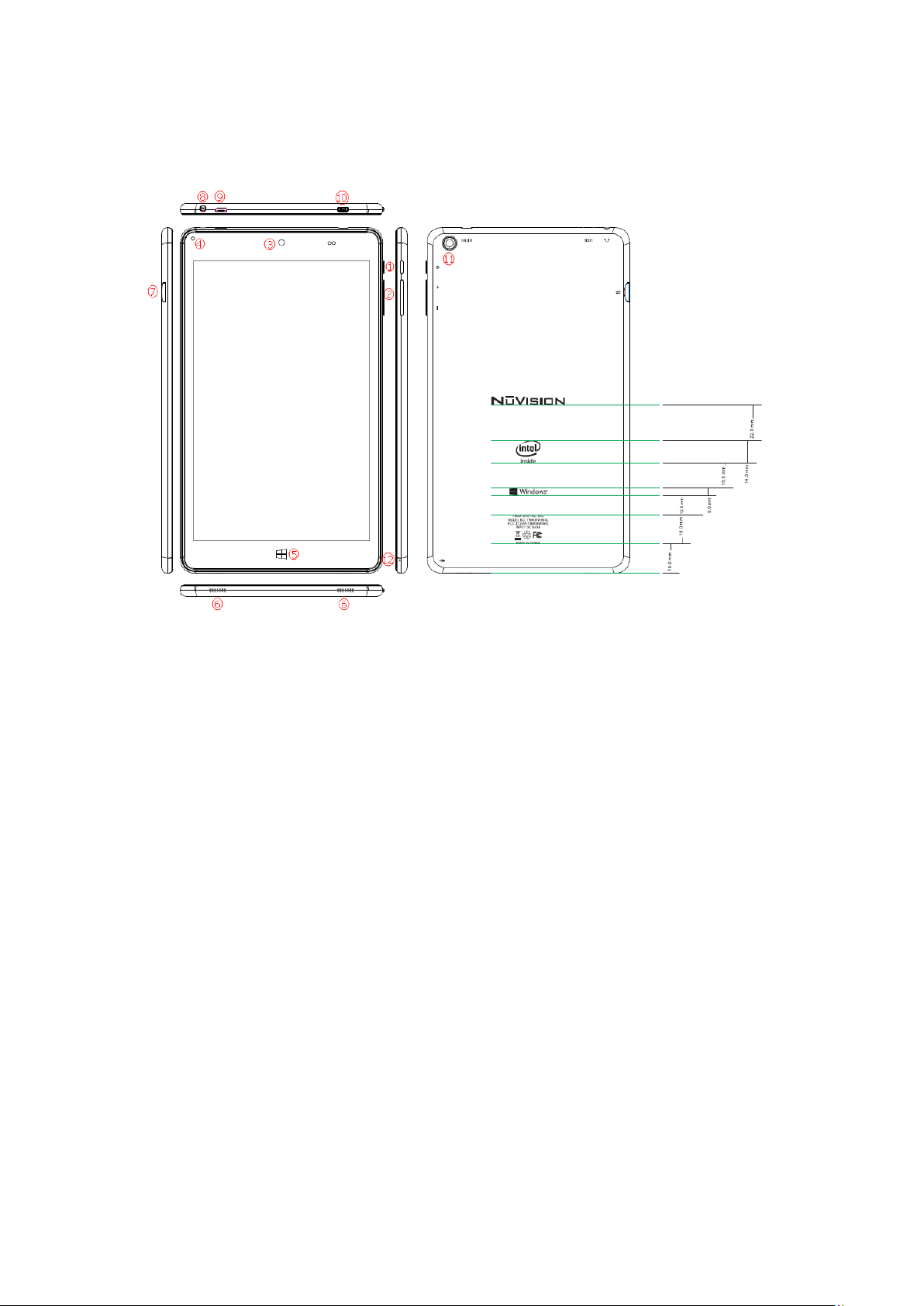
Ⅱ.Key Layout and Definitions
E
1
A Power button: Press it down to start or close the touch screen panel. You can also let the
○
computer to enter dormancy through this button or wake from the dormancy mode.
E
2
A○
A Sound-/sound+: Lower/raise volume
E
3
A○
A Front CCD camera: take photos, and record pictures
E
4
A○
A DC Indicator: Becomes brighter when charging.
E
5
A○
A Windows key: Press this button to return to the Start screen.
E
6
A○
A Loudspeaker: The built-in loudspeak er enables you to hear the sou nd without havi ng to linking
additional device
E
7
A○
A Micro SD card slot: The bu ilt-in storage card reader slot supports MicroSD and MicroSDHC
format.
E
8
A○
A Socket for earphone and microphone: This socket can transmit the audio signals of Tablet PC to
loudspeaker or earphone.
E
9
A○
A Micro USB Interface: You can read the data through USB.
E
10
A○
A Mini HDMI Interface: High-Definition Multimedia Interface.
E
11
A○
A Back CCD camera: take photos, and record pictures.
E
12
A○
A MIC:Microphone Interface.

Ⅲ. Introduction to Desktop
1. Windows 10 start image: On the start screen, you can see many programs fixed in the
image. These application programs are displaye d in the form of “magnet”. As long as you click
them, you can easily visit them.
You need to log on your Microsoft account before the application program completely runs.
↑替换
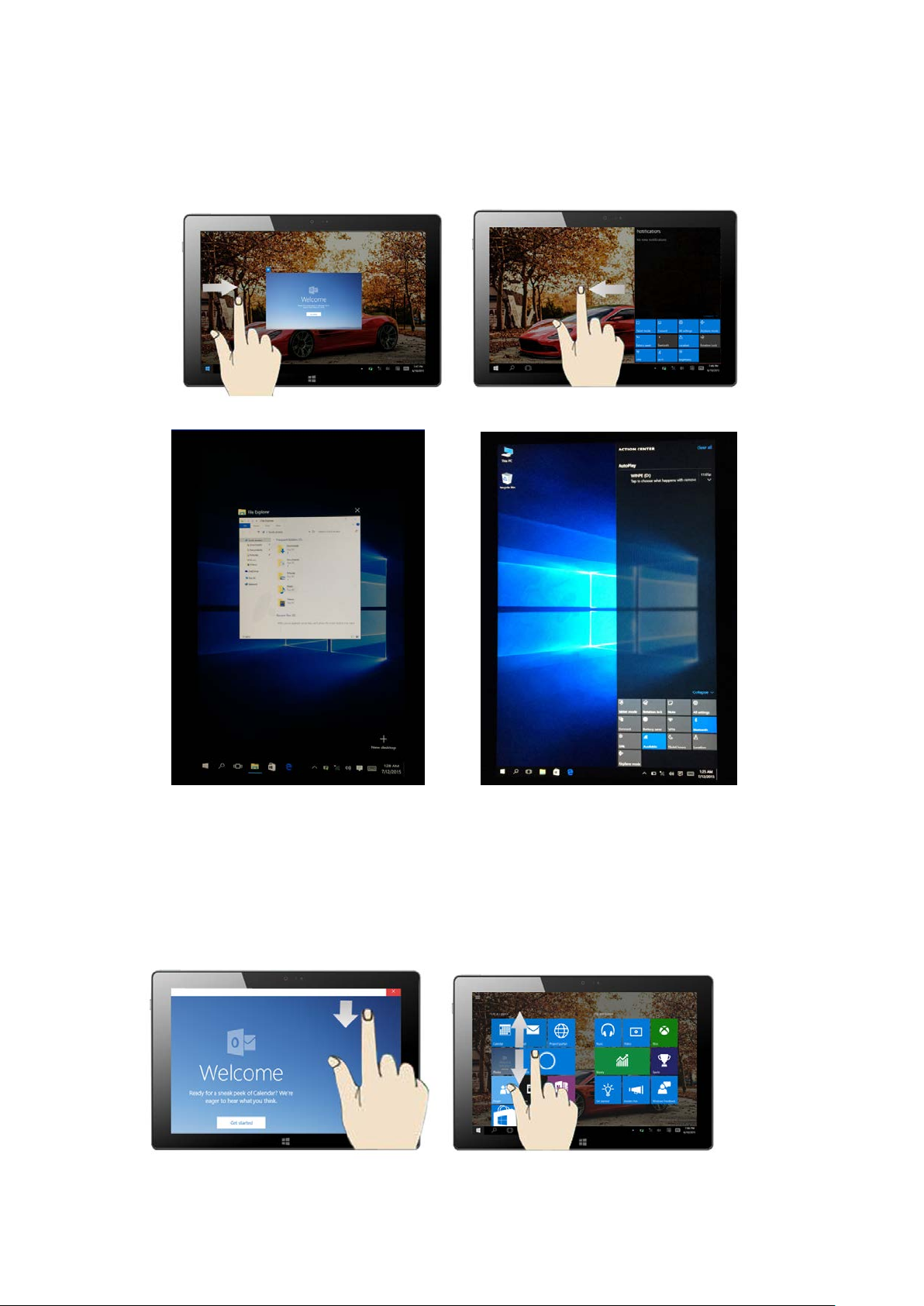
2. Image slide applications
Slide to right Slide to left
↑此两张图替换对应上面图片,但要保留箭头和手势
Slide to the right from the left side Slide to the left from the right side of the
of the screen to scan the application screen to setting Charm menu column.
program in running.
Slide downward Slide with finger

↑此两张图替换对应上面图片,但要保留箭头和手势
In start screen, slide from the top of the screen In start screen, slide finger up and down
to view application programs to move the image.
3. Introduction to app Interface
Besides the application programs already fixed on the start screen, you can also start other
application programs in all application programs, such as other software application programs
attached to the Tablet PC.

↑替换
If you want to fix more application programs on the start interface, see the operation in the figure
below, (1) Click the properties icon(2) press and hold the application program magnet for about
one second and then let go (3) Click the Pin to start

↑替换

Conversely, if you want to cancel or delete a certain application in the start screen, (1) lightly
touch, press and hold the application program magnet for about one second and then let it go and
run, and select

↑替换
4. Charm menu column
Slide it to the left from the right side of the screen to start Charm menu column , including:
Tablet, Rotation lock, Note, All settings, Connect, Battery saver, VPN, Bluetooth, Brightness,
Available, Quiet hours, Location and Airplane mode.

↑替换
Slide it to the left from the right sid e of the screen to start Charm menu column, Usually: File
Explorer, Settings, Power, and All apps

Can Sleep/Shut down/Restart the Tablet PC
Can let you search the files and application programs in the Tablet PC.
Can let you set up the Table PC.
Can scan more apps
Search menu
←替换
Device Menu Set up Menu

↑替换 ↑替换
5. Multitasking operating interface
slide it right from the left side of the screen, Let go when Can see the running applications. We can
enter the application, also can be deleted.

↑替换
IV. Basic Operations
1. Sleep, restart and power off

↑替换

FCC Statement
This equipment has been tested and found to comply with the limits for a Class B digital device,
pursuant to Part 15 of the FCC Rules. These limits are designed to provide reasonable protection
against harmful interference in a residential installation. This equipment generates uses and can
radiate radio frequency energy and, if not installed and used in accordance with the instructions,
may cause harmful interference to radio communications. However, there is no guarantee that
interference will not occur in a particular installatio n. If this eq ui pment does cause harmful
interference to radio or television reception, which can be determined by turning the equipment off
and on, the user is encouraged to try to correct the interference by one or more of the following
measures:
-- Reorient or relocate the receiving antenna.
-- Increase the separation between the equ ip ment and receiver.
-- Connect the equipment into an outlet on a circuit different from that to which the receiver is connected.
-- Consult the dealer or an experienced radio/TV technician for help.
This device complies with part 15 of the FCC Rules. Operation is subject to the following two
conditions:
(1) This device may not cause harmful interference, and (2) this device must accept any
interference received, including interference that may cause undesi r e d ope r ation.
Changes or modifications not expressly approved by the party responsible for compliance could void the user's authority to operate the equipment.
