Giant Electric Vehicle RCONE19 User Manual
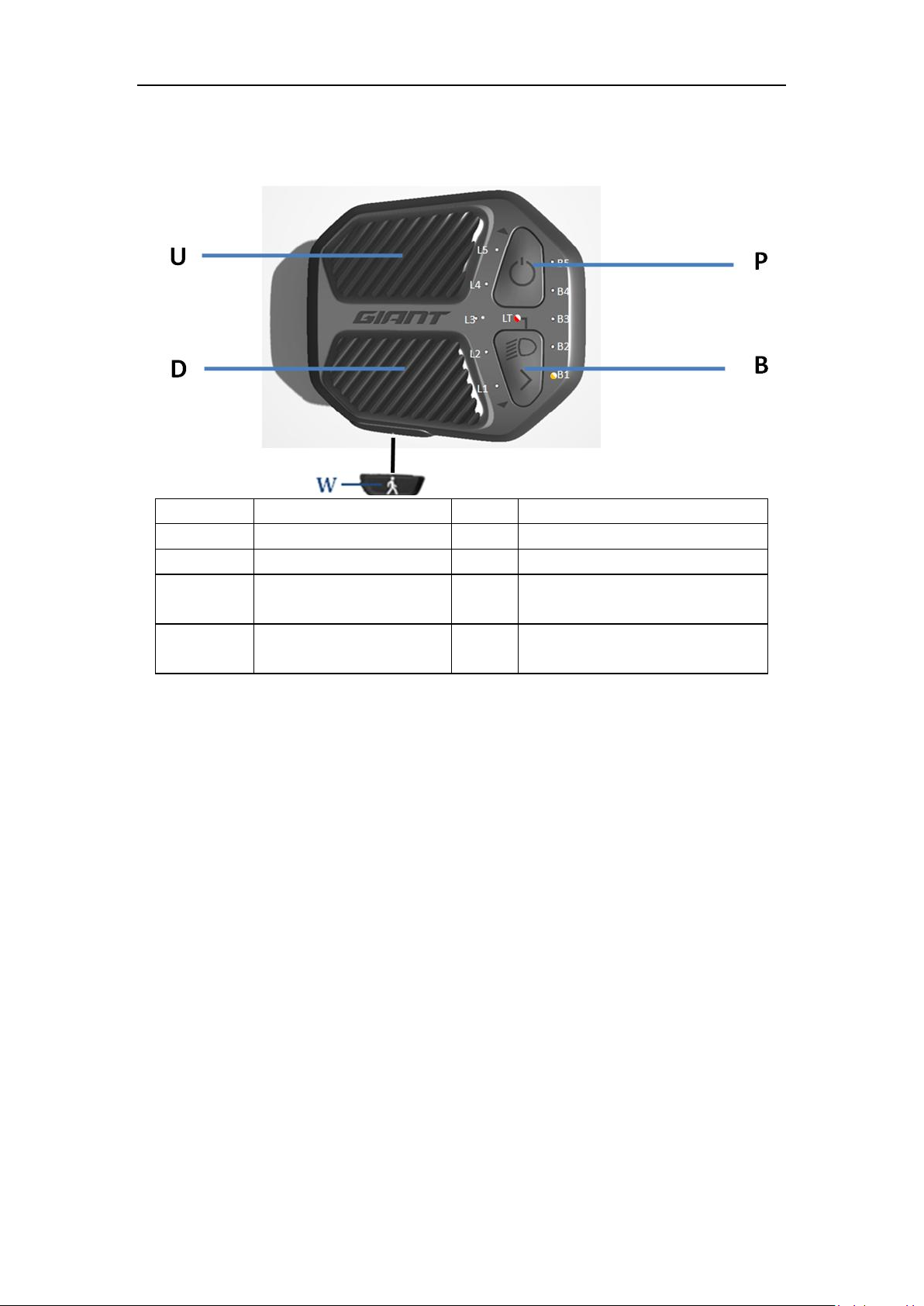
Functional description
Symbol
Descriptions
Symbol
Descriptions
W
Walking push button
L1-L5
Booster mode indication
U
Booster mode add keys
B1-B5
Battery capacity light indicator
D
Booster mode reduces
keystrokes
LT
Near light indication
B
Lamp switch key
Mode switch key
P
System switch key
RideControl ONE 19 Introduction
Hardware:
Integrated with Nordic Bluetooth and ANT+ chip (Ceramic Antenna)
Standard CAN BUS protocol
Led display
The RideControl ONE 19 will collect all the necessary info from e-bike system by CAN BUS and it can
show the different assist mode, system error code and battery capacity by the different combination
of led, After that, the ONE, as a master controller of the e-bike system, it can send the command to e-
bike system to change different assist mode and turn on/off light
External introduction:
RideControl ONE 19 takes your E-bike riding experience to new levels with integrated button
controls and a clean handlebar free of any display. RideControl ONE 19 integrated with Nordic
Bluetooth and ANT+ chip, The E-bikes equipped with RideControl ONE 19 can connect with the Giant
E-bike App and bike computers with ANT+ profiles (Light Electric Vehicle, Bicycle Power, Bicycle
Speed and Cadence) to function as your E-bike display.
Small, integrated button controls let you shift through support modes with great ease. The buttons
are designed to use in all conditions. They are more robust and designed with a pattern for added
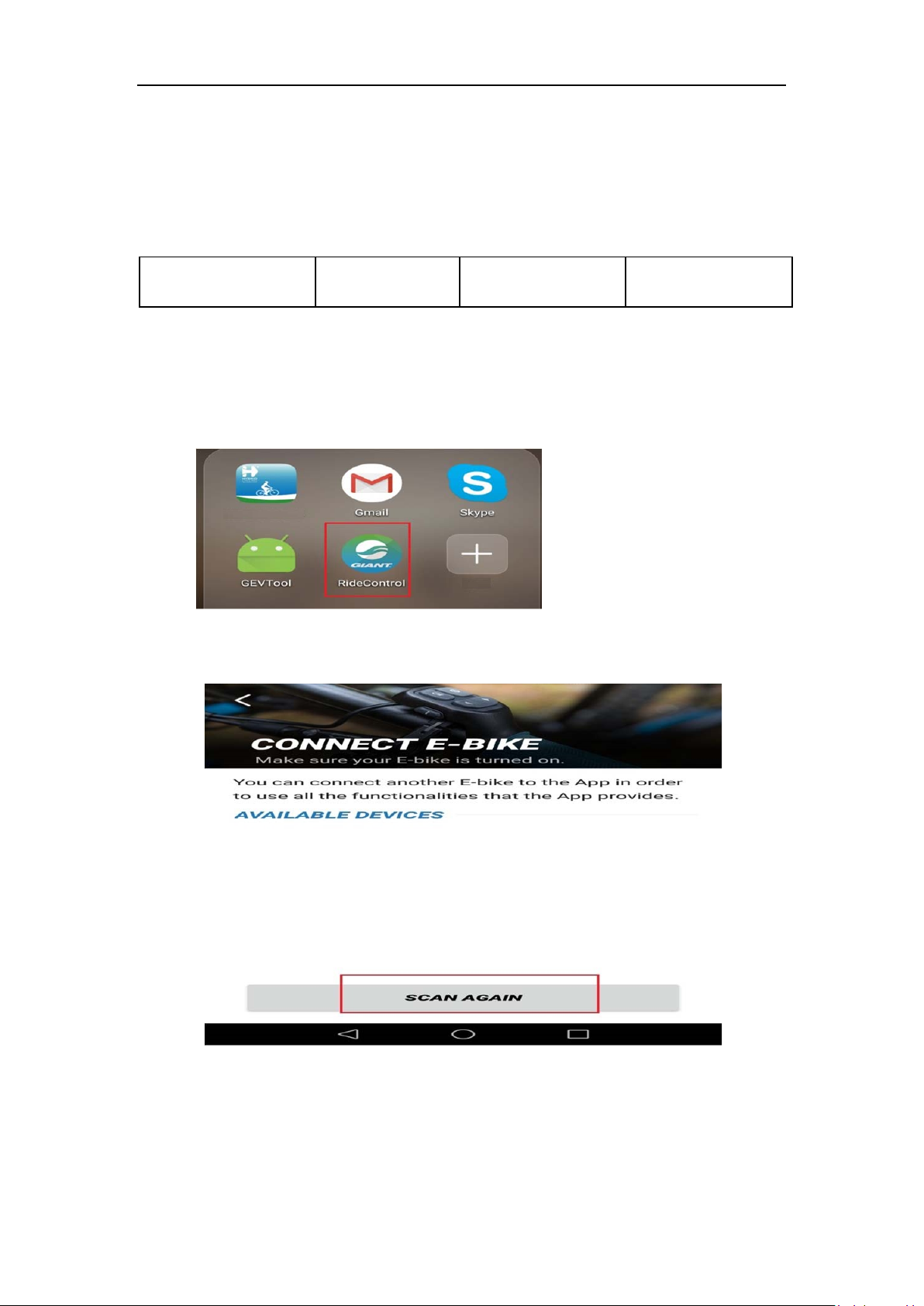
finger grip. The communication protocol for RideControl ONE 19 is based on the standard CAN BUS
ONE Hardware version
number
20190110
ONE software version
number
20190417
and it will collect all the necessary info from e-Bike System for show, The controls are thoughtfully
designed with LED lighting that shows your battery level and support mode while you are riding. The
RideControl ONE 19 has a minimalist design, displaying the essential information needed to help riders
perform their best.
User Manual
BLE
1. First connect the power supply, press the key to start the display
2. Bluetooth module features, you need to first download an app, as shown in the following figure
3. When you click in, you go out the following interface, click on the scan in the diagram,
and search the display device
4. The display device in the figure is searched for
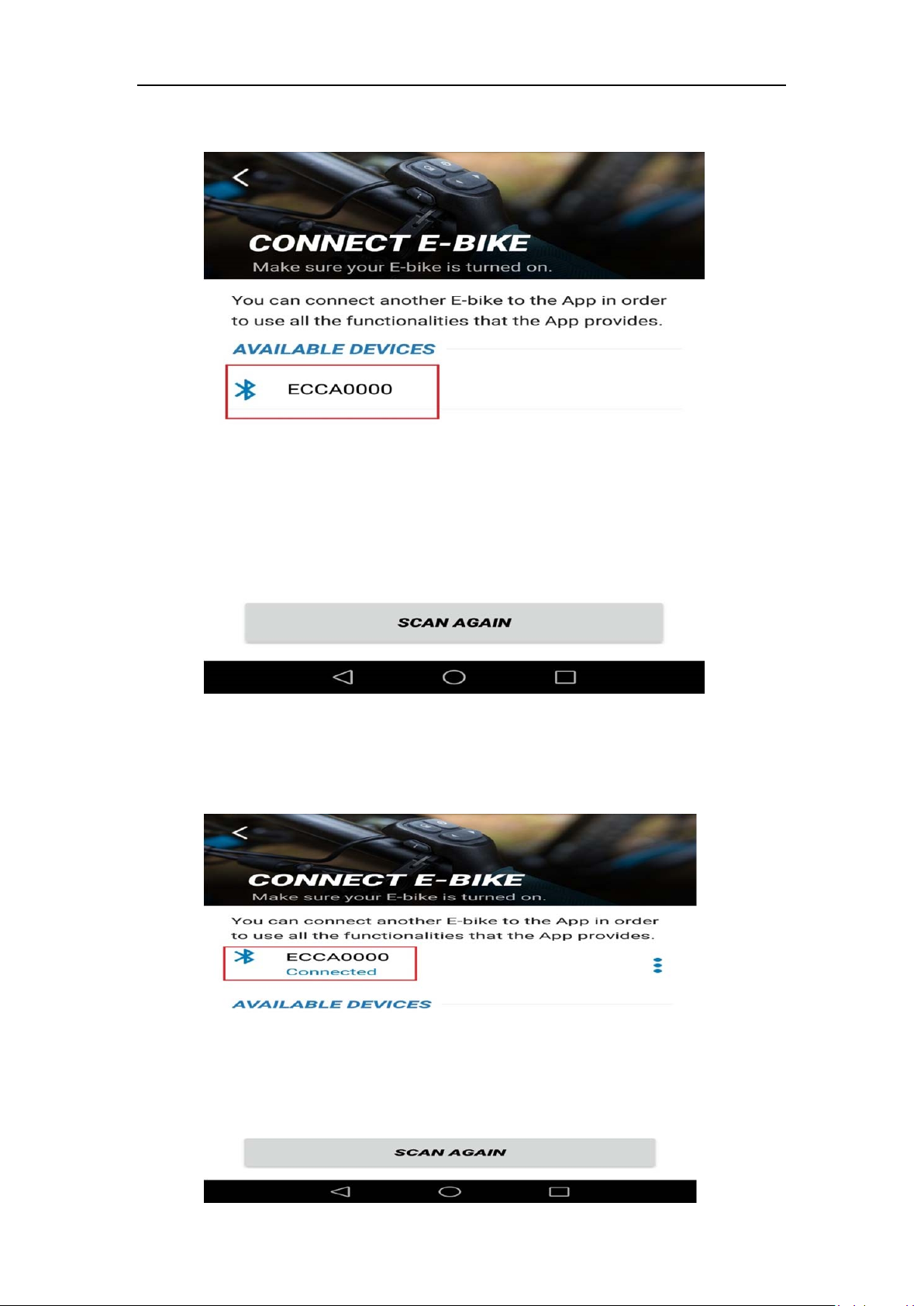
5. Click on the device, you can automatically connect, after the connection will be the
following connect words
