Page 1

Digital Wireless Computer
User’s Manual
- English -
Page 2
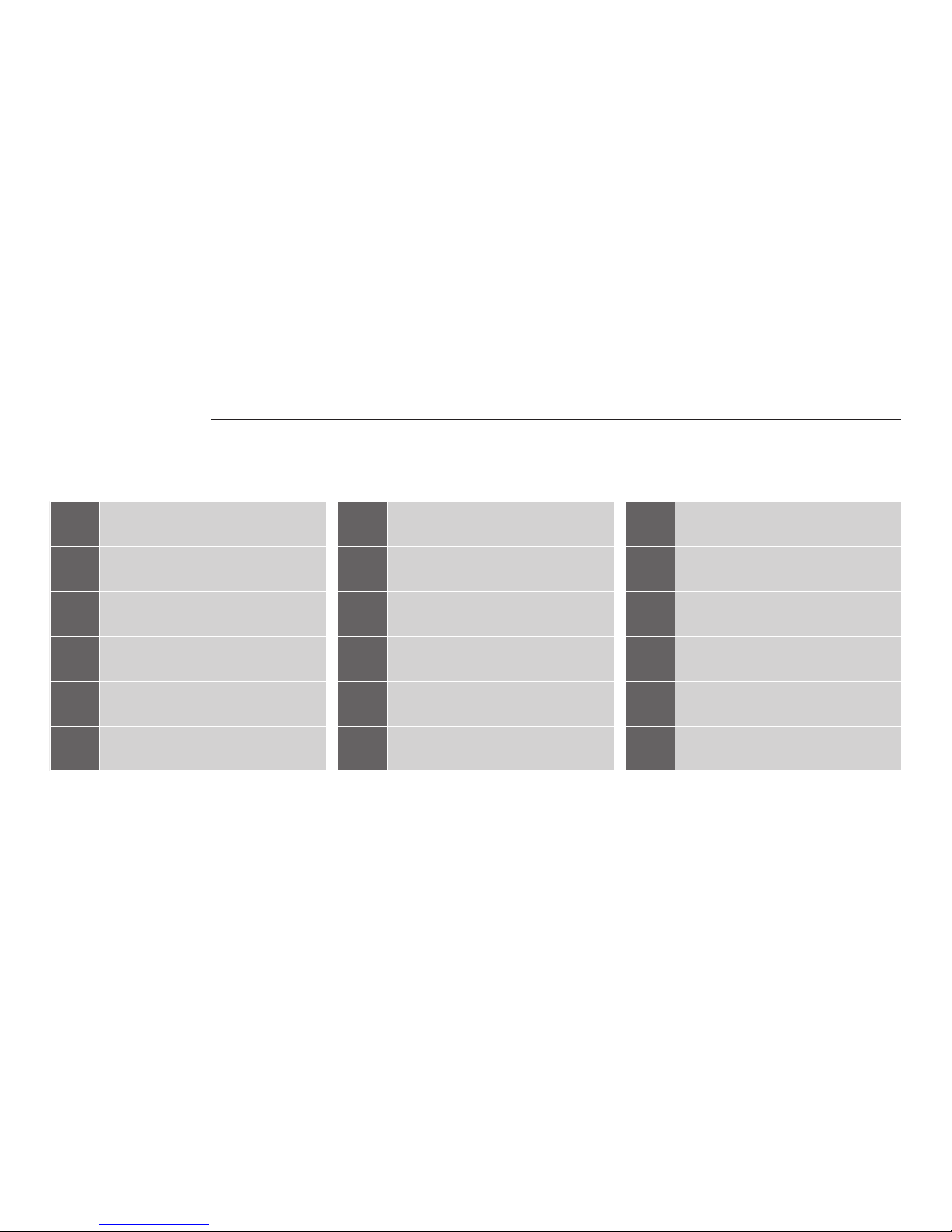
1
2
3
4
9
Quick setup
15
24
25
29
Computer firmware update
31
Computer display language setup
14
Log overview
System setup
Power meter calibration
Select connection mode
26 34
ANT+ sensor paring and
Bluetooth phone pairing
Specifications
27
App pairing process
33
Import trip logs to app
Troubleshooting
13
Trip logs
32
Preface
Package contents
Installation instructions
Display & buttons
Table of contents
Page 3

Thank you for purchasing Giant's Neos Sync
Digital Wireless Computer. For your safety,
we recommend that you look straight ahead
while riding. Avoid staring at the computer
screen. This may compromise your awareness,
leading to a serious accident.
Ensure that the head unit has been paired
with the speed sensor before using your
computer.
If you have any questions or problems,
please contact your local Giant dealer or go
to Giant's official website:
www.giant-bicycle.com
Let's go ride!
Preface
1
Page 4

The Neos sync comes with one head
unit and three accessories
1.Head unit
2.Charging cable
3.Base and handlebar extension
4.Rubber straps
5.Speed and cadence sensor
6.Speed sensor battery
7.Speed sensor magnet
8.Cadence sensor magnet
9.Zip ties
8
9
1
2
3
4 7
6
5
X5
FOR 410000048 ONLY
Sensor UnitHead Unit
Base Unit
Straps
Package contents
2
Page 5

The head unit can be mounted in three
different locations:
(A) Stem
(B) Handlebar
(C) Handlebar extension (optional).
Mount the speed and cadence sensor
to the non-drive chainstay with zip
ties, as shown. Mount the speed
sensor magnet to a spoke and the
cadence sensor to the non-drive
crankarm. Ensure each magnet passes
within 5 mm of the its respective
speed and cadence sensor.
Note: Speed and cadence sensor will
not function if the distance between
the magnet
5mm
Mounting Locations of Components
Charging
Installation instructions
3
Page 6

Default Functions Other Functions
Select Select
L or R
OK
L r
m
1
2
3
4
15
9
10 12 13
14
11
5
6
7
8
AC
ODO
TOT Ride Time
TOT Calories
Power
Max Power
Ave Power
Max Speed
Ave Speed
Max CAD
Ave CAD
Max HR
Ave HR
Gradient %
Altitude Gain
Altitude Loss
1. RIDE TIME
2. SPEED
3. CADENCE
4. HEART RATE
5. DISTANCE
6. CLOCK
7. ALTITUDE
8. TEMPERATURE
9. Phone Mode
10. Wireless Signal
11. Bike Selection
12. Bluetooth
13. Incoming Call
14. REC
15. Battery Indicator
Odometer
Total riding time
Total calories burnt
Current power
Maximum power
Average power
Maximum speed
Average speed
Maximum cadence
Average cadence
Maximum heart rate
Average heart rate
Current slope
Cumulative ascending
distance
Cumulative descending
distance
Trip ride time
Current speed
Current cadence
Current heart rate
Trip distance
Current time
Current altitude
Current temperature
Displays while in phone mode
Displays when signal is
received from sensor
Bike Selection
Displays while a phone is
connected
Incoming Call
Recording ride data
Shows remaining
Max Altitude
Max Ascent %
Ave Ascent %
Max Descent %
Ave Descent %
L, M, R: Press
the respective
key and release
L2, M2, R2:
Press the
respective key
for 2 seconds
and release
AC
Maximum altitude
Maximum uphill slope
Average uphill slope
Maximum downhill slope
Average downhill slope
L: Select function
M: Confirm selection
R: Select function
L2: Select Bike1/2
M2: Enter the quick menu
R2: Reset trip logs
AC Reset the computer to
factory default settings.
Display & buttons
4
Page 7

Press M2 key in general display mode to
enter the quick menu:
L: Press the L key to power off
M: Press the M key to exit the quick menu
R: Press the R key to enter the setup
menu
Auto Backlight:
The computer has a light detector which
automatically turns on the backlight in dim
light.
*The computer must be installed on the
base to enable this function.
General Display
Auto Backlight
Setup Menu Power Off
m
m2
r
P. 8
L
Display & buttons
55
Page 8
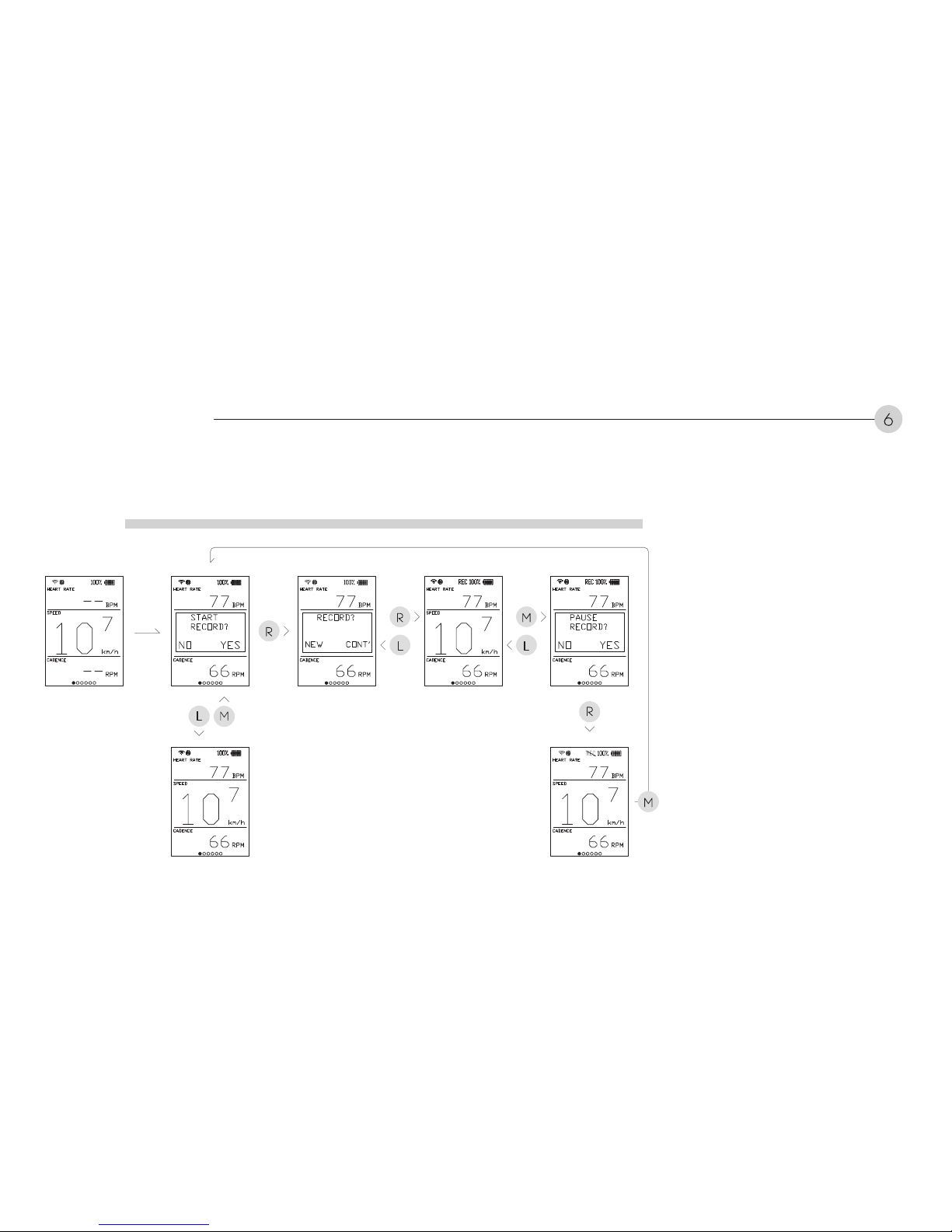
The computer prompts you to start
recording ride data when a signal is
received from the speed sensor. Press
the R key to record, press the L key to
ignore.
After pressing the R key, the computer
prompts you to start a new ride log or
to continue recording an existing ride
log. Press the R key to continue an
existing log, press the L key to start a
new ride log.
If the M key is pressed during a ride,
the computer prompts you to pause
data recording . Press the R key to
pause, press and the L key to continue
recording.
m
L
r
l
r
m
l
r
m
Start Riding
Display & buttons
6
Page 9

Incoming Call:
The computer displays an incoming
call talert when call is received while
riding. Press any key to close the alert
and go back to the ride page.
Unanswered Call:
The computer displays a missed call
alert if an incoming call is not
answered. Press any key to close the
alert and go back to the ride page.
*The incoming call and unanswered
call alerts will only be displayed after
the computer has been paired with
your smartphone.
Any Key Any Key
Incoming Call Unanswered Call
Display & buttons
7
Page 10
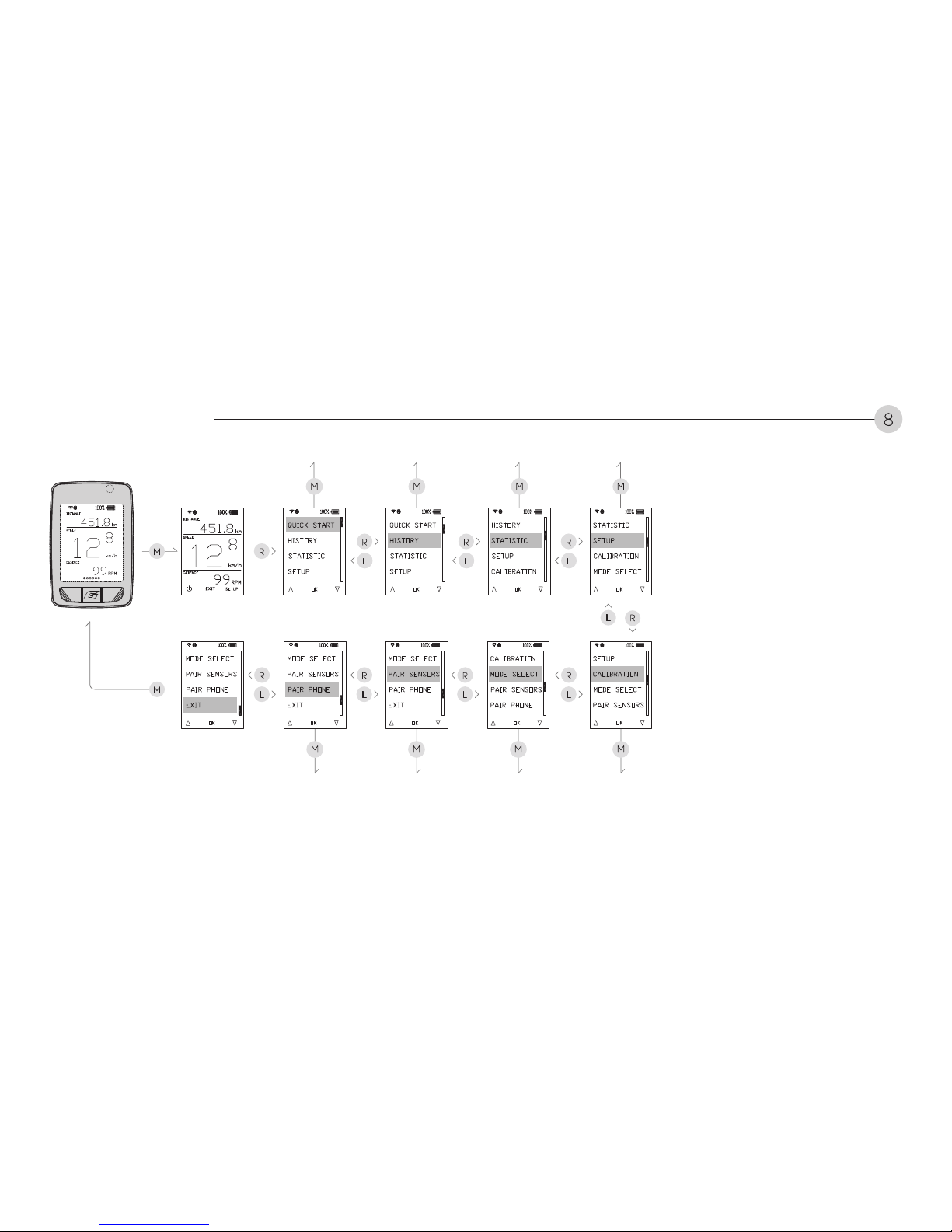
Press the M2 key to enter the quick
menu.
Press the L or R key to enter to select
quick start. Press the M key to confirm
and enter units setup.
Quick setup (P.9) →
Trip logs (P.13) →
Log overview (P.14) →
System setup (P.15) →
Calibration mode (P.24) →
Select connection mode (P.25) →
Sensor pairing (P.26) →
Phone pairing (P.26) → Exit.
P. 9
M
P.13
M
P.14
M
P.15
M
P.24
P.26 P.26
MM
P.25
M M
R
L
Rm
R
L
R
L
l
r
l
r
l
r
l
r
2s
l
r
m
Display & buttons
8
Page 11
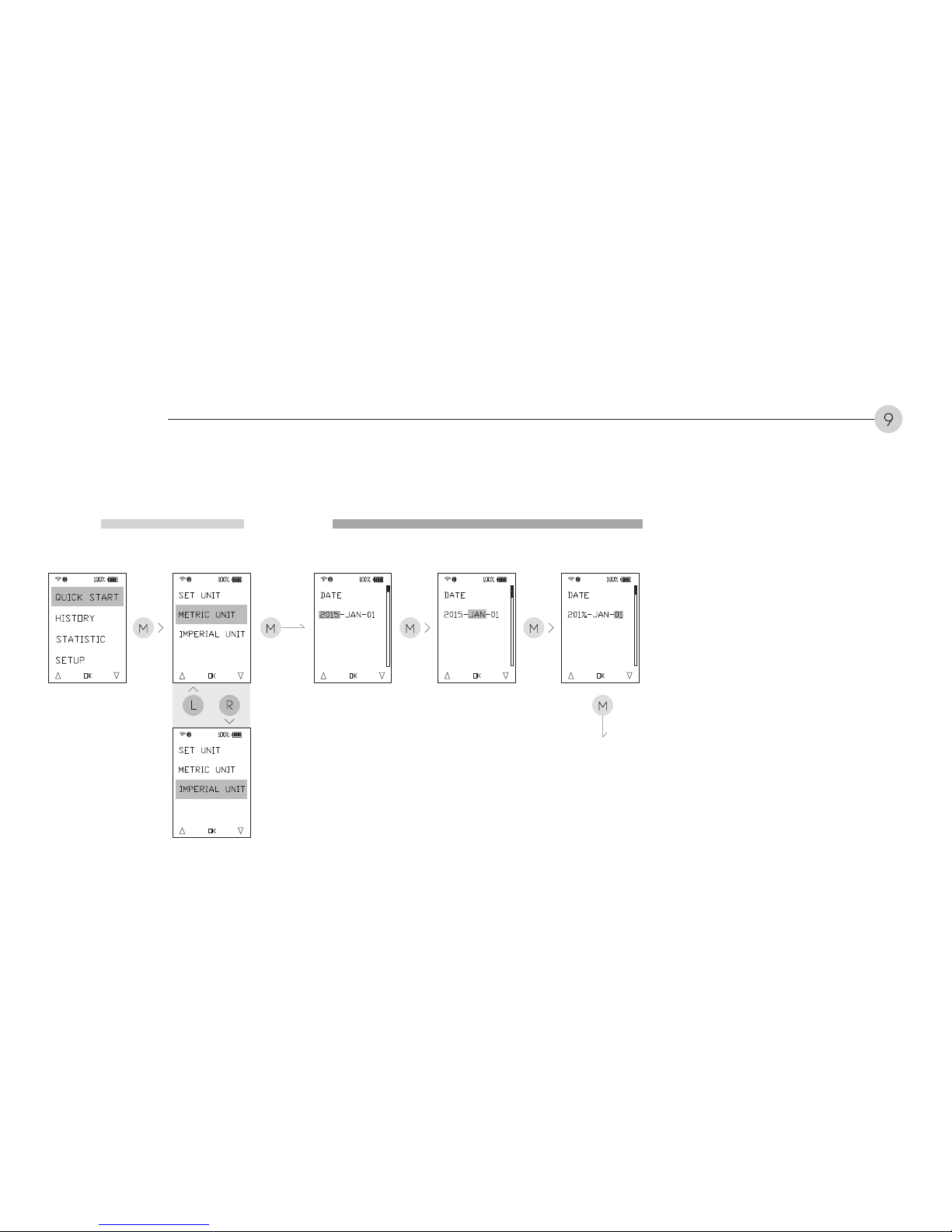
After entering units setup, press the L
or R key to select either metric or
imperial units. Press the M key to
confirm and move to time setup.
M
M
M
Set time
M
M
l
r
Set Units Set Date
Quick setup
9
Page 12

After entering time setup, press the L
or R key to select either 12 or 24 hour
format.
Press the M key to confirm and move
to wheel size setup.
M M
Set wheel size
M
R
L
Set time
Quick setup
10
Page 13

After entering wheel size setup, press the L or R key to select from ten pre-programmed wheel sizes.
Press the M key to confim and move to gender and weight setup mode. If wheel size is not shown,
select custom and enter youra measured wheel circumference. Press the M key to confirm and move
to gender and weight setup.
After entering gender setup, press the L or R key to select either MALE or FEMALE. Press the M key to
confirm and move to weight setup.
After entering weight setup, press the L or R key to select your weight. Press the M key to confirm
and move to heart rate setup.
M
M
Set heart rate
M
M M
M
R
L
l
r
*Same as Bike2 setting
EASY CALIBRATION &
CIRCUMFERENCE
REFERENCE TABLE
WHEEL CIRCUMFERENCE
Tire Size
700x20C 2086
700x23C 2096
700x25C 2105
700x28C 2136
700x32C 2155
700x35C 2168
700x38C 2180
600x23C 1930
26x1.5 2010
26x1.90 2045
26x1.95 2050
26x2.0 2055
26x2.1 2068
26x2.2 2075
27.5x1.50 2079
27.5x1.95 2090
27.5x2.1 2148
27.5x2.25 2182
29x2.1 2288
29x2.2 2298
29x2.3 2326
Custom 0-3999
a. (mm)
Set Wheel Size Set Gender & Weight
Quick setup
11
Page 14

After entering heart rate setup, press
the L or R key to select your upper
heart rate limit. Press the M key to
confirm. Press the L or R key to select
your lower heart rate limit. Press the M
key to confim and move to pair sensors mode.
*The computer flashes when heart rate
is above your upper limit or below your
lower limit.
After entering pair sensors mode,
press the R key to pair ANT+ devices
including speed, cadence, heart rate,
and power. After 30 seconds, the
computer will enter pair phone mode.
OR press the L key to skip pair sensor
mode and enter pair phone mode.
After entering pair phone mode, press
the R key to start pairing or press the
L key to exit to the quick menu.
*For phone pairing, see App pairing
process on P.27.
L
RM
Out
P.27
30s
M
L
R
Set Heart Rate Pair Sensors
Quick setup
12
Page 15

After entering the quick menu, press
L or R key to select history. Press the
M key to confirm. Press the L or R
key to select the ride date. Press the
M key to confirm and enter the trip
log display page.
After entering the trip log display
page, press the R key to go to the
next page. Press the L key to delete
the current record. Press the M key
to exit to the quick menu.
R
M
l
r
l
m
L
Set Trip Logs
Trip logs
13
Page 16

After entering the quick menu, press
L or R key to select statistics. Press
the M key to confirm and enter the
statistics page. Data shown in the
statistics page are all cumulative.
After entering the statistics page,
press the R key to go to the next
page. Press the L key to delete all
cumulative data. Press the M key to
exit to the quick menu.
m R
l
r
Set Log Overview
Log overview
14
Page 17

After entering the quick menu, press
the L or R key to select setup. Press
the M key to confirm and move to
the setup menu.
User data (P.16)→
Wheel size (P.17)→
Riding page display (P.18) →
Unit (P.19) →
Bike Selection (P.20) →
Date and time (P.21) →
Altitude (P.22)→
Memory data (P.23) →
Maintenance alert (P.23) → Exit.
R
L
R
L
R
L
R
L
R
L
m
P.16
M
P.18
M
P.17
M
P.19
M
P.20
M
M
P.23
M
P.23
M
P.22
M
P.21
l
r
l r
l
r
l
r
l
r
Set Options
System setup
15
Page 18

After entering the setup menu, press
L or R key to select user data. Press
the M key to confirm and move to
user data setup.
After entering user data setup, press
the L or R key to select male or
female. Press the M key to confirm.
Proceed with weight and heart rate
setup as outlined in their respective
previous sections. Press the M key
to exit to the setup menu.
m m m m
m
User data
System setup
16
Page 19

After entering the setup menu, press
the L or R key to select wheel size.
Press the M key to confirm and
move to wheel size setup.
After entering wheel size setup,
press L or R key to select from ten
pre-programmed wheel sizes. If
wheel size is not shown, enter a
measured wheel circumference.
Press the M key to confirm and exit
to the setup menu.
R
L
R
L
m
m
m
Wheel size
System setup
17
Page 20

After entering the setup menu, press
L or R key to select display. Press
the M key to confim and move to
display setup.
After entering display setup, press
the L or R key to select the number
of cells to display on the custom ride
page. Press the M key to confirm.
Proceed with function settings, press
M key to confirm. press L key to
reset the page. Press R key to add a
new page.
*You may set up to 6 pages. The first
page can be customized; all other
pages are set to 4 cells.
L
mm
M
R
L
M M r
R
L
R
L
R R
Set Ride Page Display
System setup
18
Page 21

After entering the setup menu, press
the L or R key to select unit. Press
the M key to confirm and move to
unit setup.
After entering unit setup, press the L
or R key to select kilograms or
pounds. Press the M key to confirm.
Proceed with setting kilometers or
miles, celsius or fahrenheit, and
meters or feet. Press the M key to
confirm and exit to the setup menu.
m m m m
m
Set Units
System setup
19
Page 22

After entering the setup menu, press
the L or R key to select bike select.
Press the M key to confirm and
move to bike select.
After entering bike select, press the L
or R key to select Bike 1 or Bike 2.
Press the M key to confirm and exit
to the setup menu.
R
L
m
m
Bike Selection
System setup
20
Page 23

After entering the setup menu, press
the L or R key to select date/time.
Press the M key to confirm and
move to date/time setup.
After entering date/time setup, press
the L or R key to select the year.
Press the M key to confirm. Press
the L or R key to select the month.
Press the M key to confirm. Press
the L or R key to select the day.
Press the M key to confirm.
Proceed with settings of time format
and time as outlined in their
respective sections above. Press the
M key to confirm and exit to the
setup menu.
m m m m
m
m
m
Set Date and Time
System setup
21
Page 24

After entering the setup menu, press
the L or R key to select altitude.
Press the M key to confirm and
move to altitude setup.
After entering altitude setup, press
the L or R key to select altitude.
Press the M key to confirm and exit
to the setup menu.
m
R
L
Altitude
System setup
22
Page 25

After entering the setup menu, press
the L or R key to select memory.
Press the M key to confirm and
move to memory setup.
After entering memory setup, press
the R key to erase data in memory.
Press the L key to exit to the setup
menu.
After entering the setup menu, press
the L or R key to select reminder.
Press the M key to confirm and
move to service reminder setup.
After entering service reminder
setup, press the R key to enable the
reminder. Press the L key to disable
the reminder. After enabling the
reminder, press the L or R key to set
the distance for the reminder from
300 to 700 km (180 To 430 miles).
Press the M key to confirm and exit
to the setup menu.
M M
R
L
R
L
m
Memory Service Reminder
System setup
23
Page 26

After entering the setup menu, press
the L or R key to select calibartion.
Press the M key to confirm and
move to calibration.
After entering calibration, press the R
key to start power calibration or
press the L key to exit to the setup
menu.
The computer will automatically exit
to the setup menu 2 seconds after
calibration is complete. If calibration
fails, the computer will prompt you to
try again.
Press the R key to calibrate again
orpress the L key to exit to the setup
menu.
r
2s later
m
L
r
l
Calibration
Power calibration
24
Page 27

After entering the setup menu, press
the L or R key to select mode select.
Press the M key to confirm and
move to mode select.
After entering mode select, press the
L or R key to switch between sensor
and phone modes. Press the M key
to confirm and exit to the setup
menu.
R
L
m
Select Mode
Select connection mode
25
Page 28

After entering the setup menu, press the L or R key to select
pair sensors. Press the M key to confirm and move to pair
sensors mode.
After entering pair sensors mode, press the R key to pair
ANT+ devices including speed, cadence, heart rate, and
power. After 30 seconds, the computer will enter pair phone
mode. Or press the L key to skip pair sensor mode and enter
pair phone mode.
After entering pair phone mode, press the R key to start
pairing or press the L key to exit to the setup menu
For Bluetooth phone pairing, see App pairing process on
P.27.
m
l
mr
After 5s
Rm
30s
Phone pairing
Sensor pairing
ANT+ sensor paring and Bluetooth phone pairing
26
Page 29

Please download and install Giant RideSync App to your smartphone.
Compatible with iPhone 4s/
iOS 7 or later
Compatible with Android 4.3/
Bluetooth 4.0 or later
M2
M M
R
M
4 51 3
8 1211
2
9
6
7
10
First riding
App connection
27
Page 30

M
M
M
1
13
14
2115 16
18
17
19 20 3
First riding Second riding
App connection
28
Page 31

2
4 5 6
1 2 3
1
Auto update Manual update
Computer firmware update
29
Page 32

10 11
7 8
9
Manual update
Computer firmware update
30
Page 33

65
1 2 3
7
4
Computer display language setup
31
Page 34

5
9
86 7
2
3 4
1
Import the trip logs to app
32
Page 35

Problem
No image on
screen
Battery is not installed
Battery is dead
Battery is installed backwards
1.Sensor battery is dead
(sensor mode)
2.Gap between the sensor and
magnet is too large
3.Bluetooth connection lost
(phone mode)
4.GPS satellite connection lost
Install battery
Replace battery
Install battery correctly with
positive pole facing outward
1.Gap between the cadence sensor
and magnet is too large
2.Bluetooth connection lost
Gap between the sensor and
magnet is too large
Electromagnetic interference
nearby; e.g. computer, transmitting
station, radar station, tunnel and
viaduct, etc.
Adjust the sensor or magnet to
reduce the gap to less than 5 mm
Sensor battery voltage is low
1.Adjust the sensor or magnet to
reduce the gap to less than 5 mm
2.Pair the computer to Bluetooth
phone again
Replace sensor battery
Move away from the area
with interference
Abnormal numbers
are displayed
Cadence is not
displayed
Speed is not
displayed
Possible cause Solution Problem Possible cause Solution
1.Replace sensor battery
2.Adjust the sensor or magnet to
reduce the gapto less than 5 mm
3.Pair the computer to
Bluetooth phone again
1.Heart rate strap battery is dead
2.Bluetooth connection lost
Heart rate is not
displayed
1.Replace battery
2.Pair the heart rate strap to
computer or Bluetooth phone again
Troubleshooting
33
Page 36

-10 ~ + 50 ℃
-14 ~ 122 ℉
-20 ~ + 60 ℃
-4 ~ 140 ℉
0 ~ 99999km/mi
0:00:00 ~ 99:59:59
12:00:00 / 0:00:00 3.4V
1 week
ANT+ & BLE
128X160 dot matrix
Auto detection
Total trip distance
Odometer
Time (12/24)
0:00:00 ~ 99:59:59 Power 1 ~ 9999W
0~9999Kcal
0~99999Kcal
30~240bpm
9999kcal
30~240rpmRiding time
Calories burnt
Total calories burnt
Heart rate
Calories
Cadence
Traditional Chinese/
Simplified Chinese/
English/Japanese
Internal Lithium battery
Current speed 0 ~ 99.9km/mi
0 ~ 99.9km/mi
0 ~ 99.9km/mi
0 ~ 999.9km/mi
Average speed
Maximum speed
Distance
20~199Kg
44~331Lb
Weight
Backlight
Units
Auto hibernation
Km / mi, Kg / Lb
25 minutes
Auto power-on upon
receipt of signal
(must be installed on
the base)
300-700 km,
180-430 mi
Auto power-on
Maintenance alert
Low battery alert
Battery life 1h/day
Operating
temperature
Storage
temperature
Signals
Display system
LanguageBattery type
Specifications
34
