Page 1

- English -
Page 2

Content
Introduction
1
Unit
3
Parts
Installation
5
General Operation
7
Display
Compatible Sensor
13
Pairing
Searching
15
Record Reminder
Reset Computer
Reset Trip Data
Enter Setting Mode
17
Set Clock
19
Set Odometer
Set Wheel Size
21
Set Stopwatch
23
Set Countdown Distance
25
Set Heart Rate Limit
Set Altitude
27
Set User Data
29
Set Unit
31
Set Smart EL
Power Calibration
33
Mode / Sub Mode Functions
35
Clock
Date
Ride Time
37
Stopwatch
41
View Lap Data
43
ODO
Distance Countdown
45
Cadence
Heart Rate
Calories
47
Current Altitude
Set Home Altitude
49
Ascent%
Average
Maximum Speed
Bike1 / Bike2
51
Power
Temperature
53
Trouble Shooting
55
Technical Specification
Page 3

Introduction
Introduction
Thanks for purchasing a Giant Neos PRO computer, it is an ANT+ digital
multi-function computer. It is compatible with all ANT+ sport transmission
devices, including Giant RideSense which is integrated in selected Giant
bikes.
For your own safety, please do not stare at the computer screen while riding, it
may cause a dangerous situation during the ride.
With digital ANT+ sport transmission, you can get the information from digital
speed/cadence sensor and digital heart rate belt. Please make sure you pair
these sensors before you start riding. With the Stopwatch function, you can
record your trip data in the computer and with PC-link docking upload/download
the data to Giant RideSync software for training analysis and management.
If you have any questions regarding this product, please visit our website at
www.giant-bicycle.com or contact your local dealer. Enjoy the ride!
1 2
Page 4
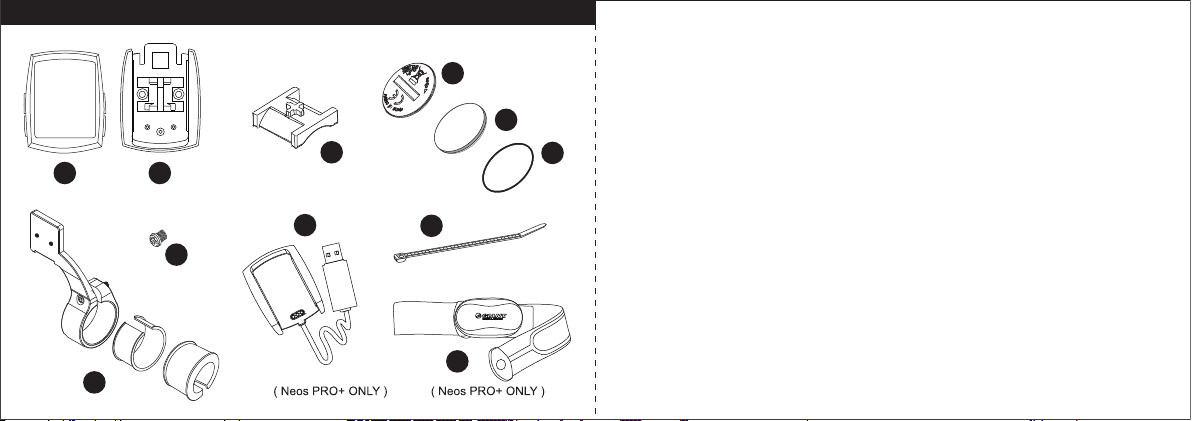
Unit / Parts
Unit / Parts
Neos PRO computer package contains 1 unit and 8 parts, Neos PRO+
computer package have additional PC-link docking and Heart Rate Belt.
1. Computer Unit
2. Base Mount
3. Rubber Pad
4. Battery Cap
5. CR2032 Battery
6. O-ring
7. Extended Mount + 2 x C-clamp pads (for ø31.8 and 29.7mm handle bar)
8. 2 x Screws for Extended Mount
9. Zip Tides x 3
10. PC-link Docking (Neos PRO+ Only)
11. Heart Rate Belt (Neos PRO+ Only)
1 2
4
3V
5
+
3
X2
10
8
CR2032
6
9
X3
11
7
3 4
Page 5

Installation
A
Installation
To install the battery, use a coin to open and close the battery cap.
Computer can be mounted in 3 different positions: (A) Extened Mount (B)
Stem (C) Handle Bar.
+
CR2032
.
C.
4
5
3V
B.
A.
8
1
2
CLICK
7
PULL
6
C.B.
2
5 6
1
1
10
1
3
2
3
10
Page 6

General Operation / Display
GENERAL OPERATION / DISPLAY
There are 4 main keys on the computer unit.
EL key: Manual key for backlight
M key: Operates the Mode functions, it also can be pressed on the bottom of unit when
it is mounted.
S key: Operates the Sub Mode funtions in Mode display.
U key: Operates the Upper Mode functions.
1. Current Speed
Display the current speed in km/h or m/h.
2. Upper Mode
Press U key to display: Ride Time / Distance Travelled / Current Cadence (if paired) /
Current Heart Rate (if paired) / Current Altitude / Current Power (if paired)
3. Mode
Press M key to display: Clock / Ride Time/ Stopwatch / Distance Travelled / Current
Cadence (if paired) / Current Heart Rate (if paired) / Current Altitude / Gradient % / Ave.
CLICK
Speed / Current Power (if paired) / Max. Temperature
4. Current Temperature
Display the current temperature in °C or °F.
5. Bike1 / Bike2
Indicate the display data for Bike1 or Bike2
7 8
Page 7

General Operation / Display
6. Pacer
The pace arrow shows the comparison between current speed and average speed. If
the current speed is above or equal to average speed, the up arrow displays; if the
current speed below the average speed, the down arrow appears.
7. Service Interval Reminder
In any mode, if Travelled Distance > 500km, it will appear to remind the user to
maintain the bike. It is independent of trip distance & odometer. To turn off the icon by
pressing the M Key for 2 seconds or it will turn off automatically after 50km.
8. Low Battery Indicator
In any mode, if battery < 2.7V, the low battery sign will display.
9.Sensor Sleep
If no speed sensor magnet is detected for more than 20 minutes, the current speed will
display dash bars. If no cadence sensor magnet is detected more than 20 minutes, it
will display dash bars in cadence mode. If no heart rate monitor is detected for more
than 3 minutes, in heart rate mode, it will display dash bars.
10. % Distance Countdown Bar
Shows the percentage of whole pre-set countdown distance. It only works with
Distance Countdown feature (see p.25-26 )
11. Stopwatch Running & Data Recording
STP icon keeps blinking when the stopwatch is running and data is recording.
9 10
Page 8
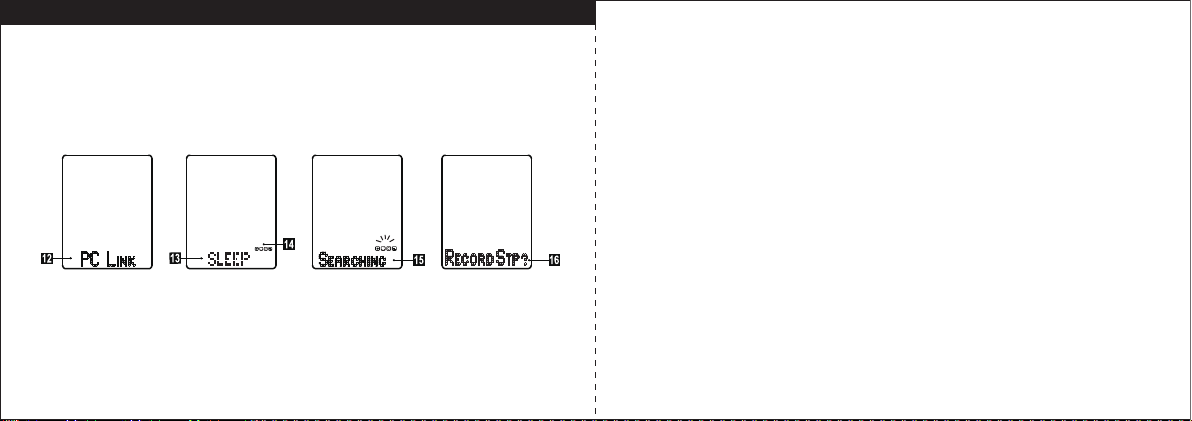
General Operation / Display
General Operation / Display
12. PC Link Mode
If the computer unit is placed into the USB cradle, it will enter the PC-link mode
automatically for data upload & download.
13. Sleep Mode
The computer unit will turn to SLEEP mode after all sensors sleep more than 5
minutes.
14. Paired Sensor Icons
The sensors icons will display in sleep mode if the sensor was paired previously.
C: cadence sensor, Heart: Heart rate monitor, S: speed sensor, P: power meter. If
the computer can’t find the sensors, please make sure the sensor is reacting with
magnet while pairing or it is not in sleep mode.
15. Searching
If the computer is not in SLEEP mode, but on the mount, when you move the bike,
the computer wil automatically start searching. The longest time for searching is
30 seconds, effective distance for transmission is within 1 meter.
16. Record Reminder
After searching, Record Reminder will show “Record STP?” (Record Stopwatch) to
ask you want to record the trip data. Press M key to confirm it or press U key to
decline it. To stop recording by pressing M key for 3sec or it will automatically stop
11 12
after all sensors go sleep.
Page 9

Compatible Sensor / Pairing
2 in 1 Sensor
Compatible Sensor
Neos PRO computer is compatible with all ANT+ 2.4G digital transmission
device sensors, including Giant Ride Sense sensor in selected Giant bikes or
2 in 1 sensor in accessories. The sensor is not included in the package. Pair
the sensor with computer unit before starting to ride.
Pairing
Press M+S keys for 2 seconds to enter the pairing mode. Press U key to
confirm and it will start pairing automatically. It will display paired with the
closest device, or press S or M key to release the pairing mode. The longest
time for pairing is 1 minutes, effective distance for transmission is within 1
meter.
13 14
Page 10

Searching / Record Reminder / Reset Computer / Reset Trip Data
Searching
In Sleep mode, When bike is moving or press U+EL keys for 2 seconds, computer
will start searching for paired devices. The longest time for searching is 30 seconds,
effective distance for transmission is 1 meter.
Record Reminder
After searching, Record Reminder will show “Record STP?” (Record Stopwatch)
to ask you if you want to record the trip data. Press M key to confirm it or press U key
to decline it. To Stop STP recording by pressing M key for 3 seconds.
Reset Computer
Reset Trip data
Reset Computer
When the computer is not working or the screen is blank after installing the
battery, press the AC button at back of unit to reset the computer back to original
setting.
Reset Trip Data
In any mode, hold S key for 3 seconds, to reset all trip data.
15 16
Page 11

Enter Setting Mode
Enter Setting Mode
1. Press U key for 3 seconds to enter the setting modes. Select the parameter
setting by pressing S or M key in sequence loop of Clock, Odometer, Wheel
Size, Stopwatch, Countdown Distance, Heart Rate Limit, Altitude, User Data,
Unit, Smart EL, Power Calibrate (if paired), and Exit. Press U key to enter
particular parameter setting or return to previous mode in Exit.
2. When Stopwatch is running, the Stopwatch and User Data will not display in
setting mode. Power Calibrate only shows when the power meter is paired.
17 18
Page 12

Set Clock / Set Odometer
Set Clock
Select “
CLOCK
” in setting mode, and press U key to enter Clock setting. Follow
the key flow diagram. Select 24 hours set or 12 hours set by pressing S or M
key and confirm it by U key. Press S or M key to adjust the hour, minute, year,
month and date and confirm it by U key. (Tips: press and hold S or M key will
speed up the digital number setting).
Set Odometer
Select “
ODOMETER
” in setting mode, and press U key to enter Odometer setting,
Follow the key flow diagram. Press S or M key to select Bike1 or Bike2, and
press U key to enter the odometer digits setting. Adjust the number in blinking
digit by pressing S or M key, and press U key go to next digit. Press U to
confirm the number in each digit and leave the Odometer setting mode.
19 20
Page 13

Set Wheel Size
*Same as Bike2 setting
WHEEL CIRCUMFERENCE
EASY CALIBARATION &
CIRCUMFERENCE
REFERENCE TABLE
Tire Size
700x20C 2086
700x23C 2096
700x25C 2105
700x28C 2136
700x32C 2155
700x35C 2168
700x38C 2180
600x23C 1930
26x1.5 2010
26x1.90 2045
26x1.95 2050
26x2.0 2055
26x2.1 2068
26x2.2 2075
Custom 0-3999
a. (mm)
Set Wheel Size
Select “
WHEEL SIZE
” in setting mode, and press U
key to enter Wheel Size setting. Follow the key flow
diagram. Press S or M key to select Bike1 or Bike2
and press U key to set the wheel size. Press S or
M key to choose the Tire Sizes or you can enter the
wheel circumference in Custom option.
21 22
Page 14

Set Stopwatch
Set Stopwatch
Select “
STOPWATCH
” in setting mode, and press U key to enter Stopwatch
setting. Follow the key flow diagram. Press S or M key to select lapping by
Manual or Auto and press U key to enter the setting. In Manual Lap setting,
select sample rate in 5, 10, 20 seconds to record the data or Clear Memory by
pressing S or M key. Confirm it by the U key and return to the previous mode.
In Auto Lap setting, select auto lapping by Distance or Time (hh:mm), and
preset the lapping distance or lapping time. The lapping distance range is from
0.5 to 99.9km. The lapping time range is 1 minute (0:01) to 9 hours and 59
minutes (9:59). (Tips: press and hold S or M key will speed up the digital
number setting).
23 24
Page 15

Set Countdown Distance / Set Heart Rate Limit
Set Countdown Distance
Select “Ļ
DISTANCE
” in setting mode, and press U key to enter Countdown Distance
setting. Follow the key flow diagram. Press S or M to adjust the number in
different digit, and press U to confirm it. The preset range for countdown
distance is 1 to 50km or 1 to 31 mile.
Set Heart Rate Limit
Select “
HRT LIMIT
” in setting mode, and press U key to enter Heart Rate Limit
setting. Follow the key flow diagram. Press S or M to adjust the Upper rate and
Lower rate, and press U key to confirm it. The preset highest Upper limit is 240,
the lowest Lower limit is 30. (Tips: press and hold S or M key will speed up the
digital number setting).
25 26
Page 16

Set Altitude
Set Altitude
Select “
ALTITUDE”
in setting mode, and press U key to enter Altitude setting.
Follow the key flow diagram. Press S or M to adjust the altitude above (+) or
below (-) horizontal line and the altitude height, and press U key to confirm it.
Then you can save it as current altitude or set as home altitude. To set as
home altitude, the display will show the height base on current altitude is 0.
Then set the total altitude gain and loss of Bike1 and Bike2. For first time
setting, the recommend value is 0. (Tips: press and hold S or M key will
speed up the digital number setting)
27 28
Page 17

Set User Data / Set Unit
Set User Data
Select “
USER DATA
” in setting mode, and press U key to enter User Data
setting. Follow the key flow diagram. Press S or M key to select Male or
Female and press U key to set personal weight, the range is 20 ~ 220 kg or
44 ~ 485 lb. (Tips: press and hold S or M key will speed up the digital number
setting).
Set Unit
UNIT
Select “
” in setting mode, and press U key to enter Unit setting. Follow the
key flow diagram. Press S or M key to select Speed in KM/H or M/H, Weight
in KG or LB, and Temperature in °C or °F.
29 30
Page 18

Set Smart EL / Power Calibration
Set Smart EL (Backlight)
Select “
SMART EL
” in setting mode, and press U key to enter Smart EL setting.
Follow the key flow diagram. Press S or M key to turn Smart EL function on or
off, and press the U key to confirm it. To preset its function Start Time and End
Time press S or M key to set hours and minutes and press U key to confirm it
and go next step.
Power Calibration
Select “
POWER CALIB”
in setting mode, and press U key to start calibrating the
power meter. When it is done, it will return to Set Power Calib display. If it fails,
press M or after 30 seconds return to Set Power Calib display.
31 32
Page 19

Mode / Sub Mode Functions
Mode / Sub Mode Functions
In Mode display press M key to display Clock/ Ride Time/ Stopwatch/ Distance
Travelled/ Current Altitude/ Gradient%/ Ave. Speed/ Current Power/ Max.
Temperature, and press S key to display the Sub functions under the main
Mode functions.
33 34
Page 20

Clock / Date / Ride Time
Clock / Date
Clock display in 12hrs / 24hrs set, press S key to display date (MM-DD-YY). It
will return to Clock automatically after 3 seconds if S key is not pressed.
Ride Time
Ride Time / Total Bike1 Ride Time / Bike1+Bike2 Ride Time
Ride Time display the trip riding time, and press S key to display Total Bike1 trip
ride time and Bike1+Bike2 ride time. It will return to Ride Time automatically
after 3 seconds if S key is not pressed.
35 36
Page 21

Stopwatch
Full Memory & Low Battery
If computer memory is full, the LCD will display "MEMORYFULL" 1 second
every minute. If battery is low, the LCD will display "LOW BTT" blinking, press
any key to stop the blinking.
Pre-setting
Before using the stopwatch, pre-set the stopwatch to Manual / Auto Time / Auto
Distance Mode (see p.23-24 Set Stopwatch )
Manual Stopwatch
In Manual mode, hold M key 2 seconds to reset and start the stopwatch. Press
S key to lap and hold M key 2 seconds again to lap and stop stopwatch. View
lap data individually by pressing S key.
37 38
Page 22

Stopwatch
Auto Time Stopwatch
In Auto Time mode, hold M key 2 seconds to reset and start the stopwatch. It
will lap automatically when the preset time is reached. Stop the stopwatch by
holding M key 2 seconds and press S key to view the individual lap data.
Auto Distance Stopwatch
In Auto Distance mode, hold M key 2 seconds to reset and start the stopwatch.
It will lap automatically when the preset distance is reached. Stop the
stopwatch by holding M key 2 seconds and press S key to view the individual
lap data.
39 40
Page 23

View Lap Data
View Lap Data
After stop Stopwatch, press S key to choose the lap and view the individual lap
data. It shows every 2 seconds in sequence of loop: Lap Time, Distance
Travelled, Average RPM, Average Heart Rate, HR Lower Zone Time, HR In
Zone Time, HR Upper Zone Time, Calories Consumed, Altitude Gain, Altitude
Loss, Average Ascent%, Average Descent%, Average Speed, and Average
Power. Press S key to see the next Lap data or M key to leave the function.
41 42
Page 24

ODO / Distance Countdown
ODO
In Distance mode, press S key to display Bike1 ODO and Bike1+2 ODO. See
distance countdown by pressing S key.
Distance Countdown
In Distance Countdown mode, hold M key to reset and start the timer. When
the timer is running, hold EL key to see the estimated arrival time and release
EL key to see the previous display. Upon arrival at destination, press S key to
return the preset distance display. If there is no speed input or the remaining
time is more than 24 hours, it will display --:--. Hold M key to stop distance
countdown function.
43 44
Page 25

Cadence / Heart Rate / Calories
Cadence
In Current Cadence display, press S key to display Average Cadence and
Maximum Cadence. It will return to Current Cadence automatically after 3
seconds if S key is not pressed.
Heart Rate / Calories
In Current Heart Rate press S key to display Average Heart Rate, Maximum
Heart Rate, Heart Rate Lower Zone Time, In Zone Time, Upper Zone Time, and
Calories Consumed during trip. It will return to Current Heart Rate
automatically after 3 seconds if S key is not pressed. When the heart rate
exceeds the Upper Limit or Lower Limit heart rate, the LCD display will flash as
a warning.
45 46
Page 26

Current Altitude / Set Home Altitude
Current Altitude / Set Home Altitude
In Current Altitude mode, hold M key 3 seconds to set current altitude as Home
Altitude, and press U key to confirm it or press S key to return previous mode.
To set current altitude as home, it will display same as Home Altitude.
47 48
Page 27

Ascent% / Average / Maximum Speed /Bike1 / Bike2
Ascent%
In Ascent% Mode, press S key to display in sequence of Average Ascent%,
Average Descent%, Maximum Ascent%, and Maximum Descent%. It will return
to Ascent% automatically after 3 seconds if S key is not pressed.
Average / Maximum Speed
In Average Speed Mode, press S key to display Max Speed. It will return to
Average Speed automatically after 3 seconds if S key is not pressed.
Bike1 / Bike2
Under Average Speed mode, hold M key to swap Bike1 / Bike2. If the
stopwatch is running, it can’t be swapped between Bike1 and Bike2.
49 50
Page 28

Power / Temperature
Power
In Current Power display, press S key to display Average Power and Maximum
Power. It will return to Current Power automatically after 3 seconds if S key is
not pressed.
Temperature
In Maximum Temperature Mode, press S key to display Minimum Temperature.
It will return to Max. Temperature Mode if S key is not pressed.
51 52
Page 29

Trouble Shooting
Problem Possible Cause
Battery is dead Replace battery
Battery is installed in
No LCD display
No Current Speed /
Cadence display
LCD display is
blinking
wrong position
Computer is in shipping mode
Magnet is misaligned or too
far away
Not paired yet
Heart rate monitor visual alarm
is On, current heart rate exceeds
the upper/ lower heart rate limit
Solution
Install battery in correct
position
Press the AC button which
is located on the back side
of the computer once after
install the battery.
Readjust the magnet and
sensor position
Pair the Sensor
Re-setting the heart rate
limits
(upper/ lower heart rate limit)
Problem Possible Cause
Magnet is misaligned or
Erratic Data
Heart rate belt does
not pair
Display
too far away
Sensor battery is low battery Replace the sensor battery
Heart Rate Monitor needs to
be reset
Sensor is asleep
Solution
Readjust the magnet and
sensor position
Take the battery out from the
belt, discharge the belt by
reversing the battery upside
down and insert into the
battery compartment for 2
seconds, then take the
battery out and insert it back
to the battery compartment
with correct polarity and do
the pairing again.
Wake up the speed/ cadence
sensor with magnets
connecting or wake up heart
rate monitor by wearing the
heart rate belt on chest
53 54
Page 30

Technical Specification
Current Speed
Average Speed
Maximum Speed
Distance 1
Distance 2
ODO 1
ODO2
ODO 1+2
Ride time 1
Ride time 2
Total Ride time 1
Total Ride time 2
Total Ride time 1+2
199.9Km/h or m/h
199.9Km/h or m/h
199.9Km/h or m/h
999.99 km or m
999.99 km or m
99999 km or m
99999 km or m
199999 km or m
(HH:MM:SS)
19:59:59
19:59:59 (HH:MM:SS)
99:59 (HH:MM)
99:59 (HH:MM)
199:59 (HH:MM)
2nd Wheel size
Time (12/24hr)
Auto sleep
Current Heart rate
Average Heart rate
Maximum Heart rate
Duration below/within/
over HR limit
Calorie
Stopwatch
Auto Lap
(Time/Distance)
Current Altitude
Home Altitude storage
Altitude gain/loss
0-3999mm
12/24
10 min
30-240 bpm
240 bpm
240 bpm
(HH:MM:SS)
19:59:59
9999 kcal
9:59:59 (H:MM:SS)
19 Laps x 9:59:59
(T 9:59:59 / D 99 km)
-381 m ~ 6000 m
-381 m ~ 6000 m
9999 m
Maximum Altitude
Total Altitude gain/
loss for bike 1 or 2
Total Altitude gain
for bike 1 + 2
% gradient
Average ascent %
Average descent %
Maximum ascent %
Maximum descent %
Current Power
Max. Power
Min. Power
Current Temperature (C/F)
Maximum Temperature
6000 m
99999 m
199999 m
+/-20%
+/-20%
+/-20%
+/-20%
+/-20%
9999 Watt
9999 Watt
9999 Watt
-20 ~ +60 ℃
-20 ~ +60 ℃
Minimum Temperature
Easy Calibration
Cadence
Average Cadence
Maximum Cadence
Low battery indication
Smart backlight
Distance countdown
Dimension:
Weight:
Battery Operation Life:
-20 ~ +60 ℃
14 + custom
30 ~ 240 rpm
30 ~ 240 rpm
30 ~ 240 rpm
2.7V
6:00pm~12:00am(default)
1~50km
42.5(W)x52(H)x16(T)
38g
10 month (1 hr/day usage)
55 56
