GFM V7TVDVDDCB Owner's Manual
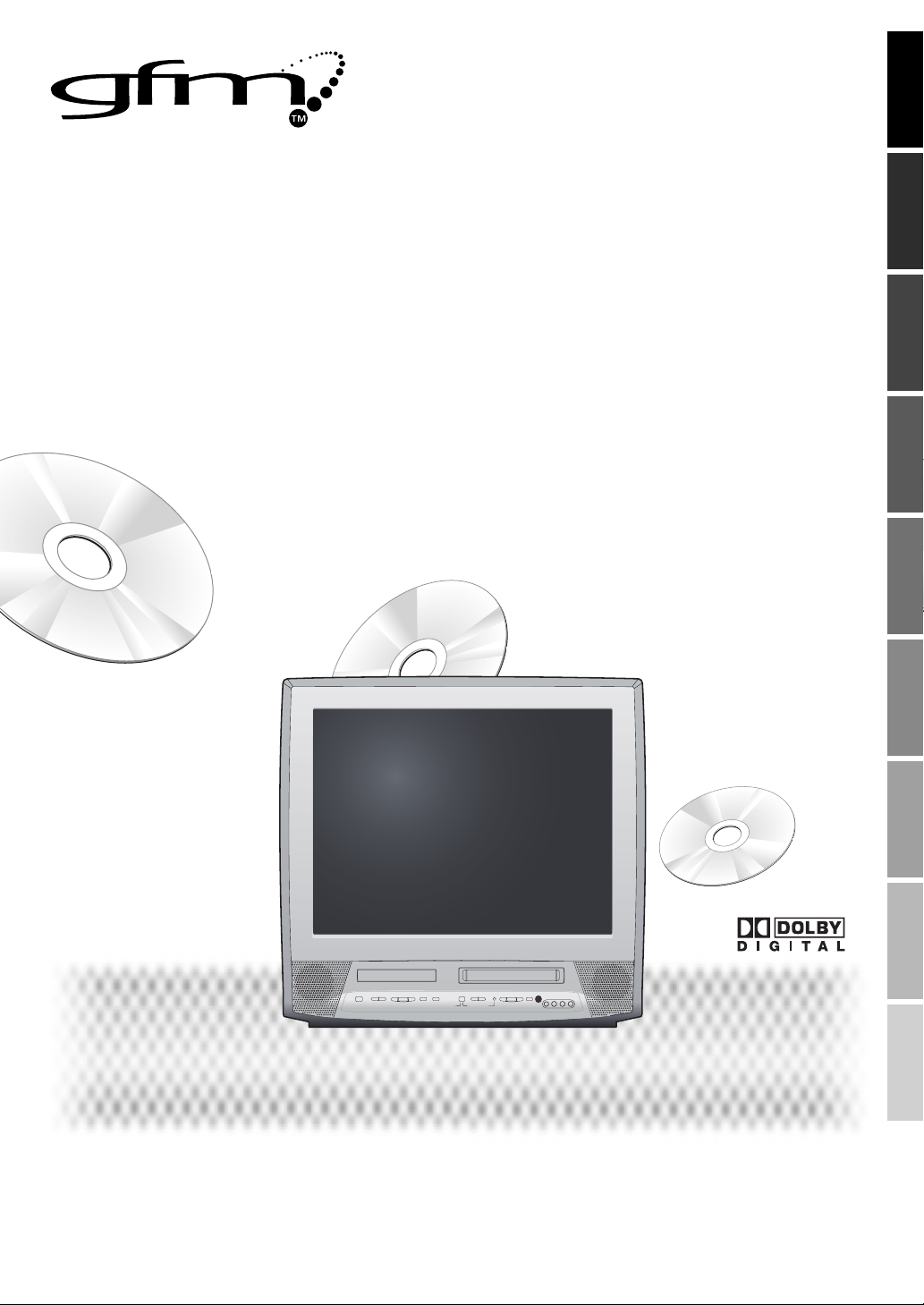
27” Digital / Analog Television
built-in DVD Player & VCR
Owner’s Manual
CONNECTION
V7TVDVDDCB
INITIAL SETTING DVD SETTING INFORMATION
WATCHING TV OPERATING VCR OPERATING DVDINTRODUCTION
TO RECEIVE DIGITAL/ANALOG SIGNAL, YOU MUST CONNECT ANTENNA.
TROUBLESHOOTING
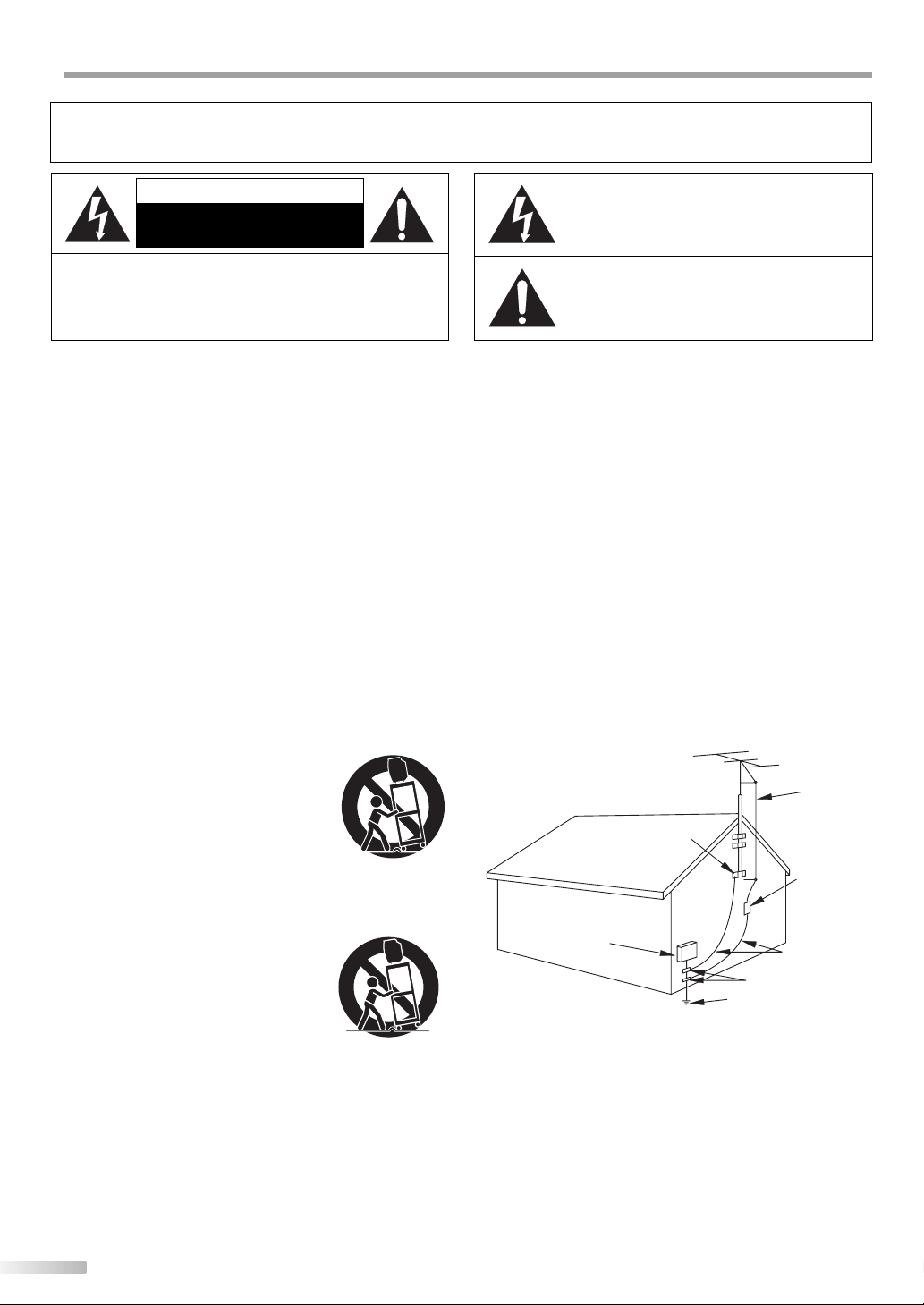
NTRODUCTION
I
WARNING: TO REDUCE THE RISK OF FIRE OR ELECTRIC SHOCK, DO NOT EXPOSE THIS
APPLIANCE TO RAIN OR MOISTURE.
CAUTION
RISK OF ELECTRIC SHOCK
DO NOT OPEN
CAUTION: TO REDUCE THE RISK OF ELECTRIC SHOCK,
DO NOT REMOVE COVER (OR BACK). NO USER SERVICEABLE
PARTS INSIDE. REFER SERVICING TO QUALIFIED SERVICE
PERSONNEL.
The important note is located on the rear of the cabinet.
Important Safeguards
1. READ INSTRUCTIONS - All the safety and operating instructions
should be read before the appliance is operated.
2. RETAIN INSTRUCTIONS - The safety and operating instructions
should be retained for future reference.
3. HEED WARNINGS - All warnings on the appliance and in the oper-
ating instructions should be adhered to.
4. FOLLOW INSTRUCTIONS - All operating and use instructions
should be followed.
5. CLEANING - Unplug TV from the wall outlet before cleaning. Do
not use liquid cleaners or aerosol cleaners. Use a damp cloth for
cleaning.
EXCEPTION: A product that is meant for uninterrupted service and,
that for some speci c reason, such as the possibility of the loss
of an authorization code for a CAT V converter, is not intended to
be unplugged by the user for cleaning or any other purpose, may
exclude the reference to unplugging the appliance in the cleaning
description otherwise required in item 5.
6. ATTACHMENTS - Do not use attachments not recommended by
the TV manufacturer as they may cause hazards.
7. WATER AND MOISTURE - Do not use this TV near water, for ex-
ample, near a bath tub, wash bowl, kitchen sink, or laundry tub, in
a wet basement, or near a swimming pool, and the like.
8. ACCESSORIES - Do not place this TV on an un-
stable cart, stand, tripod, bracket, or table. The
TV may fall, causing serious injury to someone,
and serious damage to the appliance. Use
only with a cart, stand, tripod, bracket, or table
recommended by the manufacturer, or sold
with the TV.
Any mounting of the appliance should follow
the manufacturer’s instructions and should
use a mounting accessory recommended by the manufacturer. An
appliance and cart combination should be moved with care. Quick
stops, excessive force, and uneven surfaces may cause the appliance and cart combination to overturn.
AMEUBLES - Cet appareil ne doit être placé
que sur un meuble (avec ou sans roulettes) recommandé par le fabricant. Si vous l’installez
sur un meuble à roulettes, déplacez les deux
ensembles avec précaution. Un arrêt brusque,
l’utilisation d’une force excessive et des
surfaces irrégulières risquent de déstabiliser l’
ensemble et de le renverser.
9. VENTILATION - Slots and openings in the cabinet and the back or
bottom are provided for ventilation and to ensure reliable operation of the TV and to protect it from overheating, these openings
must not be blocked or covered. The openings should never be
blocked by placing the TV on a bed, sofa, rug, or other similar
surface. This TV should never be placed near or over a radiator or
heat register. This TV should not be placed in a built-in installation
such as a bookcase or rack unless proper ventilation is provided or
the manufacturer’s instructions have been adhered to.
10. POWER SOURCES - This TV should be operated only from the type
of power source indicated on the marking label. If you are not sure
of the type of power supply to your home, consult your appliance
dealer or local power company. For TVs intended to operate from
battery power, or other sources, refer to the operating instructions.
2
EN
THIS SYMBOL INDICATES THAT DANGEROUS
VOLTAGE CONSTITUTING A RISK OF ELECTRIC
SHOCK IS PRESENT WITHIN THIS UNIT.
THIS SYMBOL INDICATES THAT THERE ARE
IMPORTANT OPERATING AND MAINTENANCE
INSTRUCTIONS IN THE LITERATURE ACCOMPANYING THE APPLIANCE.
11. GROUNDING OR POLARIZATION - This TV is equipped with a
polarized alternating-current line plug (a plug having one blade
wider than the other). This plug will t into the power outlet only
one way. This is a safety feature. If you are unable to insert the plug
fully into the outlet, try reversing the plug. If the plug should still
fail to t, contact your electrician to replace your obsolete outlet.
Do not defeat the safety purpose of the polarized plug.
12. POWER-CORD PROTECTION - Power-supply cords should be
routed so that they are not likely to be walked on or pinched by
items placed upon or against them, paying particular attention to
cords at plugs, convenience receptacles, and the point where they
exit from the appliance.
13. OUTDOOR ANTENNA GROUNDING - If an outside antenna or
cable system is connected to the TV, be sure the antenna or cable
system is grounded so as to provide some protection against voltage surges and built-up static charges. Article 810 of the National
Electrical Code, ANSI/NFPA No. 70, provides information with
respect to proper grounding of the mast and supporting structure, grounding of the lead-in wire to an antenna discharge unit,
size of grounding conductors, location of antenna-discharge unit,
connection to grounding electrodes, and requirements for the
grounding electrode. (Fig. A)
EXAMPLE OF ANTENNA GROUNDING AS PER
S2898A
14. LIGHTNING - For added protection for this TV receiver during a
15. POWER LINES - An outside antenna system should not be located
16. OVERLOADING - Do not overload wall outlets and extension
FIGURE A
NATIONAL ELECTRICAL CODE
GROUND
CLAMP
ELECTRIC
SERVICE
EQUIPMENT
NEC - NATIONAL ELECTRICAL CODE POWER SERVICE GROUNDING
lightning storm, or when it is left unattended and unused for long
periods of time, unplug it from the wall outlet and disconnect the
antenna or cable system. This will prevent damage to the TV due
to lightning and power-line surges.
in the vicinity of overhead power lines or other electric light of
power circuits, or where it can fall into such power lines or circuits.
When installing an outside antenna system, extreme care should
be taken to keep from touching such power lines or circuits as
contact with them might be fatal.
cords as this can result in a risk of re or electric shock.
GROUND CLAMPS
ELECTRODE SYSTEM
(NEC ART 250, PART H)
ANTENNA
LEAD IN WIRE
ANTENNA
DISCHARGE UNIT
(NEC SECTION 810-20)
GROUNDING CONDUCTORS
(NEC SECTION 810-21)
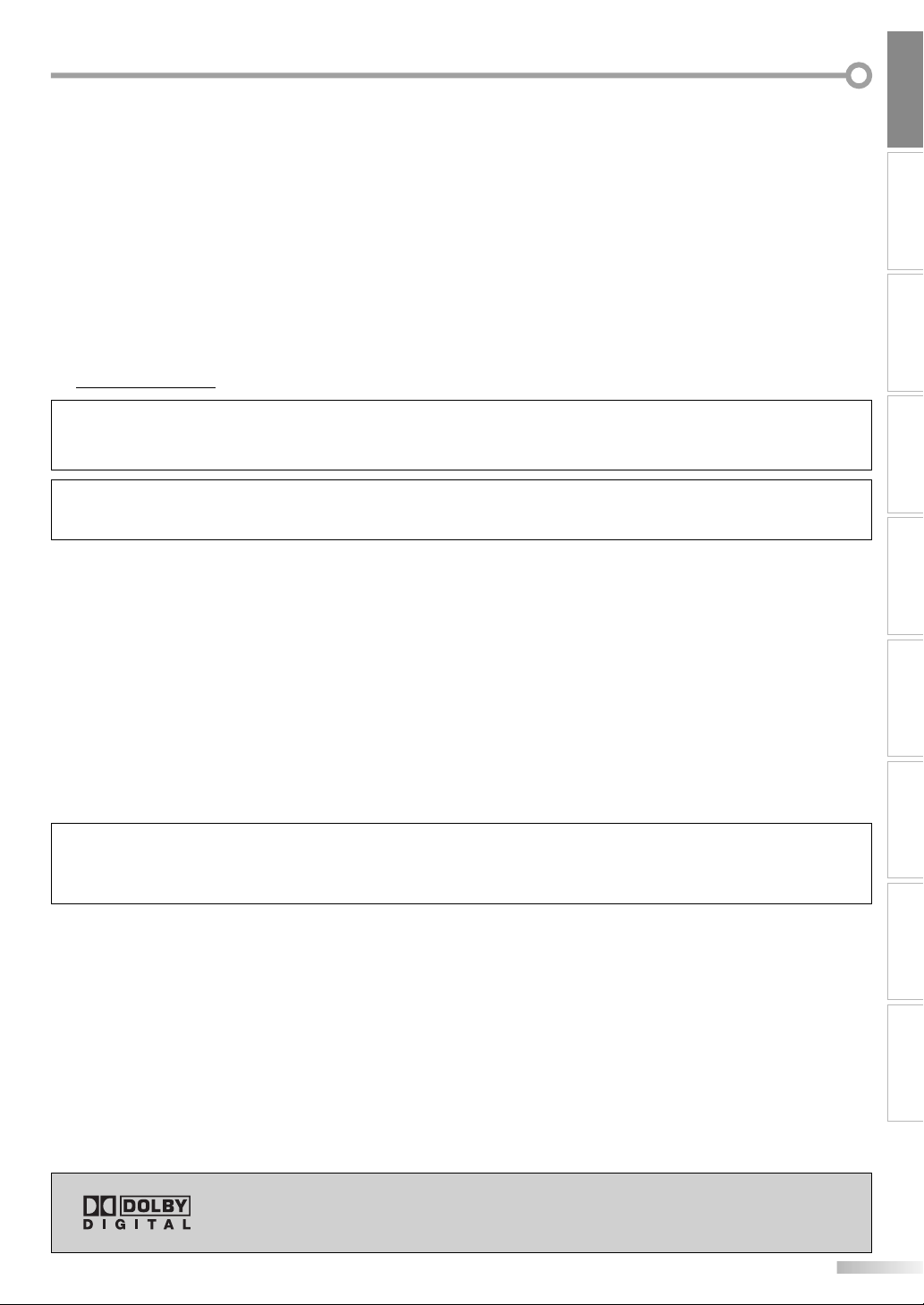
INTRODUCTION
17. OBJECT AND LIQUID ENTRY - Never push objects of any kind into
this TV through openings as they may touch dangerous voltage
points or short out parts that could result in a re or electric shock.
Never spill liquid of any kind on the TV.
18. SERVICING - Do not attempt to service this TV yourself as opening
or removing covers may expose you to dangerous voltage or other
hazards. Refer all servicing to quali ed service personnel.
19. DAMAGE REQUIRING SERVICE - Unplug this TV from the wall
outlet and refer servicing to quali ed service personnel under the
following conditions:
a. When the power supply cord or plug is damaged or frayed.
b. If liquid has been spilled, or objects have fallen into the TV.
c. If the TV has been exposed to rain or water.
d. If the TV does not operate normally by following the operating
instructions. Adjust only those controls that are covered by the
operating instructions, as improper adjustment of other controls
may result in damage and will often require extensive work by a
quali ed technician to restore the T V to its normal operation.
Precautions
5
e. If the TV has been dropped or damaged in any way.
f. When the TV exhibits a distinct change in performance, this
indicates a need for service.
20. REPLACEMENT PARTS - When replacement parts are required, be
sure the service technician uses replacement parts speci ed by
the manufacturer that have the same characteristics as the original
part. Unauthorized substitutions may result in re, electric shock,
injury to persons or other hazards.
21. SAFETY CHECK - Upon completion of any service or repairs to this
TV, ask the service technician to perform routine safety checks to
determine that the TV is in proper operating condition.
22. HEAT - This TV product should be situated away from heat sources
such as radiators, heat registers, stoves, or other products (including ampli ers) that produce heat.
CAUTION: TO PREVENT ELECTRIC SHOCK, MATCH WIDE BLADE OF PLUG TO WIDE SLOT, FULLY INSERT.
ATTENTION: POUR ÉVITER LES CHOCS ÉLECTRIQUES, INTRODUIRE LA LAME LA PLUS LARGE DE LA FICHE DANS LA
BORNE CORRESPONDANTE DE LA PRISE ET POUSSER JUSQU’AU FOND.
FCC WARNING
This equipment may generate or use radio frequency energy. Changes or modifications to this equipment
may cause harmful interference unless the modifications are expressly approved in the manual. The user
could lose the authority to operate this equipment if an unauthorized change or modification is made.
RADIO-TV INTERFERENCE
This equipment has been tested and found to comply with the limits for a Class B digital device, pursuant to Part 15 of the
FCC Rules. These limits are designed to provide reasonable protection against harmful interference in a residential installation.
This equipment generates, uses, and can radiate radio frequency energy and, if not installed and used in accordance with the
instructions, may cause harmful interference to radio communications. However, there is no guarantee that interference will not
occur in a particular installation. If this equipment does cause harmful interference to radio or television reception, which can be
determined by turning the equipment off and on, the user is encouraged to try to correct the interference by one or more of the
following measures:
1) Reorient or relocate the receiving antenna.
2) Increase the separation between the equipment and receiver.
3) Connect the equipment into an outlet on a circuit different from that to which the receiver is connected.
4) Consult the dealer or an experienced radio/TV technician for help.
This Class B digital apparatus complies with Canadian ICES-003.
Cet appareil numérique de la classe B est conforme à la norme NMB-003 du Canada.
CONNECTION
INITIAL SETTING DVD SETTING INFORMATION
WATCHING TV OPERATING VCR OPERATING DVD
Note to CATV system installer:
This reminder is provided to call the CATV system installer's attention to Article 820-40 of the NEC that provides guidelines for
proper grounding and, in particular, specifies that the cable ground should be connected to the grounding system of the
building as close to the point of cable entry as practical.
LASER SAFETY
This unit employs a laser. Only a qualified service person should remove the cover or attempt to service this device, due to
possible eye injury.
CAUTION: USE OF CONTROLS OR ADJUSTMENTS OR PERFORMANCE OF PROCEDURES OTHER THAN THOSE SPECIFIED
HEREIN MAY RESULT IN HAZARDOUS RADIATION EXPOSURE.
CAUTION: VISIBLE AND INVISIBLE LASER RADIATION WHEN OPEN AND INTERLOCK DEFEATED. DO NOT STARE INTO BEAM.
LOCATION: INSIDE, NEAR THE DECK MECHANISM.
IMPORTANT COPYRIGHT INFORMATION
Unauthorized copying, broadcasting, public performance and lending of discs are prohibited. This product incorporates
copyright protection technology that is protected by U.S. patents and other intellectual property rights. Use of this copyright protection technology must be authorized by Macrovision, and is intended for home and other limited viewing uses
only unless otherwise authorized by Macrovision. Reverse engineering or disassembly is prohibited.
Manufactured under license from Dolby Laboratories. “Dolby” and the double-D
symbol are trademarks of Dolby Laboratories.
EN
TROUBLESHOOTING
3
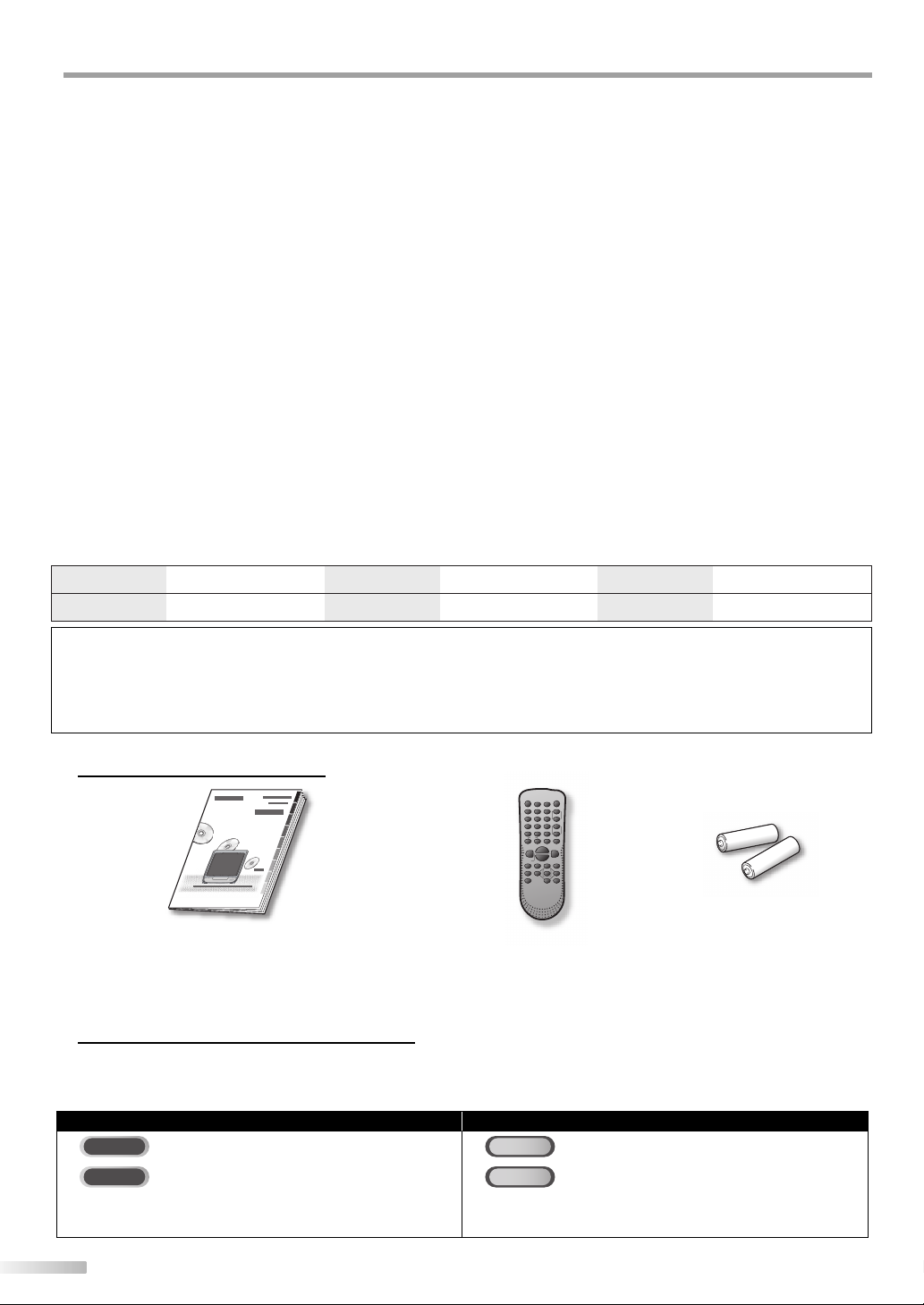
NTRODUCTION
I
LOCATION
For safe operation and satisfactory performance of the unit, keep the following in mind when selecting a place for its installation:
• Shield it from direct sunlight and keep it away from sources of intense heat.
• Avoid dusty or humid places.
• Avoid places with insufficient ventilation for proper heat dissipation. Do not block the ventilation holes at the top and bottom of the
unit. Do not place the unit on a carpet because this will block the ventilation holes.
• Install the unit in a horizontal position.
• Avoid locations subject to strong vibration.
• Do not place the unit near strong magnetic fields.
• Avoid moving the unit to locations where temperature differences are extreme.
• Be sure to unplug the AC power cord from the outlet before carrying the unit.
TO AVOID THE HAZARDS OF ELECTRICAL SHOCK AND FIRE
• Do not handle the power cord with wet hands.
• Do not pull on the power cord when disconnecting it from an AC outlet. Grasp it by the plug.
•
If, by accident, water is spilled on the unit, unplug the power cord immediately and take the unit to our authorized service center for servicing.
• Do not put your fingers or objects into the unit or disc tray.
• Do not place anything directly on top of the unit.
MOISTURE WARNING
• Moisture condensation may occur inside the unit when it is moved from a cold place to a warm place, or after heating a cold
room or under conditions of high humidity.
When the condensation occurs inside the unit, turn the unit on and leave it at least 2 hours to dry out.
The serial number of this product may be found on the back of the unit. No others have the same serial number as yours. You
should record the number and other vital information here and retain this book as a permanent record of your purchase to aid
identification in case of theft.
date of purchase
dealer purchase from
dealer phone No.
model No.
serial No.
dealer address
Note about recycling:
This product’s packaging materials are recyclable and can be reused. Please dispose of any materials in accordance with your
local recycling regulations.
Batteries should never be thrown away or incinerated but disposed of in accordance with your local regulations concerning
chemical wastes.
Supplied Accessories5
owner’s manual
(1EMN22192)
• If you need to replace these accessories, please refer to the part No. with the illustrations and call our toll free
customer support line found on the cover of this manual.
• Depending on your antenna system, you may need different types of combiners (mixers) or separators (splitters).
Contact your local electronics store for these items.
remote control
(NF105UD)
batteries
(AA x 2)
Symbols Used in this Manual5
The following is the description for the symbols used in this manual.
Description refers to:
TV FUNCTIONS
TV
: Analog TV operation
DTV
: Digital TV operation
• If neither symbol appears under the function heading,
operation is applicable to both.
DVD
CD
• If neither symbol appears under the function heading,
operation is applicable to both.
DVD FUNCTIONS
: Playback of DVD-video
: Playback of audio CD
4
EN
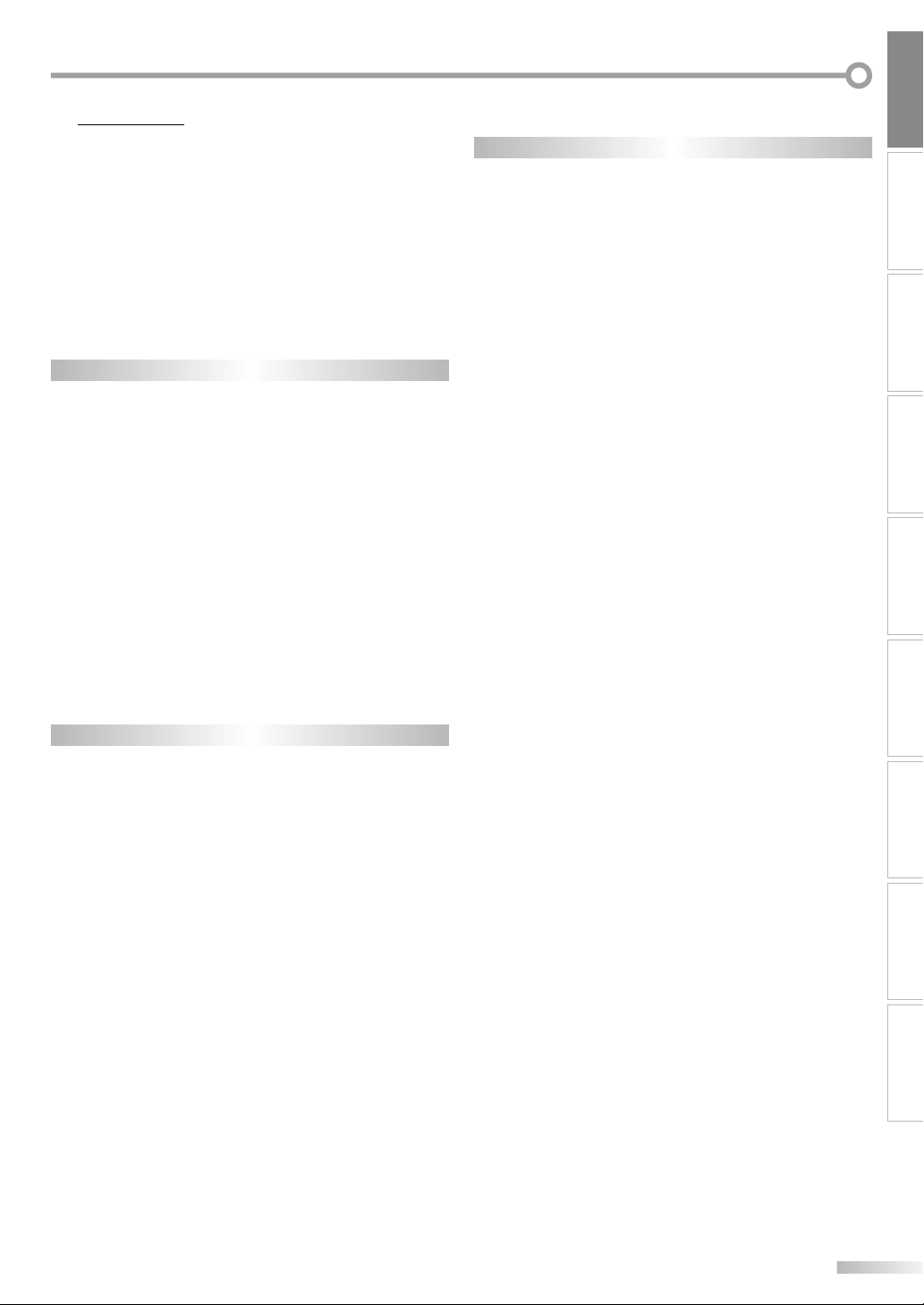
INTRODUCTION
Contents5
INTRODUCTION
Important Safeguards . . . . . . . . . . . . . . . . . . . . . . . . . . . . . . . . . . . . . . . . . . . . . . . . . 2
Precautions . . . . . . . . . . . . . . . . . . . . . . . . . . . . . . . . . . . . . . . . . . . . . . . . . . . . . . . . . . 3
Supplied Accessories . . . . . . . . . . . . . . . . . . . . . . . . . . . . . . . . . . . . . . . . . . . . . . . . . . 4
Symbols Used in this Manual . . . . . . . . . . . . . . . . . . . . . . . . . . . . . . . . . . . . . . . . . . . 4
Features . . . . . . . . . . . . . . . . . . . . . . . . . . . . . . . . . . . . . . . . . . . . . . . . . . . . . . . . . . . . . 6
Remote Control Function . . . . . . . . . . . . . . . . . . . . . . . . . . . . . . . . . . . . . . . . . . . . . . 7
Installing the Batteries . . . . . . . . . . . . . . . . . . . . . . . . . . . . . . . . . . . . . . . . . . . . . . . . 7
Control Panel . . . . . . . . . . . . . . . . . . . . . . . . . . . . . . . . . . . . . . . . . . . . . . . . . . . . . . . . 8
Rear Panel . . . . . . . . . . . . . . . . . . . . . . . . . . . . . . . . . . . . . . . . . . . . . . . . . . . . . . . . . . . 8
CONNECTION
Basic Connection . . . . . . . . . . . . . . . . . . . . . . . . . . . . . . . . . . . . . . . . . . . . . . . . . . . . . 9
External Device Connection . . . . . . . . . . . . . . . . . . . . . . . . . . . . . . . . . . . . . . . . . . . 10
TV Functions
INITIAL SETTING
Main Menu . . . . . . . . . . . . . . . . . . . . . . . . . . . . . . . . . . . . . . . . . . . . . . . . . . . . . . . . . 11
Language Selection . . . . . . . . . . . . . . . . . . . . . . . . . . . . . . . . . . . . . . . . . . . . . . . . . . 11
Manual Clock Setting . . . . . . . . . . . . . . . . . . . . . . . . . . . . . . . . . . . . . . . . . . . . . . . . 12
Auto Clock Setting . . . . . . . . . . . . . . . . . . . . . . . . . . . . . . . . . . . . . . . . . . . . . . . . . . . 12
Daylight-Saving Time (D.S.T.) . . . . . . . . . . . . . . . . . . . . . . . . . . . . . . . . . . . . . . . . . 13
Auto Channel Scan . . . . . . . . . . . . . . . . . . . . . . . . . . . . . . . . . . . . . . . . . . . . . . . . . . . 14
Channel Add/Delete . . . . . . . . . . . . . . . . . . . . . . . . . . . . . . . . . . . . . . . . . . . . . . . . . 14
WATCHING TV
Channel Selection . . . . . . . . . . . . . . . . . . . . . . . . . . . . . . . . . . . . . . . . . . . . . . . . . . . 15
Volume Adjustment . . . . . . . . . . . . . . . . . . . . . . . . . . . . . . . . . . . . . . . . . . . . . . . . . 15
Switching Each Mode . . . . . . . . . . . . . . . . . . . . . . . . . . . . . . . . . . . . . . . . . . . . . . . . 15
Screen Information . . . . . . . . . . . . . . . . . . . . . . . . . . . . . . . . . . . . . . . . . . . . . . . . . . 16
Switching Audio Mode . . . . . . . . . . . . . . . . . . . . . . . . . . . . . . . . . . . . . . . . . . . . . . . 17
TV Screen Display Mode . . . . . . . . . . . . . . . . . . . . . . . . . . . . . . . . . . . . . . . . . . . . . . 17
Sleep Timer . . . . . . . . . . . . . . . . . . . . . . . . . . . . . . . . . . . . . . . . . . . . . . . . . . . . . . . . . 18
Picture Adjustment . . . . . . . . . . . . . . . . . . . . . . . . . . . . . . . . . . . . . . . . . . . . . . . . . . 18
Closed Caption . . . . . . . . . . . . . . . . . . . . . . . . . . . . . . . . . . . . . . . . . . . . . . . . . . . . . . 19
DTV Closed Caption . . . . . . . . . . . . . . . . . . . . . . . . . . . . . . . . . . . . . . . . . . . . . . . . . . 20
DTVCC Style . . . . . . . . . . . . . . . . . . . . . . . . . . . . . . . . . . . . . . . . . . . . . . . . . . . . . . . . . 20
V-chip . . . . . . . . . . . . . . . . . . . . . . . . . . . . . . . . . . . . . . . . . . . . . . . . . . . . . . . . . . . . . . 21
VCR Functions
OPERATING VCR
About Cassette Tape . . . . . . . . . . . . . . . . . . . . . . . . . . . . . . . . . . . . . . . . . . . . . . . . . 24
Selecting Tape Speeds . . . . . . . . . . . . . . . . . . . . . . . . . . . . . . . . . . . . . . . . . . . . . . . 24
Erase Prevention . . . . . . . . . . . . . . . . . . . . . . . . . . . . . . . . . . . . . . . . . . . . . . . . . . . . 24
Tracking Adjustment . . . . . . . . . . . . . . . . . . . . . . . . . . . . . . . . . . . . . . . . . . . . . . . . . 24
Switching Audio Mode . . . . . . . . . . . . . . . . . . . . . . . . . . . . . . . . . . . . . . . . . . . . . . . 24
Basic Playback . . . . . . . . . . . . . . . . . . . . . . . . . . . . . . . . . . . . . . . . . . . . . . . . . . . . . . 24
Still Picture & Slow Motion. . . . . . . . . . . . . . . . . . . . . . . . . . . . . . . . . . . . . . . . . . . . 24
Auto Rewind-eject . . . . . . . . . . . . . . . . . . . . . . . . . . . . . . . . . . . . . . . . . . . . . . . . . . . 24
Picture Search . . . . . . . . . . . . . . . . . . . . . . . . . . . . . . . . . . . . . . . . . . . . . . . . . . . . . . . 24
VCR User Setting . . . . . . . . . . . . . . . . . . . . . . . . . . . . . . . . . . . . . . . . . . . . . . . . . . . . . 25
Zero Return . . . . . . . . . . . . . . . . . . . . . . . . . . . . . . . . . . . . . . . . . . . . . . . . . . . . . . . . . 26
Time Search . . . . . . . . . . . . . . . . . . . . . . . . . . . . . . . . . . . . . . . . . . . . . . . . . . . . . . . . . 26
Index Search . . . . . . . . . . . . . . . . . . . . . . . . . . . . . . . . . . . . . . . . . . . . . . . . . . . . . . . . 27
Basic Recording & OTR . . . . . . . . . . . . . . . . . . . . . . . . . . . . . . . . . . . . . . . . . . . . . . . 27
Timer Recording . . . . . . . . . . . . . . . . . . . . . . . . . . . . . . . . . . . . . . . . . . . . . . . . . . . . . 28
About Overlapped Programs . . . . . . . . . . . . . . . . . . . . . . . . . . . . . . . . . . . . . . . . . . 29
Timer Recording Extension . . . . . . . . . . . . . . . . . . . . . . . . . . . . . . . . . . . . . . . . . . . 29
Copying a Cassette Tape from External Device . . . . . . . . . . . . . . . . . . . . . . . . . . 30
DVD Functions
OPERATING DVD
Playable Media . . . . . . . . . . . . . . . . . . . . . . . . . . . . . . . . . . . . . . . . . . . . . . . . . . . . . . 31
Unplayable Media . . . . . . . . . . . . . . . . . . . . . . . . . . . . . . . . . . . . . . . . . . . . . . . . . . . 31
Playback. . . . . . . . . . . . . . . . . . . . . . . . . . . . . . . . . . . . . . . . . . . . . . . . . . . . . . . . . . . . 32
Disc Menu . . . . . . . . . . . . . . . . . . . . . . . . . . . . . . . . . . . . . . . . . . . . . . . . . . . . . . . . . . 32
Resume Playback . . . . . . . . . . . . . . . . . . . . . . . . . . . . . . . . . . . . . . . . . . . . . . . . . . . . 32
Pause . . . . . . . . . . . . . . . . . . . . . . . . . . . . . . . . . . . . . . . . . . . . . . . . . . . . . . . . . . . . . . 32
Step-by-step Playback . . . . . . . . . . . . . . . . . . . . . . . . . . . . . . . . . . . . . . . . . . . . . . . 33
Fast Forward / Fast Reverse . . . . . . . . . . . . . . . . . . . . . . . . . . . . . . . . . . . . . . . . . . . 33
Slow Forward / Slow Reverse . . . . . . . . . . . . . . . . . . . . . . . . . . . . . . . . . . . . . . . . . 33
Zoom . . . . . . . . . . . . . . . . . . . . . . . . . . . . . . . . . . . . . . . . . . . . . . . . . . . . . . . . . . . . . . 33
Search Functions . . . . . . . . . . . . . . . . . . . . . . . . . . . . . . . . . . . . . . . . . . . . . . . . . . . . 34
Repeat Playback . . . . . . . . . . . . . . . . . . . . . . . . . . . . . . . . . . . . . . . . . . . . . . . . . . . . . 35
Repeat A-B Playback . . . . . . . . . . . . . . . . . . . . . . . . . . . . . . . . . . . . . . . . . . . . . . . . . 35
Random Playback . . . . . . . . . . . . . . . . . . . . . . . . . . . . . . . . . . . . . . . . . . . . . . . . . . . 36
Programmed Playback . . . . . . . . . . . . . . . . . . . . . . . . . . . . . . . . . . . . . . . . . . . . . . . 36
On-screen Display . . . . . . . . . . . . . . . . . . . . . . . . . . . . . . . . . . . . . . . . . . . . . . . . . . . 37
Special Settings . . . . . . . . . . . . . . . . . . . . . . . . . . . . . . . . . . . . . . . . . . . . . . . . . . . . . 38
DVD SETTING
DVD Language Setting . . . . . . . . . . . . . . . . . . . . . . . . . . . . . . . . . . . . . . . . . . . . . . . 41
Display Setting . . . . . . . . . . . . . . . . . . . . . . . . . . . . . . . . . . . . . . . . . . . . . . . . . . . . . . 42
DVD Audio Setting . . . . . . . . . . . . . . . . . . . . . . . . . . . . . . . . . . . . . . . . . . . . . . . . . . . 43
Parental Setting . . . . . . . . . . . . . . . . . . . . . . . . . . . . . . . . . . . . . . . . . . . . . . . . . . . . . 44
Others . . . . . . . . . . . . . . . . . . . . . . . . . . . . . . . . . . . . . . . . . . . . . . . . . . . . . . . . . . . . . . 45
Reset to the Default Setting . . . . . . . . . . . . . . . . . . . . . . . . . . . . . . . . . . . . . . . . . . 46
Language Code List . . . . . . . . . . . . . . . . . . . . . . . . . . . . . . . . . . . . . . . . . . . . . . . . . . 46
TROUBLESHOOTING
Troubleshooting Guide . . . . . . . . . . . . . . . . . . . . . . . . . . . . . . . . . . . . . . . . . . . . . . . 47
INFORMATION
Glossary . . . . . . . . . . . . . . . . . . . . . . . . . . . . . . . . . . . . . . . . . . . . . . . . . . . . . . . . . . . . 49
Maintenance . . . . . . . . . . . . . . . . . . . . . . . . . . . . . . . . . . . . . . . . . . . . . . . . . . . . 49
Cable Channel Designations . . . . . . . . . . . . . . . . . . . . . . . . . . . . . . . . . . . . . . . . . . 50
General Speci cations . . . . . . . . . . . . . . . . . . . . . . . . . . . . . . . . . . . . . . . . . . . . . . . . 50
Electrical Speci cation . . . . . . . . . . . . . . . . . . . . . . . . . . . . . . . . . . . . . . . . . . . . . . . 50
Other Speci cations. . . . . . . . . . . . . . . . . . . . . . . . . . . . . . . . . . . . . . . . . . . . . . . . . . 50
Limited Warranty . . . . . . . . . . . . . . . . . . . . . . . . . . . . . . . . . . . . . . . . . . . . . Back cover
CONNECTION
INITIAL SETTING DVD SETTING INFORMATION
WATCHING TV OPERATING VCR OPERATING DVD
TROUBLESHOOTING
EN
5
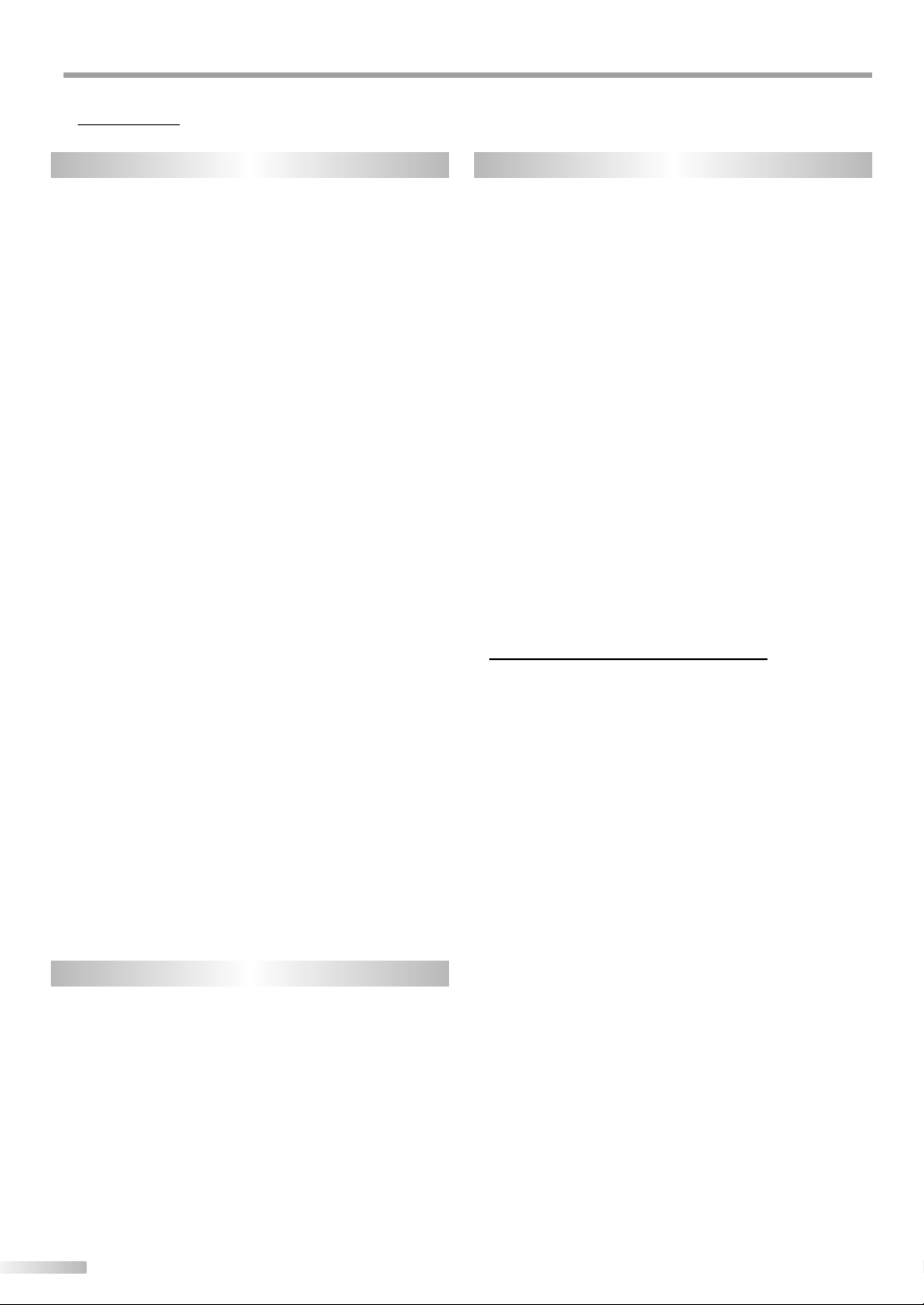
NTRODUCTION
I
Features5
TV DVD
• DTV/TV/CATV
- You can use your remote control to select
channels which are broadcast in digital format and
conventional analog format. Also, cable subscribers
can access their cable TV channels.
• Program Information Display (DTV only)
- You can display the title, contents and other
information of the current DTV program on the TV
screen.
• Auto Channel Scan
- This unit automatically scans and memorizes
channels available in your area, eliminating difficult
setup procedures.
• V-chip
- This feature allows you to block children’s access to
inappropriate TV programs.
• Closed Caption Decoder
- Built-in closed caption decoder displays text for
closed caption supported programming.
• MTS/SAP Tuner
- Audio can be selected from the remote control.
• Auto Shut Off Function
- If there is no signal input from the antenna terminal
and no operation for 15 minutes, the unit will turn
itself off automatically.
• Sleep Timer
- This feature will automatically turned off the power
of the unit at a specific time.
• Choices for On-screen Language
- Select your on-screen language:
English, Spanish or French.
• Stereo Sound Function
• PLL Frequency Synthesized Tuning
- Provides free and easy channel selection and lets
you tune directly to any channel using the channel
number buttons on the remote control.
• AV Input
• Digital Audio Coaxial Output
VCR
• Automatic Head Cleaner
• Automatic Tracking Adjustment
• Forward/Reverse Searching, Still Picture
• Index Search
• One-Touch Timer Recording
• Real-Time Cassette Tape Counter
• Rental Playback
• Repeat Playback
• Timer Recording
• Time Search
• Zero Return
6
EN
• Dolby Digital Sound
- Enjoy Dolby Digital multi-channel surround sound
when you connect the unit to your Dolby Digital
decoder.
• Still / Fast / Slow / Step Playback
- Various playback modes are available including still
pictures, fast forward/reverse, slow motion and step
frames.
• DVD Menus in a Desired Language
- You can display DVD menus in a desired language, if
available on a DVD-video.
• Screen Saver
- If there is no operation for 5 minutes, the screen
saver program starts. The unit will turn itself off
automatically.
• Parental Lock
- Block the viewing of DVD-video unsuitable for
children.
• Resume Playback
- Lets you resume playback from the point at which
playback was stopped.
• Bit Rate Indication
• Dynamic Range Control (DRC)
- You can control the range of sound volume.
Accessing from [MODE] button
During playback...
• Choices for Audio Language and Stereo Sound
function
- Select your desired language or stereo sound function
when different options are available on your disc.
• Subtitles in a Desired Language
- You can select a desired language for displaying
subtitle, if that language is available on a DVD-video.
• Selecting a Camera Angle
- You can select the desired camera angle, if a DVD
contains sequences recorded from different angles.
• Zoom
- Allows you to enlarge the size of picture image.
• Black Level Adjustment
• Virtual Surround
• Search
- chapter / title / track / time
• Marker
- The part on the disc designated by user can be called
back.
• Repeat
- chapter / title / track / all / A-B
In stop mode...
• Program Playback for audio CD
- You can program the order of tracks to play them
back in designated order.
• Random Playback for audio CD
- This unit can shuffle the order of tracks to play them
back in randomly.
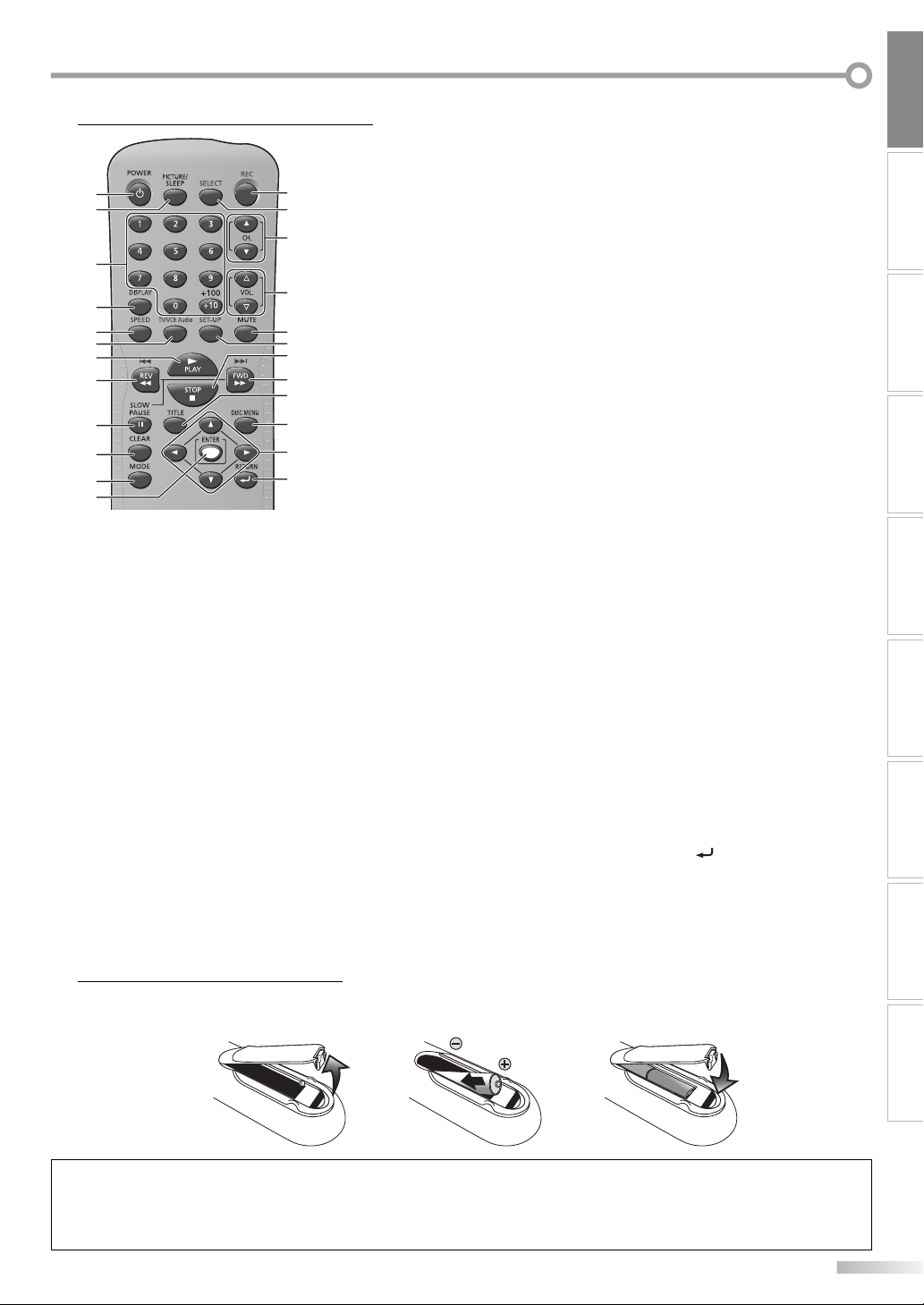
Remote Control Function5
6. TV/VCR Audio button (p17)
Digital mode (DTV)
• Select audio language.
Analog mode (TV)
1
2
3
4
5
6
7
8
9
10
11
12
1. POWERy button (p13)
Press to turn the unit on and off.
2. PICTURE/SLEEP button (p18)
• Press to adjust the picture quality.
• Press to activate the sleep timer.
3. Number buttons (p15)
Press to select channels.
+10/+100 button
• Press to select 100 or higher
channels. (CATV)
• Press to search if there are minor
channels on the currently selected
major channel. (DTV)
4. DISPLAY button (p16)
Digital Mode (DTV)
• Press to display the channel number
and the program information.
Analog Mode (TV)
• Press to display the channel number.
External Input Mode
• Press to display the currently
selected external input mode.
DVD mode
• Press to display the current status
(DVD, CD).
5. SPEED button (p27)
Press to select the tape speed (VCR).
Installing the Batteries
5
13
• Select among “STEREO”, “SAP” and
14
15
16
17
18
19
20
21
22
23
24
“MONO” if the program has MTS
system.
VCR mode
• Select Hi-Fi or monaural audio during the cassette tape playback (VCR).
7. PLAY B button (p32)
Press to begin disc or cassette tape
playback.
8. REV E / SKIP H buttons (p33)
• Press to rewind the cassette tape in
stop mode (VCR).
• Press and hold to begin slow reverse
playback during the pause mode or
press and hold to search backward
during playback (DVD-video) or
press to search backward a cassette
tape during playback (VCR).
• Press to skip backward chapters, titles
(DVD-video) or tracks (audio CD).
9. PAUSE F button (p32)
Press to pause disc or cassette tape
playback.
10. CLEAR button (p36)
• Press to clear the numbers or
entered incorrectly.
• Press to cancel the programmed
timer recording (VCR).
• Press to cancel the point A for A-B
repeat (DVD-video, audio CD).
11. MODE button (p6 / p34)
• Press to arrange the playing order or
play back randomly (CD).
• Press to set the black level (DVD) and
virtual surround (DVD, CD) on or off.
• Press to change the camera angle to
see the sequence being played back
from different angle (DVD).
• Press to search chapter, title (DVD),
time (DVD, CD) or track (CD).
• Press to set the marker (DVD, CD).
• Press to repeat playback chapter,
title (DVD), or track, disc (CD)
repeatedly or between designated
point A and B (DVD, CD).
• Press to select the audio language
(DVD), or sound mode (CD).
Install the batteries (AA x 2) matching the polarity indicated inside battery compartment of the remote control.
• Press to magnify the part of picture
(approx. 1.3x, 2x and 4x : DVD).
• Press to select the subtitles on a disc
(DVD).
12. ENTER button (p11)
Press to confirm your selection.
13. REC button (p27)
Press to start basic recording (VCR).
14. SELECT button (p15)
Press to switch among TV mode (digital
or analog), external input mode and
DVD mode.
15. CH. K / L buttons (p15)
Press to select channels.
16. VOL. X / Y buttons (p15)
Press to adjust the volume.
17. MUTE button (p15)
Press to turn the sound on and off.
18. SET-UP button (p11)
Press to display the main menu.
19. STOP C button (p32)
Press to stop disc or cassette tape
playback.
20. FWD D / SKIP G buttons (p33)
• Press to fast forward the cassette
tape in stop mode (VCR).
• Press and hold to begin slow
forward playback during the pause
mode or press and hold to search
forward during playback
(DVD-video) or press to search
forward a cassette tape during
playback (VCR).
• Press to skip forward chapters, titles
(DVD-video) or tracks (audio CD).
21. TITLE button (p32)
Press to call up the title menu
(DVD-video).
22. DISC MENU button (p32)
Press to call up the menu on a disc
(DVD-video).
23. s / B / K / L buttons (p11)
Press to move left/ right/ up/ down
through the items.
24. RETURN
Press to return to previous menu
operation.
INTRODUCTION
CONNECTION
INITIAL SETTING DVD SETTING INFORMATION
WATCHING TV OPERATING VCR OPERATING DVD
button (p35)
TROUBLESHOOTING
21 3
Battery Precautions:
• Be sure to follow the correct polarity as indicated in the battery compartment. Reversed batteries may cause damage to the device.
• Do not mix different types of batteries together (e.g., Alkaline and Carbon-Zinc) or old batteries with fresh ones.
• If the device is not to be used for a long period of time, remove the batteries to prevent damage or injury from possible battery leakage.
• Do not try to recharge batteries; they can overheat and rupture.
7
EN
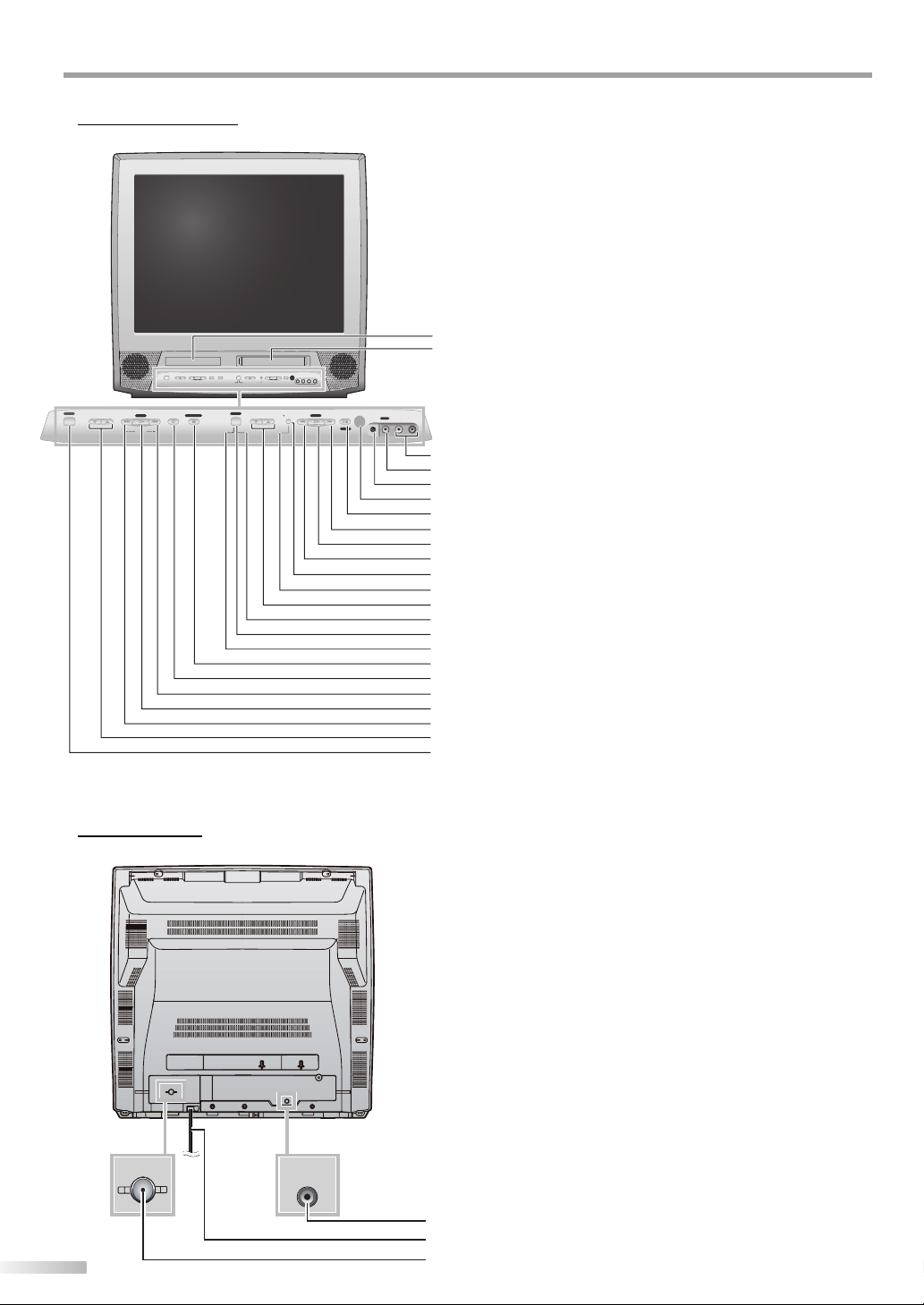
NTRODUCTION
I
Control Panel5
POWER
VOLUME SKIPSKIP STOP
PLAY CHANNEL
SEARCH
Rear Panel5
ANT.
8
EN
1. Disc Tray (DVD)
Place the disc with label facing up.
2. Cassette Compartment (VCR)
Insert the cassette tape straight-ahead.
3. AUDIO input jacks (p10)
RCA audio cable connection for an external device.
4. VIDEO input jack (p10)
RCA video cable connection for an external device.
5. HEADPHONE jack
Headphone connection for personal listening.
6. Infrared Sensor Window
1
Receives infrared rays transmitted from the remote control.
2
7. STOP/EJECT C A button (VCR) (p24)
Press to stop cassette tape playback and eject the cassette
tape.
SELECT
OPEN/CLOSE
DVD
TV/VCR
F.FWDREW
REC/OTR
STOP
PLAY
HEADPHONE
VIDEO
L
R
EJECT
AUDIO
8. F.FWD g button (VCR) (p24)
Press to begin search forward during cassette tape playback,
or fast forward the cassette tape in stop mode.
3
9. PLAY B button (VCR) (p24)
4
Press to begin cassette tape playback.
5
10. REW h button (VCR) (p24)
6
Press to begin search backward during cassette tape
7
8
9
10
11
12
13
14
15
16
17
18
19
20
21
22
23
playback, or rewind the cassette tape in stop mode.
11. REC/OTR I button (VCR) (p27)
Press to start basic recording, or press it repeatedly to set the
specified length of the one-touch timer recording.
12. Recording Indicator (VCR)
Lights up when any of recordings are in progress or
stand-by for the timer recording.
13. CHANNEL K / L buttons (p15)
Press to select channels or move up/down through the
main menu items.
14. TV/VCR Indicator (TV/VCR)
Lights up when the unit is in TV mode or VCR mode.
15. SELECT button (TV/DVD) (p15)
Press to switch among TV mode (digital or analog), external
input mode and DVD mode.
16. DVD Indicator (DVD)
Lights up when the unit is in DVD mode.
17. OPEN/CLOSE A button (DVD) (p32)
Press to open or close the disc tray.
18. STOP C button (DVD) (p32)
Press to stop disc playback.
19. SKIP
i
/ SEARCH D button (DVD) (p33)
• Press to skip forward chapters, titles or tracks.
• Press and hold to search forward through a disc.
20. PLAY B button (DVD) (p32)
Press to begin disc playback.
21. SKIP
j
/ SEARCH E button (DVD) (p33)
• Press to skip backward chapters, titles or tracks.
• Press and hold to search backward through a disc.
22. VOLUME K / L buttons (p15)
Press to adjust the volume or move right(K)/left(L)
through the main menu items.
23. POWER button (p13)
Press to turn the unit on and off.
24. AUDIO OUT COAXIAL jack (p10)
Digital audio coaxial cable connection for a decoder or an
audio receiver.
Use digital audio input jack of an external device.
AUDIO OUT
COAXIAL
25. AC power cord
Connect to a standard AC outlet to supply power to this
unit.
26. ANT. jack (p9)
RF coaxial cable connection for your antenna or cable/
24
25
satellite box.
26
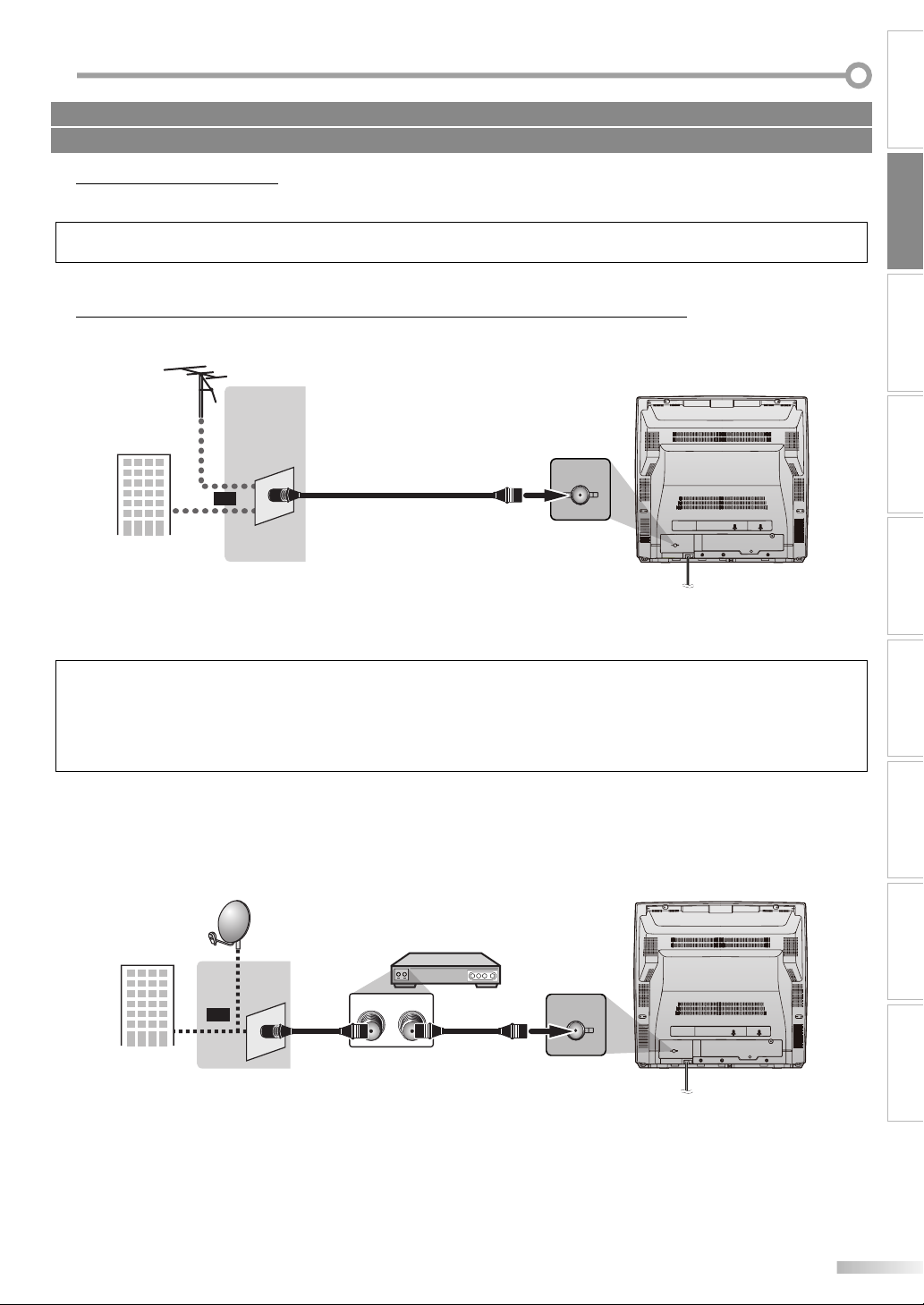
ONNECTION
C
Cables not included.
Please purchase the necessary cables at your local store.
Basic Connection
5
This section describes how to connect the unit to an antenna, cable/satellite box, etc.
Note:
• Be sure your antenna or other device is connected properly before plugging in the power cord.
CONNECTION
[Antenna Cable Connection]
When connecting the unit to an antenna or cable TV company (without cable/satellite box)
Connect the RF coaxial cable on your home outlet to the antenna input jack of this unit.
e.g.)
VHF / UHF
antenna
or
RF coaxial cable
cable TV
company
* Once connections are completed, turn on the unit and begin auto channel scan.
Channel scanning is necessary for the unit to memorize all available channels in your area.
(Refer to “Auto Channel Scan” on page 14.)
ANT.
rear of this unit
Note:
• For your safety and to avoid damage to device, please unplug the RF coaxial cable from the antenna input jack before moving the unit.
• If you use an antenna to receive analog TV, it should also work for DTV reception. Outdoor or attic antennas will be more effective than
settop versions.
• To easily switch your reception source between antenna and cable, install an antenna selector.
• If you connect to the cable system directly, contact the CATV installer.
INITIAL SETTING DVD SETTING INFORMATION
WATCHING TV OPERATING VCR OPERATING DVDINTRODUCTION
[Connection to Cable Box or Satellite Box]
Connect the RF coaxial cable on your home outlet to the input jack of the cable/satellite box.
Use another RF coaxial cable to connect the antenna input jack of the unit to the output jack of the cable/satellite box.
e.g.)
satellite
dish
or
cable TV
company
* Required cables and connecting methods differ depending on the cable/satellite box.
For more information, please contact your cable/satellite provider.
RF coaxial cable RF coaxial cable
cable/satellite box
RF OUTANT. IN
ANT.
rear of this unit
EN
TROUBLESHOOTING
9
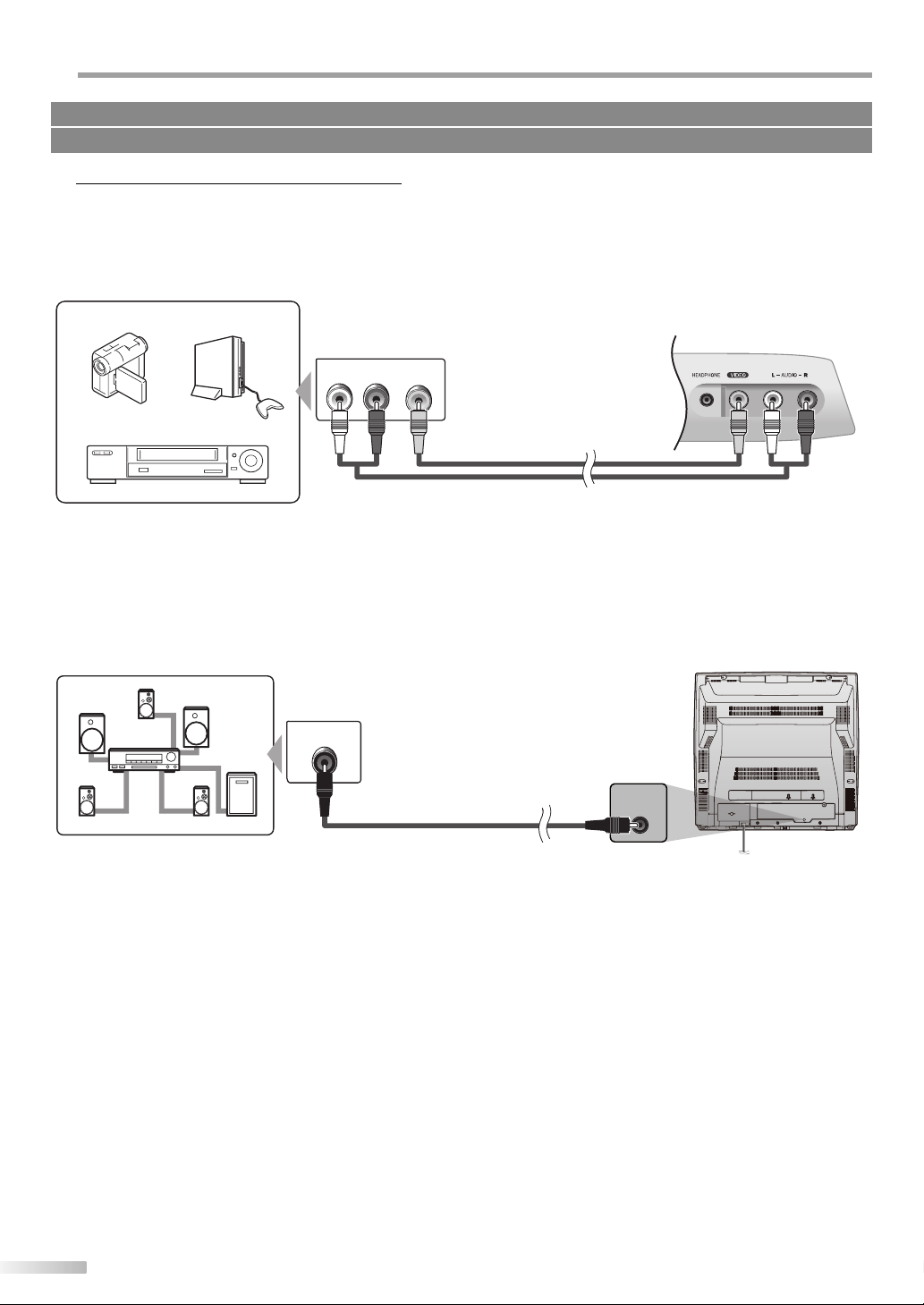
ONNECTION
C
Cables not included.
Please purchase the necessary cables at your local store.
External Device Connection
5
[Video Cable Connection]
When you connect this unit to an external device, use the audio/video input jacks on the front of this unit.
Make the connection as illustrated below.
When the audio jack of the video device is monaural, connect the RCA audio cable to the audio L input jack.
e.g.)
front of this unit
camcorder video game
AUDIO OUT
LR
VIDEO
OUT
RCA video cable
VCR
• To use the video input jack on the front of this unit, press [SELECT] to select “AUX”.
[Digital Audio Output Connection]
If you connect this unit to an external digital audio device, you can enjoy multi-channel audio like 5.1ch digital
broadcasting sound.
RCA audio cable
rear of this unit
e.g.)
DIGITAL AUDIO
COAXIAL IN
AUDIO OUT
COAXIAL
Dolby Digital decoder
digital audio coaxial cable
10
EN
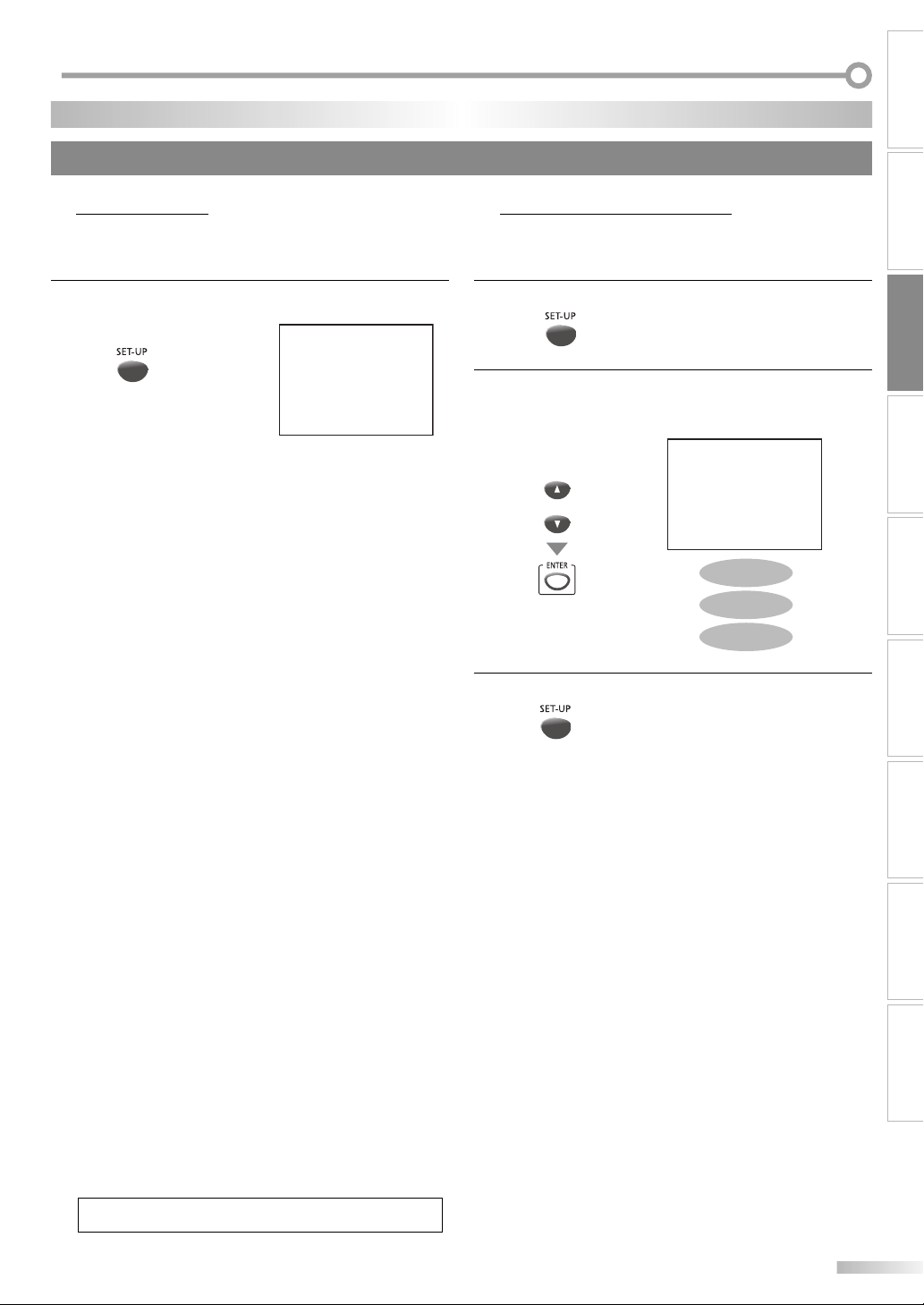
NITIAL SETTING
I
TV Functions
These operations are accessible by remote control. Some may also be accessible by controls on the main unit.
Main Menu
5 Language Selection
This section describes the overview of the main menu displayed when you
5
You can choose English, Spanish, or French as your on-screen language.
press [SET-UP]. For more details, see the reference page for each item.
The main menu consists of the function setting items below.
Press [SET-UP].
Press [SET-UP] to display the main menu.
1
e.g.) TV/DTV/AUX mode
– TV/VCR SETUP –
TIMER PROGRAMMING
B
SETTING CLOCK
CHANNEL SETUP
USER'S SETUP
V-CHIP SETUP
LANGUAGE [ENGLISH]
CAPTION [OFF]
ZERO RETURN
TIME SEARCH
INDEX SEARCH
DTV SETUP
• TIMER PROGRAMMING
Set the timer recording of the VCR.
(Refer to “Timer Recording” on page 28.)
• SETTING CLOCK
Set the clock properly.
(Refer to “Manual Clock Setting” on page 12.)
• CHANNEL SETUP
Automatically scan the viewable channels and remove
those that are undesired.
Use [Cursor K /L] to select “LANGUAGE”,
2
then press [ENTER] repeatedly to change the setting.
e.g.) digital TV mode
– TV/VCR SETUP –
TIMER PROGRAMMING
SETTING CLOCK
CHANNEL SETUP
USER'S SETUP
V-CHIP SETUP
LANGUAGE [ENGLISH]
or
B
CAPTION [OFF]
ZERO RETURN
TIME SEARCH
INDEX SEARCH
DTV SETUP
ENGLISH
ESPAÑOL
FRANÇAIS
(Refer to “Auto Channel Scan” on page 14.)
• USER’S SETUP
Press [SET-UP] to exit.
3
Change the desired VCR functions mode.
(Refer to “VCR User Setting” on page 25.)
• V-CHIP SETUP
Set the viewing limitations.
(Refer to “V-chip” on page 21.)
• LANGUAGE [ENGLISH]
Change the language (English, Spanish or French)
displayed on the main menu.
(Refer to “Language Selection” on page 11.)
• CAPTION [OFF]
Change the display format for closed caption, which
displays the dialogue of a TV program or other
information across the TV screen.
(Refer to “Closed Caption” on page 19.)
• ZERO RETURN / TIME SEARCH / INDEX SEARCH
Set the cassette tape playback searchable.
(Refer to “Zero Return”, “Time Search” or “Index Search“ on
pages 26-27.)
• DTV SETUP
You can set the screen display or caption in the DTV
mode.
(Refer to “TV Screen Display Mode“ on page 17 or
“DTV Closed Caption“ on page 20.)
Note:
• “DTV SETUP” will appear only in the digital TV mode.
CONNECTION
INITIAL SETTING
WATCHING TV OPERATING VCR OPERATING DVDINTRODUCTION
DVD SETTING INFORMATION
TROUBLESHOOTING
EN
11
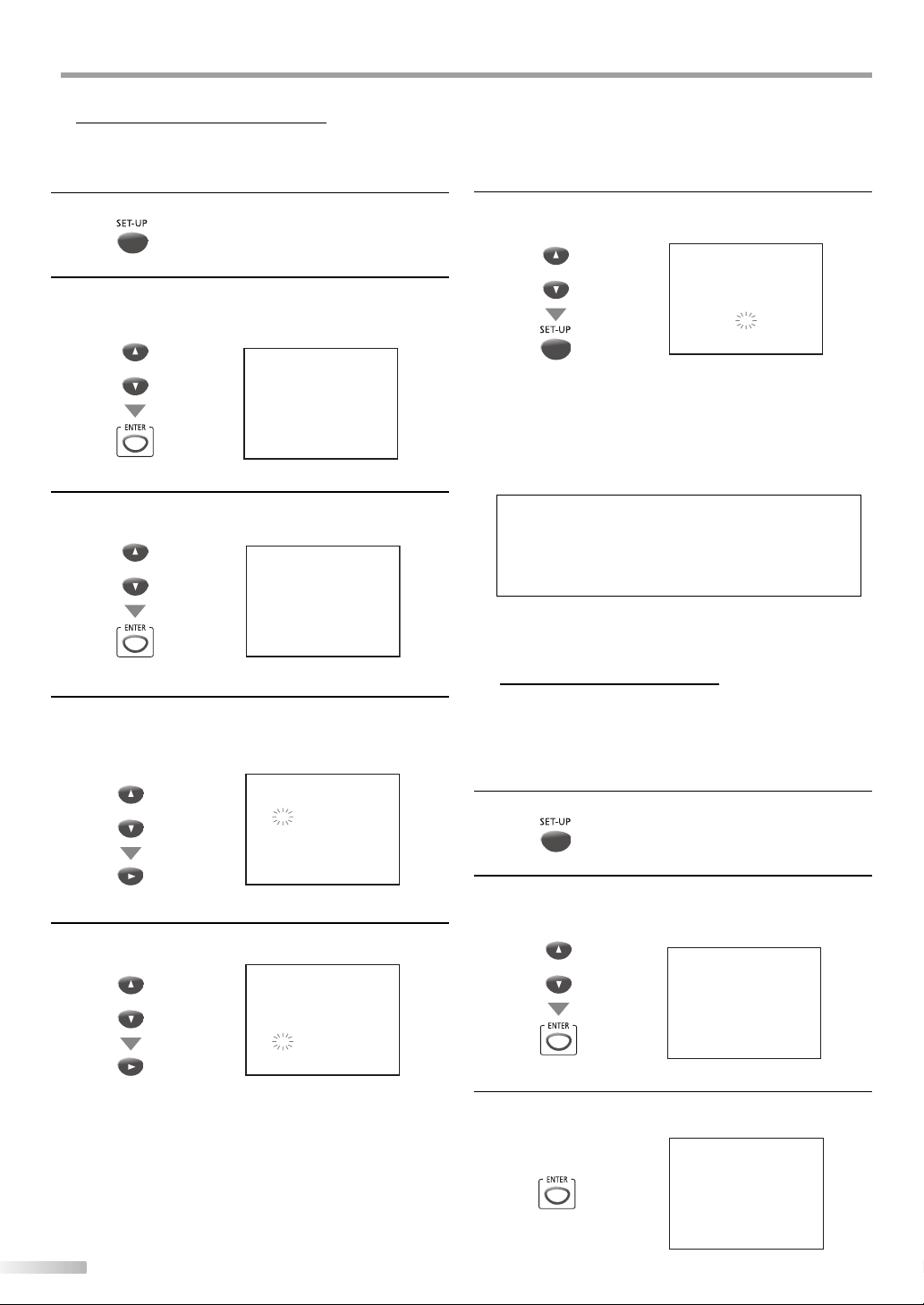
NITIAL SETTING
I
Manual Clock Setting
5
You must set the clock before you can perform a timer recording. First, set
the clock manually. Then, use Auto Clock to monitor the time. Details are
on pages 12-13.
Press [SET-UP] to display the main menu.
1
Use [Cursor K /L] to select “SETTING CLOCK”, then
2
press [ENTER].
e.g.) digital TV mode
or
– TV/VCR SETUP –
TIMER PROGRAMMING
B
SETTING CLOCK
CHANNEL SETUP
USER'S SETUP
V-CHIP SETUP
LANGUAGE [ENGLISH]
CAPTION [OFF]
ZERO RETURN
TIME SEARCH
INDEX SEARCH
DTV SETUP
Use [Cursor K /L] to select “MANUAL CLOCK SET”, then
3
press [ENTER].
or
– SETTING CLOCK –
AUTO CLOCK [ON]
AUTO CLOCK CH SEARCH
AUTO CLOCK CH [ 02]
B
MANUAL CLOCK SET
D.S.T. [OFF]
While the “MONTH” space is flashing, use [Cursor K /L]
4
until the correct month appears.
Then, press [Cursor B].
– MANUAL CLOCK SET –
or
MONTH DAY YEAR
05 / - - - - - - - - -
HOUR MINUTE
- - : - - - -
Finally, set the “MINUTE” with [Cursor K /L], then press
6
[SET-UP].
– MANUAL CLOCK SET –
or
MONTH DAY YEAR
05 / 05 SAT 2007
HOUR MINUTE
05 : 40 PM
• Although seconds are not displayed, they begin
counting from 0 when you press [SET-UP].
Use this action to synchronize the clock exactly.
Press [DISPLAY] to see the current time on the
screen. Details are on page 16.
Note:
• You may have to reset the clock after a power failure.
• To adjust the clock later, follow steps 1 to 3 on page 12.
Then use [Cursor s / B] to select the item you want to
change. Enter the correct information by pressing
[Cursor K /L]. Press [SET-UP] when you are finished.
Auto Clock Setting
5
The unit adjusts the clock using PBS (Public Broadcasting Station) channel.
Once you set the clock manually, the unit will monitor the correction.
Before you begin:
Make sure if the unit is connected to antenna or cable.
Set up the TV channels. Details are on page 14.
Press [SET-UP] to display the main menu.
1
Likewise, set the “DAY”, “YEAR”, and “HOUR”.
5
or
12
EN
– MANUAL CLOCK SET –
MONTH DAY YEAR
05 / 05 SAT 2007
HOUR MINUTE
05 : - - - -
Use [Cursor K /L] to select “SETTING CLOCK”, then
2
press [ENTER].
e.g.) digital TV mode
or
– TV/VCR SETUP –
TIMER PROGRAMMING
B
SETTING CLOCK
CHANNEL SETUP
USER'S SETUP
V-CHIP SETUP
LANGUAGE [ENGLISH]
CAPTION [OFF]
ZERO RETURN
TIME SEARCH
INDEX SEARCH
DTV SETUP
Confirm “AUTO CLOCK“ is “ON“. If not, press [ENTER] to
3
select “ON”.
– SETTING CLOCK –
B
AUTO CLOCK [ON]
AUTO CLOCK CH SEARCH
AUTO CLOCK CH [ 02]
MANUAL CLOCK SET
D.S.T. [OFF]
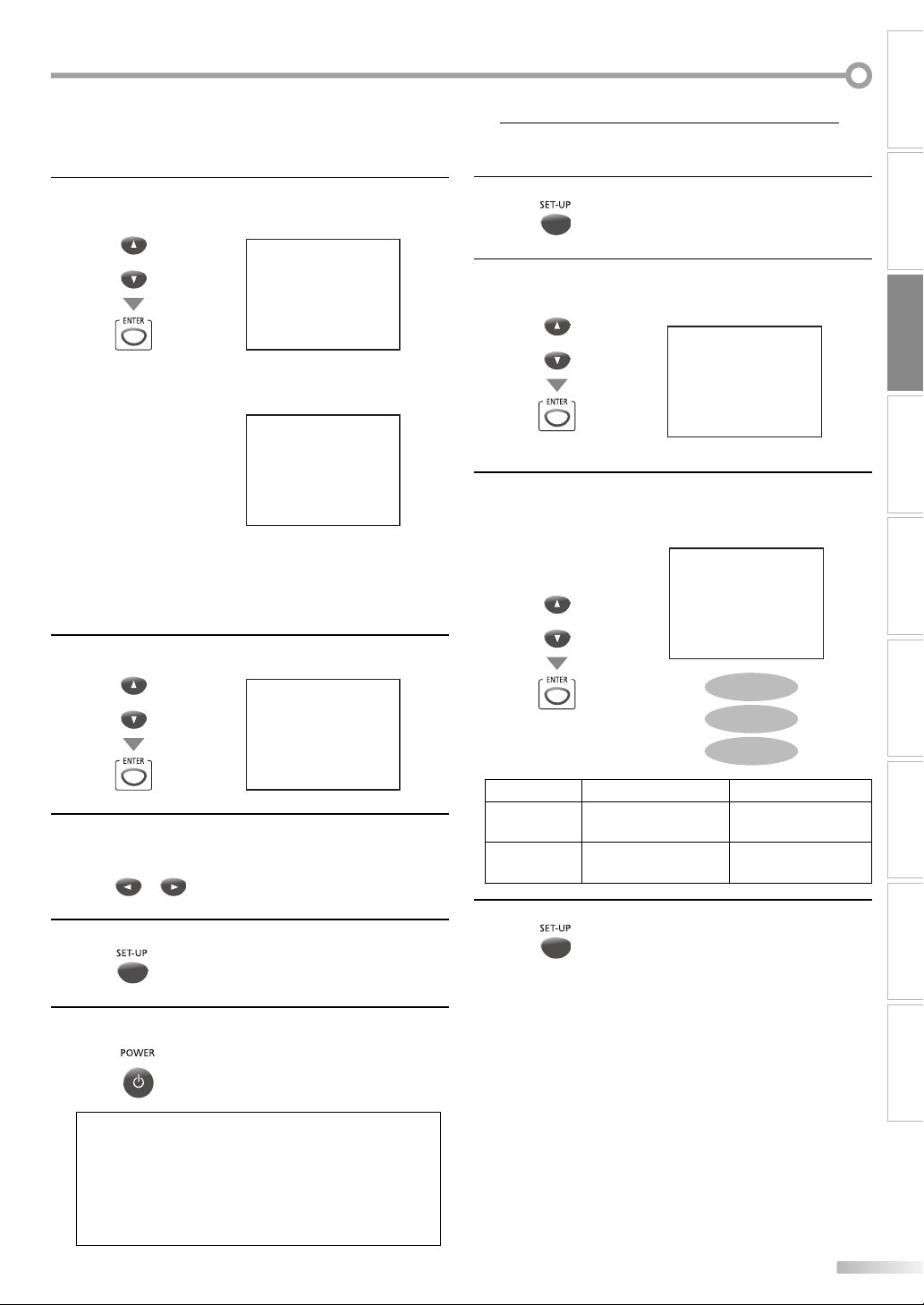
If you already know your PBS channel number, skip
4
ahead to step 5. If not, use [Cursor K /L] to select
“AUTO CLOCK CH SEARCH”. Then press [ENTER]”.
or
– SETTING CLOCK –
AUTO CLOCK [ON]
B
AUTO CLOCK CH SEARCH
AUTO CLOCK CH [ 02]
MANUAL CLOCK SET
D.S.T. [OFF]
• The unit will search for a channel that carries a time
signal and the number will appear at the top of the
screen when the channel is found.
– AUTO CLOCK CH SEARCH –
08 10 13
- -
• ‘’_ _” appears in the lower left corner of the screen
when the search is complete.
• Press [SET-UP] to exit the “AUTO CLOCK CH SEARCH”,
then repeat steps 1 and 2 on page 12 to go back to
the “SETTING CLOCK” again.
Use [Cursor K / L] to select “AUTO CLOCK CH”, then
5
press [ENTER].
or
Press [Cursor s / B] until the channel number of your
6
PBS station appears. Use one of the channel number
– SETTING CLOCK –
AUTO CLOCK [ON]
AUTO CLOCK CH SEARCH
AUTO CLOCK CH [ 02]
B
MANUAL CLOCK SET
D.S.T. [OFF]
you found at step 4.
Press [SET-UP] to exit.
7
or
Daylight-Saving Time (D.S.T.)
5
When “D.S.T.” is set, the clock will automatically move forward or back 1
hour when the day comes up.
Press [SET-UP] to display the main menu.
1
Use [Cursor K /L] to select “SETTING CLOCK”, then
2
press [ENTER].
e.g.) digital TV mode
or
Use [Cursor K /L] to select “D.S.T.”, then press [ENTER]
3
until the desired setting appears beside “D.S.T.”.
– TV/VCR SETUP –
TIMER PROGRAMMING
B
SETTING CLOCK
CHANNEL SETUP
USER'S SETUP
V-CHIP SETUP
LANGUAGE [ENGLISH]
CAPTION [OFF]
ZERO RETURN
TIME SEARCH
INDEX SEARCH
DTV SETUP
Or, press [ENTER] so “OFF” appears beside “D.S.T.” if you
want to disable this feature.
– SETTING CLOCK –
AUTO CLOCK [ON]
AUTO CLOCK CH SEARCH
AUTO CLOCK CH [ 02]
MANUAL CLOCK SET
B
or
D.S.T. [OFF]
OFF
ON (MAR-NOV)
ON (APR-OCT)
adjust +1 hour adjust -1 hour
ON (MAR-NOV)
ON (APR-OCT)
Press [SET-UP] to exit.
4
The second Sunday in
March, at 2:00 am
The first Sunday in
April, at 2:00 am
The first Sunday in
November, at 2:00 am
The last Sunday in
October, at 2:00 am
CONNECTION
INITIAL SETTING
WATCHING TV OPERATING VCR OPERATING DVDINTRODUCTION
DVD SETTING INFORMATION
TROUBLESHOOTING
Press [POWERy] to turn off the unit and let the PBS
8
update the clock.
Note:
• During the auto clock channel search, the picture may be
distorted. This is not a malfunction.
• If there are no PBS stations available, set “AUTO CLOCK” to
“OFF” and set the clock manually.
• If the unit is connected to a cable/satellite box, select the
local PBS station on the cable/satellite box. Set the unit to
the output channel of the cable/satellite box (03, 04 or AUX).
13
EN
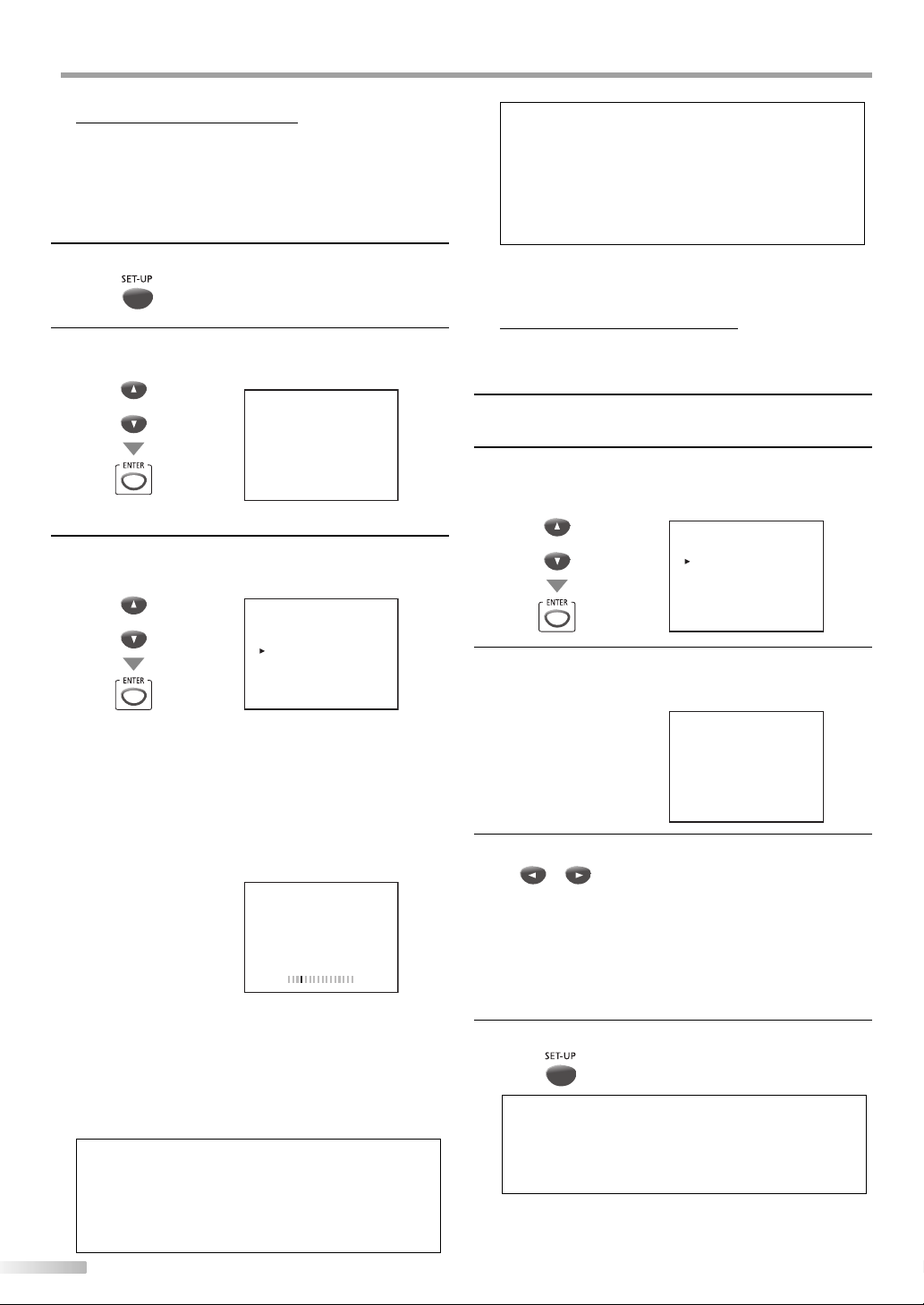
NITIAL SETTING
y
y
I
Auto Channel Scan
5
If you switch wires (e.g., between antenna and CATV) or if you move the
unit to a di erent area after the initial setting, or if you recover the DTV
channel you deleted, you will need to perform auto channel scan.
Before you begin:
Make sure if the unit is connected to antenna or cable.
Press [SET-UP] to display the main menu.
1
Use [Cursor K/L] to select “CHANNEL SETUP”,
2
then press [ENTER].
e.g.) digital TV mode
or
Use [Cursor K/L] to select your desired preset
3
– TV/VCR SETUP –
TIMER PROGRAMMING
SETTING CLOCK
CHANNEL SETUP
B
USER'S SETUP
V-CHIP SETUP
LANGUAGE [ENGLISH]
CAPTION [OFF]
ZERO RETURN
TIME SEARCH
INDEX SEARCH
DTV SETUP
type, then press [ENTER].
e.g.) digital TV mode
or
--- CHANNEL SETUP ---
ADD/DELETE (DTV)
AUTO PRESET CH (DTV)
AUTO PRESET CH (TV/DTV)
AUTO PRESET CH (CATV)
! CATV takes approx. 50min.
• When aerial antenna is connected, select
“AUTO PRESET CH (TV)”, “AUTO PRESET CH (DTV)” or
“AUTO PRESET CH (TV/DTV)”.
• When connected to CATV, select
“AUTO PRESET CH (CATV)”.
• Scanning and memorizing the channels automatically
start.
e.g.) digital TV mode
D25
AUTO PRESET CH(DTV)
• When the scanning and memorizing are completed,
the lowest memorized channel will be displayed.
• When you selected “AUTO PRESET CH (TV/DTV)”, the
lowest memorized analog channel will be displayed
when the scanning and memorizing are completed.
If there is no analog channel, the lowest memorized
digital channel will be displayed.
Note:
• If you connect the cable system directly, contact the CATV
installer.
• If you press [POWER
CH”, the setting will be canceled.
• When no channel can be received by “AUTO PRESET CH”,
“NO TV SIGNALS” is displayed on the TV screen.
y] or [SET-UP] during “AUTO PRESET
14
EN
• Channel setting will be saved even if the power fails.
• If you have Spanish or French menus and need English,
press [SET-UP]. Use [Cursor K/L] to select “IDIOMA” or
“LANGAGE”. Press [ENTER] to select “ENGLISH”. Press
[SET-UP] to remove the main menu.
• With regard only to the digital channel, even after the scanning is complete if you unplug the AC power cord before
turning off the unit by pressing [POWER
setting may be lost.
Channel Add/Delete
5
], the channel
The channel add/delete function lets you add the channel that was not
added by the auto channel scan due to the reception status at the initial
setting. You can also delete the unnecessar y channels.
Follow steps 1 to 2 in “Auto Channel Scan“ on the left
1
column.
Use [Cursor K/L] to select “ADD/DELETE(DTV)” or
2
“ADD/DELETE”, then press [ENTER].
e.g.) digital TV mode
or
Select the channel you want to add or delete.
3
--- CHANNEL SETUP ---
ADD/DELETE (DTV)
AUTO PRESET CH (DTV)
AUTO PRESET CH (TV/DTV)
AUTO PRESET CH (CATV)
! CATV takes approx. 50min.
(Refer to “Channel Selection“ on page 15.)
e.g.) digital TV mode
D25
ADD/DELETE : DTV
Use [Cursor s / B] to select “ADD” or “DELE TE”.
4
or
• To add or delete another channels, repeat steps 3-4.
• Color of channel number displayed at the right top of
the TV screen indicates;
- Blue: The selected channel will be added.
- Red: The selected channel will be deleted.
Press [SET-UP] to exit.
5
Note:
• In the digital mode (DTV), you can add or delete channels
only for major channel.
• Once you delete a DTV channel, you cannot recover the
channel without performing auto channel scan again.
(Refer to “Auto Channel Scan” on page 14.)
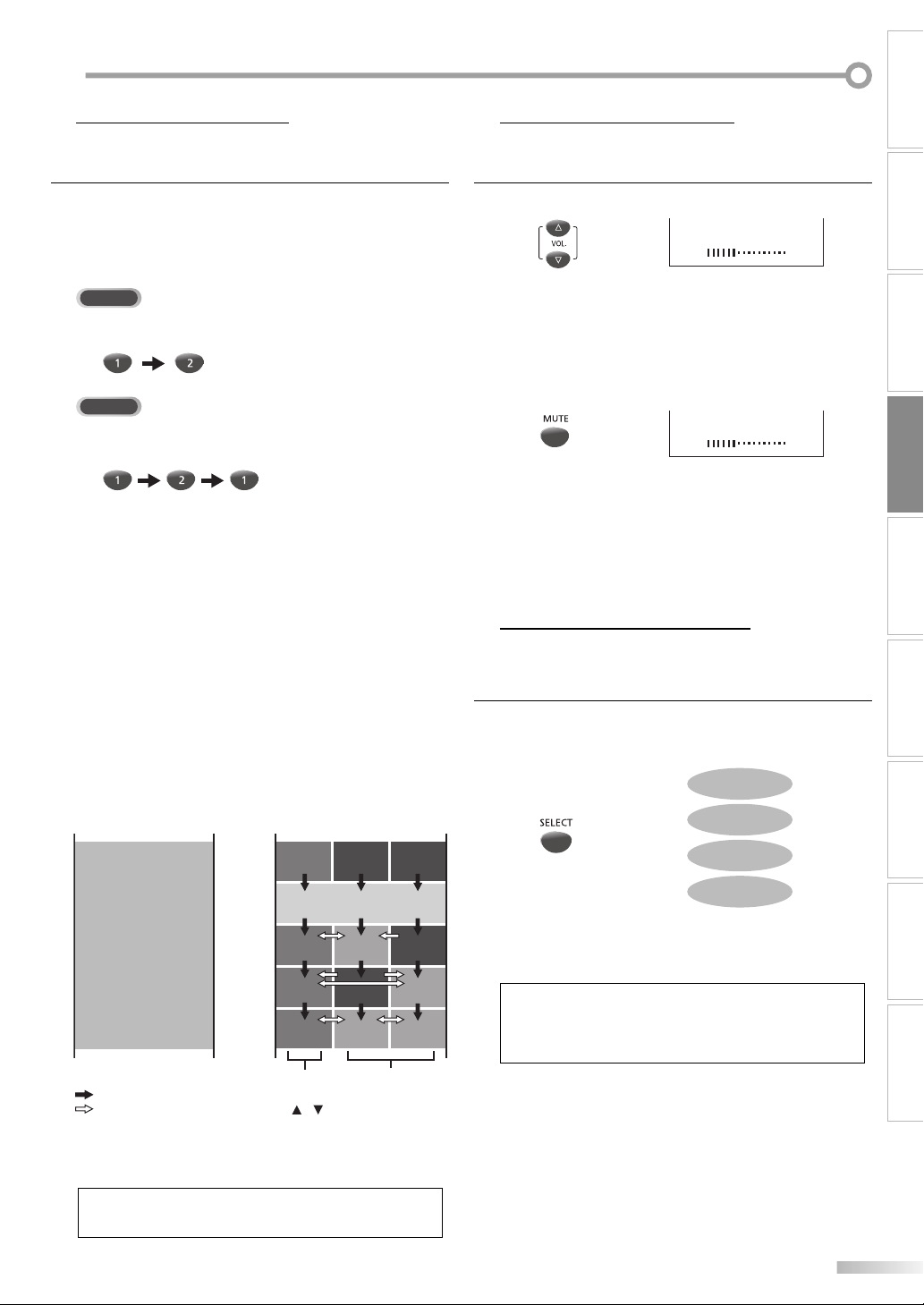
ATCHING TV
W
Channel Selection
5 Volume Adjustment
Select channels by pressing [CH. K / L] or [the Number buttons].
• To select the memorized channels, use [CH. K / L] or
[the Number buttons].
• To select the non-memorized channels,
use [the Number buttons].
To Use [the Number buttons]
TV
- When selecting analog channel 12
5
This section describes how to adjust the volume. The mute function, which
turns the sound off and on, is also described.
Use
[VOL. X / Y] to adjust the audio volume
• The volume bar will be displayed at the bottom of the
TV screen when adjusting the volume.
• The volume bar display will automatically disappear in
a few seconds.
VOLUME 20
CONNECTION
.
INITIAL SETTING DVD SETTING INFORMATION
DTV
- When selecting digital channel 12-1
• When you select a channel larger than 100,
press [+10/+100] first.
Then use [the Number buttons] to press the lower
2-digit numbers.
About digital TV broadcasting:
With its high definition broadcast, digital broadcasting
far surpasses analog broadcasting in both its picture
and sound quality.
What is the minor channel?
By using high compression technology, digital broadcasting offers a service that enables multiple signals to
send simultaneously.
Therefore, you can select more than one program per
major channel since digital broadcasting technology
distinguishes between multiple channels broadcast by
a single network.
NTSC (analog mode)
CH4
: change automatically
: change manually by using [CH. / ]
Although, you cannot watch the high definition TV
(HDTV) program, the unit converts the HDTV signal
down to the standard definition TV signal.
[Air Time]
18:00
18:30
19:00
19:30
20:00
20:30
major channel
ATSC (digital mode)
CH4
No signal No signal
CH4
(high denition TV)
CH4
CH4-1
No signal
CH4
No signal
CH4-1CH4 CH4-2
CH4-2
minor channel
Note:
• “NO SIGNAL” will appear on the TV screen after the minor
channel broadcast is over.
Press [MUTE] to turn off and on the sound.
• “MUTE” is displayed on the TV screen.
Press [MUTE] again or [VOL. X / Y] to recover the
original volume.
Switching Each Mode
5
You can easily switch with the remote control to the DTV (ATSC), TV (NTSC)
and DVD mode or to access an external device when they are connected to
the unit.
Press [SELECT] repeatedly to cycle through analog TV,
digital TV, AUX (external input) and DVD.
MUTE 20
ANALOG MODE
DIGITAL MODE
AUX (EXTERNAL INPUT MODE)
• To use the video input jack on the front of the unit,
select “AUX”.
DVD MODE
Note:
• When you switch the analog mode to the digital mode, it
may take a while until the digital channel selection is completed. ”NOW SCANNING” is displayed while switching the
mode.
WATCHING TV
OPERATING VCR OPERATING DVDINTRODUCTION
TROUBLESHOOTING
EN
15
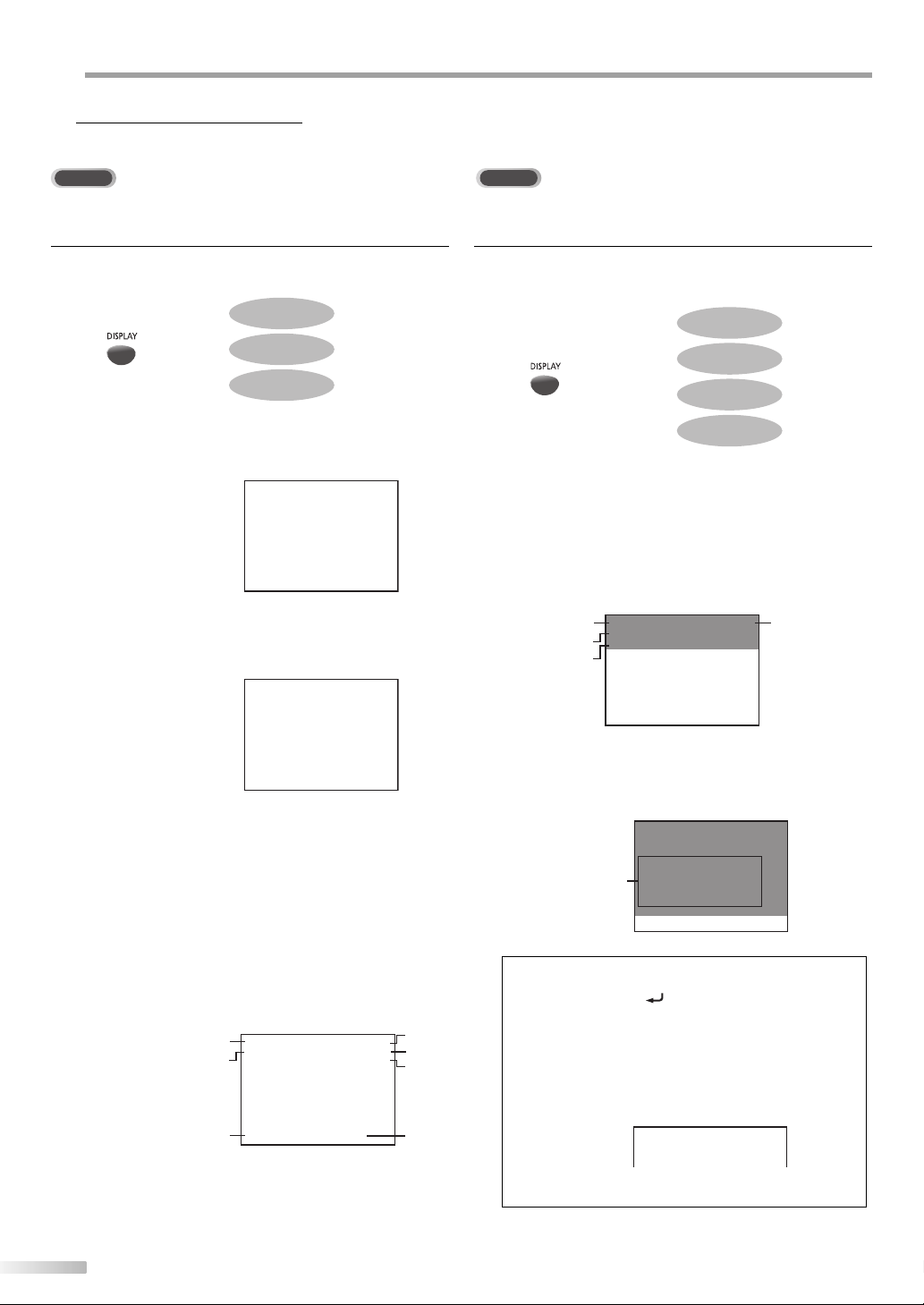
ATCHING TV
Y
W
5
Screen Information
You can display clock the currently selected channel or other information
such as the audio mode on the TV screen.
TV
In the analog mode, the current channel number is displayed.
DTV
In the digital mode, the detailed broadcasting information for the current
channel such as program title, the program guides are displayed.
Press [DISPLAY] repeatedly to cycle through the
available information.
OFF
COUNTER DISPLA
CLOCK DISPLAY
[COUNTER DISPLAY]
• VCR status and tape speed will be disappeared in a
few seconds.
STOP
SP COUNT 0:00:00
[CLOCK DISPLAY]
• VCR status and tape speed will be disappeared in a
few seconds.
5:40PMSTOP
CH 12
SP
[ANALOG TV/VCR INFORMATION]
• The following information is displayed.
1 clock
2 channel number
• ”AUX” is displayed in external input mode.
3 audio mode
(Refer to “Switching Audio Mode“ on page 17.)
4 tape counter
5 VCR status
6 VCR sound mode
7 tape speed
5
PLAY B
HIFI
6
7
SP COUNT 0:00:00
• When the closed caption is set to other than “OFF”,
analog TV/VCR information will be displayed at a time.
Then those information disappears in a few seconds.
5:40PM
CH 10
STEREO/SAP
Press [DISPLAY] repeatedly to cycle through the
available display modes.
OFF
BROADCASTING INFORMATION
PROGRAM GUIDE
ANALOG TV/VCR INFORMATION
[Broadcasting Information]
• The following information is displayed.
1 channel number
2 broadcast station
3 program title
4 audio language
(Refer to “Switching Audio Mode“ on page 17.)
2
KABC CH 95-03
A Day of Memories
3
ENGLISH 1/3
4
1
[Program Guide]
• The program guide added to broadcasting
information is displayed.
KABC CH 95-03
A Day of Memories
ENGLISH 1/3
A quarter-century ago, which may now
program
guide
qualify as the good old days of newspapering, run-of-paper sales accounted
for 80 percent of the industry’s advertising revenues.
Note:
• When the program guide consists of more than 6 lines, use
[ENTER] or [RETURN ] to scroll.
• “No description provided” is displayed when the program
1
2
3
4
guide is not provided.
• While the program guide is displayed, the closed caption
function is interrupted.
• In external input mode, the following screen is displayed;
e.g.) When an external device is connected to video input
jack.
AUX
• The information display will automatically disappear in a
few seconds when the closed caption is on.
16
EN
