Page 1
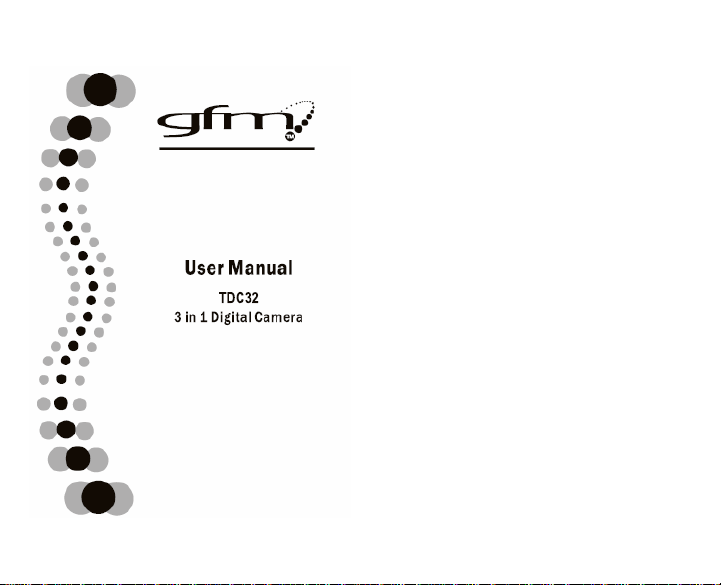
1. Specification
3 in 1 Digital Camera: Digital Still Camera
Video Capturing
Conferencing (Web cam)
Image Sensor: CMOS Sensor
Resolution: VGA 640 x 480 Pixels
QVGA 320 x 240 Pixels
Color: 24 bits
Lens: Fixed Focus=6.2mm F/2 .5
Capture Range: 0.5m~infinity
Memory: Built-in 8MB SDRAM
Capacity: 60-105 pictures (Compressed VGA)
25 pictures (VGA 640 x 480)
240-410 pictures (compressed QVGA)
102 pictures (QVGA 320 X 240)
POWER: 1 AAA Alkaline battery
Computer Interface: USB
Note: The quantity of compressed picture is various and depends on
the scene complexity.
2. System Requirement
OS: Microsoft 2000/ME/XP/Vista
Mac V9.x/X.x*
Hard Disk Space: 500 MB or above
Memory: 32MB RAM or above
USB interface and CD-ROM
Color Monitor (at least 800 x 600 24 bits or above)
*(go to gfmproducts.com to download the MAC OS driver)
Page 2
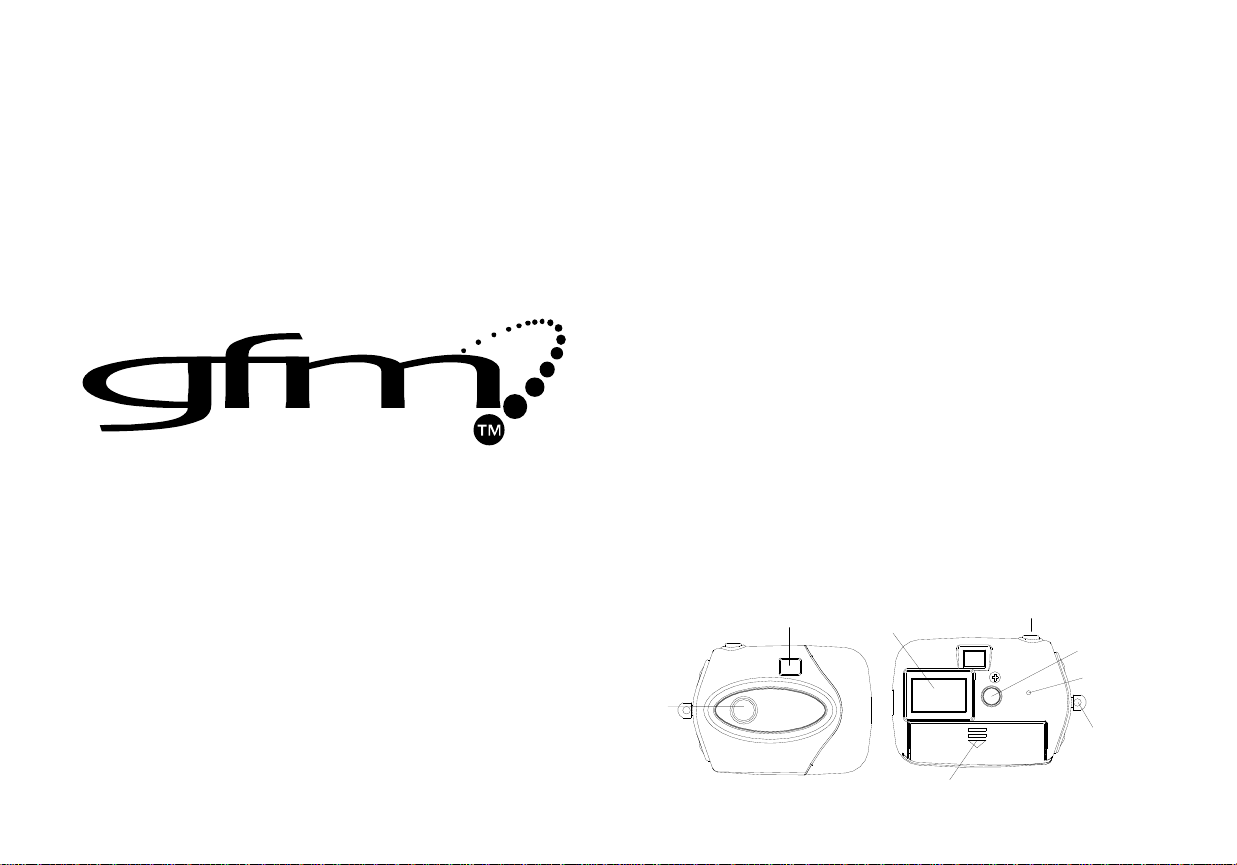
3 in 1 Digital Camera:
Digital Still Camera
Video Capturing
Conferencing (Web cam)
Image Sensor:
CMOS Sensor
Resolution:
VGA 640 x 480 Pixels
QVGA 320 x 240 Pixels
Color:
24 bits
Lens:
Fixed Focus=6.2mm F/2.5
Capture Range:
0.5m~infinity
Memory:
Built-in 8MB SDRAM
Capacity:
60-105 pictures (Compressed VGA)
25 pictures (VGA 640 x 480)
240-410 pictures (compressed QVGA)
102 pictures (QVGA 320 X 240)
POWER:
1 AAA Alkaline battery
Computer Interface:
USB
LCD
Battery Door
Shutter Button
Lens
Viewfinder
Mode Button
Buzzer
Strap hook
1
/ Execute Mode
Instruction
Manual
Note: The quantity of compressed picture is various and depends on the scene
complexity.
System Requirement
OS: Microsoft Win98SE/2000/ME/XP
TDC32
Mac V9.x/X.x*
Hard Disk Space: 200MB or above
Memory: 32MB RAM or above
USB interface and CD-ROM
Color Monitor (at least 800 x 600 24 bits or above)
*(go to gfmproducts.com to download the MAC OS driver)
Functional Parts of the Camera
3 in 1 Digital Camera
Specification
Page 3
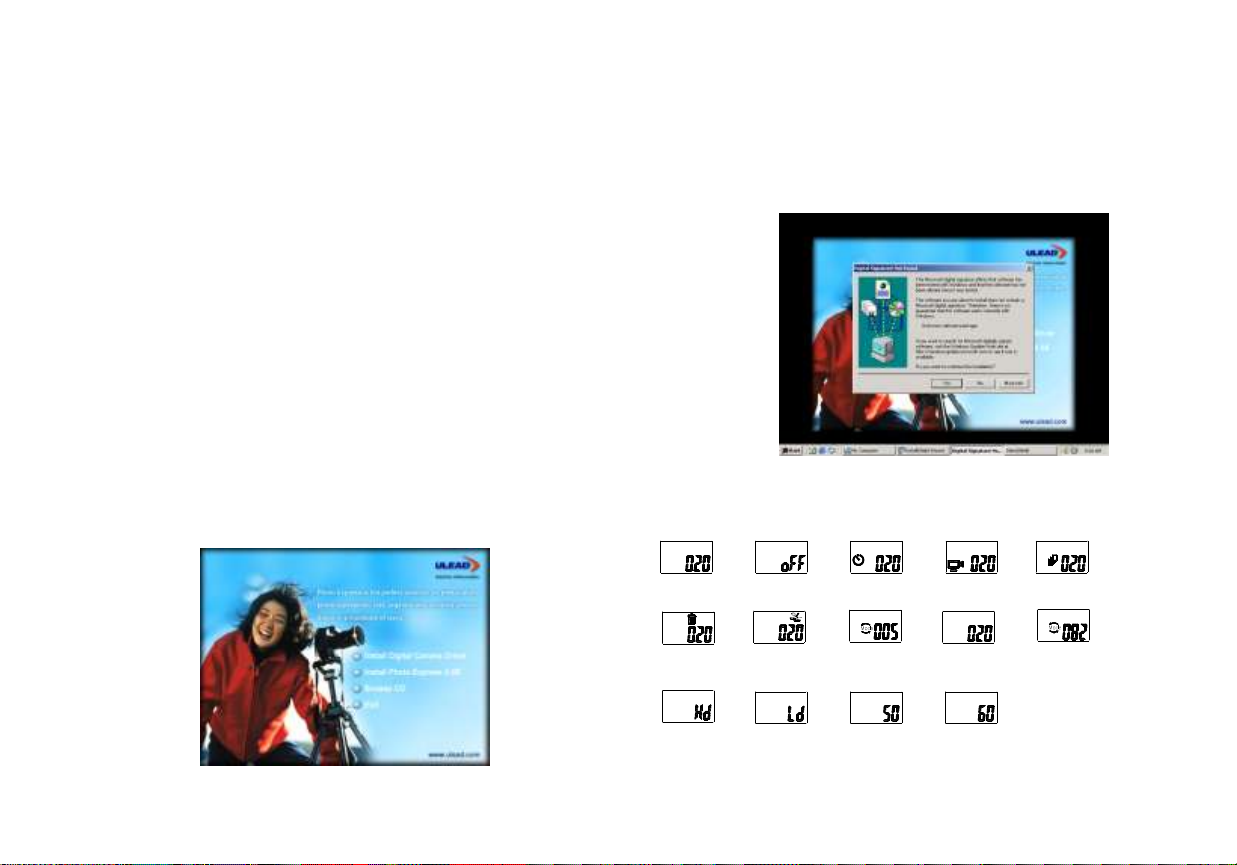
Get started
Lo
Change the
frequency to 50Hz
Del the last
picture
Change to noncompression mode
Change to
compression mode
Change the
frequency to 60Hz
Ready to take LowResolution pictures
Turn into standby
mode
Ready to take HiResolution pictures
Hi
Del all pictures
Self timer
Continuous
capture
Capture 3 photos
Lo
Change to LowResolution mode
Change to HiResolution mode
Hi
2
3
Delete all pictures
Delete the last
pictures
1. Load battery to the correct polarity marked on the battery door.
2. Turn the camera on by pressing MODE button.
Precaution:
While the camera is connected to the USB cable, it is unnecessary to use the battery
since the camera uses the power supplied from computer USB interface.
Before using the PC-Cam function, please download all photos in the camera onto
your computer to avoid any photos missing.
Warning:
1. If you don’t use the camera for a long time, please take out the battery. Photos
will be lost after the battery is taken out.
2. Please follow local regulations when disposing of used batteries
3. If the camera is not used in 30 seconds. It will enter standby mode automatically
to save battery energy. You may press mode button to restart the camera
operations again.
Software installation
Attention:
Make sure you install all the necessary software in your computer before you
connect the camera to a computer.
1. Close all opened software applications on your computer before installing the
software.
2. Insert the CD-ROM into the computer CD -ROM drive
3. The CD user interface screen will automatically launch.
the CD, click on the Install Photo Express 4 SE icon to install it.
Important:
For Windows98, Microsoft® DirectX 8.0 or a higher version is required to be
installed before driver installation. If there is not DirectX 8.0 in your PC, please
install it first. The DirectX 8.0 is included in the CD supplied under the “DirectX”
folder, your can run the dxsetup.exe to install it.
If the XP warning dialogue box pops up during driver installation, please click “Yes”
button to continue.
Camera function operation
If the MODE button is pressed repeatedly, the camera LCD display will show the
following symbols:
4. Click on the Install Digital Camera Driver icon to install camera driver first.
5. If you want to install the application software of Ulead photo Express included in
Take pictures
1. Press “mode” button to turn on the camera, the camera is automatically set to
Page 4
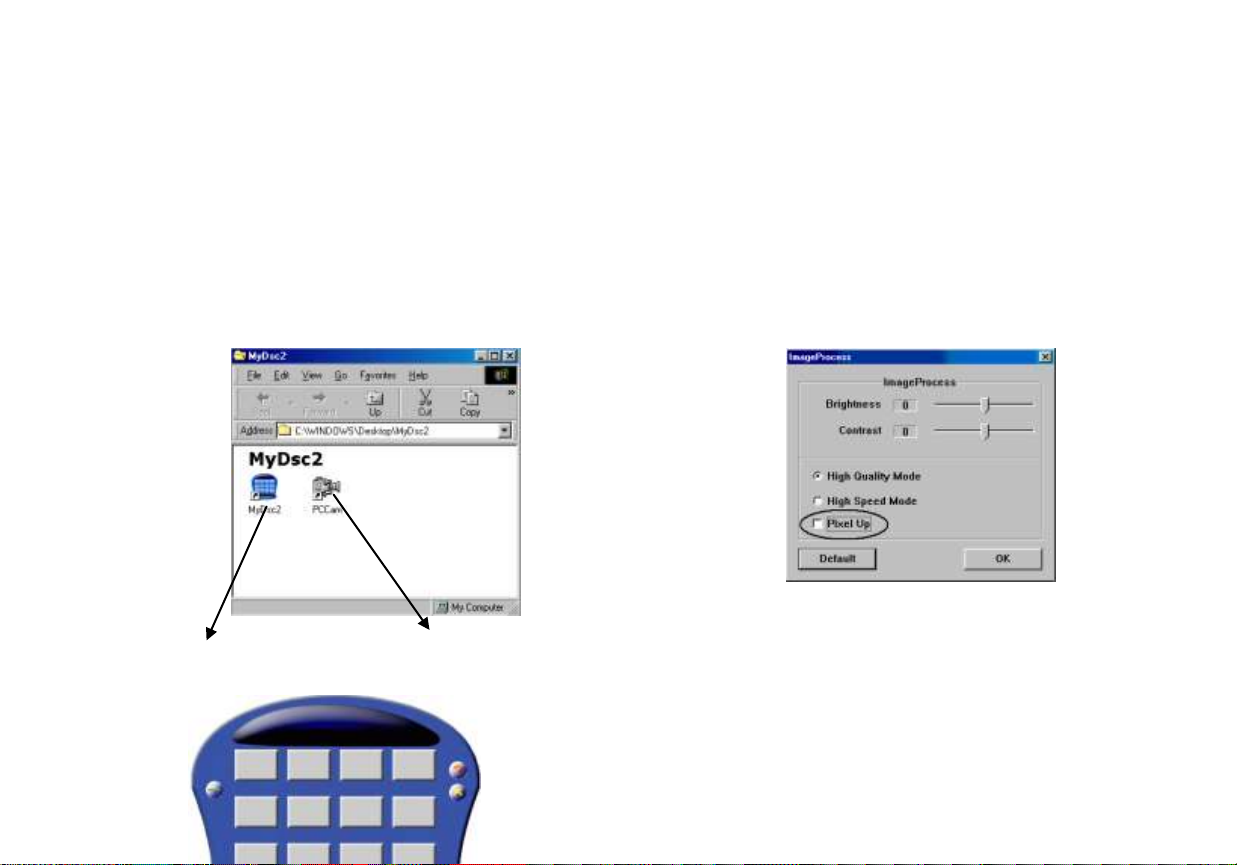
take high-resolution pictures. The number of images that have been taken will
5
6
be shown on the LCD screen
2. Canter your subject by using camera viewfinder.
3. Press the “Shutter” button, and the snapshot is finished with a distinct beeping
sound as well as the number on the LCD display will increase by one.
4. When “CS” mode is chosen, you can capture 3 photos successively.
ATTENTION:
When the lighting is not sufficient, the Auto exposure and Gain control need
more time to settle, you have to hold the camera steadily and wait longer for the
beeping sound. If the environment is too dark to take pictures, you will hear 2
beeps sound and no picture can be taken.
Download Picture
1. Connect the camera to the computer with a USB cable. The computer will
automatically update new information to confirm the connection.
Download Transfer Save Select all Edit image
3. Click the Edit image button, and then select the pixel up if you want interpolate
the photo to 1.3M pixels.
4. Click the download button; the pictures thumbnails that you’ve taken will be
Download pictures PC Camera
2. Open the folder “My DSC2” on desktop and then double click “My DSC2” icon.
The download interface will be displayed on the screen.
displayed on the interface in order.
Page 5

7
8
5. Click any thumbnail with the right button of the mouse and it will zoom in on it.
Click a thumbnail to select it or click the “select all” button to select all
thumbnails.
6. After selected the pictures you want to save, the picture will be highlighted in
red, click the “save photo” button and select the path and name to save.
7. Having saved all the intended pictures, you can clear the memory of the
camera and start taking pictures again.
PC Camera
1. Double click the PC Cam icon; you will open a PC-camera frame.
2. If no image is shown, you may click “Preview” in the “options” menu to activate
the driver.
3. You can click the “video capture pin” in the “options” menu to select the resolution;
the default is QVGA (320 x 240).
IMPORTANT!
When the battery power is low, the LCD display will blink
constantly which indicates it’s time to change the battery.
Please download pictures to your computer before taking out
the battery, or your photos will be lost.
After downloading the pictures, please remove the battery
because the battery loses its power gradually if it is still in use.
This form describes the protection You will have under this
Limited Warranty.
LIMITED WARRANTY PERIOD:
This Limited Warranty begins on the date of purchase of the Covered Product and
continues for a period of six months.
WHAT IS COVERED:
Meijer will pay the cost of labor and repair or replacement parts in the event Your
Covered Product fails to operate as a result of a mechanical or electrical failure
caused by defects in workmanship and/or materials. A mechanical or electrical failure
caused by a direct result of a power surge is also covered. Parts will be replaced with
those of like kind and quality, and may be new or remanufactured. If the Covered
Product cannot be repaired, if the cost of the repair exceeds the original purchase
price or if parts are not available due to the age of the Covered Product or
discontinued by the manufacturer, the Covered Product will be replaced with a
product of similar features.
WHERE YOU ARE COVERED:
Coverage under this Limited Warranty is limited to the United States of America,
including the District of Columbia. It does not include any Canadian or U.S. Territories
Page 6

including Guam, Puerto Rico, or U.S. Virgin Islands.
9
10
11
12
WHAT IS NOT COVERED:
PRODUCTS NOT ORIGINALLY COVERED BY A MANUFACTURER’S WARRANTY;
ITEMS THAT ARE STILL COVERED BY THE MANUFACTURER’S WARRANTY,
REGARDLESS OF WHETHER THE MANUFACTURER HONORS SUCH
WARRANTY;
PERIODIC CHECKUPS AND/OR PREVENTIVE MAINTENANCE AS DIRECTED BY
THE MANUFACTURER EXCEPT AS PROVIDED HEREIN;
INHERENT PRODUCT DEFECTS THAT ARE THE RESPONSIBILITY OF THE
MANUFACTURER OR PARTS FAILURE DUE TO A MANUFACTURER’S RECALL;
ANY AND ALL PRE-EXISTING CONDITIONS THAT OCCUR PRIOR TO THE
EFFECTIVE DATE OF THIS LIMITED WARRANTY AND/OR ANY COSTS TO
REPAIR ANY PRODUCT SOLD “AS-IS” INCLUDING BUT NOT LIMITED TO
FLOOR MODELS, DEMONSTRATION MODELS, ETC;
PARTS OR REPAIRS DUE TO NORMAL WEAR AND TEAR AND ITEMS
NORMALLY DESIGNED TO BE PERIODICALLY REPLACED BY THE PURCHASER
DURING THE COVERED PRODUCT’S LIFE, INCLUDING BUT NOT LIMITED TO
BATTERIES, LIGHT BULBS ETC;
DAMAGE FROM ACCIDENT, ABUSE, MISUSE, MISHANDLING, INTRODUCTION
OF FOREIGN OBJECTS INTO THE COVERED PRODUCT, UNAUTHORIZED
MODIFICATIONS OR ALTERATIONS TO A COVERED PRODUCT, FAILURE TO
FOLLOW THE MANUFACTURER’S INSTRUCTIONS, AND EXTERNAL CAUSES
INCLUDING THIRD PARTY ACTIONS, FIRE, THEFT, INSECTS, ANIMALS,
EXPOSURE TO WEATHER CONDITIONS, WINDSTORM, SAND, DIRT, HAIL,
EARTHQUAKE, FLOOD, WATER, ACTS OF GOD OR CONSEQUENTIAL LOSS
OF ANY NATURE;
LOSS OR DAMAGE CAUSED BY WAR, INVASION OR ACT OF FOREIGN
ENEMY, HOSTILITIES, CIVIL WAR, REBELLION, RIOT, STRIKE, LABOR
DISTURBANCE, LOCKOUT, OR CIVIL COMMOTION;
INCIDENTAL, CONSEQUENTIAL OR SECONDARY DAMAGES OR DELAY IN
RENDERING SERVICE UNDER THIS LIMITED WARRANTY, OR LOSS OF USE
DURING THE PERIOD THAT THE COVERED PRODUCT IS AT AN AUTHORIZED
SERVICE CENTER OR OTHERWISE AWAITING PARTS;
ANY PRODUCT USED IN A COMMERCIAL SETTING OR RENTAL BASIS;
FAILURES THAT OCCUR OUTSIDE OF THE 50 STATES OF THE UNITED STATES
OF AMERICA, INCLUDING THE DISTRICT OF COLUMBIA;
NONFUNCTIONAL OR AESTHETIC PARTS INCLUDING BUT NOT LIMITED TO
PLASTIC PARTS, KNOBS, ROLLERS, BASKETS, SCRATCHES, PEELING AND
DENTS;
UNAUTHORIZED REPAIRS AND/OR PARTS;
COST OF INSTALLATION, SET-UP, DIAGNOSTIC CHARGES, REMOVAL OR
REINSTALLATION OF THE COVERED PRODUCT, EXCEPT AS PROVIDED HEREIN;
ACCESSORIES USED IN CONJUNCTION WITH A COVERED PRODUCT;
ANY LOSS OTHER THAN A COVERED BREAKDOWN OF THE COVERED
PRODUCT;
SERVICE WHERE NO PROBLEM CAN BE FOUND;
BREAKDOWNS WHICH ARE NOT REPORTED WITHIN THE TERM OF THIS
LIMITED WARRANTY;
IMPROPER INSTALLATION OF COMPONENTS OR PERIPHERALS;
CORRUPTION OF ANY RECORDING MEDIA INCLUDING ANY PROGRAM,
DATA OR SETUP INFORMATION RESIDENT ON ANY HARD DRIVES AND
INTERNAL OR EXTERNAL REMOVABLE STORAGE DEVICES, AS A RESULT OF
THE MALFUNCTIONING OR DAMAGE OF AN OPERATING PART, OR AS A
RESULT OF ANY REPAIRS OR REPLACEMENT UNDER THIS LIMITED WARRANTY;
DAMAGE TO CLOTHING;
COLOR RADING OF PICTURE FOR ANY TELEVISION;
BURNED–IN PHOSPHOR (INCLUDING IMAGE GHOSTING), PIXEL BURNOUT
NOT IN ACCORDANCE WITH THE MANUFACTURER’S SPECIFICATIONS.
WHAT TO DO WHEN YOUR PRODUCT FAILS TO OPERATE:
Call the 24 –hour customer service toll –free number at (866) 845-9436.
Many oversights, which are not covered under this Limited Warranty, can be due to
simple circumstances such as the Covered Product not being switched on, being
unplugged, or a fuse blown at the junction box. For a Covered Product that uses
batteries as the primary power supply, or a remote control unit, please c heck that the
batteries do not need replacing or recharging.
SERVICE DELIVERABLES:
There is no deductible required to obtain service for Your Covered Product.
OTHER PROVISIONS:
Limit of Liability:
The limit of liability under this limited warranty is the least of the cost of (1) the
purchase price of the Covered Product excluding tax and delivery costs or (2)
authorized repairs not to exceed the purchase price of the Covered Product or (3)
replacement of the Covered Product with similar features or (4) reimbursement for
authorized repairs or replacement. Upon replacement, there is no longer any
obligation for the replaced product under this Limited Warranty.
Limitations of Implied Warranty:
All Implied Warranties which may arise under state law, including all Implied
Warranties of Merchantability or Fitness for a particular purpose, are limited to the
duration of this Warranty and do not cover incidental or consequential damages.
Some states do not allow limitations on how long an Implied Warranty lasts or the
exclusion of incidental or consequential damages, so the above limitations or exclusions
may not apply to You. This Warranty gives You specific legal rights, and You may also
Page 7

have the other rights which vary from state to state.
13
14
Transferability and Renewals:
This Limited Warranty is not transferable or renewable.
Subrogation:
If We pay for a loss, We may require You to assign Us Your rights of recovery against
others. We will not pay for a loss if You impair these rights to recover. Your rights to
recover from others may not be waived.
Arbitration:
In the event of a disagreement between You and Us concerning costs, either of us may
make a written demand for arbitration. This must be done within sixty (60) days after
the day You filed Your claim. Each of us will select an arbitrator. The two arbitrators
will select an umpire. Each of us will pay the expenses of the arbitrator We select. The
expenses of the umpire will be shared equally. Unless both of us agree otherwise,
arbitration will take place in the country and state in which You live. Local rules apply.
A majority decision will be binding.
Dist. by Wholesale Merchandisers, Inc.,
2929 Walker, N. W.,
Grand Rapids, MI 49544
Made in China
FCC part 15.21
Warning: Changes or modifications to this unit not expressly approved by the party
FCC part 15.105
NOTE: This equipment has been tested and found to comply with the limits for a Class
responsible for compliance could void the user’s authority to operate the
equipment.
B digital device, pursuant to Part 15 of the FCC Rules. These limits are
designed to provide reasonable protection against harmful interference in a
residential installation. This equipment generates, uses, and can radiate radio
frequency energy and, if not installed and used in accordance with the
instructions, may cause harmful interference to radio communications. However,
there is no guarantee that interference will not occur in a particular
installation. If this equipment does cause harmful interference to radio or
television reception, which can be determined by turning the equipment off
and on, the user is encouraged to try to correct the interference by one or
more of the following measures:
Reorient or relocate the receiving antenna.
Increase the separation between the equipment and receiver.
Connect the equipment into an outlet on a circuit different from that to which the
receiver is connected.
Consult the dealer or an experienced radio TV technician for help.
Page 8

3.
Functional Parts of the Camera
Lens
4. Get started
1. Load battery to the correct polarity marked on the battery door.
2. Turn the camera on by pressing MO DE button.
Precaution:
While the camera i s connected to the USB cable, it i s unnecessary to
use the battery since the camera uses the power supplied from
computer USB int erface.
Before using the PC- Cam function, please download all photos in the
camera onto your comput er to avoid any photos missing.
Warning:
1. If you don’t use the camera for a long time, please take out the
2. Please follow local regulations when dispo sing of used batteries
3. If the cam era is not use d in 30 s econds . It wil l enter stand by mode
Viewfinder
LCD
battery. Photos will be lost after the battery is taken out.
automatically to save battery energy. You ma y press mode butt on
to restart the camera operations again.
Battery Door
Shutter Button
/Execute Mode
Mode Button
5. Software installation
Attention:
Make sure you install all the necessary software in your computer
Buzzer
Strap hook
before you connect the camera to a computer.
1. Close all opened software applications on your computer before
installing the software .
2. Insert the CD-ROM into the computer CD -ROM drive
3. The CD user interface screen wil l automatically launch .
4.
Click on the Install Digital Camera Driver icon to install camera
driver f irst.
5. If you want to install the application software of Arcsoft Photo
Impression and video impression included in the CD, click on the
Install Photo Impression or install video impression icon to install it.
Note: 1.Please insta ll DirectX9 before the installation of v ideo
impression.
2. If the setup screen doesn’t appear after loaded the CD, then
you can manually start it by double-clicki ng the “My Computer”
Icon on your desktop, then double click the icon for the
CD-ROM drive.
Page 9

6.
Camera function operation
If the MODE button is pressed repeatedly, the camera LCD display will
show the following sym bols:
Hi
Hi-
Ready to take
Resolution pictures
Del all pictures
Delete all pictures
Change to
compression mode
Turn into standby
mode
Del the last
Delete the last
picture
pictures
Change to noncompression mode
Change to LowResolution mode
Change the
frequency to 50Hz
Self timer
Lo
Continuous
capture
Lo
Ready to take LowResolution pictures
Change the
frequency to 60Hz
Capture 3 photos
Hi
Change to HiResolution mode
7. Take pictures
1. Press “mode” button to turn on the camera, the camera is
automatically set to take high-resolution pictures. The number of
images that have been t aken will be shown o n the LCD screen
2. Center your subject by using the camera viewfinder.
3. Press the “Shutter” button, and the snapshot is finished with a
distinct beeping sound .as well as, the n umber on the LCD display
will increase by one.
ATTENTION:
When the lighting is not suf ficient, the Auto exposure and Gain
control need more time to settle, you have to hold the camera
steadily and wait longer for the bee ping sound. If the environment is
too dark to take pict ures, you will hear 2 beeps sound and no pi cture
can be taken.
8. Download Picture
1. Connect the camera to the computer with a USB cable. The computer
will automatically update new information to confirm the connection.
Download pictures PC Camera
2. Open the folder “My DSC2” on desktop and then double click “My
DSC2” icon. The download interface will be displayed on the
screen.
Download Transfer Save Select all Edit image
Page 10

3. Click the download button; the pictures thumbnails that you’ve
taken will be displayed on the interface in order.
IMPORTANT!
z When the battery power is low, the LCD display will
blink constantly which indicates it’s time to change
the battery.
z Please download pictures to your computer before
taking out the battery, or your photos will be lost.
4. Click any thumbnail with the right button of the mouse and it will
zoom in on it. Or click the le ft button of the mouse and it w ill
zoom out.
5. After selected the pictures you want to save, the picture will be
highlighted in red, click the “save photo” button, and select the
path and name to save.
6. Having saved all of the intended pictures, you can clear the
memory of the camera and start taking pictures again.
9. PC Camera
1. Double click the PC Cam icon; you will open a PC-camera frame.
2. If no image is shown, you may click “Preview” in the “options”
menu to activate the driver.
3. You can click the “video capture pin” in the “options” menu to
select the resolution; the default is QVGA (320x240).
z After downloading the pictures, please remove the
battery because the battery loses its power gradually
if it is still in use.
Page 11

GFM Guarantee
If you are not totally satisfied with this GFM product, you may return it
to any Meijer store for a full refund within 6 months (180 days) of
purchase when accompanied by a receipt.
For customer support please call (866) 845-9436 or go to
www.gfmproducts.c om
Dist. by Wholesale Merchandisers, In c.,
2929 Walker, NW,
Grand Rapids, MI 49544
Made in China
FCC part 15.21
Warning: Changes or modifications to this unit not expressly approved
by the party responsible for compliance could void the
user’s authority to operate the equipment.
FCC part 15.105
NOTE: This equipment has been tested and found to comply with the
limits for a Class B digital d evice, pursuant to Part 15 of the FCC
Rules. These limits are designed to provide reasonable
protection against harmful interference in a residentia l
installation. This equipment generates, uses, and can radiate
radio frequency energy and, if not installed and used in
accordance with the instr uctions, may cause harmful
interference to radio communications. However, there is no
guarantee that interference will not occur in a particular
installation. If this equipment does cause harmful interference
to radio or television reception, which can be determined by
turning the equipment off and on, the user is enc ouraged to try
to correct the interference by one or more of the following
measures:
z Reorient or relocate the receiv ing antenna.
z Increase the separation between the equipment and receiver.
z Connect the equipment into an outlet on a circuit different from
that to which the receiver is connected.
z Consult the dealer or an experienced radio TV technician for help.
