
User Manual
Product Name: CLEANTYPE® WAVECLASSIC
Model: KSI-B10020, KSI-B10010
Brand: GETT®
Manufacture: GETT Assembly (Asia) Co., Ltd.
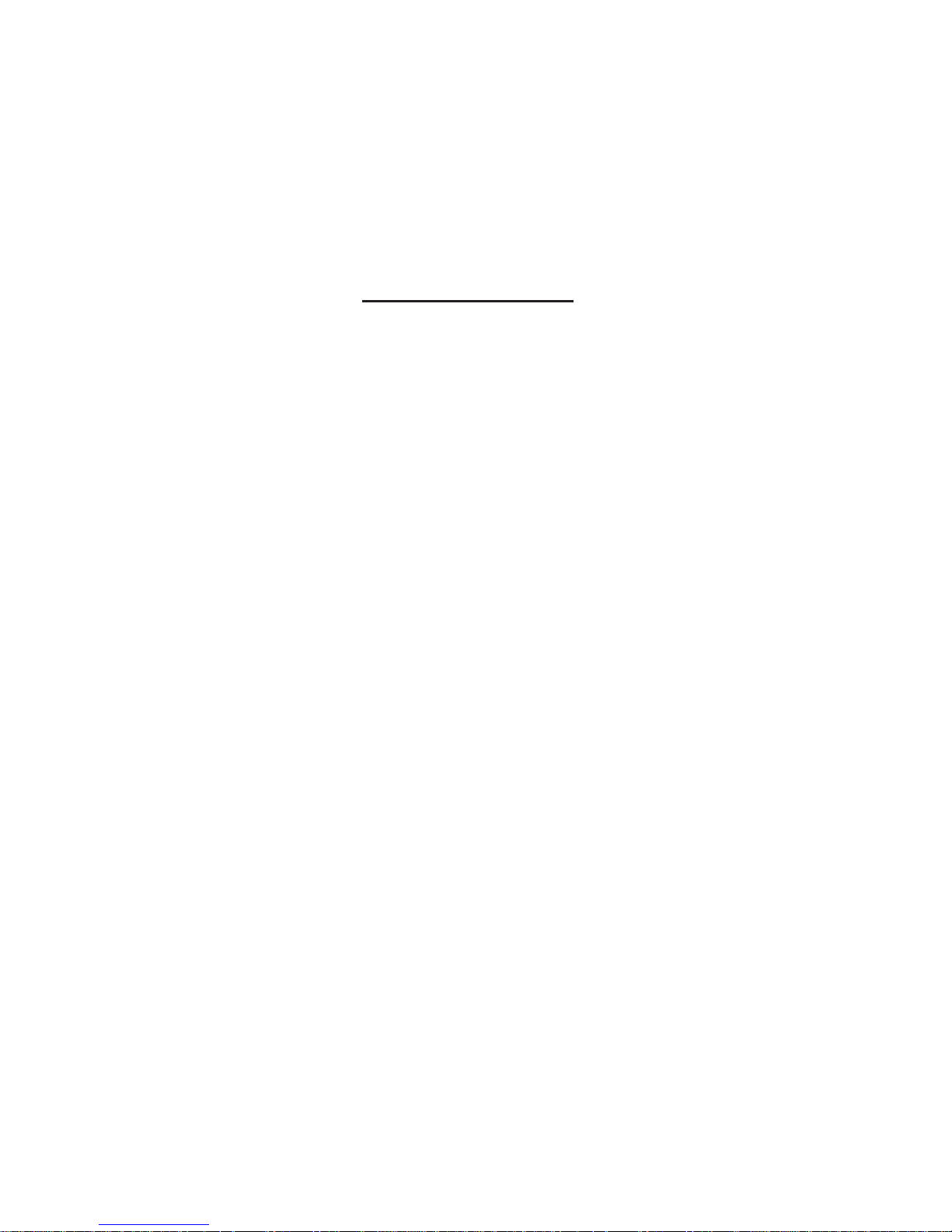
Table of content
1. What’s in the box ?
2. Keyboard quick reference
3. USB mode for Win / IOS / Andriod
4. Install & handling for this keyboard on window PC
5. Install & handling for this keyboard on IOS / Android
6. General Specicaon
7. Cleaning instrucon
8. Precauons in handling and Use
9. In case of detecve baeries
P. 1
P. 2
P. 4
P. 5
P. 7
P. 9
P.10
P.11
P.12

1. What’s in the box ?
i) Bare keyboard
ii) Protecve cover
iii) USB cable
iv) User manual
P. 1

Fn+F1
Cut
Fn+F2
Copy
Fn+F3
Paste
Fn+F4
Change
Language
Fn+F5
Search
Fn+F6
Backward
Fn+F7
Play/Stop
Fn+F8
Forward
Fn+F9
Mute
Fn + Q
Android Mode
Fn + W
Window Mode
Fn + E
IOS Mode
Fn + C
Bluetooth Pairing
Fn+1
Bluetooth Mode
Fn+2
USB Mode
2. Keyboard quick reference
P. 2
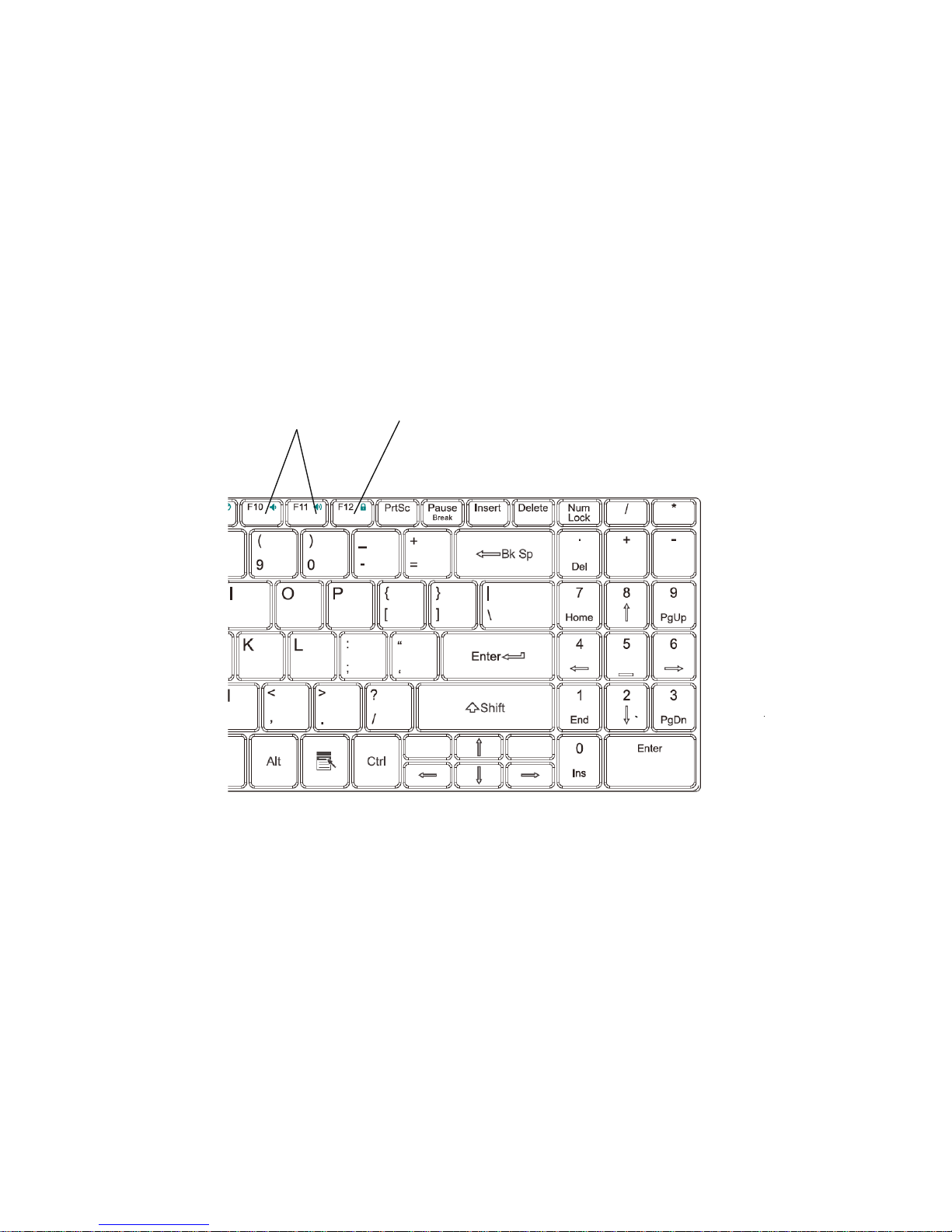
Fn+F10/F11
Sound
Adjustment
Fn+F12
Lock Keyboard
P. 3
For Technical support please contact us,
E-mail : cs@ge-asia.com

3. USB mode for Win / IOS/ Android
Step 1 : USB-mode is default in
“switch o” posion
Step 2 : under”switch o” posion,
connect keyboard to a PC, you will
see “red” LED light ash on
Step 2.5) “Red” LED light ash on
Step 3. Press Fn + 2 together
P. 4
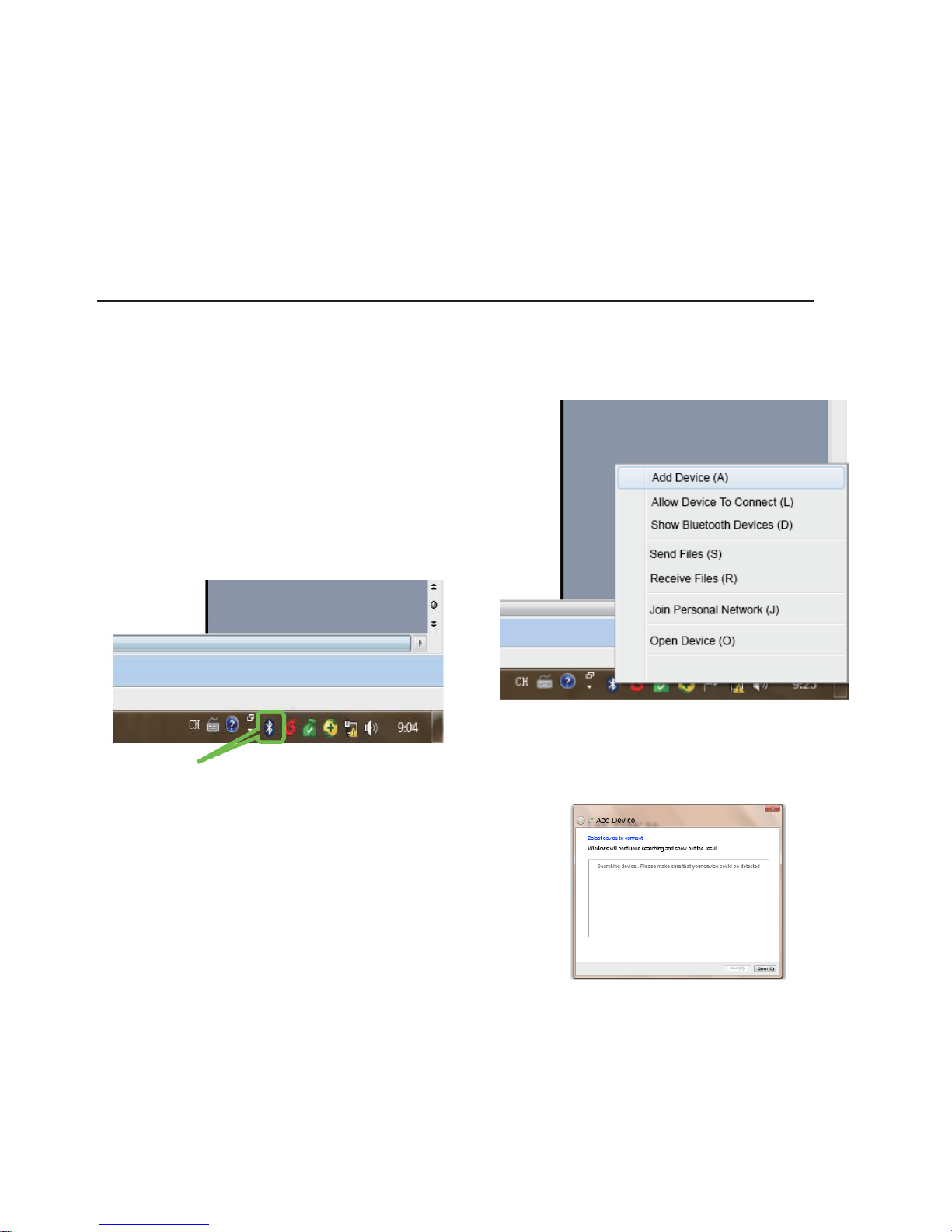
4. Install & handling for this Keyboard on Windows PC
Step 1. Before start, you have to
check if your computer installed a
bluetooth receiver. if not, you need
to buy one and install it on your
computer. when your computer
connects the bluetooth successfully,
a bluetooth icon would be shown
on the task bar (as shown)
Step 2. Right-click the Blue tooth
icon, then select “Add Device”
Step 3. Aer select “Add Device”,
the computer will start to search
this keyboard
P. 5

Step 4. Turn on the Keyboard and
hold FN+1 key for 5 seconds to
switch on the bluebooth keyboard
mode. Hold FN+C for another 5
seconds to acvate the Bluetooth
pairing. when the computer search
the Bluetooth keyboard successfully,
Click”next” then.
Step 5. As shown below, a set of
numbers would appear on the
screen, please enter those numbers
and press “ENTER” when nish.
Then , click “Next”
Step 6. You could type with the
bluetooth keyboard aer successful
connecon.
P. 6

P. 7
5. Install & handling for this Keyboard on IOS and Android
For IOS Step 1. Turn on your IOS
system , and go to -> System preferences -> Bluetooth.
Step 3. Turn on bluebooth funcon
Computer will search and show
“KSI-B10020” keyboard.
Double click that to connect
Step 2. Turn on the Keyboard and
hold FN+1 key for 5 seconds to
switch on the bluebooth keyboard
mode. Hold FN+C for another 5
seconds to acvate the Bluetooth
pairing. Hold FN+E for 5 secondsto
switch IOS mode
Step 4. As shown below, a set of
numbers would appear on the
screen, please enter those numbers
and press “ENTER” when nish.
Then , click “Next”. It will create
successful connecon.

For Android Step 1. Turn on your
Android system , and go to
-> Sengs -> Bluetooth
Turn on the bluetooth funcon.
Step 2. Turn on the Keyboard and
hold FN+1 key for 5 seconds to
switch on the bluebooth keyboard
mode. Hold FN+C for another 5
seconds to acvate the Bluetooth
pairing. Hold FN+Q for 5 seconds to
switch Android mode
Step 3. Aer turn on bluebooth
funcon, it will search and show
“KSI-B10020” keyboard.
Double click that to connect
Step 4. As shown below, a set of
numbers would appear on the
screen, please enter those numbers
and press “ENTER” when nish.
Then , click “Next”. It will create
successful connecon.
P. 8
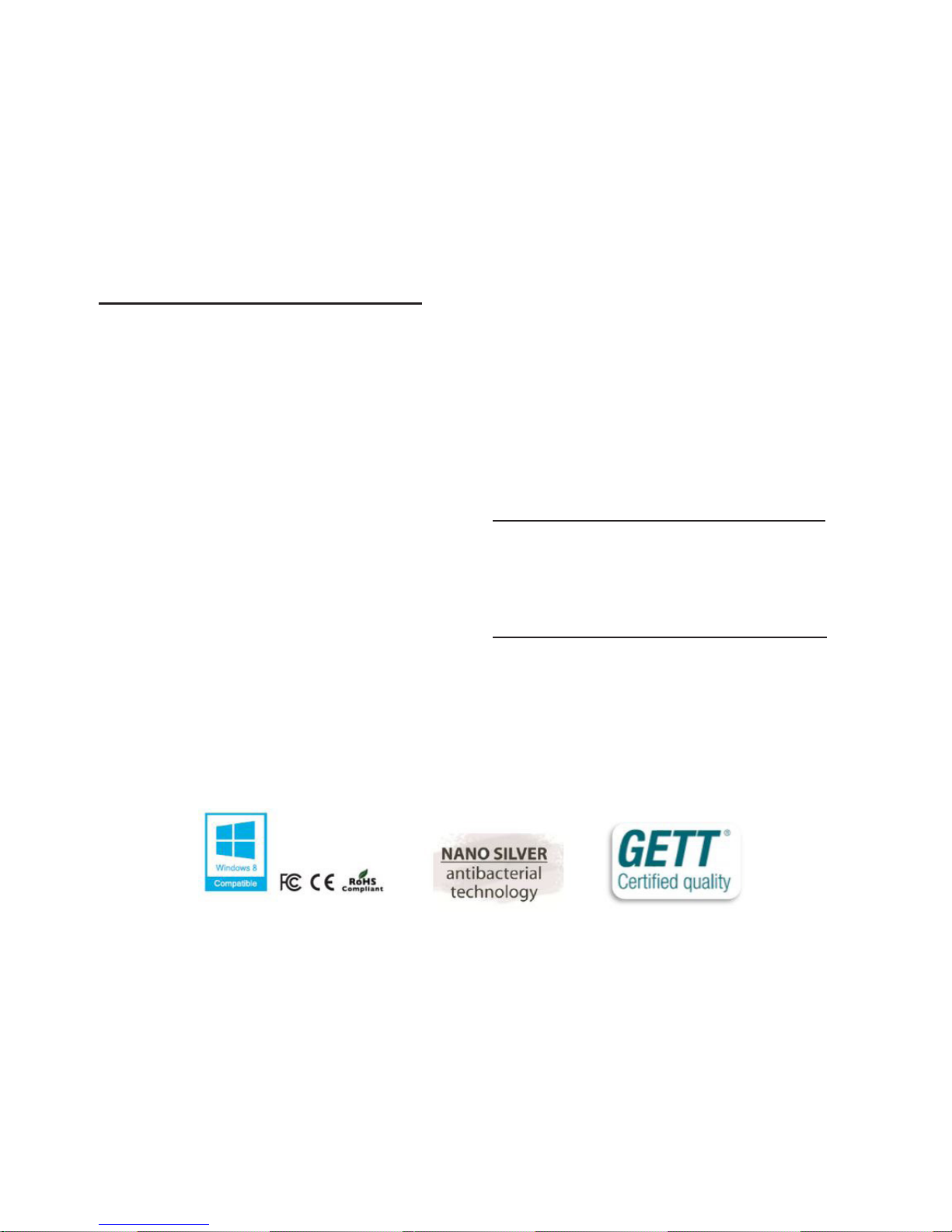
6. General Specicaon
Keyboard dimension:
345(L) x 115(W) x 25(T) mm
Operang voltage + 5 V
Baery type :
- built-in single 250mA lithium baery
- charging me: 2.5-3 hours (via USB cable)
Protecve cover : GAA-XK16701 can
buy seperately by request. Cover
made of Latex free silicon material
weight - approx 350 gram
Warrantly period - 2 years
Switching between USB/Bluetooth mode :
- when you “switch on” the keyboard, the
default mode will be in Bluebooth. Press
Fn+2 to change to USB-mode. Then press
FN+1 to switch back to Bluetooth-mode.
- when you “switch o” the Keyboard, the
default mode will be in USB-mode.
*Specicaons will subject to change without noce,
Please visit www.ge-asia.com for product update.
P. 9

7. Cleaning instrucon
- Ensure the port cover is fully enclosed before any cleaning or wet process
to prevent malfunconing.
- Clean the bare keyboard conveniently by dishwashing, wiping,
brushing, spraying or dipping it in vinegar-based household cleaner.
- Similiar the protecve cover can be remove and clean by dishwashing, wiping,
brushing, spraying or dipping it in vinegar-based household cleaner.
- Use only so bristle brushes or sponges, exert slight pressure only.
- Either wipe with a damp cloth or allow it to air dry.
- When disinfecng, we recommend that you use an alcohol based disinfectant
according to the manufacturer’s specicaons.
P.10
DO NOT USE
- White spirit: cellulose thinner: methyl-ethyl-ketone
- Organic solvents such as Loesol
- Inorganic solvents such as Thinning agent
- Object to temperature exceed 55 degree or pressure sterilizaon
- Scrubbing pads
- Steel wood products or aggressive scouring agents to remove the harden dirt.

**WARNING: USE OF PRODUCTS CONTAINING PETROLEUM AND COMPONENTS
ALIKE IS STRICTLY FORBIDDEN WITH THIS KEYBOARD. SHOULD THERE BE USE
OF THESE HAZARDOUS COMPONENTS, THE MANUFACTURERS WARRANTY WILL
BE VOID. IF YOU ARE UNCERTAIN ABOUT USING YOUR PREFERRED CLEANING
AGENT OR DISINFECTANT, YOU CAN CONTACT US AT cs@ge-asia.com**
8. Precauons in handling and Use
- Do not dry this keyboard with an appliance or heat source such as a
microwave heang , dryers, and radiator.
- Do not dispose of the Keyboard in a re.
- Avoid leaving keyboard in a car or in other surroundings with high temperature.
- Do not use the keyboard under hot sun.
- Do not use the keyboards in temperature higher than 55 degree.
- Do not disassemble or damage or deform or modify the keyboard.
- Keyboard should not be dropped , thrown , or subjected to other strong impact.
- Prefer to store the keyboard in a dry , cool place.
- Do not use the keyboards with equipment which generates strong
eletromagnec radiaon.
- Do not remove the baery o the keyboard
- Only charge the keyboard with included accessory and cables.
- Do not disassemble or damage or deform or modify the baery.
- The posive and negave terminal of baeries should not be short circuited,
or solder to other objects. if it is short circuited, stop use it any further.
P.11

9. In case of defecve baeries
- Should uid leaked from a baery come in contact with skin or clothing, the
aected skin should be washed with water immediately.
- Should uid enter the eyes,damage may result. the eyes should be washed with
water immediately with follow up medical aenon.
- If baeries leak uid or give o strange smell , they should immediately be
removed from the vicinity of any open ames. Leaking electrolyte may catch re ,
causing ignion and rupture.
- Damage keyboard , keyboard with abnormalies (for example generaon of
heat) or keyboard having been exposed to any situraons named above should
not be use furthermore, independent from the fact if any defect is to been seen.
In such a situaon give the keyboard for repairing to the manufacturer.
- If younger children use the keyboard, their guardian should explain the proper
handling method and precauon before using.
- Charge the baery in the keyboard only. Do not charge in temperature lower
than Zero degree or higher than 45 degree.
- Discharge the baery in keyboard only. DO not discharge in temperature lower
than -20 degree or higher than 60 degree.
P.12
-END-
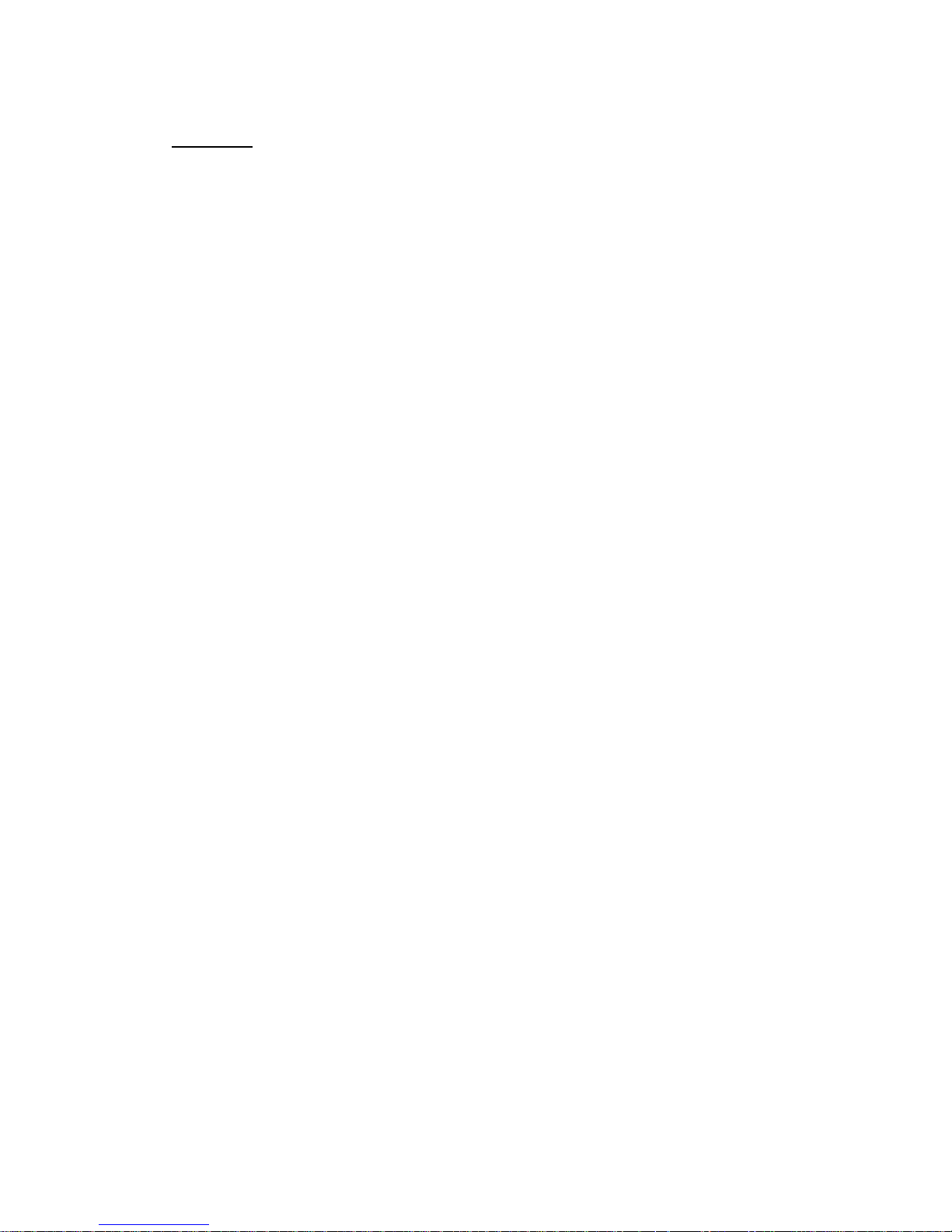
FCC Caution.
§ 15.19 Labelling requirements.
This device complies with part 15 of the FCC Rules. Operation is subject to the following two
conditions: (1) This device may not cause harmful interference, and (2) this device must accept
any interference received, including interference that may cause undesired operation.
§ 15.21 Changes or modification warning
Any Changes or modifications not expressly approved by the party responsible for compliance
could void the user's authority to operate the equipment.
§ 15.105 Information to the user.
Note: This equipment has been tested and found to comply with the limits for a Class B digital
device, pursuant to part 15 of the FCC Rules. These limits are designed to provide reasonable
protection against harmful interference in a residential installation. This equipment generates
uses and can radiate radio frequency energy and, if not installed and used in accordance with the
instructions, may cause harmful interference to radio communications. However, there is no
guarantee that interference will not occur in a particular installation. If this equipment does
cause harmful interference to radio or television reception, which can be determined by turning
the equipment off and on, the user is encouraged to try to correct the interference by one or
more of the following measures:
-Reorient or relocate the receiving antenna.
-Increase the separation between theequipment and receiver.
-Connect the equipment into an outlet on a circuit different from that to which the receiver is
connected.
-Consult the dealer or an experienced radio/TV technician for help.
*RF warning:
The device has been evaluated to meet general RF exposure requirement. The device can be used
in portable exposure condition without restriction.
