Page 1
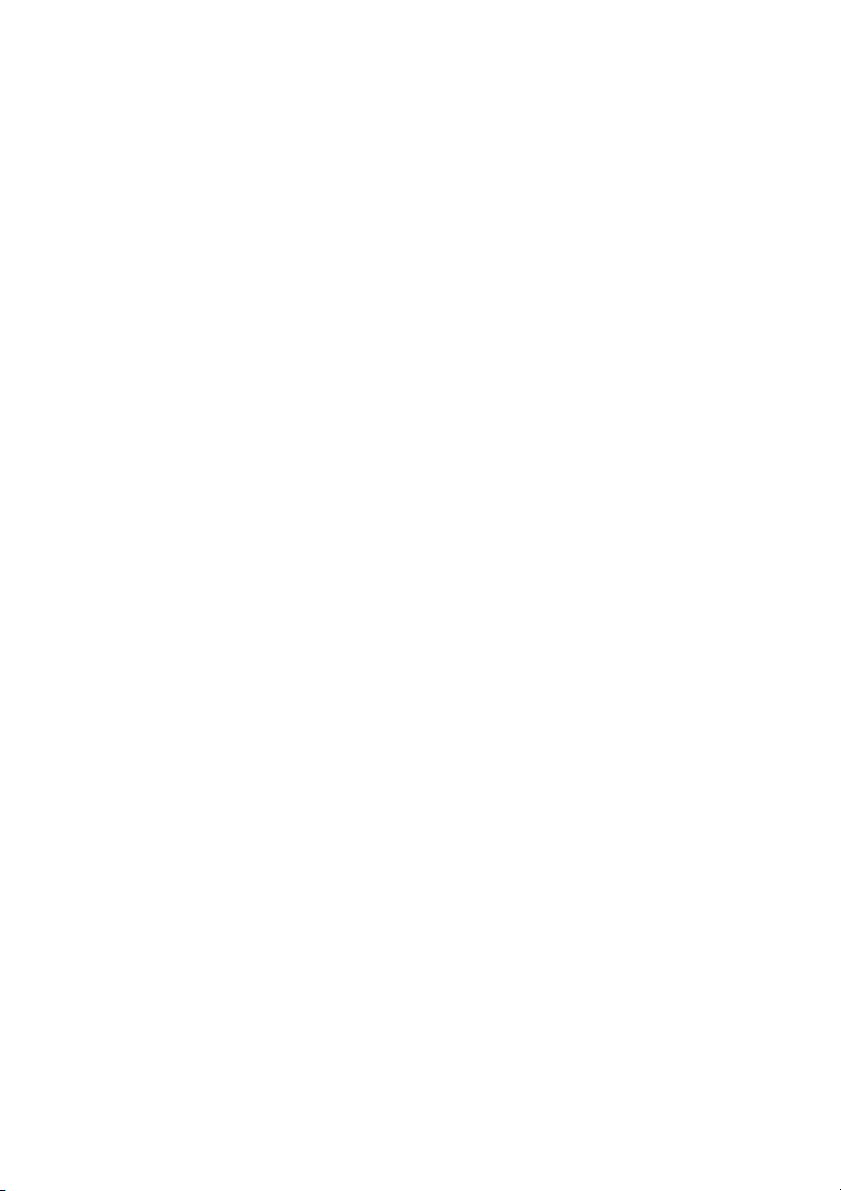
E100
User’s Manual
(October 2007)
Page 2
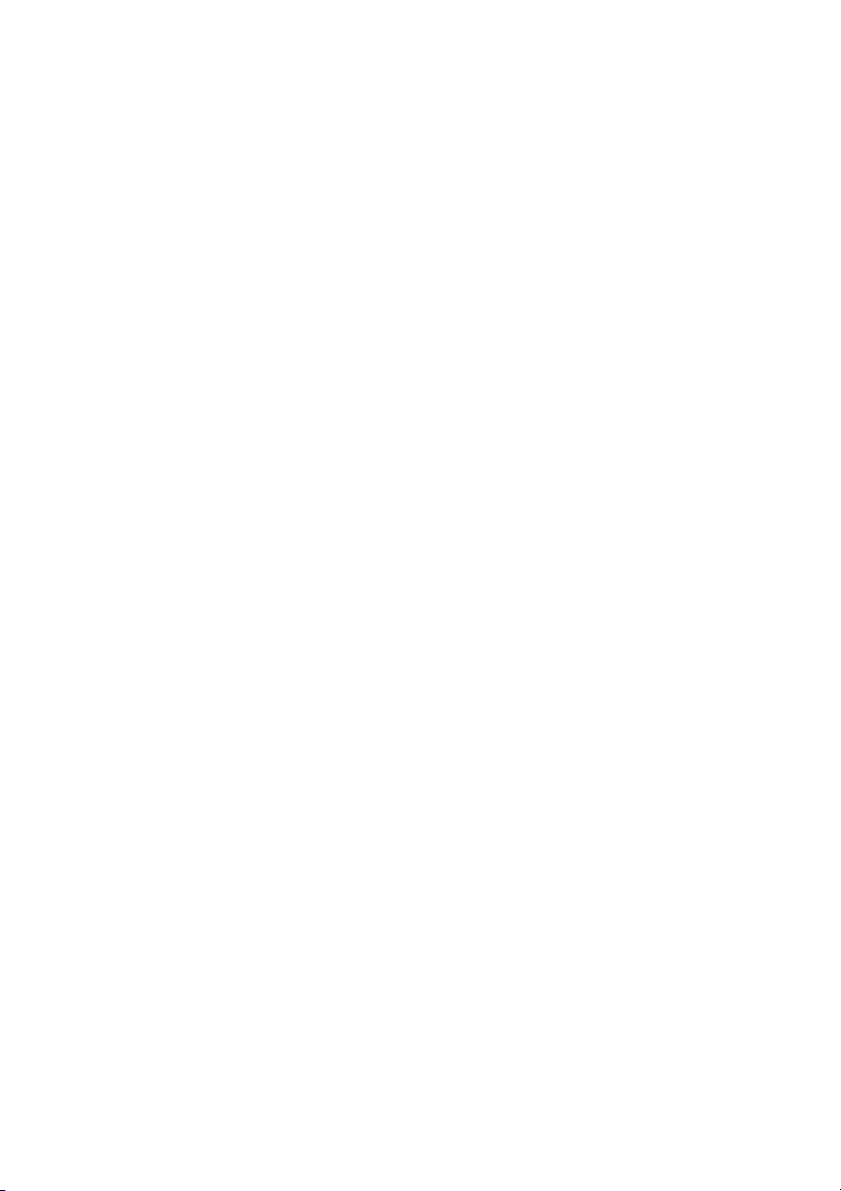
TRADEMARKS
The Bluetooth® word mark and logos are registered trademarks owned by
Bluetooth SIG, Inc.
All other brand and product names are trademarks or registered trademarks of
their respective owners.
NOTE
The information in this manual is subject to change without notice.
Page 3
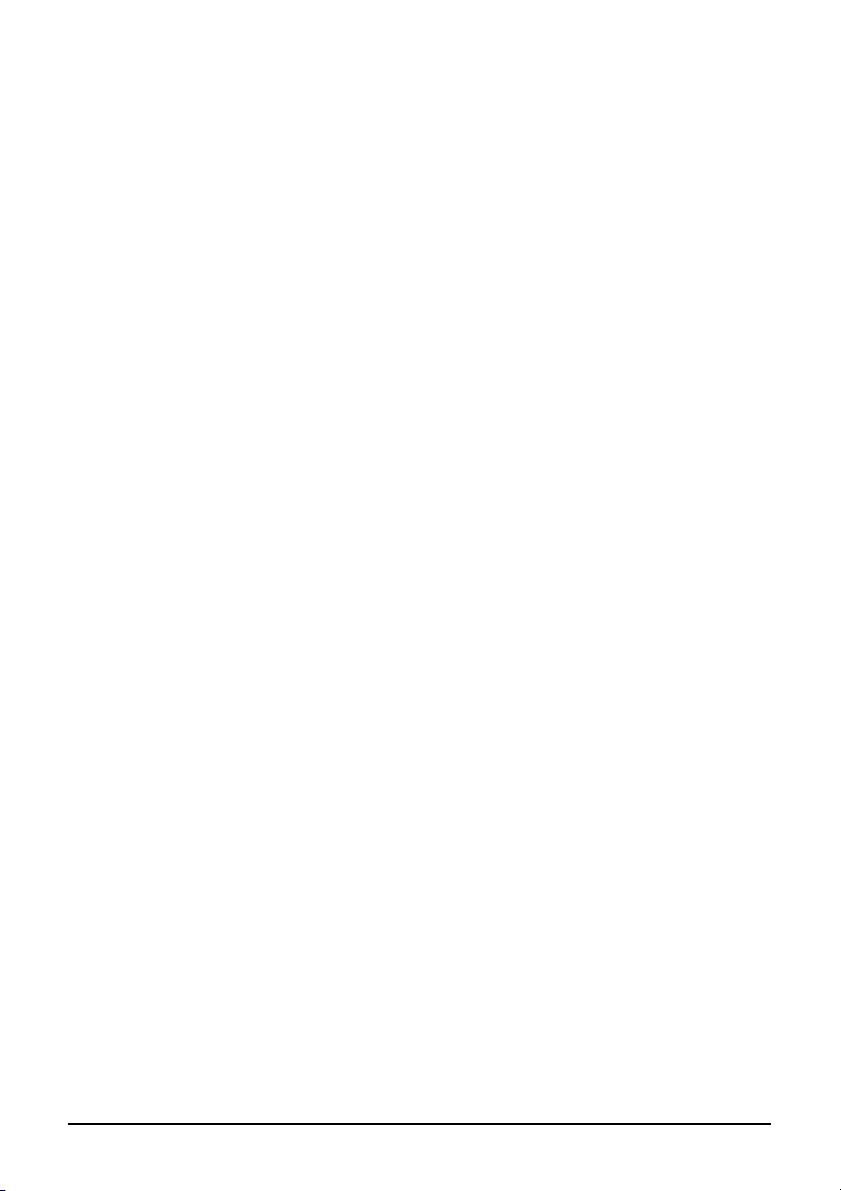
Table of Contents
Preface ......................................................................................vi
Chapter 1 Getting Started..................................................1-1
Getting the Tablet PC Running............................................1-2
Unpacking......................................................................1-2
Connecting to AC Power.................................................1-2
Turning On and Off the Tablet PC..................................1-5
Taking a Look at the Tablet PC...........................................1-7
Right-Side Components...................................................1-7
Left-Side Components.....................................................1-8
Rear Components............................................................1-9
Front Components.........................................................1-10
Bottom Components......................................................1-11
Top Components...........................................................1-12
Where to Go from Here.....................................................1-15
Chapter 2 Operating Your Tablet PC................................2-1
Starting and Stopping the Tablet PC....................................2-2
Starting the Tablet PC.....................................................2-2
Stopping the Tablet PC...................................................2-2
Using the Quick Buttons.....................................................2-4
Using the Keypad................................................................2-6
Numeric Keypad.............................................................2-6
Cursor-Control Keys.......................................................2-7
Using the On-screen Keyboard............................................2-8
Using the Touchscreen (depending on your model)...............2-9
i
Page 4
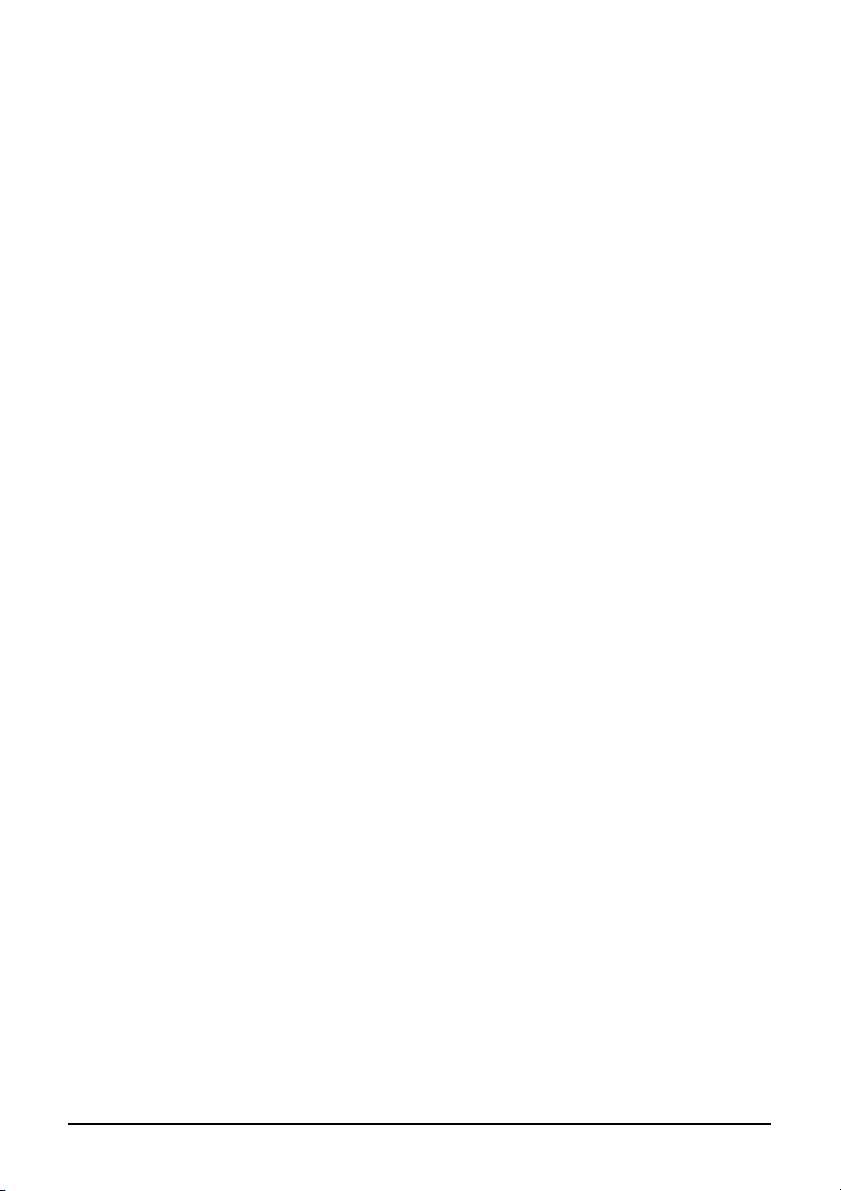
Using the Active Digitizer Feature
(depending on your model)................................................2-11
Using the Video Features..................................................2-13
Configuring the Display Modes.....................................2-13
Using the Audio Features..................................................2-14
Connecting Audio Devices............................................2-15
Using the Communication Features...................................2-16
Using the LAN..............................................................2-16
Using the Wireless LAN................................................2-16
Using the Bluetooth® Wireless Feature (Optional).........2-19
Using the GPS (Optional)..............................................2-22
Using the 3G Feature (Optional)....................................2-23
Chapter 3 Managing Power................................................3-1
AC Adapter........................................................................3-2
Battery Pack.......................................................................3-3
Charging the Battery Pack...............................................3-3
Initializing the Battery Pack............................................3-4
Checking the Battery Level..............................................3-4
Replacing the Battery Pack.............................................3-6
Battery Low Signals and Actions.....................................3-8
Power Management.............................................................3-9
Hibernation...................................................................3-10
Power-Saving Tips............................................................3-11
Chapter 4 Expanding Your Tablet PC...............................4-1
Connecting a USB Device...................................................4-2
Using Smart Cards..............................................................4-3
Inserting and Removing a Smart Card.............................4-3
Using PC Cards (depending on your model).........................4-4
Inserting and Removing a PC Card..................................4-4
Using ExpressCards (depending on your model)..................4-6
ExpressCard Type..........................................................4-6
Inserting and Removing an ExpressCard..........................4-7
ii
Page 5
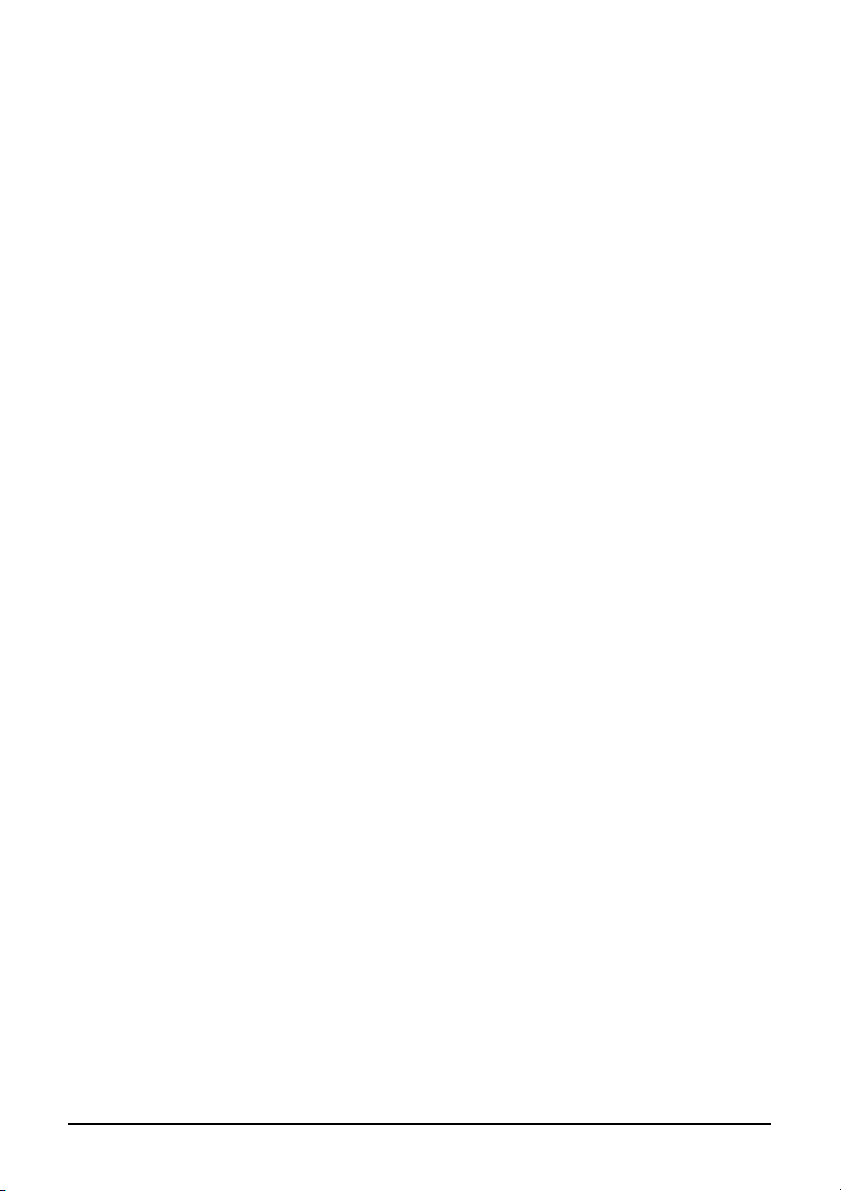
Using the Docking Station...................................................4-8
Chapter 5 Using BIOS Setup and
System Recovery Feature................................5-1
When and How to Use BIOS Setup.....................................5-2
When to Use...................................................................5-2
Starting BIOS Setup.......................................................5-2
Moving Around and Making Selections...........................5-4
Information Menu...............................................................5-5
Main Menu.........................................................................5-6
Advanced Menu..................................................................5-7
Security Menu....................................................................5-8
Boot Menu..........................................................................5-9
Exit Menu.........................................................................5-10
When and How to Use the System Recovery Feature.........5-11
When to Use.................................................................5-11
Starting System Recovery.............................................5-11
Chapter 6 Using the TPM, EasyTap,
and G-Manager Utilities....................................6-1
Using TPM (Trusted Platform Module)...............................6-2
Using the EasyTap Utility...................................................6-3
Quick Button Setup Utility..............................................6-8
Using the G-Manager Utility.............................................6-13
Starting G-Manager......................................................6-13
System Tab...................................................................6-15
Battery Tab..................................................................6-16
Light Sensor.................................................................6-19
ECO Tab......................................................................6-20
Ignition Tab..................................................................6-22
Monitoring Tab.............................................................6-23
Antenna Tab.................................................................6-26
GPS Status Tab............................................................6-27
iii
Page 6
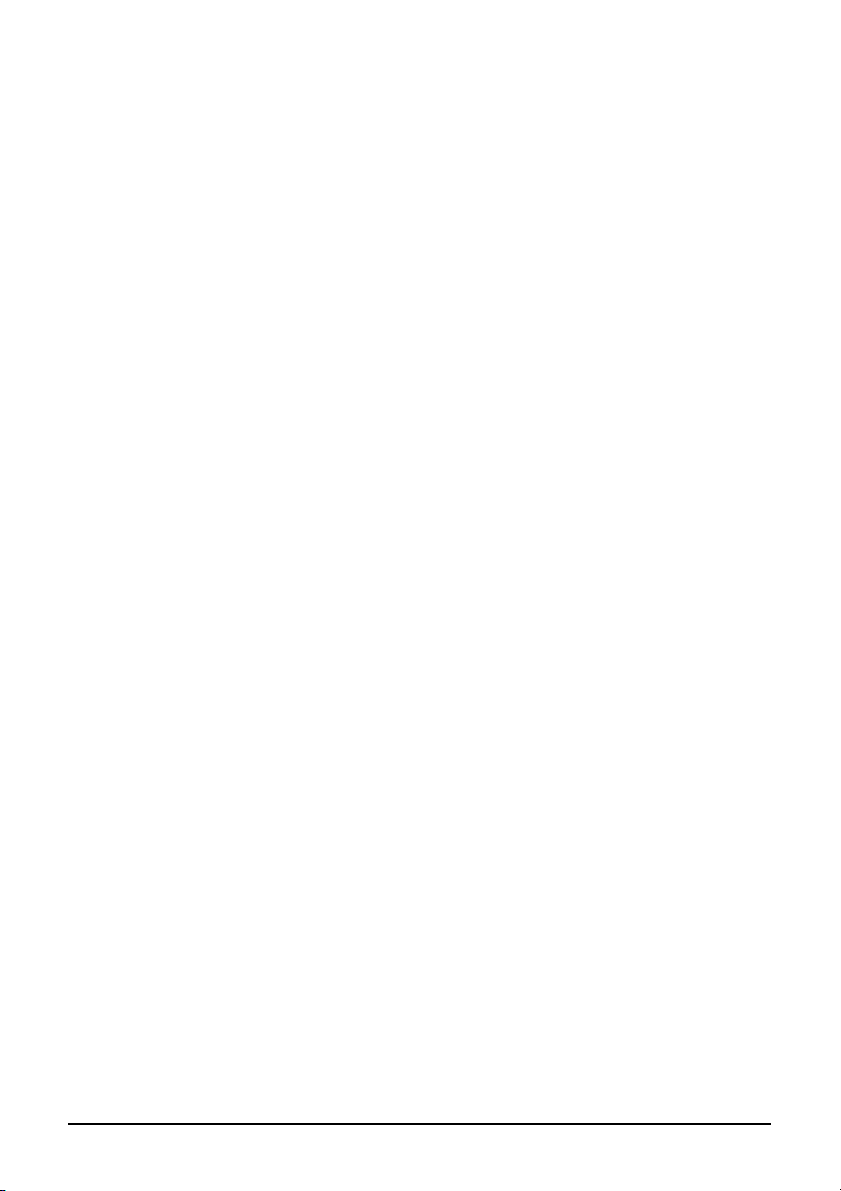
Chapter 7 Caring for the Tablet PC...................................7-1
Protecting the Tablet PC.....................................................7-2
Using the Cable Lock......................................................7-2
Taking Care of the Tablet PC..............................................7-3
Location Guidelines........................................................7-3
General Guidelines..........................................................7-3
Cleaning Guidelines........................................................7-4
Battery Pack Guidelines..................................................7-4
Touchscreen Guidelines...................................................7-5
When Traveling..................................................................7-7
Chapter 8 Troubleshooting................................................8-1
Preliminary Checklist..........................................................8-2
Solving Common Problems.................................................8-3
Battery Problems............................................................8-4
Bluetooth Wireless Transmission Problems.....................8-4
Display Problems............................................................8-5
ExpressCard Problems....................................................8-5
Hardware Device Problems.............................................8-6
Hard Disk Drive Problems..............................................8-6
LAN Problems................................................................8-7
Wireless LAN Problems..................................................8-7
PC Card Problems..........................................................8-9
Power Management Problems.........................................8-9
Software Problems........................................................8-10
Sound Problems............................................................8-10
Startup Problems..........................................................8-11
Other Problems.............................................................8-12
Resetting the Tablet PC.....................................................8-13
Appendix A Specifications....................................................A-1
Appendix B Regulatory Information.....................................B-1
On the Use of the System...................................................B-2
iv
Page 7
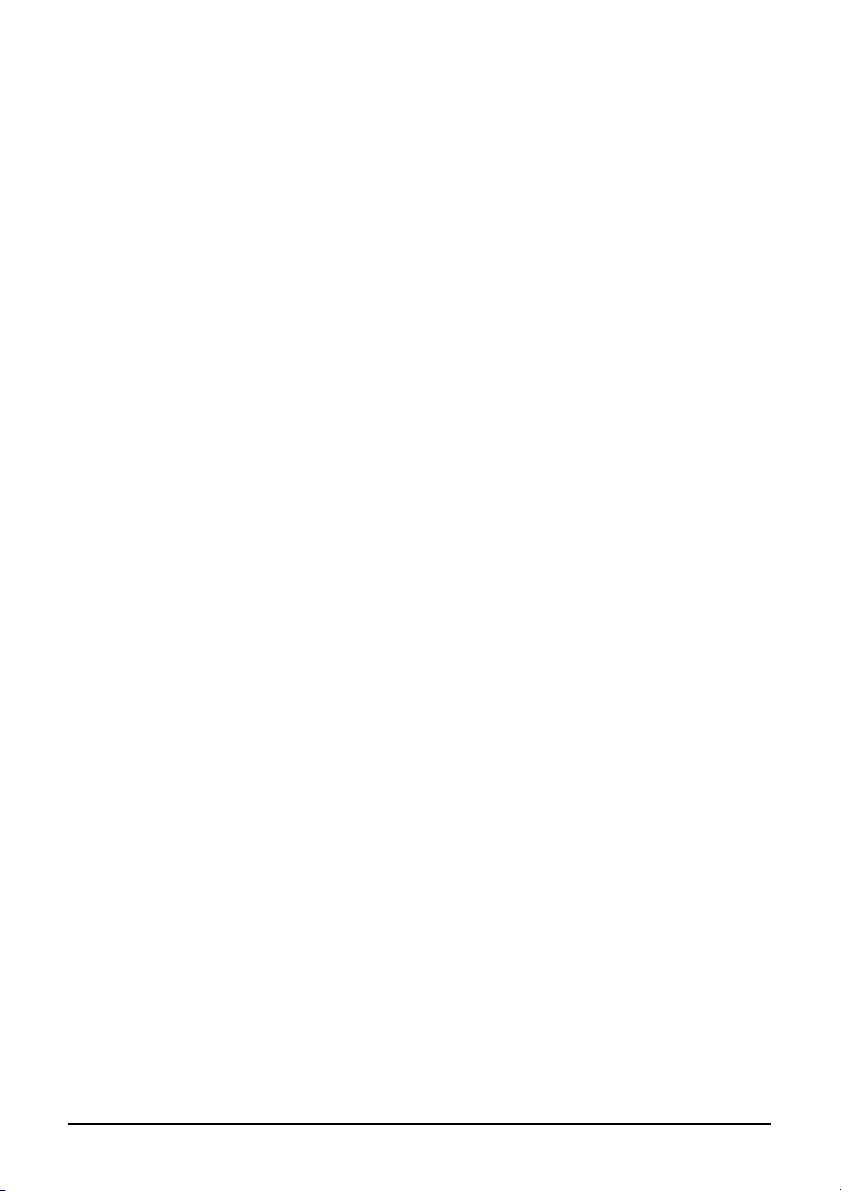
Class B Regulations.......................................................B-2
Safety Notices................................................................B-3
On the Use of the RF Device..............................................B-6
USA and Canada Safety Requirements and Notices........B-6
European Union CE Marking and Compliance Notices...B-8
电子信息产品有毒有害物质或元素名称及含量标示 .B-13
v
Page 8
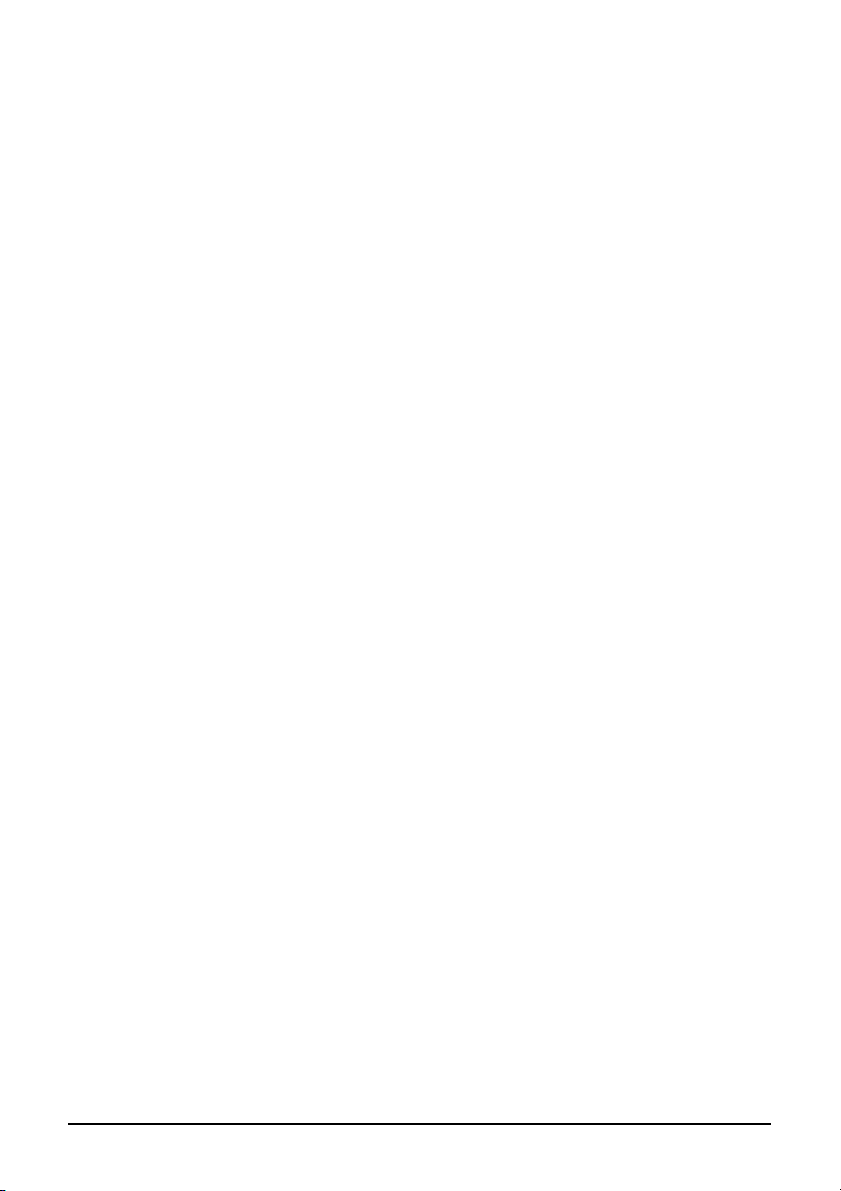
Preface
This manual contains information that will help you operate the tablet PC.
It is divided into 8 chapters and 2 appendices.
l Chapter 1, Getting Started, takes you through the process of setting
up the tablet PC and identifying its external components.
l Chapter 2, Operating Your Tablet PC, tells you how to use the tablet
PC’s components and features.
l Chapter 3, Managing Power, provides information on power.
l Chapter 4, Expanding Your Tablet PC, provides information on
installing and using peripheral devices.
l Chapter 5, Using BIOS Setup and System Recovery Feature,
describes the BIOS Setup program that configures the tablet PC’s
BIOS settings as well as the System Recovery function.
l Chapter 6, Using the TPM, EasyTap, and G-Manager Utilities,
describes how to use TPM (Trusted Platform Module), EasyTap, and
G-Manager utilities.
l Chapter 7, Caring for the Tablet PC, gives you tips in care and
maintenance.
l Chapter 8, Troubleshooting, gives solutions to common problems you
may encounter when using the tablet PC.
l Appendix A, Specifications, gives a brief specification of the tablet
PC.
vi
Page 9
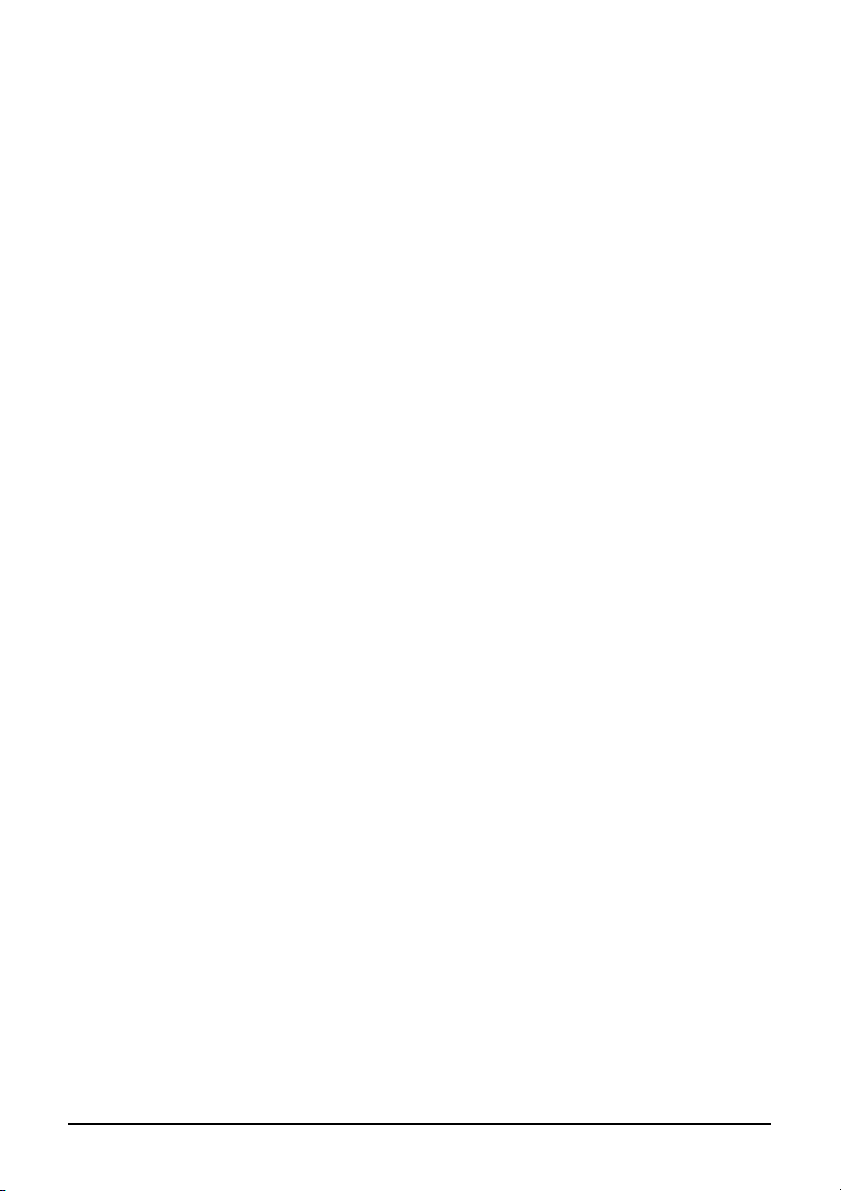
l Appendix B, Regulatory Information, provides regulatory
statements and safety notices on your tablet PC.
vii
Page 10
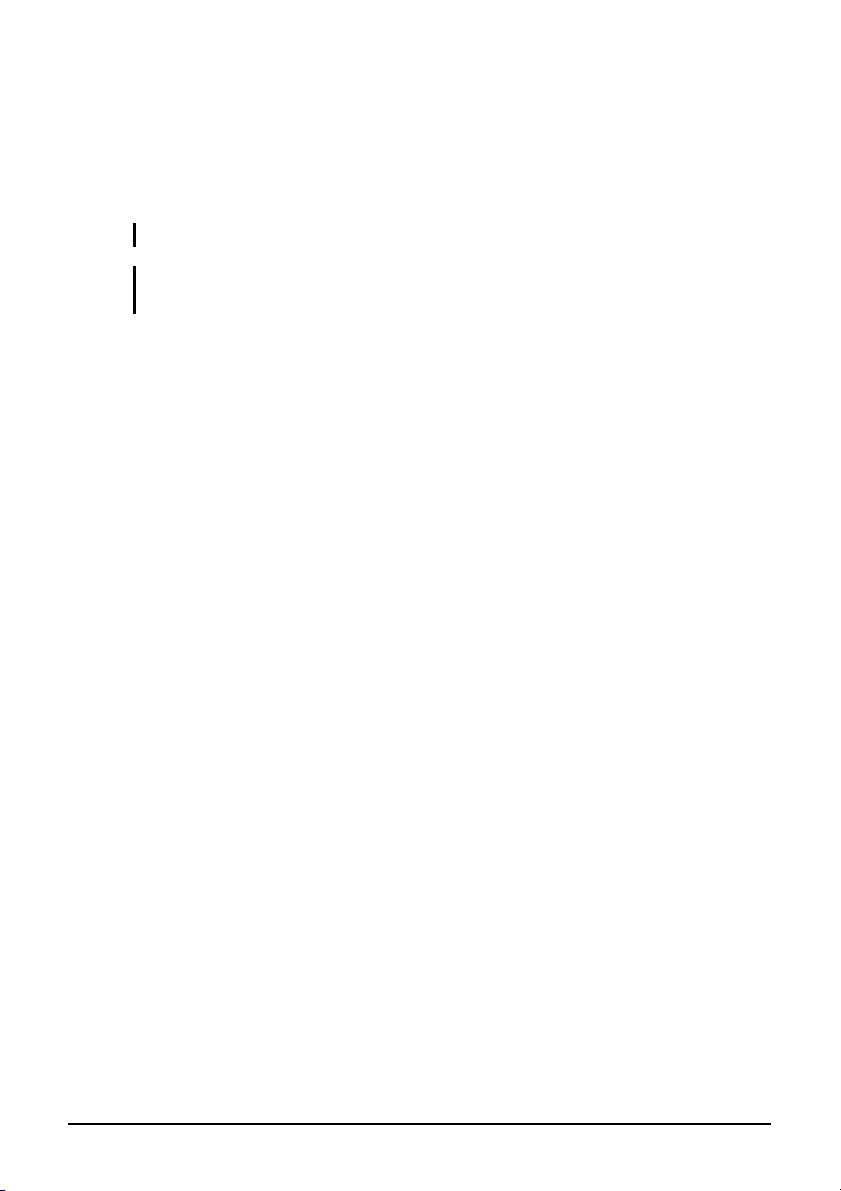
Notational Conventions
Throughout this manual, the following conventions are used to distinguish
elements of text.
NOTE: identifies additional information that requires special attention.
CAUTION: identifies important information that, if not followed, may result in loss of
data or damage to the tablet PC.
Keypad keys are shown in a bold typeset. For example:
Press the Ent key to complete.
A title, command, setup item, or button that you can see on the screen is
shown in boldface. A value or an option that you can select for a setup item
is shown in italic. For example:
Select When I press the power button, set it to Shut down, and
then click the Save changes button.
viii
Page 11
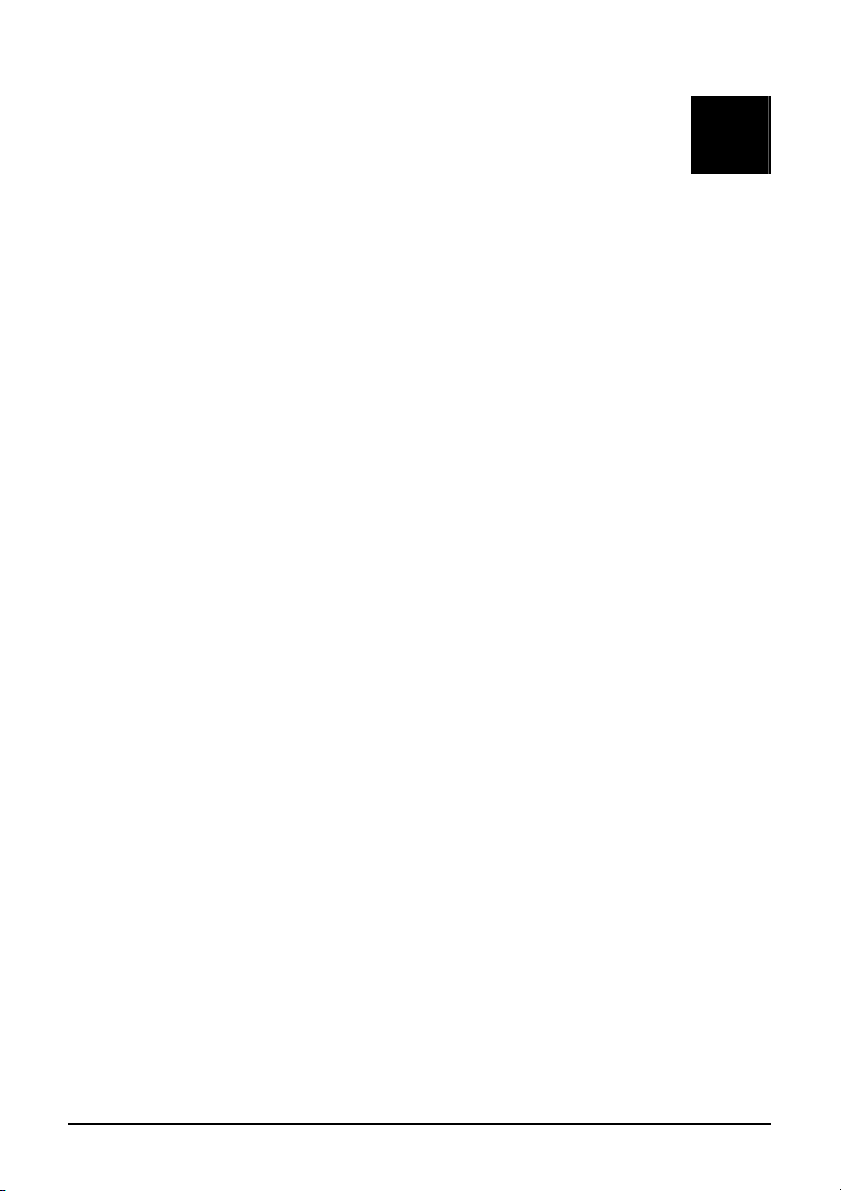
CHAPTER
Chapter 1
Getting Started
Congratulations on purchasing this rugged tablet PC.
This chapter first tells you step by step how to get the tablet PC up and
running. You will find instructions for these procedures:
l Unpacking
l Connecting to AC power
l Turning on the tablet PC
l Turning off the tablet PC
Getting Started 1-1
Then, you will find a section briefly introducing the external components of
the tablet PC. And the last section navigates you to the information you
may need after the tablet PC is ready for use.
Page 12
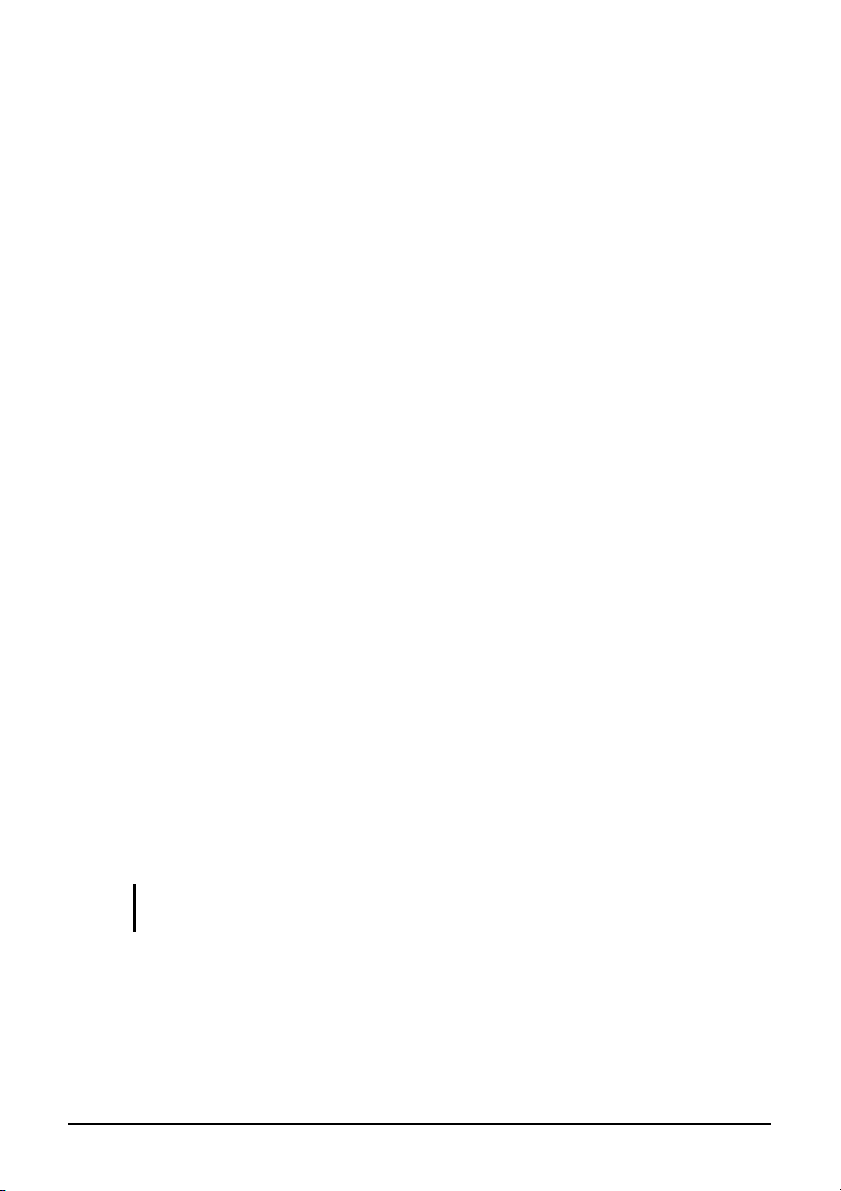
Getting the Tablet PC Running
This section guides you through the procedures for getting the tablet PC
ready for operation.
Unpacking
After unpacking the shipping carton, you should find these standard items:
l Tablet PC
l Accessories:
- AC adapter
- AC power cord
- Touchscreen pen (depending on your model)
- Digitizer pen (depending on your model)
Inspect all the items. If any item is damaged or missing, notify your dealer
immediately.
Keep the shipping carton and packing materials in case you need to ship or
store the tablet PC in the future.
Connecting to AC Power
The tablet PC operates either on the external AC power or internal battery
power. It is suggested that you use AC power when you start up the tablet
PC for the very first time.
CAUTION: Use only the AC adapter included with your tablet PC. Using other AC
Getting Started 1-2
adapters may damage the tablet PC.
1. Make sure that the tablet PC is turned off.
2. Place the tablet PC upside down.
Page 13
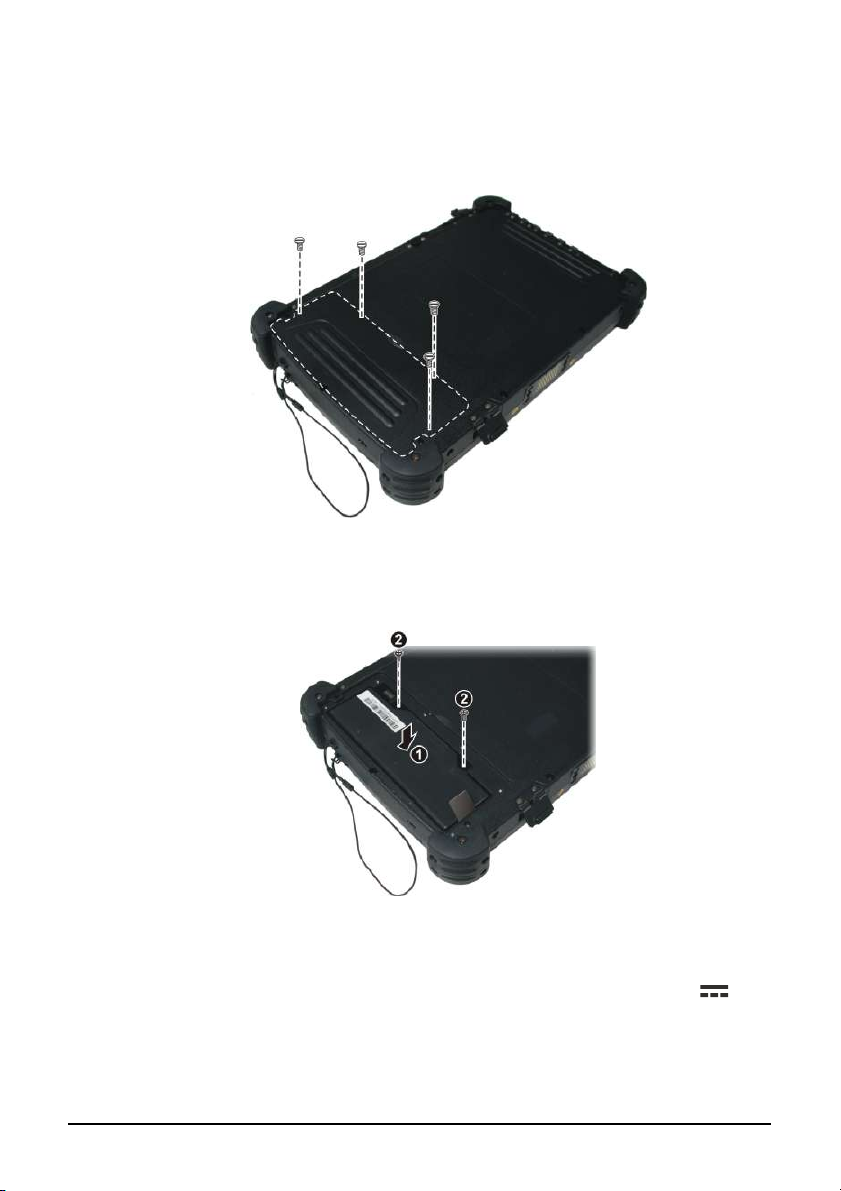
3. Remove the four screws securing the battery compartment cover and
remove it.
4. Fit the battery pack into place (Œ) and secure with two screws (•).
5. Replace the battery compartment cover and secure with four screws.
6. Plug the DC cord of the AC adapter to the power connector ( ) of
the tablet PC (Œ).
Getting Started 1-3
Page 14

7. Plug the female end of the AC power cord to the AC adapter and the
male end to an electrical outlet (•).
8. Power is being supplied from the electrical outlet to the AC adapter
and onto your tablet PC. Now, you are ready to turn on the tablet PC.
9. When the AC adapter is connected, it also charges the battery pack.
The Battery Charge Indicator ( ) on the tablet PC glows amber to
indicate that charging is in progress. When the battery is fully charged,
the Battery Charge Indicator glows green. (For information on using
battery power, see Chapter 3.)
CAUTION:
l When you disconnect the AC adapter, disconnect from the electrical outlet first and
then from the tablet PC. A reverse procedure may damage the AC adapter or the
tablet PC.
l When unplugging the connector, always hold the plug head. Never pull on the cord.
Getting Started 1-4
Page 15

Turning On and Off the Tablet PC
Turning On
1. Place your tablet PC on a flat and stable surface or, the tablet PC can
be operated while holding it as shown.
2. Make sure that the tablet PC is either connected to AC power or the
battery has power.
Getting Started 1-5
Page 16
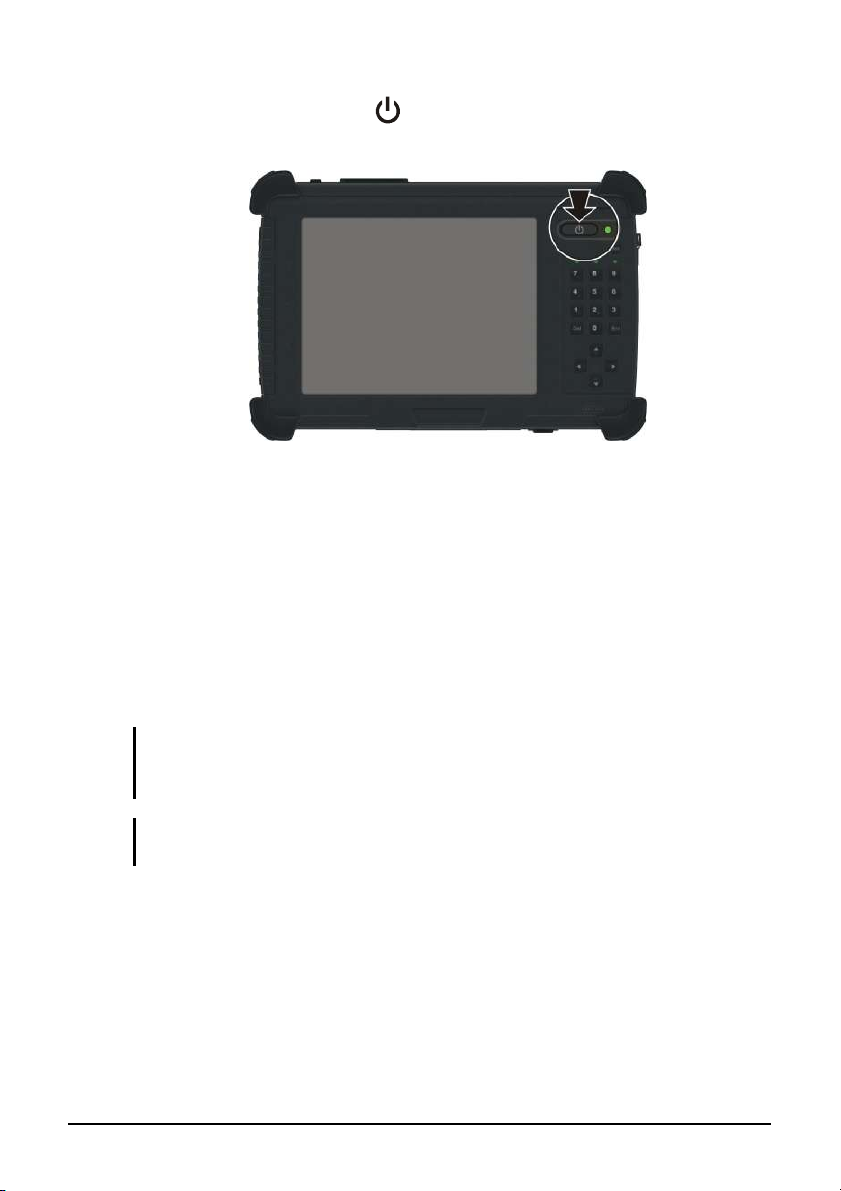
3. Press the power button ( ).
4. Each time the tablet PC is turned on, it performs a Power-On Self Test
(POST), and the operating system Windows XP Tablet PC edition
should start (may support Windows Vista Business and Ultimate in the
future).
Turning Off
To turn off the tablet PC power, use the “Shut Down” command of your
operating system.
NOTE: There are other ways you can stop the tablet PC so that you will be back to
where you left off when you next turn on the tablet PC. (See “Stopping the Computer”
Getting Started 1-6
in Chapter 2 for information.)
CAUTION: If you have to turn the tablet PC on again immediately after turning it off,
wait for at least five seconds. Turning the tablet PC off and on rapidly can damage it.
Page 17
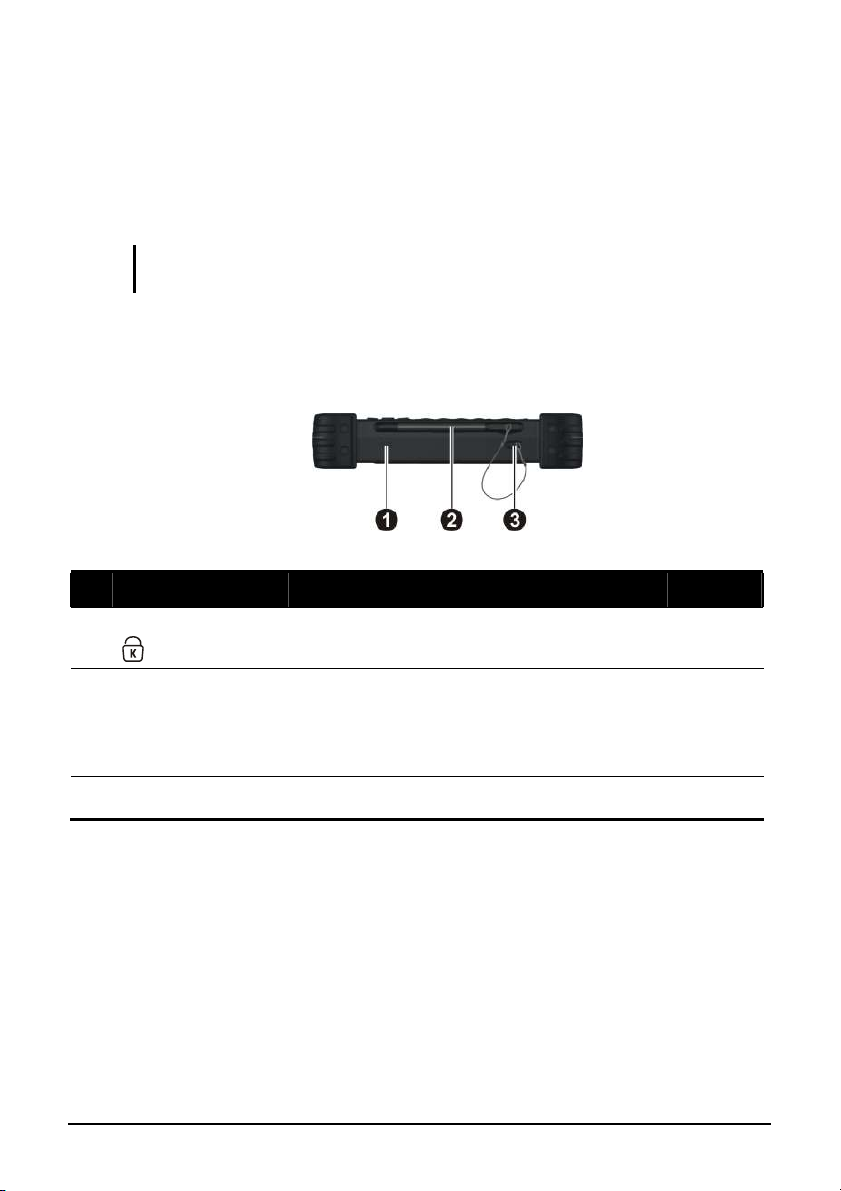
Taking a Look at the Tablet PC
This section identifies the external components of the tablet PC and briefly
describes the function of each component.
NOTE: Depending on the model you purchased, the appearance of your tablet PC may
not be exactly the same as those shown in this manual.
Right-Side Components
Ref Component Description See Also
Kensington Lock
Œ
Touchscreen Pen /
•
Digitizer Pen
(depending on your
model)
Tether Hole
Ž
Getting Started 1-7
Locks the tablet PC to a stationary object for
security.
Provides a convenient way to use the
touchscreen.
Touchscreen pen tethered to this hole.
P. 7-2
P. 2-9,
2-11
Page 18
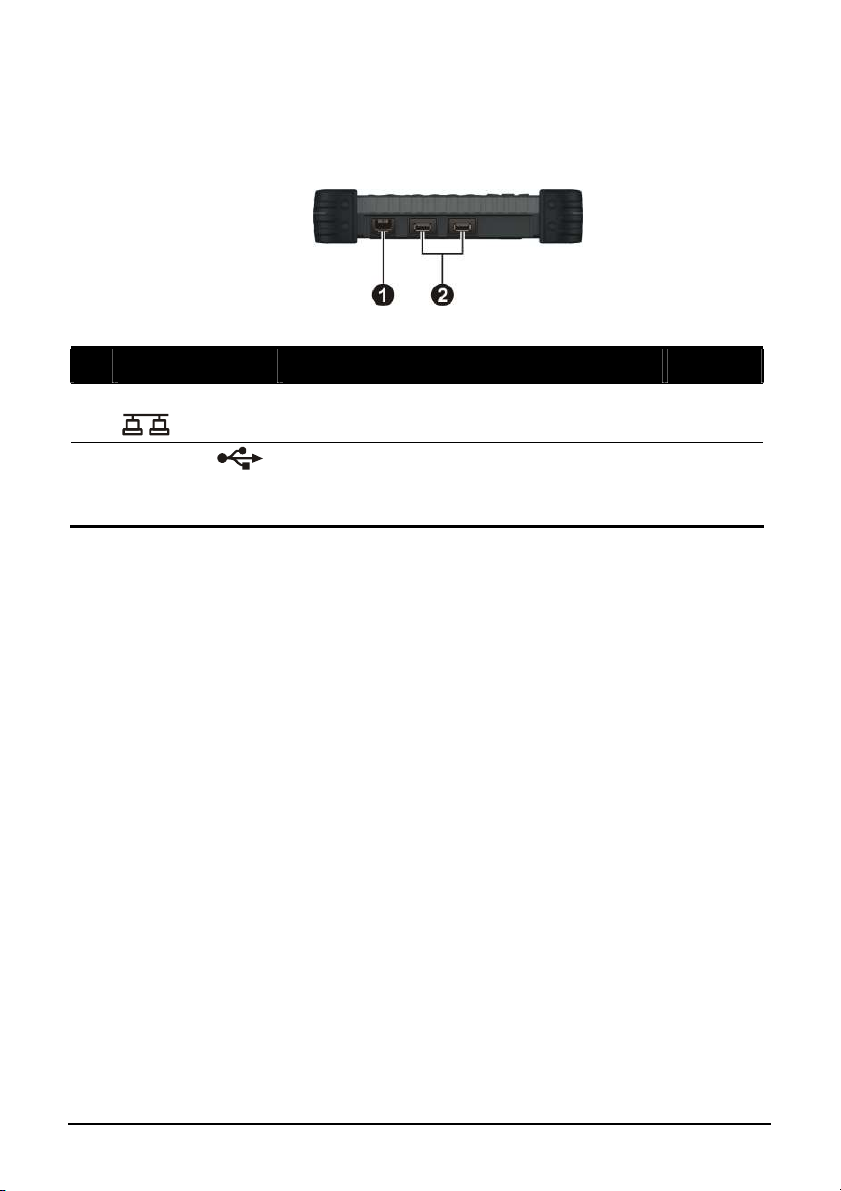
Left-Side Components
Ref Component Description See Also
RJ-45 Connector
Œ
USB Ports
•
Connects the LAN cable. P. 2-16
Each of the two ports connects a USB device,
such as a USB flash disk, printer, digital
camera, joystick, and more.
P. 4-2
Getting Started 1-8
Page 19
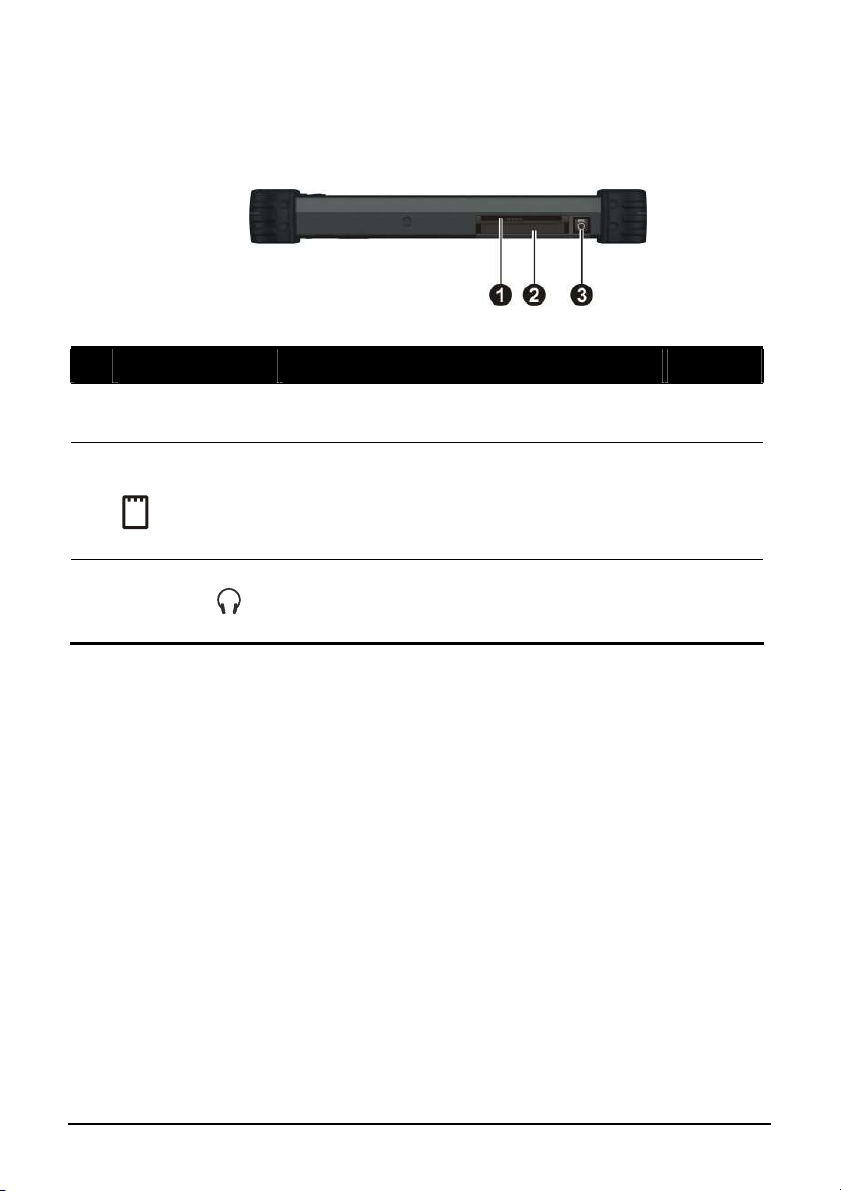
Rear Components
Ref Component Description See Also
Smart Card
Œ
Reader
PCMCIA Slot /
•
ExpressCard Slot
(depending on
your model)
Audio Output
Ž
Connector
Accepts a smart card for additional security
feature.
Accepts a PC card or an ExpressCard/34 /
ExpressCard/54 for additional functions.
Connects a set of headphones, external
speakers with amplifier, or an audio recording
device.
P. 4-3
P. 4-4, 4-6
P. 2-15
Getting Started 1-9
Page 20
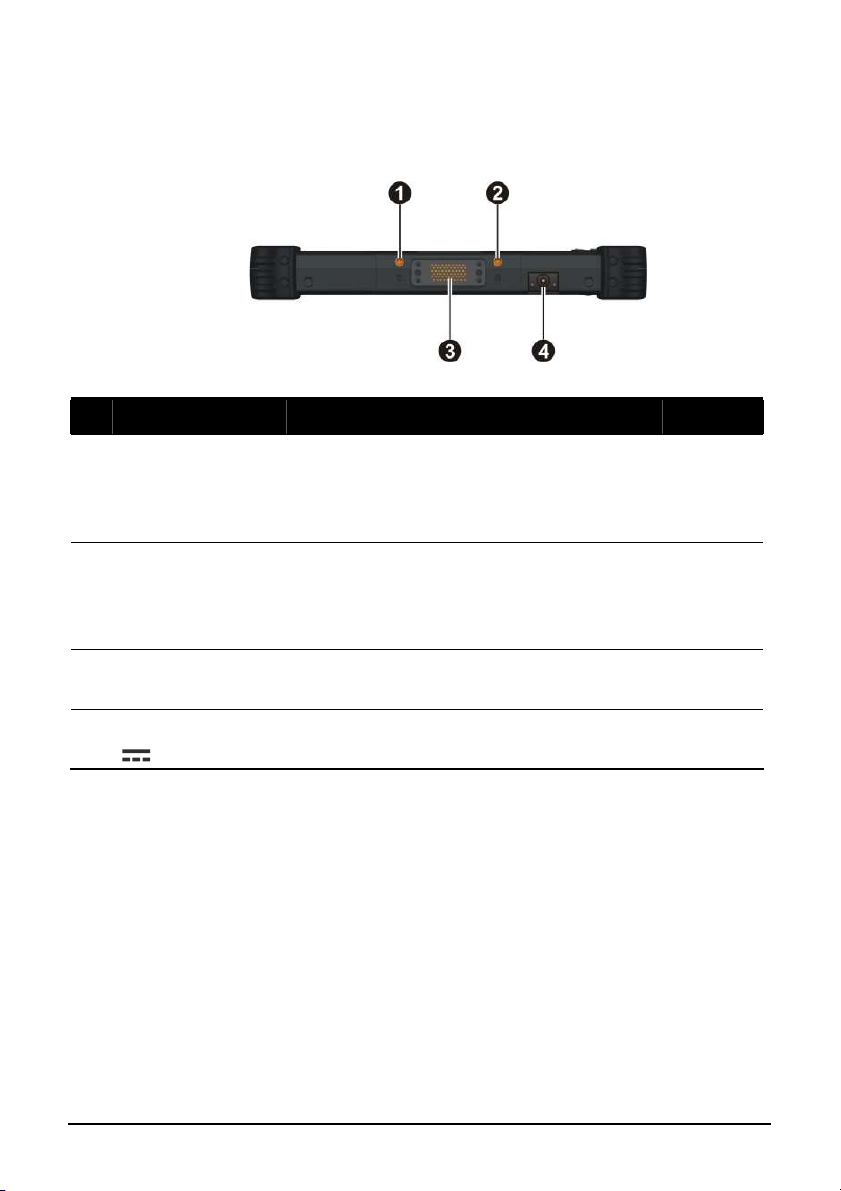
Front Components
Ref Component Description See Also
3G Antenna
Œ
pass-through
Connector
(option)
GPS Antenna
•
pass-through
Connector
(option)
Docking
Ž
Connector
Power Connector
•
Connects to the optional antenna for wireless
WAN (wide area network) 3G transmission.
Connects to the optional antenna for GPS
receiver.
Connects to a docking station. P. 4-8
Connects the AC adapter. P. 1-2
Getting Started 1-10
Page 21
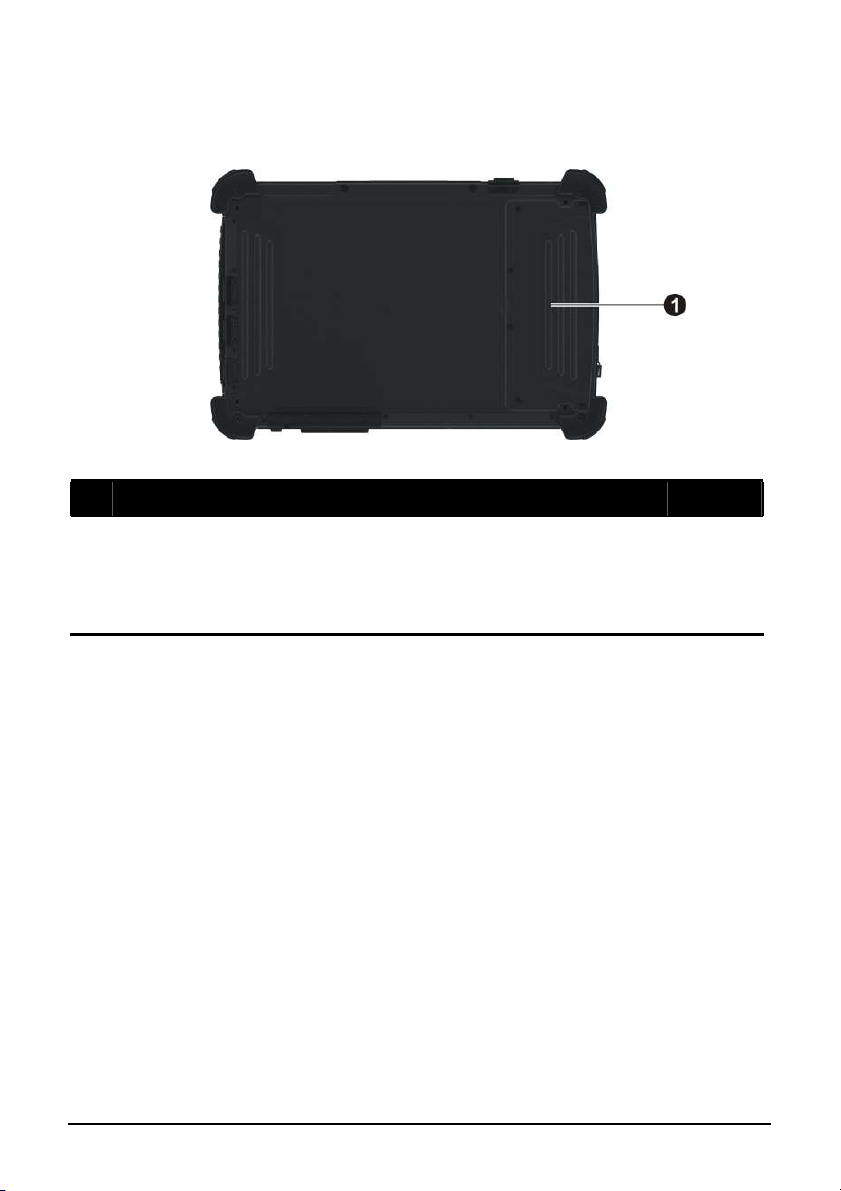
Bottom Components
Ref
Œ
Component Description See Also
Battery Pack /
3G SIM Card Slot
Compartment
Inside is the battery pack that supplies power
to your tablet PC when external power is not
connected.
Also contains the 3G SIM card slot.
P. 3-6
P. 2-23
Getting Started 1-11
Page 22
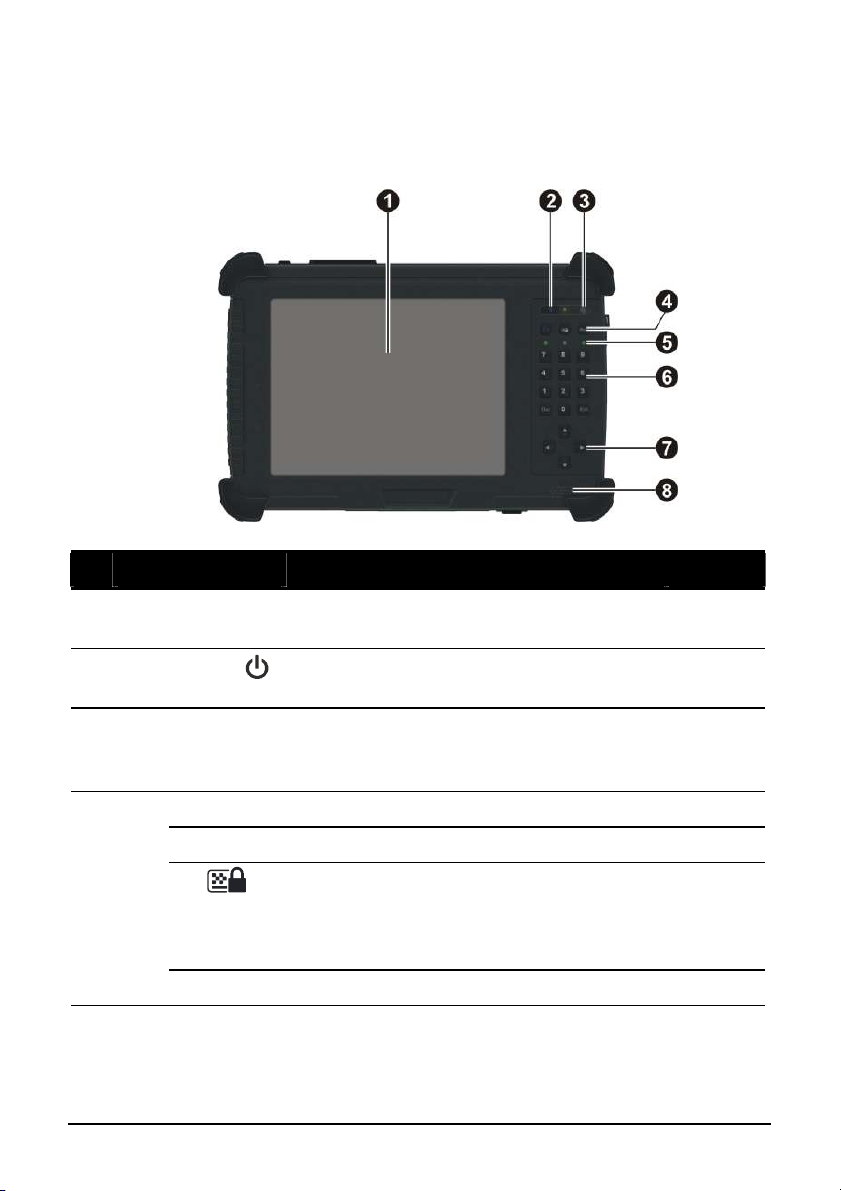
Top Components
Ref Component Description See Also
LCD
Œ
Touchscreen
Power Button
•
Light Sensor
Ž
Quick Buttons
•
Displays and receives information for the
tablet PC.
Turns the tablet PC power ON and OFF.
The LED lights green when tablet PC is on.
Adjusts the LCD brightness automatically
based on your tablet PC’s surrounding
lighting condition.
Fn Toggles the Fn keylock ON and OFF. P. 2-4
Toggles the keypad lock ON and OFF by
pressing for three seconds to prevent
accidental pressing of keypad during
transport.
Menu Toggles the “EasyTap” utility ON and OFF.
P. 2-13
P. 1-5
P. 2-4
P. 2-4
Getting Started 1-12
Page 23
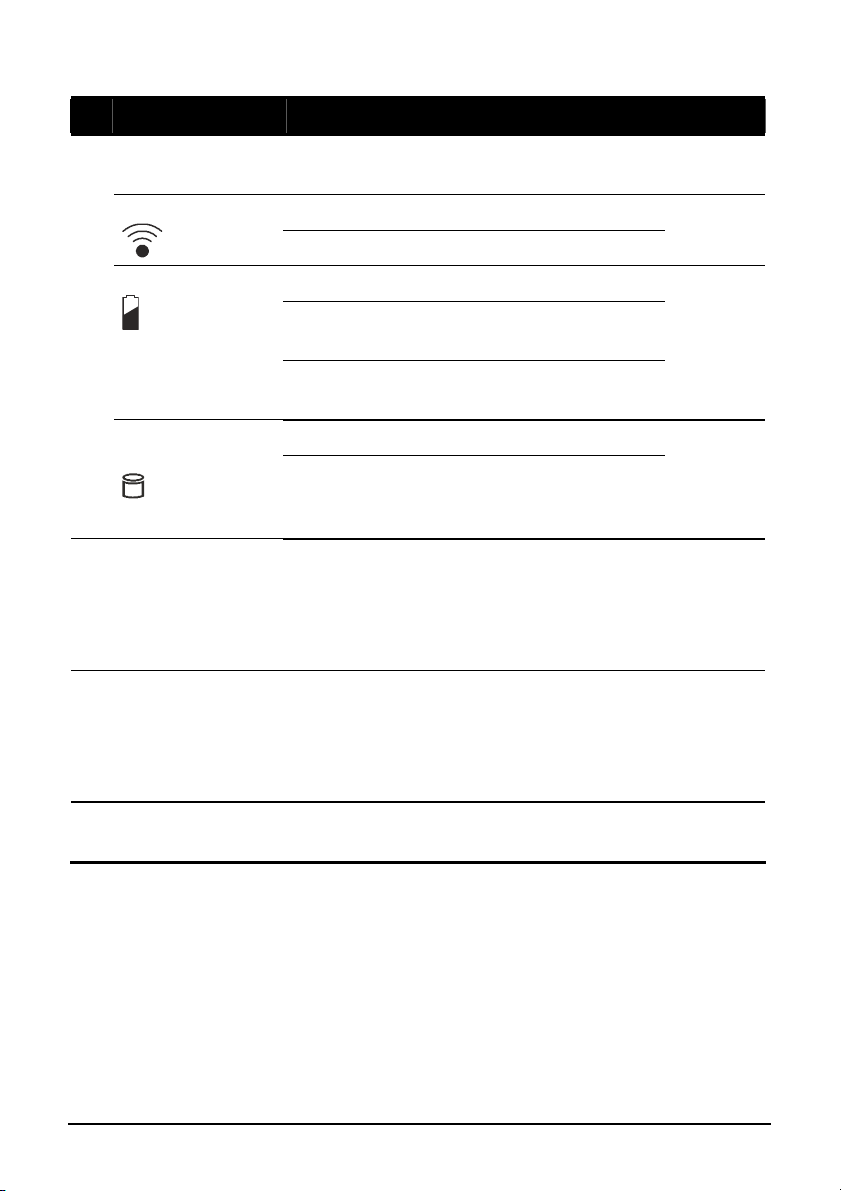
Ref Component Description See Also
‘
Indicators
•
WLAN/WWAN
Battery Charge
Hard Disk Drive /
Heater (option)
Numeric Keypad
Cursor-control
’
Keys
Show the current status of the tablet PC’s
devices.
Lights green when WLAN is on.
Lights amber when WWAN is on.
Lights green when the battery is fully charged.
Lights amber when the battery is being
charged.
Blinks red when the battery’s capacity is
below 10 %.
Lights green when hard disk drive is in use.
Lights red when optional heater is on
(temperature is lower than 5 oC when booting
your tablet PC).
Facilitates entering of numbers, also includes
the Del (Delete) and Ent (Enter) keys. When
Fn keylock is on, the alternative function of a
key is activated. The alternative functions are
identified by the color of blue on the keytop.
Serves as the UP / DOWN / LEFT / RIGHT
arrow keys (except pointer on screen). When
Fn keylock is on, the alternative function of a
key is activated. The alternative functions are
identified by the color of blue on the keytop.
P. 2-17
P. 3-3
P. 2-6
P. 2-6
Speaker
“
Getting Started 1-13
Sends out sound and voice from your tablet
PC.
P. 2-14
Page 24
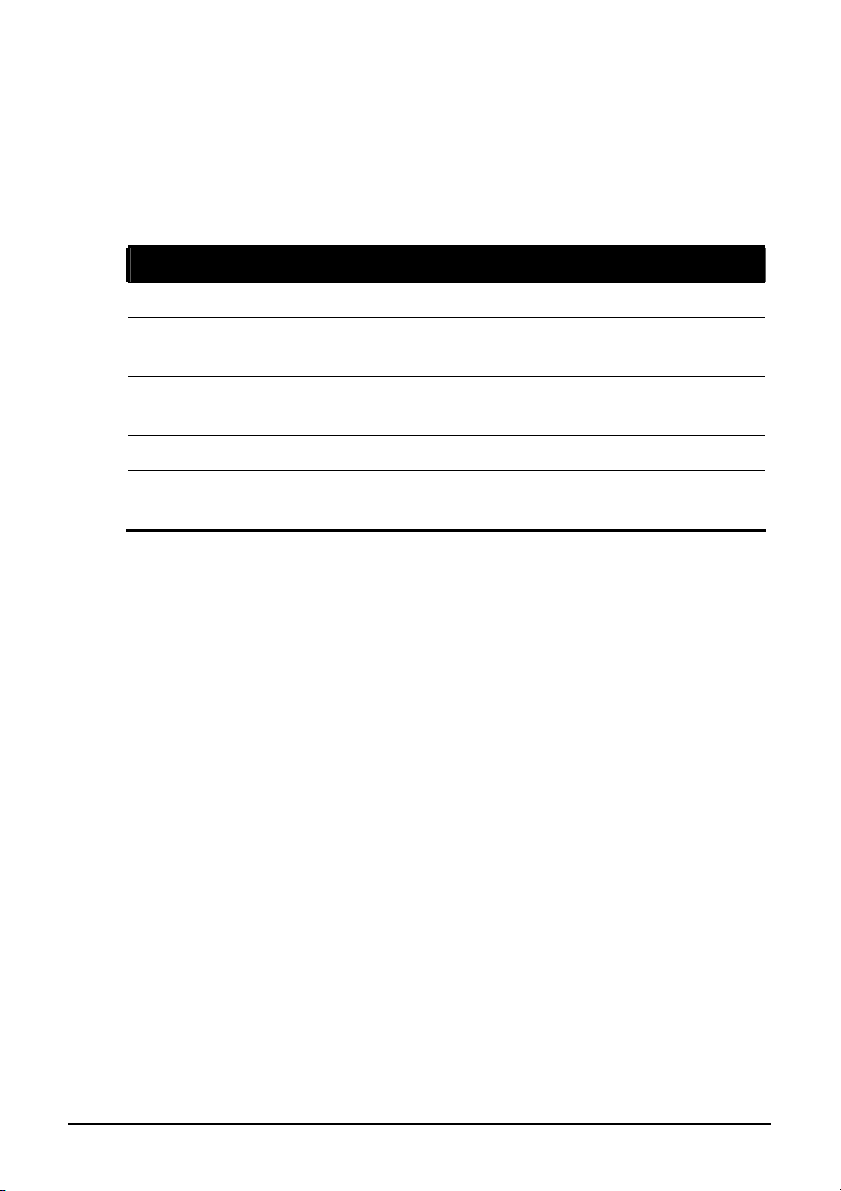
Where to Go from Here
As your tablet PC is ready for operation, you may want to do any of the
following now:
For this purpose... Do this...
To know more about the tablet PC... Go on to the next chapter.
To install the operating system if your
dealer has not already done so...
To know more about the operating
system...
To set a power-on password... Read the operating system manual.
To charge the battery pack for the first
time...
See the operating system manual.
Read the operating system manual.
See “Charging the Battery Pack” in
Chapter 3.
Getting Started 1-14
Page 25
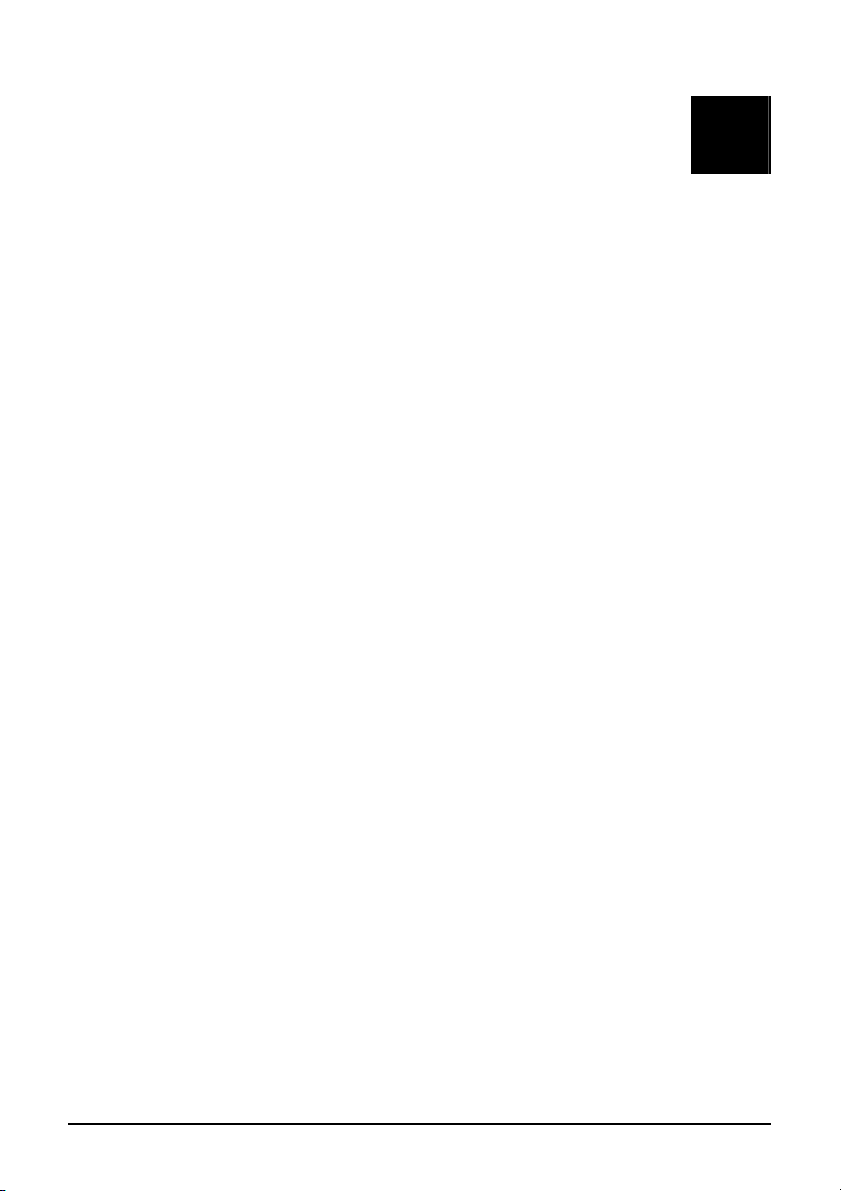
CHAPTER
Chapter 2
Operating Your Tablet PC
This chapter provides information about the use of the tablet PC.
If you are new to computers, reading this chapter will help you learn the
operating basics. If you are already a computer user but are new to tablet
PCs, you may choose to read only the parts containing information unique
to your tablet PC.
Described in this chapter are the operating basics of these components/
features:
l Starting and stopping the tablet PC
Operating Your 2-1
l Quick buttons
l Keypad
l Touchscreen (depending on your model)
l Active Digitizer (depending on your model)
l Video features
l Audio features
l Communication features
Page 26
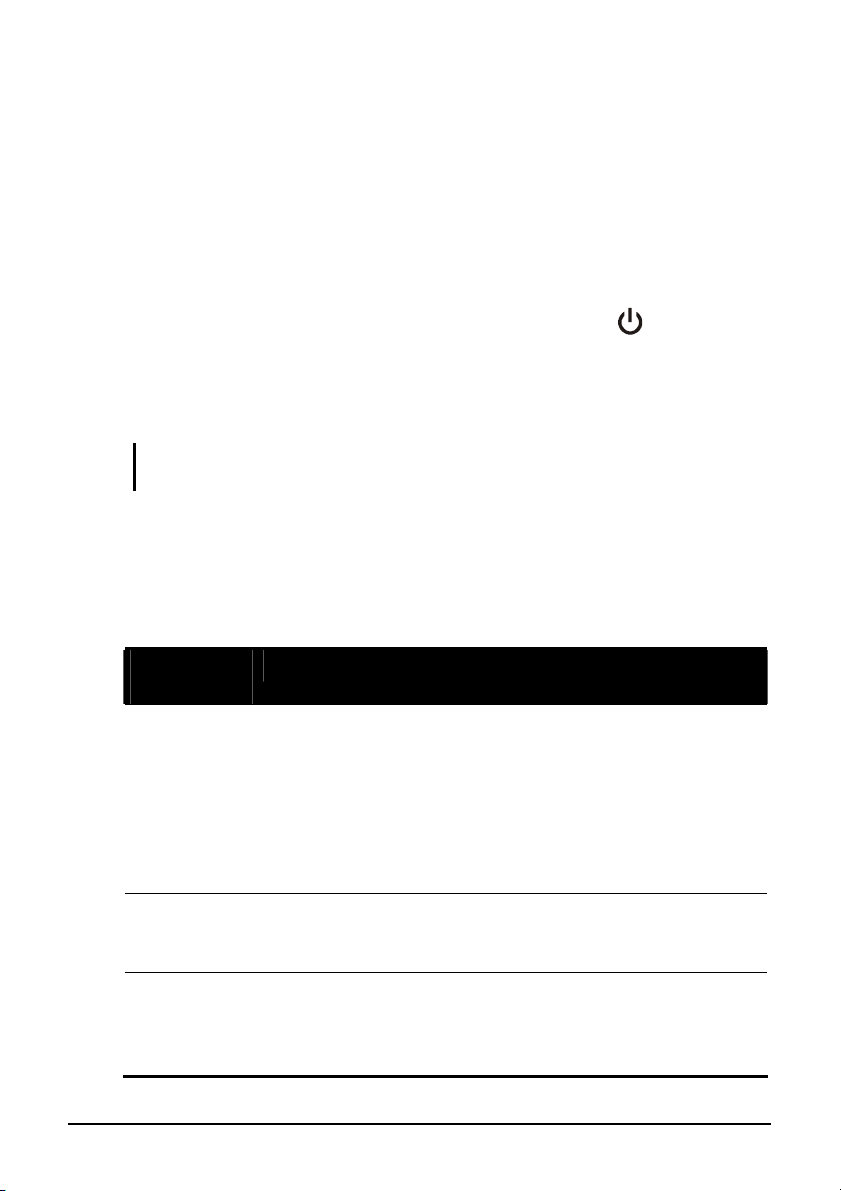
Starting and Stopping the Tablet PC
There are a number of ways to start and stop the tablet PC.
Starting the Tablet PC
You always start the tablet PC using the power button ( ).
A computer starts up with an operating system (OS) existing on the storage
device such as the hard disk. The computer will automatically load the OS
after you turn it on. This process is called booting.
NOTE: An operating system is the platform for all your software application programs to
run on. Your computer uses the Microsoft Windows Vista operating system.
Stopping the Tablet PC
When you finish a working session, you can stop the tablet PC by turning
off the power or leaving the tablet PC in Standby or Hibernation mode:
To stop in
this mode...
Off Follow the shutdown procedure of your
operating system. This can prevent loss of
unsaved data or damage to your software
programs.
If the system is locked up because of
hardware or software problems, press the
power button to turn off the tablet PC.
Standby
Hibernation
Operating Your 2-2
Depending on your settings in Windows,
you can place the tablet PC in Standby
mode by pressing the power button.
Depending on your settings in Windows,
you can place the tablet PC in
Hibernation mode by pressing the power
button.
Do this... To start up or
resume again
Press the power
button.
Press the power
button.
Press the power
button.
Page 27

If you choose to stop in Standby or Hibernation mode, you can return to
where you left off the next time you start up the tablet PC. (See “Power
Management” in Chapter 3 for more information.)
Operating Your 2-3
Page 28
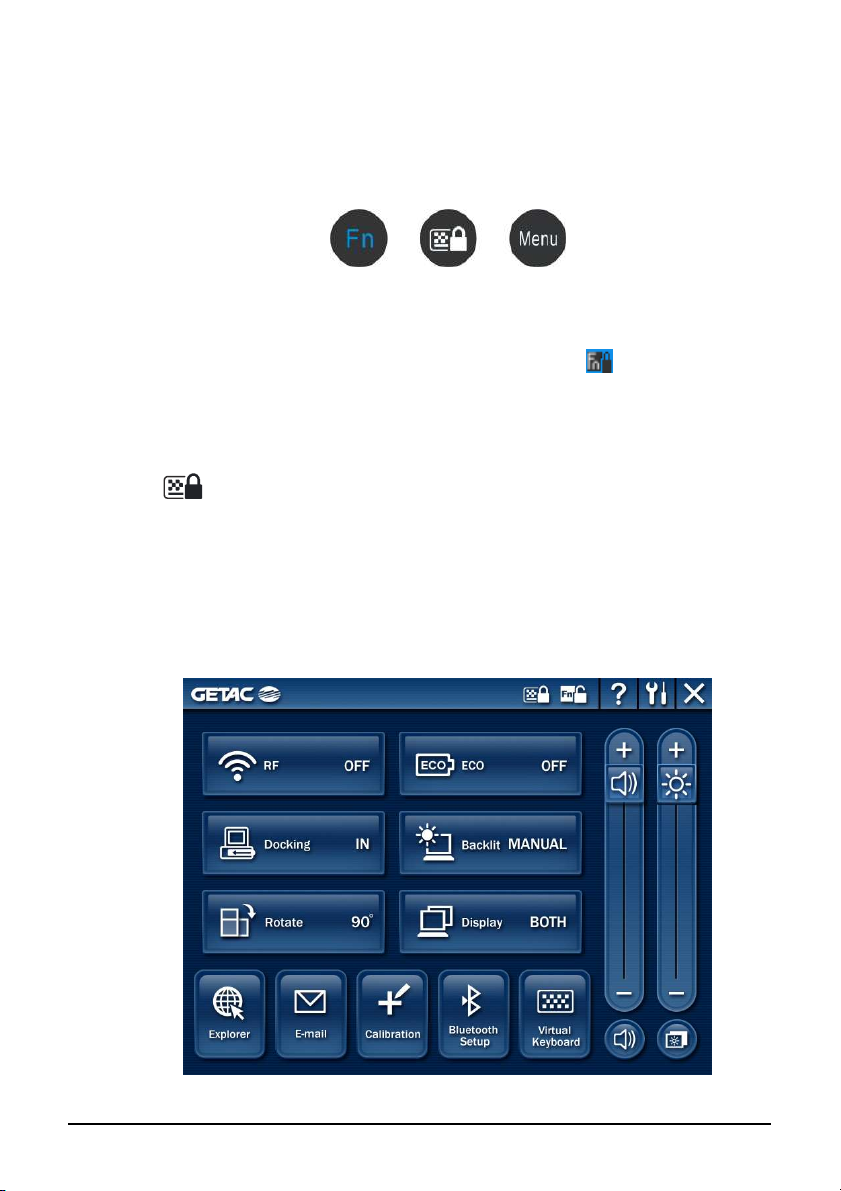
Using the Quick Buttons
Located on top of the keypad are three quick buttons:
l Fn button toggles the Fn keylock ON and OFF ( icon appears on
the system tray when ON). You can use the secondary functions of
keypad buttons with blue color on top of each button (as described in
the next section).
l button toggles the keypad lock ON and OFF. Press the button to
turn on or press continuously for more than three seconds to turn off.
This would prevent accidental pressing of the keypad buttons during
transport.
l Menu button toggles the EasyTap utility ON and OFF. Upon pressing
it the following screen appears (see chapter 6 for more details.
Operating Your 2-4
Page 29
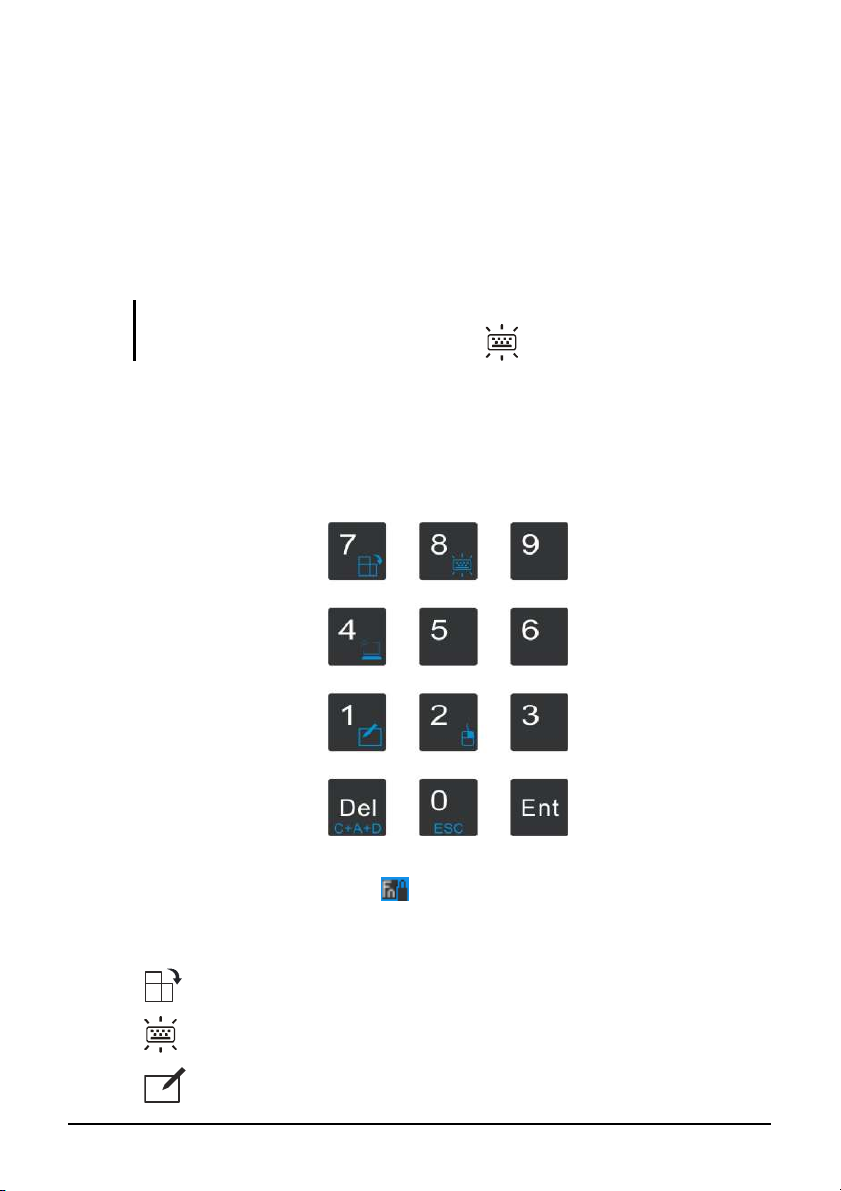
Using the Keypad
Your keypad can be divided into two major categories:
l Numeric, Delete (Del), and Enter (Ent) keys
l Cursor-control keys
NOTE: To use the keypad during poor lighting conditions, turn the keypad backlight ON
by pressing the Fn button, then press the “8” ( ) button.
Numeric Keypad
The 12-key numeric keypad with Delete and Enter keys is shown next:
When the Fn keylock is ON ( icon appears on the system tray), you can
use the following secondary functions with blue color on top of each
button.
– switches between landscape and portrait LCD display.
– switches the keypad backlight ON and OFF.
– switches the touchscreen or active digitizer OFF and ON.
Operating Your 2-5
Page 30
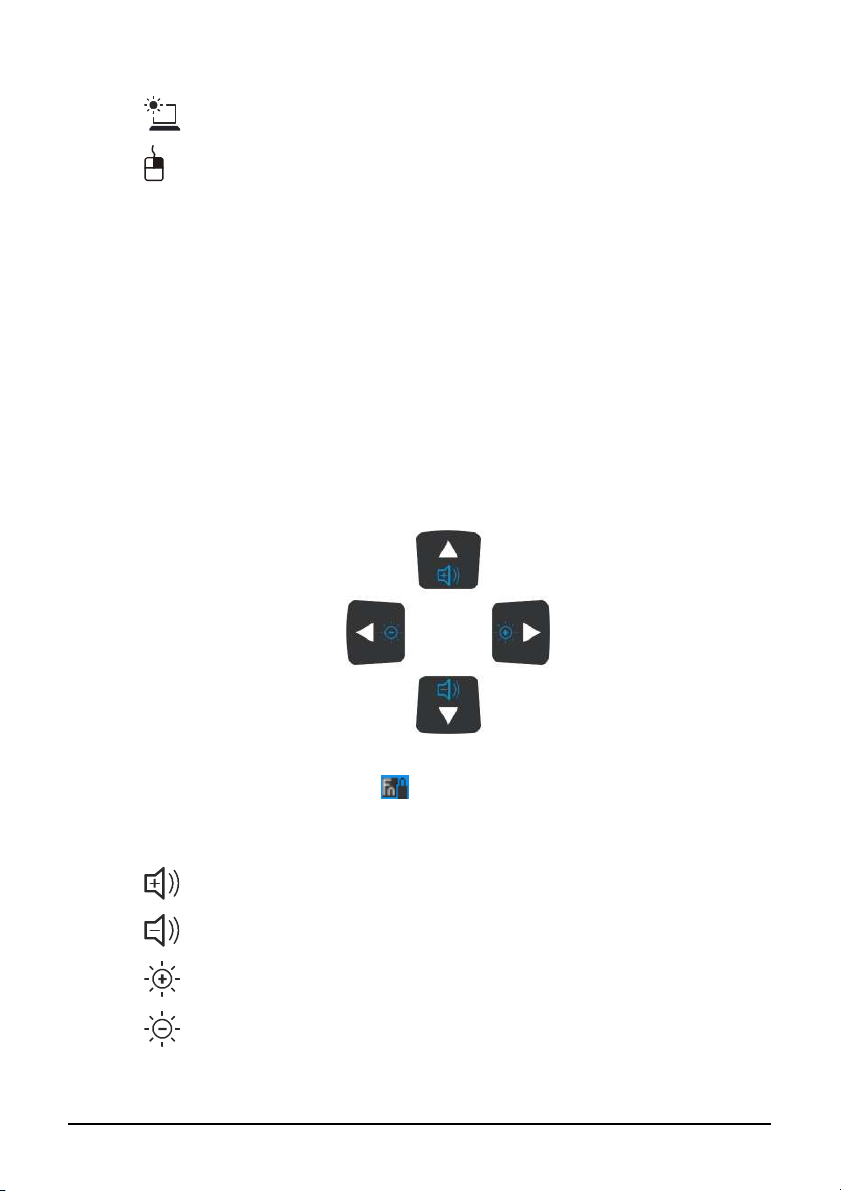
– switches the sunlight-readable mode ON and OFF.
– serves as the mouse right-click button.
– C+A+D serves as the Ctrl+Alt+Del key.
– ESC serves as the Escape button.
Cursor-Control Keys
The word “cursor” refers to the indicator on the screen (except for pointer
on screen) that lets you know exactly where on your screen anything you
type will appear. It can take the form of a vertical or horizontal line, a
block, or one of many other shapes.
When the Fn keylock is ON ( icon appears on the system tray), you can
use the following secondary functions with blue color on top of each
button.
– increase the sound volume of your tablet PC.
– decrease the sound volume of your tablet PC.
– increase the brightness of LCD display.
– decrease the brightness of LCD display.
Operating Your 2-6
Page 31

Using the On-screen Keyboard
Use the on-screen keyboard to enter text and perform various keyboard
functions.
1. Click the on-screen keyboard icon ( ) located on the Windows
system tray and the software keyboard will appear onscreen.
2. Tap the characters on the on-screen keyboard with the touchscreen /
digitizer pen.
NOTE: To protect the LCD display, use the touchscreen or digitizer pen on your
touchscreen.
Operating Your 2-7
Page 32

Using the Touchscreen (depending on your
model)
NOTE:
l Your tablet PC comes with either the touchscreen function or the Active Digitizer
feature.
l The touchscreen function or the Active Digitizer feature is not available when
running the BIOS Setup program.
CAUTION: Do not use a sharp object such as a ballpoint pen or pencil on the
touchscreen. Doing so may damage the touchscreen surface. Use the included
touchscreen pen.
The touchscreen is a touch-sensitive device that allows you to easily
communicate with the tablet PC by controlling the location of the pointer
on the screen and making selection with the buttons.
Here are some common terms that you should know when using the
touchscreen:
Term Action
Click/Point Tap gently on the touchscreen.
Double-click Tap twice on the touchscreen rapidly.
Operating Your 2-8
Page 33

Term Action
Right-click Press lightly on the display until a pop-up menu appears,
then select the desired function.
Drag and
drop
Press lightly on the touchscreen and move your finger
until you reach your destination (drag). Finally, release
your finger (drop) when you finish dragging your selection
to the destination. The object will drop into the new
location.
Operating Your 2-9
Page 34

Using the Active Digitizer Feature (depending
on your model)
NOTE:
l Your tablet PC comes with either the Active Digitizer feature or the touchscreen
function.
l The Active Digitizer feature or touchscreen function is not available when running
the BIOS Setup program.
The active digitizer feature allows you to easily communicate with the
tablet PC by using the optional digitizer pen.
WARNING: To protect the LCD screen with active digitizer feature, do not use force
when pressing on the surface (greater than 1 kg and more than 30 seconds at a time).
Here are some common terms that you should know when using the active
digitizer feature:
Term Action
Move
Operating Your 2-10
Move the cursor pointed by the digitizer
pen.
Page 35

Term Action
Click/Point
Right-click
Double-click
Drag and
drop
Erase
Tap gently on the display.
Press lightly on the display until a
pop-up menu appears, then select the
desired function.
Tap twice on the display rapidly.
Press lightly on the display and move
your digitizer pen until you reach your
destination (drag). Finally, release your
digitizer pen (drop) when you finish
dragging your selection to the
destination. The object will drop into the
new location.
Press and hold down the digitizer pen
button, then move the cursor pointed by
the digitizer pen to erase.
CAUTION: The active digitizer feature cannot be used in the BIOS Setup program or
when using the full screen in DOS mode.
NOTE:
l You can move the cursor by bringing the digitizer pen close to the screen, without
actually touching the screen’s surface.
l Do not move the digitizer pen too quickly. If the pen moves too quickly, the cursor
may be unable to follow its movement.
l If you cannot click on the edge of the screen, hold the digitizer pen perpendicular to
the display and try clicking again.
Operating Your 2-11
Page 36

Using the Video Features
The video subsystem of your tablet PC features:
l 8.4-inch wide TFT (Thin-Film Transistor) color LCD with SVGA
transmissive display
l Toggle display between landscape view and portrait view using the
LCD rotate button
l Built-in light sensor to automatically adjust the LCD brightness
l Manually adjust the display brightness using the LCD brightness up
( ) and down ( ) buttons
l Power Management
l Sunlight-readable LCD display using the sunlight-readable mode
button (option)
Configuring the Display Modes
Your tablet PC has been set to a default resolution and number of colors
before shipment. You can view and change display settings through your
operating system. See your operating system documentation or online help
for specific information.
Operating Your 2-12
Page 37

Using the Audio Features
The audio subsystem of your tablet PC features:
l High density audio codec
l Manually adjust the sound volume using the sound volume up ( )
and down ( ) buttons
l Audio-out connector ( ) (Œ) and
l Integrated speaker (•)
Ways of playing and recording sound vary with the operating system used.
See your operating system documentation or online help for specific
information.
Operating Your 2-13
Page 38

Connecting Audio Devices
For higher audio quality, you can send sound through external audio
devices such as speakers, headphones, or earphone set using the audio-out
connector.
NOTE:
l After connecting an external audio device, make sure that you specify the use of the
correct audio device in Windows.
l When using the external speakers/headphones, you cannot use the internal one.
Operating Your 2-14
Page 39

Using the Communication Features
Using the LAN
The internal 10/100/1000Base-T LAN (Local Area Network) module
allows you to connect your tablet PC to a network. It supports data transfer
rate up to 1000 Mbps.
To connect the network cable to the LAN module, connect one end of the
LAN cable to the RJ-45 connector ( ) on the tablet PC and the other
end to the network hub.
Using the Wireless LAN
The WLAN features include:
l Peer-to-Peer (Ad-Hoc) and Access Point (Infrastructure) modes
support
l WEP (Wired Equivalent Privacy) 64/128-bit data encryption
l IEEE 802.11b/g standard compliance
Technology 802.11b 802.11g
Stated Maximum
Throughput (Mbps)
Data Rates (Mbps) 11, 5.5, 2, 1 54, 36, 18, 9
Band (GHz) 2.412 ~ 2.462 2.4
Modulation Technology DSSS (Direct Sequence
Operating Your 2-15
11 54
OFDM (Orthogonal Frequency
Spread Spectrum)
Division Multiplexing)
Page 40

NOTE: 802.11g mode is backward compatible with 802.11b mode.
Turning Off/On the WLAN Radio
NOTE: The FAA (Federal Aviation Agency) has deemed it unsafe to operate wireless
devices in aircraft as this may interfere with flight safety. Remember to turn off wireless
LAN when using your tablet PC in the airplane.
1. Press the Menu button to start up the EasyTap utility.
2. Click the RF button to switch the WLAN radio on/off, indicated by the
WLAN indicator ( ) glowing in green when on.
If you need to temporarily turn off the radio, click the RF button. To
resume network connection, click the RF button again. Upon restarting
your system, wireless LAN radio would be on even if you turned it off
before system shutdown.
It takes approximately 30 seconds for your tablet PC to make a successful
WLAN connection and approximately 10 seconds to disconnect.
Operating Your 2-16
Page 41

Connecting to a Wireless Network
To connect to a wireless network:
1. Make sure that the wireless LAN radio is “on” indicated by the
wireless LAN indicator ( ) glowing in green.
2. Double-click the Wireless Network Connection icon located on
your Windows system tray. If any wireless network is detected, the
following window appears on screen.
3. Click to select a wireless network to connect to, and then click
Connect.
4. Depending on the settings, you may be asked to enter a WEP key (refer
to your Windows online help for more information on setting a wireless
network connection).
Operating Your 2-17
Page 42

Using the Bluetooth® Wireless Feature (Optional)
Depending on your model, your tablet PC may incorporate the Bluetooth
capability for short-range (about 10 meters) wireless communications
between devices without requiring a cable connection.
With Bluetooth, data can be transmitted through walls, pockets and
briefcases as long as two devices are within range. By default, your tablet
PC’s Bluetooth feature is active (always ON) upon booting your tablet PC
and is in the general discoverable and pairable mode.
The status of the Bluetooth connection is indicated by the Bluetooth icon
located in the system tray in the lower-right part of the screen.
Status Icon
On
Connected
You can use the Bluetooth Utility to configure Bluetooth connection
settings and transfer files.
Connecting to Another Bluetooth Device
®
(blue with white logo).
(blue with green logo)
®
1. Make sure that the target Bluetooth device is turned on, discoverable
and within close range. (See the documentation that came with the
Bluetooth device.)
Operating Your 2-18
Page 43

2. Right-click (press lightly until a pop-up menu appears) the icon,
and then click Add New Connection.
3. The Add New Connection Wizard window appears. Select Express
Mode (Recommended), and then click Next.
Operating Your 2-19
Page 44

4. Select the device to connect to and click Next.
5. Depending on the type of Bluetooth device that you want to connect to,
you will need to enter the pertinent information.
Sending a File
1. Make sure that the target Bluetooth device is turned on, discoverable
and within close range. (See the documentation that came with the
Bluetooth device.)
2. Right-click the icon, and then click Wireless File Transfer.
Operating Your 2-20
Page 45

3. In the Wireless File Transfer window, click Add to browse for the file to
send.
4. Click the target device from the list, and then click Send to start the
transfer procedure.
Using the GPS (Optional)
Depending on the model you purchased, your tablet PC may have the GPS
receiver module built in.
GPS (Global Positioning System) is a constellation of 24 well-spaced
satellites that orbit the Earth and make it possible for devices enabled with
GPS receivers to pinpoint their location.
Operating Your 2-21
Page 46

You need to install third-party GPS navigation software to take advantage
of the GPS feature.
Refer to chapter 6 on using the GPS feature.
Using the 3G Feature (Optional)
3G is the third generation of mobile phone standards and technology, after
2G. It is based on the International Telecommunication Union (ITU) family
of standards under the International Mobile Telecommunications
programme, “IMT-2000”. Services include wide-area wireless voice
telephony and broadband wireless data, all in a mobile environment.
Unlike IEEE 802.11 networks, 3G networks are wide area cellular
telephone networks which evolved to incorporate high-speed internet
access and video telephony. IEEE 802.11 networks are short range,
high-bandwidth networks primarily developed for data
To use the 3G feature on your computer, you need to subscribe to 3G
service and install the 3G SIM card from your service provider, network
operator, or other vendor.
To install the SIM card, follow these steps:
1. Make sure that the tablet PC is not turned on or connected to AC
power.
2. Place the tablet PC upside down.
Operating Your 2-22
Page 47

3. Remove the four screws securing the battery compartment cover and
remove it.
4. Remove the two screws securing the battery pack to the battery
compartment (Œ) and, pull on the ribbon strip to lift the battery pack
off the computer (•).
Operating Your 2-23
Page 48

5. Locate the SIM card slot and push the SIM card into the slot. Make
sure the beveled corner on the SIM card is facing towards the tablet PC
and that the golden contact area on the card is facing downwards.
To remove the SIM card, just push in (Œ ) the SIM card to pop-out (•)
and remove the card.
Operating Your 2-24
Page 49

6. Fit the battery pack into place and secure with two screws.
7. Replace the battery compartment cover and secure with four screws.
WARNING: Keep all SIM cards out of the reach of small children. For availability and
information on using SIM card services, contact your SIM card vendor. This may be the
service provider, network operator, or other vendor.
Operating Your 2-25
Page 50

CHAPTER
Chapter 3
Managing Power
Your tablet PC operates either on external AC power or on internal battery
power.
This chapter tells you how you can effectively manage power. To maintain
optimal battery performance, it is important that you use the battery in the
proper way.
The topics in this chapter include:
l What is an AC adapter
l How to charge the battery pack
Managing Power 3-1
l When and how to initialize the battery pack
l How to check the battery level
l How to replace the battery pack
l What happens when the battery is low and what actions to take
l What is Power Management
l How to save power
Page 51

AC Adapter
CAUTION:
l The AC adapter is designed for use with your tablet PC only. Connecting the AC
adapter to another device can damage the adapter.
l The AC power cord supplied with your tablet PC is for use in the country where you
purchased your tablet PC. If you plan to go overseas with the tablet PC, consult
your dealer for the appropriate power cord.
l When you disconnect the AC adapter, disconnect from the electrical outlet first and
then from the tablet PC. A reverse procedure may damage the AC adapter or tablet
PC.
l When unplugging the connector, always hold the plug head. Never pull on the cord.
The AC adapter serves as a converter from AC (Alternating Current) to
DC (Direct Current) power because your tablet PC runs on DC power, but
an electrical outlet usually provides AC power. It also charges the battery
pack when connected to AC power.
The adapter operates on any voltage in the range of 100~240 V AC.
Managing Power 3-2
Page 52

Battery Pack
The battery pack is the internal power source for the tablet PC. It is
rechargeable using the AC adapter.
The operating time of a fully charged battery pack depends on how you are
using the tablet PC. When your applications often access peripherals, you
will experience a shorter operating time.
NOTE: Care and maintenance information for the battery is provided in the “Battery
Pack Guidelines” section in Chapter 7.
Charging the Battery Pack
NOTE:
l Charging will not start if the battery’s temperature is below 0 °C (32 °F). It is also
recommended not to charge the battery when temperature is above 45 °C (113 °F).
l To prevent damage, the charging process may stop and the Battery Charge
Indicator flashes red when the environmental temperature gets above
55 °C (131 °F).
l During charging, do not disconnect the AC adapter before the battery has been fully
charged; otherwise you will get a prematurely charged battery.
To charge the battery pack, connect the AC adapter to the tablet PC and an
electrical outlet. The Battery Charge Indicator ( ) on the tablet PC glows
amber to indicate that charging is in progress. You are advised to keep the
tablet PC power off while the battery is being charged. When the battery is
fully charged, the Battery Charge Indicator glows green.
It takes approximately 3 hours to fully charge the Li-Ion battery pack at a
room temperature of 25 °C (may need a longer charging time at lower
temperatures).
CAUTION: After the tablet PC has been fully recharged, do not immediately disconnect
Managing Power 3-3
and reconnect the AC adapter to charge it again. Doing so may damage the battery.
NOTE: The battery level may automatically lessen due to the self-discharge process
(0.21 % per day), even when the battery pack is fully charged (100 %). This happens no
matter if the battery pack is installed in the tablet PC.
Page 53

Initializing the Battery Pack
You need to initialize a new battery pack before using it for the first time or
when the actual operating time of a battery pack is much less than
expected.
Initializing is the process of fully charging, discharging, and then charging.
It can take several hours.
1. Make sure that the tablet PC power is turned off. Connect the AC
adapter to fully charge the battery pack.
2. After the battery pack is fully charged, turn on the tablet PC. Press the
Ent key when the prompt appears on the screen during system startup.
The prompt shows up on the screen for only a few seconds. You must
press the Ent key quickly.
3. A small window appears, select Launch System Setup to invoke the
program.
4. Disconnect the AC adapter and leave the tablet PC on until the battery
is fully discharged. The tablet PC will shut down automatically.
5. Connect the AC adapter to fully charge the battery pack.
Checking the Battery Level
NOTE: Any battery level indication is an estimated result. The actual operating time
can be different from the estimated time, depending on how you are using the tablet
Managing Power 3-4
PC.
By Operating System
You can check the approximate battery level using the battery meter
function of the operating system. To read the battery level in Windows,
click the icon on the taskbar. (Click the icon if the tablet PC is using
AC power.)
Page 54

By Gas Gauge
On the exterior side of the battery pack is a gas gauge for displaying the
estimated battery charge. When the battery pack is not installed in the
tablet PC and you want to know the battery charge, you can press the
switch with a pointed device to see the corresponding value of indicator
segment that light green. The value of the corresponding green segment
indicates the relative percentage of the battery charge. The battery pack is
fully discharged when you see no segment glowing green.
Switch
Replacing the Battery Pack
CAUTION:
l There is danger of explosion if the battery is incorrectly replaced. Replace the
battery only with the tablet PC manufacturer’s optional battery packs. Discard used
batteries according to the dealer’s instructions.
l Do not attempt to disassemble the battery pack.
If you often rely on battery power for a long period of time while traveling,
you may consider the purchase of an additional battery pack from your
dealer and keep it with you in a fully charged state as a backup.
To replace the battery pack, follow these steps:
1. Make sure that the tablet PC is not turned on or connected to AC
power.
2. Place the tablet PC upside down.
Managing Power 3-5
Page 55

3. Remove the four screws securing the battery compartment cover and
remove it.
4. Remove the two screws securing the battery pack to the battery
compartment (Œ) and, pull on the ribbon strip to lift the battery pack
off the tablet PC (•).
Managing Power 3-6
Page 56
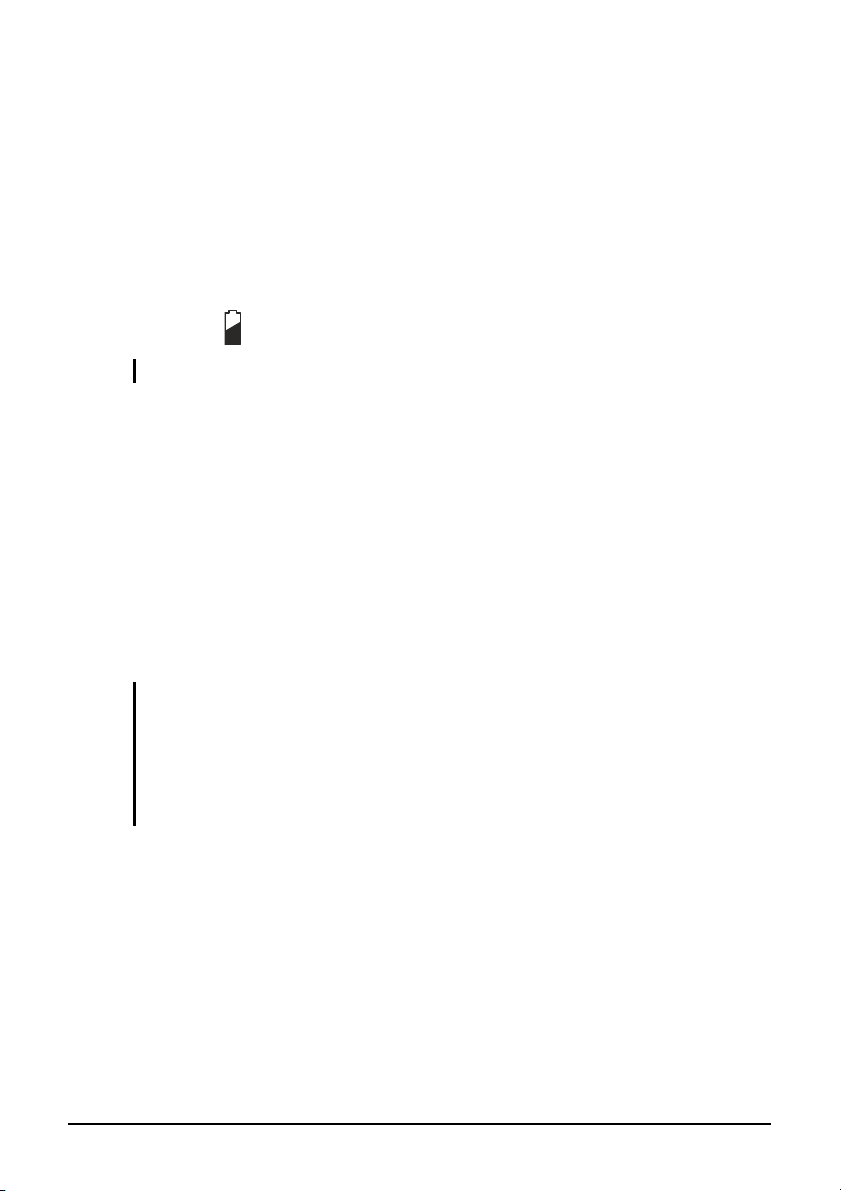
5. Fit another battery pack into place and secure with two screws.
6. Replace the battery compartment cover and secure with four screws.
Battery Low Signals and Actions
Battery Low occurs when the battery has approximately 10 % (Windows
default setting) of its charge remaining. The tablet PC’s Battery Charge
Indicator ( ) blinks red to alert you to take actions.
NOTE: You can set up your threshold and signals of Battery Low under Windows.
Immediately save your data upon Battery Low. The remaining operating
time depends on how you are using the tablet PC. If you are using the audio
subsystem, PC card, hard or USB flash disk, the battery might run out of
charge very quickly.
Always respond to Battery Low by placing your tablet PC on the Standby
or Hibernation mode, turning off the tablet PC, or connecting the AC
adapter.
If you do not take any action, the tablet PC will automatically hibernate and
turn off.
CAUTION:
l If you are using a PC card, do not access the card during battery low periods. This
is because the access may take longer than the time it takes the battery to run out
of charge, thus making your access to the card unsuccessful.
l If you fail to save your data when the battery completely runs out of charge, then
you lose your data.
Managing Power 3-7
Page 57

Power Management
Your tablet PC supports ACPI (Advanced Configuration and Power
Interface) for power management. The power management feature allows
you to reduce the power consumption for energy saving.
With an ACPI-compliant operating system such as Windows XP, power
supply to different tablet PC components is controlled on an as-needed
basis. This allows maximum power conservation and performance at the
same time.
In general, Windows’ power management works in this way:
What... When...
Power to the hard disk is turned off When the hard disk has been idle for a
set period.
Power to the display is turned off When the display has been idle for a
set period.
The tablet PC enters the Standby
mode. The hard disk and display are
turned off and the entire system
consumes less power.
The tablet PC enters the Hibernation
mode. (See the next subsection for
more information.)
* Depends on your settings in Windows.
When the entire system has been idle
for a set period.
When you press the power button. *
When the entire system has been idle
for a set period
When you press the power button. *
For detailed information on power management, see Windows’ Help.
Managing Power 3-8
Page 58

Hibernation
NOTE: Make sure that the hibernation feature is enabled in the Hibernate tab of the
Power Options Properties from the Control Panel in Windows XP.
Hibernation is a very useful feature. People frequently open many
applications when they use computers. It takes some time to get all these
applications open and running, and normally they all have to be closed
before the computer can be turned off.
When you use the hibernation feature, you do not have to close the
applications. The tablet PC stores the state of your tablet PC to a file on the
hard disk and then shuts down. The next time you turn on your tablet PC,
you return to exactly where you left off.
Managing Power 3-9
Page 59

Power-Saving Tips
Aside from enabling your tablet PC’s power saving mode (see previous
section), you can do your part to maximize the battery’s operating time by
following these suggestions.
l Do not disable Power Management.
l Decrease the LCD brightness to the lowest comfortable level.
l Shorten the length of time before Windows turn off the display.
l Many USB devices use power just by being connected. If you use a
USB mouse, you can save power by disconnecting the mouse and using
the optional touchscreen pen. If you use a USB flash drive, unplug it
when you are not using it.
l If you work with an application that uses a PC card, exit the
application when you finish using it.
l If you have a PC card installed, remove it when not in use. Some PC
cards drain power even while they are inactive.
l Deactivate the Wireless LAN function if you are not using it
(see Chapter 2).
l Deactivate the Bluetooth wireless feature if you are not using it
(see Chapter 2).
l Turn off the tablet PC when you are not using it.
Managing Power 3-10
Page 60

CHAPTER
Chapter 4
Expanding Your Tablet PC
You can expand the capabilities of your tablet PC by connecting other
peripheral devices. When using a device, be sure to read the instructions
accompanying the device together with the relevant section in this chapter.
This chapter gives guidelines on installing and using these devices:
l USB device
l Smart Card
l PC card
l ExpressCard
Expanding Your 4-1
l Port Replicator
Page 61

Connecting a USB Device
Your tablet PC has two USB ports for connecting USB devices, such as a
digital camera, scanner, printer, modem, and mouse.
The USB ports support transfer rates up to 12 MB/s for USB 1.1 devices
and 480 MB/s for USB 2.0 devices.
To connect a USB device, simply plug the device cable to one of the USB
ports ( ).
Expanding Your 4-2
Page 62

Using Smart Cards
Your tablet PC has a smart card slot for additional security feature,
providing tamper-proof storage of user and account identity. A smart card
is a type of plastic card embedded with a computer chip that stores and
transacts data between you (user) and the tablet PC.
You need to install third-party smart card software to take advantage of the
smart card feature.
Inserting and Removing a Smart Card
To insert a smart card:
1. Locate the smart card slot on the rear of the tablet PC.
2. Slide the smart card, with its label and embedded computer chip facing
up into the slot.
3. When a new card is seated, use the third-party smart card software to
allow your tablet PC to read it.
To remove a smart card:
1. Make sure that the third-party smart card software is not accessing the
smart card.
2. Pull the card out of the slot.
Expanding Your 4-3
Page 63
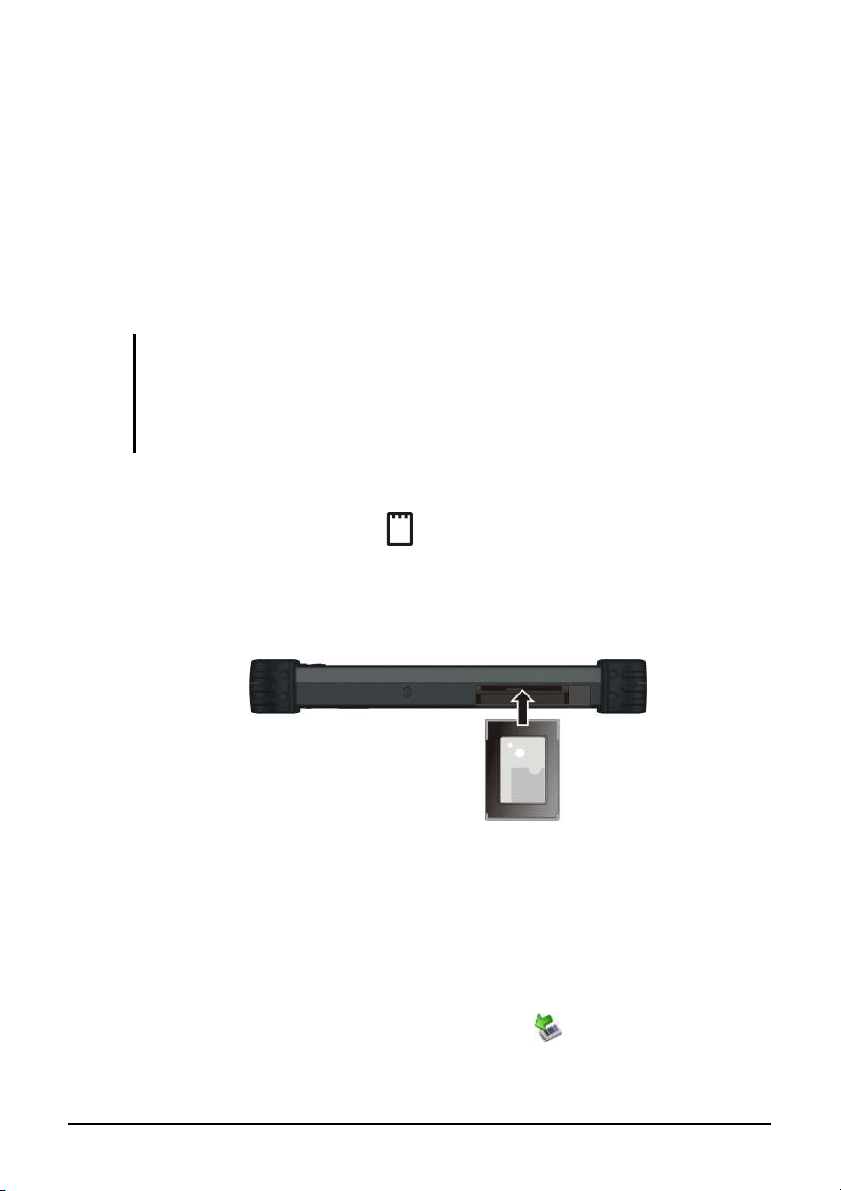
Using PC Cards (depending on your model)
Your tablet PC has a PC card slot which supports type II card and
CardBus specifications.
Inserting and Removing a PC Card
NOTE:
l Some PC cards require additional system resources. Before using such PC card,
you may have to free other system resources for the PC card.
l Although some PC cards can be inserted and removed without turning off the
computer, you cannot remove or install PC cards during Standby mode.
To insert a PC card:
1. Locate the PC card slot ( ) on the rear of the tablet PC.
2. Slide the PC card, with its label facing up, into the slot until the eject
button pops out.
3. When a new card is seated, the tablet PC will detect it and try to install
the appropriate driver. Follow the on-screen instructions to complete
the process.
To remove a PC card:
1. Double-click the Safely Remove Hardware icon found on the
Windows XP taskbar and the Safely Remove Hardware window
appears on screen.
Expanding Your 4-4
Page 64

2. Select (highlight) the PC card from the list to disable the card.
3. Push the eject button and the card will slide out slightly.
4. Pull the card out of the slot.
Expanding Your 4-5
Page 65

Using ExpressCards (depending on your
model)
NOTE: The ExpressCard interface is not compatible with the PC card interface. You
need optional adapters for using PC cards if your tablet PC comes with the
ExpressCard Type
ExpressCard slot.
Your tablet PC may have an ExpressCard slot instead of a PC card slot.
ExpressCard supports the USB 2.0 serial data interface (supporting speeds
of up to 480 Mbps), improving speed in data transfer while conserving
power usage.
The ExpressCard slot can accommodate a 54 mm (ExpressCard/54) or
34 mm (ExpressCard/34) wide ExpressCard. Typical ExpressCards
support a very extensive range of applications including memory, wired
and wireless communication cards, and security devices.
Shown next are the appearances of ExpressCards for your reference.
ExpressCard/54 ExpressCard/34
Expanding Your 4-6
Page 66

Inserting and Removing an ExpressCard
To insert an ExpressCard:
1. Locate the ExpressCard slot ( ) on the rear of the tablet PC.
2. Slide the ExpressCard, with its label facing up, all the way into the slot
until the rear connectors click into place.
3. When a new card is seated, the tablet PC will detect it and try to install
the appropriate driver. Follow the on-screen instructions to complete
the process.
To remove an ExpressCard:
1. Double-click the Safely Remove Hardware icon found on the
Windows XP taskbar and the Safely Remove Hardware window
appears on screen.
2. Select (highlight) the ExpressCard from the list to disable the card.
3. Push the ExpressCard slightly to release the card.
4. Pull the card out of the slot.
Expanding Your 4-7
Page 67

Using the Docking Station
A docking station is available as an option. This device eliminates the
hassles of having you connect and disconnect the various cables when
carrying your tablet PC around and allows a variety of peripherals to be
connected including a headphone or microphone, etc. The docking station
connects to the docking connector at the front of your tablet PC.
1. Locate the docking connector.
2. Connect your docking station to the docking connector.
For more detailed information, refer to the Operating Instructions of the
docking station.
NOTE: Hot/warm docking and hot/warm undocking are possible with the docking
connector but it is recommended that prior to undocking, press the Menu button and
the EasyTap utility screen appears. Click the Docking button.
Expanding Your 4-8
Page 68
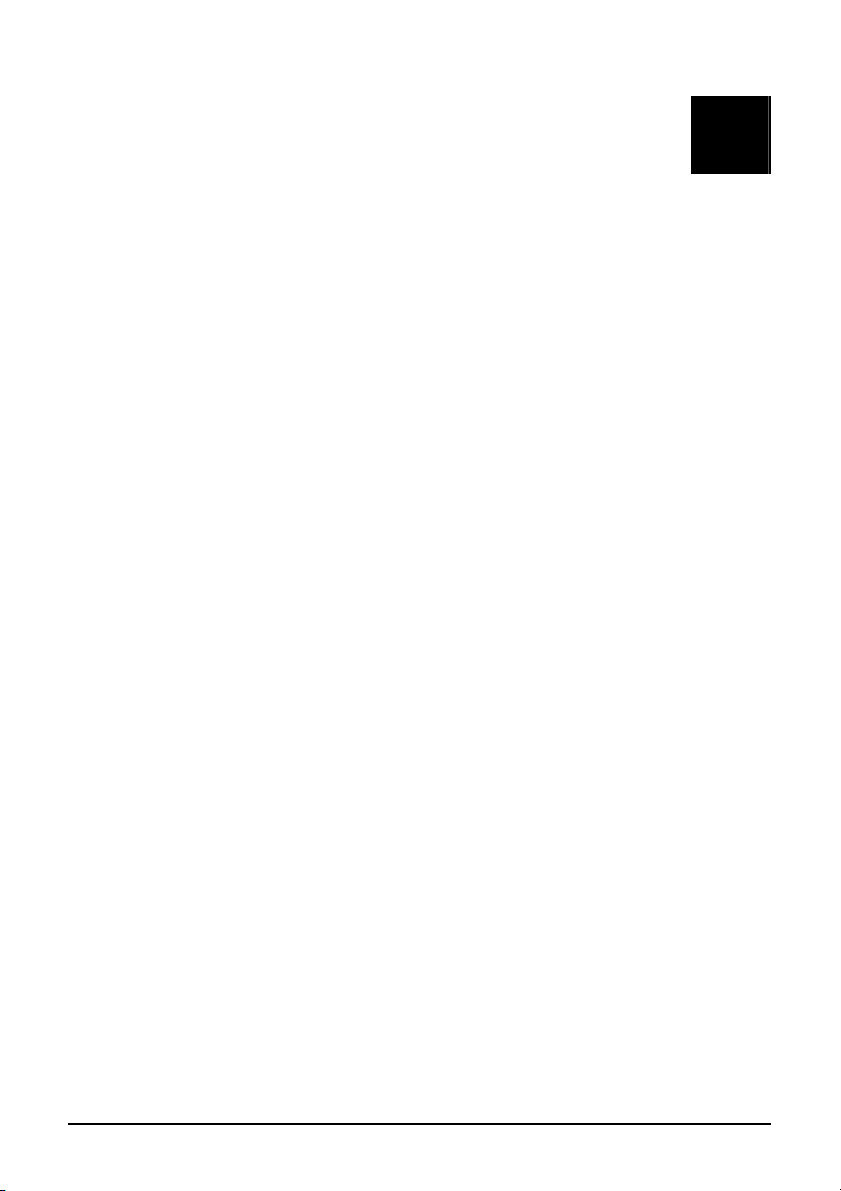
CHAPTER
Chapter 5
Using BIOS Setup and
System Recovery Feature
BIOS Setup Utility is a program for configuring the BIOS (Basic Input/
Output System) settings of the tablet PC.
BIOS is a layer of software, called firmware, that translates instructions
from other layers of software into instructions that the tablet PC hardware
can understand. The BIOS settings are needed by your tablet PC to identify
the types of installed devices and establish special features.
The System Recovery feature allows your system’s hard disk drive to
return back to its factory default state with Windows operating system in
its initial setting.
Using BIOS Setup 5-1
This chapter tells you how to use the BIOS Setup program as well as the
System Recovery feature.
Page 69

When and How to Use BIOS Setup
When to Use
You need to run BIOS Setup utility when:
l You see an error message on the screen requesting you to run BIOS
Setup utility.
l You want to restore the factory default settings.
l You want to modify some specific settings according to the hardware.
l You want to modify some specific settings to optimize the system
performance.
Starting BIOS Setup
NOTE:
l The BIOS Setup utility screens shown in this chapter are for your reference only.
The actual items or settings on your tablet PC may differ.
l The BIOS Setup utility program may have been updated after the publication of this
manual.
l The settings you select in your operating system might override similar settings in
BIOS Setup utility.
To run BIOS Setup utility, press the Ent key when the prompt appears on
the screen during system startup. The prompt shows up on the screen for
only a few seconds. You must press the Ent key quickly. A small window
appears, select Launch System Setup. The BIOS Setup Utility main screen
appears as shown next.
Using BIOS Setup 5-2
Page 70

The BIOS Setup utility screen can be divided into four areas:
l On the top is the menu bar containing the titles of the available menus.
Each menu title brings a specific menu.
l The left column of the menu displays the menu items.
l The right column of the menu provides more detailed information when
a menu item is highlighted.
l The bottom of the menu provides keyboard instructions for moving
around and making selections.
Using BIOS Setup 5-3
Page 71
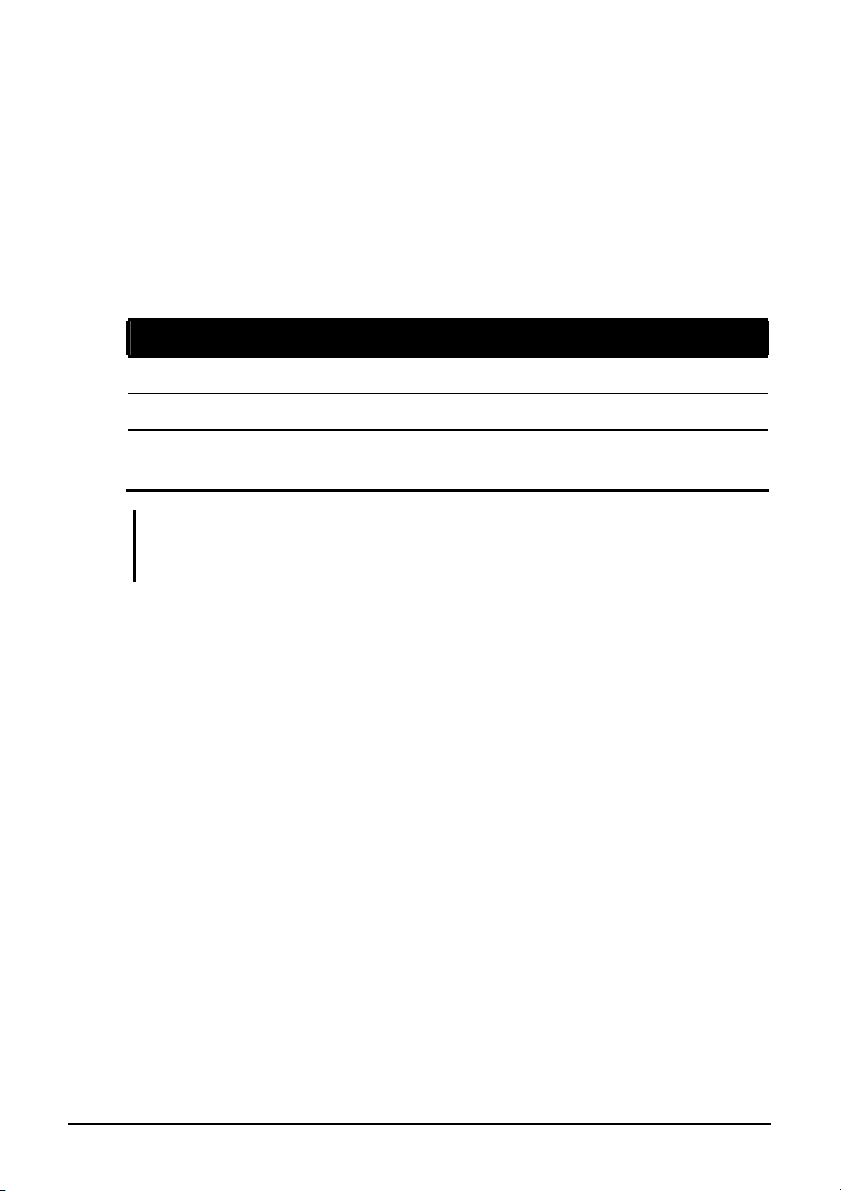
Moving Around and Making Selections
You must go through two or three levels to complete the setting for an item.
In most cases, there are two levels: menu title and submenu.
Use the arrow buttons to move around and make selections. Button
information can be found at the bottom of the screen. A brief description of
button usage is listed next:
Button
¬ , ®
- , ¯
Ent 1) Brings up the sub-menu when available.
NOTE: You can press the F1, F9, F10, –/+, and Esc keys by connecting a USB
keyboard to your tablet PC. Make sure that the item “Legacy USB Support” under the
Main menu is set at Enabled (default).
Selects a menu title.
Selects an item or option.
2) Opens or closes the option window when an item is selected.
Function
Using BIOS Setup 5-4
Page 72
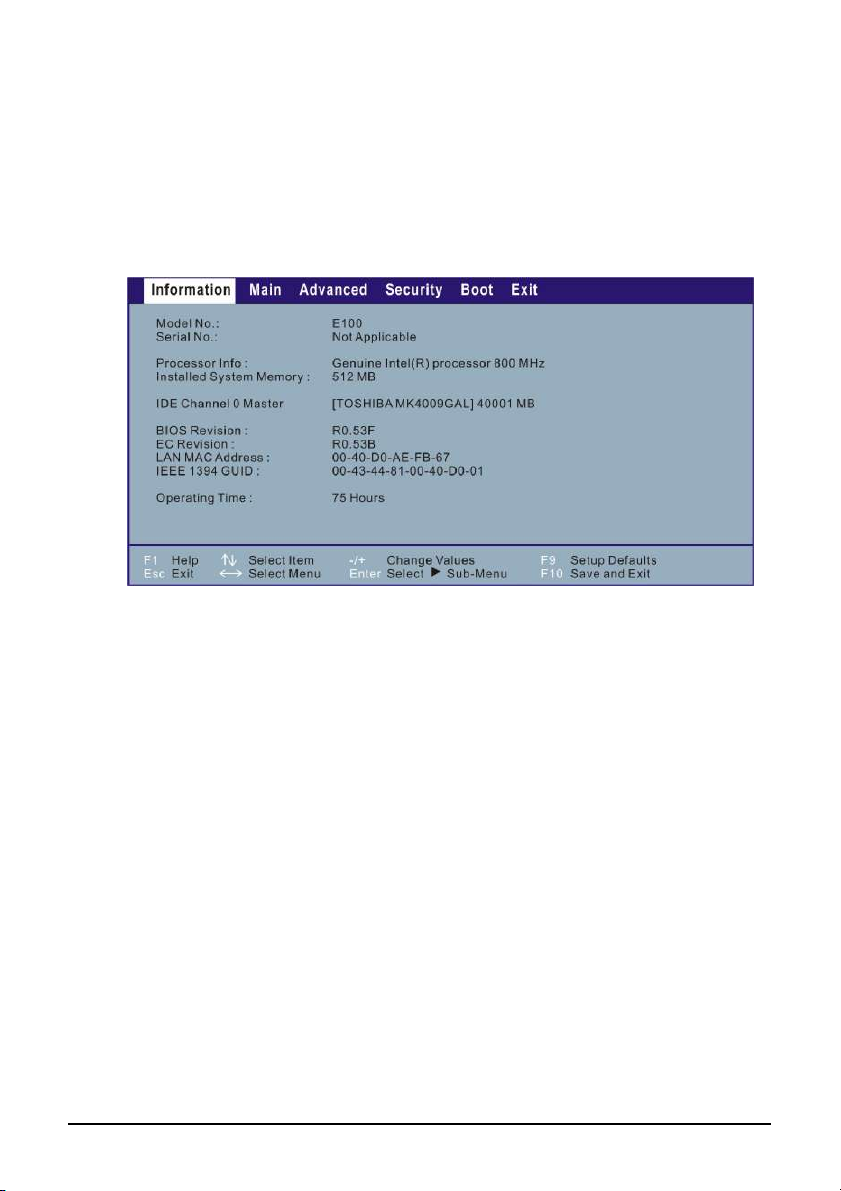
Information Menu
The Information menu contains the basic configuration information of the
system.
Using BIOS Setup 5-5
Page 73

Main Menu
The Main menu contains the system time and date, as well as the USB
setting of the system.
System Time sets the system time.
System Date sets the system date.
Legacy USB Support enables or disables the system’s support for
Legacy USB device in DOS mode.
Using BIOS Setup 5-6
Page 74

Advanced Menu
The Advanced menu contains the advanced settings as shown next.
Total Graphics Memory allows you to select the amount of total
graphics memory (pre-allocated + fixed + DVMT) for use by the internal
graphics device.
DVMT Graphics Memory shows the size of DVMT graphics memory.
HDD Preheat allows your system to automatically turn on the optional
heater when temperature of the hard disk drive is lower than 5 oC.
NOTE: The optional heater can function when your tablet PC is connected to AC power
or using battery power but the preheat feature can only function when your tablet PC is
connected to AC power.
Using BIOS Setup 5-7
Page 75

Security Menu
The Security menu contains the TPM (Trusted Platform Module) setting.
The TPM is a component on your tablet PC’s mainboard that is
specifically designed to enhance platform security above-and-beyond the
capabilities of today’s software by providing a protected space for key
operations and other security critical tasks. Using both hardware and
software, TPM protects encryption and signature keys at their most
vulnerable stages – operations when the keys are being used unencrypted in
plain-text form. TPM is specifically designed to shield unencrypted keys
and platform authentication information from software-based attacks.
TPM Support enables or disables TPM support (see chapter 6 for
details).
Current TPM State shows the current TPM state.
Change TPM State allows you to select between No Change, Clear,
Deactivate & Disable, and Enable & Activate.
Using BIOS Setup 5-8
Page 76

Boot Menu
The Boot menu sets the sequence of the devices to be searched for the
operating system.
The bootable devices will be automatically detected during POST and
shown here, allowing you to set the sequence that the BIOS uses to look for
a boot device from which to load the operating system. A brief description
of button usage is listed next:
Button
- , ¯
1 to 4 Loads the default boot sequence.
NOTE: You can press the f, r, x, –/+, and Shift + 1 keys by connecting a USB keyboard
to your tablet PC. Make sure that the item “Legacy USB Support” under the Main menu
Using BIOS Setup 5-9
is set at Enabled (default).
Selects (highlight) a boot device.
Function
Page 77

Exit Menu
The Exit menu displays ways of exiting BIOS Setup utility. After finishing
with your settings, you must save and exit so that the changes can take
effect.
Exit Saving Changes saves the changes you have made and exits BIOS
Setup utility.
Exit Discarding Changes exits BIOS Setup utility without saving the
changes you have made.
Load Setup Defaults loads the factory default values for all the items.
Discard Changes restores the previous values for all the items.
Saves Changes saves the changes you have made.
Using BIOS Setup 5-10
Page 78

When and How to Use the System Recovery
Feature
When to Use
You need to run System Recovery when:
l Your tablet PC does not start correctly.
l Your Windows operating system does not start at all.
l You want to restore the factory default Windows settings.
Starting System Recovery
To run System Recovery:
1. During system startup when the following screen appears, press Ctrl +
Alt + F2 keys for four seconds or press Ent and select HDI Recovery
when a small window appears on the screen.
Using BIOS Setup 5-11
Page 79

2. The message This will help you reinstall Windows to the
whole HDD to factory default. All data on HDD will be lost
appears on the screen to ask if you want to access System Recovery.
Type 1 to continue or type 0 to exit.
3. A warning message appears as follows:
****************************************
You must accept the following terms before performing the
recovery process:
1. The recovery software is solely the purpose of
reinstalling or restoring software associated with the
hard disk of this operating GETAC machine.
2. Except the above, no other use is granted hereunder.
****************************************
(1)Yes, I agree to the provisions of this agreement and
wish to continue.
(0)No, I do not agree to the provisions of this agreement
and do not wish to continue.
Type 1 to continue.
4. Type 1 again when the message Are you sure you want to recover
now? (1)Yes (0)No appears onscreen.
5. Your system will start the recovery process and Windows operating
system will be re-installed to its default setting.
Using BIOS Setup 5-12
Page 80

CHAPTER
Chapter 6
Using the TPM, EasyTap,
and G-Manager Utilities
Your tablet PC comes with an added security feature known as the TPM
(Trusted Platform Module) – a component on your tablet PC’s mainboard
that is specifically designed to enhance platform security above-andbeyond the capabilities of today’s software by providing a protected space
for key operations and other security critical tasks.
The EasyTap utility allows you to activate or operate certain functions on
your tablet PC.
Using the TPM 6-1
The G-Manager utility is a unified user interface utility that allows you to
manage and configure various system components such as: System,
Battery, Light Sensor, ECO (economy mode), Ignition, Monitoring,
Antenna, and GPS Status.
This chapter describes how to use these utilities.
Page 81

Using TPM (Trusted Platform Module)
TPM is a hardware-based security feature that can be used to create and
manage computer-generated digital certificates. When combined with
security software, the TPM enhances existing network and computer
security by enabling features such as file protection capabilities and
protected e-mail.
NOTE:
l Make sure you select Enable on the TPM Support item under the Security menu
of your BIOS Setup (see chapter 5 for details).
l Make sure you select Enable & Activate on the Change TPM State item under the
Security menu of your BIOS Setup (see chapter 5 for details).
l You only need to activate these items once.
You can use the certificates to:
l Send and receive secure email from email clients like Microsoft
Windows Mail/Outlook Express, Microsoft Outlook or Netscape
Messenger
l Set up browser (e.g. Netscape Navigator or Internet Explorer) and web
server (e.g. Microsoft Internet Information Server) for Client
Authentication
l Sign Microsoft Word macros
l Encrypt files and folders
l Secure network connections
NOTE: For information on using the program and the different security features, click
Start à All Programs à Infineon Security Platform Solution à Help.
Using the TPM 6-2
Page 82

Using the EasyTap Utility
The EasyTap utility allows you to activate or operate certain functions on
your tablet PC.
To start up the EasyTap utility:
1. Press the Menu button on your tablet PC.
Using the TPM 6-3
Page 83

2. Upon pressing the Menu button, the following screen appears.
The following table shows the various functions on the EasyTap utility
screen.
Operation EasyTap Description
Using the TPM 6-4
Switches the keypad lock ON and OFF. Press
the button one second to turn ON (lock) and
continuously for more than three seconds to turn
OFF (unlock).
This would prevent accidental pressing of the
keypad buttons during transport.
Switches the Fn keylock ON and OFF ( icon
appears on the system tray when ON).
You can use the secondary functions of keypad
buttons with blue color on top of each button.
An abbreviated Help file for using the EasyTap
utility is available.
Turns on the Quick Button Setup utility (refer to
Page 84

Operation EasyTap Description
the next section for details).
Closes and exits the EasyTap utility screen.
Switches the RF module OFF and ON (wireless
LAN, Bluetooth, 3G).
Upon restarting your system, wireless LAN
radio would be on even if you turned it off before
system shutdown.
Toggles the system power saving mode between
OFF / Work / Quick and Power Saving.
While entering into power saving mode, the
system will turn down the panel backlight and
sacrifices processing speed to gain more battery
life. The ECO button works only when using
battery power.
The status would display IN when you connect
your tablet PC to a docking station.
To turn off power to the docking station without
disconnecting from your tablet PC, click the
Docking button.
Before removing your tablet PC from the
docking station, make sure to click the Docking
button to show OUT.
Toggles between NORMAL, MAX, and AUTO
brightness for LCD backlight.
Rotates the LCD display orientation from
default landscape to 90o portrait, 180o
landscape, 270o portrait, and vice versa.
Using the TPM 6-5
Page 85

Operation EasyTap Description
Toggles between LCD, VGA (external device
e.g., monitor), and BOTH (LCD and external
device).
Switches the display output when external
devices are connected. If the external device is
not connected, the choice would only be LCD.
Upon restarting your system, the setting would
be LCD only.
Serves as the default Microsoft® Internet
Explorer quick launch button.
You can use the Quick Button Setup utility to
assign a different function to this button (refer
to the next section for details).
Serves as the default Microsoft® Outlook
Express quick launch button.
You can use the Quick Button Setup utility to
assign a different function to this button (refer
to the next section for details).
Serves as the default LCD display calibration
tool quick launch button.
You can use the Quick Button Setup utility to
Using the TPM 6-6
assign a different function to this button (refer
to the next section for details).
Serves as the default Bluetooth® wireless setup
quick launch button.
You can use the Quick Button Setup utility to
assign a different function to this button (refer
to the next section for details).
Serves as the default virtual keyboard quick
launch button.
You can use the Quick Button Setup utility to
assign a different function to this button (refer
to the next section for details).
Page 86

Operation EasyTap Description
Increases or decreases the sound volume. This
function adjusts the volume of sound output
both from the speakers and headphones. It is
synchronized with your Windows main volume
controller.
Upon restarting your system, Windows will
memorize the last setting before system
shutdown.
Increases or decreases the LCD brightness level.
Upon restarting your system, Windows will
memorize the last setting before system
shutdown.
Switches the system sound output OFF (mute)
Using the TPM 6-7
and ON. This function mutes the sound output
both from the speakers and headphones. It is
synchronized with your Windows main volume
controller.
Upon restarting your system, Windows will
memorize the last setting before system
shutdown.
Page 87

Operation EasyTap Description
System enters “black-out” mode by turning off
the LCD display, LED indicators, touchscreen,
and sound volume.
Press the power button ( ) to wake up the
system from “black-out” mode.
Quick Button Setup Utility
By default, the five quick launch buttons on the EasyTap utility have
pre-assigned functions.
The Quick Button Setup utility allows you to re-define the above five quick
launch buttons.
Using the TPM 6-8
Page 88

To re-define:
1. Click the Quick Button Setup utility button ( ) and the Quick
Button Setup window appears as shown next.
Using the TPM 6-9
Page 89

2. To re-assign a program to a button, click to select a particular button
to change (e.g., Explorer), then click the folder icon.
3. The Select a File to Open dialog box appears as shown next. Select the
desired program, then click Open to complete the process.
Using the TPM 6-10
Page 90

4. You can change the image appearing on the button by clicking the
Select Image icon.
5. The Select Picture dialog box appears as shown next.
Using the TPM 6-11
Page 91

6. After selecting the image file, the appropriate icon will then appear in
the button. To launch the program, click the particular quick launch
button. Click Set to complete the changes.
Using the TPM 6-12
Page 92

Using the G-Manager Utility
G-Manager is a unified user interface utility that allows you to manage and
configure the following:
l System
l Battery
l Light Sensor
l ECO (economy mode)
l Ignition
l Monitoring
l Antenna
l GPS Status
Starting G-Manager
You can start up G-Manager by any of the following methods:
l Click Start à All Programs à GETAC Utility, or
l Right-click on the GETAC Utility icon ( ) located on the system
tray and click G-Manager.
Using the TPM 6-13
Page 93

The following screen appears.
Using the TPM 6-14
Page 94

System Tab
The System tab provides an overview of the system status.
The component to be viewed is selected from the tree view list on the left
side of the screen. It contains eight major components namely:
l Summary
l System
l Sensors
l Disk Drives
l Battery
l Signal Strength
l Display
Using the TPM 6-15
Page 95

l OS (operating system)
The status of the selected component is displayed on the right side of the
screen.
Battery Tab
The Battery tab allows you to minimize deterioration of the battery thereby
ensuring a longer battery life. At most two batteries may be supported.
Press Battery 1 or Battery 2 to view the details and configuration settings of
each battery.
Using the TPM 6-16
Page 96

Battery Information
The upper portion of the Battery tab contains a live update of information
about the selected battery.
NOTE:
l When the percentage % Left is less than 10 % then the value will be displayed in
red.
l When an abnormal battery condition is detected Battery Status value will be
displayed in red.
Charging Mode
The lower left portion of the Battery tab allows you to select the charging
mode.
l Normal Mode – the battery will be fully charged. When remaining
charge reaches below 95 %, then charging will start until it is fully
charged.
l Economy Mode – to help prolong battery life the battery will be
charged up to 80 % of its total capacity only. Highly recommended
when you are using AC power most of the time.
Gauge Reset
The lower right portion of the Battery tab allows you to discharge and
recharge the battery in order to activate certain physical attributes
periodically.
The percentage bar shows the need to perform a gauge reset. The higher the
percentage, the more urgent need to perform gauge reset.
Using the TPM 6-17
Page 97

To perform a gauge reset:
1. Click Start to perform a gauge reset and the following screen appears.
2. Click Yes to start the gauge reset session and the following screen
appears.
The percentage of completion will be shown on the progress bar.
Depending on the number of battery, the screen will show the
corresponding number of batteries to perform gauge reset. The value of
Working Status will show in red alternately.
You can click Cancel anytime to stop gauge reset.
NOTE:
l When a gauge reset is in progress, do not execute other operation except to click
Cancel to stop gauge reset.
l The message !!!WARNING – LEAKING BATTERIES!!! will appear when system
Using the TPM 6-18
detects battery performance deterioration due to its aging effect.
Page 98

Light Sensor
The Light Sensor tab allows you to adjust the LCD brightness based on
your surrounding’s lighting condition.
Sensor Mode
The left portion of the Light Sensor tab allows you to select the sensor
mode.
l Normal – light sensor sensitivity is set at normal environment lighting
condition.
l Bright – light sensor sensitivity is set at bright environment lighting
condition (e.g. outdoors).
l Dark – light sensor sensitivity is set at dark environment lighting
condition (e.g. indoors, storage warehouse, etc.).
Using the TPM 6-19
Page 99

The lower left portion of the Light Sensor tab shows the selected sensor
mode’s graph.
The upper right portion of the Light Sensor tab shows the active profile
based on your selection on sensor mode.
The middle right portion of the Light Sensor tab shows the environment
luminance (degree of Lux from weak to bright) as detected by your tablet
PC’s light sensor.
The lower right portion of the Light Sensor tab allows your system to
illuminate the keypad in poor lighting environment by selecting the
checkbox Automatic Keyboard Backlit.
ECO Tab
The ECO tab allows you to manage the system’s power consumption.
Using the TPM 6-20
NOTE: The items appearing on the ECO tab may differ depending on your model.
Page 100

ECO Information
Depending on the system, the left portion of the ECO tab shows the
available profile to manage the system’s power consumption.
Active Profile
The right upper portion of the ECO tab shows the name of the current
profile selected.
Profile Settings
The lower right portion of the ECO tab contains the following:
l Turn on/off the following for power saving: WWAN, Bluetooth,
WLAN, touch screen, and optical disk drive.
l Power Scheme – select Home/Office Desk, Portable/Laptop,
Presentation, Always On, Minimal Power Management, or Max
Battery. The setting here will correspond to your settings in Windows.
(See Windows Help for the description to each of the power scheme.)
l Brightness – adjust the brightness setting from 0 ~ 63.
l Default – revert back to original profile setting.
Using the TPM 6-21
