Page 1
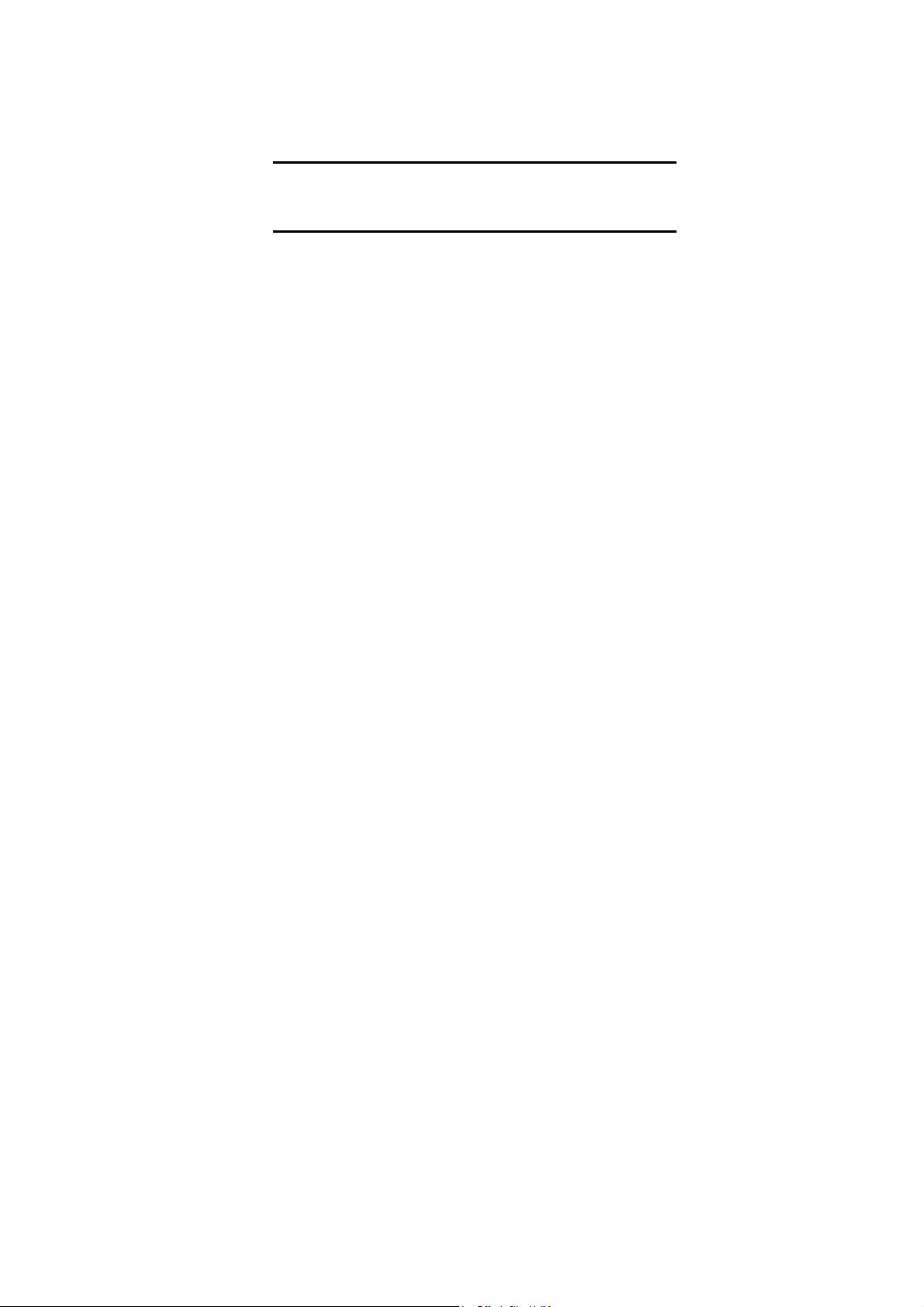
Rugged Wireless Keyboard
User Guide
April 23, 2003
P/N:799001200026 R00
Page 2
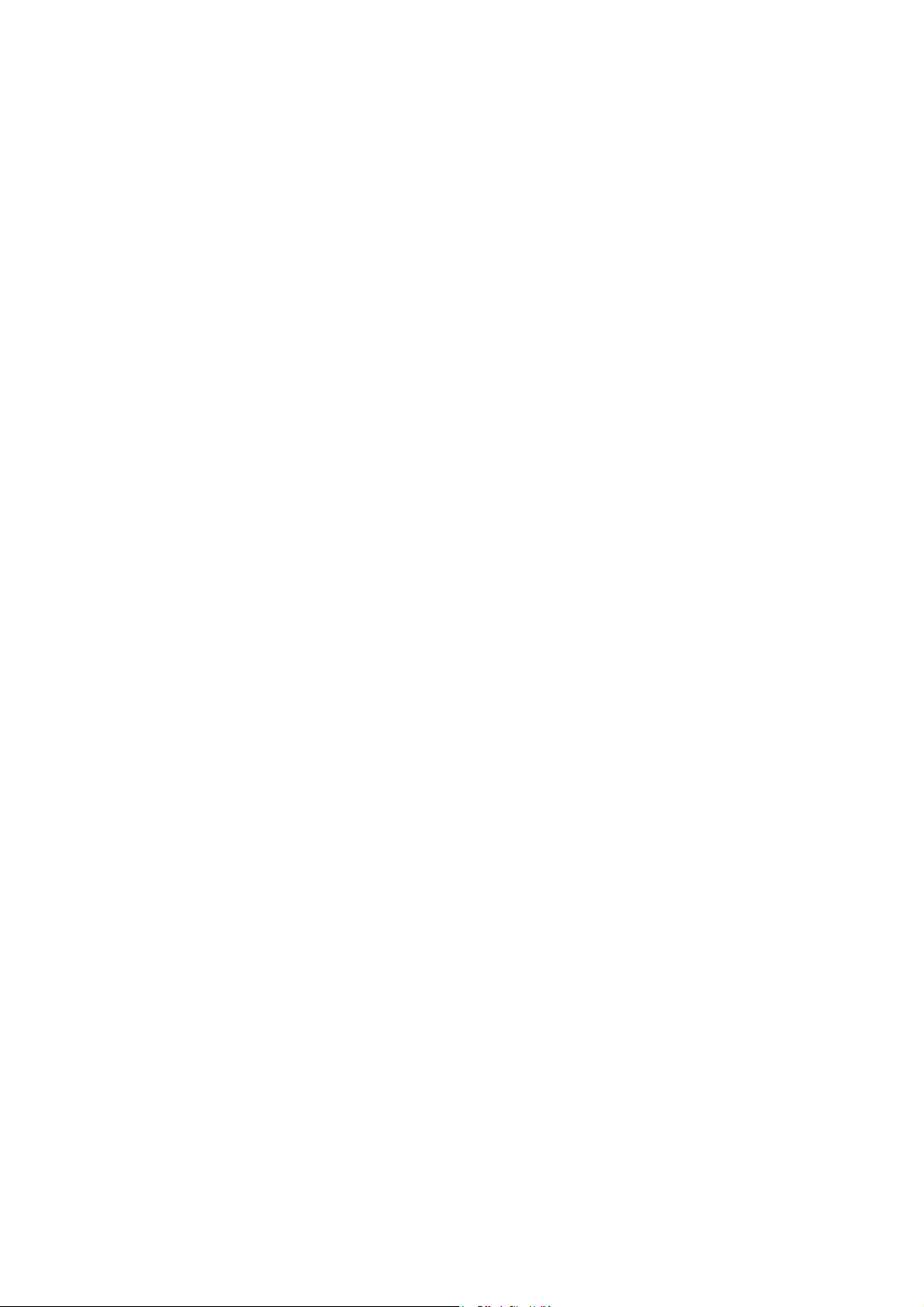
Table of contents
1.0 Introduction ....................................................... 1
1.1 RED LED .......................................................... 2
1.2 DIP Switch......................................................... 2
2.0 Technical Specification ..................................... 3
2.1 Using the Rugged Wireless Keyboard............... 3
2.2 Function Key and Indicator............................... 4
Figure of Contents
Figure 1 Turn on the Switch .................................... 1
Figure 2 Indicator of the Rugged Wireless Keyboard
................................................................... 5
Page 3
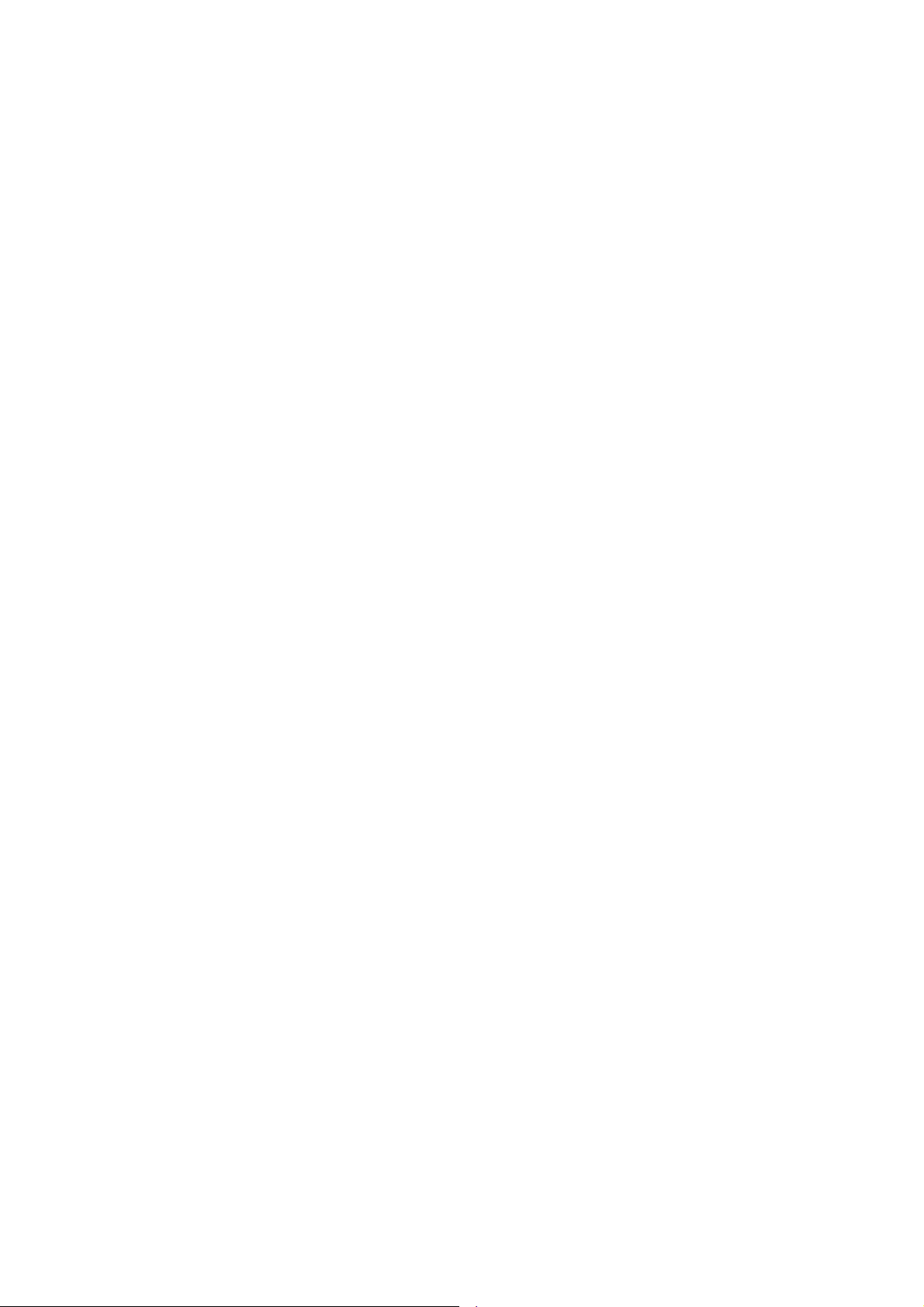
Regulations Information
Class B Regulations
USA
Federal Communications Commission Radio
Frequency Interference Statement
NOTE:
This equipment has been tested and found to comply with
the limits for a Class B digital device pursuant to Part 15
of the FCC Rules. These limits are designed to provide
reasonable protection against harmful interference in a
residential installation. This equipment generates, uses,
and can radiate radio frequency energy and, if not
installed and used in accordance with the instructions,
may cause harmful interference to radio communications.
However, there is no guarantee that interference will not
occur in a particular installation. If this equipment does
cause harmful interference to radio or television reception,
which can be determined by turning the equipment off and
on, the user is encouraged to try to correct the interference
by one or more of the following measures:
− Reorient or relocate the receiving antenna.
− Increase the separation between the equipment and
receiver.
− Connect the equipment into an outlet on a circuit
different from that to which the receiver is connected.
− Consult the dealer or an experienced radio/TV
technician for help.
Any changes or modifications not expressly approved by
the manufacturer could void the user’s authority to operate
the equipment.
Page 4

Please note:
The use of a non-shielded interface cable with this
equipment is prohibited.
Canada
Canadian Department of Communications
Radio Interference Regulations Class B Compliance
Notice
This digital apparatus does not exceed the Class B limits
for radio noise emissions from digital apparatus set out in
the Radio Interference Regulations of the Canadian
Department of Communications.
Le présent appareil numérique n’émet pas de bruits
radioélectriques dépassant les limites applicables aux
appareils numériques de la classe B prescrites dans le
Règlement sur le brouillage radioélectrique édicté par le
ministère des Communications du Canada.
Page 5

1.0 Introduction
p
This user guide provides information about the use
of the Rugged Wireless keyboard.
Note
Before using the optional keyboard for the first time,
slide the switch located inside the power jack port
to the “on” position. The power jack port is found
on the right side of the wireless keyboard.
(See figure 1)
Push
Display battery
ower percentage
ON
Figure 1 Turn on the Switch
Rev.00 799001200026
1
Page 6

1.1 RED LED
Red LED display the percent of the battery power,
when pressing the push button, each LED shows the
25% power.
If power range fall in 75%-100%, then four LEDS
will be on.
Push
Switch
RED LED
1.2 Dip Switch
The power jack port has four switches. The sequence
from left to right is battery switch, wake up switch,
sleep switch and power switch. They match to buttons
on the keyboard, so we can enable/disable the button by
setting switch off/on.
Rev.00 799001200026
2
Page 7

2.0 Technical Specification
Dimension
Weight
Number of Keys
Battery life
AC Adaptor
IO port
325.7 X 174.8 X 27.5mm
1.3Kg
87 Key
15 hours ( keep backlight on )
Input:110-240V, 50/60Hz, 1.0A
max.
Output: 12V, 1.5A max.
IR port
2.1 Using the Rugged Wireless Keyboard
Place the wireless keyboard in front of the Tablet
PC with no obstructions between them to allow
unhampered communication between the computer
and keyboard’s IR port.
Rev.00 799001200026
3
Page 8

2.2 Function Keys & Indicator
1. Left Button: Left button of the mouse.
2. Right Button: Right button of the mouse.
3. Backlight Key: When the user presses the backlight
key, the backlight will be set on or off .
Once the keyboard backlight turn on
and the user doesn’t operate keyboard
for about thirty seconds, the backlight
will automatic turn off, user can press
any key or backlight key to turn on
again.
4. Power: When press the power button under Windows
use, the system will power off. ( only for
Windows 2000, Windows XP)
5. Sleep: When press the sleep button, the system
will enter sleep mode. (only for windows
OS)
6. Wake: When the system enter sleep mode, press the
wake up button under Windows use, the
system will wake up.( only for windows OS)
Rev.00 799001200026
4
Page 9

7. CHARGE LED:
Green: In Charge
Turn off: Full Charge (If connected to the AC-IN.)
8. Battery LED: This led is Yellow . When battery
power is less then 5% power, the
led is blink.
When the led is on, ( not blink
anymore), the backlight will be off
automatically, that mean the battery
power is about 0%, and user need to
connect to adapter immediately.
9. FSR: Serves as the pointing device of the rugged
wireless keyboard.
n op q r s tu v
BACKLIGHT
POWER SLEEP
WAKE
GETAC
Figure 2 Indicator of the Rugged Wireless Keyboard
Rev.00 799001200026
5
