Page 1
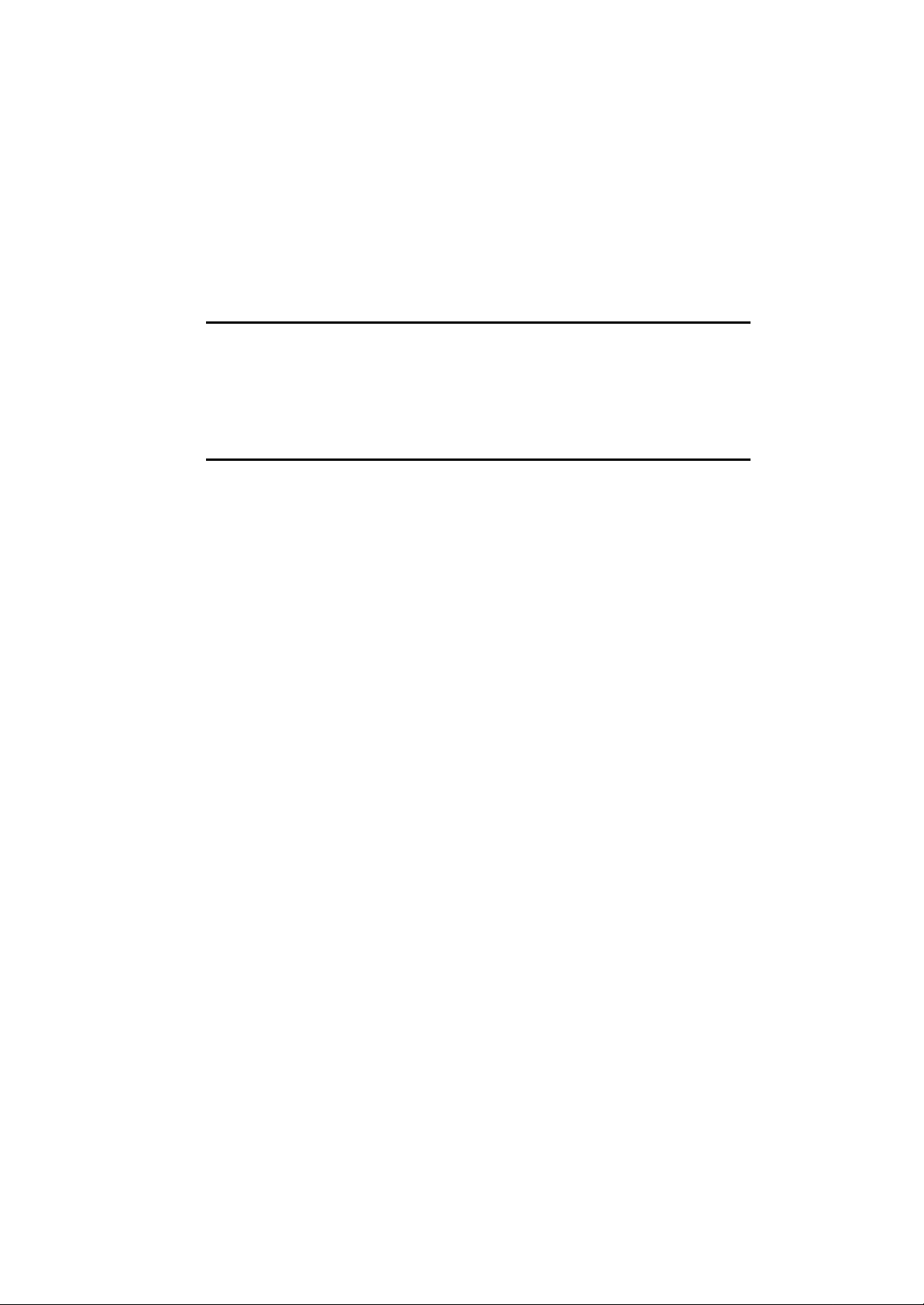
A770 ENHANCE SERIES
NOTEBOOK
OPERATOR’S MANUAL
MITAC Technology Corporation
P/N: 799001180012 R00
Page 2
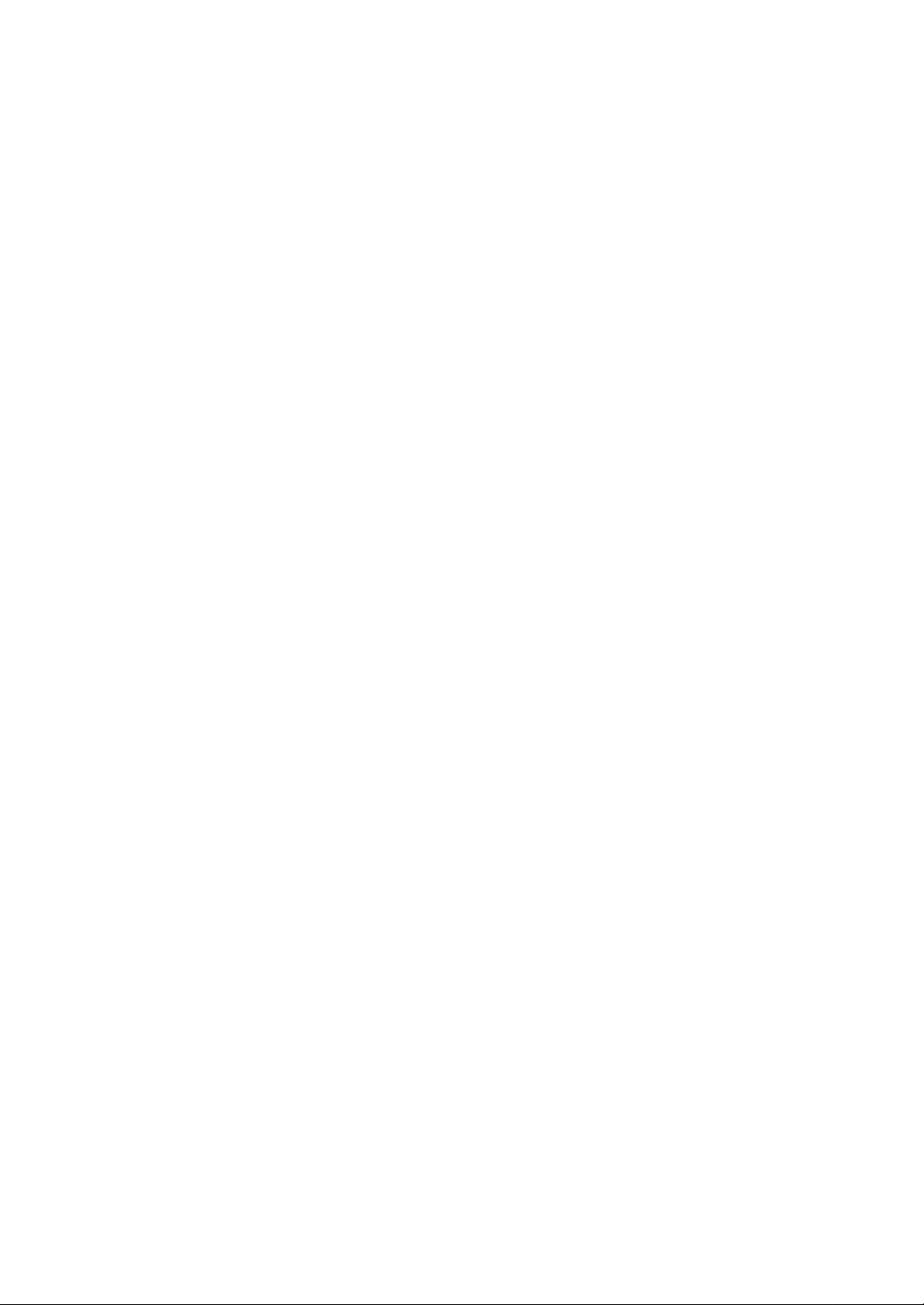
Page 3
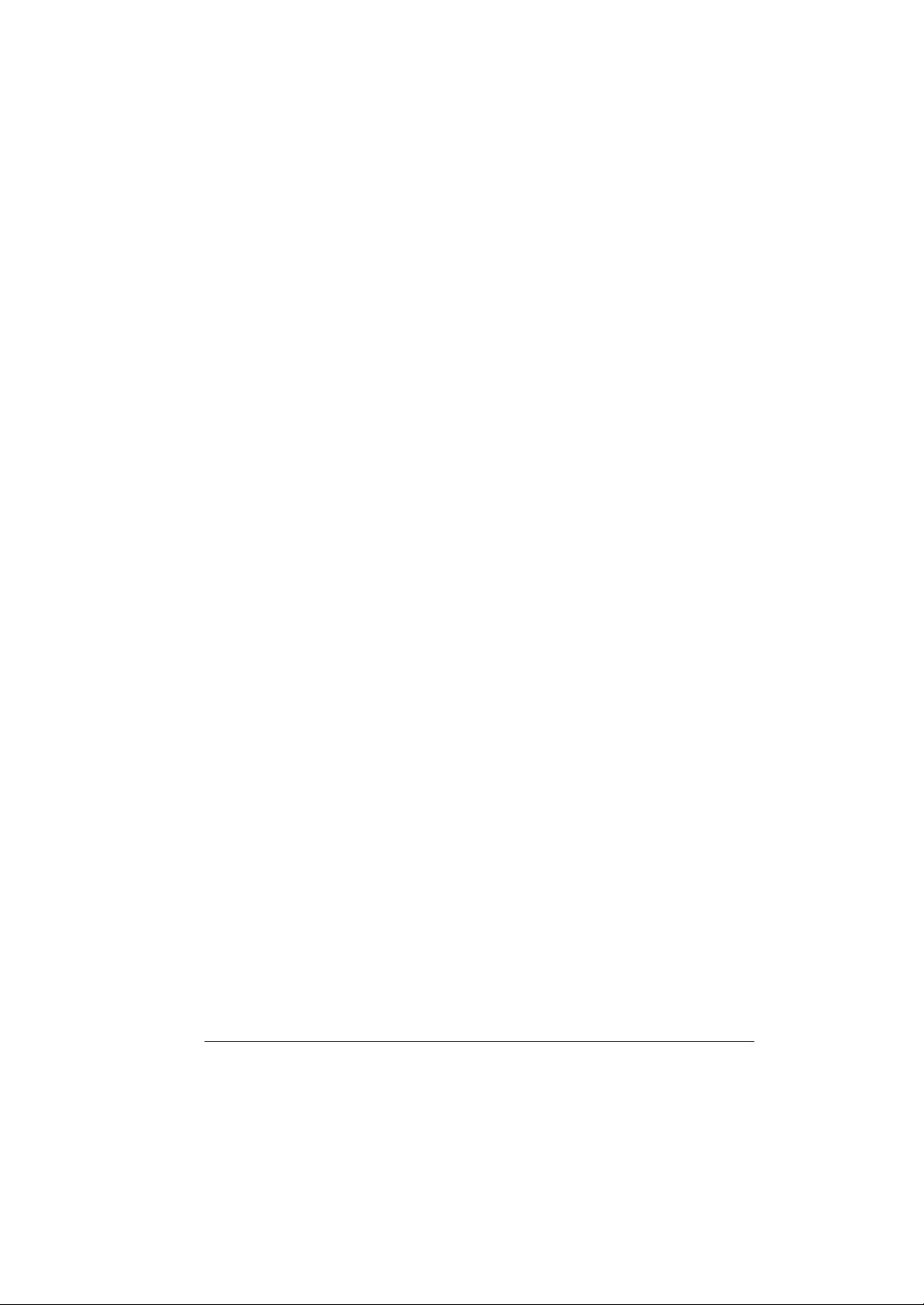
© Copyright by MTC Corporation 1998. All rights reserved. No part of this
publication maybe reproduced by any means for any reason without express
written approval from MTC Corporation or its authorized representative.
MTC Corporation makes no representations, either express or implied concerning
the accuracy of this manual. All the information contained herein is believed to be
complete and reliable as of the printing date. MTC Corporation reserves the right to
make changes to this manual or product specifications without obligation to notify
any person of such changes.
IBM, IBM PC/AT and OS/2 are registered trademarks of International Business
Machines Corporation.
Intel Pentium is a registered trademark of Intel Corporation.
MS-DOS, Windows 2000/Windows XP are registered trademarks of Microsoft
Corporation.
UNIX is a registered trademark of AT&T Bell Laboratories.
Other brand and product names are trademarks and/or registered trademarks of
their respective holders.
a
Page 4
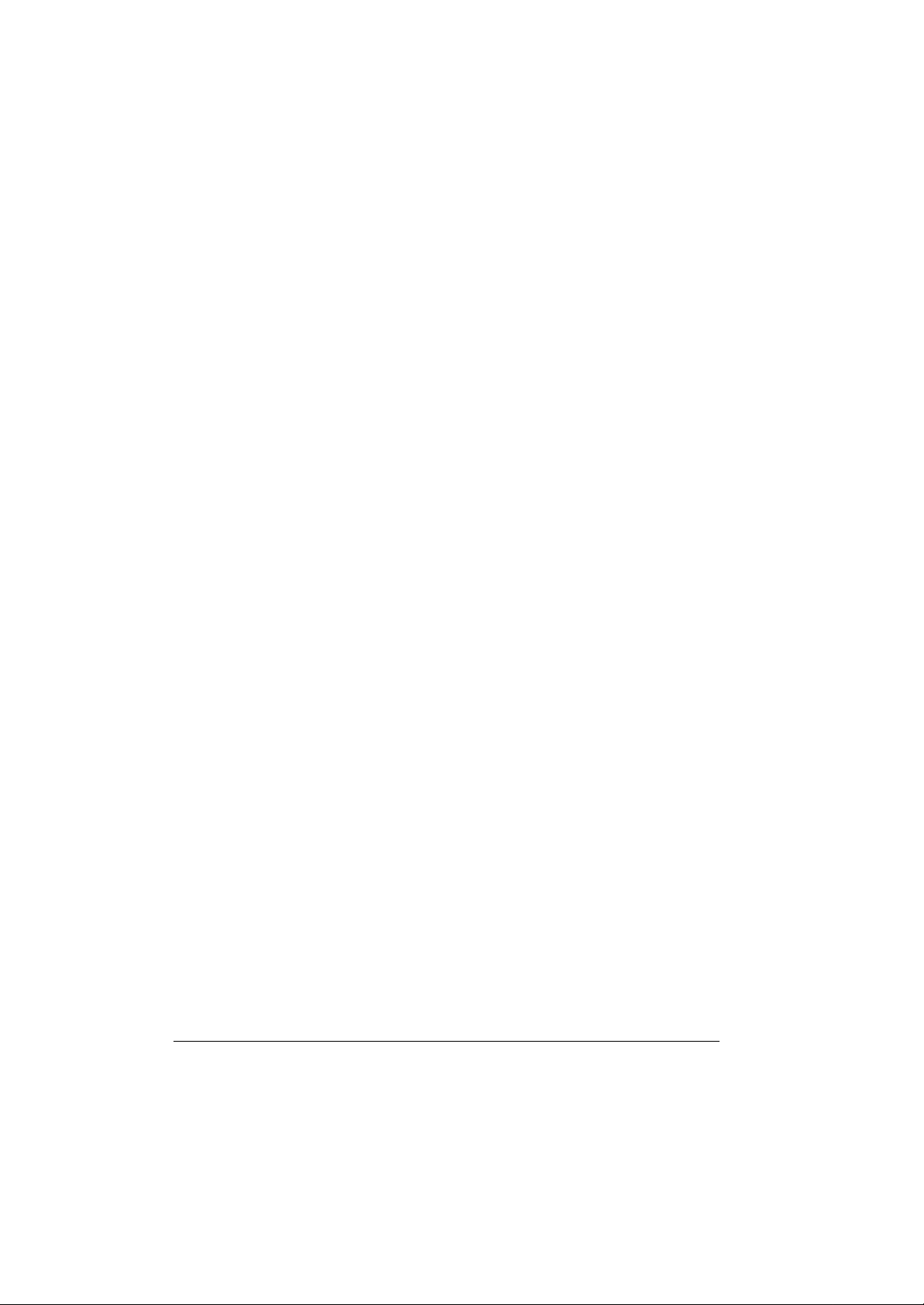
Class B Regulations
Federal Communications Commission Radio Frequency Interference Statement
NOTE:
This equipment has been tested and found to comply with the limits for a Class B
digital device pursuant to Part 15 of the FCC Rules. These limits are design to
provide reasonable protection against harmful interference in a residential
installation. This equipment generates, uses, and can radiate radio frequency
energy and, if not installed and used in accordance with the instructions, may
cause harmful interference to radio communications. However, there is no
guarantee that interference will not occur in a particular installation. If this
equipment does cause harmful interference to radio or television reception, which
can be determined by turning the equipment off and on, the user is encouraged to
try to correct the interference by one or more of the following measures:
Reorient or relocate the receiving antenna.
Increase the separation between the equipment and receiver.
Connect the equipment into an outlet on a circuit different from that to which the
receiver is connected.
Consult the dealer or an experienced radio/TV technician for help.
Any changes or modifications not expressly approved by the manufacturer could
void the user’s authority to operate the equipment.
Please note:
1. The use of a non-shielded interface cable with this equipment is prohibited.
2. A shielded AC power cord must be used with this equipment.
b
Page 5
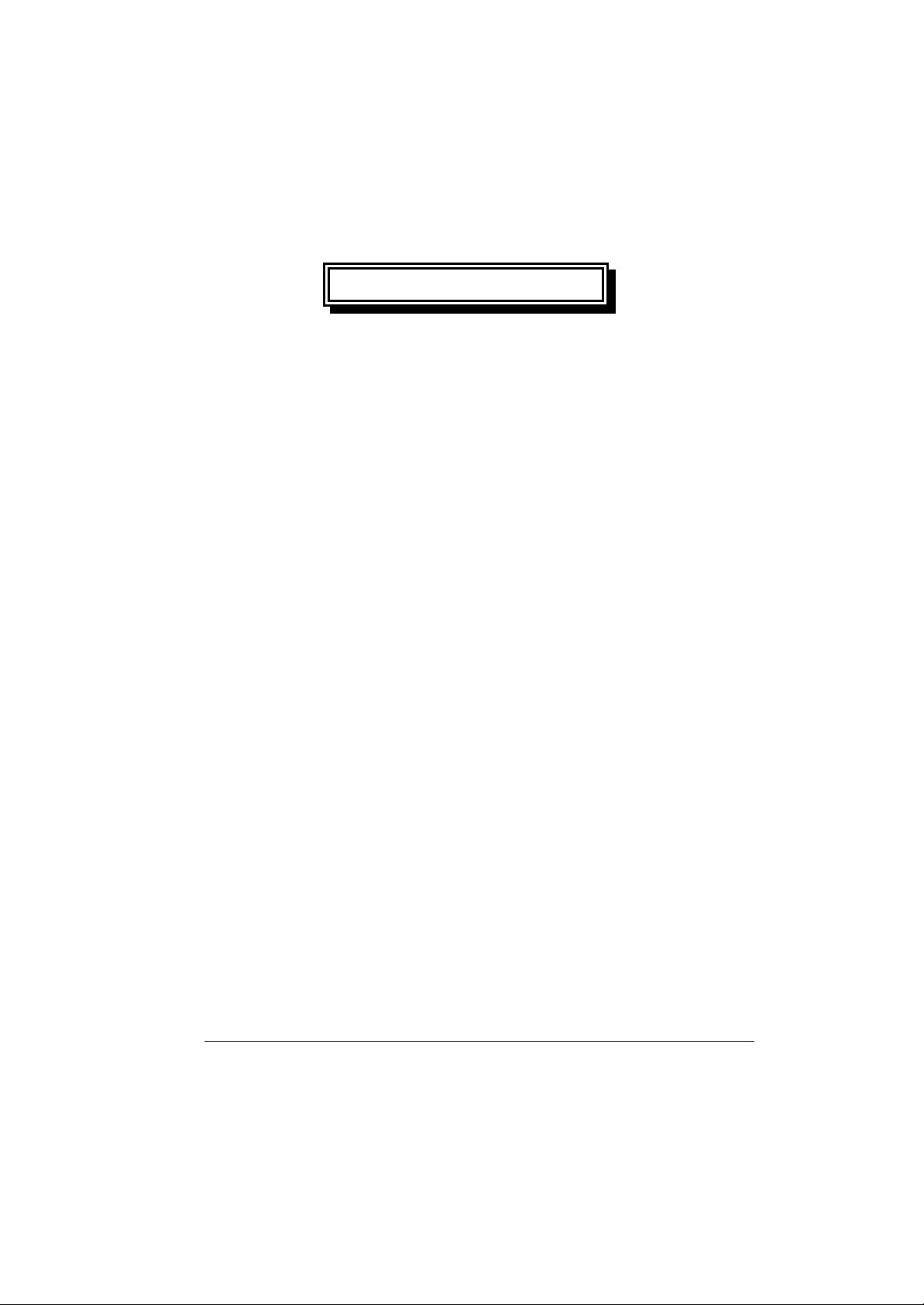
WARNING
To assure continued compliance, use only shielded
interface cables when connecting to a computer or
peripheral. Also, any change or modifications not expressly
appoved by the party responsible for complience could void
the user’s authority to operate this equipment.
FCC RF Exposure Warning:
This computer is provided with PC Card skit that could be
used with wireless transmitter(s) , which will be specifically
recommended, when they become available. Other
third-party wireless transmitter(s) have not been RF exposure
wvaluated for use with this computer and may not comply
with FCC RF exposure requirements.
This equipment complies with FCC radiation exposure limits
set forth for an uncontrolled environement.
This equipment must be installed and operated in
accordance with provided instructions and minimum 20 cm
spacing must be provided between antenna and all person’s
body ( excluding extremities of hands, wrist and feet) during
wireless modes of operation.
This transmitter must not be co-located or operated in
conjunction with any other antenna or transmitter.
This device complies with Part 15 of the FCC Rrules.
Operation is subject to the following two conditions:
(1)This device may not cause harmful interface, and
(2)This device must accept any interface received,
including that may cause undesired operation.
c
Page 6
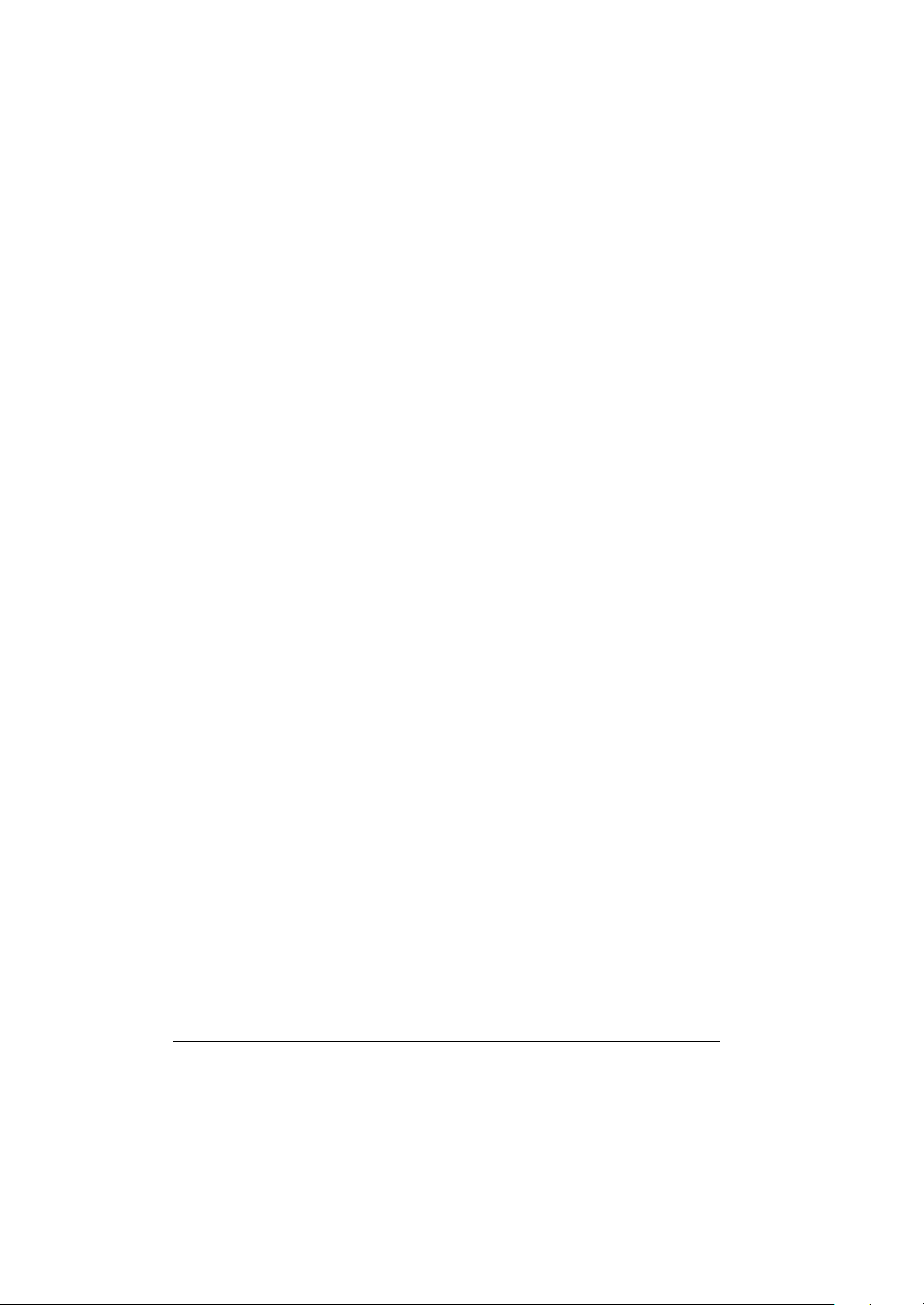
Products with the CE Marking comply with both the EMC Directive (89/336/EEC)
and the Low Voltage Directive (73/23/EEC) issued by the Commission of the
European Community.
Compliance with these directives implies conformity to the following European
Norms:
? EN50081-1: Electromagnetic compatibility-Generic emmision
standard
? EN55022: conducted Emission, Radiated Emission
? EN61000-3-2: Current Harmonic
? EN61000-3-3: Voltage Flicker
? EN50082-2: Electromagnetic compatibility-Generic immunity
standard
? IEC1000-4-2: Electrostatic Discharge
? IEC1000-4-3: Radiated Susceptibility
? IEC1000-4-4: Electrical Fast Transients
? IEC1000-4-5: Surge Test
? IEC1000-4-6: Conducted Susceptibility
? IEC1000-4-11: Voltage Dip and Interruption
d
Page 7
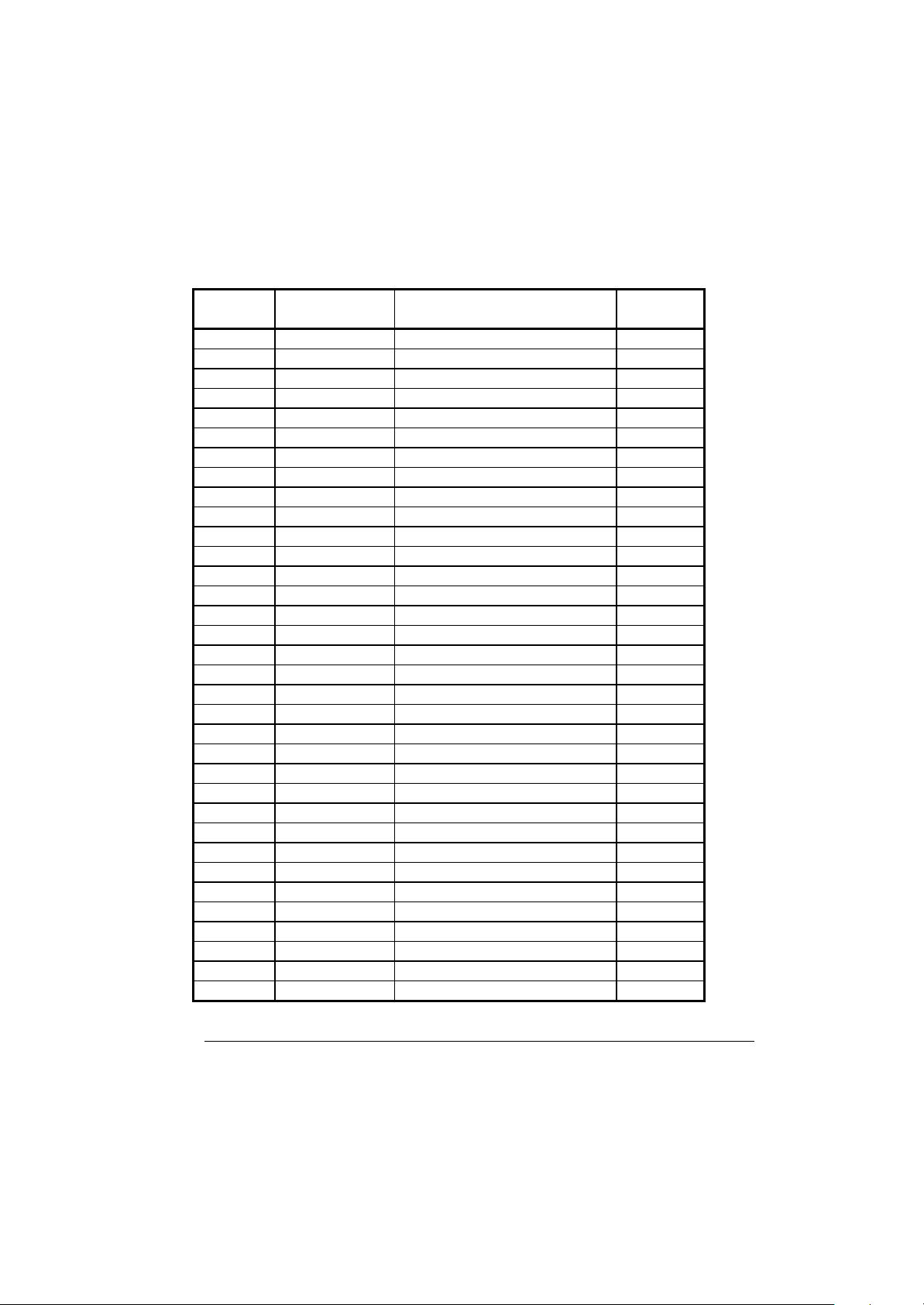
Record of Changes
CHANGE
NO.
00 06, Oct.,2003 Initial Release
01 14, June, 2004 Add section 3-2.6
DATE TITLE OR BRIEF DESCRIPTION ENTERED
BY
e
Page 8
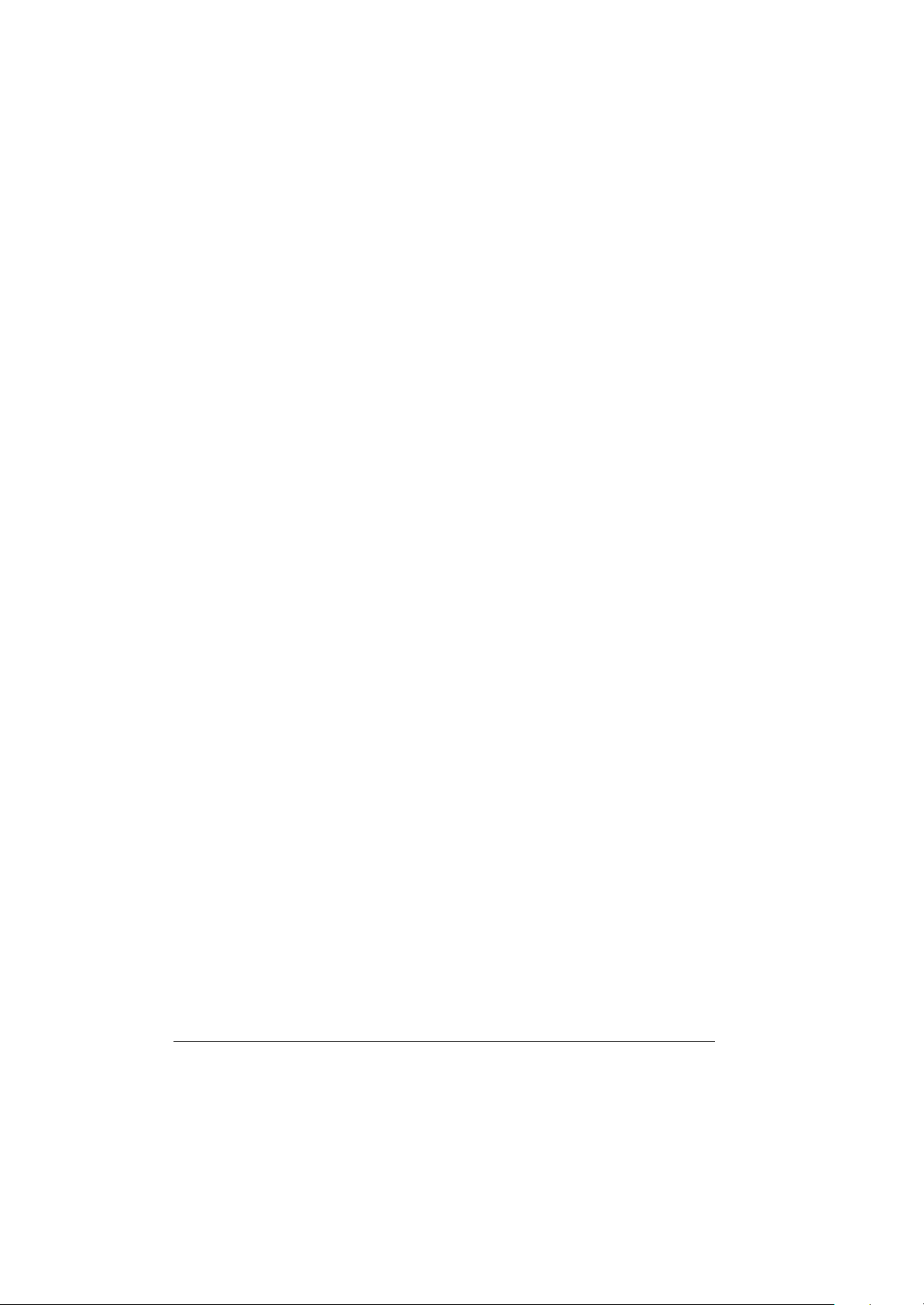
f
Preface
This is the A770 Series Notebook Operation Guide.
Contents
This manual contains information for personnel using the A770 Series notebook
computer. Readers should have a basic understanding of Windows 2000 or
Windows XP operating system installed on the computer when reading this
document. With the exception of the SETUP configuration program, which is part
of the system firmware, this manual does not explain any of the software or
devices used with the system. Supplemental manuals or text-based documents
on the hard disk supply information about any software included with the system.
Audience
All operators using the notebook in or out of the field should read and become
familiar with this manual.
Organization
This manual has four chapters.
Chapter 1 introduces the notebook pointing out its major features.
Chapter 2 explains daily operation.
Chapter 3 gives detailed information about configuring the notebook.
Chapter 4 introduces the notebook Maintenance.
Supplemental Reading
For further information about this computer and computing in general, use these
references:
? A770 Series Service Manual for detailed troubleshooting and repair
instructions for serious hardware problems associated with the A770 Series
notebook.
Page 9
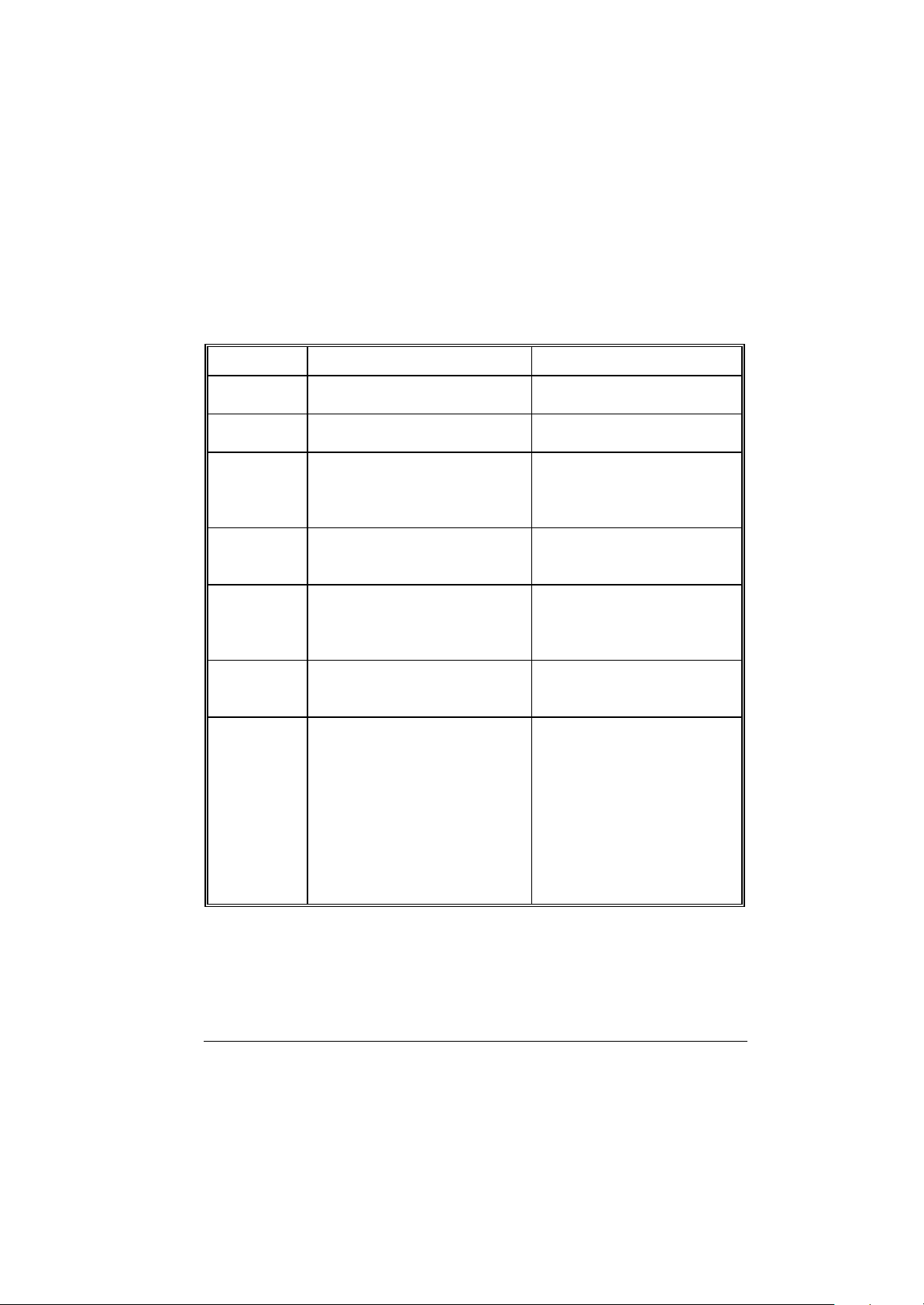
? Various software manuals offer detailed instructions about individual programs
run on the notebook.
Specifications (reference only)
Standard Optional
CPU Intel Pentium M Processor 1.4/1.6Ghz
(?-FCPGA) package
RAM 256 MB ? 512MB or above
Display 1. 12.1” color LCD, 64K color
TFT, XGA
2. 13.3” color LCD, XGA TFT
3. 14.1” color LCD, XGA TFT
Keyboard ? 87-key shower proof and dust-proof
rubber keyboard
? 12.1” for Sun-Light Readable
(Transflective)
LED Backlight Rubber Keyboard
? Embedded two-button Track Pad
Point Device ? A toucn-senstive control pad with
Microsoft Win Mouse function
coexist
Bay-1 Modules Swappable for CD-ROM,
Bay-2 Modules
? 2
? support Glove hand Touch Pad
DVD,DVD-RW,FDD, Battery,
2nd HDD, COMBO drive
nd
PCMCIA-Removable Type
III x 1 or TYPE II x 2 Module
? COM port Module- Removable
Sealed Water Proof RS-232,
422, or 485 Module
? DGPS- DGPS Module
? Bay2 Battery Pack- Removable
and Recharge Li-lon Battery Pack
? Bay2 FDD
? Wireless Modem (GSM/GPRS)
g
Page 10
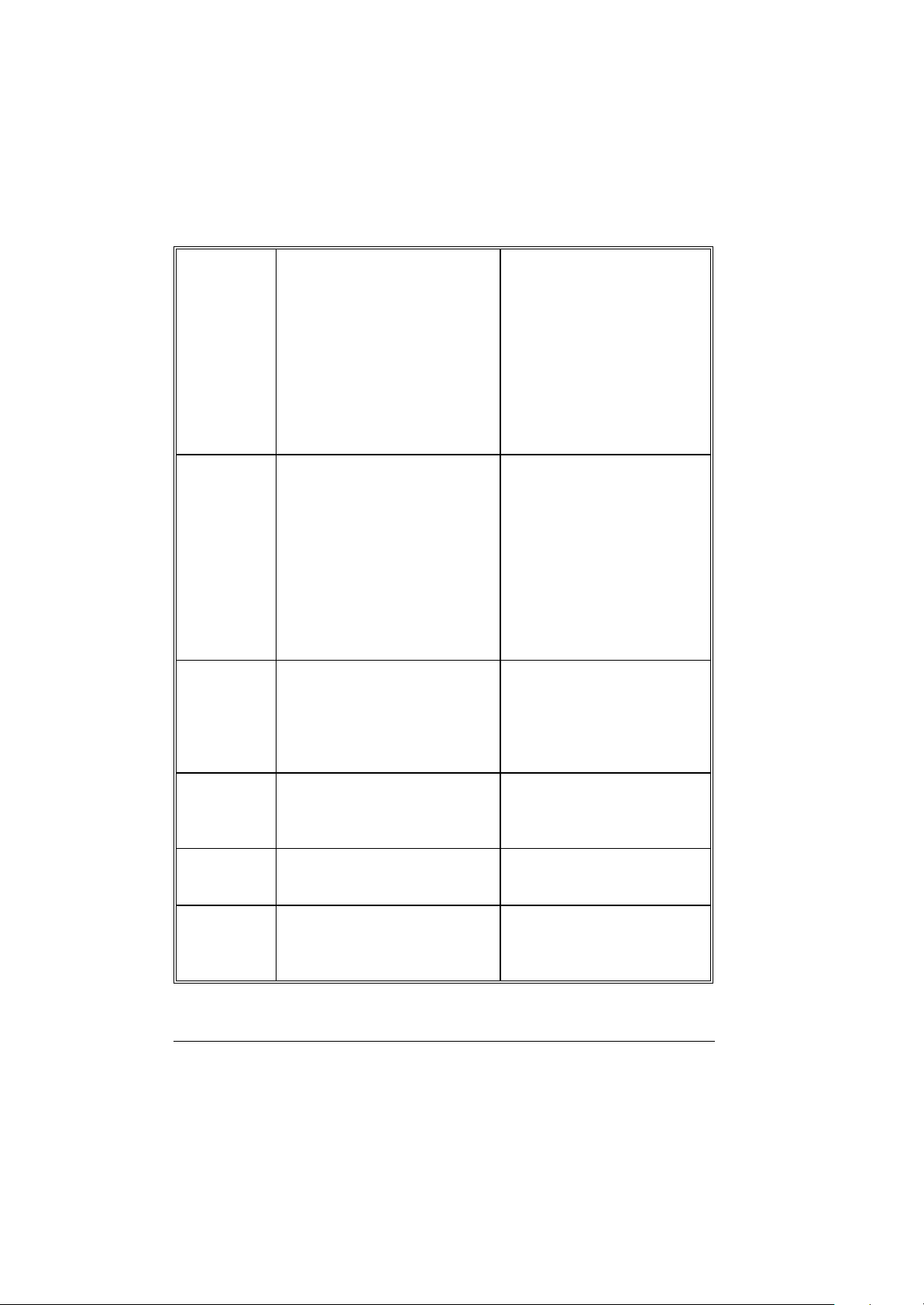
? Expansion Unit (PCI/ISA)
? Port replicator (SIOx2,
PIOx1,USBx4,VGAx1, DC
input, Power switch)
? Carrying Bag
? Shock Mount
? External battery charger (2-pcs
and 3-pcs)
? 11-32VDC 90W car adapter
? USB external FDD
? 802.1 1b/g Wireless LAN
Communicatio
n ports
? One serial port
? One parallel port, support EPP/ECP
? RJ-11 port
? RJ-45 port
? One VGA monitor port
? Two USB 2.0
? One Port Replicator port
? One DC input port
? One infrared port
? IEEE 1394 port
? Mic-In and Line-Out
Battery pack ? Removable & rechargeable main
Li-ion battery pack with the
functions of on-line charge and hot
swap.
? Primary battery pack 97 watts.
Power adapter
? I/P: AC 100-240 V, 50-60 Hz
? O/P: DC 19V, ±5%, 4.74A, 90W ,
CV mode
Operating
system
? Windows 2000
? Windows XP
? Removable & rechargeable
Bay 1 Li-ion battery pack in
Bay 1, total 65 watts
? Removable & rechargeable
Bay 2 Li-ion battery pack in
Bay 2, total 65 watts
? 9-12 VDC direct input
without charging function
? 12-32 VDC external car
adaptor/ charger
Temperature ? Operating: 0?C to +55?C
? Non-operating: -40?C to 70?C
(tested)
h
? Option: -20?C to +55?C
(tested)
Page 11
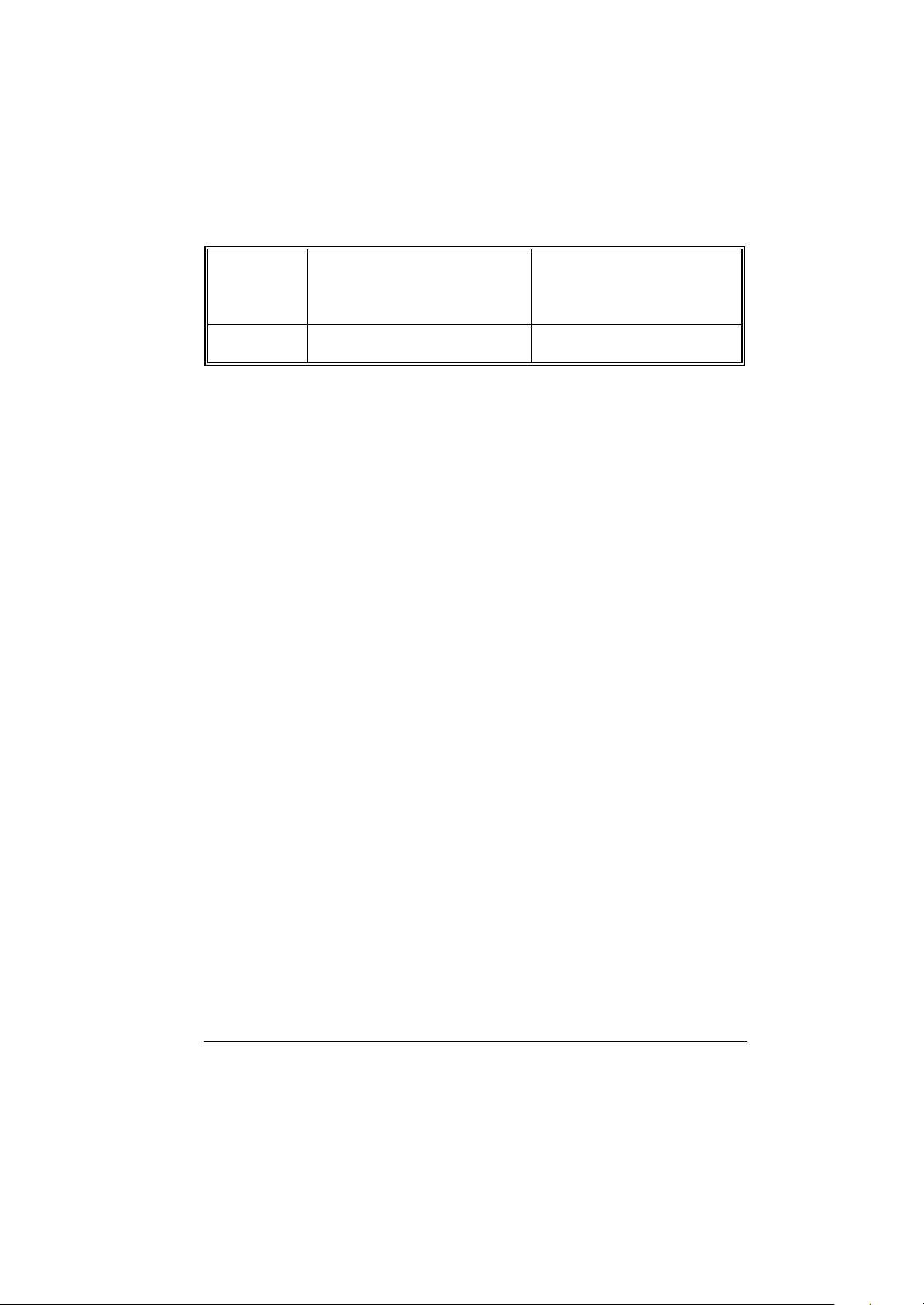
Open Size:
(With Rubber
Bumper)
Weight 14.3 lbs (6.5 kg)
315mm W
70mm H
260mm D
i
Page 12
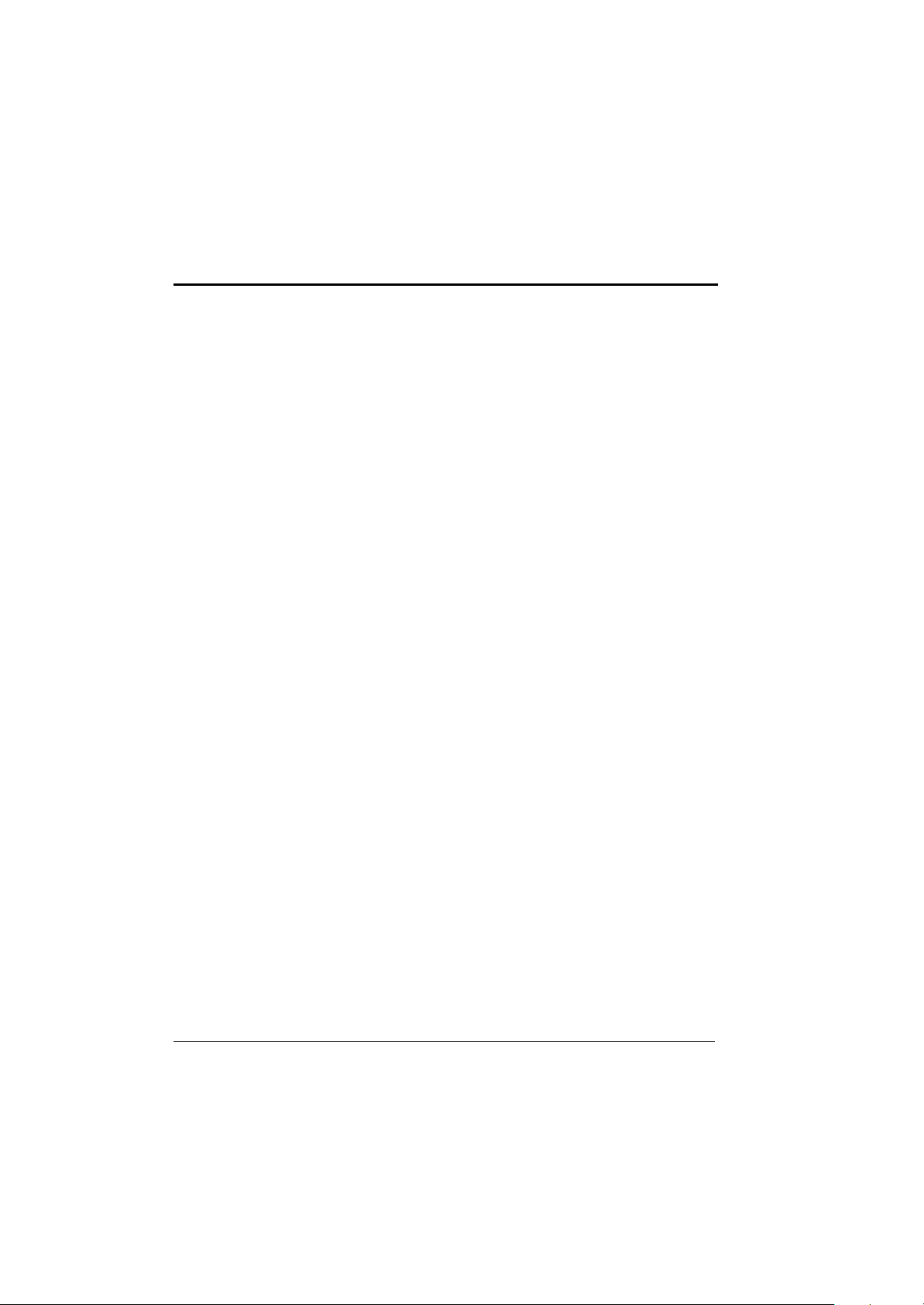
j
Safety Summary
1. Read these instructions before using or working on this computer.
2. Follow all warnings and instructions in th is manual or marks on the computer
and its components.
3. Avoid submerging the system unit in liquids.
4. avoid stacking papers or other flammable objects on top of, underneath, or
next to the system unit.
5. Use only batteries supplied with the system.
6. Make sure any external power source connected to the adapter or system
conforms with adaptor or system ratings.
7. The external power adapter has a two-pronged grounding plug. If an adapter
is needed to plug the system into a power source, make sure the system is
properly grounded.
8. Arrange all cables so that they are out of traffic and unobstructed by
personnel or equipment.
9. Avoid using extension cords with this product. If an extension cord is needed,
make sure it is rated for at least 10 amperes.
10. Make sure amperage drawn by all items plugged into an outlet with this
system does not exceed 15 amperes.
11. Do not put any objects except those designed for use with this system inside
the computer.
12. Observe proper electrical safety precautions when performing system
maintenance.
13. Replace any cables with identically rated cables as those included with the
original equipment.
14. Improper handling of the battery can cause personal injury or fires. Do not
attempt to disassemble or replace individual cells in the battery pack. Do not
expose the battery to open flames. Do not short the positive and negative
ends together even if the battery is fully discharged. Keep the battery away
from children.
Page 13
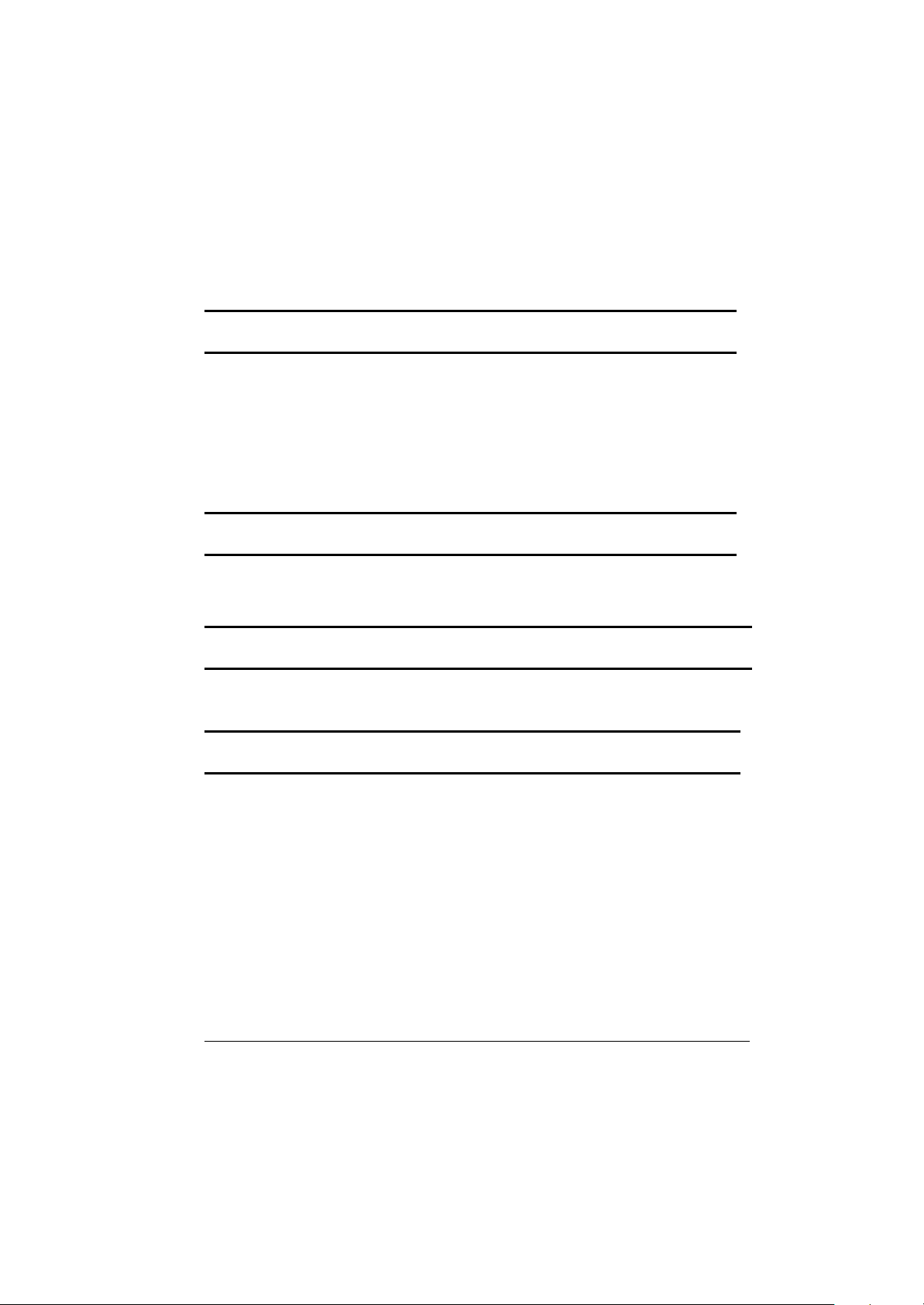
Table of Contents
Preface
Contents.............................................................................................e
Audience ............................................................................................e
Organization .......................................................................................e
Supplemental Reading .......................................................................e
Specifications
Specifications......................................................................................f
Safety Summary
Safety Summary .................................................................................h
Chapter 1 System Overview
1-1 Introduction ...........................................................................1-1
1-2 System Description..............................................................1-1
1-3 System Configuration...........................................................1-1
1-3.1 Standard Configuration......................................... 1-1
1-3.2 Options and Accessories........................................1-3
1-3.3 System Identification..............................................1-4
1-4 Unpacking.............................................................................1-4
1-5 Notebook Features...............................................................1-5
1-5.1 Feature Description........................................................1-8
i
Page 14
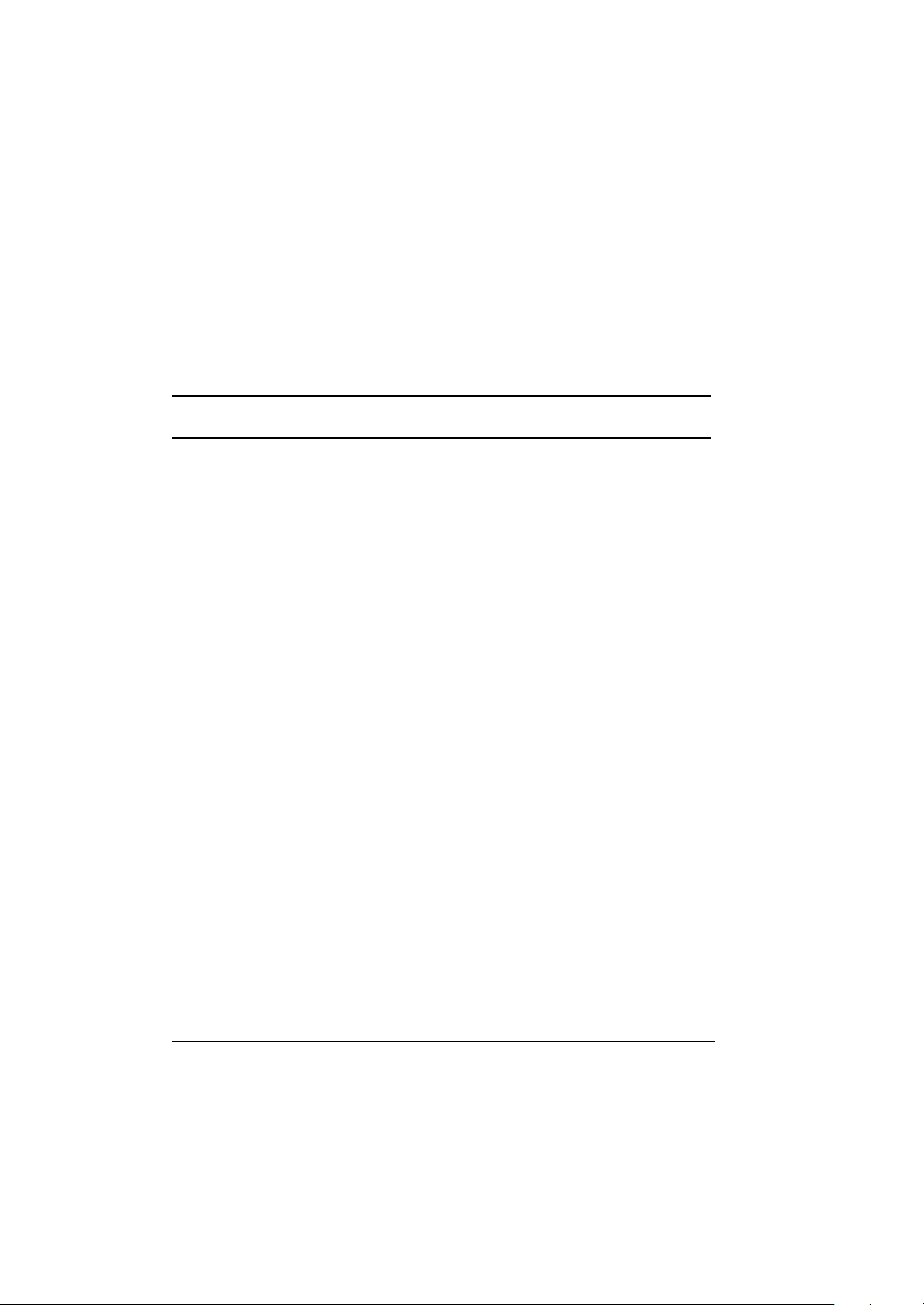
1-5.2 Rear Components...........................................................1-9
1-5.3 The Keyboard...............................................................1-11
1-5.4 Additional Keyboard Functions....................................1-16
1-5.5 Battery Pack.................................................................1-24
1-5.6 Diskette Drive and CD-ROM/DVD/COMBO/DVD-
RW................................................................................1-25
Chapter 2 Operation
2-1 Introduction ..........................................................................2-1
2-2 Opening and Closing the Notebook....................................2-1
2-2.1 Opening the Cover................................................2-2
2-2.2 Closing the Cover..................................................2-2
2-2.3 Opening the PCMCIA/FDD/CD-ROM/DVD
/COMBO/DVD-RW..............................................2-3
2-2.4 Closing the PCMCIA/FDD/CD-ROM/DVD
/COMBO/DVD-RW................................................2-4
2-3 Connecting and Installing Devices..................................... 2-4
2-3.1 Serial and Parallel Port ..........................................2-4
2-3.2 External Power Adapter.........................................2-5
2-3.3 Floppy Disk Drive/CD-ROM/DVD/COMBO
/DVD-RW ...............................................................2-6
2-3.4 Loading and Remoce Diskette..............................2-8
2-3.5 PCMCIA Cards......................................................2-8
2-3.6 Remove the Hard Disk Module............................2-9
2-3.7 IEEE 1394............................................................... 2-10
2-3.8 EMI Accessory Descriptions.................................2-11
2-4 First Time Use.......................................................................2-13
2-4.1 Installing Software Drivers.....................................2-13
2-4.2 Install Devicer for Windows 2000/Windows XP
..................................................................................2-14
2-4.3 Install Touch Screen Driver for Windows
2000/Windows XP...................................................2-16
2-4.4 Installing Touch PAD Drivers ...............................2-17
ii
Page 15
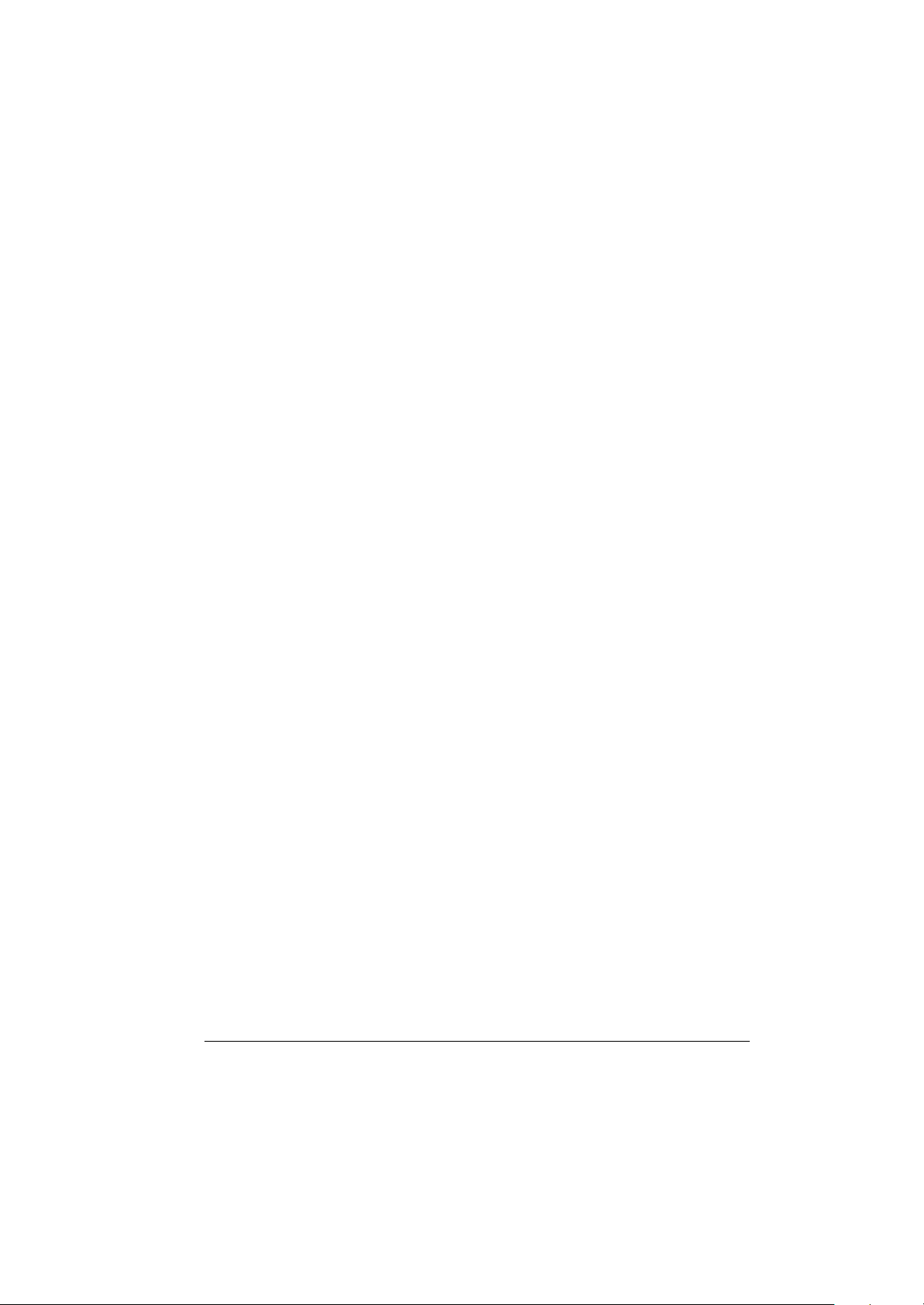
2-4.5 Wireless LAN Utility Installation (PROSET)
.................................................................................2-18
iii
Page 16
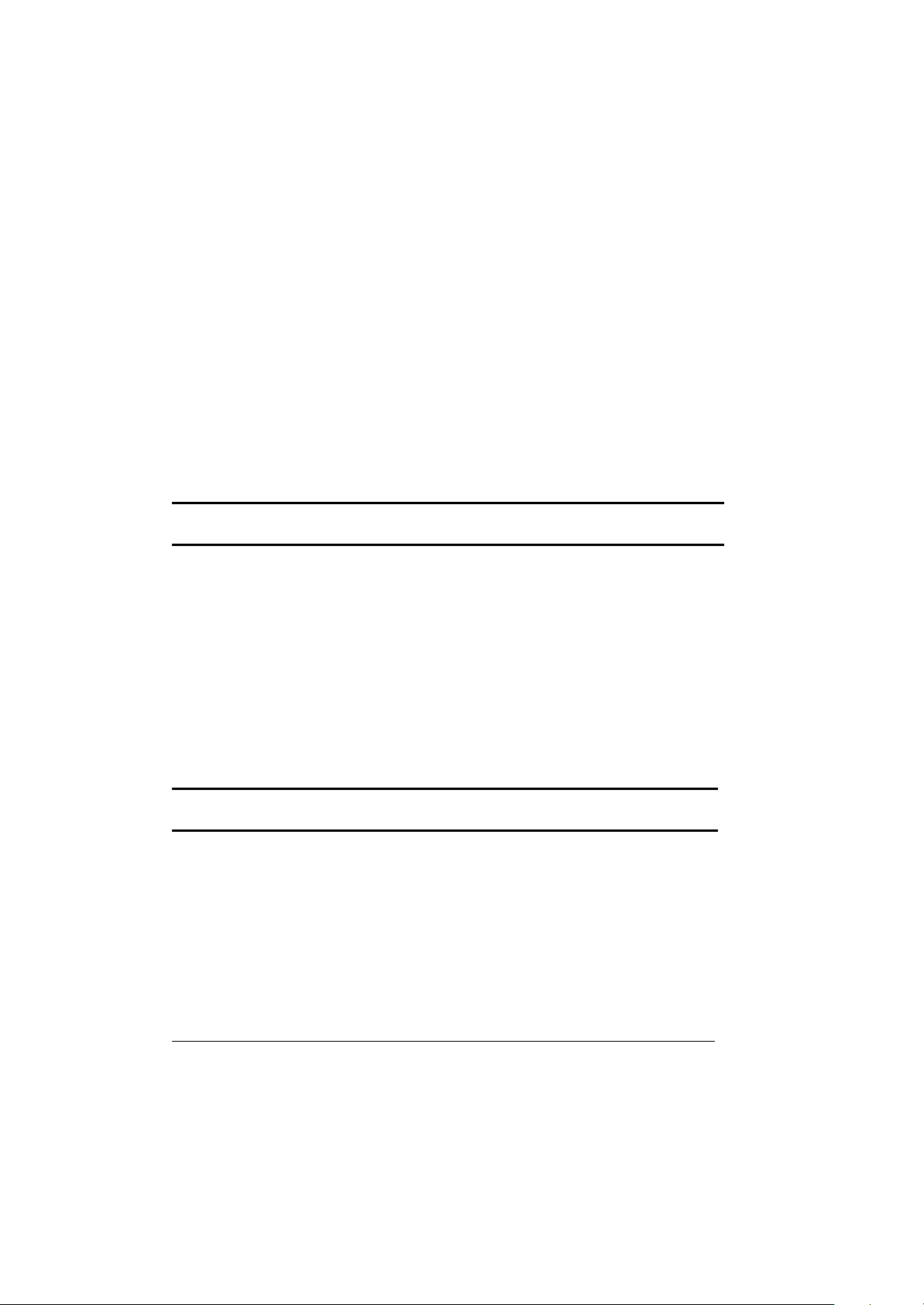
Insel SpeedStep Utility.......................................................2-19
2-5 Daily Operation..................................................................2-20
2-5.1 Starting the Computer......................................... 2-20
2-5.2 Turning Off The Notebook................................. 2-21
2-5.3 Using the Notebook in the Car........................... 2-21
2-6 Using External Power Sources........................................... 2-22
2-6.1 Using AC External Adapter..................................... 2-23
2-6.2 Charging the Batteries............................................ 2-23
2-7 Running On Battery Power.................................................2-24
Chapter 3 The SETUP Program
3-1 Introduction ...........................................................................3-1
3-2 Running SETUP and Moving Around.................................3-1
3-2.1 Main.........................................................................3-2
3-2.2 Moving Around and making Selections .................3-3
3-2.3 Security Menu.........................................................3-11
3-2.4 Boot Menu...............................................................3-15
3-2.5 Exit Menu................................................................3-16
3-2.6 How to Release Resource from SCU.....................3-17
Chapter 4 Notebook Maintenance
4-1 Introduction .............................................................................4-1
4-2 Daily Use...............................................................................4-1
4-3 Battery Maintenance............................................................4-1
4-3.1 Conserving Power.......................................................4-1
4-3.2 Changing the Battery Pack........................................4-2
4-3.3 The Battery Pack Guidelines.....................................4-3
4-3.4 Troubleshooting for Battery Problems ......................4-5
iv
Page 17
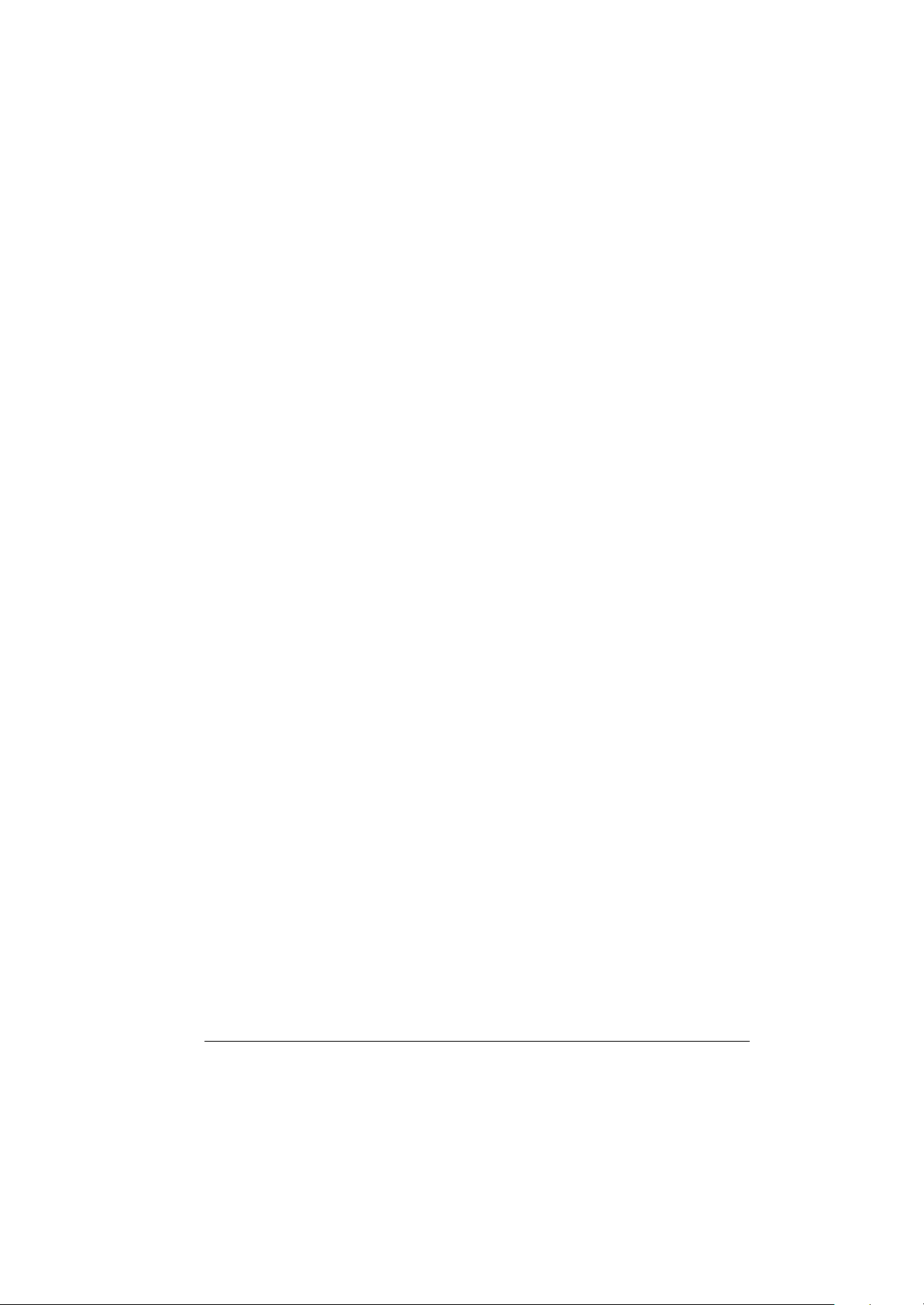
4-4 Cleaning..................................................................................4-2
v
Page 18
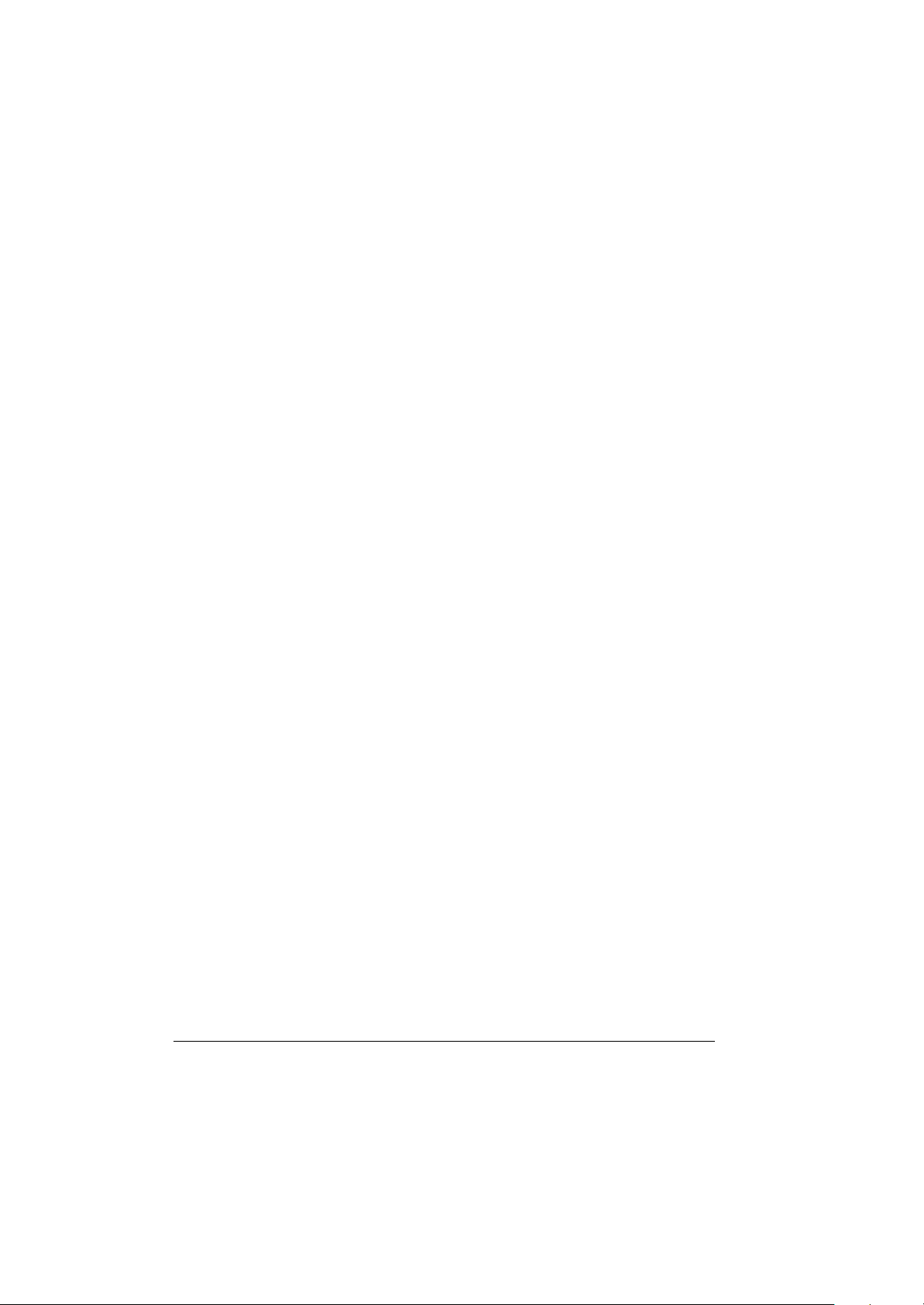
List of Figures
Figure 1-1 Features of A770...........................................................1-5
Figure 1-2 Features of A770............................................................1-6
Figure 1-3 I/O Access Door of the A770........................................1-7
Figure 1-4 Keyboard Key Function................................................1-10
Figure 1-5 Keyboard with Embedded Touchpad............................1-10
Figure 1-6 Cursor Control Keys....................................................1-13
Figure 1-7 Touchpad Point Device . ................................................1-14
Figure 1-8 Status Row Lights ..........................................................1-17
Figure 1-9 Auxiliary Battery Pack..................................................1-22
Figure 1-10 Diskette Drive and CD-ROM/DVD/COMBO/DVD-
RW................................................................................1-26
Figure 2-1 Opening the Notebook...................................................2-2
Figure 2-2 Opening a Door..............................................................2-3
Figure 2-3 Connecting the External Power, Serial & Parallel
Ports................................................................................2-4
Figure 2-4 Connecting the External Power Adapter.......................2-5
Figure 2-5 Removing a FDD/CD-ROM/DVD/COMBO/DVD-
RW Module.....................................................................2-7
Figure 2-6 Removing a Diskette ......................................................2-8
Figure 2-7 Removing a PCMCIA Cards .........................................2-9
Figure 2-8 Removing a Hard Disk Drive Module..........................2-10
Figure 2-9 Removing IEEE 1394 Port.............................................2-11
Figure 2-10 EMI Core & Cable.......................................................2-13
Figure 2-11 Plug Car Power Cable in Notebook.............................2-33
vi
Page 19
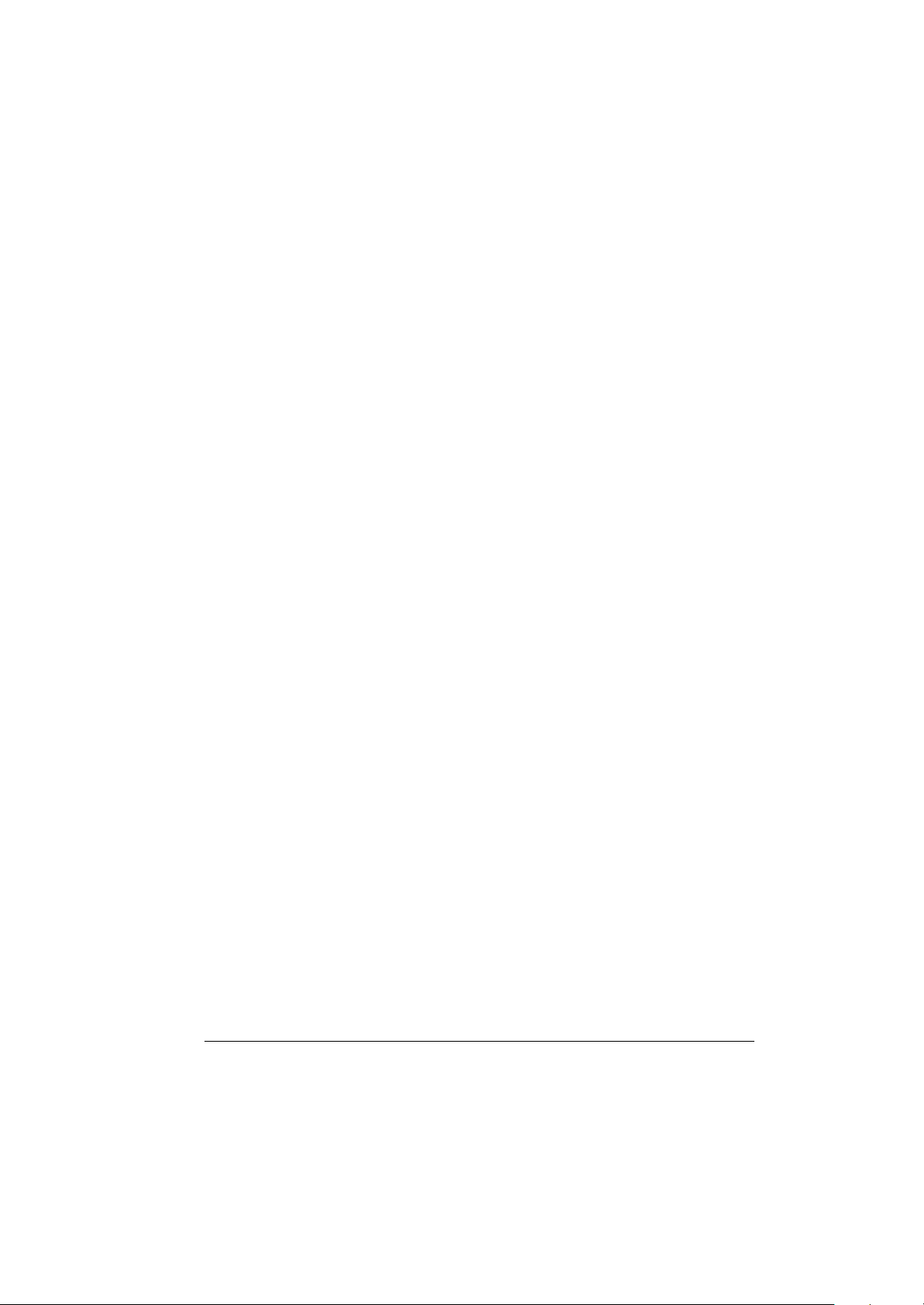
List of Tables
Table 1-1 Standard A770 Notebook Computer...............................1-2
vii
Page 20
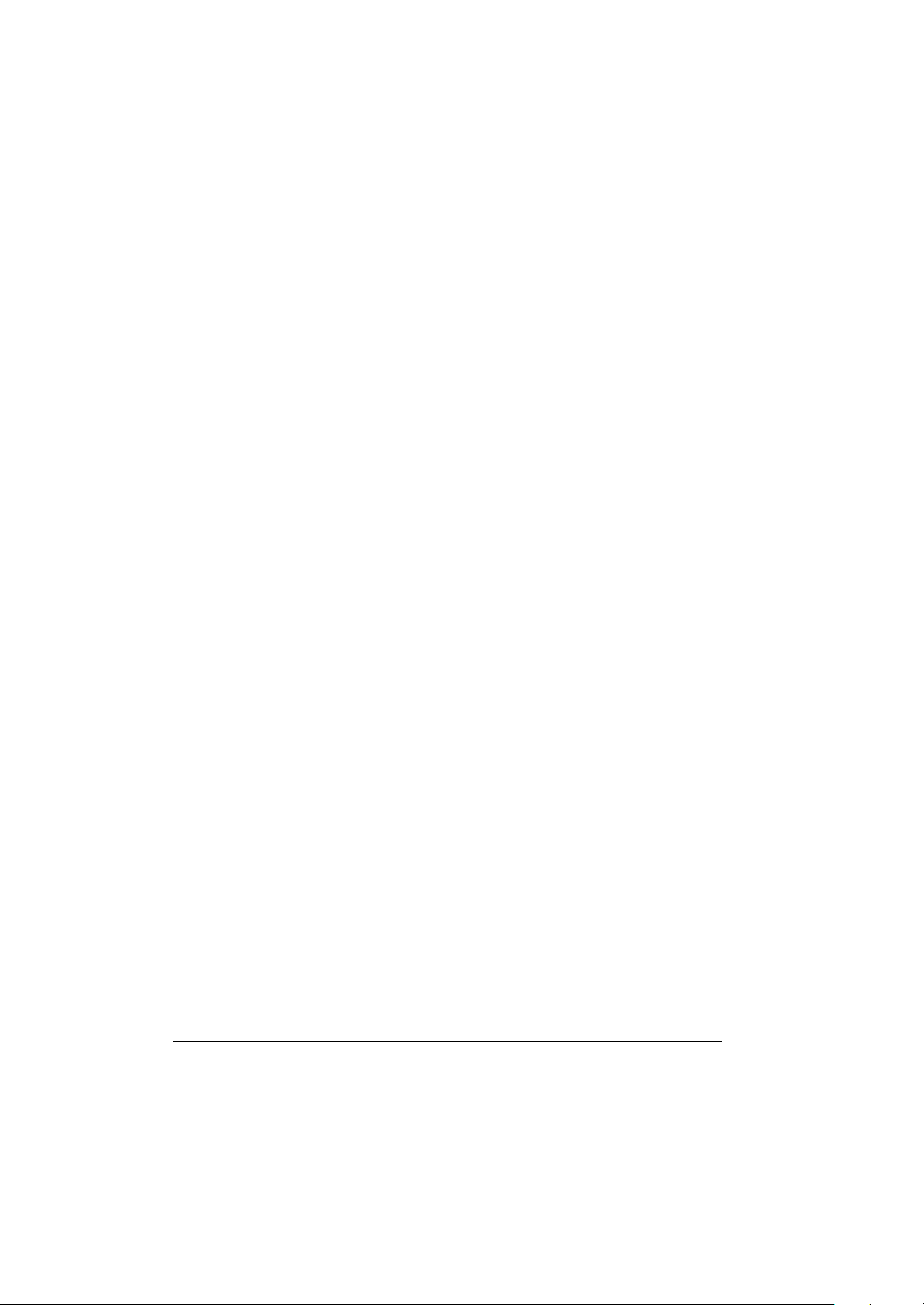
viii
Page 21
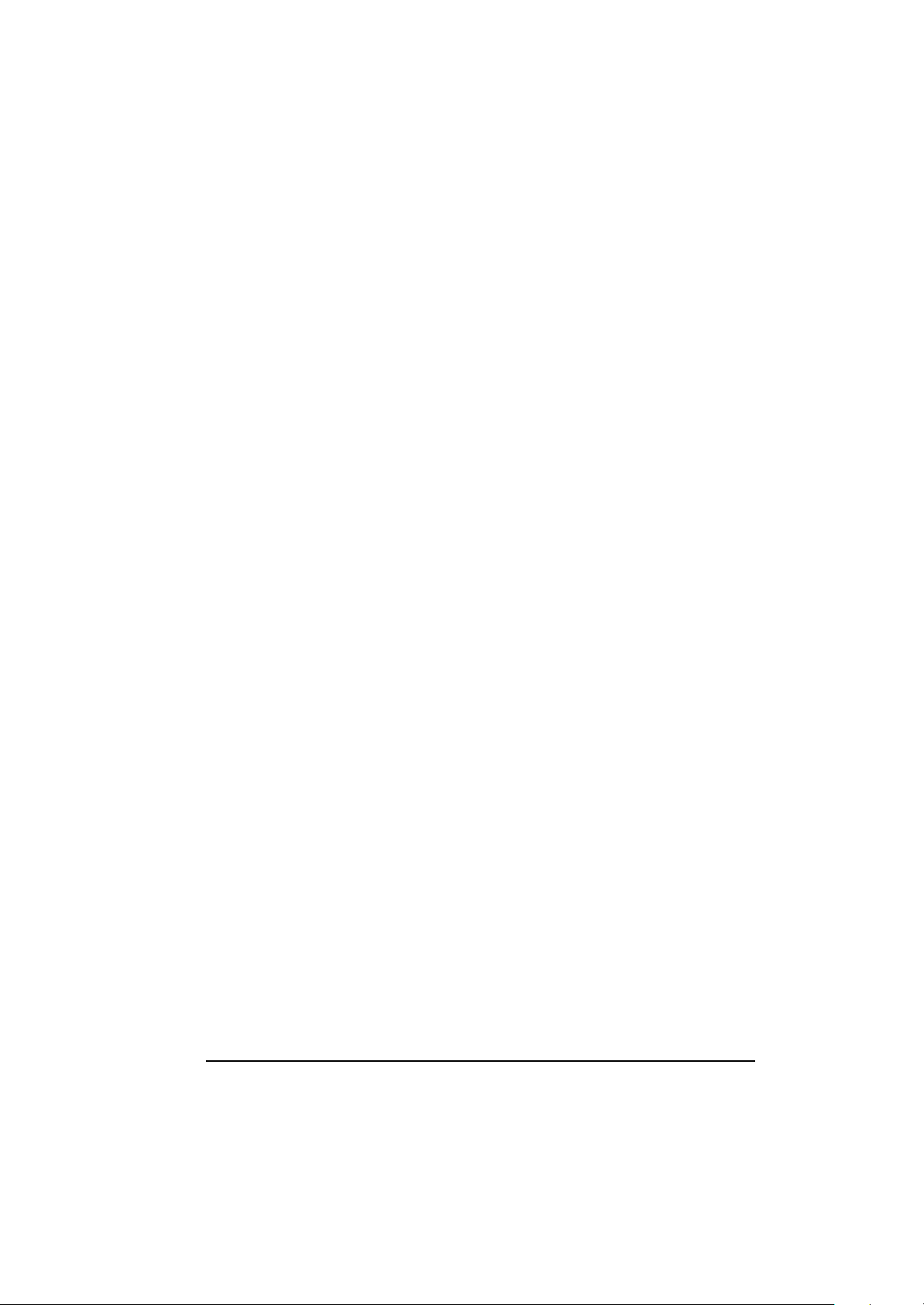
Chapter 1
System Overview
1-1 Introduction
A770 notebook computer is a new generation notebook computer. It is a
high-end rugged notebook computer which is an industrial notebook with some
rugged features such as vibration, shock, drop and drip -proof. It is designed
for using in vehicle or in the harsh environment.
The A770 notebook computer implements the new technologies in the
industrial market. Large display panel, high capacity hard disk drive, PCI bus
and CD-ROM, etc. An Intel Pentium M Processor 1.6GHz/Dothan 1.8GHz
CPU is the heart of this notebook computer. This chapter introduces and
explains the A770 notebook and its computer parts.
1-2 System Description
The A770 computer is a compact fully portable notebook computer. It
operates as a stand alone system for most applications.
It offers superior performance under harsh environmental and operating
conditions. It is fully compatible with the IBM PC/AT standard.
1-3 System Configuration
This section presents and explains possible notebook hardware configurations.
Refer to the nameplate on the notebook bottom for that system's configuration.
1-3.1 Standard Configuration
Table 1-1 lists the major common features of the standard A770 systems.
System Overview
1-1
Page 22
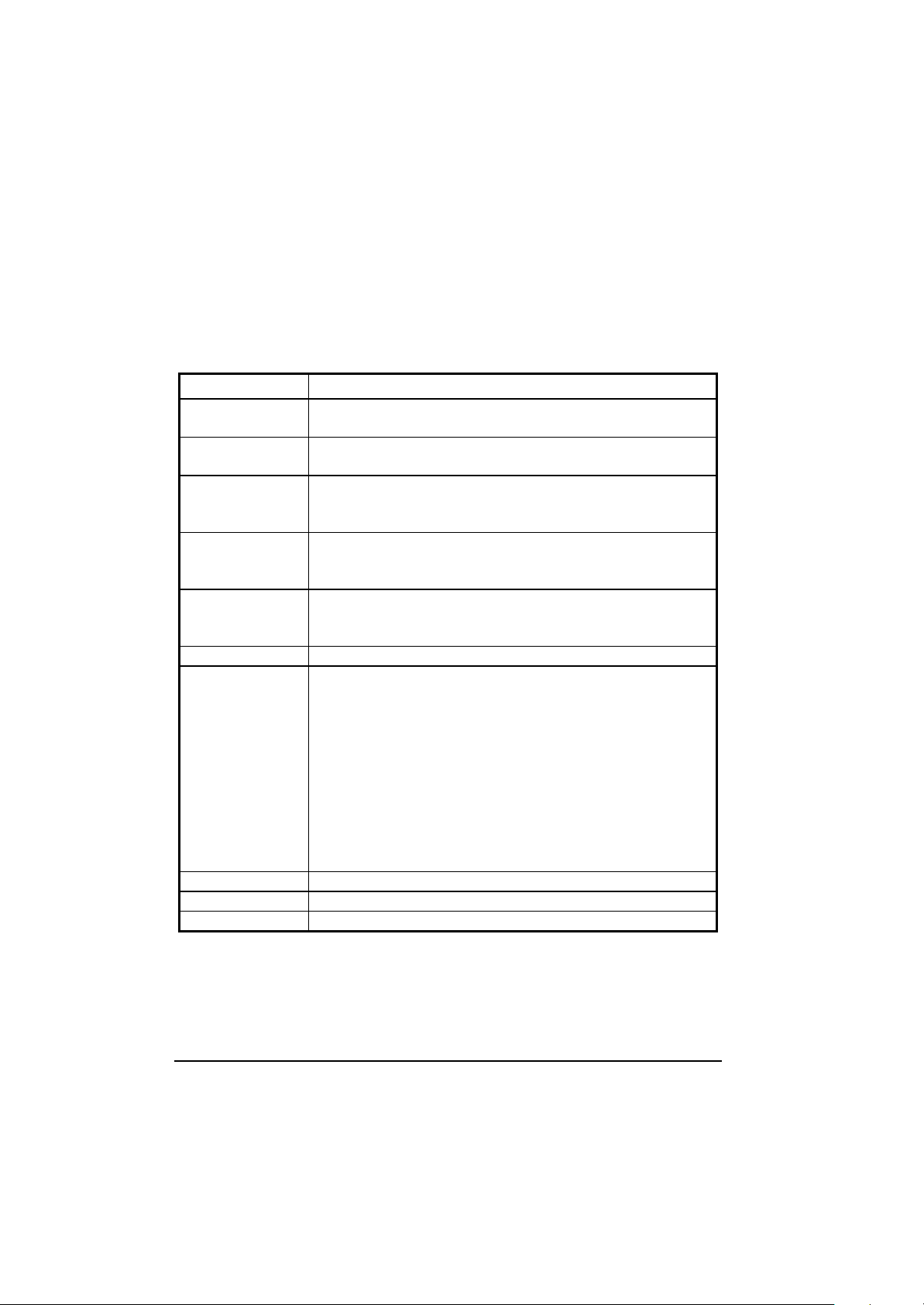
The specifications in this table may be different from yours due to the optional
items. Please refer to the detailed specifications including the standard and
optional configurations on page f.
Table 1-1 Standard A770 Notebook Computer
Feature Description
CPU Intel Pentium M Processor Banias 1.6GHz/Doth 1.8GHz in
? -FCPGA package
Storage device Removable 2.5-inch hard disk drive
Removable 3.5-inch 1.44 MB Floppy disk drive
Display 1. 12.1/13.3”/14.1” TFT XGA LCD, Res. 1027X768
2. Optional: 12.1" Touch Screen
12.1” Sunlight Readable (Transflective LCD )
Battery Primary Li-ion Type , Battery life for 5 hours.
Bay1: Li-Ion Smart Battery
Bay2: Li-Ion Smart Battery
Keyboard 87key shower proof rubber keyboard, Embedded tw o button
track pad
Optional : LED Backlight Rubber Keyboard
Expansion Two PCMCIA sockets (type II or one type III compatible)
I/O Devices One RS-232 serial port
One Centronics parallel port, support EPP/ECP
One VGA monitor port
One RJ-11 port
One RJ-45 port
One Port Replicator port
One DC input power supply port
One infrared port
Two USB2.0 port
One 1394 Port
One Mic-In and Line Out
Dimensions 315(w) x 260 (D) x 70 (H) mm
Weight 6.5 KG (14.3 lbs)
Software Support Windows 2000/ Windows XP
1-2 System Overview
Page 23
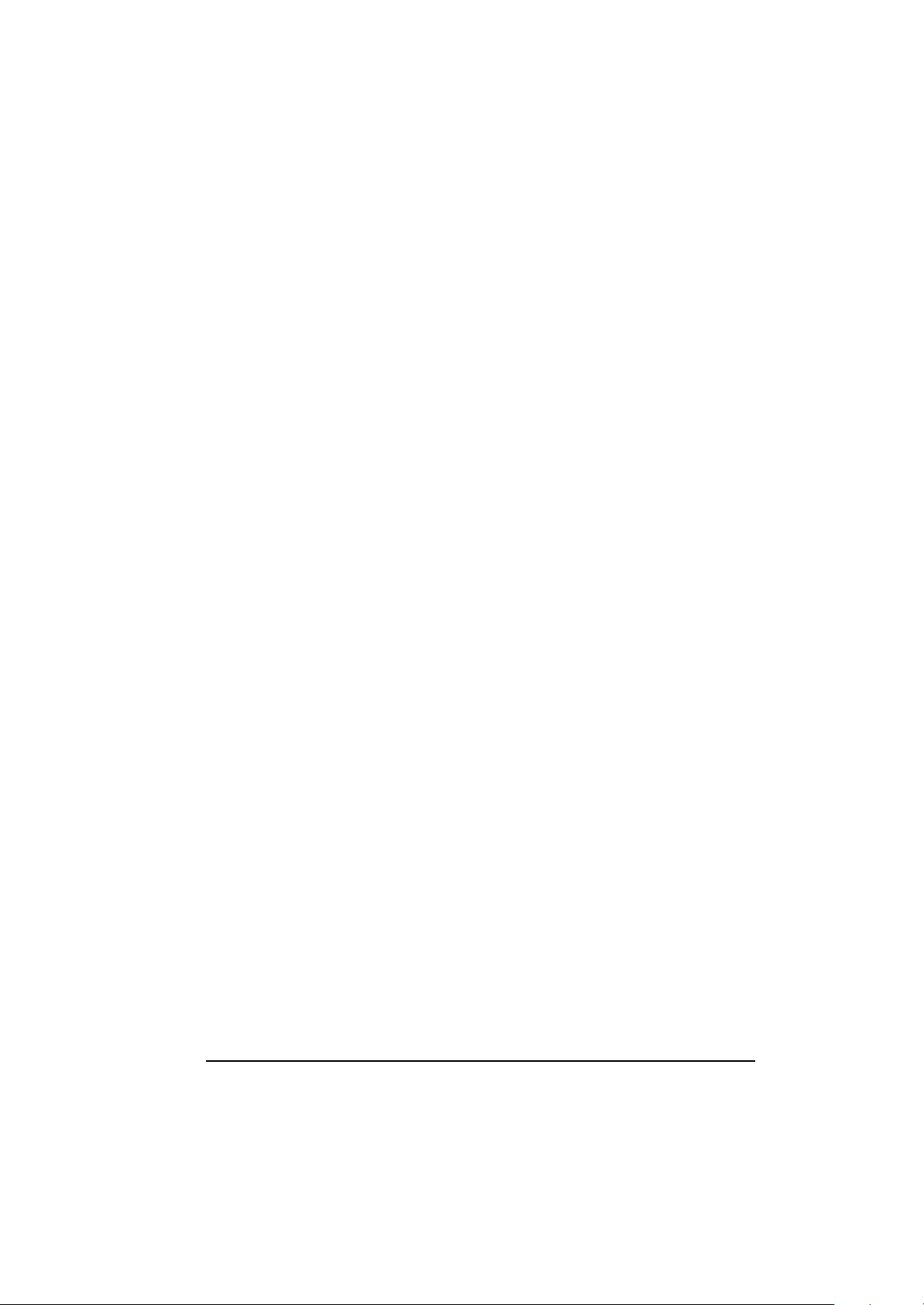
1-3.2 Options and Accessorie s
(A) BAY 1 Options
? CD-ROM
? 2nd HDD
? Bay 1 FDD
? Bay 1 Battery Pack
? DVD
? DVD RW
? COMBO Drive (DVD+CD-RW)
(B) BAY 2 Options
? RS-232/RS-422
? RS-485
? Wireless Modem (GSM/GPRS or CDMA)+ GPS Module (Optional
singly)
? 2nd PCMCIA- Removable TYPE III x 1 or TYPE II x 2 Module
? DGPS-DGPS Module
? Bay2 Battery Pack – Removable and Rechargeable Li-lon Battery
Pack
? SCSI Module
? 10/100/1000 Base-T LAN
1-3.2.1 Carrying Bag
The carrying bag makes carrying the notebook and its peripherals easier. It has
compartments for up to four diskettes, this manual, the power sup ply, and all
notebook cables.
System Overview
1-3
Page 24
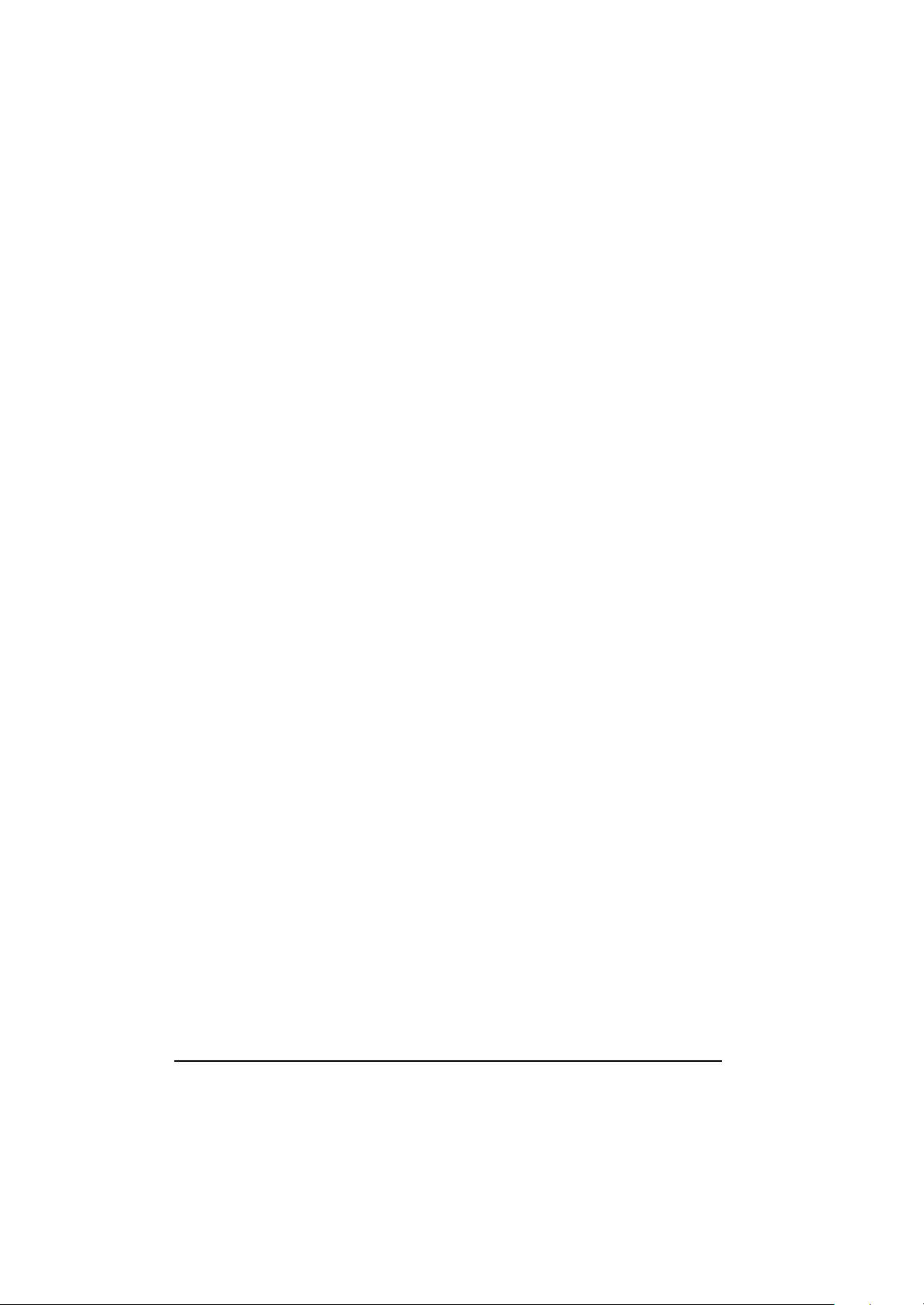
1-3.3 System Identification
The nameplate listing system information is at the bottom of the notebook. It
contains:
? Factory configuration
? Model number
? Serial number
1-4 Unpacking
Use this checklist to make sure all items included with the notebook are present
in good condition.
? Notebook computer
? Rechargeable battery pack
? AC adapter
? Power cord
? User’s Manual
? CD Driver
If any items are missing or damaged, please contact the supplier.
1-4 System Overview
Page 25
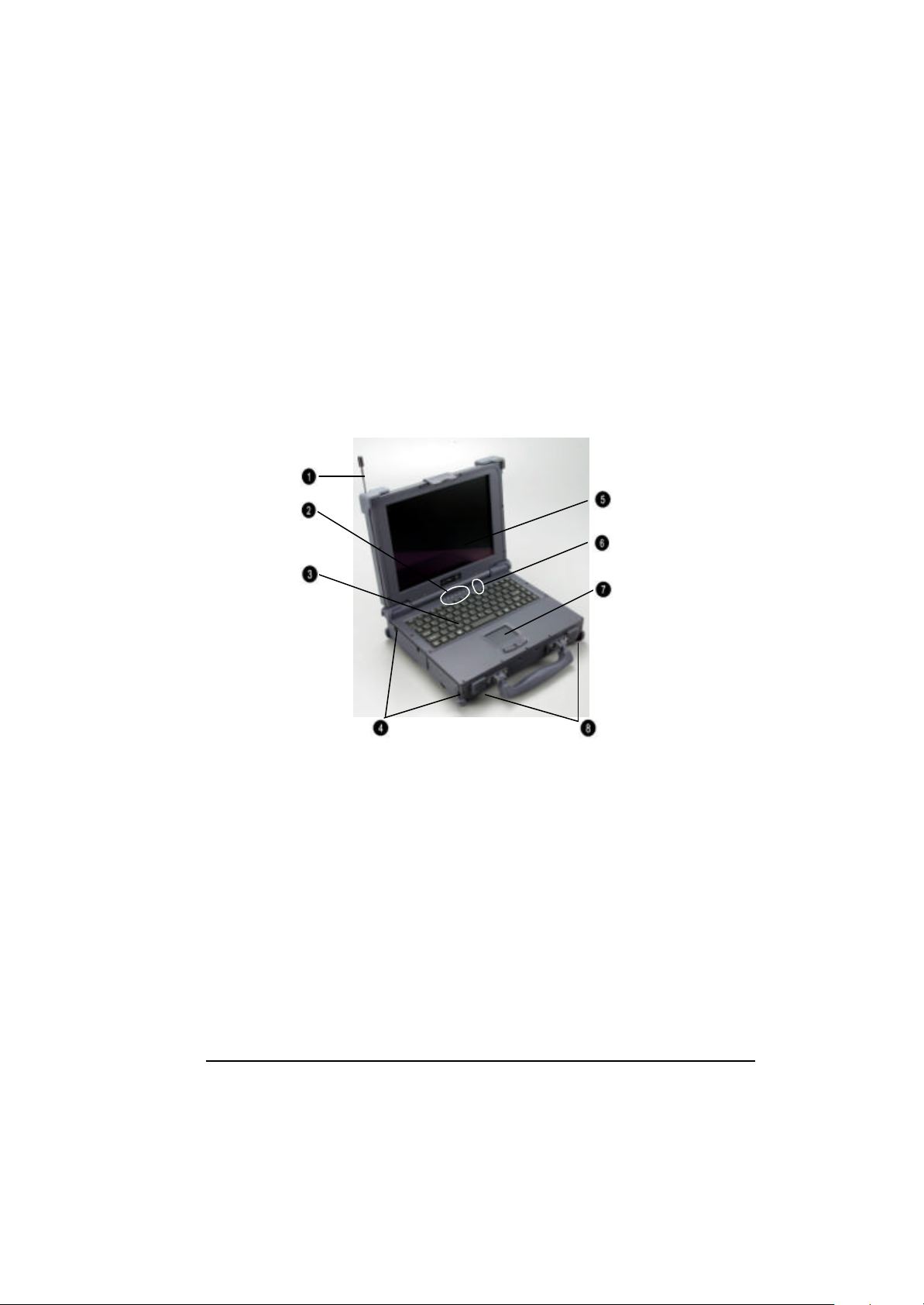
1-5 Notebook Features
Items 1 through 18 identifiy the major features designed into the A770
computer. A brief description will accoumpany each call-out to help you get
stated and become familiar with your A770.
Some of the features described in this section might vary from your individual
A770 due to the different configuration and optional items available.
1. Wireless modem antenna
2. LED Status Singal
3. Sealed Keyboard
4. Sealed Access Doors
5. Flat-Panel Display
6. On/Off Switch
7. Touchpad/Point Device
8. Stereo Speakers
Figure 1-1 Features of the A770
System Overview
1-5
Page 26
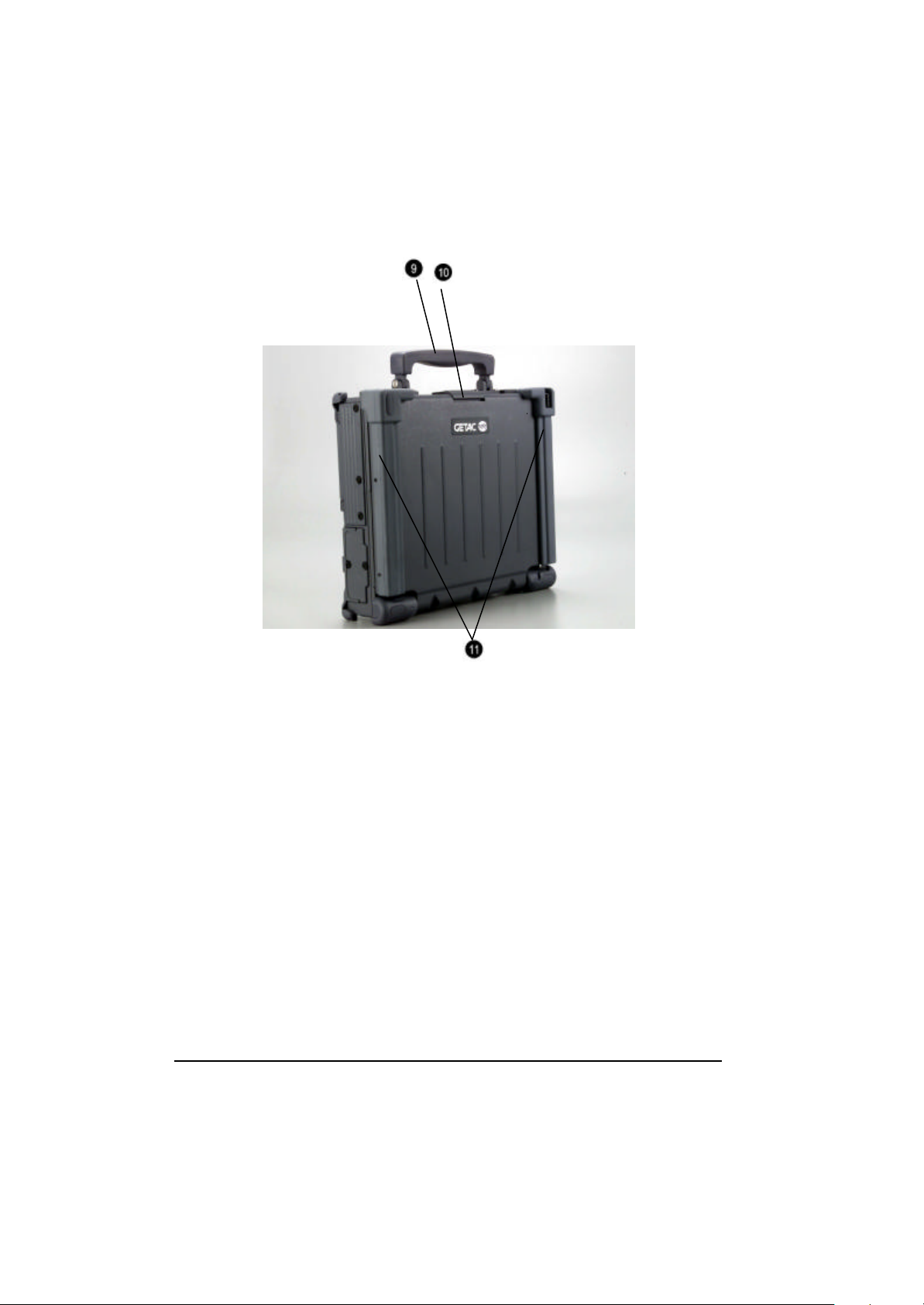
Figure 1-2 Features of the A770
9. Carring Handle
10. Opening Latch
11. LCD Rubber Bumpers
1-6 System Overview
Page 27
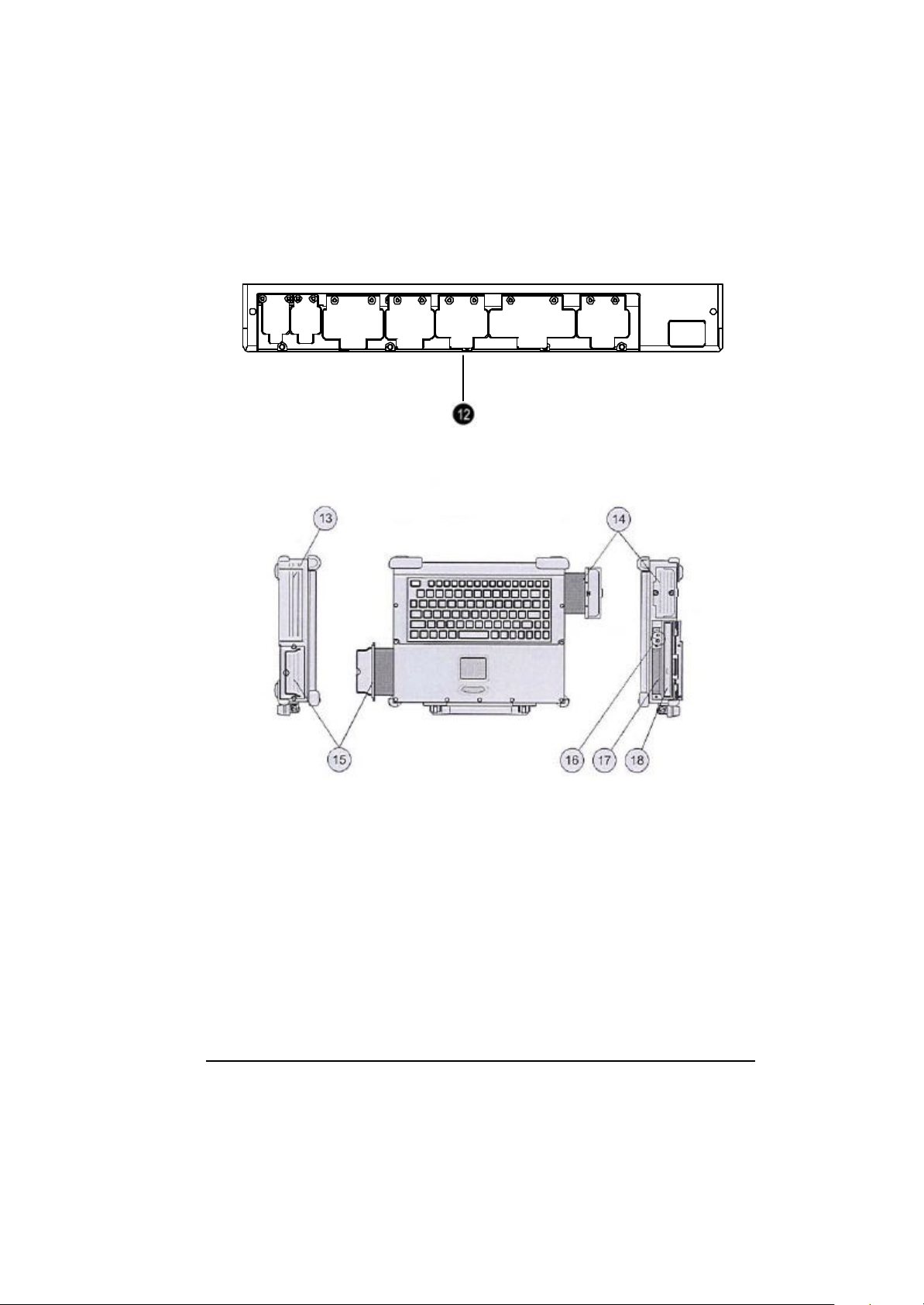
Figure 1-3 I/O Access Door of the A770
12. Sealed I/O Access Door ( Rear Panel)
13. Bay 2/Access Door
14. Removable Hard Disk Drive Module/Access Door
15. Removable Primary Battery/Access Door
16. Audio Jacks
17. PCMCIA/CardBus Slots
18. Removable Floppy Disk Drive/Bay 1
System Overview
1-7
Page 28
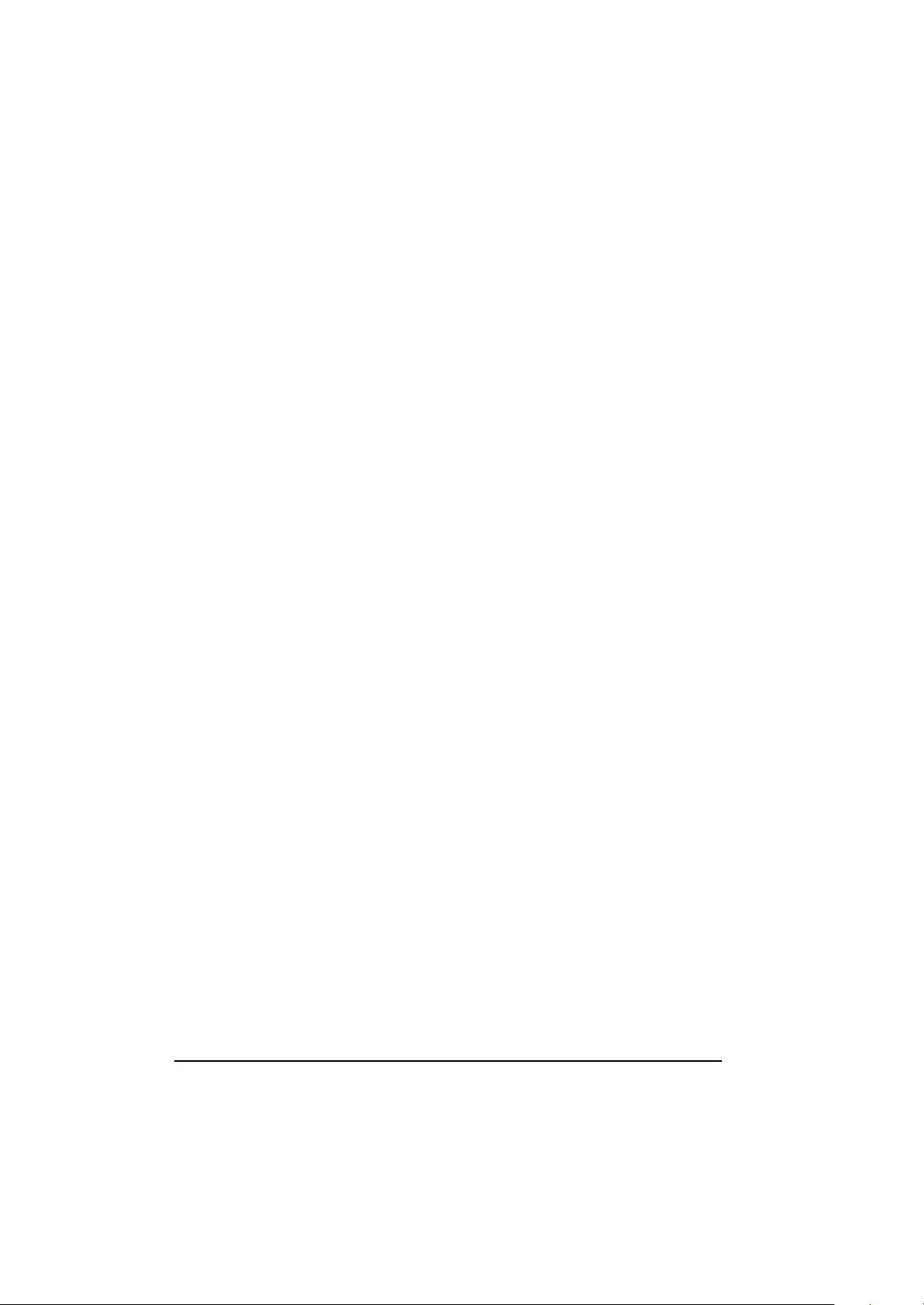
1-5.1 Feature Description
1. Wireless Modem Antenna- Serves as the antenna for the Wireless
Modem. It is built-in the handle.
2. LED Status Singals- Seven LED singals indicate the current
operating conditions of several key components and devices.
3. Sealed Keyboard- The A770 is equipped with 87 key shower/dust-
proof sealed rubber keyboard.
4. Sealed Access Doors- Well sealed and secured access doors
protect the expansion bays from water and dust intrusion when
transporting the A770.
5. Flat-Panel Display- The A770 provides a sealed,non-glare
12.1/14.1” color flat-panel display.
6. On/Off Switch- This switch controls the power to the A770.
7. Touchpad/Point Device- The keyboard is equipped with an
embedded two-button touchpad/point device.
8. Stereo Speakers- The A770 is equipped with two stereo speakers for
audio sound.
9. Carrying Handle-The durable carrying handle makes transportation
of the A770.
10.Opening Latch- The A770 is equipped with a shock-proof, drop
resistant opening latch.
11. LCD Rubber Bumpers- The shock absorbing cornor bumpers
protect the A770 during transport and prevents slippage when
operating in an upright open position.
12. Sealed I/O Access Doors- The sealed access doors on the rear panel
protect the I/O ports from water and dust intruction during transport
of the A770.
1-8 System Overview
Page 29
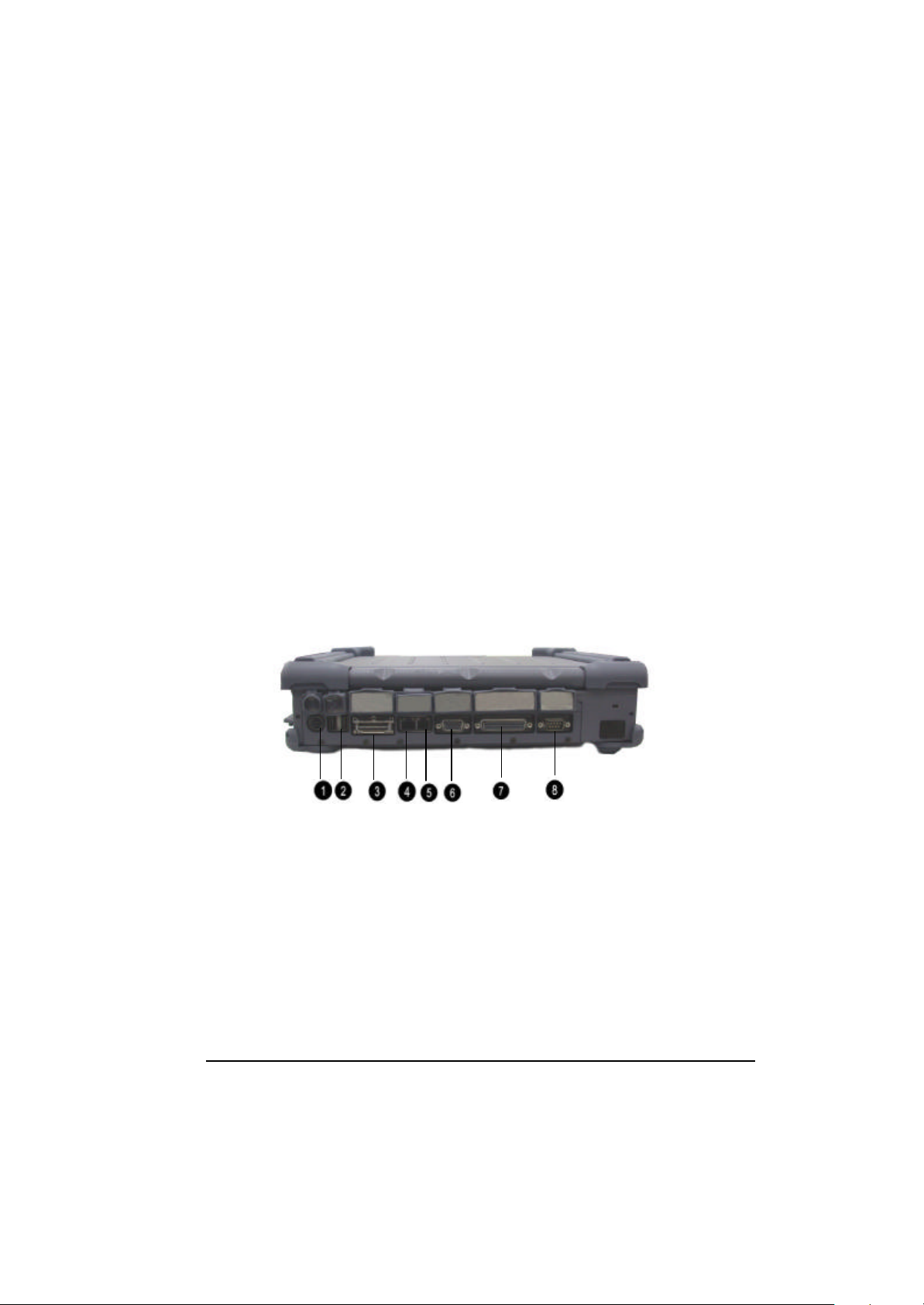
13. Bay 2 – An optional peripheral device of your choice can be
installed in bay 2.
14. Removable Hard Disk Drive Module - The A770 is equipped with
standard removable shock-proof hard disk drive module.
15. RemovablePrimary Battery- The A770 is equipped with
rechargeable and removable 97 Whr primary battery.
16. Audio jacks – Two audio jacks (line-out and mic-in) are provided
on the A770.
17. PCMCIA/CardBus slots – The A770 provides two Type II or one
Type III PCMCIA/CardBus slots for added expansion.
18. Removable Floppy Disk Drive Module – The A770 is equipped
with removable 3.5”, 1.44 MB floppy disk drive module.
1-5.2 Rear Components
System Overview
1-9
Page 30
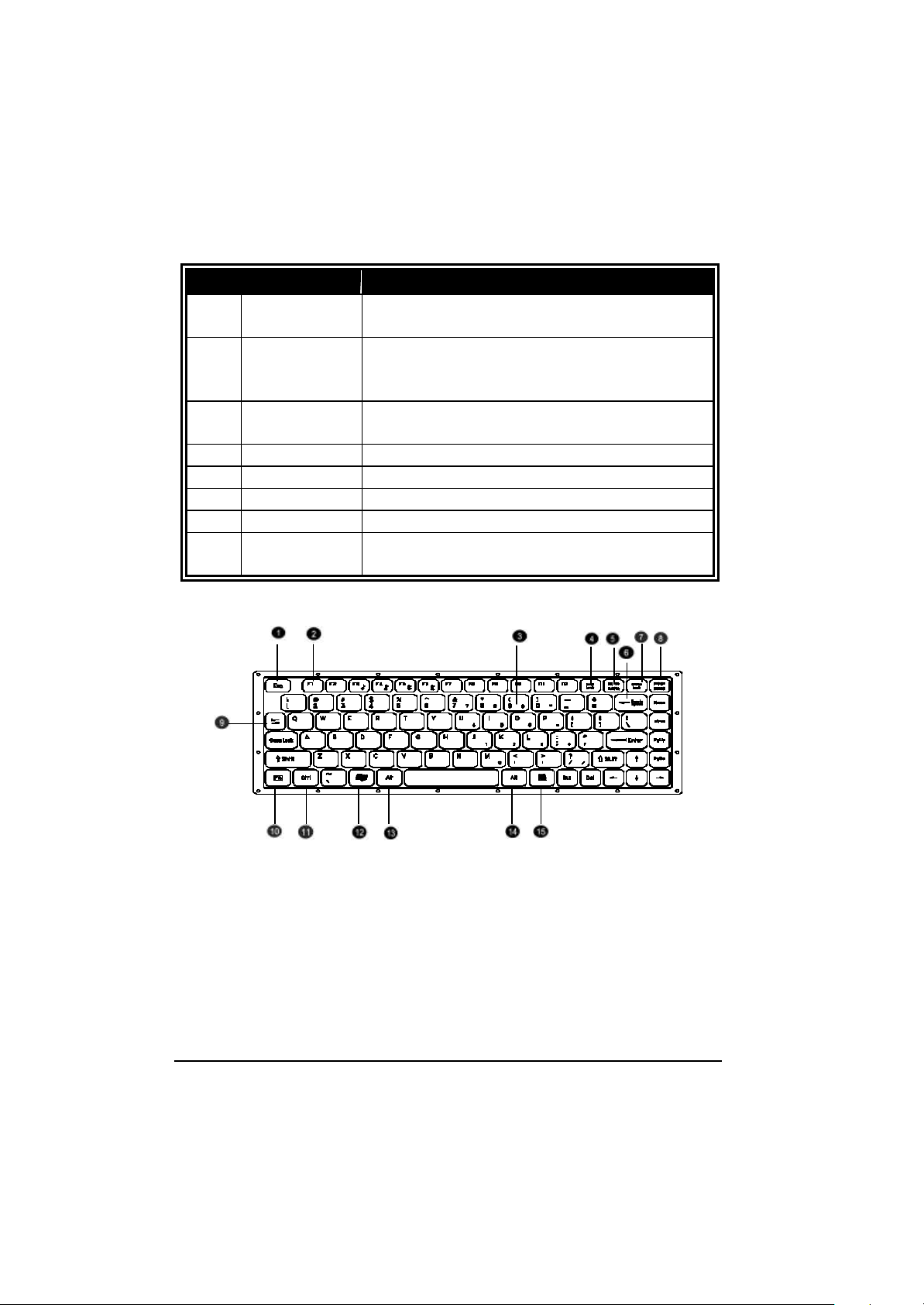
Ref Component Description
cts a USB device, such as a
floppy disk drive, printer, digital camera, joystick,
The Port Replicator Port is an 80 pin interface,
Connects a serial device, such as a serial modem,
1 Power
Connector
2 USB2.0 Ports Each the ports conne
3 PortReplicator
Port
4 RJ-45 Port Connects the LAN cable.
5 RJ-11 Port Connects the telephone line.
6 VGA Port Connects the Externial monitor.
7 Printer Port Connects a parallel device, such as a printer.
8 Serial Port
Connects the AC adapter.
and more.
expand two USB2.0, PIO, VGA port.
mouse, etc.
Figure 1-4 Keyboard Key Function
1-10 System Overview
Page 31

1-5.3 The Keyboard
The A770 is equipped with a completely sealed, 87-key rubber keyboard with
twelve function keys and dedicated cursor keys. An embedded touchpad with
two mouse buttons is centered below the keys. It eliminates the need for
external mouse device. The touchpad is pressure senstive and works by the
touch and movement of your fingertip. Smoothly move your fingertip over the
pad in the direction in which you want the cursor to move. Refer to the tables on
the following pages for the main functions of the keyboard keys and helpful tips
on use of the embedded touchpad.
Figure 1-5 Keyboard with Embedded Touchpad Functions
System Overview
1-11
Page 32

1-5.3.1 Keyboard Keys
The keys on the top row of the keyboard labeled F1
through F12 are called “function keys.” Special
commands are defined for each key. Refer to the user’s
ne
The A770 Bios also uses function keys to set some
This key switches the number pad between acting as
unmeric keys or editing keys. When the keyboard “Num
Sends the information currently showing on the display to
a connected printer. Pressing this key in conjunction with
the <Ctrl> key sends all output to a connected printer.
Deletes characters as it moves the cursor to the left. Use
In some applications, information will move across the
screen differently when this key is engaged. It can
Item
1
2
4
5
6
7
Key Function
ESC Cancels or escapes from a command or a fuction.
F1-F12
manual, for a particular application program, to determi
the function of each of three keys.
configuration par ameters.
Numeric
Lock
Lock” indicator is lit, the number pad is active.
Prt SC
Sys Req
Press this key combination again to stop the function.
Back
Space
Scroll Lock
it to correct typing mistakes.
change the text scroll up and down feature.
1-12 System Overview
Page 33

Temporarily halts a running program. To continue using
the program again, press any key. Pressing the “Pause”
key in conjunction with the <Ctrl> key breaks the
These keys function as calculator keys whe the “Num
Lock” indicator is lit. When the numeric keypad is active,
the A770 disables the alphabet keys doubling as unmeric
Works in combination with other keys to provide shortcuts
or to modify actions. Refer to the user’s manual, for a
particular application program, to determine the function
Ctrl> key combination,
hold down the <Ctrl> key and the other key
One of two “Windows” key provided on the A770. The
“Windows” logo key is used in conjunction with other
e A770 provides two “Alt” keys. Works in conjunction
with other keys to perform various commands or fuctions.
Refer to the user’s manual, for a particular application
program, to determine the function of each of these keys.
, hold down the <Alt>
One of two “Windows” keys provided on the A770. The
“Application” key is used in conjunction with other keys to
Item
8
9
10
11
12
13,14
Key Function
Pause Break
program.
Tab Moves the cursor horizontally to the next tab stop.
Numeric
Keypad
keypad keys.
Fn An additional “Function Key”.
Ctrl
of each of these keys. To use a <
simultaneously.
Windows
keys to perform software specific functions.
Alt Th
To use an “Alt” key combination
key along with the other key.
Application
15
perform software specific functions.
System Overview
1-13
Page 34

1-5.3.2 Cursor Control Keys
he cursor to the first character position on the top
Moves the cursor to the last character position on the
If this key is operable in the application program you are
If this key is operable in the application program you are
The four direction arrow keys control the movement of
the cursor on the screen. They do not affect the displayed
Delects the character to the right of the cursor. All
remaining characters to the right move one space to the
Places the keyboard into the “insert mode”. While in the
t cursor
position and all data to the right of the cursor position
moves to the right. The keyboard stays in the insert mode
Item
16
17
18
19
20
21
22
Key Function
Home Moves t
End
PgUp
PgDn
Arrows
Del
Ins
line of the screen.
bottom of the screen.
using, it lets you scroll to the previous page.
using, it lets you scroll to the next page.
character keys.
left.
“insert mode”, data entries are made at the curren
until you press the “Insert” key again.
1-14 System Overview
Page 35

Figure 1-6 Cursor Control Keys
System Overview
1-15
Page 36

1-5.3.3 Keyboard Touchpad
The built-in touchpad is a convenient substitute for a mouse device. It’s function
is similar to that of a two-button mouse. The left button is equivalent to the left
button on a mouse and the right button is equivalent to the right button on a
mouse. The touchpad is capacitive, and needs to be in contact with your skin to
operate.
? To move the cursor: Place your thumb or finger on the surface of
the touchpad and move it in the direction you with the cursor to go.
? To Click: Press the touchpad’s left or right button or lightly tap on
the touchpad.
? To double click: Either press the button twice or lightly tap the
touchpad twice in quick succession.
? There are two ways to drag:
Move the cursor to the desired location, the press down the left
button. While still holding down the left button, move the cursor to
the desired location. Then, release the button.
Move the cursor to the desired location. Quickly tap the touchpad as
if you were double clicking however, do not move your finger after
the second tap. While maintaining contact with the touchpad, move
the pointer to the desired location. Lift your finger to complete the
Figure 1-7 Track Pad Pointing Device
move.
1-16 System Overview
Page 37

1-5.4 Additional Keyboard Functions
The A770 offers “Hot Key” commands that provide easy access to system
features. The use of the “Fn” key along with several specific keys (F1-F12)
controls various functions of the A770.
Volume Control
The volume control is adjusted by use of a combination of function keys. To
increase the volume, press the Fn+F4 keys. To decrease the volume, press the
Fn+F3 keys. The “Hot Key Beep” function of these keys will not be supported
to avoid interface with the normal sound effect.
NOTE
The system does not support the Fn+F3 and the Fn+F4
volumn control function when using the DOS program.
Brightness Control
The brightness control is adjusted by use of a combination of function keys.
Press the Fn+F5 keys to darken the screen image. Press the Fn+F6 keys to
brighten the screen image. To further adjust the screen image, press and hold
down the “Fn” key and continue to repeatedly press either the “F5” key or the
“F6” key until you obtain the desired brightness.
If you pressthe Fn+F5 or the Fn+F6 keys to adjust the LC D brightness and
continue to adjust the screen image when it is already set to either the minimum
or the maximum setting, the system will keep on beeping each time the “F5” or
the “F6” key is pressed.
Toggle Key (Option for RS485)
The Hot Key is Fn +F7 to toggle the RX/TX direction.
Keyboard Backlight (Option)
The turn the keyboard backlight “On” and “Off” press the Fn+F8
keys.
System Overview
1-17
Page 38

CRT/LCD/Simulscan Toggle
Switches the keyboard backlight
LCD only, CRT only or simultaneously
The switch between the CRT/LCD/Simulscan display modes, press the Fn+F9
keys.
Panel On/Off
The turn the panel “On” and “Off”, press the Fn+F10 keys.
Toggle LCD Backlight On/Off (Option)
The Toggle LCD backlight selected pressing the function keys Fn+F11.
Usually use Fn +F11 function key for transflective LCD panel.
NOTE
Fn + F11 function only can use on system working status. If
system resume from S1( idle ), S2 ( idle ), S3 (Suspend to
RAM ), S4 ( Suspend to Disk ) then the LCD Backlight
always on.
1-5.4.1 Hot Key Function
Keys Feature Description
Fn+F3 Volume Down Descrease the volume.
Fn+F4 Volume Up Increase the volume.
Fn+F5 Brightness Down Decreases the LCD brightness.
Fn+F6 Brightness Up Increases the LCD brightness.
Fn+F8 Keyboard Backlight
On/Off.
Fn+F9 LCD/External CRT
Switching
Fn+F10 LCD panel toggle on/off Switches the flat-panel On/Off.
Fn+F11 LCD Backlight On/Off Toggle Backlight On/Off.
Fn+F12 System Sleep System sleep button function.
Switches the display mode to
display (LCD/CRT).
(For user define)
1-18 System Overview
Page 39

1-5.4.2 Status Row Indicators
The “Status Row Indicators” keeps you informed of the computer’s operating
status. The LED’s light up to show the current operating condition of several
key A770 devices and features.
Figure 1-8 Status Row Lights
Figure 1-8 Status Low Lights
Status Row Descriptions
Scroll Lock This light indicates that the keyboard is in the “Scroll
Lock” mode. The “Scroll Lock” key works with some
program to freeze the display.
Caps Lock This light indicates that the keyboard is in the “Caps
Lock” mode. In this mode, the keyboard produces only
upper case text when you press the keys.
Num Lock This light indicates that the keyboard in in the “Num
Lock mode. This key activities and de-activates the
embedded numeric keypad provided on the keyboard.
HDD
FDD
CD
Batt Exist
Batt Low
The Orange “HDD” light indicates that the system is
accessing the hard disk drive. The orange “FDD” light
indicates that the system is accessing the floppy disk
drive. And the orange “CD” light indicates that the
system is accessing the CD-ROM drive.
The green “Batt Exist” light indicates that the battery
pack installed. The orange “Batt Low” light indicates
that the installed battery pack is entering a low battery
status mode.
System Overview
1-19
Page 40

AC/IN Charge The green “AC/IN light indicates that the system is
“On” and the AC adapter is connected. Charging is in
progress when the orange “Charge” light is lit. When
the battery is fully charged, the orange “Charge” light
goes off.
Power On
Suspend
The green “Power On” light indicates that the system is
power “On”. The orange “Suspend” blinks indicates
that the system is in a suspend mode.
The AC Power Adapter
The AC power adapter is the primary power source for the A770. In order to
reduce the power of the battery pack and keep it at full capacity, connect the
AC power adapter to the system as frequency as possible.
1-5.4.3 Status Row
The “Status Row” (Figure 1-8) keeps you informed of the computer’s
operating status. The LEDs light up show the current operating condition of
several key A770 devices and features (See Fig 1-8).
1. When the power is on, then Power LED (Green) is on.
2. ? .When the AC power adaptor is connected, then the AC IN LED
(Green) is on in power stage.
? .When charging is in progress, then the CHARGE LED (Orange)
is on in power on and off stage. When the battery is fully
charged, the CHARGED LED (Orange) goes out.
? .When any battery pack is present, then the BATTERY LED
(Green) is on in power stage.
? .When the optional battery pack ( Bay 1 or Bay 2) enters battery
low status, then the BATTERY LOW LED (Orange) is on.
When if only the primary battery and battery low status then
speaker will beep and blinks.
1-20 System Overview
Page 41

3. When the HDD, FDD or CD-ROM/DVD/COMBO/DVD RW drive is
active, then the HDD/FDD/CD/DVD/COMBO/DVD RW LED
(Orange) is on.
4. The “Num Lock” key activates and deactivates the embedded numeric
keypad. When the numeric keypad is active, the “Num Lock” indicator
come on and the alphabetic of the embedded numeric keypad are
disabled.
5. Press “Caps Lock” key will Charge the state of “Caps Lock”
indicator between on and off, if the Caps Lock indicator goes on,
represents the all English alphabet keys work in Upper Case state,
oherwise the keys work in Lower Case state.
6. The “Scroll Lock” key works with some software to freeze the
display. Then the cursor can move about the screen without the top
bottom or any lines in between moving.
Battery Pack
The removable battery pack, with on-line charge capability, comes standard
with the A770. The battery pack provides power to the system when the AC
power is “Off” or not connected. It has a 97whr capacity operate. The primary
battery type is Li-i on.
At 4.2V, the battery pack consists of twelve cells. The capacity of each cell is
2200 mAH or more. The output voltage of the battery pack is 11.1V. The
A770 can be fitted with up to two batteries. The primary battery (97whr) and
an auxiliary battery (65whr). The batteries can be hot-swapped.
Low Battery Indication
When the battery voltage falls under the low battery status, the system will beep
or the orange “Battery Low” LED status indicator will come on.
? When the optional battery pack (in Bay 1 or 2) enters into low
battery status, the orange “Battery Low” LED will come on.
System Overview
1-21
Page 42

? When the primary battery pack enters into low battery status, the
system will beep and blinks in DOS mode.
? If Bay 1 or Bay 2 battery is in battery low status system just only
have battery low LED indicate in orange, if primary battery is in
battery low status system will have battery low beep indication.
Battery Charger
The battery charger controls the current to the battery pack to charge batteries
when necessary. The necessity for a charge cycle is usually determined each
time the AC power is applied or the battery pack is inserted and connected to
the system. The battery pack in the A770 can be charged during both the
power ”On” and “Off” stages.
Two charge mode are provided when the AC power adapter is connected to
the system. When the power is “Off”, a fast charge mode is activated with a
constant current for the primary battery pack. The charge time for the primary
battery pack is about 3.5 ~ 4 hours. When the power is “On”, an alternate
charge mode is activated for the primary battery pack with fluctuating current
according to the system load. The alternative charge time for the primary
battery pack is about 5.5 ~ 6.5 hours. As for the auxiliary battery pack, the
charge current is 1.4 ~ 1.6A and the charge time is about 3 ~ 4 hours whether
the power is “On” and “Off”.
NOTE
In some high temperature situation, battery charging may be suspended.
This is intentional designed.
1-22 System Overview
Page 43

1-5.4.4 CHARGE LED Indicator Status
1. When you insert the battery pack into the system and the AC power
adapter is already connected, the CHARGE LED (Orange) flashes three
seconds or more and then stays “On” during the charge period.
2. When no battery pack is installed or the AC power adapter is not
connected, the orange CHARGE LED remins is “Off”.
RECHABLE BATTERY
Figure 1-9 Auxiliary Battery Pack
Connections
To expend your computing capabilities, the A770 is equipped with several
interface ports and connecti on receptacles. These connectors support a variety
of external peripheral devices.
Serial Port
The A770 includes one standard 9 pin D-type, RS-232C serial port for
connecting a serial mouse or other external serial devices. The D-type
connector is dedicated to the COM1 address. The serial port is located on the
rear panel of the A770.
System Overview
1-23
Page 44

Parallel Port
The A770 includes a 25-pin, D-type parallel port for connecting a parallel
printer or another external parallel device, such as an external floppy disk
deive. The parallel port supports both EPP/ECP functions. The parallel port is
located on the rear panel of the A770.
VGA Port
The A770 includes one 15-pin, sub-D VGA alalog port for connecting an
external monitor. It is accessible on the rear panel of the A770. It is not
necessary to connect an external monitor to the A770, but by using an external,
you can achieve higher resolutions than on the internal flat-panel display.
USB2.0 Port
The A770 provides a USB2.0 (Universal Serial Bus) port for connecting USB
compl iant devices. Most peripheral devices require the user to shutdown the
system, plug in the device and restart the system in order to use the new device.
USB devices can be conveniently connected and disconnected while the
system is running. The USB port transfers data at 480 MB/sec. Please refer to
the device-specific documentation for information on connecting and using
USB devices. The USB port is located on the rear panel of the A770.
IrDA Port
The A770 provides an IrDA port, on the rear panel, for connecting an
IrDA-compliant device port provides wireless support for your system. You
can use this port to quickly transfer large amounts of data to another
IrDA-compliant system or device. This port complies with all IrDA standards.
1-24 System Overview
Page 45

Replicator Port
An 80-pi n replicator port is provided on the rear panel of the A770. This port
expends two SIO, two USB2.0, PIO and a VGA port. Use the replicator port
to connect your A770 into docking station. The docking station controls the
power and provides connections to al l of the external devices for your A770 in
one easy hook-up.
Power Port
If the A770 is to be in use for an long continuous period, connect the external
power adater into the power port. Then plug the power cord into a 3-prong
grounded wall socket to provide external power to the A770. The power port
is located on the rear panel of the A770.
IEEE 1394 Port
The A770 provides a standard IEEE 1394 port for high speed connections.
The “High Speed Serial Bus” is located on the right side panel, next to the audio
jacks.
Audio Connecitons
The A770 comes standard with two speakers and two audio hook-up jacks.
The jacks are located on the right side of the A770, adjacent to the PCMCIA
slots.
1-5.5 Battery Pack
The primary battery is Li-Ion type. The capacity of each cell is 2200mAH or
more. 3.7V, 12 cells are used in one pack. The output voltage of the battery
pack is 11.1VDC, so the battery pack provides 97 watts or more to the
notebook computer.
The battery pack connector board provides the interface between the battery
cells and DC/DC board.
System Overview
1-25
Page 46

CAUTION
Danger of explosion if battery is incorrectly replaced.
Replace only with the same or equivalent type
recommended by the manufacturer. Dispose of used
batteries according to the manufacturer’s instructions.
The removable battery pack, with on-line charge capability, comes standard
with A770. The battery pack provides power to the system when the AC
power ( AC adapter) is “Off” or not connected. It has a 97whr capability and
will operate the unit for up to two hours. T he primary battery type is Li-ion. At
3.7V, the battery pack consists of twelve cells. The capacity of each cell is
2200mAH or more. The output voltage of the battery pack is 11.1VDC. The
A770 can be fitted with up to two battery. The primary (97whr) and an
auxiliary battery (65whr). The batteries can be hot-swapped.
CAUTION
Use only the battery pack indicated in this manual. Do not
dispose of batteries in a fire. They may explode. Check with
local codes for possible special disposal instructions.
NOTES:
?? Recommend always charge the battery pack with the computer powered off.
?? Do not charge the battery repeatedly before it is discharged completely.
?? Recharge the battery pack when the remaining battery capacity is less than 95% to
avoid overcharging.
NOTE: The battery level may drops automatically due to the self -discharge process (0.21%
per day), even when the battery pack is fully charged (100%). This happens either with the
battery pack installed in the computer or stored separately.
The battery pack is not charged when the computer is first bought. Make
sure to charge it for at least 8 hours before using it for the first time.
Charging starts automatically when the AC adapter is plugged in to the
computer.
1-26 System Overview
Page 47

1-5.6 Diskette Drive and CD-ROM/DVD/COMBO
/DVD-RW
(Item 2, Figure 1-10) The notebook has space for a 1.44 MB, 3.5” diskette drive
and CD-ROM/DVD/COMBO/DVD RW drive. The space can put removable
FDD drive or CD-ROM/DVD/COMBO/DVD RW drives.
The diskette drive allows permanent data storage in a compact, transferable
media. Data stored on diskettes can be easily passed from one machine to
another.
The A770 Series diskette drive accepts 3.5” double -density (720 KB) and
high density (1.44 MB) diskettes.
1-5
.
6
.
1
1 2 3
Figure 1-10 Diskette Drive and CD-ROM/DVD/COMBO
/DVD RW
PCMCIA Slot and Diskette Drive and CD-ROM/DVD
/COMBO/DVD RW Door
The PCMCIA slot and diskette drive and CD-ROM/DVD/COMBO
/DVD RW door (Item 1, Figure 1-10) protects the PCMCIA interfaces and
diskette drive from damage in harsh environments.
System Overview
1-27
Page 48

2-1
Chapter 2
Operation
2-1 Introduction
The rugged A770 is a high-end, industrial notebook with lots of features and
options. It is designed for harsh outdoor use as well in-vehicle use. This
all-metal, portable system performs in ever-changing environments and in
high -vibration, industrial areas. The A770 can be powered by the A770
adapter or by the rechargeable battery pack.
This chapter will cover the operation of the A770. The A770 supports a wide
range of external peripheral devices. I nstallation instructions and procedures
for these devices will also be covered in this chapter. The A770 provides two
compartment bays for optional removable device modules and PCMCIA
CardBus slots for add-in expansion.
2-2 Opening and Closing the Notebook
This section provides instructions for opening up and closing the A770.
Instructions for removing and replacing all of the access doors and covers
around the A770 will also be covered in this section.
Operation
Page 49

2-2
Figure
2-1
Opening the Notebook
2-2.1 Opening the Cover
To open the note book, press hook outward and tilt the cover up to a
comfortable viewing angle. (Usually about 110 ?) See Figure 2-1.
2-2.2 Closing the Cover
Be sure to turn the system “Off”and disconnect the power before closing the
cover. If not, the system will stay “On” when you close the cover. Push the
cover down until it clicks shut. Push in on the latch to secure it.
Operation
Page 50

2-3
Figure
2-2
Opening a Door
2-2.3 Opening the PCMCIA/FDD/CD ROM/DVD/COMBO
/DVD RW Door
Open doors only when it is required to access components be hind them.
To open a door:
1. Insert a small flat edged object (a small sized screwdriver or the edge of a
small coin) into the slot of one of the cptive screws securing the access door.
2. Turn the screw counter-clockwise until it comes loose from its socket.
3. Repeat steps 1 and 2 for each screw securing the access door.
4. Use the handle to open the access door. If the access door does not have a
hanele, use one of the loosened screws to pull open the door.
Operation
Page 51

2-4
Figure
2-3 Connecting the External Power, Serial , and Parallel
Parallel Port
Serial Port
External Power Port
2-2.4 Closing the PCMCIA/FDD/CD-ROM/DVD/COMBO
/DVD RW Door
Be sure to close and secure the access doors before transporting the A770.
1. Shut the door or put the PCMCIA/FDD/CD-ROM/DVD/COMBO/DVD RW
back in place.
2. Align the door or cover securing screws with their sockets.
3. Use your finger to hold the screw in place. Insert a small flat-edged object ( a
small sized screwdriver or the edge of a small coin) into the slot of one of the
securing screws and turn clockwise until tight.
4. Repeat step 2 and 3 for each securing screw.
2-3 Connecting and Installing Devices
This section gives instructions for installing, removing, changing, or
connecting devices via the notebook external ports or sockets.
2-3.1 Serial and Parallel Port
Use the “Serial” port to connect a serial device and the “Parallel” port to
connect a parallel device ( usually a printer or an external floppy disk drive)
into the A770. I tem 1, Item2, Figure 2-3 shows how to connect serial and
parallel cables. Make sure the mating connector is tightly secured by pushing
it to the end and lock the screws.
1. Insert the connector into the appropriate port, being careful not to bend the
pins.
2. Secure the two thumb screws one each side of the connector.
ports
Operation
Page 52

2-5
Figure
2-4 Connecting the External Power Adapter
External Power Port
2-3.2 External Power Adapter
Use the provided AC adapter to supply your A770 with power form an
external source. The A770 can either be “On” or “Off” when connecting or
disconnecting the AC adapter. Item 3, Figure 2-3 shows how to connect the
power adapter. Make sure the mating connector is tightly secured by pushing
it to the end.
1. Plug the connector from the AC adapter into external power port on the
rear panel of the A770. (See Fig 2-4)
2. Now, plug the power cord into the adapter.
3. Plug the other end the power cord into a 3 prong wall outlet or power strip.
Operation
Page 53

2-6
2-3.3 Floppy Disk Drive/CD- ROM/DVD/COMBO/DVD RW
Bay 1 on the A770 can contain either a removable floppy disk dirve, a
removeable CD-ROM, a removeable DVD module or an auxiliary battery
pack.
1. Turn the A770 “Off”.
2. Open the Bay 1 access door. (See Fig 2-5)
3. Push down on the “Eiject” handle at the bottom of the FDD/CD-ROM
/DVD/COMBO/DVD RW compartment. Then FDD/CD-ROM/DVD
/COMBO/DVD RW module will spring back about 0.4 cm.
4. Pull the handle outwa rds about 3 cm. Do not force it out any further as it
might damage the unit.
5. Using both hands, gentlly slide the entire FDD/CD-ROM/DVD/COMBO
/DVD RW module out form the bay 1 compartment.
2-3.3.1 Replace the FDD/CD- ROM/DVD/COMBO/DVD RW:
Using both hands, gentlly insert the FDD/CD-ROM/DVD/COMBO
/DVD RW module back into the bay 1 compartment. Continue to slide it in
unti it seats firmly in place. Be sure to closed and secure the bay 1 access
door when not in use.
7. Turn the power back “On” to the A770.
NOTE
Do not “Hot Swap” the FDD/CD-ROM/DVD/COMBO
/DVD RW module. The A770 is not PnP (Plug and Play)
ready.
Operation
Page 54

2-7
Figure
2-5 Removing a FDD/CD
-
ROM/DVD/COMBO
/DVD RW Module
Operation
Page 55

2-8
Figure
2-6 Removeing a Diskette
2-3.4 Loading and Remove Diskettes
To install a diskette,
1. Open the PCMCIA slot/ diskette drive access door.
2. Slide the diskette into the drive with the printed label facing up until it clicks
in place.
3. Press the “Eject” button, on the right side of the floppy drive to remove the
diskette. See Figure 2-6.
2-3.5 PCMCIA Cards
The A770 comes standard with PCMCIA CardBus slots for added expansion.
The PCMCIA CardBus slots support two type-II or one type-III PC card.
Since both type II slots are co-located in the same opening, one type III PC
card can be inserted instead of two type II PC cards. The type III PC card
occupies both slots. The A770 supports “ hot insertion”. You can insert the
PC card into the slot while the system is powered “On”.
1. Open the PCMCIA slot/diskette drive door.
2. Slide the card into the slot with the insert marking facing up until it seats.
3. To remove the upper card, press the eject button on the left. To remove the
lower card, press the button on the right. (See Figure 2-7).
Operation
Page 56

2-9
PCMCIA Card
Figure 2-7 Removing a PCMCIA Cards
2-3.7 Hard Disk Drive Module
To remove and replace the HDD module.
NOTE
Installing or removing a hard disk when the computer is “On”
can destroy the system board and hard disk.
1. Turn the A770 “Off”.
2. Loosen the captive screws securing the access door.
3. Use the handle on the access door to carefully pull the HDD module out
and away from the A770 (See Fig 2-8).
4. Insert the new Hard module into the slot. Gently push the HDD module in,
until it seats firmly in place. Secure the captive screws on the access door.
Turn the power back “On” to the A770.
Operation
Page 57

2-10
Figure
2-8 Removing a Hard Disk Drive Module
Hard Disk
5. If nessary, run the system configuration utility, to set up or make any
changes to the HDD drive parameters. See Chapter 3 for details.
2-3.7 IEEE 1394
The A770 provides a standard IEEE 1394 Fire Wire port for high speed
connections. The “High Speed Serial Bus” is located o n the right side panel,
next to the audio jacks.
? IEEE 1394-1995 COmpliant and Compatible with Proposal 1394A
? 3.3V Core Logic with Universal PCI Interface Compatible With 3.3V and
5V PCI Signaling Environments Compliant to Latest PCI Specification ,PCI 2.2
? PCI Power Management Compliant c
? Cable Power Presence Monitoring
? Low Cost 24.576MHz Crystal Provides Transmit, Receive Data at
100/200/400 Megabits per Second, and Link-Layer Controller Clock at
49.152 MHz
? Fully Interoperable with FireWire Implementation of IEEE Standard
1394
??Provides 6-Pin IEEE1394 Standard Connector*1
Operation
Page 58

2-11
Figure
2-9 Removing IEEE 1394 Port
1394 port
NOTE
The length of the cabl e for IEEE 1394 port must be less than
4.5m or the system will not support it. The system supports
15W power for the cable.
2-3.8 EMI Accessory Descriptions
The user can use the following EMI Accessories for better EMI protection.
1. EMI Core ? There are one same EMI cores. One is used to directly wrap
around the 1394 cable of the user near the 1394 port side.
NOTE
The cores should be put close to the computer side for best
performance.
2. EMI Cable ? There are two same EMI cables. One is for the microphone
port and the other is for the speaker port.
The male connectors are connected to the microphone and speaker ports, and
the female connectors are connected to the microphone and speaker(s).
Operation
Page 59

2-12
EMI C
able
Figure 2
-
10 EMI Core & Cable
EMI Core
Speaker Port
Microphone Port
1394 Cable
3. Modem Cable ? One modem cable together with the EMI core is used for
the modem port.
NOTE
The connector close to the EMI core should be connected to the
modem port of the computer for best performance.
(Picture sample
only, not included)
Operation
Page 60

2-13
2-4 First Time Use
The A770 comes from the manufacturer with a dead battery. The first time
you power “On” the A770, you must use the AC adapter along with an
outside power source. Once the main battery pack receive a full charge, you
can use it to power the A770. For more information about the battery, refer ot
“Charging the Ba ttery” later in this chapter.
1. Insert the rechargeable battery pack into the battery compartment.
2. Plug the connector from the AC adapter into the external power port on the
rear panel of the A770. Now, plug the power cord into the adapter.
3. Plug the other end of the power cord into grounded 3-prong wall outlet of
power strip.
4. Turn “On” the A770.
2-4.1 Installing Software Drivers
To take full advantage of the unique features of your computer, some
operating systems require custom software, known as drivers, to be
installed.
If you purchased the computer with Windows pre-installed, your dealer
may have already installed the drivers. If not, you need to install the drivers
using the driver CD supplied with your computer.
This section describes how to install the drivers.
Operation
Page 61

2-14
How to Use the CD
NOTES:
? The drivers may have been updated after this manual was published. For driver’s
upgrade, please contact your dealer.
? You can always find README or document files on the CD. These files contain
the latest informatio n from the software supplier. Please read the files together
with this chapter.
? This driver CD supports Windows 2000 and Windows XP only.
? The available items may differ according to your computer model and Operating
System.
Note: If driver CD version is not the same as the one shown on the Operation Manual,
please refer to the UserGuide file on the driver CD for the latest driver
installation action steps and sequence.
2-4.2 Install Device Driver for Windows 2000/Windows XP
To install the necessary driver, just click on the particular option and follow
the onscreen instructions to continue and complete installation.
Operation
Page 62

2-15
Device Driver Press the “Device driver” button, the system will auto
install include VGA, Audio, Modem, LAN , Wireless
LAN, USB 2.0, DirectX 8.1, Chipset driver.
VGA Allows you to select high-resolution displays with
richer colors. It can drive CD displays as well as CRT
displays.
Audio Allows you to take full advantage of the audio
subsystem.
Modem The modem driver allows you to transmit
information over a standard telephone line through RJ-11
port.
Speedstep Press the Speedstep button, the system will
auto install for Window 2000.
LAN/Wireless
LAN Allows you to use the network function of the
computer.
USB 2.0 Allows your system to connect to USB 2.0
devices.
DirectX 8.1 Allows you to take full advantage of the multimedia
applications.
Chipset Ensures the full function of the following drivers.
Install this main chipset driver installing the device drivers.
Touchscreen Allows you to use your fingers as a pointing device on the LCD
screen (refer to the next section for further instructions).
Operation
Page 63

2-16
2-4.3 Install Touch Screen Driver for Windows 2000 /Windows
XP
1. Insert the driver CD into the drive.
2. Click on “TOUCH SCREEN” then “WIN2000”, and follow the onscreen
instructions to continue.
3. When finished installing, select “Yes” to reboot your system. The driver
should now be loaded.
4. After the system has finished rebooting, click on the “PenMount
Monitor” icon located on the taskbar to bring up the “PenMount Control
Panel.”
5. Select the “ Sta ndard Calibration” folder and click on “OK” button.
6. If you need 4,9,16,25 dot of the calibrate, we suggest select “Advanced
Calibration” button to calibrate.
7. Click on the four sides (points) and the plus-sign “+” on the screen
to calibrate your touchscreen pen for use on the computer.
Operation
Page 64

2-17
2-4.4 Installing Touch PAD Driver
1. Insert the driver CD into the drive.
2. Upon clicking on the “TouchPAD” link on the main screen, the
Installation Wizard appears on screen. Upon clicking on “Next ”, the
following screen appears as shown next.
Operation
Page 65

2-18
2-4.5 Install Touch Screen Driver for Windows XP
Hardware Install:
(1) Insert the driver CD to the CD drive, to bring up the following
screen. Select “WINXP”.
Operation
Page 66

2-19
(2) When the TSRC -XP.htm file appear, then select ”START” ->
“Control Panel” button.
Operation
Page 67

2-20
(3) When the “Control Panel “ screen appear, then click on
“ performance and Maintenance” button.
Operation
Page 68

2-21
(4) When the “Performance and Maintenance” screen appear, and then click
on “System” button.
Operation
Page 69

2-22
(5) When the “System Properties” screen appear, and then click on
“Hardware” and “Device Manager “ button.
Operation
Page 70

2-23
(6)When the “Device Manager” screen appear, then click on “ ?Unknown
device” and then click on the “Properties” icon.
Operation
Page 71

2-24
(7)When the “Unknown Device Properties” screen appear, and t hen click
on “ Reinstall Driver” button.
Operation
Page 72

2-25
(8)When the “Hardware Update Wizard” appears, click on “ Install the
software automatically [Recommand], then click on ”Next”.
(9) When the “Hardware Installation” screen appears, click on ”Continue
Anyway”.
Operation
Page 73

2-26
(10) When the “Hardware Update Wizard”screen appears, click on
”Finish” button.
Operation
Page 74

2-27
(11) When the “PenMount DMC9000 and DMC9100 Properties” screen
appears, click on ”Close” button to exit the driver installation..
Operation
Page 75

2-28
Touchscreen Utility
To install the touchscreen utility, perform the following:
(1) Insert the driver CD to the CD drive, to bring up the following screen.
(2) Click on “Start” then “Run”.
(3) Enter the following directory on the driver CD:
\TOUCHSCREEN\Setup.exe, then click on “OK”.
(4) Select “Yes” to the question if this is the first time to run this setup.
Operation
Page 76

2-29
(5) When the “InstallShield Wizard” appears, click on “Next” to continue.
(6) Select “ I accept the terms in the license agreement,” then click on
“Next”.
(7) When the “Ready to Install the Program” screen appears, clcik on
“Install” to continue.
(8) Reboot the system.
(9) After the system has restarted, click on the “PM” icon located on the
lower-right portion of your taskbar to bring up the “PENMOUNT
Control Panel”.
(10) When the “PENMOUNT Control Panel” dialog box appears, click
on the “Calibrate” folder and click on the “Standard Calibration”
button.
Operation
Page 77

2-30
(11) If you need 4,9,16,25 dot of the calibrate, we suggest select
“Advanced Calibration” button to calibrate.
(12) Click on the four sides red points and plus sign on the screen to
calibrate your “PENMOUNT” pen to start using your A770’s
Touchscreen.
2-5 Daily Operation
This section discusses expected daily note book activity.
2-5.1 Starting the Computer
To start the computer :
1. Make sure all peripherals are properly connected.
2. If using the AC adapter or external power, make sure it is connected.
3. Open the cover.
4. Press the Power button. The power on indicator lights up. The
computer performs a Power On Self Test (POST) and checks
configuration settings. Depending on the configuration, items tested
include :
? system board
? system DRAM
? video controller
? keyboard controller
? I/O controllers
? hard disk
? diskette drive
5. If the POST finds an inconsistency be tween expected and actual
system configuration it will display an error message.
6. If the cause is known and will not cause other difficulties, press F1. To correct
the discrepancy, press F2 and change configuration settings accordingly.
See chapter 3 for details about SETUP.
Operation
Page 78

2-31
7. After the POST, the system checks for a system password. If one is
present, the computer prompts for its entry before continuing. Carefully
type it in.
NOTE
The password characters do not appear on the screen.
8. After password confirmation, the system tries to boot from O/S.
9. Adjust brightness, and viewing angle for best appearance and comfort.
2-5.2 Turning Off The Notebook
To turn off the notebook
1. Save all data and close all open programs.
2. Press the Power button to turn off power.
3. Swing the cover closed until it clicks shut.
4. Turn off and disconnect all peripheral devices.
5. Close and tighten all access doors and covers.
2-5.3 Using the Notebook in the Car
When you using the notebook in the car, you must carefully follow as:
1. Start engine wait five to ten minutes and then plug car power cable into
car cigarette. (See Figure 2-11).
2. Before have notebook connected with car power cable be sure the
notebook is o ff.
3. Once you have the notebook connected car power cable.
4. Turn on of the notebook.
Operation
Page 79

2-32
Figure
2-11
Plug Car Power Cable in Notebook
Plug in car
cigarette lighter
2.6 Using External Power Sources
CAUTION
The external power adapter is rated for input sources within
the following constraints:
A-Series:
AC: 100-240 V, 50 -60 Hz
DC: 9-19.5 VDC direct input without charging function
(option) 12-32 VDC external car adapter/charger (option)
Connecting to sources outside this range may damage the
external power adapter
Operation
Page 80

2-33
2-6.1 Using AC External Adapter
A-Series provides an AC external adapter for standard configuration. Use the nearby
AC power source.
To save battery power, use power adapter with an external power source
whenever possible.
Tips for using the external power adapter.
1. Connect the external adapter to the computer as the main power source
no matter when the computer is in use or not.
2. If the external adapter is not connected while the computer is in
operation and the power indicator is blinking, which shows the batteries
are running out of energy, please connect the adapter to the computer and
plug in the power cord to the outlet immediately.
2-6.2 Charging the Batteries
Make sure the external adapter is connected to the computer. It has two
charging rates depending on notebook operating or power off.
Section 2-6.1 gives detailed instructions on connecting an external power
source and charging the batteries.
CAUTION
The battery pack in your notebook has been charged before
shipment, it gradually loses its battery power during transit and
storage.
Step 1: Please charge battery for six hours before turn on the
computer.
Step 2: If the computer has not been operated for last six
months.
Please repeat step 1.
Operation
Page 81

2-34
2-7 Running On Battery Power
The notebook has several power management features to prolong continuous
operation on battery power.
This section describes the power saving modes and tells how to take best
advantage of them. It includes default settings for each mode. For instructions
about changing them, see chapter 3.
Operation
Page 82

Chapter 3
Setup Configuration Utility
3-1 Introduction
This chapter tells you how to configure your system using the SCU (Setup
Configuration Utility).
The SCU allows you to enter the system configuration information. This
information is needed by the system to identify the type of devices installed and
to set up special features. Typical configuration information includes the date
and time, the type of disk drives, and the amount of memory; special features
include Power Saving and Security.
The configuration information is stored in a special kind of memory called
CMOS (Complementary Metal Oxide Semiconductor) RAM. A RTC backup
battery backs up CMOS RAM data.
You may need to run SCU when:
? You see an error message on the screen requesting you to run
SETUP.
? You change factory default settings for some special features.
? You want to modify some specific setting to optimize system
performance.
? You want to release resouce if when you inadequate resoues
if conflict, then you reference section 3-2.6 How to Release Resouce
from SCU.
3-2 Running SETUP and Moving Around
NOTE
SetupConfiguration Utility
3-1
Page 83

1. All the SCU screens shown in this chapter are examples.
Setup Menu
Your actual settings may vary from those shown here.
2. The SCU program may have been updated after this manual
was published.
To run SCU, press F2 when the prompt appears in the left corner of the screen
during system startup. The prompt shows up on the screen for only a few
seconds. You must press F2 quickly. The SCU menu appears as shown next.
3-2.1 Main
This section describes the main items of the SETUP program.
The SCU screen can be divided into four areas:
? On the top line of the screen is the menu bar, which lists the titles of
the available menus. Each menu title contains a pull-down menu,
which displays items for setting.
? The left column of the screen displays the current configuration
information of the system. If an item in the pull-down menu is
selected which contains multiple choices, the left column displays the
submenu where you can make your selections.
3-2
SetupConfiguration Utility
Page 84

? The right column of the screen gives help information of the selected
item.
? The bottom lines of the screen give keyboard instructions for moving
around and making selections.
3-2.2 Moving Around and Making Selections
A brief description of keyboard usage is listed next:
Key Function
? , ? Selects a menu title.
?, ? Selects an item or option.
Enter
Space bar,– Cycles through the pre-defined value for the selected item. Pressing the
Esc
NOTE: You are advised to use the touchpad or mouse (if installed), as it is more
straightforward than using the keyboard.
Opens or closes the options window when an item is selected.
space bar brings up the next value; pressing the minus (–) key does the
contrary.
1) Exits the SCU program.
2) Returns to the previous menu if in a submenu.
3) Closes the options window if one is open.
SetupConfiguration Utility
3-3
Page 85

Main Menu
The Main pull-down menu, as shown below, contains the basic configuration
settings of the system. Select the “Main” category from the menu bar, if you
wish to change these settings. A description is provided for each option listed
on the pull down menu.
Date and Time
The “Date and Time” option allows you to reset the current date and time for
your system. When this option is selected, the submenu will displayed as show
below.
3-4
SetupConfiguration Utility
Page 86

Build-In Numlock
Num Lock Indicator–When enabled the “Internal Numlock” of the BIOS
setup and then turn on the Num lockon keyboard, you can enter a numemc key
without “Fn” pressed. When disabled the “Internal Numlock”of the BIOS
setup, then turn on the Num lock on keyboard, internal keyboard is not
available for entering, but external ones.
A check mark (?) indicates Enabled; an underline (_) indicates Disabled. The
default setting is Disabled.
USB Emulation
Enables or disables the USB devices in DOS mode. The default setting is
Enabled.
SetupConfiguration Utility
3-5
Page 87

Keyboard Backlight
When the LED Keyboard Backlight need light at power on status, then
select the “Keyboard Backlight “ setting is Enable.
When the LED Keyboard Backlight need dark at power on status, then
select the “Keyboard Backlight “ setting is Disable.
The Fn+ F8 function can toggle Backlight of the keyboard light or dark, but
Fn+F8 can’t effect the CMOS Setup of the “Keyboard Backligt” item.
Primary HDD Heater
Set “Primary HDD Heater” function Enable/Disable, detail information see the
HDD Heater User Guide.
3-6
SetupConfiguration Utility
Page 88

Mini PCI Card
To enable or disable Mini PCI slot function, this function is secure
security protection, when this machine enquiped with WLAN card on
Mini PCI slot.
SetupConfiguration Utility
3-7
Page 89

3-2.2.2 Advanced Menu
The Advanced pull-down menu, as shown below, contains the I/O
configuration settings of the system.
Geyserville Support
Enables or disables the Geyserville feature of the CPU. The Geyserville
feature helps conserve battery life by decreasing the CPU’s running speed
under certain conditions while still maintaining a high performance. If this item
is enabled, the CPU will automatically chan ge its speed whenever necessary
based on the “Power Scheme” setting in Windows’s Control Panel. If this
item is disabled, the CPU will always run in the lowest speed.
3-8
SetupConfiguration Utility
Page 90

Share Video Memory sets the shared memory size of the video controller.
The options are 4M, 8M, 16M and 32M.
NOTE: This shared video memory size of the video controller will depend on your system
memory. If you system memory is greater than 256 (512) MB, system will automatically set
the above item to 64MB. When WinXP/Win2000 is loaded.
IR Ports
The “IR Mode” item sets the communications compatibility mode for the IR
port. When this item is selected, the submenu will display as shown below.
Select according to the type of device with which the notebook is to
communicate.
SetupConfiguration Utility
3-9
Page 91

COM Ports
The COM Port item allows you to assign COM1 to specific functions that you
wish to use. In general, COM1, 3F8, IRQ4 can be assigned to RS -232 (the
serial port) or touch screen.
User select the TouchScreen, 3E8, IRQ5 was assigned COM 3 to Touch
Screen.
User select the TouchScreen, 2F8, IRQ3 was assigned COM 3 to Touch
Screen.
User select the Disabled was assigned COM 4.
3-10
SetupConfiguration Utility
Page 92

LPT Port
The “LPT Port” item sets the address for the LPT port (parallel port).
When this item is selected, the submenu displays as shown below.
3-2.3 Security Menu
The Security pull-down menu, as shown below, contains the Security settings
that safeguard your system against unauthorized use.
The followings describe in sequence all the items of the Security menu.
SetupConfiguration Utility
3-11
Page 93

Power-on Password allows you to set the password for your
system. When typing Power-on password, first make usre that Num
Lock is off, then type your Power-on password in the entry fields and
press Enter. Confirm your Power-on password by typing it again and
pressing Enter. If the Enable Password to Power-on sub-item is
enabled, the set Power-on password is always required to boot the
computer.
SCU Password allows you to set the SCU Password for your
system.
When type your SCU Password in the entry fields and click “OK”
button. Confirm your SCU Password by typing again and press Enter.
3-12
SetupConfiguration Utility
Page 94

When you set up Scu Password completed, after if your save change and exit.
system will let your type again . If the Enable SCU Password sub-item is
enabled.When use the SCU Password must in two condition, one is enter
“SCU” and the other in “Exit”/ “Save changes and Exit”.
SetupConfiguration Utility
3-13
Page 95

Hard Disk Boot Sector sets if a warning message will appear when the
hard disk boot sector (partition table) has been changed. A check mark (?)
indicates enabled, while an underline (_) indicates disabled. The default setting
is disabled.
CAUTION: sets this item to disabled before installing an operating system, running Fdisk or
Format program. Otherwise, the intended action will fail.
3-14
SetupConfiguration Utility
Page 96

3-2.4 Boot Menu
The Boot pull-down menu, as shown below, displays ways of Boot SCU.
After finished with your settings, you must save and exit SCU so that the
settings can take effect.
The “Boot Sequence”have four device item sets the sequence of booting.
When this item is selected, the submenu will display as shown below.
Sets the first, second, third and fourth booting device. The system will try to
boot from the first device but if it is not available, will try the next boot device.
If you set the first boot device to LAN, the system will boot from the LAN
server first. The optionals are Hard Disk C, CD -ROM Drive, Diskette A, and
LAN. The default setting is Diskette A, Hard Disk C, CD-ROM Drive, then
LAN Boot.
NOTE
If you set all booting options to the same device, then the
computer will try to boot from that device only.
SetupConfiguration Utility
3-15
Page 97

3-2.5 Exit Menu
The Exit pull-down menu, as shown below, displays ways of exiting SCU.
After finished with your settings, you must save and exit SCU so that the
settings can take effect.
Descriptions of the Exit choices are:
1. Save Change and Exit: Save changes you have made and exit.
2. Discard Changes and Exit: Exit without saving the changes you has
made.
3. Get Default Values: Load factory default values for all the items.
4. Load Previous Values: Restore previous values for all the items.
3-16
SetupConfiguration Utility
Page 98

3-2.6 How to Release Resource from SCU
Some I/O and IRQ resource will be released by the following instruction:
1. Under “SCU\Advanced\IR Ports\COM2 Settings:” select “Disable” will
release resource--> IO port 2F8h~2FFh and IRQ3.
2. Under “SCU\Advanced\COM Ports\COM1 Settings: ” select “Disable” will
release resource--> IO port 3F8h~3FFh and IRQ4.
3. Under “SCU\Advanced\COM Ports\COM3 Settings: ” select “Disable” will
release resource--> IO port 3E8h~3FFh and IRQ5.
4. Under “SCU\Advanced\COM Ports\COM4 Settings: ” select “Disable” will
release resource--> IO port 2E8h~2FFh and IRQ11.
5. Under “SCU\Advanced\LPT Port\Port Address” select “None” will release
resource--> IO port 378h~37Fh and IRQ7.
You can choice one disable or release IRQ.
SetupConfiguration Utility
3-17
Page 99

1. For Example:
If you insert the PCMCIA Card, then you see the screen appear yellow
mark as below:
3-18
SetupConfiguration Utility
Page 100

2. When you device cannot find enough free resources that it can use.
1. Because of a less IRQ, You can release IRQ as below:
COM 3 will disable, release resource I/Q address 3E8H~3EFH, IRQ 5,
then must save and restart.
SetupConfiguration Utility
3-19
