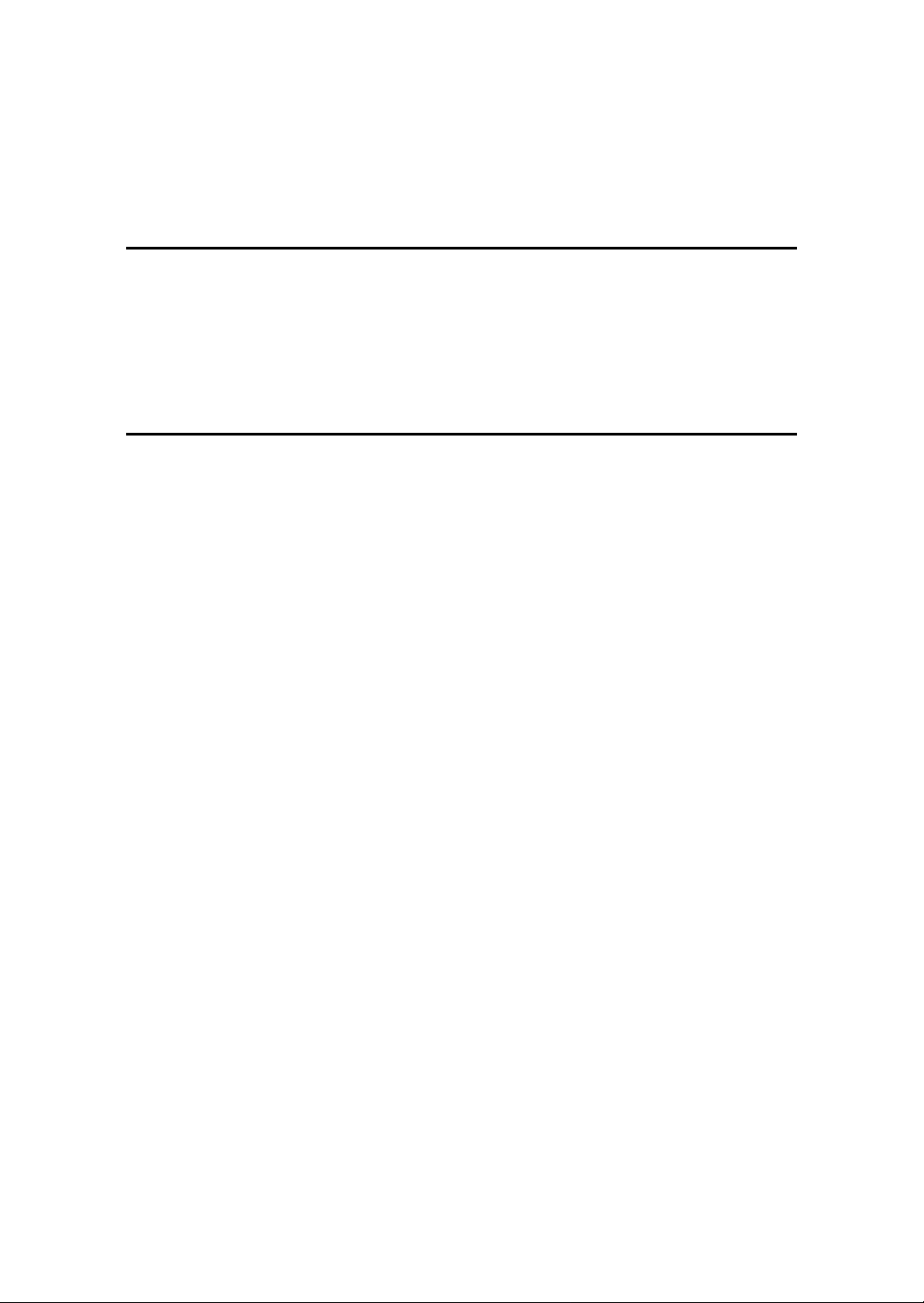
A320S SERIES
NOTEBOOK
OPERATOR’S MANUAL
11-Sep-01
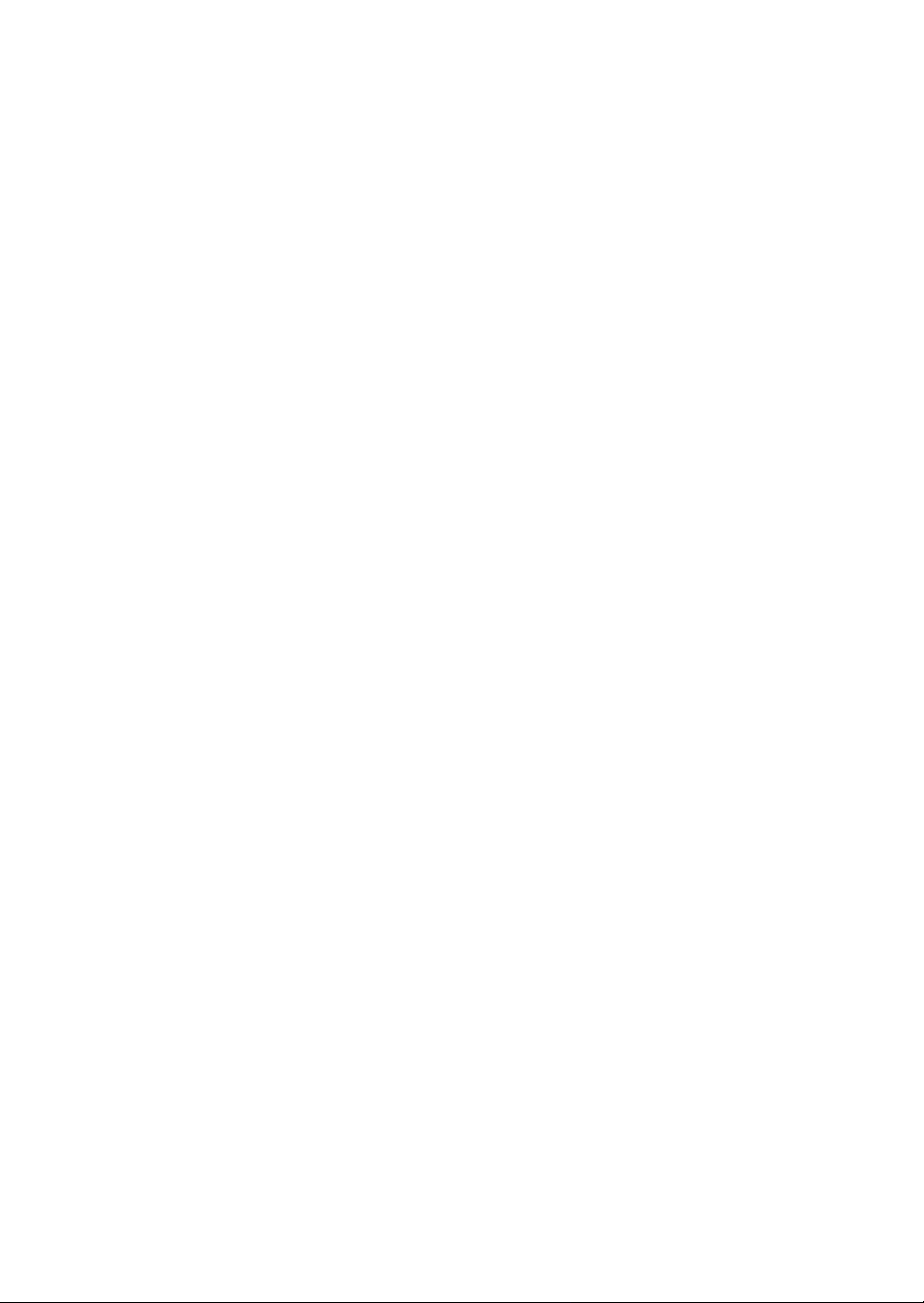
P/N: 799001122010 R01

A320S Notebook Operator’s Manual
© Copyright by MTC 1998. All rights reserved. No part of this publication maybe
reproduced by any means for any reason without express written approval from MTC or
its authorized representative.
MTC makes no representations, either express or implied concerning the accuracy of
this manual. All the information contained herein is believed to be complete and reliable
as of the printing date. MTC reserves the right to make changes to this manual or
product specifications without obligation to notify any person of such changes.
IBM, IBM PC/AT and OS/2 are registered trademarks of International Business
Machines Corporation.
Intel Pentium is a registered trademark of Intel Corporation.
MS-DOS, XENEX, Windows 95 and MS-Windows are registered trademarks of
Microsoft Corporation.
UNIX is a registered trademark of AT&T Bell Laboratories.
Other brand and product names are trademarks and/or registered trademarks of their
respective
holders.
Rev.01 a
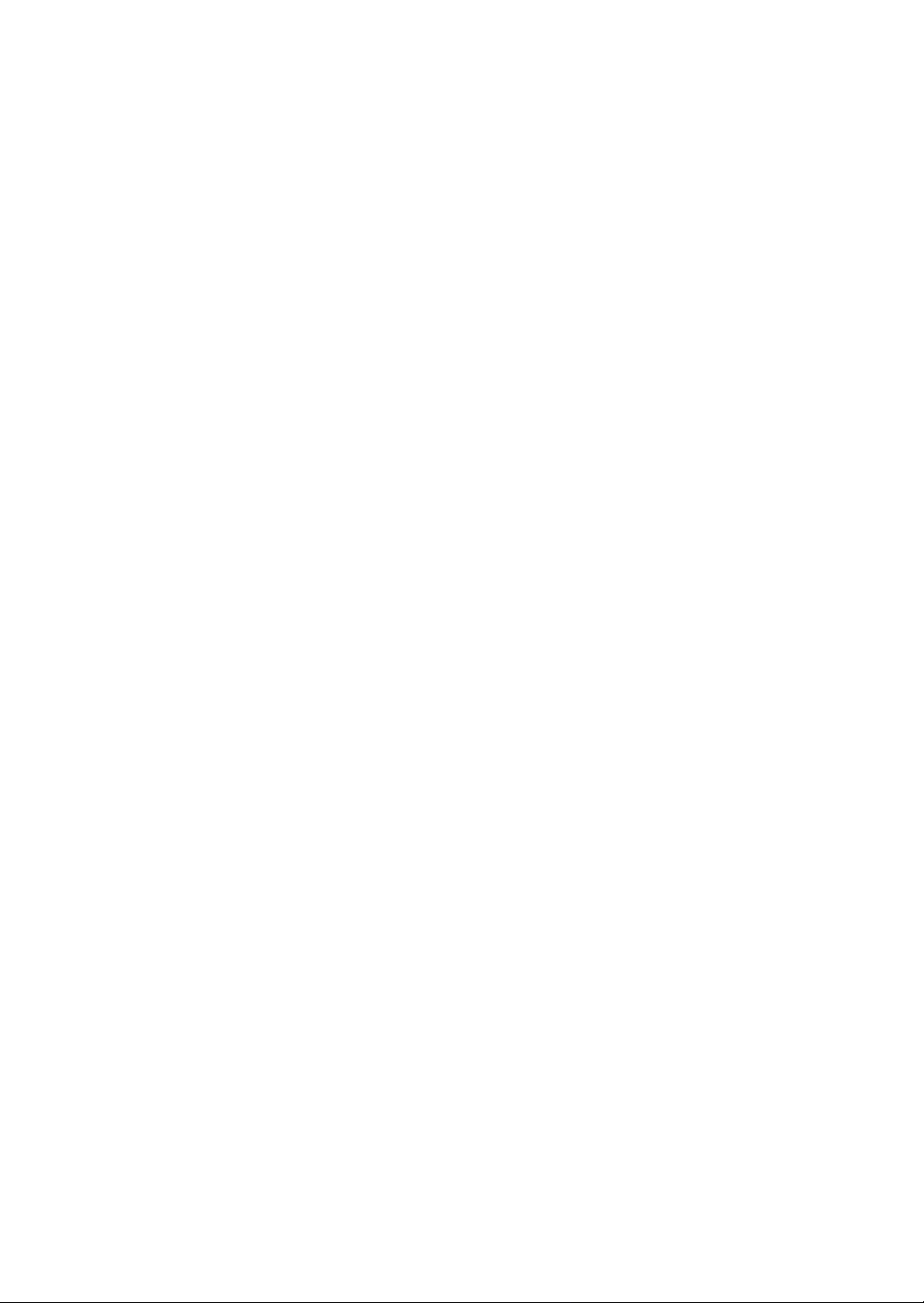
A320S Notebook Operator's Manual Noticce for Users in the USA
b
Class B Regulations
Federal Communications Commission Radio Frequency Interference Statement
NOTE:
This equipment has been tested and found to comply with the limits for a Class B digital
device pursuant to Part 15 of the FCC Rules. These limits are design to provide
reasonable protection against harmful interference in a residential installation. This
equipment generates, uses, and can radiate radio frequency energy and, if not installed
and used in accordance with the instructions, may cause harmful interference to radio
communications. However, there is no guarantee that interference will not occur in a
particular installation. If this equipment does cause harmful interference to radio or
television reception, which can be determined by turning the equipment off and on, the
user is encouraged to try to correct the interference by one or more of the following
measures:
Reorient or relocate the receiving antenna.
Increase the separation between the equipment and receiver.
Connect the equipment into an outlet on a circuit different from that to which the receiver
is connected.
Consult the dealer or an experienced radio/TV technician for help.
Any changes or modifications not expressly approved by the manufacturer could void
the user’s authority to operate the equipment.
Please note:
1. The use of a non-shielded interface cable with this equipment is prohibited.
2. A shielded AC power cord must be used with this equipment.
Rev.01
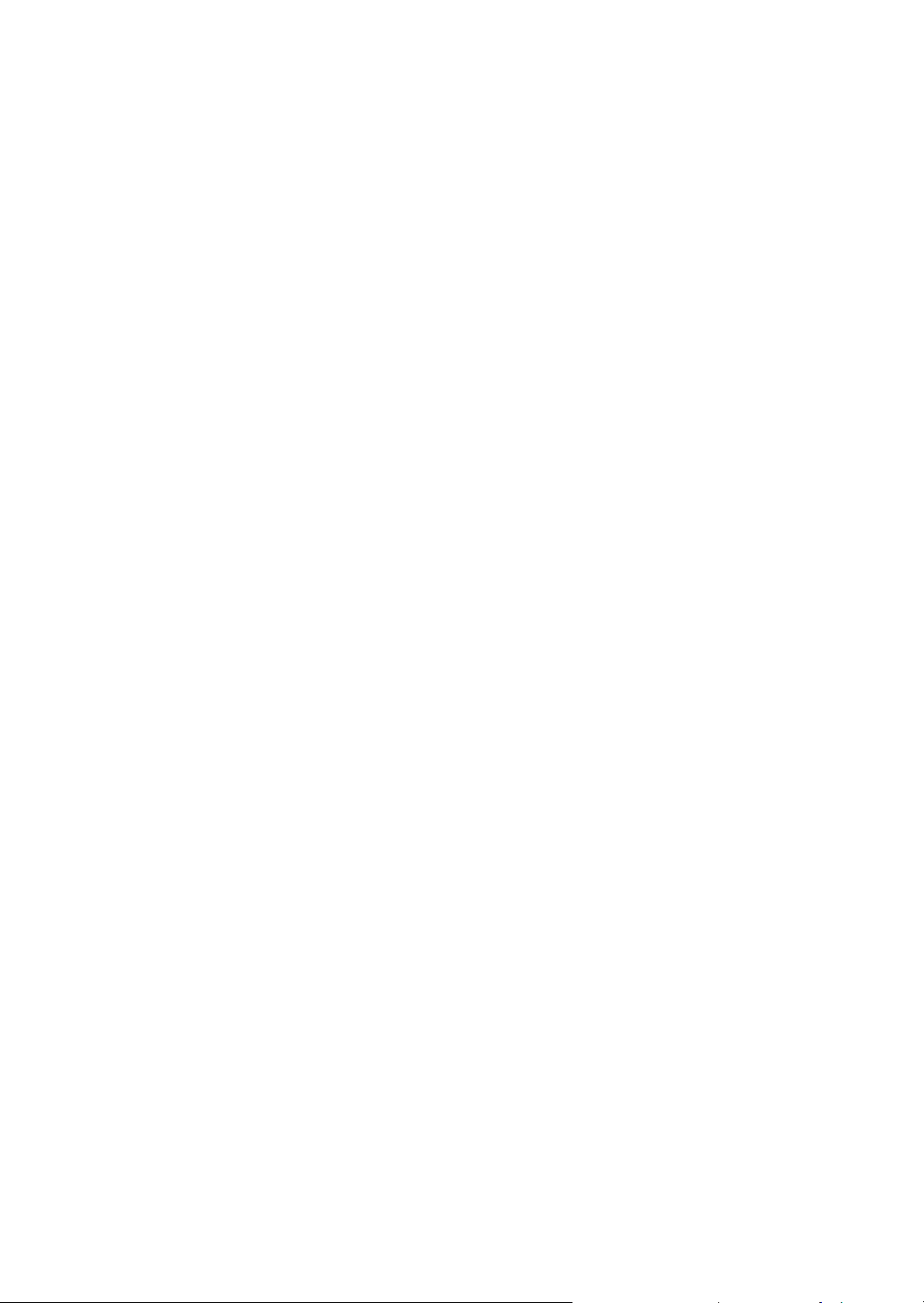
A320S Notebook Operator's Manual
Products with the CE Marking comply with both the EMC Directive (89/336/EEC) and
the Low Voltage Directive (73/23/EEC) issued by the Commission of the European
Community.
Compliance with these directives implies conformity to the following European Norms:
l EN50081-1: Electromagnetic compatibility-Generic emmision standard
l EN55022: conducted Emission, Radiated Emission
l EN61000-3-2: Current Harmonic
l EN61000-3-3: Voltage Flicker
l EN50082-2: Electromagnetic compatibility-Generic immunity standard
l IEC1000-4-2: Electrostatic Discharge
l IEC1000-4-3: Radiated Susceptibility
l IEC1000-4-4: Electrical Fast Transients
l IEC1000-4-5: Surge Test
l IEC1000-4-6: Conducted Susceptibility
l IEC1000-4-11: Voltage Dip and Interruption
Rev.01 c
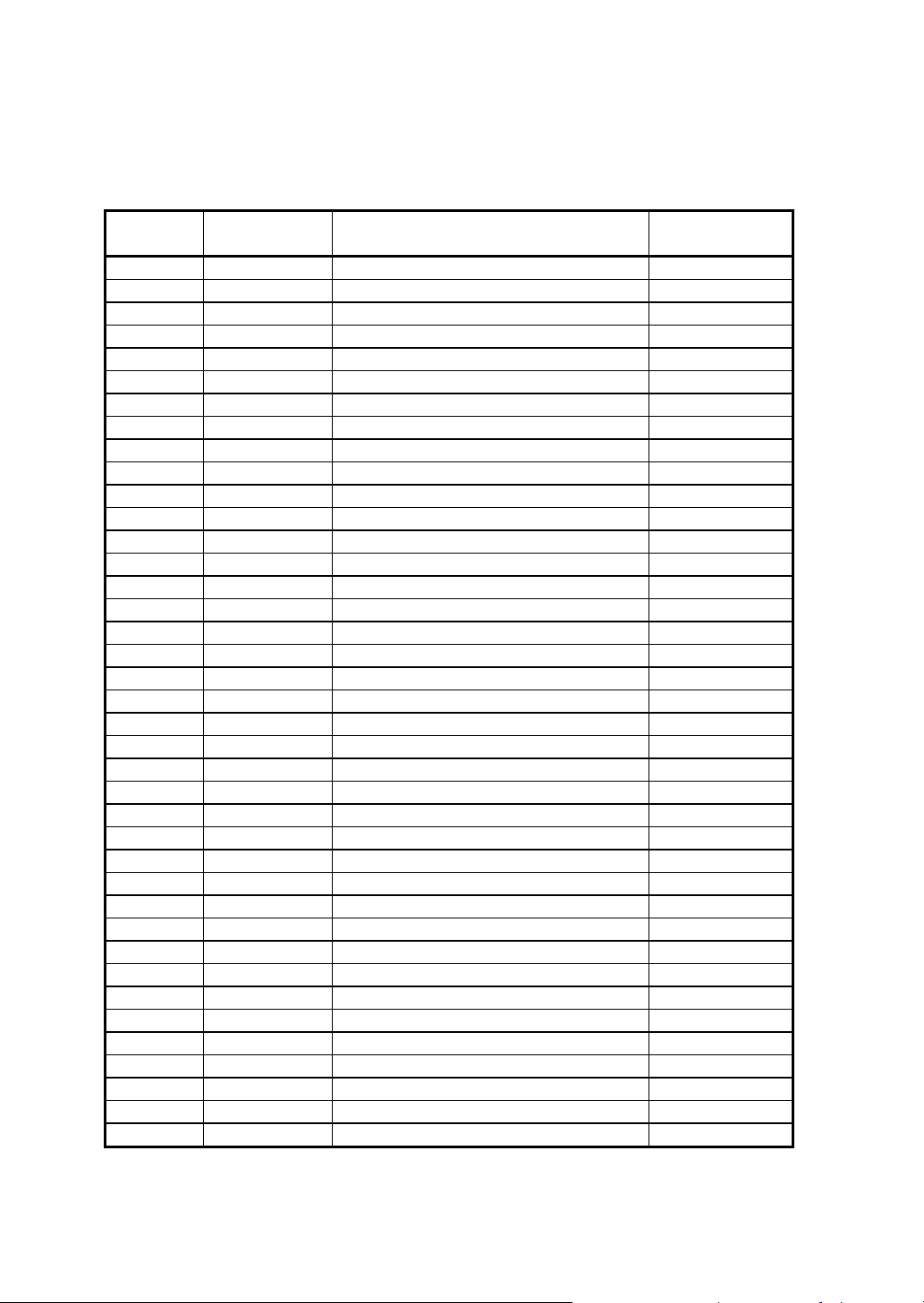
A320S Notebook Operator's Manual
d
Record of Changes
CHANGE
NO.
00 25 July, 2000 Initial Release
01 06, Dec, 2000 Add Windows 2000
DATE
TITLE OR BRIEF DESCRIPTION
ENTERED BY
Rev.01
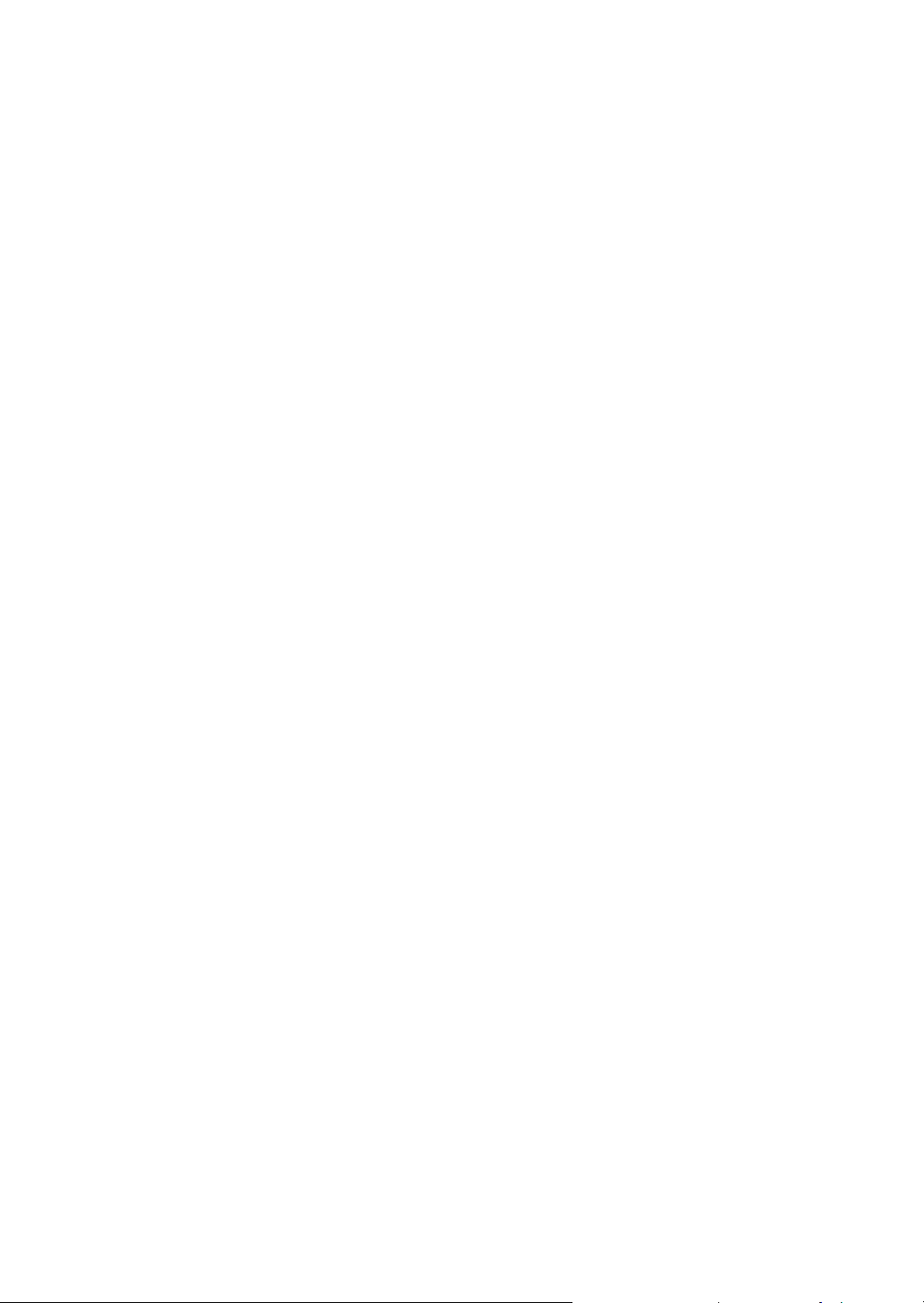
A320S Notebook Operator's Manual
Preface
Rev.01 e
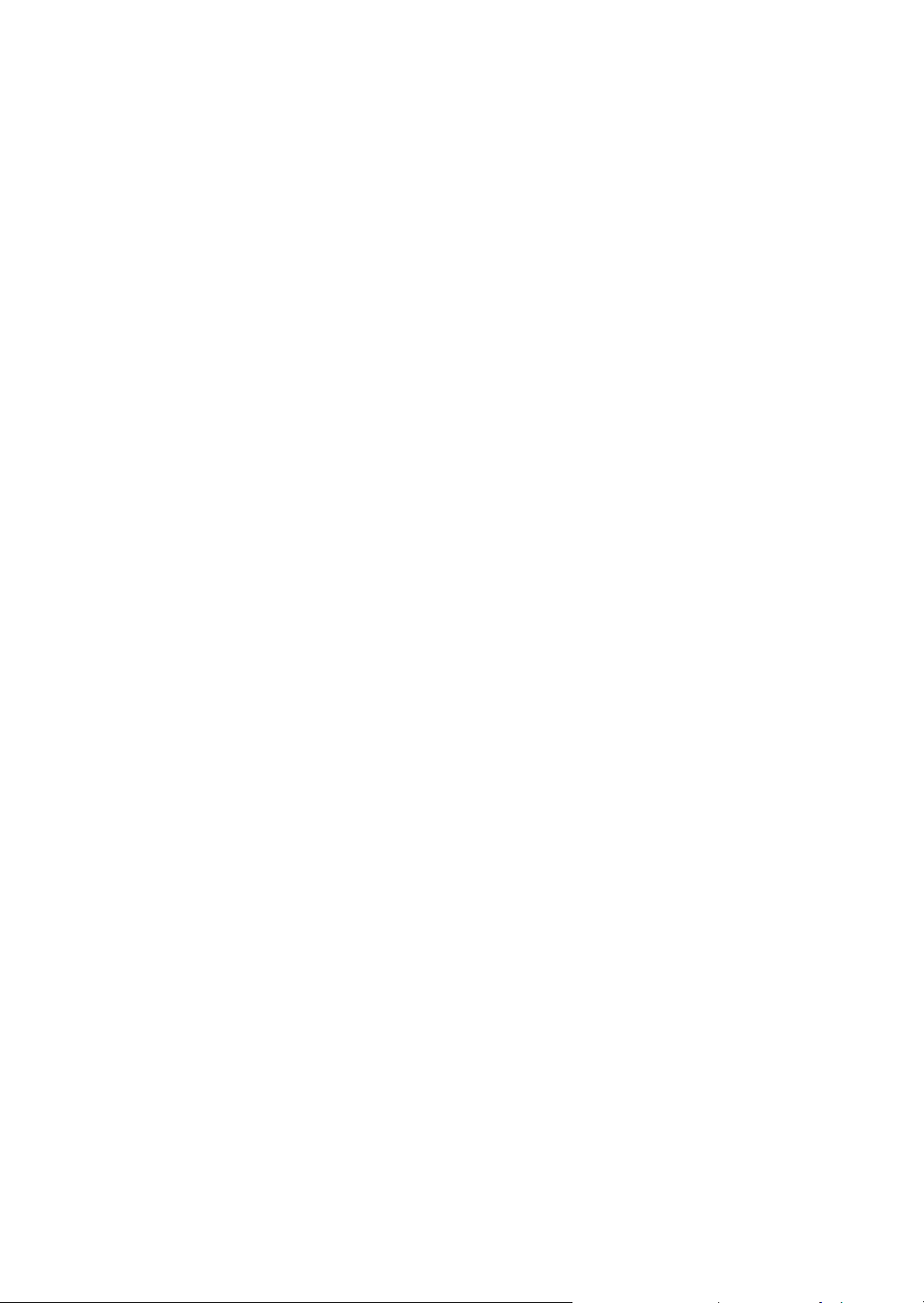
A320S Notebook Operator's Manual
This is the A320S Series Notebook Operation Guide.
Contents
This manual contains information for personnel using the A320S Series notebook
computer. Readers should have a basic understanding of Windows 98 operating
system installed on the computer when reading this document. With the exception of
the SETUP configuration program, which is part of the system firmware, this manual
does not explain any of the software or devices used with the system. Supplemental
manuals or text-based documents on the hard disk supply information about any
software included with the system.
Audience
All operators using the notebook in or out of the field should read and become familiar
with this manual.
Organization
This manual has three chapters.
Chapter 1 introduces the notebook pointing out its major features.
Chapter 2 explains daily operation.
Chapter 3 gives detailed information about configuring the notebook.
Chapter 4 introduces the notebook Maintenance.
Supplemental Reading
For further information about this computer and computing in general, use these
references:
• A320S Series Service Manual for detailed troubleshooting and repair instructions for
serious hardware problems associated with the A320S Series notebook.
• Various software manuals offer detailed instructions about individual programs run
on the notebook.
Rev. No 00 f
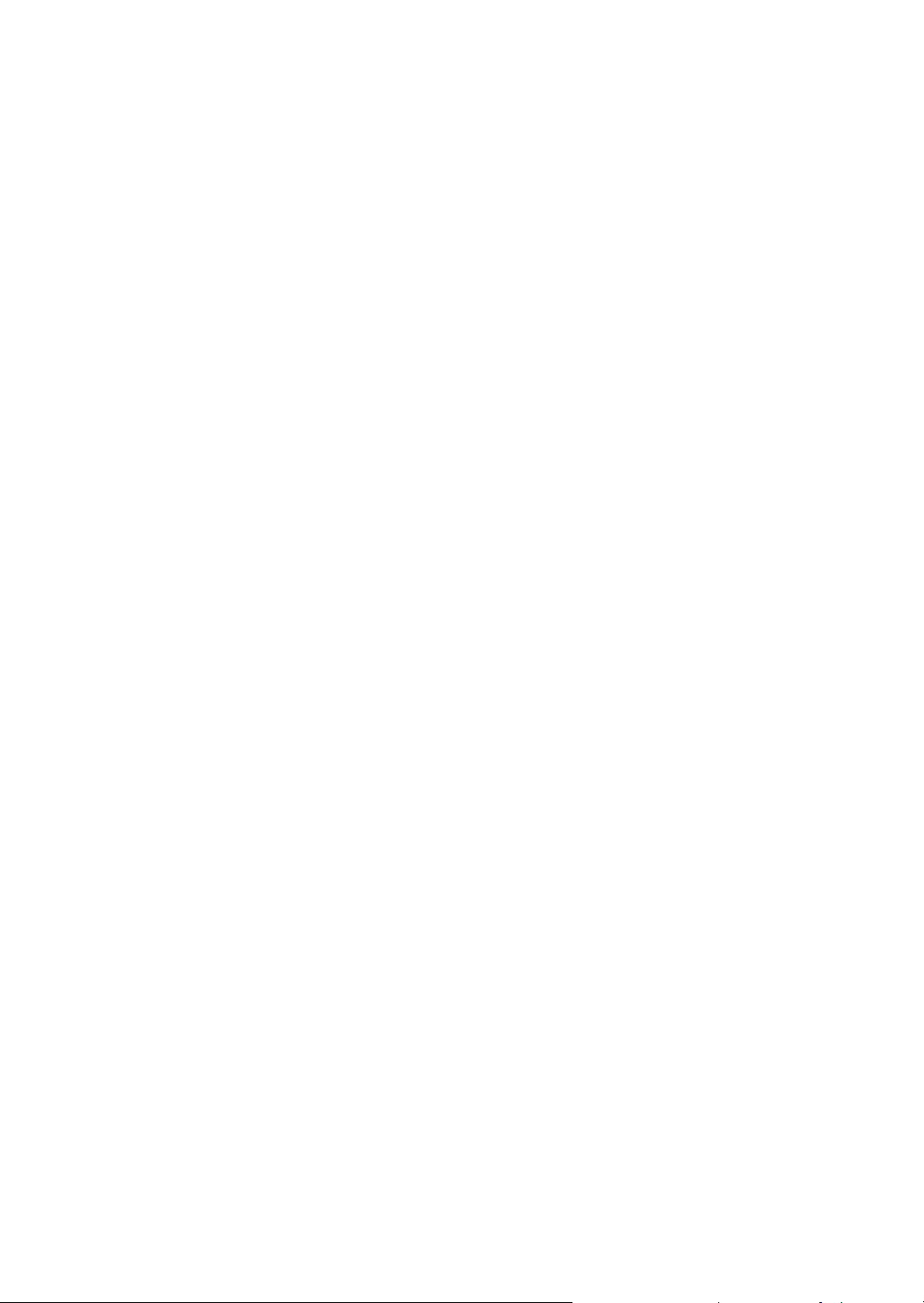
A320S Notebook Operator's Manual
Rev.00 g
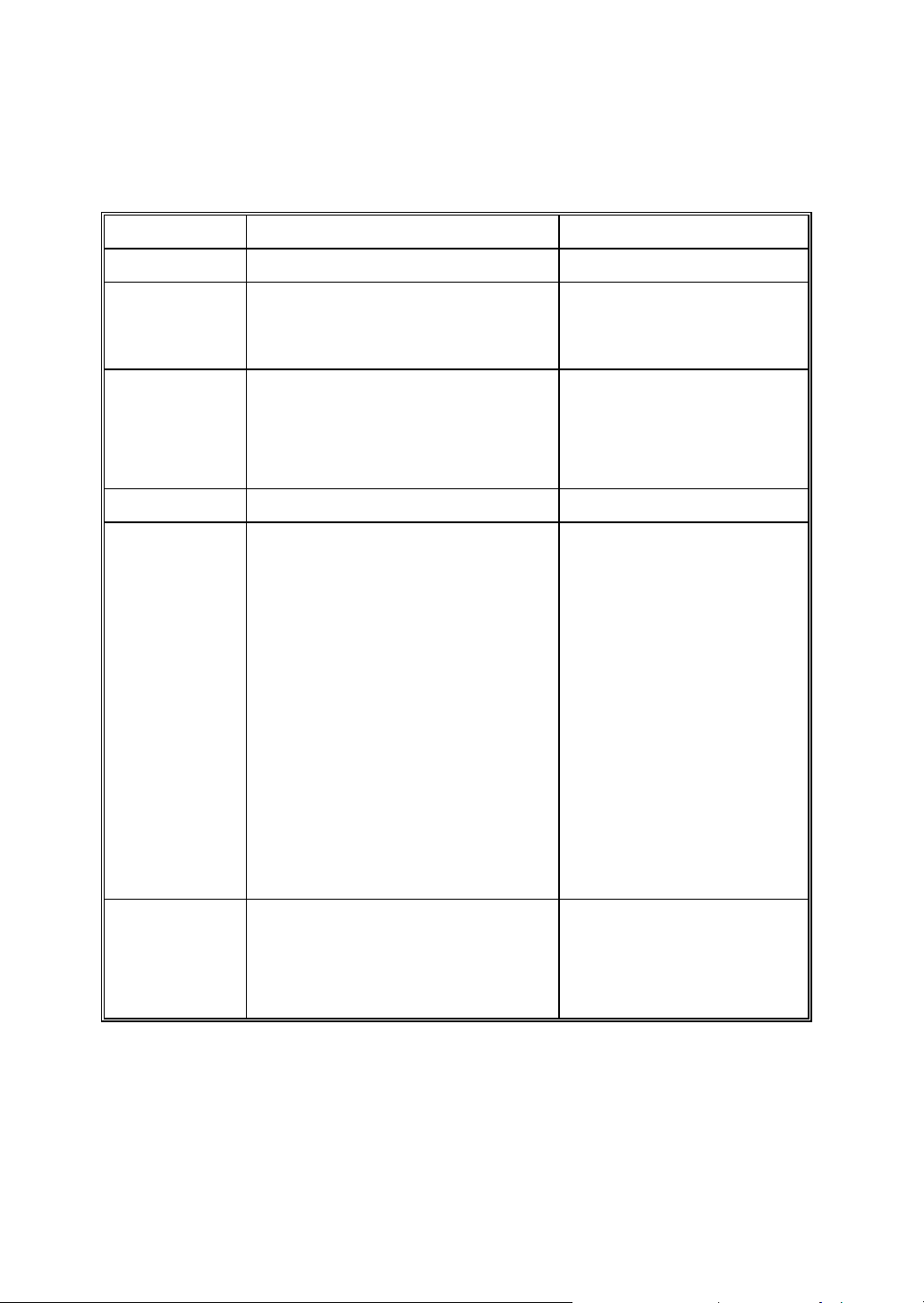
A320S Notebook Operator's Manual
Removable & rechargeable Bay
Specifications (reference only)
Standard Optional
CPU Intel Pentium III 500 MHz Intel Pentium III 500MHz or above
Display 1. 12.1-inch color LCD, 64K color TFT,
super VGA
2.13.3-inch color LCD, XVGA TFT
Input Devices • 87-key shower proof and dust-proof
rubber keyboard
• Embedded two-button Track Pad
• Microphone Port
Output Device • Speaker Port
Communication
ports
• One RS-232 serial port
• One Centronics parallel port, support
EPP/ECP
• One external monitor port
• One external PS/2 keyboard/Mouse port
• One Port Replicator port
• One external power supply port
• One infrared port, IrDA compliance
• One USB port
12.1-inch for Sun-Light Readable
12.1-inch Touch Screen
Backlight option
Battery pack • Removable & rechargeable main LI -ion
Rev.00 h
• One 1394 Port
• One Lan Port
• One Modem Port
battery pack with the functions of on-line
charge and hot swap (while Bay 1
battery coexists), total 71 watts
•
1 LI -ion battery pack in Bay 1,
total 47 watts
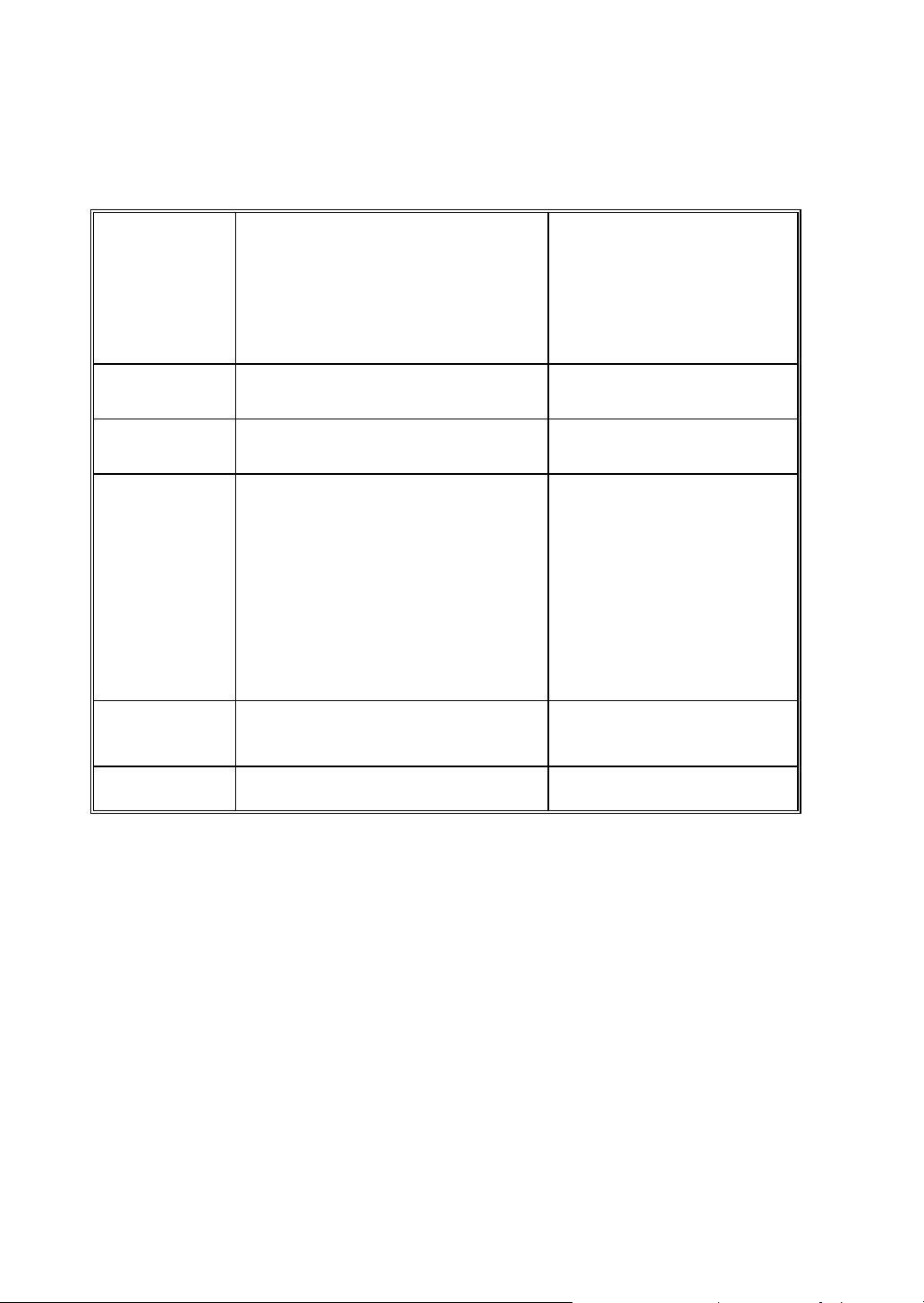
A320S Notebook Operator's Manual
Power adapter • AC: 100-240 V, 50-60 Hz , 54 watts
• Vout 22.5V, -2%~+3%, 2.4A, CV mode
• 9-20 VDC direct input without
charging function
• Vout 23.5V~10V, 2.1A~3.5A, , CP mode
• 22.8-32 VDC external car
adaptor/ charger
Oprating
Temperature • Operating: 0°C to +45°C • Option: -20°C to +50°C (tested)
Storage devices • Removable shock proof damaped 2.5”
IDE HDD, capacity > 2.1GB
• Optional removable 3.5” 1.44MB FDD,
to install in Bay 1 internally
Open Size:
310mm (31 cm) W
68mm (6.8 cm) H
• W indows 98/Windows 2000
• Windows NT
• Removable shock proof
damaged 2.5” IDE HDD,
capacity > 4.0, 6.4GB
• (Swap with either CD-ROM
module or Bay 1 battery pack);
connected to parallel port with
optional cable externally
• Optional CD-ROM module to be
installed in Bay 1
255mm (25.5 cm) D
Weight 11.24 lbs (5.1kg)
Rev.00 i

A320S Notebook Operator's Manual
Safety Summary
1. Read these instructions before using or working on this computer.
2. Follow all warnings and instructions in this manual or marks on the computer and
its components.
3. Avoid submerging the system unit in liquids.
4. avoid stacking papers or other flammable objects on top of, underneath, or next to
the system unit.
5. Use only batteries supplied with the system.
6. Make sure any external power source connected to the adapter or system
conforms with adaptor or system ratings.
7. The external power adapter has a three-pronged grounding plug. If an adapter is
needed to plug the system into a power source, make sure the system is properly
grounded.
8. Arrange all cables so that they are out of traffic and unobstructed by personnel or
equipment.
9. Avoid using extension cords with this product. If an extension cord is needed,
make sure it is rated for at least 10 amperes.
10. Make sure amperage drawn by all items plugged into an outlet with this system
does not exceed 15 amperes.
11. Do not put any objects except those designed for use with this system inside the
computer.
12. Observe proper electrical safety precautions when performing system
maintenance.
13. Replace any cables with identically rated cables as those included with the original
equipment.
14. Improper handling of the battery can cause personal injury or fires. Do not attempt
to disassemble or replace individual cells in the battery pack. Do not expose the
battery to open flames. Do not short the positive and negative ends together even if
the battery is fully discharged. Keep the battery away from children.
Rev.00 j

A320S Notebook Operator's Manual
Rev.00 k


A320S Notebook Operator's Manual
Table of Contents
Preface
Contents ............................................................................................e
Audience............................................................................................f
Organization......................................................................................f
Supplemental Reading......................................................................f
Specification
Specifications
h
Safety Summary
Safety Summary................................................................................j
Chapter 1 System Overview
1-1 Introduction.....................................................................................1-1
1-2 System Description.........................................................................1-1
1-3 System Configuration.....................................................................1-1
1-3.1 Standard Configuration .....................................................1-1
1-3.2 Options and Accessories..................................................1-2
Rev. 01 i

A320S Notebook Operator's Manual
1-3.3 System Identification........................................................1-2
1-4 Unpacking.............................................................................................1-3
1-5 Notebook Features.......................................................................1-3
1-5.1 Cover...............................................................................1-3
1-5.2 Display.............................................................................1-4
1-5.3 Power Switch...................................................................1-4
1-5.4 Keyboard.........................................................................1-4
1-5.5 Pointing Device...............................................................1-7
1-5.6 Volume Control...............................................................1-7
1-5.7 Brightness Control..........................................................1-8
1-5.8 Keyboard Backlight .......................................................1-8
1-5.9 CRT/LCD/Simulscan Toggle..........................................1-8
1-5.10 Panel On/Off....................................................................1-8
1-5.11 Standby Mode.................................................................1-8
1-5.12 Suspend Mode ................................................................1-8
1-5.13 Status Row......................................................................1-8
1-5.14 Battery Pack ..................................................................1-9
1-5.15 Low Battery Indication...................................................1-10
1-5.16 Battery Charger..............................................................1-10
1-5.17 CHARGE LED Indicator Status....................................1-10
1-5.18 Diskette Drive and CD-ROM .......................................1-11
1-5.19 PCMCIA Slot and Diskette Drive and CD-ROM Door1-11
1-5.20 PCMCIA Slot..................................................................1-12
1-5.21 VGA Port.........................................................................1-12
1-5.22 Serial Port........................................................................1-12
1-5.23 Printer Port......................................................................1-12
1-5.24 Port Replicator Port........................................................1-12
1-5.25 IrDA Port.........................................................................1-13
1-5.26 USB Port..........................................................................1-13
1-5.27 Keyboard/Mouse Port....................................................1-13
1-5.28 External Power Source Port ...........................................1-13
1-5.29 External Power Adapter................................................1-13
1-5.30 Reed Switch.....................................................................1-13
Rev. 01 ii

A320S Notebook Operator's Manual
Chapter 2 Operation
2-1 Introduction...................................................................................2-1
2-2 Opening and Closing the Notebook.............................................2-1
2-2.1 Opening the Cover..........................................................2-1
2-2.2 Closing the Cover...........................................................2-2
2-2.3 Opening the PCMCIA/FDD/CD-ROM Door...............2-2
2-2.4 Shutting the PCMCIA/FDD/CD-ROM Door................2-2
2-3 Connecting and Installing Devices...............................................2-3
2-3.1 Serial and Parallel Port...................................................2-3
2-3.2 External Power Adapter.................................................2-3
2-3.3 Diskettes.........................................................................2-4
2-3.4 Remove the Floppy Diskette Drive and CD-ROM/ Bay 1
Battery.............................................................................2-4
2-3.5 PCMCIA Cards ..............................................................2-6
2-3.6 Hard Disk........................................................................2-7
2-3.7 IEEE 1394.......................................................................2-7
2-3.8 Lan Module (10/100 Base/T Fast Ethernet Unit)..........2-8
2-4 First Time Use...............................................................................2-10
2-4.1 Configuring the System..................................................2-10
2-4.2 Installing Software Driver..............................................2-10
2-5 Daily Operation.............................................................................2-15
2-5.1 Starting the Computer....................................................2-15
2-5.2 Turning Off The Notebook.............................................2-16
2-5.3 Using the Notebook in the Car.......................................2-16
2.6 Using External Power Sources.....................................................2-17
2-6.1 Using AC External Adaptor............................................2-18
2-6.2 Charging the Batteries...................................................2-18
2-7 Running On Battery Power..........................................................2-18
2-8 Use the External FDD..................................................................2-18
Rev. 01 i

A320S Notebook Operator's Manual
Chapter 3 The SETUP Program
3-1 Introduction...................................................................................3-1
3-2 Running SETUP and Moving Around..........................................3-1
3-2.1 Main................................................................................3-3
3-2.2 Moving Around and making Selections.........................3-3
3-2.3 Security............................................................................3-12
3-2.4 Power...............................................................................3-16
3-2.5 Exit...................................................................................3-21
Chapter 4 Notebook Maintenance
4-1 Introduction...................................................................................4-1
4-2 Daily Use.......................................................................................4-1
4-3 Battery Maintenance....................................................................4-1
4-3.1 Conserving Power...........................................................4-1
4-3.2 Changing the Battery Pack............................................4-1
4-4 Cleaning.........................................................................................4-2
Rev. 01 ii

A320S Notebook Operator's Manual
List of Figures
Figure 1-1 A320S Notebook, Front View..................................................1-3
Figure 1-2 Rubber Keyboard.....................................................................1-4
Figure 1-3 Cursor Control Keys................................................................1-6
Figure 1-4 Track Pad Pointing Device......................................................1-7
Figure 1-5 A320S Status Row....................................................................1-8
Figure 1-6 Diskette Drive and CD-ROM.................................................1-11
Figure 1-7 Rear Side View.........................................................................1-12
Figure 2-1 Opening the Notebook.............................................................2-1
Figure 2-2 Opening a Door........................................................................2-2
Figure 2-3 Connecting the External Power, Serial & Parallel Ports........2-3
Figure 2-4 Removing a Diskette...............................................................2-4
Figure 2-5 Removing a FDD/CD-ROM ...................................................2-5
Figure 2-6 Removing a PCMCIA Cards...................................................2-6
Figure 2-7 Removing a Hard Disk............................................................2-7
Figure 2-8 Plug Car Power Cable in Notebook.........................................2-17
Figure 2-9 Use the External FDD.............................................................2-19
List of Tables
Table 1-1 Standard A320S Notebook Computer......................................1-2
Rev. 01 iii

A320S Notebook Operator's Manual
Rev. 01 IV

A320S Notebook Operator’s Manual Chapter 1
Chapter 1
System Overview
1-1 Introduction
A320S Series notebook computer is a new generation notebook computer. It is a
high-end rugged notebook computer which is an industrial notebook with some rugged
features such as vibration, shock, drop and drip-proof. It is designed for using in vehicle
or in the harsh environment.
The A320S Series notebook computer implements the new technologies in the
industrial market. Large display panel, high capacity hard disk drive, PCI bus and
CD-ROM, etc. An Intel Pe ntium III 500 MHz CPU is the heart of this notebook computer.
This chapter introduces and explains the A320S Series notebook and its computer
parts.
1-2 System Description
The A320S Series computer is a compact fully portable notebook computer. It operates
as a stand alone system for most applications.
It offers superior performance under harsh environmental and operating conditions. It is
fully compatible with the IBM PC/AT standard.
1-3 System Configuration
This section presents and explains possible notebook hardware configurations. Refer to
the nameplate on the notebook bottom for that system's configuration.
1-3.1 Standard Configuration
Table 1-1 lists the major common features of the standard A320S systems.
The specifications in this table may be different from yours due to the optional items.
Please refer to the detailed specifications Including the standard and optional
configuratons on page d.
Rev.01 1-1

A320S Notebook Operator’s Manual Chapter 1
Table 1-1 Standard A320S Notebook Computer
1-3.2 Options and
Feature Description
CPU Intel Pentium III 500 MHz or above
Storage device Removable 2.5-inch 6.4 GB hard disk drive ( or above )
Removable 3.5-inch 1.44 MB Floppy disk drive
Display 1. 12.1-inch color LCD, 64K color TFT, super VGA
2. 13.3-inch color LCD, XGA TFT 1024 X 768
resoulation, integrated power conserve mode
Power source Rechargeable removable Li-ion battery ( or other type )
Keyboard 87key shower proof rubber keyboard, Embedded two button
track pad
PCMCIA Two PCMCIA sockets (type II or one type III compatible)
I/O Devices One RS -232 serial port
One Centronics parallel port, support EPP/ECP
One external monitor port
One external PS/2 keyboard/Mouse port
One Port Replicator port
One external power supply port
One infrared port, IrDA compliance
One USB port
One 1394 port
One Lan Port
One Modem Port
Accessories
l External FDD
l LED-Backlight Keyboard
The LED-Backlight keyboard function keys is Fn+F8.
l CD-ROM/DVD ROM
ll Modem Module
Rev.01 1-2

A320S Notebook Operator’s Manual Chapter 1
l Lan Module
1-3.2.1 Carrying Bag
The carrying bag makes carrying the notebook and its peripherals easier. It has
compartments for up to four diskettes, this manual, the power supply, and all notebook
cables.
1-3.3 System Identification
The nameplate listing system information is at the bottom of the notebook. It contains:
• Factory configuration
• Model number
• Serial number
1-4 Unpacking
Use this checklist to make sure all items included with the notebook are present in good
condition.
• Notebook computer
• Rechargeable battery pack
• AC adapter
• Power cord
• Operation Manual
• A320S DRIVER CD
If any items are missing or damaged, please contact the supplier.
1-5 Notebook Features
Figures from 1-1 through 1-11 identify the major notebook parts, indicators, and
controls.
Rev.01 1-3

A320S Notebook Operator’s Manual Chapter 1
1
2
3
5
Figure 1-1 A320S Notebook , Front View
1-5.1 Cover
The notebook cover (Item 1, Figure 1 -1) houses the display unit and its control devices.
1-5.2 Display
The display have three types, one is 12.1” TFT 16 bit color LCD display (Item 2, Figure
1-1) is selected in A320S Series notebook computer. The resolution of this LCD display
is 800 X 600 pixels (SVGA standard). But the connection mechanism from LCD display
to motherboard is designed flexibly for different venders of LCD displays and different
types. The other is 13.3” TFT 24 bit color LCD display , the resolution is 1024 X 768.
1-5.3 Power Switch
The power switch (Item 5, Figure 1-1) turns the notebook power on and off.
1-5.4 Keyboard
The keyboard ( Item 3, Figure 1-1), is the primary tool for typing data and commands into
the notebook.
Rev.01 1-4

A320S Notebook Operator’s Manual Chapter 1
1-5.4.1 Function Keys
The function keys give special commands defined by software. The notebook BIOS also
uses function keys to set some configuration parameters.
The rubber keyboard has twelve function keys numbered from F1 through F12 (Item 1,
Figure 1-2) and Fn (Item 9, Figure 1-2).
1-5.4.2 Embedded Numeric Keypad
Figure 1-2 Rubber Keyboard
(Item 2, Figure 1-2) These keys act like calculator keys when the NUM LOCK light is
on. When the numeric keypad is active, the notebook disables the alphabet keys
doubling as numeric keypad keys.
1-5.4.3 Num Lock
The Num Lock key (Item 3, Figure 1-2) activates and deactivates the embedded numeric
keypad. When the numeric keypad is active, the NUM LOCK indicator comes on and
the alphabetic abilities of the embedded numeric keyboard are disabled.
1-5.4.4 Prt Sc/Sys Rq
The Prt Sc/Sys Rq key (Item 4, Figure 1-2) sends a print message to an attached printer
to create a hard copy of data shown on the screen or makes other system requests
depending on the running soft ware.
1-5.4.5 Scroll Lock
The scroll lock key (Item 5, Figure 1 -2) works with some software to freeze the display.
1-5.4.6 Pause/Break
The Pause/Break key (Item 6, Figure 1-2) temporarily or permanently stops a program .
1-5.4.7 Ctrl and Alt Keys
(Item 7, Item 8, Figure 1-2) Some software programs use these keys in conjunction
with other typewriter keys to perform special functions. See the associated software
manual for details.
Rev.01 1-5

A320S Notebook Operator’s Manual Chapter 1
1-5.4.8 Cursor Control Keys
( Figure 1-3) Ten keys around the keyboard right edge work with many programs to
enhance editing and cursor placement. See the software manuals for their proper
operation. The cursor control keys are:
Rev.01 1-6

A320S Notebook Operator’s Manual Chapter 1
l Insert (Item 1, Figure 1-3)
lEnd (Item 6, Figure 1-3 )
l Delete (Item 2, Figure 1-3)
l → (Item 7, Figure 1-3 )
l Home (Item 3, Figure 1-3 ) lPgUp
(Item 4, Figure 1-3 )
lPgDn (Item 5, Figure 1-3)
1-5.4.9 Windows Keys
On the A320S Series keyboard, you can find one Windows Logo key (ÿ, Item 10,
Figure 1-2) and one Application key (Item 11, Figure 1-2). The two keys are used with
other keys to perform software specific functions.
l ↓ (Item 8, Figure 1-3 )
l ↑ (Item 9, Figure 1-3)
l ← (Item 10, Figure 1-3)
Figure 1-3 Cursor Control Keys
Rev.01 1-7

A320S Notebook Operator’s Manual Chapter 1
1-5.5 Pointing Device
Track pad is used as the pointing device of the A320S Series notebook computer. Using
finger to control the movement of cursor. The advantages of track pad are easily to clean
and control the direction. The pointing device (Item 4, Figure 1-1) moves the cursor about
the screen to help work with data.
The track pad consists of three major components:
l Track pad ( Item 1, Figure 1-4 )
l Right input button ( Item 2, Figure 1-4 )
l Left input button ( Item 3, Figure 1-4 )
1-5.6 Volume Control
The volume control is adjusted from the combination of function keys Fn+F3 (ê) and Fn
+F4 (é ).
The “Hot Key Beep” functions of the Fn+F3, Fn+F4 will not be supported to avoid the
interface on the normal
sound effect.
The system does not support Fn+ F3, Fn+F4 volume control function under DOS.
Figure 1-4 Track Pad Pointing Device
Rev.01 1-8

A320S Notebook Operator’s Manual Chapter 1
1-5.7 Brightness Control
The brightness control is adjusted from the combination of function keys Fn+F5
(Dimmer) and Fn+F6 (Brighter). Please press and hold Fn key, then repeat Fn key or F6
key to adjust the brightness.
If the user presses Fn+F5 or Fn+Fn+F6 to adjust the LCD brightness, and continues
adjusting it when it is already set to the the minimum or maximum, it will still keep on
beeping every time F5 or F6 is pressed down.
1-5.8 Keyboard Backlight
The Backlight of the Keyboard is toggle from combination of function keys Fn+F8.
1-5.9 CRT/LCD/Simulscan Toggle
The CRT/LCD/Simulscan toggle is changed from the combination of fucntion keys
Fn+F9.
1-5.10 Panel On/Off
The Panel on/off is toggle from the combination of function keys Fn+F10.
1-5.11 Standby Mode
The system enter standby mode press the function keys Fn+F11.
1-5.12 Suspend Mode
The system enter suspend mode press the function keys Fn+F12.
1-5.13 Status Row
The status row (Figure 1-5) shows the current operating condition of several key
notebook components. Figure 1-5 shows a close-up view.
1. Α.When the power is on, then Power LED (Green) is on .
Rev.01 1-9
Figure 1-5 A320S Status Row

A320S Notebook Operator’s Manual Chapter 1
2. Α.When the AC power adaptor is connected, then the AC IN LED (Green) is on in
power on stage.
Β.When charging is in progress, then the CHARGE LED (Orange) is on in power
on and off stage. When the battery is fully charged, the CHARGED LED (Orange)
goes out.
3. Α.When any battery pack is present, then the BATTERY LED (Green) is on in
power on stage.
Β.When the battery pack enters battery low status, then the BATTERY LOW LED
(Orange) is on.
4. Α.When the HDD, FDD or CD-ROM drive is active, then the HDD/FDD/CD LED
(Orange) is on.
5. The “Num Lock” key activates and deactivates the embedded numeric keypad.
When the numeric keypad is active, the “Num Lock” indicator come on and the
alphabetic of the embedded numeric keypad are disabled.
6. Press “Caps Lock” key will Charge the state of “Caps Lock” indicator between on
and off, if the Caps Lock indicator goes on, represents the all English alphabet
keys work in Upper Case state, otherwise the keys work in Lower Case state.
7. The “Scroll Lock” key works with some software to freeze the display. Th en the
cursor can move about the screen without the top bottom or any lines in between
moving.
1-5.14 Battery Pack
Battery Pack is an assembly of the batteries, a battery pack connector board in an
enclosed plastic case.
The primary battery is Li-ion typ e. The capacity of each cell is 1500mAH or more. 3.6V,
12 cells are used in one pack. The output voltage of battery pack is 10.8VDC, so the
battery pack provides 64.8 watts or more to notebook computer.
Battery pack connector board provides interface between battery cells and DC/DC
board.
1-5.15 Low Battery Indication
When all the batteries voltages are under the low battery status, the speaker will beep
and the Battery LED is on (Orange).
Rev.01 1-10

A320S Notebook Operator’s Manual Chapter 1
If Bay 1 battery is in battery low status, system just only hav e battery low LED indicate
in orange, if primary battery is in battery low status system will have battery low beep
indication.
1-5.16 Battery Charger
The A320S Series battery can be charged during power on and power off. The A320S
Series has two types of battery packs: the first is primary 12 pcs/pack battery, the
secondary is 8 pcs/pack battery. The battery charge status is as follows:
1. Primary battery always have first charge priority.
2. The charge time is approxinately six hours for power on and power off charge.
1-5.17 CHARGE LED Indicator Status
1. When you insert the battery pack into the system and the AC power adapter is
already connected, the CHARGE LED (Orange) flashes three seconds or more
and then stays during the charge period.
2. When you connect the AC power adapter to the system, and the battery pack is
already inserted, the CHARGE LED (Orange) flashes three seconds or more and
then stays on during the charge period.
3. When no battery pack is installed or the AC power adapter is not connected, the
CHARGE LED (Orange) is off.
Rev.01 1-11

A320S Notebook Operator’s Manual Chapter 1
4. For over charge protection battery pack has self protection to inhibit the charge
progress if the battery cell voltage over 4.05±0.1V, that means, if primary battery
voltage is higher than 16V, it may can’t be charged and if Bay 1 battery voltage is
higher then 12V will have same result.
5. There have no any sound indicator when battery pack is installed or uninstalled.
1-5.18 Diskette Drive and CD-ROM
(Item 2, Figure 1-6) The notebook has space for a 1.44 MB, 3.5-inch diskette drive and
CD-ROM drive. The space can put removable FDD drive or CD-ROM drives.
The diskette drive allows permanent data storage in a compact, transferable media.
Data stored on diskettes can be eas ily passed from one machine to another.
The A320S Series diskette drive accepts 3.5-inch double-density (720 KB) and high
density (1.44 MB) diskettes.
1 2 3 4
1-5.19 PCMCIA Slot and Diskette Drive and CD-ROM Door
The PCMCIA slot and diskette drive and CD-ROM door (Item 3, Figure 1-6) protects the
PCMCIA interfaces and diskette drive from damage in harsh environments.
1-5.20 PCMCIA Slots
The notebook has two PCMCIA slots, (Item 1, Figure 1-6). Each supports a two Type-II
PCMCIA card. Together,
Figure 1-6 Diskette Drive and CD-ROM
Rev.01 1-12

A320S Notebook Operator’s Manual Chapter 1
they support one Type-III PCMCIA card.
1-5.21 VGA Port
This 15-pin (Item 1, Figure 1-7) analog port is for connecting in external monitor.
1. VGA Port
2. Serial Port
3. Printer Port
4. Port Replicator Port
5. IrDA Port
876 5 4 3 2 1
6. USB Port
1-5.22 Serial Port
One serial ports (Item 2, Figure 1-7) are 9-pin D-type connectors for the A320S Series
notebook. They are RS -232C interface set to the COM1 addresses.
1-5.23 Printer Port
The printer port
(Item 3, Figure 1-7)
is a 25-pin D-type
interface. Usually this interface supports a parallel printing device.
Figure 1-7 Rear Side View
1-5.24 Port Replicator Port
The Port Replicator Port (Item 4, Figure 1-7) is an 80-pin interface. Expend two SIO, two
USB, two PS/2, PIO, VGA port.
Rev.01 1-13

A320S Notebook Operator’s Manual Chapter 1
1-5.25 IrDA Port
This infrared port (Item 5, Figure 1-7) complies IrDA, which allow you to connect your
notebook to an IR device wirelessly.
1-5.26 USB Port
The USB port (Item 6, Figure 1-7) transfers at 1.2 or 1.5 Mbit/sec.
1-5.27 Keyboard/Mouse Port
The Keyboard/Mouse port (Item 7, Figure 1-7) for IBM PS/2 keyboard/Mouse.
1-5.28 External Power Source Port
If the notebook will be in use for a long continuous period, connect an external power
source to the notebook here ( Item 8, Figure 1-7).
1-5.29 External Power Adapter
The A320S external power adapter converts 100-240V, 50-60 Hz to 22.5VDC, 2.4A, 54
watts for the notebook & expansion unit.
1-5.30 Reed Switch
The system uses a reed switch to provide a “ cover-close” signal for the operating
systems to perform power management functions, which are defined by the user.
Rev.01 1-14

A320S Notebook Operator’s Manual Chapter 1
Rev.01 1-15
