Page 1
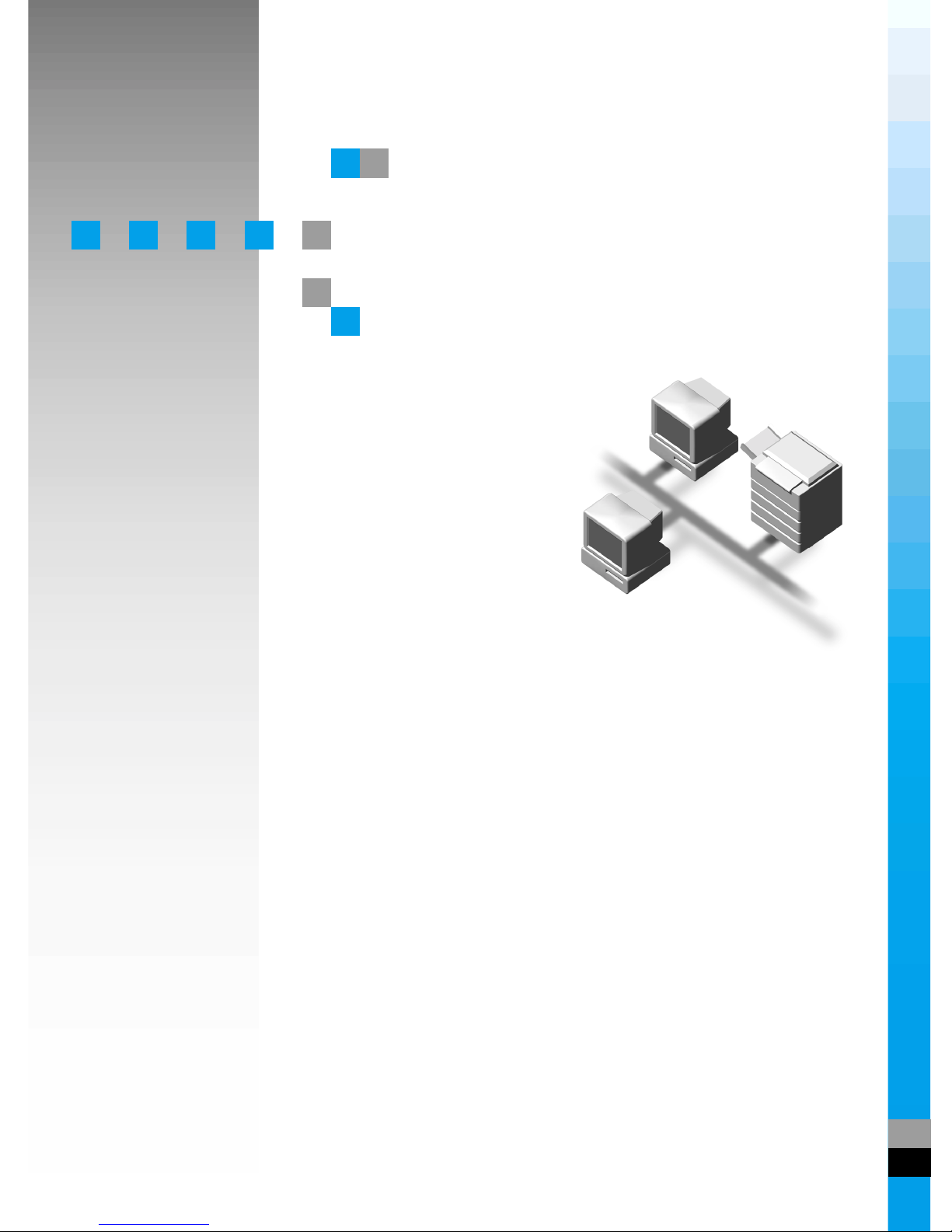
Network Printing Guide
For safety, please read this manual carefully before you use this product and keep it
handy for future reference.
Page 2
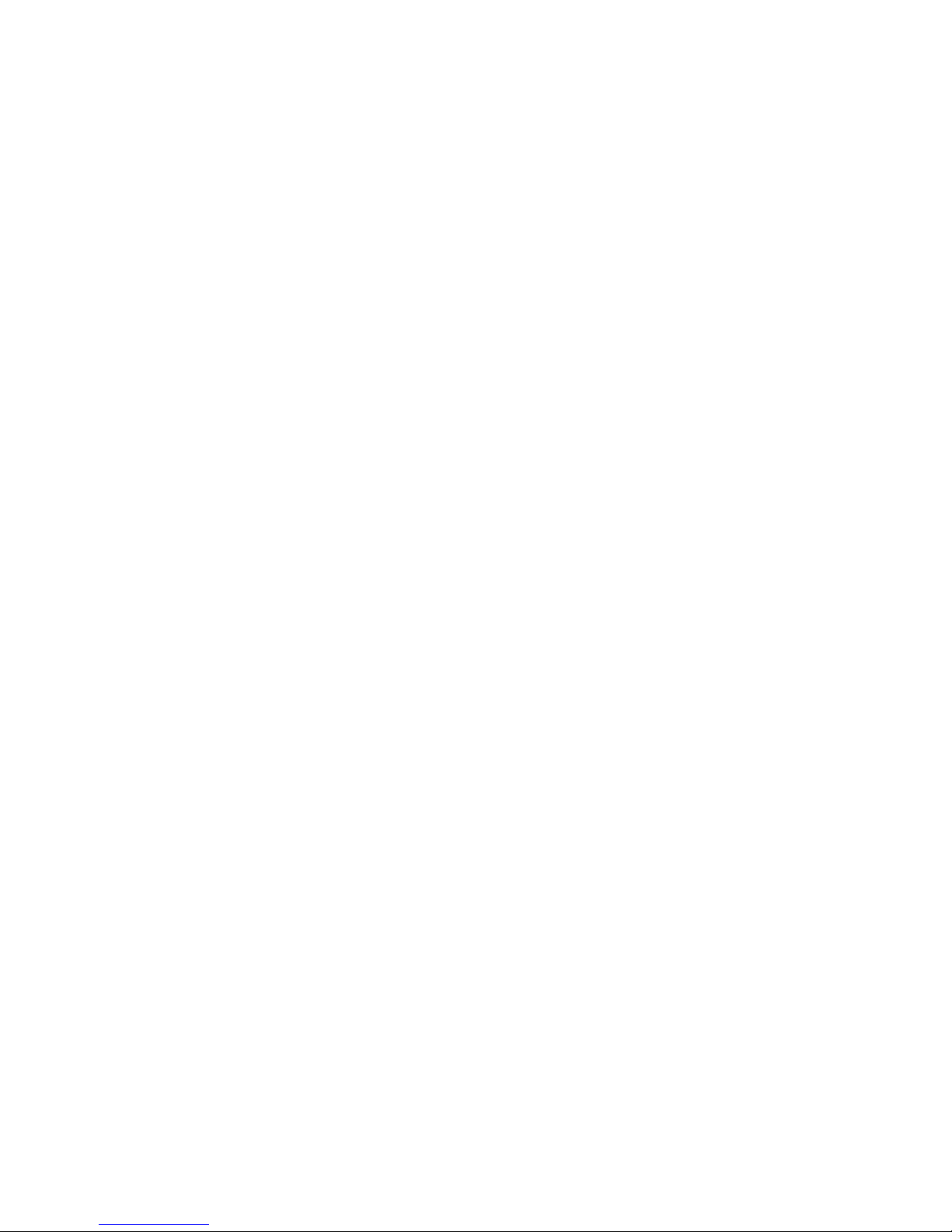
Introduction
To get maximum versatility from this machine all operators should carefully read and follow the instructions in this manual. Please keep this manual in a handy place near the machine.
Please read the Safety Information before using this machine. It contains important information related
to USER SAFETY and PREVENTING EQUIPMENT PROBLEMS.
Important
Contents of this manual are subject to change without prior notice. In no event will the company be liable for direct, indirect, special, incidental, or consequential damages as a result of handling or operating the machine.
Software Version Conventions Used in this Manual
• NetWare 3.x means NetWare 3.12 and 3.2.
• NetWare 4.x means NetWare 4.1, 4.11 and IntranetWare.
Trademarks
Apple, AppleTalk, EtherTalk, LaserWriter, Macintosh and Mac are registered trademarks of Apple
Computer, Inc.
Ethernet is a registered trademark of Xerox Corporation.
Microsoft, Windows and Windows NT are registered trademarks of Microsoft Corporation in the United
States and/or other countries.
Netscape and Netscape Navigator are registered trademarks of Netscape Communications Corporation.
Novell, NetWare and NDS are registered trademarks of Novell, Inc.
PostScript is a registered trademark of Adobe Systems, Incorporated.
Sun is a registered trademark of Sun Microsystems, Inc.
SunOS is a trademark of Sun Microsystems, Inc.
Other product names used herein are for identification purposes only and might be trademarks of their
respective companies. We disclaim any and all rights in those marks.
The proper names of the Windows operating systems are as follows:
®
• The product name of Windows
95 is Microsoft® Windows 95.
• The product name of Windows® 98 is Microsoft® Windows 98.
• The product name of Windows® Me is Microsoft® Windows Millennium Edition (Windows Me).
®
• The product names of Windows
®
Microsoft
Microsoft
Windows® XP Professional
®
Windows® XP Home Edition
• The product names of Windows
®
Microsoft
Microsoft
Microsoft
Windows® 2000 Advanced Server
®
Windows® 2000 Server
®
Windows® 2000 Professional
XP are as follows:
®
2000 are as follows:
• The product names of Windows NT® 4.0 are as follows:
®
Microsoft
•Microsoft
Windows NT® Server 4.0
®
Windows NT® Workstation 4.0
Page 3
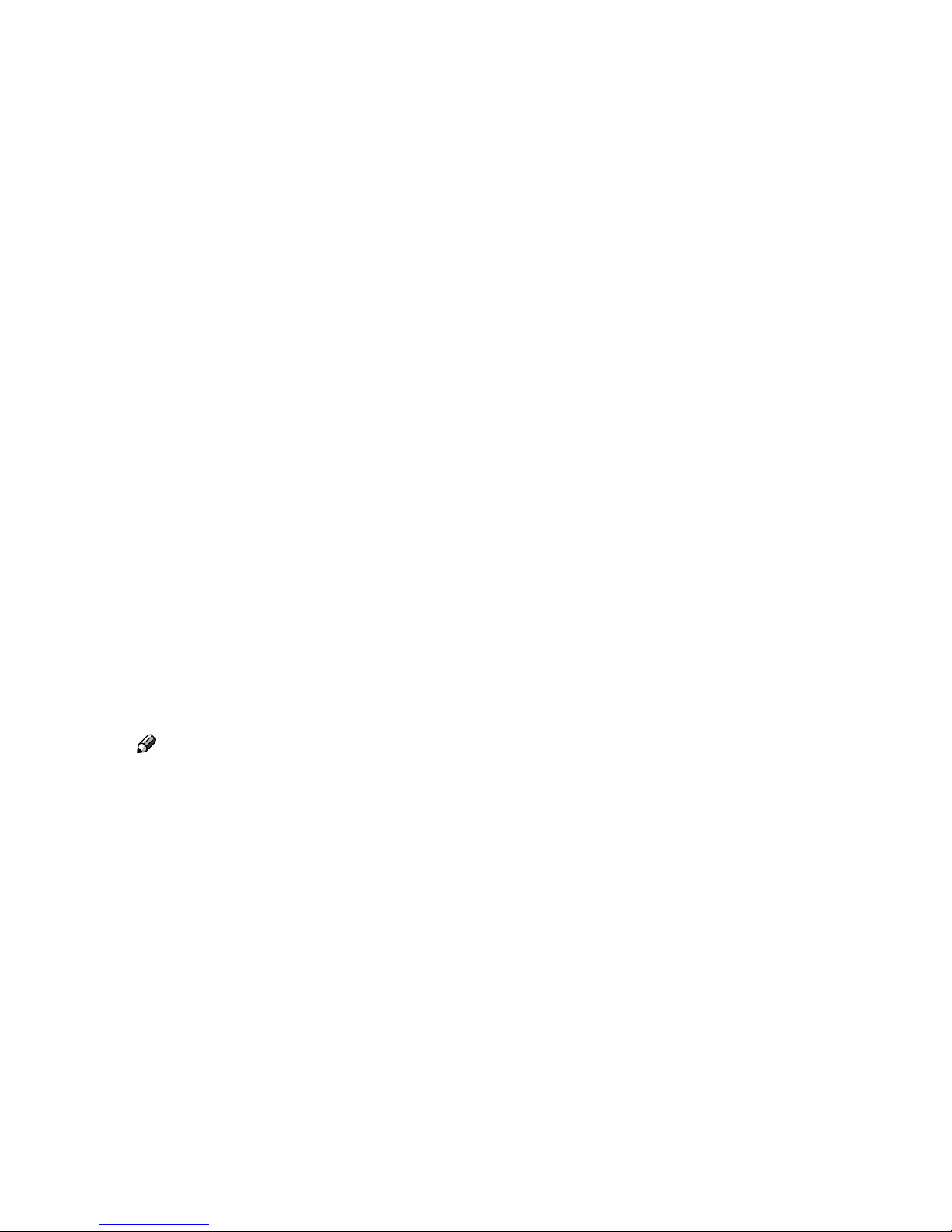
Manuals for This Machine
The following manuals describe the operational procedures and maintenance of
this machine.
To enhance safe and efficient operation of this machine, all users should read
and follow the instructions carefully.
❖❖❖❖ Quick Installation Guide
Describes how to install the printer.
❖❖❖❖ Setup Guide
Provides information about setting up the printer and its options. This manual is provided as a printed manual, and also as a PDF file on the CD-ROM
labeled "Operating Instructions".
❖❖❖❖ Printer Reference
Describes the procedures and provides necessary information about using
this machine. This manual is included as a PDF file on the CD-ROM labeled
“Operating Instructions”.
❖❖❖❖ Network Printing Guide
Describes the procedures and provides necessary information about setting
up and using the printer under the network environment. We recommend
this manual as your first choice to read, and it is included as a PDF file on the
CD-ROM labeled “Operating Instructions” (this manual).
❖❖❖❖ PostScript 3 Operating Instructions Supplement
Describes the menus and features you can set using the PostScript 3 printer
driver. This manual is provided as a PDF file on the CD-ROM labeled “Operating Instructions”.
Note
❒ There are three CD-ROMs that come with this printer. "Operating Instruc-
tions", "Printer Drivers and Utilities", and "Document Management Utility".
❒ Concerning UNIX information, please visit our web site or consult your au-
thorized reseller.
i
Page 4
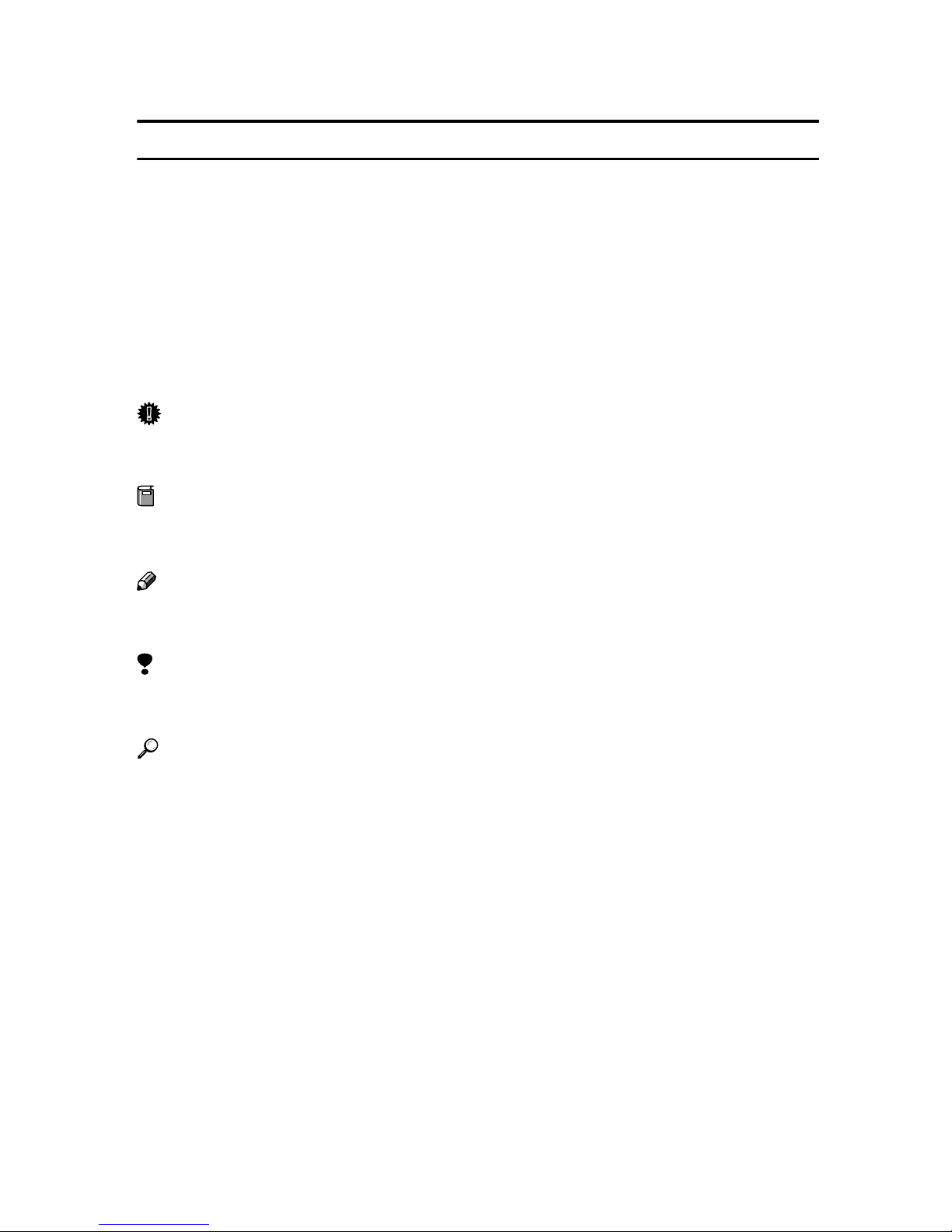
How to Read This Manual
R
R
Symbols
In this manual, the following symbols are used:
WARNING:
This symbol indicates a potentially hazardous situation which, if instructions
are not followed, could result in death or serious injury.
CAUTION:
This symbol indicates a potentially hazardous situation which, if instructions
are not followed, may result in minor or moderate injury or damage to property.
* The statements above are notes for your safety.
Important
If this instruction is not followed, paper might be misfed, originals might be
damaged, or data might be lost. Be sure to read this.
Preparation
This symbol indicates the prior knowledge or preparations required before operating.
Note
This symbol indicates precautions for operation, or actions to take after misoperation.
Limitation
This symbol indicates numerical limits, functions that cannot be used together,
or conditions in which a particular function cannot be used.
Reference
This symbol indicates a reference.
[]
Keys that appear on the machine's panel display.
Keys and buttons that appear on the computer's display.
{}
Keys built into the machine's control panel.
Keys on the computer's keyboard.
ii
Page 5
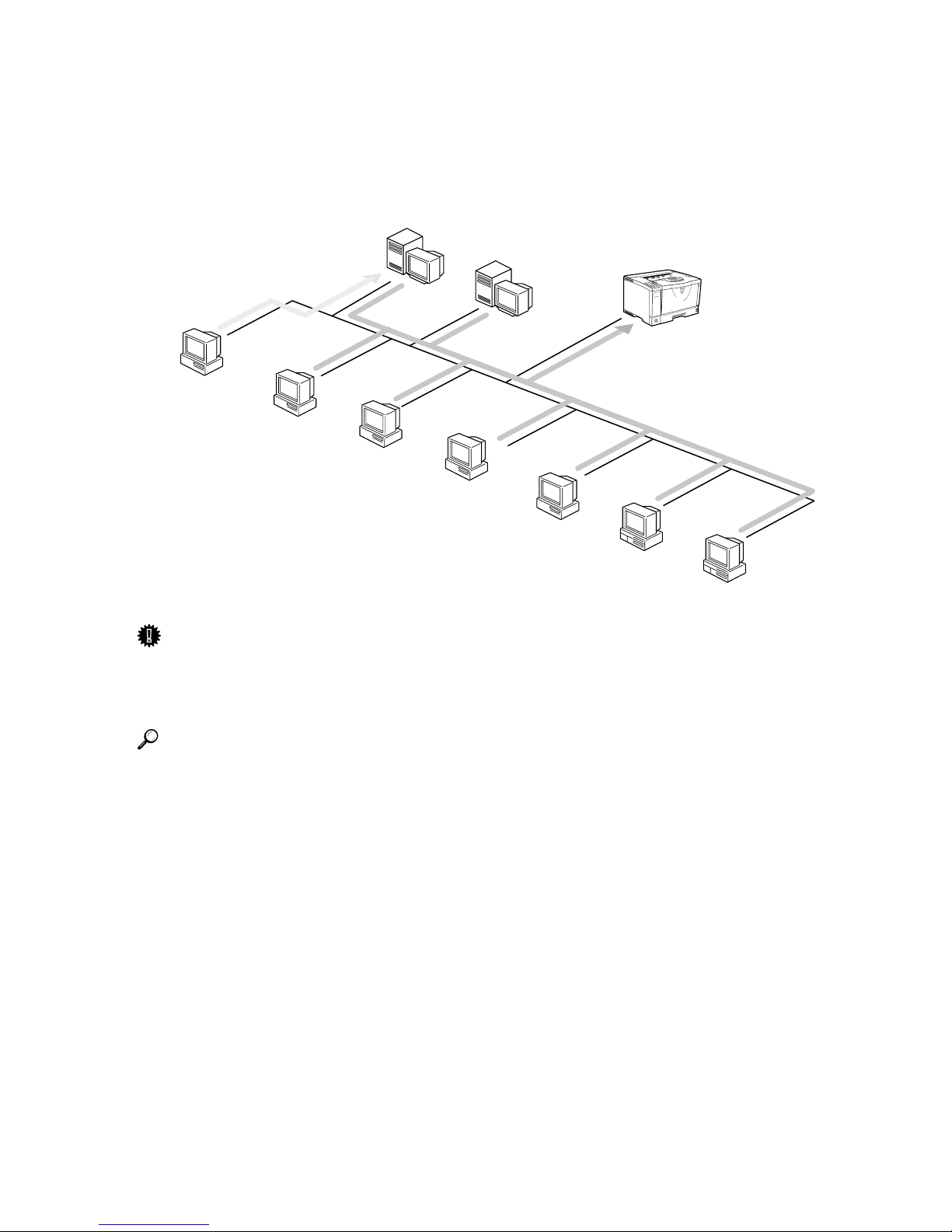
This manual contains detailed instructions on configuring the machine as a network printer. Read the section appropriate to your network environment on
how to configure the machine correctly.
Windows 2000, Windows XP,
Windows NT (Server)
NetWare (Server)
Windows 95/98/Me
Windows 2000
Windows XP
Windows NT
NetWare
(Client)
Macintosh
UNIX
Important
❒ The procedures written in this manual assume that you are a network admin-
istrator. If you are not, be sure to consult your network administrator before
configuration.
Reference
For more information about configuring the Network Interface Board with
the control panel, see the Setup Guide.
❖❖❖❖ Features
• Support for 100BASE-TX, 10BASE-T, IP over 1394 and IEEE 802.11b.
• The Network Interface Board is compatible with NetWare
TCP/IP), Windows NT 4.0 (TCP/IP, NetBEUI
*2
(TCP/IP, NetBEUI
, IPP
95/98/Me (TCP/IP, NetBEUI
*3
), Windows XP (TCP/IP, IPP
*2
, IPP
*3
), UNIX (TCP/IP) and Macintosh
*2
, IPP
*3
*1
(IPX/SPX,
), Windows 2000
*3
), Windows
(AppleTalk) protocols. This allows you to use the machine in a network
that uses different protocols and operating systems.
• A computer used as a dedicated print server is not required because the
Network Interface Board can be configured as a NetWare print server.
• The Network Interface Board can connect the machine to the network
without requiring its own power supply because the Network Interface
Board is installed inside the machine.
iii
Page 6

*1
If the optional 802.11b Interface Unit has been installed, you cannot use the ad hoc
mode.
*2
To use NetBEUI, use the SmartNetMonitor for Client port.
*3
IPP (Internet Printing Protocol) is a protocol for printing via the Internet.
❖❖❖❖ Interface supported protocols
Interface
Ethernet IEEE 802.11b IEEE 1394
(IP over 1394)
Protocol TCP/IP ❍❍❍
NetBEUI ❍❍ ×
NetWare ❍
AppleTalk ❍❍
❍
*1
×
×
❍ means that the protocol is supported.
× means that the protocol is not supported.
*1
If the optional 802.11b Interface Unit has been installed, you cannot use the ad hoc
mode.
iv
Page 7
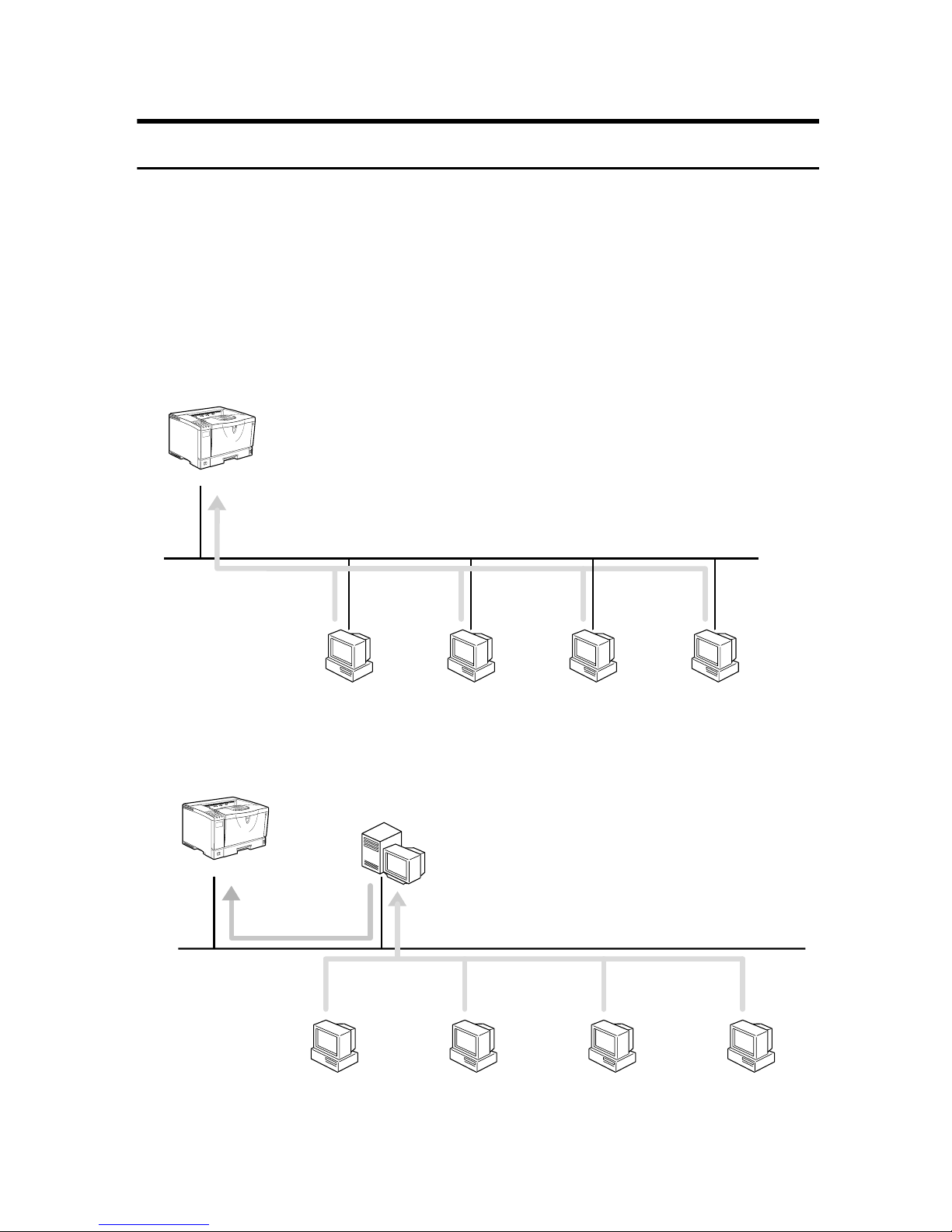
Setting Up the Machine on a Network
Windows 95/98/Me, Windows 2000/Windows XP, Windows NT 4.0
For setting up the machine as a network printer in Windows 95/98/Me, Windows 2000/Windows XP and Windows NT 4.0 environment.
See p.1 “Windows 95/98/Me Configuration”.
See p.13 “Windows 2000 Configuration”.
See p.25 “Windows XP Configuration”.
See p.37 “Windows NT 4.0 Configuration”.
❖ Printing Without a Print Server
TCP/IP
NetBEUI
IPP
❖ Printing With a
TCP/IP
NetBEUI
IPP
LPR
Windows 95/98/Me Windows 2000
Windows 2000, Windows XP
Windows 2000, Windows XP or
Windows NT Server (or Workstation)
Print Server
TCP/IP
IPP
LPR
Windows XP Windows NT 4.0
or Windows NT Print Server
TCP/IP
NetBEUI
IPP
LPR
Windows 95/98/Me Windows 2000 Windows XP Windows NT 4.0
v
Page 8
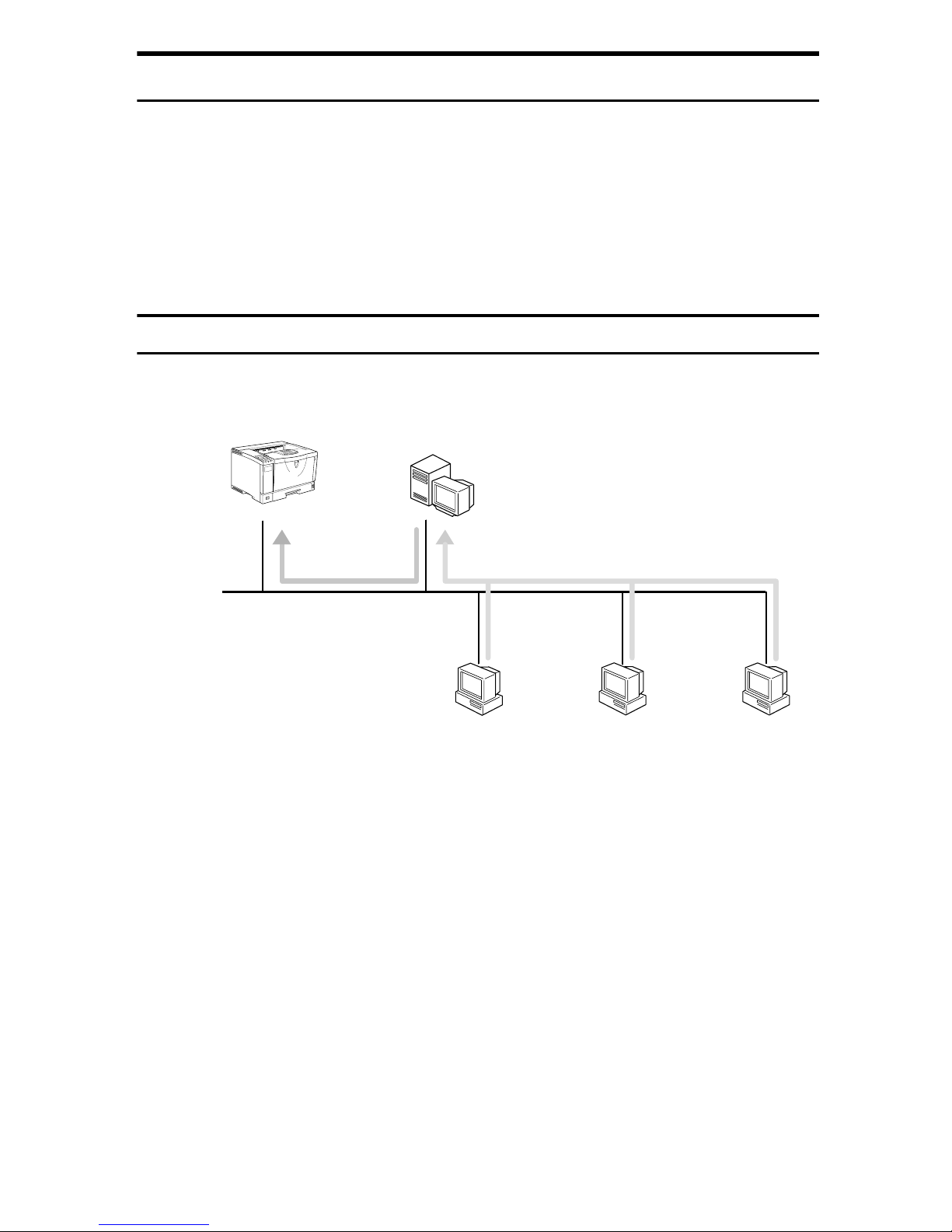
NetWare
For setting up the machine as a network printer in a NetWare environment, see
p.49 “NetWare Configuration”. The Network Interface Board allows you to use
the machine as either a print server or a remote printer.
For more information about setting up the clients, see the following pages.
• See p.68 “Windows 95/98/Me” .
• See p.69 “Windows 2000” .
• See p.70 “Windows NT 4.0” .
Configuring the machine as a print server
A dedicated NetWare print server is not required because the machine can be
configured as a print server.
Print Server
NetWare
File Server
Windows 95/98/Me
Windows 2000
Windows NT 4.0
The actual procedures for configuring the machine depend on the NetWare version.
• NetWare 3.x
See p.55 “Setting Up as a Print Server”.
• NetWare 4.x, 5/5.1
See p.61 “Setting Up as a Print Server”.
vi
Page 9
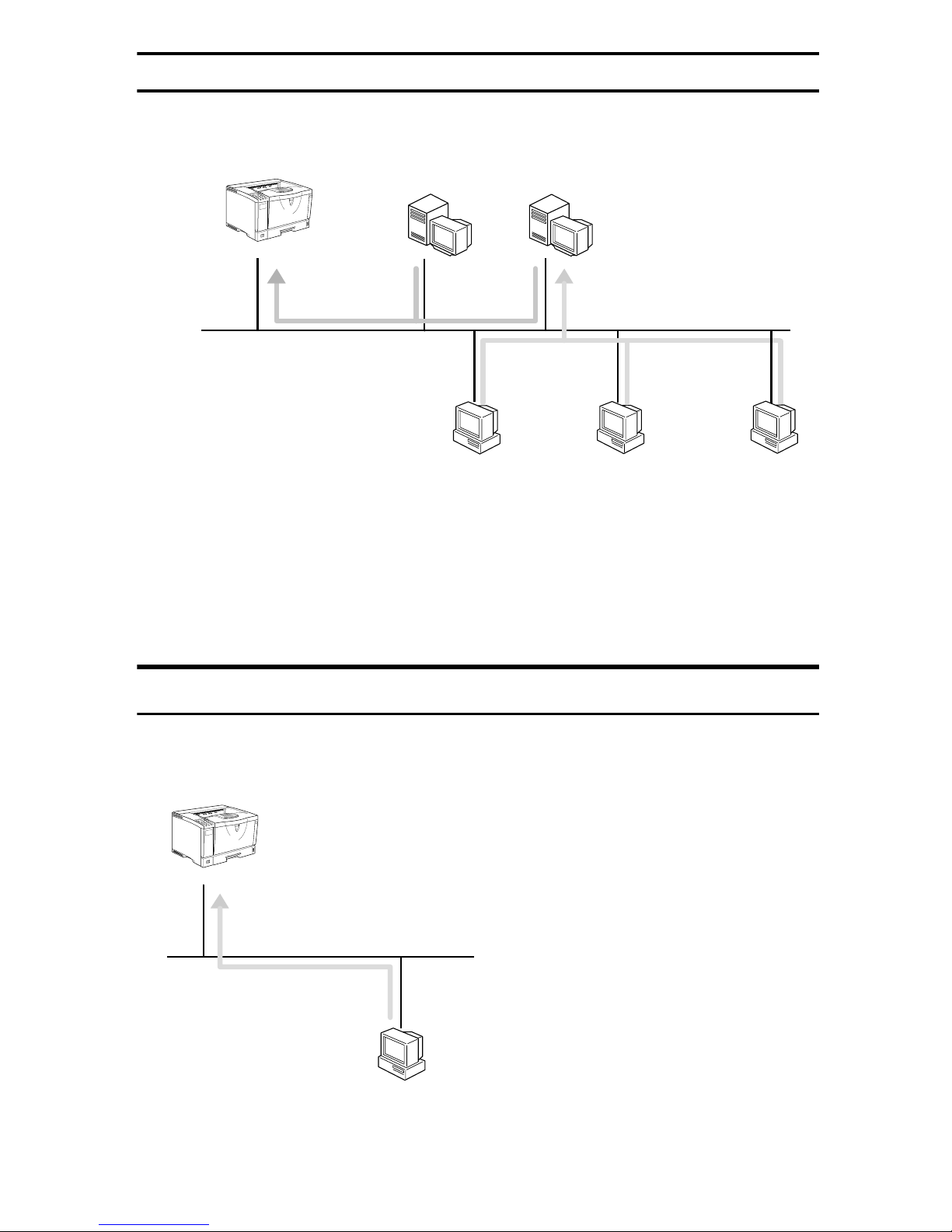
Configuring the machine as a remote printer
If a dedicated NetWare print server is being used, the machine should be configured as a remote printer.
Remote Printer
NetWare
Print Server
Windows 95/98/Me
NetWare
File Server
Windows 2000
Windows NT 4.0
The actual procedures for configuring the machine depend on the NetWare version.
• NetWare 3.x
See p.57 “Setting Up as a Remote Printer”.
• NetWare 4.x, 5/5.1
See p.65 “Setting Up as a Remote Printer”.
Macintosh
For setting up the machine as a network printer in a Macintosh environment, see
p.71 “Macintosh Configuration”.
AppleTalk
Macintosh
vii
Page 10
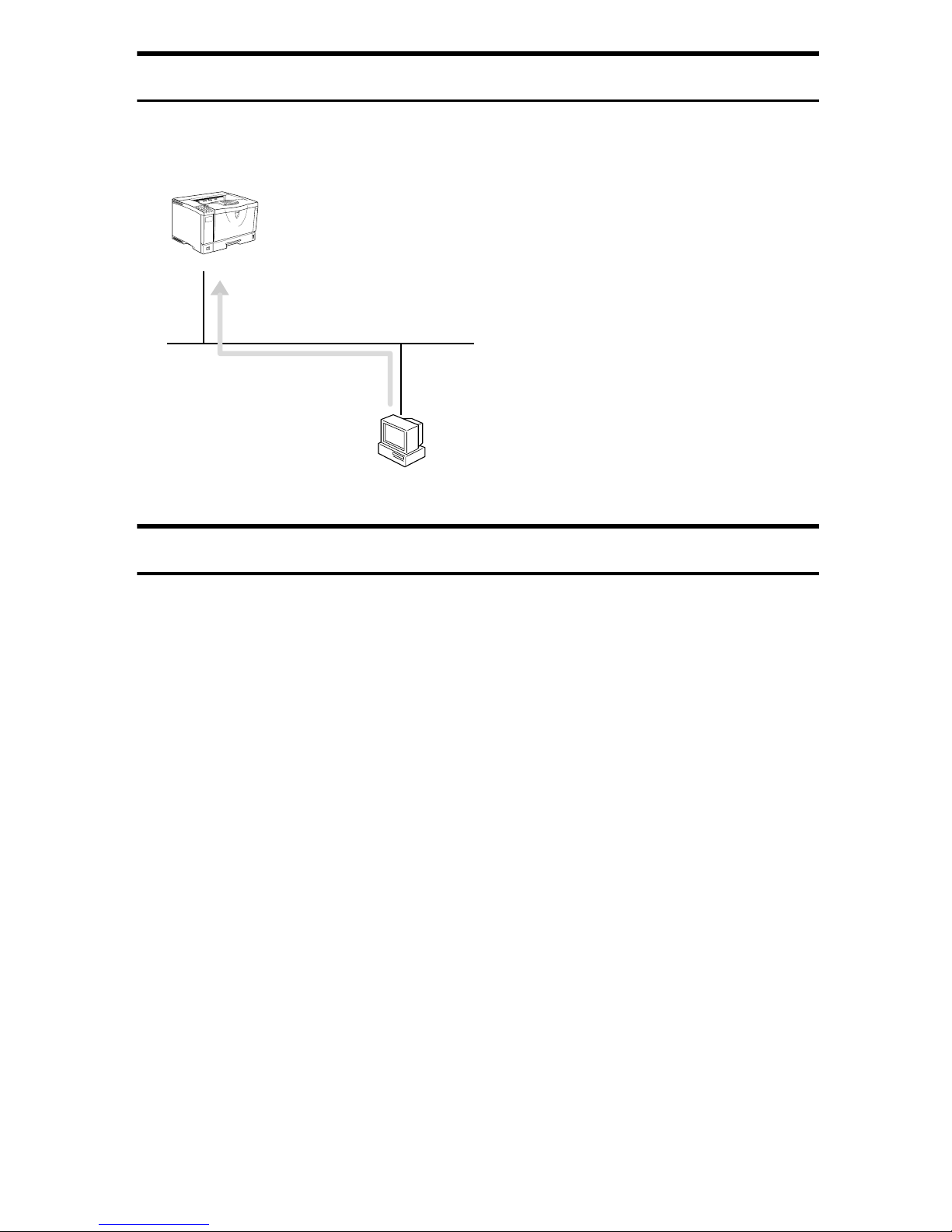
UNIX
Concerning UNIX printing information, please visit our Web site or consult your
authorized reseller.
TCP/IP
UNIX
Printing using the IEEE 802.11b Interface
This section describes how to print after installing the optional 802.11b Interface
Unit.
There are two methods of using this machine as a network printer with IEEE
802.11b.
❖❖❖❖ ad hoc mode
This is the mode for transmitting between each wireless LAN client. You
must make the channels the same for each wireless LAN client to transmit using this basic transmitting method which does not require an access point. See
p.87 “Using the IEEE 802.11b (Wireless LAN)”.
viii
Page 11
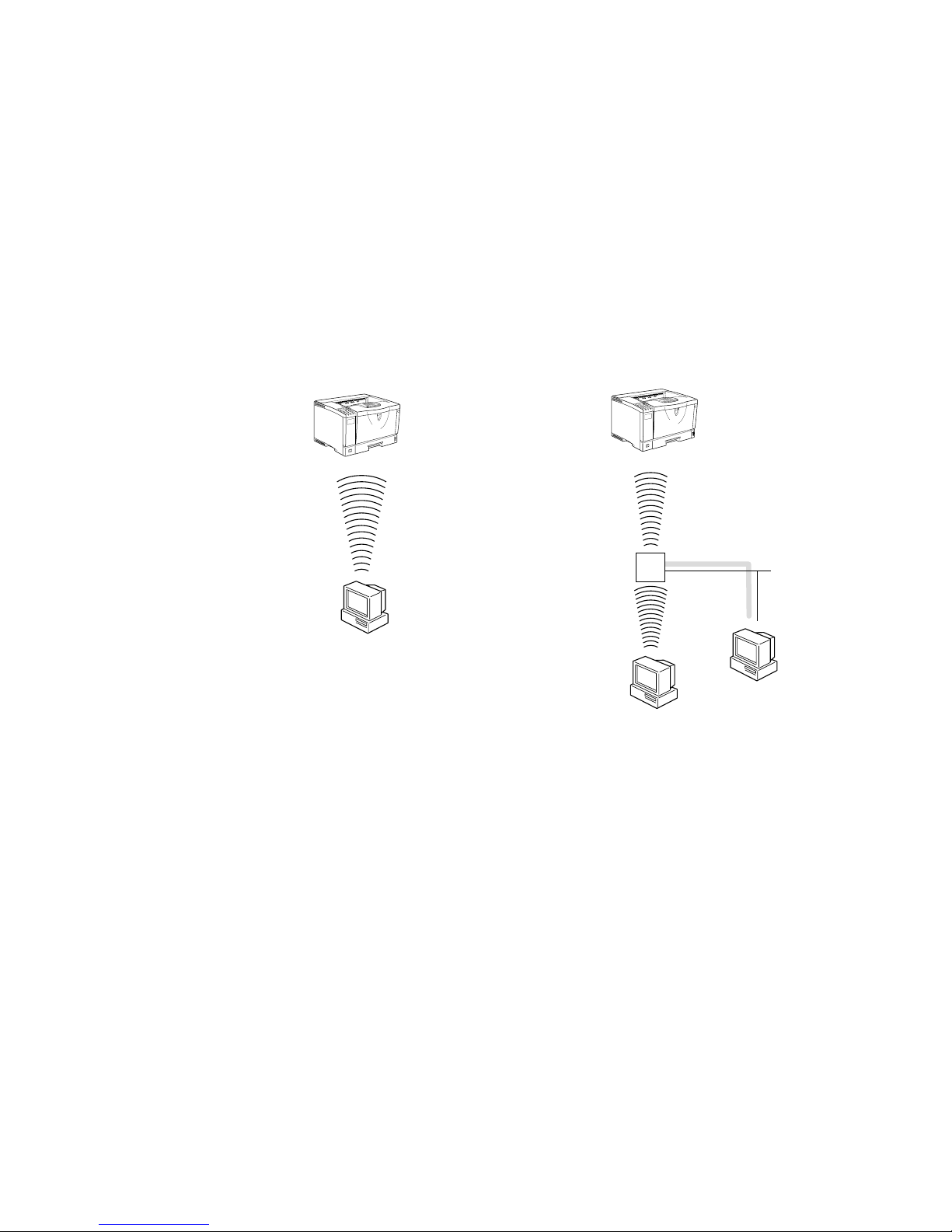
❖❖❖❖ infrastructure mode
This is the mode for transmitting via an access point. If an SSID
*2
are set in the access point, you must set the same values for the access point
*1
and WEP
and IEEE 802.11b. By connecting the access point to Ethernet, you can transmit the current network environment. See p.87 “Using the IEEE 802.11b
(Wireless LAN)”.
*1
This is called a Service Set ID and is used in the connection between the wireless
LAN client and the access point. Only a wireless LAN client and an access point
that have the same SSID can transmit to each other. (The character strings to be set
are in the range ASCII 0x20-0x7e and the SSID is case-sensitive to 32 bytes.)
*2
This is used to protect coded wireless data transmission. To transmit between
wireless LAN clients and the coded access point, you must set the same WEP key
as the printer. (You can set only 10 hexadecimal characters.)
❖ad hoc mode
❖infrastructure mode
access point
ix
Page 12
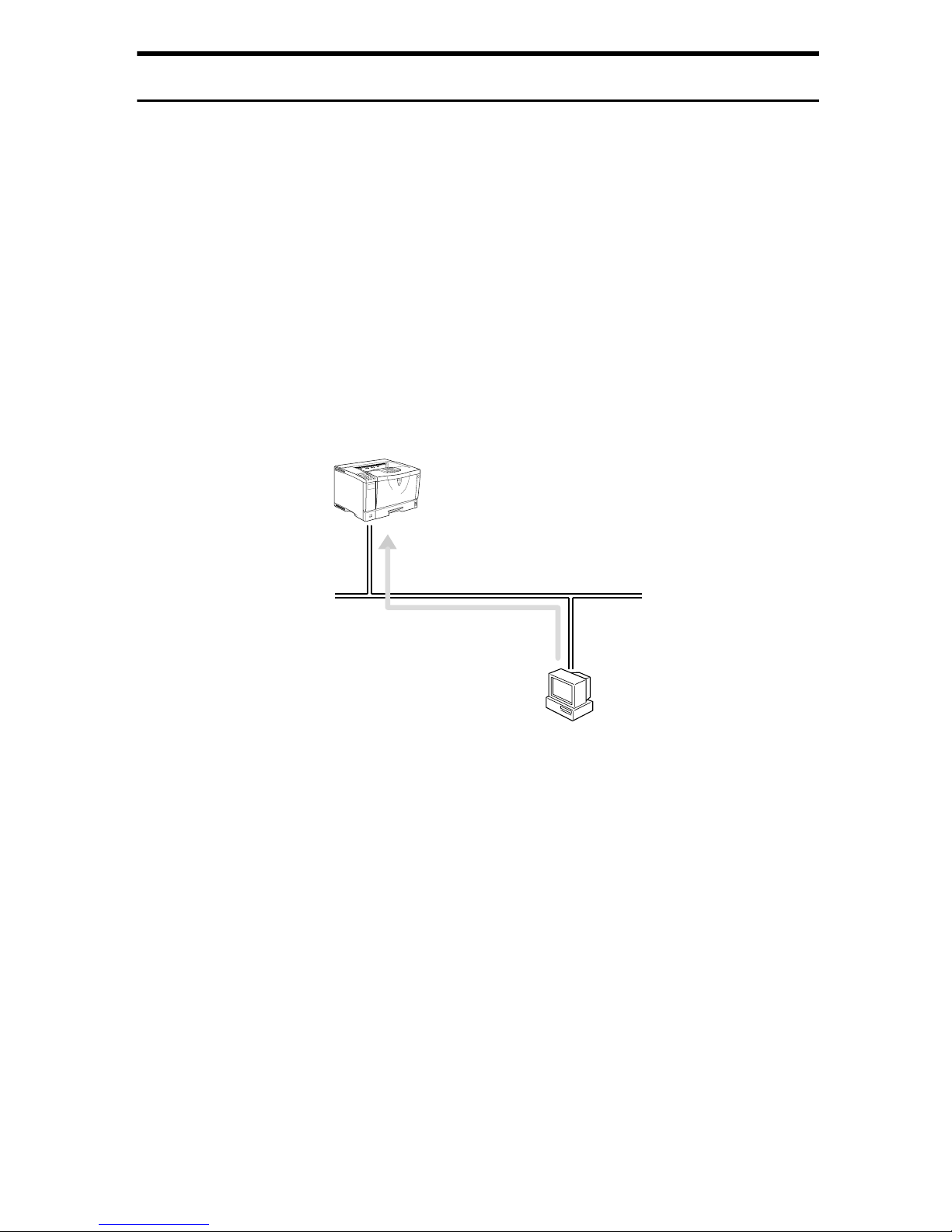
Printing using the IEEE 1394 Interface
This section describes how to print via the IEEE 1394 interface after installing the
1394 Interface Unit Type 4510.
There are two methods of using the machine as a network printer with IEEE
1394.
❖❖❖❖ SCSI print
You can print using the SCSI print device provided by Windows 2000 and
Windows XP. For more information, see ”IEEE 1394 Configuration” in the
Setup Guide.
❖❖❖❖ IP over 1394
You can print by setting the IP address for this machine and the computer on
which Windows XP is installed. For more information, see “IEEE 1394 Configuration” in the Setup Guide and p.25 “Printing with a Standard TCP/IP
Port” in the Windows XP Configuration.
SCSI print
IP over 1394
x
Page 13
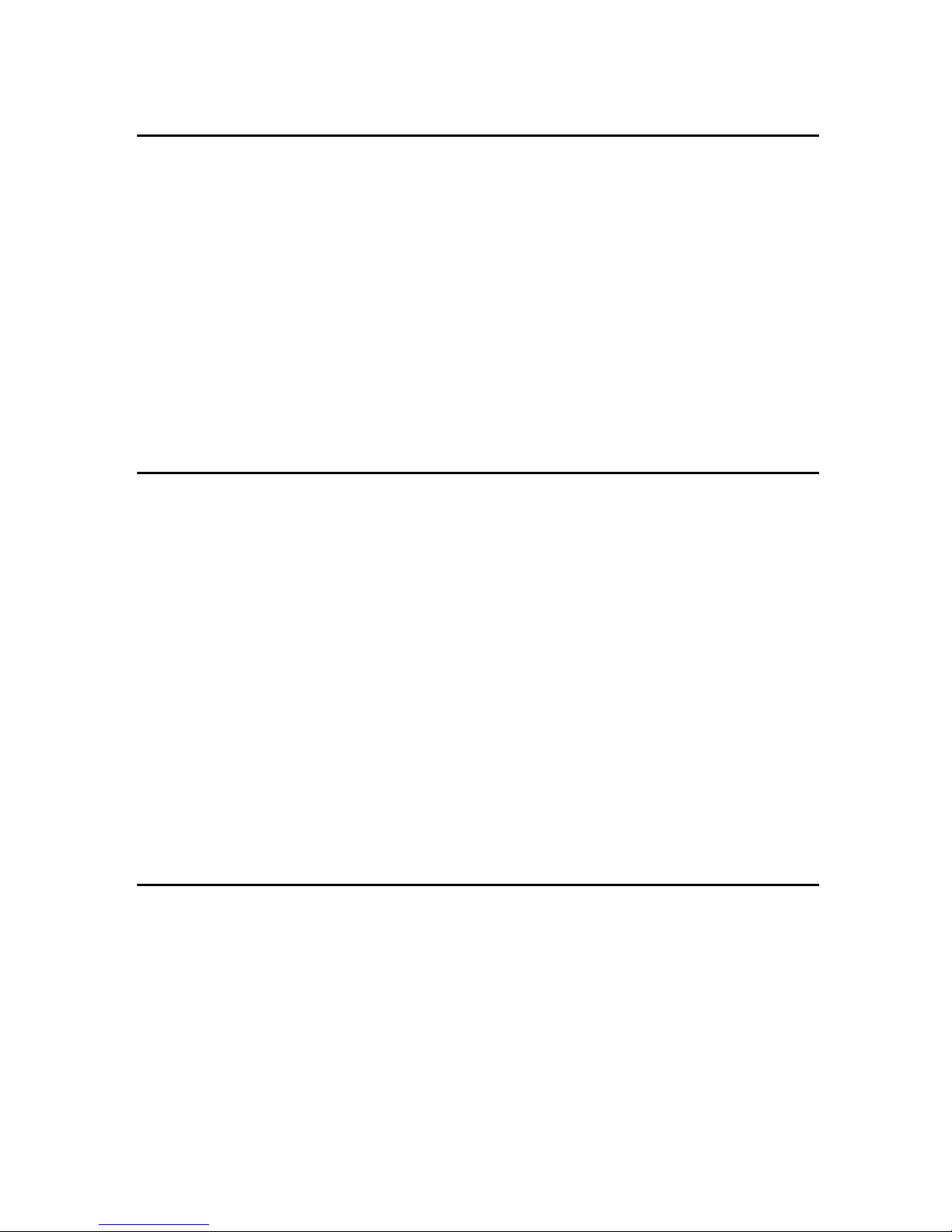
TABLE OF CONTENTS
1.Windows 95/98/Me Configuration
Configuring Windows 95/98/Me ................................................................ 1
Printing without a Print Server........................................................................ 1
Printing with a Windows 2000 or Windows NT Print Server .......................... 1
Configuring Protocols................................................................................ 2
Configuring TCP/IP and IPP for Printing ........................................................ 2
Configuring NetBEUI for Printing ................................................................... 3
Using SmartNetMonitor for Client............................................................. 5
Installing SmartNetMonitor for Client ............................................................. 6
Setting Up the Printer Driver .......................................................................... 7
Changing Port Settings .................................................................................. 9
Setting Up a Client Computer.................................................................. 10
2.Windows 2000 Configuration
Configuring Windows 2000 ..................................................................... 13
Printing without a Print Server...................................................................... 13
Printing with a Standard TCP/IP Port........................................................... 13
Printing with a LPR Port............................................................................... 14
Printing with a Windows 2000 or Windows NT Print Server ........................ 14
Configuring the Protocols ....................................................................... 15
Configuring TCP/IP and IPP for Printing ...................................................... 15
Configuring NetBEUI for Printing ................................................................. 16
Using SmartNetMonitor for Client........................................................... 17
Installing SmartNetMonitor for Client ........................................................... 18
Setting Up the Printer Driver ........................................................................ 19
Changing Port Settings ................................................................................ 21
Configuring LPR Port Printing ................................................................ 22
Setting Up a Client Computer.................................................................. 23
3.Windows XP Configuration
Configuring Windows XP......................................................................... 25
Printing without a Print Server...................................................................... 25
Printing with a Standard TCP/IP Port........................................................... 25
Printing with a LPR Port............................................................................... 26
Printing with a Windows 2000, Windows XP or Windows NT Print Server ... 26
Configuring the Protocols ....................................................................... 27
Configuring TCP/IP and IPP for Printing ...................................................... 27
Using SmartNetMonitor for Client........................................................... 29
Installing SmartNetMonitor for Client ........................................................... 30
Setting Up the Printer Driver ........................................................................ 31
Changing Port Settings ................................................................................ 33
xi
Page 14
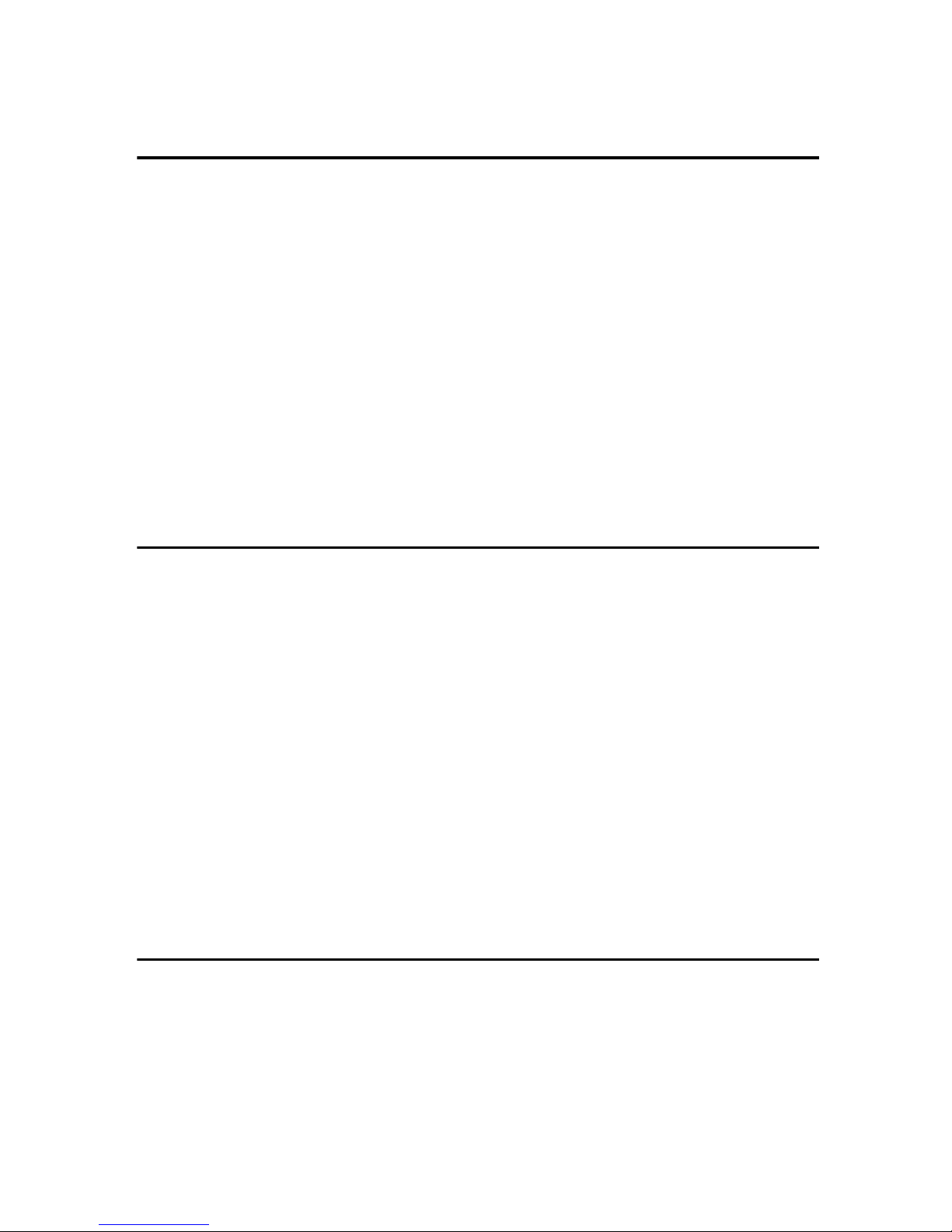
Configuring LPR Port Printing ................................................................ 34
Setting Up a Client Computer.................................................................. 35
4.Windows NT 4.0 Configuration
Configuring Windows NT 4.0................................................................... 37
Printing without a Print Server...................................................................... 37
Printing with a LPR Port............................................................................... 37
Printing with a Windows 2000 or Windows NT Print Server ........................ 37
Configuring the Protocols ....................................................................... 38
Configuring TCP/IP and IPP for Printing ...................................................... 38
Configuring NetBEUI for Printing ................................................................. 39
Using SmartNetMonitor for Client........................................................... 41
Installing SmartNetMonitor for Client ........................................................... 42
Setting Up the Printer Driver ........................................................................ 43
Changing Port Settings ................................................................................ 45
Configuring LPR Port Printing ................................................................ 46
Setting Up a Client Computer.................................................................. 47
5.NetWare Configuration
Installing the NIB Setup Tool................................................................... 49
Installing SmartNetMonitor for Admin ......................................................... 50
Running the NIB Setup Tool ....................................................................... 50
Quick Setup Using the NIB Setup Tool Wizard...................................... 51
NetWare 3.x - Advanced Settings ........................................................... 54
Setting Up as a Print Server......................................................................... 55
Setting Up as a Remote Printer ................................................................... 57
NetWare 4.x, 5/5.1 - Advanced Settings ................................................. 60
Setting Up as a Print Server......................................................................... 61
Setting Up as a Remote Printer ................................................................... 65
Setting Up a Client Computer.................................................................. 68
Windows 95/98/Me....................................................................................... 68
Windows 2000.............................................................................................. 69
Windows NT 4.0........................................................................................... 70
6.Macintosh Configuration
Configuring Macintosh ............................................................................ 71
Changing to EtherTalk ................................................................................. 71
Configuring the Printer ................................................................................. 72
Changing the Printer Name.......................................................................... 72
Changing the Zone....................................................................................... 72
xii
Page 15
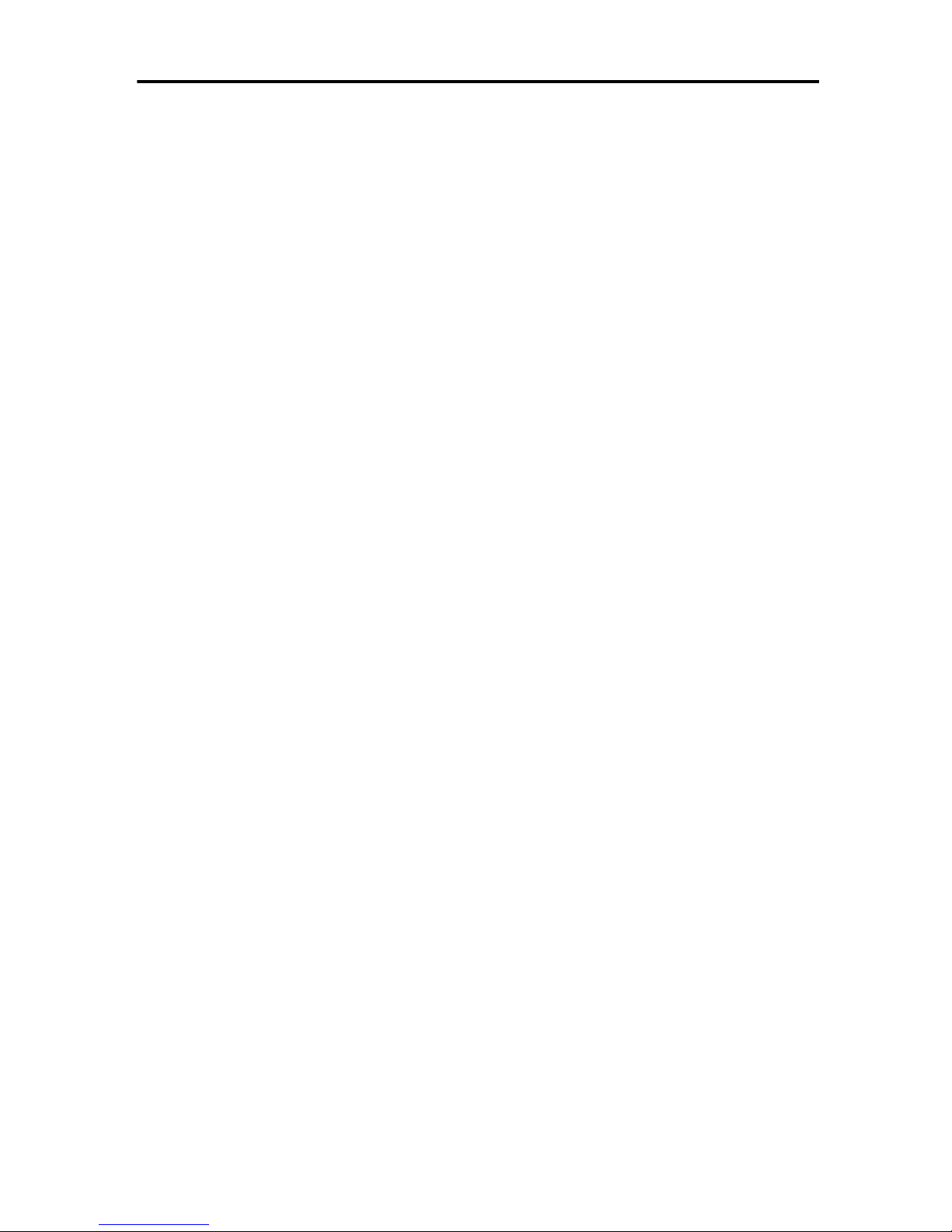
7.Appendix
Using SmartNetMonitor for Admin ......................................................... 73
Changing the Network Interface Board Configuration.................................. 74
Managing the User Information.................................................................... 75
Configuring the Energy Save Mode ............................................................. 75
Configuring the Network Interface Board with a Web Browser ........... 76
Going to the Top Page................................................................................. 77
Configuring the Network Interface Board Settings....................................... 78
Monitoring and Configuring the Printer ................................................. 81
Changing Names and Comments ................................................................ 81
Displaying the Status of Printer.................................................................... 84
Using the IEEE 802.11b (Wireless LAN) ................................................. 87
Setting IEEE 802.11b (Wireless LAN).......................................................... 87
Using in Ad hoc Mode .................................................................................. 88
Using in Infrastructure Mode ........................................................................ 89
Confirming the Connection........................................................................... 91
Remote Maintenance by telnet................................................................ 92
Using telnet .................................................................................................. 92
Commands List ............................................................................................ 93
SNMP ....................................................................................................... 108
Understanding the Displayed Information........................................... 109
Print Job Information .................................................................................. 109
Print Log Information.................................................................................. 109
Configuring the Network Interface Board ................................................... 110
Message List........................................................................................... 113
System Log Information ............................................................................. 113
Precautions............................................................................................. 119
Connecting a Dial-Up Router to a Network ................................................ 119
PostScript Printing from Windows.............................................................. 120
NetWare Printing........................................................................................ 120
Using DHCP............................................................................................... 121
Configuring a WINS Server........................................................................ 122
When Using the NIB Setup Tool ................................................................ 123
When Using IPP with SmartNetMonitor for Client...................................... 123
Specifications ......................................................................................... 124
INDEX....................................................................................................... 125
xiii
Page 16
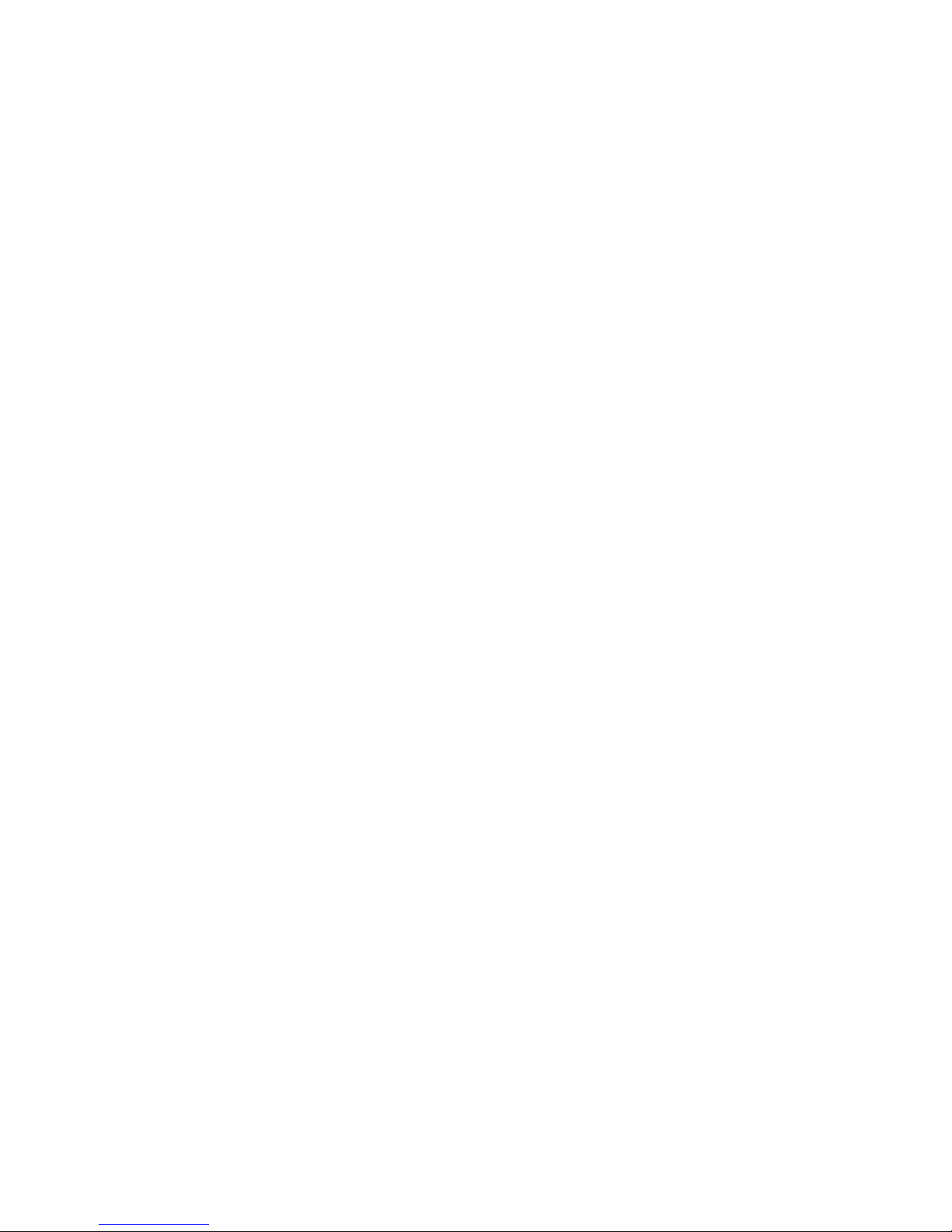
xiv
Page 17
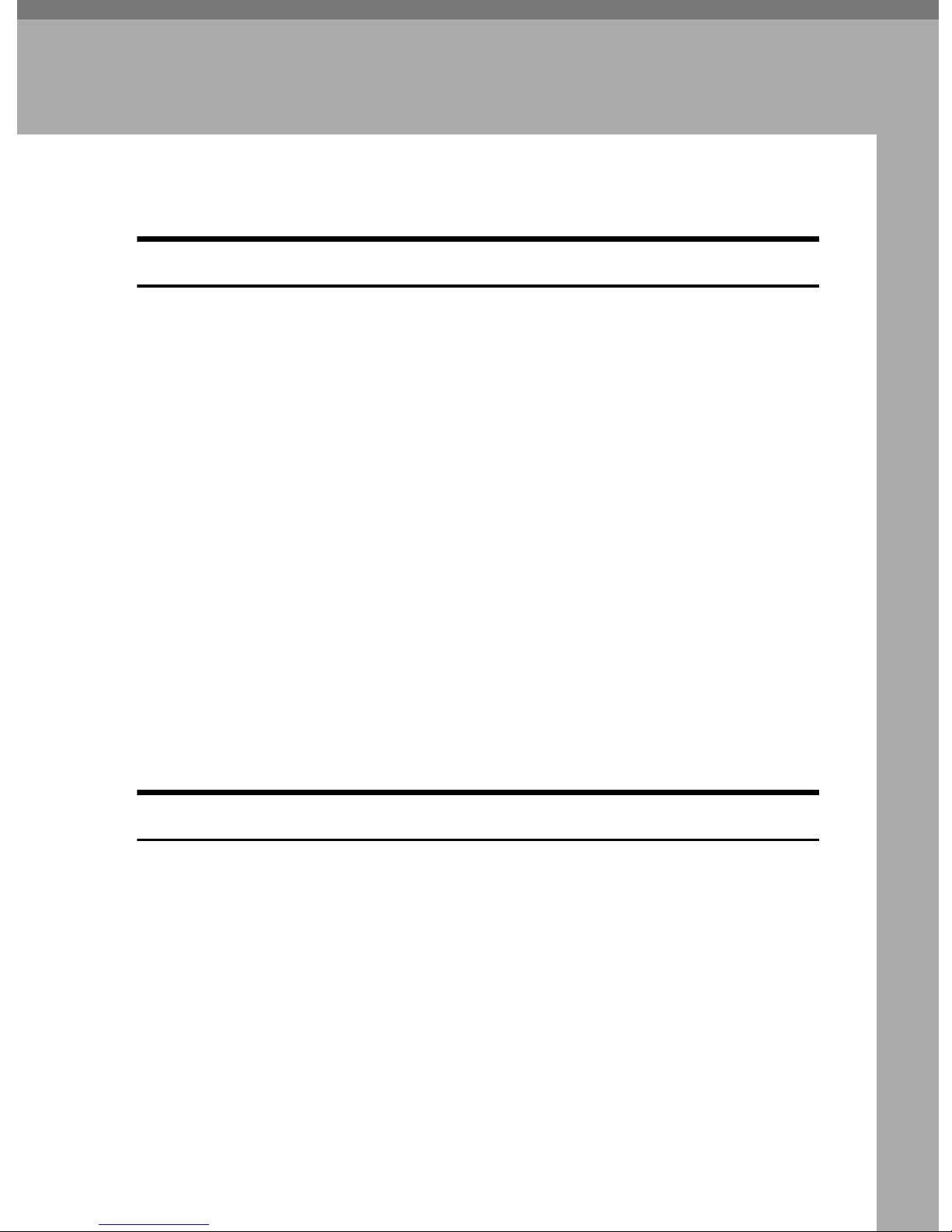
1. Windows 95/98/Me
Configuration
Configuring Windows 95/98/Me
Printing without a Print Server
The following procedure describes how to configure Windows 95/98/Me to use
the machine on a network without a Windows 2000 Server, Windows 2000 Professional, Windows NT Server, Windows NT Workstation, or NetWare based
print server.
Specify the protocol to use
AAAA
Consult your network administrator about which of the three protocols is appropriate.
• TCP/IP
• IPP
• NetBEUI
Configure the chosen protocol.
BBBB
• See p.2 “Configuring TCP/IP and IPP for Printing”.
• See p.3 “Configuring NetBEUI for Printing”.
Install the software and set the printer driver port
CCCC
• Install SmartNetMonitor for Client from the CD-ROM labeled "Printer
Drivers and Utilities". For more information about how to install the software and how to specify the printer driver port, see the Setup Guide.
Printing with a Windows 2000 or Windows NT Print Server
See p.10 “Setting Up a Client Computer” for configuring Windows 95/98/Me
with a Windows 2000 or Windows NT print server.
1
Page 18
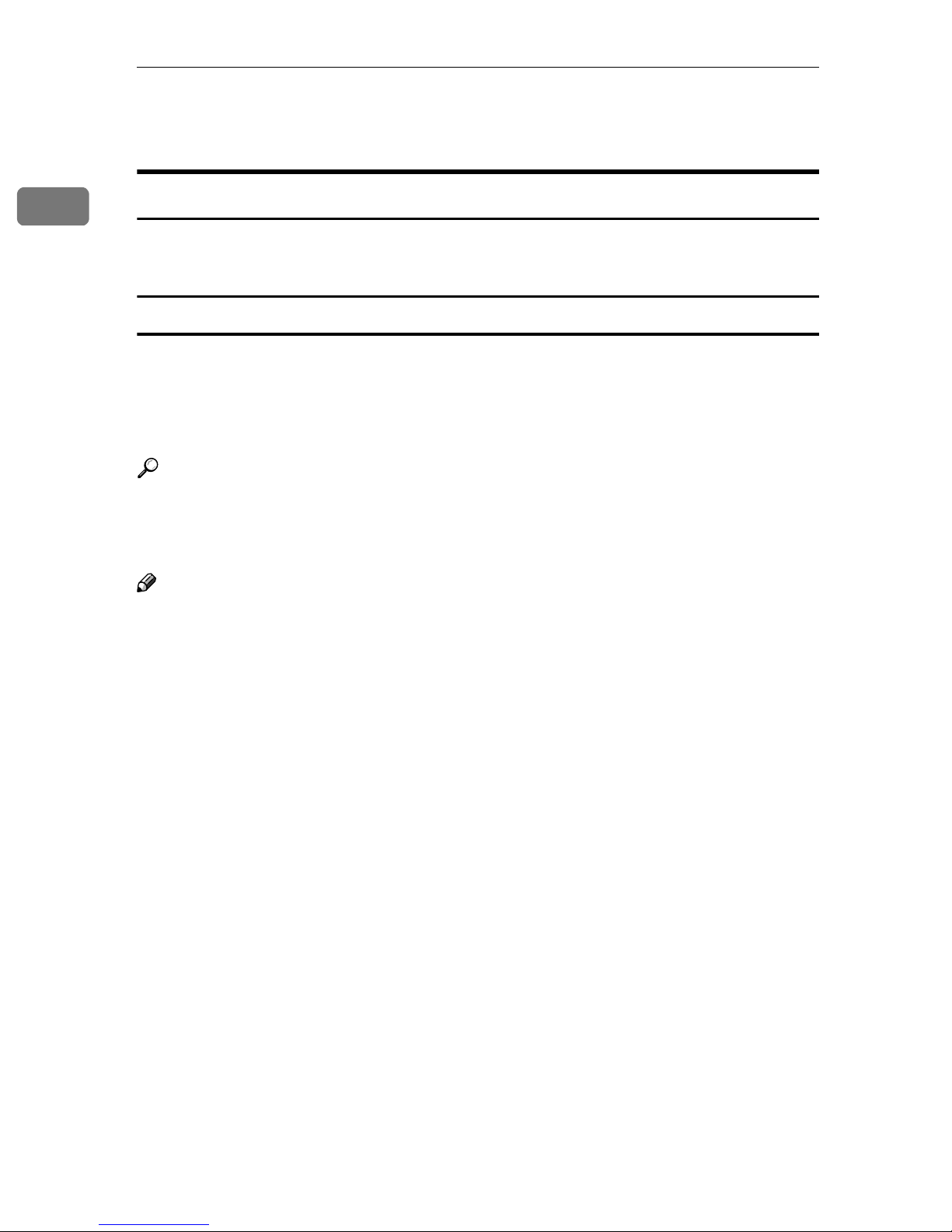
Windows 95/98/Me Configuration
Configuring Protocols
1
Configuring TCP/IP and IPP for Printing
These instructions are for configuring the Network Interface Board and Windows 95/98/Me to use the TCP/IP protocol and IPP.
Configuring the machine
Configure the machine to use the TCP/IP protocol.
• Make sure that the TCP/IP protocol is set to active. (The default is active.)
• Assign an IP address and make other settings required for using the TCP/IP
protocol.
Reference
For more information about how to make the above settings, see the Setup
Guide.
If DHCP is used to assign IP addresses, see p.121 “Using DHCP”.
Note
❒ After setting the IP address, use the ping command to make sure that it has
been set correctly.
Enable the use of the command prompt as follows:
A
• On Windows 95 or Windows 98
Click [Start], point to [Programs], and then click [Command Prompt].
• On Windows Me
Click [Start], point to [Programs], point to [Accessories], and then click
[Command Prompt].
Type the following: (Example IP address is 192.168.15.16)
B
C:\> ping 192.168.15.16
If the address has been configured correctly, the following message appears.
Reply from 192.168.15.16 : bytes=32 time<10ms TTL=32
If the address has been configured incorrectly, the following message appears.
Request timed out.
2
Page 19
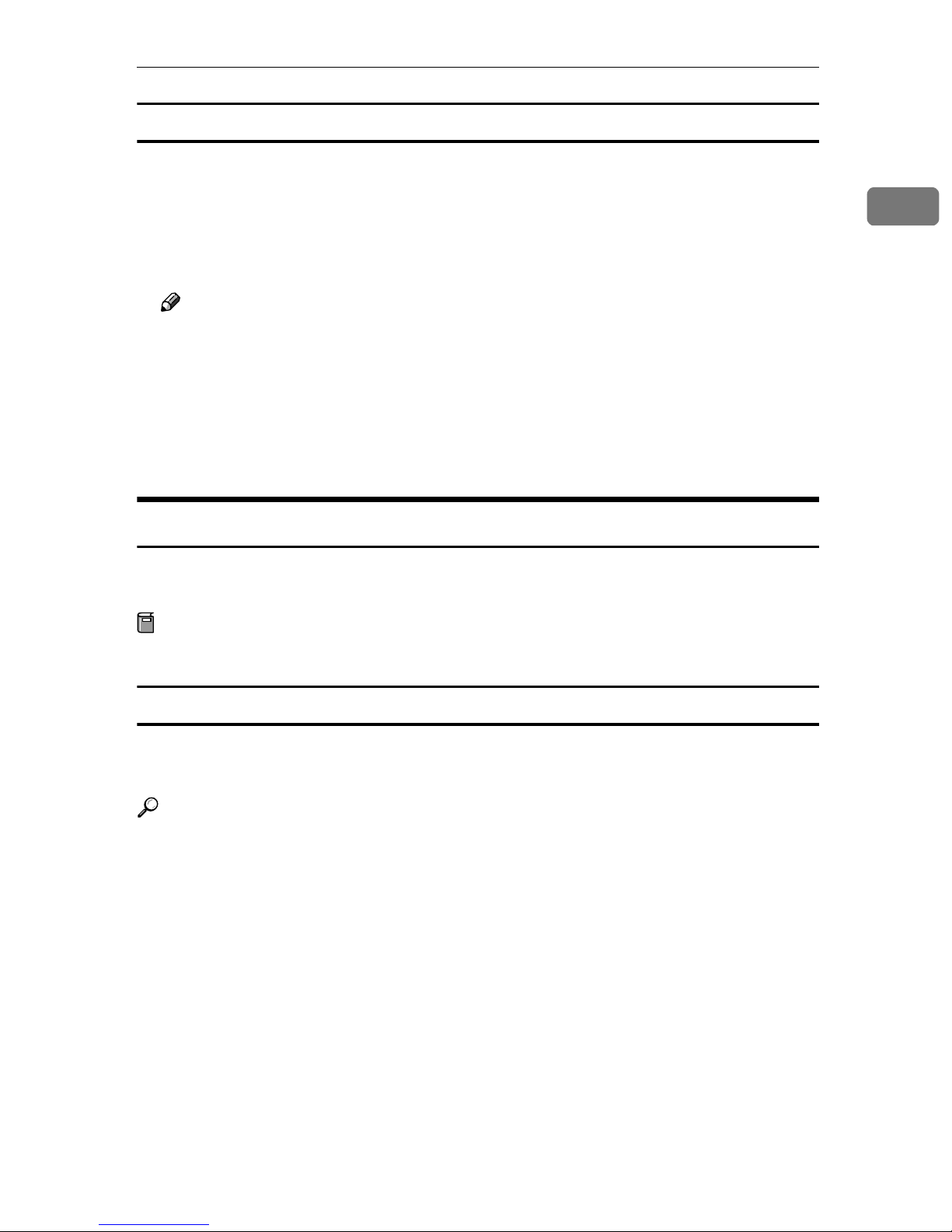
Configuring Protocols
Configuring a Windows 95/98/Me computer
These steps are for configuring a Windows 95/98/Me computer to use the
TCP/IP protocol.
Open [Control Panel] and then double-click the [Network] icon. Make sure that
AAAA
“TCP/IP” is listed in the [The following network components are installed:] box on
the [Configuration] tab.
Note
❒ If the TCP/IP protocol is not installed, click [Add] on the [Configuration] tab
to install it. For more information about installing the TCP/IP protocol, see
Windows 95/98/Me Help.
Configure the TCP/IP protocol with the appropriate IP address, subnet
BBBB
mask and other settings.
Check with the network administrator that the settings are correct.
1
Configuring NetBEUI for Printing
These instructions are for configuring the Network Interface Board and Windows 95/98/Me to use the NetBEUI protocol.
Preparation
To use NetBEUI, use the SmartNetMonitor for Client port.
Configuring the machine
Configure the machine to use the NetBEUI protocol.
• Make sure that the NetBEUI protocol is set to active. (The default is active.)
Reference
For more information about how to make the above settings, see the Setup
Guide.
3
Page 20
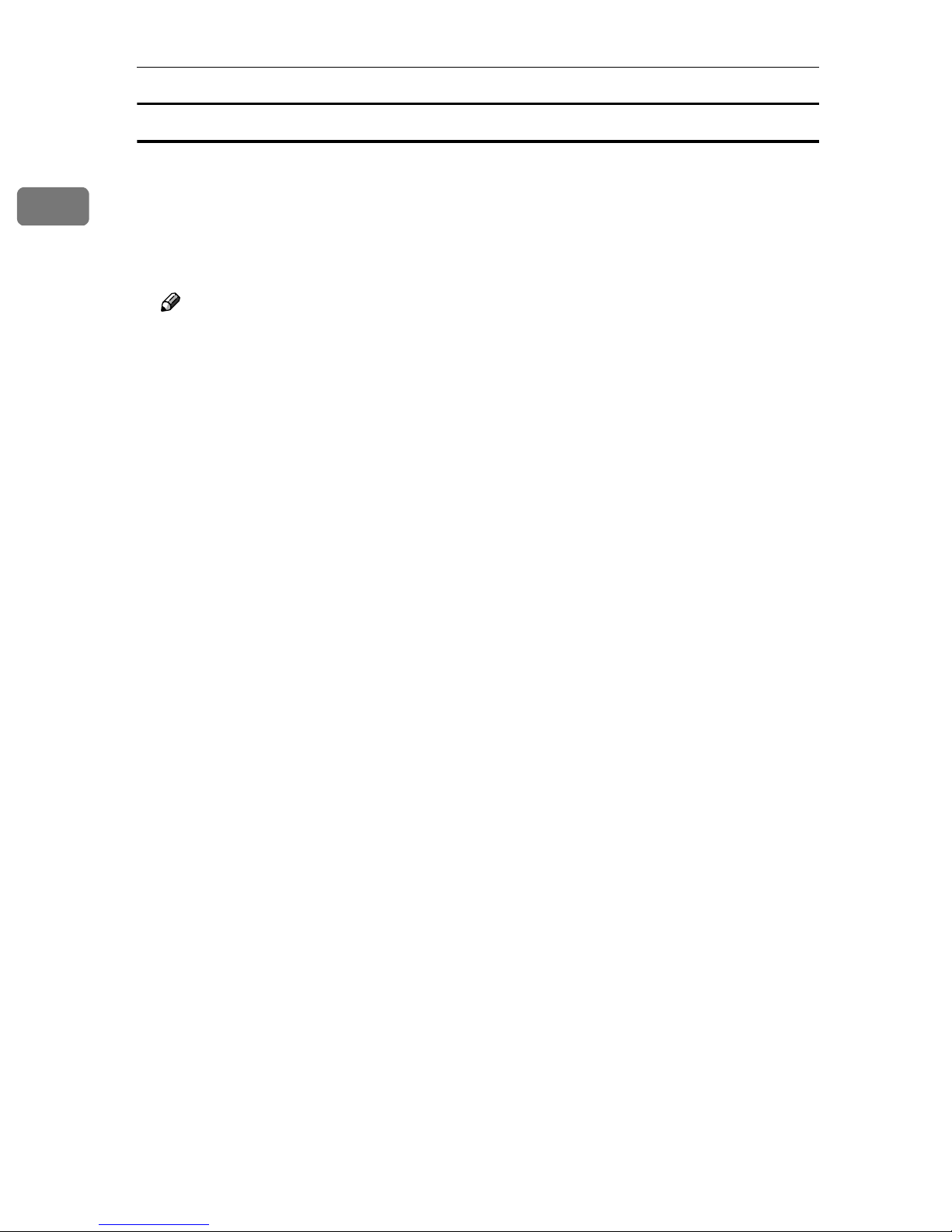
1
Windows 95/98/Me Configuration
Configuring a Windows 95/98/Me computer
Install the NetBEUI protocol on the Windows 95/98/Me computer and set it as
the default protocol.
Open [Control Panel], and then double-click the [Network] icon. Make sure
AAAA
that “NetBEUI” is listed in the [The following network components are installed:]
box on the [Configuration] tab.
Note
❒ If the NetBEUI protocol is not installed, click [Add] on the [Configuration] tab
to install it. For more information about installing the NetBEUI protocol,
see Windows 95/98/Me Help.
❒ If “NetBEUI →Dial-Up Adaptor” is listed in the [The following network com-
ponents are installed:] box, select it and click [Remove] to remove the binding.
Set the NetBEUI protocol as the default protocol. Click the [Configuration]
BBBB
tab, select “NetBEUI” in the [The following network components are installed:]
box, and then click [Properties].
Click the [Advanced] tab, select [Set this protocol to be the default protocol], and
CCCC
then click [OK].
Click [OK] to close the [Network] dialog box.
DDDD
When the message to restart appears, click [Yes].
EEEE
4
Page 21
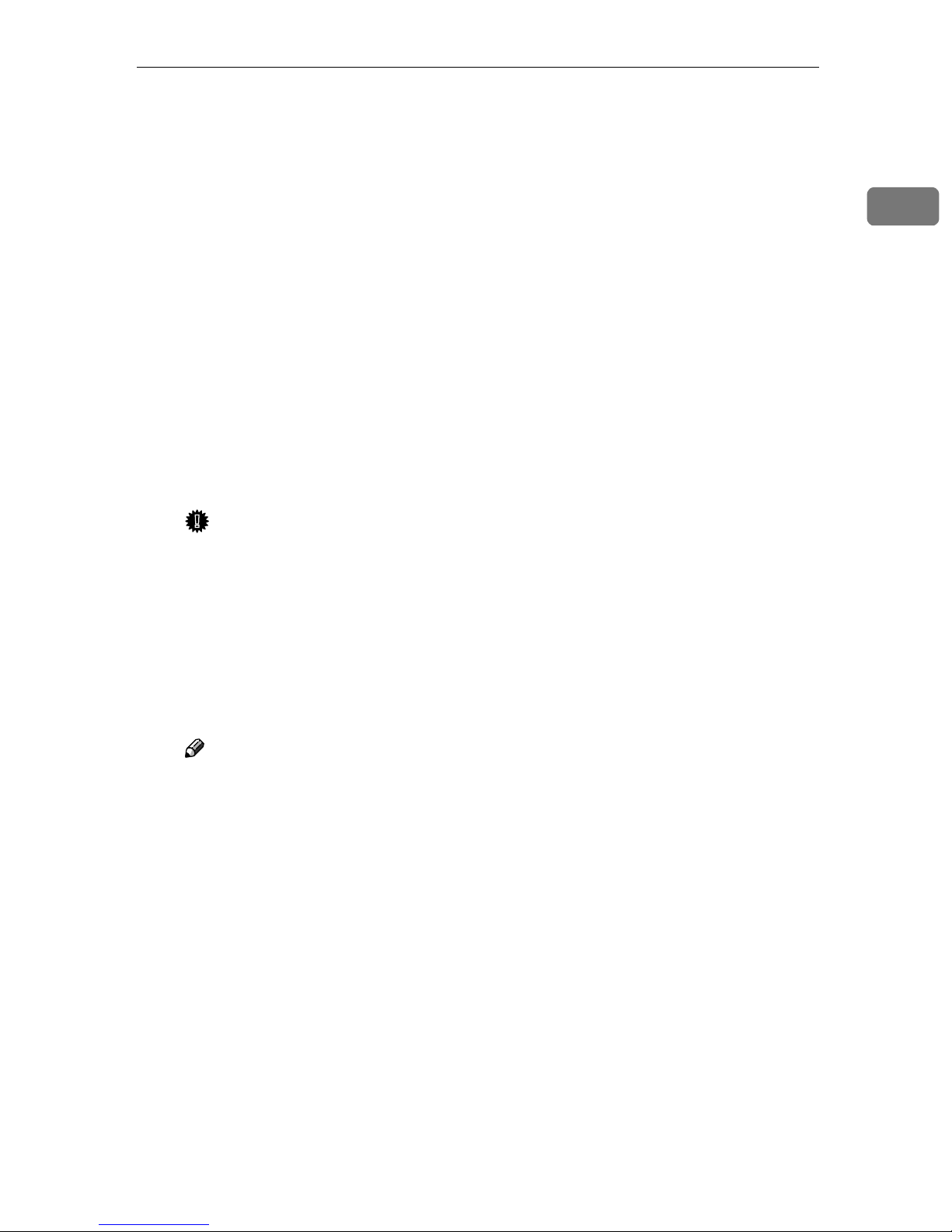
Using SmartNetMonitor for Client
Using SmartNetMonitor for Client
SmartNetMonitor for Client is a utility that helps you to use network printers effectively. It is useful in environments where two or more network printers are
used. It is recommended that you install SmartNetMonitor for Client to use Parallel Printing and Recovery Printing. For more information about SmartNetMonitor for Client, see SmartNetMonitor for Client Help.
❖❖❖❖ SmartNetMonitor for Client features
• Sends a print job directly to the network printers without using a print
server.
• Notifies when a printing error occurs.
• Prints documents using other printers in the printer group when the spec-
ified printer is busy (Recovery Printing).
• Equally divides the number of copies to be printed among the selected
printers in the printer group (Parallel Printing).
1
Important
❒ The following must be the same for the specified printer and the print-
ers selected for Recovery Printing or Parallel Printing.
• Printer models (for Parallel Printing only)
• Installed options (e.g. Paper tray unit)
• Size and orientation of paper in each paper tray unit
• Total memory
• Installed fonts (including the downloaded fonts)
Note
❒ Failure to meet any of the conditions above may result in unexpected
print results.
5
Page 22
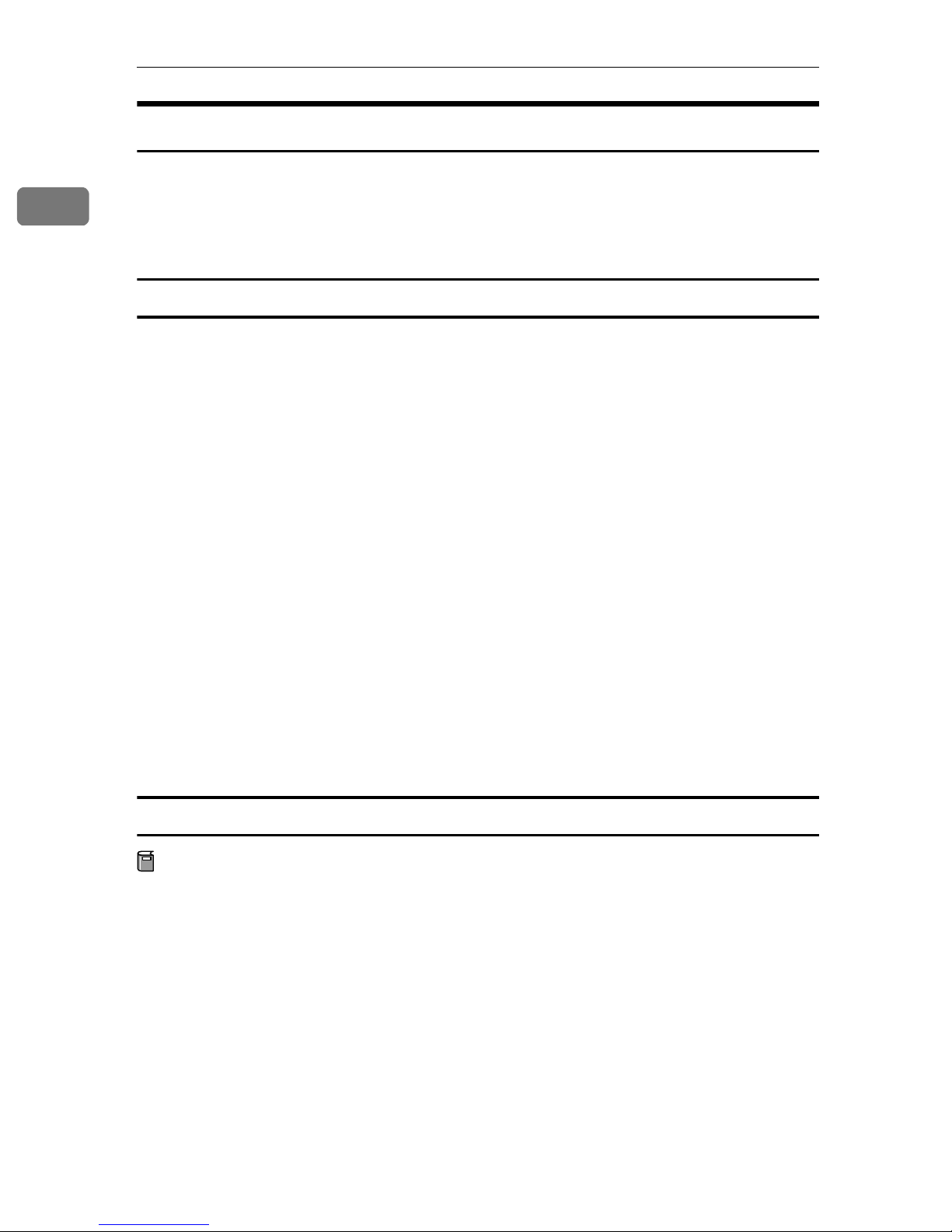
1
Windows 95/98/Me Configuration
Installing SmartNetMonitor for Client
Install SmartNetMonitor for Client from the CD-ROM labeled “Printer Drivers
and Utilities”. For more information about how to install, see the Setup Guide.
After the installation is complete, configure the printer port with SmartNetMonitor for Client. See p.7 “Setting Up the Printer Driver”.
Deleting the port
The following procedure allows you to delete the printer port. If you want to delete the port which is currently used in Windows, switch the port to another such
as “FILE”, and then delete it. For more information about SmartNetMonitor for
Client, see SmartNetMonitor for Client Help.
From the [Printers] window, click the icon of the printer which uses Smart-
AAAA
NetMonitor for Client to print. On the [File] menu, click [Properties].
Click the [Details] tab, and then make sure that the SmartNetMonitor for
BBBB
Client port is shown in the [Print to the following port] box.
Remember the port name because this port should be deleted later.
From the [Print to the following port] box, select [FILE].
CCCC
Click [Delete Port].
DDDD
Click the SmartNetMonitor for Client port name as in step
EEEE
[OK].
The port is deleted.
Click [OK] to close the printer properties.
FFFF
Uninstalling SmartNetMonitor for Client
Preparation
Before uninstalling SmartNetMonitor for Client, make sure that:
• The SmartNetMonitor for Client settings dialog box is closed.
• No printer is using the SmartNetMonitor for Client port as a printer port.
Open [Control Panel], and then double-click the [Add/Remove Programs] icon.
AAAA
, and then click
BBBB
On the [Install/Uninstall] tab, click [SmartNetMonitor for Client], and then click
BBBB
[Add/Remove].
After the confirmation message appears, click [Yes].
CCCC
UninstallShield removes all of the components of SmartNetMonitor for Client.
6
Page 23
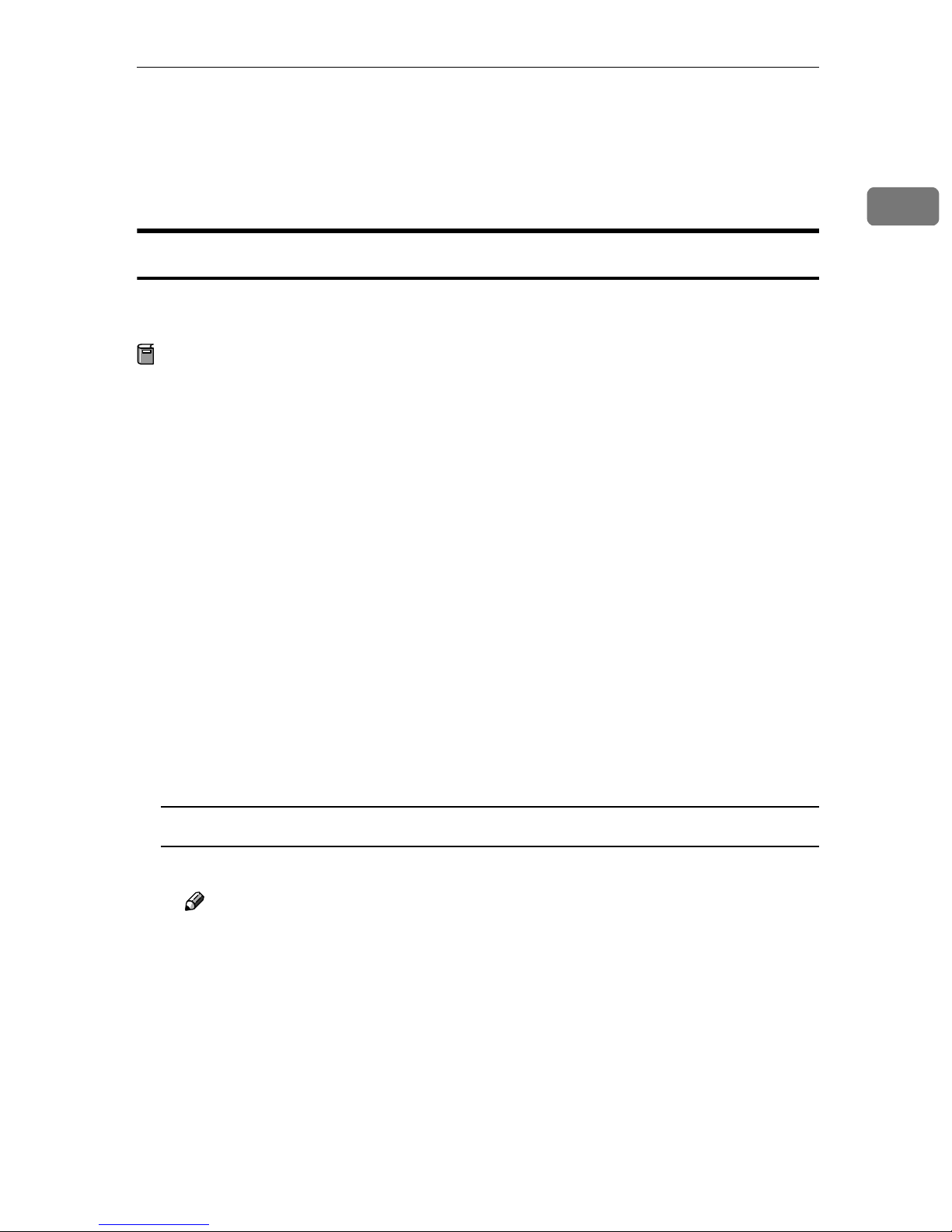
Using SmartNetMonitor for Client
After the confirmation message, click [Yes].
DDDD
Acknowledge the [Question] dialog box.
EEEE
When the uninstallation is complete, click [OK].
FFFF
Setting Up the Printer Driver
The following procedure allows you to configure the printer port to use SmartNetMonitor for Client.
Preparation
The target printer must be turned on before starting the installation process.
Install the printer driver of the printer you want to use.
AAAA
From the [Printers] window, click the icon of the printer. On the [File] menu,
BBBB
click [Properties].
1
Click the [Details] tab and click [Add Port].
CCCC
Click [Other], click [SmartNetMonitor] from the list, and then click [OK].
DDDD
The [Select Printer] dialog box appears .
The displayed items are as follows:
Model Name: The model name of the printer.
Name: The name of the Network Interface Board.
Comment: Additional information about the Network Interface Board.
Address: The IP address of the printer.
Select the printer.
EEEE
TCP/IP
A Click the printer you want to use, and then click [OK].
Note
❒ Printers that respond to an IP broadcast from the computer will be dis-
played. To print to a printer not listed here, click [Specify Address], and
then type the IP address or host name.
❒ You cannot add an address partially similar to that already used. For ex-
ample, when “192.168.0.2” is already used, “192.168.0.2xx” cannot be
used. Similarly, when “192.168.0.20” is already used, “192.168.0.2” cannot be used.
7
Page 24

1
Windows 95/98/Me Configuration
NetBEUI
A Click [NetBEUI].
A list of printers that can be printed to by the NetBEUI protocol appears.
B Click the printer you want to use, and then click [OK].
Note
❒ Printers that respond to a broadcast from the computer will be displayed.
To print to a printer not listed here, click [Specify Address], and then type
the NetBEUI address. Make sure that the NetBEUI address is on the configuration page. For more information about the printing of the configuration page, see “Printing a Configuration Page” in the Setup Guide. The
NetBEUI address appears as “\\RNPxxxx\xxx” on the configuration
page. Type the printer's network path name in the form of "%%Computer
name\Share name". Do not type "\\" as head characters but "%%".
❒ You cannot print to printers beyond routers.
IPP
A Click [IPP].
The IPP setting dialog box appears.
B To specify the IP address of the printer, type "http://printer's-ip-ad-
dress/printer" or "ipp://printer's-ip-address/printer" in the [Printer URL]
field.
(Example IP address is 192.168.15.16)
http://192.168.15.16/printer
ipp://192.168.15.16/printer
C As necessary, type the names to distinguish the printer in [IPP Port Name].
Type a name differing from those of any existing port names.
If you omit this, the address typed in [Printer URL] will be set as the IPP port
name.
D If using a proxy server and IPP user name, click [Detailed Settings] and
configure the necessary settings.
Note
❒ For more information about these settings, see SmartNetMonitor for
Client Help.
Click [OK].
FFFF
Make sure that the specified printing port is displayed in the [Print to the fol-
GGGG
lowing Port] box, and then click [OK].
This completes the settings.
To print, select the specified printer. SmartNetMonitor for Client will now direct print data to the printer automatically.
8
Page 25

Using SmartNetMonitor for Client
Changing Port Settings
Follow these steps to change SmartNetMonitor for Client settings, such as Parallel Printing, Recovery Printing, TCP/IP, the proxy server and IPP URL.
Note
❒ There are no settings for the NetBEUI protocol.
❒ You can configure Timeout Settings for the TCP/IP protocol.
From the [Printers] window, click the printer icon. On the [File] menu, click
AAAA
[Properties].
Click the [Details] tab, and then click [Port Settings].
BBBB
The [Port Settings] dialog box appears.
• For IPP, you can configure User Settings, Proxy Settings and Timeout Settings.
Note
❒ For more information about these settings, see SmartNetMonitor for Client
Help.
1
9
Page 26

1
Windows 95/98/Me Configuration
Setting Up a Client Computer
This section describes the procedures for setting up a client on a network that
uses Windows 2000, Windows XP, Windows NT Server or Windows NT Workstation as a print server.
When using a Windows 2000, Windows XP or Windows NT print server, select
a shared printer on Windows 2000, Windows XP or Windows NT.
Windows 2000, Windows XP or
Windows NT Print Server
Windows 95/98/Me
Limitation
❒ When using a print server connected to the printer with SmartNetMonitor for
Client, you cannot use Recovery Printing and Parallel Printing.
Note
❒ This section assumes that the client has already been configured to communi-
cate with a Windows 2000, Windows XP or Windows NT print server. Do not
begin the following procedure until the client has been set up and configured
correctly.
Install the printer driver as a local printer.
AAAA
Reference
For more information about installing the printer driver, see the Setup
Guide.
Note
❒ Any port can be selected during the installation, however, LPT1 is recom-
mended.
Click [Start], point to [Settings], and then click [Printers].
BBBB
Click the icon of the printer you want to use. On the [File] menu, click [Prop-
CCCC
erties].
10
Page 27

Setting Up a Client Computer
Click the [Details] tab, and then click [Add Port].
DDDD
Click [Network], and then click [Browse].
EEEE
On the network tree, double-click the name of the computer used as the
FFFF
print server.
The printers connected to the network are displayed.
Click the name of the printer you want to use, and then click [OK].
GGGG
Click [OK].
HHHH
Make sure that the port name is displayed in the [Print to the following port]
IIII
box, and then click [OK].
1
11
Page 28

1
Windows 95/98/Me Configuration
12
Page 29

2. Windows 2000
Configuration
Configuring Windows 2000
Printing without a Print Server
The following procedure describes how to configure Windows 2000 to use the
machine on a network without a Windows 2000, Windows NT Server, Windows
NT Workstation or NetWare based print server.
Specify the protocol to use
AAAA
Consult your network administrator about which of the three protocols is appropriate.
• TCP/IP
• IPP
• NetBEUI
Configure the chosen protocol.
BBBB
• See p.15 “Configuring TCP/IP and IPP for Printing”.
• See p.16 “Configuring NetBEUI for Printing”.
Install the software and set the printer driver port
CCCC
• Install SmartNetMonitor for Client from the CD-ROM labeled "Printer
Drivers and Utilities". For more information about how to install the software and how to specify the printer driver port, see the Setup Guide.
Printing with a Standard TCP/IP Port
Standard TCP/IP port is a standard port of Windows 2000 to enable Peer-toPeer printing in a network environment.
For more information about Standard TCP/IP port settings, see Windows 2000
Help.
Note
❒ If a device model selection dialog box appears during the procedure to add
the standard TCP/IP port, select "RICOH Network Printer C Model".
13
Page 30

Windows 2000 Configuration
Printing with a LPR Port
See p.22 “Configuring LPR Port Printing” for configuring a LPR port in Windows 2000.
Printing with a Windows 2000 or Windows NT Print Server
2
See p.23 “Setting Up a Client Computer” for configuring Windows 2000 with a
Windows 2000 or Windows NT print server.
14
Page 31

Configuring the Protocols
Configuring the Protocols
Configuring TCP/IP and IPP for Printing
Follow these instructions to configure the Network Interface Board and Windows 2000 to use the TCP/IP protocol and IPP.
Configuring the machine
Configure the machine to use the TCP/IP protocol.
• Make sure that the TCP/IP protocol is set to active. (The default is active.)
• Assign an IP address and make other settings required for using the TCP/IP
protocol.
Reference
For more information about how to make the above settings, see the Setup
Guide.
2
If DHCP is used to assign IP addresses, see p.121 “Using DHCP”.
Note
❒ After setting the IP address, use the ping command to make sure that it has
been set correctly.
Click [Start], point to [Programs], point to [Accessories], and then click [Com-
A
mand Prompt].
Type the following: (Example IP address is 192.168.15.16)
B
C:\> ping 192.168.15.16
If the address has been configured correctly, the following message appears.
Reply from 192.168.15.16 : bytes=32 time<10ms TTL=32
If the address has been configured incorrectly, the following message appears.
Request timed out.
Configuring a Windows 2000 computer
Follow these steps to configure a Windows 2000 computer to use the TCP/IP
protocol.
Click [Start] on the taskbar, point to [Settings], and then click [Network and
AAAA
Dial-up Connections].
Click [Local Area Connection]. On the [General] tab, click [Properties].
BBBB
15
Page 32

2
Windows 2000 Configuration
Make sure that the“Internet Protocol (TCP/IP)” is selected in the [Compo-
CCCC
nents checked are used by this connection:] box on the [General] tab.
Note
❒ Select the TCP/IP protocol box if it is not already selected.
❒ If the TCP/IP protocol is not installed, click [Install] on the [General] tab to
install it. For more information about installing the TCP/IP protocol, see
Windows 2000 Help.
Configure the TCP/IP protocol with the appropriate IP address, subnet
DDDD
mask and other settings.
Check with the network administrator that the settings are correct.
Configuring NetBEUI for Printing
Follow these instructions to configure the Network Interface Board and Windows 2000 to use the NetBEUI protocol.
Preparation
To use NetBEUI, use the SmartNetMonitor for Client port.
Configuring the machine
Configure the machine to use the NetBEUI protocol.
• Make sure that the NetBEUI protocol is set to active. (The default is active.)
Reference
For more information about how to make the above settings, see the Setup
Guide.
Configuring a Windows 2000 computer
Follow these steps to configure a Windows 2000 computer to use the NetBEUI
protocol.
Click [Start] on the taskbar, point to [Settings], and then click [Network and
AAAA
Dial-up Connections].
Click [Local Area Connection]. On the [General] tab, click [Properties].
BBBB
Make sure that the“NetBEUI Protocol” is selected in the [Components
CCCC
checked are used by this connection:] box on the [General] tab.
Note
❒ Select the NetBEUI protocol box if it is not already selected.
❒ If the NetBEUI protocol is not installed, click [Install] on the [General] tab
and install it. For more information about installing the NetBEUI protocol,
see Windows 2000 Help.
16
Page 33

Using SmartNetMonitor for Client
Using SmartNetMonitor for Client
SmartNetMonitor for Client is a utility that helps you to use network printers effectively. It is useful in environments where two or more network printers are
used. It is recommended that you install SmartNetMonitor for Client to use Parallel Printing and Recovery Printing. For more information about SmartNetMonitor for Client, see SmartNetMonitor for Client Help.
❖❖❖❖ SmartNetMonitor for Client features
• Sends a print job directly to the network printers without using a print
server.
• Notifies when a printing error occurs.
• Prints documents using other printers in the printer group when the spec-
ified printer is busy (Recovery Printing).
• Equally divides the number of copies to be printed among the selected
printers in the printer group (Parallel Printing).
2
Important
❒ The following must be the same for the specified printer and the print-
ers selected for Recovery Printing or Parallel Printing.
• Printer models (for Parallel Printing only)
• Installed options (e.g. Paper tray unit)
• Size and orientation of paper in each paper tray unit
• Total memory
• Installed fonts (including the downloaded fonts)
Note
❒ Failure to meet any of the conditions above may result in unexpected
print results.
17
Page 34

Windows 2000 Configuration
Installing SmartNetMonitor for Client
Install SmartNetMonitor for Client from the CD-ROM labeled “Printer Drivers
and Utilities”. For more information about how to install, see the Setup Guide.
After the installation is complete, configure the printer port with SmartNetMonitor for Client. See p.19 “Setting Up the Printer Driver”.
2
Deleting the port
The following procedure allows you to delete the printer port. If you want to delete the port which is currently used in Windows, switch the port to another such
as “FILE”, then delete it. For more information about SmartNetMonitor for Client, see SmartNetMonitor for Client Help.
From the [Printers] window, click the icon of the printer which uses Smart-
AAAA
NetMonitor for Client to print. On the [File] menu, click [Properties].
Click the [Ports] tab, and then make sure that the SmartNetMonitor for Cli-
BBBB
ent port is shown in the [Print to the following port(s)] box.
Remember the port name because this port should be deleted later.
Select the [FILE] check box in the [Port] column.
CCCC
Click [OK] to close the Printer Properties.
DDDD
The port which is currently in use is changed.
Open the Printer Properties of the same printer.
EEEE
18
Select the [Ports] tab.
FFFF
At the [Port] column in the [Print to the following port(s)] dialog box, click to se-
GGGG
lect the SmartNetMonitor for Client port name as in step
Click [Delete Port].
HHHH
When the confirmation message appears, click [Yes].
IIII
The port is deleted.
Click [Close] to close the Printer Properties.
JJJJ
BBBB
.
Page 35

Using SmartNetMonitor for Client
Uninstalling SmartNetMonitor for Client
Preparation
Before uninstalling SmartNetMonitor for Client, make sure that:
• The port settings dialog box is closed.
• No printer is using the SmartNetMonitor for Client port as a printer port.
• You have performed login with the same user authority as that used to in-
stall SmartNetMonitor for Client.
Open [Control Panel], and then double-click the [Add/Remove Programs] icon.
AAAA
Click the [Change or Remove Programs] tab, click [SmartNetMonitor for Client],
BBBB
and then click [Change/Remove].
After the confirmation message appears, click [Yes].
CCCC
UninstallShield removes all of the components of SmartNetMonitor for Client.
After the confirmation message appears, click [Yes].
DDDD
Acknowledge the [Remove Shared File?] dialog box.
EEEE
When the uninstallation is complete, click [OK].
FFFF
Setting Up the Printer Driver
The following procedure allows you to configure the printer port to use SmartNetMonitor for Client.
2
Preparation
The target printer must be turned on before starting the installation process.
Install the printer driver for the printer you want to use.
AAAA
From the [Printers] window, click the icon of the printer. On the [File] menu,
BBBB
click [Properties].
Click the [Ports] tab and click [Add Port].
CCCC
Click [SmartNetMonitor for Client] in the [Available port types:] box, and then
DDDD
click [New Port].
The [Select Printer] dialog box appears and printers on the network are browsed.
The displayed items are as follows:
Model Name: The model name of the printer.
Name: The name of Network Interface Board.
Comment: Additional information about Network Interface Board.
Address: The IP address of the printer.
19
Page 36

2
Windows 2000 Configuration
Select the printer.
EEEE
TCP/IP
A Click the printer you want to use, and then click [OK].
Note
❒ Printers that respond to an IP broadcast from the computer will be dis-
played. To print to a printer not listed here, click [Specify Address] and
then type the IP address or host name.
NetBEUI
A Click [NetBEUI].
A list of printers that can be printed by the NetBEUI protocol appears.
B Click the printer you want to use, and then click [OK].
Note
❒ Printers that respond to a broadcast from the computer will be dis-
played. To print to a printer not listed here, click [Specify Address] and
then type the NetBEUI address. Make sure that the NetBEUI address is
on the configuration page. For information about the printing of the
configuration page, see "Printing a Configuration Page" in the Setup
Guide. The NetBEUI address appears as "\\RNPxxxx\xxx" on the configuration page. Type the printer's network path name in the form of
"%%Computer name\Share name". Do not type "\\" as head characters
but "%%".
❒ You cannot print to printers beyond routers.
IPP
A Click [IPP].
The IPP setting dialog box appears.
B To specify the IP address of the printer, type "http://printer's-ip-ad-
dress/printer" or "ipp://printer's-ip-address/printer" in the [Printer URL]
field.
(Example IP address is 192.168.15.16)
http://192.168.15.16/printer
ipp://192.168.15.16/printer
C As necessary, type the names to distinguish the printer in [IPP Port Name].
Type a name different from those of any existing port names.
If you omit this, the address entered in [Printer URL] will be set as the IPP
port name.
20
Page 37

Using SmartNetMonitor for Client
D If using a proxy server and IPP user name, click [Detailed Settings] and
configure the necessary settings.
Note
❒ For more information about these setting, see SmartNetMonitor for Cli-
ent Help.
Click [OK].
FFFF
Make sure that the specified printing port is displayed in the [Print to the fol-
GGGG
lowing Port(s)] box, and then click [Close].
This completes the settings.
To print, select the specified printer. SmartNetMonitor for Client will now direct print data to the printer automatically.
Changing Port Settings
Follow the steps to change SmartNetMonitor for Client settings, such as Parallel
Printing, Recovery Printing, TCP/IP, the proxy server and IPP URL.
Note
❒ There are no settings for the NetBEUI protocol.
From the [Printers] window, click the icon of the printer you want to use. On
AAAA
the [File] menu, click [Properties].
Click the [Ports] tab, and then click [Configure Port].
BBBB
The [Port Settings] dialog box appears
2
• For TCP/IP protocol, you can configure Parallel Printing, Recovery Printing and Timeout Settings.
• For IPP, you can configure User Settings, Proxy Settings and Timeout Settings.
Note
❒ For more information about these settings, see SmartNetMonitor for Client
Help.
21
Page 38

2
Windows 2000 Configuration
Configuring LPR Port Printing
This section explains the procedure for printing to a LPR port from Windows
2000.
Note
❒ The TCP/IP protocols must be installed and configured correctly. For more
information about configuring the protocols, see p.15 “Configuring TCP/IP
and IPP for Printing”.
Click [Start], point to [Settings], and then click [Printers].
AAAA
The [Printers] window appears.
Click the icon of the printer you want to use. On the [File] menu, click [Prop-
BBBB
erties].
Click the [Ports] tab and click [Add Port].
CCCC
In the [Available port types:] box, click “LPR Port”, and then click [New Port].
DDDD
Note
❒ If “LPR Port” does not appear, “Print Services for Unix” has not been in-
stalled. For more information about how to install "Print Services for Unix", see Windows 2000 Help.
Type the IP address of the Network Interface Board into the [Name or address
EEEE
of server providing lpd:] box.
Type “lp” into the [Name of printer or print queue on that server box:], and then
FFFF
click [OK].
Click [Close].
GGGG
Make sure that the port name is displayed in the [Print to the following port(s)]
HHHH
box and that the check box is selected, and then click [OK].
22
Page 39

Setting Up a Client Computer
Setting Up a Client Computer
This section describes the procedures for setting up a client in a network that
uses Windows 2000, Windows XP, Windows NT Server or Windows NT Workstation as a print server.
When using a Windows 2000, Windows XP or Windows NT print server, select
a shared printer on Windows 2000, Windows XP or Windows NT.
Windows 2000, Windows XP or
Windows NT Print Server
2
Windows 2000
Limitation
❒ When using a print server connected to the printer with SmartNetMonitor for
Client, you cannot use Recovery Printing and Parallel Printing.
Note
❒ This section assumes that the client has already been configured to communi-
cate with a Windows 2000, Windows XP or Windows NT print server. Do not
begin the following procedure until the client has been set up and configured
correctly.
Use the [Printers] window to set up the printer.
Click [Start], point to [Settings] and then click [Printers].
AAAA
Double-click the [Add Printer] icon.
BBBB
This launches the Add Printer Wizard.
Click [Next >].
CCCC
Click [Network printer], and then click [Next >].
DDDD
Click [Next >].
EEEE
In the [Shared printers:] box, double-click the name of the computer used as
FFFF
a print server.
The printers attached to the network are displayed.
23
Page 40

2
Windows 2000 Configuration
Click the printer you want to use, and then click [Next >].
GGGG
Note
❒ If the printer driver is not installed in the print server, a message appears.
If a driver has been installed on the client, click [OK], and then follow the
instructions on the screen.
❒ There is a Windows 2000 printer driver on the CD-ROM labeled “Printer
Drivers and Utilities”.
Select whether to use this printer as the default printer, and then click
HHHH
After the installation is complete, click [Finish].
IIII
The icon of the newly installed printer appears in the [Printers] window.
[Next >]
.
24
Page 41

3. Windows XP Configuration
Configuring Windows XP
Printing without a Print Server
The following procedure describes how to configure Windows XP to use the machine on a network without a Windows XP, Windows NT Server, Windows NT
Workstation or NetWare based print server.
Specify the protocol to use
AAAA
Consult your network administrator about which of the three protocols is appropriate.
• TCP/IP
• IPP
Configure the protocol.
BBBB
• See p.27 “Configuring TCP/IP and IPP for Printing”.
Install the software and set the printer driver port
CCCC
• Install SmartNetMonitor for Client from the CD-ROM labeled "Printer
Drivers and Utilities". For more information about how to install the software and how to specify the printer driver port, see the Setup Guide.
Printing with a Standard TCP/IP Port
Standard TCP/IP port is a standard port of Windows XP to enable Peer-to-Peer
printing in a network environment.
For more information about Standard TCP/IP port settings, see Windows XP
Help.
Note
❒ If a device model selection dialog box appears during the procedure to add
the standard TCP/IP port, select "RICOH Network Printer C Model".
25
Page 42

3
Windows XP Configuration
Printing with a LPR Port
See p.34 “Configuring LPR Port Printing” for configuring a LPR port in Windows XP.
Printing with a Windows 2000, Windows XP or Windows NT Print
Server
See p.35 “Setting Up a Client Computer” for configuring Windows XP with a
Windows 2000, Windows XP or Windows NT print server.
26
Page 43

Configuring the Protocols
Configuring the Protocols
Configuring TCP/IP and IPP for Printing
Follow these instructions to configure the Network Interface Board and Windows XP to use the TCP/IP protocol and IPP.
Configuring the machine
Configure the machine to use the TCP/IP protocol.
• Make sure that the TCP/IP protocol is set to active. (The default is active.)
• Assign an IP address and make other settings required for using the TCP/IP
protocol.
Reference
For more information about how to make the above settings, see the Setup
Guide.
If DHCP is used to assign IP addresses, see p.121 “Using DHCP”.
To use the IP over 1394, see the Setup Guide.
Note
❒ After setting the IP address, use the ping command to make sure that it has
been set correctly.
Click [Start], point to [All Programs], point to [Accessories], and then click
A
[Command Prompt].
Type the following: (Example IP address is 192.168.15.16)
B
C:\> ping 192.168.15.16
If the address has been configured correctly, the following message appears.
Reply from 192.168.15.16 : bytes=32 time<10ms TTL=32
If the address has been configured incorrectly, the following message appears.
Request timed out.
3
27
Page 44

3
Windows XP Configuration
Configuring a Windows XP computer
Follow these steps to configure a Windows XP computer to use the TCP/IP protocol.
Click [Start] on the taskbar, point to [Control Panel], and then click [Network
AAAA
and Internet Connections].
Click [Local Area Connection]. On the [General] tab, click [Properties].
BBBB
Note
❒ With the IP over 1394, click [1394 Connection].
Make sure that the“Internet Protocol (TCP/IP)” is selected in the [This con-
CCCC
nection uses the following items:] box on the [General] tab.
Note
❒ Select the TCP/IP protocol box if it is not already selected.
❒ If the TCP/IP protocol is not installed, click [Install...] on the [General] tab to
install it. For more information about installing the TCP/IP protocol, see
Windows XP Help.
Configure the TCP/IP protocol with the appropriate IP address, subnet
DDDD
mask and other settings.
Check with the network administrator that the settings are correct.
28
Page 45

Using SmartNetMonitor for Client
Using SmartNetMonitor for Client
SmartNetMonitor for Client is a utility that helps you to use network printers effectively. It is useful in environments where two or more network printers are
used. It is recommended that you install SmartNetMonitor for Client to use Parallel Printing and Recovery Printing. For more information about SmartNetMonitor for Client, see SmartNetMonitor for Client Help.
❖❖❖❖ SmartNetMonitor for Client features
• Sends a print job directly to the network printers without using a print
server.
• Notifies when a printing error occurs.
• Prints documents using other printers in the printer group when the spec-
ified printer is busy (Recovery Printing).
• Equally divides the number of copies to be printed among the selected
printers in the printer group (Parallel Printing).
3
Important
❒ The following must be the same for the specified printer and the print-
ers selected for Recovery Printing or Parallel Printing.
• Printer models (for Parallel Printing only)
• Installed options (e.g. Paper tray unit)
• Size and orientation of paper in each paper tray unit
• Total memory
• Installed fonts (including the downloaded fonts)
Note
❒ Failure to meet any of the conditions above may result in unexpected
print results.
Reference
For more information about how to use SmartNetMonitor for Client,
see the "readmeXP.txt" file included on the CD-ROM labeled "Operating Instructions" (If the CD-ROM drive is D, the folder will be "D:\Network\Netmon\Client\Disk1").
29
Page 46

3
Windows XP Configuration
Installing SmartNetMonitor for Client
Install SmartNetMonitor for Client from the CD-ROM labeled “Printer Drivers
and Utilities”. For more information about how to install, see the Setup Guide.
After the installation is complete, configure the printer port with SmartNetMonitor for Client. See p.31 “Setting Up the Printer Driver”.
Deleting the port
The following procedure allows you to delete the printer port. If you want to delete the port which is currently used in Windows, switch the port to another such
as “FILE”, then delete it. For more information about SmartNetMonitor for Client, see SmartNetMonitor for Client Help.
From the [Printers] window, click the icon of the printer which uses Smart-
AAAA
NetMonitor for Client to print. On the [File] menu, click [Properties].
Click the [Ports] tab, and then make sure that the SmartNetMonitor for Cli-
BBBB
ent port is shown in the [Print to the following port(s)] box.
Remember the port name because this port should be deleted later.
Select the [FILE] check box in the [Port] column.
CCCC
Click [OK] to close the Printer Properties.
DDDD
The port which is currently in use is changed.
Open the Printer Properties of the same printer.
EEEE
Select the [Ports] tab.
FFFF
At the [Port] column in the [Print to the following port(s)] dialog box, click to se-
GGGG
lect the SmartNetMonitor for Client port name as in step
Click [Delete Port].
HHHH
When the confirmation message appears, click [Yes].
IIII
The port is deleted.
Click [Close] to close the Printer Properties.
JJJJ
BBBB
.
30
Page 47

Using SmartNetMonitor for Client
Uninstalling SmartNetMonitor for Client
Preparation
Before uninstalling SmartNetMonitor for Client, make sure that:
• The port settings dialog box is closed.
• No printer is using the SmartNetMonitor for Client port as a printer port.
• You have performed login with the same user authority as that used to in-
stall SmartNetMonitor for Client.
Open [Control Panel], and then double-click the [Add/Remove Programs] icon.
AAAA
Click the [Add or Remove Programs]category, click [SmartNetMonitor for Client],
BBBB
and then click [Change/Remove].
After the confirmation message appears, click [Yes].
CCCC
UninstallShield removes all of the components of SmartNetMonitor for Client.
3
After the confirmation message appears, click [Yes].
DDDD
Acknowledge the [Remove Shared File?] dialog box.
EEEE
When the uninstallation is complete, click [OK].
FFFF
Setting Up the Printer Driver
The following procedure allows you to configure the printer port to use SmartNetMonitor for Client.
Preparation
The target printer must be turned on before starting the installation process.
Install the printer driver for the printer you want to use.
AAAA
From the [Printers] window, click the icon of the printer. On the [File] menu,
BBBB
click [Properties].
Click the [Ports] tab and click [Add Port].
CCCC
Click [SmartNetMonitor for Client] in the [Available port types:] box, and then
DDDD
click [New Port].
The [Select Printer] dialog box appears and printers on the network are browsed.
The displayed items are as follows:
Model Name: The model name of the printer.
Name: The name of Network Interface Board.
Comment: Additional information about Network Interface Board.
Address: The IP address of the printer.
31
Page 48

3
Windows XP Configuration
Select the printer.
EEEE
TCP/IP
A Click the printer you want to use, and then click [OK].
Note
❒ Printers that respond to an IP broadcast from the computer will be dis-
played. To print to a printer not listed here, click [Specify Address] and
then type the IP address or host name.
IPP
A Click [IPP].
The IPP setting dialog box appears.
B To specify the IP address of the printer, type "http://printer's-ip-ad-
dress/printer" or "ipp://printer's-ip-address/printer" in the [Printer URL]
field.
(Example IP address is 192.168.15.16)
http://192.168.15.16/printer
ipp://192.168.15.16/printer
C As necessary, type the names to distinguish the printer in [IPP Port Name].
Type a name different from those of any existing port names.
If you omit this, the address entered in [Printer URL] will be set as the IPP
port name.
D If using a proxy server and IPP user name, click [Detailed Settings] and
configure the necessary settings.
Note
❒ For more information about these setting, see SmartNetMonitor for Cli-
ent Help.
Click [OK].
FFFF
Make sure that the specified printing port is displayed in the [Print to the fol-
GGGG
lowing Port(s)] box, and then click [Close].
This completes the settings.
To print, select the specified printer. SmartNetMonitor for Client will now direct print data to the printer automatically.
32
Page 49

Using SmartNetMonitor for Client
Changing Port Settings
Follow the steps to change SmartNetMonitor for Client settings, such as Parallel
Printing, Recovery Printing, TCP/IP, the proxy server and IPP URL.
Note
❒ There are no settings for the NetBEUI protocol.
Access the [Printers and Faxes] window from [Start] on the taskbar.
AAAA
Click the [Ports] tab, and then click [Configure Port].
BBBB
The [Port Settings] dialog box appears
• For TCP/IP protocol, you can configure Parallel Printing, Recovery Printing and Timeout Settings.
• For IPP, you can configure User Settings, Proxy Settings and Timeout Settings.
Note
❒ For more information about these settings, see SmartNetMonitor for Client
Help.
3
33
Page 50

3
Windows XP Configuration
Configuring LPR Port Printing
This section explains the procedure for printing to a LPR port from Windows
XP.
Note
❒ The TCP/IP protocols must be installed and configured correctly. For more
information about configuring the protocols, see p.27 “Configuring TCP/IP
and IPP for Printing”.
Access the [Printers and Faxes] window from [Start] on the taskbar.
AAAA
Click the icon of the printer you want to use. On the [File] menu, click [Prop-
BBBB
erties].
Click the [Ports] tab and click [Add Port].
CCCC
In the [Available port types:] box, click “LPR Port”, and then click [New Port].
DDDD
Note
❒ If “LPR Port” does not appear, “Print Services for Unix” has not been in-
stalled. For more information about how to install "Print Services for Unix", see Windows XP Help.
Type the IP address of the Network Interface Board into the [Name or address
EEEE
of server providing lpd:] box.
Type “lp” into the [Name of printer or print queue on that server box:], and then
FFFF
click [OK].
Click [Close].
GGGG
Make sure that the port name is displayed in the [Print to the following port(s)]
HHHH
box and that the check box is selected, and then click [OK].
34
Page 51

Setting Up a Client Computer
Setting Up a Client Computer
This section describes the procedures for setting up a client in a network that
uses Windows 2000, Windows XP, Windows NT Server or Windows NT Workstation as a print server.
When using a Windows 2000, Windows XP or Windows NT print server, select
a shared printer on Windows 2000, Windows XP or Windows NT.
Windows 2000, Windows XP or
Windows NT Print Server
3
Windows XP
Limitation
❒ When using a print server connected to the printer with SmartNetMonitor for
Client, you cannot use Recovery Printing and Parallel Printing.
Note
❒ This section assumes that the client has already been configured to communi-
cate with a Windows 2000, Windows XP or Windows NT print server. Do not
begin the following procedure until the client has been set up and configured
correctly.
Use the [Printers] window to set up the printer.
Access the [Printers and Faxes] window from [Start] on the taskbar.
AAAA
Click [Add Printer] in the Printer Tasks category.
BBBB
This launches the Add Printer Wizard.
Click [Next >].
CCCC
Click [[A network printer, or a printer attached to another computer.], and then click
DDDD
[Next >].
Click [Next >].
EEEE
35
Page 52

Windows XP Configuration
In the [Shared printers:] box, double-click the name of the computer used as
FFFF
a print server.
The printers attached to the network are displayed.
Click the printer you want to use, and then click [Next >].
GGGG
Note
❒ If the printer driver is not installed in the print server, a message appears.
If a driver has been installed on the client, click [OK], and then follow the
instructions on the screen.
3
❒ There is a Windows XP printer driver on the CD-ROM labeled “Printer
Drivers and Utilities”.
Select whether to use this printer as the default printer, and then click
HHHH
After the installation is complete, click [Finish].
IIII
The icon of the newly installed printer appears in the [Printers] window.
[Next >]
.
36
Page 53

4. Windows NT 4.0
Configuration
Configuring Windows NT 4.0
Printing without a Print Server
The following procedure describes how to configure Windows NT 4.0 to use the
machine on a network without a Windows 2000, Windows NT Server, Windows
NT Workstation or NetWare based print server.
Specify the protocol to use
AAAA
Consult your network administrator about which of the three protocols is appropriate.
• TCP/IP
• IPP
• NetBEUI
Configure the chosen protocol.
BBBB
• See p.38 “Configuring TCP/IP and IPP for Printing”.
• See p.39 “Configuring NetBEUI for Printing”.
Install the software and set the printer driver port
CCCC
• Install SmartNetMonitor for Client from the CD-ROM labeled "Printer
Drivers and Utilities". For more information about how to install the software and how to specify the printer driver port, see the Setup Guide.
Printing with a LPR Port
See p.46 “Configuring LPR Port Printing” for how to configure a LPR port in
Windows NT 4.0.
Printing with a Windows 2000 or Windows NT Print Server
See p.47 “Setting Up a Client Computer” for configuring Windows NT 4.0 with
a Windows 2000 or Windows NT print server.
37
Page 54

Windows NT 4.0 Configuration
Configuring the Protocols
Configuring TCP/IP and IPP for Printing
These instructions are for configuring the Network Interface Board and Windows NT to use the TCP/IP protocol and IPP.
Configuring the machine
Configure the machine to use the TCP/IP protocol.
• Make sure that the TCP/IP protocol is set to active. (The default is active.)
4
• Assign an IP address and make other settings required for using the TCP/IP
protocol.
Reference
For more information about how to make the above settings, see the Setup
Guide.
If DHCP is used to assign IP addresses, see p.121 “Using DHCP”.
Note
❒ After setting the IP address, use the ping command to make sure that it has
been correctly set.
Click [Start], point to [Programs], and then click [Command Prompt].
A
Type the following: (Example IP address is 192.168.15.16)
B
C:\> ping 192.168.15.16
If the address has been configured correctly, the following message appears.
Reply from 192.168.15.16 : bytes=32 time<10ms TTL=32
If the address has been configured incorrectly, the following message appears.
Request timed out.
Configuring a Windows NT computer
These steps are for configuring a Windows NT computer to use the TCP/IP protocol.
Open [Control Panel], and then double-click the [Network] icon. Make sure
AAAA
that “TCP/IP Protocol” is listed in the [Network protocols] box on the [Proto-
cols] tab.
Note
❒ If the TCP/IP protocol is not installed, click [Add] on the [Protocols] tab to
install it. For more information about installing the TCP/IP protocol, see
Windows NT Help.
38
Page 55

Configuring the Protocols
Configure the TCP/IP protocols with the appropriate IP address, subnet
BBBB
mask and other settings.
Check with the network administrator that the settings are correct.
Click the [Services] tab, and then make sure that “Microsoft TCP/IP Print-
CCCC
ing” is installed.
If “Microsoft TCP/IP Printing” is not installed, click [Add] on the [Services ]
tab, to install it. For more information about installing and configuring network services, see Windows NT Help.
Configuring NetBEUI for Printing
These instructions are for configuring the Network Interface Board and Windows NT to use the NetBEUI protocol.
Preparation
To use NetBEUI, use the SmartNetMonitor for Client port.
4
Configuring the machine
Configure the machine to use the NetBEUI protocol.
• Make sure that the NetBEUI protocol is set to active. (The default is active.)
Reference
For more information about how to make the above settings, see the Setup
Guide.
Configuring a Windows NT computer
Install the NetBEUI protocol on the Windows NT computer, and then change the
LAN adapter number (Lana Number).
Open [Control Panel], and then double-click the [Network] icon. Make sure
AAAA
that “NetBEUI Protocol” is listed in the [Network Protocols] box on the [Proto-
cols] tab.
Note
❒ If the NetBEUI protocol is not installed, click [Add] on the [Protocols] tab to
install it. For more information about installing the NetBEUI protocol, see
Windows NT Help.
Change the Lana Number. Click the [Services] tab, click “NetBIOS Inter-
BBBB
face” in the [Services] tab, and then click [Properties].
Click the Lana Number corresponding the Nbf protocol of the [Network
CCCC
Route] headline, and then click [Edit].
39
Page 56

4
Windows NT 4.0 Configuration
Type “0” as the Lana Number.
DDDD
Note
❒ If the other protocol's Lana Number is configured with “0”, you must
change the Lana Number a number other than “0”.
Click [OK].
EEEE
Click [Close], and then close the [Network] dialog box.
FFFF
After checking the message to restart, click [Yes].
GGGG
Note
❒ After you change the Lana Number, you must restart the computer.
40
Page 57

Using SmartNetMonitor for Client
Using SmartNetMonitor for Client
SmartNetMonitor for Client is a utility that helps you to use network printers effectively. It is useful in environments where two or more network printers are
used. It is recommended that you install SmartNetMonitor for Client to use Parallel Printing and Recovery Printing. For more information about SmartNetMonitor for Client, see SmartNetMonitor for Client Help.
❖❖❖❖ SmartNetMonitor for Client features
• Sends a print job directly to the network printers without using a print
server.
• Notifies when a printing error occurs.
• Prints documents using other printers in the printer group when the spec-
ified printer is busy (Recovery Printing).
• Equally divides the number of copies to be printed among the selected
printers in the printer group (Parallel Printing).
Important
❒ The following must be the same for the specified printer and the print-
ers selected for Recovery Printing or Parallel Printing.
• Printer models (for Parallel Printing only)
• Installed options (e.g. Paper tray unit)
• Size and orientation of paper in each paper tray unit
• Total memory
• Installed fonts (including the downloaded fonts)
Note
❒ Failure to meet any of the conditions above may result in unexpected
print results.
Limitation
❒ On a computer that is used as a print server, do not use the features such as
Parallel Printing, Recovery Printing and Notify. For more information about
turning off these features, see SmartNetMonitor for Client Help.
4
41
Page 58

4
Windows NT 4.0 Configuration
Installing SmartNetMonitor for Client
Install SmartNetMonitor for Client from the CD-ROM labeled “Printer Drivers
and Utilities”. For more information about how to install, see the Setup Guide.
After the installation is complete, configure the printer port with SmartNetMonitor for Client. See p.43 “Setting Up the Printer Driver”.
Deleting the port
The following procedure allows you to delete the printer port. If you want to delete the port which is currently used in Windows, switch the port to another such
as “FILE”, then delete it. For more information about SmartNetMonitor for Client, see SmartNetMonitor for Client Help.
From the [Printers] window, click the icon of the printer which uses Smart-
AAAA
NetMonitor for Client to print. On the [File] menu, click [Properties].
Click the [Ports] tab, and then make sure that the SmartNetMonitor for Cli-
BBBB
ent port is shown in the [Print to the following port] box.
Remember the port name because this port should be deleted later.
From the [Print to the following port] box, select [FILE].
CCCC
Click [Apply].
DDDD
The port which is currently in use is changed.
Click [Delete Port].
EEEE
After the confirmation message appears, click [Yes].
FFFF
The port is deleted.
Click [OK] to close the printer properties.
GGGG
Uninstalling SmartNetMonitor for Client
Preparation
Before uninstalling SmartNetMonitor for Client, make sure that:
• The port settings dialog box is closed.
• No printer is using the SmartNetMonitor for Client port as a printer port.
• You have performed login with the same user authority as that used to in-
stall SmartNetMonitor for Client.
Open [Control Panel], and then double-click the [Add/Remove Programs] icon.
AAAA
On the [Install/Uninstall] tab, click [SmartNetMonitor for Client] and click [Add/Re-
BBBB
move].
42
Page 59

Using SmartNetMonitor for Client
After the confirmation message appears, click [Yes].
CCCC
UninstallShield removes all of the components of SmartNetMonitor for Client.
After a confirmation message appears, click [Yes].
DDDD
Acknowledge the [Remove Shared File?] dialog box.
EEEE
When the uninstallation is complete, click [OK].
FFFF
Setting Up the Printer Driver
The following procedure allows you to configure the printer port to use SmartNetMonitor for Client.
Preparation
The target printer must be turned on before starting the installation process.
4
Install the printer driver of the printer you want to use.
AAAA
From the [Printers] window, click the icon of the printer. On the [File] menu,
BBBB
click [Properties].
Click the [Ports] tab and click [Add Port].
CCCC
Click [SmartNetMonitor] from the list, and then click [New Port...].
DDDD
The [Select Printer] dialog box appears .
The displayed items are as follows:
Model Name: The model name of the printer.
Name: The name of the Network Interface Board.
Comment: Additional information about the Network Interface Board.
Address: The IP address of the printer.
Select the printer.
EEEE
TCP/IP
A Click the printer you want to use, and then click [OK].
Note
❒ Printers that respond to an IP broadcast from the computer will be dis-
played. To print to a printer not listed here, click [Specify Address], and
then type the IP address or host name.
43
Page 60

4
Windows NT 4.0 Configuration
NetBEUI
A Click [NetBEUI].
A list of printers that can be printed by the NetBEUI protocol appears.
B Click the printer you want to use, and then click [OK].
Note
❒ Printers that respond to a broadcast from the computer will be displayed.
To print to a printer not listed here, click [Specify Address] and then type
the NetBEUI address. Make sure that the NetBEUI address is on the configuration page. For information about the printing of the configuration
page, see "Printing a Configuration Page" in the Setup Guide. The NetBEUI address appears as "\\RNPxxxx\xxx" on the configuration page.
Type the printer's network path name in the form of "%%Computer
name\Share name". Do not type "\\" as head characters but "%%".
❒ You cannot print to printers beyond routers.
IPP
A Click [IPP].
The IPP setting dialog box appears.
B To specify the IP address of the printer, type "http://printer's-ip-ad-
dress/printer" or "ipp://printer's-ip-address/printer" in the [Printer URL]
field.
(Example IP address is 192.168.15.16)
http://192.168.15.16/printer
ipp://192.168.15.16/printer
C As necessary, type the names to distinguish the printer in [IPP Port Name].
Type a name different from those of any existing port names.
If you omit this, the address entered in [Printer URL] will be set as the IPP
port name.
D If using a proxy server and IPP user name, click [Detailed Settings] and
configure the necessary settings.
Note
❒ For more information about these setting, see SmartNetMonitor for Cli-
ent Help.
Click [OK].
FFFF
Make sure that the specified printing port is displayed in the [Print to the fol-
GGGG
lowing Port] box, and then click [OK].
This completes the settings.
To print, select the printer specified here. SmartNetMonitor for Client will
now direct print data to the printer automatically.
44
Page 61

Using SmartNetMonitor for Client
Changing Port Settings
Follow the steps to change SmartNetMonitor for Client settings, such as Parallel
Printing, Recovery Printing, TCP/IP, the proxy server settings and IPP URL.
Note
❒ There are no settings for the NetBEUI protocol.
From the [Printers] window, click the icon of the printer you want to use. On
AAAA
the [File] menu, click [Properties].
Click the [Ports] tab, and then click [Port Configuration].
BBBB
The [Port Settings] dialog box appears
• For TCP/IP protocol, you can configure Recovery Printing, Parallel Print-
ing and Timeout Settings.
• For IPP, you can configure User Settings, Proxy Settings and Timeout Set-
tings.
Note
❒ For more information about these settings, see SmartNetMonitor for Client
Help.
4
45
Page 62

Windows NT 4.0 Configuration
Configuring LPR Port Printing
This section explains the procedure for printing to a LPR port from Windows
NT.
Note
❒ The following procedure assumes that the printer drivers have already been
installed. This is the procedure to change the printer port to LPR.
❒ The TCP/IP protocols must be installed and configured correctly. For more
information about configuring the protocol, see p.38 “Configuring TCP/IP
and IPP for Printing”.
Click [Start], point to [Settings], and then click [Printers].
AAAA
4
Click the icon of the printer you want to use. On the [File] menu, click [Prop-
BBBB
erties].
Click the [Ports] tab, and then click [Add Port].
CCCC
In the [Available Printer Ports] box, click “LPR Port”, and then click [New Port].
DDDD
Note
❒ If “LPR Port” does not appear, “Microsoft TCP/IP Printing” has not been
installed.
Type the IP address of the Network Interface Board into the [Name or address
EEEE
of server providing lpd] box.
Type “lp” into the [Name of printer or print queue on that server] box, and then
FFFF
click [OK].
Click [Close].
GGGG
Make sure that the port name is displayed in the [Print to the following port(s)]
HHHH
box and the check box is selected, and then click [OK].
46
Page 63

Setting Up a Client Computer
Setting Up a Client Computer
This section describes the procedures for setting up a client in a network that
uses Windows 2000, Windows XP, Windows NT Server or Windows NT Workstation as a print server.
When using a Windows 2000, Windows XP or Windows NT print server, select
a shared printer on Windows 2000, Windows XP or Windows NT.
Windows 2000, Windows XP or
Windows NT Print Server
4
Windows NT 4.0
Limitation
❒ When using a print server connected to the printer with SmartNetMonitor for
Client, you cannot use Recovery Printing and Parallel Printing.
Note
❒ This section assumes that the client has already been configured to communi-
cate with a Windows 2000, Windows XP or Windows NT print server. Do not
begin the following procedure until the client has been set up and configured
correctly.
Use the [Printers] window to set up the printer.
Click [Start], point to [Settings], and then click [Printers].
AAAA
Double-click the [Add Printer] icon.
BBBB
This launches the Add Printer Wizard.
Click [Network printer server] and click [Next >].
CCCC
In the [Shared Printers] box, double-click the name of the computer used as a
DDDD
print server.
The printers attached to the network are displayed.
47
Page 64

4
Windows NT 4.0 Configuration
Click the printer you want to use and click [OK].
EEEE
Note
❒ If the printer driver is not installed in the print server, a message appears.
If a driver has been installed on the client, click [OK] and follow the instructions on the screen.
❒ There is a Windows NT printer driver on the CD-ROM labeled “Printer
Drivers and Utilities”.
Select if you want to use this printer as the default printer, and then click
FFFF
[Next >].
After the installation is complete, click [Finish].
GGGG
The icon of the newly installed printer appears in the [Printers] window.
48
Page 65

5. NetWare Configuration
This chapter describes how to configure the machine to use as a print server or
a remote printer in a NetWare environment.
Note
❒ NetWare must be set to active using the machine's control panel. For more in-
formation about how to set it, see the Setup Guide.
Installing the NIB Setup Tool
A utility called the NIB Setup Tool is provided to configure the machine to work
in a network environment. This section describes how to install the SmartNetMonitor for Admin, and how to run the NIB Setup Tool.
Limitation
❒ The NIB Setup Tool is supported to work with the following operating sys-
tems.
• Microsoft Windows 95/98/Me
• Microsoft Windows 2000
• Microsoft Windows NT 4.0
❖❖❖❖ SmartNetMonitor for Admin
Using a printer in a NetWare environment, configure the NetWare printing
environment by using SmartNetMonitor for Admin.
Note
❒ If you configure the NetWare printing environment by using SmartNet-
Monitor for Admin under the following environments, NetWare Client
provided by Novell is required.
• NDS mode in Windows 95/98
• NDS or Bindary mode in Windows 2000/Windows NT 4.0
❖❖❖❖ Printers listed by SmartNetMonitor for Admin
SmartNetMonitor for Admin displays a list of printers, which are connected
to the network.
If you cannot find out the printer from the displayed list, refer to the configuration page printed from the printer. For more information about printing a
configuration page, see the Setup Guide.
49
Page 66

5
NetWare Configuration
Installing SmartNetMonitor for Admin
Install SmartNetMonitor for Admin on your computer. For the installation procedure, see the Setup Guide.
After installing SmartNetMonitor for Admin, see one of the following sections:
• To configure the Network Interface Board as a NetWare print server for the
first time, see p.51 “Quick Setup Using the NIB Setup Tool Wizard”.
• To use this computer with NetWare 3.x as a print server, see p.54 “NetWare
3.x - Advanced Settings”.
• To use this computer with NetWare 3.x as a remote printer, see p.54 “NetWare 3.x - Advanced Settings”.
• To use this computer with NetWare 4.x, 5 or 5.1 as a print server, see p.60
“NetWare 4.x, 5/5.1 - Advanced Settings”.
• To use this computer with NetWare 4.x, 5 or 5.1 as a print server, see p.60
“NetWare 4.x, 5/5.1 - Advanced Settings”.
Running the NIB Setup Tool
Click [Start], point to [Programs], and then click [NIB Setup Tool] in the [Smart-
AAAA
NetMonitor for Admin] program folder.
50
Page 67

Quick Setup Using the NIB Setup Tool Wizard
Quick Setup Using the NIB Setup Tool Wizard
With the NIB Setup Tool, you can easily set up a NetWare printing environment.
Reference
For more information about installing the NIB Setup Tool, see p.49 “Installing
the NIB Setup Tool”.
You can select [Wizard] or [Property Sheet] as an installation method.
When you configure the Network Interface Board for the first time, use the Wizard method.
If you want to use the Property Sheet method, see p.54 “NetWare 3.x - Advanced
Settings” or p.60 “NetWare 4.x, 5/5.1 - Advanced Settings”.
Note
❒ This section assumes that NetWare is functional and that the necessary envi-
ronment for NetWare Print Services is available.
❒ If you configure the Network Interface Board in a NetWare environment us-
ing the NIB Setup Tool, you should install the client software released from
Novell in the following cases.
5
• Windows 95/98/Me in NDS mode configuration
• Windows NT 4.0 in NDS mode configuration
• Windows NT 4.0 in Bindery mode configuration
• Windows 2000 in NDS mode configuration
• Windows 2000 in Bindery mode configuration
Log on to the Netware file server or the NDS tree as an Admin or Admin
AAAA
equivalent.
Run the NIB Setup Tool.
BBBB
Reference
See p.50 “Running the NIB Setup Tool” .
Click [Wizard] and click [OK].
CCCC
The [NIB Setup Tool - Network board list] dialog box of the Network Interface
Board appears.
Click [IPX protocol].
DDDD
Click to select the IPX address of the Network Interface Board you are con-
EEEE
figuring, and then click [Next >].
Note
❒ If you do not know which Network Interface Board you are configuring,
print a network configuration page to check the MAC address (Network
address).
51
Page 68

NetWare Configuration
Make sure that the MAC address and IPX address are correct, and then click
FFFF
[Finish].
Type the print server name into the [Device Name] box, and then click [Next >].
GGGG
The default setting is “RDP_” followed by the 6 digit serial number. We recommend that you change it to something that is easier to remember or something based on the structure of the network.
In a dialog box for selecting a network environment, click to select the [Net-
HHHH
Ware] check box and click to clear the [TCP/IP] check box.
Click [Next >].
IIII
A dialog box for configuring the NetWare environment appears.
Select [Bindery] when printing under Bindery mode, or select [NDS] when
JJJJ
printing under NDS mode.
When you are using NetWare version 4.x, you should select [NDS].
5
If you selected [Bindery], type into the [File Server Name:] box the name of the
KKKK
file server in which a print server is to be created.
After clicking [Browse], you can select a file server among those listed in the
[Browse] dialog box.
If you selected [NDS], type into the [Tree:] box the name of the NDS tree in
LLLL
which the print server is created, and then type the context into the [Con-
text:] box.
Clicking [Browse], you can select an NDS tree and an NDS context among
those listed in the [Browse] dialog boxes.
As a context, object names are typed from a lower object and divided by a period. For example, if you want to create a print server into NET under DS,
type “NET.DS”.
Click [Next >].
MMMM
Type the name of the printer into the [Printer Name] box, and the name of the
NNNN
print queue into the [Print Queue Name] box.
The default setting for Printer Name is “Print Server Name” followed by “_1”
and for Print Queue Name is “Print Server Name” followed by “_Q” (quotation marks are not included). You can change them if necessary.
52
Page 69

Quick Setup Using the NIB Setup Tool Wizard
If you have selected the NDS mode, type the volume of the print queue into
OOOO
the [Queue Volume] box.
Clicking [Browse], you can select one of those shown in the [Browse] dialog
box.
Click [Next >].
PPPP
A dialog box to acknowledge the printing environment appears.
After checking the environment, click [Next >].
QQQQ
If you want to change the settings, click [< Back], and then make the settings
again.
Clicking [Next >], the NIB Setup Tool automatically creates the Print Server,
the Printer, and the Print Queue in the NetWare network.
After the confirmation dialog box appears, select [Quit] and click [Finish] to
RRRR
exit the NIB Setup Tool.
5
53
Page 70

NetWare Configuration
NetWare 3.x - Advanced Settings
The actual procedures for configuring the machine vary depending on whether
the Network Interface Board is configured as a print server or as a remote printer. This section describes how to configure the machine in the NetWare 3.x environment.
Basic Procedure
Install the NIB Setup Tool
Print Server Remote Printer
Configure the Network Interface Board
Configure the NetWare
5
Start the print server
Preparation
The following procedures use the Property Sheet method in configuring the
Network Interface Board. If you configure the Network Interface Board as a
NetWare print server for the first time, we recommend you use the Wizard
method. See p.51 “Quick Setup Using the NIB Setup Tool Wizard” .
Note
❒ This section assumes NetWare is functional and that the necessary environ-
ment for the NetWare Print Service is available.
54
Page 71

NetWare 3.x - Advanced Settings
Setting Up as a Print Server
Log on to the file server as a Supervisor or a Supervisor equivalent.
AAAA
Run the NIB Setup Tool.
BBBB
Reference
See p.50 “Running the NIB Setup Tool” .
Click [Property Sheet] and click [OK].
CCCC
The [NIB Setup Tool - Network board list] dialog box of the Network Interface
Board appears.
Click [IPX protocol].
DDDD
Click the IPX address of the Network Interface Board which is to be config-
EEEE
ured, and then click [Next >].
Note
❒ If you do not know which Network Interface Board you are configuring,
see the network configuration page to check the MAC address (Network
Address).
5
Make sure that the MAC address and IPX address are correct, and then click
FFFF
[Finish].
The [NIB Setup Tool] window appears.
Click [Configure].
GGGG
The property sheet appears.
Click the [General] tab, and then type the name of the print server into the
HHHH
[Device Name] box.
Click the [NetWare] tab, and then make the following settings.
IIII
A Select [Bindery].
B In the [File Server Name:] box, type the name of the file server in which a
print server is to be created.
Click [Browse] to select a file server among those listed in the [Browse] dialog box.
C Click [OK] to close the property sheet.
D After the confirmation dialog box appears, click [OK].
On the [NIB] menu, click [Exit] to exit the NIB Setup Tool.
JJJJ
Type “PCONSOLE” from the command prompt.
KKKK
F:> PCONSOLE
55
Page 72

5
NetWare Configuration
Create a print queue as follows:
LLLL
Note
❒ If you use a currently defined print queue, go to step
A From the [Available Options] menu, select [Print Queue Information], and then
press the {{{{ENTER}}}} key.
B Press the {{{{INSERT}}}} key, and then type a print queue name.
C Press the {{{{ESC}}}} key to return to the [Available Options] menu.
Create a printer as follows:
MMMM
A From the [Available Options] menu, select [Print Server Information] , and then
press the {{{{ENTER}}}} key.
B To create a new print server, press the {{{{INSERT}}}} key, and then type a
print server name.
If you use a currently defined print server, select one of the print servers
shown in the [Print Server] list.
Important
❒ Use the same name as that specified in the NIB Setup Tool. (Step H).
M
.
C From the [Print Server Information] menu, select [Print Server Configuration].
D From the [Print Server Configuration] menu, select [Printer Configuration].
E Select the printer which is indicated as “Not Installed”.
F If you want to change the name of the printer, type a new name.
A name “Printer x” is assigned to the printer. “x” stands for the number of
the selected printer.
G For type, select [Remote Other/Unknown].
The IRQ, Buffer size, Starting form, and Queue service mode are automatically configured.
H Press the {{{{ESC}}}} key, and then click [Yes] in the confirmation dialog box.
I Press the {{{{ESC}}}} key to return to the [Print Server Configuration] menu.
Assign print queues to the created printer as follows:
NNNN
A From the [Print Server Configuration] menu, select [Queues Serviced By Printer].
B Select the printer created in step MMMM.
C Press the {{{{INSERT}}}} key to select a queue serviced by the printer.
Note
❒ You can select more than one queue at a time.
D Follow the instructions on the screen to make other necessary settings.
When you have finished the previous steps, make sure that the queues are
assigned.
56
Page 73

NetWare 3.x - Advanced Settings
Press the {{{{ESC}}}} key until “Exit?” appears, and then select [Yes] to exit
OOOO
PCONSOLE.
Note
❒ To make sure that the printer is correctly configured, type the following
from the command prompt.
F:> USERLIST
❒ If the printer works as configured, the name of the print server appears as
an attached user.
Setting Up as a Remote Printer
Log on to the file server as a Supervisor or a Supervisor equivalent.
AAAA
Run the NIB Setup Tool.
BBBB
Reference
See p.50 “Running the NIB Setup Tool” .
Click [Property Sheet] and click [OK].
CCCC
The [NIB Setup Tool - Network board list] dialog box of the Network Interface
Board appears.
Click [IPX protocol].
DDDD
Click the IPX address of the Network Interface Board which is to be config-
EEEE
ured, and then click [Next >].
Note
❒ If you do not know which Network Interface Board you are configuring,
see a network configuration page to check the MAC address (Network Address).
Make sure that the MAC address and IPX address are correct, and then click
FFFF
[Finish].
The [NIB Setup Tool] window appears.
Click [Configure].
GGGG
5
The property sheet appears.
Click the [General] tab, and then type the name of the print server into the
HHHH
[Device Name] box.
Click the [NetWare] tab, and then make the following settings.
IIII
A In the [Print Server Name] box, type the name of the print server.
57
Page 74

NetWare Configuration
B In the [File Server Name] box, type the name of the file server in which a
print server is to be created.
Clicking [Browse], you can select a file server among those listed in the
[Browse] dialog box.
C In the [Print Server Operation Mode] group, click [As Remote Printer].
D In the [Remote Printer No.] box, type the printer number.
Important
❒ Use the same printer number as that to be created in the printer server.
E Click [OK] to close the property sheet.
F After the confirmation dialog box appears, click [OK].
On the [NIB] menu, click [Exit] to exit the NIB Setup Tool.
JJJJ
Type “PCONSOLE” from the command prompt.
KKKK
F:> PCONSOLE
5
Create a print queue as follows:
LLLL
Note
❒ If you use a currently defined print queue, go to step
A From the [Available Options] menu, select [Print Queue Information], and then
press the {{{{ENTER}}}} key.
B Press the {{{{INSERT}}}} key, and then type a print queue name.
C Press the {{{{ESC}}}} key to return to the [Available Options] menu.
Create a printer as follows.
MMMM
A From the [Available Options] menu, select [Print Server Information] , and then
press the {{{{ENTER}}}} key.
B To create a new print server, press the {{{{INSERT}}}} key, and then type a
print server name.
If you use a currently defined print server, select one of the print servers
shown in the [Print Server] list.
Important
❒ Use the same name as that specified in the NIB Setup Tool. (Step H).
M
.
C From the [Print Server Information] menu, select [Print Server Configuration].
D From the [Print Server Configuration] menu, select [Printer Configuration].
E Select the printer which is indicated as “Not Installed”.
Important
❒ Use the same number as that specified as Remote Printer No. using the
NIB Setup Tool. (Step I-D).
58
Page 75

NetWare 3.x - Advanced Settings
F Type a new name, if you change the name of the printer.
A name “Printer x” is assigned to the printer. x stands for the number of
the selected printer.
G Select [Remote Parallel, LPT1] for type.
The IRQ, Buffer size, Starting form, and Queue service mode are automatically configured.
H Press the {{{{ESC}}}} key, and then click [Yes] in the confirmation dialog box.
I Press the {{{{ESC}}}} key to return to [Print Server Configuration Menu].
Assign print queues to the created printer as follows:
NNNN
A From [Print Server Configuration Menu], select [Queues Serviced By Printer].
B Select the printer created in step MMMM.
C Press the {{{{INSERT}}}} key to select a queue serviced by the printer.
Note
❒ You can select more than one queue at a time.
D Follow the instructions on the screen to make other necessary settings.
5
When you have finished the above steps, make sure that the queues are assigned.
Press the {{{{ESC}}}} key until “Exit?” appears, and then select [Yes] to exit
OOOO
PCONSOLE.
Start the print server by typing the following from the console of the Net-
PPPP
Ware Server.
If it is running, restart it after exiting it.
❖❖❖❖ To exit
CAREE: unload pserver
❖❖❖❖ To start
CAREE: load pserver print_server_name
Note
❒ If the printer works as configured, “Waiting for job” appears.
59
