Page 1
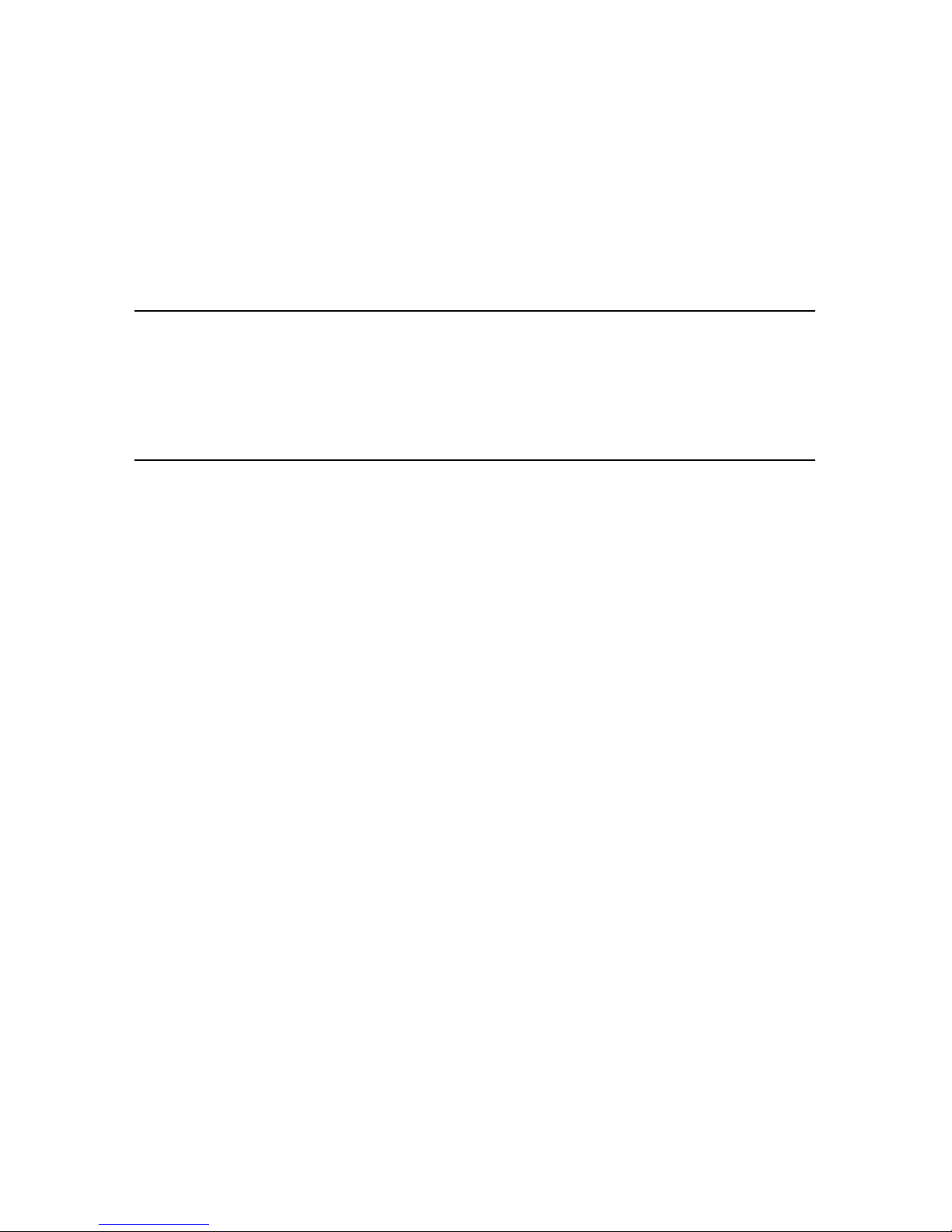
Network Interface Board
Owner’s Manual
and Quick Configuration Guide
This manual provides a description of the Network Interface Board for use
in Novell NetWare
®
, AppleTalk™, and TCP/IP networks.
Page 2
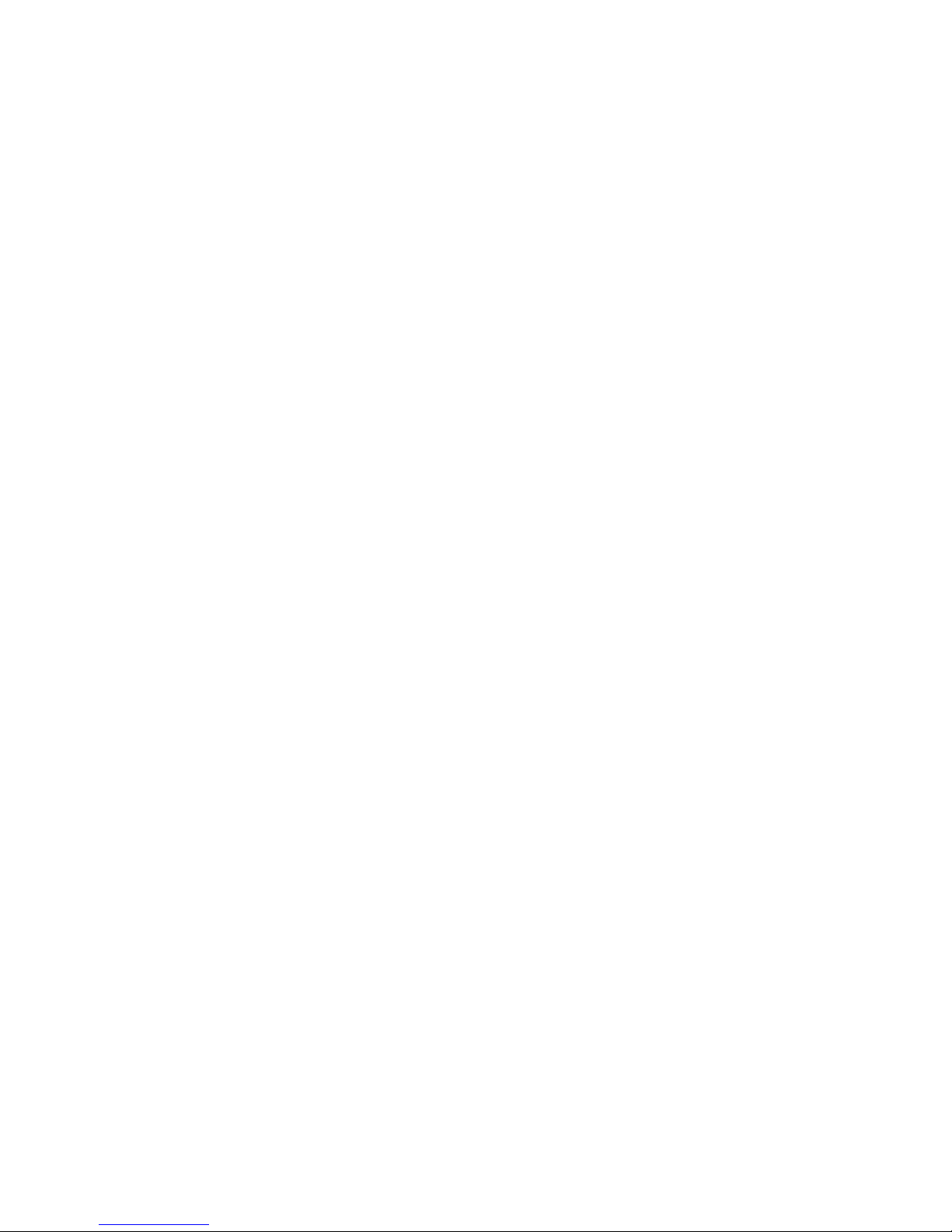
Page 3
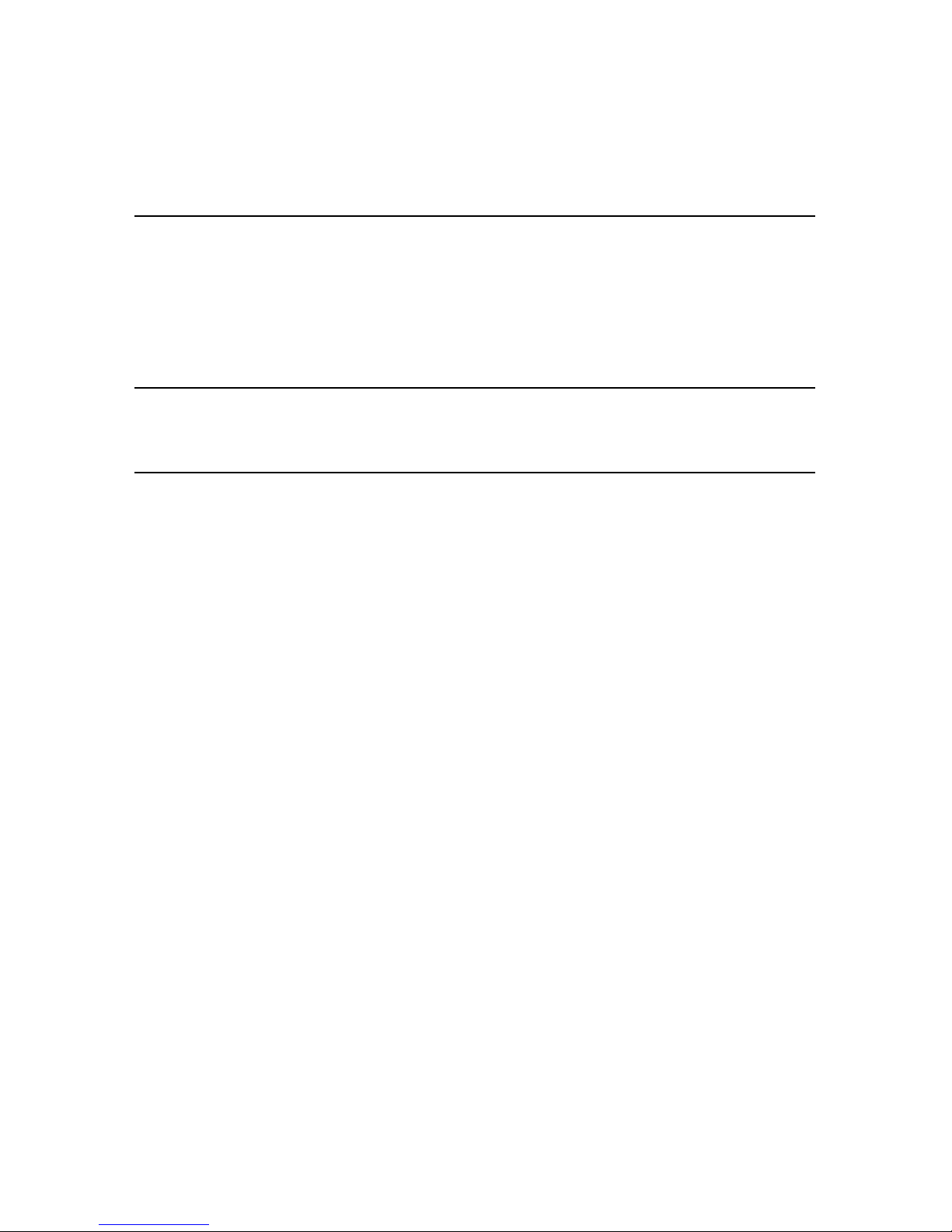
Important
No title to or ownership of the software described in this document or any of its parts, including patents, copyrights and
trade secrets, is transferred to customers. It is against the law to decipher, decompile, or develop source code for the
software described in this document, or knowingly allow others to do so.
NETsilicon makes no representations or warranties regarding the contents of this document. Information in this
document is subject to change without notice and does not represent a commitment on the part of NETsilicon. This
manual is protected by United States Copyright Law, and may not be copied, reproduced, transmitted or distributed, in
whole or part, without the express prior written permission of NETsilicon.
Copyright notice
Copyright © 2001
Trademarks
NETsilicon and the NETsilicon logo are trademarks of NETsilicon, Inc.
PostScript is a registered trademark of Adobe Systems, Inc.
Apple, AppleTalk, and Macintosh are trademarks of Apple Computer, Inc.
HP-UX is a trademark of Hewlett Packard Corporation.
PC is a trademark and Token Ring is a registered trademark of International Business Machines Corporation.
Windows and Windows NT are trademarks and Microsoft is a registered trademark of Microsoft Corporation.
Netscape is a registered trademark of Netscape Communications Corporation.
NetWare, Novell, and UNIX are registered trademarks of Novell, Inc.
SUN and Solaris are trademarks of Sun Microsystems, Inc.
Linux is a registered trademark of Linus Torvalds.
Ethernet is a registered trademark of Xerox Corporation.
RED HAT is a registered trademark of Red Hat, Inc.
All other brand and product names are trademarks, service marks, registered trademarks, or registered service marks of
their respective companies.
Page 4
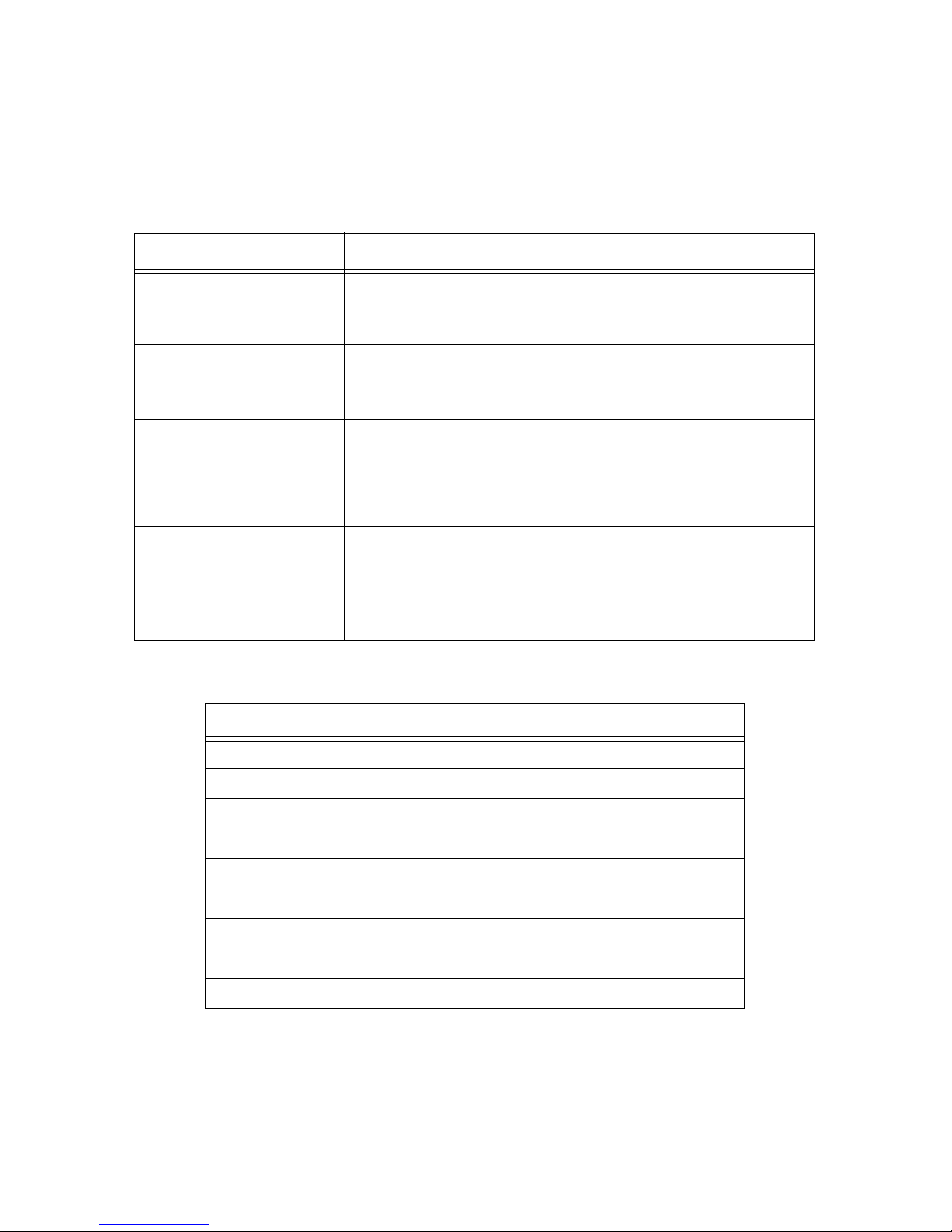
Conventions used in this manual
Acronyms used in this manual
Convention Description
Italic
type Indicates placeholders where you specify a value, such as a file
name, address, or other value. Italics are also used for book titles
and cross-references to other chapters or sections of this manual.
Bold
type Indicates specific choices within instructions or procedures, such
as keys, buttons, or other dialog box options. For example: Click
on
Software Installation
.
Choose
File
->
Open
Indicates a menu selection (such as choosing the
Open
command
from the
File
menu).
monospace bold type
Indicates file names, path names, and so on. Code examples are
also shown in a monospace font.
Press
Enter
On some keyboards, the
Enter
key is marked
Return
. (Similarly,
some keyboards may use different key labels such as
Esc
or
Escape
.) Unless it is otherwise noted, you terminate all typed
commands (such as in a DOS command box) by pressing
Enter
or
Return
.
Acronym Meaning
arp
Address Resolution Protocol
DIB Directory Information Base
DHCP Dynamic Host Configuration Protocol
ESD Electrostatic Discharge
FTP File Transfer Protocol
HTML HyperText Markup Language
HTTP HyperText Transfer Protocol
IP Internet Protocol
IPP Internet Printing Protocol
Page 5
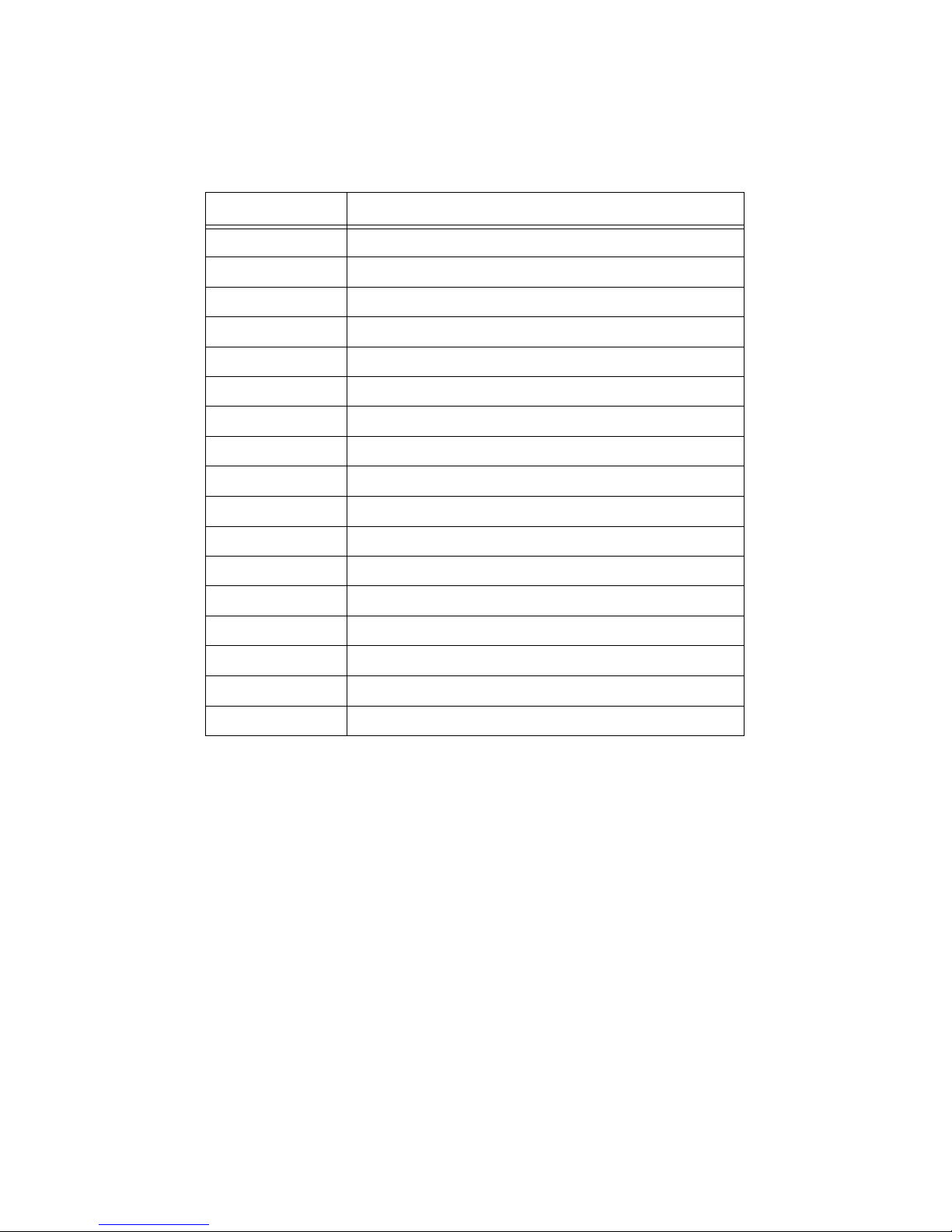
IPX Internetwork Packet Exchange
MAP Management Access Program
MIB Management Information Base
NIC Network Interface Card
NDS NetWare Directory Services
NOS Network Operating System
PCL Printer Control Language
PDS Print Device Subsystem
PPD PostScript Printer Driver
rarp
Reverse Address Resolution Protocol
SAP Service Advertising Protocol
SMIT System Management Interface Tool
SNMP Simple Network Management Protocol
SPX Sequenced Packet Exchange
STP Shielded Twisted Pair
TCP/IP Transmission Control Protocol/Internet Protocol
UTP Unshielded Twisted Pair
Acronym Meaning
Page 6
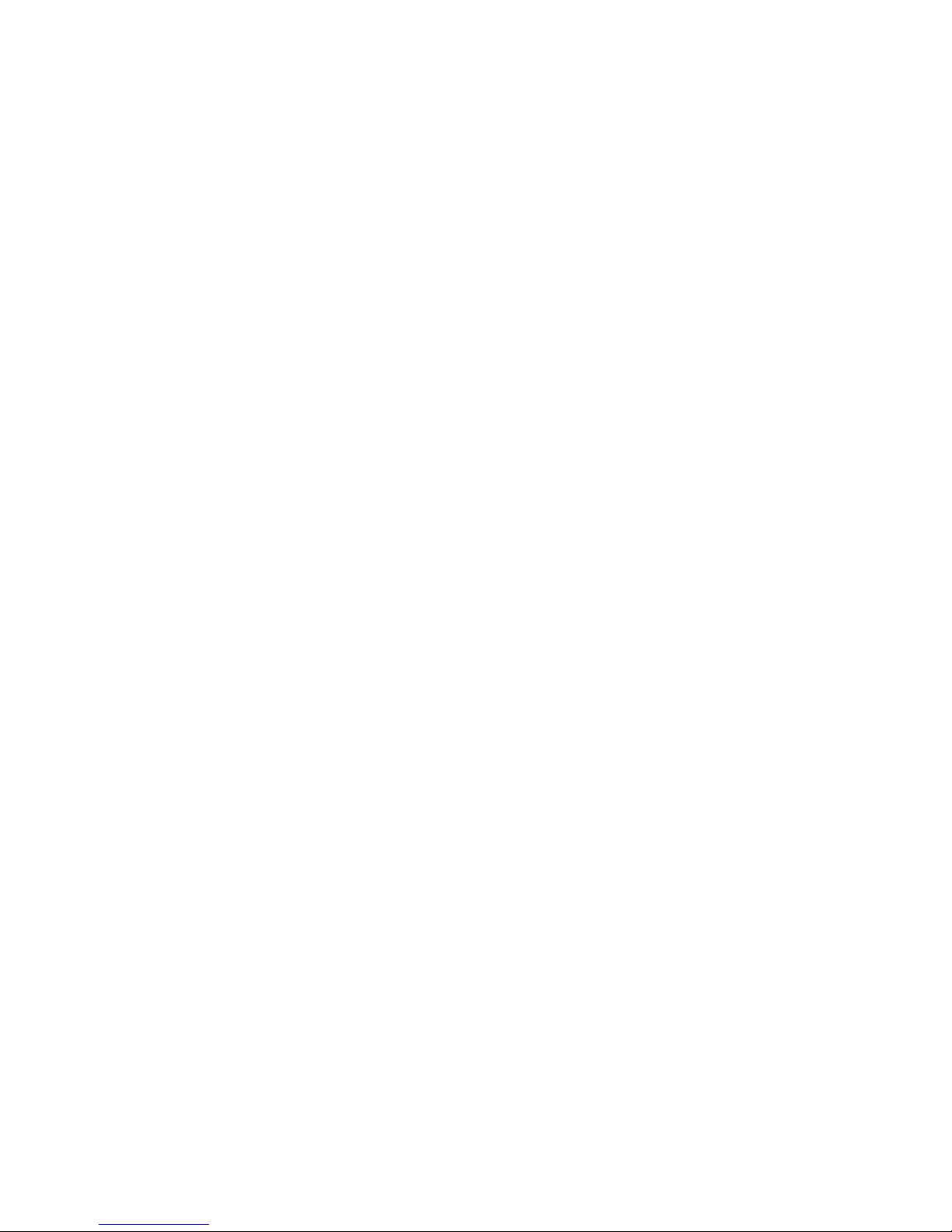
Structure of this manual
• Chapter 1,
Introduction
, contains information about the Network Interface Board, its
features, and the hardware and NOS requirements.
• Chapter 2,
Installing the Network Interface Board
, explains how to install the card.
• Chapter 3,
Monitoring the Network Interface Board
, explains how to use the Management
Access Program (MAP) or a Web browser to configure and monitor the Network Interface
Board.
• Chapters 4 through 7 explain how to configure the Network Interface Board for specific
environments.
• Chapter 8,
Operation and Troubleshooting
, contains information on the LED status
indicators, printing status reports, and resetting the print server to factory defaults. It also
contains troubleshooting checklists.
• Appendix A,
Jumper Settings
, describes the jumper settings and locations.
• Appendix B,
Network Interface Board Specifications
, lists the general specifications for
the Network Interface Board, including the specifications for the 10/100BaseT cables.
Page 7
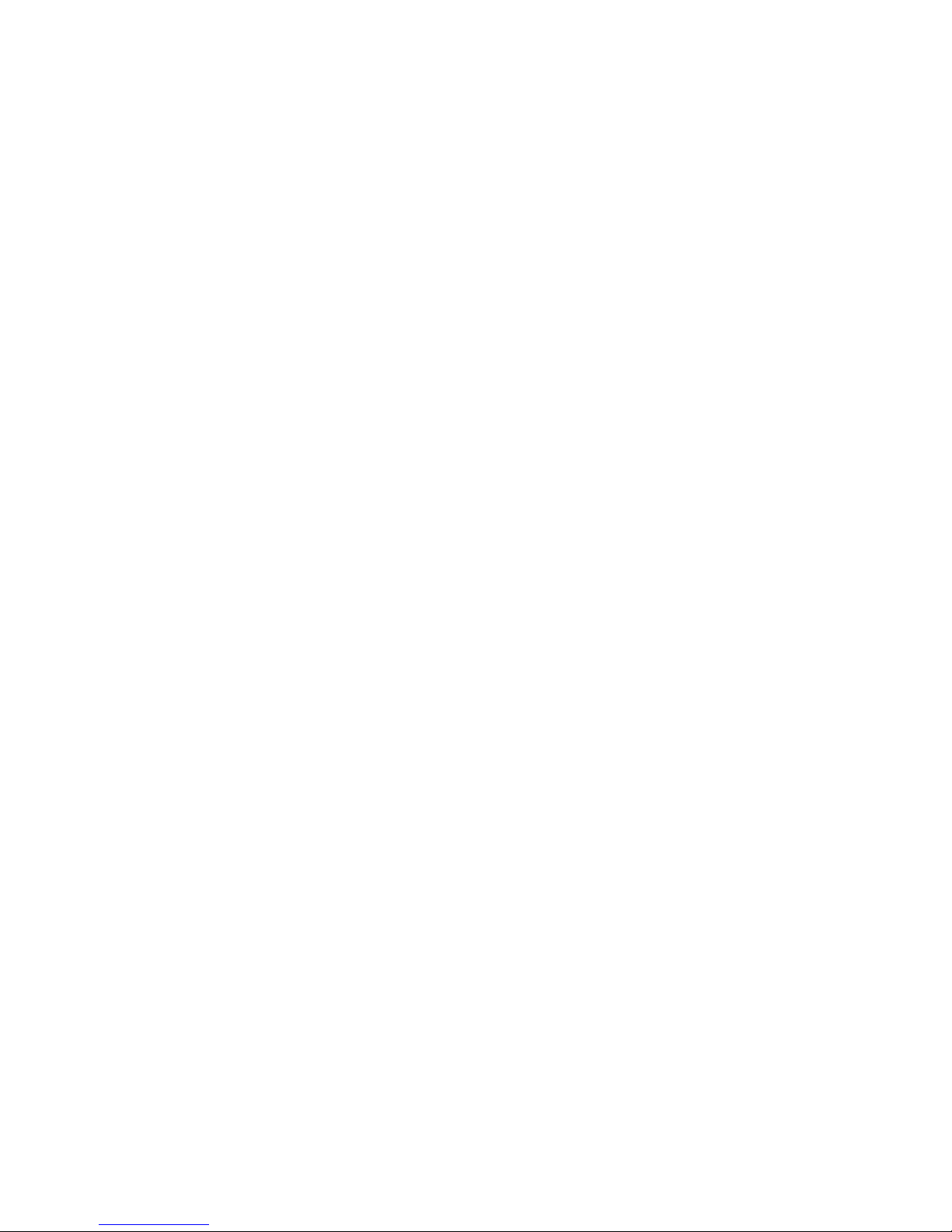
Page 8
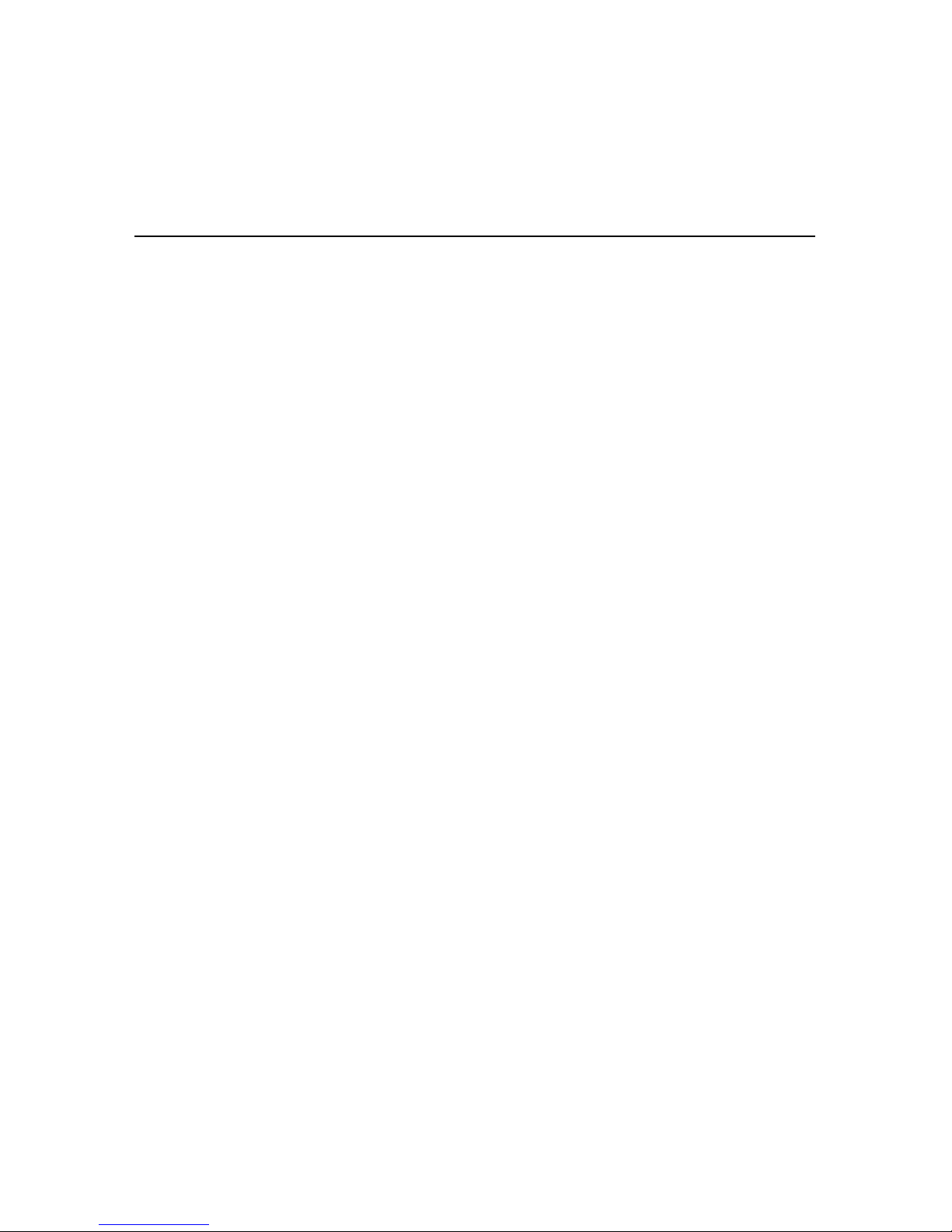
TOC-1
Table of Contents
Chapter 1 Introduction
1.1 Network Interface Board Features ..................................................................................1-1
1.2 Network Interface Board Package Contents ...................................................................1-2
1.3 Hardware and NOS Requirements ..................................................................................1-3
Chapter 2 Installing the Network Interface Board
2.1 Installing an Network Interface Board in Your Printer ..................................................2-1
2.2 Connecting the Network Interface Board to an Ethernet Network .................................2-2
2.3 Powering up the Printer ..................................................................................................2-2
Chapter 3 Monitoring the Network Interface Board
3.1 MAP Overview ...............................................................................................................3-1
3.2 MAP Requirements .........................................................................................................3-2
3.3 Installing MAP ................................................................................................................3-2
3.4 Monitoring with MAP ....................................................................................................3-3
3.5 Monitoring with a Web Browser ....................................................................................3-3
Chapter 4 NetWare Configuration
4.1 Configuring NetWare 3.x ...............................................................................................4-1
4.1.1 Using PCONSOLE to Select a File Server ......................................................4-2
4.1.2 Creating Print Queues ......................................................................................4-2
4.1.3 Entering the Print Server Name........................................................................4-3
4.1.4 Configuring the Print Server ............................................................................4-3
4.1.5 Assigning Print Queues to the Printer ..............................................................4-4
4.1.6 Setting Up Notify Options for the Printer ........................................................4-5
4.1.7 Installing the Print Server on Multiple File Servers.........................................4-5
4.1.8 Setting Up a Primary File Server .....................................................................4-6
4.1.9 Setting Up Preferred File Servers.....................................................................4-6
4.2 Configuring NetWare Bindery Emulation ......................................................................4-7
4.2.1 Confirming Bindery Context ............................................................................4-7
4.2.2 Configuring in Bindery Mode with PCONSOLE ............................................4-8
4.3 Configuring the Network Interface Board ......................................................................4-9
Page 9
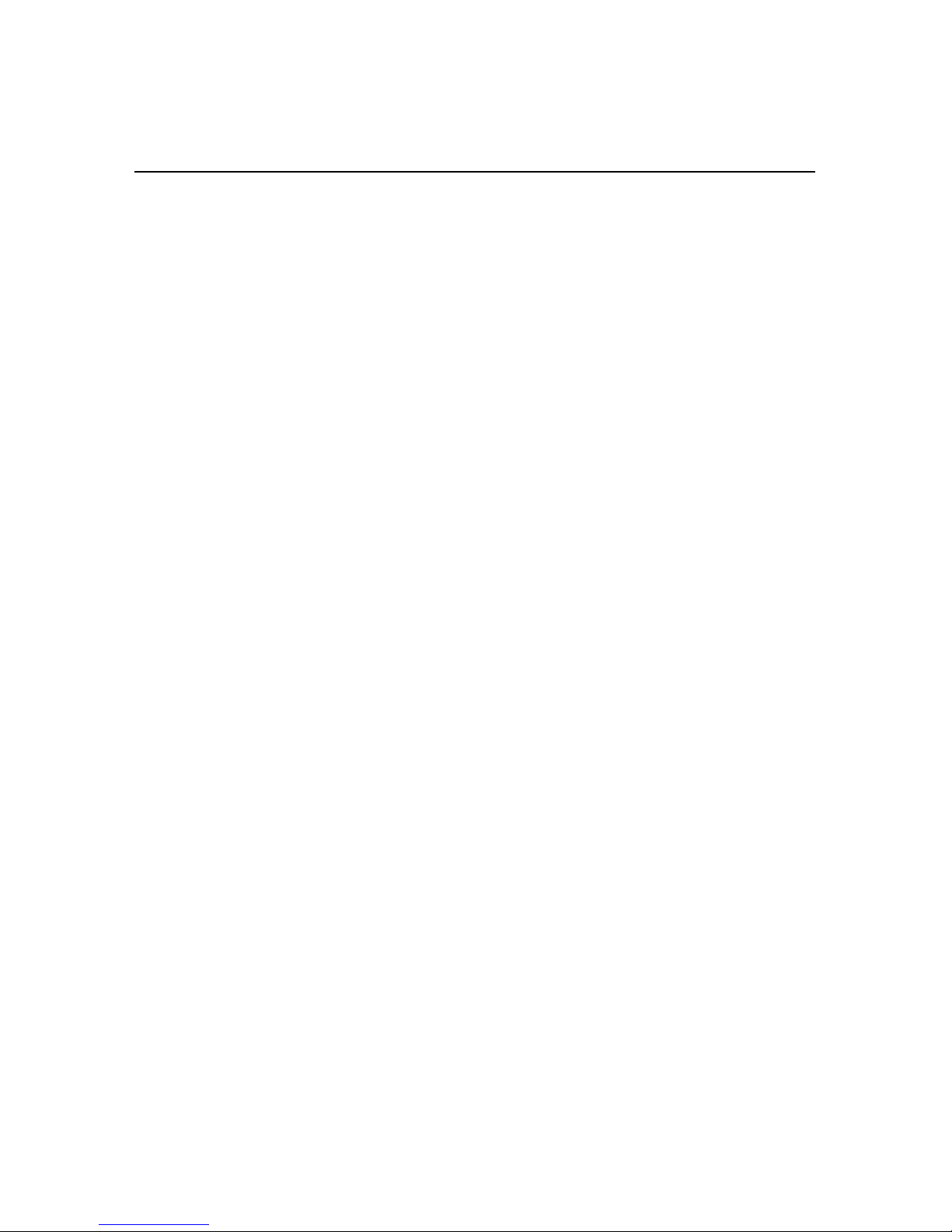
TOC-2
4.3.1 Creating the Printer Object .............................................................................4-10
4.3.2 Creating the Print Server Object ....................................................................4-10
4.3.3 Creating the Print Queue Object ....................................................................4-10
4.3.4 Assigning the Printer Object ..........................................................................4-11
4.3.5 Assigning Print Server Object ........................................................................4-11
4.3.6 Checking Assignments...................................................................................4-12
4.3.7 Setting Up and Resetting the Printer ..............................................................4-12
4.4 Configuring the Network Interface Board ....................................................................4-12
4.5 Using the Novell PCONSOLE Utility ..........................................................................4-14
4.5.1 Changing the File Server................................................................................4-14
4.5.2 Changing Print Queues...................................................................................4-15
4.5.3 Setting Up a Notify List .................................................................................4-15
4.6 Configuring NetWare and Print Servers Using NWSetup ............................................4-16
4.6.1 Installing and Running NWSetup...................................................................4-16
4.6.2 Selecting a Print Server ..................................................................................4-17
4.6.3 Configuring the Network Interface Board for NetWare ................................4-17
4.6.4 Entering Print Server Settings ........................................................................4-19
4.6.4.1 Adding a Queue..................................................................................4-21
4.6.4.2 Deleting a Queue................................................................................4-23
4.6.4.3 Adding Users/Groups for Notification...............................................4-23
4.6.5 Configuring the Notify Settings .....................................................................4-24
Chapter 5 Windows Peer-to-Peer Printing
5.1 Windows IPX Peer-to-Peer Printing ...............................................................................5-1
5.1.1 Introduction and Preparation ............................................................................5-1
5.1.2 Installing the IPX Peer-to-Peer Redirector.......................................................5-2
5.1.3 Setting Up IPX Peer-to-Peer Printing ..............................................................5-3
5.1.4 Adding Printers for IPX Peer-To-Peer Printing ...............................................5-4
5.2 Windows IP Peer-to-Peer Printing ..................................................................................5-5
5.2.1 Introduction and Preparation ............................................................................5-6
5.2.2 Installation and Operation ................................................................................5-6
5.2.3 Setting Up IP Peer-to-Peer ...............................................................................5-7
5.2.4 Manually Adding Printers for IP Peer-to-Peer Printing .................................5-11
Chapter 6 AppleTalk Configuration
6.1 Choosing the Printer .......................................................................................................6-1
Page 10
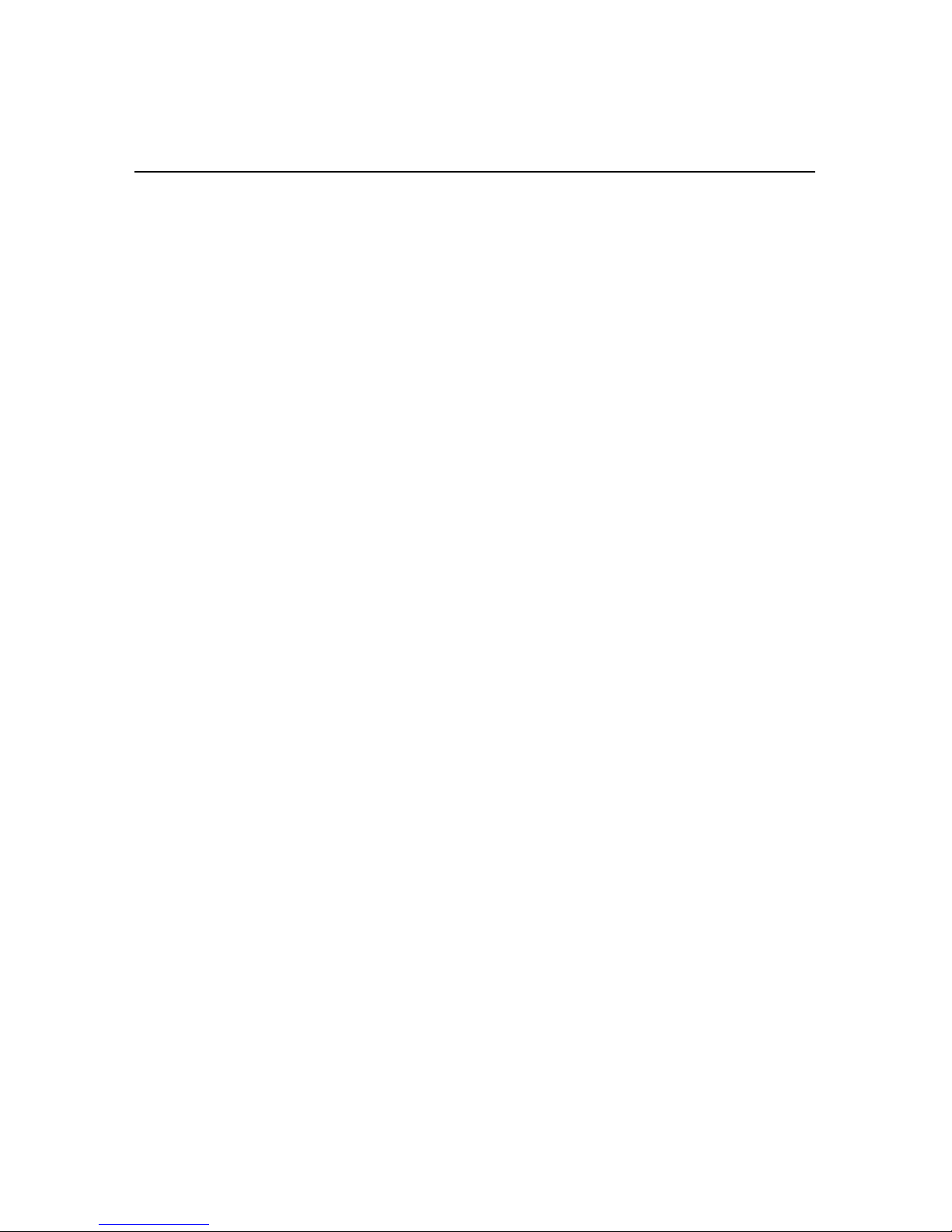
TOC-3
Chapter 7 TCP/IP Configuration
7.1 Overview .........................................................................................................................7-1
7.2 Installing in a Windows Environment ............................................................................7-1
7.2.1 Installing TCP/IP on Windows.........................................................................7-2
7.2.2 Setting Up the Network Interface Board ..........................................................7-2
7.2.3 Assigning an IP Address ..................................................................................7-2
7.2.3.1 Using arp ..............................................................................................7-3
7.2.4 Setting Other IP parameters .............................................................................7-3
7.2.5 Setting Up lpr on Windows NT or Windows 2000..........................................7-4
7.3 Dynamic Host Configuration Protocol (DHCP) .............................................................7-5
7.4 Windows Internet Name Service (WINS/DHCP) ..........................................................7-5
7.4.1 Using WINS with Your Print Server................................................................7-6
7.4.2 Configuring the WINS Server ..........................................................................7-6
7.5 FTP Printing ....................................................................................................................7-7
7.5.1 FTP Printing Using Netscape...........................................................................7-7
7.5.2 Printing from an FTP Client.............................................................................7-8
7.6 UNIX Printing .................................................................................................................7-8
7.6.1 Configuring the IP Address on the Network Interface Board..........................7-8
7.6.1.1 Using rarp.............................................................................................7-9
7.6.1.2 Using ping ..........................................................................................7-10
7.6.2 lpd/lpr Printing ...............................................................................................7-11
7.6.2.1 Setting Up a BSD Remote Printer to Use lpd ....................................7-12
7.7 Running Telnet .............................................................................................................7-12
7.7.1 Making the Connection and Accessing the Main Menu ................................7-13
7.7.2 Configuring IP Parameters .............................................................................7-14
7.7.3 Selecting Printer Languages...........................................................................7-14
7.7.4 Enabling/Disabling Network Protocols..........................................................7-16
7.7.5 Restoring Factory Defaults.............................................................................7-16
7.7.6 Changing a Password .....................................................................................7-16
7.7.7 Exiting Telnet.................................................................................................7-16
7.8 Internet Printing Protocol (IPP) Printing ......................................................................7-17
7.8.1 Setting Up a Printer Using IPP.......................................................................7-17
7.8.2 Setting Up the IPP Functions of the Printer ...................................................7-17
Chapter 8 Operation and Troubleshooting
8.1 LED Status Indicators .....................................................................................................8-1
8.1.1 Normal Operating Condition ............................................................................8-1
Page 11
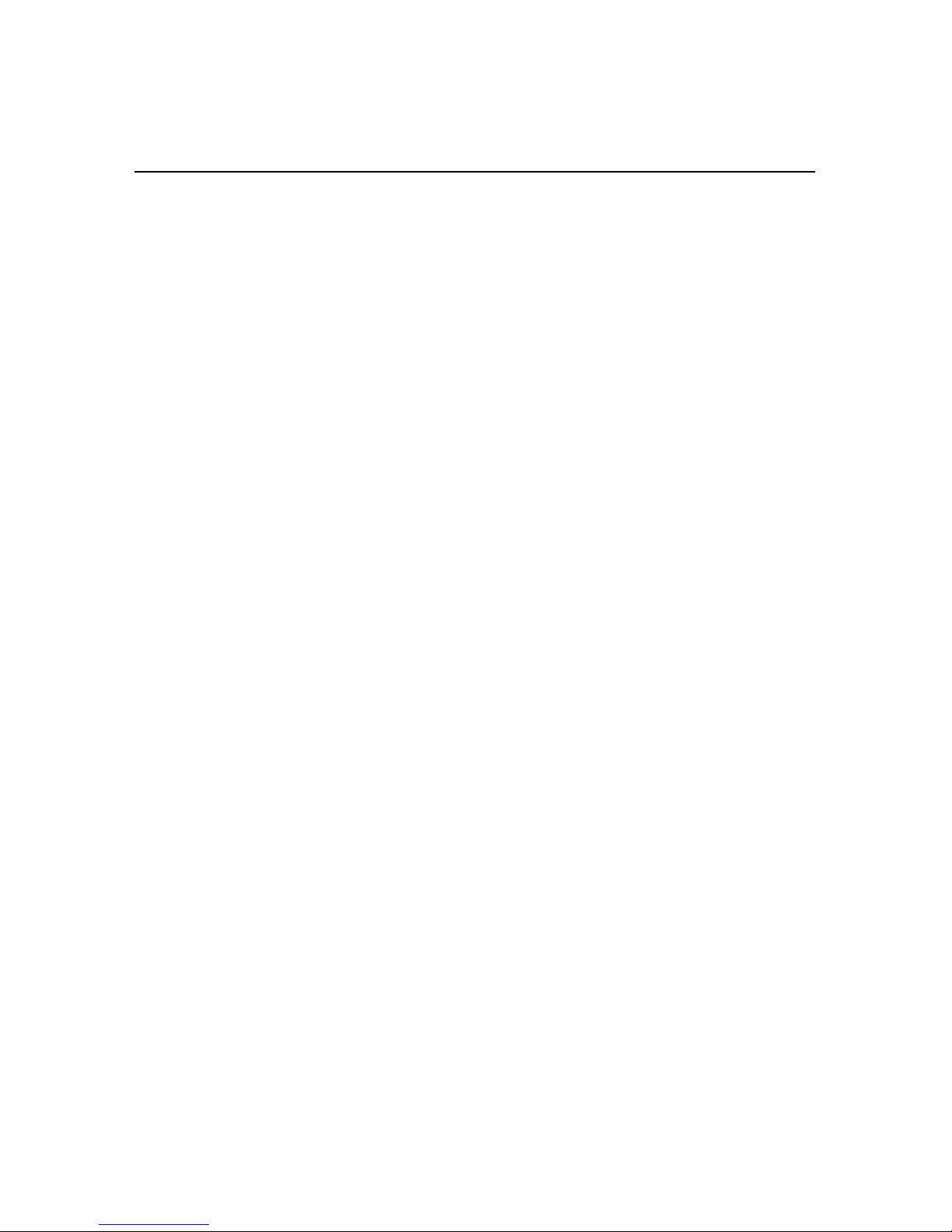
TOC-4
8.1.2 Error Conditions...............................................................................................8-2
8.2 Status Report ...................................................................................................................8-2
8.3 Returning the Network Interface Board to Factory Default Settings .............................8-3
8.4 Troubleshooting Checklists ............................................................................................8-4
8.4.1 General Troubleshooting ..................................................................................8-4
8.4.2 Troubleshooting Network Hardware Connections...........................................8-5
8.4.3 NetWare Troubleshooting................................................................................8-5
8.4.3.1 NetWare Checklist ...............................................................................8-6
8.4.3.2 File Server Checklist ............................................................................8-6
8.4.3.3 Workstation Checklist..........................................................................8-6
8.4.3.4 Network Interface Board Configuration Checklist ..............................8-7
8.4.3.5 Printer Server, File Server, and Printer Checklist................................8-7
8.4.3.6 Workstation to Network Interface Board Connection Checklist .........8-8
8.4.3.7 If the Network Interface Board Loses Its File Server Connection.......8-8
8.4.3.8 Cannot Print from a Different Context.................................................8-8
8.4.4 AppleTalk Troubleshooting .............................................................................8-8
8.4.5 TCP/IP Troubleshooting...................................................................................8-9
Appendix A Jumper Settings
A.1 Changing Jumper Settings ............................................................................................A-1
A.2 Reset to Factory Defaults ..............................................................................................A-1
Appendix B Network Interface Board Specifications
B.1 General Specifications for the Network Interface Board ..............................................B-1
B.2 10/100BaseT Cables ...................................................................................................... B-2
Index ........................................................................................................ Index-1
See 2nd part of book for the Quick Configuration Guide.
Page 12
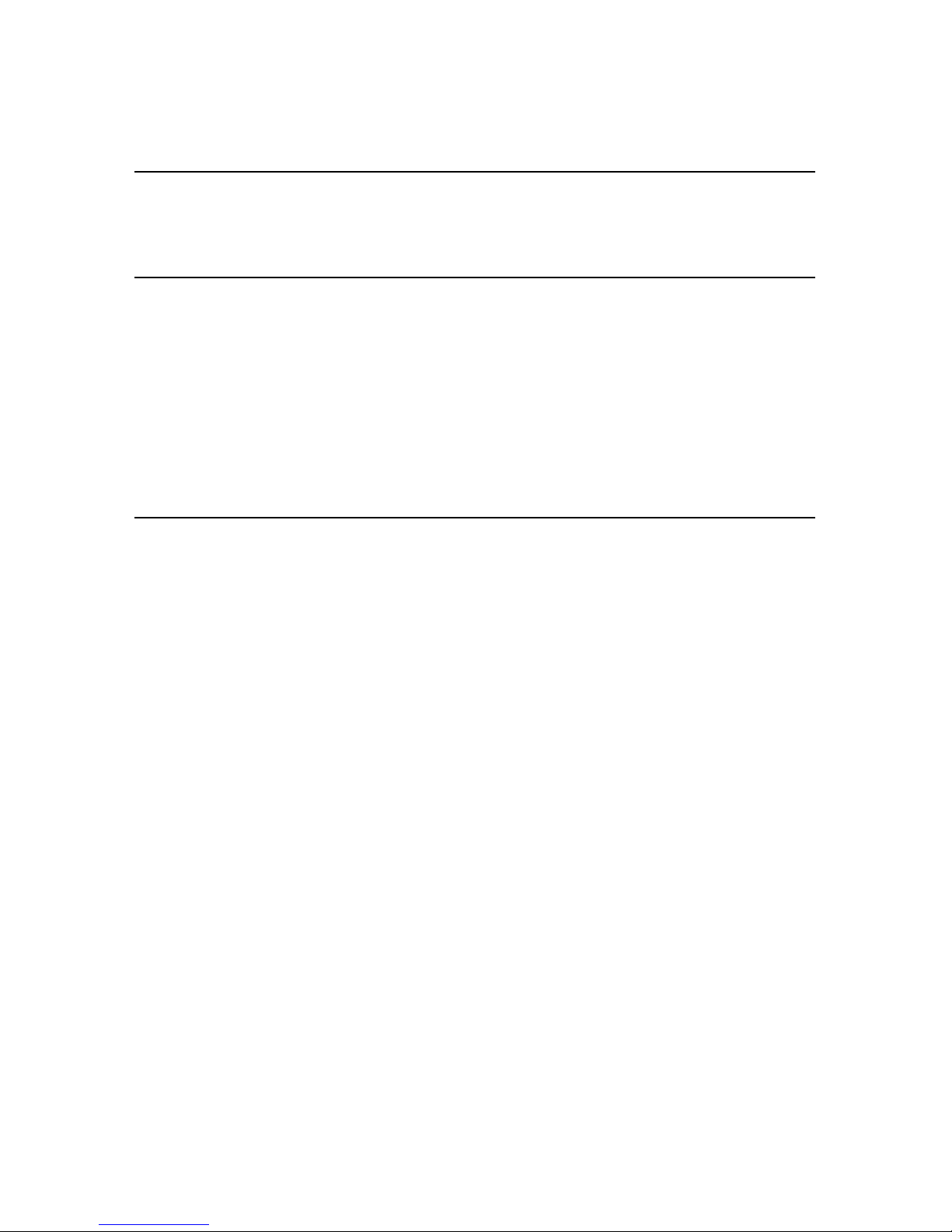
Introduction
1-1
Chapter 1
Introduction
The Network Interface Board is a Network Interface Controller that you install into
compatible printers to provide Ethernet® network connectivity.
This chapter describes:
• Network Interface Board features
• Contents of the Network Interface Board package
• Hardware and NOS requirements
1.1 Network Interface Board Features
The Network Interface Board has the following features:
• Automatic selection of 100BaseT Fast Ethernet connection or 10BaseT Ethernet
connection
• Fully-transparent AppleTalk™ printing support for Macintosh™ systems
• IP Peer-to-Peer (serverless) discovery and printing from Microsoft® Windows™
95/98/Me or Windows NT™ 4.0 workstations
• IPX Peer-to-Peer (serverless) discovery and printing from Windows 95/98/Me
workstations, without a Novell® file server present and without using IP
• Novell NetWare® PSERVER on Bindery based configurations and Novell
Directory Services (NDS)
•
lpr/lpd
over TCP/IP for UNIX™-based systems and Windows systems
• IP and IPX Simple Network Management Protocol (SNMP) support of
Management Information Base-2 (MIBII) and proprietary NIC-MIB
• SNMP support of standard MIB, MIBII, proprietary NIC-MIB, and proprietary
printer MIBs on compatible printers
• Integral HTTP server to allow monitoring and management of your Network
Interface Board from a Web browser such as Internet Explorer or Netscape®
Navigator, Communicator
• Management Access Program (MAP) to allow Windows-based HTML viewing
for monitoring and managing your Network Interface Board
Page 13
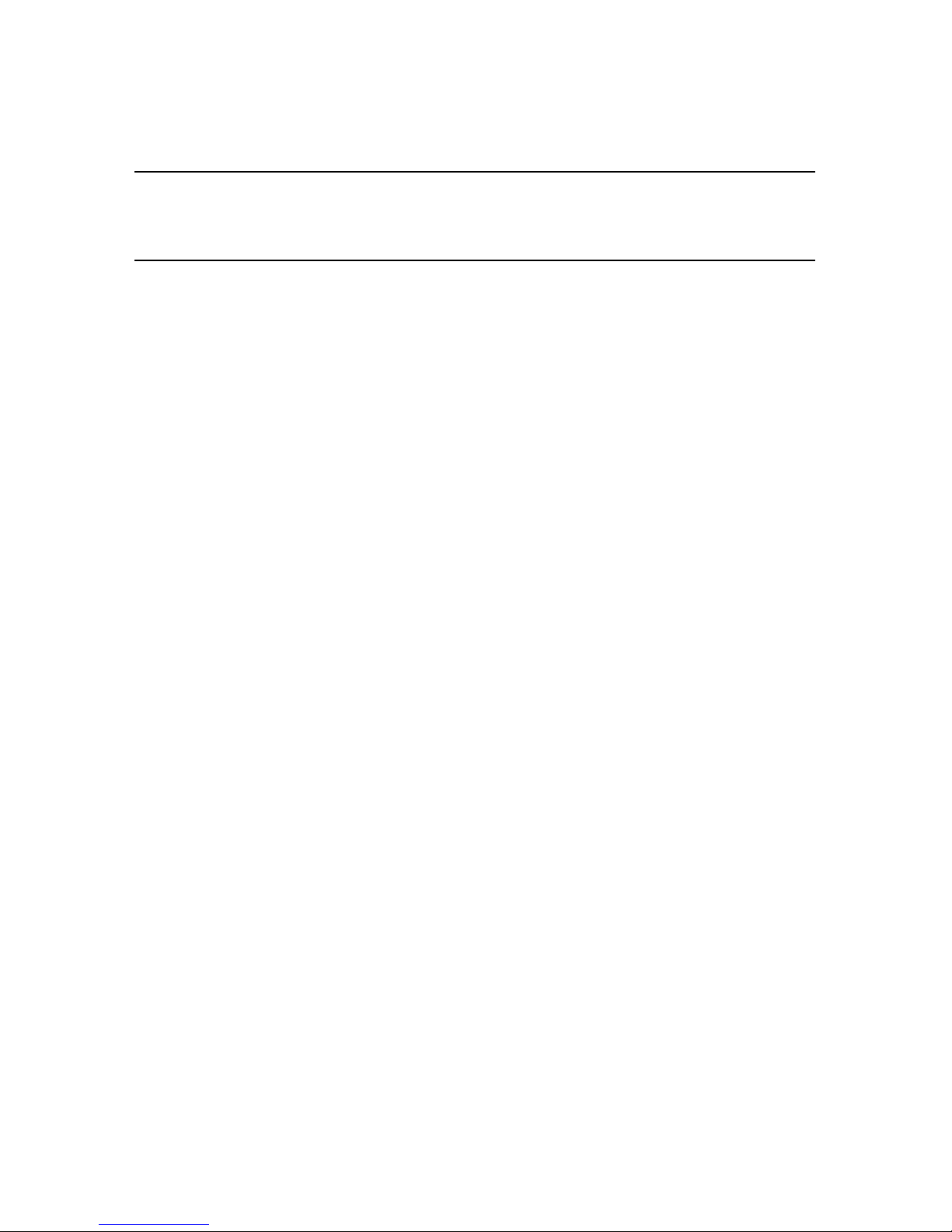
1.2 Network Interface Board Package Contents
1-2
Introduction
• FTP printing directly from a Web browser or other FTP client
1.2 Network Interface Board Package Contents
The Network Interface Board package contains the following:
• Network Interface Board
• CD-ROM containing:
— This manual
—MAP
— IPX Peer-to-Peer Windows Redirector
— IP Peer-to-Peer Windows Redirector
— NWSetup Utility
Check each directory for a
README
file containing the latest information about the
installation and operation. Read these files before installing.
Page 14
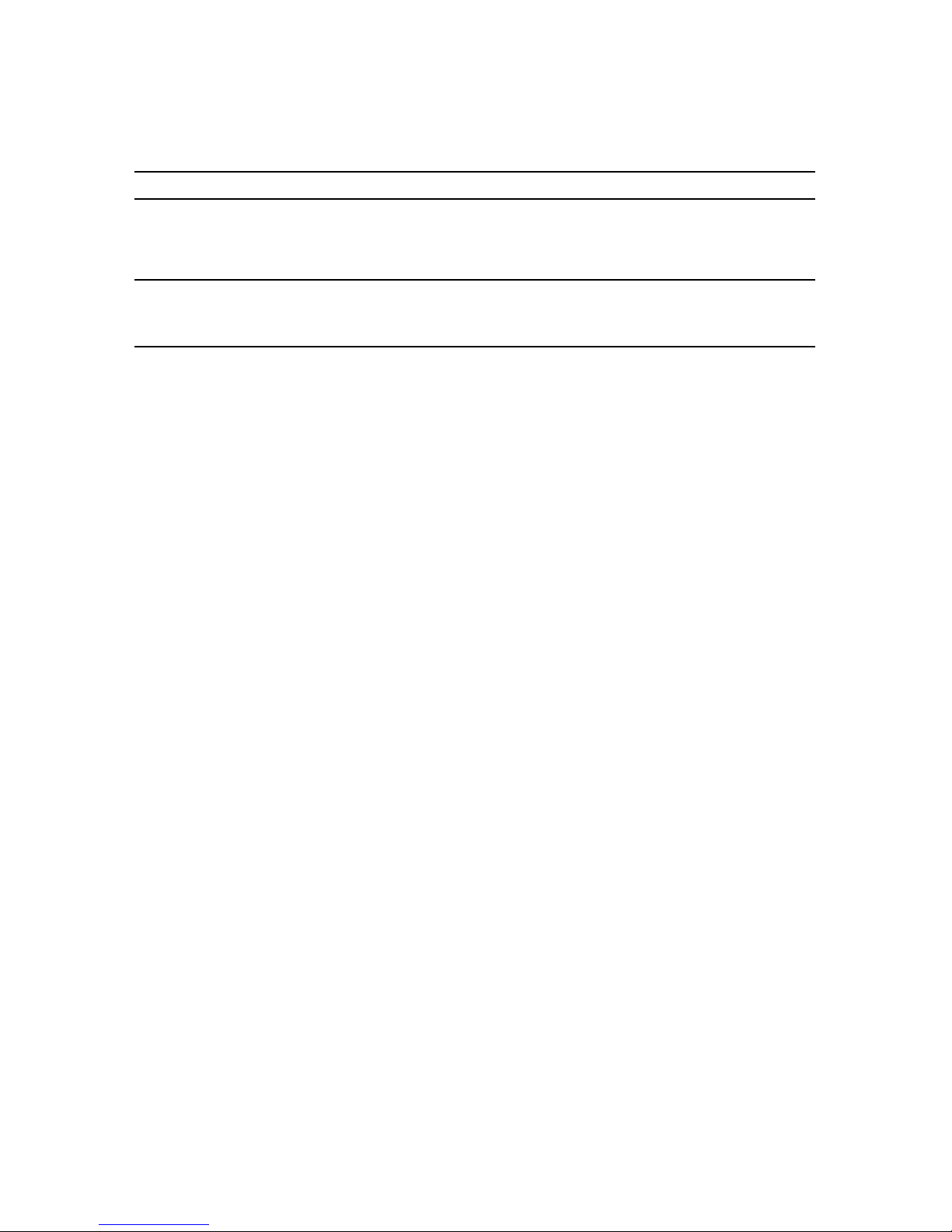
1.3 Hardware and NOS Requirements
Introduction
1-3
Note:
Each Network Interface Board has a unique six-digit serial number with a three-letter
prefix — for example, “
RDP
”. The serial number is listed on the bottom of the Net-
work Interface Board and displayed on the box.
1.3 Hardware and NOS Requirements
The Network Interface Board hardware and software require the following:
Version of protocol or NOS
• Novell NetWare Version 3.x (or higher), 4.x, or 5.
x
• Apple Macintosh System 8.x or 9.
x.
• UNIX, Windows, or LAN Server systems supporting
lpr
over TCP/IP
• Sun™ Solaris™ 2.5.1 or 2.6, 7, 8
• Hewlett Packard HP-UX™ 8.x, 9.x, 10.x, 11.0
• RED HAT Linux 6.2
Software
• NetWare printing requires NetWare Capture, NPRINT, and either PCONSOLE
(later than 1.0) or NWADMIN.
• NWSetup requires Windows 95/98/Me, Windows2000 or Windows NT 4.0 and
the Novell 32-bit client.
• The IP Peer-to-Peer utility requires Windows 95/98/Me or Windows NT 4.0.
• The IPX Peer-to-Peer utility requires Windows 95/98/Me.
• The MAP utility requires Windows 95/98/Me, Windows 2000 or Windows NT
4.0. MAP also requires a Web browser such as Internet Explorer or Netscape
Navigator, Communicator.
• AppleTalk printing requires the appropriate PostScript® Printer Description
(PPD) for the printer.
• TCP/IP setup and maintenance can be done with Telnet. To monitor and maintain
with HTTP requires a Web browser.
Hardware
• Support for 10 Mbps Ethernet networks: 10BaseT (twisted pair) cables and
hardware
Page 15
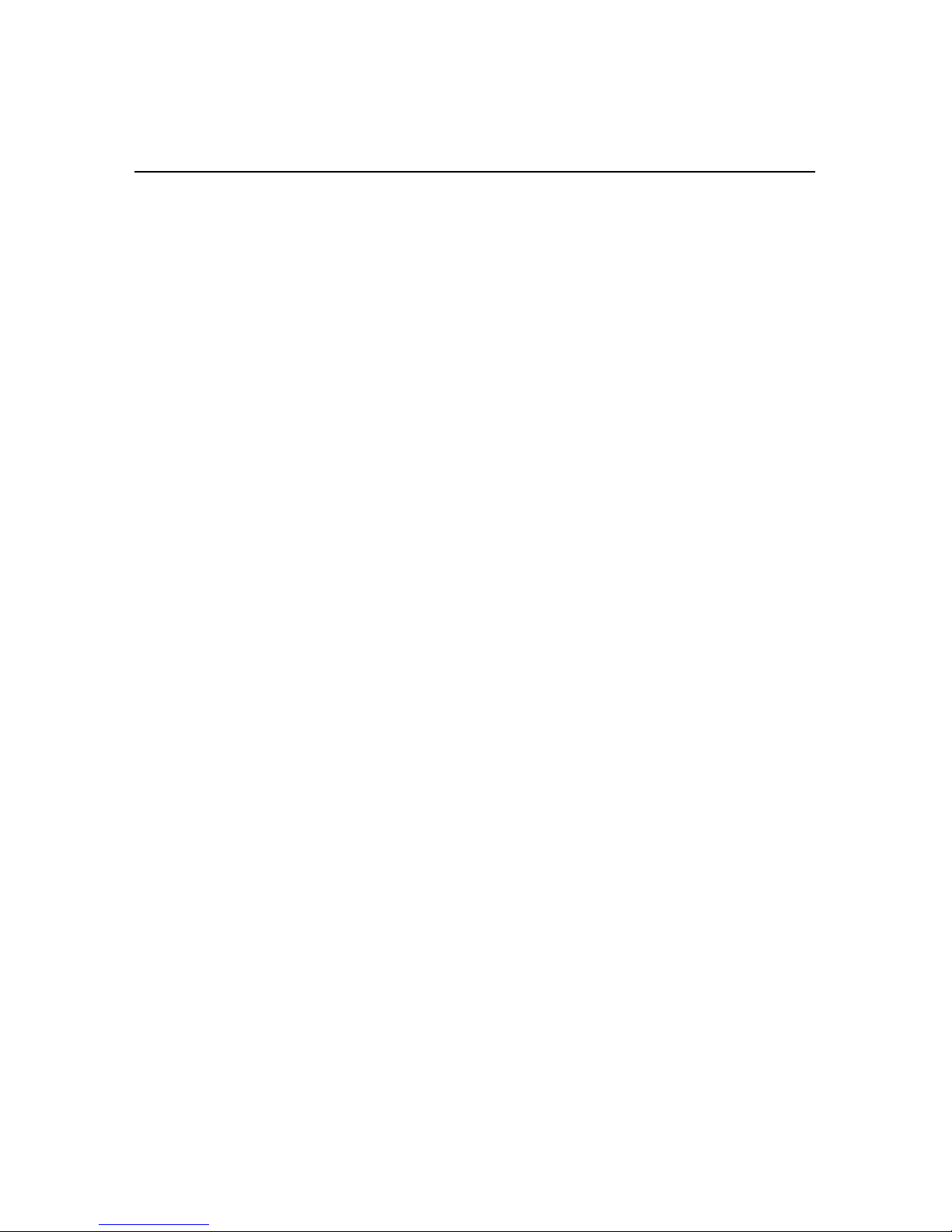
1.3 Hardware and NOS Requirements
1-4
Introduction
• Support for 100 Mbps Ethernet networks: 100BaseT (twisted pair) cables and
hardware
• CD-ROM drive on the workstation to accept Windows, Macintosh, or UNIXbased utilities
Page 16
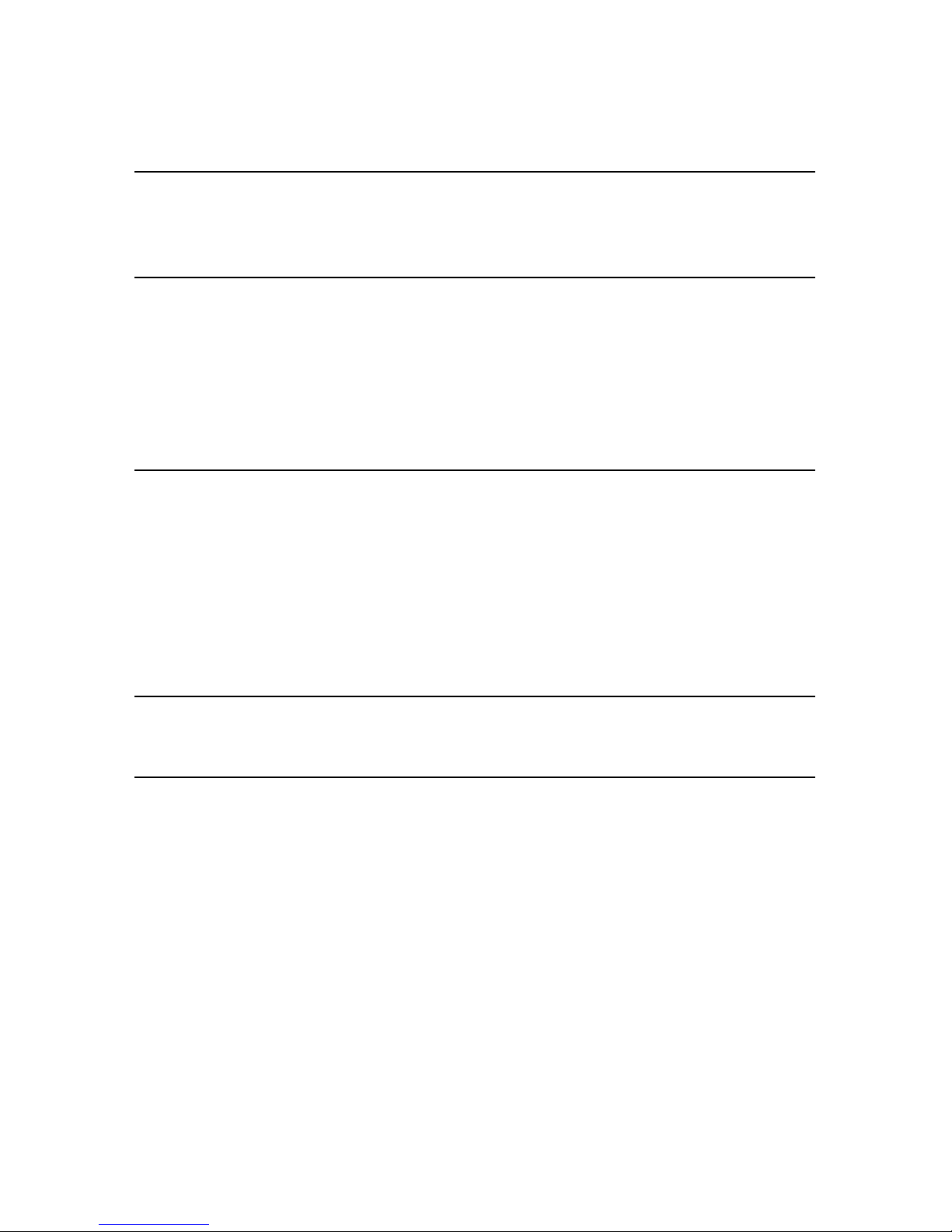
Installing the Network Interface Board
2-1
Chapter 2
Installing the Network Interface Board
This chapter describes:
• Installing an Network Interface Board in your printer
• Connecting the Network Interface Board to an Ethernet network
• Powering up the printer
2.1 Installing an Network Interface Board in Your Printer
1.
Before installing the board, generate a printer status or test page, if possible.
This gives you detailed information on the identification and configuration of
your printer, and ensures the printer is set up and operating properly.
2.
Make sure the printer is operating properly, there is paper in the paper tray, and the
toner bottle is setting correctly.
3.
Turn off the printer and remove the power cord.
4.
Install the Network Interface Board in the option port, according to the printer
manufacturer’s instructions.
Note:
The Network Interface Board is designed to protect sensitive components from damage due to electrostatic discharge during normal operation. When installing the card,
however, take proper static-control precautions to prevent damage to equipment.
Page 17
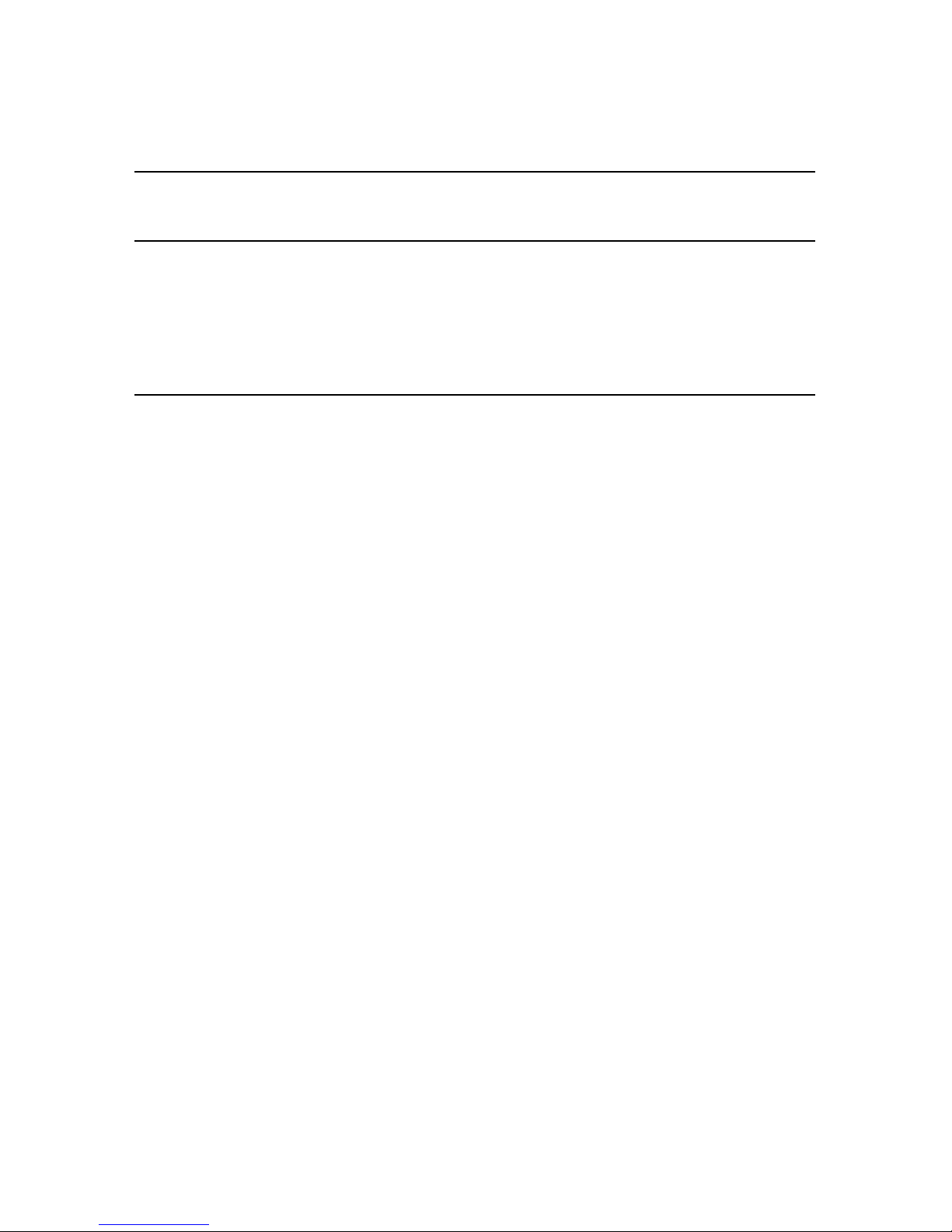
2.2 Connecting the Network Interface Board to an Ethernet Network
2-2
Installing the Network Interface Board
2.2 Connecting the Network Interface Board to an Ethernet Network
Connect the Network Interface Board to your Ethernet network using the 10BaseT or
100BaseT Ethernet interface. This network connection uses a 4-wire RJ cable to plug into
the RJ45 network connector on the Network Interface Board. For a description of the
signals, see
Appendix B, Network Interface Board Specifications
.
2.3 Powering up the Printer
1.
Plug in the power cord.
2.
Turn on the power and wait for the printer to warm up.
The printer may print a status or start-up page if this option is not disabled.
The Network Interface Board then sends a print job to the printer that contains the
Network Interface Board status information. For more information, see
Section
8.2 Status Report
.
3.
Check the Network Interface Board status report. Record the serial number (six
digits with a three-letter prefix) and the network address or save the status report.
You need this information when you configure the printer for your network.
Refer to the chapters relevant to your particular network setup for instructions on
configuring the network for the Network Interface Board.
Page 18
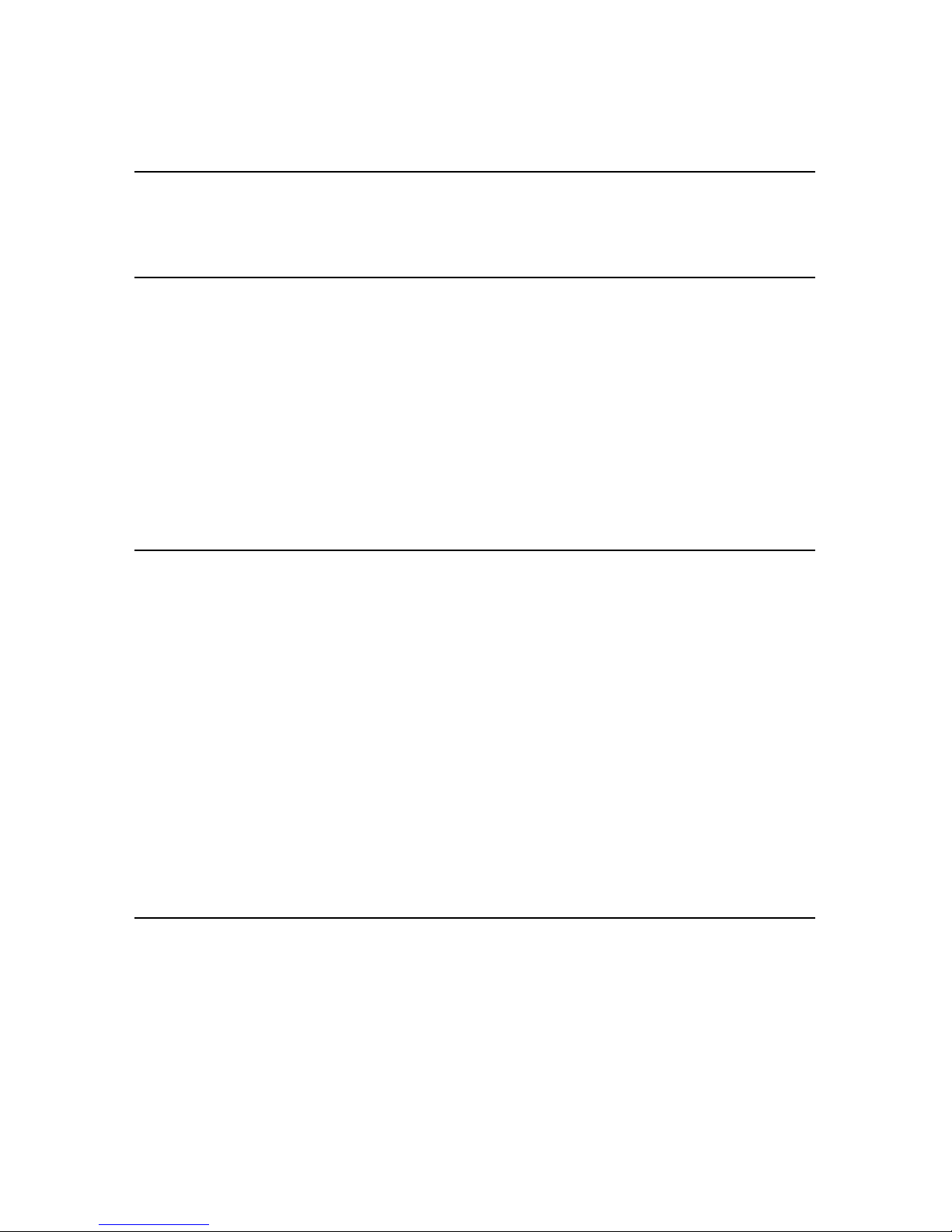
Monitoring the Network Interface Board
3-1
Chapter 3
Monitoring the Network Interface Board
This chapter describes:
• Overview of the Management Access Program (MAP)
• MAP requirements
• Where to install MAP
• Installing MAP in Windows 95/98/Me, Windows 2000 or Windows NT
• Using MAP to monitor and maintain the Network Interface Board
• Using a Web browser to monitor and maintain the Network Interface Board
3.1 MAP Overview
The Management Access Program (MAP) provides a Windows-based HTML viewer
linked to a proprietary bi-directional IPX/IP channel program to allow access to the
Network Interface Board’s HTML pages for monitoring and maintenance capabilities.
Using MAP lets you:
• Configure your network protocols for the Network Interface Board
• Reset the Network Interface Board remotely or return it to its factory default
settings
• Troubleshoot problems in the Network Interface Board
• Enable or disable the status sheet printout
• Access a context-sensitive help menu that explains how to use each Network
Interface Board HTML feature
You can also access the monitoring and maintenance capabilities by using a Web browser
such as Internet Explorer or Netscape Navigator. The Network Interface Board must have
an IP address for access with a Web browser.
Note:
To change parameter values with MAP or with a Web browser, you must know the
Network Interface Board management password. The factory default password is
Page 19
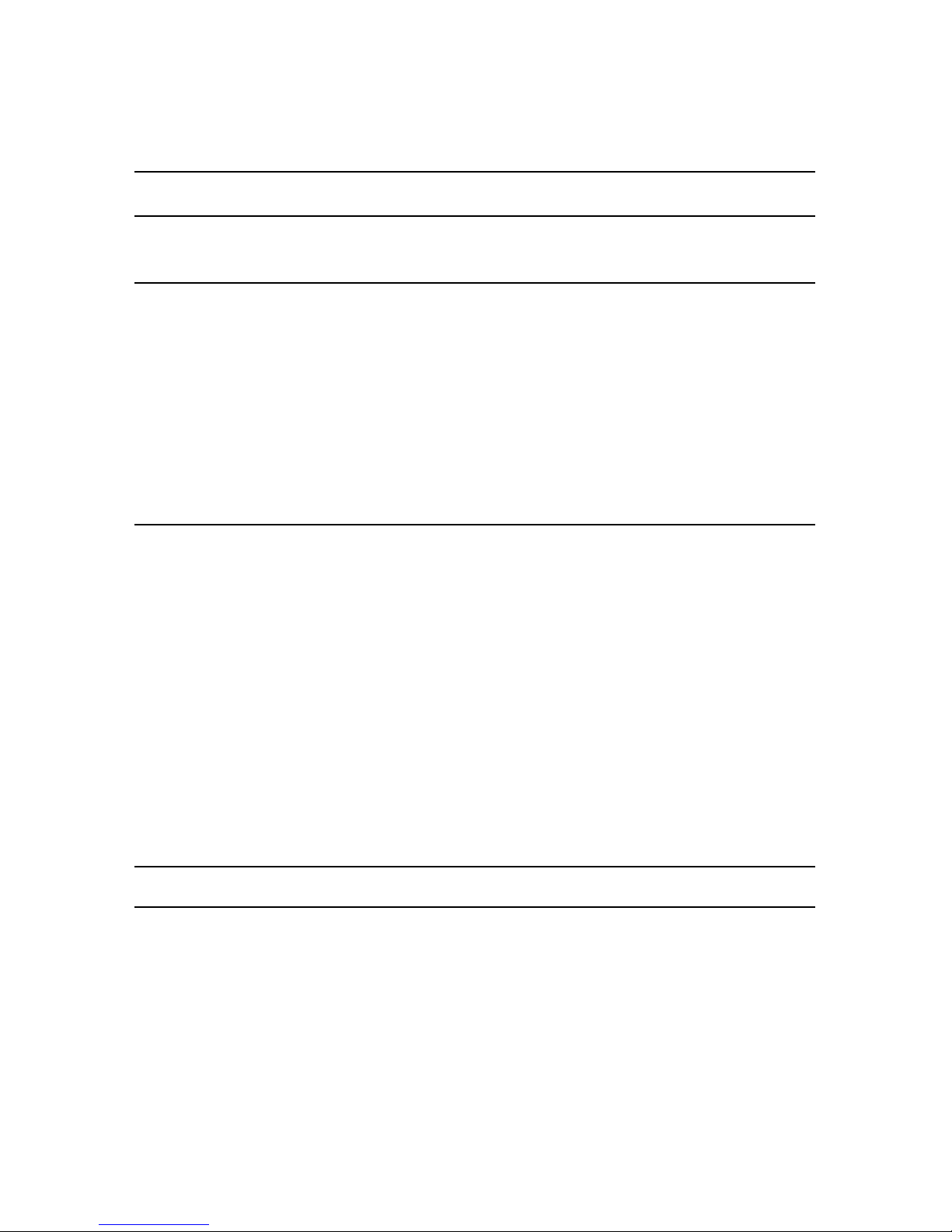
3.2 MAP Requirements
3-2
Monitoring the Network Interface Board
sysadm
.
3.2 MAP Requirements
To use MAP, your workstation must have the following installed:
• Microsoft TCP/IP protocol
It is not necessary for the network to support TCP/IP. However, the TCP/IP
protocol must be installed even if the network does not support it.
• A Web browser — such as Internet Explorer or Netscape Navigator
• IPX — if you want to use the IPX search functions
Both the Microsoft standard stacks and Novell 32-bit stacks are supported.
3.3 Installing MAP
You can install MAP on any workstation hard drive or network drive.
To i ns t al l M AP :
1.
Put the supplied CD-ROM into the CD drive of your workstation.
2.
Choose
Start> Run
.
3.
Type the following command and click OK:
drive
:\MAP\SETUP.EXE
where
drive
is your CD drive.
4.
Read the information in the MAP installation notes.
5.
At the prompt “Do you wish to install MAP?,” click
Ye s
.
6.
Select a destination directory for the program (default is
C:\Program Files\MAP
) and click
Next
.
7.
Select a program folder (default is MAP) and click
Next
.
Note:
You cannot use MAP with Windows 3.1.
Page 20
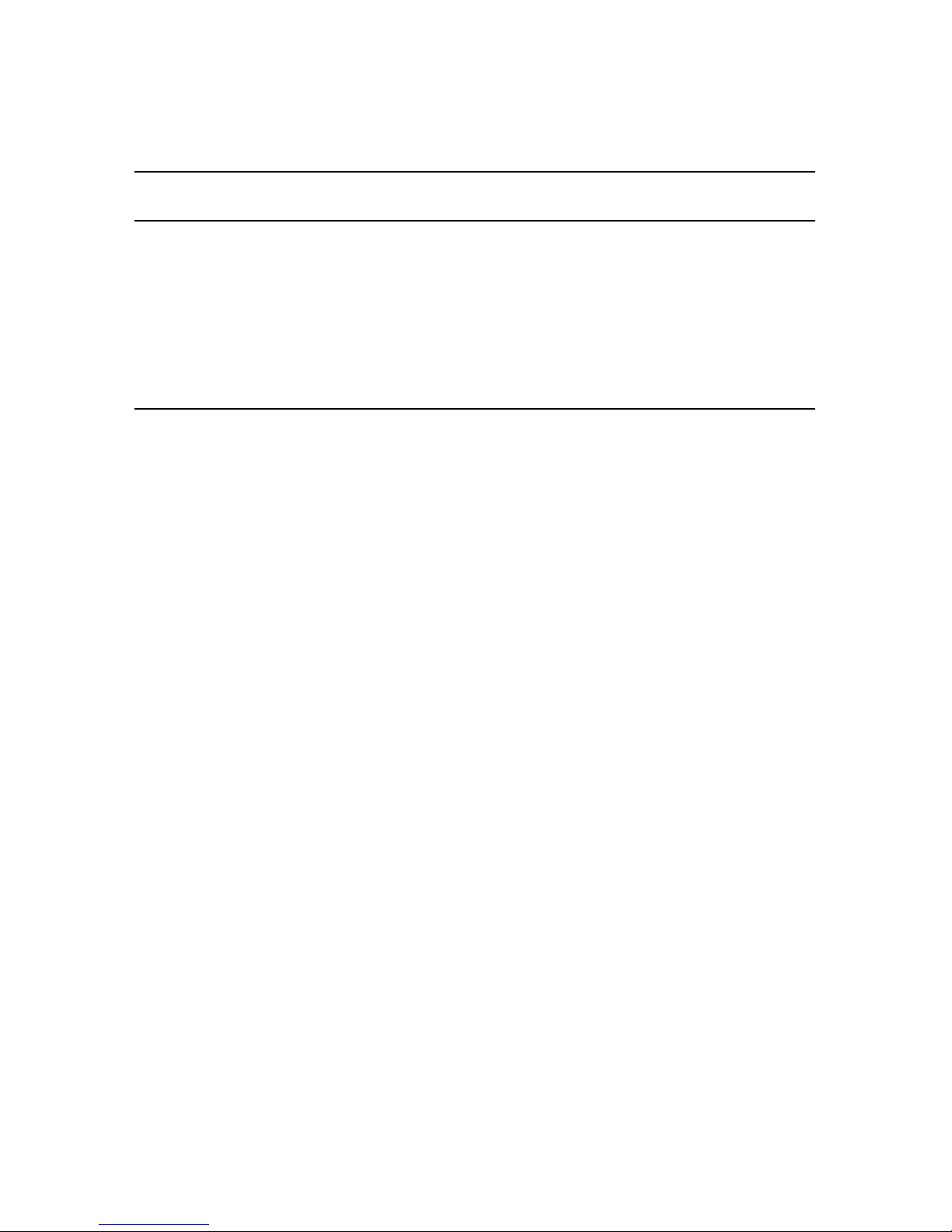
3.4 Monitoring with MAP
Monitoring the Network Interface Board
3-3
3.4 Monitoring with MAP
1.
To start MAP on your workstation, choose
Start -> Map -> Map
.
MAP lists IP print servers by their IP address and lists IPX print servers by their
SAP identification.
2.
Select the print server you want to access.
MAP sets up a link to the print server and obtains its HTML page.
3.5 Monitoring with a Web Browser
Once you have assigned an IP address to your Network Interface Board, you can use a
Web browser, such as Netscape Navigator or Internet Explorer, to view the Network
Interface Board HTML pages for monitoring and maintenance as follows:
1.
In your Web browser, choose
File
->
Open
.
2.
Enter the IP address of the Network Interface Board and click OK.
For example:
http://192.9.200.200
The HTTP Server screen opens.
If you have problems, make sure you are using the correct IP address.
Page 21
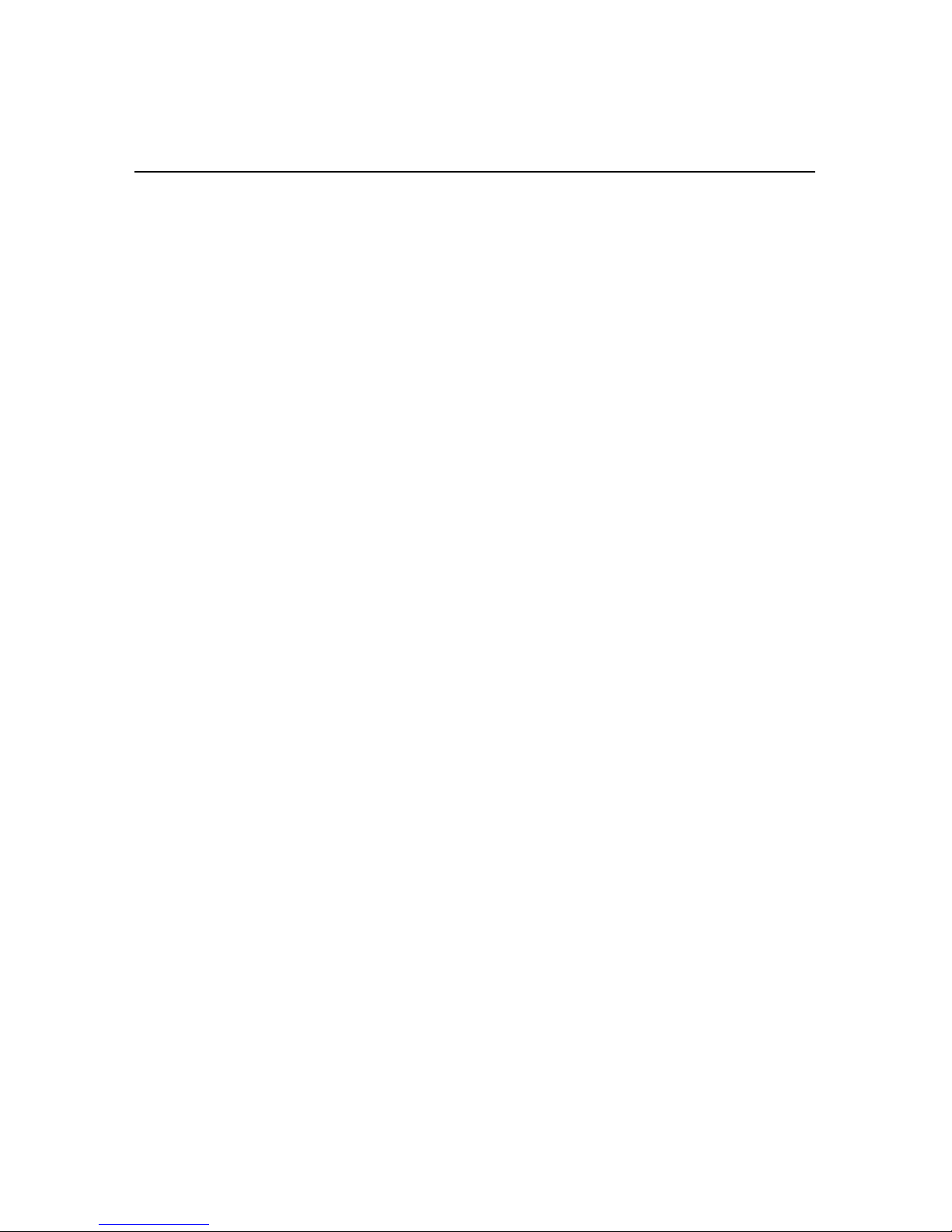
3.5 Monitoring with a Web Browser
3-4
Monitoring the Network Interface Board
Page 22

NetWare Configuration
4-1
Chapter 4
NetWare Configuration
This chapter describes configuring the Network Interface Board as follows:
• Using PCONSOLE with NetWare 3.
x
• Using PCONSOLE with NetWare 4.x Bindery Services (there is no bindery
function in Version 5.x )
• Using NWADMIN with NetWare 4.x and 5.x Directory Services
• Using MAP or a Web browser to access parameters for NetWare
• Using standard NW Setup utilities to change the configuration
Note:
These instructions assume that your NetWare environment is set up correctly according to the Novell documentation.
4.1 Configuring NetWare 3.
x
Before configuring NetWare, use MAP or a Web browser to determine if the Network
Interface Board has the name you want — either the default name or a user-defined name.
See Chapter 3,
Monitoring the Network Interface Board
.
Note:
Novell recommends upgrading to 4.2 and no longer supports versions lower than 3.2.
The general procedure for configuring the Network Interface Board for NetWare is as
follows. Refer to the relevant sections in this chapter for detailed information.
• Using PCONSOLE, select the file server you want to use
• Create the print queues
• Specify the Network Interface Board as a print server
• Configure the print server and printer
• Assign the print queues
• Set Notify options
Page 23
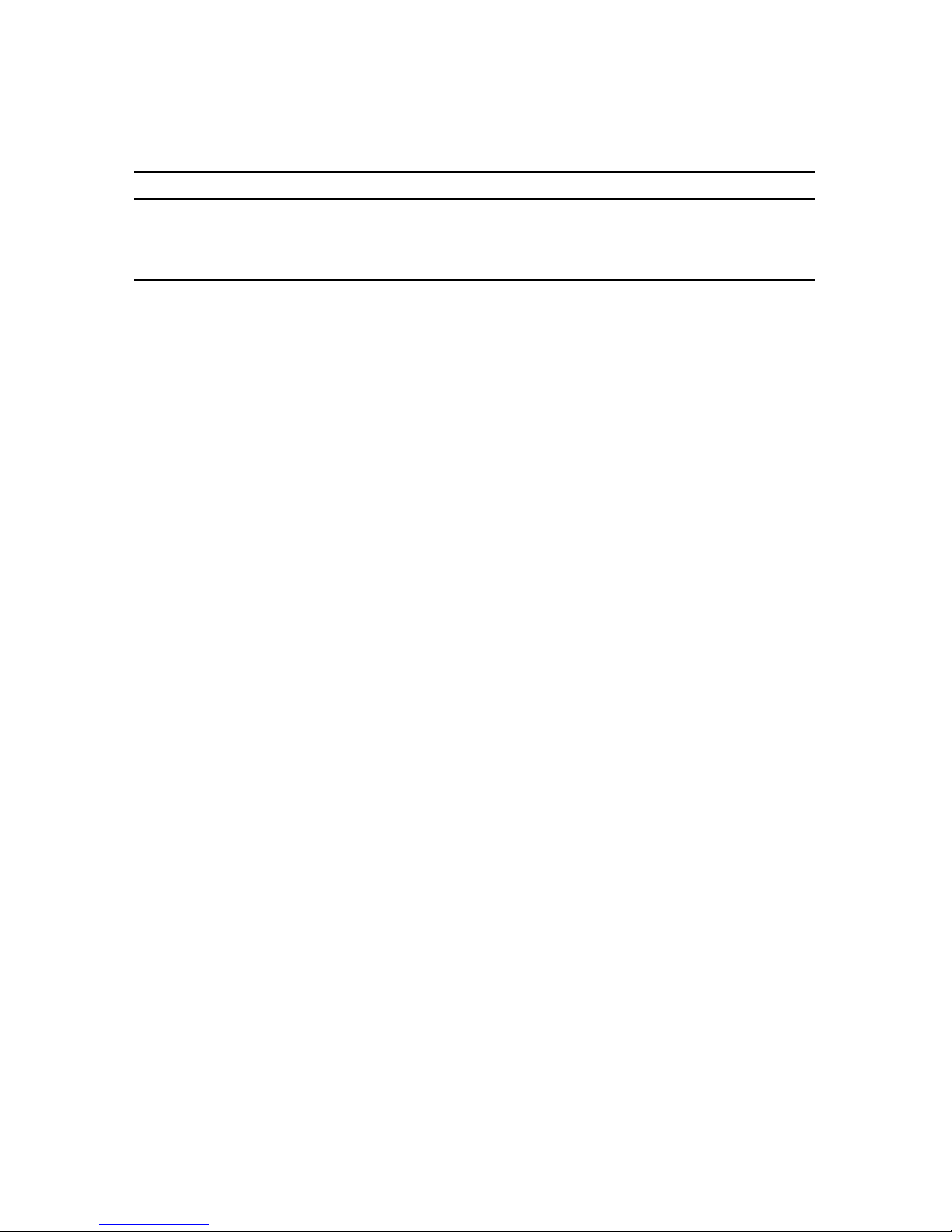
4.1 Configuring NetWare 3.x
4-2
NetWare Configuration
Note:
You must have supervisor privileges to configure the queue. When you are finished,
turn the printer off and on again. The printer prints a status page that lists the file servers attached to the unit and the queues it services.
Before you begin:
• Verify that you have supervisor privileges on the file servers on which you are
entering the Network Interface Board print server and queue.
• Verify that your version of PCONSOLE is later than 1.0.
4.1.1 Using PCONSOLE to Select a File Server
1.
Log in as a supervisor or
ADMIN
.
2.
At the command prompt, enter the
PCONSOLE
command.
3.
Choose
Change Current File Server
from the Available Options menu.
A list of file servers is displayed.
4.
Select the file server on which you want to install the print server.
If the name of the file server you want is not displayed, type h to display a list of
file servers.
5.
Log in to the file server.
6.
Press the
Esc
key to return to the Available Options menu.
4.1.2 Creating Print Queues
A print server takes the print jobs from queues and sends them to the printer. The print
server must be assigned to at least one print queue on the file server.
If the print queue that you want the Network Interface Board to service already exists, and
you know the name of this queue, refer to
Section 4.1.3 Entering the Print Server Name.
If you do not know the name of the queue or it does not exist, create a queue.
To create a queue:
1.
In PCONSOLE, choose
Print Queue Information
from the Available Options
menu.
A list of existing queues is displayed.
2.
Press the
Insert
key.
3.
Enter the name of the queue.
Page 24
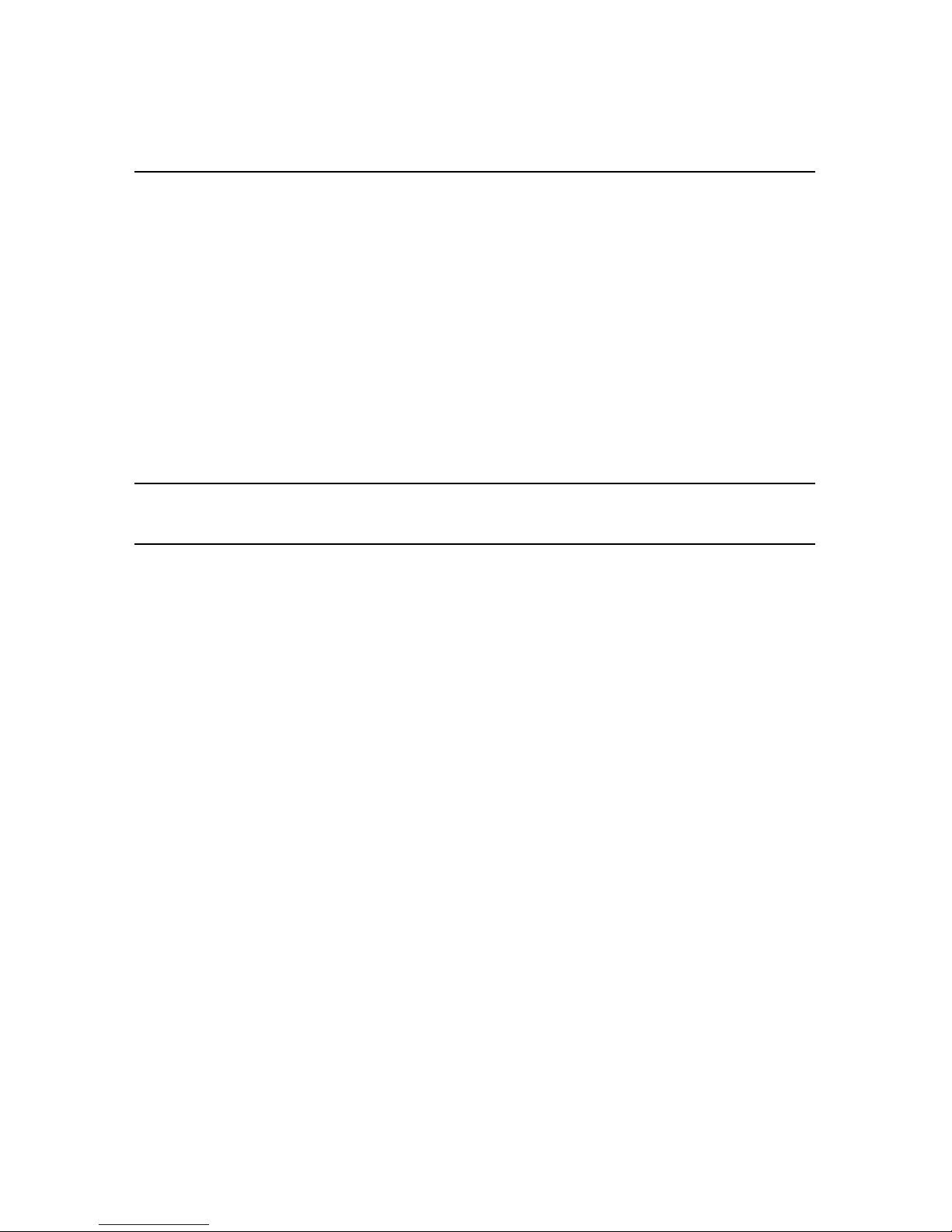
4.1 Configuring NetWare 3.x
NetWare Configuration
4-3
4.
Press the
Esc
key to return to the Available Options menu.
4.1.3 Entering the Print Server Name
1.
In PCONSOLE, choose
Print Server Information
from the Available Options
menu.
A list of existing print servers is displayed.
2.
Press the
Insert
key.
The New Print Server Name box is displayed.
3.
Enter the name of the print server.
On the printer status sheet, the print server name will appear under NetWare
information. The default name is the Network Interface Board serial number (six
digits with a three-letter prefix).
Note:
You can change the print server name using the MAP utility or a Web browser. See
Chapter 3,
Monitoring the Network Interface Board
.
4.1.4 Configuring the Print Server
1.
In PCONSOLE, choose the print server name from the Print Servers list.
The Print Server Information menu is displayed.
2.
Choose
Print Server Configuration
from the menu.
3.
Choose
Printer Configuration
.
The Configured Printers menu appears. Since this is a new Print Server entry, all
printers are labeled “Not Installed.”
Page 25

4.1 Configuring NetWare 3.x
4-4
NetWare Configuration
4.
Choose
Printer 0
.
The Printer 0 Configuration screen appears with a title of “Printer 0.”
5.
To change the name that the print server uses in its messages in the Notify list to
users, select
Name
and enter a name.
This name helps you identify the printer — for example,
LASER_PRINTER
.
6.
Choose
Typ e
.
A list of printer types is displayed.
In the list of printer types, choose
Remote Other/Unknown
.
This creates default entries in the other fields. These defaults are usually optimal,
so do not change them without specific knowledge of the effects.
7.
Press the
Esc
key and save your changes. Then continue to press
Esc
to return to
the Print Server Configuration menu. If you have finished the configuration, save
your changes and exit from PCONSOLE.
4.1.5 Assigning Print Queues to the Printer
When you assign queues to the defined printer, you authorize the print server to service
these queues.
Note:
Do not assign the same queue to two different print servers. If a queue is assigned to
multiple print servers, print jobs might not go to the intended printer.
To assign print queues to the printer:
1.
In PCONSOLE, choose
Queues Serviced By Printer
from the Print Server
Configuration menu.
2.
Choose the printer name from the list of defined printers.
The Available Queues list for the printer is displayed.
3.
Choose the queue you want and then assign a priority level from 1 to 10 (where 1
is the highest priority. It is also the default).
The queue is displayed on the list for the printer.
You can press
Enter
again to assign additional queues.
4.
When you finish assigning queues, press the
Esc
key and save your changes.
Then continue to press
Esc
to return to the Print Server Configuration menu. If
you have finished the configuration, save your changes and exit from
PCONSOLE.
Page 26

4.1 Configuring NetWare 3.x
NetWare Configuration
4-5
4.1.6 Setting Up Notify Options for the Printer
You can specify users or groups of users that are notified if a problem occurs when a print
job is sent to the printer. The print server supports the enhanced Notify options for
printers, including informing users when the printer —
• Is off-line, jammed, opened, or out of paper
• Requires a manual paper feed or a form change
• Has had an engine failure
If the print server services queues on multiple file servers, you must set up a Notify list for
each file server.
To configure the Notify options:
1.
In PCONSOLE, choose
Notify List for Printer
on the Print Server Configuration
menu.
2.
Choose the printer from the Defined Printers list.
3.
Press
Enter
to view a list of Notify Candidates.
4.
Select the user or group from the list.
5.
Set the First and Next intervals in the Notify Intervals screen by entering a number
for each interval.
The First interval is the number of seconds the network waits before it notifies
candidates about a print job problem. The Next interval specifies how often, in
seconds, candidates are notified.
6.
After entering the intervals, press the
Esc
key and save your changes. Then
continue to press
Esc
to return to the Print Server Configuration menu. If you
have finished the configuration, save your changes and exit from PCONSOLE.
4.1.7 Installing the Print Server on Multiple File Servers
To install the print server on more than one file server, perform the procedures described
in sections 4.1.1 through 4.1.6 for each file server. You must use the same name and
password (or no password) on all file servers. You can set the password for the Network
Interface Board using MAP (see
Section 4.3 Configuring the Network Interface Board
). If
you use a password, specify it on each file server using the Change Password option on the
Print Server Information menu of the PCONSOLE utility.
A
hop
is an intermediate connection in a string of connections linking two network
devices. For example, on a network, some data packets must go through several routers
before reaching their final destination. Each time a packet is forwarded to the next router,
Page 27

4.1 Configuring NetWare 3.x
4-6
NetWare Configuration
a hop occurs. The more hops, the longer it takes the data to go from the source to the
destination.
A
tick
is 1/100 of a second for the Network Interface Board (Novell has a different value).
Propagation delay
is the time it takes for the data to travel through the network, from the
source to the destination.
At startup, the Network Interface Board automatically searches for and attaches to the file
servers that are no more than four hops away and that have no more than eight ticks
propagation delay. For extremely large or complex networks, this allows a bounded search
time on startup.
If the print server must attach to file servers beyond this range, or if you want to accelerate
start up by eliminating the need to search all file servers within the four hops/eight ticks
radius, enter the name of the file server operating with the print server in the Print Server
Configuration of a
primary file server
. The primary file server is a server close to the
printer and contains a list of file servers that it services. The primary file server can be any
file server within the four hops/eight ticks propagation time limits but ideally is as close as
possible to the print server. Once the print server locates the primary file server and the list
of file servers to be serviced, the automatic search stops and the print server goes directly
to those file servers listed (and to no others).
4.1.8 Setting Up a Primary File Server
1.
Log in to the server you want to designate as the primary server and run
PCONSOLE on that server.
2.
Choose
File Server To Be Serviced
from the Print Server Configuration menu.
3.
Press the
Insert
key to display the Available File Servers list.
4.
Select the name of each file server to be serviced and press
Enter
to add it to the
list.
5.
When the list is complete, press
Esc
to return to the menu.
6.
Install the Network Interface Board on each primary file server.
4.1.9 Setting Up Preferred File Servers
You can specify a preferred file server on the Network Interface Board (see Chapter 3,
Monitoring the Network Interface Board
). If a preferred file server is listed, the Network
Interface Board attaches to this identified file server instead of initiating the automatic
search. If the preferred file server is also a primary file server (for example, has file servers
listed under File Servers to Be Serviced), the Network Interface Board connects directly to
these file servers.
Page 28

4.2 Configuring NetWare Bindery Emulation
NetWare Configuration
4-7
Note:
The Preferred File Server applies only to bindery-based queues. There is no effect on
NDS queues.
4.2 Configuring NetWare Bindery Emulation
NetWare 4.x can operate in two modes:
• NetWare Directory Services (NDS)
• Bindery Services Emulation
For NDS, refer to
Section 4.3 Configuring the Network Interface Board
.
These services run simultaneously and transparently to each other. You can configure the
Network Interface Board to operate with Bindery Services Mode only or to operate under
NDS. When configured under NDS, the Network Interface Board also services older file
servers operating in Bindery Mode.
Note:
If the Network Interface Board is not properly set up for NDS and the Bindery Services Mode is not running, the Network Interface Board cannot find its file servers.
The status page then indicates the NetWare protocol is not active.
4.2.1 Confirming Bindery Context
Before installing the Network Interface Board on a Novell NetWare 4.x server in Bindery
Emulation Mode, check that the server has a Bindery Context (name for the server under
Bindery Services Mode). If the server does not have a Bindery Context, you can install the
Network Interface Board in NDS mode. If the Network Interface Board must be installed
in Bindery Emulation Mode, the server must have a Bindery Context.
1.
At the system console on the 4.x server, enter the
load install
command.
2.
Choose
Maintenance/Selective Install
from the menu.
3.
Choose
NCF Files Options
from the menu.
4.
Choose
Edit AUTOEXEC.NCF
from the menu.
5.
Search the file to see if you have a statement similar to the following:
SET BINDERY CONTEXT=0U=
context
where
context
is the name of your file server context. If this string is not present,
you can enter it in the
autoexec.ncf
file.
Page 29

4.2 Configuring NetWare Bindery Emulation
4-8
NetWare Configuration
6.
If you entered a new string in
autoexec.ncf
, then at the console prompt, enter
the
SET BINDERY CONTEXT
statement that you entered in the file.
Note:
The command at the console prompt takes effect immediately. The definition in
autoexec.ncf
takes effect when the server is restarted.
4.2.2 Configuring in Bindery Mode with PCONSOLE
Once you confirm the server has Bindery Context, use the following procedures to
configure the Network Interface Board.
To configure the Network Interface Board with PCONSOLE:
1.
Log in as a supervisor or
ADMIN
.
2.
At the command prompt, enter the
PCONSOLE
command.
3.
Press the F4 key to switch to Bindery mode.
Note:
If you receive a message asking you to log in to a server with Bindery connections, the
server you are attached to does not have Bindery Mode enabled. Follow the steps in
Section 4.2.1 Confirming Bindery Context or
log in to a server with Bindery Services
activated.
4.
Choose
Quick Setup
from the Available Options list.
5.
Use Quick Setup to connect your print server, print queue, and printer correctly.
You can modify these later if necessary.
6.
Select Print Server and press F3 or
Insert
to modify the entry.
7.
Enter the name of the print server in the
Print Server
field.
The print server name appears under Novell Network Information on the Status
and Configuration report. The default name is the Network Interface Board serial
number (six digits with a three-letter prefix).
8.
Enter a name in the
New Printe
r field.
9.
Enter a name in the
New Print Queue
field.
10.
In the Printer Type field, choose
Other/Unknown
from the list of printer types.
11.
When you are finished, press
Esc
to save the configuration.
Page 30

4.3 Configuring the Network Interface Board
NetWare Configuration
4-9
Repeat steps 5 through 11 for each file server that the print server services.
To view, add, delete, or modify print servers or queues after the initial setup, select
either
Print Queues
or
Print Servers
on the Available Options menu.
4.3 Configuring the Network Interface Board
NDS offers a more advanced approach to network management than previous NetWare
versions. It stores and tracks all network objects. As a rule, all 4.x and 5.x servers must
have NDS loaded in order to function. In this way, every NetWare 4.x or 5.x server is a
directory server, because it services named directory objects such as printers, print servers,
and print queues. With the appropriate privileges, you can create a print server object
which, once configured in its context (or location) on the network, eliminates the
cumbersome setup of print servers on
every
network server. NDS provides true enterprise
networking based on a shared network database rather than an individually defined
physical site. The result is greatly improved print server setup and management.
The Directory Information Base (DIB) stores information about servers and services,
users, printers, gateways, and so on. It is a distributed database, allowing access to data
anywhere on the network wherever it is stored. NetWare versions earlier than 4.x provide
the same data found in the DIB, but the NetWare Bindery stores the data. The DIB was
designed with more flexible access and more specific security; moreover, since it is
distributed, it was designed to be partitioned. The DIB uses an object-oriented structure
rather than the flat-file structure of the Bindery, and offers network-oriented access rather
than the server-oriented access found in the Bindery.
The DIB is backward-compatible with the NetWare Bindery through Bindery Emulation
Mode.
Section 4.2 Configuring NetWare Bindery Emulation
describes Print Server
Operation with a NetWare 4.x system in Bindery Emulation Mode. When Bindery
Emulation is enabled, Directory Services accept Bindery requests and respond as if a
Bindery exists on the NetWare server being accessed. Information obtained from the
Bindery query may not be stored in the server because the DIB is a partitioned and
distributed database. Even though the NetWare 4.x server is not operating from a Bindery,
the applications making Bindery requests do not know the difference.
You can use NWADMIN to configure the printer in NDS. Before you can print, NDS must
be set up as described in the following sections and the Network Interface Board must be
set up with NDS Context and Tree. See
Section 4.4 Configuring the Network Interface
Board
.
The following sections describe using NWADMIN to create printer, print server, and print
queue objects. You can assign or associate these objects with each other. You can keep
Page 31

4.3 Configuring the Network Interface Board
4-10
NetWare Configuration
Bindery resources on any server under NetWare 4.x if you include a SET statement in your
autoexec.ncf
file.
Alternatively, you can use PCONSOLE to set up static information about print servers,
such as the queues to service and whom to notify in the event of a problem. Refer to the
NetWare documentation for more information about the use of PCONSOLE for NDS.
4.3.1 Creating the Printer Object
1.
Start NWADMIN. (For example, double-click the NWADMIN icon in the
NetWare Tools group.)
The NetWare Administrator window opens.
2.
Choose
Object
->
Browse
.
Your directory tree is displayed.
3.
Select the Organizational Unit or Organization where you want to create the
printer in the Directory Tree, and choose
Object
->
Create
.
The New Object windows appears.
4.
In the Class of New Object list, choose
Printer
and click OK.
5.
When the Create Printer window appears, enter a value in the
Printer Name
field
and click
Create
.
4.3.2 Creating the Print Server Object
To create a print server object:
1.
In NWADMIN, choose
Object
->
Browse
.
2.
Select the Organizational Unit where you want to create the print server in the
directory tree and choose
Object
->
Create
.
3.
In the New Object window, scroll down the Class of New Object list, choose
Print Server
and click OK.
4.
When the Create Printer window appears, enter a value in the
Print Server Name
field and click
Create
.
4.3.3 Creating the Print Queue Object
1.
Start NWADMIN.
2.
Choose
Object
->
Browse
.
3.
Select the Organizational Unit where you want to create the print queue in the
directory tree and choose
Object
->
Create
.
Page 32

4.3 Configuring the Network Interface Board
NetWare Configuration
4-11
4.
In the New Object window, scroll down the Class of New Object list, choose
Print Queue
and click OK.
5.
In the Create Print Queue window, click
Directory Service Queue
, enter values
for
Print Queue Name
and
Print Queue Volume
and click
Create
.
If you do not know the Print Queue Volume name (the hard drive you are
accessing), click the icon to the right of the volume field. The Select Object
window opens with the volume listed in Objects. If the volume is
not
listed, scroll
through the Directory Context items to find the volume where you want the queue
to reside.
6.
Click the object (hard drive) of your choice.
The object appears in the
Selected Object
field.
7.
Click
OK
and then click
Create
.
4.3.4 Assigning the Printer Object
1.
In NWADMIN, choose
Object
->
Browse
.
2.
In the NWADMIN directory tree, double-click the printer object created in
Section 4.3.3 Creating the Print Queue Object.
The Printer window opens.
3.
Click
Assignments
and then click
Add
.
4.
When the Select Object window opens, find the print queue object just created
and select it.
5.
Click OK.
The print queue just created appears in the Print Queues list in the Printer window.
6.
Click OK.
4.3.5 Assigning Print Server Object
1.
In NWADMIN, choose
Object
->
Browse
.
2.
In the NWADMIN directory tree, double-click the print server object you just
created.
The Print Server window opens.
3.
Click
Assignments
and then
Add
.
4.
When the Select Object window opens, select the printer object just created in the
Objects list and click OK.
The printer (with its context) appears in the Printers list.
Page 33

4.4 Configuring the Network Interface Board
4-12
NetWare Configuration
5.
Click OK.
4.3.6 Checking Assignments
1.
In NWADMIN, choose
Object
->
Browse
.
2.
In the NWADMIN directory tree, double-click the print queue object.
The Print Queue window opens.
3.
Click
Assignments
.
If you configured the print queue and printer correctly, they will appear in the
proper boxes in the Print Queue window.
4.
Click
Cancel
.
4.3.7 Setting Up and Resetting the Printer
After completing the NWADMIN configuration, you must set up and reset (power cycle)
the printer before you can begin printing.
4.4 Configuring the Network Interface Board
Use the MAP utility or a Web browser to:
• Define the context and tree of the Print Server
• Change the Print Server name
• Set a password
• Set values for Bindery Mode
For more information, see Chapter 3,
Monitoring the Network Interface Board
.
To configure the Network Interface Board:
1.
Access the setup pages for the Network Interface Board using MAP or a Web
browser.
2.
Once you have accessed the Network Administration pages or the Main Menu,
choose
Setup NetWare
under
Protocols
.
3.
Confirm that there is a check mark in the
Enable NetWare
option. If necessary,
put a checkmark in that option.
4.
Optionally, enter a name in the
Print Server Name
field.
To use the default name, leave the field blank.
Page 34

4.4 Configuring the Network Interface Board
NetWare Configuration
4-13
The default name is the Network Interface Board serial number (six digits with a
three-letter prefix). This is also the default name of the printer in peer-to-peer
mode.
Note:
If you make any changes, you will be prompted for a password. The default password
is sysadm.
5.
Optionally, to secure the Network Interface Board with a password, enter a
password in the
Print Server Password
field and again in the
Password Retype
field.
If you are using a password, use the same password for all bindery-based and
NDS-based Print Server entries.
If you enter a password, you must also enter the same password in the password
field on your file server setup using PCCONSOLE or NWADMIN.
6.
For Bindery emulation, enter the name of a preferred bindery-based file server in
the
Preferred File Server
field.
The Preferred File Server entry applies only for Bindery- or Bindery Emulationbased operations. See
Section 4.1.9 Setting Up Preferred File Servers
for the
significance of a Preferred File Server. The Print Server must be configured on the
preferred file server. Incorrect setup of a Preferred File Server can interfere with
NetWare printing.
7.
If the Print Server operates under Novell Directory Services, enter a Context and
Preferred NDS Tree in the appropriate fields.
Be sure to give the
whole
context, whether
typed
or
typeless
, and do not begin
your context path with a leading period.
An example of a
typed context name
is
ou=standard.ou=organization_1
.
(If you do not know your tree, open a DOS command box and enter the
whoami
command.)
An example of a
typeless context name
is
organization_1
.
You must use a typeless context if the Network Interface Board is on the same
network segment as the file server.
8.
Enter the time intervals, in seconds, in which the Print Server will scan the queues
that it services in the
Print Queue Scan Rate
field.
The default scan rate is once per second.
9.
If your network uses multiple frame types for Novell, you can bias the frame
search to the desired type by setting the radio button next to the designation under
Ethernet Frame Type.
Page 35

4.5 Using the Novell PCONSOLE Utility
4-14
NetWare Configuration
The Network Interface Board normally monitors the network to determine which
frame type is used for Novell. When it recognizes a type, it assumes the same
frame type. Once it selects a frame type, the Network Interface Board only
operates over that Novell frame type. Monitoring normally starts looking for
IEEE 802.3, then Ethernet II, then 802.3 SNAP, and so on.
10.
If you are operating in NDS mode only, you can disable Bindery Mode on the
Print Server by putting a checkmark in the Disable Bindery checkbox.
If you disable Bindery Mode, the Network Interface Board does not support Print
Servers on a Bindery file server.
11.
Once you have selected all desired settings and entered the desired NetWare
information, click
Accept Settings
to save this information in the Network
Interface Board NVRAM.
If you have not entered the Network Interface Board Management password
previously during this session, you must enter it in the appropriate space before
clicking
Accept Settings
.
The values you entered do not take effect until the Network Interface Board is reset or
power cycled. You can reset from MAP or the Web browser by returning to the home page
or Network Administration page, and clicking
Reset
under
System
, and then clicking
Reset Unit
. Alternatively, you can power cycle the printer. The new NetWare values are
now in effect.
4.5 Using the Novell PCONSOLE Utility
You can use the PCONSOLE utility to:
• Attach and select a file server
• Select or delete queues for the print server
• Set up the Notify function
See the
NetWare Print Server Manual
for detailed information on this utility.
Note:
You must have Supervisor privileges to perform many PCONSOLE operations.
4.5.1 Changing the File Server
1.
Log in to the file server and run PCONSOLE on that server.
2.
Choose
Change Current File Server
from the Available Options menu.
3.
Press the
Insert
key to display the available file servers.
Page 36

4.5 Using the Novell PCONSOLE Utility
NetWare Configuration
4-15
4.
Select the file server you want.
5.
Enter your username.
If the username requires a password, the Password screen appears. Enter the
password.
The name of the file server appears in the status header at the top of the
PCONSOLE window.
4.5.2 Changing Print Queues
When you print a file, your system sends the file to a print queue. The print server
assigned to that queue extracts the print job and sends it to the assigned printer. If a print
server services queues on multiple file servers, you must assign queues to the printer on
each file server.
To change the print queues:
1.
Log in to the file server and run PCONSOLE on that server.
2.
Choose
Print Server
s from the Available Options menu.
3.
Select the print server you want.
4.
Choose
Printers
from the Print Server Information window.
5.
Select the printer you want.
6.
In that printer’s Configuration Menu, choose
Print Queues Assigned
.
7.
Select a queue from the list.
8.
Select the priority for the print queue.
The highest priority queue is 1 (which is the default); the lowest is 10.
9.
Press
Esc
and save all changes.
4.5.3 Setting Up a Notify List
You can specify users or groups of users that are notified if a problem occurs when a print
job is sent to the printer. The print server supports the enhanced Notify options for
printers, including informing users when the printer —
• Is off-line, jammed, opened, or out of paper
• Requires a manual paper feed or a form change
• Has had an engine failure
If the print server services queues on multiple file servers, you must set up a Notify list for
each file server.
Page 37

4.6 Configuring NetWare and Print Servers Using NWSetup
4-16
NetWare Configuration
To set up a Notify list:
1.
Log in to the file server and run PCONSOLE on that server.
2.
Choose
Print Servers
from the Available Options menu.
3.
Select the print server you want.
4.
Choose
Printers
from the Print Server Information window.
5.
Select the printer you want.
6.
In that printer’s Configuration Menu, choose
Notification
and press
Enter
.
7.
Press the
Insert
key to get a list of available options.
The Notify Candidates screen appears.
8.
Select the notification candidate you want.
The Notify Interval screen appears.
9.
Specify the notify intervals you want.
The
First
interval is the time the network waits before it notifies users about a
print job problem. The
Next
interval specifies how often users are notified.
10.
Press
Esc
and save all changes.
4.6 Configuring NetWare and Print Servers Using NWSetup
The NWSetup program lets you set up NetWare and your network interface card (NIC)
using one program. NWSetup combines the following configuration steps:
• Setting up the Novell file servers and print servers for NetWare printing (without
using NWSetup utilities)
• Setting up your print server printers for network printing
4.6.1 Installing and Running NWSetup
1.
Put the CD-ROM into your CD drive on your workstation.
2.
Choose
Start
->
Run
.
3.
Type the following command and click OK:
drive
:\NWSETUP\SETUP.EXE
where
drive
specifies your CD drive.
4.
Follow the instructions in the Setup program.
After you install NWSetup, a program icon appears in your
Start
menu. To start the
program, choose
Start -> NWSetup -> NWSetup
.
Page 38

4.6 Configuring NetWare and Print Servers Using NWSetup
NetWare Configuration
4-17
Note:
If you are configuring for NDS, make sure you are logged in to the correct tree and
context before running NWSetup.
4.6.2 Selecting a Print Server
NWSetup displays a list of all NICs available on your network. Each NIC is listed with its
serial number.
Note:
NWSetup allows configuration of NICs that are connected to the same context of your
NetWare server as the workstation running NWSetup.
To choose the NIC you want to configure, do either of the following:
• Highlight the NIC you want and click
Select
.
• Double-click the NIC you want.
The Print Server Settings screen appears. This screen lets you set up your version of
NetWare for the NIC.
4.6.3 Configuring the Network Interface Board for NetWare
There are two Settings screens that you need to complete to configure the Network
Interface Board for NetWare, including Directory and Bindery Services.
The following table describes the fields on the Settings screens.
Field Description
Print Server
Name
Indicates the NetWare print server name that the Network
Interface Board uses to log in to NetWare. You can enter any
name that does not already exist in the network directory or
server bindery.
The maximum length is 48 characters.
Page 39

4.6 Configuring NetWare and Print Servers Using NWSetup
4-18
NetWare Configuration
Print Queue Scan
Rate
Specifies the rate at which a Network Interface Board polls
print queues for a new print job. For example, if you put 1 in
the field, the Network Interface Board polls for new print jobs
each second.
The minimum value is 1 and the maximum is 250.
Print Server
Password and
Print Server
Password Retype
Indicates the password for a Network Interface Board used to
log in to NetWare. When you change this field, NWSetup sets
the password in both NetWare and the Network Interface
Board.
The maximum length is 32 characters.
Note:
The values in the
Password
and
Password Retype
fields must be identical before you can choose
Finish
on
this screen.
Ethernet Frame
Type
Indicates the Ethernet frame type that should be used by the
NetWare protocol stack by default. Only one frame type can be
selected.
Enable NDS
Mode
Indicates whether the Network Interface Board supports
Directory Services. When the box is checked, the Network
Interface Board supports Directory Services.
If this box is not checked, all other fields on this screen are not
enabled.
Preferred NDS
Context
Enter a text string to set the NDS directory context that the
Network Interface Board uses to log in to the network. The
maximum length is 128 characters.
Preferred NDS
Tree
Enter a text string to set the NDS tree that the Network
Interface Board uses to log n. The maximum length is 48
characters.
Enable Bindery
Mode
Determines whether the Network Interface Board should
attempt to service the NetWare network in Bindery Mode.
If this option is not enabled, the Primary File Server option is
not enabled.
Page 40

4.6 Configuring NetWare and Print Servers Using NWSetup
NetWare Configuration
4-19
4.6.4 Entering Print Server Settings
NWSetup also lets you set up each print server and queue. This information is usually
entered using NWADMIN or PCONSOLE. NWSetup eliminates the need for configuring
the file server with any NetWare utility.
The following table contains a description of the NWSetup dialog box options.
Primary File
Server
Specifies the NetWare file server that the Network Interface
Board uses as the primary file server. If no primary file server
has been selected yet, or if an unavailable server is selected,
the first file server in the list is selected.
Dialog Box Option Description
Enable Printer Indicates whether support for the Network Interface Board
and printer is enabled.
• If this box is checked, then the printer is enabled.
• If the box is not checked, then the printer is not enabled.
and the remaining fields on the screen are disabled.
Printer Displays the name of the printer. This is a read-only field.
Queues Serviced by
printer-name
Lists all the queues that are to be serviced by the printer.
• Queues associated with bindery connections are listed in
the format
bindery server name: queue name
.
• Queues associated with NDS connections are listed by
their distinguished names.
For example: If a printer services a queue named
YOURPTR_Q
on a bindery server named
OLD_SERVER
, the
queue is named
OLD_SERVER:YOURPTR_Q
. If an NDS
server has a distinguishing name such as
ENGINEERING.CORP
and a queue named
ENGINGEERING_Q
servicing the printer, the queue is listed
as
ENGINEERING_Q.ENGINEERING.CORP
.
Page 41

4.6 Configuring NetWare and Print Servers Using NWSetup
4-20
NetWare Configuration
Users/Groups
Notified by
printer-
name
Lists all users and user groups who are notified when a
printer error is detected.
• Users and groups associated with bindery connections
are listed in the format
bindery server name: user name
.
• Users and groups associated with NDS connections are
listed by their distinguished names.
For example: If a user named
Susan
on the bindery server
OLD_SERVER
is listed on the printer’s notify list, the user is
listed as
OLD_SERVER:SUSAN
. If a user named
Albert
with an NDS context of
ENGINEERING.CORP
is on the
printer’s notify list, that user is listed as
ALBERT.ENGINEERING.CORP
. When you double-click an
entry in this field, the Notify Settings screen appears. See
Section 4.6.5 Configuring the Notify Settings
.
Note:
The Network Interface Board supports the Notify
function only in Bindery Mode.
Add Queue/
Delete Queue
Select
Add Queue
and/or
Delete Queue
to make changes.
See
Sections 4.6.4.1 Adding a Queue
and
4.6.4.2 Deleting a
Queue
for detailed information.
Add User/
Delete User
Select
Add User
or
Delete User
to add or remove users or
groups for notification. See
Section 4.6.4.3 Adding Users/
Groups for Notification
.
Dialog Box Option Description
Page 42

4.6 Configuring NetWare and Print Servers Using NWSetup
NetWare Configuration
4-21
4.6.4.1 Adding a Queue
To add a queue to the printer, click
Add Queue
.
A dialog box opens containing the following buttons and fields:
Create Queue •
Queue Name
— Enter the name of the new queue. This
field must be completed in order to create a new queue.
The maximum length is 48 characters.
•
File Server Volume
— Indicates the volume on which
the queue should be created. This field is enabled only if
the current connection is an NDS connection. When
enabled, it contains a list of all available volumes. For
Bindery Services, the default volume name is SYS.
•
NDS Context
— Specifies the NDS context in which
the queue is created. This field is enabled only when an
NDS connection is being used. When this field first
appears, it lists the NDS context specified in the Add
Queue dialog box. If you change the context, NWSetup
verifies that the new context exists on the directory tree.
Click OK to start the verification process.
Dialog Box Option Description
Page 43

4.6 Configuring NetWare and Print Servers Using NWSetup
4-22
NetWare Configuration
Dialog Box Option Description
Create Queue •
Queue Name
— Enter the name of the new queue. This
field must be completed to create a new queue. The
maximum field length is 48 characters.
•
File Server Volume
— Indicates the volume on which
the queue should be created. This field is enabled only if
the current connection is an NDS connection. When
enabled, it contains a list of all available volumes. For
Bindery Services, the default volume name is SYS.
•
NDS Context
— Specifies the NDS context in which
the queue is created. This field is enabled only when an
NDS connection is being used. If you change the
context, NWSetup verifies that the new context exists
on the directory tree. Click OK to start the verification
process.
Connection/Server Selects a server connection. This list includes the NDS
connection and all of the bindery file server connections
that the user has. The NDS connection is always listed first,
by default. When a new connection is selected, the
Queue
field is automatically updated.
NDS Context Specifies an NDS context for the queue. NWSetup lists all
the queues within this context or the subcontexts in the
Queue
field. This field is only enabled when NDS support
is enabled. By default, the NDS Context should be set to the
preferred NDS context specified in the Print Server Settings
screen.
Page 44

4.6 Configuring NetWare and Print Servers Using NWSetup
NetWare Configuration
4-23
4.6.4.2 Deleting a Queue
1.
In NWSetup, highlight the queue you want to delete.
2.
Click
Delete Queue
.
A confirmation screen asks if you really want to delete the highlighted queue.
3.
Select
Ye s
to delete or No to cancel.
Note:
Deleting a queue does not physically remove it from the file server. To remove the
queue from a file server, you must use the NetWare utility to delete the queue from the
file server queue list.
4.6.4.3 Adding Users/Groups for Notification
To add users and groups for notification, click
Add Users/Groups
. A dialog box opens,
containing the following buttons and fields:
Queue Lists all queues available on the currently selected
connection.
• If an NDS connection is specified, then a list of all
queue names in the selected context and all subcontexts
displays.
• If you change the context in the
NDS Context
field or
change the connection in the
Connection/Server
field,
the queue list refreshes to reflect the new connection or
context.
• If you double-click a queue in the list, the queue is
automatically added to the printer’s service and you exit
this screen.
Dialog Box Option Description
Connection Selects a connection from this field. This list includes the
NDS connection and all of the bindery file server
connections that a user can access. The NDS connection is
always listed first, by default.
Dialog Box Option Description
Page 45

4.6 Configuring NetWare and Print Servers Using NWSetup
4-24
NetWare Configuration
4.6.5 Configuring the Notify Settings
To configure the Notify function for the users or group, double-click an entry in the
Users/
Groups Notified by Printer
field on the Print Server screen. The Notify Settings screen
appears with the following options.
NDS Context Specifies the NDS context to use when generating a list of
users and/or groups. This field is enabled only for NDS
connections. When first displayed, this field lists the
preferred NDS context specified in the Print Server Settings
screen. If you change this value, NWSetup verifies that it is
correct when you attempt to move to another field or when
you click OK.
Users/Groups Lists all the users and groups available on the selected
connection. Any entry on this list can be added to a
printer’s service list. The list includes print job owner (the
user whose job is currently being printed).
• If an NDS connection is selected, NWSetup generates a
list of all users and groups in the currently selected
context and all subcontexts.
• When you double-click an entry in the list, the entry is
added to the printer’s service list.
• The user/group list is updated whenever the
Connection
or
NDS Contex
t field is changed.
Delay in seconds for
first
Indicates how long the Network Interface Board should
wait before sending a notification message that an error
condition has been detected.
Delay in seconds for
repeat
Indicates how long the Network Interface Board should
wait before sending a repeat notification of an error
condition.
Note:
The Network Interface Board supports Notify in
Bindery Mode only.
Field Description
Page 46

4.6 Configuring NetWare and Print Servers Using NWSetup
NetWare Configuration
4-25
User/Group
name
Indicates the name of the user or group that is being edited.
This field cannot be changed.
Delay in seconds
for first
Indicates how long the Network Interface Board should wait
before sending a notification message to the user that an error
condition has occurred.
Delay in seconds
for repeat
Indicates how long the Network Interface Board should wait
before sending a repeat notification message to a user or group
when an error condition has occurred.
Note:
The Network Interface Board supports Notify in
Bindery Mode only.
Page 47

4.6 Configuring NetWare and Print Servers Using NWSetup
4-26
NetWare Configuration
Page 48

Windows Peer-to-Peer Printing
5-1
Chapter 5
Windows Peer-to-Peer Printing
This chapter describes:
• Windows IPX Peer-to-Peer Printing, including preparing for the installation,
installing, operating, setting up printing, and adding printers.
• Windows IP Peer-to-Peer Printing, including preparing for the installation,
installing, setting up printing, and adding printers.
5.1 Windows IPX Peer-to-Peer Printing
Windows IPX Peer-to-Peer printing allows workstations to print to Network Interface
Board printers without an intervening server and without using IP. The main features of
Windows IPX Peer-to-Peer printing are:
• Runs on Windows 95/98/Me workstations “out of the box”
• Runs on networks with or without a NetWare file server
• Implements IPX peer-to-peer bi-directional printing between Windows
workstations and Network Interface Board printers
5.1.1 Introduction and Preparation
The Peer-to-Peer implementation uses the IPX/SPX stacks provided with Windows
95/98/Me. The redirector software provided establishes a connection with the printers
supporting IPX Peer-to-Peer, without using an intermediate file server, whether your
network uses NetWare or not.
When configuring the network capabilities for Windows, you must include the
IPX/SPX Compatible Protocol. If you are not using NetWare, you need not activate any
NetWare Client application.
You can include IPX/SPX after the initial Windows installation by choosing
Start
->
Settings -> Control Panel
->
Network
. You will also need the Windows disks or
CD-ROM.
Page 49

5.1 Windows IPX Peer-to-Peer Printing
5-2
Windows Peer-to-Peer Printing
Note:
Peer-to-Peer printing uses the IPX/SPX protocol. Therefore, Novell operation must
remain enabled on the Network Interface Board even if you are not using Novell printing facilities. The name of the Peer-to-Peer printer in the Windows Port List is the
same as the Novell Print Server name. You can change the Novell Print Server name
using MAP or a Web browser. See Chapter 3,
Monitoring the Network Interface
Board
.
On power-up, the Network Interface Board checks the network for any Novell activity. If
there is activity, the Network Interface Board uses the frame type and the local network
number that it senses. In addition, if the Network Interface Board can log in to a file
server, it assumes Novell is normally used and stores this frame type and new number in
NVRAM. Thus, when the Network Interface Board comes up again, it does not have to
spend time sensing (which can cause a delay).
However, if the Network Interface Board cannot attach to a file server, it will use the
sensed values but will not store them.
If the Network Interface Board does not see any Novell activity, it uses 802.2 on 802.3 as
a frame type and assigns itself a network number of 0 (zero). The status and configuration
sheet contains information on the frame type and network number used.
If you move Network Interface Board from a site that has active NetWare to a site that
does not, you should reset the Network Interface Board to factory default values to clear
the frame type and network number information.
5.1.2 Installing the IPX Peer-to-Peer Redirector
1.
Put the CD-ROM labeled “Print Server Software and Documentation” into your
CD drive.
2.
Choose
Start
->
Run
.
3.
Type the following command and click OK:
drive
:\IPX-P2P\SETUP.EXE
where
drive
specifies the CD drive on your system.
4.
Follow the instructions in the Setup program.
Note:
If there is a previous installation of the IPX Peer-to-Peer Redirector, the Setup program prompts you to have Setup delete the old driver and continue the installation
procedure. Click
Ye s
or No.
Page 50

5.1 Windows IPX Peer-to-Peer Printing
Windows Peer-to-Peer Printing
5-3
Once the redirector is installed, each printer on the network that supports this peer-to-peer
capability appears as a port under Printer Properties.
5.1.3 Setting Up IPX Peer-to-Peer Printing
IPX Peer-to-Peer printing allows you to print to a network printer for networks without a
file server or for networks where you do not want to use the server for printing. Use peerto-peer printing on Windows 95/98/Me systems.
To set up IPX Peer-to-Peer printing, choose
Start -> IPX-P2P
->
IPX-P2P
. The IPX
peer-to-peer printing setup screen appears. The following table describes the fields and
buttons in the screen.
Field or Button Description
Available
Printers
The list of printers detected on the network. To clear this list,
click
Clear
. To update the list, click
Find Printers
.
•
Unit Name
— The Print Server Name defined in the printer.
The default name is the Network Interface Board serial
number (six digits with a three-letter prefix).
•
Description
— Typically, the manufacturer’s name and the
printer's model number.
•
Flags
— Selected (S) or Permanent (P)
Any printers flagged with S appear in the Windows Port List.
When you are adding or changing a printer, only selected
printers are listed. Only 30 printers can be selected at one time.
Any printer flagged with P remains in the Available Printers list
even if the printer is physically removed from the network or if
you click
Clear
.
OK Accepts changes made to setup and exits the program.
Cancel Discards any changes made to setup and exits the program.
Clear Clears the Available Printers list. This does not clear any printer
marked with the Permanent flag (P).
Page 51

5.1 Windows IPX Peer-to-Peer Printing
5-4
Windows Peer-to-Peer Printing
5.1.4 Adding Printers for IPX Peer-To-Peer Printing
You can add printers manually if the program cannot find printers automatically because
of router setup or hop count setting. In general, this should not be necessary.
Using IPX-P2P to Add Printers to the port list:
1.
Choose
Start -> IPX-P2P
->
IPX-P2P
.
The IPX Peer-to-Peer Setup screen appears. A list of available IPX-enabled
printers appears after a brief pause while the program searches the network.
2.
Highlight one or more printers you want to display in the Windows Printer Port
listing and click
Select
.
This ensures that these printers are included in the Windows Printer Port listing.
You can have a maximum of 30 printers selected at a time.
3.
Click OK when you have finished selecting all the printers you want to display in
the Windows Printer Port list.
Using the Add Printers Wizard
:
1.
Choose
Start
->
Settings
->
Printers
.
Delete Deletes the highlighted printers from the Available Printers list.
Printers deleted this way no longer appear in the Windows Port
List when you are adding a printer. However, the printer is not
actually deleted from the network — it is only removed from the
list. You can put the printer back on the list by clicking
Find
Printers
, so long as the printer is still connected to the network.
Permanent Flags the highlighted printers with a P. These printers remain in
the Available Printers list even if the printers are physically
removed from the network or you click
Clear
.
Find Printers Searches the network for printers and lists them by their Print
Server Name (defined in the printer). The default name is the
Network Interface Board serial number (six digits with a threeletter prefix).
Select Flags the highlighted printers with an S. Only 30 printers can be
selected at one time. When the Windows Port List is displayed
during the process of adding or changing a printer, only selected
printers are listed.
Field or Button Description
Page 52

5.2 Windows IP Peer-to-Peer Printing
Windows Peer-to-Peer Printing
5-5
2.
Double-click
Add Printer
.
The Add Printer wizard appears. Click
Next
to proceed.
3.
Choose the
Local Printer
option and click
Next
.
4.
Select the make and model of the printer you want to use and click
Next
.
A list of printer ports appears. Any IPX peer-to-peer printers that have been
selected from IPX-P2P Setup appear in this list.
5.
Select the IPX printer you want to use.
6.
Complete the remainder of the printer setup procedure as you would normally.
To change the printer port:
1.
Right-click the printer icon.
2.
Choose
Properties
and then choose the
Details
tab (it can take up to 15 seconds
to access).
3.
Select the printer address you want to use from the
Print to the Following Port
list. (In Windows NT and Windows 2000, you must first deselect the previous
printer port.)
4.
Click OK.
5.2 Windows IP Peer-to-Peer Printing
Windows IP Peer-to-Peer printing allows Windows 95/98/Me workstations or Windows
NT 4.0 workstations and servers to print to Network Interface Board printers without an
intervening server and without using IPX. The main features of Windows IP Peer-to-Peer
printing are:
• Runs on Windows 95/98/Me workstations and on Windows NT 4.0 workstations
or servers “out of the box”
• Implements IP peer-to-peer bi-directional printing between Windows
workstations and Network Interface Board printers
Page 53

5.2 Windows IP Peer-to-Peer Printing
5-6
Windows Peer-to-Peer Printing
5.2.1 Introduction and Preparation
The Peer-to-Peer implementation uses the TCP/IP stacks provided with Windows
95/98/Me or Windows NT. The redirector software provided establishes a connection with
the printers supporting Peer-to-Peer, using a direct IP connection over the network.
When configuring the network capabilities for the Windows computer, you must include
the TCP/IP Protocol. You do not need to activate any TCP/IP Client application.
You can include TCP/IP after the initial Windows installation by choosing
Start
->
Settings -> Control Panel -> Network
. You will also need the Windows CD-ROM.
For more detailed information on TCP/IP setup and printing, see Chapter 7,
TCP/IP
Configuration
.
Note:
Peer-to-Peer uses TCP/IP. Therefore, TCP/IP operation must remain enabled on the
Network Interface Board, and the Network Interface Board must be assigned a valid
IP address. By default, the name of the Peer-to-Peer printer as it appears in the Windows Port List is the same as the IP Address assigned to the Network Interface Board.
You can change the IP address by using a Web browser or MAP. Refer to Chapter 3,
Monitoring the Network Interface Board
, for details.
If you are moving the Network Interface Board from a site that had active TCP/IP to a site
that does not have it, you should restore the Network Interface Board to the factory default
settings to clear the IP address and other network information.
5.2.2 Installation and Operation
T
o install the Windows IP Peer-to-Peer redirector:
1.
Put the Network Interface Board CD-ROM into the CD drive on your
workstation.
2.
Choose
Start -> Run
.
Page 54

5.2 Windows IP Peer-to-Peer Printing
Windows Peer-to-Peer Printing
5-7
3.
Type the following command and click OK:
drive
:\IP-P2P\SETUP.EXE
where
drive
specifies your CD drive.
4.
Follow the instructions in the Setup program.
Note:
If the Setup program detected a previous installation of the IP Peer-to-Peer
Redirector, the program asks whether to delete the old driver and continue the installation procedure. Click
Ye s
or No.
Once the redirector is installed, each printer on the network that supports this peer-to-peer
capability appears as a Port under Printer Properties.
5.2.3 Setting Up IP Peer-to-Peer
IP Peer-to-Peer printing allows you to print to a network printer on networks without a file
server or on a network where you do not want to use the server for printing. You can use
peer-to-peer printing on Windows 95/98/Me or Windows NT 4.0.
To set up IP Peer-to-Peer printing, choose
Start -> IP-P2P
->
IP-P2P
. The Peer-to-Peer
printing setup screen appears. The following table describes the fields in the setup screen.
Field or Button Description
Max Hops for
Search
The hop count determines how many networks the program
searches to find units. The default count is 2. An entry of 0
(zero) means the program searches only the network wire
directly connected to the workstation. An entry of 2 searches
the wire directly connected to the workstation and also
searches all networks accessible through two routers. Entries
of 15 or higher cause an automatic search of every connected
network. (This is not recommended due to the network traffic
it could generate.)
Page 55

5.2 Windows IP Peer-to-Peer Printing
5-8
Windows Peer-to-Peer Printing
IP Port Base The starting port number for the print server. Each print server
is assigned an IP port number. By default, the Network
Interface Board is assigned port number 10001. However, the
network administrator can change this setting. If the print
servers on your network have been configured to use a
different set of port numbers, then you should configure the IP
Peer-to-Peer software accordingly. Note that IP Peer-to-Peer
uses the new port number to communicate with all print
servers.
Note:
The IP Port selected here and in the print server should
be one less than the actual port. For example, if port 10001 is
desired, the IP Port on the this screen and on the Network
Interface Board’s HTML pages should be defined as 10000.
Printer Names Lets you select how the printer names are displayed in the
Windows Port List:
•
Based on Serial Number
— Uses the print server serial
number to identify the printer names. For example, if
SN991354 is the serial number of the unit, SN991354
would be the printer port.
•
Based on IP Address
— Uses the IP address to identify the
printer port. For example, if the IP address for the unit is
199.99.92.99, the printer port is also 199.99.92.99. (This is
the default.)
•
Based on DNS
— Uses the Domain Name Server (DNS)
name to identify the printer name.
•
Based on Unit Name
— Uses the Network Interface Board
Peer-to-Peer name set in the Novell section of the print
server setup. This is the name used to identify the printer.
The default name is the Network Interface Board serial
number (six digits with a three-letter prefix).
Note:
If you have both the IP Peer-to-Peer and IPX Peer-toPeer Redirector Programs installed, you should not select the
option to display IP Peer-to-Peer units based on
Unit Name
.
This conflicts with the IPX Peer-to-Peer redirector and may
cause conflicts in the Windows Printer Port List.
Field or Button Description
Page 56

5.2 Windows IP Peer-to-Peer Printing
Windows Peer-to-Peer Printing
5-9
When you click
Printers
, the Windows Port List appears, allowing you to list, search,
remove and manually add printers.
The following table contains an explanation of the fields and buttons in the Windows Port
List:
Printers Displays the next program screen.
OK Accepts changes made to setup and exits the program.
Cancel Discards any changes made to setup and exits the program.
Help Displays a description of the
Hop Count
and IP port number.
Field or Button Description
IP Address Allows you to manually enter the IP address of a printer you
want to add to the list.
Name The name you want the printer to be listed by in the
Unit
Name
field.
Port The actual port for communicating with the printer. Default is
10001.
Description The description you want listed in the
Description
field for the
printer.
Field or Button Description
Page 57

5.2 Windows IP Peer-to-Peer Printing
5-10
Windows Peer-to-Peer Printing
Available
Printers
The list of printers detected on the network. To clear this list,
click
Clear
. To update the list, click
Find Printers
.
•
Unit Name
— The Printer Name based on the method
defined in the previous screen. The default Printer Name
method is by IP address. Printers can also be displayed by
the Network Interface Board serial number, by the DNS
Name of the printer, or by the Unit Name. The Unit Name
is the Print Server Name defined in the Network Interface
Board.
•
Unit IP —
The actual IP address of the unit. This appears
regardless of the selected Unit Name method.
•Port Number —
The IP port number used to connect with
the printer over the network. The default port number is
10001.
Note:
The IP Port selected on the previous screen and in the
printer should be one less than the number displayed here (that
is, if port 10001 displays here, the IP Port in the previous
screen and in the printer should be defined as 10000).
• Description
— Typically, the manufacturer's name and the
printer's model.
• Flags
— Selected (S) or Permanent (P)
Any printers flagged with S appear in the Windows Port List.
When you are adding a or changing a printer, only selected
printers are listed. Only 30 printers can be selected at one time.
Any printer flagged with P remains in the Available Printers
list even if the printer is physically removed from the network
or if you click Clear.
OK Applies the changes you have made to setup and returns to the
previous screen.
Cancel Discards any changes you have made and returns to the
previous screen.
Field or Button Description
Page 58

5.2 Windows IP Peer-to-Peer Printing
Windows Peer-to-Peer Printing
5-11
5.2.4 Manually Adding Printers for IP Peer-to-Peer Printing
You can add printers manually whenever the program cannot find printers automatically
because of the router setup or hop count setting. In general, this should not be necessary.
Using IP-P2P to Add Printers to the port list:
1.
Choose
Start
->
IP-P2P
->
IP-P2P
.
The IP Peer-to-Peer Setup screen appears.
2.
Click
Printers
.
3.
Enter information for the printer in all the following fields:
—
IP Address
Enter the IP address of the printer you want to add.
Add Lets you manually add a printer to the Available Printers list by
entering information in the fields to the left of the button. This
bypasses the Find Printers function. The port is not checked to
see if it is actually available on the network.
Delete Deletes the highlighted printers from the Available Printers
list. Printers deleted this way no longer appear in the Windows
Port List. However, the printer is not actually deleted from the
network — it is only removed from the list. You can put the
printer back on the list by clicking
Find Printers
so long as
the printer is still connected to the network.
Find Printers Searches the network for printers. The default method for
displaying the list of printers is by IP Address.
Clear Clears the Available Printers list. This does not clear any
printer marked with the Permanent flag (P).
Select Flags the highlighted printers with an S. Only 30 printers can
be selected at one time. When the Windows Port List is
displayed during the process of adding or changing a printer,
only selected printers are listed.
Permanent Flags the highlighted printers with a P. These printers remain
in the Available Printers list even if the printers are physically
removed from the network or you click
Clear
.
Field or Button Description
Page 59

5.2 Windows IP Peer-to-Peer Printing
5-12
Windows Peer-to-Peer Printing
—
Name
Assign a name to identify the printer you want to add.
—
Port Number
Enter the port number of the printer. Default is 10001.
—
Description
Use this field to describe the printer’s physical location, the users who can access the printer, or other convenient description information.
4.
When you have entered all the information, click
Add
.
The printer is listed in the
Available Printers
field at the bottom of the screen.
5.
Highlight the printer you have just added and click the S flag for this printer.
Using the Add Printers Wizard:
1.
Choose
Start
->
Settings
->
Printers
.
2.
Click
Add Printer
.
The Add Printer wizard appears. Click
Next
to proceed.
3.
Choose the
Local Printer
option and click
Next
.
4.
Select the make and model of the printer you want to use and click
Next
.
A list of printer ports appears. Any IP peer-to-peer printers that have been selected
from IP-P2P Setup appear in this list.
5.
Select the IP printer you want to use.
6.
Complete the remainder of the printer setup procedure normally.
To change the printer port:
1.
Right-click the printer icon.
2.
Choose
Properties
and then choose the
Details
tab (it can take up to 15 seconds
to access).
3.
Select the printer address you want to use from the
Print to the Following Port
list. (In Windows NT and Windows 2000, you must first deselect the previous
printer port.)
4.
Click OK.
Page 60

AppleTalk Configuration
6-1
Chapter 6
AppleTalk Configuration
This chapter describes:
• Creating the printer
• Configuring the Network Interface Board using AppleTalk
• Changing the device names and AppleTalk zones
• Displaying the error log
• Configuring network protocols other than AppleTalk
• Setting up status report printing
6.1 Choosing the Printer
To verify that AppleTalk is enabled:
1.
Make sure you have loaded the print driver and file drivers appropriate to your
printer.
2.
Choose
Control Panel
from the Apple menu.
3.
Choose
AppleTalk
.
4.
Choose
Connect via Ethernet
and close the window.
To create a printer:
1.
Choose
Chooser
from the Apple menu.
A list of AppleTalk zones is displayed (unless your network has only one zone).
2.
Select the zone containing the printer from the AppleTalk Zones list, and then
select the device driver type corresponding to your printer from those in the list in
the upper left of the screen.
The choice of driver determines the name of the list — Select PostScript Printer,
Select LaserWriter Printer, and so on.
Page 61

6.1 Choosing the Printer
6-2
AppleTalk Configuration
3.
Select the printer from the Select a Printer list.
The AppleTalk printer name for your printer appears in the Status and
Configuration report under AppleTalk Connection Information.
4.
Click
Create
.
A dialog box appears so you can choose the PostScript Printer Description (PPD)
you want.
5.
Choose the PPD you want and click
Select
.
(An additional dialog box may appear depending on the options available for that
printer.)
The printer now appears both on your desktop and in the list in Chooser.
6.
To view printer information, change PPDs, or change other configuration options,
click
Setup
.
7.
If you are finished, exit from Chooser.
Page 62

TCP/IP Configuration
7-1
Chapter 7
TCP/IP Configuration
7.1 Overview
This chapter describes configuring the Network Interface Board and your network for use
with TCP/IP communication in various environments.This includes:
• Installing in a Windows environment
• Dynamic Host Configuration Protocol (DHCP)
• Windows Internet Name Service (WINS)
• FTP printing
• Printing on UNIX-based systems, including Linux
• Running Telnet
• Using the Internet Printing Protocol (IPP)
The Network Interface Board TCP/IP capability also operates with
lpr
spoolers on other
systems, and with spooler/supervisor capabilities that communicate raw print jobs to the
TCP/IP port.
The IP Peer-to-Peer redirector provided with the Network Interface Board for Windows
95/98/ME or Windows NT uses this TCP/IP port. The default port number is 10001 but
can be changed by using Telnet or SNMP or by accessing the Network Interface Board
HTML pages with MAP or a Web browser. For information on using Telnet, see
Section
7.7 Running Telnet
. For information on MAP and the HTML pages, see Chapter 3,
Monitoring the Network Interface Board.
7.2 Installing in a Windows Environment
Several versions and variations of Windows can be used on NetWare and TCP/IP
networks, as well as in a native Windows network. This flexibility provides you with
various options for setting up the network printing system even though this Network
Interface Board does not support NetBEUI.
Page 63

7.2 Installing in a Windows Environment
7-2
TCP/IP Configurati on
If the Windows workstations are connected to a NetWare network, configure the printer
interfaces for NetWare and use standard Windows and NetWare utilities to provide access
to the printer. See Chapter 4,
NetWare Configuration
.
If you are not using NetWare, you can access the printer using TCP/IP.
If you are using Windows 95/98 or Windows NT 4.x, you can also use the Network
Interface Board Peer-to-Peer capability described in Chapter 5,
Windows Peer-to-Peer
Printing
.
7.2.1 Installing TCP/IP on Windows
Windows 95/98/ME and Windows NT come with TCP/IP and
lpr
capabilities, although
these must be installed when the unit is configured. You must install the TCP/IP Protocol,
Simple TCP/IP Services, and Microsoft TCP/IP Printing prior to entering the network
printer on the workstation.
Once
lpr
is installed on a Windows system and you have allowed printer sharing, other
workstations can use the printer through the Microsoft Windows Network without having
to have separate
lpr
queues installed on each workstation.
7.2.2 Setting Up the Network Interface Board
1.
Install the Network Interface Board in your printer.
2.
Power up the printer.
Keep the status sheet handy for the Ethernet (MAC) address. It shows that TCP/IP is
enabled but that the IP address is not configured.
If the unit already has an IP address, these procedures do not work. However, you can use
Telnet to access the unit and change the IP parameters.
7.2.3 Assigning an IP Address
The Network Interface Board must be given an IP address and routing information to be
used with TCP/IP. To do this:
• If you have a NetWare connection, use MAP (see Chapter 3,
Monitoring the
Network Interface Board
).
• Otherwise, use
arp
(see
Section 7.2.3.1 Using arp
)
Page 64

7.2 Installing in a Windows Environment
TCP/IP Configuration
7-3
7.2.3.1 Using
arp
The Network Interface Board must be on the same network segment as the workstation
you are using to configure it. The TCP/IP stack must be installed and operating.
To assign an IP Address with
arp
:
1.
Open a DOS command box and enter the following command:
ping
psc-ip-address
where
psc-ip-address
is the IP address you want to use for the Network Interface
Board. The request should time out with no response (which indicates that the
address is unused).
2.
Enter the following command:
ping
ip-address
where
ip-address
is any valid IP address on your network. The identified unit
should reply.
3.
After the response, enter the following command:
arp -s
psc-ip-address mac-address
where
psc-ip-address
is the IP address of the Network Interface Board and
mac-
address
is its MAC address.
The entry should be accepted.
4.
Enter the
ping
command from Step 1 again. The request should time out.
5.
Let the Network Interface Board reset itself.
The Network Interface Board generates a status page that should include the
entered IP address.
6.
When the Network Interface Board is up again, re-issue the
ping
command from
Step 1. Continue until you get a reply.
Note:
This only enters the IP address. To enter other IP parameters, use Telnet (
Section 7.7
Running Telnet
) or use MAP or a Web browser (see Chapter 3,
Monitoring the Net-
work Interface Board
).
7.2.4 Setting Other IP parameters
The Network Interface Board provides for a setup connection through the standard Telnet
port. To make changes to a unit with factory default settings, you must log in as the system
administrator. You can change this password using Telnet (see
Section 7.7 Running
Te ln et
).
Page 65

7.2 Installing in a Windows Environment
7-4
TCP/IP Configurati on
To set up IP and
lpr
parameters:
1.
Use Telnet to access the Network Interface Board.
The default login and password are both
sysadm
.
2.
Turn off the protocols you are not using (Option 3).
3.
Set up the subnet mask and default gateway for the Network Interface Board, if
applicable (Option 1).
4.
Exit, save, and reset the Network Interface Board.
Alternatively, you can set up IP and
lpr
parameters by accessing the Network Interface
Board HTML pages with MAP or a Web browser (see Chapter 3,
Monitoring the Network
Interface Board
). The password to change parameters with the HTML pages is the same as
the Telnet password.
7.2.5 Setting Up
lpr
on Windows NT or Windows 2000
1.
Choose
Start -> Settings -> Printers
.
2.
Click
Add Printer
.
The Add Printer wizard appears. Click
Next
to proceed.
3.
On Windows NT:
— Choose the
My Computer
option and click
Next
.
—Click
Add Port
. A list of printer ports is displayed.
— Select
LPR Port
in the list of ports and click
New Port
. The Add LPR
Compatible Printer window appears.
On Windows 2000:
— Choose the
Local Printer
option and click
Next
.
— Choose
Create a New Port
and select
LPR Port
from the list.
—Click
Next
.
4.
Specify the IP address of the Network Interface Board. For the name of the printer
or queue, specify
PORT1
(all uppercase, no space) and click OK.
5.
On Windows NT
: In the list of available ports, put a checkmark next to the LPR
port you created and click
Next
.
6.
Select the printer manufacturer and printer and click
Next
.
7.
Optionally, specify the printer name and click
Next
.
8.
You can choose the
Shared
option and select one or more operating systems that
will print to this printer. Click
Next
.
Page 66

7.3 Dynamic Host Configuration Protocol (DHCP)
TCP/IP Configuration
7-5
9.
Print a test page and click
Finish
.
7.3 Dynamic Host Configuration Protocol (DHCP)
DHCP is a service that provides a method for assigning and maintaining IP addresses. The
Network Interface Board obtains IP information from this service.
There are two user-defined variables related to the DHCP function:
• DHCP enable
• Use IP info in NVRAM
These variables are accessible in the TCP section of Network Administration, in the
HTML pages.
If DHCP is not enabled:
• The Network Interface Board makes no DHCP requests under any circumstances.
If DHCP is enabled:
• The Network Interface Board makes DHCP requests when the Network Interface
Board is reset or on power up, provided that the Network Interface Board does not
have an IP address stored or that “Use IP info in NVRAM” is OFF.
• If the Network Interface Board has an IP address in NVRAM and “
Use IP
info in NVRAM
” is ON, the Network Interface Board uses the IP information
from NVRAM and there is no DHCP activity on the part of the Network Interface
Board.
The factory default is DHCP disabled and “
Use IP info in NVRAM
” is set ON.
When DHCP is enabled and IP address in NVRAM is set OFF, the Network Interface
Board issues DHCP requests if it does not already have IP identification information
stored in NVRAM.
7.4 Windows Internet Name Service (WINS/DHCP)
Windows Internet Name Service (WINS) allows a device, such as your print server, to
register a NetBIOS name such as the Network Interface Board serial number (six digits
with a three-letter prefix) along with its current IP address (for example, 199.92.187.171).
A client that wants to contact the printer uses the WINS server to match the NetBIOS
name with an IP address. Most users find it easier to remember the NetBIOS name for the
printer rather than its IP address.
Page 67

7.4 Windows Internet Name Service (WINS/DHCP)
7-6
TCP/IP Configurati on
7.4.1 Using WINS with Your Print Server
To use WINS with your Print Server, enter the IP address of the WINS Server on the
TCP/IP configuration screen. You can access this screen with a Web browser or MAP
utility (refer to Chapter 3,
Monitoring the Network Interface Board
).
7.4.2 Configuring the WINS Server
You can configure your DHCP Server to automatically provide WINS Server information
to the print server, or you can use the print server’s TCP/IP Configuration Menu to
manually enter the necessary information. Refer to your DHCP Server’s documentation
for further information on automatic configuration through the DHCP Server.
To manually configure your print server to work with the WINS server:
1.
Assign an IP address to the print server.
To assign the address, you can use MAP, Address Resolution Protocol (
arp
),
DHCP, Reverse Address Resolution Protocol (
rarp
).
2.
Run your Web browser — Internet Explorer or Netscape Navigator.
Page 68

7.5 FTP Printing
TCP/IP Configuration
7-7
3.
Choose
File -> Open
.
The Open dialog box opens.
4.
Enter the print server’s IP address to access the print server’s TCP/IP
Configuration Menu.
5.
Choose
TCP/IP Configuration
from the main menu.
The NetBIOS Name for the print server is shown on this screen. The default name
is the Network Interface Board serial number (six digits with a three-letter prefix)
unless you have previously configured a name for the print server with DHCP.
6.
Optionally, specify a new NetBIOS name (15 characters or less).
7.
If you have previously configured a DHCP Server to provide the print server with
the IP address of the Primary WINS Server, the address is shown on the TCP/IP
Configuration Menu. Otherwise, specify the IP address of the Primary NetBIOS
Name Server here.
8.
Optionally specify the IP address of a Secondary NetBIOS Name Server as well.
If you have configured your DHCP Server to provide the address of a Secondary
WINS Server to the print server, the address fields are automatically completed
for you.
9.
Reboot the printer/print server.
The printer’s status page now shows that the print server has successfully
registered with the WINS server. The check boxes labeled “
Primary Server
Logged in
” and “
Secondary Server Logged in
” on the TCP/IP
Configuration Menu now indicate any WINS Servers with which the print server
has registered.
Normally, the print server automatically renews its registration with the WINS
Server before its lease expires.
7.5 FTP Printing
7.5.1 FTP Printing Using Netscape
FTP printing with Netscape requires Navigator 2.0 or higher.
To print from Netscape:
1.
Connect to the port you want to send the print job to on your print server.
Page 69

7.6 UNIX Printing
7-8
TCP/IP Configurati on
2.
Enter the command:
ftp://PORT1@
dest-srvr-addr
where
dest-srvr-addr
is the IP address of the print server to which you want to
send the print job.
3.
Run Netscape.
4.
Choose
File
->
Upload File
and specify the file, or drag and drop the file to your
browser window and click OK.
Note:
FTP printing does
not
support selecting multiple file names. Only
one
user can be
logged on to a port at any particular time.
7.5.2 Printing from an FTP Client
1.
Open a DOS Command window and enter the following command:
ftp
dest-srvr-addr
where
dest-srvr-addr
is the IP address of the print server to which you want to
send the print job.
2.
Specify
PORT1
as the login.
3.
Enter the following FTP command:
put
filename
where
filename
is the file you want to print.
7.6 UNIX Printing
The Network Interface Board can support UNIX TCP/IP printing in the following mode:
• Printer-based
lpd
where the printer appears as a host running a line printer
daemon
In general, printer-based
lpd
is easiest to use on BSD UNIX systems, requiring an entry
in the
printcap
file once the Network Interface Board has its IP information.
7.6.1 Configuring the IP Address on the Network Interface
Board
The Network Interface Board must be given IP address and routing parameters. You can
configure the IP address for the Network Interface Board in one of the following ways:
• Use MAP, as described in Chapter 3
Page 70

7.6 UNIX Printing
TCP/IP Configuration
7-9
• Use the reverse ARP (
rarp, Ethernet II frame type only).
•Use
arp
and
ping
For each method, you need to provide the Ethernet address of the Network Interface
Board. The Ethernet address is the 12-character code that is printed under Network
Address on the configuration status report each time the printer is turned on.
You can use the
rarp
, or
ping
procedures only when the Print Server is in its factory
default state (no IP information entered.) After the Print Server has an IP address, you
must use the Telnet utility or the Network Interface Board HTML management pages
accessed through the MAP utility or a web Browser to change an IP address, Subnet Mask
and Default Gateway.
7.6.1.1 Using
rarp
The Reverse Address Resolution Protocol (
rarp
) allows network devices to query a
server for their IP addresses on start up. For this procedure, there needs to be a workstation
with a
rarp
server. To store the IP address, use the following procedure:
1.
Turn off the printer.
2.
Log in as
superuser
on a host on the same subnet as the print server.
However, if the server resides on another subnet, complete this procedure to store
the IP address in the print server. Reconnect the print server anywhere on the
network, and then use the TelNet or the HTML pages accessed by MAP or a Web
Browser to adjust the IP parameters for the subnet on which the Network Interface
Board is operate.
3.
Find the Ethernet address of the Network Interface Board. The address is printed
on the configuration status report when you power on the printer.
4.
Edit the hosts file (usually
/etc/hosts
) or use NIS or DNS to add the IP
Address and Network Interface Board’s node name. See the network
administrator for the IP address.
For example, a print server with the name of
printfast
has the following entry:
192.9.200.200 printfast
5.
Edit the
/etc/ethers
file or use NIS or DNS to add the Ethernet address.
To continue the example, for the printfast card with an Ethernet address of
00:40:c8:00:00:ff, make the following entry:
0:40:c8:0:0:ff printfast
6.
If the
rarp
daemon is running, stop it and restart it. Verify that the daemon is
running.
7.
Check the printer to see that the print server is connected to the network. Turn on
Page 71

7.6 UNIX Printing
7-10
TCP/IP Configurati on
the printer.
8.
Wait until the printer powers up and finishes initializing to allow enough time for
the IP address to become known and to be saved in non-volatile memory. The
Network Interface Board should then reset itself.
9.
After the Network Interface Board has reset, use the
ping
command to verify that
the print server obtained its IP address. For example:
ping 192.9.200.200
If the server has the address, the result is a confirmation message:
192.9.200.200 is alive
10.
Remove, or comment out, your changes to the
/etc/ethers
file.
11.
Stop the
rarp
daemon and, if you want it to run, restart it.
7.6.1.2 Using
ping
Use the following procedure to enter the IP Address:
1.
Turn off the printer.
2.
Log in as
superuser
on a host on the same subnet as the print server.
However, if the server resides on another subnet, complete this procedure to store
the IP address in the print server. Reconnect the print server anywhere on the
network, and then use Telnet or the HTML pages accessed by MAP or a Web
Browser utility to change the IP Address.
See 7.7 Running Telnet, for instructions on using Telnet.
3.
Find the Ethernet address of the Network Interface Board. The address is printed
on the configuration status report each time you turn the printer on.
The address is printed on the configuration status report each time you turn the
printer on.
4.
Edit the hosts file (usually
/etc/hosts
) or use NIS or DNS to add the IP address
and print server's node name. See the network administrator for the IP address.
For example, a print server with the name of
printfast
has the following entry:
192.9.200.200 printfast
5.
Add an entry to the
arp
cache for the Print Server’s IP address and Ethernet
address.
For example:
arp -s 192.9.200.200 0:40:c8:0:0:ff
6.
Check the printer to see that the Print Server is connected to the network. Turn on
the printer.
Page 72

7.6 UNIX Printing
TCP/IP Configuration
7-11
7.
Send a
ping
command the Network Interface Board to verify it is running on the
network.
For example:
ping 192.9.200.200 or
ping printfast
The Network Interface Board will not respond to this
ping
command but it will
read its IP address from the packets.
8.
Turn the printer off and back on again and then send the ping command again to
verify that the print server obtained its IP address. If the Print Server has the
address, the result is a confirmation message:
192.9.200.200 is alive
9.
Remove the entry from the
arp
cache using the following command. Specify the
Print Server either by its IP address or by its name.
For example:
arp -d printfast
7.6.2 lpd/lpr Printing
The
lpd/lpr
is an implementation of the standard UNIX line printer daemon which lets
you print across a TCP/IP network without installing software on your workstation with
all filtering and banners done by the Network Interface Board. Remote printing uses the
same commands (
lpr, lpq, lpc
) as local printing.
The process begins when the
lpr
call finds a printer on a remote system by looking at the
remote (
rm
) entry in the
/etc/printcap
file for that printer. The
lpr
handles a print job
for a remote printer by opening a connection with the
lpd/lpr
process on the remote
system and sending the data file (followed by the control file containing control
information for this job) to the remote system. The printer-based
lpd
then filters the data
and prints the job according to information contained in the control file and its own
printcap
file.
The Network Interface Board
lpd
recognizes the format of certain printer emulations and
filters the data, if possible, so the data can be printed on the printer type you specify.
You can indicate to the Network Interface Board
lpd
what type of printer is attached to by
either:
• Accept the default port setting (PCL, PostScript, and other)
• Change the listed emulations via the Telnet or the HTML pages accessed by MAP
or a Web Browser utility
The following sections give specific
lpd/lpr
setup instructions for various systems.
Page 73

7.7 Running Telnet
7-12
TCP/IP Configurati on
7.6.2.1 Setting Up a BSD Remote Printer to Use lpd
To set up a remote printer on the host that sends jobs to Network Interface Board using
printer-resident
lpd
, add an entry to the
/etc/printcap
file on your host for each
printer you use.
The steps are described below.
1.
Open the
/etc/printcap
file. Make an entry naming the Network Interface
Board as the remote host and PORT1 as the remote printer name. A typical
printcap entry is shown below:
<
printer_name>
\
(for example, lprprinter)
:lp=:\
:rm=<remote_host>:\
(for example, name as entered in /etc/hosts)
:rp=PORT1:\
:sd=/usr/spool/lpd/
<printer_name>:
(for example, spool directory on system used to
spool data and control files)
This entry will send jobs spooled at
/usr/spool/lpd/<
printer_name>
to the
printer designated <
printer_name>
to be printed at
lp
(the internal connection to
the printer) of the Network Interface Board designated as
<remote_host
>.
2.
Create the spooling directory. For example, type:
mkdir /usr/spool/lpd/
<printer_name>
3.
To print via the spooler, use the
lpr
command. Type:
lpr -P<
printer_name> <file_name>
Installation and testing is done. You are now ready to print.
7.7 Running
Tel net
The Telnet utility uses the standard remote terminal protocol to configure the IP address,
lpd/lpr
printers, and other parameters on your system. You have the same functionality
with Telnet as with accessing the Network Interface Board HTML pages with MAP or a
Web browser (see Chapter 3,
Monitoring the Network Interface Board
).
Use the following guidelines to run Telnet:
• Typically you make selections from menus by toggling between one choice or
another, by selecting/deselecting or enabling/disabling an item.
•Press
Enter
when not selecting an item. This returns you to a previous menu.
Page 74

7.7 Running Telnet
TCP/IP Configuration
7-13
• If you do not make a menu selection for two minutes, you get a two-minute
warning that within two more minutes your Telnet session ends. This ensures that
no one user leaves a session idle for too long.
7.7.1 Making the Connection and Accessing the Main Menu
To make the connection and access the Main menu:
1.
At the prompt, type the following command:
telnet
ip-address
where
ip-address i
s the IP address of the card.
2.
When the login prompt appears, type
guest
if you are interested in only browsing
the menus, or type
sysadm
if you want to change the configuration.
3.
When the password prompt appears, again type
guest
or
sysadm
.
The main menu is displayed. This utility lets you change the IP parameters,
lpd/lpr
printers, protocols, and password, and lets you restore to factory
defaults.
4.
Type the number for the parameter you want to check or change and press
Enter
.
5.
To end your Telnet session, type E at the Main Menu.
If you have made any changes you are prompted to either Save Changes and Exit
or Exit Without Saving Changes. Choose the appropriate option and press
Enter
.
Note:
To get online help in Telnet, type ? (question mark).
1. IP Parameters
2. LPD Printers
3. Protocols
4. Restore Factory Defaults
5. Change Password
E. Exit
Page 75

7.7 Running Telnet
7-14
TCP/IP Configurati on
7.7.2 Configuring IP Parameters
Although the Network Interface Board must have an IP address before a Telnet connection
can be made, you can use the Telnet utility to change the address or the other IP
parameters. The Network Interface Board automatically initiates a soft reset when it
senses the IP address change.
Note:
This causes the Telnet connection to be broken. It is advisable to make all other
desired changes before changing the IP address.
To configure IP parameters:
1.
At the main menu, type 1 and press
Enter
to display the IP Parameters menu.
2.
Type 1 again and press
Enter
.
The IP Address submenu is displayed:
3.
Type the number for the parameter you want to change and press
Enter
.
Note:
The base port number is one less than the actual TCP/IP port number used by the
printer. For example, to set the port number to 9100, enter 9099.
7.7.3 Selecting Printer Languages
Selection 2 in the main menu lets you designate the emulations (printer interpreter
languages) that the printer supports. This lets the resident
lpd/lpr
modify files intended
for other emulations so they can be printed. The menu also allows you to enable or disable
banners attached to
lpd/lpr
handled jobs.
The emulation choices are:
• Printer Control Language (PCL)
• PostScript (PS)
• ASCII (simple text)
• Other (any print job not recognized as PCL, PS, or ASCII)
1. IP Address 199.92.187.37
2. Subnet Mask 255.255.255.0
3. Default Gateway 199.92.187.254
4. Base Port Number 10000
Page 76

7.7 Running Telnet
TCP/IP Configuration
7-15
The file modifications and conditions are:
To select the printer language:
1.
To access the LPD Printers menu, type 2 and press
Enter
.
For a unit at factory default, the following menu appears.
2.
To change the set of emulations, type 1 and press
Enter
.
The following options are displayed.
3.
To delete an emulation, select the number opposite the language listed and press
Enter
.
4.
From the LPD Printers menu, type 2 to toggle Banners between Enabled/
Disabled.
Print Server Setup Job detected as Action
PCL, (PostScript) ASCII <CR> changed to <CR><LF>
PostScript PCL, Other PostScript header added
not PostScript PostScript Job discarded
PostScript ASCII PostScript header added, <CR>
changed to <CR><LF>
PCL, PS, ASCII any No action
LPD Printers
1. Printer 1 PCL PS OTHER
2. Banners DISABLED
Printer 1 PCL PS OTHER
1. PCL
2. PS
3. ASCII
4. OTHER
Page 77

7.7 Running Telnet
7-16
TCP/IP Configurati on
7.7.4 Enabling/Disabling Network Protocols
To enable network protocols, type 3 at the main menu.
You are given the choice of disabling either NetWare or AppleTalk since both network
OSs are enabled by default. For example, to disable Appletalk, type 2 and press
Enter
.
7.7.5 Restoring Factory Defaults
When you need to restore factory defaults on your print server, type 4 at the Main Menu
and press
Enter
. All NVRAM stored parameters are returned to their factory default
values. The factory default values do not take effect until you exit the Telnet program or
the unit is powered off and on.
7.7.6 Changing a Password
1.
Type 5 at the main menu.
2.
Type up to eight characters at the New Password query and press
Enter
.
3.
Retype the same characters at the Retype New Password query and press
Enter
.
4.
Choose the
Save Changes and Exit
option.
Once you have set your password, the
sysadm
password is no longer valid.
Note:
There is a single maintenance access password to the Network Interface Board. You
use this password with Telnet or when accessing the Network Interface Board HTML
pages with MAP or a Web browser.
7.7.7 Exiting
Telnet
1.
Type E at the main menu.
If you have made any changes, the exit menu is displayed:
Exit
1. Save Changes and Exit
2. Save Changes and Reset
3. Exit Without Saving Changes
Page 78

7.8 Internet Printing Protocol (IPP) Printing
TCP/IP Configuration
7-17
2.
Choose an exiting option and press
Enter
.
7.8 Internet Printing Protocol (IPP) Printing
7.8.1 Setting Up a Printer Using IPP
You can use the IPP with Windows 2000.
To set up a printer for IPP printing:
1.
Assign an IP address to your print server.
2.
Reset the print server.
3.
Use the
ping
command to make sure the print server responds.
7.8.2 Setting Up the IPP Functions of the Printer
You can set up the IPP functions of the printer by using MAP or a Web browser. For IPP
printing, your workstation must have an IPP client installed (either from Microsoft or a
third-party).
To configure the printer for printing:
1.
Choose
Start -> Settings -> Printers
.
2.
Click
Add Printer
.
The Add Printer wizard appears. Click
Next
to proceed.
3.
Choose the
Network Printer
option and click
Next
.
4.
On the Locate Your Printer screen, select
Connect to a printer on the Internet
or on your intranet
and type the correct printer path. (case sensitive)
The format is:
URL: http://
ip-addr
:631/Print
where
ip-addr
is the IP address of the printer. For example:
URL: http://199.92.186.97:631/Print
Note:
Your printer port number is listed on the NIB Status Page next to the Internet Printing
Protocol.
5.
Click
Next
and finish printer setup.
For example, select the appropriate printer type.
6.
Perform a Test Print from your printer and check the printer for the test page.
Page 79

7.8 Internet Printing Protocol (IPP) Printing
7-18
TCP/IP Configurati on
The printer configuration is complete.
