Page 1
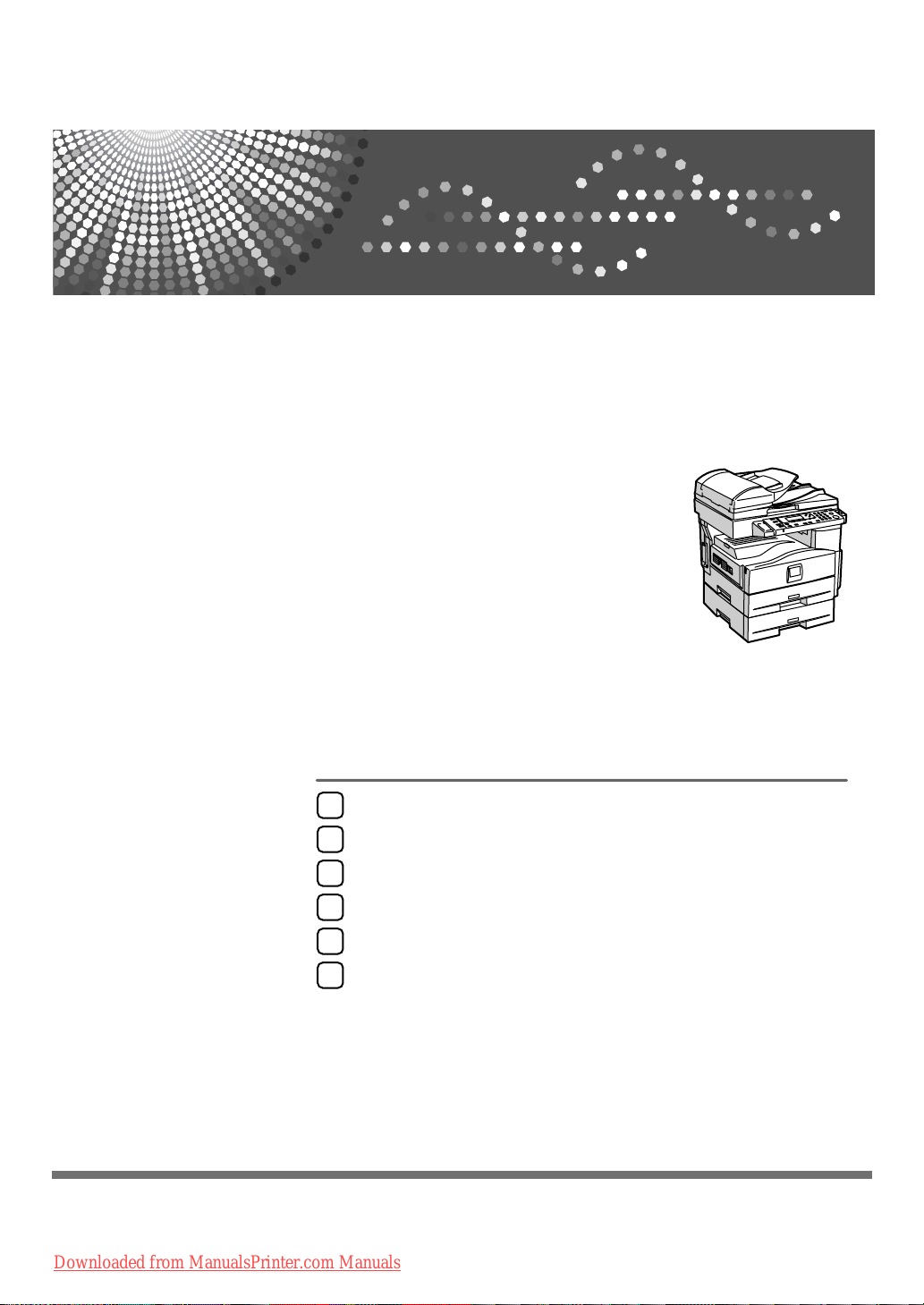
General Settings Guide
Getting Started
1
Combined Function Operations
2
User Tools ( System Settings )
3
Operating Instructions
Troubleshooting
4
Other Functions
5
Specifications
6
Read this manual carefully before you use this machine and keep it handy for future reference. For safe and correct use, be sure to read the
Safety Information in the "Copy Reference" before using the machine.
Downloaded from ManualsPrinter.com Manuals
Page 2
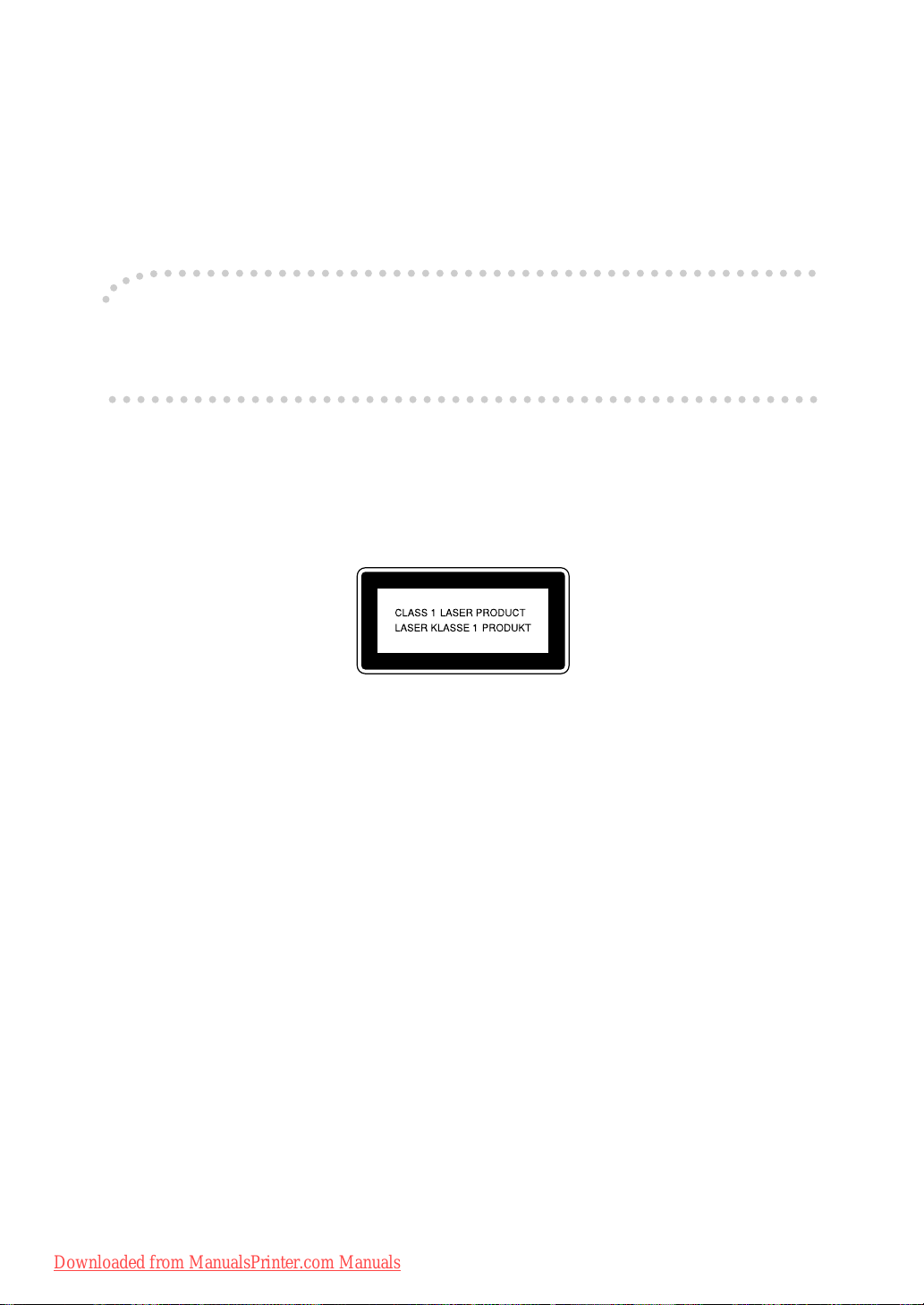
Introduction
This manual contains detailed instructions and notes on the operation and use of this machine. For your
safety and benefit, read this manual carefully before using the machine. Keep this manual in a handy
place for quick reference.
Important
Contents of this manual are subject to change without prior notice. In no event will the company be liable for direct, indirect, special, incidental, or consequential damages as a result of handling or operating the machine.
Notes:
Some illustrations in this manual might be slightly different from the machine.
Certain options might not be available in some countries. For details, please contact your local dealer.
Laser Safety:
This machine is considered a class 1 laser device, safe for office/EDP use. The machine contains a 5milliwatt, 760-800 nanometer wavelength, GaAIAs laser diode. Direct (or indirect reflected ) eye contact
with the laser beam might cause serious eye damage. Safety precautions and interlock mechanisms
have been designed to prevent any possible laser beam exposure to the operator.
The following label is attached on the back side of the machine.
Caution:
Use of controls or adjustments or performance of procedures other than those specified in this manual
might result in hazardous radiation exposure.
Notes:
Certain types might not be available in some countries. For details, please contact your local dealer.
Two kinds of size notation are employed in this manual. With this machine refer to the metric version.
For good copy quality, the supplier recommends that you use genuine toner from the supplier.
The supplier shall not be responsible for any damage or expense that might result from the use of parts
other than genuine parts from the supplier with your office products.
Power Source
220 - 240 V, 50/60 Hz, 4 A or more
Please be sure to connect the power cord to a power source as above. For details about power source,
see “Power Connection” in the Copy Reference.
Downloaded from ManualsPrinter.com Manuals
Page 3
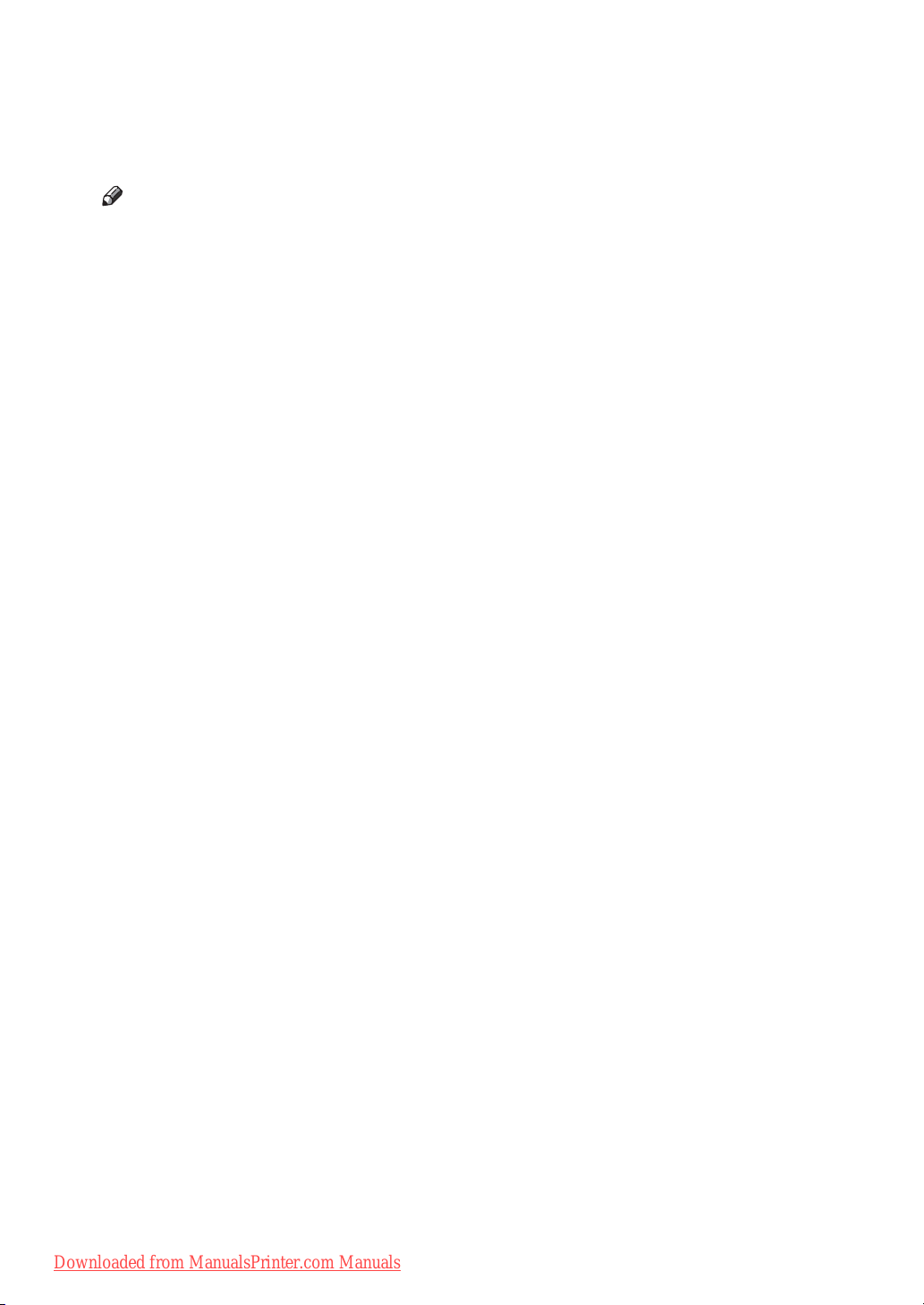
Manuals for This Machine
The following manuals describe the operational procedures of this machine. For
particular functions, see the relevant parts of the manual.
Note
❒ Manuals provided are specific to machine type.
❒ Adobe Acrobat Reader is necessary to view the manuals as a PDF file.
❖ General Settings Guide (this manual)
Provides an overview of the machine and describes System Settings (paper
trays, Key Operator Tools, etc.), and troubleshooting.
❖ Network Guide
Describes procedures for configuring the machine and computers in a network environment.
❖ Copy Reference
Describes operations, functions, and troubleshooting for the machine's copier
function.
❖ Printer/Scanner Reference
Describes system settings, functions, troubleshooting and operations for the
machine's printer and scanner function.
❖ Other Manuals
• Manuals for This Machine
•Safety Information
• Quick Reference Copy Guide
• Quick Reference Printer / Scanner Guide
Downloaded from ManualsPrinter.com Manuals
i
Page 4
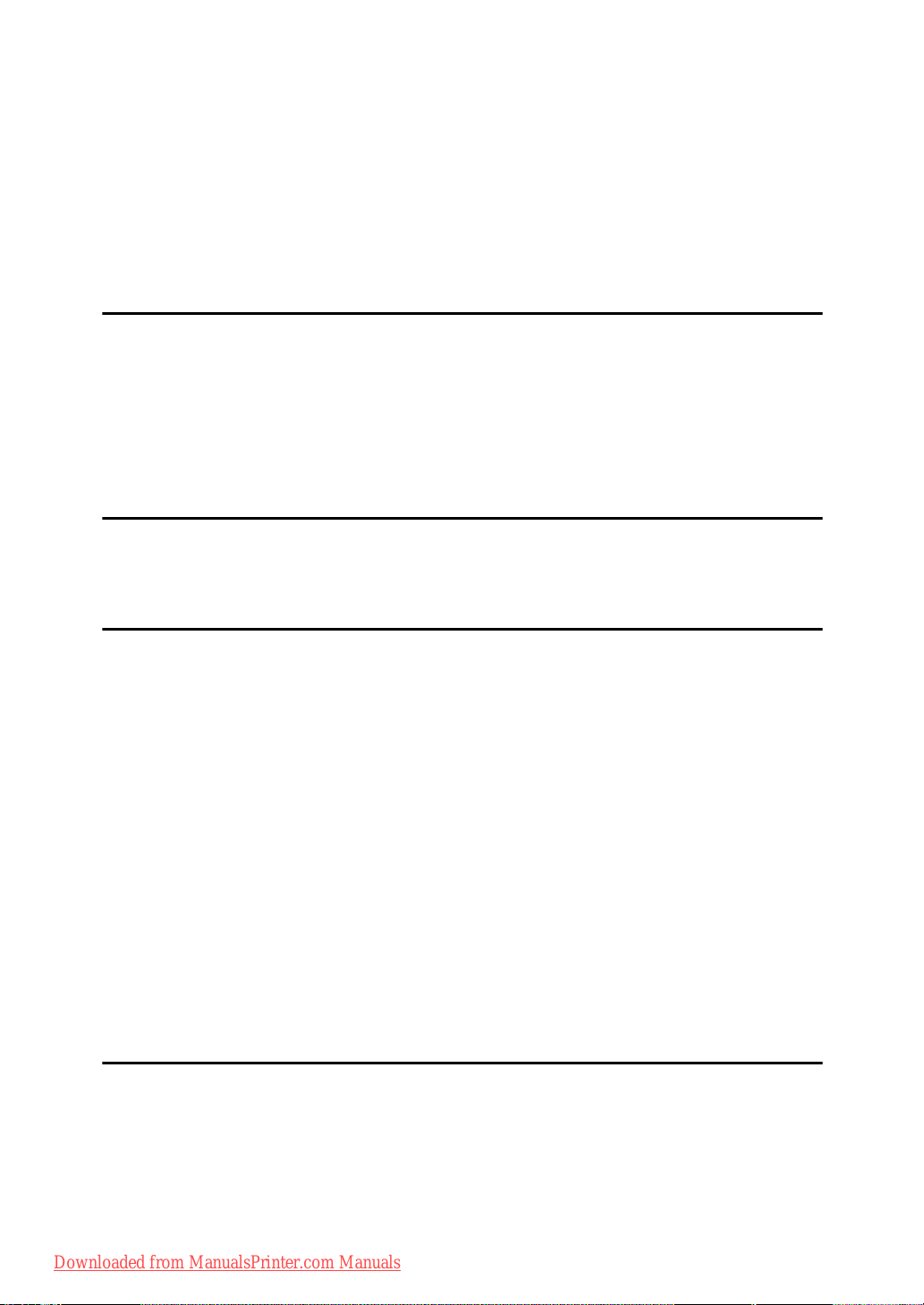
TABLE OF CONTENTS
Manuals for This Machine ......................................................................................i
Copyrights and Trademarks .................................................................................1
Trademarks ................................................................................................................1
Information about Installed Software.......................................................................... 1
How to Read This Manual .....................................................................................8
ENERGY STAR Program .......................................................................................9
1. Getting Started
Guide to Components .........................................................................................11
Options .................................................................................................................13
External Options.......................................................................................................13
Control Panel........................................................................................................14
Display .....................................................................................................................15
Reading the Display and Using Keys.......................................................................16
2. Combined Function Operations
Changing Modes ..................................................................................................17
Multi-Access.........................................................................................................18
3. User Tools ( System Settings )
User Tools Menu ( System Settings ).................................................................19
Accessing User Tools ( System Settings )........................................................21
Changing Default Settings .......................................................................................21
Quitting User Tools ..................................................................................................22
Settings You Can Change with User Tools .......................................................23
General Features ....................................................................................................23
Tray Paper Settings .................................................................................................24
Timer Settings ..........................................................................................................25
Key Operator Code ..................................................................................................26
User Code .............................................................................................................30
Registering a New User Code..................................................................................30
Changing a User Code.............................................................................................30
Deleting a User Code...............................................................................................31
Displaying the Counter for Each User Code ............................................................32
Printing the Counter for Each User Code.................................................................32
Clearing the Counter ................................................................................................32
4. Troubleshooting
If Your Machine Does Not Operate As You Want..............................................33
x Clearing Misfeeds ...........................................................................................35
Changing the Paper Size.....................................................................................37
Changing the Paper Size of the Paper Tray (Tray 1)............................................... 37
Changing the Paper Size in the Paper Tray Unit (Tray 2)........................................38
Selecting the Paper Size with User Tools ................................................................40
ii
Downloaded from ManualsPrinter.com Manuals
Page 5
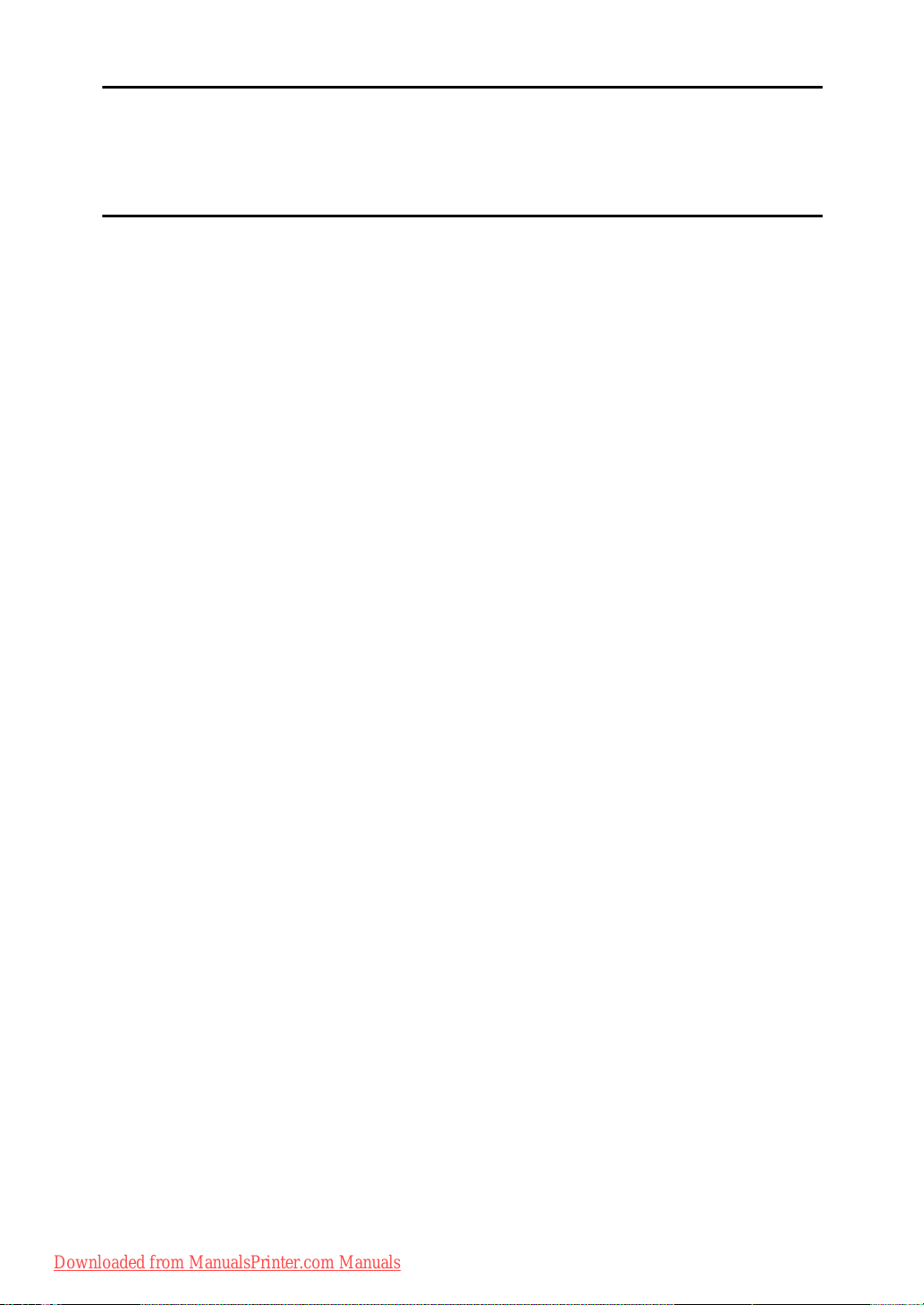
5. Other Functions
Other Functions ...................................................................................................41
Displaying the Total Counter....................................................................................41
Changing the Language........................................................................................... 41
6. Specifications
Main Unit...............................................................................................................43
Options .................................................................................................................46
Exposure Glass Cover .............................................................................................46
Auto Document Feeder capable of scanning both sides of a sheet (ARDF)............ 46
Paper Tray Unit (Tray 2) ..........................................................................................47
Copy Paper ...........................................................................................................48
Recommended Paper Sizes and Types................................................................... 48
Unusable Paper .......................................................................................................50
Paper Storage ..........................................................................................................50
INDEX......................................................................................................... 51
Downloaded from ManualsPrinter.com Manuals
iii
Page 6
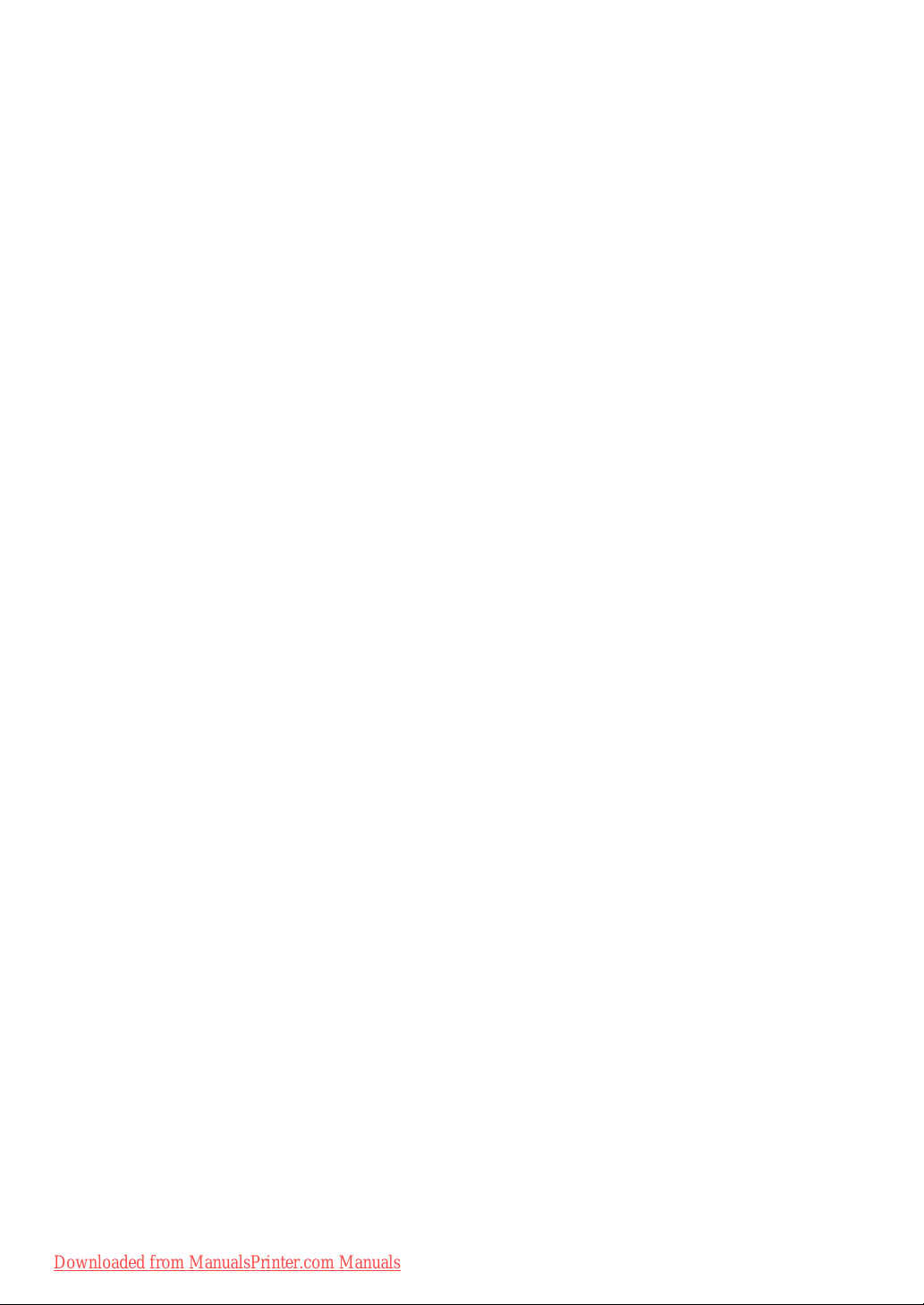
iv
Downloaded from ManualsPrinter.com Manuals
Page 7
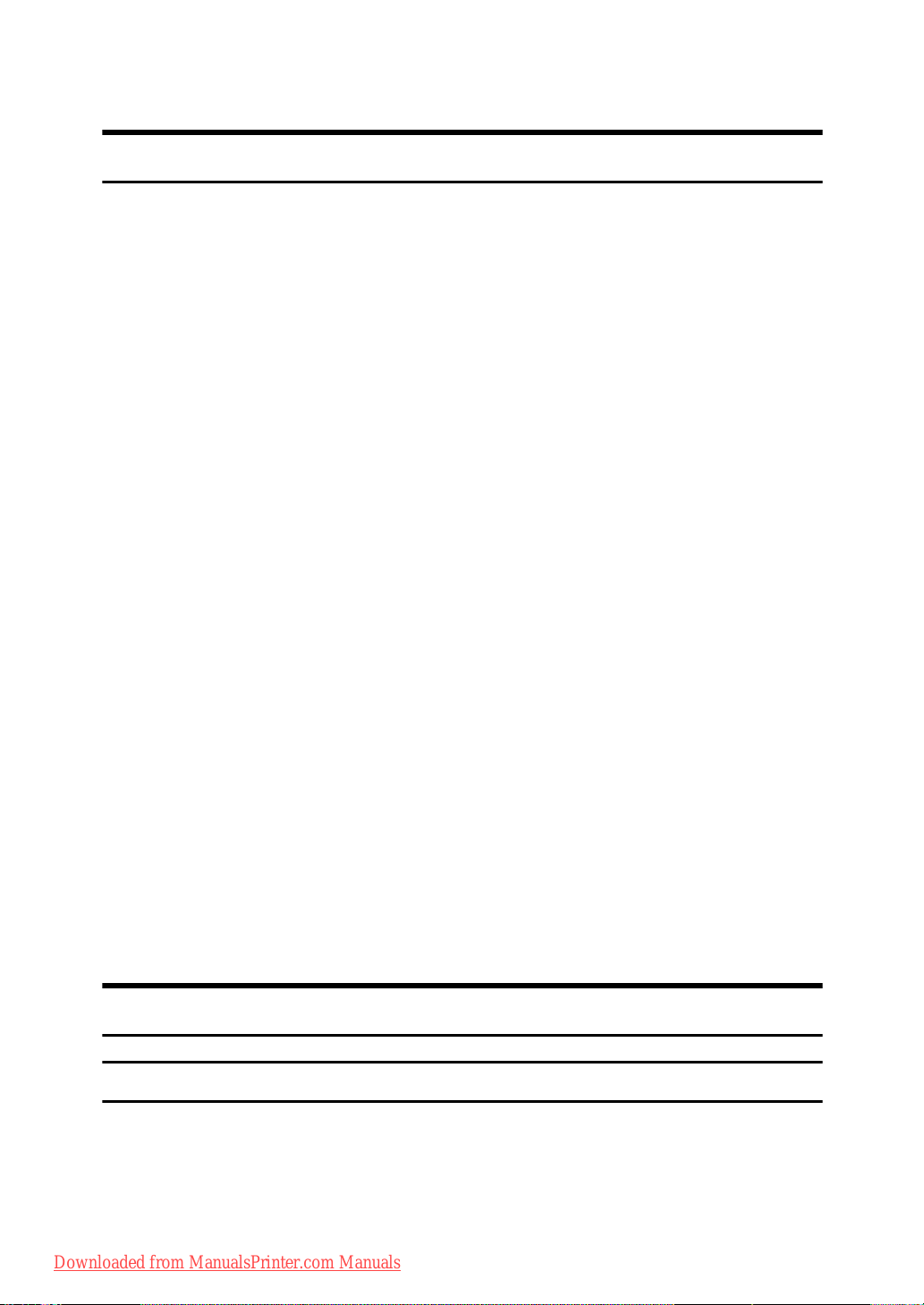
Copyrights and Trademarks
Trademarks
Microsoft®, Windows® and Windows NT® are registered trademarks of Microsoft Corporation in the United States and/or other countries.
Acrobat
Bluetooth™ is a trademark of the Bluetooth SIG, Inc. (Special Interest Group)
and is used by RICOH Company Limited under license.
Copyright ©2001 Bluetooth SIG, Inc.
The Bluetooth Trademarks are owned by Bluetooth SIG, Inc. USA.
Other product names used herein are for identification purposes only and might
be trademarks of their respective companies. We disclaim any and all rights to
those marks.
The proper names of the Windows operating systems are as follows:
• The product name of Windows
• The product name of Windows
• The product name of Windows
• The product names of Windows
• The product names of Windows
• The product names of Windows Server
• The product names of Windows NT
®
is a registered trademark of Adobe Systems Incorporated.
Edition (Windows Me)
Microsoft
Microsoft
Microsoft
Microsoft
Microsoft
Microsoft
Microsoft
Microsoft
Microsoft
Microsoft
®
Windows® 2000 Professional
®
Windows® 2000 Server
®
Windows® 2000 Advanced Server
®
Windows® XP Home Edition
®
Windows® XP Professional
®
Windows ServerTM 2003 Standard Edition
®
Windows ServerTM 2003 Enterprise Edition
®
Windows ServerTM 2003 Web Edition
®
Windows NT® Workstation 4.0
®
Windows NT® Server 4.0
®
95 is Microsoft® Windows® 95
®
98 is Microsoft® Windows® 98
®
Me is Microsoft® Windows® Millennium
®
2000 are as follows:
®
XP are as follows:
TM
2003 are as follows:
®
4.0 are as follows:
Information about Installed Software
expat
• The software including controller, etc. (hereinafter “software”) installed on
this product uses the expat Version 1.95.2 (hereinafter “expat”) under the conditions mentioned below.
• The product manufacturer provides warranty and support to the software of
the product including the expat, and the product manufacturer makes the in-
Downloaded from ManualsPrinter.com Manuals
itial developer and copyright holder of the expat, free from these obligations.
1
Page 8

• Information relating to the expat is available at:
http://expat.sourceforge.net/
Copyright (c) 1998, 1999, 2000 Thai Open Source Software Centre, Ltd. and Clark
Cooper.
Permission is hereby granted, free of charge, to any person obtaining a copy of
this software and associated documentation files (the “Software”), to deal in the
Software without restriction, including without limitation the rights to use,
copy, modify, merge, publish, distribute, sublicense, and/or sell copies of the
Software, and to permit persons to whom the Software is furnished to do so, subject to the following conditions:
The above copyright notice and this permission notice shall be included in all
copies or substantial portions of the Software.
THE SOFTWARE IS PROVIDED “AS IS”, WITHOUT WARRANTY OF ANY
KIND, EXPRESS OR IMPLIED, INCLUDING BUT NOT LIMITED TO THE
WARRANTIES OF MERCHANTABILITY, FITNESS FOR A PARTICULAR
PURPOSE AND NONINFRINGEMENT. IN NO EVENT SHALL THE AUTHORS OR COPYRIGHT HOLDERS BE LIABLE FOR ANY CLAIM, DAMAGES OR OTHER LIABILITY, WHETHER IN AN ACTION OF CONTRACT,
TORT OR OTHERWISE, ARISING FROM, OUT OF OR IN CONNECTION
WITH THE SOFTWARE OR THE USE OR OTHER DEALINGS IN THE SOFTWARE.
2
Downloaded from ManualsPrinter.com Manuals
Page 9
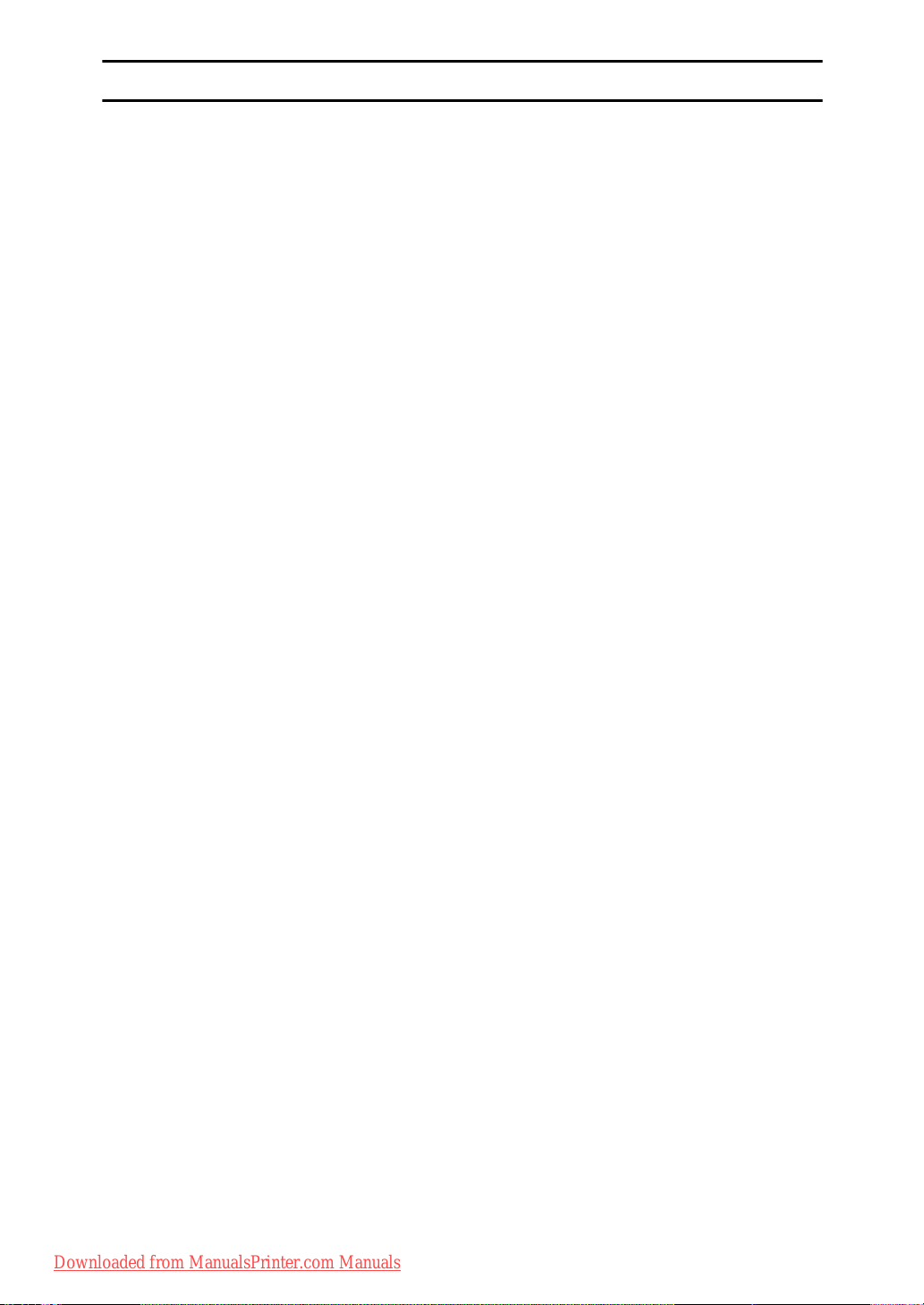
NetBSD
1. Copyright Notice of NetBSD
For all users to use this product:
This product contains NetBSD operating system:
For the most part, the software constituting the NetBSD operating system is not
in the public domain; its authors retain their copyright.
The following text shows the copyright notice used for many of the NetBSD
source code. For exact copyright notice applicable for each of the files/binaries,
the source code tree must be consulted.
A full source code can be found at http://www.netbsd.org/.
Copyright © 1999, 2000 The NetBSD Foundation, Inc.
All rights reserved.
Redistribution and use in source and binary forms, with or without modification, are permitted provided that the following conditions are met:
A Redistributions of source code must retain the above copyright notice, this list
of conditions and the following disclaimer.
B Redistributions in binary form must reproduce the above copyright notice,
this list of conditions and the following disclaimer in the documentation
and/or other materials provided with the distribution.
C All advertising materials mentioning features or use of this software must
display the following acknowledgment:
This product includes software developed by The NetBSD Foundation, Inc.
and its contributors.
D Neither the name of The NetBSD Foundation nor the names of its contribu-
tors may be used to endorse or promote products derived from this software
without specific prior written permission.
THIS SOFTWARE IS PROVIDED BY THE NETBSD FOUNDATION, INC. AND
CONTRIBUTORS ''AS IS'' AND ANY EXPRESS OR IMPLIED WARRANTIES,
INCLUDING, BUT NOT LIMITED TO, THE IMPLIED WARRANTIES OF MERCHANTABILITY AND FITNESS FOR A PARTICULAR PURPOSE ARE DISCLAIMED. IN NO EVENT SHALL THE FOUNDATION OR CONTRIBUTORS
BE LIABLE FOR ANY DIRECT, INDIRECT, INCIDENTAL, SPECIAL, EXEMPLARY, OR CONSEQUENTIAL DAMAGES (INCLUDING, BUT NOT LIMITED TO, PROCUREMENT OF SUBSTITUTE GOODS OR SERVICES; LOSS OF
USE, DATA, OR PROFITS; OR BUSINESS INTERRUPTION) HOWEVER
CAUSED AND ON ANY THEORY OF LIABILITY, WHETHER IN CONTRACT, STRICT LIABILITY, OR TORT (INCLUDING NEGLIGENCE OR OTHERWISE) ARISING IN ANY WAY OUT OF THE USE OF THIS SOFTWARE,
EVEN IF ADVISED OF THE POSSIBILITY OF SUCH DAMAGE.
Downloaded from ManualsPrinter.com Manuals
3
Page 10

2. Authors Name List
All product names mentioned herein are trademarks of their respective owners.
The following notices are required to satisfy the license terms of the software
that we have mentioned in this document:
• This product includes software developed by the University of California,
Berkeley and its contributors.
• This product includes software developed by Jonathan R. Stone for the NetBSD Project.
•This product includes software developed by the NetBSD Foundation, Inc.
and its contributors.
• This product includes software developed by Manuel Bouyer.
• This product includes software developed by Charles Hannum.
• This product includes software developed by Charles M. Hannum.
• This product includes software developed by Christopher G. Demetriou.
• This product includes software developed by TooLs GmbH.
• This product includes software developed by Terrence R. Lambert.
• This product includes software developed by Adam Glass and Charles Hannum.
• This product includes software developed by Theo de Raadt.
• This product includes software developed by Jonathan Stone and Jason R.
Thorpe for the NetBSD Project.
• This product includes software developed by the University of California,
Lawrence Berkeley Laboratory and its contributors.
• This product includes software developed by Christos Zoulas.
• This product includes software developed by Christopher G. Demetriou for
the NetBSD Project.
• This product includes software developed by Paul Kranenburg.
• This product includes software developed by Adam Glass.
• This product includes software developed by Jonathan Stone.
• This product includes software developed by Jonathan Stone for the NetBSD
Project.
• This product includes software developed by Winning Strategies, Inc.
•This product includes software developed by Frank van der Linden for the
NetBSD Project.
• This product includes software developed for the NetBSD Project by Frank
van der Linden.
• This product includes software developed for the NetBSD Project by Jason R.
Thorpe.
• The software was developed by the University of California, Berkeley.
• This product includes software developed by Chris Provenzano, the University of California, Berkeley, and contributors.
4
Downloaded from ManualsPrinter.com Manuals
Page 11
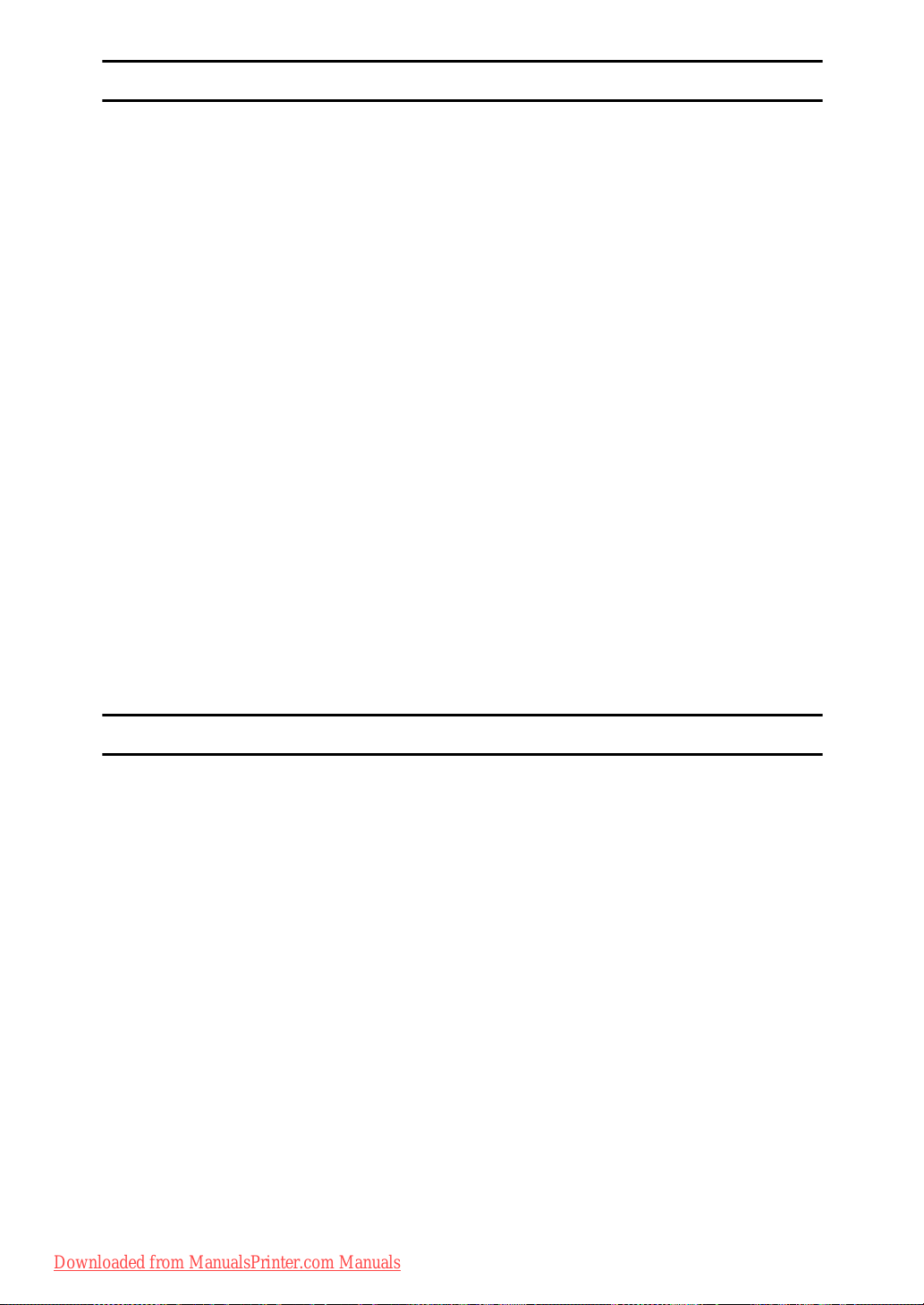
Sablotron
Sablotron (Version 0.82) Copyright (c) 2000 Ginger Alliance Ltd. All Rights Reserve
a) The application software installed on this product includes the Sablotron software Version 0.82 (hereinafter, “Sablotron 0.82”), with modifications made by
the product manufacturer. The original code of the Sablotron 0.82 is provided by
Ginger Alliance Ltd., the initial developer, and the modified code of the Sablotron 0.82 has been derived from such original code provided by Ginger Alliance
Ltd.
b) The product manufacturer provides warranty and support to the application
software of this product including the Sablotron 0.82 as modified, and the product manufacturer makes Ginger Alliance Ltd., the initial developer of the Sablotron 0.82, free from these obligations.
c) The Sablotron 0.82 and the modifications thereof are made available under the
terms of Mozilla Public License Version 1.1 (hereinafter, “MPL 1.1”), and the application software of this product constitutes the “Larger Work” as defined in
MPL 1.1. The application software of this product except for the Sablotron 0.82
as modified is licensed by the product manufacturer under separate agreement(s).
d) The source code of the modified code of the Sablotron 0.82 is available at: http://support-download.com/services/device/sablot/notice082.html.
e) The source code of the Sablotron software is available at: http://www.gingerall.com.
f) MPL 1.1 is available at: http://www.mozilla.org/MPL/MPL-1.1.html.
JPEG LIBRARY
• The software installed on this product is based in part on the work of the Independent JPEG Group.
Downloaded from ManualsPrinter.com Manuals
5
Page 12
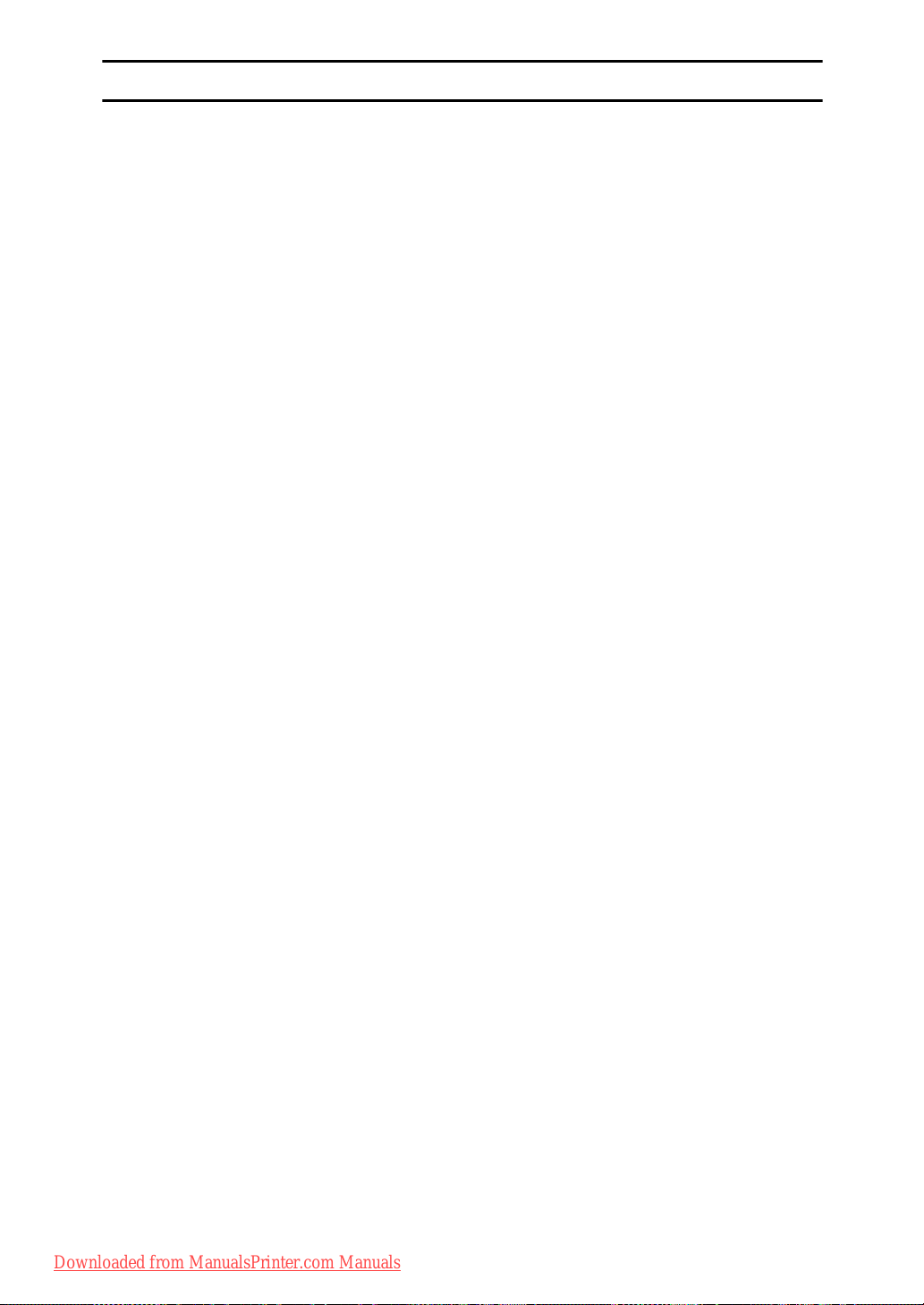
SASL
CMU libsasl
Tim Martin
Rob Earhart
Rob Siemborski
Copyright (c) 2001 Carnegie Mellon University. All rights reserved.
Redistribution and use in source and binary forms, with or without modification, are permitted provided that the following conditions are met:
A Redistributions of source code must retain the above copyright notice, this list
of conditions and the following disclaimer.
B Redistributions in binary form must reproduce the above copyright notice,
this list of conditions and the following disclaimer in the documentation
and/or other materials provided with the distribution.
C The name “Carnegie Mellon University” must not be used to endorse or pro-
mote products derived from this software without prior written permission.
For permission or any other legal details, please contact:
Office of Technology Transfer
Carnegie Mellon University
5000 Forbes Avenue
Pittsburgh, PA 15213-3890
(412) 268-4387, fax: (412) 268-7395
tech-transfer@andrew.cmu.edu
D Redistributions of any form whatsoever must retain the following acknowl-
edgment:
“This product includes software developed by Computing Services at Carnegie Mellon University (http://www.cmu.edu/computing/).”
CARNEGIE MELLON UNIVERSITY DISCLAIMS ALL WARRANTIES WITH
REGARD TO THIS SOFTWARE, INCLUDING ALL IMPLIED WARRANTIES
OF MERCHANTABILITY AND FITNESS, IN NO EVENT SHALL CARNEGIE
MELLON UNIVERSITY BE LIABLE FOR ANY SPECIAL, INDIRECT OR CONSEQUENTIAL DAMAGES OR ANY DAMAGES WHATSOEVER RESULTING
FROM LOSS OF USE, DATA OR PROFITS, WHETHER IN AN ACTION OF
CONTRACT, NEGLIGENCE OR OTHER TORTIOUS ACTION, ARISING OUT
OF OR IN CONNECTION WITH THE USE OR PERFORMANCE OF THIS
SOFTWARE.
6
Downloaded from ManualsPrinter.com Manuals
Page 13
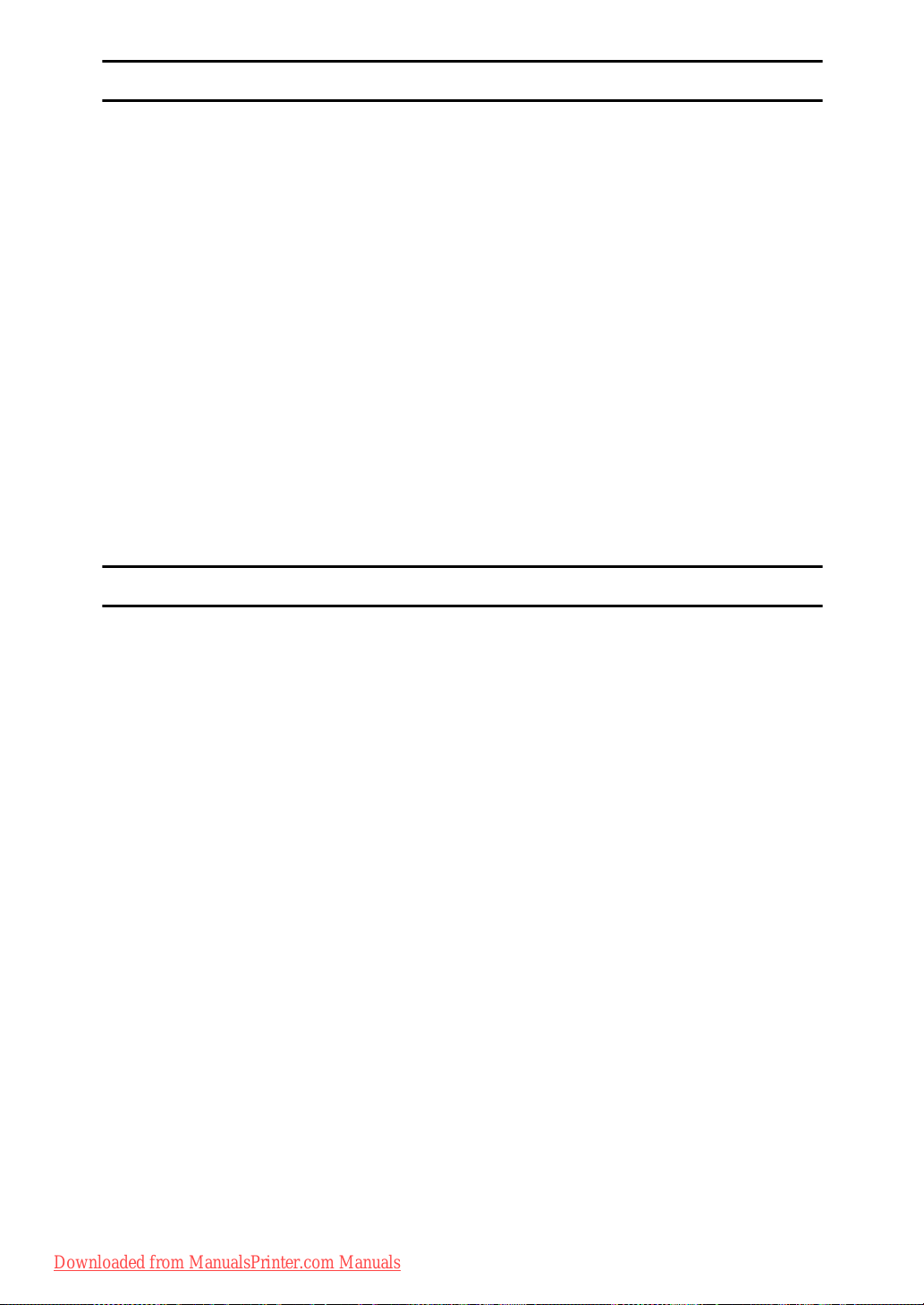
MD4
Copyright (C) 1990-2, RSA Data Security, Inc. All rights reserved.
License to copy and use this software is granted provided that it is identified as
the “RSA Data Security, Inc. MD4 Message-Digest Algorithm” in all material
mentioning or referencing this software or this function.
License is also granted to make and use derivative works provided that such
works are identified as “derived from the RSA Data Security, Inc. MD4 MessageDigest Algorithm” in all material mentioning or referencing the derived work.
RSA Data Security, Inc. makes no representations concerning either the merchantability of this software or the suitability of this software for any particular
purpose. It is provided “as is” without express or implied warranty of any kind.
These notices must be retained in any copies of any part of this documentation
and/or software.
MD5
Copyright (C) 1991-2, RSA Data Security, Inc. Created 1991. All rights reserved.
License to copy and use this software is granted provided that it is identified as
the “RSA Data Security, Inc. MD5 Message-Digest Algorithm” in all material
mentioning or referencing this software or this function.
License is also granted to make and use derivative works provided that such
works are identified as “derived from the RSA Data Security, Inc. MD5 MessageDigest Algorithm” in all material mentioning or referencing the derived work.
RSA Data Security, Inc. makes no representations concerning either the merchantability of this software or the suitability of this software for any particular
purpose. It is provided “as is” without express or implied warranty of any kind.
These notices must be retained in any copies of any part of this documentation
and/or software.
Downloaded from ManualsPrinter.com Manuals
7
Page 14
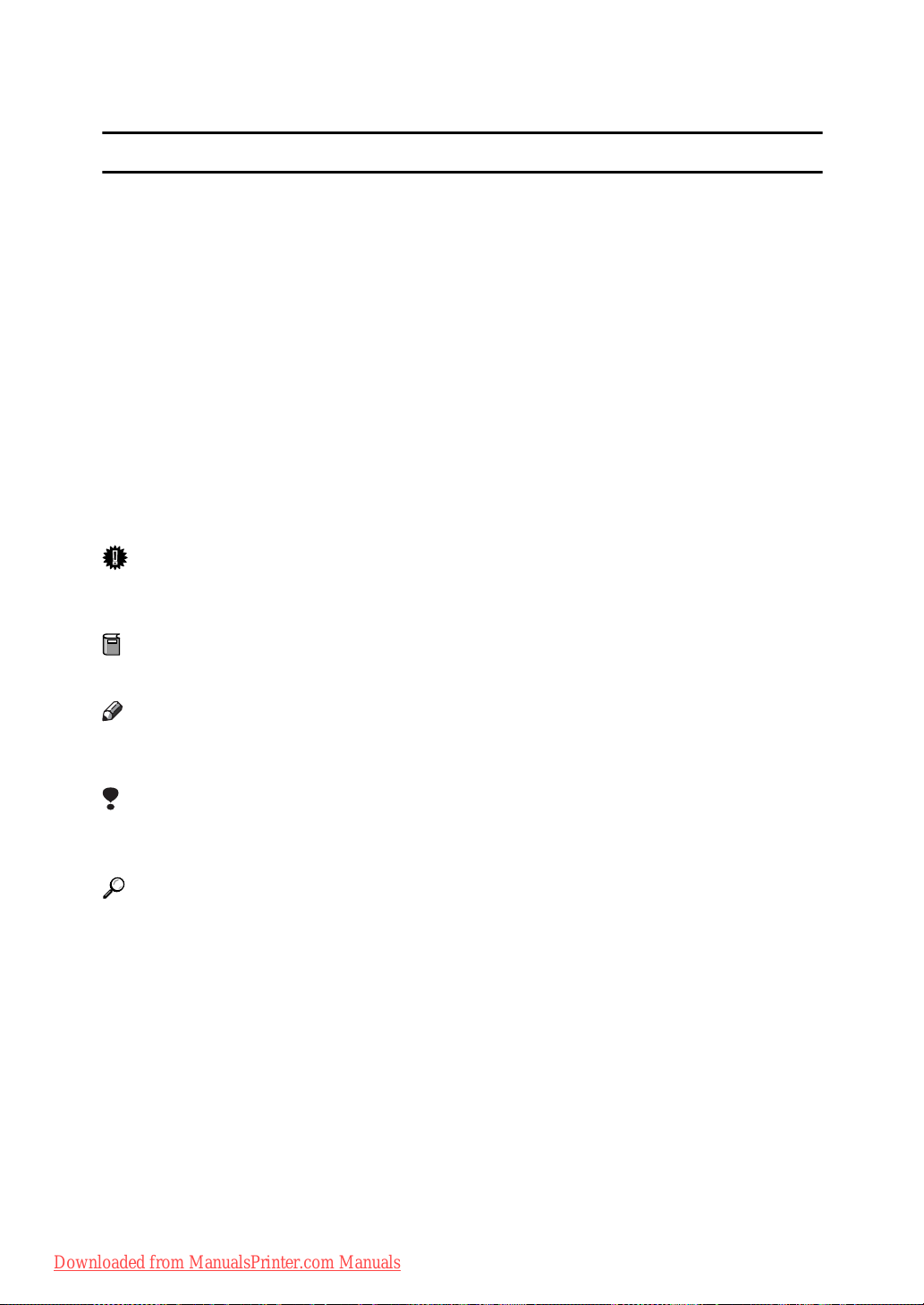
How to Read This Manual
R
R
Symbols
The following set of symbols is used in this manual.
WARNING:
This symbol indicates a potentially hazardous situation that might result in
death or serious injury when you misuse the machine without following the instructions under this symbol. Be sure to read the instructions, all of which are described in the Safety Information section.
CAUTION:
This symbol indicates a potentially hazardous situation that might result in minor or moderate injury or property damage that does not involve personal injury
when you misuse the machine without following the instructions under this
symbol. Be sure to read the instructions, all of which are described in the Safety
Information section.
* The statements above are notes for your safety.
Important
If this instruction is not followed, paper might be misfed, originals might be
damaged, or data might be lost. Be sure to read this.
Preparation
This symbol indicates information or preparations required prior to operating.
Note
This symbol indicates precautions for operation, or actions to take after abnormal operation.
Limitation
This symbol indicates numerical limits, functions that cannot be used together,
or conditions in which a particular function cannot be used.
Reference
This symbol indicates a reference.
[]
Keys that appear on the machine's display panel.
{}
Keys built into the machine's control panel.
8
Downloaded from ManualsPrinter.com Manuals
Page 15
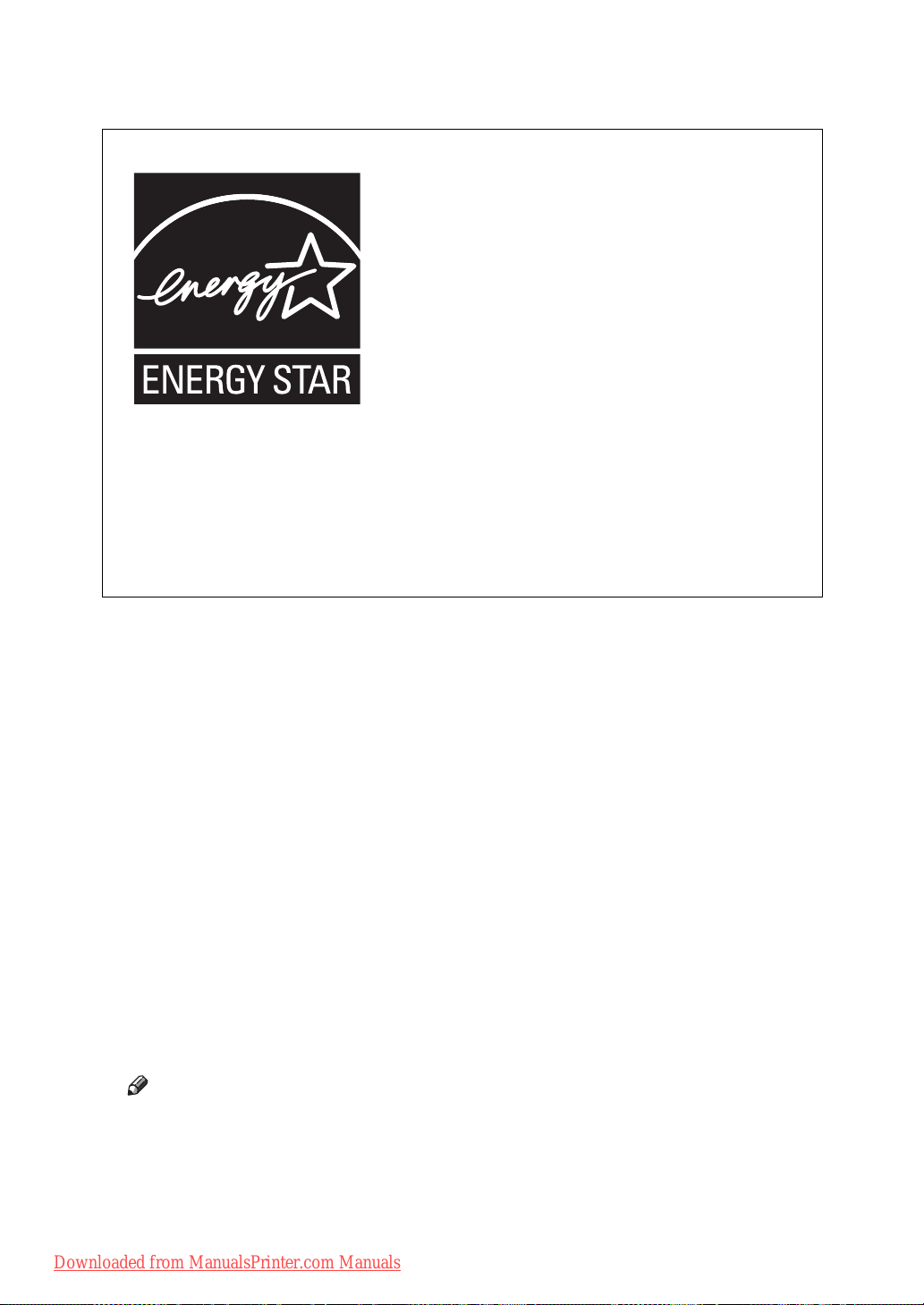
ENERGY STAR Program
ENERGY STAR® Program
The ENERGY STAR
computers and other office equipment.
The program backs the development and dissemination of products that feature energy saving
functions.
It is an open program in which manufacturers participate voluntarily.
Targeted products are computers, monitors, printers, facsimiles, copiers, scanners, and multifunction devices. Energy Star standards and logos are internationally uniform.
®
Program encourages energy conservation by promoting energy efficient
•Low Power mode
This product automatically lowers its power consumption 1 minute after finishing the last copy or print job. Printing is still possible in Low Power mode,
but to make copies, you have to press the operation switch first.
For details about how to change the interval between last job and Low Power
mode, see p.25 “Energy Saver Timer”.
• Off mode (Copier only)
To conserve energy, this product automatically turns off 1 minute after finishing the last copy or print job. In this manual, the Off mode is called the Auto
Off mode.
For details about how to change the interval between last job and Auto Off
mode, see p.25 “Auto Off Timer”.
• Sleep mode (Printer, or scanner installed)
If there is a printer, or scanner unit installed, this product automatically lowers its power consumption even further 1 minute after finishing the last copy
or print job. Printing is still possible in Sleep mode, but to make copies, you
have to press the operation switch first.
For details about how to change the interval between last job and Sleep mode,
see p.25 “Auto Off Timer”.
Note
❒ If you want to operate this product while it is in either of these modes, do
one of the following:
• Turn on the operation switch.
• Place originals in the ARDF.
•Lift the exposure glass cover or ARDF.
Downloaded from ManualsPrinter.com Manuals
9
Page 16
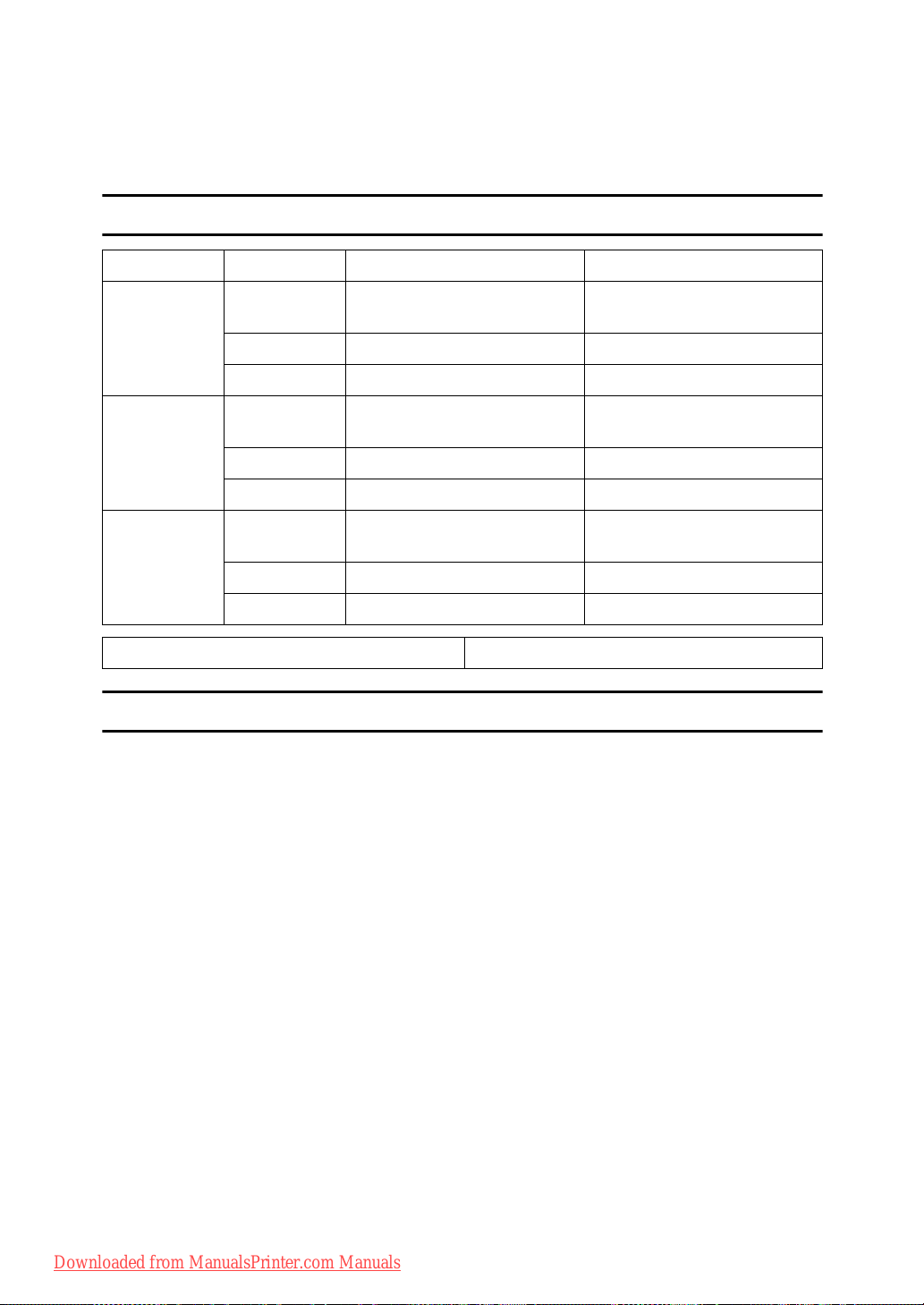
•Duplex Priority
To conserve paper, the Duplex function (1-Sided → 2-Sided) can be selected
preferentially when you turn on the operation switch or the main power
switch, press the {Clear Modes} key, or the machine resets itself automatically.
To change Duplex Mode Priority, see Copy Reference.
Specifications
Copier only Printer, or scanner installed
Low Power
mode
Sleep mode Power
Off mode Power
Duplex Priority 1 Sided → 1 Sided
Power
consumption
Default interval
Recovery time Less than 10 seconds Less than 10 seconds
consumption
Default interval
Recovery time - Less than 10 seconds
consumption
Default interval
Recovery time Less than 10 seconds -
25 W 30 W
1 minute 1 minute
- Less than 10 W
- 1 minute
less than 1 W -
1 minute -
Recycled Paper
We recommend use of recycled paper which is environmentally friendly. Please
contact your sales representative for recommended paper.
10
Downloaded from ManualsPrinter.com Manuals
Page 17
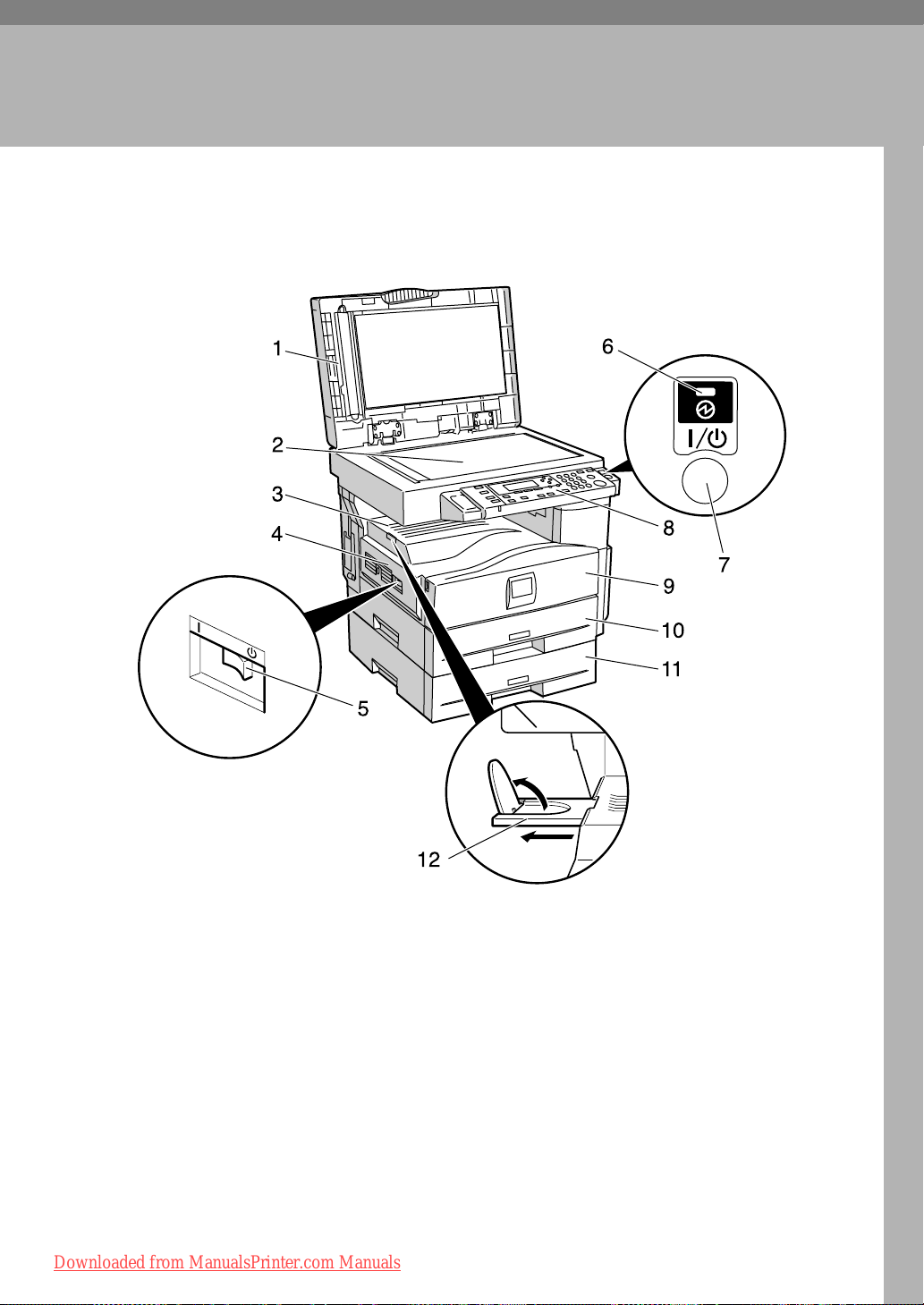
1. Getting Started
Guide to Components
1. Exposure glass cover (optional) or
ARDF (optional).
See p.13 “External Options”
2. Exposure glass
Place originals here face down.
3. Internal tray
Copied or printed paper is delivered
here.
Downloaded from ManualsPrinter.com Manuals
ARK023S
4. Ventilation holes
Prevents overheating. Do not obstruct
the ventilation holes by placing objects
near them or leaning things against them.
If the machine overheats, a fault might
occur.
5. Main power switch
If the machine does not operate after
turning on the operation switch, check
the main power switch is turned on. If it
is off, turn it on.
11
Page 18
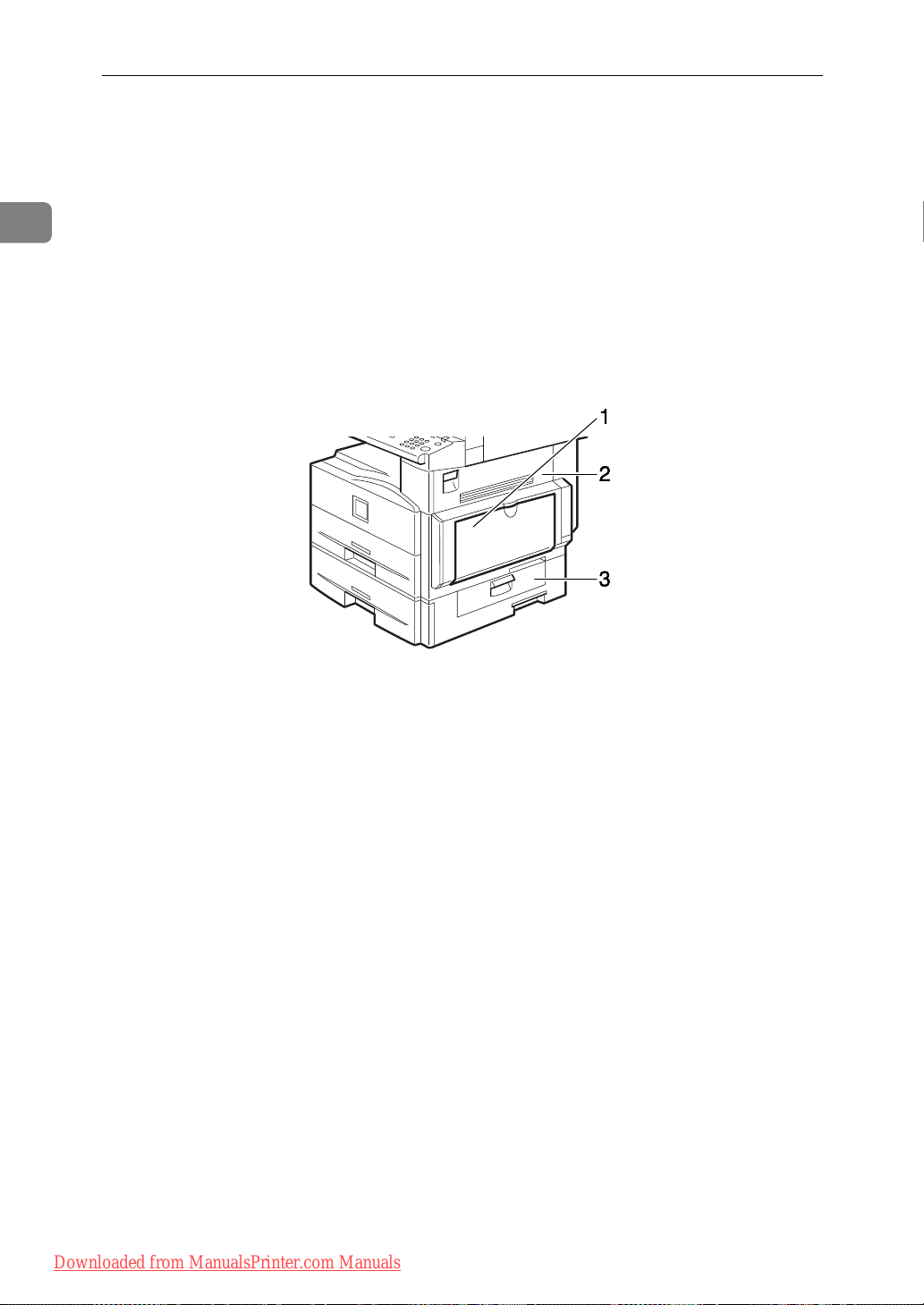
Getting Started
1
6. Main power indicator
Lights when the main power switch is
turned on, and goes off when the switch
is turned off.
7. Operation switch (On indicator)
Press to turn the power on (the On indicator lights). To turn the power off, press
again (the On indicator goes off).
8. Control panel
See p.14 “Control Panel”.
9. Front cover
Open to access the inside of the machine.
10. Paper tray (Tray 1)
Load paper here.
11. Paper tray unit (optional)
See p.13 “External Options”.
12. Internal tray guide
Open out to support large paper and
raise the end fence.
1. Bypass tray
Use to copy onto OHP transparencies,
adhesive labels, translucent paper, envelopes, and custom size paper.
2. Right cover
Open this cover to remove jammed paper
fed from the paper tray.
ARK024S
3. Lower right cover
Open this cover to remove jammed paper
from the optional paper tray unit.
12
Downloaded from ManualsPrinter.com Manuals
Page 19
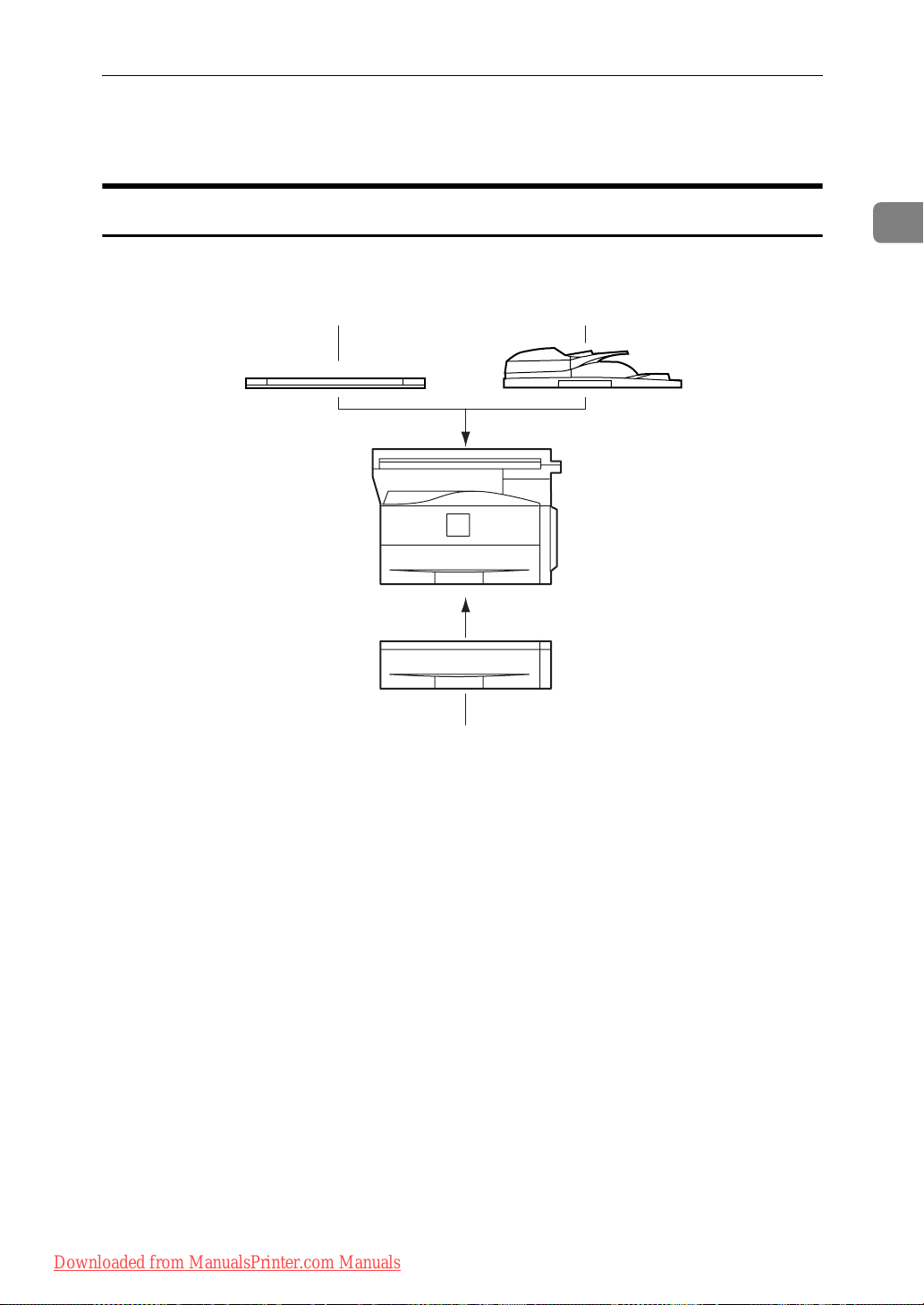
Options
Options
External Options
1
12
1. Exposure glass cover
Lower this cover over originals.
2. ARDF
Place stacks of originals here.
They will feed in automatically. This doc-
ument feeder can be used for two-sided
originals.
3
ARK025S
3. Paper tray unit (Tray 2)
Holds 500 sheets.
Downloaded from ManualsPrinter.com Manuals
13
Page 20

1
Getting Started
Control Panel
This illustration shows the control panel of the machine with options fully installed.
178101291134 652
13 14 16 201915 18 21
1. {Copy} key
Press to activate the copy function.
2. {Scanner} key
Press to activate the scanner function.
3. {Printer} key
Press to activate the printer function.
4. Indicators
Display errors and machine status.
h: Error indicator. See Network Guide
and see p.35 “x Clearing Misfeeds”.
Load Paper indicator. See
B:
D:
Add Toner indicator. See
Copy Reference
Copy Reference
5. Display
Displays operation status and messages.
6. Selection keys
Correspond to items on the display. Press
to select the corresponding item.
7. Scroll keys
Press to select an item.
{U} : scroll upward
{T} : scroll downward
{V} : scroll right
{W} : scroll left
ARK001S17
8. {User Tools/Counter} key
•User Tools
Press to change default or operation
parameters according to requirement.
See p.21 “Accessing User Tools ( System Settings )”.
•Counter
Press to check or print the counter value. See p.41 “Other Functions”.
9. {Clear Modes} key
Press to clear the current settings.
10. {Clear/Stop} key
.
•Clear:
.
Clears an entered numeric value.
•Stop:
Stops a job in progress, such as scanning, or printing.
11. Main power indicator
The main power indicator lights when
the main power switch is turned on.
Important
❒ Do not turn off the main power
switch while the On indicator is lit
or blinking. Doing so may damage
the memory.
12. Operation switch (On indicator)
Press to turn the power on. The On indicator lights. To turn the power off, press
again.
14
Downloaded from ManualsPrinter.com Manuals
Page 21

Control Panel
13. {On Line} key
Reference
Printer/Scanner Reference
14. Copier function keys
Reference
Copy Reference
15. {Lighter} and {Darker} keys
Press to change the image density setting.
Select the image density in five increments, Lighter to Darker.
16. {Escape} key
Press to cancel an operation or return to
the previous display.
17. {Original Type} key
Press to select the original type registered
in [Original Type 1 (Text)] or [Original Type 2
(Photo)]. When the original type is select-
ed, the corresponding indicator lights.
18. {OK} key
Press to set a selected item or an entered
numeric value.
19. Number keys
Press to enter numeric values.
20. {#} key
Press to set a selected item or an entered
numeric value.
21. {Start} key
Press to start copying, printing, or scanning or sending.
Display
The display panel shows machine status, error messages, and function menus.
1
Important
❒ A force or impact of more than 30 N (about 3 kgf) will damage the display.
The copy display is set as the default screen when the machine is turned on.
When you select or specify an item on the display, it is highlighted like .
Downloaded from ManualsPrinter.com Manuals
15
Page 22

1
Getting Started
Reading the Display and Using Keys
This section explains how to read the display and use the Selection keys.
1. Selection keys
Correspond to items at the bottom line on
the display.
Example: The Copy display
• When the instruction “press [Reduce] ”
appears in this manual, press the left
selection key.
• When the instruction “press [Enlarge]
” appears in this manual, press the
centre selection key.
• When the instruction “press [Zoom] ”
appears in this manual, press the right
selection key.
1234
2. {Escape} key
Press to cancel an operation or return to
the previous display.
3. {OK} key
Press to set a selected item or an entered
numeric value.
4. Scroll keys
Press to move the cursor in each direction, step by step.
When the {U}, {T}, {W}, or {V} key appears in this manual, press the scroll key
of the same direction.
AAA001S
Common key operations
The following keys are common to all screens:
❖ Key list
[Cancel] Deletes a selected function or entered values, and then the previous
display returns.
[Exit] The previous display returns.
[Stop] Stops a job in progress.
[Yes] Acknowledges a selected function or an entered values.
[Stop] Cancels a selected function or entered values, and then the previous
display returns.
16
Downloaded from ManualsPrinter.com Manuals
Page 23

2. Combined Function
Operations
Changing Modes
Note
❒ You cannot switch modes in any of the following situations:
• During immediate transmission
• When accessing User Tools
• While scanning an original
❒ The copying screen is displayed as default when the power is turned on. You
can change this default setting. See p.23 “Function Priority”.
ARK003S
-System Reset
The machine returns automatically to its initial condition when the job is finished, after a certain period of time has elapsed. This function is called “System
Reset”.
Note
❒ You can change the System Reset time. See p.26 “System Auto Reset Timer”.
Downloaded from ManualsPrinter.com Manuals
17
Page 24

2
Combined Function Operations
Multi-Access
You can carry out another job using a different function while the current job is
being performed. Performing multiple functions simultaneously like this is
called “Multi-accessing”.
This allows you to handle jobs efficiently, regardless of how the machine is being
used. For example:
• You can make copies while receiving printer data.
• While printing, you can make operations for copying.
Note
❒ See p.23 “Print Priority” for setting function priority. As default, [Display
mode] is set to first priority.
-Function compatibility
The chart shows function compatibility when print priority is set to “ Interleave
”. See p.23 “Print Priority”.
Mode after you select Copy Printer Scanner
Print
Mode before you
select
Using the control panel
Copying
Copy
Receive Data
Printing
Printer
Print
Using the control panel
Scanner
Scanning
Using the control panel
×× b b $$
×× bb
bb 11bb
bb 11bb
$$ bb× 1
×× bb1 ×
Receive Data
Copying
Printing
Using the control panel
$
Scanning
*1 $ *1
b…means that these functions can be used together.
$…means that you can interrupt the current job with Function keys to proceed
to a subsequent job.
1…means that another job will automatically start after the current job is fin-
ished.
×…means that you must manually start another job after the current job is finished (i.e., these functions cannot be used together).
*1
You can scan a document once the preceding job documents are all scanned.
18
Downloaded from ManualsPrinter.com Manuals
Page 25

3.
User Tools ( System Settings )
User Tools Menu ( System Settings )
Reference
For details about parallel interface, see Printer/Scanner Reference.
❖ General Features (See p.23 “General Features”.)
Default (MFP)
Panel Key Sound On
Copy Count Display Up
Function Priority Copier
Print Priority Display mode
Display Contrast Centre
Key Repeat On
Measurement Unit Metric version: mm
Inch verion: inch
❖ Tray Paper Settings (See p.24 “Tray Paper Settings”.)
Default (MFP)
Paper Size: Tray 1 Metric version: A4L
Inch version: 81/2" × 11" L
Paper Size: Tray 2 Metric version: A4L
1
Inch version: 8
Paper Type: Bypass Tray Thick Paper
/2" × 11" L
Default (Copier only)
Default (Copier only)
Ppr Tray Priority:Copier Tray 1
Ppr Tray Priority:Printer Tray 1
❖ Timer Settings (See p.25 “Timer Settings”.)
Auto Off Timer 1 min.
Energy Saver Timer 1 min.
System Auto Reset Timer 60 sec.
Copier Auto Reset Timer 60 sec.
Downloaded from ManualsPrinter.com Manuals
Default (MFP)
Default (Copier only)
19
Page 26

User Tools ( System Settings )
❖ Key Operator Tools (See p.26 “Key Operator Code”.)
3
Default (MFP)
User Code Man.:Copier Off Off
Key Counter Management All Off Off
Key Operator Code Off
Display/Print Counter —
Counter per User Code Display — —
Print — —
Clear — —
Program/Change User Code
AOF (Always On) On
Program —
Change —
Delete —
Default (Copier only)
20
Downloaded from ManualsPrinter.com Manuals
Page 27

Accessing User Tools ( System Settings )
Accessing User Tools ( System Settings )
This section is for key operators in
charge of this machine.
User Tools allow you to change or set
defaults.
Note
❒ Operations for system settings dif-
fer from normal operations. Always quit User Tools when you
have finished. See p.22 “Quitting
User Tools”.
❒ Any changes you make with User
Tools remain in effect even if the
main power switch or operation
switch is turned off, or the {Clear
Modes} key is pressed.
Changing Default Settings
Note
❒ If a key operator code is already
set, the key operator code entry
display appears. Enter the key operator code, and then press the
{OK} key. See p.27 “Key Operator
Code”.
B Select [System Settings] using {U}
or {T}, and then press the {OK}
key.
3
C Select the menu using {U} or {T},
and then press the {OK} key.
Reference
p.19 “User Tools Menu ( System Settings )”.
D Select the item using {U} or {T },
and then press the {OK} key.
A Press the {User Tools/Counter} key.
Downloaded from ManualsPrinter.com Manuals
E Change settings by following in-
structions on the display, and
then press the {OK} key.
Note
❒ To cancel changes made to set-
tings and return to the initial
display, press the {User
Tools/Counter} key.
ARK004S
21
Page 28

3
User Tools ( System Settings )
Quitting User Tools
A Press the {User Tools/Counter} key.
ARK004S
22
Downloaded from ManualsPrinter.com Manuals
Page 29

Settings You Can Change with User Tools
Settings You Can Change with User Tools
Reference
To access User Tools, see p.21 “Accessing User Tools ( System Settings )”.
General Features
❖ Panel Key Sound
The beeper (key tone) sounds when a key is pressed.
Note
❒ Default: On
❖ Copy Count Display
The copy counter can be set to show the number of copies made (count up),
or the number of copies yet to be made (count down).
Note
❒ Default: Up (count up)
3
❖ Function Priority
You can specify the mode to be displayed immediately after the operation
switch is turned on, or when System Reset mode is turned on.
Note
❒ Default: Copier
❖ Print Priority
Set the print priority for each mode.
Reference
p.18 “Multi-Access”
Note
❒ Default: Display mode
❒ When [Interleave] is selected, the current print job will be interrupted after
a maximum of five sheets.
❖ Display Contrast
You can adjust the brightness of the display.
❖ Key Repeat
You can select whether or not to use the key repeat function.
Note
❒ Default: On
Downloaded from ManualsPrinter.com Manuals
23
Page 30
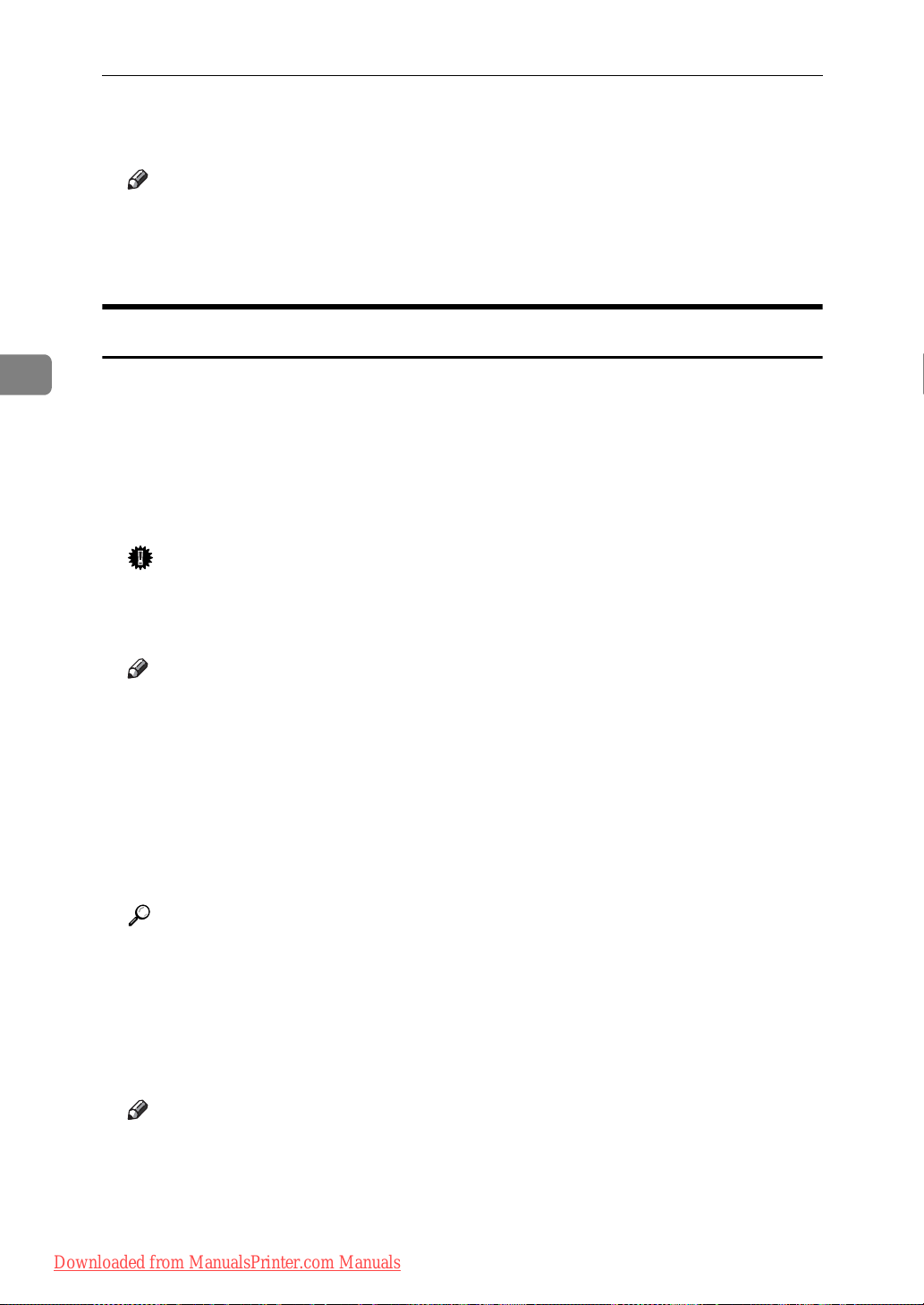
User Tools ( System Settings )
❖ Measurement Unit
You can switch the measurement between “mm” and “inch”.
Note
❒ Default:
•Metric version: mm
• Inch version: inch
Tray Paper Settings
3
❖ Paper Size: Tray 1–2
Select the size of the paper loaded in the paper tray.
• The paper sizes you can set for Tray 1 is as follows:
A4L, B5JISL, A5K, 8
1
/2" × 11"L, 51/2" × 81/2"K, 16KL
• The paper sizes you can set for Tray 2 is as follows:
A4L, 8
Important
1
/2" × 14"L, 81/2" × 13"L, 81/4" × 14"L, 81/4" × 13"L, 81/2" × 11"L
❒ If the specified paper size differs from the actual size of the paper loaded
in the paper tray, a misfeed might occur because the correct paper size was
not detected.
Note
❒ Default:
•Tray 1
• Metric version: A4L
1
• Inch version: 8
/2" × 11"L
•Tray 2
• Metric version: A4L
1
• Inch version: 8
/2" × 11"L
Reference
p.37 “Changing the Paper Size”
❖ Paper Type: Bypass Tray
Set the display so you can see what type of paper is loaded in the bypass tray.
• The paper types you can set for the bypass tray are as follows:
• thick paper, OHP
Note
❒ Default: Thick Paper
❒ Paper types you can set in the bypass tray for machines with the copy func-
tion only are plain paper, thick paper and OHP.
24
Downloaded from ManualsPrinter.com Manuals
Page 31

Settings You Can Change with User Tools
❖ Ppr Tray Priority:Copier (copier)
You can specify the tray to supply paper for output.
Note
❒ Default: Tray 1
❖ Ppr Tray Priority:Printer (printer)
You can specify the tray to supply paper for output.
Note
❒ Default: Tray 1
Timer Settings
❖ Auto Off Timer
After a specified period has passed, following job completion, the machine
automatically turns off, in order to conserve energy. This function is called
“Auto Off”.
The machine status after the Auto Off operation is referred to as “Off mode”,
or “Sleep mode”. For the Auto Off Timer, specify the time to elapse before
Auto Off.
3
Note
❒ Default: 1 min.
❒ The time can be set from 1 to 240 minutes, using the number keys.
❒ From “Off mode” or “Sleep mode”, the machine is ready to use within 10
seconds.
❒ Auto Off may not work when error messages appear.
❖ Energy Saver Timer
The machine automatically enters Low Power mode automatically after a job
is finished, and the selected time elapsed.
Note
❒ Default: 1 min.
❒ The time can be set from 1 to 240 minutes, using the number key.
❒ Energy Saver may not work when error messages appear.
❒ The machine automatically prints any printer data received while in Ener-
gy Saver mode.
Downloaded from ManualsPrinter.com Manuals
25
Page 32

3
User Tools ( System Settings )
❖ System Auto Reset Timer
The System Reset setting automatically switches the screen to that of the function set in Function Priority when no operations are in progress, or when an
interrupted job is cleared. This setting determines the system reset interval.
See p.23 “Function Priority”.
Note
❒ Default: On, 60 sec.
❒ The time can be set from 10 to 999 seconds in 1 second increments, using
the number keys.
❒ When the set time has passed, the control panel returns to the menu that
was displayed before the {User Tools/Counter} key was pressed.
❖ Copier Auto Reset Timer
Specify the time to elapse before copier modes reset.
Note
❒ If [Off] is selected, the machine does not automatically switch to the user
code entry screen.
❒ Default: On, 60 sec.
❒ The time can be set from 10 to 999 seconds, using the number keys.
Key Operator Code
The key operator must set the following items. For settings or more information,
contact the key operator.
It is recommended that the key operator program a key operator code when performing the settings. See p.27 “Key Operator Code”.
❖ User Code Man.:Copier
Allows you to control who uses the machine by setting codes for users.
User codes must be registered for user code management.
Note
❒ Default: Off
❒ By using [Auto Program] for the printer, you can keep a print log for each
user code entered from the driver.
❖ Key Counter Management
Use the key counter to specify whether users are restricted or not.
Note
❒ Default: Off
❒ [Key Counter Management] will only be displayed when the key counter is
set.
26
Downloaded from ManualsPrinter.com Manuals
Page 33

Settings You Can Change with User Tools
❖ Key Operator Code
Specify whether or not to use passwords (max. eight digits) to control Key
Operator Tools settings for key operator code.
Note
❒ Default: Off
❒ If you select [On], enter the key operator code (max. eight digits) using the
number keys, and then select [On:Partial] or [On:All] to set the access limit.
•If you selected [On:Partial]
A key operator code is only required for the Timer Settings, and Key
Operator Tools for System Settings, [Menu Protect] can be set for [Mainte-
nance] in Printer Features. If you set [Menu Protect], you can set the key
operator code for some Printer Features. See “Printer Features Parameters”, Printer/Scanner Reference.
•If you selected [On:All]
A key operator code is required to access all items in System Settings,
Copier Features, Printer Features, and Scanner Features.
❒ If you select [On:All], you must enter a key operator code to access the Key
Operator Code display.
3
❖ Display/Print Counter
Allows you to view and print the number of prints.
• Display/Print Counter
Displays the number of prints for each function (Total, Copier, Printer, and
Duplex).
•Print Counter List
Prints out a list of the number of prints made under each function.
• To print the counter list
A Press the {User Tools/Counter} key.
ARK004S
B Select [System Settings] using {U} or {T}, and then press the {OK} key.
Downloaded from ManualsPrinter.com Manuals
27
Page 34

3
User Tools ( System Settings )
C Select [Key Operator Tools] using {U} or {T}, and then press the {OK}
key.
D Select [Display/Print Counter] using {U} or {T}, and then press the {OK}
key.
E Press [Print].
F Press the {Start} key.
G Press the {User Tools/Counter} key.
28
Downloaded from ManualsPrinter.com Manuals
Page 35

Settings You Can Change with User Tools
❖ Counter per User Code
Allows you to view and print the numbers of prints accessed with user codes,
and to set those values to 0.
Note
❒ Press {U} and {T} to show all the numbers of prints.
❒ The number of prints may differ from the counter value shown in Dis-
play/Print Counter.
• Print counter per user code
Prints the number of prints made under each user code.
• Clear counter per user code
Sets the number of prints made under each user code to 0.
❒ Print list for each user code, see p.32 “Printing the Counter for Each User
Code”.
• Print counter for all user codes
Prints the number of prints made under all user codes.
• Clear counter for all user codes
Sets the number of prints made under all user codes to 0.
3
❖ Program/Change User Code
You can register, change, and delete user codes. For details about these operations, see p.30 “User Code”.
Note
❒ You can register up to 50 user codes.
❖ AOF (Always On)
Specify whether or not to use Auto Off.
Note
❒ Default: On
Downloaded from ManualsPrinter.com Manuals
29
Page 36

User Tools ( System Settings )
User Code
3
Register user codes to restrict copier
functions to certain users, and check
on their use of copier functions:
Registering a New User Code
A Press the {User Tools/Counter} key.
ARK004S
B
Select [System Settings] using
{T}
, and then press the {OK} key.
{U}
or
E Select [Program] using {U} or {T},
and then press the {OK} key.
F Enter the user code using the
number keys, and then press the
{OK} or {#} key.
The “
pears, and then the “ User Code ”
display returns.
Programmed ” message ap-
G Press the {User Tools/Counter} key.
C Select [Key Operator Tools] using
{U} or {T}, and then press the
{OK} key.
D Select [Program/Change User Code]
using {U} or {T}, and then press
the {OK} key.
30
Downloaded from ManualsPrinter.com Manuals
Changing a User Code
Note
❒ Even if you change a user code, the
counter value will not be cleared.
A Press the {User Tools/Counter} key.
B Select [System Settings] using {U}
or {T}, and then press the {OK}
key.
C Select [Key Operator Tools] using
{U} or {T}, and then press the
{OK} key.
D Select [Program/Change User Code]
using {U} or {T}, and then press
the {OK} key.
E Select [Change] using {U} or {T},
and then press the {OK} key.
Page 37

User Code
F Enter the registered user code you
want to change using the number
keys, and then press the {OK} or
{#} key.
Note
❒ When you select the user code
from the User Code List, press
[List]. Select the user code you
want to change using {U} or
{T}, and then press the {OK}
key twice.
G Enter the new user code using the
number keys, and then press the
{OK} or {#} key.
C Select [Key Operator Tools] using
{U} or {T}, and then press the
{OK} key.
D Select [Program/Change User Code]
using {U} or {T}, and then press
the {OK} key.
E Select [Delete] using {U} or {T},
and then press the {OK} key.
F Select [Per User Code] or [All User
Codes] using {U} or {T}, and then
press the {OK} key.
When selecting [All User Codes], a
confirmation message appears.
Press [Yes], and then proceed to
step
.
I
3
The “
pears, and then the “ User Code ”
display returns.
Programmed ” message ap-
H Press the {User Tools/Counter} key.
Deleting a User Code
Important
❒ This operation also deletes user
codes registered to multiple functions. User control via the deleted
user code is no longer possible.
A Press the {User Tools/Counter} key.
B Select [System Settings] using {U}
or {T}, and then press the {OK}
key.
G Enter the registered user code you
want to delete using the number
keys, and then press the {OK} or
{#} key.
Note
❒ When you select the user code
from the User Code List, press
[List]. Select the user codes you
want to delete using {V}, and
then press the {OK} key.
A confirmation message appears.
H Press [Yes].
The “Deleted.” message appears,
and then the “User Code” display
returns.
Downloaded from ManualsPrinter.com Manuals
I Press the {User Tools/Counter} key.
31
Page 38
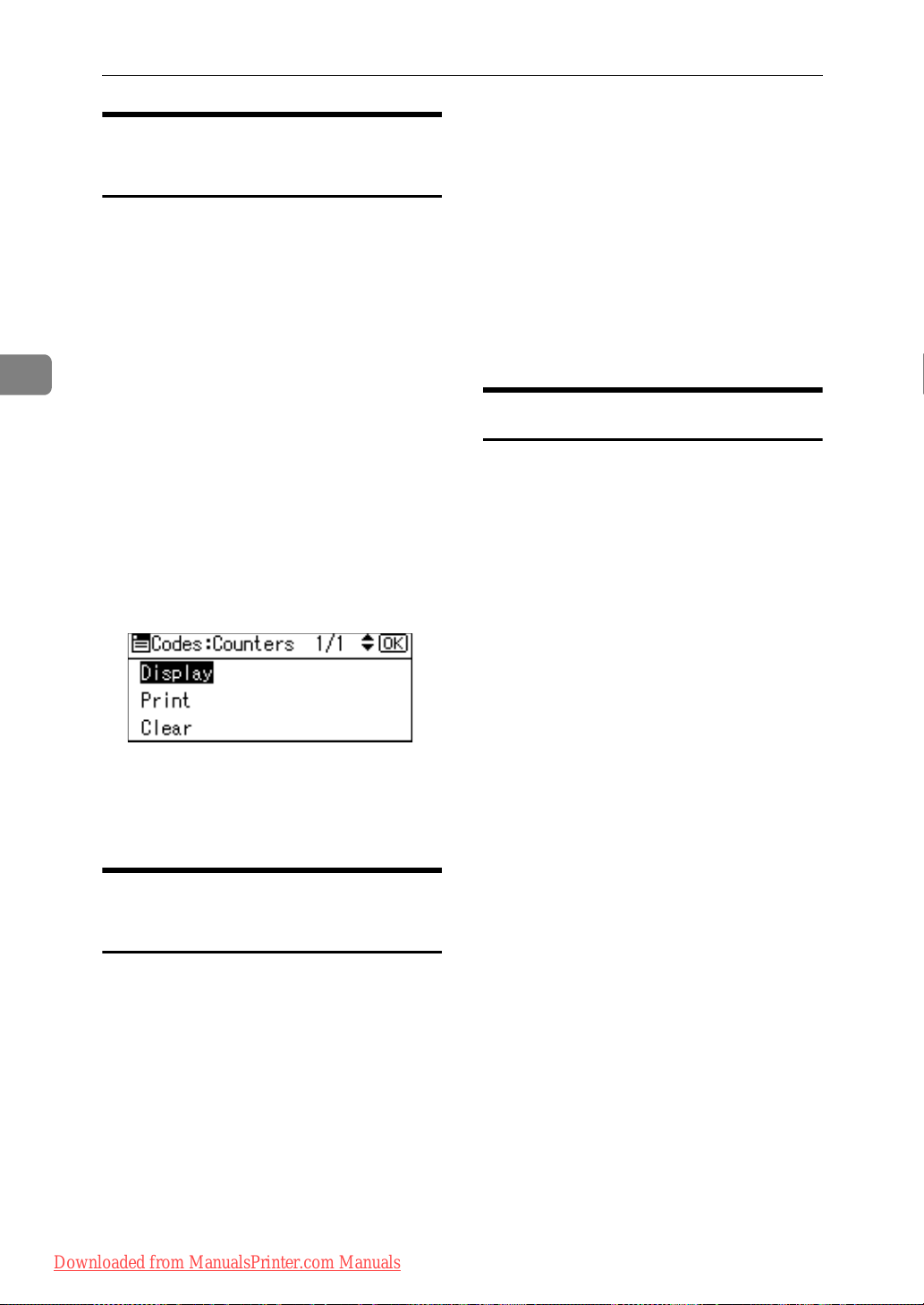
User Tools ( System Settings )
3
Displaying the Counter for Each User Code
You can check the counter for each
user code.
A Press the {User Tools/Counter} key.
B Select [System Settings] using {U}
or {T}, and then press the {OK}
key.
C Select [Key Operator Tools] using
{U} or {T}, and then press the
{OK} key.
D Select [Counter per User Code] using
{U} or {T}, and then press the
{OK} key.
E Select [Display] using {U} or {T},
and then press the {OK} key.
D Select [Counter per User Code] using
{U} or {T}, and then press the
{OK} key.
E Select [Print] using {U} or {T} and
then press the {OK} key.
F Press the {Start} key.
The counter list prints out.
G Press the {User Tools/Counter} key.
Clearing the Counter
A Press the {User Tools/Counter} key.
B Select [System Settings] using {U}
or {T}, and then press the {OK}
key.
C Select [Key Operator Tools] using
{U} or {T}, and then press the
{OK} key.
The counter for each user code will
be displayed.
F Press the {User Tools/Counter} key.
Printing the Counter for Each User Code
You can print out the counter for each
user code.
A Press the {User Tools/Counter} key.
B Select [System Settings] using {U}
or {T}, and then press the {OK}
key.
C Select [Key Operator Tools] using
{U} or {T}, and then press the
{OK} key.
D Select [Counter per User Code] using
{U} or {T}, and then press the
{OK} key.
E Select [Clear] using {U} or {T},
and then press the {OK} key.
A confirmation message appears.
F Press [Yes].
The “Counter has been cleared.”
message appears, and then the
“Codes:Counters” display returns.
G Press the {User Tools/Counter} key.
32
Downloaded from ManualsPrinter.com Manuals
Page 39

4. Troubleshooting
If Your Machine Does Not Operate As You Want
The following chart gives explanations of common problems and messages. If
other messages appear, follow the instructions displayed.
Note
❒ For further “Troubleshooting”, refer to the other manuals for this machine.
See p.i “Manuals for This Machine”.
Problem Causes Solutions
Please wait. ” ap-
“
pears.
The display is off. The machine is in Energy
Nothing happens when the
operation switch is turned
on.
The user code entry display appears.
The main power indicator
continues blinking and
does not turn off when
pressed.
Original images are printed on the reverse side of
the paper.
This message appears
when you turn on the operation switch or change the
toner bottle.
Saver mode.
The operation switch is
turned off.
The main power switch is
turned off.
Users are restricted by user
management.
This occurs in the following case:
• The machine is communicating with external
equipment.
You may have loaded the
paper incorrectly.
Wait for the machine to get ready.
Turn on the operation switch.
Turn on the main power switch.
Enter the user code (up to eight digits), and then press the {OK} or {#}
key.
Check if the machine is communicating with a computer.
Load paper correctly. Load paper
into Tray 1-4 with the print side up,
and bypass tray with the print side
down.
Downloaded from ManualsPrinter.com Manuals
33
Page 40

Troubleshooting
Problem Causes Solutions
4
Misfeeds occur frequently. Copy paper size setting is
not correct.
The tray's back fence may
not be set properly.
An error message remains,
even if misfed paper is removed.
Cannot print in duplex mode.
You forgot your key operator code.
When a misfeed message
appears, it remains until
you open and close the cover, as required.
You cannot use paper in
the bypass tray for duplex
printing.
[Off] is selected for [Duplex]
in Printer Features.
— Contact your service representative.
Set the proper paper size. See p.24
“Paper Size: Tray 1–2” and p.48
“Copy Paper”.
Check the back fence is set properly.
See p.37 “Changing the Paper Size”.
Clear misfed paper, and then open
and close the front cover. See p.35
“x Clearing Misfeeds”.
For duplex printing, select Tray 1-2
in copier mode or with the printer
driver.
Select [On] for [Duplex] in Printer
Features. See “Paper Input: Duplex”
Printer/Scanner Reference.
34
Downloaded from ManualsPrinter.com Manuals
Page 41

x Clearing Misfeeds
R
x Clearing Misfeeds
ARK028S
CAUTION:
• The fusing section of this machine might be very hot. Caution should be taken when removing misfed paper.
4
Important
❒ When clearing misfeeds, do not turn off the power switch. If you do, your
copy settings are cleared.
❒ To prevent misfeeds, do not leave any torn scraps of paper inside the ma-
chine.
❒ If paper misfeeds occur repeatedly, contact your service representative.
Note
❒ More than one misfeed area may be indicated. If this is the case, check every
applicable area. Refer to the following charts: A, P, Y.
❒ You can find a sticker explaining how to remove misfed paper inside the right
cover.
❒ When the machine instructs you to reset originals, reset them in the feeding
position. The display will show you the number of originals to return.
Downloaded from ManualsPrinter.com Manuals
35
Page 42
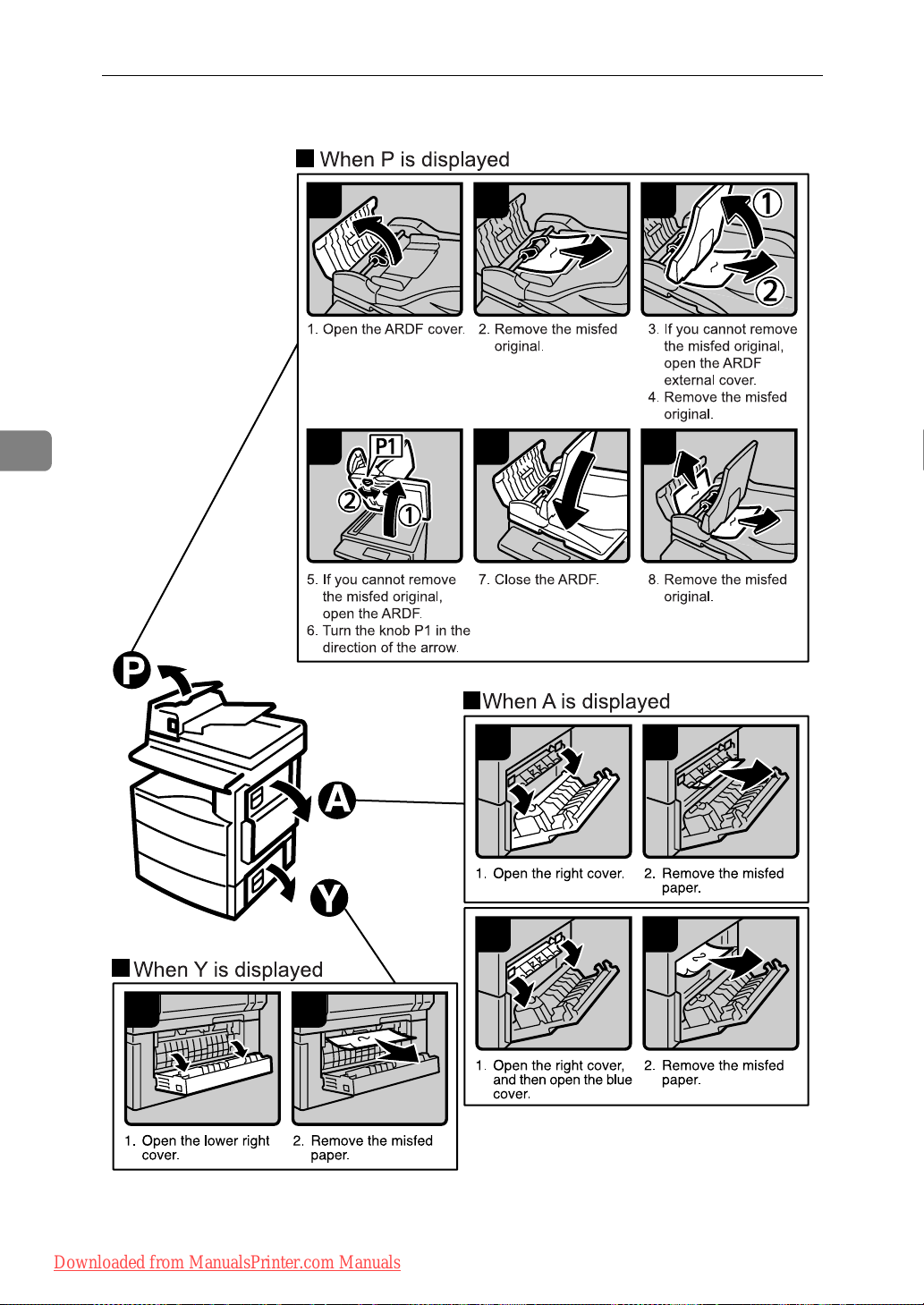
Troubleshooting
4
12
3
456
12
36
Downloaded from ManualsPrinter.com Manuals
12
12
ARK029S
Page 43

Changing the Paper Size
Changing the Paper Size
Preparation
Be sure to select the paper size
with User Tools and the paper size
selector. If you do not, misfeeds
might occur. See p.24 “Paper Size:
Tray 1–2”.
Reference
For details about paper sizes and
types, see p.48 “Copy Paper”.
Changing the Paper Size of the Paper Tray (Tray 1)
A Make sure the paper tray is not in
use.
B Pull the paper tray out slowly un-
til it stops.
Note
❒ Remove any remaining copy
paper.
When using A4L size paper
A Place the back fence in the cor-
ner pocket on the left.
4
ARK012S
D While pressing the release lever,
adjust the side fences.
C While pressing the release lever,
pull the back fence off from the
tray.
Downloaded from ManualsPrinter.com Manuals
ARK013S
E Push the metal plate down.
ARK011S
ARK014S
37
Page 44

Troubleshooting
4
F Square the paper and load it in
the tray.
ARK015S
Important
❒ Be sure to set the paper under
the roller.
❒ Do not stack paper over the lim-
it mark.
G While pressing the release lever,
adjust the side fences to the new
paper size.
H While pressing the release lever,
set the back fence to the new size.
ARK017S
I Push the paper tray in until it
stops.
Changing the Paper Size in the Paper Tray Unit (Tray 2)
A Make sure the paper tray is not in
use.
ARK016S
Important
❒ When setting small quantities of
copy paper, be careful not to
squeeze in the side fence too
much or paper will not feed in
properly.
B Pull out the paper tray until it
stops.
Note
❒ Remove any remaining copy
paper.
C While pinching the release lever,
adjust the back fence.
38
Downloaded from ManualsPrinter.com Manuals
Page 45

Changing the Paper Size
When loading 81/4" × 14"L or
81/2" × 14"L size paper
A Pull the back fence off from
the tray.
B Place it in the corner pocket on
the left.
D While pressing the release lever,
adjust the side fences.
Important
❒ Do not stack paper over the lim-
it mark.
❒ Load paper so that the paper
touches the right side of the
tray, or misfeeds might occur.
F While pinching the release lever,
adjust the side and back fences to
the new paper size.
4
Important
❒ When loading small quantities
of copy paper, be careful not to
squeeze in the side fence too
much or paper will not feed in
properly.
E Push the metal plate down, and
then square the paper and load it
in the tray.
Downloaded from ManualsPrinter.com Manuals
G Push the paper tray in until it
stops.
39
Page 46

Troubleshooting
4
Selecting the Paper Size with User Tools
A Press the {User Tools/Counter} key.
ARK004S
B Select [System Settings] using {U}
or {T}, and then press the {OK}
key.
E Select the paper size using the
scroll keys, and then press the
{OK} key.
The “
pears.
Programmed” message ap-
F Press the {User Tools/Counter} key.
C Select [Tray Paper Settings] using
{U} or {T}, and then press the
{OK} key.
D Select the paper tray you want to
change the paper size for using
{U} or {T}, and then press the
{OK} key.
40
Downloaded from ManualsPrinter.com Manuals
Page 47

Other Functions
5. Other Functions
Displaying the Total Counter
You can display the total counter value used for all functions.
A Press the {User Tools/Counter} key.
ARK004S
B Select [Counter] using {U} or {T},
and then press the {OK} key.
E Press the {User Tools/Counter} key.
Changing the Language
You can change the language used on
the display. English is set as default.
A Press the {User Tools/Counter} key.
ARK004S
B Select [Language] using {U} or
{T}, and then press the {OK} key.
C To print the counter list, press
[Print].
Note
❒ To print the counter list, load
A4L or 8
per.
1
/2" × 11" L size pa-
D Press the {Start} key.
A counter list prints out.
Downloaded from ManualsPrinter.com Manuals
C Select the language using {U} or
{T}, and then press the {OK} key.
The “
pears, and then the “ User Tools ”
display returns.
Programmed ” message ap-
D Press the {User Tools/Counter} key.
41
Page 48

5
Other Functions
42
Downloaded from ManualsPrinter.com Manuals
Page 49

6. Specifications
Main Unit
❖ Configuration:
Desktop
❖ Photosensitivity type:
OPC drum
❖ Original scanning:
One-dimensional solid scanning system through CCD
❖ Copy process:
Dry electrostatic transfer system
❖ Development:
Dry two-component magnetic brush development system
❖ Fusing:
Heating roll pressure system
❖ Resolution:
600 dpi
❖ Exposure glass:
Stationary original exposure type
❖ Original reference position:
Rear left corner
❖ Warm-up time:
From the main power switch
10 seconds or less (20 °C)
From the operation switch
10 seconds or less (20 °C)
❖ Originals:
Sheet/book/objects
❖ Maximum original size:
A4L, 81/2" × 14"L
Downloaded from ManualsPrinter.com Manuals
43
Page 50

Specifications
❖ Copy paper size:
•Trays: A4L, B5 JISL, A5K, 81/2" × 11"L, 51/2" × 81/2"K, 16KL
•Bypass:
A4L, A5
KL
, B5 JISL, 81/2" × 14"L, 81/2" × 11"L, 51/2" × 81/2"
71/4" × 101/2"L, 8" × 13"L, 81/2" × 13"L, 81/4" × 13"L, 81/4" × 14"L,
1
16KL, 4
/8" × 91/2"L, 37/8" × 71/2"L, C5 EnvL, C6 EnvL, DL EnvL
• Bypass (custom size):
Vertical: 90 – 216 mm, 3.5" – 8.5"
Horizontal: 140 – 600 mm, 5.6" – 23.7"
• Duplex unit: A4 L, B5 JIS L, 8
1
8
/4" × 14"L, 81/4" × 13" L, 16K L
1
/2" × 14" L, 81/2" × 11" L, 81/2" × 13" L,
❖ Copy paper weight:
• Paper trays (Standard size): 60 – 90 g/m2, 16 – 24 lb
• Bypass tray: 60 – 157 g/m
• Duplex unit: 64 – 90 g/m
2
, 16 – 42 lb
2
, 20 – 24 lb
❖ Non-reproduction area:
• Leading edge: 2 ± 1.5 mm (0.08 ± 0.06 inch)
KL
,
6
• Trailing edge: more than 0.5 mm (0.02 inch)
• Left edge: 2 ± 1.5 mm (0.08 ± 0.06 inch)
• Right edge: more than 0.5 mm (0.02 inch)
❖ First copy time:
7.5 seconds or less
(A4L, 8
1
/2" × 11"L 100%, feeding from Tray 1)
❖ Copying speed: (Type 1)
• 16 copies/minute (A4L, 81/2" × 11"L)
❖ Reproduction ratio:
Preset reproduction ratios:
— Metric version Inch version
Enlargement 200% 155%
141% 129%
Full Size 100% 100%
Reduction 93% 93%
71% 78%
50% 65%
Zoom: From 50% to 200% in 1% steps.
❖ Continuous copying count:
1 – 99 copies
44
Downloaded from ManualsPrinter.com Manuals
Page 51

❖ Copy paper capacity:
• Tray 1: 250 sheets (80 g/m2, 20 lb)
• Bypass: 100 sheets (80 g/m
❖ Power consumption:
2
, 20 lb)
Main Unit
Main unit only
Warm up Less than 900 W Less than 900 W
Stand-by About 70 W About 75 W
During printing About 360 W About 360 W
Maximum Less than 900 W Less than 900 W
*1
Main unit with the optional ARDF, printer/scanner unit, and paper tray unit.
Complete system
❖ Dimensions (W × D × H up to exposure glass):
Main unit only: 485 × 450 × 371 mm, 19.1 × 17.8 × 14.6 inch
❖ Noise Emission
*1
:
• Sound power level
Main unit only
Stand-by 40 dB (A) 40 dB (A)
During printing 62 dB (A) 66 dB (A)
• Sound pressure level
Stand-by 34 dB (A) 34 dB (A)
*2
Main unit only
Complete system
Complete system
*1
*3
6
*3
During printing 57 dB (A) 60 dB (A)
*1
The above measurements made in accordance with ISO 7779 are actual values.
*2
Measured at the position of the operator.
*3
The complete system consists of a main unit with full options installed.
❖ Weight:
30 kg (66.2 lb) or less
Note
❒ Specifications are subject to change without notice.
Downloaded from ManualsPrinter.com Manuals
45
Page 52
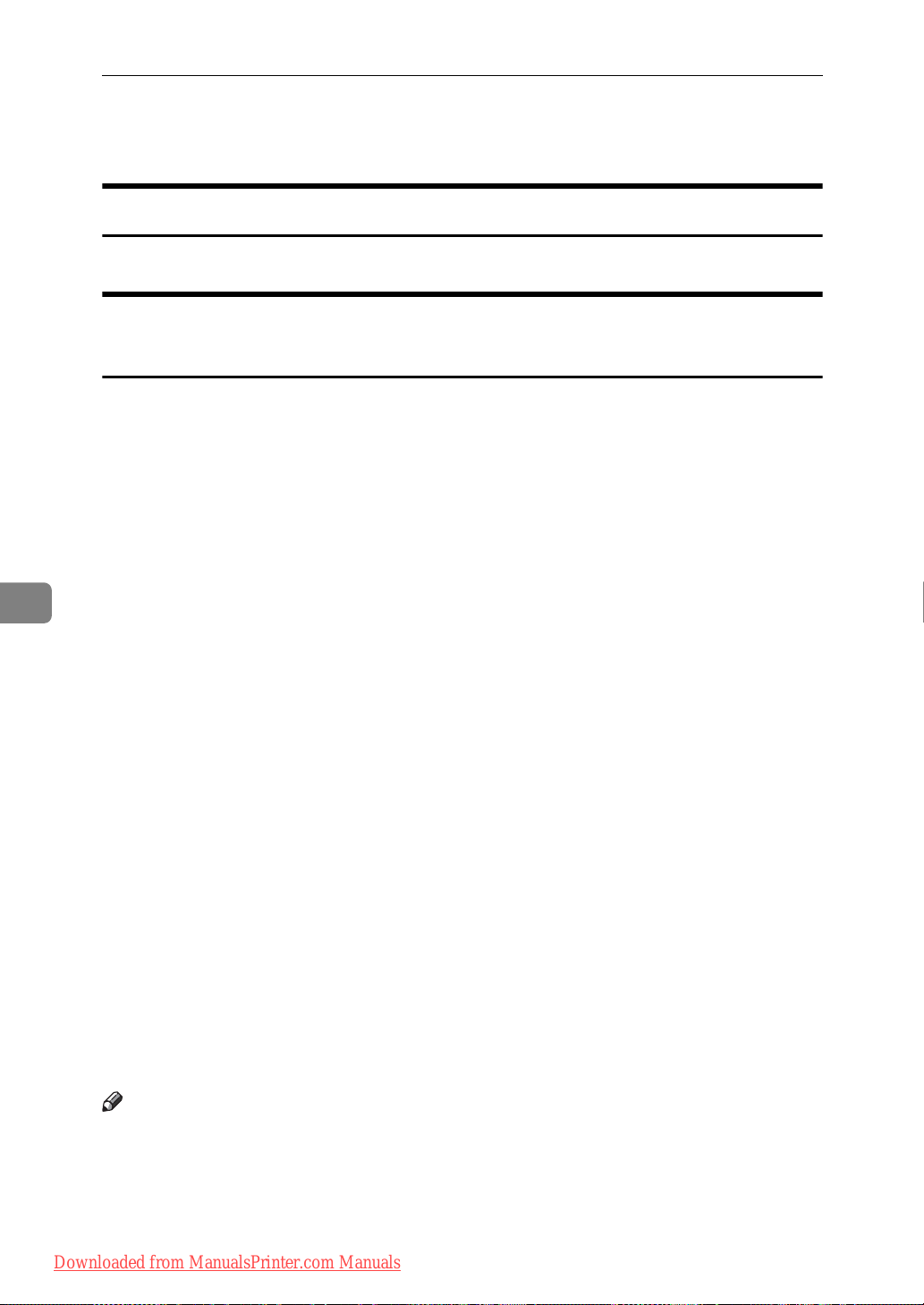
6
Specifications
Options
Exposure Glass Cover
Lower this over originals.
Auto Document Feeder capable of scanning both sides of a sheet (ARDF)
❖ Mode:
•ADF mode
❖ Original size:
•Regular size:
One-sided originals: A4L - A5KL
One-sided originals: 8
Two-sided originals: A4L - A5L
Two-sided originals: 8
•Custom size:
One-sided originals: 139 - 1260 mm (Horizontal)
Two-sided originals: 160 - 356 mm (Horizontal)
1
/2" × 14"L - 51/2" × 81/2"KL
1
/2" × 14"L - 51/2" × 81/2"L
❖ Original weight:
• One-sided originals: 52 – 105 g/m2 (14 – 28 lb)
• Two-sided originals: 52 – 105 g/m
2
(14 – 28 lb) (Duplex)
❖ Number of originals to be set:
• 50 sheets (80 g/m2, 20 lb)
❖ Maximum power consumption:
• less than 50 W (power is supplied from the main unit.)
❖ Dimensions (W × D × H):
• 485 × 360 × 120 mm, 19.1 × 14.2 × 4.8 inch
❖ Weight:
• 8 kg (17.7 lb) or less
Note
❒ You cannot load a two-sided original that is 310mm or longer along the feed
direction, such as a 8
(17 lb) or thinner.
❒ Specifications are subject to change without notice.
1
/2" × 14" paper, if the thickness of the original is 64 g/m
2
46
Downloaded from ManualsPrinter.com Manuals
Page 53

Paper Tray Unit (Tray 2)
❖ Paper weight:
60 – 90 g/m2 (16 – 24 lb.)
❖ Paper size:
A4L, 81/2" × 14"L, 81/2" × 13"L, 81/2" × 11"L, 81/4" × 13"L, 81/4" × 14"L
❖ Maximum power consumption:
15 W (power is supplied from the main frame)
❖ Paper capacity:
500 sheets (80 g/m2, 20 lb)
❖ Dimensions (W × D × H):
430 × 414 × 140 mm, 17.0 × 16.3 × 5.6 inch
❖ Weight:
6 kg (13.3 lb) or less
Options
Note
❒ Specifications are subject to change without notice.
❒ For details about the anti-condensation heater, contact your service repre-
sentative.
6
Downloaded from ManualsPrinter.com Manuals
47
Page 54

Specifications
Copy Paper
Recommended Paper Sizes and Types
The following limitations apply to each tray:
Metric version Inch version Paper weight Paper capacity
Paper tray 1
Paper tray unit
(optional)
A4L, B5 JISL, A5K, 81/2" × 11"L,
1
/2" × 81/2"K, 16KL
5
Note
❒ You can specify the paper size
with the User Tools. See p.40
“Selecting the Paper Size with
User Tools”.
1
A4L, 8
8
11"L
/2" × 14"L, 81/2" × 13"L,
1
/4" × 14"L, 81/4" × 13"L, 81/2" ×
60 – 90 g/m
16 – 24 lb
60 – 90 g/m
16 – 24 lb
2
,
2
,
250 sheets
500 sheets
*1
*1
6
Bypass
tray
Standard
Sizes
Custom
*4
sizes
Note
❒ You can specify the paper size
with the User Tools. See p.40
“Selecting the Paper Size with
User Tools”.
A4L, B5 JISL, A5
81/2" × 11"L, 51/2" × 81/2"KL,
1
/4" × 101/2"L, 8" × 13"(F)L,
7
1
/2" × 13"(F4)L, 81/4" × 13"L,
8
1
/4" × 14"L, 16KL
8
Envelope:
C5 Env., C6 Env., DL Env., (41/8" ×
1
/2" (Commercial #10), 37/8" ×
9
1
7
/2" (Monarch)
Vertical:
90 - 216 mm
Horizontal:
139 - 600 mm
Translucent paper (A4L), OHP
transparencies
Adhesive labels (A4L) 1 sheet
KL
*4
, 81/2" × 14"L,
*3
Vertical:
3.55 - 8.50 inch
Horizontal:
5.48 - 23.62 inch
72 – 90 g/m2,
19 – 24 lb
60 – 157 g/m
16 – 42 lb
2
,
100 sheets
10 sheets
100 sheets
10 sheets
*1
*1
*1
Paper weight: 80 g/m2, 20 lb
*2
When you set custom size paper in the bypass tray, You can specify the size. See Copy
Reference.
*3
16K(Shi-Lui-Kai) = 195 × 267 mm, 7.7" × 10.6"
*4
Set one sheet at a time for your needs. See Copy Reference.
48
Downloaded from ManualsPrinter.com Manuals
Page 55

Copy Paper
Important
❒ If you use damp or curled paper, a misfeed might occur. In such a case, try
turning over the paper stack in the paper tray. If there is no improvement,
change to copy paper with less curl.
Note
❒ When using the bypass tray, we recommend you set the copy paper direction
to L.
❒ When printing on envelopes, note the following:
• Load the envelope with the copy side face down on the bypass tray.
• Check that envelope flap is securely folded up.
• Before loading the envelope, flatten the leading edge (the side being fed
into the machine) by running a pencil or ruler across them.
• Use only rectangular envelopes.
• Some kinds of envelopes might wrinkle or the print quality may be affected, especially on overlaps.
❒ If you load paper of the same size and in the same direction in two trays, the
machine automatically shifts to another tray when the tray in use runs out of
paper. This function is called Auto Tray Switching. This saves interrupting a
copy run to replenish paper even when making a large number of copies. You
can cancel this setting. See “Auto Tray Switching”, Copy Reference.
6
Reference
To add paper, see Copy Reference.
To change the paper size, see p.37 “Changing the Paper Size”.
Downloaded from ManualsPrinter.com Manuals
49
Page 56

Specifications
R
Unusable Paper
CAUTION:
• Do not use aluminum foil, carbon paper, or similar conductive paper to avoid
a fire or machine failure.
Important
❒ Do not use any of the following kinds of paper or a fault might occur:
• Art paper
• Aluminum foil
• Carbon paper
•Conductive paper
❒ Do not use copy paper that has been already copied on. Otherwise, a paper
misfeed might occur.
Note
❒ Do not use any of the following kinds of paper or a misfeed might occur.
6
• Bent, folded, or creased paper
• Torn paper
• Slippery paper
• Perforated paper
• Rough paper
• Thin paper that has low stiffness
• Paper with a dusty surface
❒ If you make copies on rough grain paper, the copy image might come out
blurred.
❒ Do not use paper already copied or printed on.
Paper Storage
Note
❒ When storing paper, the following precautions should always be followed:
• Do not store paper where it will be exposed to direct sunlight.
• Avoid storing paper in humid areas (humidity: 70% or less).
• Store on a flat surface.
❒ Keep open reams of papers in the package, and store as you would unopened
paper.
❒ Under conditions of high temperature and high humidity, or low tempera-
ture and low humidity conditions, store papers in a plastic bag.
50
Downloaded from ManualsPrinter.com Manuals
Page 57

INDEX
A
Accessing user tools ( System Settings )
AOF (Always On)
ARDF
, 13, 46
Auto off timer
Auto reset timer
copier
, 26
, 29
, 25
, 26
B
Bypass tray, 12
C
Changing a user code, 30
Changing default settings
Changing modes
Changing the language
Changing the paper size
Changing the Paper Size
in the Paper Tray Unit (Tray 2)
Changing the Paper Size
of the Paper Tray (Tray 1)
Clearing misfeeds
Clearing the counter
Combined function operations
Common key operations
Control Panel
Control panel
Copy Count Display
Copy paper
Counter per User Code
, 17
, 35
, 12
, 14
, 48
, 21
, 41
, 37
, 38
, 37
, 32
, 17
, 16
, 23
, 29
D
Deleting a user code, 31
Display
Display Contrast
Displaying the counter for each user code
Displaying the total counter
Display/Print Counter
, 15
, 23
, 41
, 27
, 21
, 32
F
Front cover, 12
Function Priority
, 23
G
General Features, 23
Guide to components
, 11
I
If your machine does not
operate as you want
Internal tray
Internal tray guide
, 11
, 33
, 12
K
Key Counter Management, 26
Key Operator Code
Key Operator Tools
Key Repeat
, 23
, 27
, 26
L
Lower right cover, 12
M
Main power indicator, 12
Main power switch
Main unit
Measurement Unit
Multi-access
, 43
, 18
, 11
, 24
O
Operation switch (On indicator), 12
Options
Other functions
, 13, 46
, 41
E
Energy Saver Timer, 25
Exposure glass
Exposure glass cover
External options
Downloaded from ManualsPrinter.com Manuals
, 11
, 13, 46
, 13
51
Page 58
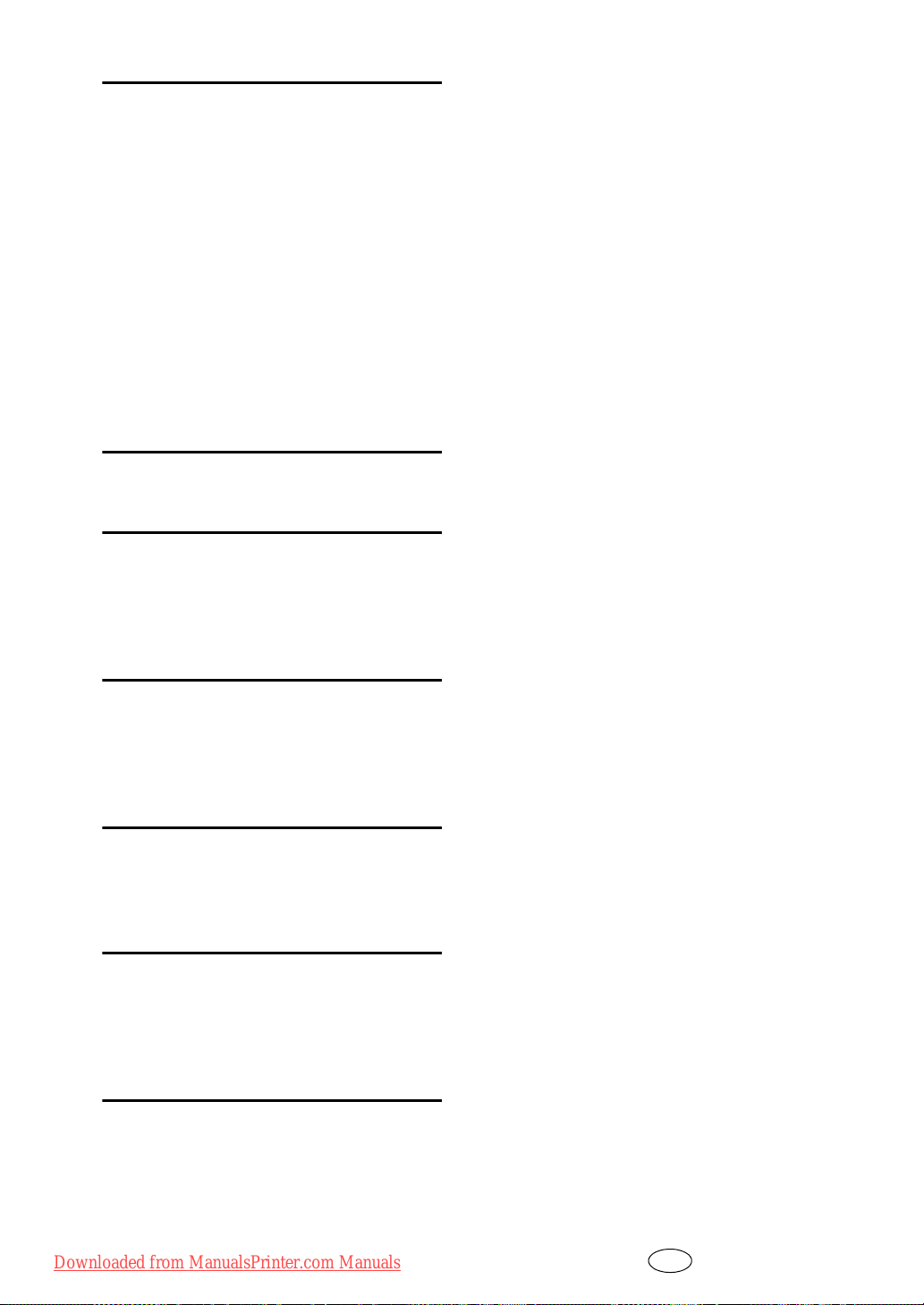
P
Panel Key Sound, 23
Paper size
Paper Storage
Paper tray
Paper tray priority
Paper tray unit
Paper tray unit (Tray 2)
Paper type
Printing the counter for each user code
Print Priority
Program/Change User Code
, 24
, 50
, 12
, 25
copier
printer
, 25
Bypass tray
, 23
, 12
, 13, 47
, 24
, 29
Q
Quitting user tools, 22
R
Reading the display and using keys, 16
Recommended paper sizes and types
Registering a new user code
Right cover
, 12
, 30
, 32
, 48
S
Settings you can change with user tools
Specifications
System Auto Reset Timer
System reset
, 43
, 26
, 17
T
Timer settings, 25
Tray paper settings
Troubleshooting
, 24
, 33
U
Unusable paper, 50
User code
User Code Ma.: Copier
User Tools Menu ( System Settings )
, 30
, 26
V
Ventilation holes, 11
, 23
, 19
52 GB GB B280-7600A
Downloaded from ManualsPrinter.com Manuals
Page 59

Declaration of Conformity
“The Product complies with the requirements of the EMC Directive 89/336/EEC and its amending directives and the Low Voltage Directive 73/23/EEC and its amending directives.”
In accordance with IEC 60417, this machine uses the following symbols for the main power switch:
a means POWER ON.
c means STAND BY.
Downloaded from ManualsPrinter.com Manuals
Copyright © 2006
Page 60

Operating Instructions General Settings Guide
GB GB B280-7600A
Downloaded from ManualsPrinter.com Manuals
