Page 1
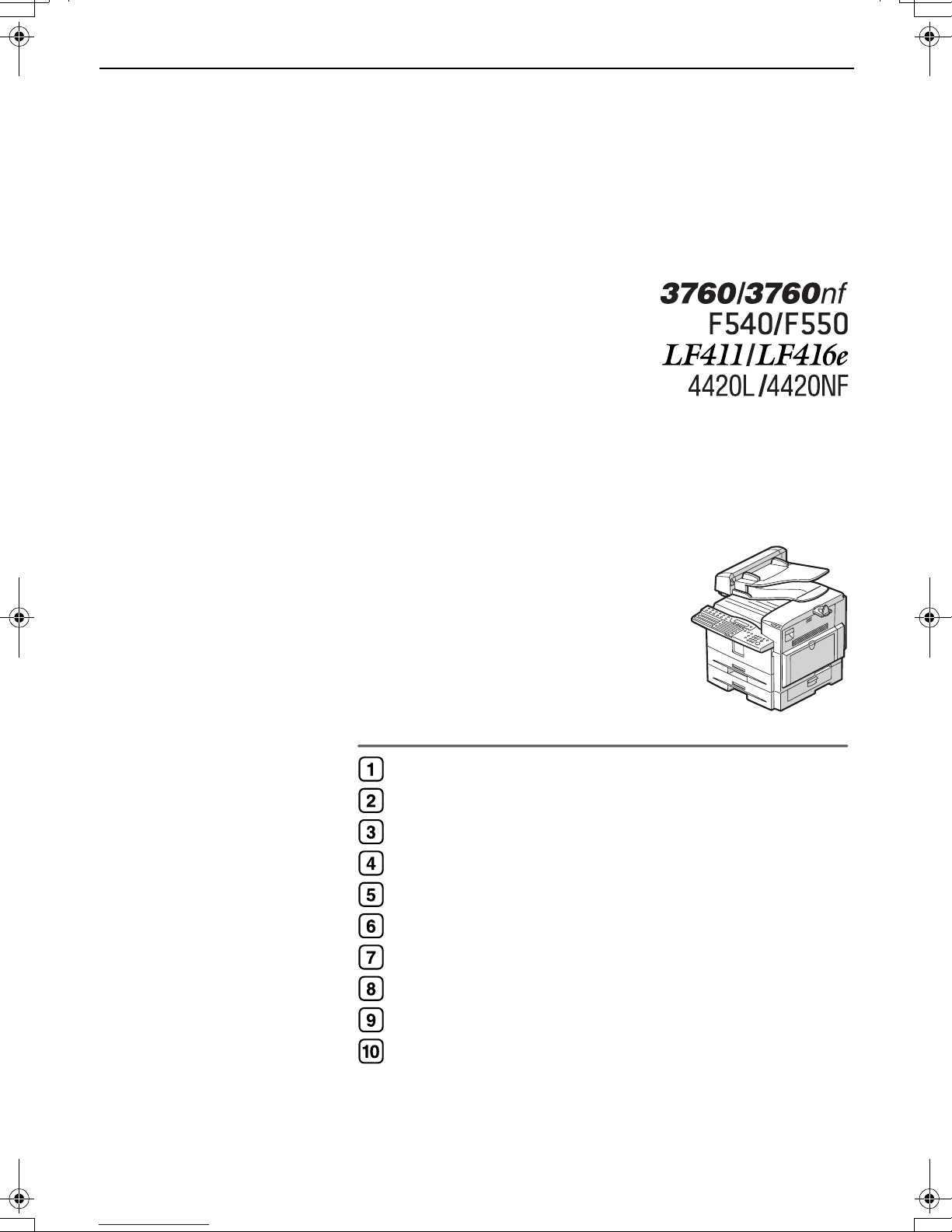
Operating Instructions
Advanced Features
For safe and correct use of this machine, please be sure to read the Safety Information in the Basic Features before you use it.
Transmission Options
Communication Information
Other Transmission Features
Reception Features
Copying
Facsimile User Tools
Key Operator Settings
Solving Operation Problems
Maintaining Your Machine
Appendix
Page 2
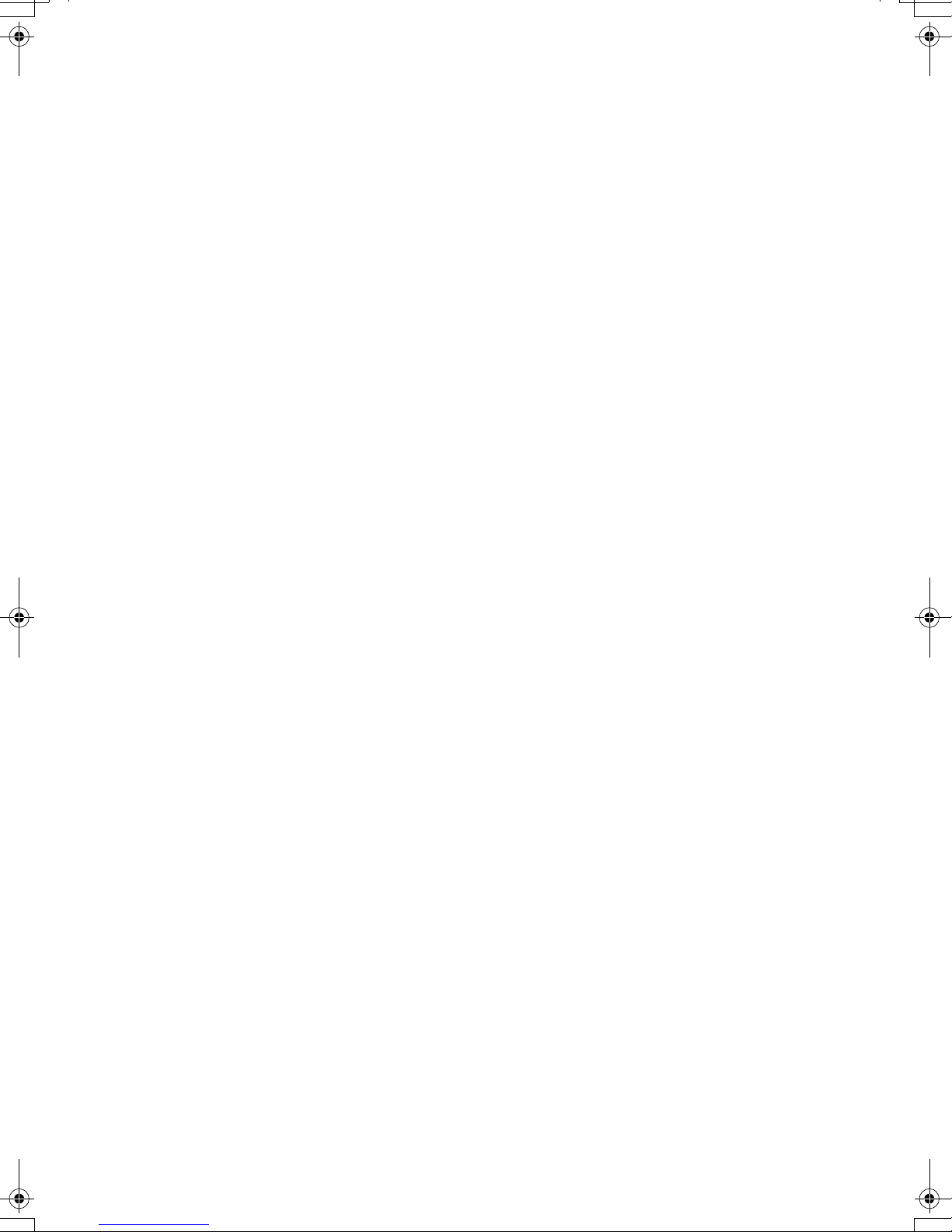
Introduction
This manual describes detailed instructions on the operation and notes about the use of this machine.
To get maximum versatility from this machine, all operators are requested to read this manual carefully
and follow the instructions. Please keep this manual in a handy place near the machine.
Notes:
Some illustrations in this manual might be slightly different from the machine.
Certain options might not be available in some countries. For details, please contact your local dealer.
Two kinds of size notation are employed in this manual. With this machine refer to the metric version.
Important
Contents of this manual are subject to change without prior notice. In no event will the company be liable for direct, indirect, special, incidental, or consequential damages as a result of handling or operating the machine.
Machine Types
The model names of the machine do not appear in the following pages. Check the type of your machine
before reading this manual.
• Type1: NIC FAX Unit optional
• Type2: NIC FAX Unit standard
Power Source:
120V, 60Hz
Please be sure to connect the power cord to a power source as above. For details about the power
source, see Chapter 10, “Connecting the Power and Switching On” in the Advanced Features manual.
Page 3
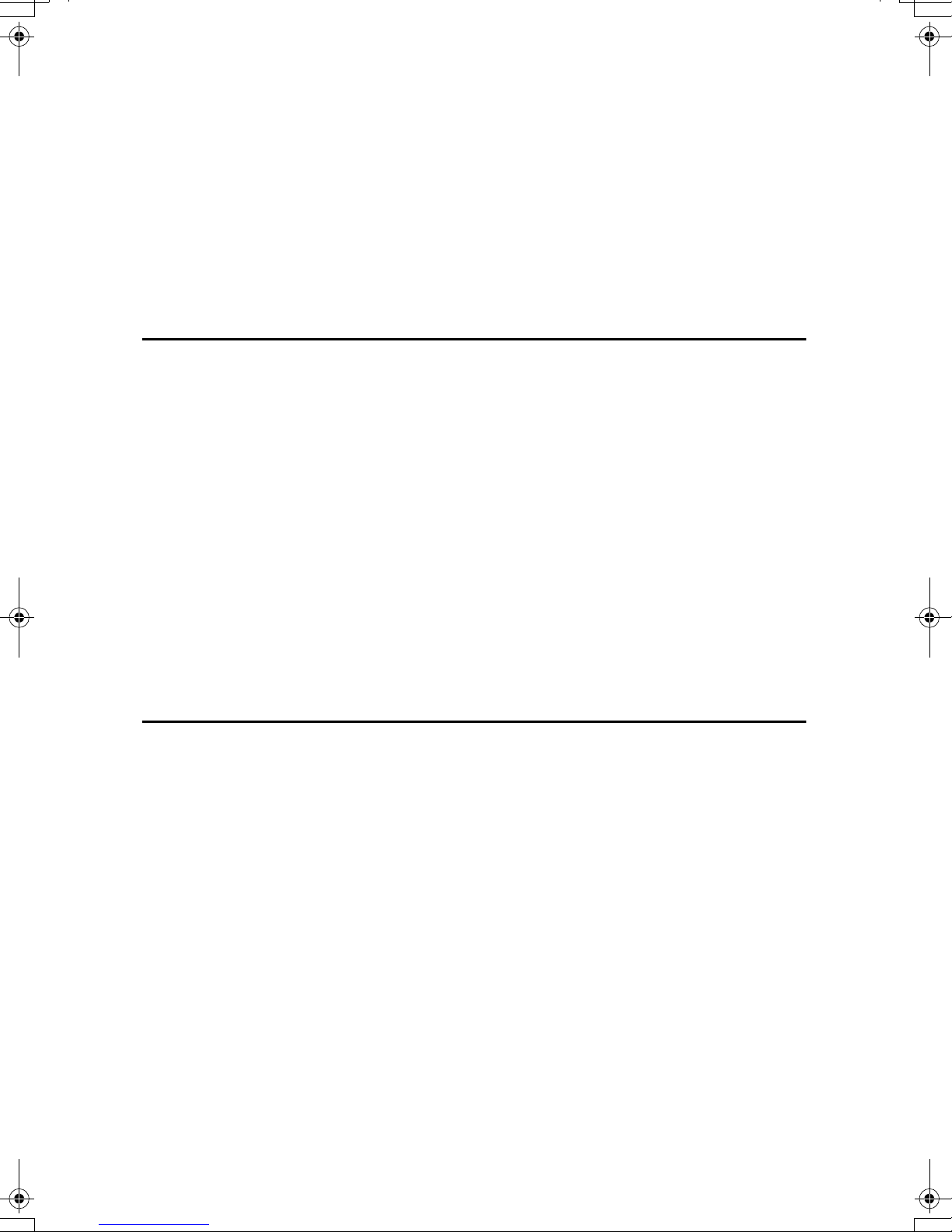
TABLE OF CONTENTS
How to Read This Manual .....................................................................................1
Paper Mark.................................................................................................................2
Manuals for This Machine .....................................................................................3
Advanced Features (this manual) ..............................................................................3
Basic Features ...........................................................................................................3
Before You Use This Machine ...................................................................................3
NIC FAX Unit Manual (on CD-ROM)..........................................................................3
NIC FAX Unit CD-ROM Manual .................................................................................3
1. Transmission Options
Sending at a Specific Time (Send Later) .............................................................5
Sending Confidential Messages ...........................................................................7
User Code Transmission.......................................................................................9
SUB Code Transmission.....................................................................................11
SEP Code Polling Reception ..............................................................................12
Polling Reception.................................................................................................13
File Reserve Report (Polling Reception)..................................................................14
Communication Result Report (Polling Reception)..................................................15
Polling Transmission...........................................................................................16
Polling Transmission Clear Report...........................................................................18
Reduced Image Transmission............................................................................19
Transfer Request .................................................................................................20
Specifying an End Receiver.....................................................................................22
Fax Header Print ..................................................................................................23
2. Communication Information
Canceling a Transmission or Reception ...........................................................25
Printing a List of Files in Memory (Print TX File List).......................................26
Changing Transmission Files.............................................................................27
Deleting a Destination..............................................................................................27
Changing a Destination............................................................................................28
Adding a Destination ................................................................................................28
Changing the Transmission Time ............................................................................29
Starting Transmission Now (Send Next)..................................................................29
Retrying a Failed Transmission..........................................................................31
Resending a File ......................................................................................................31
Deleting a Destination..............................................................................................31
Changing a Destination............................................................................................32
Adding a Destination ................................................................................................33
Checking the Transmission Result (TX Status)................................................34
Checking the Reception Result (RX Status)......................................................35
Printing a Stored Message (Print TX File) ......................................................... 36
Printing a Confidential Message ........................................................................37
Confidential File Report............................................................................................37
i
Page 4
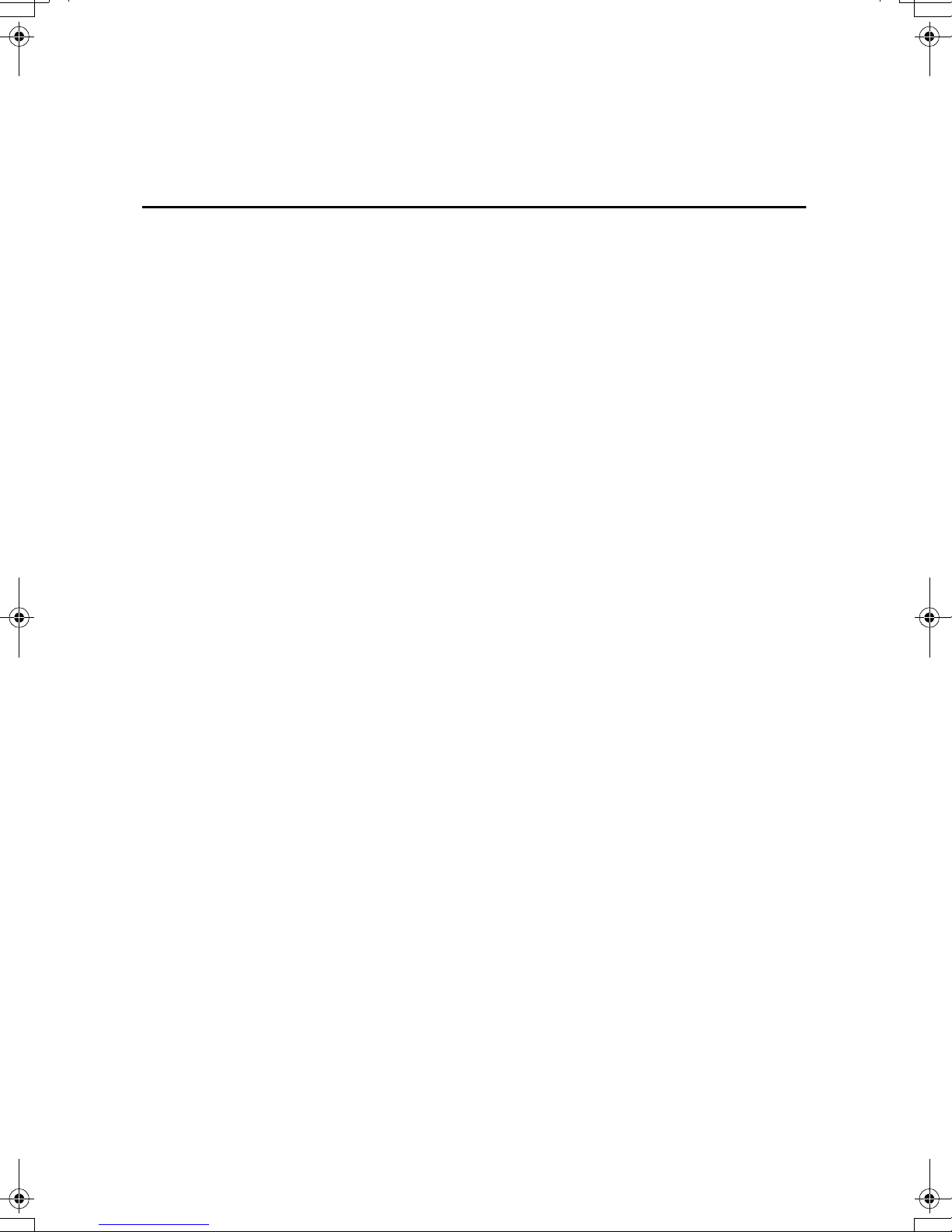
Printing a Memory-locked Message...................................................................38
Printing the Journal.............................................................................................39
Printing the Journal ..................................................................................................40
Printing Personal Box Messages .......................................................................42
3. Other Transmission Features
Handy Dialing Functions.....................................................................................43
Chain Dial.................................................................................................................43
Telephone Directory.................................................................................................43
Redial .......................................................................................................................44
SUB/SID (SUB Code Transmission) ........................................................................45
SEP/PWD (SEP Code Polling Transmission) ..........................................................46
On Hook Dial ........................................................................................................48
Manual Dial...........................................................................................................49
Selecting the Line ................................................................................................50
How to Select the Line .............................................................................................51
Transmission Features........................................................................................52
Stamp.......................................................................................................................52
ID Transmission .......................................................................................................52
Duplex Original Settings...........................................................................................52
If the number of back pages and front pages are different....................................53
Batch Original Documents Transmission.................................................................54
If memory runs out while scanning is in progress..................................................55
Label Insertion..........................................................................................................55
Inserting a label using Auto Document..................................................................56
Auto Document ........................................................................................................57
No Document, No Dial .............................................................................................58
Blank Sheet Detect ..................................................................................................58
Scanner Cleaning Message.....................................................................................58
Backup File Transmission........................................................................................59
JBIG Transmission...................................................................................................59
More Transmission Functions............................................................................60
If Memory Runs Out While Scanning Is in Progress................................................60
Checking the Transmission Result...........................................................................60
Broadcasting Sequence ...........................................................................................61
Simultaneous Broadcast ..........................................................................................61
Sending a Fax Message Immediately......................................................................61
Broadcasting: Checking Progress............................................................................61
Automatic Redial......................................................................................................62
Batch Transmission..................................................................................................62
Dual Access .............................................................................................................62
ECM (Error Correction Mode) ..................................................................................62
Parallel Memory Transmission.................................................................................62
Printed Reports....................................................................................................64
File Reserve Report (Memory Transmission) ..........................................................64
Communication Result Report (Memory Transmission) ..........................................64
Communication Failure Report ................................................................................65
Transmission Result Report (Immediate Transmission) .........................................65
ii
Page 5
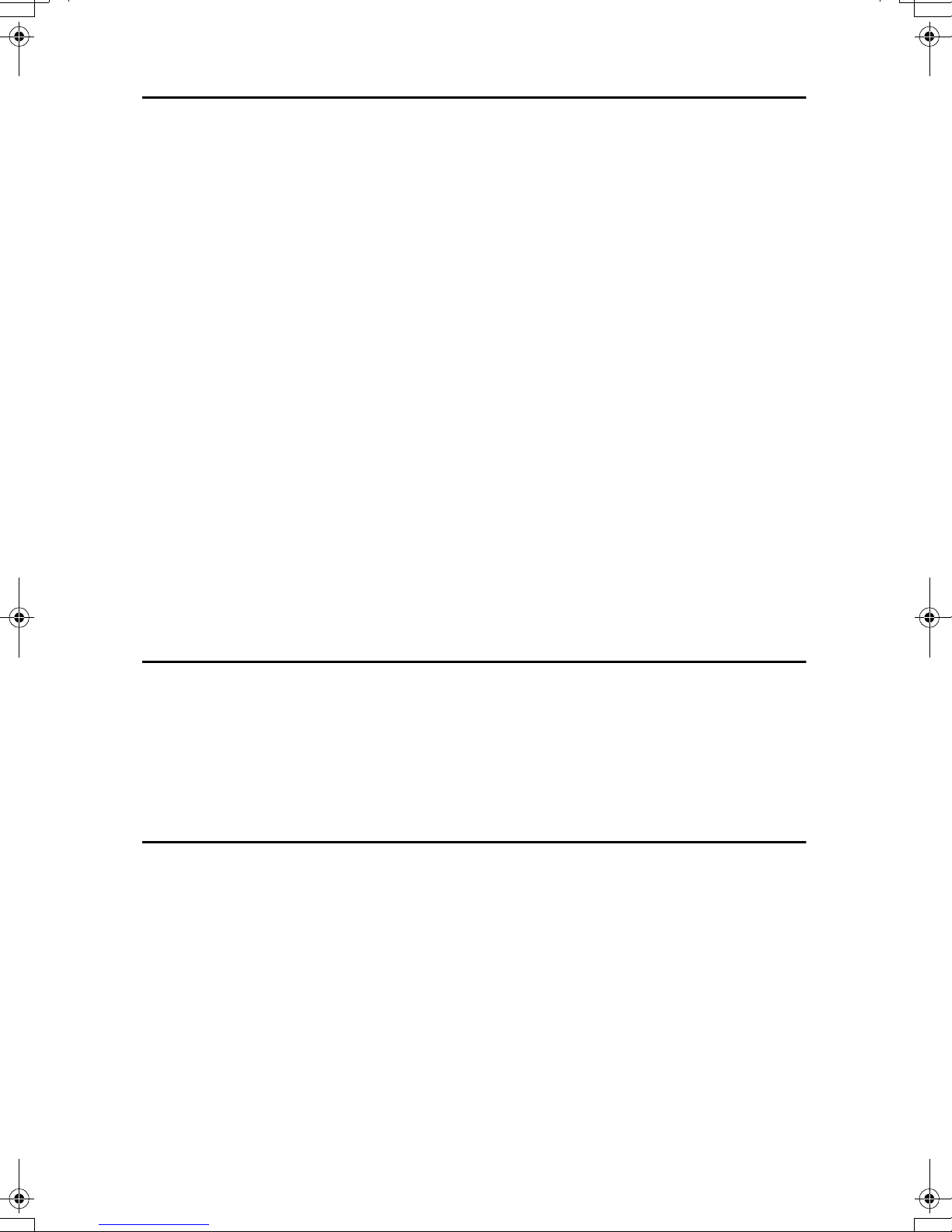
4. Reception Features
General..................................................................................................................67
Immediate Reception ...............................................................................................67
Memory Reception ...................................................................................................68
Substitute Reception................................................................................................69
Screening out messages from anonymous senders .............................................70
Reception Functions ...........................................................................................71
Transfer Station........................................................................................................71
Transfer Result Report ..........................................................................................72
Remote Transfer ......................................................................................................72
How to make a Remote Transfer Request (push signal).......................................72
ID Reception ............................................................................................................74
JBIG Reception ........................................................................................................74
Printing Functions ...............................................................................................75
Center Mark .............................................................................................................75
Checkered Mark.......................................................................................................75
Multi-copy Reception................................................................................................75
Two-sided Reception ...............................................................................................76
Reception Time ........................................................................................................76
Two in One...............................................................................................................76
Page Separation and Length Reduction ..................................................................77
TSI Print ...................................................................................................................77
Adjusting the Printing Density ..................................................................................78
Toner saving..........................................................................................................78
When There Is No Paper of the Correct Size.....................................................79
5. Copying
Copying.................................................................................................................81
Making Copies on Special Paper.............................................................................82
Making Two-sided Copies........................................................................................83
One-sided to two-sided..........................................................................................84
Two-sided to two-sided..........................................................................................85
Two-sided to one-sided .........................................................................................86
6. Facsimile User Tools
User Tools Menu..................................................................................................89
Counters...................................................................................................................93
Selecting the Display Language...............................................................................94
Program/Delete Menu..........................................................................................95
Programs..................................................................................................................95
Storing a Program .................................................................................................95
Changing the Program name ................................................................................96
Using a Program....................................................................................................96
Deleting a Program ...............................................................................................96
Auto Documents.......................................................................................................97
Programming/changing .........................................................................................97
Printing the Auto Document original......................................................................99
Deleting ...............................................................................................................100
iii
Page 6
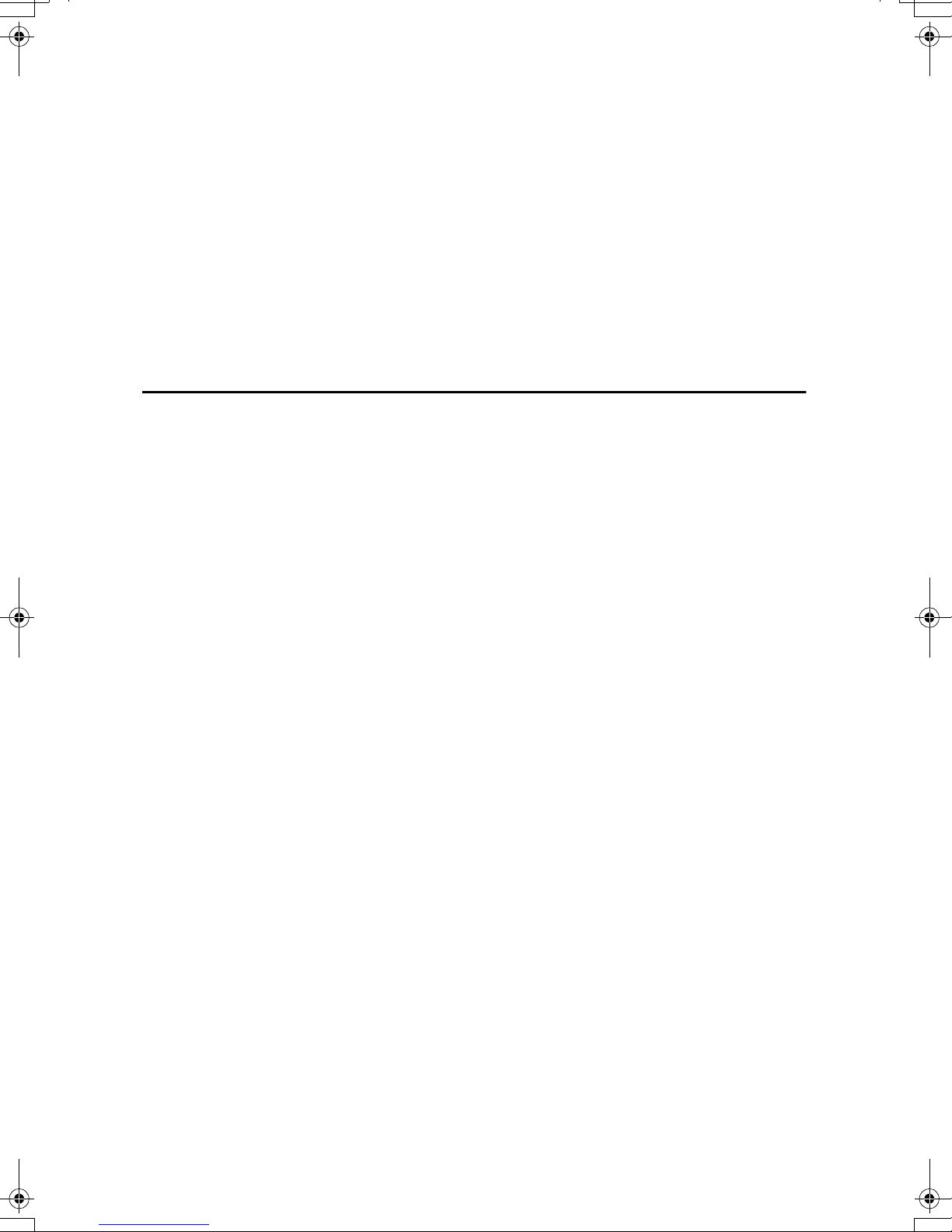
User Function Keys................................................................................................101
Programming/changing the contents of a User Function key..............................103
Using a User Function key ..................................................................................104
Deleting functions stored in User Function keys .................................................104
Reports/Lists ......................................................................................................105
Setup...................................................................................................................107
Adjusting the Display Contrast ...............................................................................107
Date/Time...............................................................................................................107
Tray Paper Size .....................................................................................................108
Paper Tray for Two-sided Printing .........................................................................109
Bypass Paper Type................................................................................................110
Auto Reset Timer ...................................................................................................111
On Hook Timeout ...................................................................................................112
7. Key Operator Settings
Key Operator Tools Menu .................................................................................113
Using Key Operator Settings ............................................................................116
Resetting the ADF Counter....................................................................................116
Authorized Reception.............................................................................................116
Memory Lock..........................................................................................................119
Multi-copy Reception..............................................................................................121
Specified Tray ........................................................................................................123
Two-sided Reception .............................................................................................126
Remarks on Two-sided Reception ......................................................................128
Forwarding .............................................................................................................129
Backup File Transmission Settings........................................................................133
Economy Transmission..........................................................................................135
Energy Save Timer ................................................................................................136
User Parameters ....................................................................................................138
How to set the User Parameters .........................................................................147
ID Codes ................................................................................................................148
Programming.......................................................................................................149
G3 Analog Line ......................................................................................................150
Transfer Report......................................................................................................152
File Retention.........................................................................................................153
Network Settings....................................................................................................154
IP-Fax Parameter Settings.....................................................................................154
Key Layout .............................................................................................................154
Memory File Transfer.............................................................................................155
Print Position..........................................................................................................156
RDS (Remote Diagnostic System).........................................................................157
System Parameter Transmission...........................................................................158
Box Settings ...........................................................................................................159
Personal Boxes ...................................................................................................160
Programming/changing Personal Boxes .............................................................160
Deleting Personal Boxes .....................................................................................162
Transfer Boxes ....................................................................................................163
Programming/changing Transfer Boxes ..............................................................164
Deleting Transfer Boxes......................................................................................166
Printing the Box List.............................................................................................167
iv
Page 7
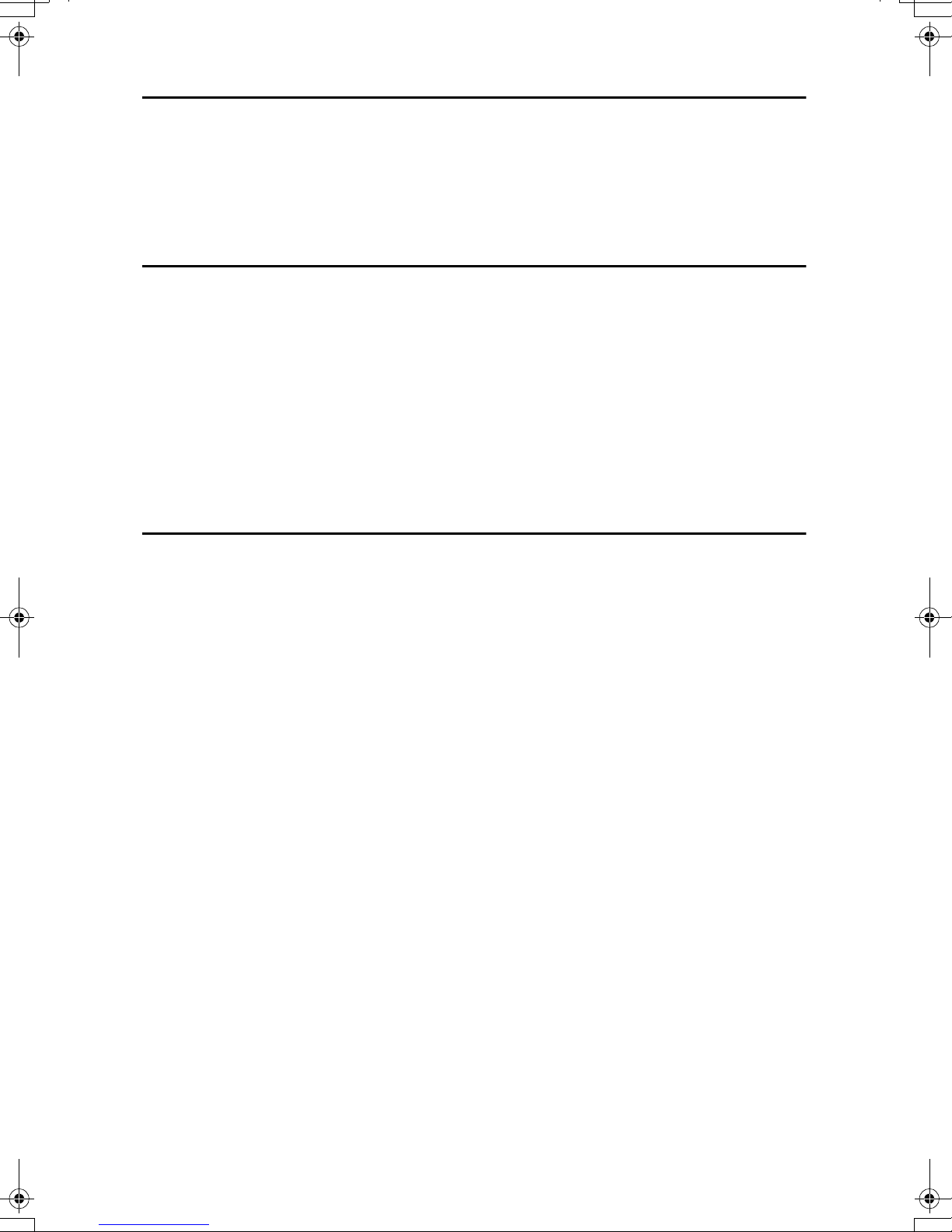
8. Solving Operation Problems
Clearing a Paper Jam in the Optional Paper Tray Unit...................................169
Reading Reports................................................................................................170
Error Report ...........................................................................................................170
Power Failure Report .............................................................................................170
Error Codes ........................................................................................................171
9. Maintaining Your Machine
Loading Paper in the Optional Paper Tray Unit ..............................................173
Loading Paper in the Bypass Tray ...................................................................174
Changing the Paper Size...................................................................................176
Changing the Paper Size in the Main Paper Tray..................................................176
Changing the Paper Size in the Optional Paper Tray Unit.....................................177
Cleaning the Scanner ........................................................................................179
Replacing the ADF Maintenance Kit ................................................................180
Replacing the Photo Conductor Unit (PCU)....................................................181
Replacing the Stamp Cartridge ........................................................................184
10.Appendix
Installing, Moving, and Disposing of the Machine..........................................187
Machine Environment ............................................................................................187
Location..................................................................................................................189
Connecting the Power and Switching On...............................................................190
Moving the Machine...............................................................................................191
Disposing of the Machine.......................................................................................191
Connecting to a Telephone Line ......................................................................192
Connecting the Machine to the Telephone Line.....................................................192
Connecting to an Additional G3 Line......................................................................192
Connecting an External Telephone........................................................................192
Supplies..............................................................................................................193
Options ...............................................................................................................194
40MB Memory Card ...............................................................................................194
Extra G3 Interface Unit...........................................................................................194
Handset..................................................................................................................194
NIC FAX Unit (Option for Type1) ...........................................................................195
Printer Interface Unit ..............................................................................................195
Paper Tray Unit......................................................................................................196
Bypass Tray Unit (Option for Type1)......................................................................196
Specifications.....................................................................................................197
Acceptable Types of Originals ...............................................................................199
Acceptable original sizes.....................................................................................199
Paper size and scanned area..............................................................................199
Paper......................................................................................................................200
Recommended paper sizes and types ................................................................200
Non-recommended paper....................................................................................201
v
Page 8
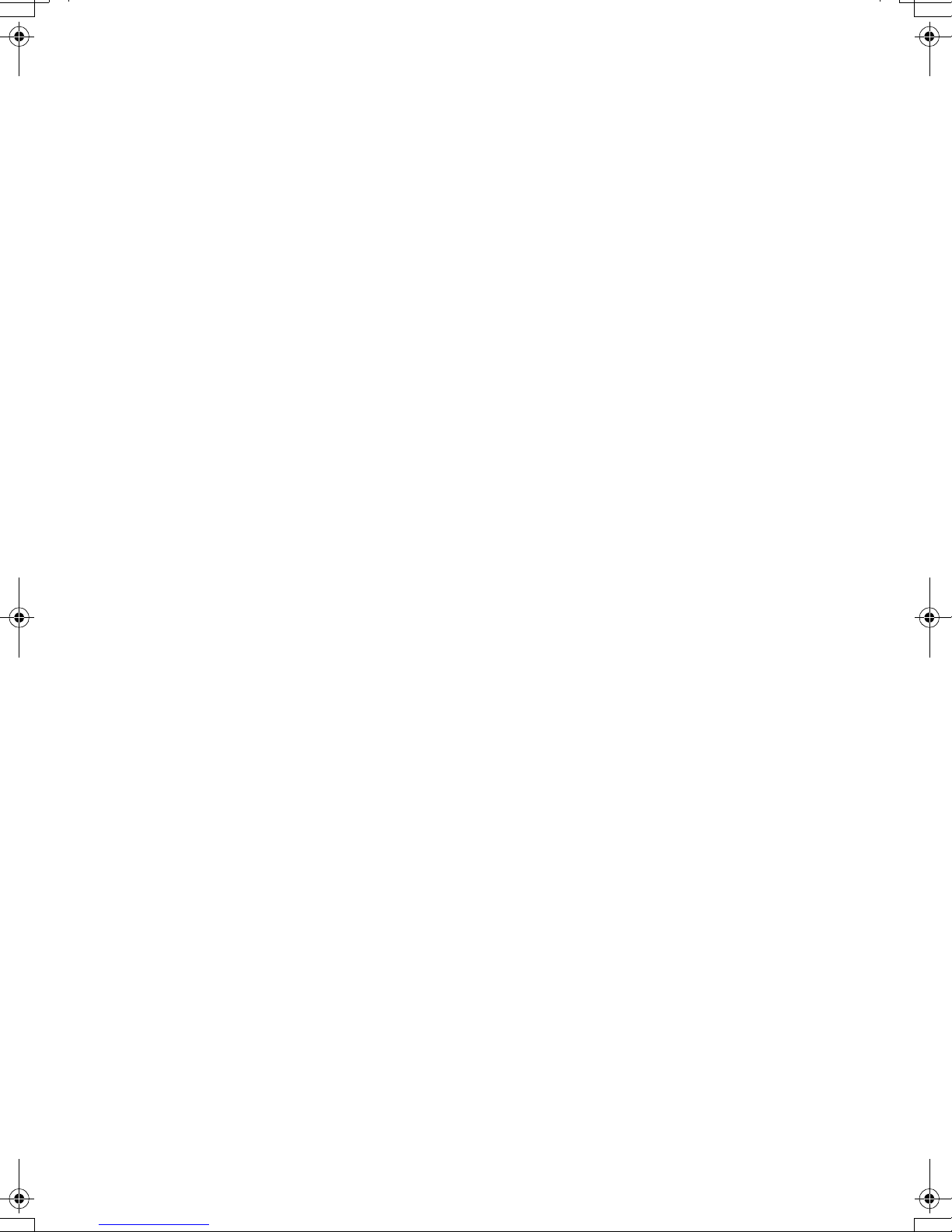
Energy Saving........................................................................................................201
Introduction..........................................................................................................201
Entering Energy Saver Mode ..............................................................................202
Exiting Energy Saver Mode.................................................................................203
Selecting the Energy Saver Mode type ...............................................................203
Reception in Energy Saver Mode........................................................................203
Maximum Values................................................................................................204
INDEX....................................................................................................... 205
vi
Page 9
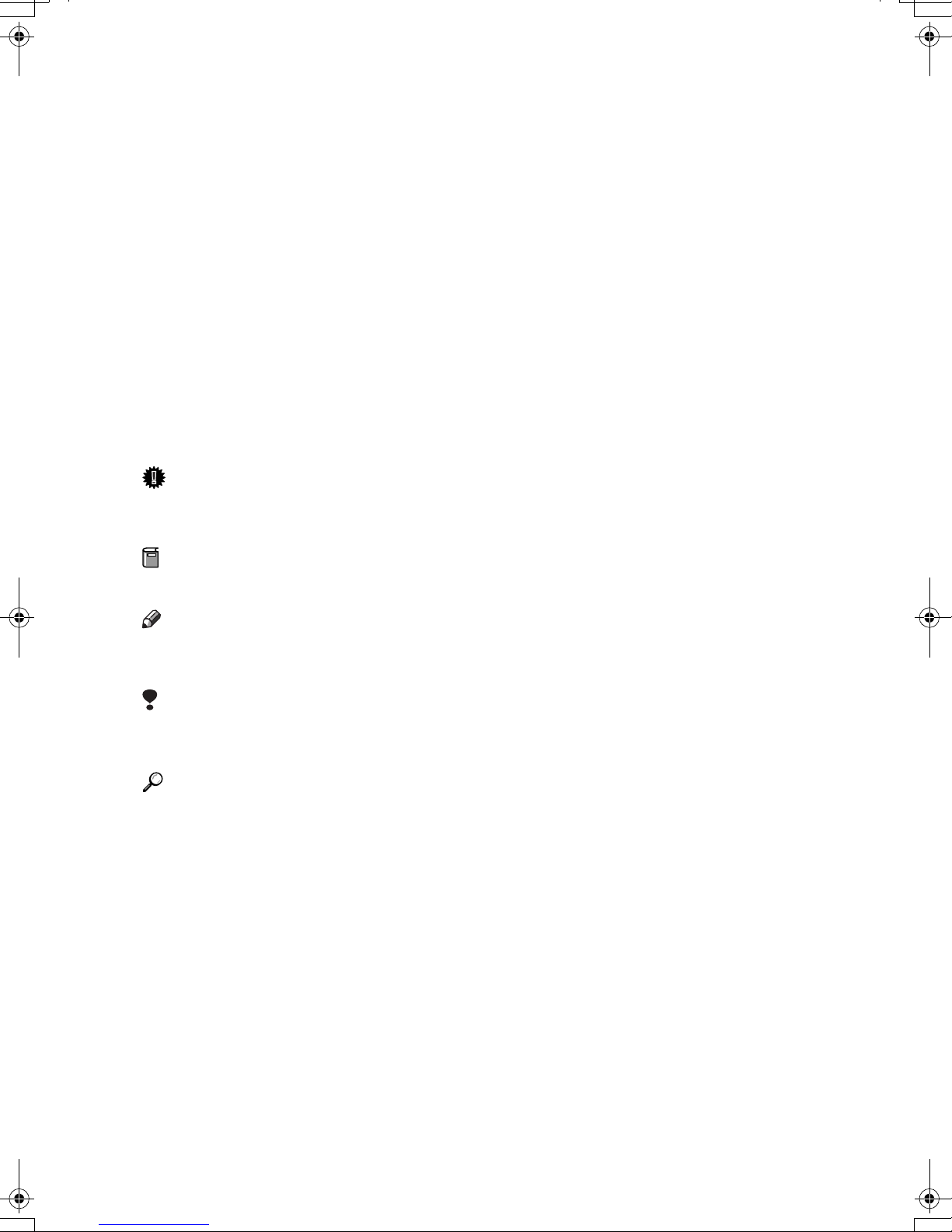
How to Read This Manual
R
R
The following set of symbols is used in this manual.
WARNING:
This symbol indicates a potentially hazardous situation that might result in
death or serious injury when you misuse the machine without following the instructions under this symbol. Be sure to read the instructions, all of which are described in the Safety Information section in the Basic Features manual.
CAUTION:
This symbol indicates a potentially hazardous situation that might result in minor or moderate injury or property damage that does not involve personal injury
when you misuse the machine without following the instructions under this
symbol. Be sure to read the instructions, all of which are described in the Safety
Information section in the Basic Features manual.
* The statements above are notes for your safety.
Important
If this instruction is not followed, paper might be misfed, originals might be
damaged, or data might be lost. Be sure to read this.
Preparation
This symbol indicates information or preparations required prior to operating.
Note
This symbol indicates precautions for operation, or actions to take after abnormal operation.
Limitation
This symbol indicates numerical limits, functions that cannot be used together,
or conditions in which a particular function cannot be used.
Reference
This symbol indicates a reference.
{}
Keys built into the control panel of the machine.
1
Page 10
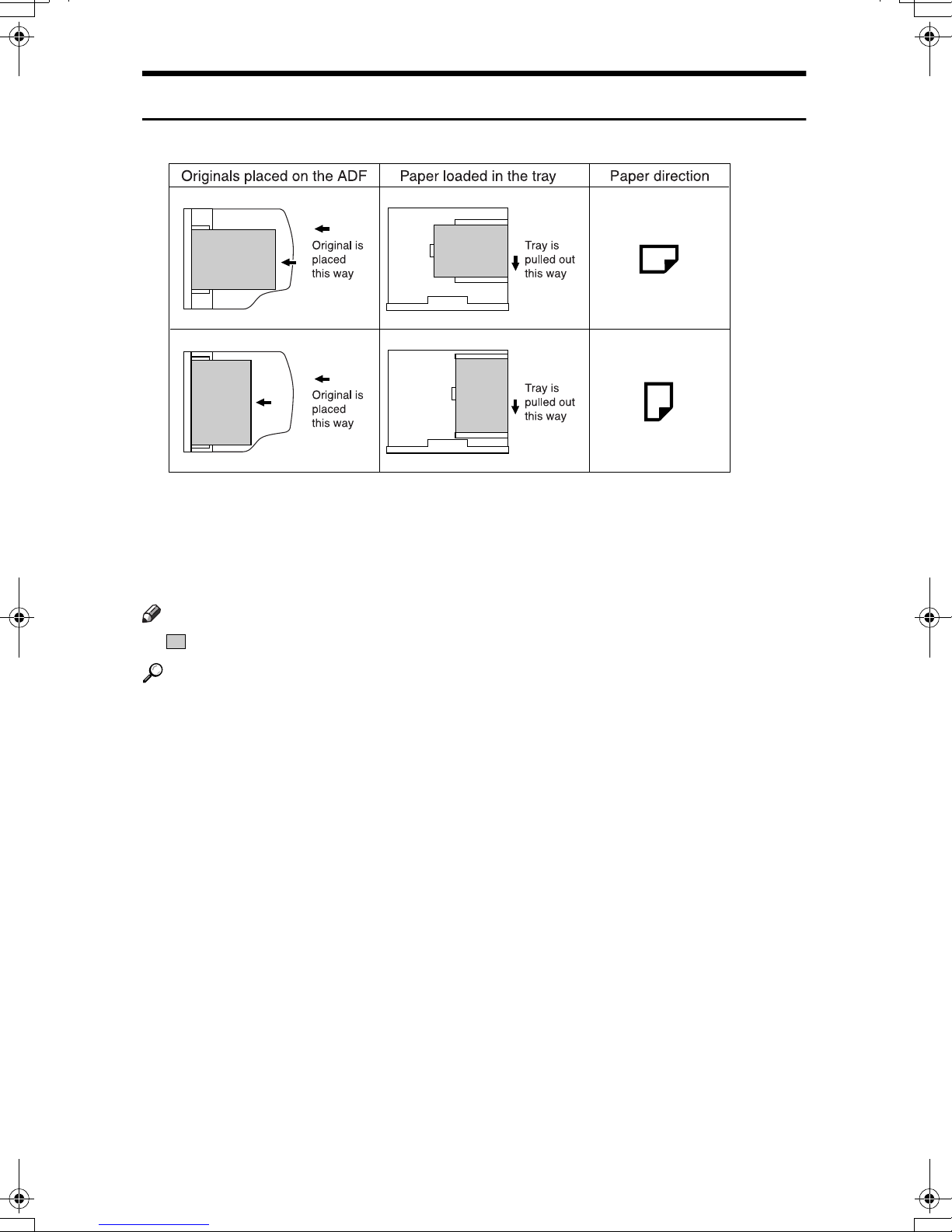
Paper Mark
Paper directions in this book are shown as follows.
GFKAMI0N
Portrait direction for originals is shown as K, and landscape direction for originals is shown as L.
Portrait direction for paper in the paper tray is shown as K, and landscape direction for paper in the paper tray is shown as L.
Note
❒ represents originals or paper.
Reference
For details about the Auto Document Feeder (ADF), see p.18 “Guide to Components”, Basic Features.
2
Page 11
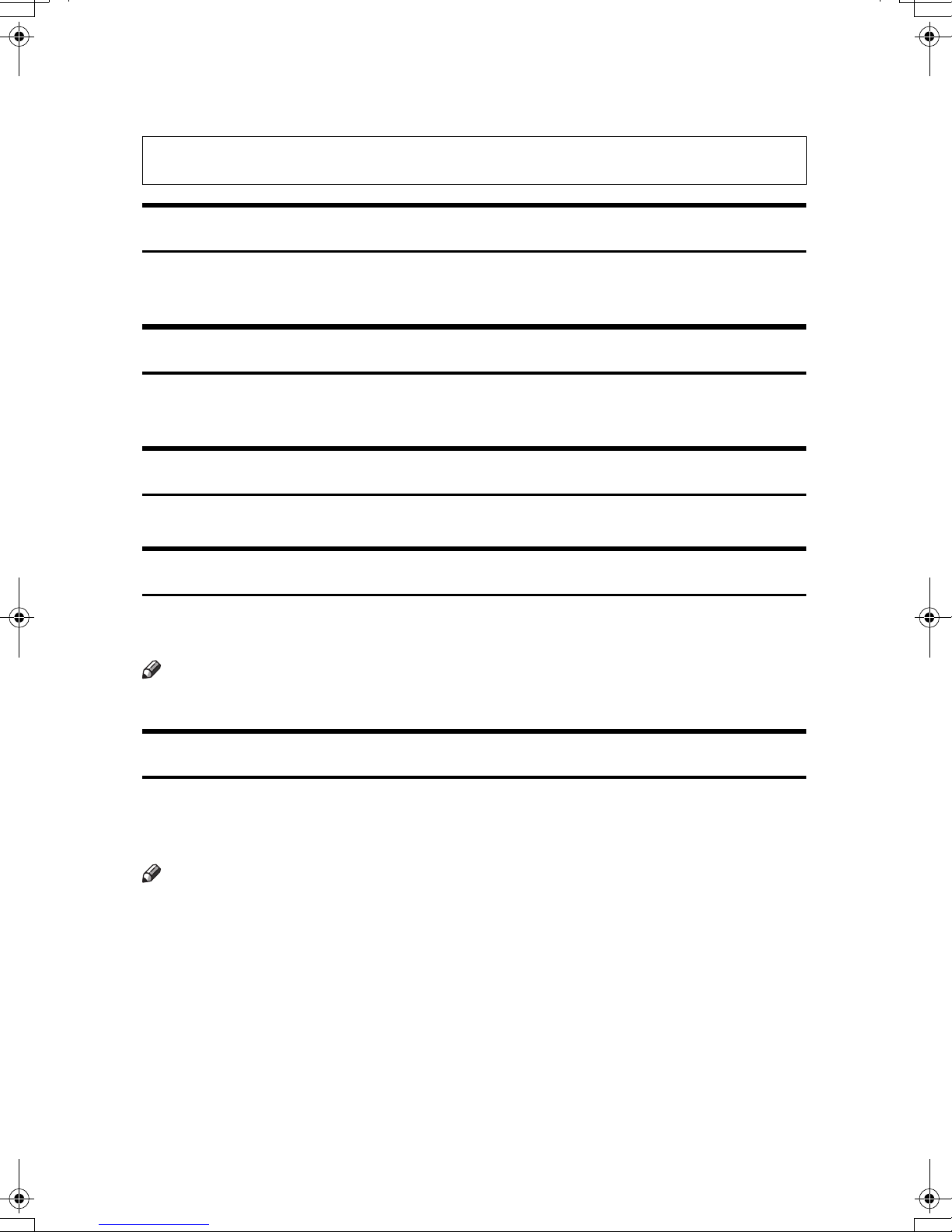
Manuals for This Machine
Instructions for the optional and the Extra G3 Interface Unit (G3 Interface Unit Type410) are included in the Basic Features and Advanced Features manuals.
Advanced Features (this manual)
The Advanced Features manual describes more advanced functions and also explains settings for key operators.
Basic Features
The Basic Features manual explains the most frequently used fax functions and
operations.
Before You Use This Machine
The Before You Use This Machine manual explains how to set up your machine.
NIC FAX Unit Manual (on CD-ROM)
The NIC Fax Unit manual explains about the Scanner function, Internet Fax
function, IP-Fax function, and LAN FAX function.
Note
❒ NIC FAX unit is an option for Type1.
NIC FAX Unit CD-ROM Manual
Introduces the contents of the NIC FAX CD-ROM and the necessary operating
environment for the CD-ROM. How to access the NIC FAX unit manual in PDF
file on the CD-ROM is also explained.
Note
❒ NIC FAX unit is an option for Type1.
3
Page 12
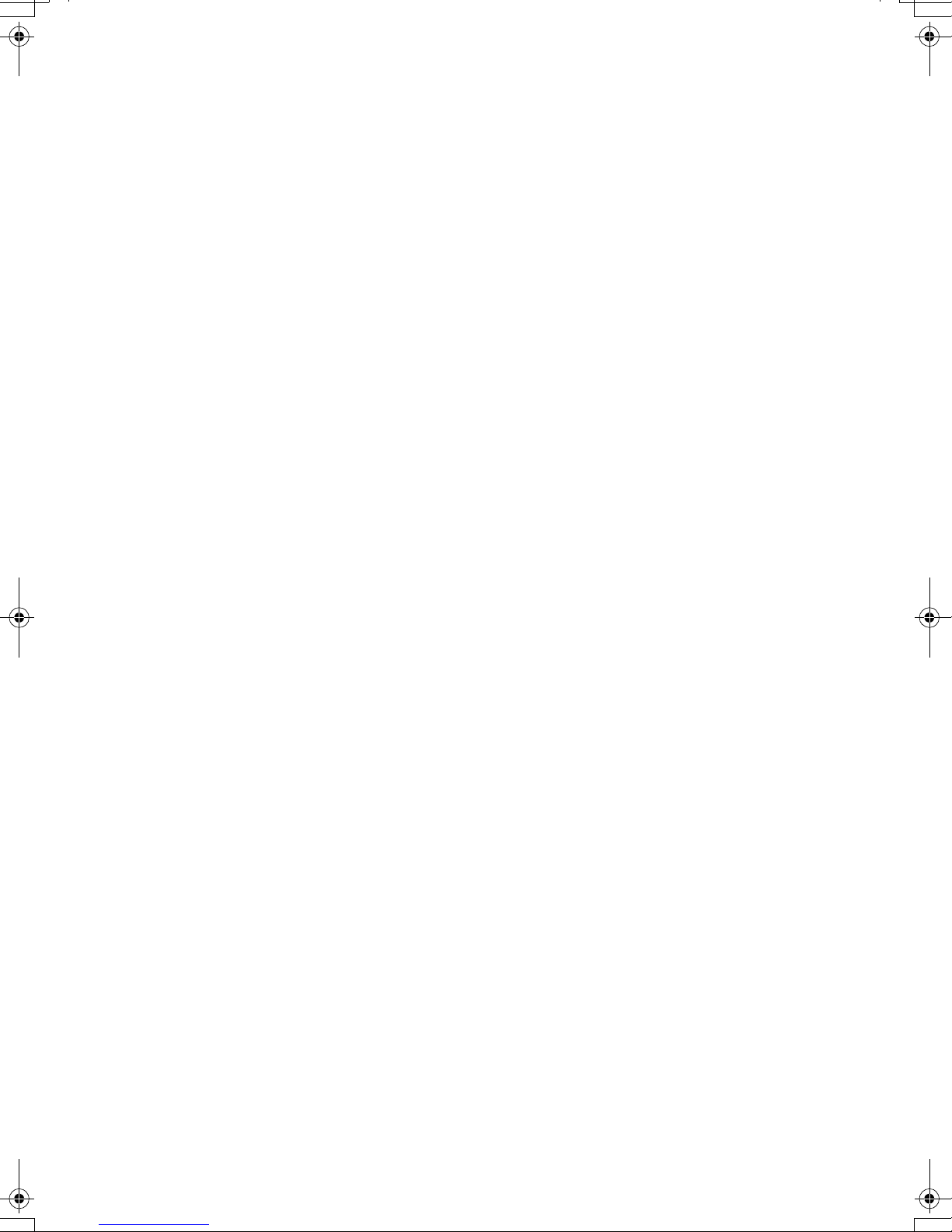
4
Page 13
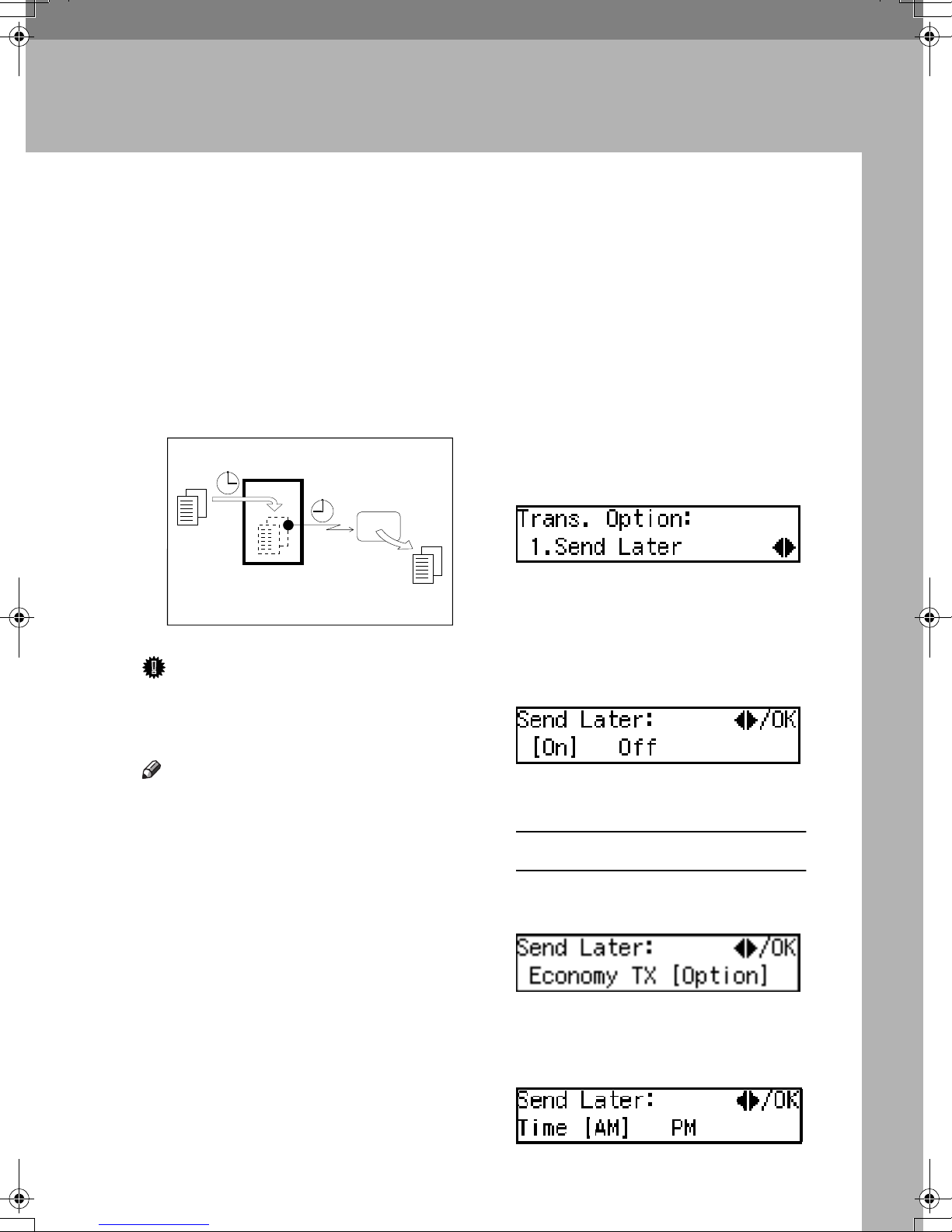
1. Transmission Options
Sending at a Specific Time (Send Later)
Using the Send Later function, you
can delay transmission of your fax
message until a specified time. This
allows you to take advantage of offpeak telephone line charges without
having to be by the machine at the
time of transmission.
Transmitter
Receiver
Send Later
at 21:00(9:00PM)
GFTIME0N
Important
❒ If the power is turned off for 12
hours or longer, all documents
stored in memory are deleted.
You can assign the Economy Trans-
❒
mission
tion key. See p.101 “User Function
Keys”. When you press the User
Function key with this function
programmed in, proceed to step G
in the following procedure.
Place your original, and then se-
AAAA
lect any scan settings you require.
Press the {{{{Trans. Option}}}} key.
BBBB
Confirm that " 1. Send Later " is
displayed.
Press the {{{{OK}}}} key.
CCCC
Press 0000 or 1111 to select "On".
DDDD
function to a User Func-
Note
❒ You cannot specify a time more
than 24 hours into the future.
❒ Make sure that the current time
shown in the display is correct before performing the following procedure. If it is not correct, you need
to adjust it beforehand. See p.107
“Date/Time”.
❒ If you want to use Economy Trans-
mission, program the time when
your phone charges get cheaper.
See p.135 “Economy Transmission”.
Press the {{{{OK}}}} key.
EEEE
Specifying a time
A Confirm that “Option” is se-
lected.
B Press the {{{{OK}}}} key.
C Press 0000 or 1111 to select “AM” or
“PM”.
D Press the {{{{OK}}}} key.
5
Page 14
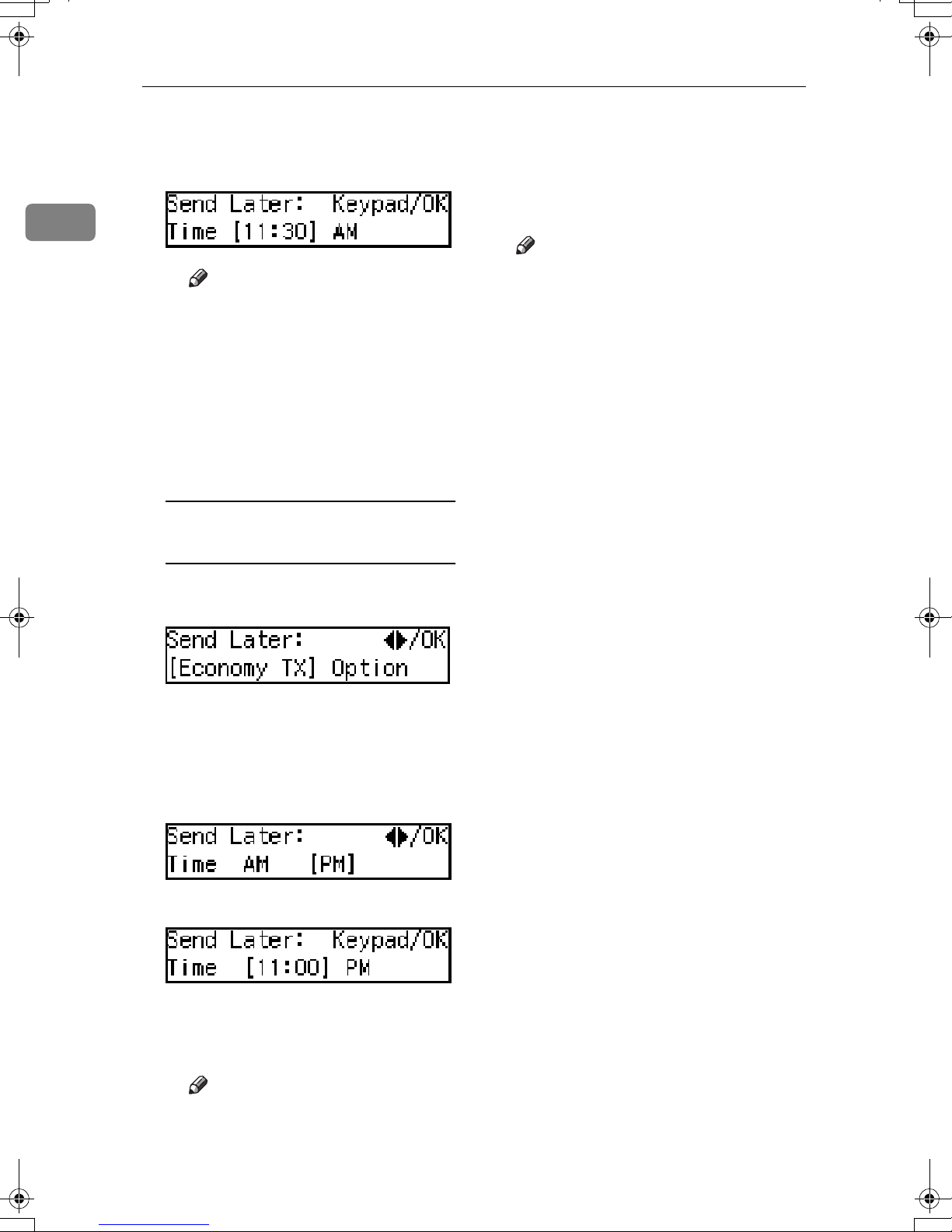
Transmission Options
1
E Enter the time that you want to
send the fax message with the
number keys.
Note
❒ You can enter any time be-
tween 1:00 and 12:59.
❒ If you make a mistake, press
the {{{{Clear/Stop}}}} key and try
again.
❒ To cancel Send Later, press
the {{{{Cancel}}}} key and the display in step
reappears.
B
Sending at Economy
Transmission Time
Press the {{{{OK}}}} key.
FFFF
Specify the destination.
GGGG
Press the {{{{Start}}}} key.
HHHH
Note
❒ To cancel an Immediate Trans-
mission set up for Send Later,
remove the original. To cancel a
Memory Transmission set up
for Send Later, see p.25 “Cancel-
ing a Transmission or Reception”.
A Press 0000 or 1111 to select "Econo-
my TX".
B Press the {{{{OK}}}} key.
C Press 0000 or 1111 to select “AM” or
“PM” according to your setting
for Economy Transmission
Time.
D Press the {{{{OK}}}} key.
The programmed Economy
Transmission Time is displayed.
Note
❒ To cancel Send Later, press
the {{{{Cancel}}}} key and the display in step
B
6
reappears.
Page 15
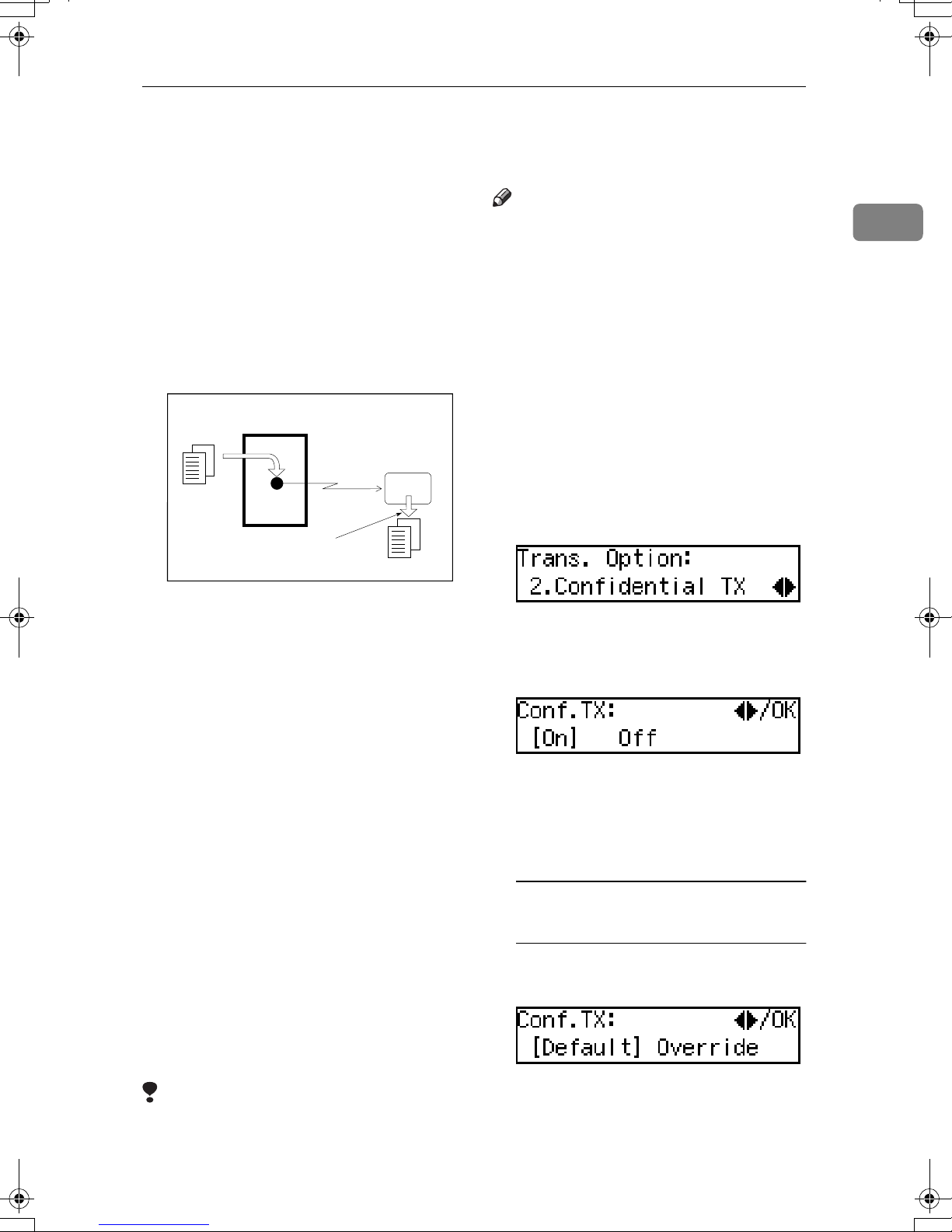
Sending Confidential Messages
Sending Confidential Messages
This feature is called Confidential
Transmission. Use this feature if you
do not want your message to be
picked up casually by anybody at the
other end. The message will be stored
in the memory at the other end. It will
not be printed until the Confidential
ID is entered.
Transmitter
Receiver
Entering the Confidential ID
GFSINS0N
There are two types of Confidential
Transmission:
Note
❒ We recommend that you program
the Confidential ID beforehand.
See p.148 “ID Codes”.
❒ An ID can be any 4-digit number
except 0000.
The destination machine must have
❒
enough memory available.
Place your original, and then se-
AAAA
lect any scan settings you require.
Press the {{{{Trans. Option}}}} key.
BBBB
Press 0000 or 1111 until "2. Confiden-
CCCC
tial TX" is displayed.
Press the {{{{OK}}}} key.
DDDD
1
❖❖❖❖ Default ID
The other party can print the message by entering the ID that was
previously stored in the other party's terminal using the Confidential ID feature.
❖❖❖❖ ID Override
If you want to send a confidential
message to a particular person at
the other end, you can specify the
Confidential ID that person has to
enter to see that message. Anybody entering the machine's Confidential ID will not be able to see
the message. Before you send the
message, do not forget to tell the
intended receiver what code must
be entered to print the message.
Limitation
❒ The destination machine must be
of the same make and have the
Confidential Reception feature.
Press 0000 or 1111 to select "On".
EEEE
Press the {{{{OK}}}} key.
FFFF
Select the type of Confidential
GGGG
Transmission.
Normal Confidential
Transmission
A Confirm that “Default” is se-
lected.
7
Page 16
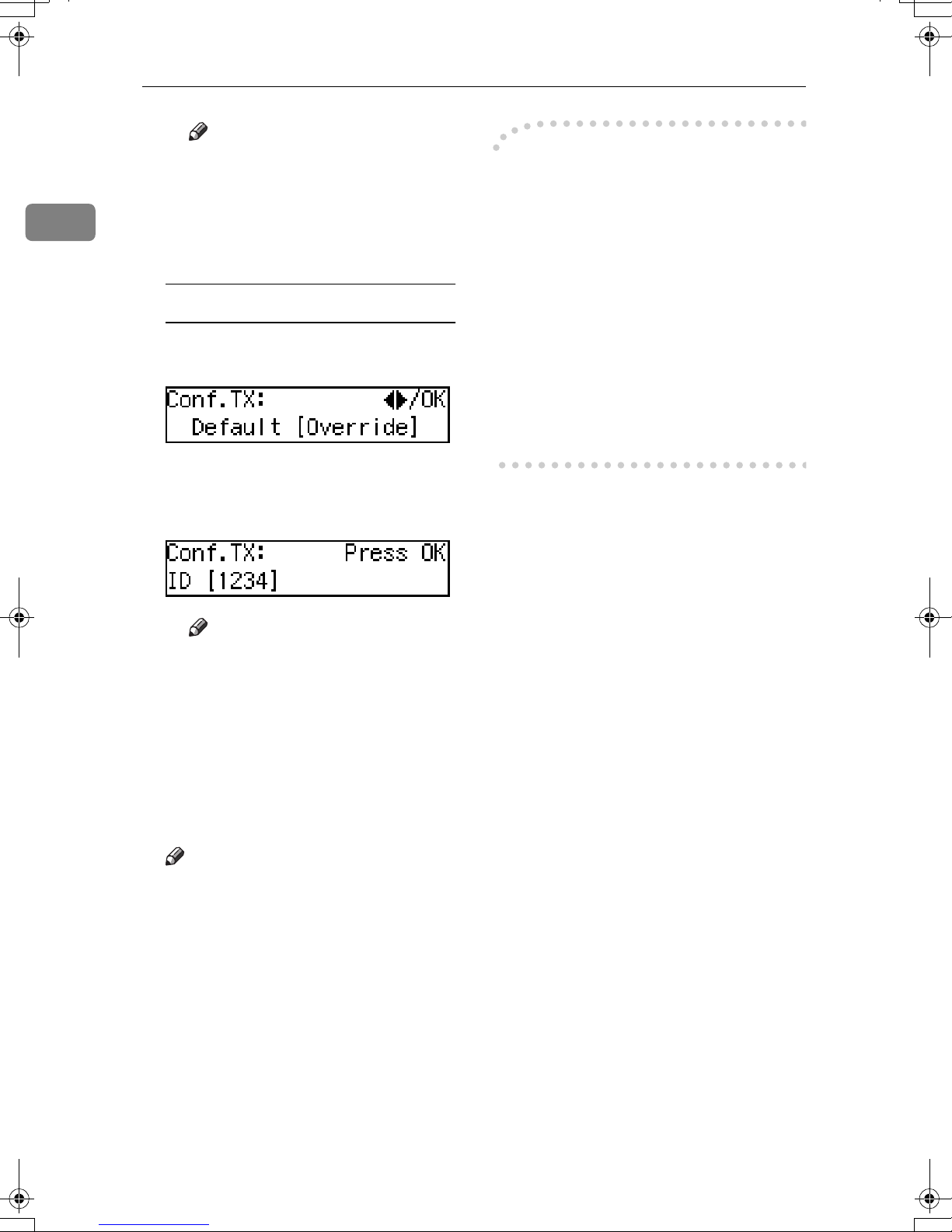
1
Transmission Options
Note
❒ To cancel the Confidential
Transmission, press the {{{{Can-
cel}}}} key and the display in
step
B Press the {{{{OK}}}} key.
reappears.
C
Confidential ID Override Option
A Press 0000 or 1111 to select "Over-
ride".
B Press the {{{{OK}}}} key.
C Enter the Confidential ID (4
digits) with the number keys.
----Sending Confidential
Messages to Other Makers'
Machines
Confidential Transmission is only
possible with machines of the same
make that have the Confidential
Transmission feature. However, if
you use the SUB/SID function, you
can send confidential fax messages to
and receive confidential fax messages
from other makers' machines that
have the SUB/SID feature. See p.11
“SUB Code Transmission”.
Note
❒ To cancel the Confidential
Transmission, press the {{{{Can-
cel}}}} key and the display in
step
D Press the {{{{OK}}}} key.
Specify the destination.
HHHH
Press the {{{{Start}}}} key.
IIII
Note
❒ To cancel an Immediate Trans-
mission set up for Confidential
Transmission, remove the original. To cancel a Memory Transmission set up for Confidential
Transmission, see p.25 “Cancel-
ing a Transmission or Reception”.
reappears.
C
8
Page 17
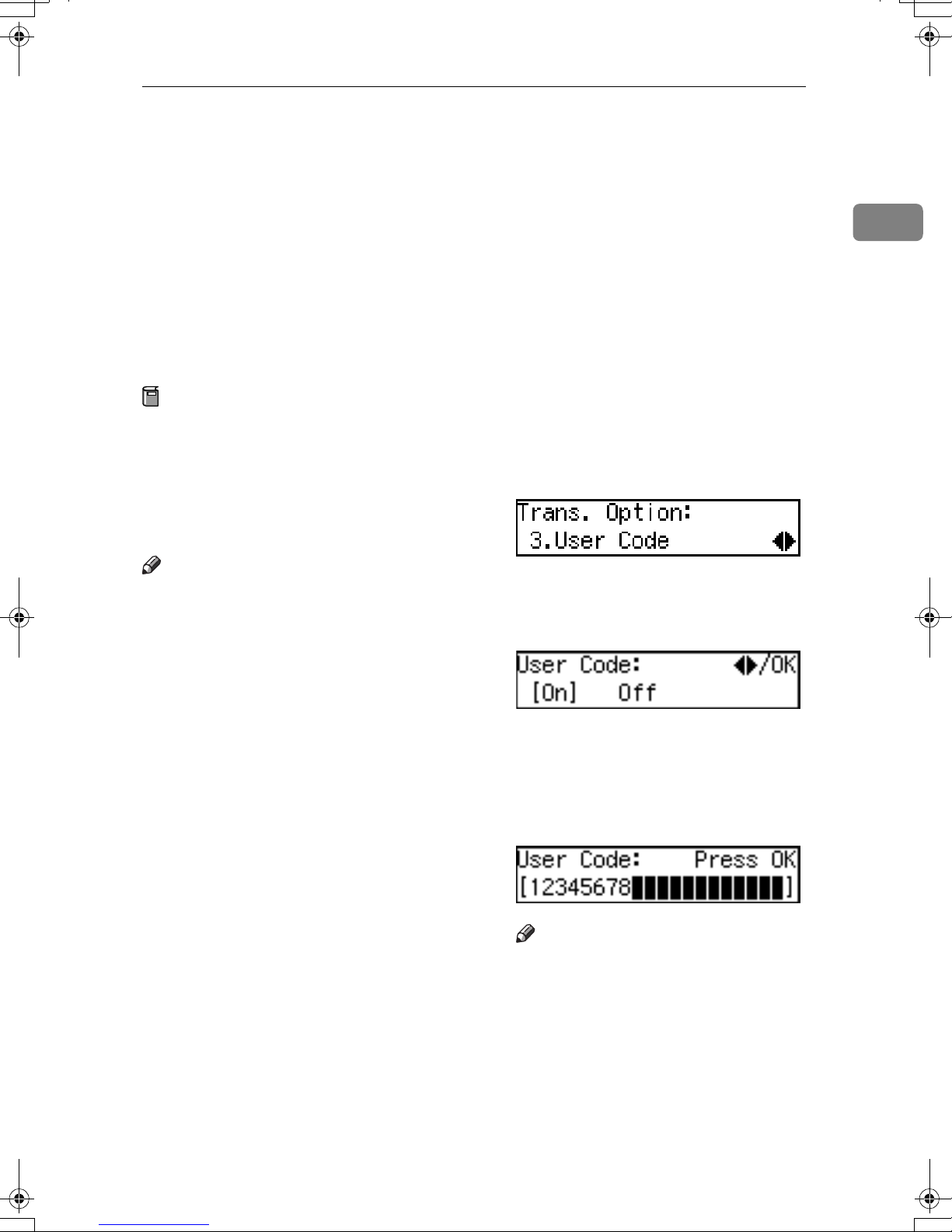
User Code Transmission
User Code Transmission
User codes allow you to keep track of
machine usage. If everyone uses a
user code when they use the fax machine, the codes or the names programmed for the codes will be
printed in the Journal and other reports. This will help you to check who
has been using the machine and how
often.
Preparation
To program user codes, create a
Personal Box for each user beforehand. The SUB code you specify
will become the user's user code.
See p.160 “Programming/chang-
ing Personal Boxes”.
Note
❒ User names (the name of the Per-
sonal Box) can be printed on faxes,
lists, or reports printed at the other
end.
You can assign the User Code Trans-
❒
mission
tion key. See p.101 “User Function
Keys”. When you press the User
Function key with this function
programmed in, proceed to step G
in the following procedure.
Place your original, and then se-
AAAA
lect any scan settings you require.
Press the {{{{Trans. Option}}}} key.
BBBB
Press 0000 or 1111 until "3. User Code"
CCCC
is displayed.
Press the {{{{OK}}}} key.
DDDD
Press 0000 or 1111 to select "On".
EEEE
function to a User Func-
1
❒ When a user name is programmed
with a user code, and a fax message is sent with the Label Insertion function assigned to either a
Quick Dial key or Speed Dial set to
on, you can have the receiver name
which is programmed in a Quick
Dial key or Speed Dial and the user
name printed on the message
when it is received at the other
end. See p.55 “Label Insertion”.
❒ Instead of the Fax Header, you can
choose the user name (the name of
the Personal Box) to be printed at
the same position on the message.
You can turn this function on or off
with the User Parameters. See
p.138 “User Parameters” (switch
20, bit 5).
Press the {{{{OK}}}} key.
FFFF
Enter a user code/SUB code (up to
GGGG
20 characters) with the number
keys.
Note
❒ If you incorrectly enter the code,
press the {{{{Clear/Stop}}}} key and
try again.
❒ To cancel the User Code Trans-
mission, press the {{{{Cancel}}}} key
and the display in step
pears.
C
reap-
9
Page 18
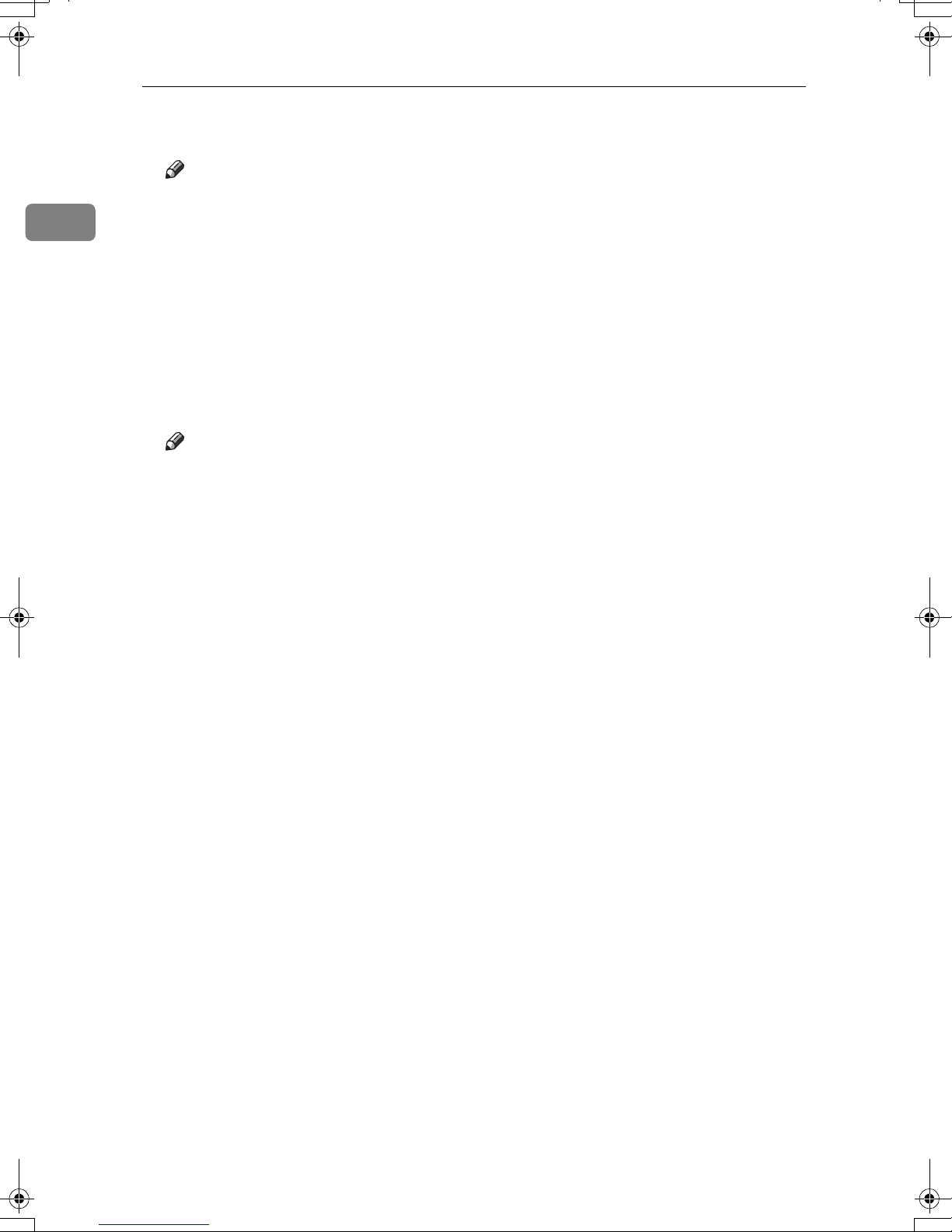
1
Transmission Options
Press the {{{{OK}}}} key.
HHHH
Note
❒ The programmed user name is
displayed for two seconds.
❒ When an unprogrammed user
code is entered, the message
“
The Code Entered is not
Programmed
display in step
Specify the destination.
IIII
Press the {{{{Start}}}} key.
JJJJ
Note
❒ To cancel an Immediate Trans-
mission set up for User Code
Transmission, remove the original. To cancel a Memory Transmission set up for User Code
Transmission, see p.25 “Cancel-
ing a Transmission or Reception” .
” appears. Then the
reappears.
G
10
Page 19
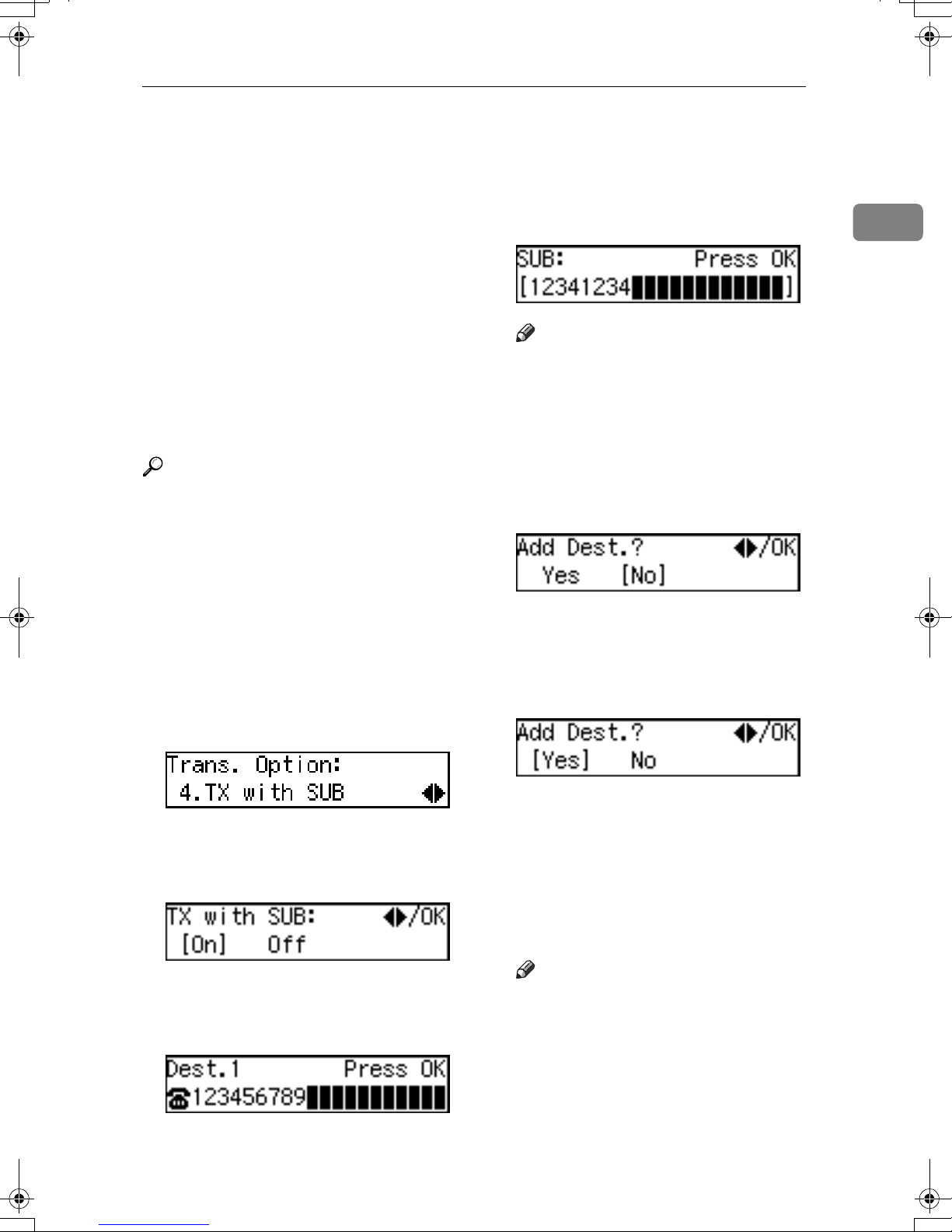
SUB Code Transmission
SUB Code Transmission
Confidential Transmission is only
possible with machines of the same
make that have the Confidential
Transmission feature. However, if
you use the SUB/SID function, you
can send confidential fax messages to
and receive confidential fax messages
from other makers' machines that
have the SUB/SID feature.
This feature is used when sending
faxes to other parties' Personal Boxes
or Transfer Boxes.
Reference
p.45 “SUB/SID (SUB Code Transmission)”
p.160 “Personal Boxes”
p.163 “Transfer Boxes”
Place your original, and then se-
AAAA
lect any scan settings you require.
Press the {{{{Trans. Option}}}} key.
BBBB
Enter the SUB code (up to 20 char-
IIII
acters).
Note
❒ You can enter digits 0–9, #, *,
and spaces (the first character
cannot be a space).
❒ If you incorrectly enter the code,
press the {{{{Clear/Stop}}}} key and
try again.
Press the {{{{OK}}}} key.
JJJJ
If you do not add a destination,
confirm that “No” is selected, and
then proceed to step
M
.
1
Press 0000 or 1111 until "4. TX with
CCCC
SUB" is displayed.
Press the {{{{OK}}}} key.
DDDD
Press 0000 or 1111 to select "On".
EEEE
Press the {{{{OK}}}} key.
FFFF
Specify the destination.
GGGG
Press the {{{{OK}}}} key.
HHHH
Press 0000 or 1111 to select "Yes".
KKKK
Press the {{{{OK}}}} key.
LLLL
Repeat steps
tions you want to specify.
Press the {{{{OK}}}} key.
MMMM
Press the {{{{Start}}}} key.
NNNN
Note
❒ To cancel an Immediate Trans-
mission set up for SUB Code
Transmission, remove the original. To cancel a Memory Transmission set up for SUB Code
Transmission, see p.25 “Cancel-
ing a Transmission or Reception” .
to K for all destina-
G
11
Page 20
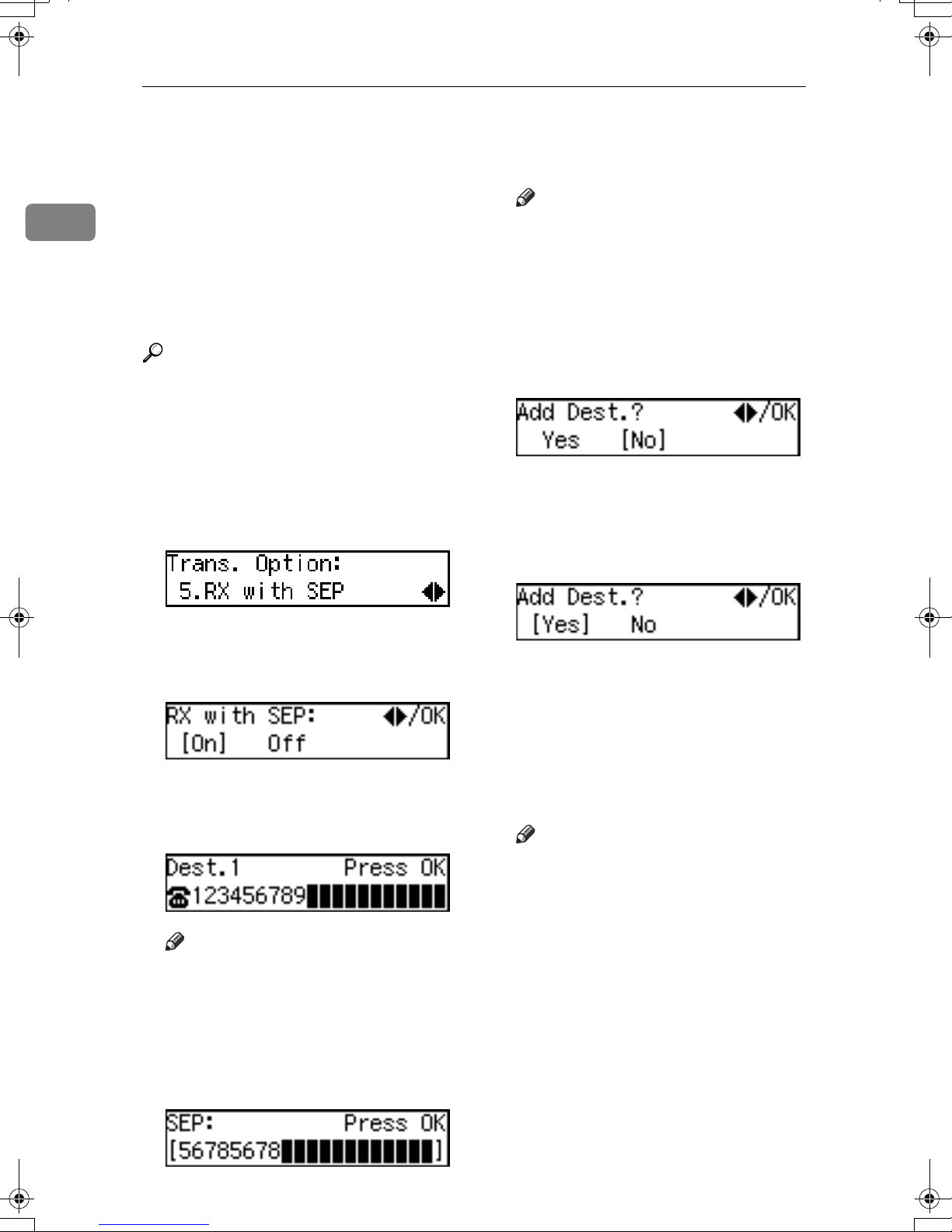
Transmission Options
SEP Code Polling Reception
1
If you want to receive a message
stored in the memory of another party's fax machine, use this feature.
Your machine will receive the message with the SEP and PWD code that
matches the SEP and PWD code you
enter in the procedure below.
Reference
p.46 “SEP/PWD (SEP Code Polling Transmission)”
p.16 “Polling Transmission”
Press the {{{{Trans. Option}}}} key.
AAAA
Press 0000 or 1111 until "5. RX with
BBBB
SEP" is displayed.
Press the {{{{OK}}}} key.
CCCC
Note
❒ You can enter digits 0-9, #, *,
and spaces (the first character
cannot be a space).
❒ If you incorrectly enter the code,
press the {{{{Clear/Stop}}}} key and
try again.
Press the {{{{OK}}}} key.
IIII
If you do not add a destination,
confirm that “No” is selected, and
then proceed to step
Press 0000 or 1111 to select "Yes".
JJJJ
L
.
Press 0000 or 1111 to select "On".
DDDD
Press the {{{{OK}}}} key.
EEEE
Specify the destination.
FFFF
Note
❒ If you make a mistake, press the
{{{{Clear/Stop}}}} key and try again.
Press the {{{{OK}}}} key.
GGGG
Enter the SEP code (up to 20 char-
HHHH
acters).
Press the {{{{OK}}}} key.
KKKK
Repeat steps
tions you want to specify.
Press the {{{{OK}}}} key.
LLLL
Press the {{{{Start}}}} key.
MMMM
Note
❒
You can cancel SEP Code Polling
Reception. See p.25 “Canceling
a Transmission or Reception”.
to J for all destina-
F
12
Page 21
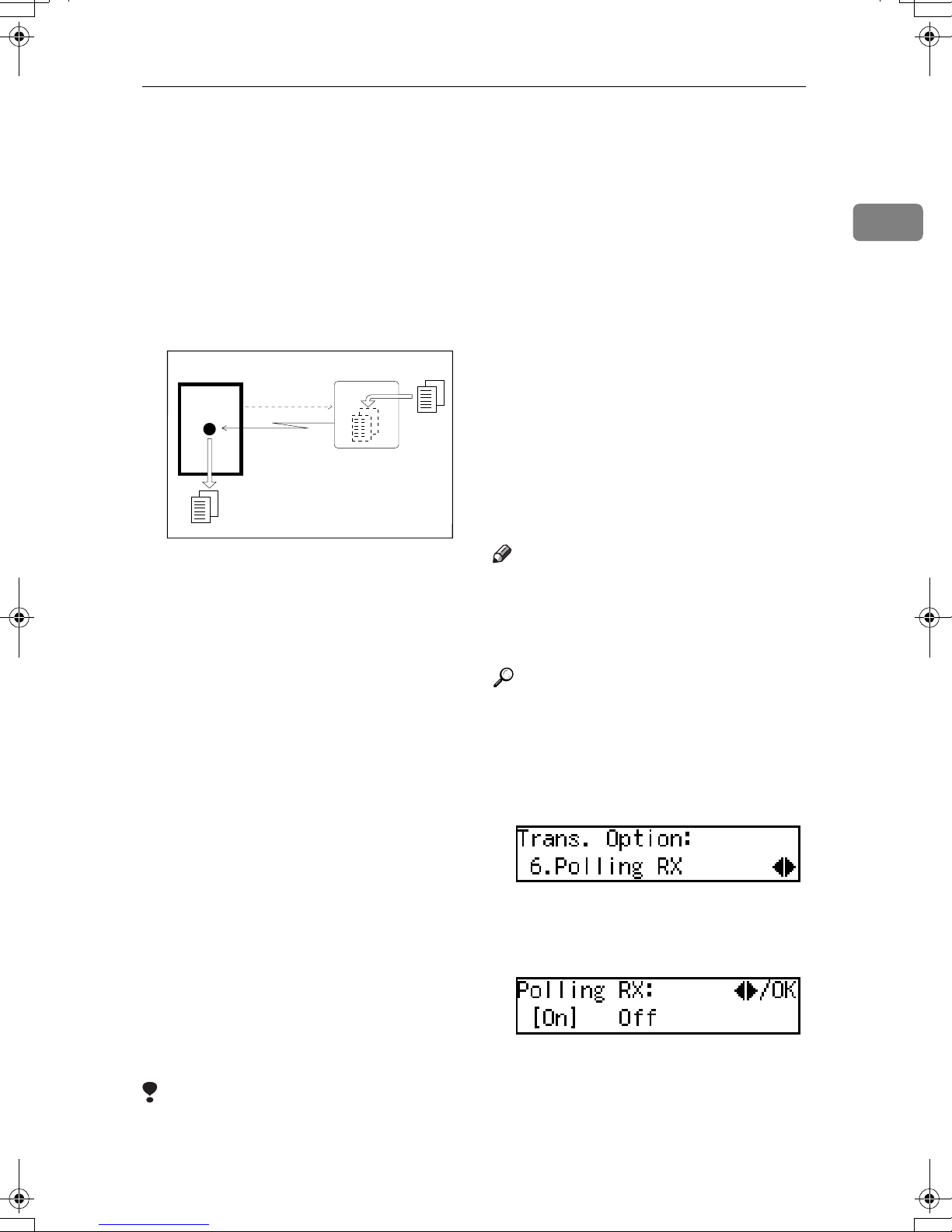
Polling Reception
Polling Reception
Use this function if you want to poll a
message from another terminal. You
can also poll documents from many
terminals with only one operation
(use Groups and Keystroke programs
to fully exploit this feature).
Receiver
(This machine)
There are two types of Polling Reception.
Transmission
Request
Sender
GFPOLJ0N
❖❖❖❖ Default ID Polling Reception
If the Polling ID is programmed in
your machine, any messages waiting in the transmitting machine
with the same ID are received. If
the other machine does not have
any messages waiting with the
same Polling ID, any messages that
do not require an ID are received
(Free Polling).
❒ To receive a message sent by De-
fault ID Polling Transmission or
Override ID Polling Transmission,
it is necessary to specify the same
Polling ID as the sender's.
❒ To receive a message sent by De-
fault ID Polling Transmission or
Override ID Polling Transmission,
it is necessary to use a machine of
the same make as the sender's machine that has polling capability.
With Free Polling Reception, a
message can be also received from
other manufacturer's machines as
long as they have a polling capability.
Note
❒ A Polling ID may be any four char-
acter combination of numbers (0 to
9) and letters (A to F) except 0000
and FFFF.
Reference
p.16 “Polling Transmission”
Press the {{{{Trans. Option}}}} key.
AAAA
Press 0000 or 1111 until " 6. Polling RX
BBBB
” is displayed.
1
❖❖❖❖ Override ID Polling Reception
You must enter an Override Polling ID unique to this transmission.
This ID overrides the Polling ID.
Your machine will receive any
messages waiting in the transmitting machine with matching IDs. If
no IDs match, any messages that
does not require an ID are received
(Free Polling).
Limitation
❒ Polling Reception requires that the
other machine can perform Polling
Transmission.
Press the {{{{OK}}}} key.
CCCC
Press 0000 or 1111 to select "On".
DDDD
Press the {{{{OK}}}} key.
EEEE
13
Page 22
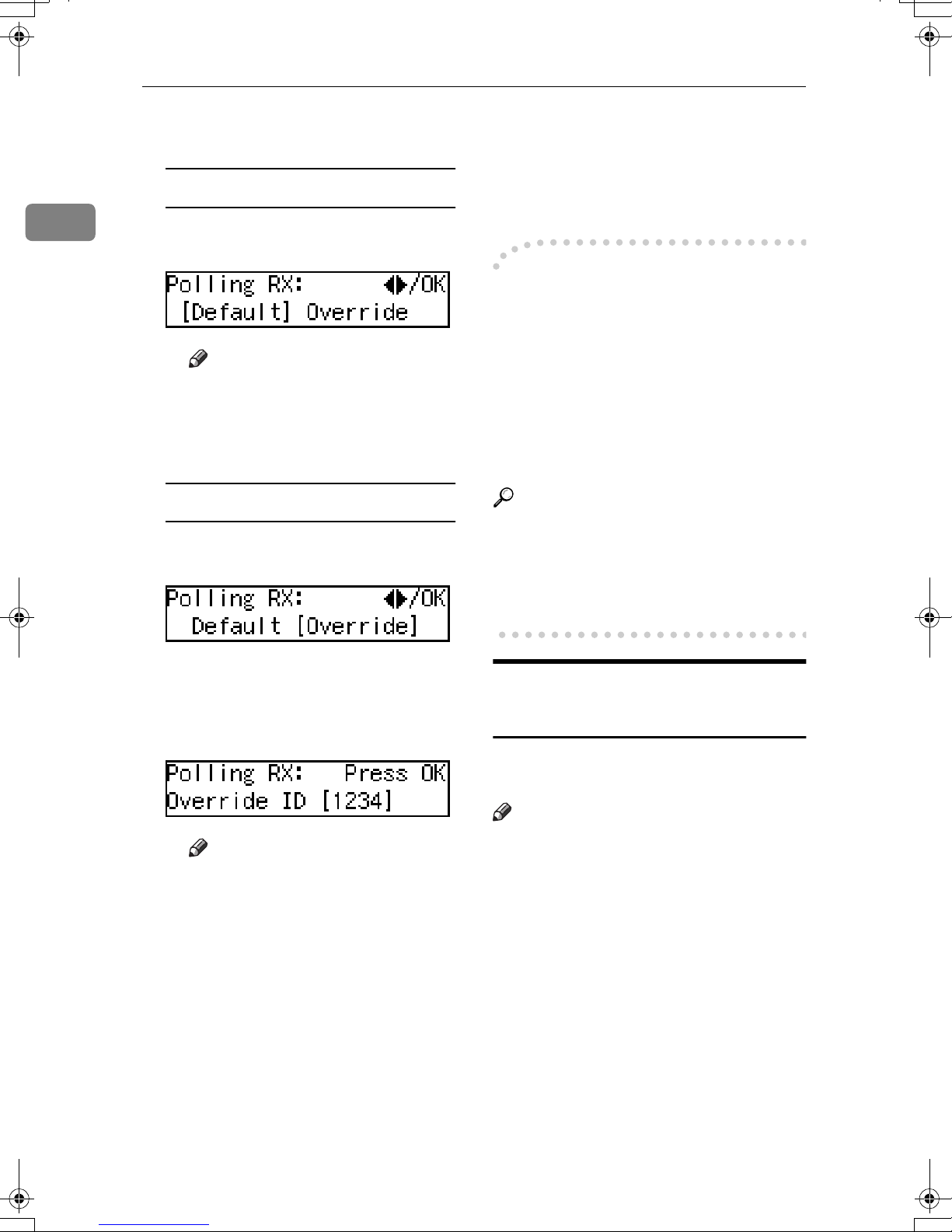
Transmission Options
1
Select the type of Polling Reception.
FFFF
Default ID Polling Reception
A Confirm that “Default” is se-
lected.
Note
❒ To cancel Polling Reception,
press the {{{{Cancel}}}} key and
the display in step
pears.
Override ID Polling Reception
A Press 0000 or 1111 to select ”Over-
ride”.
B
reap-
Press the {{{{Start}}}} key.
IIII
You can cancel Polling Reception.
See p.25 “Canceling a Transmission or Reception”.
----Polling Documents from Other
Manufacturers' Fax Machines
Standard Polling Reception only
works with machines of the same
make that have the Polling Reception
feature. However, if the other party's
fax machine supports SEP Transmission, you can receive documents from
them using SEP/PWD Reception.
Reference
p.16 “Polling Transmission”
p.46 “SEP/PWD (SEP Code Polling Transmission)”
B Press the {{{{OK}}}} key.
C Enter the Polling ID (four char-
acters) with the number keys
or Quick Dial keys A-F.
Note
❒ If you make a mistake, press
the {{{{Clear/Stop}}}} key and try
again.
❒ To cancel Polling Reception,
press the {{{{Cancel}}}} key and
the display in step
pears.
Press the {{{{OK}}}} key.
GGGG
B
p.11 “SUB Code Transmission”
File Reserve Report (Polling
Reception)
This report is printed after Polling Reception has been set up.
Note
❒ You can turn this function on or off
with the User Parameters. See
p.138 “User Parameters” (switch
03, bit 3).
reap-
Specify the destination.
HHHH
14
Page 23
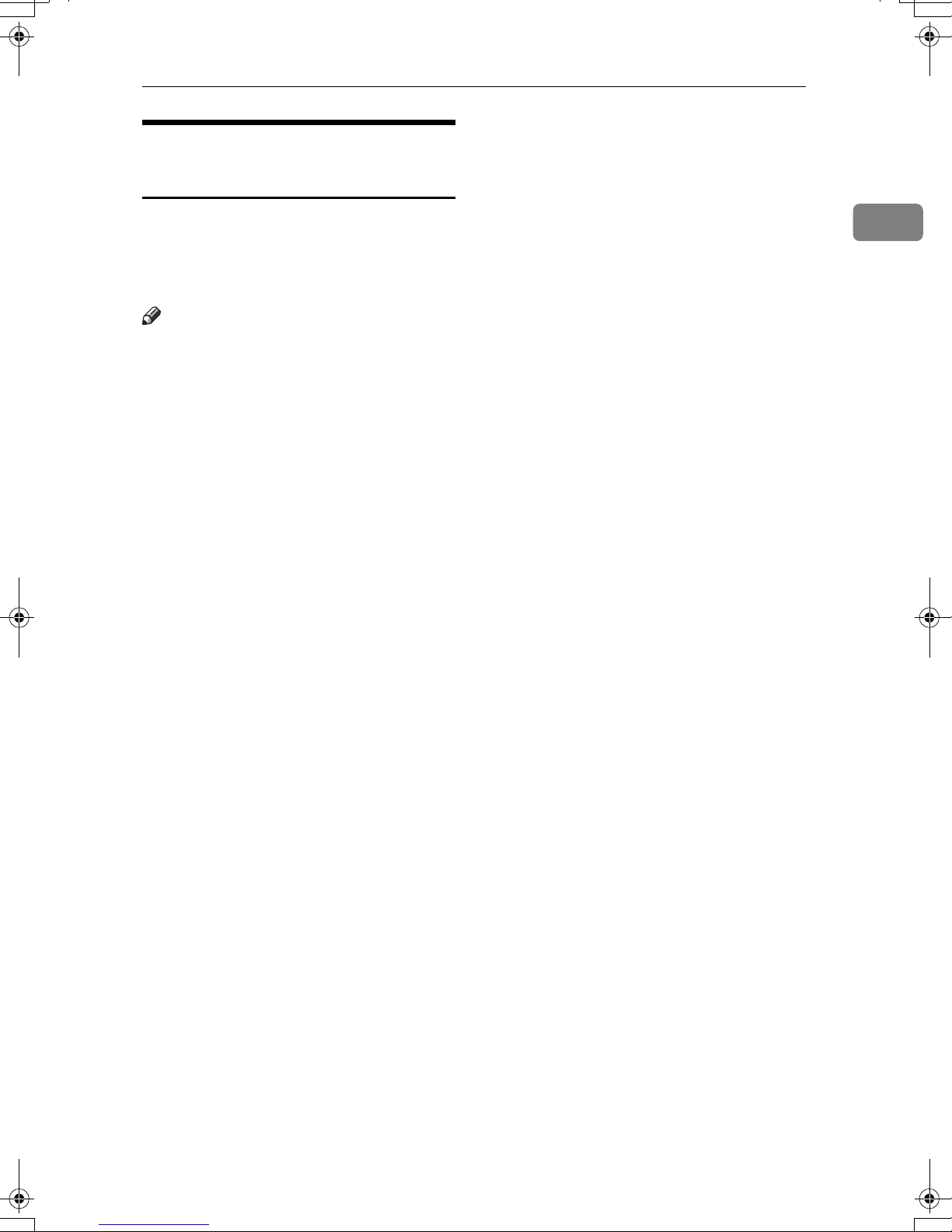
Communication Result Report
(Polling Reception)
Polling Reception
This report is printed after a Polling
Reception has been completed and
shows the result of the Polling Reception.
Note
❒ You can also check the result of a
Polling Reception with the Journal.
See p.39 “Printing the Journal”.
❒ You can turn this function on or off
with the User Parameters. See
p.138 “User Parameters” (switch
03, bit 4).
1
15
Page 24
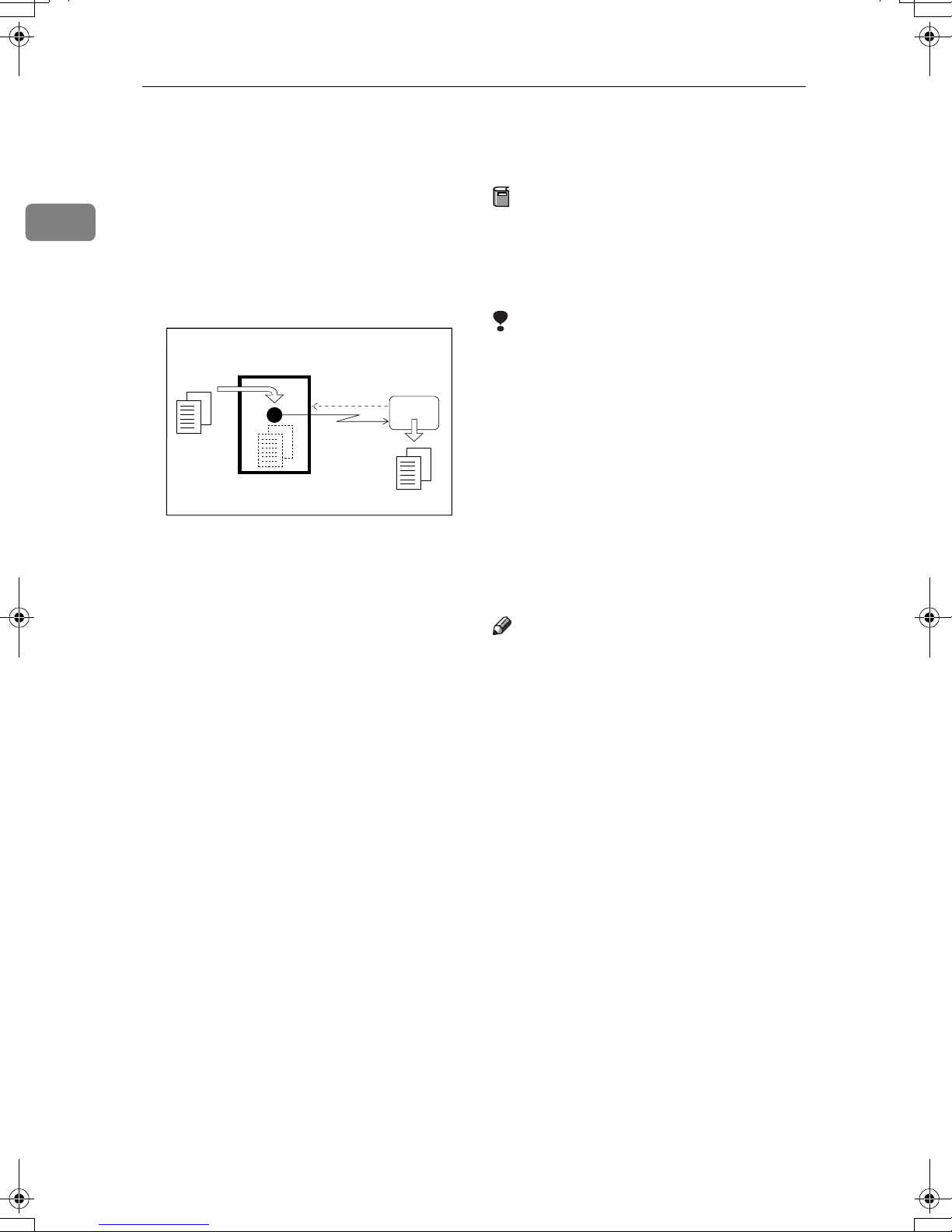
Transmission Options
Polling Transmission
1
Use Polling Transmission when you
want to leave a document in the machine's memory for others to receive.
The message will be sent when the
other party calls your machine.
Transmitter
(This machine)
Transmission
Request
Receiver
GFPOLS0N
There are three types of Polling
Transmission.
❖❖❖❖ Free Polling Transmission
Anybody can poll the message
from your machine. The machine
sends it regardless of whether Polling IDs match.
❖❖❖❖ Default ID Polling Transmission
The message will only be sent if the
Polling ID of the machine trying to
poll your message is the same as
the Polling ID stored in your machine. Make sure that both machines' Polling IDs are identical in
advance.
❖❖❖❖ Override ID Polling Transmission
You must enter an Override Polling ID unique to this transmission.
This ID overrides the Polling ID.
The user must supply this ID when
they poll your machine, and if the
IDs match, the message will be
sent. Make sure the other party
knows the ID you are using in advance.
Preparation
Before using Polling Transmission,
you must store the Polling ID in
your machine. See p.148 “ID
Codes”.
Limitation
❒ Polling Transmission is allowed
only if the receiver's machine has
the Polling Reception feature.
❒ With Free Polling, a message can
also be sent to other manufacturer's machines as long as they have
the Polling Reception feature. With
Default ID and Override ID Polling Transmission, a document can
be sent only to a machine of the
same make with the Polling Reception feature.
Note
❒ A Polling ID may be any four char-
acter combinations of numbers (0
to 9) and letters (A to F) except
0000 and FFFF.
❒ Free Polling and Default ID Polling
Transmission allow only one file to
be stored in memory each.
❒ Override ID Polling Transmission
allows a file to be stored in memory for each ID; a total of up to 250
files can be stored.
❒ The communication fee is charged
to the receiver.
❒ Documents that have been stored
in memory and are awaiting Polling Transmission can be printed
out. See p.36 “Printing a Stored
Message (Print TX File)”.
Place your original, and then se-
AAAA
lect any scan setting you require.
Press the {{{{Trans. Option}}}} key.
BBBB
16
Page 25
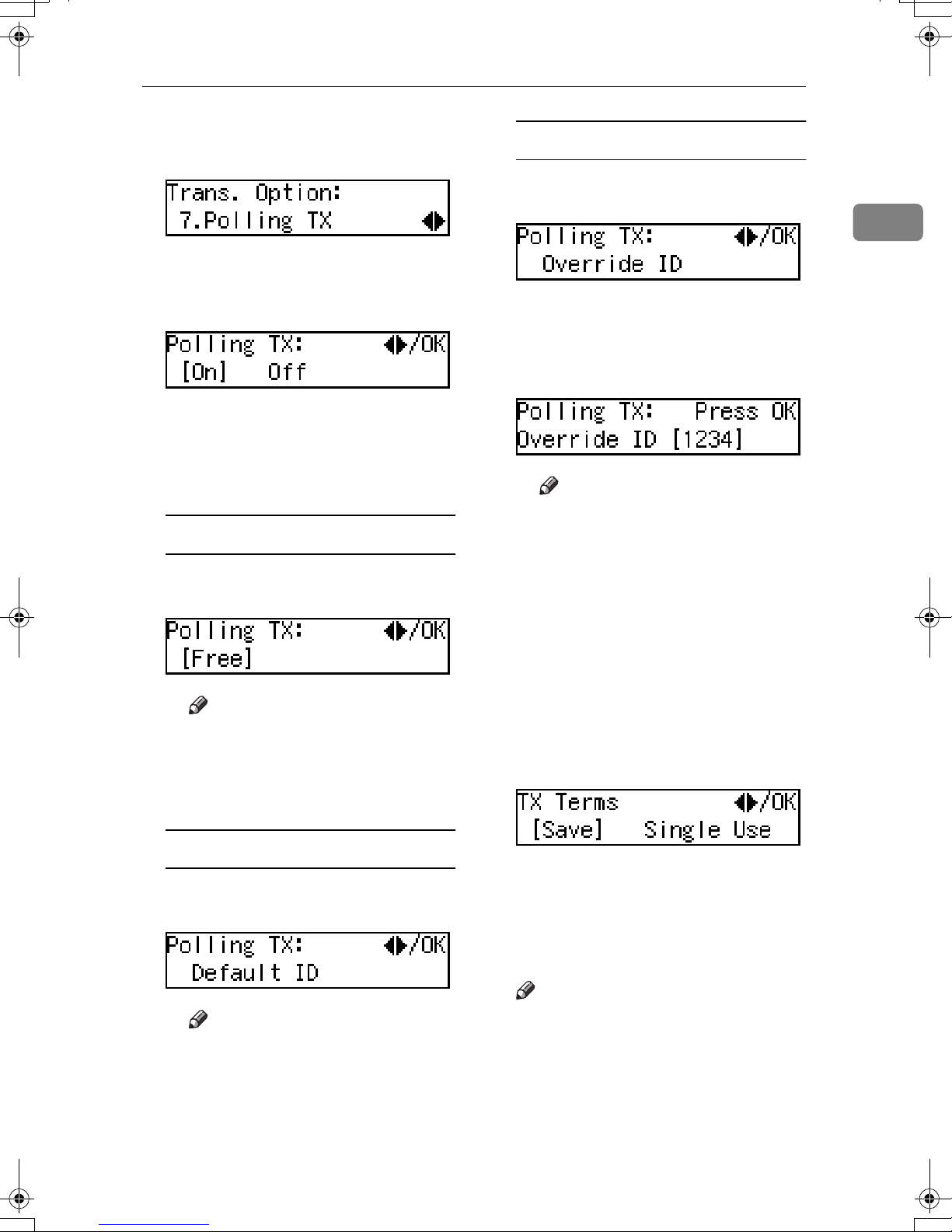
Press 0000 or 1111 until " 7. Polling TX
CCCC
” is displayed.
Press the {{{{OK}}}} key.
DDDD
Polling Transmission
Override ID Polling Transmission
A Press 0000 or 1111 to select ”Over-
ride”.
1
Press 0000 or 1111 to select "On".
EEEE
Press the {{{{OK}}}} key.
FFFF
Select the type of Polling Trans-
GGGG
mission.
Free Polling Transmission
A Confirm that “Free”is dis-
played.
Note
❒ To cancel the Polling Trans-
mission, press the {{{{Cancel}}}}
key and the display in step
reappears.
C
B Press the {{{{OK}}}} key.
C Enter the Polling ID (four char-
acters) with the number keys
or Quick Dial keys A-F.
Note
❒ If you make a mistake, press
the {{{{Clear/Stop}}}} key and try
again.
❒ To cancel the Polling Trans-
mission, press the {{{{Cancel}}}}
key and the display in step
reappears.
Press the {{{{OK}}}} key.
HHHH
Press 0000 or 1111 to specify whether
IIII
to save the stored document for
repeated use or not.
C
Default ID Polling Transmission
A Press 0000 or 1111 to select ”De-
fault”.
Note
❒ To cancel the Polling Trans-
mission, press the {{{{Cancel}}}}
key and the display in step
reappears.
C
To save the document for repeated
use, select "Save". To delete the
document immediately after a single transmission, select "Single
Use".
Note
❒ You can choose “Save” or “Sin-
gle Use” as a default with the
User Parameters. See p.138 “Us-
er Parameters”.
Press the {{{{OK}}}} key.
JJJJ
17
Page 26
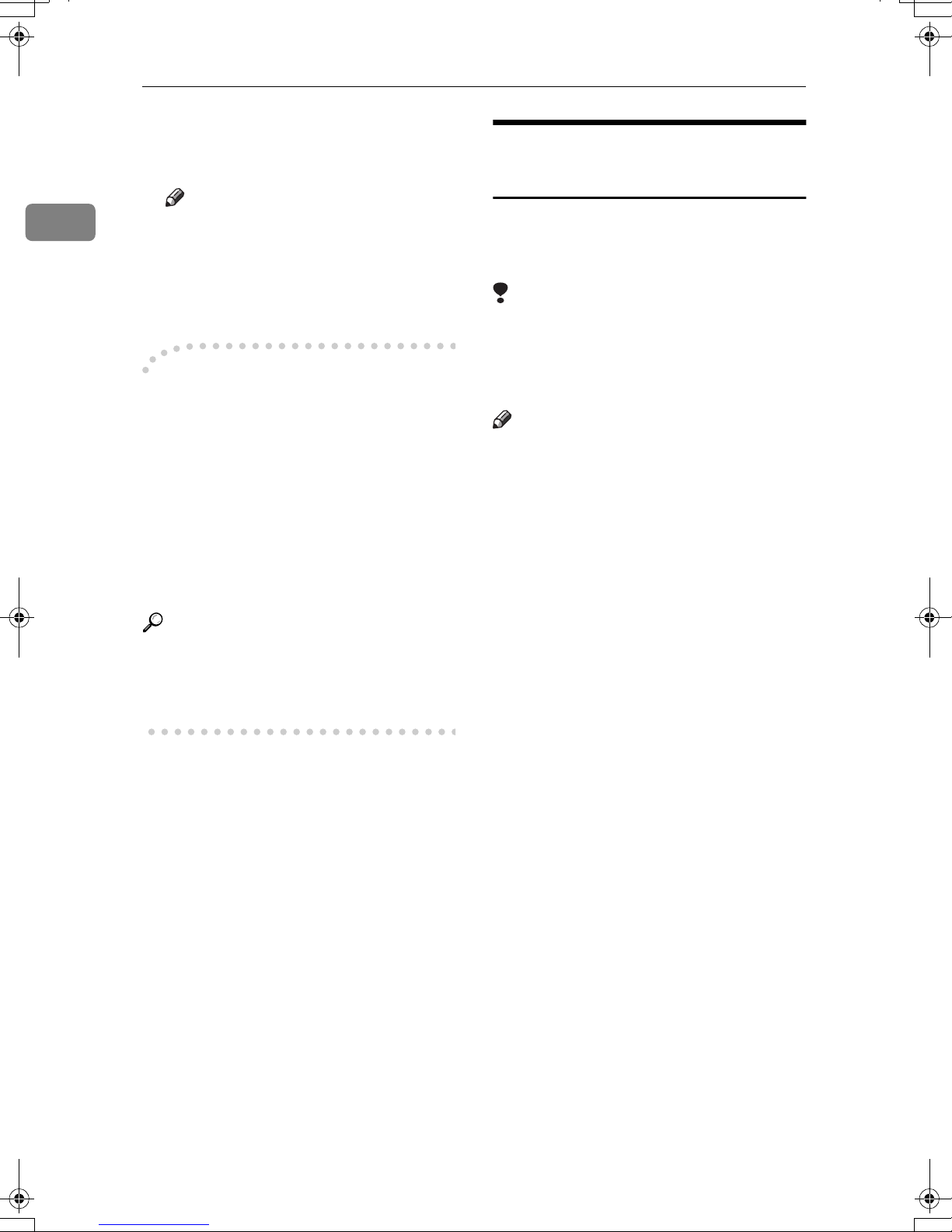
1
Transmission Options
Press the {{{{Start}}}} key.
KKKK
Your original is scanned.
Note
❒ You can cancel transmission of
a message set up for Polling
Transmission. See p.25 “Cancel-
ing a Transmission or Reception”.
----Polling Transmission with Other
Manufacturers' Fax Machines
Standard Polling Transmission only
works with machines of the same
make that have the Polling Reception
feature. However, if the other party's
fax machine supports Polling Reception and SEP Code Polling Reception,
you can send documents using the
SEP code instead of the Polling ID.
Reference
p.12 “SEP Code Polling Reception”
p.46 “SEP/PWD (SEP Code Polling Transmission)”
Polling Transmission Clear
Report
This report allows you to verify
whether Polling Transmission has
taken place.
Limitation
❒ This report is not printed if the
stored documents are saved for repeatedly use. See p.16 “Polling
Transmission” .
Note
❒ You can turn this function on or off
with the User Parameters. See
p.138 “User Parameters” (switch
03, bit 6).
❒ You can set whether the sent image
is printed on the report with the
User Parameters. See p.138 “User
Parameters” (switch 04, bit 7).
❒ You can also check the result of a
Polling Transmission with the
Journal. See p.39 “Printing the
Journal” .
18
Page 27

Reduced Image Transmission
Reduced Image Transmission
You can reduce the document image
slightly to 93% of the original image
size by using this feature so that there
is extra space on the left edge when
the image is printed out by the other
party's fax machine. This space is useful when making holes for filing purposes.
Note
❒ The document image is reduced
perpendicularly in relation to the
direction in which the original is
fed into the machine.
Press the {{{{OK}}}} key.
DDDD
Press 0000 or 1111 to select "On".
EEEE
Note
❒ To cancel the Reduced Image
Transmission, press the {{{{Can-
cel}}}} key and the display in step
reappears.
C
Press the {{{{OK}}}} key.
FFFF
Specify the destination.
GGGG
Press the {{{{Start}}}} key.
HHHH
1
❒ Documents attached to a fax mes-
sage using the Auto Document
function are not reduced.
❒ The Fax Header or Label Insertion
printed out at the other end is not
reduced by this function.
Reference
p.97 “Auto Documents”
p.23 “Fax Header Print”
p.55 “Label Insertion”
Place your original, and then se-
AAAA
lect any scan settings you require.
Press the {{{{Trans. Option}}}} key.
BBBB
Press 0000 or 1111 until "8. Reduce Im-
CCCC
age TX" is displayed.
19
Page 28
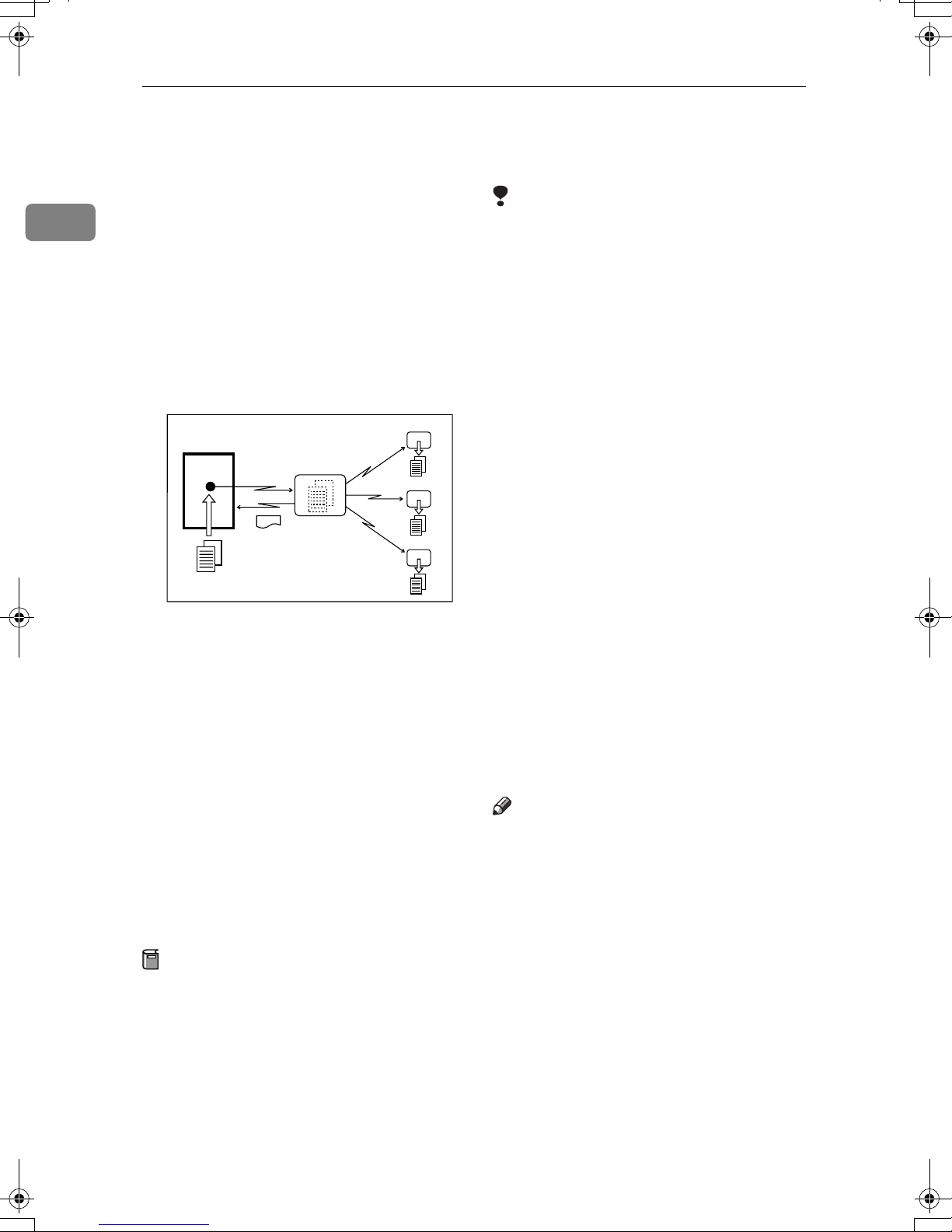
Transmission Options
Transfer Request
1
Transfer Request allows fax machines
to automatically distribute incoming
messages to multiple fax destinations. This feature helps you reduce
costs when you send the same message to more than one place in a distant area and saves time since many
messages can be sent in a single operation.
Requesting
party
Transfer
Result Report
Transfer
Station
End Receiver
End Receiver
End Receiver
GFCYUI0N
The following terminology is used in
this section.
❖❖❖❖ Requesting Party
The machine where the message
originates from.
❖❖❖❖ Transfer Station
The machine that forwards the incoming message to another destination.
❖❖❖❖ End Receiver
The final destination of the message.
Preparation
Before you can use this feature you
must program the Polling ID and
set the Transfer Report. See p.148
“ID Codes” and p.152 “Transfer
Report”.
Limitation
❒ The Transfer Stations you specify
must be machines of the same
make as this machine and have the
Transfer Station function.
❒ This function is not available un-
less the End Receiver's fax number
is stored in any of a Quick Dial,
Speed Dial, or Group Dial of the
Transfer Station.
❒ This function is not available un-
less the Requesting Party's (this
machine's) fax number is stored in
either a Quick Dial or Speed Dial of
the Transfer Station.
❒ Make sure that the return address
is set up correctly in the Transfer
Station's machine to use this function.
❒ Make sure that the return address
is set up correctly in the Requesting Party's machine to use this
function.
❒ The Polling IDs of the requesting
party (this machine) and Transfer
Stations must be identical.
Note
❒ You can specify up to 1 Transfer
Stations and up to 30 End Receivers per Transfer Station in a Transfer Request.
❒ When you specify Group Dials
stored in the Transfer Station as receivers, one Group Dial is counted
as one End Receiver.
Place your original, and then se-
AAAA
lect any scan settings you require.
Press the {{{{Trans. Option}}}} key.
BBBB
20
Page 29
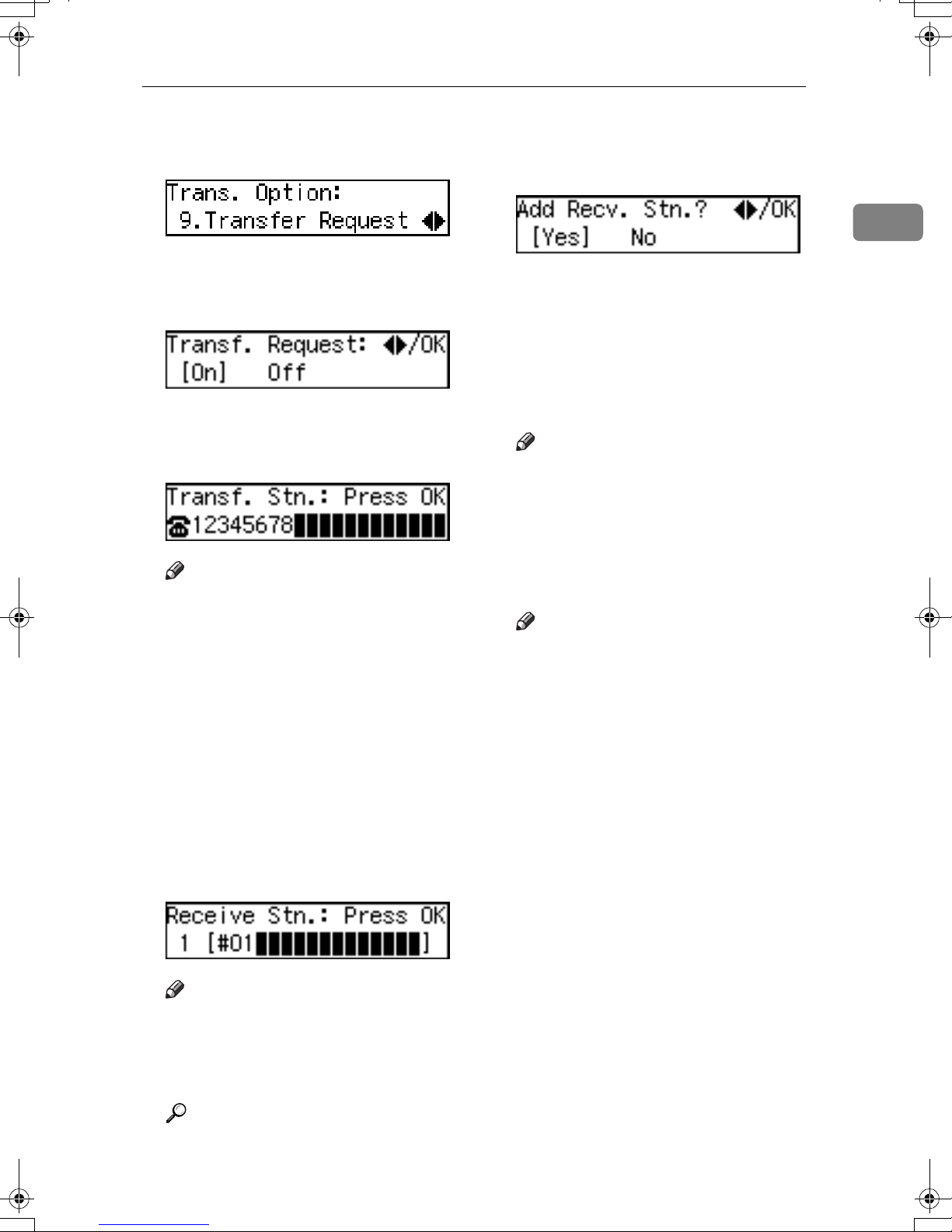
Transfer Request
Press 0000 or 1111 until “9. Transfer
CCCC
Request” is displayed.
Press the {{{{OK}}}} key.
DDDD
Press 0000 or 1111 to select "On".
EEEE
Press the {{{{OK}}}} key.
FFFF
Enter a Transfer Station.
GGGG
Note
❒ You cannot specify a Transfer
Station and a normal fax destination at the same time.
❒ Enter the fax numbers of the
Transfer Stations with either
Quick Dial keys, Speed Dials, or
the number keys. See p.45 “Di-
aling”, Basic Features.
❒ If you make a mistake, press the
{{{{Clear/Stop}}}} key and try again.
Press the {{{{OK}}}} key.
JJJJ
Confirm that “Yes” is selected.
KKKK
If you finish adding an End Receiver, press 0 or 1 to select
“No”, and then proceed to step
Press the {{{{OK}}}} key.
LLLL
Repeat steps
ceivers you want to specify.
Note
❒ To cancel the Transfer Request,
press the {{{{Cancel}}}} key and the
display in step
Press the {{{{OK}}}} key.
MMMM
Press the {{{{Start}}}} key.
NNNN
Note
❒ To cancel an Immediate Trans-
mission set up for Transfer Request, remove the original. To
cancel a Memory Transmission
set up for Transfer Request, see
p.25 “Canceling a Transmission
or Reception” .
to K for all End Re-
I
reappears.
C
M
1
.
Press the {{{{OK}}}} key.
HHHH
Enter an End Receiver.
IIII
Note
❒ The numbers must be stored in
Quick Dial keys, Speed Dials or
Groups in the Transfer Station(s).
Reference
p.22 “Specifying an End Receiver”
21
Page 30
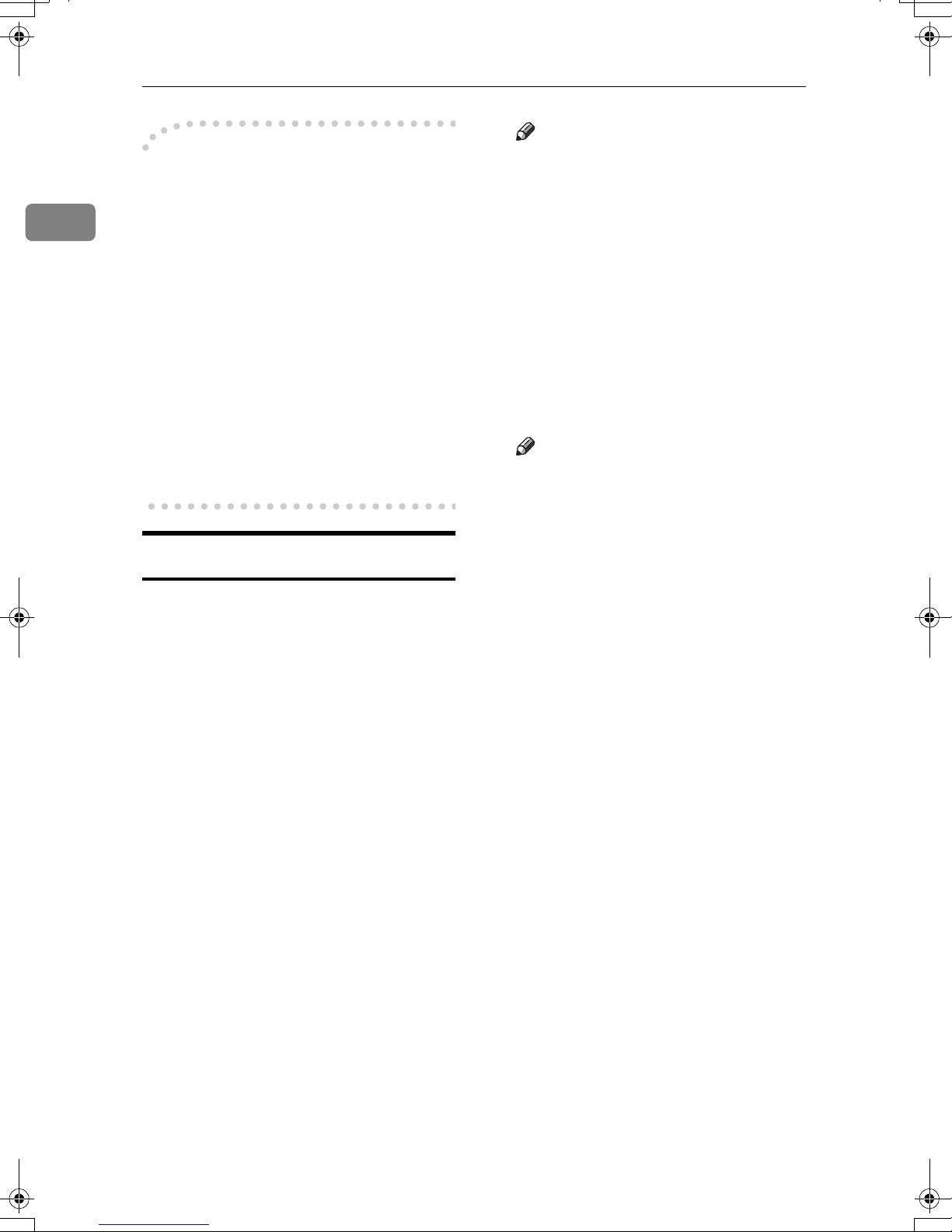
1
Transmission Options
----Transfer Request with Other
Manufacturers' Fax Machines
Transfer Request only works with
machines of the same make that have
the Transfer Station function. However, you can specify other manufacturers' fax machines as the Transfer
Station if they support a similar function to this, with the SUB Code Transmission function. Make sure the other
party supports this function before
making a Transfer Request. See p.45
“SUB/SID (SUB Code Transmission)” and p.11 “SUB Code Transmission”.
Specifying an End Receiver
When you make a Transfer Request,
you must specify the final destinations (End Receivers) for your message.
You cannot enter the numbers of the
End Receivers directly. Instead, enter
a simple code that describes where
the numbers are stored in the Transfer Station (in Quick Dial keys, Speed
Dials, or Groups).
Note
❒ If the End Receivers only sup-
port two digits for the Quick Dials, enter the number with 2
digits like {{{{qqqq}}}} {{{{0}}}} {{{{1}}}} .
❖❖❖❖ Speed Dial
Enter {{{{qqqq}}}} {{{{pppp}}}} followed by the
Speed Dial code (two or three digits).
For example, to choose the number
stored in Speed Dial 012 in the
Transfer Station, enter: {{{{qqqq}}}} {{{{pppp}}}}
{{{{0}}}} {{{{1}}}} {{{{2}}}}
Note
❒ If the End Receivers only sup-
port two digits for the Speed Dials, enter the number with two
digits like {{{{qqqq}}}} {{{{pppp}}}} {{{{1}}}} {{{{2}}}}.
❖❖❖❖ Group Dial
Enter {{{{qqqq}}}} {{{{pppp}}}} {{{{pppp}}}} followed by
the Group number (two digits).
For example, to choose the number
stored in Group 04 in the Transfer
Station, enter: {{{{qqqq}}}} {{{{pppp}}}} {{{{pppp}}}} {{{{0}}}}
{{{{4}}}}.
The numbers must first have been
stored in Quick Dial keys, Speed Dials, or Groups in the Transfer Station(s).
❖❖❖❖ Quick Dial
Enter {{{{qqqq}}}} followed by the number (three digits) of the Quick Dial
where the End Receiver is stored.
For example, to choose the number
stored in Quick Dial 001 in the
Transfer Station, enter:
{{{{qqqq}}}} {{{{0}}}} {{{{0}}}} {{{{1}}}}.
22
Page 31

Fax Header Print
Fax Header Print
Normally, the Fax Header programmed in your machine is printed
at the top of each of the pages you
transmit when they are received at
the other end. The top of the image
will be overprinted if there is no margin at the top of the transmitted page.
Important
❒ In the USA, the Fax Header must
contain the telephone number of
the line your machine is connected
to. It will be printed on the header
of every page you send. Required
in the USA.
Note
❒ In the USA, law requires that your
fax number be included in the fax
Header. Register the fax number
and switch on Fax Header Print
with User Parameters. See p.138
“User Parameters”.
Place your original, and then se-
AAAA
lect any scan settings you require.
Press the {{{{Trans. Option}}}} key.
BBBB
Press 0000 or 1111 until “11. Fax Head-
CCCC
er Print” is displayed.
Note
❒ The code for each function that
appears on the display varies
depending on the installed options.
Press the {{{{OK}}}} key.
DDDD
Press 0000 or 1111 to select "On".
EEEE
1
❒ You can assign the Fax Header
Print function to a User Function
key. By default, it is assigned to
{{{{F2}}}}. See p.101 “User Function
Keys”. When you press the User
Function key with this function
programmed in, proceed to step G
in the following procedure.
❒ You can set the machine so that it
prints the Fax Header on the message when it is received on the other end with the User Parameters. It
is handy to set this function to the
option more frequently used, and
then when necessary, you can
change the setting back with this
feature. See p.138 “User Parameters” (switch 06, bit 0).
❒ You can set your machine's inter-
nal clock to the current time and
date. See p.107 “Date/Time”.
Note
❒ To cancel switching the setting,
press the {{{{Cancel}}}} key and the
display in step
Press the {{{{OK}}}} key.
FFFF
Specify the destination.
GGGG
Press the {{{{Start}}}} key.
HHHH
reappears.
C
23
Page 32

1
Transmission Options
24
Page 33

2. Communication
Information
Canceling a Transmission or Reception
You can cancel the transmission files
that have been stored in memory and
are awaiting transmission, or the files
that have failed to be transmitted. If
you notice an error in the destination
specified or the contents of a document, you can cancel transmission of
that document. This is done by
searching for the document in the fax
machine's memory and deleting it.
Also, you can cancel a reception in
progress.
This function can be performed for
Memory Transmission, Confidential
Transmission, Transfer Request, Polling Reception, and Polling Transmission.
Press the {{{{Job Information}}}} key.
AAAA
Press the {{{{OK}}}} key.
DDDD
Note
❒ If you do not cancel a transmis-
sion or reception, press 0 or 1
to select “No”.
Press the {{{{OK}}}} key.
EEEE
The standby display reappears.
Confirm that "1. Cancel TX / RX" is
displayed.
Press the {{{{OK}}}} key.
BBBB
Display the file you want to can-
CCCC
cel.
Enter the file number with the
number keys or press 0 or 1 until
the file number is displayed.
Note
❒ If you make a mistake, press the
{{{{Cancel}}}} key and try again.
❒ If you cannot find the file you
want to cancel, the document
has already been sent.
25
Page 34

2
Communication Information
Printing a List of Files in Memory (Print TX
File List)
Print this list if you want to find out
which files are stored in memory and
what their file numbers are. Knowing
the file number can be useful (for example, when erasing files).
Note
❒ A document stored in memory can
also be printed. See p.36 “Printing
a Stored Message (Print TX File)” .
Press the {{{{Job Information}}}} key.
AAAA
Press 0000 or 1111 until "2. Print TX
BBBB
File List" is displayed.
Press the {{{{OK}}}} key.
CCCC
Note
❒ To stop printing, press the {{{{Can-
cel}}}} key and the display in step
reappears.
B
Press the {{{{Start}}}} key.
DDDD
The File List is printed out.
Press the {{{{Job Information}}}} key.
EEEE
The standby display reappears.
26
Page 35

Changing Transmission Files
Use this procedure to change destinations or alter the transmission time.
This function can be performed for
the files for Memory Transmission,
Confidential Transmission, Transfer
Request, and Polling Reception.
This section describes how you can:
❖❖❖❖ Delete a destination
You can delete selected destinations when more than one destination is specified. If you delete a
destination when only one destination is specified, the transmission of the file is canceled.
❖❖❖❖ Change a destination
You can change or edit the destinations of a file. However, you cannot change the destinations of files
for Transfer Request or Confidential Transmission.
Deleting a Destination
Press the {{{{Job Information}}}} key.
AAAA
Press 0000 or 1111 until "3. Change TX
BBBB
Files" is displayed.
Press the {{{{OK}}}} key.
CCCC
Display the file you want to change
DDDD
the setting for.
Enter the file number with the
number keys or press 0 or 1 until
the file number is displayed.
Changing Transmission Files
2
❖❖❖❖ Add a destination
You can specify more destinations
in addition to the destinations already specified for the selected file.
❖❖❖❖ Change the transmission time
You can change the transmission
time of the selected file.
❖❖❖❖ Start transmission now
You can send selected files first, if
memory contains other files
queued for transmission.
Note
❒ You cannot set or change the trans-
mission time, or delete or add destinations when the file is being sent
or received.
❒ Files that have been received by
Transfer Request from other Requesting Parties cannot be viewed
or edited.
Press the {{{{OK}}}} key.
EEEE
Confirm that “1. Delete Dest.” is
displayed.
Press the {{{{OK}}}} key.
FFFF
Display the destination you want
GGGG
to delete.
Press 0 or 1 until the destination
you want to delete is displayed.
Press the {{{{OK}}}} key.
HHHH
Press the {{{{Job Information}}}} key.
IIII
The standby display reappears.
27
Page 36

Communication Information
2
Changing a Destination
Press the {{{{Job Information}}}} key.
AAAA
Press 0000 or 1111 until "3. Change TX
BBBB
Files" is displayed.
Press the {{{{OK}}}} key.
CCCC
Display the file you want to change
DDDD
the setting for.
Enter the file number with the
number keys or press 0 or 1 until
the file number is displayed.
Note
❒ When the destination was spec-
ified using Quick Dial or Speed
Dial, you can specify another
destination without pressing
{{{{Clear/Stop}}}} key.
Press the {{{{OK}}}} key.
KKKK
Note
❒ If you change a destination of a
file that is automatically being
dialed or awaiting redial, redial
is canceled so you will need to
resend that file.
Press the {{{{Job Information}}}} key.
LLLL
The standby display reappears.
Adding a Destination
Press the {{{{OK}}}} key.
EEEE
Press 0000 or 1111 until "2. Change
FFFF
Dest." is displayed.
Press the {{{{OK}}}} key.
GGGG
Display the destination you want
HHHH
to change.
Press 0 or 1 until the destination
you want to change is displayed.
Press the {{{{OK}}}} key.
IIII
Press the {{{{Clear/Stop}}}} key, and
JJJJ
then specify another destination.
Press the {{{{Job Information}}}} key.
AAAA
Press 0000 or 1111 until "3. Change TX
BBBB
Files" is displayed.
Press the {{{{OK}}}} key.
CCCC
Display the file you want to change
DDDD
the setting for.
Enter the file number with the
number keys or press 0 or 1 until
the file number is displayed.
Press the {{{{OK}}}} key.
EEEE
Press 0000 or 1111 until "3. Add Desti-
FFFF
nation" is displayed.
28
Page 37

Changing Transmission Files
Press the {{{{OK}}}} key.
GGGG
Add a destination.
HHHH
Press the {{{{OK}}}} key.
IIII
Note
❒ If you add more than one desti-
nation, repeat from step
Press the {{{{Job Information}}}} key.
JJJJ
The standby display reappears.
G
.
Changing the Transmission
Time
Press the {{{{Job Information}}}} key.
AAAA
Press 0000 or 1111 to select “AM” or
HHHH
“PM”.
Press the {{{{OK}}}} key.
IIII
Enter the transmission time with
JJJJ
the number keys.
Note
❒ You cannot specify a start time
more than 24 hours into the future.
Press the {{{{OK}}}} key.
KKKK
Press the {{{{Job Information}}}} key.
LLLL
2
Press 0000 or 1111 until "3. Change TX
BBBB
Files" is displayed.
Press the {{{{OK}}}} key.
CCCC
Display the file you want to change
DDDD
the setting for.
Enter the file number with the
number keys or press 0 or 1 until
the file number is displayed.
Press the {{{{OK}}}} key.
EEEE
Press 0000 or 1111 until "4. Change
FFFF
Start Time" is displayed.
The standby display reappears.
Starting Transmission Now
(Send Next)
Press the {{{{Job Information}}}} key.
AAAA
Press 0000 or 1111 until "3. Change TX
BBBB
Files" is displayed.
Press the {{{{OK}}}} key.
CCCC
Display the file you want to change
DDDD
the setting for.
Enter the file number with the
number keys or press 0 or 1 until
the file number is displayed.
Press the {{{{OK}}}} key.
GGGG
Press the {{{{OK}}}} key.
EEEE
29
Page 38

2
Communication Information
Press 0000 or 1111 until "5. Send Next"
FFFF
is displayed.
Press the {{{{OK}}}} key.
GGGG
Transmission starts. After transmission, the standby display reappears.
30
Page 39

Retrying a Failed Transmission
Retrying a Failed Transmission
If there are any failed transmission
files in Memory Transmission, you
can choose to resend them. You can
also resend those files after editing
destinations.
Preparation
Be sure to set the File Retention
function beforehand to either "24
hours" or "72 hours" to allow you
to resend the failed transmission
files. See p.153 “File Retention”.
Resending a File
Press the {{{{Job Information}}}} key.
AAAA
Press 0000 or 1111 until "4. Retry
BBBB
Failed TX" is displayed.
Press the {{{{Job Information}}}} key.
GGGG
The standby display reappears.
Deleting a Destination
Press the {{{{Job Information}}}} key.
AAAA
Press 0000 or 1111 until "4. Retry
BBBB
Failed TX" is displayed.
Press the {{{{OK}}}} key.
CCCC
Display the file you want to de-
DDDD
lete a destination for.
Enter the file number with the
number keys or press 0 or 1 until
the file number is displayed.
2
Press the {{{{OK}}}} key.
CCCC
Display the file you want to re-
DDDD
send.
Enter the file number with the
number keys or press 0 or 1 until
the file number is displayed.
Press the {{{{OK}}}} key.
EEEE
Confirm that “1. Retransmit” is
displayed.
Press the {{{{OK}}}} key.
FFFF
Transmission starts.
Press the {{{{OK}}}} key.
EEEE
Press 0000 or 1111 until "2. Delete
FFFF
Dest." is displayed.
Press the {{{{OK}}}} key.
GGGG
Display the destination you want
HHHH
to delete.
Press 0 or 1 until the destination
you want to delete is displayed.
31
Page 40

Communication Information
2
Press the {{{{OK}}}} key.
IIII
Note
❒ If you have deleted all destina-
tions, the above display is not
shown. Proceed to step L.
If you do not want to continue
JJJJ
making changes, press 0000 or 1111 to
select “No”.
Note
❒ If you want to continue making
changes, press 0 or 1 to select
“Yes”.
Display the file you want to chang
DDDD
a destination for.
Enter the file number with the
number keys or press 0 or 1 until
the file number is displayed.
Press the {{{{OK}}}} key.
EEEE
Press 0000 or 1111 until "3. Change
FFFF
Dest." is displayed.
Press the {{{{OK}}}} key.
GGGG
Display the destination you want
HHHH
to change.
e
Press the {{{{OK}}}} key.
KKKK
Note
❒ If you selected “Yes”, the dis-
play in step
Press the {{{{Job Information}}}} key.
LLLL
The standby display reappears.
reappears.
F
Changing a Destination
Press the {{{{Job Information}}}} key.
AAAA
Press 0000 or 1111 until "4. Retry
BBBB
Failed TX" is displayed.
Press the {{{{OK}}}} key.
CCCC
Press 0 or 1 until the destination
you want to change is displayed.
Press the {{{{OK}}}} key.
IIII
Press the
JJJJ
specify another destination.
Press the {{{{OK}}}} key.
KKKK
If you do not want to continue
LLLL
making changes, press 0000 or 1111 to
select “No”.
{{{{
Clear/Stop
}}}}
key, and then
32
Page 41

Retrying a Failed Transmission
Note
❒ If you want to continue making
changes, press 0 or 1 to select
“Yes”.
Press the {{{{OK}}}} key.
MMMM
The file is queued for retransmission.
Note
❒ If you selected “Yes”, the dis-
play in step
Press the {{{{Job Information}}}} key.
NNNN
The standby display reappears.
reappears.
F
Adding a Destination
Press the {{{{Job Information}}}} key.
AAAA
Press 0000 or 1111 until "4. Retry
BBBB
Failed TX" is displayed.
Add a destination.
HHHH
Press the {{{{OK}}}} key.
IIII
If you do not want to continue
JJJJ
making changes, press 0000 or 1111 to
select “No”.
Note
❒ If you want to continue making
changes, press 0 or 1 to select
“Yes”.
Press the {{{{OK}}}} key.
KKKK
2
Press the {{{{OK}}}} key.
CCCC
Display the file you want to add a
DDDD
destination for.
Enter the file number with the
number keys or press 0 or 1 until
the file number is displayed.
Press the {{{{OK}}}} key.
EEEE
Press 0000 or 1111 until "4. Add Desti-
FFFF
nation" is displayed.
The file is queued for retransmission.
Note
❒ If you selected “Yes”, the dis-
play in step
Press the {{{{Job Information}}}} key.
LLLL
The standby display reappears.
reappears.
F
Press the {{{{OK}}}} key.
GGGG
33
Page 42

2
Communication Information
Checking the Transmission Result (TX
Status)
If you want to find out whether a file
was sent successfully, you don't have
to always print the Journal. With this
function you can browse through the
completed transmissions on the display.
Note
❒
If a transmission is completed while
you are using this function, the result will not be displayed until you
exit TX Status and start it again.
❒ The transmission results are dis-
played from the most recent. The
maximum number of communication results you can check on the
display is 250 (transmission and
reception).
Press the {{{{Job Information}}}} key.
AAAA
Press 0000 or 1111 until "5. TX File Sta-
BBBB
tus" is displayed.
Press the {{{{OK}}}} key.
CCCC
Press 0000 or 1111 to scroll through the
DDDD
list.
Press the {{{{OK}}}} key.
EEEE
The standby display reappears.
34
Page 43

Checking the Reception Result (RX Status)
Checking the Reception Result (RX Status)
This function lets you check the reception results without printing the
Journal. You can browse through the
reception results on the display.
Note
❒ If a message is received while you
are using this function, the result
will not be displayed until you exit
RX File Status and start it again.
❒ The reception results are displayed
from the most recent. The maximum number of communication
results you can check on the display is 250 (transmission and reception).
Press the {{{{Job Information}}}} key.
AAAA
Press 0000 or 1111 until "6. RX File Sta-
BBBB
tus" is displayed.
Press the {{{{OK}}}} key.
CCCC
2
Press 0000 or 1111 to scroll through the
DDDD
list.
Press the {{{{OK}}}} key.
EEEE
The standby display reappears.
35
Page 44

2
Communication Information
Printing a Stored Message (Print TX File)
If you want to check the contents of a
fax stored in memory and not sent
yet, use this procedure to print it out.
This function can be performed for
files for Memory Transmission,
Transfer Request, and Polling Transmission; files received by Transfer Request from other Requesting Parties;
and files awaiting Forwarding.
Press the {{{{Job Information}}}} key.
AAAA
Press 0000 or 1111 until " 7. Print TX
BBBB
File " is displayed.
Press the {{{{OK}}}} key.
CCCC
Display the file you want to print.
DDDD
Enter the file number with the
number keys or search using 0 or
1.
Press the {{{{OK}}}} key.
EEEE
Note
❒ To stop printing, press the {{{{Can-
cel}}}} key and the display in step
reappears.
B
Press the {{{{Start}}}} key.
FFFF
The document is printed out.
Press the {{{{Job Information}}}} key.
GGGG
The standby display reappears.
36
Page 45

Printing a Confidential Message
Printing a Confidential Message
This feature is designed to prevent
messages being picked up casually by
anyone when they are received. If
someone sends you a message using
Confidential Transmission, it is
stored in memory and not automatically printed. To print the message
you have to enter the Confidential ID
code. When your machine has received a confidential message, the Re-
ceive File indicator lights.
Preparation
Program your Confidential ID beforehand. See p.148 “ID Codes” .
Important
❒ If the power is off for 12 hours or
longer, all Confidential Messages
are deleted. In such a case, use the
Power Failure Report to identify
which messages have been lost.
See p.170 “Power Failure Report” .
Note
❒ When the other party sends you a
fax with SUB code, the message is
printed using the Printing Personal Box Messages function. See p.42
“Printing Personal Box Messages”.
❒ Be sure that the other party enters
a SUB code beforehand of up to 20
characters using numbers (0-9), q,
p and spaces.
Make sure that the Receive File
AAAA
indicator is lit.
Press the {{{{Job Information}}}} key.
BBBB
Press 0000 or 1111 until "8. Print Conf.
CCCC
RX" is displayed.
Press the {{{{OK}}}} key.
DDDD
Enter the Confidential ID (four
EEEE
digits) with the number keys.
The Confidential ID you entered is
not displayed.
Note
❒ If you receive a fax by Confiden-
tial ID Override Reception, enter the override Confidential ID.
See p.7 “Sending Confidential
Messages”.
Press the {{{{OK}}}} key.
FFFF
Note
❒ If the Confidential IDs or Per-
sonal Confidential IDs do not
match, the message “
Exist.
{{{{Cancel}}}} key and try again after
checking the Confidential ID or
Personal Confidential ID.
Press the {{{{Start}}}} key.
GGGG
The document is printed out.
Press the {{{{Job Information}}}} key.
HHHH
The standby display reappears.
” appears. Press the
No Files
Confidential File Report
You can set whether the machine
prints this report whenever your machine receives a Confidential Message.
Note
❒ You can turn this report on or off
with the User Parameters. See
p.138 “User Parameters” (switch
04, bit 0).
2
37
Page 46

Communication Information
Printing a Memory-locked Message
2
This is a security feature designed to
prevent unauthorized users from
reading your messages. If Memory
Lock is switched on, all received messages are stored in memory and are
not automatically printed. To print
the messages, you have to enter the
Memory Lock ID code. When your
machine has received a message with
Memory Lock, the Receive File indicator blinks.
Preparation
Program your Memory Lock ID
beforehand. See p.148 “ID Codes”.
Also, before using this function,
switch Memory Lock on with the
User Tools. Memory Lock is
switched off as a default. See p.119
“Memory Lock”. .
Important
❒ If the power is off for 12 hours or
longer, all Memory-locked Messages are deleted. In such a case,
use the Power Failure Report to
identify which messages have
been lost. See p.170 “Power Failure
Report” .
Press 0000 or 1111 until "9. Print Mem.
CCCC
Lock" is displayed.
Press the {{{{OK}}}} key.
DDDD
Enter the Memory Lock ID (four
EEEE
digits) with the number keys.
The Memory Lock ID you entered
is not displayed.
Press the {{{{OK}}}} key.
FFFF
Note
❒ If the Memory Lock IDs do not
match, the message “Incor-
rect Code is Entered. Try
Again.
{{{{Cancel}}}} key and try again after
checking the Memory Lock ID.
Press the {{{{Start}}}} key.
GGGG
The document is printed out.
” appears. Press the
Note
❒ Messages received by Polling Re-
ception are automatically printed
even if this feature is switched on.
See p.13 “Polling Reception”.
❒ When your machine does not have
enough free memory, you may not
be able to receive fax messages
with Memory Lock.
Make sure that the Receive File
AAAA
indicator is blinking.
Press the {{{{Job Information}}}} key.
BBBB
38
Press the {{{{Job Information}}}} key.
HHHH
The standby display reappears.
Page 47

Printing the Journal
Printing the Journal
The Journal contains information
about up to 50 of the last communications made by your machine. It is
printed automatically after every 50
communications (transmissions and
receptions).
You can also print a copy of the Journal at any time by following the procedure below.
Important
❒ You cannot re-print the Journal af-
ter it has been automatically printed out. We recommend that you
keep the Journal printed out automatically to keep track of communication records.
Note
❒ Only the last 50 communications
(transmissions and receptions) are
printed. Earlier communications
are not available.
❒ the sender name column of the
Journal is useful when you need to
register a specified sender.
❒ You can assign the Printing the
Journal function to a User Function
key. By default, it is assigned to the
{{{{F1 Print Journal}}}} key. See p.101
“User Function Keys”. When you
press the User Function key with
this function programmed in, proceed to step D in the following procedure.
Press the {{{{Job Information}}}} key.
AAAA
Press 0000 or 1111 until "10. Print Jour-
BBBB
nal" is displayed.
Press the {{{{OK}}}} key.
CCCC
Press the {{{{Start}}}} key.
DDDD
The report is printed out
Press the {{{{Job Information}}}} key.
EEEE
The standby display reappears.
2
❒ You can set your machine so that
the Journal is printed automatically after every 50 communications
(transmissions and receptions)
with the User Parameters. See
p.138 “User Parameters” .
❒ When the optional paper tray unit
is installed, you can specify which
tray unit the designated reports or
list are printed out from. However,
once a tray unit is specified for the
reports or lists printing, that tray
will not be able to print any fax
messages the machine receives.
See p.138 “User Parameters”
(switch 19; bit 2,1,0).
39
Page 48
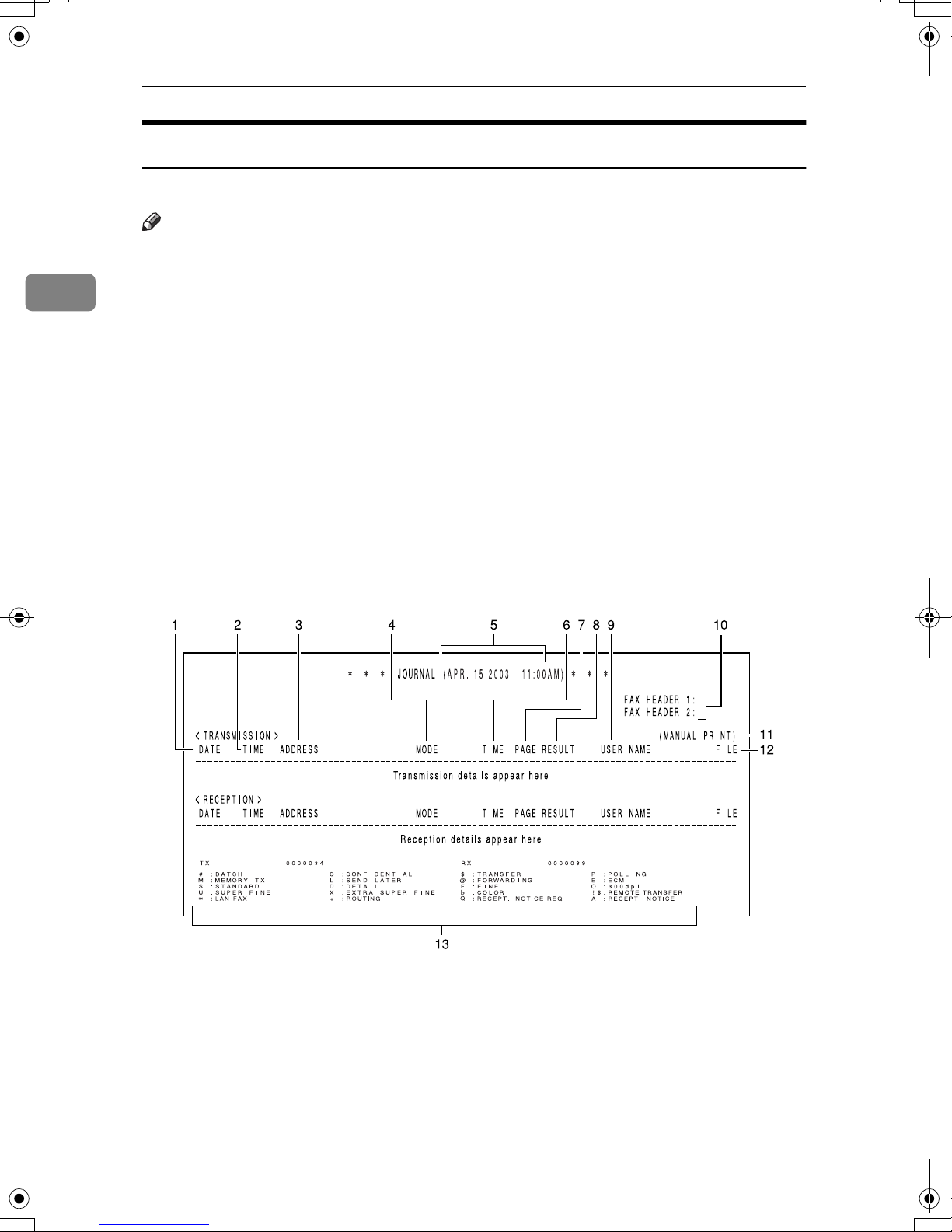
2
Communication Information
Printing the Journal
You can check the communication results on this report.
Note
❒ Communications made after the machine is connected to the line are printed
on the Journal.
❒ You can set the machine to reduce the reports to 91% of the original size when
printing with the User Parameters. This allows an extra margin which may be
useful when filing. See p.138 “User Parameters” (switch 04, bit 5).
❒ You can select whether or not undelivered messages are to be included on this
report with the User Parameters. When using the Automatic Redial function,
the result of the last dialing is printed. See p.138 “User Parameters” (switch
04, bit 3).
❒ Normally, when specifying the destination with a Quick Dial key or Speed
Dial, "ADDRESS" on this report shows the Own Name or Own Fax Number
registered in the receiver's machine. However, you can change the setting
with the User Parameters so that the name or number of the destination
stored in the Quick Dial key or Speed Dial in your machine is printed instead.
See p.138 “User Parameters” (switch 04, bit 4).
1.
DATE
The date of the transmission or reception
40
GFFORM2N
2.
TIME
The time when the transmission or reception started
Page 49

Printing the Journal
3.
ADDRESS
The other party's name is printed in the
following order of priority:
The
Order of
Priority
1 The Own Name registered in the
2 The Own Fax Number registered
3 The name stored in the specified
4 The fax number entered manually
For a transmission, 1 or 2 is printed, however, you can change the priority order to
3, 4, 1, 2 with the User Parameters (switch
04, bit 4). See p.138 “User Parameters”.
For a reception or a polling transmission,
1 or 2 is printed.
4.
MODE
The type of the communication mode is
printed.
Mode Optional
Address
other party's machine
in the other party's machine
Quick Dial key or a Speed Dial
using the number keys
Extra G3
Interface
Unit
Connceted Line
Type
Selected
Line
5.
The time of the output of the Jour-
nal
6.
TIME
The time it took to transmit or receive.
When it exceeds 99 minutes 59 seconds,
"*" will be printed instead.
7.
PAGE
The number of pages the machine transmitted or received. When it exceeds 999,
"***" will be printed instead.
8.
RESULT
OK Successful communication
E An error occurred
D The power was shutdown while the
communication is in progress. A part
of the document was not transmitted.
9.
USER NAME
When User Code Transmission is used or
the Restricted Access function is turned
on, the name of the users registered are
printed.
10.
FAX HEADERS
The names or numbers registered under
FAX HEADER 1 and FAX HEADER 2 are
printed.
2
G3 Not In-
stalled
G3-1 Installed
G3-2 Second
NNot In-
stalled
N-1 Installed
N-2 Second
Outside
Line
(PSTN
Line)
Extension
(PABX
Line)
Main G3
Line
G3 Line
Main G3
Line
G3 Line
11.
This appears when the Journal
was printed manually.
12.
FILE
The file number of the fax message
13.
Footnote for the Journal
Explains the codes printed on the Journal.
41
Page 50

Communication Information
Printing Personal Box Messages
2
Follow these steps to print a message
received in a Personal Box.
Preparation
In order to use the Personal Boxes
function, you need to set up Personal Boxes beforehand. See p.159
“Box Settings”.
Reference
p.159 “What Is the SUB/SEP
Code?”
p.160 “Personal Boxes”
Note
❒ When a message has been received
into a Personal Box, the Receive
File indicator lights and the Confidential File Report is printed out.
This report shows the name of the
Personal Box in which the message
has been received. However, if a
Personal Box is assigned to a receiver in the Personal Box Setting,
the Confidential File Report is not
printed out. See p.37 “Confidential
File Report” and p.160 “Personal
Boxes”.
Enter the SUB code of the Person-
DDDD
al Box you want to print.
Press the {{{{OK}}}} key.
EEEE
Note
❒ To stop printing, press the {{{{Can-
cel}}}} key and the display in step
reappears.
B
❒ If a password is required, enter
the password, and then press
the {{{{OK}}}} key.
Press the {{{{Start}}}} key.
FFFF
The message is printed out.
Press the {{{{Job Information}}}} key.
GGGG
The standby display reappears.
❒ If you print a Personal Box mes-
sage, it is deleted.
Press the {{{{Job Information}}}} key.
AAAA
Press 0000 or 1111 until "11. Print Per-
BBBB
sonal Box" is displayed.
Press the {{{{OK}}}} key.
CCCC
Note
❒ If you have not received a mes-
sage in a Personal Box, the message “
Box File
42
There is No Personal
” appears.
Page 51

3. Other Transmission Features
Handy Dialing Functions
Press the {{{{Pause/Redial}}}} key.
Chain Dial
This feature allows you to compose a
telephone number from various
parts, some of which may be stored in
Quick Dial keys or Speed Dials, and
some of which may be entered with
the number keys.
You can program commonly used
area or country codes into Quick Dial
keys or Speed Dials.
CCCC
Press Quick Dial key {{{{02}}}}.
DDDD
Press the {{{{Pause/Redial}}}} key.
EEEE
Note
❒
The maximum number of digits you
can enter is 254.
❒ With Memory Transmission or Im-
mediate Transmission, press the
{{{{Pause/Redial}}}} key after entering
digits using the number keys to enter a pause. However, this is not
necessary with On Hook Dial and
Manual Dial.
The following example is for the telephone number 01133–1–5551234
(from the United States to Paris).
Assume that the following Quick Dial
keys and Speed Dial have already
been programmed.
• Quick Dial 03 = 01133 (Overseas to
France)
• Quick Dial 02 = 1 (Paris)
• Speed Dial 001 = 5551234
Place your original, and then se-
AAAA
lect any scan settings you require.
Press the {{{{Speed Dial}}}} key, and
FFFF
then press {{{{0}}}}{{{{0}}}} {{{{1}}}}.
Note
❒ To add a destination, press the
{{{{OK}}}} key and then repeat from
step
Press the {{{{Start}}}} key.
GGGG
B
.
Telephone Directory
This feature lets you find a stored
Speed Dial quickly by just entering a
single letter, for example, the first letter of the name stored for that number.
Press Quick Dial key {{{{03}}}}.
BBBB
Limitation
❒
Speed Dial codes cannot be searched
for by symbol or number.
Place your original, and then se-
AAAA
lect any scan settings you require.
43
Page 52

Other Transmission Features
3
Press the {{{{Speed Dial}}}} key.
BBBB
Enter the search letter by pressing
CCCC
one of the Quick Dial keys (A/a to
Z/z).
Note
❒ The names or fax numbers pro-
grammed in Speed Dials are
shown in numerical order on
the display.
Press 0000 or 1111 until the destina-
DDDD
tion you are searching for is dis-
played, and then press the {{{{OK}}}}
key.
Press the {{{{Start}}}} key.
EEEE
❒ The machine only remembers the
most recent number that was dialed with a Quick Dial key or
Speed Dial.
❒ When redialing the destination
programmed in a Quick Dial key
or Speed Dial, the programmed
name appears.
❒ The machine only remembers the
most recent number that was dialed with a Quick Dial key or
Speed Dial. If a transmission dialed with the number keys takes
place after a transmission using a
Quick Dial key or Speed Dial, the
previous 10 memorized numbers
are erased.
❒ Even when dialed with the num-
ber keys, when a number has an
Own Name or Own Fax Number
programmed, the name or number
programmed appears. See p.55
“Own Name/Fax Header/Own
Fax Number”, Basic Features.
44
Redial
The machine memorizes the last 10
destinations that have been dialed. If
you want to send a message to a destination which you faxed recently, the
Redial feature saves you finding and
entering the number again.
Note
❒
The following kinds of destinations
are not memorized:
• Group Dials
• Destinations dialed as End Re-
ceivers for Transfer Request
Destination of Memory File Trans-
•
fer
• Destinations dialed using the
external telephone keypad
• Destinations dialed by Redial
(regarded as already memorized)
❒ The machine remembers the
Group Dials in which only one
destination is stored.
Place your original, and then se-
AAAA
lect any scan settings you require.
Press the {{{{Pause/Redial}}}} key.
BBBB
Press 0000 or 1111 until the destina-
CCCC
tion you want to redial is displayed.
Press the {{{{OK}}}} key.
DDDD
Note
❒ To add a destination, press the
{{{{OK}}}} key and then repeat from
step
Press the {{{{Start}}}} key.
EEEE
B
.
Page 53

Handy Dialing Functions
SUB/SID (SUB Code
Transmission)
Normally you can only use Confidential Transmission or Transfer Request
to send messages to fax machines of
the same make that have the Confidential Reception or the Transfer Request feature. However, if the other
machine supports a similar feature
called SUB/SID, you can send fax
messages to the other party using this
method instead.
You can also use SUB code Transmission to send messages to Personal
Boxes and Transfer Boxes registered
in other fax machines.
Preparation
You need to assign the Dial Option
function to a User Function key beforehand. See p.101 “User Function Keys”.
Note
❒ When specifying a transmission
with the Default ID, the SUB code
of the SUB Code Transmission
function is not available. See p.11
“SUB Code Transmission”.
❒ You can enter up to 20 characters.
Reference
p.7 “Sending Confidential Messages”
p.20 “Transfer Request”
p.160 “Personal Boxes”
p.163 “Transfer Boxes”
p.63 “Quick Dial”, Basic Features
p.71 “Speed Dial”, Basic Features
p.76 “Groups”, Basic Features
p.95 “Programs”
Place your original, and then se-
AAAA
lect any scan settings you require.
Dial the destination fax number
BBBB
using the number keys.
Press the User Function key ( {{{{F1}}}}
CCCC
to {{{{F10}}}} ) with the Dial Option
function programmed in.
Confirm that "1. SUB" is displayed.
Press the {{{{OK}}}} key.
DDDD
3
❒ You can store SUB codes in addi-
tion to other parties names and fax
numbers in Quick Dial keys, Speed
Dials, or Key Stroke Programs.
❒ Messages you send using this fea-
ture are marked “SUB” on the File
Reserve Report (Memory Transmission). See p.64 “File Reserve
Report (Memory Transmission)”.
❒ Make sure that the ID you enter
conforms with the specifications of
the other party's fax machine.
Enter the SUB code with the num-
EEEE
ber keys.
Note
❒ Make sure to enter the same
SUB code that is stored in the
Personal Box, or the SUB code
of the Transfer Box of the other
parties'.
❒ You can enter up to 20 charac-
ters.
45
Page 54

Other Transmission Features
3
❒ You can enter digits 0–9, #, * and
spaces (the first character cannot be a space).
❒ If you make a mistake, press the
{{{{Clear/Stop}}}} key and try again.
❒ To cancel the operation, press
the {{{{Cancel}}}} key and the display
in step
Press the {{{{OK}}}} key.
FFFF
reappears.
C
When a password (SID) is
necessary
A Press the User Function key (
{{{{F1}}}} to {{{{F10}}}} ) with the Dial
Option function programmed
in.
B Press 0000 or 1111 until "3. SID" is
displayed.
Note
❒ If you use Immediate Transmis-
sion and the destination fax machine does not support the Dial
Option function, a message will
appear on the display to inform
you of this. In this case, press
the {{{{OK}}}} key to cancel the transmission.
SEP/PWD (SEP Code Polling
Transmission)
Normally you can only use Polling
Transmission/Reception between fax
machines of the same make that have
the Polling Transmission/Reception
feature. However, if the other machine supports a similar feature
called SEP/PWD, you can send faxes
or receive messages using this polling
method instead.
46
C Press the {{{{OK}}}} key.
D Enter the SID code with the
number keys.
Note
❒ You can enter up to 20 char-
acters.
❒ You can enter digits 0–9, #, *
and spaces (the first character cannot be a space).
❒ If you make a mistake, press
the {{{{Clear/Stop}}}} key and try
again.
E Press the {{{{OK}}}} key.
Press the {{{{Start}}}} key.
GGGG
Preparation
You need to assign the Dial Option
function to a User Function key beforehand. See p.101 “User Function Keys”.
Note
❒ You can enter up to 20 characters.
❒ You can store the SEP Codes in ad-
dition to the other parties names
and fax numbers in Quick Dial
keys, Speed Dials, or Key Stroke
Programs.
❒ Messages you send using this fea-
ture are marked "SEP" on the following reports:
• File Reserve Report (Memory
Transmission)
See p.64 “File Reserve Report
(Memory Transmission)”.
• File Reserve Report (Polling Reception)
See p.14 “File Reserve Report
(Polling Reception)”.
Page 55

Handy Dialing Functions
❒ Make sure that the ID you enter
conforms with the specifications of
the other party's fax machine.
Reference
p.13 “Polling Reception”
p.16 “Polling Transmission”
p.63 “Quick Dial”, Basic Features
p.71 “Speed Dial”, Basic Features
p.76 “Groups”, Basic Features
p.95 “Programs”
Place your original, and then se-
AAAA
lect any scan settings you require.
Dial the destination fax number
BBBB
using the number keys.
❒ If you make a mistake, press the
{{{{Clear/Stop}}}} key and try again.
❒ To cancel the operation, press
the {{{{Cancel}}}} key and the display
in step
Press the {{{{OK}}}} key.
GGGG
When a password (PWD) is
necessary
A Press the User Function key (
{{{{F1}}}} to {{{{F10}}}} ) with the Dial
Option function programmed
in.
B Press 0000 or 1111 until "4. PWD" is
displayed.
reappears.
D
3
Press the User Function key ( {{{{F1}}}}
CCCC
to {{{{F10}}}} ) with the Dial Option
function programmed in.
Press 0000 or 1111 until "2. SEP" is dis-
DDDD
played.
Press the {{{{OK}}}} key.
EEEE
Enter the SEP code with the num-
FFFF
ber keys.
Note
❒ Make sure to enter the same SEP
code that is stored in other party's fax machine.
❒ You can enter up to 20 charac-
ters.
❒ You can enter digits 0–9, #, * and
spaces (the first character cannot be a space).
C Press the {{{{OK}}}} key.
D Enter the PWD code with the
number keys.
Note
❒ Make sure to enter the same
SEP code that is stored in
other party's fax machine.
❒ You can enter up to 20 char-
acters.
❒ You can enter digits 0–9, #, *
and spaces (the first character cannot be a space).
❒ If you make a mistake, press
the {{{{Clear/Stop}}}} key and try
again.
E Press the {{{{OK}}}} key
Press the {{{{Start}}}} key.
HHHH
The connection is established and
the reception starts.
47
Page 56

Other Transmission Features
On Hook Dial
3
You can send a fax message while listening to the dial tone without lifting
the external telephone handset.
When a connection is made to another fax machine (you will hear a highpitched tone), press the {{{{Start}}}} key.
Note
❒ You cannot use this feature with
the optional extra G3 interface
unit.
❒ You can adjust the volume of the
internal speaker. See p.93 “Adjust-
ing Volume”, Basic Features.
Place your original, and then se-
AAAA
lect any scan settings you require.
Press the {{{{On Hook Dial}}}} key.
BBBB
You will hear a tone from the internal speaker.
When the line is connected and
DDDD
you hear a high-pitched tone,
press the {{{{Start}}}} key.
Transmission Starts. After transmission, the standby display reappears.
Note
❒ If you hear a voice, pick up the
external telephone before you
press the {{{{Start}}}} key and notify
the destination that you want to
send a fax message (ask them to
switch to Facsimile mode).
Dial.
CCCC
The fax number you enter is dialed
immediately.
Note
❒ If you misdial the number, press
the {{{{On Hook Dial}}}} or {{{{Energy
Saver/Clear Modes}}}} key and return to step
❒ Press 0 or 1 to adjust the mon-
itor volume.
Reference
p.43 “Handy Dialing Functions”
B
.
48
Page 57

Manual Dial
The optional handset or an external telephone is required to use this function.
Manual Dial
Pick up the handset or external telephone and dial. When the line is connected and you hear a high-pitched
tone, press the {{{{Start}}}} key to send
your fax message. If, on the other
hand, you hear a voice at the other
end, continue your conversation as
you would normally over the telephone.
Note
❒ Results of transmissions with this
feature are not mentioned in the
Transmission Result Report.
❒ You can specify a destination with
the number keys, Quick Dial key
or Speed Dial.
❒ If you lift the handset immediately
after the machine switches to Energy Save Timer mode, there will be
no sound for a maximum of 4 seconds. When you can hear sound
again, you can continue.
When the line is connected and
DDDD
you hear a high-pitched tone,
press the {{{{Start}}}} key to send your
fax message.
Transmission starts. After transmission, the standby display reappears.
Note
❒ If you hear a voice, pick up the
handset or external telephone
before you press the {{{{Start}}}} key
and notify the destination that
you want to send a fax message
(ask them to switch to Facsimile
mode).
3
Place your original, and then se-
AAAA
lect any scan settings you require.
Pick up the handset or external
BBBB
telephone.
You will hear a tone.
Dial.
CCCC
The fax number you enter is dialed
immediately.
Note
❒ If you make a mistake, replace
the external telephone and try
again from step B.
Reference
p.43 “Handy Dialing Functions”
49
Page 58

Other Transmission Features
Selecting the Line
This feature requires the optional extra G3 interface unit.
3
Installing this option expands the machine's line capacity to a maximum of
2 lines.
The optional extra G3 interface unit
connects to the PSTN.
Note
❒ Only one PSTN line is available
with the base machine when no
options are installed.
❒ Up to two lines can be used simul-
taneously.
❒
The optional extra G3 interface unit
can be connected to a PSTN line.
❒ The optional extra G3 interface
unit can be used for reception exclusively. To change the setup,
please contact your service representative.
❒ When sending a fax and choosing
the line, you can only specify destinations with the number keys and
the Chain Dial feature.
❒ You can choose whether to use the
default G3 line and expanded G3
line as a PSTN line (outside line),
or as a PABX line (extension) with
the User Parameters. See p.138
“User Parameters” (switch 13; bit
1,0), (switch 13; bit 3, 2).
❒ The On Hook Dial function is not
available with the lines from the
optional unit. See p.48 “On Hook
Dial”.
❒ The available combinations of con-
nected line type(s) and communication type(s) is as follows.
Optional
Component(s)
Base Machine
Base Machine
+ Optional
Extra G3 Interface Unit
Connected
Line
Type(s)
PSTN G3
PSTN + PSTN
(Optional)
Available
Communication
Type(s)
G3 + G3
❒ When the machine is performing
more than one communication at a
time, the information of the first
communication established is
shown on the display.
❒ Up to two communications can be
performed at one time.
❒ You can send one fax and receive
one simultaneously.
----How to Select the Line When
G3 Line(s) Are Connected
through a PABX
When one G3 line is connected
through a PABX, change the G3 line
setting to a PABX line (extension)
with the User Parameters, and then
assign the Extension function to a
User Function key. You can choose
whether to use a PABX line or a PSTN
line by pressing the User Function
key in which the Extension function is
stored.
When both G3 lines are connected
through a PABX, you can select the
line by just performing the “How to
Select the Line” procedure.
50
Reference
p.51 “How to Select the Line”
p.138 “User Parameters”
Page 59

How to Select the Line
When the optional extra G3 interface
unit is installed, you can store the
Line Select function in one of the User
Function keys.
Preparation
You need to assign the Line Select
function to a User Function key beforehand. See p.101 “User Function Keys” .
Press the User Function key ({{{{F1}}}}
AAAA
to {{{{F10}}}}) with the Line Select
function programmed in.
Selecting the Line
3
Press 0000 or 1111 to select the line.
BBBB
Press the {{{{OK}}}} key.
CCCC
51
Page 60

Other Transmission Features
Transmission Features
3
Stamp
When sending a fax message, the machine can stamp a circle mark at the
bottom of the document. This stamp
indicates that the document has been
successfully stored in memory for
Memory Transmission, or that it has
been successfully sent by Immediate
Transmission.
A
GFSTMP1N
Each time you press the {{{{Stamp}}}} key,
the indicator light is turned on or off.
When the Stamp feature is on, the
light is on; when the Stamp feature is
off, the light is off.
ID Transmission
When using this feature, transmission
is limited to destination machines of
the same make and with the same
stored Polling ID. This feature is useful when sending documents containing confidential or sensitive
information.
Preparation
You need to program the Polling
ID beforehand. See p.148 “ID
Codes” .
Limitation
❒ ID Transmission is not available
with the following functions:
• Polling Transmission
See p.16 “Polling Transmission”.
• Backup File Transmission
See p.59 “Backup File Transmission” .
Note
❒ You can turn this feature on or off
with the User Parameters. See
p.138 “User Parameters” (switch
06, bit 2).
Note
❒ If a page was not stamped when
the Stamp feature was turned on,
you need to resend that page.
❒ When the stamp starts getting
lighter, replace the cartridge. See
p.184 “Replacing the Stamp Cartridge” .
52
ZHMS160E
Duplex Original Settings
This feature lets you scan in each side
of a two-sided original, and then have
both sides sent in a single operation.
Preparation
You need to assign the Duplex
function to a User Function key beforehand. See p.101 “User Function Keys”.
Page 61

Transmission Features
Limitation
❒ This feature is only available with
Memory Transmission.
Note
❒ You cannot send duplex originals
using Parallel Memory Transmission.
Make sure the Memory Transmis-
AAAA
sion indicator is lit.
Note
❒ If it is not, press the {{{{Memory
Trans.}}}} key.
Press the User Function key ( {{{{F1}}}}
BBBB
to {{{{F10}}}} ) with the Duplex func-
tion programmed in.
Place the two-sided original with
CCCC
the front page face-up.
Press the {{{{Start}}}} key.
HHHH
Scanning of the back page begins.
When scanning is finished, transmission starts.
If the number of back pages and front
pages are different
When the number of back pages
AAAA
and front pages are different, the
following display appears.
Press the {{{{OK}}}} key.
BBBB
3
Select any scan settings as neces-
DDDD
sary.
Dial the destination number.
EEEE
Press the {{{{Start}}}} key.
FFFF
Scanning of the front page begins.
When scanning has finished, the
following display appears.
Place the original with the back
GGGG
page face-up.
Note
❒ Adjust the original so that the
back page is scanned in the
same direction as the front page
was scanned in.
When transmitting the stored
pages
A Press 0000 or 1111 to select “Trans-
mit”, and then press the {{{{OK}}}}
key.
Note
❒ Successfully scanned pages
are sent. Check the number
of transmitted pages on the
Communication Result Report.
When deleting the stored pages
A Press 0000 or 1111 to select “De-
lete”, and then press the {{{{OK}}}}
key.
❒ Set the document within 60 sec-
onds. If time runs out, an error
will occur and transmission will
not take place.
53
Page 62

Other Transmission Features
Batch Original Documents
Transmission
Press the {{{{Start}}}} key.
FFFF
The machine starts scanning the
originals.
3
When sending a fax message which
has a large number of pages, you can
divide and scan the original documents in parts to store in the memory,
and then send the whole data in one
transmission.
Preparation
You need to program this function
to a User Function key. See p.101
“User Function Keys”.
Limitation
❒
Immediate Transmission is not available. Use Memory Transmission.
Note
❒ You cannot send batch document
data using Parallel Memory Transmission.
Make sure the Memory Transmis-
AAAA
sion indicator is lit.
Note
❒ If it is not, press the {{{{Memory
Trans.}}}} key.
When the scanning of the placed
originals is complete, the following display appears.
Important
❒ Do not attempt to add more
originals into the ADF while
scanning is in progress. Doing
so may result in a paper jam.
Place the next stack of documents.
GGGG
Note
❒ Set the document within 60 sec-
onds. If time runs out, an error
will occur and transmission will
not take place.
Press the {{{{Start}}}} key.
HHHH
When the machine finishes scanning the placed originals, the following display appears.
Press the User Function key ( {{{{F1}}}}
BBBB
to {{{{F10}}}} ) with the Batch Original
Documents Transmission function programmed in.
Place the first stack of originals.
CCCC
Note
❒ You can set up to 70 pages (A4
and 8
(8
time.
Select any scan settings as neces-
DDDD
sary.
Dial the destination number.
EEEE
54
1
/2"×11") or 30 pages
1
/2"×14") of originals at one
Note
❒ If you have more originals to be
scanned, repeat the procedure
from G.
When you finish scanning all doc-
IIII
uments,
Transmission starts.
press the {{{{qqqq}}}} key.
Page 63

Transmission Features
If memory runs out while scanning is in
progress
Scanning of originals is interrupted if
the machine's memory runs out (the
remaining amount of memory decreases to 0%) while scanning and
storing the data is in progress. However, the data from originals already
scanned can be transmitted.
Note
❒ We recommend that you use Im-
mediate Transmission to send a lot
of documents when the percentage
of free memory space is low.
If you run out of memory while
AAAA
storing an original (free space
reaches 0%), the following display appears.
Press the {{{{OK}}}} key.
BBBB
When transmitting the stored
pages
A Press 0000 or 1111 to select “Trans-
mit”, and then press the {{{{OK}}}}
key.
When deleting the stored pages
A Press 0000 or 1111 to select “De-
lete”, and then press the {{{{OK}}}}
key.
Label Insertion
With this feature you can have the receiver name programmed in a Quick
Dial key or Speed Dial printed on the
message when it is received at the
other end. The name will be printed
at the top of the page and will be preceded by "TO:".
If you program the Label insertion
feature in a Quick Dial key or Speed
Dial, the feature is enabled when you
select "On". This feature cannot be
used if the other party's name is not
programmed.
User code (the name of the Personal
Box) will be printed preceded by
"FROM:" as well as the name of the receiver when sending faxes with user
code (SUB code of the Personal Box)
using User Code Transmission to receivers whose Label Insertion setting
is "On" in your machine.
3
Note
❒ Successfully scanned pages
are sent. Check the number
of transmitted pages on the
Communication Result Report.
GFFORM3N
1. The name stored in the Quick Dial
key or Speed Dial
2. The name of the user (the name of
the Personal Box)
55
Page 64

Other Transmission Features
3
Important
❒ If you turn this function on, any
images located where the name of
the receiver is to be printed will be
erased.
Note
❒ This feature does not work with
the following function and condition:
• Transfer Request
See p.20 “Transfer Request”.
• When transmitting the fax with
the Fax Header Print function
"Off"
See p.23 “Fax Header Print”.
❒ You can set this feature for each
destination.
Reference
p.9 “User Code Transmission”
p.160 “Personal Boxes”
p.63 “Quick Dial”, Basic Features
p.71 “Speed Dial”, Basic Features
Inserting a label using Auto Document
The Label Insertion function is available with the documents stored as Labels with the Auto Document
function. See p.57 “Auto Document”.
User code (the name of the Personal
Box) will be printed preceded by
"FROM:" as well as the name of the receiver when sending faxes with user
code (SUB code of the Personal Box)
using User Code Transmission to receivers whose Label Insertion setting
is "On" in your machine.
GFFORM4N
1. The name stored in the Quick Dial
key or Speed Dial
2. The name of the user (the name of
the Personal Box)
Preparation
In order to have the receiver name
printed on the Label, store the document in memory and register the
name of the receiver beforehand.
See p.97 “Auto Documents”.
Note
❒ Although you can specify scan set-
tings when sending an Auto Document, these settings will only
apply to the document you send
along with the Auto Document.
The settings used when you
scanned and stored the Auto Document will apply to the Auto Document itself.
Place the original you want to
AAAA
send along with the Label, and select any scan settings as necessary.
56
Page 65

Transmission Features
Press the Quick Dial key that the
BBBB
Label is stored in.
The message “
Doc.
” appears on the display and
then the standby display reappears.
Specify the destination fax num-
CCCC
ber with Label Insertion set to
"On" in one of the following
ways:
• Press the Quick Dial key that
the destination fax number is
stored in.
• Press the {{{{Speed Dial}}}} key and
enter the code of the Speed Dial
that the destination fax number
is stored in.
Press the {{{{Start}}}} key.
DDDD
Retrieved Auto
Auto Document
This feature allows you to automatically attach a registered document as
the first page of the original you want
to transmit. It is handy to store Labels
or maps beforehand to use this function.
You can send an Auto Document
along with another document, or just
send it on its own.
Preparation
You need to register the documents or images to be sent along
with the original using this feature
in advance. See p.97 “Auto Documents”.
Note
❒ Although you can specify scan set-
tings when sending an Auto Document, these settings will only
apply to the document you send
along with the Auto Document.
The settings used when you
scanned and stored the Auto Document will apply to the Auto Document itself.
❒ If you send another document
with an Auto Document, the Auto
Document is sent first.
Reference
p.63 “Quick Dial”, Basic Features
p.71 “Speed Dial”, Basic Features
Place the original you want to
AAAA
send along with the Auto Document, and select any scan settings
as necessary.
To send just an Auto Document,
start the following procedure from
step B.
Press the Quick Dial key the Auto
BBBB
Document is stored in.
The message “
” appears on the display and
Doc.
then the standby display reappears.
Specify the destination.
CCCC
Press the {{{{Start}}}} key.
DDDD
Retrieved Auto
3
57
Page 66

3
Other Transmission Features
No Document, No Dial
If you dial a destination fax number
and for some reason take your document back to your desk and another
person places a different document,
their document could be sent to the
wrong destination. To avoid such
mistakes, when this feature is turned
on, you cannot dial a destination unless your document is set.
Note
❒ The standby display when this fea-
ture is turned on.
❒ This feature is turned off by de-
fault. If you want to turn this feature on, please contact your service
representative.
❒
With Memory Transmission, the
alarm sounds as soon as the original has been scanned. To cancel the
{{{{
transmission, press the
key
while the “
Blank
❒ You can turn Blank Sheet Detect on
or off with the User Parameters.
See p.138 “User Parameters”
(switch 11, bit 2).
” is appears on the display.
Some Page(s) are
Clear/Stop
Scanner Cleaning Message
If dirt is stuck to the scanner, the other
party receives fax messages with
black lines. When the scanner is dirty,
the warning message "
tact Glass and White Strip
displayed after scanning is complete.
If this message is displayed, wipe the
contact glass and white strip to remove the dirt, and then press the
{{{{OK}}}} key.
Clean Con-
" is
}}}}
58
Blank Sheet Detect
This feature is designed to help you
avoid making mistakes while scanning documents.
If you try and scan in an almost completely blank original, an alarm
sounds and the following display appears. Make sure the original is not
blank.
Limitation
❒ This feature is not supported in
copier mode.
Note
❒ Transmission is not cancelled even
if the machine detects the original
is blank.
Note
❒ You can select whether this mes-
sage is displayed or not when the
machine detects that the scanner is
dirty with the User Parameters.
"On" (Displayed) is selected by default. See p.138 “User Parameters”
(switch 20, bit 7).
If the dirty part of the scanner is
❒
small, that is, 0.127 mm (0.005 in.) or
smaller, the machine tries to erase
the black line made when scanning
originals. The black line is less visible on the received message. However, sometimes very small parts of
the image might be missing on the
received message. You can turn this
function on or off with the User Parameters. It is turned on by default.
See p.138 “User Parameters”
(switch 20, bit 4).
❒ Transmission is not interrupted
even if the machine detects that the
scanner is dirty.
Page 67

Transmission Features
Backup File Transmission
When turned on, this feature sends a
backup copy of all faxes you send to
destinations that you specify.
Preparation
You must specify the backup destinations beforehand. See p.133
“Backup File Transmission Settings” .
Note
❒ This function works with the fol-
lowing features:
• Memory Transmission
See p.34 “Memory Transmission”, Basic Features.
• Transfer Request Transmission
See p.20 “Transfer Request”.
• Confidential Transmission
See p.7 “Sending Confidential
Messages”.
• SUB Code Transmission
See p.11 “SUB Code Transmission”.
JBIG Transmission
If you use JBIG (Joint Bi-level Image
Experts Group) compression you can
send photographic documents at
high speed.
Normally, the JBIG method is used
when sending to other fax machines.
However, if connected to multiple
lines and another JBIG transmission
is in progress, transmission takes
place without using JBIG.
Limitation
❒ This feature requires that the other
party's fax machine has both the
JBIG function and ECM function.
❒ When connected to multiple lines
and a JBIG transmission is in
progress, another JBIG transmission is not possible until that transmission has finished.
❒ This feature is not available with
an e-mail transmission when NIC
FAX unit (Option for Type1) is installed.
3
• Mail Transmission (NIC FAX
unit (Option for Type1) required)
Reference
p.42 “Scan Settings”, Basic Features
59
Page 68

Other Transmission Features
More Transmission Functions
The following functions are useful
when transmitting documents.
Checking the Transmission
Result
3
If Memory Runs Out While
Scanning Is in Progress
Scanning of originals is interrupted if
the machine's memory runs out (the
remaining amount of memory decreases to 0%) while scanning and
storing the data is in progress. However, the data from documents already scanned can be transmitted.
Note
❒ We recommend that you use Im-
mediate Transmission to send a lot
of documents when the percentage
of free memory space is low. See
p.39 “Immediate Transmission”,
Basic Features.
❒ If you run out of memory while
storing an original (free space
reaches 0%), the following display
appears.
You can confirm successful transmission with the Communication Result
Report or the Communication Failure
Report for Memory Transmission,
and the Immediate Transmission Result Report for Immediate Transmission.
❖❖❖❖ Communication Result Report
Turn on the Communication Result
Report if you want a report to be
printed after every transmission.
See p.64 “Communication Result
Report (Memory Transmission)”.
❖❖❖❖ Communication Failure Report
If you turn the Communication result Report off, the Communication Failure Report will be printed
when a communication fails. See
p.65 “Communication Failure Report”.
❒ If a document jam occurs, the fol-
lowing display appears. Press the
{{{{OK}}}} key, then remove the document. See p.95 “Clearing Original
Jams”, Basic Features.
60
❖❖❖❖
Immediate Transmission Result Report
Turn on the Immediate Transmission Result Report if you want a report to be printed after every
successful Immediate Transmission.
See p.65 “Transmission Result Report (Immediate Transmission)”.
Note
❒ You can display the communica-
tion result on the display. See p.34
“Checking the Transmission Result (TX Status)” and p.35 “Check-
ing the Reception Result (RX
Status)”.
The communication result of Mem-
❒
Transmission or Immediate
ory
Transmission can be printed in the
Journal. See p.39 “Printing the
Journal”.
Page 69

More Transmission Functions
Broadcasting Sequence
If you specify several destinations for
the same message (Broadcasting), the
messages are sent in the order in
which they were specified. If the document could not be transmitted, the
machine redials that destination after
the last destination specified for
Broadcasting. For example, if you
specify four destinations, A through
D for Broadcasting, and if the lines to
destinations A and C are busy, the
machine dials the destinations in the
following order: A, B, C, D, A, and C.
Note
❒
The dialing order mentioned above
does not apply in the Batch Transmission mode.
❒ For details about Broadcasting, see
p.29 “Transmission Modes”, Basic
Features.
Note
❒ This feature requires the optional
extra G3 interface unit.
❒ Up to two lines can be used simul-
taneously. When the optional extra
G3 interface unit is installed, it is
more efficient to set the line type of
the destination to "Auto" so that
the transmission is made with the
available G3 line.
3
Sending a Fax Message
Immediately
When you want to send a fax straight
away, use Immediate Transmission.
If a Memory Transmission is in
progress, the display will switch to
transmission standby and as soon as
the current transmission has finished,
the Immediate Transmission will
start automatically.
Simultaneous Broadcast
Normally, if you specify several destinations, the messages are sent in the
order in which they were specified.
However, with this feature, you can
send messages to more than one destination simultaneously, using separate communication lines.
You can complete the entire transmission in a shorter time with this feature
than with Broadcasting.
If you are sending a message to more
than one destination using Broadcasting and you scan a document for Immediate Transmission, Broadcasting
will be interrupted to allow the Immediate Transmission to be sent.
However, if a transmission other than
the current transmission is on standby, that document is sent first causing
your Immediate Transmission to take
a little longer.
Broadcasting: Checking
Progress
To check which destinations the fax
message has been sent to so far, print
the TX File List. See p.26 “Printing a
List of Files in Memory (Print TX File
List)”.
61
Page 70

Other Transmission Features
3
Automatic Redial
If a document cannot be transmitted
because the line is busy or a transmission error occurred, redialing is done
automatically for both Immediate
Transmission and Memory Transmission. (The redialing interval and
number of retries vary according to
country.)
If redialing fails, the machine cancels
the transmission and prints the Communication Result Report or Communication Failure Report.
Batch Transmission
If you send a fax message by Memory
Transmission and there is another fax
message waiting in memory to be
sent to the same destination, that
message is sent along with your document. Several fax messages can be
sent with a single call, thus eliminating the need for several separate calls.
This helps you reduce communication costs and transmission time.
Fax messages for which the transmission time has been set in advance are
sent by Batch Transmission when that
time is reached.
Note
❒ You can switch the Batch Trans-
mission function on or off with the
User Parameters. See p.138 “User
Parameters” (switch 06, bit 4).
❒ You can assign the Batch Trans-
mission function to a User Function key. You can turn Batch
Transmission on or off by just
pressing the User Function key
with this function programmed in.
The User Function key is lit when
Batch Transmission is turned on.
See p.101 “User Function Keys”.
Dual Access
The machine can scan other messages
into memory even while sending a
fax message from memory, receiving
a message into memory, or automatically printing a report.
Since the machine starts sending the
second message immediately after
the current transmission terminates,
the line will be used efficiently.
Note that during Immediate Transmission, when copying, or when the
User Tools menu is open, the machine
cannot scan in documents.
ECM (Error Correction Mode)
This feature automatically resends
data that wasn't transmitted successfully using a system that complies
with international standards.
ECM requires that the destination
machine has the same feature.
Parallel Memory Transmission
With this feature the machine can call
destinations while scanning documents. Compared with normal Memory Transmission (where the machine
calls once all the documents have
been stored), it is quick to verify
whether a connection has been made
or not.
Additionally, as scanning finishes
quicker than in Immediate Transmission, it is useful if you want to take
the document back to your desk immediately. However, if the connection cannot be made (for example if
the line is busy), normal Memory
Transmission takes place.
62
Page 71

Note
❒ Standard Memory Transmission is
used instead of Parallel Memory
Transmission in the following cases:
• When the line is busy and a con-
nection could not be made
• With Send Later
• When you store a document for
Memory Transmission while
another communication is in
progress
• When you send just an Auto
Document
• With Duplex Original
• With Batch Original Documents
Transmission
More Transmission Functions
3
❒ When the amount of remaining
memory drops below a certain level, the machine switches to ordinary Memory Transmission and
the Parallel Memory Transmission
feature is disabled until more
memory becomes available.
❒ If you press the {{{{Clear/Stop}}}} key,
the document jams, or memory becomes full during Parallel Memory
Transmission, the machine stops
transmitting and prints the Communication Result Report (Memory Transmission). The file is
erased.
❒ You can switch the Parallel Memo-
ry Transmission function on or off
with the User Parameters. See
p.138 “User Parameters” (switch
07, bit 2).
63
Page 72

Other Transmission Features
Printed Reports
3
File Reserve Report (Memory
Transmission)
This report is printed after a document is stored in memory. It helps
you review the contents and registered destinations of documents
stored for transmission.
Note
❒ This report is not printed for mes-
sages sent using Parallel Memory
Transmission. See p.62 “Parallel
Memory Transmission”.
❒ You can turn this report on and off
with the User Parameters. By default it is not printed. See p.138
“User Parameters” (switch 03, bit
2).
❒ Even if the machine is set up not to
print this report, it is still printed if
a document could not be stored.
❒ You can choose whether to print
the document image on the report
(part of the image is printed by default). This feature is not available
for Confidential Transmission. See
p.138 “User Parameters” (switch
04, bit 7).
❒ With the User Parameters, you can
set the machine to print out this report when scanning documents is
interrupted because the machine's
memory runs out, or if a paper jam
occurs. See p.138 “User Parameters” (switch 04, bit 6).
Communication Result Report
(Memory Transmission)
This report is printed when a Memory Transmission is completed, so you
can check the result of the transmission. If two or more destinations are
specified, the report is printed after
the fax message has been sent to all
the destinations. If the machine is set
up not to print this report and the fax
message could not be successfully
transmitted, the Communication Failure Report is printed. See p.65 “Com-
munication Failure Report” .
Note
❒ You can print the Journal to check
the communication result. See p.39
“Printing the Journal”.
❒ You can turn this report on and off
with the User Parameters. See
p.138 “User Parameters” (switch
03, bit 0).
❒ You can program a User Function
key to switch Communication Result Report printing on or off for
each transmission. After the transmission is completed, the setting
reverts to the setting made with
the User Parameters. When the
User Function key is lit, the report
is printed for each transmission.
See p.101 “User Function Keys”.
❒ You can choose whether to include
print the document image on the
report (the image is printed by default). This feature is not available
for Confidential Transmission. See
p.138 “User Parameters” (switch
04, bit 7).
64
Page 73

❒ Normally, when specifying the
destination with a Quick Dial key
or Speed Dial, "ADDRESS" on this
report shows Own Name or Own
Fax Number programmed in the
receiver's machine. However, you
can change the setting with the
User Parameters so that the name
or number of the destination
stored in the Quick Dial key or
Speed Dial in your machine is
printed instead. See p.138 “User
Parameters” (switch 04, bit 4).
Communication Failure Report
This report is printed if a Memory
Transmission failure occurs after a job
is completed. It is only printed if the
Communication Result Report is
switched off, and a communication
failure occurs.
Note
❒ You can choose whether to print
the receiver name on the report.
See p.138 “User Parameters”
(switch 04, bit 2).
❒ You can choose whether to print
the document image on the report.
See p.138 “User Parameters”
(switch 04, bit 7).
Printed Reports
Transmission Result Report
(Immediate Transmission)
If you turn this report on, a report will
be printed after every Immediate
Transmission so you have a record of
whether the transmission was successful or not.
Note
❒ You can switch this report on or off
with the User Parameters. See
p.138 “User Parameters” (switch
03, bit 5).
❒ You can program a User Function
key to switch Communication Result Report printing on or off for
each transmission. After the transmission completes, the setting reverts to the setting made with the
User Parameters. When the User
Function key is lit, the report is
printed for each transmission. See
p.101 “User Function Keys”.
❒ Normally, when specifying the
destination with a Quick Dial key
or Speed Dial, "ADDRESS" on this
report shows Own Name or Own
Fax Number programmed in the
receiver's machine. However, you
can change the setting with the
User Parameters so that the name
or number of the destination
stored in the Quick Dial key or
Speed Dial in your machine is
printed instead. See p.138 “User
Parameters” (switch 04, bit 4).
3
65
Page 74

3
Other Transmission Features
66
Page 75

4. Reception Features
General
There are two types of reception
method, Immediate Reception and
Memory Reception.
Normally, the machine receives all
the faxes with Immediate Reception,
however, in the case of Confidential
Reception, (see p.37 “Printing a Confidential Message” ) receiving Memory-locked messages, (see p.38
“Printing a Memory-locked Message” ) or when you turn on one of the
following functions, the machine receives faxes with Memory Reception.
Immediate Reception
Each page of a received fax message is
printed as soon as it is received. This
method is used for standard fax messages.
Receiver (your machine)
Sender
• Muti-copy Reception
See p.75 “Multi-copy Reception”.
• Two in One
See p.76 “Two in One”.
• Two-sided Reception
See p.126 “Two-sided Reception”.
• Forwarding
See p.129 “Forwarding”.
Apart from the above, when any of
the conditions for Substitute Reception occur, incoming faxes are not
printed but stored in memory. See
p.69 “Substitute Reception”.
GFCYOJ0N
----Display during Reception
The sender's Own Name or Own Fax
Number appears on the first line.
Reference
p.55 “Own Name/Fax Header/Own Fax Number”, Basic Fea-
tures
67
Page 76

4
Reception Features
Memory Reception
The machine waits until all pages of
the message have been received into
memory before printing the message.
Receiver (your machine)
Sender
GFMEMJ0N
Important
❒ Make sure that 100% appears on
the display before you turn off the
power. If the power is turned off
for 12 hours or longer, all documents stored in memory are deleted.
❒ If this function is turned on, you
may not be able to receive very
large or detailed faxes. If this happens, we recommend that you turn
this function off.
Limitation
❒ The machine may not be able to re-
ceive fax messages when the available memory space becomes less
than 3%. However, this limitation
does not apply when the optional
40MB memory card is installed.
Note
❒ If free memory space reaches 0%
during Memory Reception, the
machine can no longer receive the
current fax message and stops
communicating.
68
Page 77

General
Substitute Reception
If any of the conditions listed below are met, the machine automatically switches
to Memory Reception mode and stores messages in memory instead of printing
them. This reception mode, in which a received fax message is stored in memory
and not printed, is called Substitute Reception. When Substitute Reception occurs, the Receive File is lit. Messages received using Substitute Reception are au-
tomatically printed when the problem which caused the machine to use
Substitute Reception is rectified.
The table below lists some problems that could cause Substitute Reception to
take place and their solutions.
Problem Causes Solutions
B
is lit red. Paper has run out. Add paper. See p.89 “Loading
Paper in the Main Paper
Tray”,
D
is lit red. Toner has run out. Replace the toner cartridge.
See p.90 “Replacing the Toner
Cartridge”,
Basic Features
Basic Features
.
.
4
Clear Misfed Paper
"
is displayed.
Close Front/Right
"
Cover
Right Cover
played.
"Energy Saver Mode" indicator and "Receive File" indicator are lit.
Another function, such as the
optional printer function, is
currently printing.
Close Lower
" or “
” is dis-
Paper is jammed. Remove the jammed paper.
"
See p.96 “Clearing a Copy,
Fax, or Print Jam”,
tures
.
Cover is open. Close the cover. See p.18
“Guide to Components”,
The machine is in Energy Saver Mode.
Machine is busy printing with
another function.
sic Features
Press the
Modes}}}}
The message will be printed
automatically after the current
job finishes.
.
{{{{Energy Saver/Clear
key.
Basic Fea-
Ba-
Note
❒ You can switch this function on or off with the User Parameters. See p.138
“User Parameters” (switch 05, bit 0).
69
Page 78

4
Reception Features
Screening out messages from anonymous senders
To help you screen out unwanted messages that may fill up your memory, the
machine can be programmed to only use Substitute Reception for messages that
arrive with Own Name/Own Fax Number identification.
Two settings are available:
• "When a name or fax number is received"
• "Free"
Important
❒ If a sender has not programmed their Own Name or Own Fax Number, the
machine may reject an important fax message. We recommend that you ask
important senders to program an Own Name or Own Fax Number in advance.
Note
❒ If "When a name or fax number is received" is selected, the machine only
stores messages when the name or fax number is present. You can change this
with the User Parameters. See p.138 “User Parameters” (switch 05, bit 1).
Reference
p.55 “Own Name/Fax Header/Own Fax Number”, Basic Features
❖❖❖❖ When a name or fax number is received
The machine switches to Substitute Reception only when the sender has programmed their Own Name or Own Fax Number. If the power is turned off
for 12 hours or longer, all the messages received are deleted. In such a case,
the Power Failure Report or the Journal can be used to identify which messages are lost so you can ask the senders to transmit them again.
You can also use this function to screen out unwanted messages, thus conserving memory.
❖❖❖❖ Free
The machine switches to Substitute Reception regardless of whether or not
the sender has programmed their Own Name or Own Fax Number.
70
Page 79

Reception Functions
Transfer Station
Transfer Stations allow you to expand
the standard features of your fax machine to set up complex networks.
The diagram below may make the
concept clearer.
GFCYUK0N
Reception Functions
• Program the End Receiver fax
numbers in the Transfer Station's Quick Dial keys, Speed
Dials or Groups.
• Program the Requesting Party's
fax number in either a Quick
Dial key or Speed Dial of the
Transfer Station's machine (this
machine).
• Program the return address in
the Transfer Station's machine
(this machine).
• Program the return address in
the Requesting Party's machine.
• Polling IDs of the Requesting
Party and Transfer Station are
identical.
4
The following terminology is used in
this section:
❖❖❖❖ Requesting Party
The machine where the message
originates from, i.e. the machine
making a Transfer Request.
❖❖❖❖ Transfer Station
The machine that forwards the incoming message to another destination, i.e. the machine that
receives the Transfer Request. In
this section this refers to your machine.
❖❖❖❖ End Receiver
The final destination of the message, i.e. the machine that the
Transfer Station sends to. End Receivers must be programmed into
Quick Dial keys, Speed Dials or
Groups in the Transfer Station
(this machine).
Preparation
You need the following settings
before you can use this feature.
Reference
p.63 “Quick Dial”, Basic Features
p.71 “Speed Dial”, Basic Features
p.76 “Groups”, Basic Features
p.152 “Transfer Report”
p.148 “ID Codes”
Note
❒ This machine will not receive a
Transfer Request unless it has
enough free memory to store two
or more destinations dialed from
the number keys. See p.45 “Enter-
ing Numbers Directly”, Basic Fea-
tures.
❒ If one of the specified End Receiv-
ers is not programmed in the
Transfer Station, the transfer is
halted.
❒ If the Requesting Party specifies a
Group for the End Receivers and
the total number of End Receivers
exceeds 250, the Transfer Station
cannot transfer the message and
sends a Transfer Result Report to
the Requesting Party.
71
Page 80

Reception Features
4
Reference
p.20 “Transfer Request”
Transfer Result Report
This reports whether transmission to
the End Receivers was successful or not.
When the Transfer Station has transferred the message to all End Receivers, it sends the Transfer Result
Report back to the Requesting Party.
The machine prints the report if it
cannot be sent back to the Requesting
Party.
Preparation
You must program the fax number
of the Requesting Party in a Quick
Dial key or Speed Dial in the
Transfer Station. Also, the return
address of the machine needs to be
programmed beforehand. See
p.152 “Transfer Report”.
Note
❒ You can set whether to print the
document image is printed on this
report with the User Parameters.
See p.138 “User Parameters”
(switch 04, bit 7).
Remote Transfer
This feature allows same make or other make fax machines without the
Transfer Request function to perform
transfer requests to this machine.
Preparation
In order for this machine to perform this function, you need to
register the Remote ID, and the
Transfer Result Report return address in Quick Dial keys or Speed
Dials. See p.148 “ID Codes”; p.63
“Quick Dial”, Basic Features; and
p.71 “Speed Dial”, Basic Features.
Limitation
❒ The Requesting Party's fax ma-
chine must be able to send out a
push signal.
❒ The Remote Transfer function only
works with the standard and optional G3 line. NIC FAX unit (Option for Type1) is not supported.
Note
❒ You can select whether the ma-
chine accepts Remote Transfers or
not with the User Parameters. See
p.138 “User Parameters” (switch
11, bit 0).
----Sending the Transfer Result
Report
This machine compares the fax number of the Requesting Party with the
Requesting Party's number programmed in a Quick Dial key or
Speed Dial, and if the last five digits
of the two numbers match, it sends
the Transfer Result report to the Requesting Party.
• Requesting Party's own number:
44-11-22233333
• Transfer Station's Quick Dial:
011-22233333
72
How to make a Remote Transfer Request
(push signal)
This procedure describes how to
make a Transfer Request to this machine from the Requesting Party's
machine. Require the Requesting Party to perform the following procedure.
Note
❒
To cancel the operation in progress,
press the {{{{qqqq}}}} key twice.
Place your original, and then se-
AAAA
lect any scan settings you require.
Page 81

Reception Functions
Dial using On Hook Dial, or lift
BBBB
the handset or external telephone
and dial.
When the connected line is a dial
CCCC
line, the machine switches over so
it can send a push signal.
When you hear the reception tone,
DDDD
press the {{{{qqqq}}}} key.
When the Remote Transfer is accepted, you will hear a confirmation "peeee" tone.
Note
❒ If Remote Transfer is turned off
on the machine at the other end,
you will not hear a confirmation
tone and the tone mentioned in
step D will continue.
❒ If the Transfer Request is not ac-
cepted, for example if memory
is full or the Remote ID has been
wrongly entered five times, you
will hear five "pee-po" tones
and the line will be cut off.
Enter the 4-digit Remote ID stored
EEEE
in the Transfer Station, and then
press the {{{{qqqq}}}} key.
When you enter the correct ID, you
will hear a "peeee" tone.
❒ If you enter the wrong Remote
ID five times, the line will be automatically cut off, and if you
do not change this machine's
Remote ID, Remote Transfer
will not be accepted. The five
times includes previous nonvalid attempts.
❒ If you enter the wrong ID, you
will hear a "pee pee pee" tone. If
this happens, try again.
Press {{{{2}}}} {{{{4}}}} {{{{qqqq}}}}.
FFFF
Press the {{{{pppp}}}} key three times.
GGGG
Specify the Transfer Result Report return address stored in the
Transfer Station using the procedure below, and then press the
{{{{qqqq}}}} key.
If the return address is correct, you
will hear a "peeee" tone.
When the return address is
stored in a Quick Dial
A Enter the number (01-90) of the
Quick Dial key.
When the return address is
stored in a Speed Dial
4
Note
❒ If you do not carry out each step
from E to J within 30 seconds,
the line will be cut off.
❒ Enter the next tone within five
seconds. If you wait too long,
you will hear a "pee pee pee"
tone and you must start the
whole procedure again.
A Press the {{{{pppp}}}} key, and then
enter the Speed Dial code (000-
199).
Note
❒ If you hear a "pee pee pee"
tone, press the {{{{pppp}}}} key three
times, and then enter the return address again.
❒ If you keep getting the error
tone, the return address may
not be registered in the Quick
Dial key or Speed Dial you
are specifying.
73
Page 82

Reception Features
4
Specify the end receiver, and then
HHHH
press the {{{{qqqq}}}} key.
If the End Receiver is correct, you
will hear a "peeee" tone.
Specifying the end receiver with a
Quick Dial key
A Enter the number (01-90) of the
Quick Dial key.
Specifying the end receiver with a
Speed Dial
A Press the {{{{pppp}}}} key, and then
enter the Speed Dial code (000-
199).
Note
❒ If the End Receivers only
support 2 digits for the Speed
Dials, enter the number with
2 digits.
Specifying the end receiver with a
Group Dial
A Press the {{{{pppp}}}} key twice, and
then enter the group number
(1-9).
Repeat step HHHH for all End Receiv-
IIII
ers.
Note
❒ If you specify 30 End Receivers,
the Transfer Request is accepted
and you will hear a "pee pee pee
pee" tone. In this case, proceed
to step K.
Press the {{{{qqqq}}}} key twice.
JJJJ
The Transfer Request is accepted
and you will hear a "pee pee pee
pee" tone.
When you hear the reception tone
KKKK
again, press the {{{{Start}}}} key.
Your document will be sent.
ID Reception
If you want to limit reception of messages to those from machines of the
same make and with the same Polling
ID, contact your service representative to enable this feature.
Reference
p.148 “ID Codes”
p.52 “ID Transmission”
Note
❒ Specify an end receiver that
has been stored in a Quick
Dial key, Speed Dial, or
Group Dial.
❒ If you hear a "pee pee pee
pee" tone, specify the end receiver again.
❒ If you keep on getting the er-
ror tone, the End Receiver
may not be registered in the
destination you are specifying.
74
JBIG Reception
Use this feature to receive messages
sent to you using the high compression protocol known as JBIG (Joint Bilevel Image Experts Group).
Reference
p.59 “JBIG Transmission”
Page 83

Printing Functions
Printing Functions
Center Mark
When this function is turned on,
marks are printed halfway down the
left side and at the top center of each
page received. This makes it easy for
you to position the hole puncher correctly when you file received messages.
Note
❒ You can turn this feature on or off.
See p.138 “User Parameters”
(switch 02, bit 1).
Checkered Mark
When this function is turned on, a
checkered mark is printed on the first
page of fax messages to help you separate them.
4
Note
❒ You can turn this feature on or off.
See p.138 “User Parameters”
(switch 02, bit 4).
Multi-copy Reception
❒ If the size of the image or docu-
ment is smaller than the upper half
of the paper, the left side center
mark is not printed.
❒ The center mark may deviate a lit-
tle from the exact center of the
edge.
The center mark is not printed when
❒
you use the machine for making
copies.
If you switch this feature on, multiple
copies of each incoming fax message
will be printed. You can also choose
to have multiple copies made of messages from particular senders.
GFPBUS0N
75
Page 84

Reception Features
4
Note
❒
Only one set of prints is made when
using the following features:
• Confidential Reception
• Memory Lock Reception
• Polling Reception
❒ You cannot cancel the job in
progress by pressing the
{{{{Clear/Stop}}}} key.
❒ The maximum number of copies
that can be made of each message
is nine. If you are using Multi-copy
with specified senders, the maximum number is nine.
❒ You can switch Multi-copy Recep-
tion on and set the number of copies. See p.121 “ Multi-copy
Reception”.
❒ Note that the machine will use
Memory Reception for Multi-copy.
Note
❒ When a received message is print-
ed on two or more sheets, the date
and time is printed on the last
page.
❒ The date and time of the output is
also printed on a message received
with Memory Reception.
❒ You can turn this feature on or off
with the User Parameters. See
p.138 “User Parameters” (switch
02, bit 2).
Two in One
When two messages of the same size
and orientation are received consecutively, they are printed on a single
sheet when you turn this feature on.
This can help you economize on paper.
Two-sided Reception
If you turn this function on, you can
have incoming messages printed on
both sides of paper. You can also
choose to have messages from specified senders printed in this way. For
details, see p.126 “Two-sided Reception”.
Important
❒ While a message is being printed
with this feature, do not pull out
paper being delivered onto the
output tray. The paper might become jammed.
Reception Time
You can have the date and time when
a message was received printed at the
bottom of the received image.
• Two A5 K messages are printed
side by side on a sheet of A4 L.
1
• Two 5
/2”×81/2”K messages are
printed side by side on a sheet of
1
/2”×11" L
8
GFSYUI0N
Note
❒ This feature does not work with
messages larger than A4 K, or
1
/2"×11"K. When 81/2"×11" K
8
size paper is loaded in the machine, each page of the received
message is output onto a single
sheet.
76
Page 85

Printing Functions
❒ This feature is not available with
Polling Reception or when copying.
❒ If the sent pages are of different
width, or were sent with different
scan settings, this feature is not
available.
❒ If paper matching the size and ori-
entation of a received document is
not available, Two In One is not
possible.
❒ You can turn this feature on or off
with the User Parameters. See
p.138 “User Parameters” (switch
10, bit 1).
❒ This feature uses Memory Recep-
tion.
Page Separation and Length
Note
❒
Your service representative can customize
ing settings. Bracketed values are
defaults.
• Reduction (on)
• Print split mark (on)
• Overprinting (on)
• Overprinting length (10 mm or
• Guideline for split (when mes-
❒ You can adjust the overprinting
length and length of reduction
within the following ranges:
• Guideline for split: 0 - 155 mm
this feature with the follow-
0.4 in.)
sage is 20 mm or 0.8 in. longer
than paper)
(0 - 6.1 in.)
4
Reduction
When the size of a received message
is longer than the paper loaded in the
machine, each page of the message
can be split and printed on several
sheets, or reduced and printed on a
single sheet. For example, when
1
/2"×11"L or A4 paper is loaded,
8
this feature splits the received message if the excess length is about 20
mm (0.8 in.) or more, and reduces it if
the excess length is within about 20
mm (0.8 in.). When a message is split,
the split mark (p) is inserted at the
split position and about 10 mm (0.4
in.) of the split area is duplicated on
the top of the second sheet.
2
2
∗
TSI Print
Usually the sender's Fax Header is
printed on received messages. If the
sender has not programmed their Fax
Header, you will not be able to identify them. However, if you turn this
feature on, the sender's Own Name or
Own Fax Number programmed by
the sender is printed instead so you
can find out where the message came
from.
TSI = Transmitting Subscriber Iden-
•
tification
Note
❒ You can turn this function on or
off with the User Parameters.
See p.138 “User Parameters”
(switch 02, bit 3).
ABC
(Document)
AB
BC
GFBUNK0N
77
Page 86

Reception Features
Adjusting the Printing Density
You can economize on toner by adjusting the image density used when
generating all printed output (Output
Density), or just for incoming faxes,
reports, and lists (Toner Saving).
Toner saving
Use this feature to save over 50% of
the toner normally used for printing
incoming faxes, reports, and lists.
4
Limitation
❒ This feature does not apply to cop-
ies or prints made with the printer
option. However, the optional
printer interface unit has its own
toner saving function.
Note
❒ When receiving faxes sent using
Photo (Halftone) mode from this
maker's machines, turn Toner Saving off.
❒ When Toner Saving is turned on,
printed images will come out lighter than usual. To check on the image quality, print out the User
Parameter List. See p.148 “Printing
the User Parameter List”.
❒ If the other party sends you a fax
using the Photo (Halftone) mode,
the printed fax image may differ
from the document image.
❒ You can turn Toner Saving on or
off with the User Parameters. See
p.138 “User Parameters” (switch
12, bit 2).
78
Page 87

When There Is No Paper of the Correct Size
When There Is No Paper of the Correct Size
If there is no paper in your machine that matches the size of a received message,
the machine chooses a paper size based upon the paper you have available. For
example, if your machine has A4 L and 8
A5 K size message, check the A5 K column of the table below. The paper size
at the top has the highest priority. In this case, since 8
ority than A4 L, the message is printed on 8
❖❖❖❖ Priority Table
Reception Size
LLLL
LLLL
L
L
,
A4LLLL
A4
81/2"×11"L
*1
8
81/2"×14"L,
8
A5
Priority 1
/4"××××14"
LLLL
LLLL
,
81/2"××××14"
1
8
81/2"×14"L,
2
1
8
81/2"×13"
/4"×14"
L
L
*1
,
81/4"×13"
3
A4L
4
81/2"×11"L *181/2"×14"L,
5A5
1
6
5
L
*1
M
/2"×81/2"M51/2"×81/2"M51/2"×81/2"M51/2"×81/2"M81/2"×14"L,
81/2"××××13"
1
8
/4"××××13"
81/2"×13"L,
1
8
/4"×13"
*1
A4L
81/2"×11"L *181/2"×13"L,
1
8
/4"×14"
M
A5
1
L
1
/4"×13"L
1
/4"×14"
M
/2"×11" L loaded and you receive a
1
1
/2"×11" L.
1
8
81/2"×11"
A4L
1
8
1
8
1
8
1
L
8
A5
/2"×11" L is a higher pri-
/2"××××11"LLLL
/2"×13"L,
/4"×13"
/2"×14"L,
/4"×14"L
M
A5KKKK
K
A5
L
1
/2"×81/2"
5
*1
K
81/2"×11"L 81/2"×11"L
L
L
A4
81/2"×13"L,
1
8
/4"×13"L
1
8
/4"×14"
L
51/2"××××81/2"KKKK
1
/2"×81/2"
5
K
K
A5
L
A4
1
/2"×13"L,
8
1
8
/4"×13"
1
/2"×14"L,
8
1
8
/4"×14"
L
L
4
*1
The printed image is reduced in size.
Note
❒ If there is paper that matches the size of a received image only in the bypass
tray, paper in the bypass tray has a higher priority than paper in the main paper tray or the optional paper tray unit. For example, if A4 size paper is loaded in the bypass tray and A5 size paper in the main paper tray or the optional
paper tray unit, a received A4 size image is printed on the paper in the bypass
tray. (The bypass tray unit is an option for Type1).
❒ The paper size used to print a received message may be different from the size
of the sent original.
❒ M and LL indicate that the message is split over two pages of paper with
the orientation and size shown (Page Separation).
Reference
p.77 “Page Separation and Length Reduction”
79
Page 88

4
Reception Features
80
Page 89

Copying
5. Copying
This section describes how to make
copies.
Important
❒ When making multiple copy sets,
copying starts once all originals
have been scanned into memory. If
memory runs out (free memory
reaches 0%) while scanning, the
copy job is canceled and the
scanned data is deleted from memory. However, copying the
scanned original is possible if you
select Stack as the output order for
multiple copying.
Note
❒
The recommended originals are the
same as the recommended originals for fax transmission. Place
your original, and then select any
scan settings in the same way as
for fax transmission.
❒ You cannot set the Resolution to
Extra Super Fine in copier mode.
However, you can do so by installing the optional 40MB memory
card and enabling Extra Super Fine
resolution in copier mode with the
User Parameters. See p.138 “User
Parameters” (switch 20, bit 1).
❒ When turning the "Ex. Super Fine"
on with the User Parameters
(switch 20, bit 1), the machine may
not be able to send or receive fax
messages using multiple lines, or
copy or print received messages.
❒ You can set the output order for
multiple sets of copies to Sort
(1,2,3,1,2,3) or Stack (1,1,2,2,3,3)
with the User Parameters. See
p.138 “User Parameters” (switch
09, bit 7).
❒ If you want to prevent people from
freely making copies, you can disable the copy function with the
User Parameters. See p.138 “User
Parameters” (switch 12, bit 7).
❒ There may be slight differences in
the size and quality of printed image from fax transmissions and the
copy feature.
❒ The copying feature is available
only in standby mode. If the machine is in another operation
mode, switch it to standby mode.
See p.25 “Standby Display”, Basic
Features.
Press the {{{{Copy}}}} key.
AAAA
The Resolution automatically
changes to Super Fine.
Note
❒ If you press the {{{{Copy}}}} key
again, the standby display reappears.
Place your original in the ADF
BBBB
face up.
❒ Copy paper that cannot be loaded
in the main paper tray or the optional paper tray(s) can be loaded
in the bypass tray (option for
Type1). See p.82 “Making Copies
on Special Paper”.
Select any scan settings as neces-
CCCC
sary.
81
Page 90

Copying
Press 0000 or 1111 to select the copy
DDDD
paper size.
Making Copies on Special
Paper
You need the bypass tray unit (option for
Type1) to use this function.
5
Note
❒ You cannot select the paper size
if the optional paper tray unit is
not installed.
❒
You can change which paper
source to be selected first with
the User Parameters. See p.138
“User Parameters”(switch 19;
bit 7,6,5).
❒ If your original is larger than in
length than the copy paper you
select, the excess part of the
original image will not be copied.
Enter the number of copies you
EEEE
need with the number keys.
Note
❒ You can specify between 1 and
99 copies.
Press the {{{{Start}}}} key.
FFFF
Copying starts.
When copying is completed, the
standby display reappears.
Note
❒ To stop copying while it is in
progress, press the {{{{Clear/Stop}}}}
key. Then open the ADF cover
and ADF unit and remove any
originals that are left inside.
Reference
p.95 “Clearing Original Jams”,
Basic Features
You can make copies on special paper
that cannot be loaded in the main paper tray or optional paper tray unit by
using the bypass tray.
Set the copy paper with the side to be
printed facing down.
You can use the following types of
special paper as well as the types of
paper you load in the paper trays:
• Paper that weighs between 93 and
157 g/m
• OHP transparencies
• Adhesive labels
• Postcards
• Envelopes
Preparation
You need to specify the paper type
for the bypass tray beforehand. See
p.110 “Bypass Paper Type”.
Important
❒ If the paper is curled, flatten it be-
fore loading in order to avoid paper jams.
Note
❒ You can load paper in the bypass
tray up to approximately 100
sheets (8
sheet (larger than 8
to 10 postcards or envelopes can be
loaded.
❒
Load OHP transparencies one sheet
at a time, and remove them from
the paper tray immediately after
copying is complete.
2
(25 to 42 lb)
1
/2”×14” or smaller), or 1
1
/2”×14”). Up
82
Page 91

❒
When making copies on OHP transparencies,
be emitted depending on the type
of OHP transparency. To avoid
this, place a sheet of quality paper
on top of the OHP transparency
when loading.
❒ Load postcards in the landscape
orientation (L).
❒ Postcards that are curled in the
center may cause a paper jam. Be
sure to flatten them before loading.
Press the {{{{Copy}}}} key.
AAAA
an unusual sound may
Load paper in the bypass tray.
DDDD
Reference
p.174 “Loading Paper in the Bypass Tray”
Enter the number of copies you
EEEE
need with the number keys.
Press the {{{{Start}}}} key.
FFFF
Copying
The Resolution automatically
changes to Super Fine.
Note
❒ If you press the {{{{Copy}}}} key
again, the standby display reappears.
Place your original, and then se-
BBBB
lect any scan settings as necessary.
Press 0000 or 1111 to select the bypass
CCCC
tray.
Note
❒ Confirm that the correct paper
size is displayed. If not, press
the {{{{qqqq }}}} and then change the
paper size setting for the bypass
tray.
Reference
p.108 “Tray Paper Size”
Copying starts.
5
When copying is completed, the
standby display reappears.
Making Two-sided Copies
This function can be used in the following ways:
❖❖❖❖ One-sided to two-sided
This mode makes two-sided copies
from one-sided originals.
❖❖❖❖ Two-sided to two-sided
This mode makes two-sided copies
from two-sided originals.
❖❖❖❖ Two-sided to one-sided
This mode copies each side of a
two-sided original onto separate
pages.
Preparation
You need to assign the Duplex
function to a User Function key beforehand. See p.101 “User Function Keys”.
You need to turn on the Two-sided
Printing function for the paper
tray(s). See p.109 “Paper Tray for
Two-sided Printing”.
83
Page 92

Copying
5
Limitation
❒ You cannot use the following copy
paper with this function:
• A5K and 5
• Translucent paper
• Label paper (adhesive labels)
• OHP transparencies
• Postcards
❒ You cannot use the bypass tray
(option for Type1) with this function.
❒ When you set an odd number of
one-sided originals in the ADF, the
reverse side of the last page is left
blank.
1
/2" × 81/2"K paper
One-sided to two-sided
Note
❒ When you set an odd number of
one-sided originals, the setting for
printing the last page on the front
or back side of paper can be
changed if all pages of the received
documents are of the same size. To
change the setting, contact your
service representative.
Press the {{{{Copy}}}} key.
AAAA
The Resolution automatically
changes to Super Fine.
Press the User Function key ( {{{{F1}}}}
BBBB
to {{{{F10}}}} ) the Duplex function
programmed in.
GFCOPY1E
This table shows the results that can
be achieved when making two-sided
copies from one-sided originals.
ZHMX010E
Confirm that “1 Sided To 2 Sided”
is displayed.
Press the {{{{OK}}}} key.
CCCC
Place the originals in the ADF,
DDDD
and then select any scan settings
as necessary.
Press 0000 or 1111 to select the paper
EEEE
tray and the paper size.
Note
❒ You need to select the paper
tray for which the Two-sided
Printing function is turned on.
84
Page 93

Copying
❒ You cannot select the paper size
if the optional paper tray unit is
not installed.
❒ If your original is larger than in
length than the copy paper you
select, the excess part of the
original image will not be copied.
Enter the number of copies you
FFFF
need with the number keys.
Note
❒ You can specify between 1 and
99 copies.
Press the {{{{Start}}}} key.
GGGG
Copying starts.
Two-sided to two-sided
Press the {{{{Copy}}}} key.
AAAA
The Resolution automatically
changes to Super Fine.
GFCOPY2E
5
Note
❒ Do not pull out paper being de-
livered onto the output tray.
The paper might become
jammed. If this occurs, open the
right cover and remove the
jammed paper.
Press the User Function key ( {{{{F1}}}}
BBBB
to {{{{F10}}}} ) with the Duplex func-
tion programmed in.
Press 0000 or 1111 until "2 Sided To 2
CCCC
Sided" is displayed.
Press the {{{{OK}}}} key.
DDDD
Place the original in the ADF, and
EEEE
then select any scan settings as
necessary.
Press 0000 or 1111 to select the paper
FFFF
tray and the paper size.
85
Page 94

Copying
5
Note
❒ You need to select the paper
tray for which the Two-sided
Printing function is turned on.
❒ You cannot select the paper size
if the optional paper tray unit is
not installed.
❒ If your original is larger than in
length than the copy paper you
select, the excess part of the
original image will not be copied.
Enter the number of copies you
GGGG
need with the number keys.
Note
❒ You can specify between 1 and
99 copies.
Press the {{{{Start}}}} key.
HHHH
Two-sided to one-sided
Press the {{{{Copy}}}} key.
AAAA
The Resolution automatically
changes to Super Fine.
Press the User Function key ( {{{{F1}}}}
BBBB
to {{{{F10}}}} ) with the Duplex func-
tion programmed in.
GFCOPY3E
86
After the front side is scanned, the
original is delivered onto the original output tray.
Place the original in the ADF with
IIII
the back side facing up.
Note
❒ Adjust the original so that the
back side is scanned in the same
direction as the front side was
scanned in.
Press the {{{{Start}}}} key.
JJJJ
After the back side is scanned,
copying starts.
Note
❒ Do not pull out paper being de-
livered onto the output tray.
The paper might become
jammed. If this occurs, open the
right cover and remove the
jammed paper.
Press 0000 or 1111 until "2 Sided To 1
CCCC
Sided" is displayed.
Press the {{{{OK}}}} key.
DDDD
Place the original in the ADF, and
EEEE
then select any scan settings as
necessary.
Press 0000 or 1111 to select the paper
FFFF
size.
Page 95

Note
❒ You cannot select the paper size
if the optional paper tray unit is
not installed.
❒ If your original is larger than in
length than the copy paper you
select, the excess part of the
original image will not be copied.
Enter the number of copies you
GGGG
need with the number keys.
Note
❒ You can specify between 1 and
99 copies.
Copying
5
Press the {{{{Start}}}} key.
HHHH
After the front side is scanned, the
original is delivered onto the original output tray.
Place the original in the ADF with
IIII
the back side facing up.
Note
❒ Adjust the original so that the
back side is scanned in the same
direction as the front side was
scanned in.
Press the {{{{Start}}}} key.
JJJJ
After the back side is scanned,
copying starts.
87
Page 96

5
Copying
88
Page 97

6. Facsimile User Tools
User Tools Menu
You can utilize fax features in full by accessing the User Tools and storing fax
numbers of destinations or registering often used functions. You can also enable
various functions such as Printing Reports/Lists or User Function Keys.
You can make settings for the functions described below.
Necessary option:
*1
NIC FAX Unit (Option for Type1)
*2
Bypass Tray Unit (Option for Type1)
*3
Printer Interface Unit
❖❖❖❖ Counter
Allows you to check the total number of transmitted, received, scanned, and
printed pages on the display.
Reference
p.93 “Counters”
❖❖❖❖ Fax features
Function Name Description Reference
Program/Delete (Program/Delete
Menu)
Prog. Quick Dial
(Programming
Quick Dials)
Del. Quick Dial (Deleting Quick Dials)
Prog. Speed Dial
(Programming
Speed Dials)
Del. Speed Dial (Deleting Speed Dials)
Prog. Group Dial
(Programming
Groups)
Allows you to program a fax number
into a Quick Dial key so that you may
specify the destination simply by
pressing the key.
Allows you to delete a fax number
programmed as a Quick Dial.
Allows you to program a fax number
as a Speed Dial destination so that
you may specify the fax number as a
destination simply by pressing the
{{{{Speed Dial}}}}
digit Speed Dial number.
Allows you to delete a fax number
programmed as a Speed Dial.
Allows you to program multiple fax
numbers as a group so that you may
easily specify multiple fax numbers
as destinations.
key and then the three-
p.63 “Quick
Basic
Dial”,
Features
p.71 “Speed
Basic
Dial”,
Features
p.76 “Groups”,
Basic Features
Del. Group Dial (Deleting Groups)
Allows you to delete fax numbers
programmed as a group.
89
Page 98

Facsimile User Tools
Function Name Description Reference
6
Program/Delete (Program/Delete
Menu)
Change Prog. Name
(Changing the Progam Name)
Delete Program (Deleting Programs)
Prog. Auto Doc.
(Programming Auto
Documents)
Del. Auto Doc. (Deleting Auto Documents)
Prog. Addr. Temp.
(Programming Ad-
dress Template
Del. Addr. Temp.
(Deleting Address
Template
User Function Keys Allows you to program each of the
*1
*1
)
Allows you to change the name of a
Keystroke Program stored in a Quick
Dial key.
Allows you to delete a Keystroke
Program.
Allows you to store a document that
you often use in memory and send or
print it when needed by using a
Quick Dial key.
Allows you to delete a document
stored as Auto Document.
Allows you to program a string of
text for the {{{{★}}}} Quick Dial key. You
can use this for entering text such as
)
an e-mail address.
Allows you to delete Template Addresses.
User Function keys ( {{{{ F1}}}} to {{{{F10}}}} )
with a desired function. You can also
assign a function that you often use,
so that multiple key operations may
be performed by pressing one key.
p.95 “Programs”
p.97 “Auto
Documents”
Chapter 8,
"Registering
Template Addresses" in the
NIC FAX unit
manual
p.101 “User
Function
Keys”
90
Page 99

User Tools Menu
Function Name Description Reference
Reports/Lists
Journal Allows you to print the Journal man-
ually. You can check information
about the most recent 50 communications (transmissions and receptions).
TX File List (Transmission File List)
Dial List Allows you to print the Quick Dial
Quick Dial Label Allows you to print labels for Quick
Program List Allows you to print and check con-
Auto Doc. Orig.
(Auto Document
Original)
User Function List Allows you to print and check con-
Allows you to check the contents of a
fax document queued for transmission.
List, Speed Dial List, and Group Dial
List.
Dial keys.
tents of Keystroke Programs.
Allows you to print and check documents stored in Auto Document.
tents of the programmed User Functions.
p.39 “Printing
the Journal”
p.36 “Printing
a Stored Message (Print TX
File)”
“Reports/Lists”
p.68 “Quick
Dial Key Label
(Dial Label)”,
Basic Features
p.105 “Reports/Lists”
6
91
Page 100

Facsimile User Tools
Function Name Description Reference
6
Setup Monitor Volume Allows you to adjust the volume of
sounds emitted from the machine's
internal speaker such as monitoring
sounds, the buzzer, or key sound.
Display Contrast Allows you to adjust the contrast of
the control display panel.
Date/Time Allows you to set the machine's inter-
nal clock to the current time, which is
used for features such as Send Later.
Reception Mode Allows you to switch the Reception
Mode between Auto Receive and
Manual Receive.
Fax Information
(Programming Own
Name / Fax Header)
Scanner RGB
*1
Allows you to register information
displayed on the other party's machine or printed on the header of every fax you send. You can program
one Own Name (RTI) and two Fax
Headers (TTI).
Allows you to adjust the color balance for scanning color originals using the Network Scanner function.
p.93 “Adjusting Volume”,
Basic Features
p.107 “Adjusting the Display
Contrast”
p.107
“Date/Time”
p.52 “Reception Modes”,
Basic Features
p.55 “Own
Name/Fax
Header/Own
Fax Number”,
Basic Features
Chapter 3,
"Scanner RGB"
in the NIC FAX
unit manual
Tray Paper Size Allows you to change the paper size
Ppr. Tray 2 Sided
(Paper Tray for
Two-sided Printing)
Bypass Paper Type
*2
Auto Reset Timer Allows you to set the period of time
On Hook Timeout Allows you to set the period of time
Key Op. Tools (Key Operator Tools)
setting for each paper tray.
Allows you to have messages or copies printed on both sides of paper for
each tray.
Allows you to select the paper type
for the bypass tray.
before the machine automatically returns to standby mode.
before the machine automatically
cancels the On Hook Dial mode
when a number isn't entered after
pressing the {{{{On Hook Dial}}}} key.
Allows you to make settings of functions that are mainly managed by key
operators.
p.108 “Tray Paper Size”
p.109 “Paper
Tray for Twosided Printing”
p.110 “Bypass
Paper Type”
p.111 “Auto
Reset Timer”
p.112 “On
Hook Timeout”
p.113 “Key Operator Tools
Menu”
92
