Page 1

Operating Instructions
Laser Facsimile
For safe and correct use of this machine, please be sure to read the Safety
Information in this manual before you use it.
Page 2
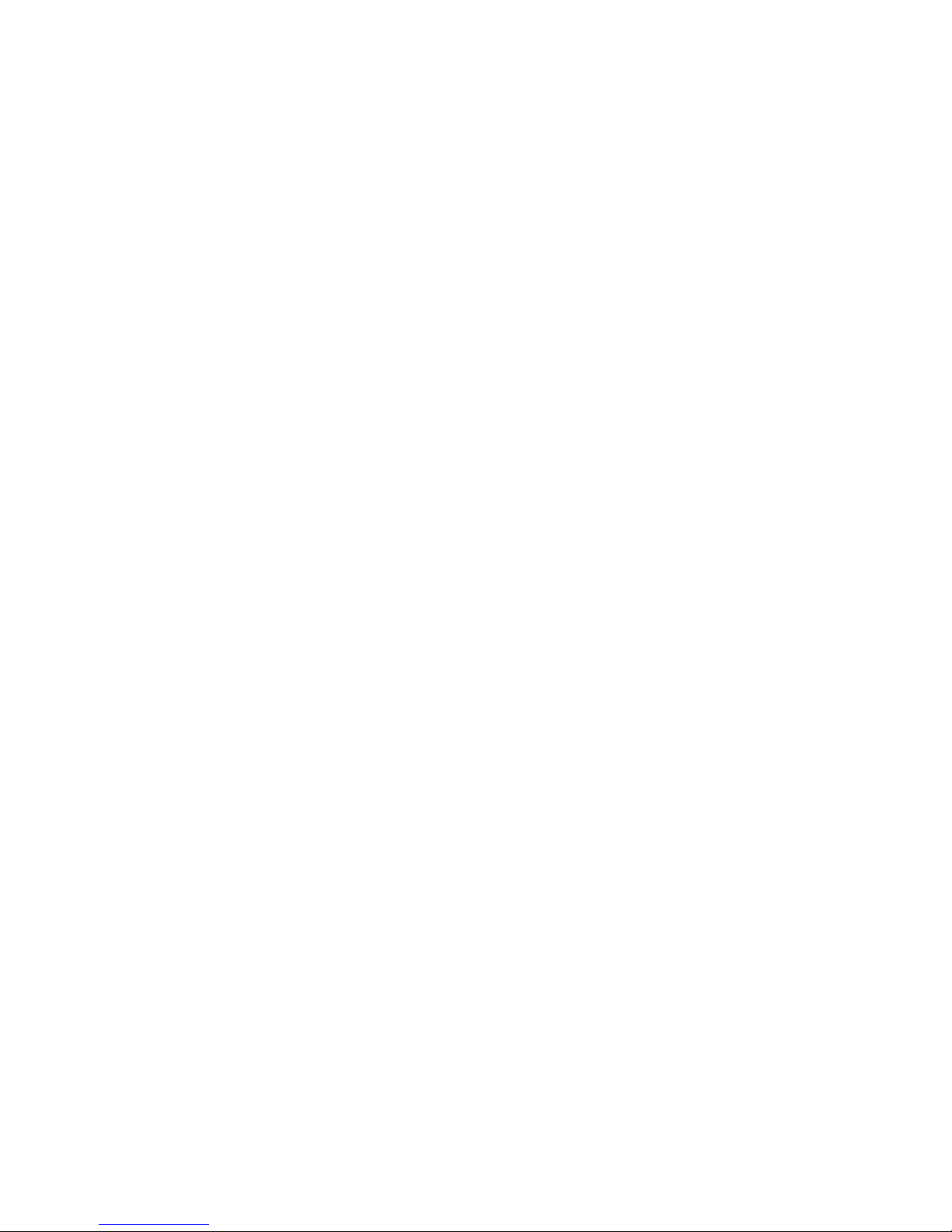
About the Operating Instructions
Your machine comes with the References:
This Operating Instructions
provides information you need for setting up your machine
and installing the supplied software. It also provides all of the detailed instructions for using
your machine as a printer, a scanner and a copier and information for maintaining and
troubleshooting the machine.
Contents of this manual are subject to change without prior notice. In no event will the
company be liable for direct, indirect, incidental or consequential damages as a result of
handling or operating the machine.
Copyright © 2004.
• Centronics is a trademark of Centronics Data Computer Corporation.
• IBM and IBM PC are a Trademark of International Business Machines Corporation.
• Microsoft, Windows, Windows 9x, Window Me, Windows 2000, Windows NT 4.0
and Windows XP are registered trademarks of Microsoft Corporation.
• TrueType is a trademarks of Apple Computer, Inc.
• All other brand or product names are trademarks of their respective companies or
organizations.
Page 3
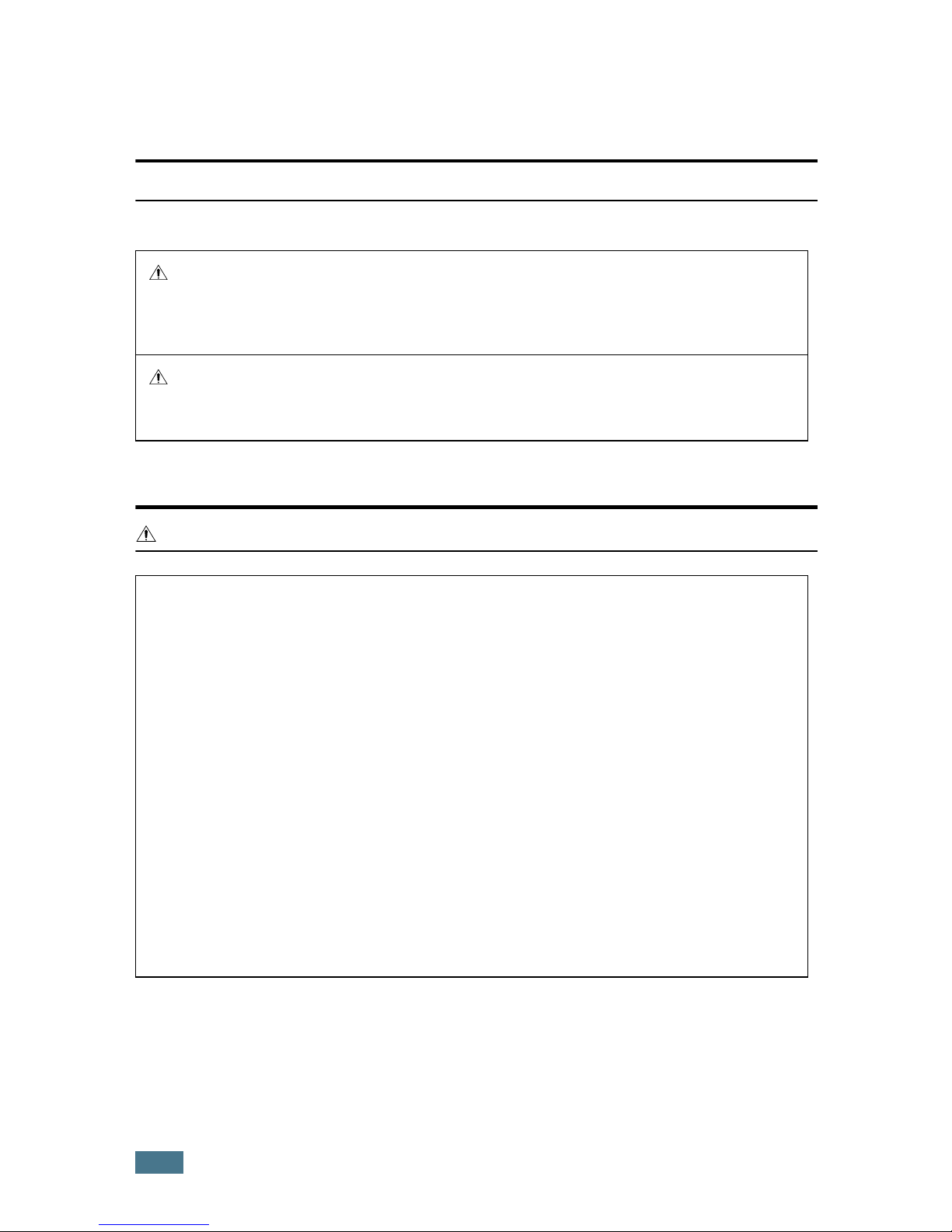
ii
Safety Information
When using this machine, the following safety precautions should always be followed.
Safety During Operation
In this manual, the following important symbols are used:
WARNING:
WARNING:
Indicates a potentially hazardous situation which, if instructions are
not followed, could result in death or serious injury.
CAUTION:
Indicates a potentially hazardous situation which, if instructions are not
followed, may result in minor or moderate injury or damage to property.
• Connect the power cord directly into a wall outlet and never use an
extension cord.
• Disconnect the power plug (by pulling the plug, not the cable) if the power
cable or plug becomes frayed or otherwise damaged.
• To avoid hazardous electric shock or laser radiation exposure, do not
remove any covers or screws other than those specified in this manual.
• Turn off the power and disconnect the power plug (by pulling the plug, not
the cable) if any of the following occurs:
•You spill something into the machine.
•You suspect that your machine needs service or repair.
•The external housing of your machine has been damaged.
• Do not incinerate spilled toner or used toner. Toner dust might ignite when
exposed to an open flame.
• Disposal can take place at our authorized dealer.
• Dispose of the used toner bottle in accordance with the local
regulations.
Page 4
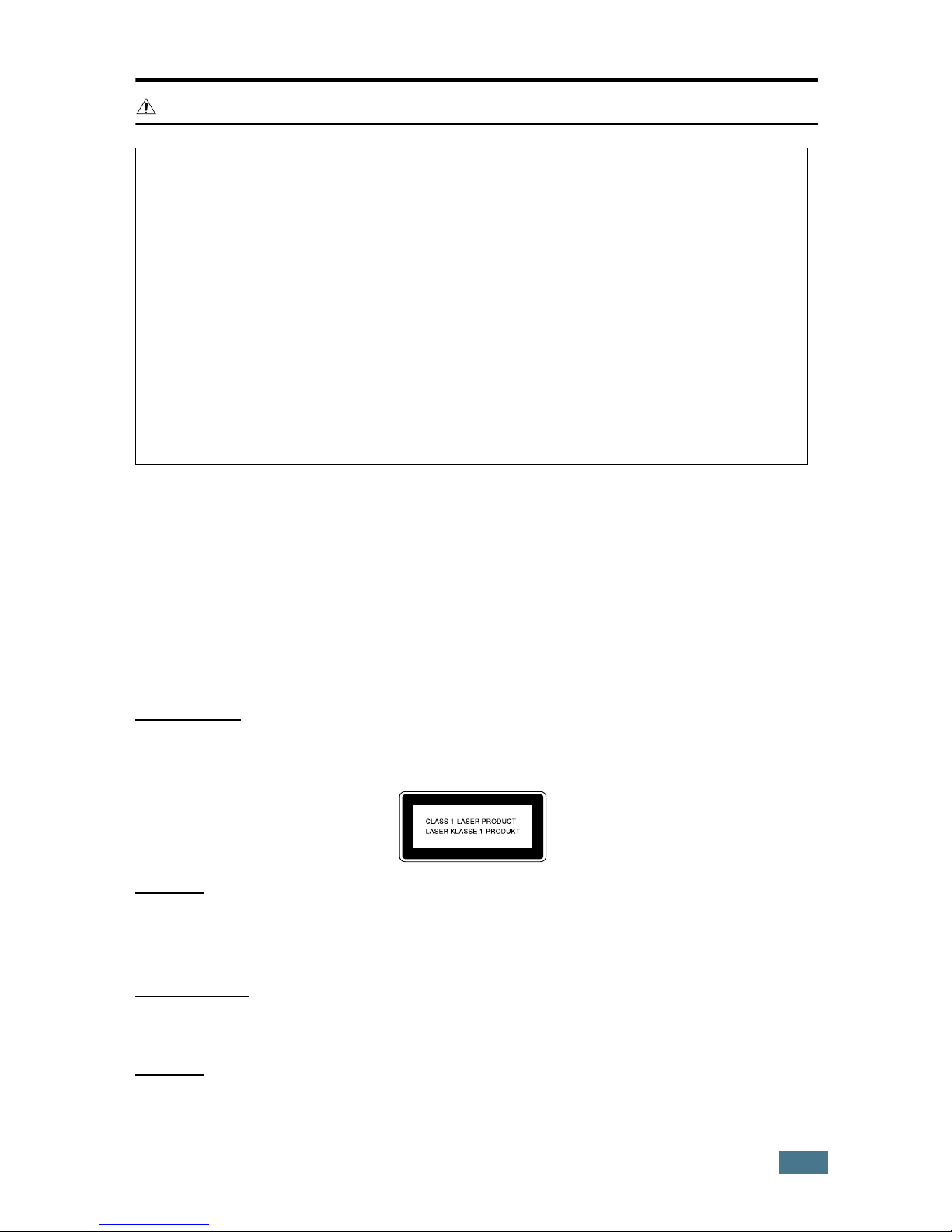
iii
CAUTION:
Power Supply
The socket-outlet shall be in stalled near the product and shall be easily accessible.
Ozone Safety
This product generates ozone during operation.
Normally, the ozone level is safe for operators. If ozone odor may appear, ventilate the room.
For Fax or Telephone
Do not use this product near water, for example, near a bathtub, wash bowl, kitchen sink or
laundry tub, in a wet basement or near a swimming pool. Avoid using a telephone during an
electrical storm. There may be a remote risk of electric shock from lightning. Do not use a
telephone in the vicinity of a gas leak to report the leak.
Laser Safety:
This equipment is considered a class 1 laser device. This equipment contains a 5 milliwatt, 760-800
nanometer wavelength, AlGaAs laser diode. The following marking is attached on the back of the
equipment.
Caution:
Use of controls or adjustment or performance of procedures other than those specified in
this Operating Instructions might result in hazardous radiation exposure.
For North America
Laser Safet
y:
This equipment complies with requirements of 21 CFR subchapter J for class 1 laser products.
This equipment contains a 5 milliwatt, 760–800 nanometer wavelength, AlGaAs laser diode.
Caution:
Use of controls or adjustment or performance of procedures other than those specified in this
Operating Instructions might result in hazardous radiation exposure.
• Protect the machine from dampness or wet weather, such as rain and snow.
• Unplug the power cord from the wall outlet before you move the machine. While moving
the machine, you should take care that the power cord will not be damaged under the
machine.
• When you disconnect the power plug from the wall outlet, always pull the plug (not the
cable).
• Do not allow paper clips, staples, or other small metallic objects to fall inside the
machine.
• Keep toner (used or unused) and toner bottle out of the reach of children.
• Be careful not to cut yourself on any sharp edges when you reach inside the product to
remove misfed sheets of paper or masters.
• For environmental reasons, do not dispose of the machine or expended supply waste at
household waste collection points. Disposal can take place at an authorized dealer.
• The inside of the machine could be very hot. Do not touch the parts with a label
indicating the “hot surface”. Otherwise, an injury might occur.
Page 5
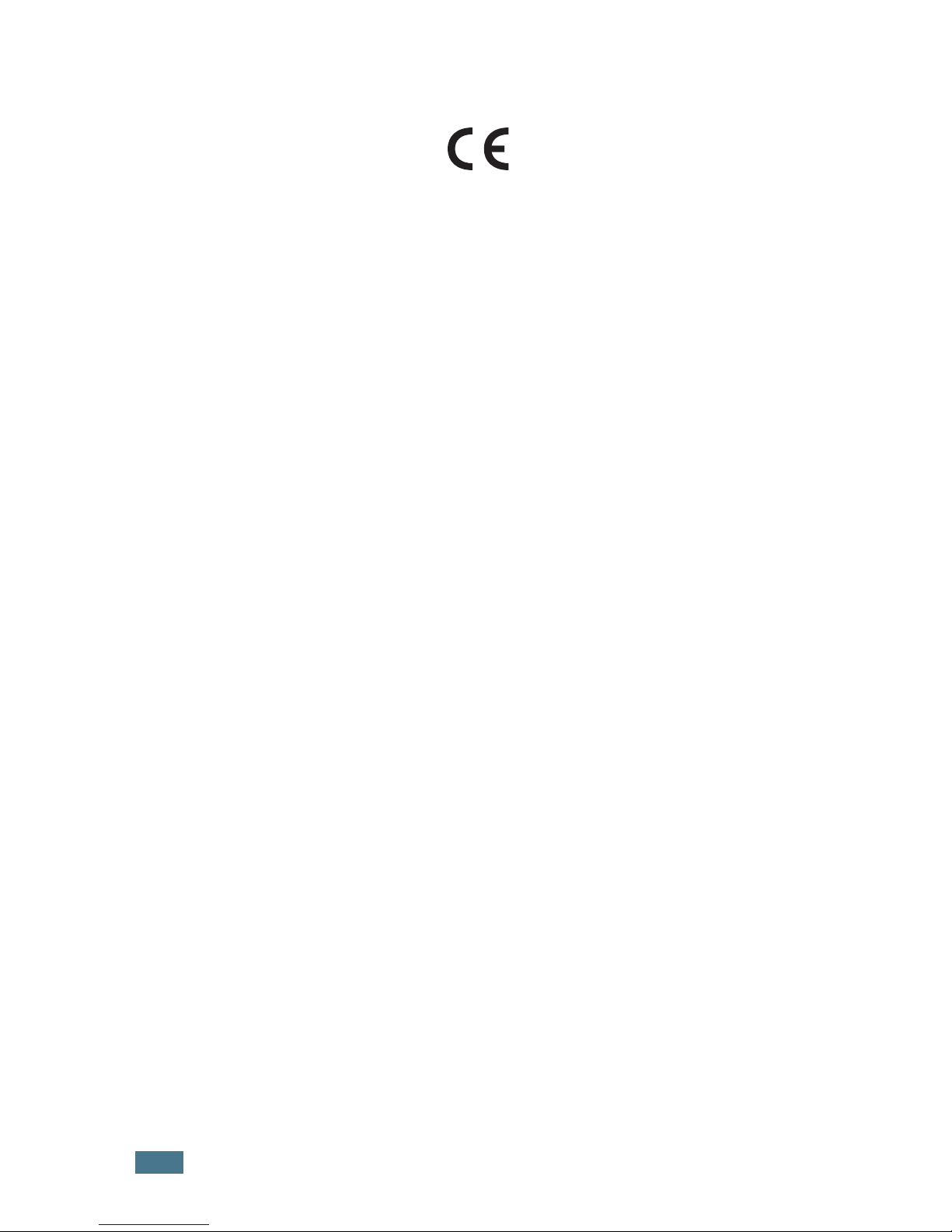
iv
Declaration of Conformity
Notice to Users in EEA Countries
This product complies with the essential requirements and provisions of Directive 1999/5/EC
of the European Parliament and of the Council of 9 March 1999 on radio equipment and
telecommunications terminal equipment and the mutual recognition of their conformity.
Notice to Users Accessing Analog PSTN in EEA Countries
This product is designed to be able to access analog PSTN in all EEA countries. Local PSTN
compatibility is dependent on software switch settings. Please contact your service
representative if relocating this product to another country. In the event of problems, please
contact your service representative in the first instance.
FAX1130L/FAX1170L/F230/F250/LF120/LF125m
: The CE declaration of Comformity is available on the
Internet at URL :
http://www.ricoh.co.jp/fax/ce_doc
IF3030/IF3035
: The CE Declaration of Conformity is available by accessing the URL:
http://jboard.danka.de/jboard/produkte/index.htmlo and selecting the product applicable.
Page 6
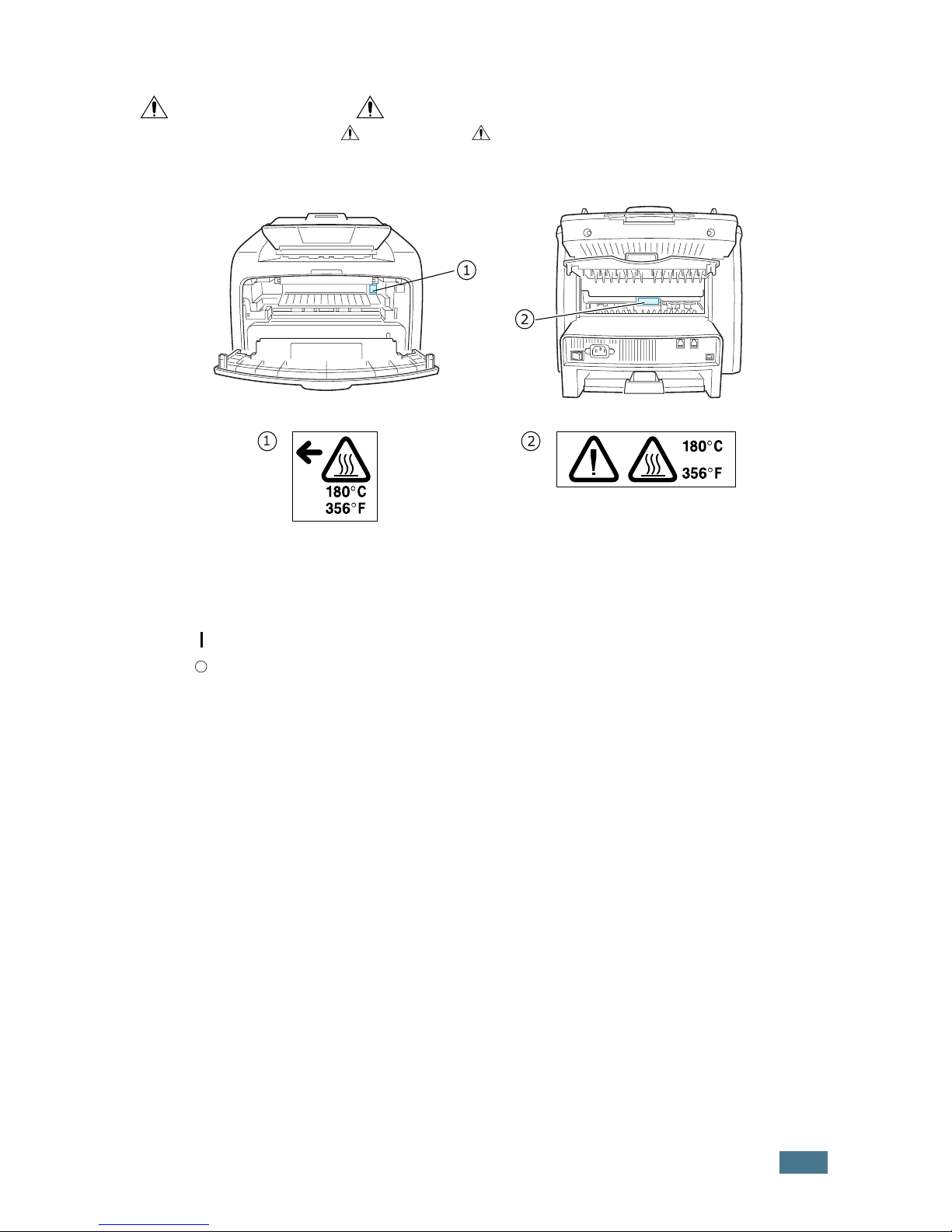
v
Positions of Labels and Hallmarks for
WARNING and CAUTION Labels
This machine has labels for WARNING and CAUTION at the positions shown below. For
safety, please follow the instructions and handle the machine as indicated.
*This label is stuck to hot surfaces. Be careful not to touch these areas.
In accordance with IEC 60417, this machine uses the following symbols for the main power
switch:
means POWER ON.
means POWER OFF.
*
*
Page 7
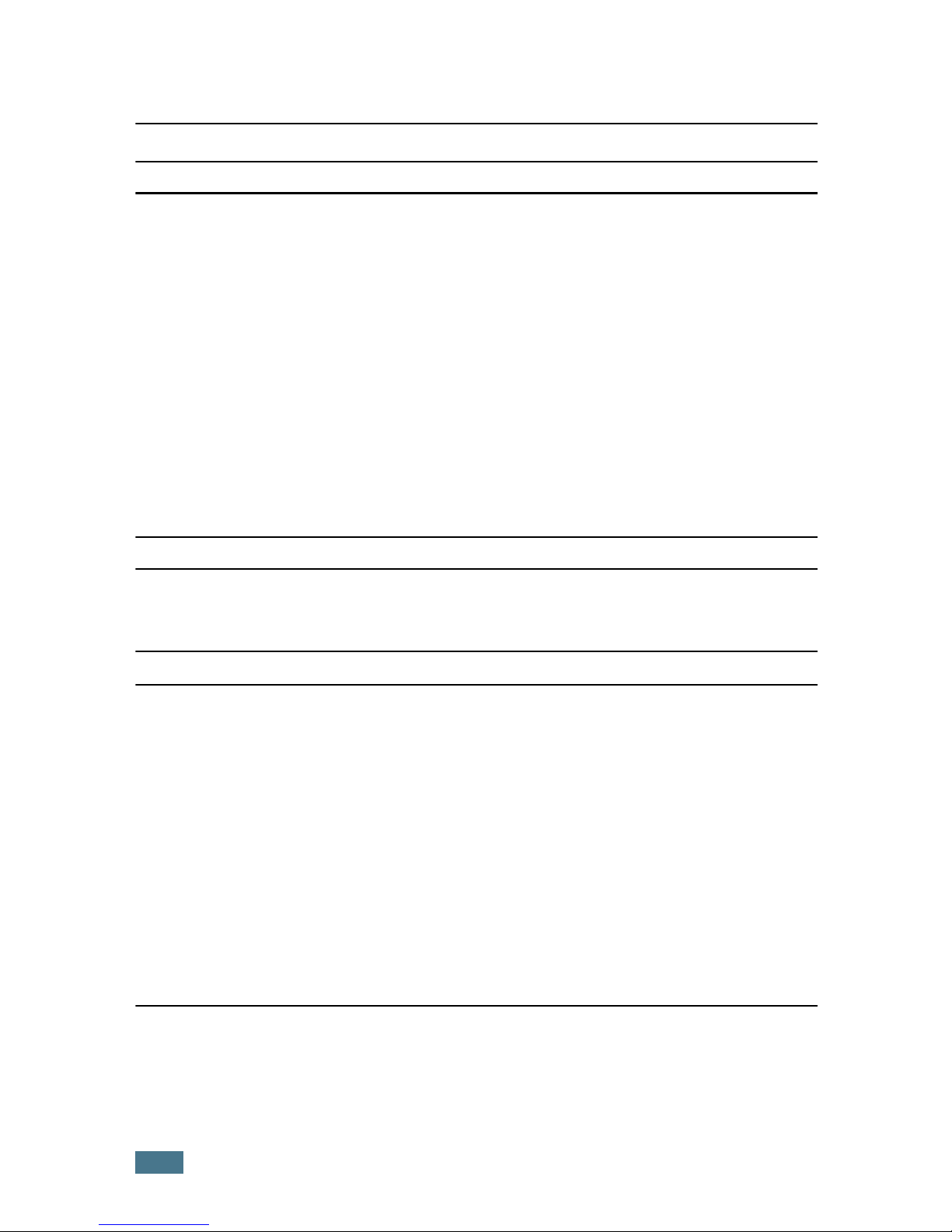
vi
NOTICE
Note to users in the United States of America
Notice:
This equipment has been tested and found to comply with the limits for a Class B digital device,
pursuant to Part 15 of the FCC Rules. These limits are designed to provide reasonable
protection against harmful interference in a residential installation. This equipment generates,
uses and can radiate radio frequency energy and, if not installed and used in accordance with
the instructions, may cause harmful interference to radio communications. However, there is
no guarantee that interference will not occur in a particular installation. If this equipment does
cause harmful interference to radio or television reception, which can be determined by turning
the equipment off and on, the user is encouraged to try to correct the interference by one more
of the following measures:
• Reorient or relocate the receiving antenna.
• Increase the separation between the equipment and receiver.
• Connect the equipment into an outlet on a circuit different from that to which the
receiver is connected.
• Consult the dealer or an experienced radio /TV technician for help.
Caution
Changes or modifications not expressly approved by the party responsible for
compliance could void the user's authority to operate the equipment.
Notice about the Telephone Consumer Protection Act (Valid in USA only).
The Telephone Consumer Protection Act of 1991 makes it unlawful for any person to use
a computer or other electronic device, including FAX machines, to send any message
unless such message clearly contains in a margin at the top or bottom of each
transmitted page or on the first page of the transmission, the date and time it is sent
and an identification of the business or other entity, or other individual sending the
message and the telephone number of the sending machine or such business, other
entity, or individual. (The telephone number provided may not be a 900 number or any
other number for which charges exceed local or long-distance transmission charges.)
In order to program this information into your FAX machine, you should complete the
following steps: Follow the FAX HEADER programming procedure in the Programming
chapter of the operating instructions to enter the business identification and telephone
number of the terminal or business. This information is transmitted with your document
by the FAX HEADER feature. In addition to the information, be sure to program the date
and time into your machine.
Page 8
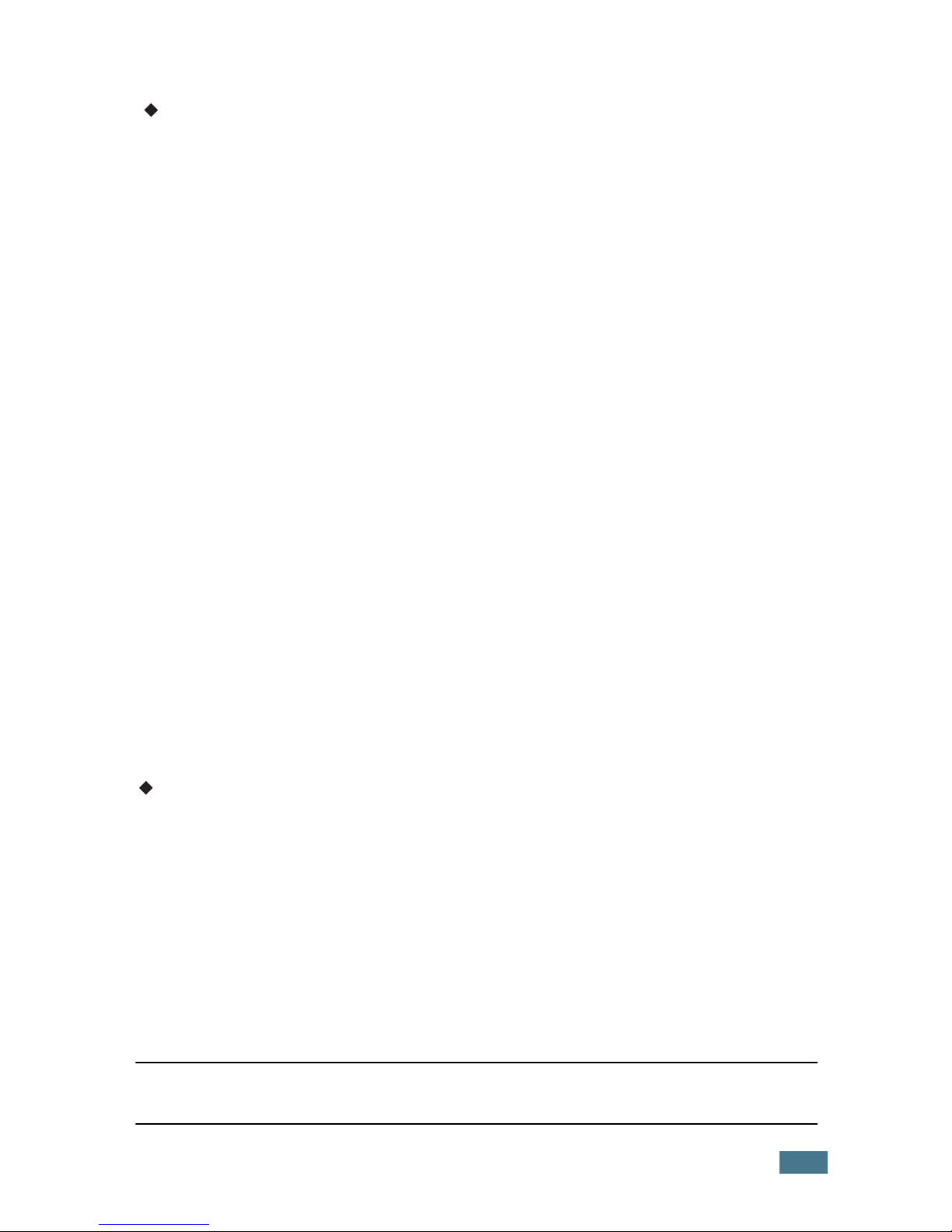
vii
USA
FCC Requirements
1. This equipment complies with Part 68 of the FCC rules and requirements adopted by the
ACTA. On the cover of this equipment is a label that contains, among other information,
a product identifier in the format US:AAAEQ##TXXXXX. If requested, this number must
be provided to the telephone company.
2. This equipment uses the RJ11C USOC jack.
3. A plug and jack used to connect this equipment to the premises wiring and telephone
network must comply with the applicable FCC Part 68 rules and requirements adopted
by the ACTA. A compliant telephone cord and modular plug is provided with this product.
It is designed to be connected to a compatible modular jack that is also compliant. See
installation instructions for detail.
4. The REN is used to determine the number of devices that may be connected to a
telephone line. Excessive RENs on a telephone line may result in the devices not ringing
in response to an incoming call. In most but not all areas, the sum of RENs should not
exceed five (5.0). To be certain of the number of devices that may be connected to a
line, as determined by the total RENs, contact the local telephone company. The REN for
this product is part of the product identifier that has the format US:AAAEQ##TXXXXX.
The digits represented by ## are the REN without a decimal point (e.g., 03 is a REN of
0.3).
5. If this equipment causes harm to the telephone network, the telephone company will
notify you in advance that temporary discontinuance of service may be required. But if
advance notice is not practical, the telephone company will notify the customer as soon
as possible. Also, you will be advised of your right to file a complaint with the FCC if you
believe it is necessary.
6. The telephone company may make changes in its facilities, equipment, operations or
procedures that could affect the operation of the equipment. If this happens the
telephone company will provide advance notice in order for you to make necessary
modifications to maintain uninterrupted service.
7. If trouble is experienced with this equipment, for repair or warranty information, please
contact RICOH CORP. CUSTOMER SUPPORT DEPT. at 1-800-FASTFIX. If the equipment
is causing harm to the telephone network, the telephone company may request that you
disconnect the equipment until the problem is resolved.
8. In the event of operation problems (document jam, copy jam, communication error
indication), refer to the solving problems section in this manual.
9. Connection to party line service is subject to state tariffs. Contact the state public utility
commission, public service commission or corporation commission for information.
WHEN PROGRAMMING EMERGENCY NUMBERS AND/OR MAKING TEST CALLS TO
EMERGENCY NUMBERS:
1. Remain on the line and briefly explain to the dispatcher the reason for the call before
hanging up.
2. Perform such activities in the off-peak hours, such as early morning hours or late
evenings.
CANADA
The Ringer Equivalence Number is an indication of the maximum number of devices allowed to
be connected to a telephone interface. The termination on an interface may consist of any
combination of devices subject only to the requirement that the sum of the RENs of all the
devices does not exceed five.
This product meets the applicable Industry Canada technical specifications.
Note:
This Class B digital apparatus complies with Canadian ICES-003.
Page 9
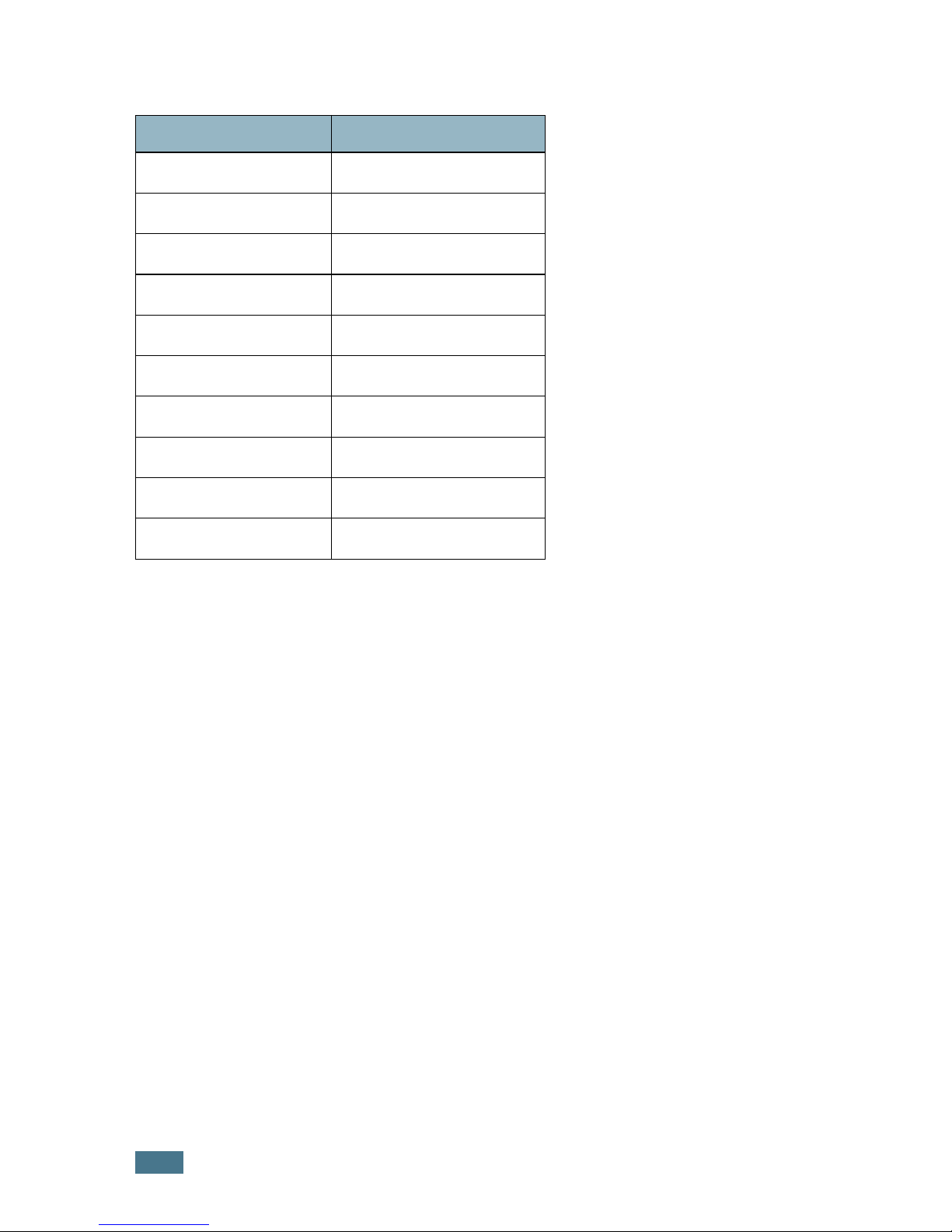
viii
Differences Between British and American English
WARNING
• Do not disassemble the machine as it may give you an electric shock.
• If you print large amount of copies, the surface of the output tray may become
hot. Be careful not to touch the surface, especially for children.
British English American English
(Re)dialling
(Re)dialing
Colour
Color
Emphasise
Emphasize
Recognise
Recognize
Organise
Organize
Authorise
Authorize
Cancelling
Canceling
Customise
Customize
Socket
Jack
Labelling
Labeling
Page 10

ix
C
ONTENTS
Chapter 1:
G
ETTING STARTED
Setting Up Your Machine
Unpacking .......................................................... 1.2
Selecting a Location ........................................ 1.5
Understanding the Component Location .................. 1.6
Front View ..................................................... 1.6
Rear View ...................................................... 1.6
Control Panel Functions ................................... 1.7
Attaching Accessories ........................................... 1.9
Document Output Support ............................... 1.9
Handset and Handset Cradle( for America only) . 1.10
Installing the Toner Cartridge ............................... 1.11
Loading Paper .................................................... 1.13
Making Connections ............................................ 1.16
Connecting to your computer
(for MFP model only) ........................................... 1.18
Turning the Machine On ....................................... 1.19
Installing Software
About Software(for MFP model only) ..................... 1.20
Printer Driver Features ................................... 1.21
Installing Software in Windows
(for MFP model only) ........................................... 1.22
System Requirements .................................... 1.22
Installing Software in windows ....................... 1.23
Repairing Software(for MFP model only) ................ 1.25
Removing Software(for MFP model only) ................ 1.27
Setting Up the Machine System
Changing the Display Language ............................ 1.28
Setting the Machine ID ........................................ 1.29
Entering Characters Using the Number Keypad .. 1.30
Setting the Date and Time ................................... 1.32
Changing the Clock Mode ................................ 1.33
Setting the Paper Type and Size ........................... 1.33
Setting Sounds ................................................... 1.34
Page 11
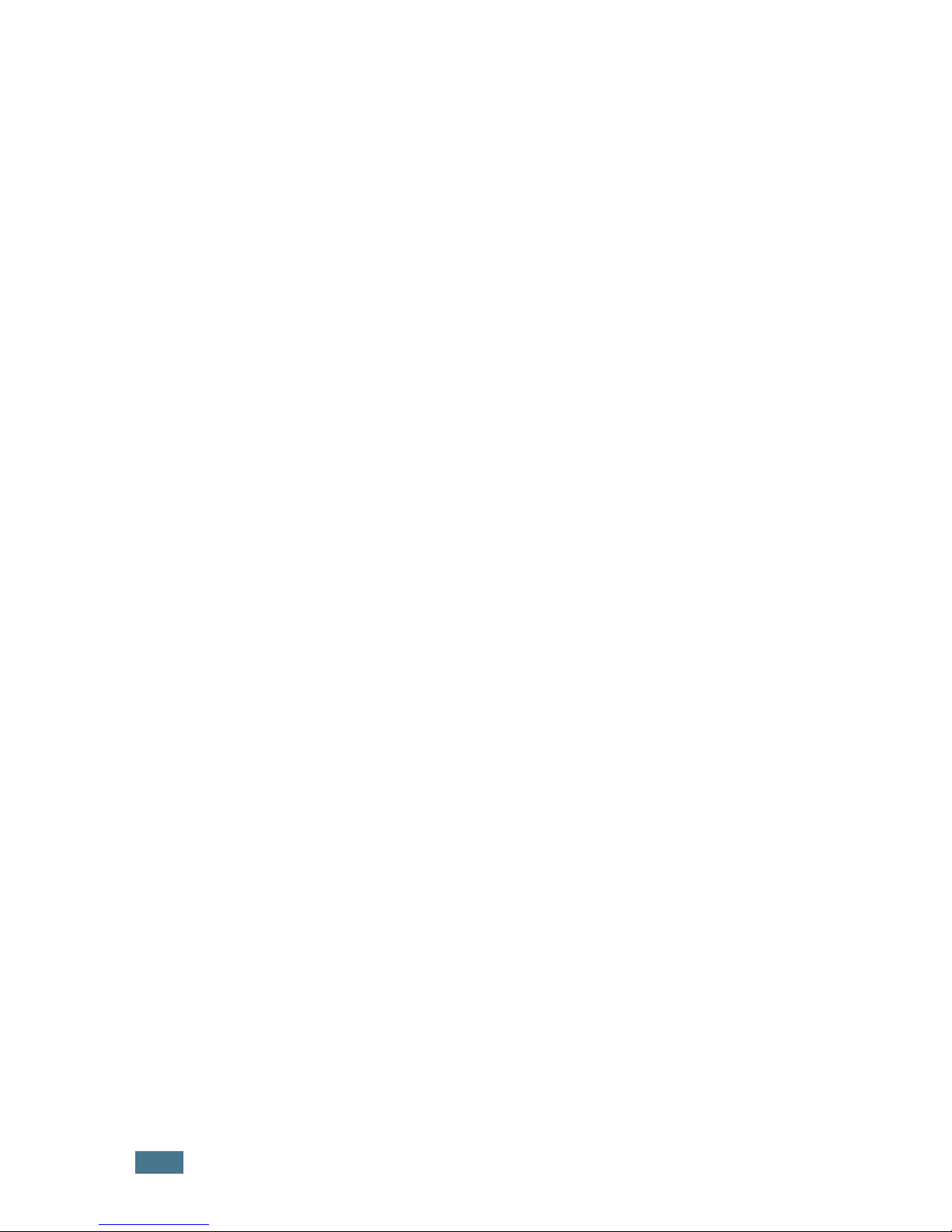
x
Speaker, Ringer, Key Sound and Alarm Sound ... 1.34
Speaker Volume ............................................ 1.35
Using the Save Mode .......................................... 1.36
Power Save Mode .......................................... 1.36
Chapter 2:
P
APER HANDLING
Selecting Print Materials ....................................... 2.2
Type, Input Sources and Capacities ................... 2.2
Guidelines for Paper and Special Materials .......... 2.3
Selecting an Output Location ................................. 2.4
Printing to the Front Output Tray (Face down) .... 2.5
Printing to the Rear Output Slot (Face up) .......... 2.5
Loading Paper in the Paper Tray ............................ 2.7
Using the Manual Feeder ...................................... 2.8
Setting the Paper Type and Size for the
Manual Feeder ............................................... 2.10
Chapter 3:
C
OPYING
Loading Paper for Copying .................................... 3.2
Preparing a Document .......................................... 3.2
Making a Copy .................................................... 3.3
Setting Copy Options ........................................... 3.4
Darkness ...................................................... 3.4
Original Type ................................................ 3.5
Number of Copies ........................................... 3.5
Reduced/Enlarged Copying .............................. 3.6
Changing the Default Settings ............................... 3.7
Setting the Time Out Option .................................. 3.8
Collation Copying ................................................. 3.8
Chapter 4:
F
AXING
Sending a Fax
Changing the Fax Setup options ............................ 4.2
Available Fax Setup Options .................................. 4.3
Loading a Document ............................................ 4.5
Adjusting the Document Resolution ........................ 4.6
Sending a Fax Automatically ................................. 4.7
Sending a Fax Manually ........................................ 4.8
Redialing the Last Number .................................... 4.8
Confirming Transmission ...................................... 4.9
Automatic Redialing ............................................. 4.9
Page 12

xi
Receiving a Fax
About Receiving Modes ........................................ 4.10
Loading Paper for Receiving Faxes ........................ 4.11
Receiving Automatically in Fax Mode ..................... 4.11
Receiving Automatically in Ans/Fax Mode ............... 4.12
Receiving Manually in Tel Mode ............................ 4.12
Receiving Manually Using Remote Receive
Start Code ......................................................... 4.13
Receiving Faxes Using the DRPD Mode .................. 4.13
Receiving Faxes in the Memory ............................. 4.14
Automatic Dialing
One-touch Dialing ............................................... 4.15
Storing a Number for One-touch Dialing ........... 4.15
Sending a Fax using a One-touch Number ......... 4.16
Speed Dialing ..................................................... 4.16
Storing a Number for Speed Dialing ................. 4.16
Sending a Fax using a Speed Number ............... 4.17
Group Dialing ..................................................... 4.18
Setting a Group Dial Number ........................... 4.18
Editing Group Dial Numbers ............................ 4.19
Sending a Fax Using Group Dialing
(Multi-address Transmission) .......................... 4.20
Searching for a Number in the Memory .................. 4.21
Searching Sequentially through the Memory ...... 4.21
Searching with a Particular First Letter ............. 4.21
Printing a Phone Book List ................................... 4.22
Advanced Fax Functions
Sending Broadcasting Faxes ................................. 4.23
Sending a Delayed Fax ........................................ 4.24
Sending a Priority Fax ......................................... 4.26
Polling a Remote Machine .................................... 4.27
Adding Documents to a Scheduled Fax .................. 4.28
Canceling a Scheduled Fax ................................... 4.29
Additional Features
Using Secure Receiving Mode ............................... 4.30
Printing Reports ................................................. 4.32
Using Advanced Fax Settings ................................ 4.34
Changing Setting Options ............................... 4.34
Advanced Fax Setting Options ......................... 4.35
Using the Remote Control Panel
(for MFP model only) ........................................... 4.37
Page 13
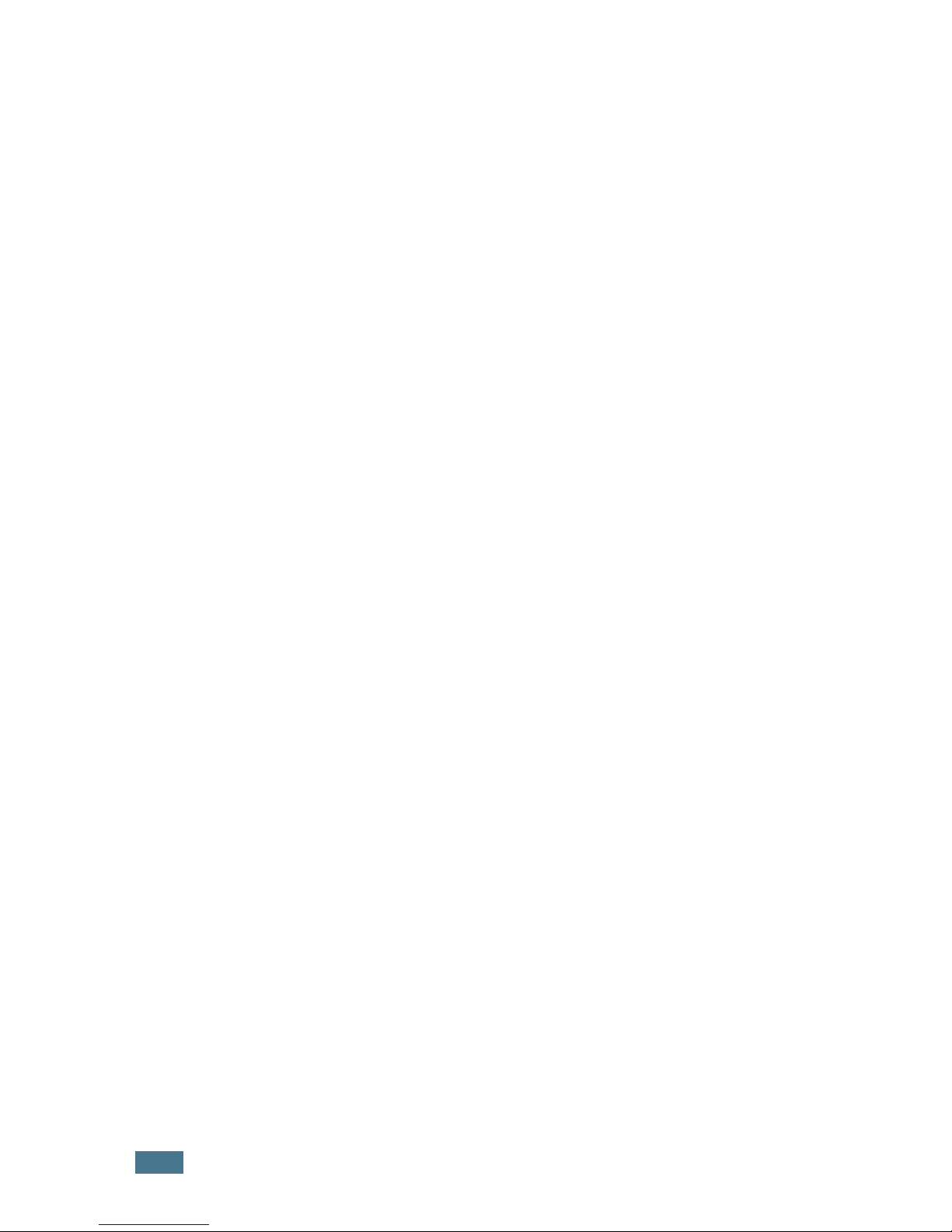
xii
Chapter 5:
P
RINTING
(for MFP model only)
Printing a Document in Windows ............................ 5.2
Canceling a Print Job ....................................... 5.5
Using a Favorite Setting .................................. 5.6
Using Help ..................................................... 5.6
Setting Paper Properties ....................................... 5.7
Setting Graphic Properties .................................... 5.8
Printing Multiple Pages on One Sheet of the Paper ... 5.10
Printing a Reduced or Enlarged Document .............. 5.12
Fitting Your Document to a Selected Paper Size ...... 5.13
Printing Posters .................................................. 5.14
Using Watermarks .............................................. 5.15
Using an Existing Watermark ........................... 5.15
Creating a Watermark .................................... 5.16
Editing a Watermark ...................................... 5.17
Deleting a Watermark .................................... 5.17
Using Overlays ................................................... 5.18
What is an Overlay? ....................................... 5.18
Creating a New Page Overlay .......................... 5.18
Using a Page Overlay ..................................... 5.20
Deleting a Page Overlay ................................. 5.21
Setting Up the Locally Shared Printer .................... 5.22
In Windows 9x/Me ......................................... 5.22
In Windows NT 4.0/2000/XP ........................... 5.23
Chapter 6:
S
CANNING
(for MFP model only)
Scanning Basics .................................................. 6.2
Scanning Process with TWAIN-enabled Software ...... 6.2
Chapter 7:
M
AINTENANCE
Clearing the Memory ............................................ 7.2
Adjusting Shading ............................................... 7.3
Cleaning Your Machine ......................................... 7.3
Cleaning the Outside ....................................... 7.4
Cleaning the Inside ......................................... 7.4
Cleaning the Scan Unit .................................... 7.5
Maintaining the Toner Cartridge ............................. 7.7
Redistributing Toner ........................................ 7.8
Replacing the Toner Cartridge .......................... 7.9
Page 14
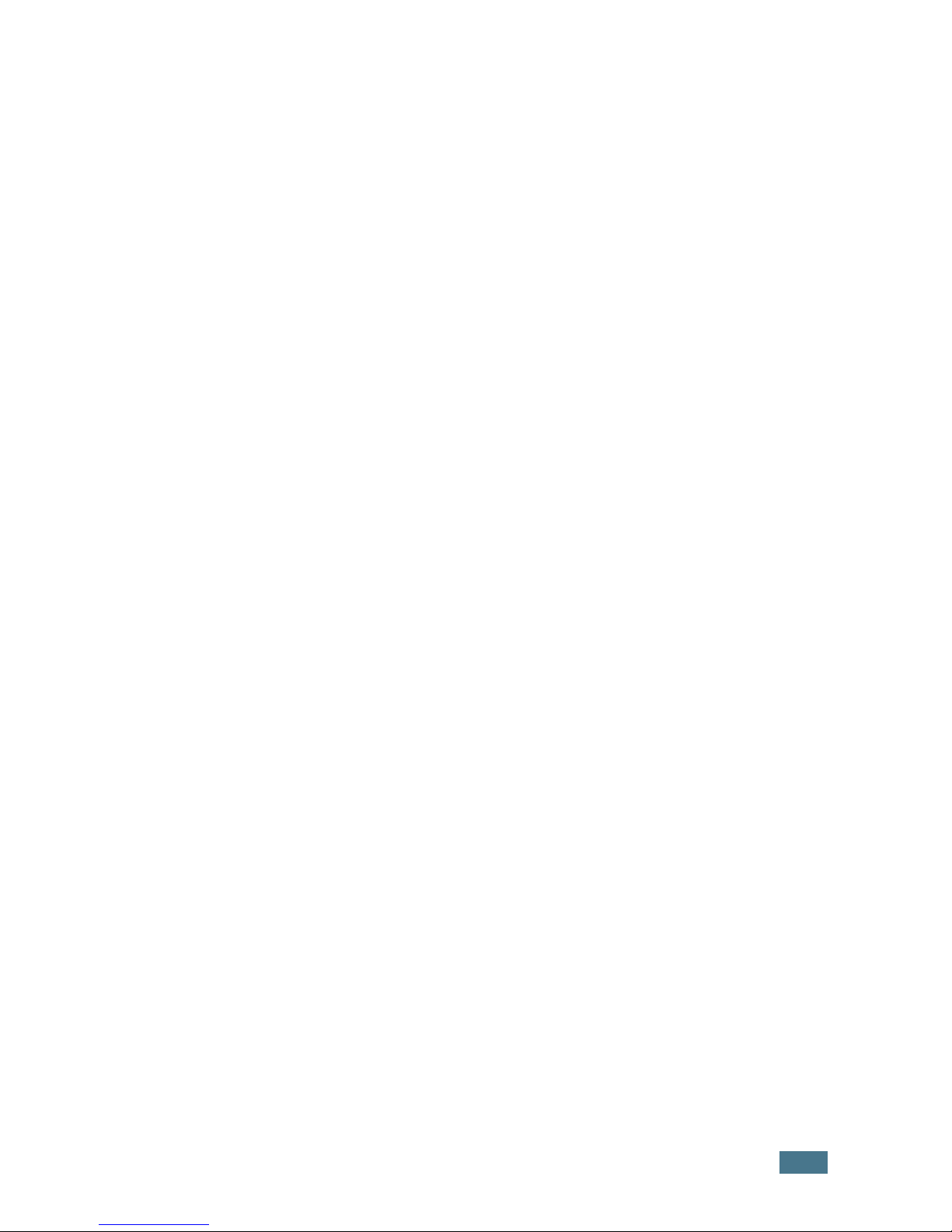
xiii
Setting the Notify Toner Option ....................... 7.10
Cleaning the Drum ......................................... 7.11
Ignoring the Toner Empty Message .................. 7.11
Replacing the ADF Rubber Pad .............................. 7.12
Chapter 8:
T
ROUBLESHOOTING
Clearing Document Jams ...................................... 8.2
Input Misfeed ................................................. 8.2
Exit Misfeed ................................................... 8.2
Clearing Paper Jams ............................................. 8.3
In the Paper Tray ........................................... 8.4
In the Paper Exit Area ..................................... 8.4
In the Fuser Area or Around the Toner Cartridge . 8.6
In the Manual Feeder ...................................... 8.6
Tips for Avoiding Paper Jams ............................ 8.7
Clearing LCD Error Messages ................................. 8.8
Solving Problems ................................................ 8.11
Paper Feeding Problems ................................. 8.11
Faxing Problems ............................................ 8.12
Copying Problems .......................................... 8.13
Printing Quality Problems ................................ 8.14
Printing Problems(for MFP model only) ............. 8.19
Scanning Problems(for MFP model only) ........... 8.22
Appendix A:
S
PECIFICATIONS
General Specifications .......................................... A.2
Facsimile Specifications ........................................ A.3
Scanner and Copier Specifications .......................... A.4
Printer Specifications(for MFP model only) ............... A.4
Paper Specification .............................................. A.5
Overview ....................................................... A.5
Supported Sizes of Paper ................................. A.5
Guidelines for Using Paper ............................... A.6
Paper Specifications ........................................ A.8
Paper Output Capacity ..................................... A.8
Paper Storage Environment .............................. A.8
Envelopes ...................................................... A.9
Labels(for MFP model only) ............................. A.11
Transparencies(for MFP model only) ................. A.11
Page 15
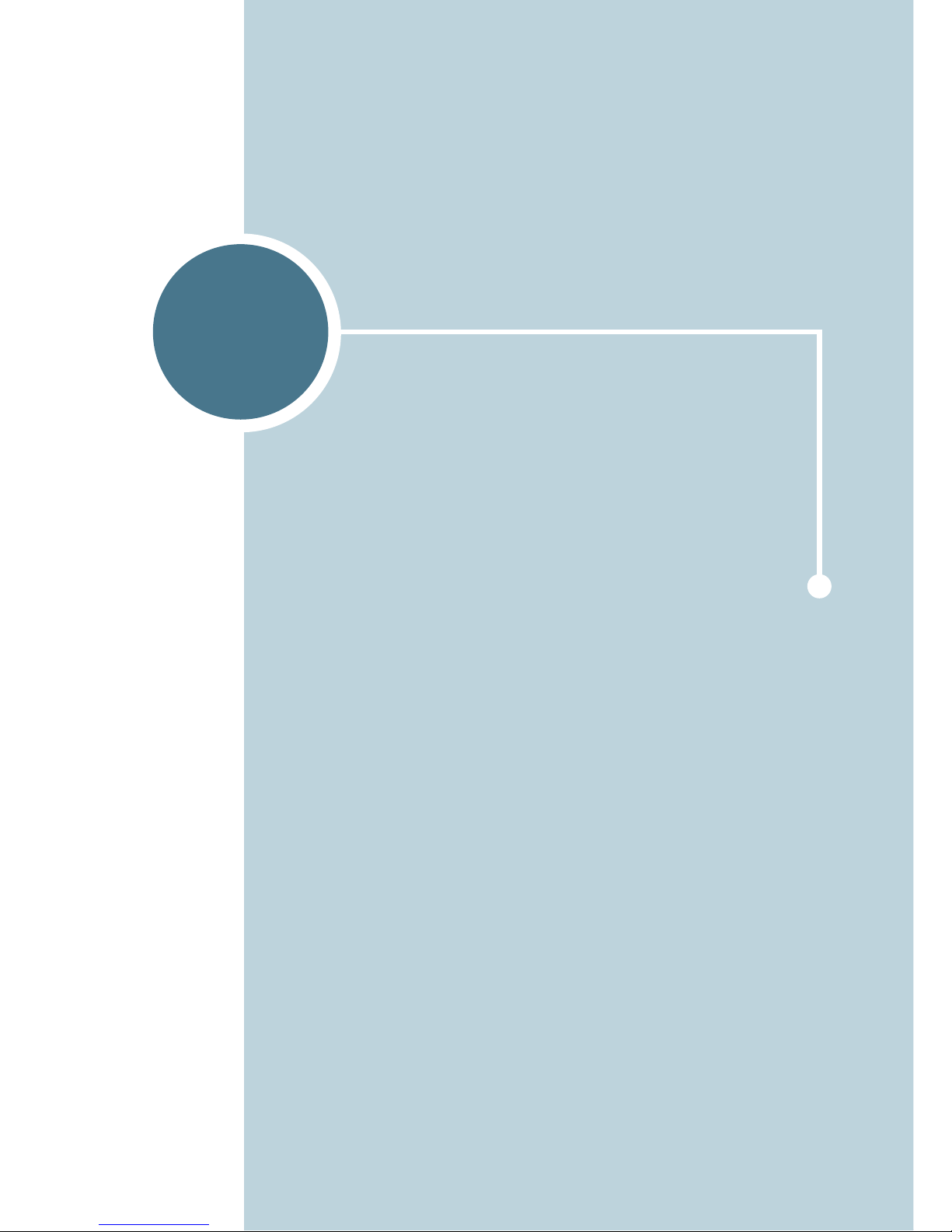
1
GETTING STARTED
Thank you for purchasing this multifunctional product.
Your machine provides you with printing, copying,
scanning, and faxing functions!
This chapter gives you step-by-step instructions for
setting up your machine.
This chapter includes:
• Setting Up Your Machine
• Installing Software
• Setting Up the Machine System
Page 16
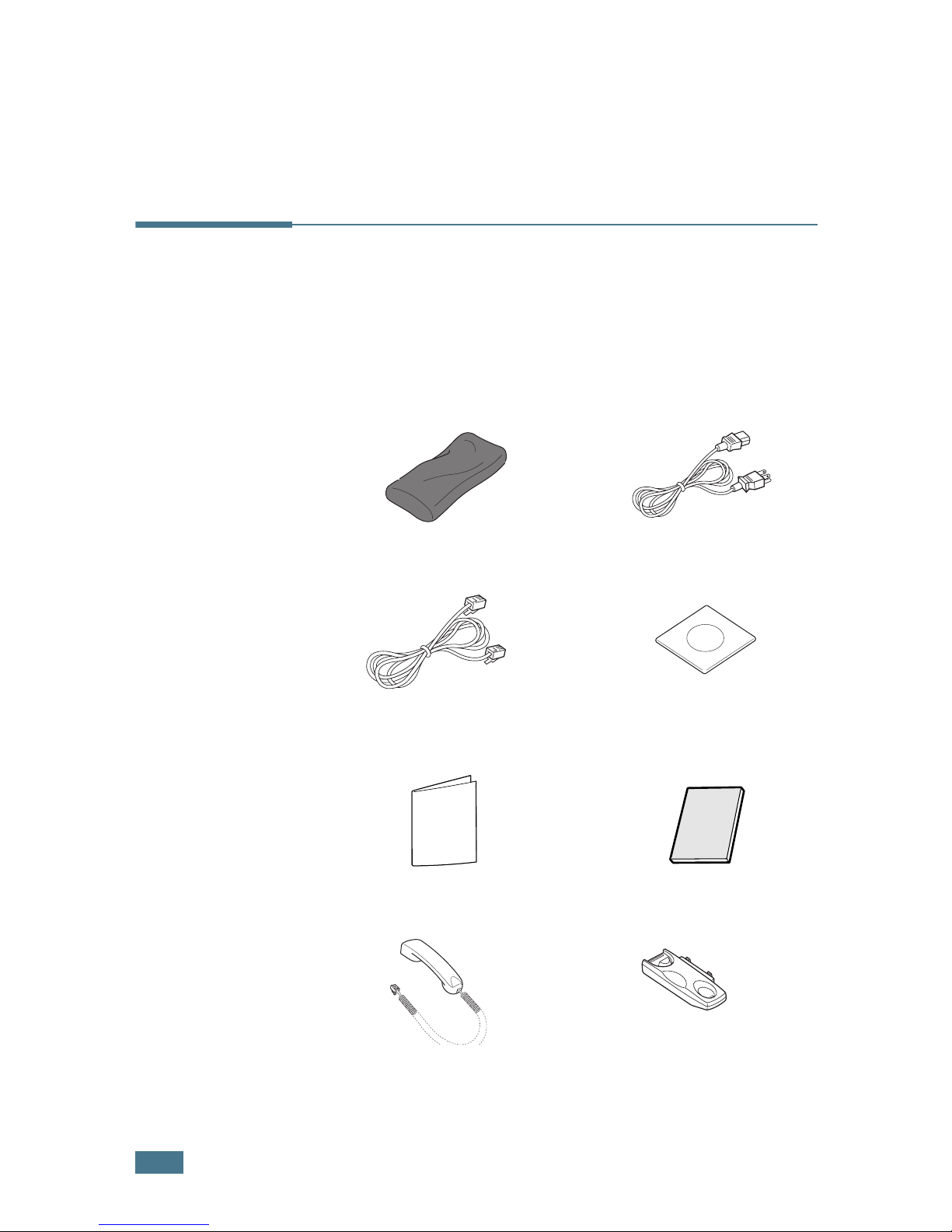
G
ETTING STARTED
1.2
Setting Up Your Machine
Unpacking
Remove the machine and all accessories from the packing carton.
Make sure that the machine has been packed with the following
items. If there is a missing item, contact the retailer where you
bought the machine:
Starter Toner Cartridge
AC Power Cord
*
Telephone Line Cord
*
(Not packed with Asia model)
CD-ROM
**
Quick Install Guide
Quick Guide
Handset
(for America only)
Cardle
(for America only)
Page 17
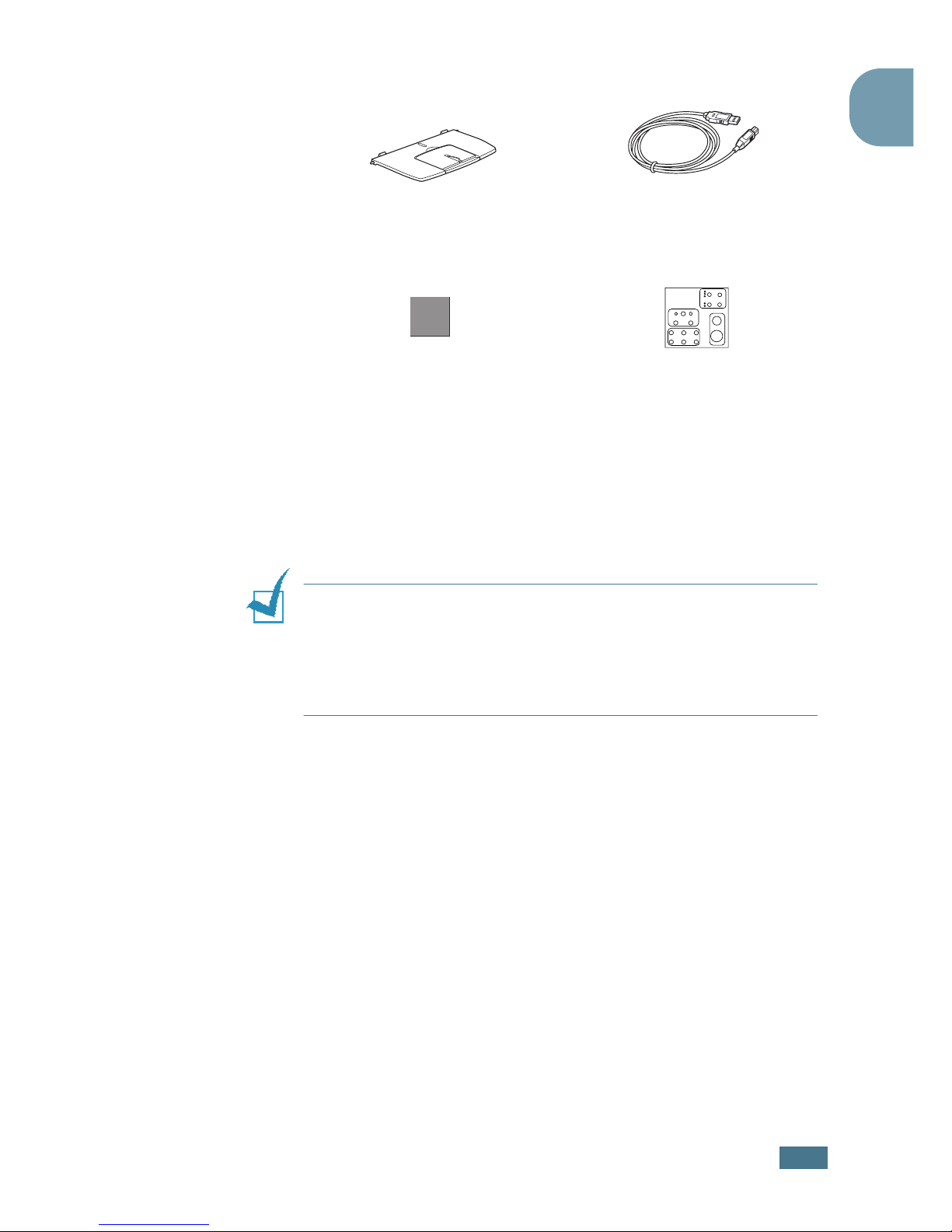
G
ETTING STARTED
1.3
1
NOTES
:
• You should use the telephone line cord which is supplied with
your machine. If you are replacing it with another vendor’s, it
should be AWG #26 or larger telephone line cord.
• The power cord must be plugged into a grounded power socket.
• Components may differ from one country to another.
Document Output Support
USB Cable
(for America only)
Brand plaque
***
(May already be affixed to the machine
in some regions)
Key layout sheet
(for Europe only /May already be
affixed to the machine in some
regions)
* The appearance of the power cord and the telephone line cord may differ
according to your country’s specifications.
** The CD-ROM contains the Type 1200 Driver, the Operating Instructions and
the Adobe Acrobat Reader program.
***Peel off the brand plaque’s backing, and then stick down the plaque in the
control panel’s left corner.
Page 18
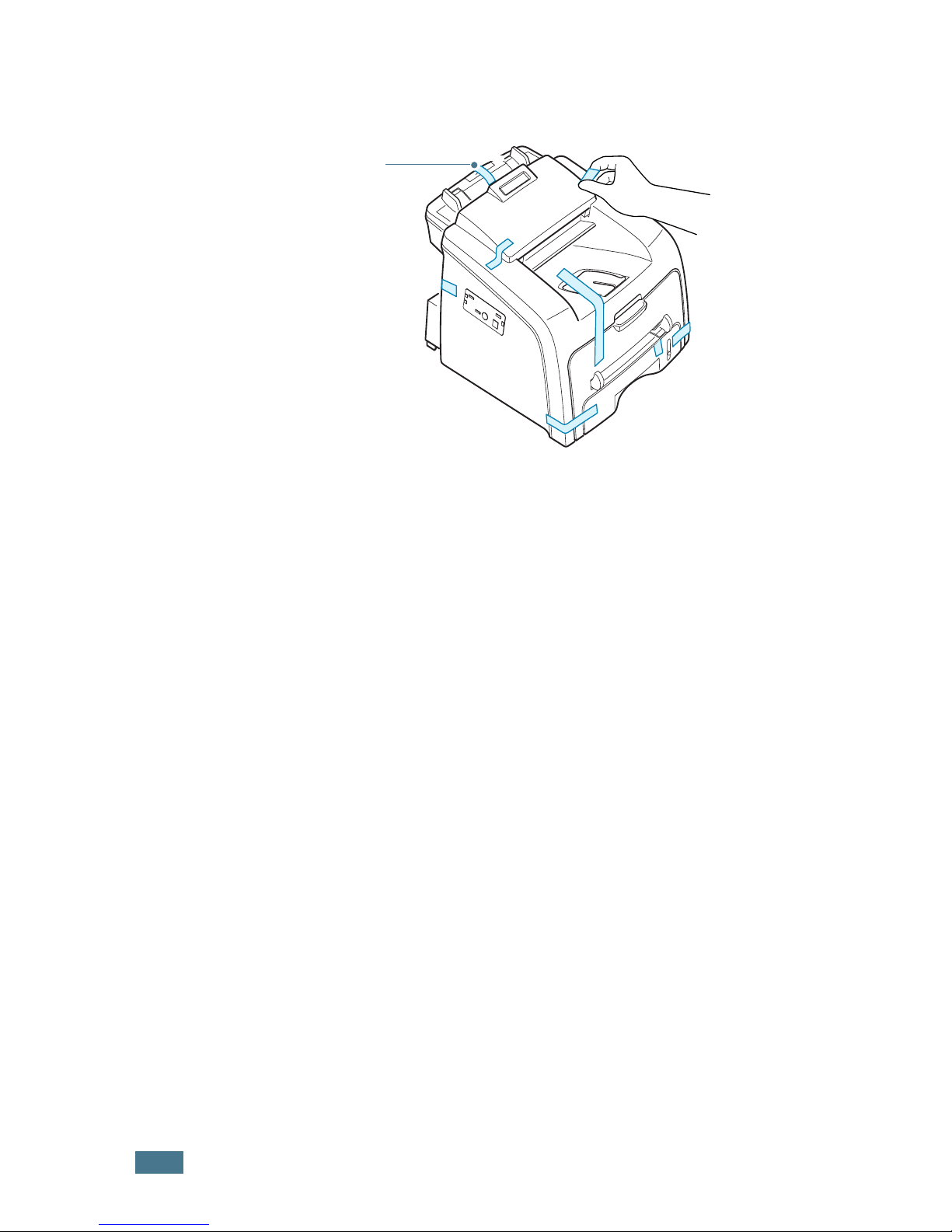
G
ETTING STARTED
1.4
Remove the packing tape from the front, back and sides of the
machine.
Tape
Page 19
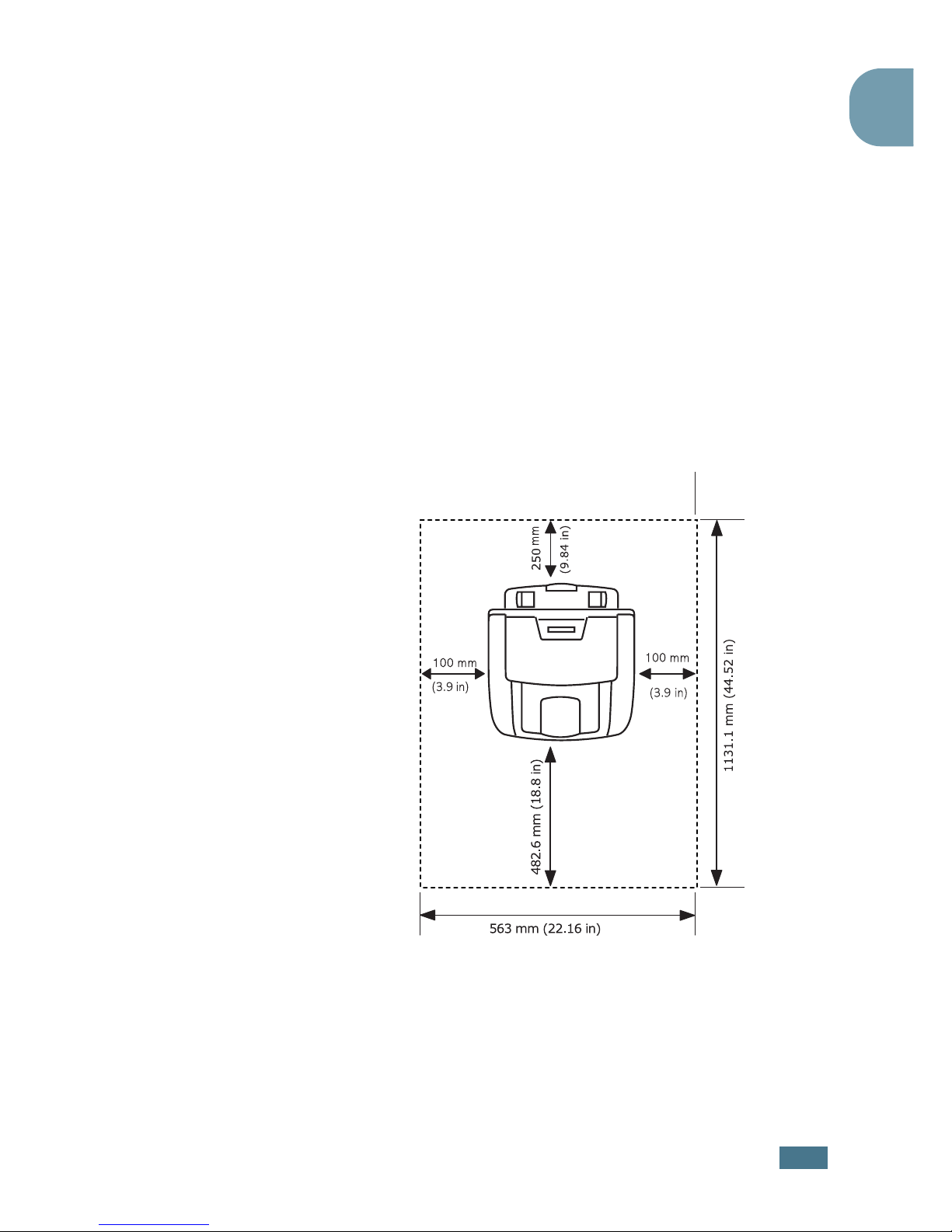
G
ETTING STARTED
1.5
1
Selecting a Location
Select a level, stable place with adequate space for air
circulation. Allow extra space for opening covers and trays.
The area should be well-ventilated and away from direct sunlight
or sources of heat, cold and humidity. Do not set the machine
close to the edge of your desk or table.
Clearance Space
• Front: 482.6 mm (enough space so that the paper tray can
be removed)
• Back: 250 mm (enough space for ventilation)
• Right: 100 mm
• Left: 100 mm (enough space for ventilation)
Page 20
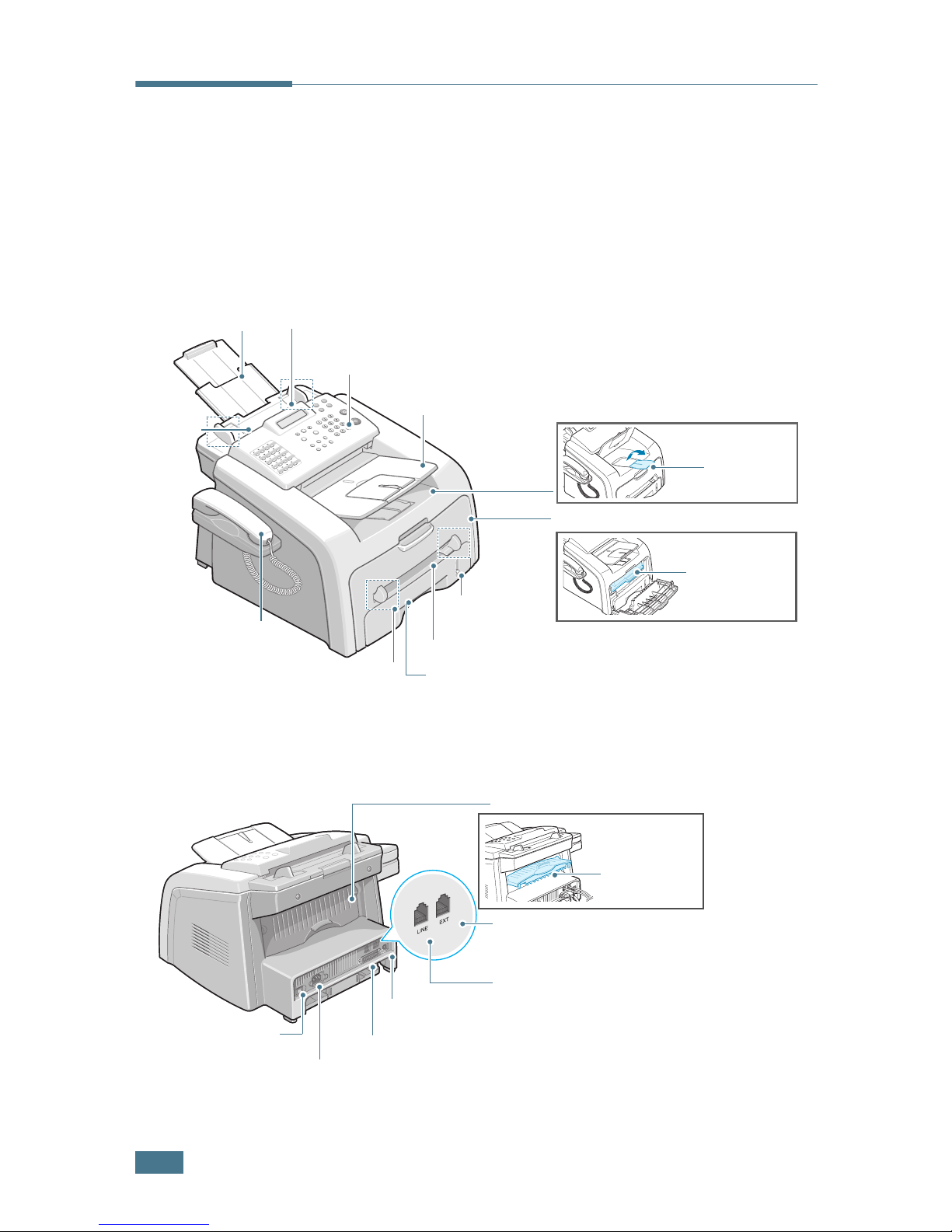
G
ETTING STARTED
1.6
Understanding the Component
Location
These are the main components of your machine:
Front View
Rear View
Control Panel
(See page 1.7)
Handset
(for America only)
Front Cover
Paper Tray
Front Output Tray
(Face down)
Document Input
Support
Automatic Document
Feeder
Toner Cartridge
Paper Output
Extension
Manual Feeder
Manual Feeder
Guides
Paper Level
Indicator
Document
Guides
Document Output
Tray
Parallel Connector
Power Switch
USB Connector
Rear Cover
Rear Output
Slot (Face up)
AC Power Cord
Connector
EXT Jack
*
Line Jack
*
If your country has a different
telephone connection system,
this socket may be blocked.
Page 21
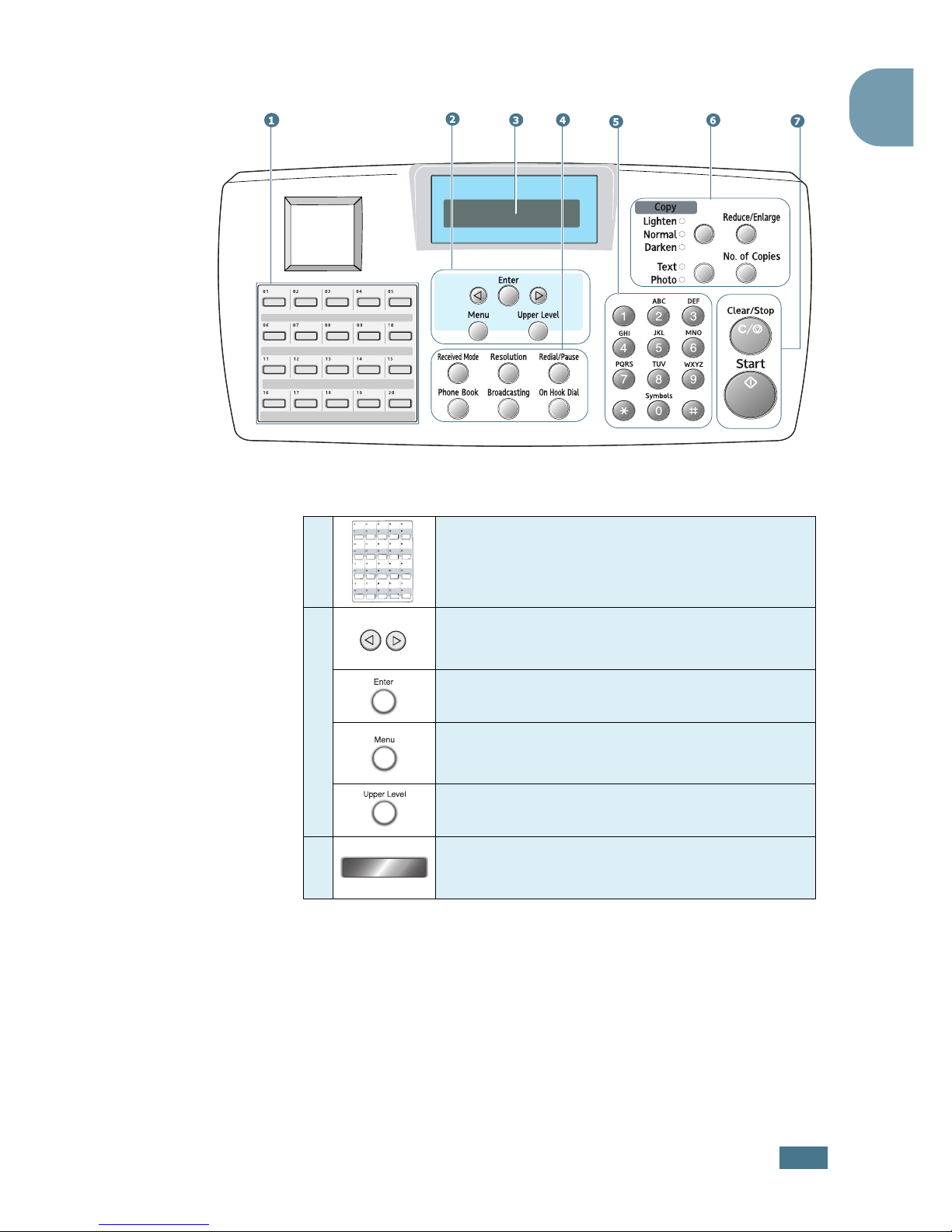
G
ETTING STARTED
1.7
1
Control Panel Functions
01 02 03 04 05
16 17 18 19
11 12 13 14 15
20
06 07 08 09 10
1
Use to store frequently-dialed fax number and
dial them with a touch of the buttons.
2
Scrolls through the options available for the
selected menu item.
Confirms the selection on the display.
Enters Menu mode and scrolls through the
menus available.
Returns you to the upper menu level.
3
Displays the current status and prompts
during an operation.
Page 22
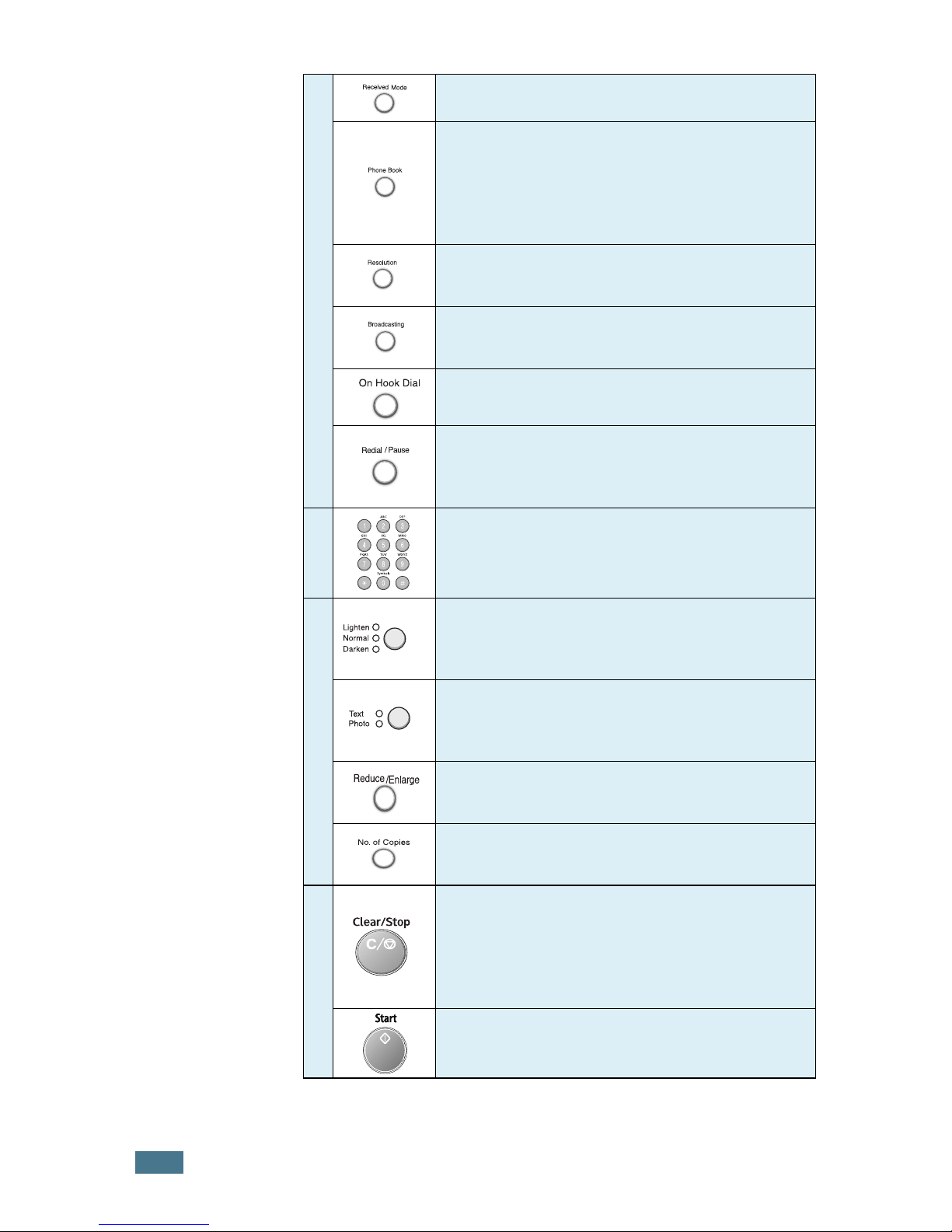
G
ETTING STARTED
1.8
4
F
A
X
Allows you to select the fax receiving mode.
• Allows you to store frequently-dialed fax
numbers using a one or two-digit speed dial
or group number for automatic dialing and
edit the stored numbers.
• Allows you to print a Phone book list.
Adjusts the resolution of the documents for
the current fax job.
Allows you to send a fax to multiple
destinations.
Engages the telephone line.
Redials the last number in Standby mode or
inserts a pause into a fax number in Edit
mode.
5
Dials a number or enters alphanumeric
characters.
6
C
O
P
Y
Adjusts the brightness of the documents for
the current copy job.
*1
This button is called “Darkness” in this manual.
Selects the document type for the current
copy job.
*2
This button is called “Original Type” in this manual.
Makes a copy smaller or larger than the
original document.
Selects the number of copies.
7
Stops an operation at any time.
In Standby mode, clears/stop the copy
options, such as the darkness, the document
type setting, the copy size and the number of
copies.
Starts a job.
Page 23

G
ETTING STARTED
1.9
1
Attaching Accessories
Document Output Support
Insert the two tabs on the supplied document output support
into the slots on both sides of the paper output tray.
Fold out the extender, if necessary.
NOTE
:When detaching the document
output tray, detach it by pressing the
front portion of document output
tray as seen from the picture. As this
time, even though the dull sound is
heard the components are safe from
damge.
Page 24
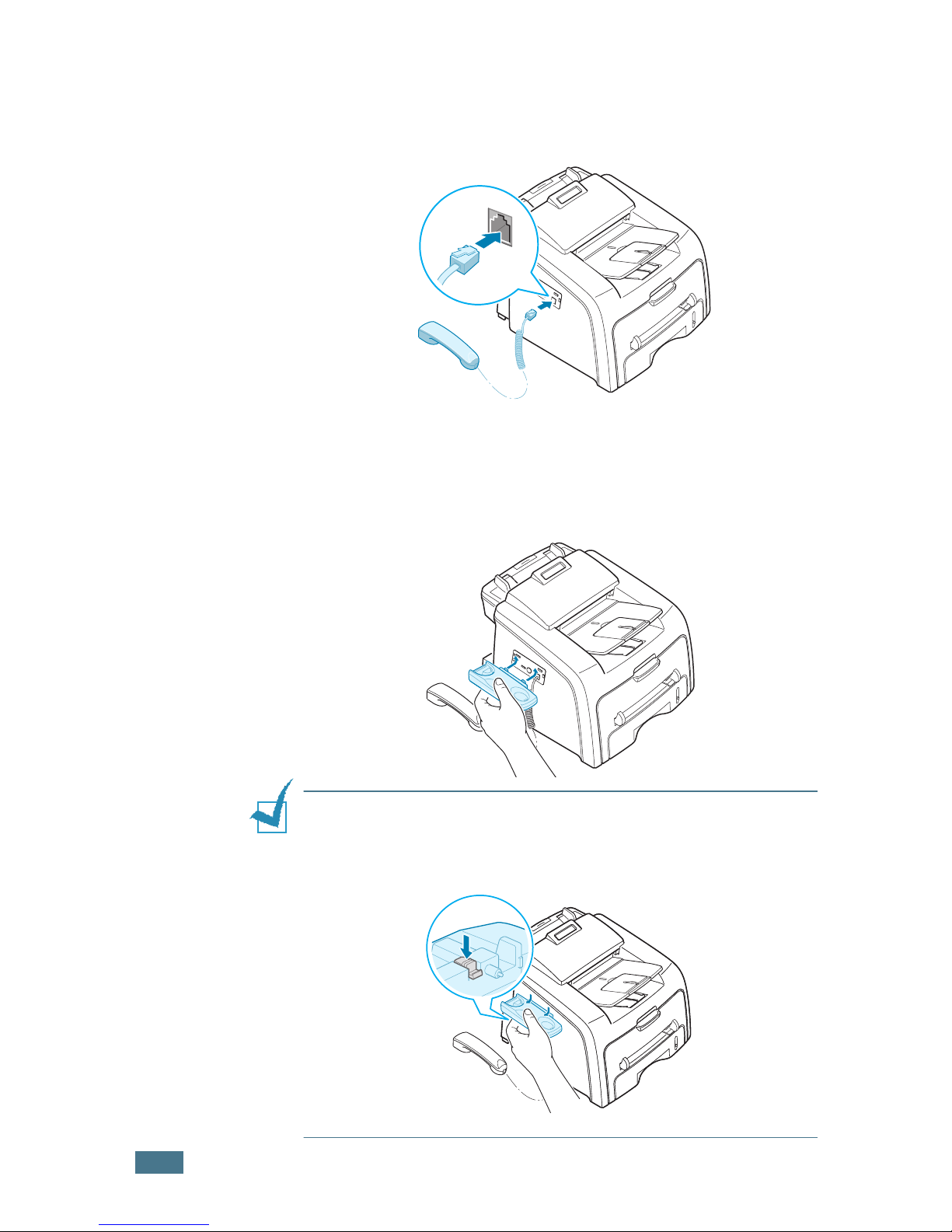
G
ETTING STARTED
1.10
Handset and Handset Cradle
( for America only)
1
Plug the end of the coiled cord of the handset into the jack
on the left side of your machine.
2
Holding the cradle as shown, attach the handset cradle to
the machine.
➀
I
nsert the two tabs of the cradle into the slots on the left side of
the machine as shown.
➁ Push the cradle toward the machine until it locks into place.
NOTES
:
• The cradle and handset must be installed for correct operation of the set.
•
To remove the cradle, push it down,
pressing the latch on the bottom
of the cradle
.
Page 25
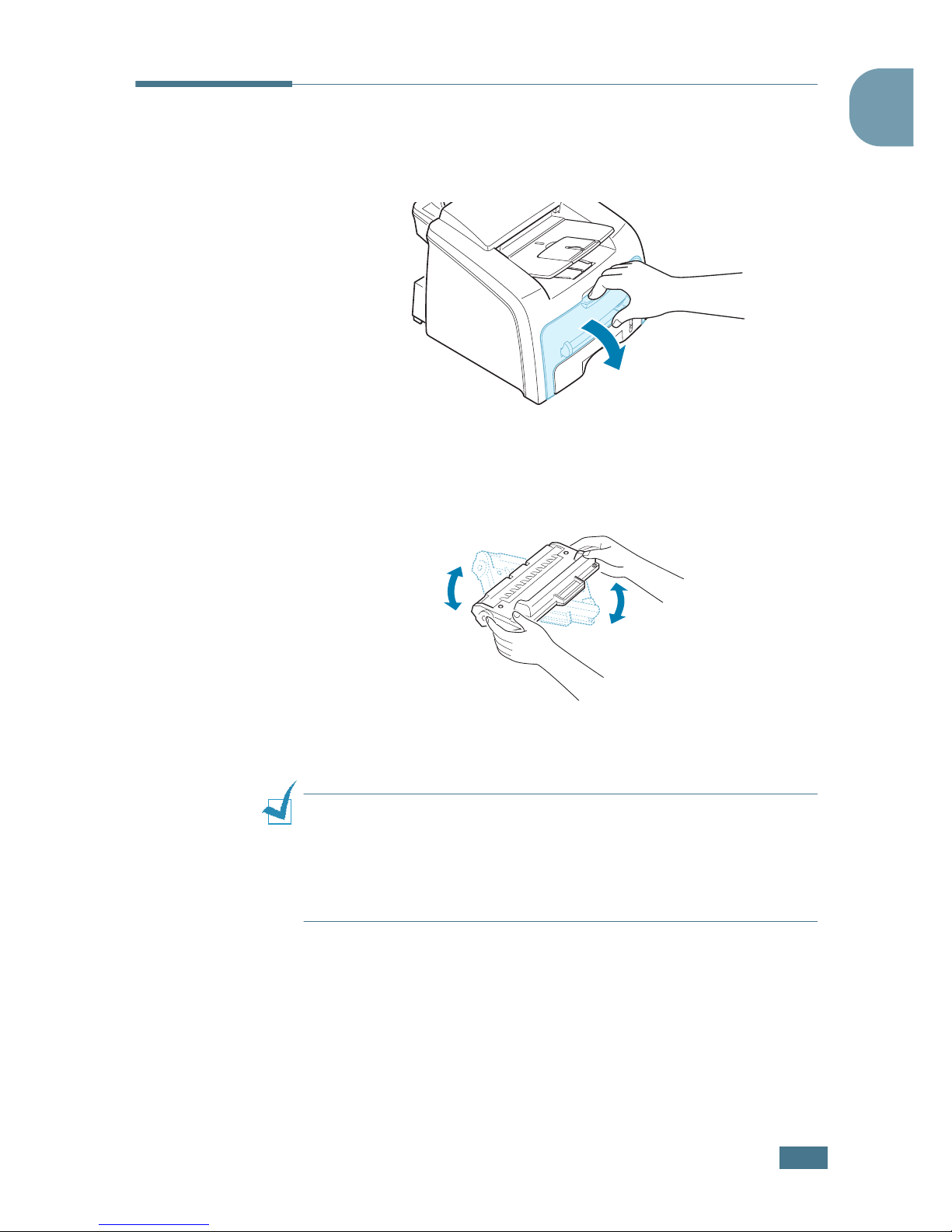
G
ETTING STARTED
1.11
1
Installing the Toner Cartridge
1
Open the front cover.
2
Remove the starter toner cartridge from its bag. Gently roll
the cartridge 5 or 6 times to distribute the toner evenly
inside the cartridge.
Thoroughly rolling the cartridge will assure the maximum
copies per cartridge.
NOTES
:
• To prevent damage, do not expose the toner cartridge to light for
more than a few minutes. Cover it with a piece of paper, if left
exposed for more than a few minutes.
• If toner gets on your clothing, wipe it off with a dry cloth and
wash clothing in cold water. Hot water sets toner into fabric.
Page 26
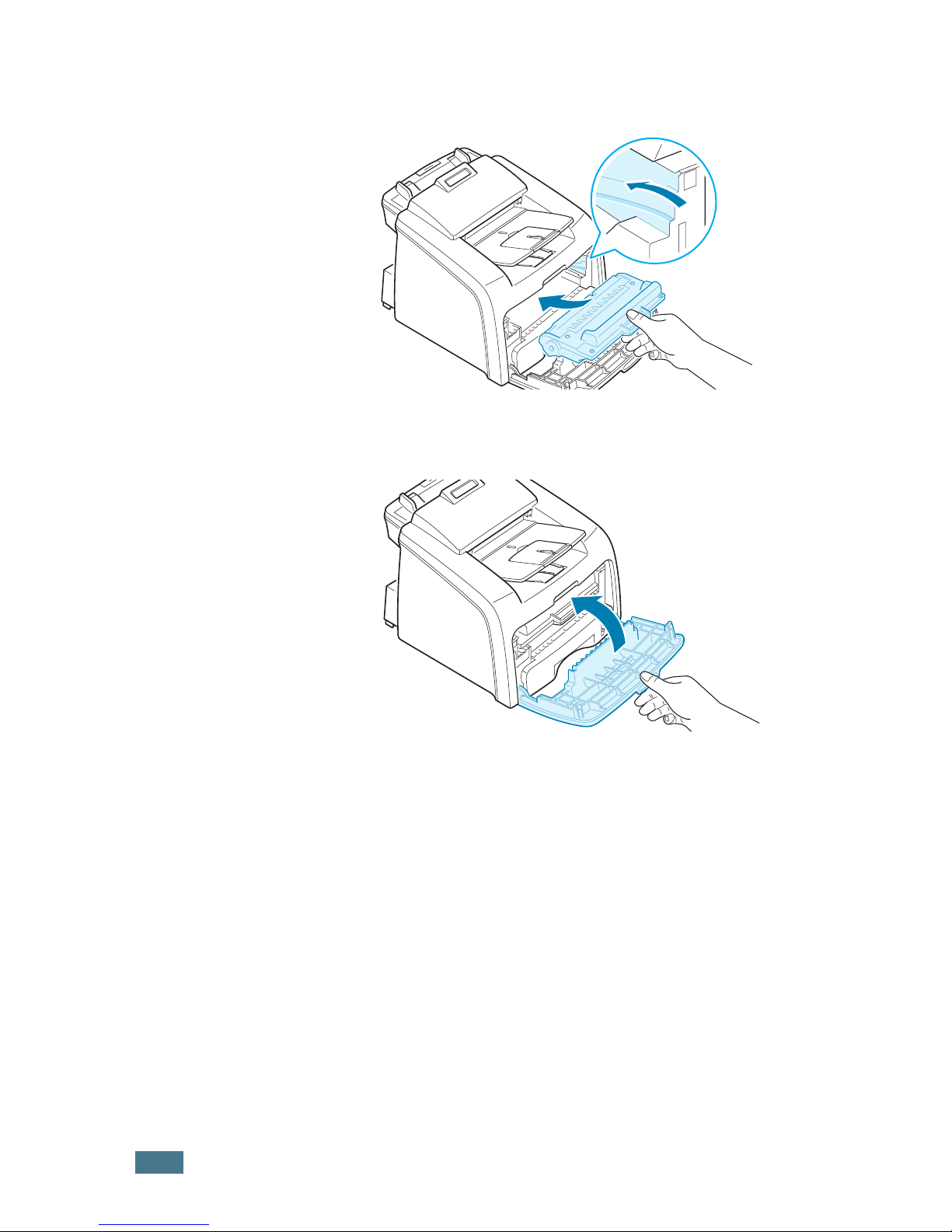
G
ETTING STARTED
1.12
3
Slide the toner cartridge into the machine until it locks into
place completely.
4
Close the front cover. Make sure that the cover is securely
closed.
Page 27
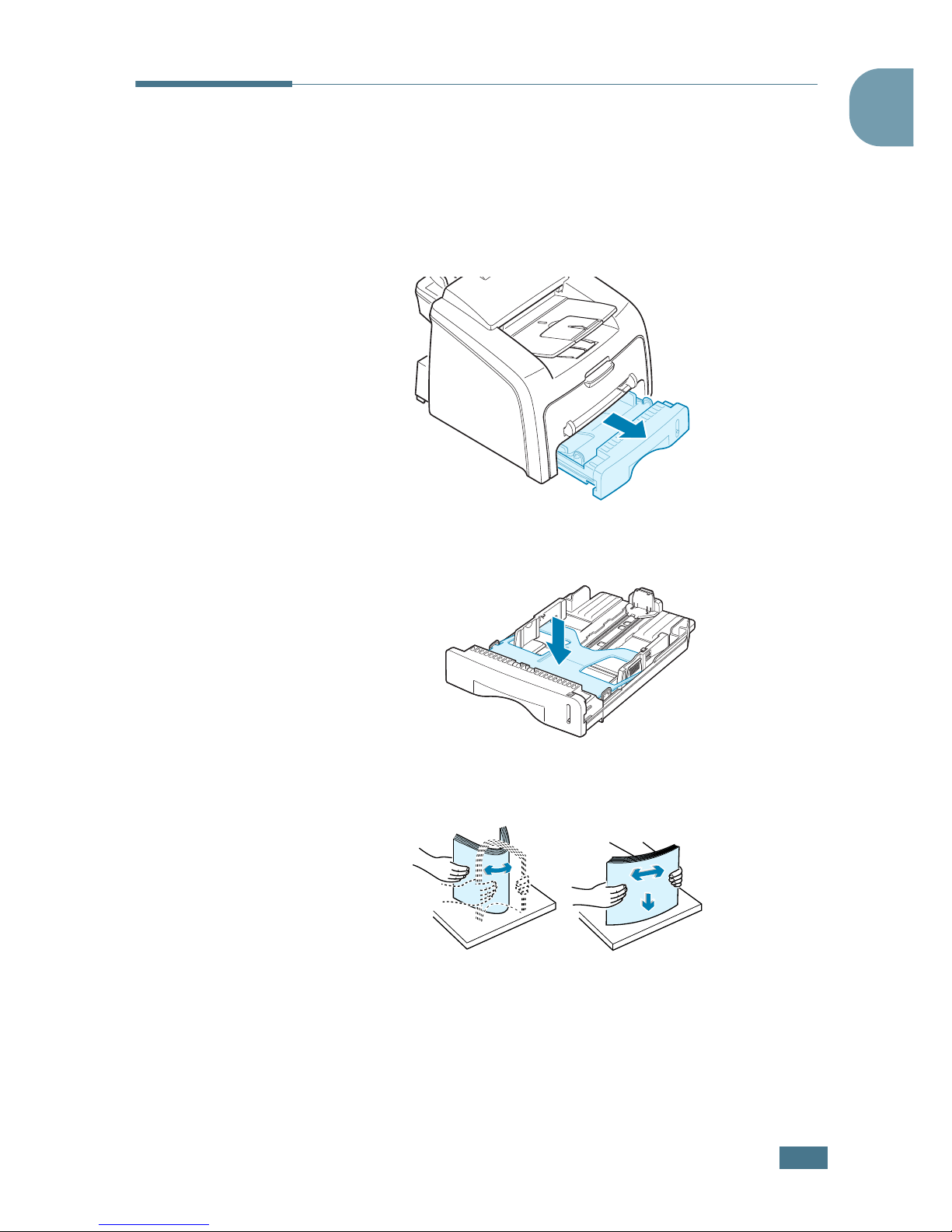
G
ETTING STARTED
1.13
1
Loading Paper
You can load approximately 250 sheets.
To load a stack of Letter-sized paper:
1
Pull open the paper tray and remove it from the machine.
2
Push down on the pressure plate until it locks into place.
3
Fan the edges of the paper stack to separate the pages.
Then tap the stack on a flat surface to even it up.
Page 28
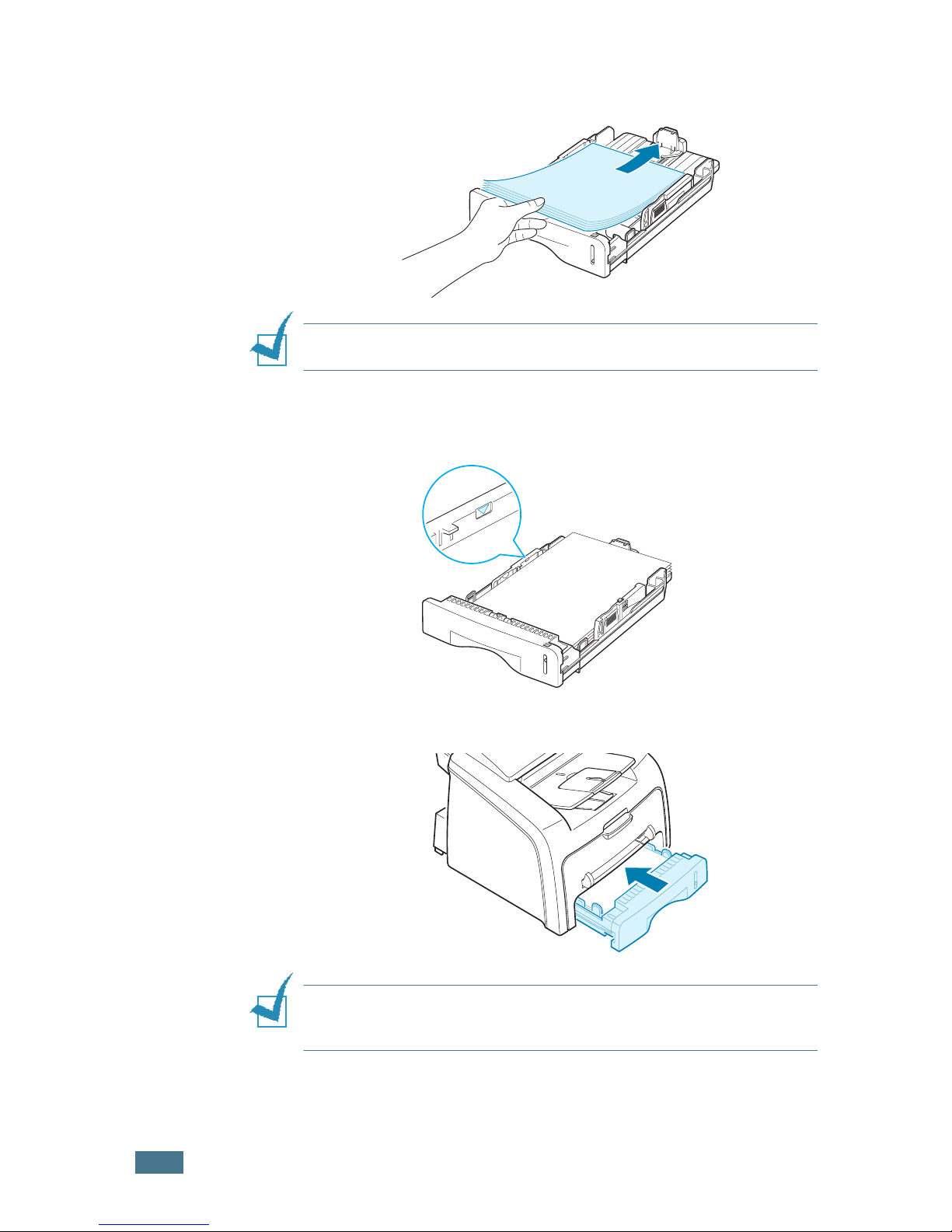
G
ETTING STARTED
1.14
4
Insert the paper stack into the paper tray with the side you
want to print facing up.
NOTE
: If you want to load a different size of paper, you need to
adjust the paper guides. For details, see page 1.15.
5
Pay attention to the paper limit mark on the left inside wall
of the tray. Paper overloading may cause paper jams.
6
Insert and slide the paper tray back into the machine.
NOTE
: After you load the paper, you need to set up your machine
for the paper type and size you loaded. See page 1.33 for copying
and faxing, or page 5.7 for PC-printing.
Page 29
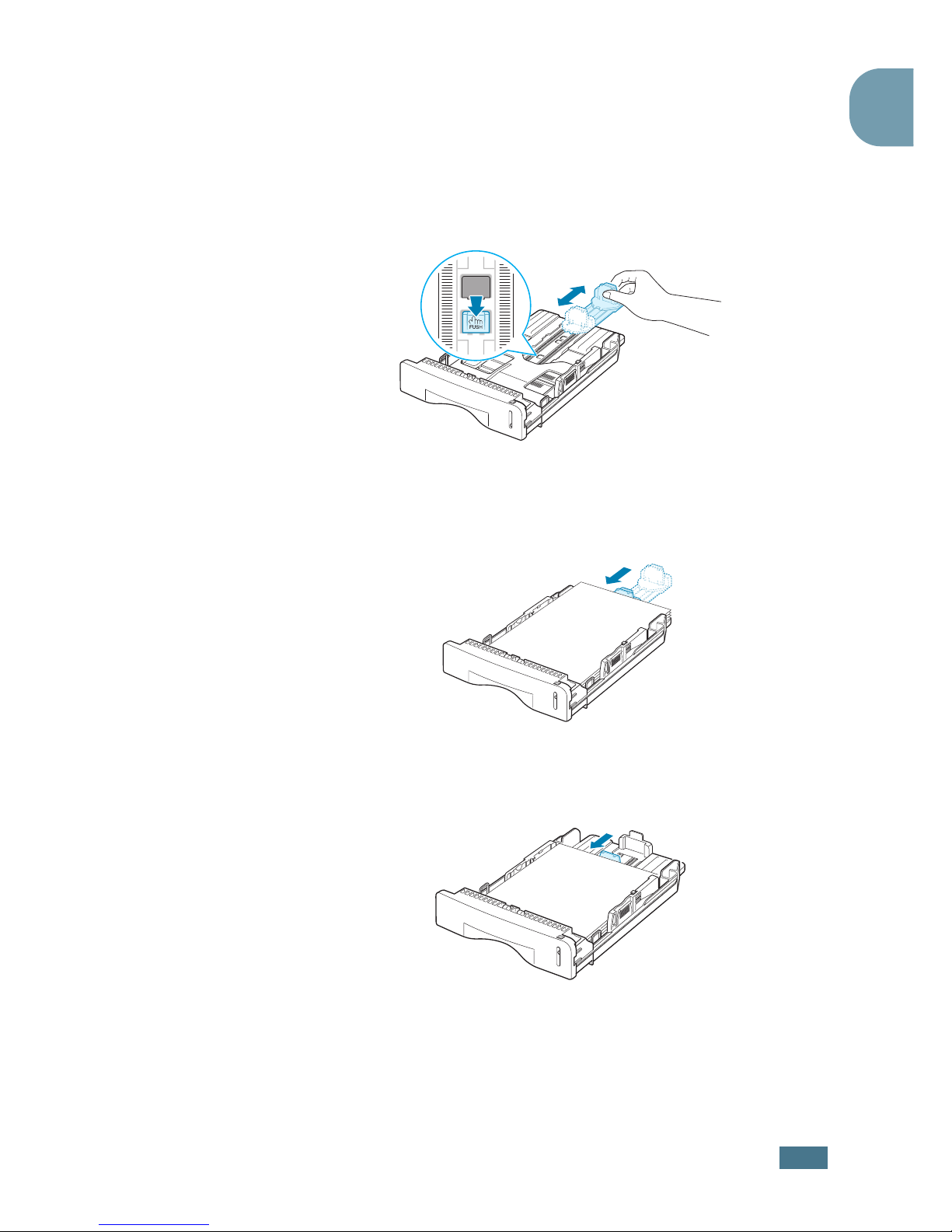
G
ETTING STARTED
1.15
1
Changing the Paper Size in the Paper Tray
To load longer sizes of paper, such as Legal-sized paper, you
need to adjust the paper guides to extend the paper tray.
1
After pressing and unlatching the guide lock, slide the
paper length guide out completely to extend the paper tray
to its full length.
2
After inserting paper into the tray, slide in the guide until it
lightly touches the end of the paper stack.
For the paper smaller than Letter, adjust the front paper
length guide.
Page 30
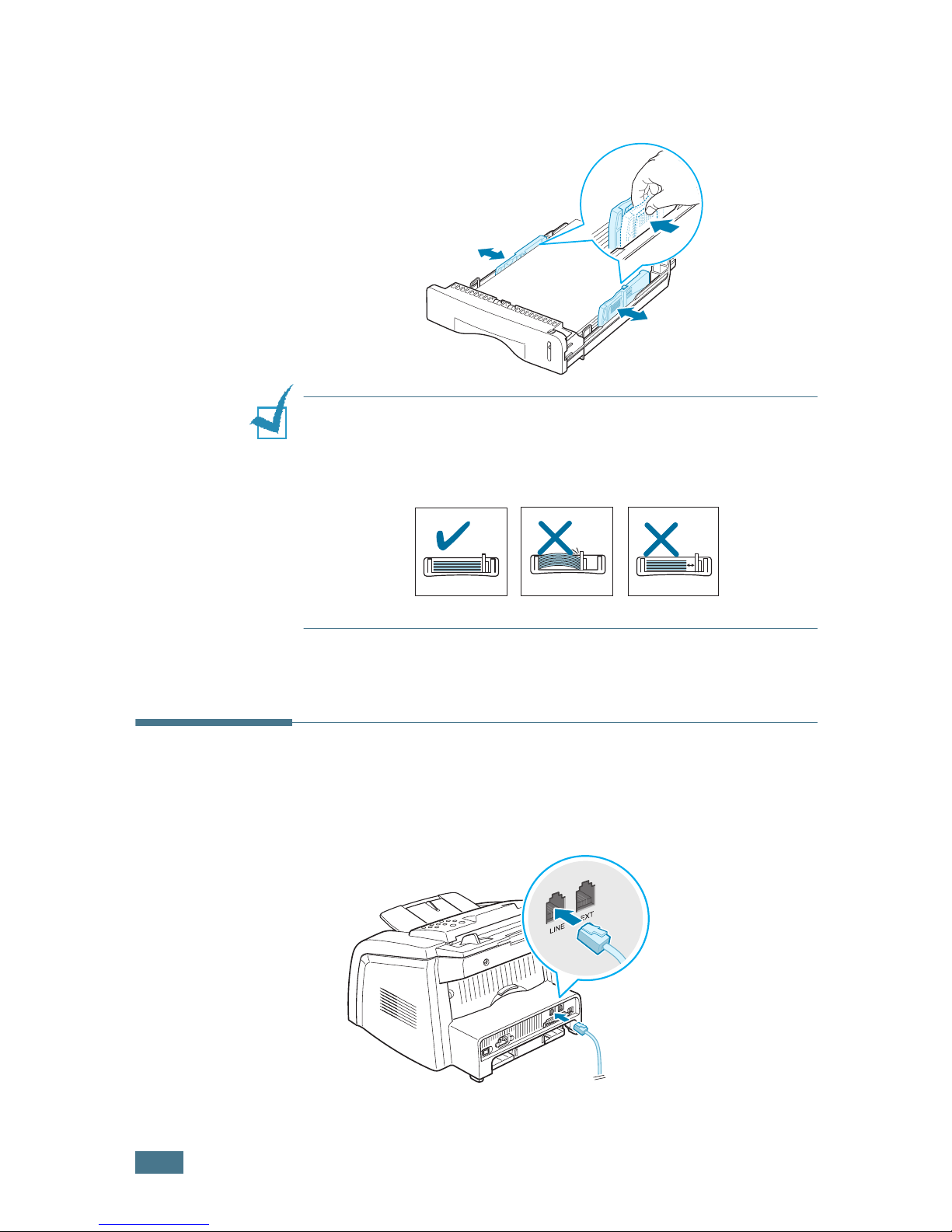
G
ETTING STARTED
1.16
3
Pinching the paper width guide as shown, move it toward
the stack of paper until it lightly touches the side of the
stack.
NOTES
:
• Do not push the paper width guide far enough to cause the
materials to warp.
• If you do not adjust the paper width guide, it may cause paper
jams.
Making Connections
Plug the telephone line cord into the LINE jack and the
other end into the wall jack.
➜
To the walljack
Page 31

G
ETTING STARTED
1.17
1
If you want to use your machine for receiving both faxes
and voice calls, you will need to connect a telephone and/or
answering machine to your machine.
Page 32

G
ETTING STARTED
1.18
NOTES:
In the United Kingdom, if a three-wire type (SHUNT-wire,
older equipment) telephone or answering machine is connected to
the EXT jack on the machine, the external equipment will fail to
ring when receiving an incoming call as the machine is designed to
operate with the latest technology. To prevent this incompatibility,
use two-wire (newer equipment) telephone or answering
machines.
Connecting to your computer
(for MFP model only)
Plug the USB printer cable into the connector on the back of
the printer.
You must use a USB 1.1 compliant cable that is no more
than 3 m in length.
If you want to use a parallel printer cable, purchase only
IEEE 1284 compliant parallel cable and connect it to the
parallel connector on your machine.
Push the metal clips down to fit inside the notches on the
cable plug.
NOTES
:
• You only need to connect one of the cables mentioned above. Do
not use the parallel and the USB cables at the same time.
• If you are using a USB cable, you must be running Windows 98/
Me/2000/XP.
• When using the USB connection, your machine provides two USB
modes; Fast and Slow. Fast is the default mode. Some PC users
may experience poor USB function in the default mode. If this
occurs, select the Slow mode to achieve successful results. For
details about changing the USB mode, see page 8.21.
Page 33

G
ETTING STARTED
1.19
1
Turning the Machine On
1
Plug one end of the supplied three-pronged electrical type
cord into the AC socket on the machine and the other end
into a properly grounded AC outlet.
2
Press the power switch to turn the machine on.
To view your display text in another language, see page 1.28.
WARNINGS
:
• The fusing area inside the rear part of your machine becomes
hot once the machine is turned on. Be careful when you access
this area.
• Do not disassemble the machine when it is turned on as it may
give you an electric shock.
➜ To the AC walljack
Page 34

G
ETTING STARTED
1.20
Installing Software
About Software
(for MFP model only)
You must install software using the supplied CD-ROM after you
have set up your machine and connected it to your computer.
The CD-ROM includes:
• Software
• Operating Instructions
• Adobe Acrobat Reader
The CD-ROM provides you with the following software:
Type 1200 Driver
To use your machine as a printer and scanner in Windows, you
must install the Type 1200 Driver. For information about
installing the Type 1200 Driver in Windows, see page 1.20.
Remote Control Panel
This Windows-based program is automatically installed when
you install the Type 1200 Driver. For information about using
the program, see page 4.37.
Page 35

G
ETTING STARTED
1.21
1
Printer Driver Features
Your printer drivers support the following standard features:
• Paper source selection
• Paper size, orientation and media type
• number of copies
The following table lists a general overview of features
supported by your printer drivers.
Feature
Printer Driver
Win9x/Me Win2000/XP WinNT4.0
Toner save Y Y Y
Print quality option Y Y Y
Poster printing Y Y Y
Multiple pages per
sheet (N-up)
YYY
Fit to page printing Y Y Y
Scale printing Y Y Y
Watermark Y Y Y
Overlay Y Y Y
Page 36

G
ETTING STARTED
1.22
Installing Software in Windows
(for MFP model only)
System Requirements
Before you begin, ensure that your system meets the minimum
requirements.
Supported Operating System
• Windows 95 OSR2
• Windows 98/Windows 98 SE
• Windows Me
• Windows NT 4 Workstation or Server with Service Pack 3
• Windows 2000 Professional or Advanced Server
• Windows XP Home edition or Professional.
Minimal Requirements
• Disk space: 120 MB for installation
• Memory: 64 MB
• CPU: Pentium II 233 or higher
• Required software: Internet Explorer 4.01
Recommended
• Disk space: 300 MB for installation
• Memory: 128 MB
• CPU: Pentium II 400 or higher
• Required software: Internet Explorer 5.5
NOTES
:
• For Windows NT 4.0/2000/XP, the system administrator should
install software.
• Windows 95 versions prior to OSR2 are not recommended due to
incompatibility with OLE/COM libraries.
Page 37

G
ETTING STARTED
1.23
1
Installing Software in windows
NOTES
:
• Cancel the “New Hardware Found” window when your
computer boots up.
• Make sure that your machine is turned on and connected to your
computer’s parallel port or USB port before installing
software. Windows 95 and Windows NT 4.0 do not support the
USB connection.
1
Insert the supplied CD-ROM into your CD-ROM drive.
The CD-ROM should automatically run and an maintenance
window appears.
If the maintenance window does not appear, click Start and
then Run. Type X:\Setup.exe, replacing “X” with the
letter of your drive and click OK.
N
OTES
:
If your machine is not connected to the computer, the
following window will appear.
• After connecting the machine, click Next.
• If you want to skip the connection status, click Next, and No to
the following screen. Then the installation will start and the test
page will not be printed at the end of the installation.
Page 38

G
ETTING STARTED
1.24
2
Choose the installation type.
•Typical: Installs the common software for your printer,
such as printer driver, Tawin driver, Remote Control Panel.
This is recommeded for most users.
•Custom: Allows you to choose the language of software
and the components you want to install. After selecting the
language and the component(s), click Next.
•View Operating Instructions: Allows you to view this
Operating Instructions. If your computer doesn’t have
Adobe Acrobat, click on this option and it will automatically
install Adobe Acrobat for you.
3
After the installation is finished, the window asking you to
print a test page appears. If you choose to print a test
page, select the check box and click Next.
4
When the test page prints out correctly, click Yes.
If not, click No to reprint it.
Page 39

G
ETTING STARTED
1.25
1
5
Click Finish.
NOTES
:
• When you want to use your machine with the parallel cable,
remove the USB cable and connect the parallel cable. Then
reinstall the printer driver; select Start → Programs →
Type
1200
→ Maintenance → Repair → Printer. If you have
replaced the parallel cable with the USB cable, do the same to
reinstall the driver.
• If your printer doesn’t work properly, reinstall the printer driver.
Repairing Software
(for MFP model only)
Repairing is required if your installation fails or software does
not work properly.
1
You can select Start
→
Programs
→
Type 1200
→
Maintenance.
Otherwise, insert the supplied CD-ROM into your CD-ROM
drive.
The CD-ROM should automatically run and an maintenance
window appears.
If the maintenance window does not appear, click Start and
then Run. Type X:\Setup.exe, replacing “X” with the
letter of your drive and click OK.
2
Click Repair.
Page 40

G
ETTING STARTED
1.26
N
OTES
:
If your machine is not connected to the computer, the
following window will appear.
• After connecting the machine, click Next.
• If you want to skip the connection status, click Next, and No to
the following screen. Then the installation will start and the test
page will not be printed at the end of the installation.
3
Select the components you want to reinstall and click Next.
4
After the installation is finished, the window asking you to
print a test page appears. If you choose to print a test
page, select the check box and click Next.
5
When the test page prints out correctly, click Yes.
If not, click No to reprint it.
6
When the reinstallation is done, click Finish.
Page 41

G
ETTING STARTED
1.27
1
Removing Software
(for MFP model only)
Uninstall is required if you are upgrading software or if your
installation fails.
1
You can select Start
→
Programs
→
Type 1200
→
Maintenance.
Otherwise, insert the supplied CD-ROM into your CD-ROM
drive.
The CD-ROM should automatically run and an maintenance
window appears.
If the maintenance window does not appear, click Start
and then Run. Type X:\Setup.exe, replacing “X” with the
letter of your drive and click OK.
2
Click Remove.
Then you will see a component list so that you can remove
any of them individually.
If you want to uninstall the printer driver, check Printer.
If you want to uninstall the Twain driver, check Twain.
If you want to uninstall the Remote Control Panel, check
Remote Control Panel.
3
After selecting items you wish to remove, click Next.
4
When your computer asks you to confirm your selection,
click Yes.
The selected driver and all of its components are removed
from your computer.
5
When the uninstallation is done, click Finish.
Page 42

G
ETTING STARTED
1.28
Setting Up the Machine
System
Changing the Display Language
To change the language that displays on the display of the
control panel, follow these steps:
1
Press Menu until “Machine Setup” appears on the top line
of the display.
2
Press the scroll button ( or ) until “Language” appears
on the bottom line of the display.
3
Press Enter. The current setting appears on the bottom
line of the display.
4
Press the scroll button ( or ) until the language you
want appears on the display.
5
Press Enter to save the selection.
6
To return to Standby mode, press Clear/Stop.
Page 43

G
ETTING STARTED
1.29
1
Setting the Machine ID
In some countries, you are required by law to indicate your fax
number on any fax you send. The Machine ID, containing your
telephone number and name or company name, will be printed
at the top of each page sent from your machine.
1
Press Menu until “Machine Setup” appears on the top line
of the display. The first available menu item, “Machine Id”
displays on the bottom line.
2
Press Enter. The display asks you to enter the fax number.
If there is a number already set, the number appears.
3
Enter your fax number using the number keypad.
NOTE
: If you make a mistake while entering numbers, press the
button to delete the last digit.
4
Press Enter when the number on the display is correct. The
display asks you to enter the ID.
5
Enter your name or company name using the number
keypad.
You can enter alphanumeric characters using the number
keypad, and include special symbols by pressing the 0
button.
For details on how to use the number keypad to enter
alphanumeric characters, see page 1.30.
If you want to enter the same letter or number in
succession (e.g. SS, AA, 777), enter one digit, move the
cursor by pressing the
button and enter the next digit.
NOTE:
When “Id” is printed at the top of each page you transmit,
only the first 20 digits can be printed on the pages received at the
other end.
If you want to insert a space in the name, you can also use
the
button to move the cursor to skip the position.
6
Press Enter when the name on the display is correct.
7
Press Clear/Stop to return to Standby mode.
Page 44

G
ETTING STARTED
1.30
Entering Characters Using the Number
Keypad
As you perform various tasks, you need to enter names and
numbers. For example, when you set up your machine, you
enter your name or your company’s name and telephone
number. When you store one or two digit speed dial or group dial
numbers, you may also enter the corresponding names.
To enter alphanumeric characters:
1
When you are prompted to enter a letter,
locate the button labeled with the
character you want. Press the button
until the correct letter appears on the
display.
For example, to enter the letter O, press
6, labeled with “MNO.”
Each time you press 6, the display shows
a different letter, M, N, O and finally 6.
You can enter special characters, such as space, plus sign,
and so on. For details, see “Keypad Letters and Numbers”
on page 1.31.
2
To enter additional letters, repeat step 1.
If the next letter is printed on the same button, move the
cursor by pressing the
button and then press the button
labeled with the letter you want. The cursor moves to the
right and the next letter appears on the display.
You can enter a space by pressing the button.
3
When you finish entering letters, press Enter.
Page 45

G
ETTING STARTED
1.31
1
Keypad Letters and Numbers
Changing Numbers or Names
If you make a mistake while entering a number or name, press
the button to delete the last digit or character. Then enter the
correct numbers or characters.
Inserting a Pause
With some telephone systems, you must dial an access code (9,
for example) and listen for a second dial tone. In such cases,
you must insert a pause in the telephone number. You can insert
a pause while you are setting up one-touch or speed dial
numbers.
To insert a pause, press Redial/Pause at the appropriate place
while entering the telephone number. A “–” appears on the
display at the corresponding location.
Key Assigned numbers, letters or characters
1
1 Space
2
A B C 2
3
D E F 3
4
G H I 4
5
J K L 5
6
M N O 6
7
P Q R S 7
8
T U V 8
9
W X Y Z 9
0
+ - , . ’ / * # & 0
Page 46

G
ETTING STARTED
1.32
Setting the Date and Time
The current date and time are shown on the display when your
machine is on and ready to work. All of your faxes will have the
date and time printed on them.
NOTE
: If power to the machine is cut off, you need to reset the
correct time and date once the power is restored.
1
Press Menu until “Machine Setup” appears on the top line
of the display.
2
Press the scroll button ( or ) to display “Date & Time”
on the bottom line and press Enter.
3
Enter the correct time and date using the number keypad.
Month = 01 ~ 12
Day = 01 ~ 31
Year = requires all four digits
Hour = 01 ~ 12 (12-hour mode)
00 ~ 23 (24-hour mode)
Minute = 00 ~ 59
NOTE
: The date format may differ from each country.
You can also use the scroll button ( or ) to move the
cursor under the digit you want to correct and enter a new
number.
4
To select “AM” or “PM” for 12-hour format, press the or
button or any number button.
When the cursor is not under the AM or PM indicator,
pressing the or button immediately moves the cursor
to the indicator.
You can change the clock mode to 24-hour format (e.g.
01:00 PM as 13:00). For details, see page 1.33.
5
Press Enter when the time and date on the display is
correct.
When you enter a wrong number, the machine beeps and
does not proceed to the next step. If this happens, just
reenter the correct number.
Page 47
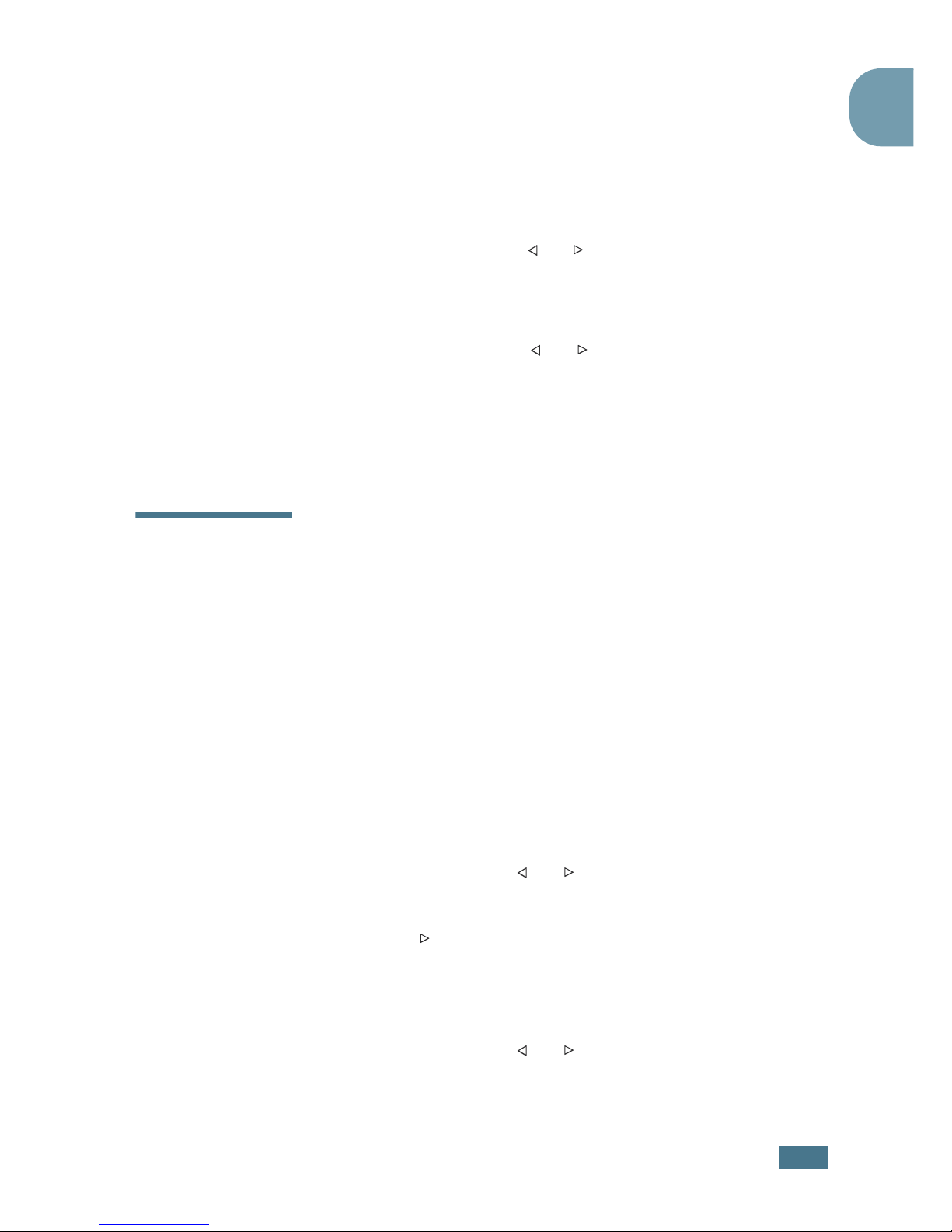
G
ETTING STARTED
1.33
1
Changing the Clock Mode
You can set your machine to display the current time using
either 12-hour or 24-hour format.
1
Press Menu until “Machine Setup” appears on the top line
of the display.
2
Press the scroll button ( or ) until you see “Clock Mode”
on the bottom line and press Enter.
The clock mode currently set for the machine displays.
3
Press the scroll button ( or ) to select the other mode
and then press Enter to save the selection.
4
To return to Standby mode, press Clear/Stop.
Setting the Paper Type and Size
After loading paper in the paper tray, you need to set the paper
type and size using the control panel buttons. These settings will
apply to Fax and Copy modes. For PC-printing, you need to
select the paper type and size in the application program you
use.
1
Press Menu.
The display shows “Paper Setting” on the top line and the
first menu item, “Paper Type,” on the bottom line.
2
Press Enter to access the menu item.
3
Use the scroll button ( or ) to find the paper type you
are using and press Enter to save it.
4
Press the button to scroll to “Paper Size” and press
Enter to access the menu item.
5
Press Enter when “Tray Paper” displays on the bottom line.
6
Use the scroll button ( or ) to find the paper size you
are using and press Enter to save it.
7
To return to Standby mode, press Clear/Stop.
Page 48

G
ETTING STARTED
1.34
Setting Sounds
You can control the following sounds:
• Ringer: You can adjust the ringer volume.
• Key Sound: With this option set to “On,” a key tone sounds
each time any key is pressed.
• Alarm Sound: You can turn the alarm sound on or off. With
this option set to “On,” an alarm tone sounds when an error
occurs or fax communication ends.
• Speaker: You can turn on or off the sounds from the
telephone line through the speaker, such as a dial tone or a
fax tone. With this option set to “Comm.,” the speaker is on
until the remote machine answers.
You can adjust the speaker volume level using the On Hook
Dial button or the handset(for America only).
Speaker, Ringer, Key Sound and Alarm Sound
1
Press Menu until “Sound/Volume” appears on the top line
of the display.
2
Press the scroll button ( or ) to scroll through the
options. Press Enter when you see the sound option you
want.
3
Press the scroll button ( or ) to display the status or
loudness you want for the option you have selected.
For the ringer volume, you can select from “Off”, “Low”,
“Med” and “High”. Setting “Off” means that the ringer turns
off. The machine works normally even if the ringer is turned
off.
4
Press Enter to save the selection.
5
If necessary, repeat steps 2 through 4.
6
To return to Standby mode, press Clear/Stop.
Page 49

G
ETTING STARTED
1.35
1
Speaker Volume
To adjust the volume using the On Hook Dial button:
1
Press On Hook Dial. A dial tone sounds from the speaker.
2
Press the scroll button ( or ) until you hear the
loudness you want. The display shows the current volume
level.
3
Press Clear/Stop to save the change and return to
Standby mode.
To adjust the volume using the handset:
(for America only)
1
Pick up the handset. A dial tone sounds from the earpice.
2
Press the scroll button ( or ) until you find the loudness
you want. You can select either “High” or “Low”.
3
Press Enter to save selection and replace the handset.
NOTE
: You can adjust the speaker volume only when the
telephone line is connected.
Page 50

G
ETTING STARTED
1.36
Using the Save Mode
Power Save Mode
Power Save mode allows your machine to reduce power
consumption when it is not in actual use. You can turn this mode
on by selecting the length of time for which the machine waits
after a job is printed before it switches to a reduced power state.
1
Press Menu until “Machine Setup” appears on top line of
the display.
2
Press the scroll button ( or ) until “Power Save”
appears on the bottom line. Press Enter.
3
Press the scroll button ( or ) to display “On” on the
bottom line and press Enter.
Selecting “Off” means that Power Save mode turns off.
4
Press the scroll button ( or ) until the time settings you
want appears.
The available options are 5, 10, 15, 30 and 45 (minutes).
5
Press Enter to save the selection.
6
To return to Standby mode, press Clear/Stop.
Page 51

2
PAPER HANDLING
This chapter introduces you to the basics of selecting
print materials and loading them into your machine.
This chapter includes:
• Selecting Print Materials
• Selecting an Output Location
• Loading Paper in the Paper Tray
• Using the Manual Feeder
Page 52

P
APER HANDLING
2.2
Selecting Print Materials
You can print on a variety of print materials, such as plain paper,
envelopes, labels, *transparencies* and so on. Always use print
materials that meet the guidelines for use with this machine.
See “Paper Specification” on page A.5. To get the best possible
print quality, use only high-quality copier-grade paper.
* for MFP model only
When you choose print materials, consider the following:
• Desired outcome: The paper you choose should be
appropriate for your project.
• Size: You can use any size paper that fits easily within the
paper adjusters of the paper tray.
• Weight: Your machine supports paper weights as follows:
- 16 ~ 24 lbs (60 ~ 90 g/m
2
) bond for the paper tray
- 16 ~ 43 lbs (60 ~ 163 g/m
2
) bond for the manual feeder
• Brightness: Some papers are whiter than others and produce
sharper, more vibrant images.
• Surface smoothness: The smoothness of the paper affects
how crisp the printing looks on the paper.
N
OTE
: Using print materials that dose not conform to the
specifications listed on page A.5 may cause problems that may
require service. This service is not covered by the warranty or
service agreements.
Type, Input Sources and Capacities
Paper Type
Input Source/Capacity
*
*
Maximum capacity may be reduced depending on the paper thickness.
** for MFP model only
Paper Tray Manual Feeder
Plain paper
250 1
Envelope
**
- 1
Labels
- 1
Transparency films
-
1
Card stocks
-
1
Page 53

P
APER HANDLING
2.3
2
Guidelines for Paper and Special Materials
When selecting or loading paper, envelopes, or other special
material, keep these guidelines in mind:
• Always use paper and other materials that conform with the
specifications listed under “Paper Specification” on page A.5.
• Attempting to print on damp, curled, wrinkled, or torn paper
can cause paper jams and the poor print quality.
• Use only high quality copier grade paper for the best print
quality.
• Avoid paper with embossed lettering, perforations, or a
texture that is too smooth or too rough. Paper jams may
occur.
• Store paper in its ream wrapper until you are ready to use.
Place cartons on pallets or shelves, not on the floor. Do not
place heavy objects on top of the paper, whether it is
packaged or unpackaged. Keep it away from moisture, or
other conditions that can cause it to wrinkle or curl.
• Store unused materials at temperatures between 15
o
C and
30
o
C (59 oF to 86 oF). The relative humidity should be
between 10 % and 70 %.
• During storage, you should use moisture-proof wrap, such as
any plastic container or bag, to prevent dust and moisture
from contaminating your paper.
• Load special paper types one sheet at a time.
• Only use materials specifically recommended for use in laser
printers.
• To prevent special materials, such as transparencies and label
sheets from sticking together, remove them as they prints
out.
• For envelopes:
- Use only well-constructed envelopes with sharp, well
creased folds.
- Do not use envelopes with clasps and snaps.
- Do not use envelopes with windows, coated lining, selfadhesive seals, or other synthetic materials.
- Do not use damaged or poorly made envelopes.
• For transparencies(for MFP model only):
- Place them on a flat surface after removing them from the
machine.
- Do not leave them in the paper tray for long periods of time.
Dust and dirt may accumulate on them resulting in spotty
printing.
Page 54

P
APER HANDLING
2.4
- To avoid smudging caused by fingerprints, handle them and
coated paper carefully.
- To avoid fading, do not expose the printed transparencies to
prolonged sunlight.
• For labels(for MFP model only):
- Verify that their adhesive material can tolerate fusing
temperature of 200
o
C (392o F) for 0.1 second.
- Make sure that there is no exposed adhesive material
between them. Exposed areas can cause labels to peel off
during printing, which can cause paper jams. Exposed
adhesive can also cause damage to machine components.
- Do not load a sheet of them through the machine more than
once. The adhesive backing is designed for one pass
through the machine.
- Do not use labels that are separating from the backing
sheet or are wrinkled, bubbled, or otherwise damaged.
• Do not use Carbonless paper and Tracing paper. They could
make smell of chemicals and damage your machine.
Selecting an Output Location
The machine has two output locations; the rear output slot (face
up) and the front output tray (face down).
To use the front output tray, make sure that the rear cover is
closed. To use the rear output slot, open the rear cover.
N
OTES
:
• If paper coming out of the front output tray has problems, such
as excessive curl, try printing to the rear output slot.
• To avoid paper jams, do not open or close the rear cover while
the machine is printing.
Page 55

P
APER HANDLING
2.5
2
Printing to the Front Output Tray
(Face down)
The front output tray collects printed paper face-down in correct
order. The tray should be used for most print jobs.
Printing to the Rear Output Slot
(Face up)
Using the rear output slot, paper comes out of the machine face up.
Printing from the manual feeder to the rear output slot provides
the straight paper path. Using the rear output slot might
improve the output quality with the following:
• envelopes
• labels(for MFP model only)
• small custom-sized paper
• postcards
• transparencies(for MFP model only)
Page 56

P
APER HANDLING
2.6
To use the rear output slot:
1
Open the rear cover by pulling it upward.
W
ARNING
: The fusing area inside the rear part of your machine
becomes hot once the machine is turned on. Be careful when you
access this area.
2
If you do not want to use the rear output slot, close the
rear cover. The pages stack on the front output tray.
Page 57

P
APER HANDLING
2.7
2
Loading Paper in the Paper Tray
The paper tray can hold a maximum of 250 sheets of 20 lb plain
paper. For faxing and copying, you can use A4-, Letter- or Legalsized paper only. For PC-printing, you can use many different
sizes of paper; see page A.5.
The paper level indicator on the front of the paper tray shows
the amount of paper currently left in the tray. When the tray is
empty, the indicator of the bar is lowered.
To load paper, pull open the paper tray and load paper with the
print side face down.
You can load letterhead paper with the design side face down.
The top edge of the sheet with the logo should be placed at the
front side of the tray.
For details about loading paper in the paper tray, see “Loading
Paper” on page 1.13.
N
OTES
:
• If you experience problems with paper feed, place the paper in
the manual feeder.
• You can load up to 150 sheets of previously printed paper. The
printed side should be facing up with an uncurled edge at the top
side. If you experience problems with paper feed, turn the paper
around. Note that the print quality is not guaranteed.
Paper empty
❷Paper full
Page 58

P
APER HANDLING
2.8
Using the Manual Feeder
Use the manual feeder to print transparencies, labels, envelopes
or postcards in addition to making quick runs of paper types or
sizes that are not currently loaded in the paper tray.
Postcards, 3.5 by 5.83 in.(index) cards and other custom-sized
materials can be printed with this printer. The minimum size is
76 by 127 mm (3.0 by 5.0 in.) and the maximum size is 216 by
356 mm (8.5 by 14 in.)
Acceptable print materials are plain paper with sizes ranging
from 100 x 148 mm (3.9 x 5.8 in.) to Legal, 216 x 356 mm (8.5
x 14 in.), the largest size acceptable, and weighing between 16
lb and 32 lb.
N
OTES
:
• Always load only the print materials specified in the
Specifications on page A.5 to avoid paper jams and print quality
problems.
• Flatten any curl on postcards, envelopes and labels before
loading them into the manual feeder.
• When you print on 76 mm X 127 mm (3 X 5 in.) sized media with
loading into the tray, open the rear output tray.
1
Load a sheet of the print material with the print side face
up into the center of the manual feeder.
For envelopes, load a sheet with the flap side face down
and with the stamp area on the top left side.
For transparencies, hold them by the edges and avoid
touching the print side. Oils from your fingers can cause
print quality problems.
N
OTE
: You must open the rear output slot when you print on
transparencies. If not, they may tear while exiting the machine.
Page 59

P
APER HANDLING
2.9
2
2
Adjust the paper guide to the width of the print material.
N
OTE
: When printing on previously printed paper from the
manual feeder, the printed side should be facing down with an
uncurled edge to the machine. If you experience problems with
paper feed, turn the paper around.
3
Open the rear cover to use the rear output slot.
4
After printing, close the rear cover.
Page 60

P
APER HANDLING
2.10
Setting the Paper Type and Size for the
Manual Feeder
After loading paper in the manual feeder, you need to set the
correct paper type and size using the control panel buttons.
These settings will apply to Copy mode. For PC-printing, you
need to select the paper size in the application program you use.
To set the paper size for the manual feeder:
1
Press Menu.
The display shows “Paper Setting” on the top line and the
first item, “Paper Type,” on the bottom line.
2
Press Enter to access the menu item.
3
Use the scroll button ( or ) to find the paper type you
are using and press Enter to save it.
4
Press the button to scroll to “Paper Size” and press
Enter to access the menu item.
5
Use the scroll button ( or ) to display “Manual Feed” on
the bottom line. Press Enter to access the menu item.
6
Use the scroll button ( or ) to find the paper size you
are using and press Enter to save it.
7
To return to Standby mode, press Clear/Stop.
Page 61

3
COPYING
This chapter gives you step-by-step instructions for copying
documents.
This chapter includes:
• Loading Paper for Copying
• Preparing a Document
• Making a Copy
• Setting Copy Options
• Changing the Default Settings
• Setting the Time Out Option
Page 62

C
OPYING
3.2
Loading Paper for Copying
The instructions for loading print materials are the same
whether you are printing, faxing or copying. For coping, you can
use Letter-, A4-, Legal-sized print materials. For further details,
see page 1.13 for loading in the paper tray and page 2.8 for
loading in the manual feeder.
Preparing a Document
Using the ADF (Automatic Document Feeder), you can load up
to 20 documents
(weight: 75 g/m2, 20 lb)
for one job.
When you use the ADF:
• Do not load documents smaller than 142 x 148 mm or larger
than 216 x 356 mm.
• Do not attempt to feed the following types of documents:
- carbon-paper or carbon-backed paper
- coated paper
- onion skin or thin paper
- wrinkled or creased paper
- curled or rolled paper
- torn paper
• Remove all staples and paper clips before loading documents.
• Make sure any glue, ink or correction fluid on the paper is
completely dry before loading documents.
• Do not load documents containing different sizes or weights
of paper.
• Do not load booklet, pamphlet, transparencies or documents
having other unusual characteristics.
Page 63

C
OPYING
3.3
3
Making a Copy
1
Pull the document support all the way out. Fold out the
extender, if necessary.
2
Load the documents up to 20 pages face down into the ADF.
3
Adjust the document guides to the document size.
4
Customize the copy settings including number of copies,
copy size, darkness and image by using the control panel
buttons. See “Setting Copy Options” on page 3.4. Sorts the
copy job. For example, if you make 2 copies of 3 page
documents, one complete 3 page document will print
followed by the second complete document. see page 3.8
To clear the settings, use the Clear/Stop button.
5
Press Start.
Page 64

C
OPYING
3.4
Setting Copy Options
The buttons on the control panel let you make all the basic copy
options; darkness, document type, copy size and number of
copies. Set the following options for the current copy job before
pressing Start to make copies.
N
OTE
: If you press
Clear/Stop
while you set the copy options,
all of the options you have set for the current copy job will be
canceled and return to their default status. Or, they will
automatically return to their default status after the machine
completes the copy.
Darkness
If you have an original document containing faint markings and
dark images, you can adjust the brightness to make a copy that
is easier to read.
To adjust the contrust, press Darkness . Each time you
press the button, the LED labeled with the selected mode turns
on.
You can choose from the following darkness modes:
• Lighten: works well with dark print.
• Normal: works well with standard typed or printed
documents.
• Darken: works well with light print or faint pencil markings.
Page 65

C
OPYING
3.5
3
Original Type
The image setting is used to improve the copy quality by
selecting the document for the current copy job.
To select the document type, press Original Type . Each
time you press the button, the LED labeled with the selected
mode turns on.
You can choose from the following image modes:
• Text: Use for documents containing mostly text.
• Photo: Use when the originals are photographs.
N
OTE
: When you copy a document containing color on the
background, such as a newspaper or a catalog, you can get the
background on your copy. If you want to reduce the background,
change the
Darken
setting to
Lighten
and/or the
original
Type
setting to
Text
.
Number of Copies
Using the No. of Copies button, you can select the number of
copies from 1 to 99.
1
Press No. of Copies.
2
Press the scroll button ( or ) until the number you want
appears on the display.
Pressing and holding the buttons allows you to quickly
increase and decreases in increments of 5.
You can enter the value using the number keypad.
3
Press Enter to save the selection.
Page 66

C
OPYING
3.6
Reduced/Enlarged Copying
Using the Reduce/Enlarge button, you can reduce or enlarge
the size of a copied image from 50% to 150%.
To select from the predefined copy sizes:
1
Press Reduce/Enlarge.
The default setting appears on the bottom line of the
display.
2
Use Reduce/Enlarge or the scroll button ( or ) to find
the size setting you want.
3
Press Enter to save the selection.
To fine-tune the size of copies:
1
Press Reduce/Enlarge.
2
Press Reduce/Enlarge or the scroll button ( or ) until
“Custom:50-150%” displays on the bottom line. Press
Enter.
3
Press the scroll button ( or ) until the copy size you
want appears on the display.
Pressing and holding the buttons allows you to quickly
increase and decreases in increments of 5.
You can enter the value using the number keypad.
4
Press Enter to save the selection.
N
OTE
: When you make a reduced copy, black lines may appear at
the bottom of your copy.
Page 67

C
OPYING
3.7
3
Changing the Default Settings
Copy options, including darkness, image, copy size and number
of copies, can be set to the most frequently used modes. When
you copy a document, the default settings are used unless they
are changed by using the corresponding buttons on the control
panel.
To create your own default settings:
1
Press Menu on the control panel until “Copy Setup”
appears on the top line of the display.
The first menu item, “Default-Change”, appears on the
bottom line.
2
Press Enter to access the menu item. The first setup
option, “Darkness,” appears on the bottom line.
3
Press the scroll button ( or ) to scroll through the setup
options.
4
When the option you want to set appears, press Enter to
access the option.
5
Change the setting using the scroll button ( or ) or
enter the value using the number keypad.
6
Press Enter to save the selection.
7
Repeat steps 3 through 6, as needed.
8
To return to Standby mode, press Clear/Stop.
N
OTE
: While you set copy options, pressing
Clear/Stop
cancels
the changed settings and restores their default status.
Page 68

C
OPYING
3.8
Setting the Time Out Option
You can set the time the machine waits before it restores the
default copy settings, if you do not start copying after changing
them on the control panel.
1
Press Menu on the control panel until “Copy Setup”
appears on the top line of the display.
2
Press the scroll button ( or ) to display “Timeout” on
the bottom line.
3
Press Enter to access the menu item.
4
Press the scroll button ( or ) until the status you want
appears on the display.
You can select from 15, 30, 60 and 180 (seconds).
Selecting “Off” means that the machine does not restore
the default settings until you press Start to start copying,
or Clear/Stop to cancel.
5
Press Enter to save the selection.
6
To return to Standby mode, press Clear/Stop.
Collation Copying
The Collation copying feature is available only when you load
documents in the ADF.
1
Press Menu on the control panel until “Copy Setup”
appears on the top line of the display.
2
Press the scroll button (➛ or ❿) to display “Copy Collated”
on the bottom line.
3
Press Enter to access the menu item.
4
If you are making multiple copies and want to collate them,
press the scroll button (
➛
or ❿) to set Collated Copy to
“On”
and press Enter.
5
Press Start to begin copying.
1
2
3
1
2
3
2
2
3
3
1
1
Collated Copy On
Collated Copy Off
Page 69

4
FAXING
This chapter gives you information about using your
machine as a fax machine.
This chapter includes:
• Sending a Fax
• Receiving a Fax
• Automatic Dialing
• Advanced Fax Functions
• Additional Features
Page 70

F
AXING
4.2
Sending a Fax
Changing the Fax Setup options
1
Press Menu until “Fax Setup” appears on the top line of the
display.
The first available menu item, “Ring To Answer,” displays on
the bottom line.
2
Press the scroll button ( or ) until the menu item you
want on the bottom line and press Enter.
3
Use the scroll button ( or ) to find the status or use the
number keypad to enter the value for the option you have
selected.
4
Press Enter to save the selection.
5
If necessary, repeat steps 2 through 4.
6
To return to Standby mode, press Clear/Stop.
Page 71

F
AXING
4.3
4
Available Fax Setup Options
You can use the following setup options for configuring the fax
system:
Option Description
Ring To Answer You can specify the number of times the machine rings, 1 to
7, before answering an incoming call.
Darkness You can select the default darkness mode to fax your
documents lighter or darker.
•
Lighten
works well with dark print.
•
Normal
works well with standard typed or printed
documents.
•
Darken
works well with light print or faint pencil
markings.
Redial Term Your machine can automatically redial a remote fax machine
when the line is busy. Intervals from 1 to 15 minutes can be
entered.
Redials
You can specify the number of redial attempts, 0 to 13. If
you enter
0
, the machine will not redial.
MSG Confirm
You can set your machine to print a report showing whether
the transmission was successful, how many pages were
sent, and more. The available options are
On, Off
and
On-
Error
, which prints only when a transmission is not
successful.
Auto Report A report with detailed information about the previous 50
communications operations, including time and dates. The
available options are
On
or
Off
.
Auto Reduction
When receiving a document as long as or longer than the
paper loaded in the paper tray, the machine can reduce the
size of the document to fit the size of paper loaded in the
machine. Select
On
if you want to automatically reduce an
incoming page.
With this feature set to
Off
, the machine cannot reduce the
document to fit onto one page, the document is divided and
printed in actual size on two or more pages.
Page 72

F
AXING
4.4
Discard Size When receiving a document as long as longer than the
paper installed in your machine, you can set the machine to
discard any excess at the bottom of the page. If the
received page is outside the margin you set, it will print on
two sheets of paper at the actual size.
When the document is within the margin and the Auto
Reduction feature is turned on, the machine reduces the
document to fit it onto the appropriate sized paper and
discard does not occur. If the Auto Reduction feature is
turned off or fails, the data within the margin will be
discarded. Settings range from 0 to 30 mm.
Receive Code
The Receive Code allows you to initiate fax reception from
an extension phone plugged into the EXT jack on the back
of the machine. If you pick up the extension phone and hear
fax tones, enter the Receive Code. The Receive Code is
preset to
9
at the factory. Settings range from 0 to 9.
See page 4.13 for more information about using the code.
DRPD Mode You can receive a call using the Distinctive Ring Pattern
Detection (DRPD) feature which enables a user to use a
single telephone line to answer several different telephone
numbers. In this menu, you can set the machine to
recognize the ring patterns to answer. See page 4.13
Option Description
Page 73

F
AXING
4.5
4
Loading a Document
1
Pull the document input support all the way out. Fold out
the extender, if necessary.
2
Load the documents up to 20 pages face down into the
ADF and adjust the document guides to the document size.
For detailed guidelines for preparing an original document,
see page 3.2.
3
Adjust the document resolution, referring to page 4.6.
Page 74

F
AXING
4.6
Adjusting the Document Resolution
The default document settings produce good results when
setting typical text based documents.
However, if you send documents that are of a poor quality, or
contain photographs, you can adjust the resolution to produce a
higher quality fax.
1
Press Resolution on the control panel.
2
By pressing Resolution or the scroll button ( or ), you
can choose from Standard, Fine, Super Fine and Photo.
The document types recommended for the resolution settings
are described in the following table below:
N
OTES
:
• For the memory transmission, Super Fine mode is not available.
The resolution setting is automatically changed to Fine.
• When your machine is set to Super Fine resolution and the
remote fax machine does not support the Super Fine resolution,
the machine transmits using the highest resolution mode
supported by the remote fax machine.
Mode
Recommended for:
Standard Documents with normal-sized characters.
Fine
Documents containing small characters or thin
lines or documents printed using a dot-matrix
printer.
Super Fine
Documents containing extremely fine detail.
Super Fine mode is enabled only if the remote
machine also supports the Super Fine
resolution. See the notes below.
Photo
Documents containing shades of gray or
photographs.
Page 75

F
AXING
4.7
4
Sending a Fax Automatically
1
Load the document(s) face down into the ADF.
For details about loading a document, see page 4.5.
2
Adjust the document resolution to suit your fax needs. See
page 4.6.
If you need to change the darkness, see page 4.3.
3
Enter the remote fax phone number using the number
keypad.
You can use the one-touch keypad or speed or group dial
numbers. For details about storing a number, see page 4.9.
4
Press Start.
The number is dialed and then the machine begins sending
the fax when the remote fax machine is ready.
N
OTE
: When you want to cancel the fax job, press
Clear/Stop
at any time while sending the fax.
Page 76

F
AXING
4.8
Sending a Fax Manually
1
Load the document(s) face down into the ADF.
For details about loading a document, see page 4.5.
2
Adjust the document resolution to suit your fax needs. See
page 4.6.
If you need to change the darkness, see page 4.3.
3
Press On Hook Dial or lift the handset(for America only).
You hear a dial tone.
4
Enter the remote fax machine’s fax number using the
number keypad.
You can use the one-touch keypad or speed or group dial
numbers. For details about storing a number, see page 4.9.
5
When you hear a high-pitched fax signal from the remote
fax machine, press Start.
N
OTE
: When you want to cancel the fax job, press
Clear/Stop
at any time while sending the fax.
Redialing the Last Number
To redial the last number you dialed:
Press Redial/Pause.
If a document is loaded in the ADF, the machine automatically
begins to send.
Page 77

F
AXING
4.9
4
Confirming Transmission
When the last page of your document has been sent
successfully, the machine beeps and returns to Standby Mode.
When something goes wrong while sending your fax, an error
message appears on the display. For a listing of error messages
and their meanings, see page 8.8.
If you receive an error message, press Clear/Stop to clear the
message and try to send the document again.
You can set your machine to print a confirmation report
automatically each time sending a fax is completed. For further
details, see the MSG Confirm item on page 4.3.
Automatic Redialing
When the number you have dialed is busy or there is no answer
when you send a fax, the machine automatically redials the
number every three minutes up to seven times by the factory
default settings.
When the display shows “Retry Redial ?,” press Enter to redial
the number without waiting. To cancel the automatic redialing,
press Clear/Stop.
To change the time interval between redials and the number of
redial attempts. See page 4.3.
Page 78

F
AXING
4.10
Receiving a Fax
About Receiving Modes
• In Fax mode, the machine answers an incoming fax call and
immediately goes into the fax reception mode.
• In Tel mode, you can receive a fax by picking up the
handset(for America only) or pressing On Hook Dial (you
can hear voice or fax tone from the remote machine) and
then pressing Start on the control panel of your machine.
You can also pick up the handset of the extension phone and
then press the remote receive code(for America only); see
page 4.13.
• In Ans/Fax mode, the answering machine answers an
incoming call, and the caller can leave a message on the
answering machine. If the fax machine senses a fax tone on
the line, the call automatically switches to Fax mode.
•
In DRPD mode, you can receive a call using the Distinctive Ring
Pattern Detection (DRPD) feature. “Distinctive Ring” is a
telephone company service which enables a user to use a single
telephone line to answer several different telephone numbers.
For further details. See
page 4.13
The current receiving mode displays when the machine is in
Standby mode.
When the memory is full, the receiving mode automatically
switches to Tel.
N
OTES
:
• To use Ans/Fax mode, connect an answering machine to the EXT
jack on the back of your machine. see page 1.16.
• If you do not want other people to view your received
documents, you can use Secure Receiving mode. In this mode,
all of the received faxes are stored in the memory. For further
details, see page 4.30.
Page 79

F
AXING
4.11
4
Loading Paper for Receiving Faxes
The instructions for loading paper in the paper tray are the same
whether you are printing, faxing, or copying, except that faxes
can only be printed on Letter-, A4- or Legal-sized plain paper.
For details about loading paper and setting the paper size in the
tray, see page 1.13 and page 1.33.
Receiving Automatically in Fax
Mode
Your machine is preset to Fax mode at the factory. If you have
changed the receiving mode, take the following steps to receive
faxes automatically:
1
Press Receive mode.
2
Press and hold Receive mode until “Fax” displays on the
bottom line. You may have to repeat this action once or
twice, depending on the mode you’re in.
3
When you receive a fax, the machine answers the call on a
specified number of rings and automatically receives the
fax.
To change the number of rings, see page 4.3.
Page 80

F
AXING
4.12
Receiving Automatically in Ans/Fax Mode
For using this mode, you must attach an answering machine to
the EXT jack on the back of your machine. See page 1.16.
1
Press Receive mode.
2
Press and hold Receive mode until “Ans/Fax” displays on
the bottom line. You may have to repeat this action once or
twice, depending on the mode you’re in.
3
When you receive a call, the answering machine answers.
If the caller leaves a message, the answering machine
stores the message as it would normally. If your machine
hears a fax tone on the line, it automatically starts to
receive the fax.
N
OTES
:
• When you have set your machine to Ans/Fax mode and your
answering machine is switched off or no answering machine is
connected to the EXT jack, your machine automatically goes into
Fax mode after a predefined number of rings.
• If your answering machine has a “user-selectable ring counter,”
set it to answer incoming calls within 1 ring.
• If you are in Tel mode, which is receiving faxes manually, when
the answering machine is connected to your machine, you must
switch off the answering machine, or the outgoing message from
the answering machine will interrupt your phone conversation.
Receiving Manually in Tel Mode
You can answer calls using the handset(for America only) or the
On Hook Dial button.
1
Press Receive mode.
2
Press and hold Receive mode until “Tel” displays on the
bottom line. You may have to repeat this action once or
twice, depending on the mode you’re in.
3
When you receive a fax call, pick up the handset(for
America only) or press On Hook Dial.
You can hear a fax tone or voice from the remote machine.
4
Press Start to receive the fax.
The machine begins receiving a fax and returns to Standby
Mode when the reception is completed.
Page 81

F
AXING
4.13
4
Receiving Manually Using Remote
Receive Start Code
You can receive a fax from someone you are talking to on the
extension telephone without going to the fax machine.
When you receive a call on the extension phone and hear fax
tones, press the keys 9 on the extension telephone. The
machine receives the document.
Press the buttons slowly in sequence. If you still hear the fax
tone from the remote machine, try pressing 9 once again.
9 is the remote receive code preset at the factory. The first
and the last asterisks are fixed, but you can change the middle
number to whatever you choose. For details about changing the
code, see page 4.4.
Receiving Faxes
Using the DRPD Mode
“Distinctive Ring” is a telephone company service which enables
a user to use a single telephone line to answer several different
telephone numbers. The particular number someone uses to call
you on is identified by different ringing patterns, which consist
of various combinations of long and short ringing sounds. This
feature is often used by answering services who answer
telephones for many different clients and need to know which
number someone is calling in on to properly answer the phone.
Using the Distinctive Ring Pattern Detection feature, your fax
machine can “learn” the ring pattern you designate to be
answered by the FAX machine. Unless you change it, this ringing
pattern will continue to be recognised and answered as a FAX
call, and all other ringing patterns will be forwarded to the
extension telephone or answering machine plugged into the
EXT. jack. You can easily suspend or change Distinctive Ring
Pattern Detection at any time.
Before using the Distinctive Ring Pattern Detection option,
Distinctive Ring service must be installed on your telephone line
by the telephone company. To set up Distinctive Ring Pattern
Detection, you will need another telephone line at your location,
or someone available to dial your FAX number from outside.
Page 82

F
AXING
4.14
To set up the DRPD mode:
1
Press Menu until “Fax Setup” appears on the top line of the
display.
The first available menu item, “Receive mode,” displays on
the bottom line.
2
Press the scroll button (➛ or ❿) until you see “DRPD Mode”
on the bottom line and press Enter.
3
When “Set” displays on the bottom line, press Enter.
The LCD displays ‘[Waiting Ring].”
4
Call your fax number from another telephone. It is not
necessary to place the call from a fax machine.
5
When your machine begins to ring, do not answer the call.
The machine requires several rings to learn the pattern.
When the machine completes learning, the LCD displays
“End DRPD [Setup]”.
If the DRPD setup fails, “DRPD Ring Error” appears. Press
Enter when “DRPD Mode” displays and retry from Step 3.
6
To return to Standby Mode, press Clear/Stop.
When the DRPD feature is set up, the DRPD option is available
in the Receive Mode menu. To receive faxes in the DRPD mode,
you need to set the menu to DRPD.
N
OTES
:
• DRPD must be set up again if you re-assign your fax number, or
connect the machine to another telephone line.
• After DRPD has been set up, call your fax number again to verify
that the machine answers with a fax tone. Then have a call
placed to a different number assigned to that same line to be
sure the call is forwarded to the extension telephone or
answering machine plugged into the EXT. jack.
:
Receiving Faxes in the Memory
Since your machine is a multi-tasking device, it can receive
faxes while you are making copies or printing. If you receive a
fax while you are copying or printing, your machine stores
incoming faxes in the memory. Then, as soon as you finish
copying or printing, the machine automatically prints the fax.
Page 83

F
AXING
4.15
4
Automatic Dialing
One-touch Dialing
The 20 one-touch buttons on the control panel lets you store
frequently-used fax numbers and dial a number automatically
with a touch of a button.
Storing a Number for One-touch Dialing
1
Press and hold one of the one-touch dial buttons for about
2 seconds.
The display asks you to enter the fax number. “T” signifies
that you are assigning a one-touch dial button.
If a number is already stored in the location you chose, the
display shows the number to allow you to change it. To
start over with another one-touch button, press Clear/
Stop.
2
Enter the number you want to store using the number
keypad and press Enter.
To insert a pause between numbers, press Redial/Pause.
A symbol “-” appears on the display.
If you make a mistake while entering a number, press the
button and re-enter the correct number.
3
To assign a name to the number, enter the name you want.
For details about entering characters, see page 1.30.
If you do not want to assign a name, skip this step.
4
Press Enter when the name appears correctly or without
entering a name.
5
To store more numbers, press a one-touch button and
repeat steps 2 through 4.
OR
To return to Standby mode, press Clear/Stop.
Page 84

F
AXING
4.16
Sending a Fax using a One-touch Number
1
Load the document(s) face down into the ADF.
For details about loading a document, see page 4.5.
2
Adjust the document resolution to suit your fax needs. See
page 4.6.
If you need to change the darkness, see page 4.3.
3
Press the one-touch button where you stored a number.
The document scans into the memory.
4
The machine dials the fax number stored in the one-touch
dial location and the document is sent when the remote fax
machine answers.
Speed Dialing
You can store up to 80 frequently-dialed numbers in one or twodigit speed dial locations (0-79).
Storing a Number for Speed Dialing
1
Press Phone Book on the control panel.
2
Press Phone Book or the scroll button ( or ) to display
“Store&Edit” on the bottom line of the display. Press Enter.
3
Press Enter when “Speed Dials” appears on the display.
The display prompts you to enter a location number,
showing the first available number.
4
Enter a one or two-digit speed dial number between 0 and
79, using the number keypad or scroll button ( or ) and
press Enter.
If a number is already stored in the location you chose, the
display shows the number to allow you to change it. To start
over with another speed-dial number, press Upper Level.
Page 85

F
AXING
4.17
4
5
Enter the number you want to store using the number
keypad and press Enter.
To insert a pause between numbers, press Redial/Pause.
A symbol “-” appears on the display.
6
To assign a name to the number, enter the name you want.
For details about entering characters, see page 1.30.
OR
If you do not want to assign a name, skip this step.
7
Press Enter when the name appears correctly or without
entering a name.
8
To store more fax numbers, repeat steps 4 through 7.
OR
To return to Standby mode, press Clear/Stop.
Sending a Fax using a Speed Number
1
Feed the document(s) face up into the ADF.
For details about loading a document, see page 4.5.
2
Adjust the document resolution to suit your fax needs. See
page 4.6.
If you need to change the darkness, see page 4.3.
3
Enter the speed dial number.
• For a one-digit speed dial number, press and hold the
appropriate digit button.
• For a two-digit speed dial number, press the first digit
button and hold the last digit button.
The corresponding entry’s name briefly displays.
4
The document scans into the memory.
The fax number stored in the speed dial location is
automatically dialed. The document is sent when the
remote fax machine answers.
Page 86

F
AXING
4.18
Group Dialing
If you frequently send the same document to several
destinations, you can create a group of these destinations and
set them under a one or two-digit group dial location. This
enables you to use a group dial number setting to send the same
document to all the destinations in the group.
Setting a Group Dial Number
1
Press Phone Book on the control panel.
2
Press Phone Book or the scroll button ( or ) to display
“Store&Edit” on the bottom line of the display. Press Enter.
3
Press the scroll button ( or ) to display “Group Dials” on
the bottom line and press Enter.
4
Press Enter when “New” displays on the bottom line.
The display prompts you to enter a location number,
showing the first available number.
5
Enter a group number between 0 and 79 using the number
keypad or scroll button ( or ) and press Enter.
6
Press a one-touch dial button, or enter a one or two-digit
speed number you want to include in the group and press
Enter.
7
When the display confirms the number to be added to the
group, press Enter.
8
Repeat steps 6 and 7 to enter other one-touch dial or speed
dial numbers into the group.
9
Press Upper Level when you have entered all of the
numbers. The display prompts you to enter a group ID.
Page 87

F
AXING
4.19
4
10
To assign a name to the group, enter the name.
OR
If you do not want to assign a name, skip this step.
11
Press Enter when the name appears correctly or without
entering a name.
12
If you want to assign another group, press Enter and
repeat from step 5.
OR
To return to Standby mode, press Clear/Stop.
N
OTE
: You cannot include one group dial number in another
group dial number.
Editing Group Dial Numbers
You can delete a specific speed dial number from a selected
group or add a new number to the selected group.
1
Press Phone Book on the control panel.
2
Press Phone Book or the scroll button ( or ) to display
“Store&Edit” on the bottom line of the display. Press Enter.
3
Press the scroll button ( or ) to display “Group Dials” on
the bottom line and press Enter.
4
Press the scroll button ( or ) to display “Edit” on the
bottom line and press Enter.
5
Enter the group number you want to edit and press Enter.
6
Press a one-touch dial button to enter a speed dial number
you want to add or delete.
7
When you enter the specific number in the group, the
display shows “Delete?.”
When you enter a new number, the display shows “Add?.”
Page 88

F
AXING
4.20
8
Press Enter to add or delete the number.
9
To change the group name, press Upper Level.
10
Enter a new group name and press Enter.
11
If you want to edit another group, press Enter and repeat
from step 5.
OR
To return to Standby mode, press Clear/Stop.
Sending a Fax Using Group Dialing
(Multi-address Transmission)
You can use group dialing for Broadcasting or Delayed
transmissions.
Follow the procedure of the operation (Broadcasting
transmission; see page 4.23, Delayed transmission; see
page 4.24, Priority transmissionpage 4.26, Delayed RX Polling
transmissionpage 4.27). When you come to a step in which the
display asks you to enter the remote fax number:
• For a one-digit group number, press and hold the appropriate
digit button.
• For a two-digit group number, press the first digit button and
hold the last digit button.
You can use only one group number for one operation. Then
continue the procedure to complete the operation.
Your machine automatically scans the document loaded in the
ADF and then dials each of the numbers included in the group.
Page 89

F
AXING
4.21
4
Searching for a Number in the
Memory
There are two ways to search for a number in the memory. You
can either scan from A to Z sequentially, or you can search using
the first letter of the name associated with the number.
Searching Sequentially through the Memory
1
Press Phone Book.
2
Press Enter when “Search&Dial” appears on the display.
3
Press the scroll button ( or ) to scroll through the
memory until the name and number you want to dial
display. You can search upwards or downwards through the
entire memory in alphabetical order, from A to Z.
While searching through the machine’s memory, you can
see that each entry is preceded by one of three letters; “T”
for one-touch dial, “S” for speed dial or “G” for group dial
number. These letters tell you how the number is stored.
4
When the name and/or the number you want displays,
press Start or Enter to dial.
Searching with a Particular First Letter
1
Press Phone Book.
2
Press Enter when “Search&Dial” appears on the display.
3
Press the button labeled with the letter you want to search
for. A name beginning with the letter displays.
For example, if you want to find the name “MOBILE,” press
the 6 button, which is labeled with “MNO.”
4
Press the scroll button ( or ) to display the next name.
5
When the name and/or the number you want displays,
press Start or Enter to dial.
Page 90

F
AXING
4.22
Printing a Phone Book List
You can check your automatic dial setting by printing a Phone
Book list.
1
Press Phone Book.
2
Press Phone Book or the scroll button ( or ) until
“Print” appears on the bottom line and press Enter.
A list showing your one-touch dial, speed dial and group dial
entries prints out.
Page 91

F
AXING
4.23
4
Advanced Fax Functions
Sending Broadcasting Faxes
Using the Broadcasting button on the control panel, you can
use the broadcasting fax feature, which allows you to send a
document to multiple locations. Documents are automatically
stored in the memory and sent to a remote station. After
transmission, the documents are automatically erased from the
memory.
1
Load the document(s) face down into the ADF.
For details about loading a document, see page 4.5.
2
Adjust the document resolution to suit your fax needs. See
page 4.6.
If you need to change the darkness, see page 4.3.
3
Press Broadcasting on the control panel.
4
Enter the number of the remote machine using the number
keypad.
You can use one-touch keypad or speed dial or group dial
numbers. For details about storing a number, see
page 4.15.
5
Press Enter to confirm the number. The display asks you to
enter another fax number to send the document.
N
OTE
: The Another No. prompt does not appear if you have
added numbers for another broadcasting or delay fax job. You
must wait until the job is completed.
6
To enter more fax numbers, press 1 to select “Yes” and
repeat steps 4 and 5. You can add up to 10 destinations.
Note that you cannot use group dial numbers for another
fax number.
Page 92

F
AXING
4.24
7
When you finish entering fax numbers, press 2 to select
“No” at a Another No. prompt.
The document is scanned into the memory before
transmission. The display shows the memory capacity and
the number of pages being stored in the memory.
The machine begins sending the document in order of the
numbers you entered.
Sending a Delayed Fax
You can set your machine to send a fax at a later time when you
will not be present.
1
Load the document(s) face down into the ADF.
For details about loading a document, see page 4.5.
2
Adjust the document resolution to suit your fax needs. See
page 4.6.
If you need to change the darkness, see page 4.3.
3
Press Menu until “Fax Feature” appears on the top line of
the display. The first available menu item, “Delay Fax,”
displays on the bottom line.
4
Press Enter.
5
Enter the number of the remote machine using the number
keypad.
You can use one-touch keypad or speed dial or group dial
numbers. For details about storing a number, see
page 4.15.
6
Press Enter to confirm the number on the display. The
display asks you to enter another fax number to send the
document.
N
OTE
: The Another No. prompt does not appear if you have
added numbers for another broadcasting or delay fax job. You
must wait until the job is completed.
Page 93
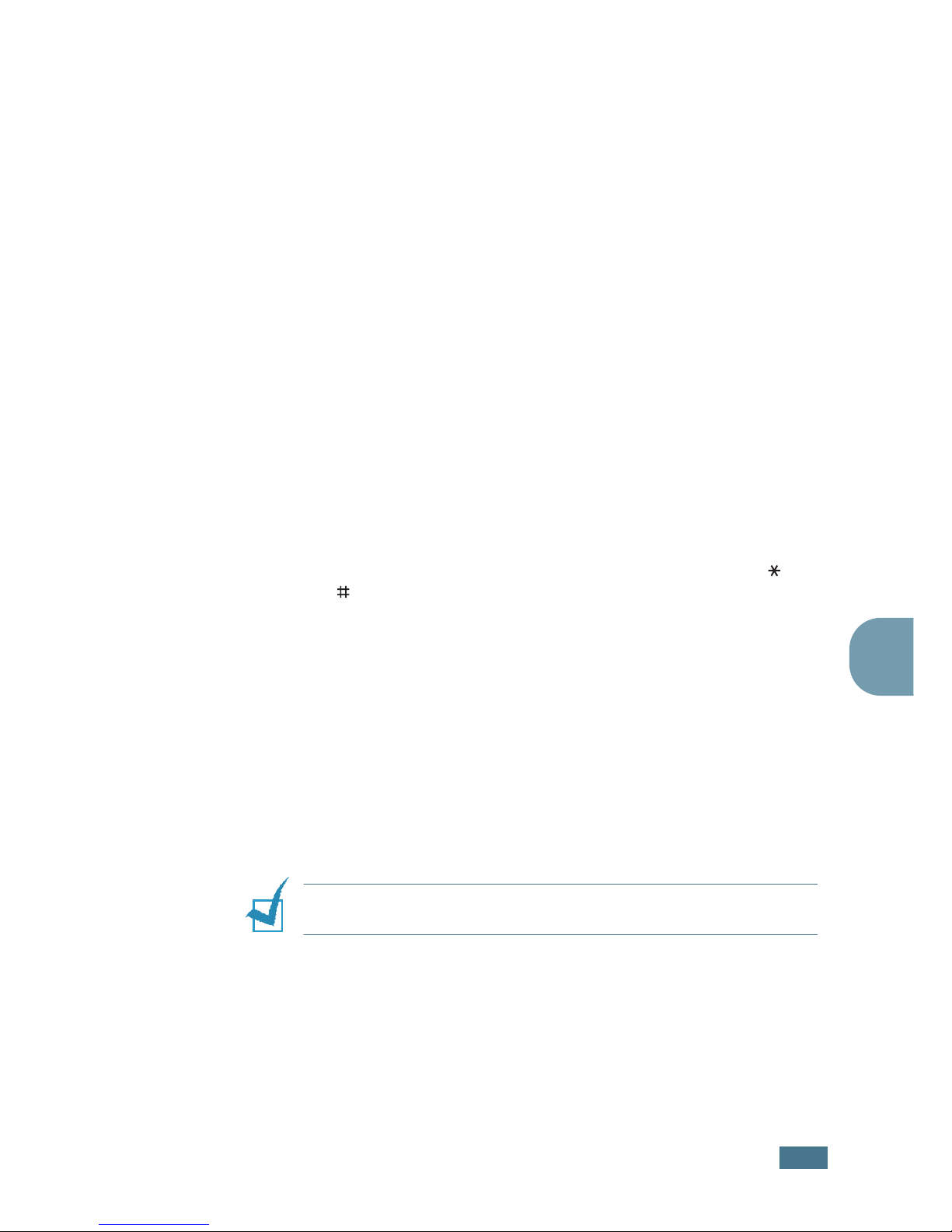
F
AXING
4.25
4
7
To enter more fax numbers, press 1 to select “Yes” and
repeat steps 4 and 5. You can add up to 10 destinations.
Note that you cannot use group dial numbers for another
fax number.
8
When you finish entering fax numbers, press 2 to select
“No
”
at a Another No. prompt.
The display asks you to enter a name.
9
To assign a name to the transmission, enter the name. If
not, skip this step.
For details on how to enter the name using the number
keypad, see page 1.30.
10
Press Enter.
The display shows the current time and asks you to enter
the starting time when the fax is to be sent.
11
Enter the time using the number keypad.
To select “AM” or “PM” for 12-hour format, press the or
button or any number button.
If you set a time earlier than the current time, the
document will be sent at that time on the following day.
12
Press Enter when the starting time displays correctly.
The document is scanned into the memory before
transmission. The display shows the memory capacity and
the number of pages being stored in the memory.
The machine returns to Standby mode. The display reminds
you that you are in Standby mode and that a delayed fax is
set.
N
OTE
: If you want to cancel the delayed transmission, see
“Canceling a Scheduled Fax” on page 4.29.
Page 94

F
AXING
4.26
Sending a Priority Fax
Using the Priority Fax feature, a high priority document can be
sent ahead of reserved operations. The document is scanned
into the memory and transmitted when the current operation is
finished. In addition, the priority transmission interrupts a
broadcast operation between stations (i.e., when the
transmission to station A ends, before transmission to station B
begins) or between redial attempts.
1
Load the document(s) face down into the ADF.
For details about loading a document, see page 4.5.
2
Adjust the document resolution to suit your fax needs. See
page 4.6.
If you need to change the darkness, see page 4.3.
3
Press Menu until “Fax Feature” appears on the top line of
the display.
4
Press the scroll button ( or ) to display “Priority Fax” on
the bottom line and press Enter.
5
Enter the number of the remote machine using the number
keypad.
To enter the number, you can use one-touch keypad or
speed dial or group dial numbers. For details, see
page 4.15.
6
Press Enter to confirm the number. The display asks you to
enter a name.
7
To assign a name to the transmission, enter the name. If
not, skip this step.
For details on how to enter a name using the number
keypad, see page 1.30.
8
Press Enter.
The document is scanned into the memory before
transmission. The display shows the memory capacity and
the number of pages being stored in the memory.
The machine shows the number being dialed and begins
sending the document.
Page 95

F
AXING
4.27
4
Polling a Remote Machine
Polling is used when one fax machine requests another to send
a document. This is useful when the person with the original
document to be sent is not in the office. The person who wants
to receive the document calls the machine holding it and
requests that the document be sent. In other words, it “polls”
the machine holding the original document.
You can set the machine to automatically receive documents
from the unattended remote fax machine at any time. This
feature permits unattended polling in the evening hours when
telephone rates are lower.
N
OTE
: The machine must be ready for polling.
1
Press Menu until “Fax Feature” appears on the top line of
the display.
2
Press the scroll button ( or ) to display “Delay RX Poll”
on the bottom line and press Enter.
3
Enter the number of the remote machine to be polled using
the number keypad.
To enter the number, you can use a one-touch keypad or
speed dial number. For details, see page 4.15.
4
Press Enter to confirm the number on the display. The
display asks you to enter another fax number.
N
OTE
: The Another No. prompt does not appear if you have
added numbers for another broadcasting or delay fax job. You
must wait until the job is completed.
5
To enter more fax numbers, press 1 to select “Yes” and
repeat steps 4 and 5. You can add up to 10 destinations.
Note that you cannot use group dial numbers for another
fax number.
Page 96

F
AXING
4.28
6
When you finish entering fax numbers, press 2 to select
“No” at a Another No. prompt.
7
Enter the time using the number keypad.
To select “AM” or “PM” for 12-hour format, press the or
button or any number button.
If you set a time earlier than the current time, your
machine will poll at that time on the following day.
8
When the remote machine is secured with a 4-digit poll
code, enter the correct code and press Enter.
If not, press Enter to accept “0000” which represents no
code, or enter 0000.
9
Press Enter when the starting time displays correctly.
At the specified time, the machine will dial the numbers in
the order you entered and receive documents from the
remote machines.
Adding Documents to a Scheduled Fax
You can add documents to the delayed transmission previously
reserved in your machine’s memory.
1
Load the document(s) face down into the ADF.
For details about loading a document, see page 4.5.
2
Adjust the document resolution to suit your fax needs. See
page 4.6.
If you need to change the darkness, see page 4.3.
3
Press Menu until “Fax Feature” appears on the top line of
the display.
4
Press the scroll button ( or ) to display “Add Page” on
the bottom line and press Enter.
The display shows the last job reserved in the memory.
Page 97

F
AXING
4.29
4
5
Press the scroll button ( or ) until you see the fax job to
which you want to add documents and press Enter.
The machine automatically stores the documents in the
memory, and the display shows the memory capacity and
the number of pages.
After storing, the machine displays the numbers of total
pages and added pages and then returns to Standby mode.
Canceling a Scheduled Fax
1
Press Menu until “Fax Feature” appears on the top line of
the display.
2
Press the scroll button ( or ) to display “Cancel Job” and
press Enter. The display shows the last job reserved in the
memory.
3
Press the scroll button ( or ) until you see the fax job
you want to cancel, and press Enter.
4
When the display confirms your selection, press 1 to select
“Yes.” The selected job is canceled and the machine returns
to Standby mode.
To cancel your selection, press 2 to select “No.”
Page 98

F
AXING
4.30
Additional Features
Using Secure Receiving Mode
You may need to prevent your received faxes from being
accessed by unauthorized people. You can turn on Secure
Receiving mode to restrict printing out all of the received faxes
when the machine is unattended. In Secure Receiving mode, all
of the incoming faxes go into the memory. When the mode turns
off, any faxes stored are printed.
To turn Secure Receiving mode on:
1
Press Menu until “Advanced Fax” appears on the top line of
the display.
2
Press the scroll button ( or ) until “Secure Receive”
appears on the bottom line and press Enter.
3
Press the scroll button ( or ) to display “On” on the
bottom line and press Enter.
4
Enter a four-digit passcode you want to use and press
Enter.
N
OTE
: You can activate Secure Receiving mode without setting a
passcode, but cannot protect your faxes.
5
Re-enter the passcode to confirm it and press Enter.
6
To return to Standby mode, press Clear/Stop.
When a fax is received in Secure Receiving mode, your machine
stores it into the memory and displays “Secure Receive” to let
you know that there is a fax stored.
Page 99

F
AXING
4.31
4
To print received documents:
1
Access the Secure Receive menu by following steps 1 and 2
on page 4.30.
2
Press the scroll button ( or ) to display “Print” on the
bottom line and press Enter.
3
Enter the four-digit passcode and press Enter.
The machine prints all of the faxes stored in the memory.
To turn Secure Receiving mode off:
1
Access the Secure Receive menu by following steps 1 and 2
on page 4.30.
2
Press the scroll button ( or ) to display “Off” on the
bottom line and press Enter.
3
Enter the four-digit passcode and press Enter.
The mode is deactivated and the machine prints all of the
faxes stored in the memory.
4
To return to Standby mode, press Clear/Stop.
Page 100

F
AXING
4.32
Printing Reports
Your machine can print reports containing useful information.
The following reports are available:
Phone Book List
This list shows all of the numbers currently stored in the
machine’s memory as speed dial and group dial numbers.
You can print this Phone Book list using the Phone Book
button; see page 4.22.
Sent Fax Report
This report shows information of the faxes you recently sent.
Received Fax Report
This report shows information of the faxes you recently
received.
System Data List
This list shows the status of the user-selectable options. You
may print this list to confirm your changes after changing any
settings.
Scheduled Job Information
This list shows the document currently stored for Delayed faxes
.
The list shows the starting time and type of operation.
Message Confirmation
This report shows the fax number, the number of pages, the
elapsed time of the job, the communication mode, and the
communication results.
You can set up your machine to automatically print the message
confirmation report after each fax job. See page 4.3.
