Page 1
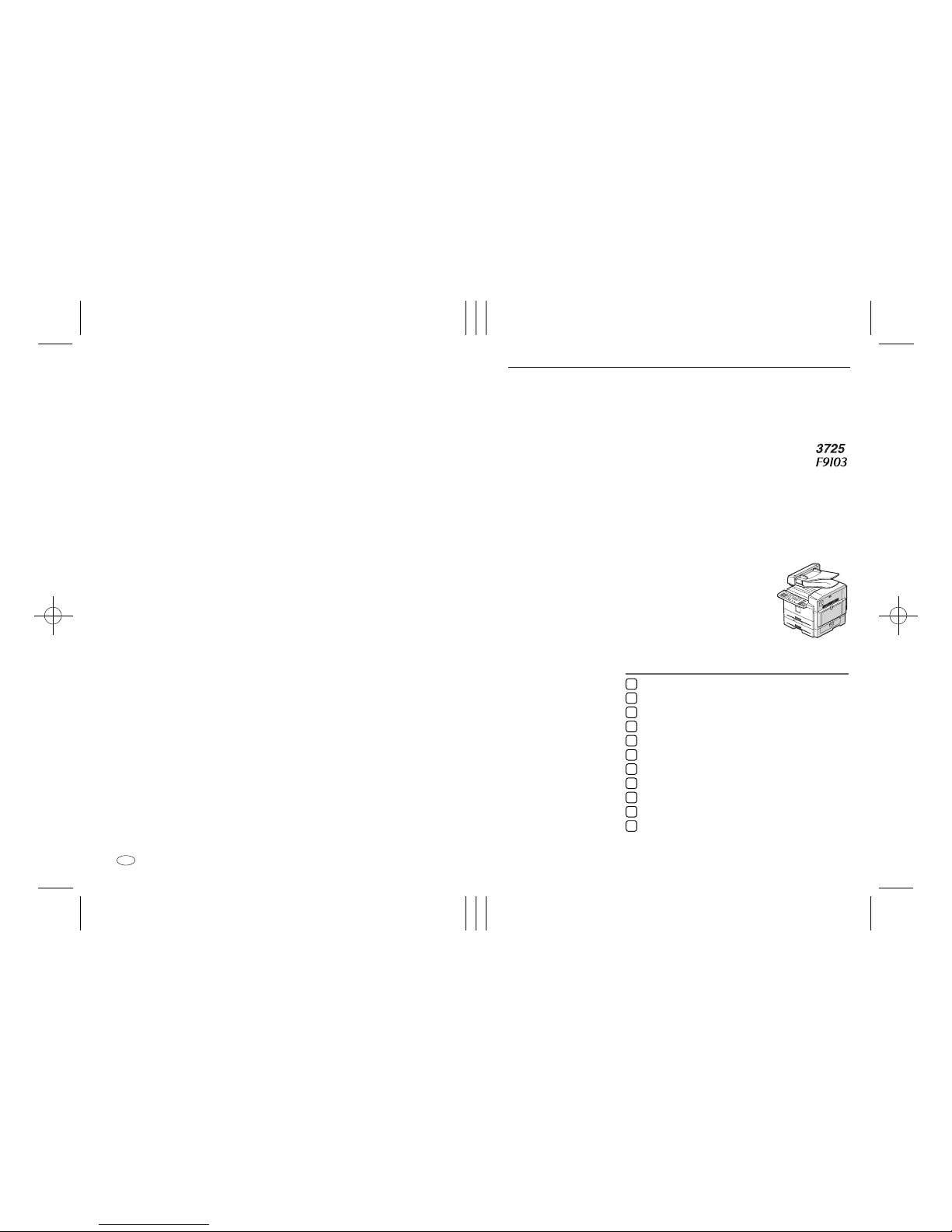
Paper type: OK Prince Eco G100(55kg), Paper Thickness=80 µm // Pages in book=152 // Print scale=81%
Gap (when printed at 81% scale) = Pages in book × Paper thickness / 2 = 7.600000 mm
Operating Instructions
<Advanced Features>
For safety, please read this manual carefully before you use this product and keep it handy
for future reference.
Type for 3725/F9103/LF310/3310L
Printed in China
UE USA H555-8700
Transmission Options
Job Information
Other Transmission Features
Reception Features
Copying
Facsimile User Tools
Key Operator Settings
Solving Operation Problems
Maintaining Your Machine
Installation
Appendix
1
2
3
4
5
6
7
8
9
10
11
Page 2
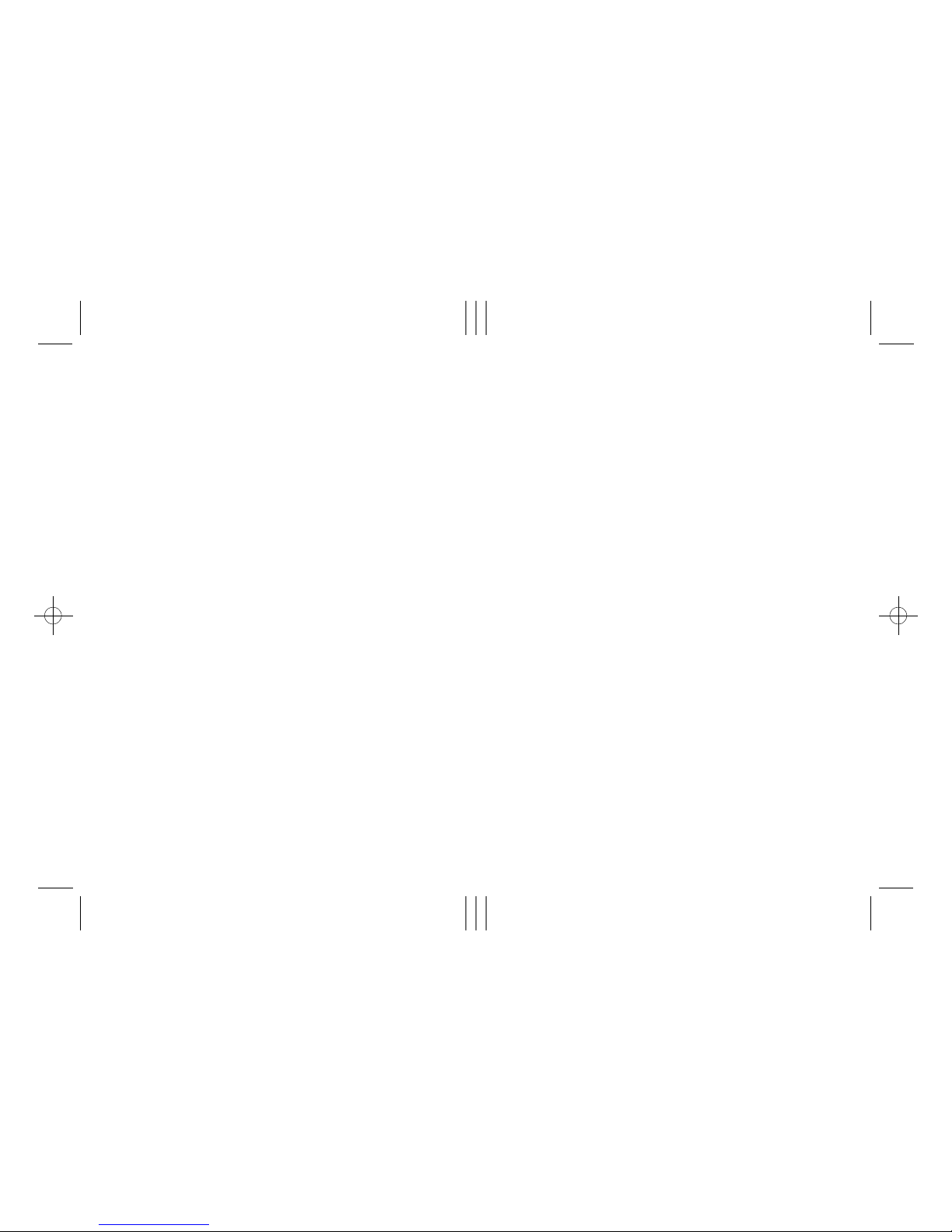
Paper type: Wood Free 80g/m2, Paper Thickness=100 µm // Pages in book=152 // Print scale=81%
Gap (when printed at 81% scale) = Pages in book × Paper thickness / 2 = 7.600000 mm
In accordance with IEC 60417, this machine uses the following symbols for the main power switch:
aaaa means POWER O N.
bbbb means POWER O FF.
Introduction
This manual contains detailed instructions on the operation and maintenance of this machine. To get
maximum versatility from this machine all operators should carefully read and follow the instructions in
this manual. Please keep this manual in a handy place near the machine.
Please read the Safety Information in the Basic Features manual before using this machine. It contains
important information related to USER SAFETY and PREVENTING EQUIPMENT PROBLEMS.
Notes:
Some illustrations in this manual might be slightly different from the machine.
Certain options might not be available in some countries. For details, please contact your local dealer.
Warning:
Use of controls or adjustment or performance of procedures other than those specified in this manual
might result in hazardous radiation exposure.
Two kinds of size notation are employed in this manual. With this machine refer to the inch version.
Important
Contents of this manual are subject to change without prior notice. In no event will the company be liable for direct, indirect, special, incidental, or consequential damages as a result of handling or operating the machine.
Power Source:
115V, 60Hz
Please be sure to connect the power cord to a power source as above. For details about power source,
see Chapter 10, “Connecting the Power and Switching On” in the Advanced Features manual.
Copyright © 2001
Page 3
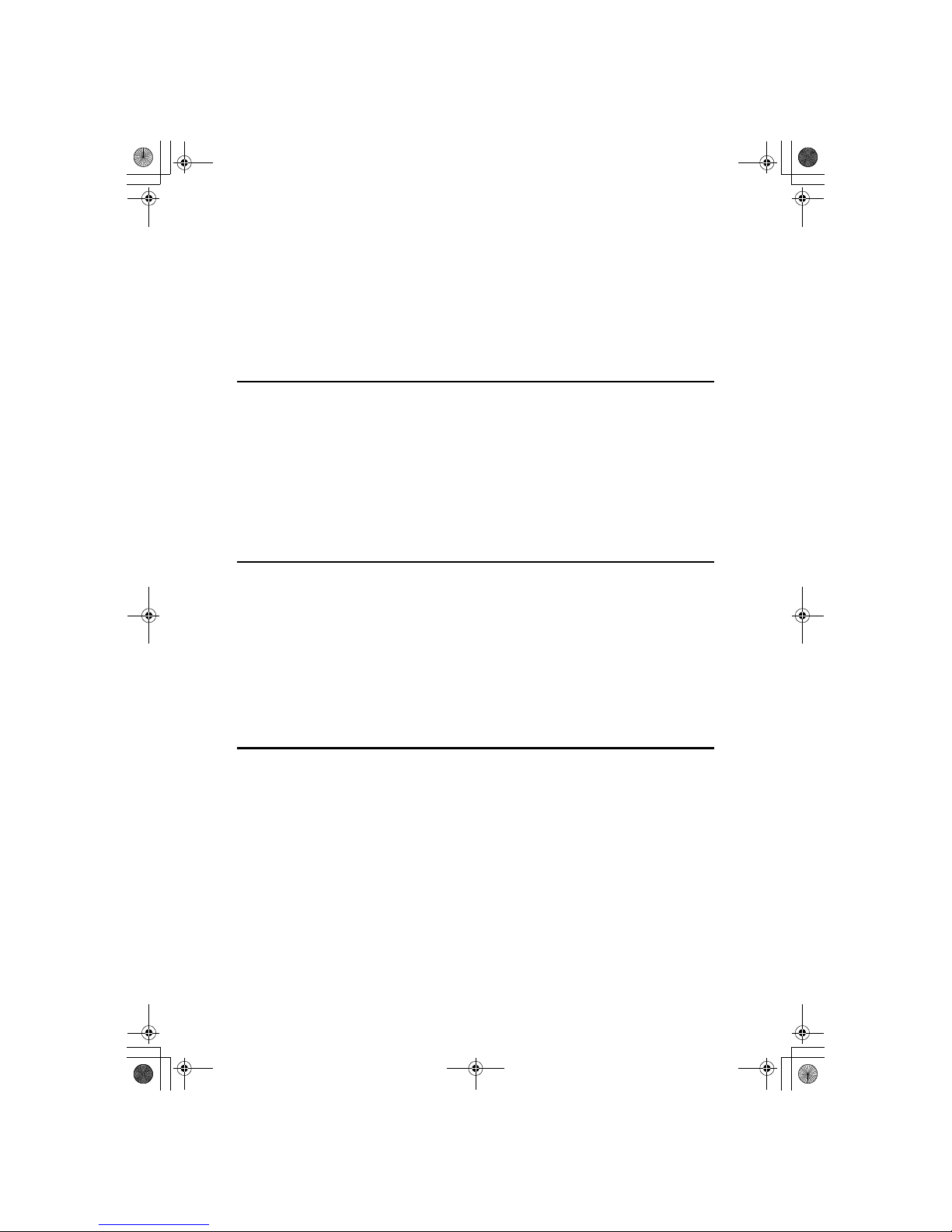
i
TABLE OF CONTENTS
How to Read this Manual........................................................................... 1
Symbols ......................................................................................................... 1
Manuals for This Machine.......................................................................... 2
Advanced Features (this manual) .................................................................. 2
Basic Features ............................................................................................... 2
1.Transmission Options
Sending at a Specific Time (Send Later).................................................. 3
Fax Header Print ......................................................................................... 5
Sending Confidential Messages ............................................................... 6
Label Insertion ............................................................................................ 8
Calling to Request a Message (Polling Reception)................................. 9
File Reserve Report (Polling RX) ................................................................. 10
Communication Result Report (Polling RX) ................................................. 11
2.Job Information
Canceling Transmission or Reception................................................... 13
Printing a List of Files in Memory (Print File List)................................. 14
Printing a Stored Message (Print TX File).............................................. 15
Printing a Confidential Fax Message...................................................... 16
Printing a Memory-locked Message ...................................................... 17
Printing the Journal.................................................................................. 18
Report Formats ............................................................................................ 19
3.Other Transmission Features
Handy Dialing Functions ......................................................................... 21
Chain Dial..................................................................................................... 21
Telephone Directory..................................................................................... 22
Redial ........................................................................................................... 22
On Hook Dial............................................................................................. 23
Manual Dial................................................................................................ 24
Transmission Features ............................................................................ 25
SEP Code .................................................................................................... 25
SUB Code .................................................................................................... 26
Closed Network Transmission ..................................................................... 27
Blank Sheet Detect ...................................................................................... 27
Scanner Cleaning Message ......................................................................... 28
StellaF1EN-3_FM.book Page i Monday, November 12, 2001 11:40 AM
Page 4
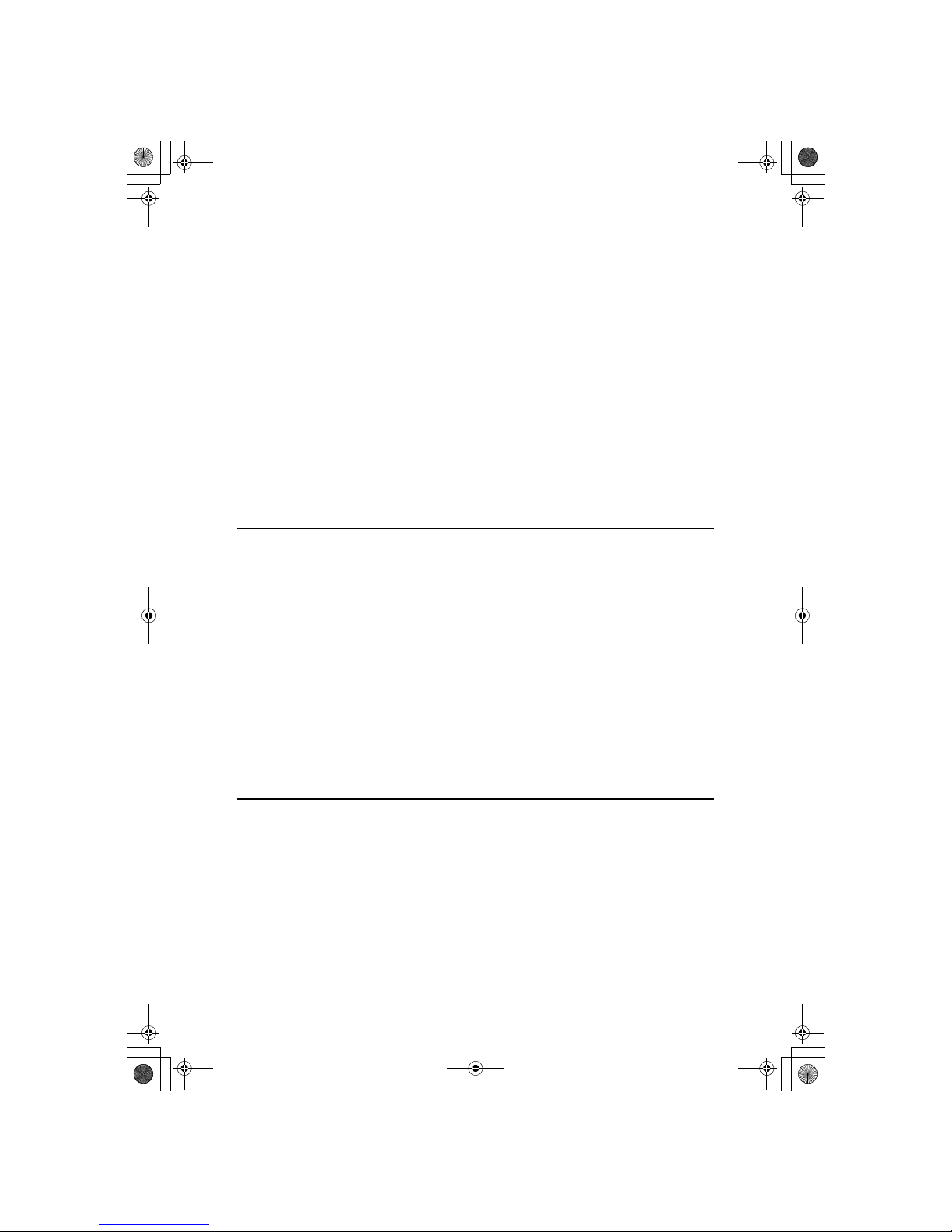
ii
More Transmission Functions ................................................................ 29
If Memory Runs Out While Storing an Original ............................................ 29
Checking the Transmission Result............................................................... 29
Broadcasting Sequence ............................................................................... 30
Sending a Fax Message Immediately .......................................................... 30
Broadcasting : Checking Progress............................................................... 30
Automatic Redial.......................................................................................... 30
Batch Transmission...................................................................................... 30
Dual Access ................................................................................................. 31
ECM (Error Correction Mode) ...................................................................... 31
Parallel Memory Transmission..................................................................... 31
Printed Reports......................................................................................... 32
File Reserve Report (Switch 03, Bit 2) ......................................................... 32
Communication Result Report (Switch 03, Bit 0) ......................................... 32
Communication Failure Report (Switch 03, Bit 0) ........................................ 32
Transmission Result Report (Immediate Transmission) (Switch 03, Bit 5)
... 33
Confidential File Report (Switch 04, Bit 0) ................................................... 33
4.Reception Features
General ...................................................................................................... 35
Immediate Reception................................................................................... 35
Memory Reception....................................................................................... 35
Printing Documents that have been Received into Memory (Substitute
Reception).................................................................................................. 36
Screening Out Messages from Anonymous Senders................................ 36
Receiving Messages in Telephone Mode .................................................... 37
Printing Options ....................................................................................... 38
Center Mark ................................................................................................. 38
Checkered Mark........................................................................................... 38
TSI Print ....................................................................................................... 38
Reception Time............................................................................................ 39
Page Separation and Length Reduction ..................................................... 39
When There is No Paper of the Correct Size............................................... 40
5.Copying
Copying ..................................................................................................... 43
Copying on special paper............................................................................. 44
StellaF1EN- 3_FM.book Page ii Monday, N ovember 12, 2001 11:40 AM
Page 5
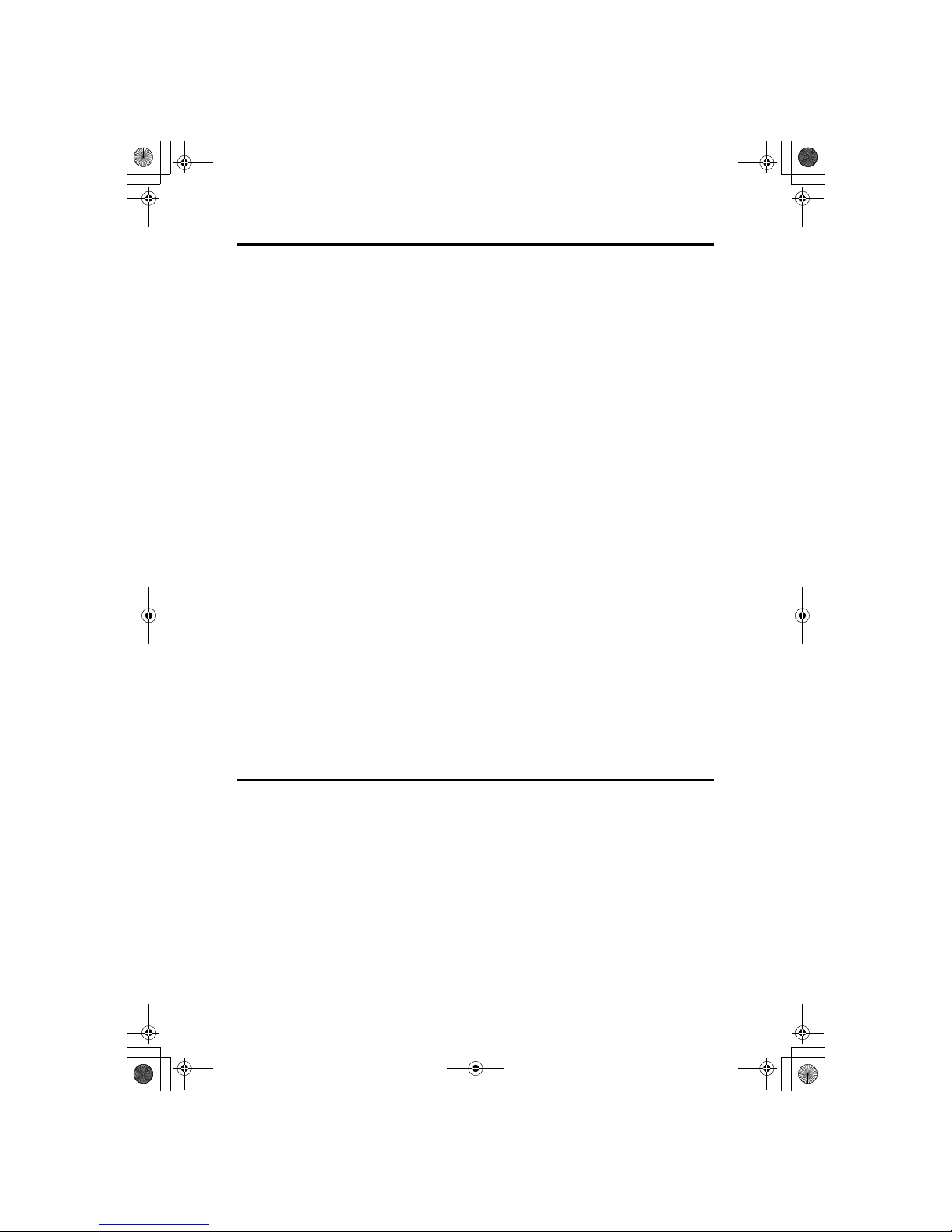
iii
6.Facsimile User Tools
Counters ................................................................................................... 45
Programs................................................................................................... 46
Storing a Program........................................................................................ 46
Using a Program .......................................................................................... 47
Changing a Program ................................................................................... 47
Editing the Program Name........................................................................... 47
Deleting a Program ..................................................................................... 48
Storing an Often Used Document (Auto Document)............................. 49
Storing an Auto Document .......................................................................... 49
Sending an Auto Document as an Attachment ............................................ 50
Changing an Auto Document ...................................................................... 51
Editing an Auto Document Name................................................................. 51
Deleting an Auto Document ......................................................................... 52
User Function Keys.................................................................................. 53
Functions You Can Assign to User Function Keys ...................................... 53
Making a User Function Key Assignment .................................................... 54
Using a User Function Key .......................................................................... 54
Deleting a User Function Key ...................................................................... 55
Printing Reports/Lists.............................................................................. 56
Adjusting the Display Contrast............................................................... 59
Setting the Date and Time ...................................................................... 60
Setting the Auto Ring Time .................................................................... 61
Changing the Paper Size Setting............................................................ 62
Changing the Paper Type for Bypass Tray ............................................ 63
Setting the Fax Reset Timer .................................................................... 64
On Hook Timeout...................................................................................... 65
Selecting the Display Language ............................................................. 66
7.Key Operator Settings
Function List............................................................................................. 67
Using Key Operator Settings................................................................... 69
Resetting the ADF Counter.......................................................................... 69
Authorized Reception................................................................................... 70
Memory Lock................................................................................................ 72
Specified Tray .............................................................................................. 74
Forwarding ................................................................................................... 76
Switching Forwarding On/Off..................................................................... 77
Registering Forwarding Stations................................................................ 78
Editing a Forwarding Station...................................................................... 79
Editing a Specified Sender ........................................................................ 80
Deleting a Forwarding Station ................................................................... 80
Deleting a Specified Sender ..................................................................... 81
Printing the Specified Sender list ............................................................... 82
StellaF1EN- 3_FM.book Page iii Monday, November 12, 2001 11:40 AM
Page 6
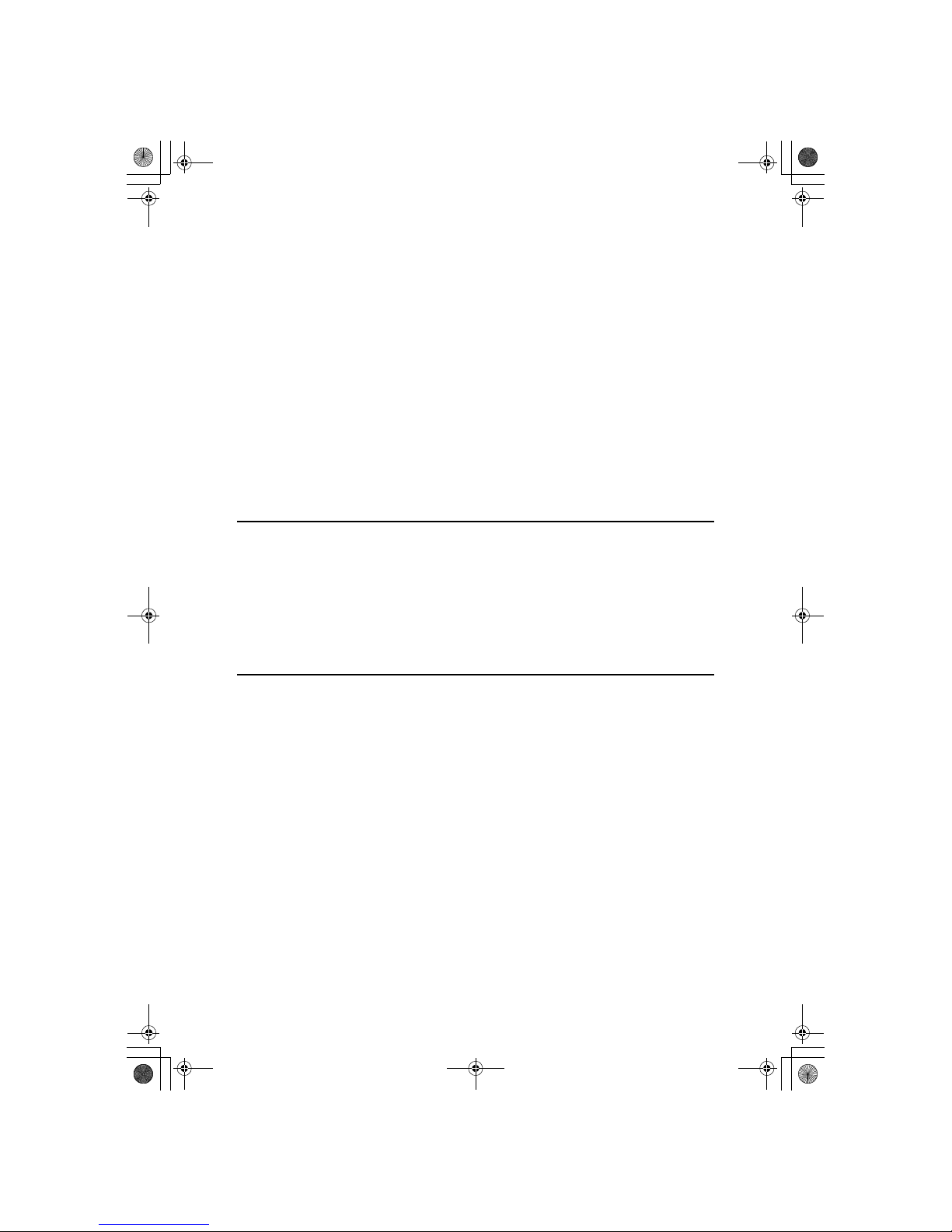
iv
Energy Save Timer ...................................................................................... 83
User Parameters.......................................................................................... 85
Changing the User Parameters ................................................................. 89
Printing the User Parameter List................................................................ 90
Personal Codes............................................................................................ 91
Registering and Editing.............................................................................. 91
Deleting...................................................................................................... 92
Printing the Personal Code List ................................................................. 93
Restricted Access...................................................................................... 94
ID Code ........................................................................................................ 94
Registering ................................................................................................ 95
Line Type ..................................................................................................... 96
Select Line ................................................................................................... 96
PSTN Access Number ................................................................................. 97
Memory File Transfer ................................................................................... 98
Margin Adjust ............................................................................................... 99
RDS (Remote Diagnostic System) ............................................................. 100
8.Solving Operation Problems
Printing the Help List ............................................................................. 101
Clearing a Copy, Fax or Print Jam........................................................ 102
Clearing a Copy, Fax, or Print Jam in the Optional Paper Tray Unit.......... 102
Reading Reports..................................................................................... 103
Error Report .............................................................................................. 103
Power Failure Report ................................................................................. 103
9.Maintaining Your Machine
Loading paper in the Optional Paper Tray Unit ................................... 105
Loading paper in the Bypass Tray........................................................ 106
Changing the Paper Size in the Main Paper Tray................................ 108
Changing the Paper Size in the Optional Paper Tray Unit.................. 110
Cleaning the Scanner............................................................................. 112
Replacing the ADF Maintenance Kit..................................................... 113
Replacing the Photo Conductor Unit (PCU)......................................... 114
Replacing the Toner Cassette............................................................... 117
Toner Cassette Storage ......................................................................... 119
StellaF1EN-3_FM.book Page iv Monday, November 12, 2001 11:40 AM
Page 7

v
10.Installation
Before Installation .................................................................................. 121
Machine Environment ............................................................................ 122
Location...................................................................................................... 122
Connecting the Power and Switching On ............................................ 123
Connecting to a Telephone Line and an External Telephone ............ 124
Connecting to a Telephone Line ................................................................ 124
Connecting an External Telephone............................................................ 124
11.Appendix
Specifications ......................................................................................... 125
Base Machine ............................................................................................ 125
Available Options ....................................................................................... 126
Originals..................................................................................................... 127
Sizes and weights of Recommended Originals ....................................... 127
Originals unsuitable for the Document Feeder (ADF) ................................ 127
Paper.......................................................................................................... 128
Recommended Paper Sizes and Types .................................................. 128
Non-recommended Paper ....................................................................... 129
Paper Storage.......................................................................................... 130
Energy Saving............................................................................................ 130
Introduction .............................................................................................. 130
Entering Energy Saving mode................................................................. 131
Exiting Energy Saving mode.................................................................... 131
Selecting the Energy Saving mode type.................................................. 132
Reception in Energy Saving mode .......................................................... 132
Maximum Values .................................................................................... 133
Advanced Transmission Features........................................................ 134
Job Information ...................................................................................... 135
User Tools ............................................................................................... 136
Key Operator Tools ................................................................................ 138
INDEX....................................................................................................... 140
StellaF1EN-3_FM.book Page v Monday, November 12, 2001 11:40 AM
Page 8
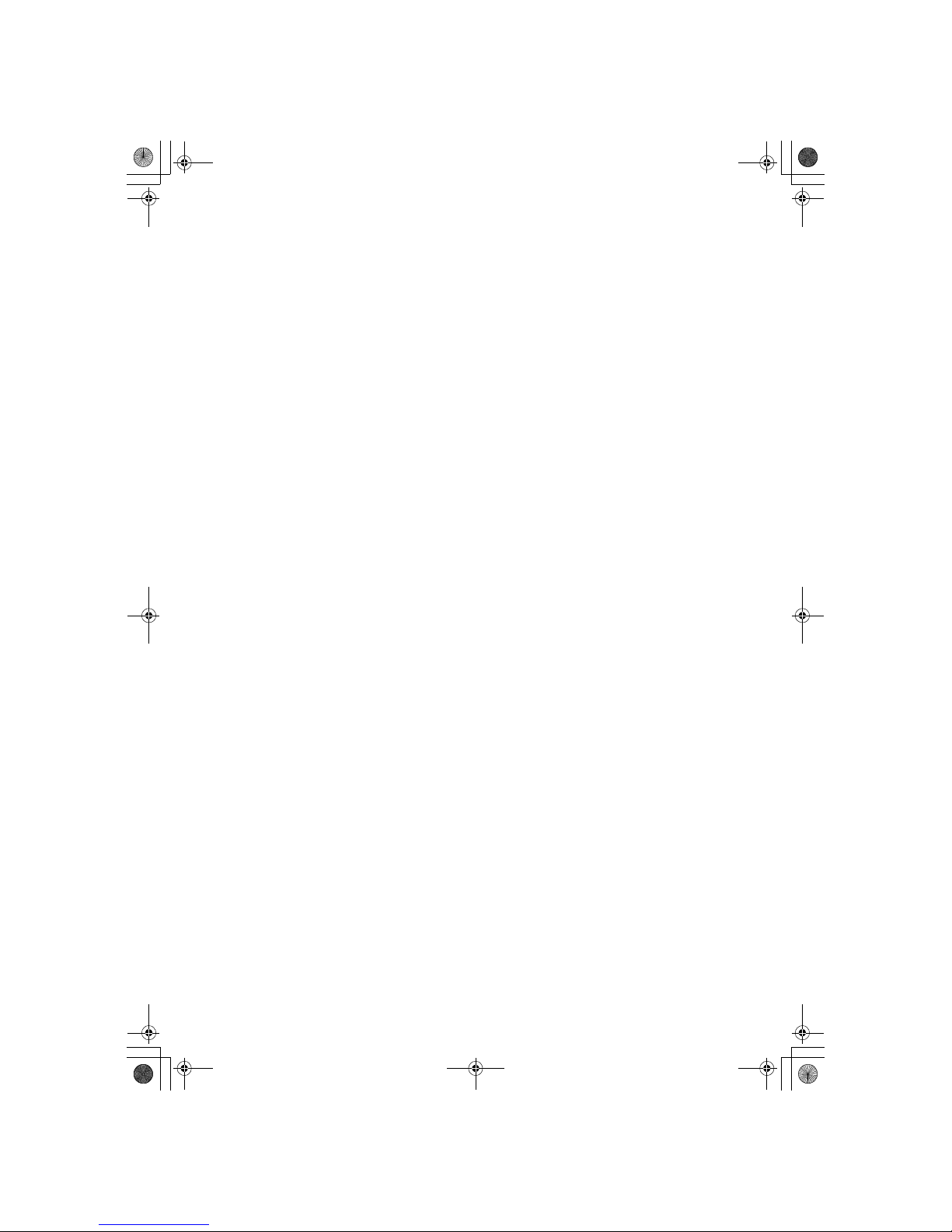
vi
StellaF1EN-3_FM.book Page vi Monday, November 12, 2001 11:40 AM
Page 9
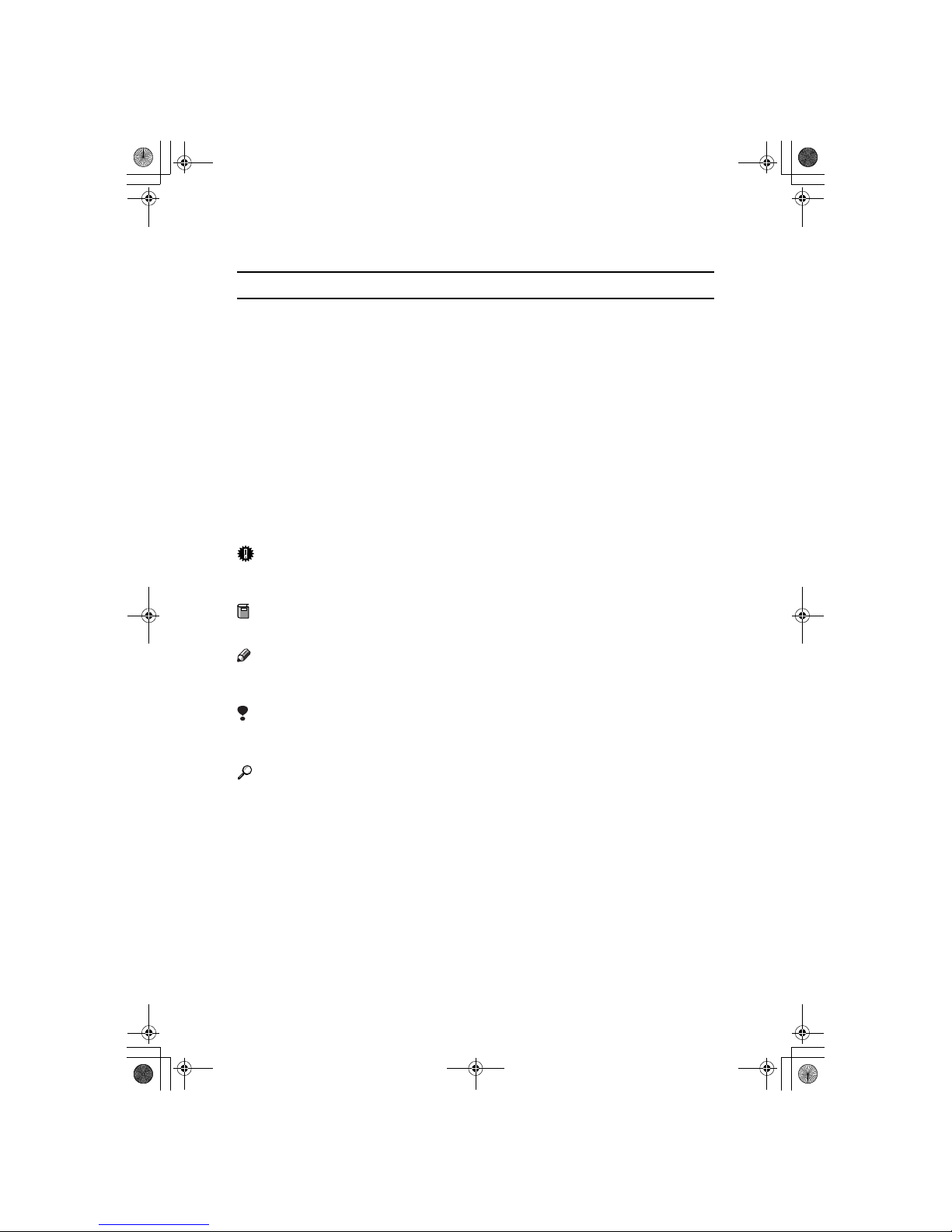
1
How to Read this Manual
Symbols
The following set of symbols is used in this manual.
R
WARNING:
This symbol indicates a potentially hazardous situation that might result in
death or serious injury when you misuse the machine without following the instructions under this symbol. Be sure to read the instructions, all of which are described in the Safety Information section.
R
CAUTION:
This symbol indicates a potentially hazardous situation that might result in minor or moderate injury or property damage that does not involve personal injury
when you misuse the machine without following the instructions under this
symbol. Be sure to read the instructions, all of which are described in the Safety
Information section.
* The statements above are notes for your safety.
Important
If this instruction is not followed, paper might be misfed, originals might be
damaged, or data might be lost. Be sure to read this.
Preparation
This symbol indicates information or preparations required prior to operating.
Note
This symbol indicates precautions for operation, or actions to take after abnormal operation.
Limitation
This symbol indicates numerical limits, functions that cannot be used together,
or conditions in which a particular function cannot be used.
Reference
This symbol indicates a reference.
{}
Keys built into the operation panel of the machine.
StellaF1EN-3_FM.book Page 1 Monday, November 12, 2001 11:40 AM
Page 10
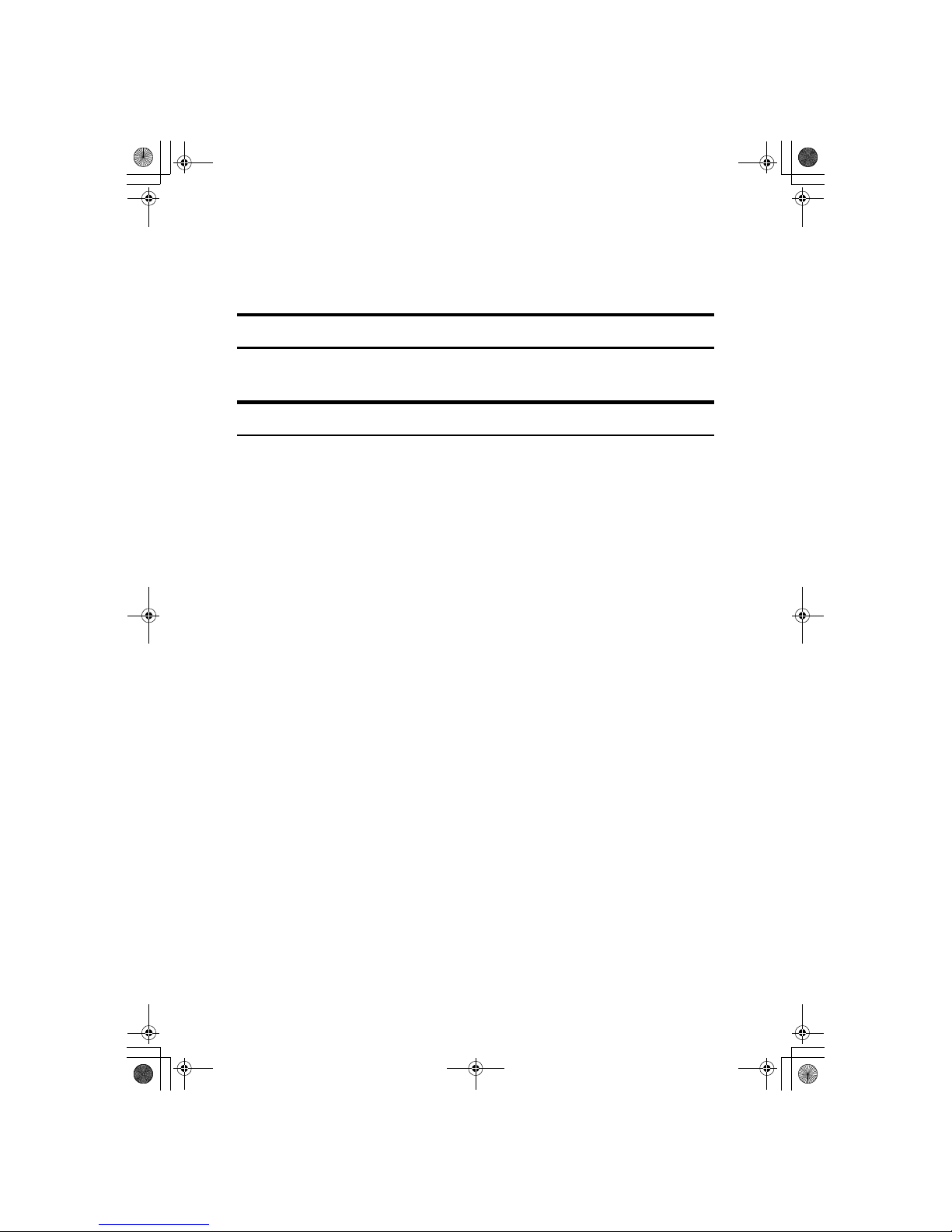
2
Manuals for This Machine
Two Facsimile Reference manuals are provided, the Basic Features manual and
the Advanced Features manual. Please refer to the manual that suits your needs.
Advanced Features (this manual)
The Advanced Features manual describes more advanced functions and also explains settings for key operators.
Basic Features
The Basic Features manual explains the most frequently used fax functions and
operations.
❖❖❖❖ Chapter 1 Getting Started
Names and describes the parts of the control panel and machine.
❖❖❖❖ Chapter 2 Faxing
Explains basic transmission. You can also learn about other types of transmissions.
❖❖❖❖ Chapter 3 Registering
Explains how to make initial settings, such as the Own Name and Own Fax
Number settings. Also explains the Quick Dial, Speed Dial and Group keys.
These keys allow you to store numbers and save time when dialing. This
chapter also explains how to enter letters and symbols.
❖❖❖❖ Chapter 4 Troubleshooting
Explains clearing original jams, loading paper, changing the volume of audible signals by the machine, and how to interpret error messages. When the
display or indicator show unusual information, check the list and take appropriate action.
StellaF1EN-3_FM.book Page 2 Monday, November 12, 2001 11:40 AM
Page 11
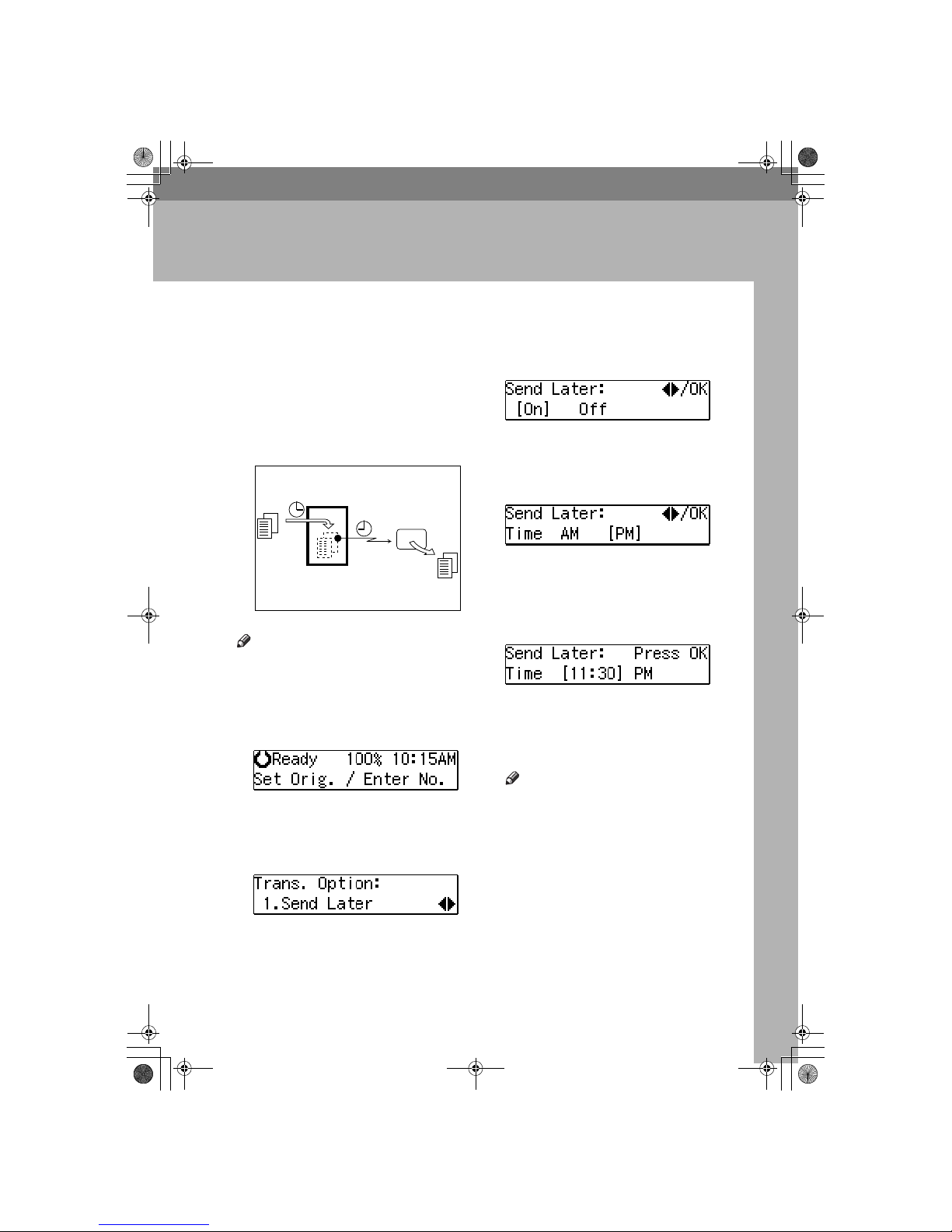
3
1. Transmission Options
Sending at a Specific Time (Send Later)
Using the Send Later function, you
can delay transmission of your fax
message until a specified time. This
allows you to take advantage of offpeak telephone line charges without
having to be by the machine at the
time of transmission.
Note
❒ You can not specify a time more
than 24 hours later.
AAAA
Make sure that the machine is in
Facsimile mode and the standby
display is shown.
BBBB
Place your original and select any
scan settings you require.
CCCC
Press the {{{{Trans. Option}}}} key.
DDDD
Confirm that " 1. Send Later " is
displayed.
EEEE
Press the {{{{OK}}}} key.
FFFF
Press 0000 or 1111 to select "On".
GGGG
Press the {{{{OK}}}} key.
HHHH
Press 0000 or 1111 to select “AM” or
“PM”.
IIII
Press the {{{{OK}}}} key.
JJJJ
Enter the time that you want to
send the fax message with the
number key.
Enter the hour setting (1 to 12).
Then press 0 or 1.
Then enter a 2-digit number for the
minute setting (00 to 59).
Note
❒ If you make a mistake, press the
{{{{Clear/Stop}}}} key and try again.
❒ If the current time shown on the
display is not correct, change it.
See p.60 “Setting the Date and
Time”.
KKKK
Press the {{{{OK}}}} key.
The specified time is set.
Transmitter
Send Later
at 21:00 (9:00PM)
Receiver
ND1X01E4
StellaF1EN-3_FM.book Page 3 Monday, November 12, 2001 11:40 AM
Page 12
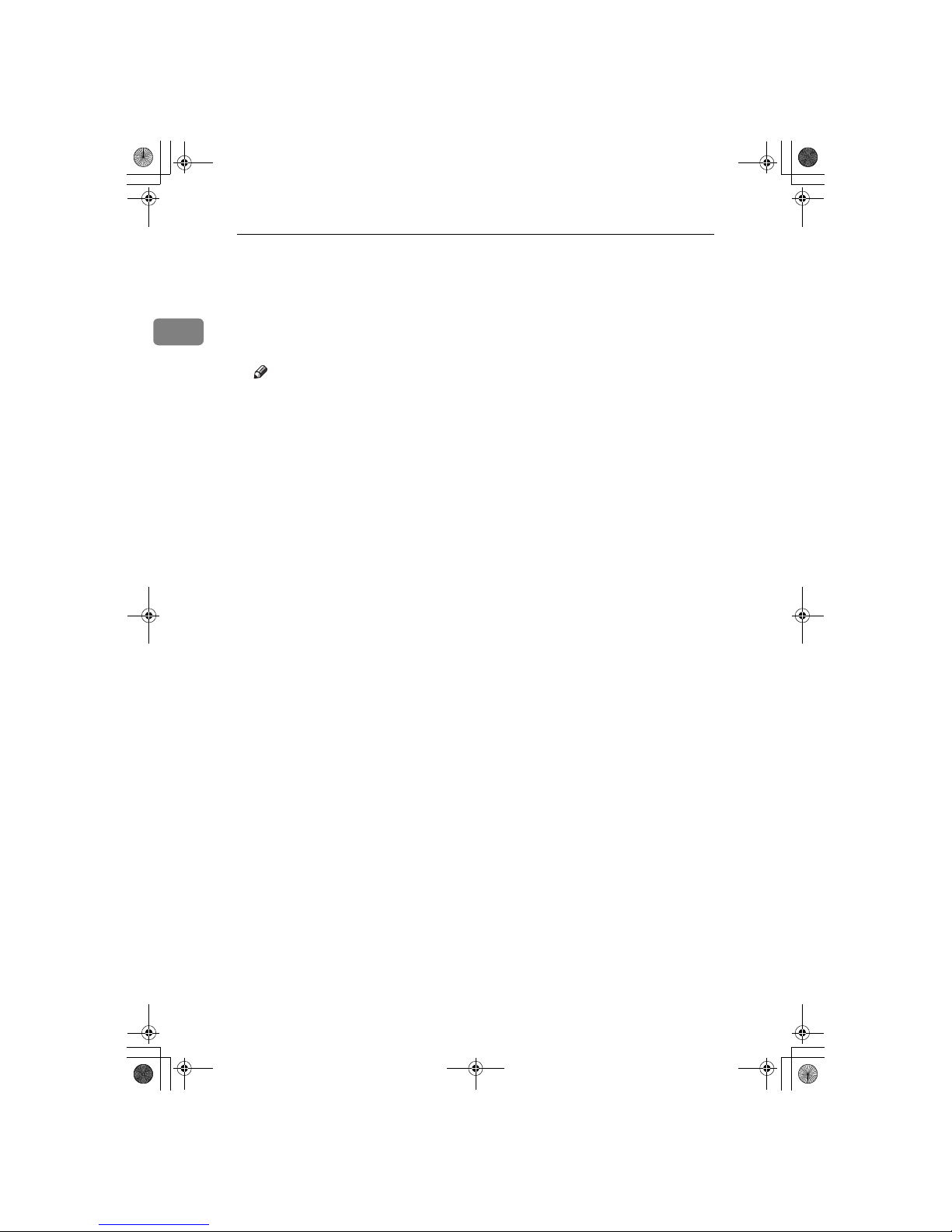
Transmission Options
4
1
LLLL
Specify the destination.
If you want to specify another destination, press the {{{{OK}}}} key and
repeat step L.
MMMM
Press the {{{{Start}}}} key.
Note
❒ You can cancel a message trans-
mission set for Send Later. See
p.13 “Canceling Transmission
or Reception”.
StellaF1EN-3_FM.book Page 4 Monday, November 12, 2001 11:40 AM
Page 13
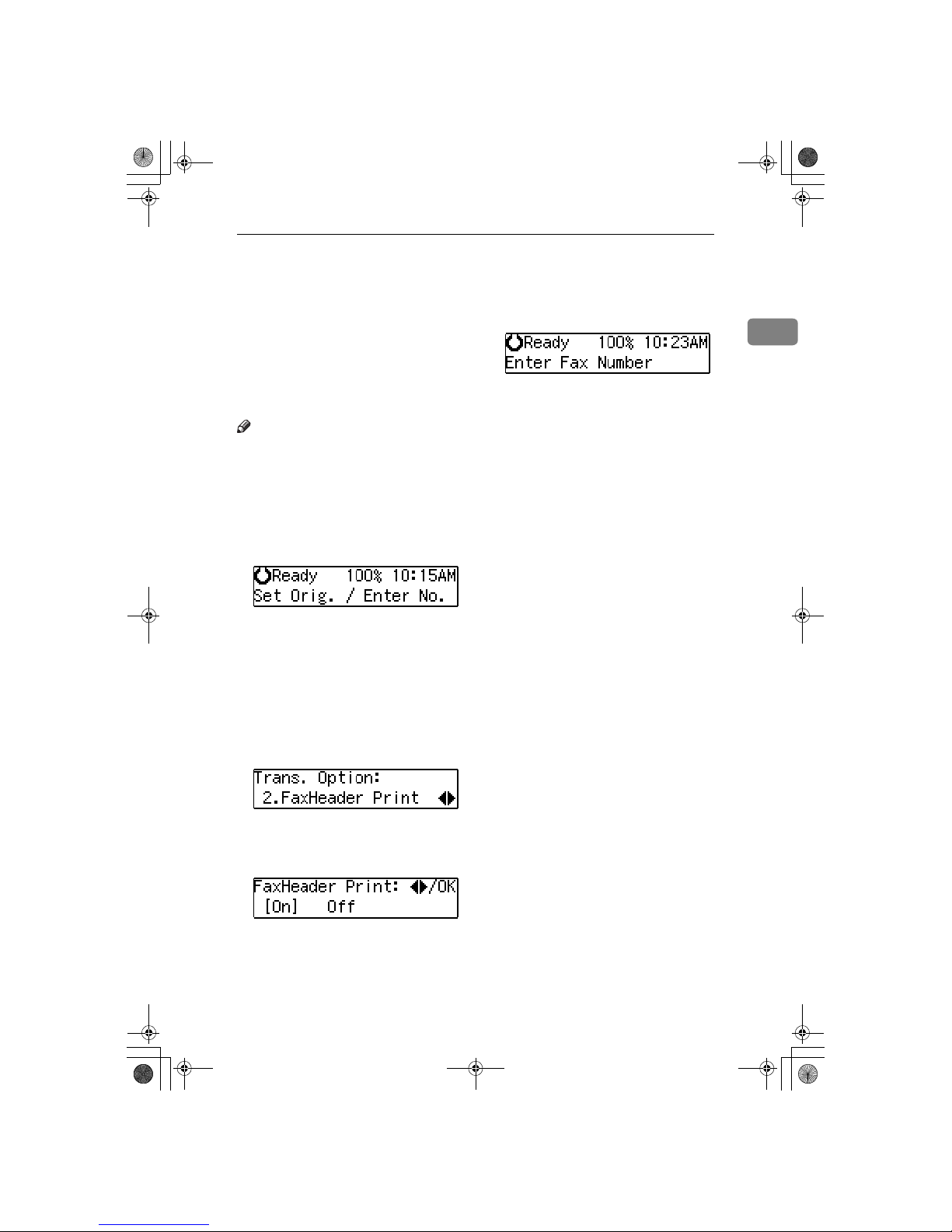
Fax Header Print
5
1
Fax Header Print
Normally, the Fax Header programmed in your machine is printed
at the top of each of the pages you
transmit when they are received at
the other end. The top of the image
will be overprinted if there is no margin at the top of the transmitted page.
Note
❒
You can switch this function off
with the User Parameters. See
p.85
“User Parameters” (Switch06,
Bit0).
AAAA
Make sure that the machine is in
Facsimile mode and the standby
display is shown.
BBBB
Place your original, and then select any scan settings you require.
CCCC
Press the {{{{Trans. Option}}}} key.
The Transmission Option menu
appears.
DDDD
Press 0000 or 1111 until “2. Fax Header
Print” is displayed.
EEEE
Press the {{{{OK}}}} key.
FFFF
Press 0000 or 1111 to select "On".
GGGG
Press the {{{{OK}}}} key.
HHHH
Press the {{{{Trans. Option}}}} key.
IIII
Specify the destination.
If you want to specify another destination, press the {{{{OK}}}} key and
repeat step I.
JJJJ
Press the {{{{Start}}}} key.
StellaF1EN-3_FM.book Page 5 Monday, November 12, 2001 11:40 AM
Page 14
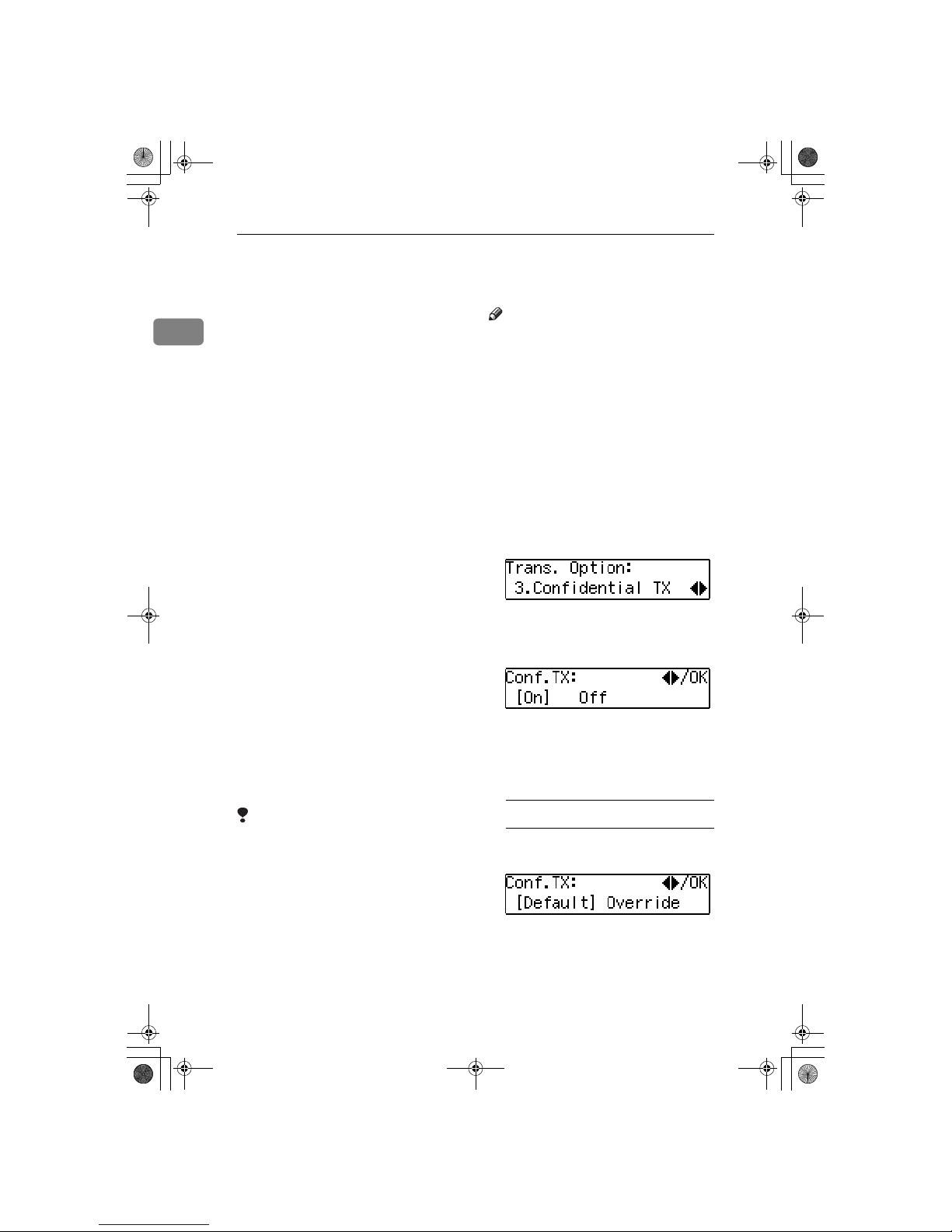
Transmission Options
6
1
Sending Confidential Messages
This feature is called Confidential
Transmission. Use this feature if you
do not want your message to be
picked up casually by anybody at the
other end. The message will be stored
in the memory at the other end. It will
not be printed until the Confidential
ID is entered.
There are two types of Confidential
Transmission.
❖❖❖❖ Normal Confidential Transmission
The other party can print the message by entering the ID that was
previously stored in the other party's terminal using the Confidential ID feature.
❖❖❖❖ Confidential ID Override
If you wish to send a confidential
message to a particular person at
the other end, you can specify the
Confidential ID that person has to
enter to see that message. Anybody entering the machine's Confidential ID will not be able to see
the message. Before you send the
message, do not forget to tell the
intended receiver what code must
be entered to print the message.
To set up a confidential transmission,
do the following:
Limitation
❒ The machine at the other end must
have memory space available and
it must have the Confidential Reception feature.
❒ This is a proprietary function, and
as such it only functions with machines produced by the same manufacturer that have this function.
Note
❒ A Confidential ID can be any 4-
digit number except 0000.
❒ Before sending a confidential mes-
sage, it is recommended that you
call the receiver and advise them
that you are sending a fax message
in this manner.
AAAA
Place your original and select any
scan settings you require.
BBBB
Press the {{{{Trans. Option}}}} key.
CCCC
Press 0000 or 1111 until "3. Confidential TX" is displayed.
DDDD
Press the {{{{OK}}}} key.
EEEE
Press 0000 or 1111 to select "On".
FFFF
Press the {{{{OK}}}} key.
GGGG
Select the type of Confidential
Transmission.
Normal Confidential Transmission:
A Press 0000 or 1111 to select "De-
fault".
B Press the {{{{OK}}}} key.
Normal Confidential Transmission is set.
C Specify the other party's fax
number.
StellaF1EN-3_FM.book Page 6 Monday, November 12, 2001 11:40 AM
Page 15
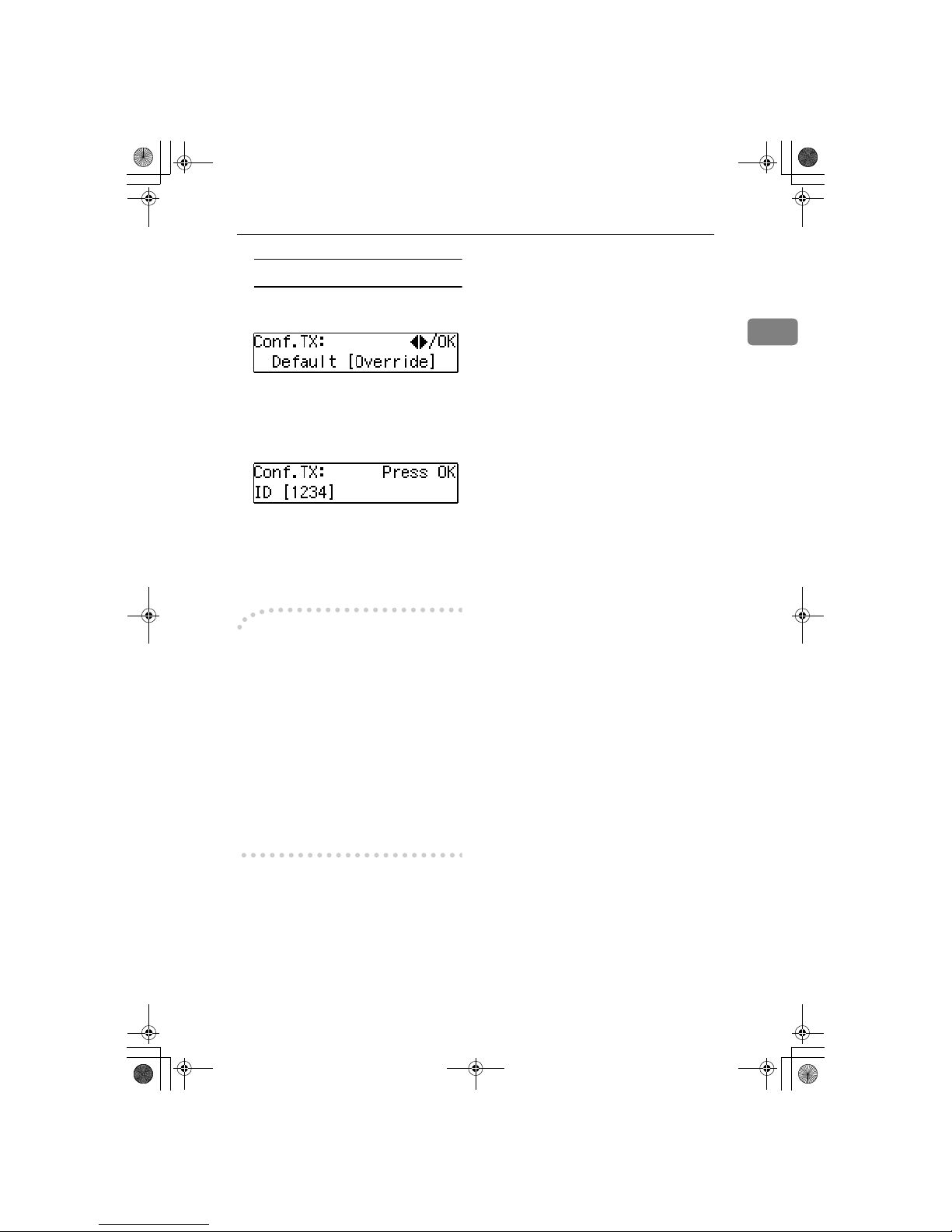
Sending Confidential Messages
7
1
Confidential ID Override Option:
A Press 0000 or 1111 to select "Over-
ride".
B Press the {{{{OK}}}} key.
Confidential ID Override is set.
C Enter the Confidential ID (4-
digits) with the number keys.
D Press the {{{{OK}}}} key.
E Specify the other party's fax
number.
HHHH
Press the {{{{Start}}}} key.
----When sending messages to
fax machines produced by
other manufacturers
Normally you can only send and receive confidential faxes between machines of the same make which
support confidential sending and receiving. However, if the other party's
fax is not the same as your own, you
can still send and receive confidential
fax messages if the other party's fax
machine supports the SUB/SID function. See p.26 “SUB Code”.
StellaF1EN-3_FM.book Page 7 Monday, November 12, 2001 11:40 AM
Page 16
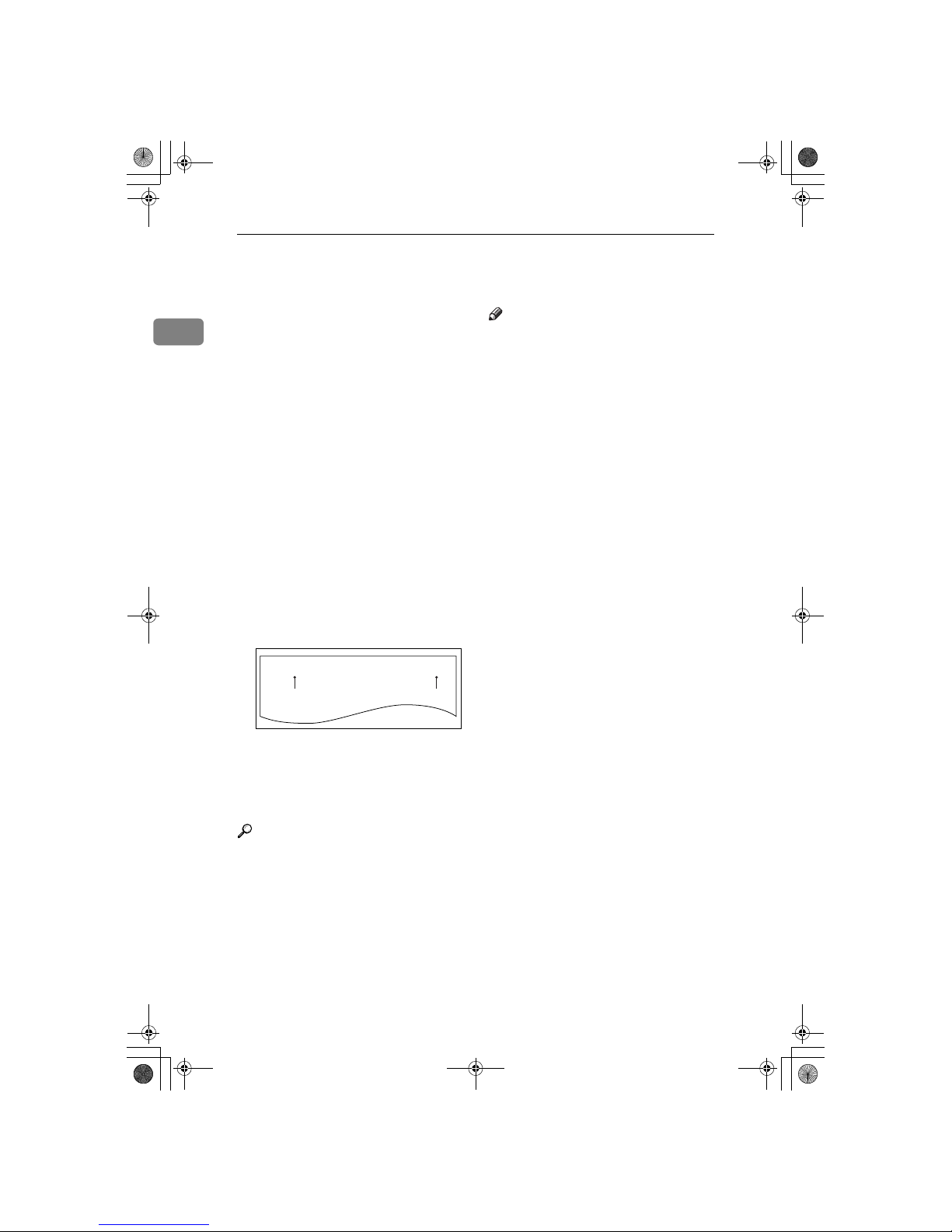
Transmission Options
8
1
Label Insertion
With this function, you can have the
receiver's name programmed in
Quick Dial or Speed Dial printed on
the message when it is received at the
other end. The name will be printed
at the top of the page and will be preceded by "To".
If you program the Label Insertion
function in a Quick Dial or Speed Dial, the function is enabled when you
select “On”. This function cannot be
used if the other party's name is not
programmed.
If you select the Label Insertion function and then enter your personal
code, your personal code will also appear on the page. "From" is automatically inserted before your personal
code. This function is available when
personal code is registered and the
Restricted Access is turned on.
1.
Name that is registered in the
Quick Dial or Speed Dial key.
2.
Name that is assigned to the Per-
sonal Code.
Reference
To program the Label Insertion
function in a Quick Dial, see p.46
“Quick Dial”, <Basic Features>.
To program the Label Insertion
function in a Speed Dial, see p.52
“Speed Dial”, <Basic Features>.
For details about personal codes,
see p.91 “Personal Codes”.
Note
❒ You can set this function for each
destination.
FEB.1.2002 9:15AM ABC COMPANY
TO:DEF COMPANY
NO.005 P. 1
FROM:DEF
12
GFREPO3
N
StellaF1EN-3_FM.book Page 8 Monday, November 12, 2001 11:40 AM
Page 17
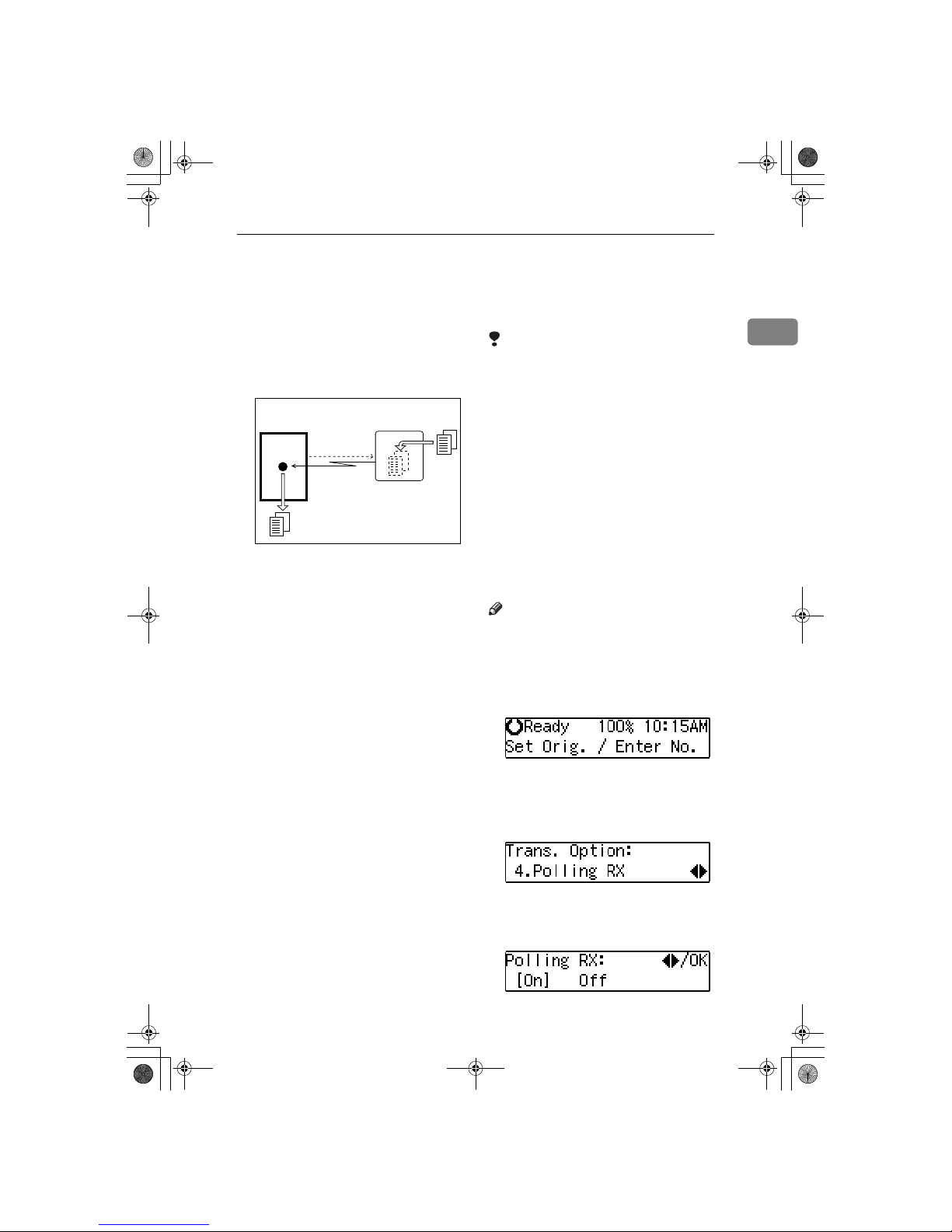
Calling to Request a Message (Polling Reception)
9
1
Calling to Request a Message (Polling
Reception)
Use this function if you want to poll a
message from another terminal. You
can also poll documents from many
terminals.
There are two types of Polling Reception:
❖❖❖❖ Secured Polling Reception
If the Polling ID is programmed in
your machine, any messages waiting in the transmitting machine
with the same ID are received. If
the other machine does not have
any messages waiting with the
same Polling ID, any messages that
do not require an ID are received
(Free Polling).
❖❖❖❖ Stored ID Override Polling Reception
You must enter an Override Polling ID unique to this transmission.
This ID overrides the Polling ID.
Your machine will receive any
messages waiting in the transmitting machine with matching ID's.
If no ID's match, any messages that
does not require an ID are received
(Free Polling).
Limitation
❒ Polling Reception requires that the
other machine can perform Polling
Transmission.
❒ To receive a message sent by any
Secured Polling Transmission or
Stored ID Override Polling Transmission, it is necessary to specify
the same Polling ID as the sender's.
❒ To receive a message sent by Se-
cured Polling Transmission or
Stored ID Override Polling Transmission, the sender must be a machine of the same manufacturer
and equipped with the Polling Reception function.
Note
❒ The communication fee is charged
to the receiver.
AAAA
Make sure that the machine is in
Facsimile mode and the standby
display is shown.
BBBB
Press the {{{{Trans. Option}}}} key.
CCCC
Press 0000 or 1111 until " 4. Polling RX
” is displayed.
DDDD
Press the {{{{OK}}}} key.
EEEE
Press 0000 or 1111 to select "On".
Transmission
Request
Receiver
(This machine)
Sender
ND1X01E8
StellaF1EN-3_FM.book Page 9 Monday, November 12, 2001 11:40 AM
Page 18
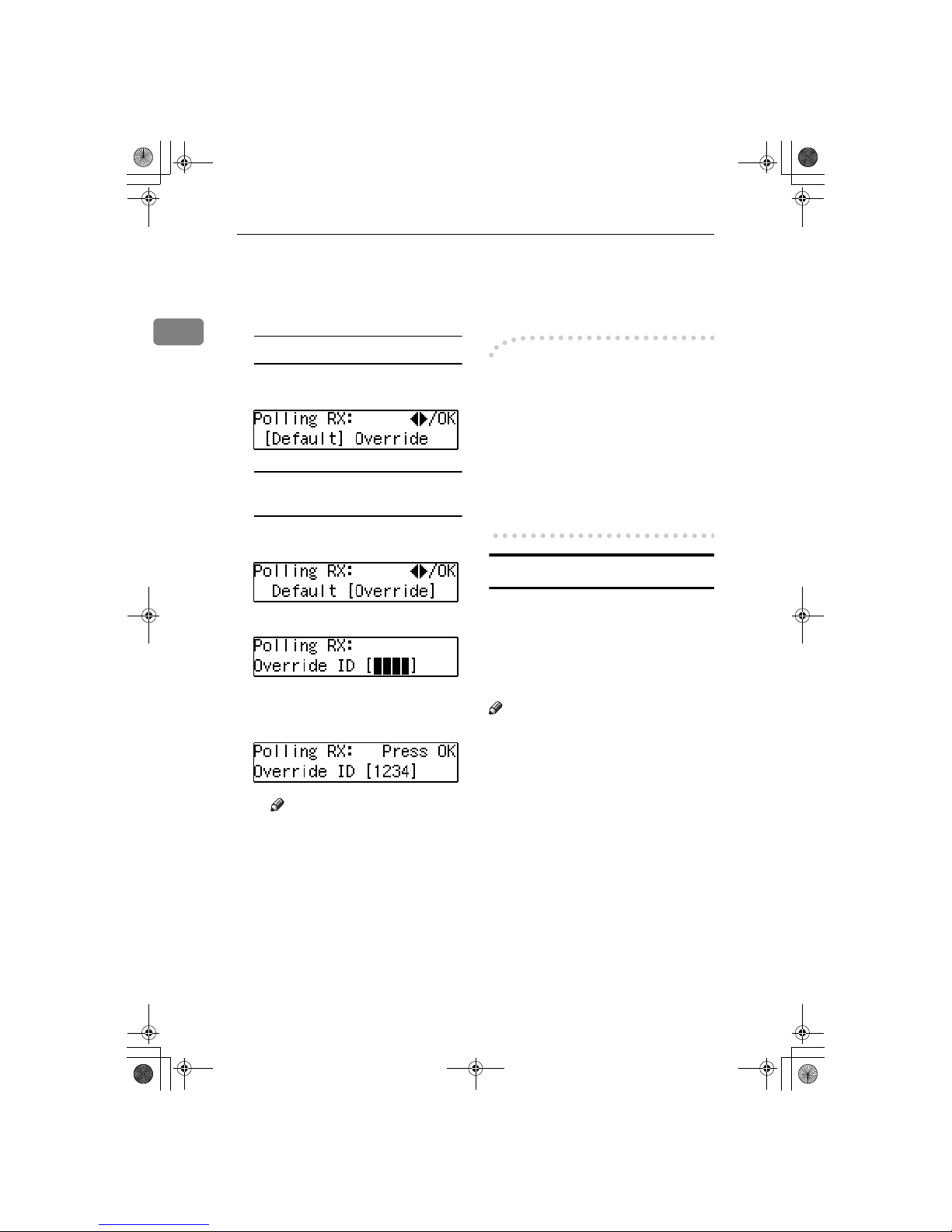
Transmission Options
10
1
FFFF
Press the {{{{OK}}}} key.
GGGG
Select the type of Polling Reception.
Secured Polling Reception
A Press 0000 or 1111 to select ”De-
fault”.
Stored ID Override Polling
Reception
A Press 0000 or 1111 to select ”Over-
ride”.
B Press the {{{{OK}}}} key.
C Enter the Polling ID (4 digits)
with the number keys or Quick
Dial keys.
Note
❒ You can enter A to F by the
Quick Dial keys.
❒ You can enter 0 to 9 by the
number keys.
❒ 0000 and FFFF can not be en-
tered.
If you make a mistake, press the
{{{{Clear/Stop}}}} key and try again.
HHHH
Press the {{{{OK}}}} key.
IIII
Specify the other party's fax number.
JJJJ
Press the {{{{Start}}}} key.
----Polling Documents from Other
Manufacturer's Fax Machines:
Standard Polling Reception only
works with machines of the same
manufacturer that have the Polling
Reception function. However, if the
other party's fax machine supports
SEP Code Polling Reception, you can
receive documents from them using
SEP Code. (See p.25 “SEP Code”.)
File Reserve Report (Polling RX)
This report is printed after Polling Reception has been set up.
You can check the date and time, Fax
Header, File No., Transmission condition and the Other party's name
with this report.
Note
❒ You can turn this function on or off
with the User Parameters. See p.85
“User Parameters” (Switch03,
Bit3).
StellaF1EN-3_FM.book Page 10 Monday, November 12, 2001 11:40 AM
Page 19
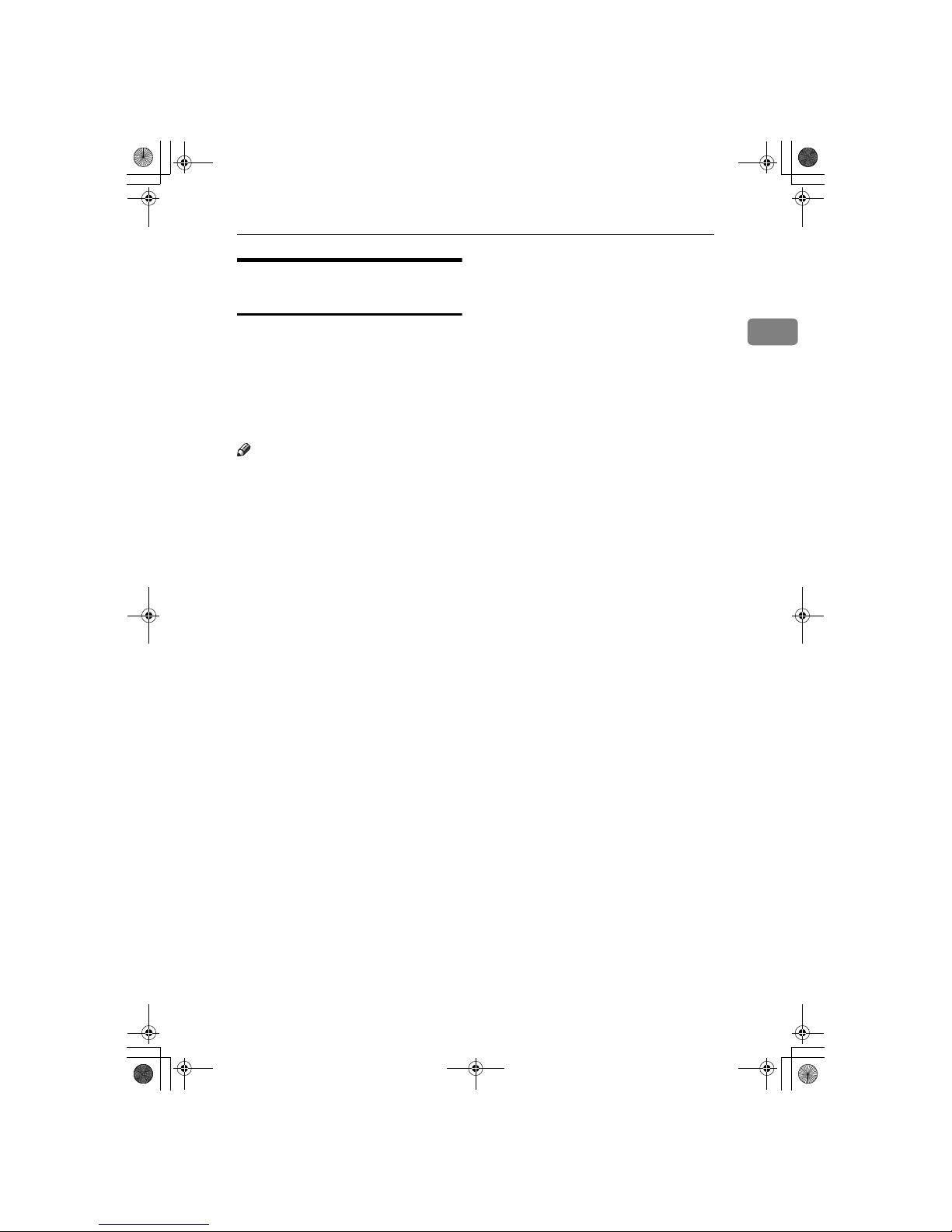
Calling to Request a Message (Polling Reception)
11
1
Communication Result Report
(Polling RX)
This report is printed after a Polling
Reception has been completed and
shows the result of the Polling Reception.
You can check the date and time, Other party's name and result with this
report.
Note
❒ You can also check the result of a
Polling Reception with the Journal.
❒ You can turn this function on or off
with the User Parameters. See p.85
“User Parameters” (Switch03,
Bit4).
StellaF1EN-3_FM.book Page 11 Monday, November 12, 2001 11:40 AM
Page 20
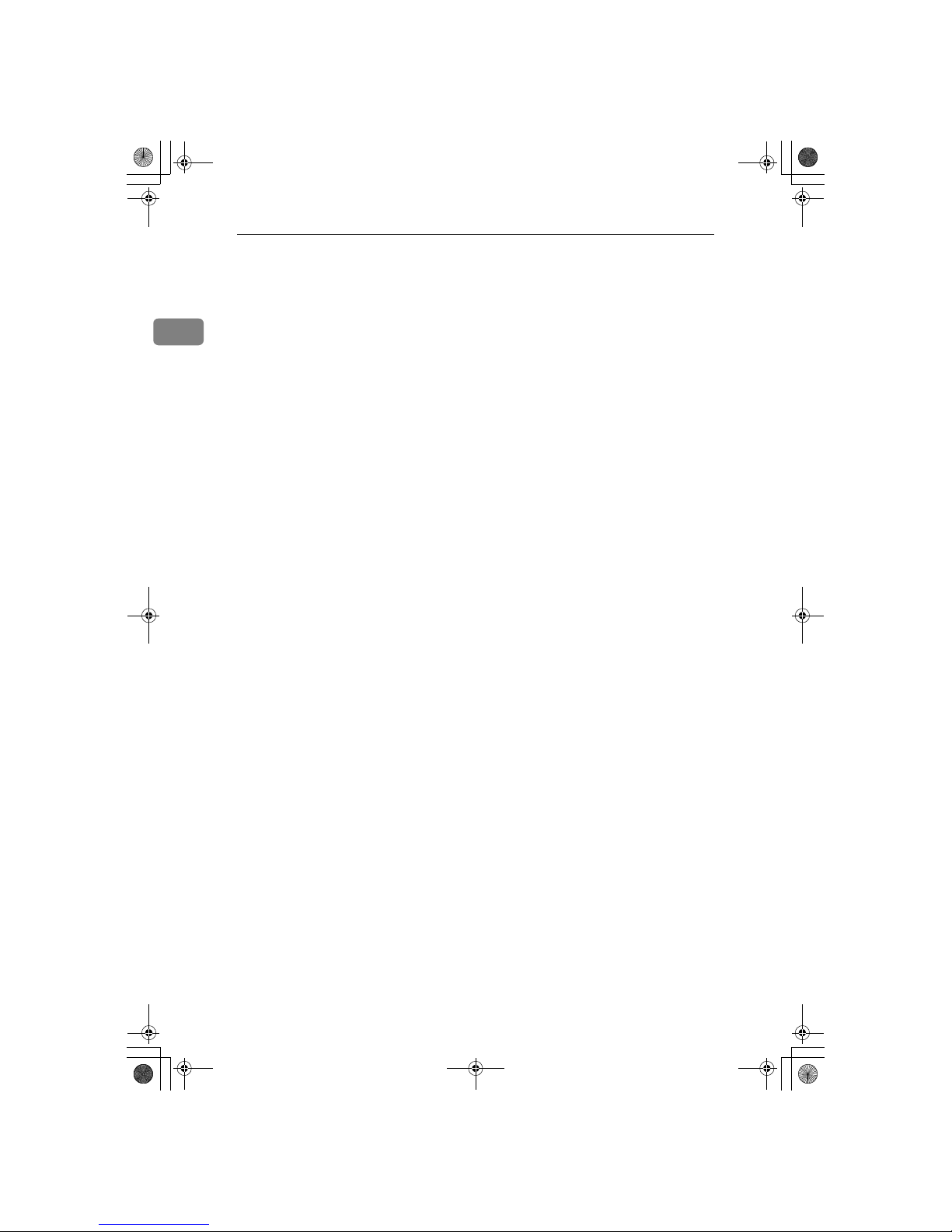
Transmission Options
12
1
StellaF1EN-3_FM.book Page 12 Monday, November 12, 2001 11:40 AM
Page 21

13
2. Job Information
Canceling Transmission or Reception
Transmission files are originals that
have been stored in memory and are
awaiting transmission. The functions
that produce transmission files are
Memory Transmission and Polling
Reception.
If you notice an error in the destination specified or the document content after scanning a document into
memory, you can cancel transmission
of that document. This is done by
searching for the document in the fax
machine's memory and deleting it.
Note
❒ You can cancel Memory Transmis-
sion even while files are being sent.
However, any pages that have already been sent cannot be canceled.
❒ To cancel transmission in progress,
press the {{{{Clear/Stop}}}} key.
❒ You can print out a File List to con-
firm the transmission files stored
in memory.
Reference
For details about Memory Transmission and Polling Reception, see
p.25 “ Memory Transmission” ,
<Basic Features>, and p.9 “Calling
to Request a Message (Polling Reception)”.
AAAA
Make sure that the machine is in
Facsimile mode and the standby
display is shown.
BBBB
Press the {{{{Job Information}}}} key.
Confirm that " 1. Cancel TX / RX "
is displayed.
CCCC
Press the {{{{OK}}}} key.
DDDD
Display the file you want to cancel.
To display the file, enter the file
number with the number keys or
press 0 or 1 until the file number
is displayed.
Note
❒ If you make a mistake, press the
{{{{Cancel}}}} key and try again.
❒ If you cannot find the file you
want to cancel, the document
has already been sent.
EEEE
Press the {{{{OK}}}} key.
FFFF
Confirm that you have selected
the correct file, and press the {{{{OK}}}}
key.
" Trans. Cancelled File Deleted " is
displayed, and the machine returns to the standby display.
StellaF1EN-3_FM.book Page 13 Monday, November 12, 2001 11:40 AM
Page 22
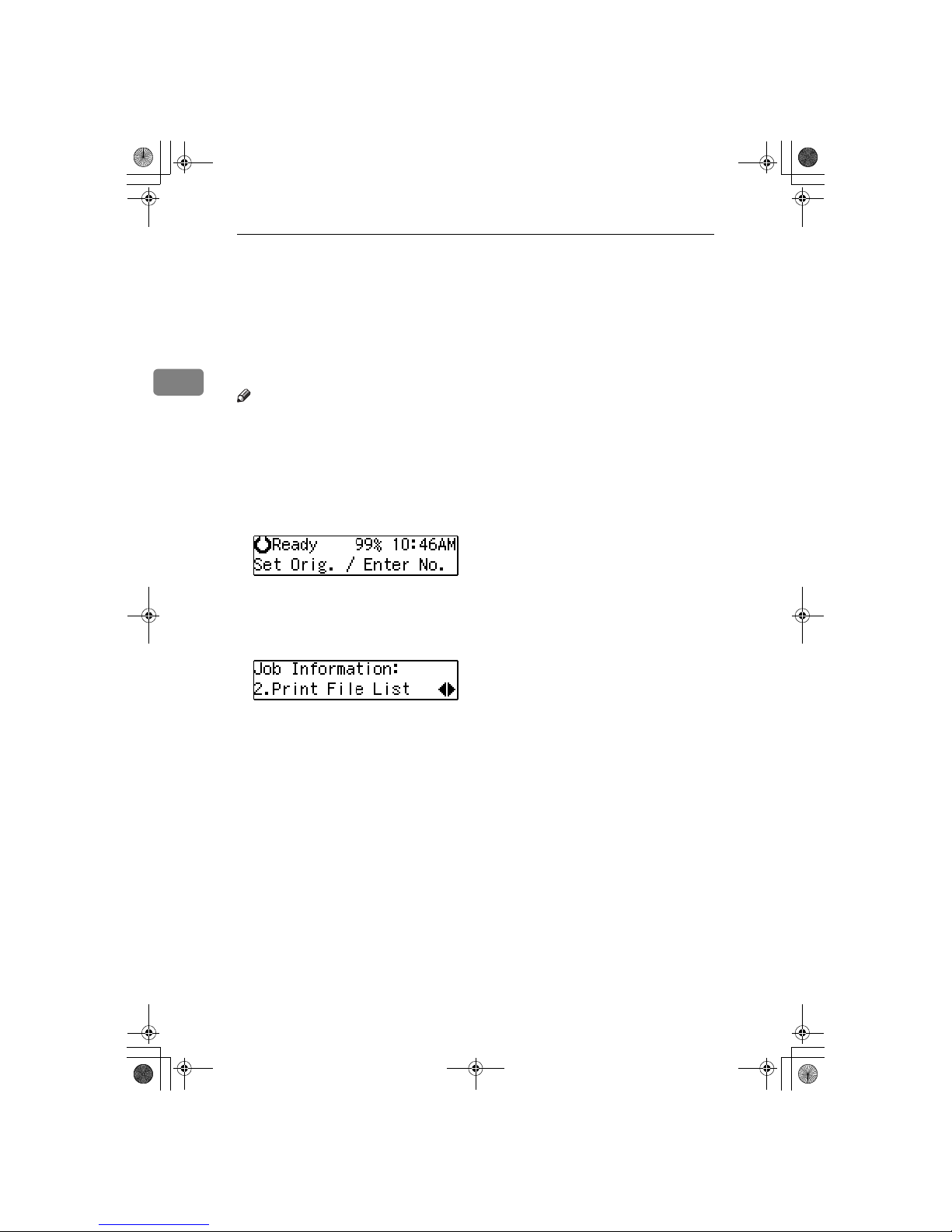
Job Information
14
2
Printing a List of Files in Memory (Print File List)
Print this list if you wish to find out
which files are stored in memory and
what their file numbers are. Knowing
the file number can be useful (for example when erasing files).
Note
❒ The contents of an original stored
in memory can also be printed. See
p.15 “Printing a Stored Message
(Print TX File)”.
AAAA
Make sure that the machine is in
Facsimile mode and the standby
display is shown.
BBBB
Press the {{{{Job Information}}}} key.
CCCC
Press 0000 or 1111 until " 2. Print File
List " is displayed.
DDDD
Press the {{{{OK}}}} key.
EEEE
Press the {{{{Start}}}} key.
The File List is printed out and the
machine returns to the standby
display.
StellaF1EN-3_FM.book Page 14 Monday, November 12, 2001 11:40 AM
Page 23
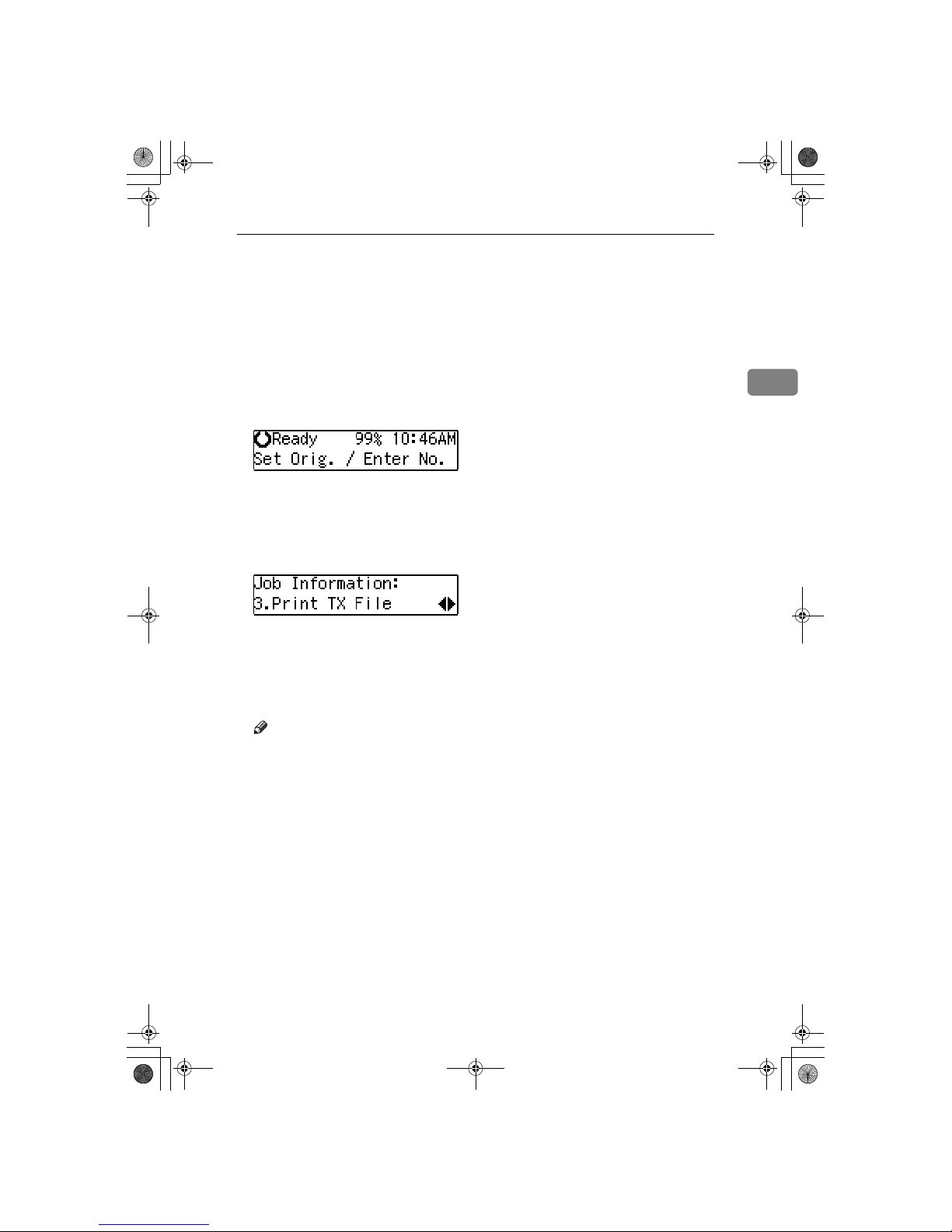
Printing a Stored Message (Print TX File)
15
2
Printing a Stored Message (Print TX File)
If you wish to check the contents of a
fax that is stored in memory and has
not been sent yet, use this procedure
to print it out.
AAAA
Make sure that the machine is in
Facsimile mode and the standby
display is shown.
BBBB
Press the {{{{Job Information}}}} key.
The Information menu is shown.
CCCC
Press 0000 or 1111 until " 3. Print TX
File " is displayed.
DDDD
Press the {{{{OK}}}} key.
EEEE
Display the file you want to print.
The registered name or fax number
appears on the lower line.
Note
❒ Enter the file number with the
number keys or search using 0
or 1.
❒ If you make a mistake, press the
{{{{Cancel}}}} key and try again.
FFFF
Press the {{{{OK}}}} key.
GGGG
Press the {{{{Start}}}} key.
The document is printed and the
machine returns to the standby
display.
StellaF1EN-3_FM.book Page 15 Monday, November 12, 2001 11:40 AM
Page 24
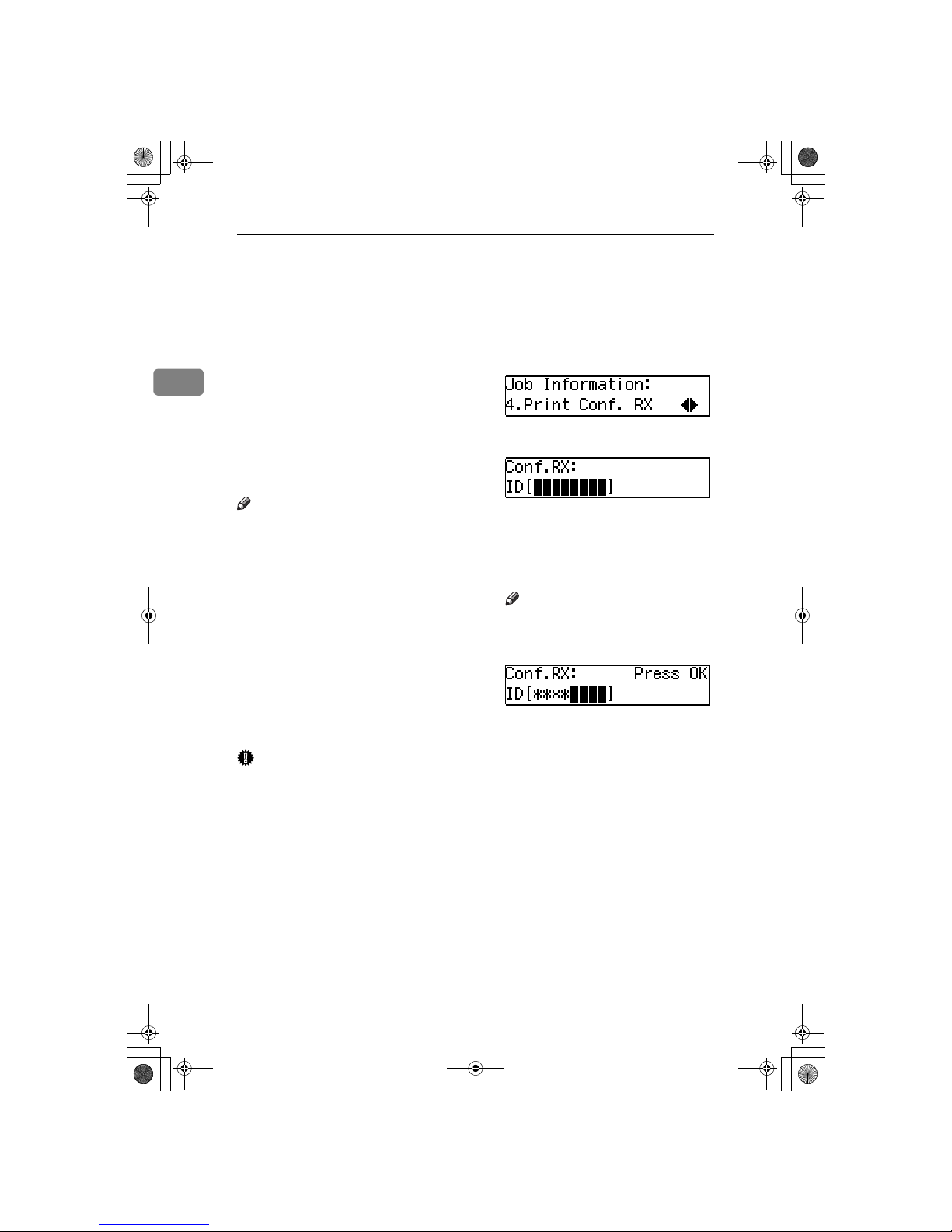
Job Information
16
2
Printing a Confidential Fax Message
This feature is designed to prevent
messages from being picked up casually by anyone when they are received. If someone sends you a
message using Confidential Transmission, it is stored in memory and
not automatically printed. To print
the message, you have to enter the
Confidential ID code. When your machine has received a confidential message, the "Receive File" indicator
flashes.
Note
❒ Before using this function, pro-
gram your Confidential ID. (See
p.94 “ID Code” .)
❒ If you receive a fax by Confidential
ID Override Reception, enter the
override Confidential ID.
❒ When the other party send fax
messages with SUB code, perform
the following steps for printing a
confidential fax message. Tell the
other party that SUB code is 8 digits or less. This function is not
available in Germany and some areas.
Important
❒ If the power switch is off for a cer-
tain period of time, all Confidential
Messages are deleted. If this happens, use the Power Failure Report
to identify which messages have
been lost. (See p.103 “Power Failure Report”.)
AAAA
Press the {{{{Job Information}}}} key.
BBBB
Press 0000 or 1111 until "4. Print Conf.
RX" is displayed.
CCCC
Press the {{{{OK}}}} key.
DDDD
Enter the Confidential ID (4 digits) with the number keys.
The Confidential ID you entered is
not displayed.
Note
❒ If the other party send fax mes-
sages with SUB code, enter SUB
code (8 digits or less).
EEEE
Press the {{{{OK}}}} key.
FFFF
Press the {{{{Start}}}} key.
The document is printed and the
machine returns to standby display.
StellaF1EN-3_FM.book Page 16 Monday, November 12, 2001 11:40 AM
Page 25
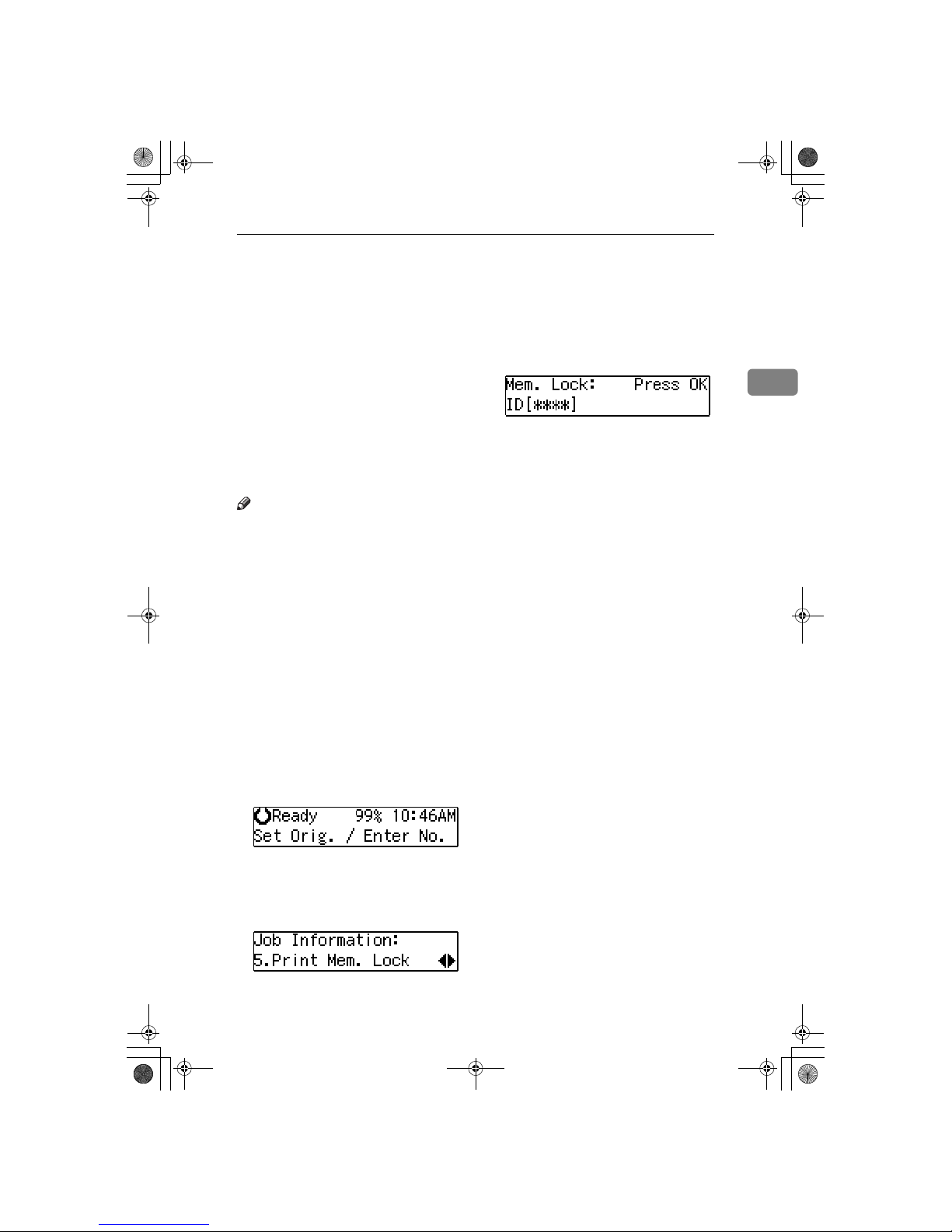
Printing a Memory-locked Message
17
2
Printing a Memory-locked Message
This is a security function that prevents unauthorized individuals from
reading printed messages. If Memory
Lock is switched on, all received messages are stored in memory and are
not automatically printed. To print
the messages, you have to enter the
Memory Lock ID code. When your
machine has received a message with
Memory Lock, the "Receive File" indicator flashes. See p.72 “ Memory
Lock” .
Note
❒ Before you start, register your
Memory Lock ID. (See p.94 “ID
Code”.)
❒ Messages received by Polling Re-
ception are automatically printed
even if this function is switched on.
❒ If the power switch is turned off
for a certain period of time, all
messages protected by Memory
Lock are deleted. If this happens,
use the Power Failure Report to
identify which messages have
been lost. (See p.103 “Power Failure Report”.)
AAAA
Make sure that the machine is in
Facsimile mode and the standby
display is shown.
BBBB
Press the {{{{Job Information}}}} key.
CCCC
Press 0000 or 1111 until " 5. Print Mem.
Lock" is displayed.
DDDD
Press the {{{{OK}}}} key.
EEEE
Enter the Memory Lock ID (4 digits) with the number keys.
The Memory Lock ID you entered
is not displayed.
FFFF
Press the {{{{OK}}}} key.
GGGG
Press the {{{{Start}}}} key.
The document is printed out and
the machine returns to standby
display.
StellaF1EN-3_FM.book Page 17 Monday, November 12, 2001 11:40 AM
Page 26
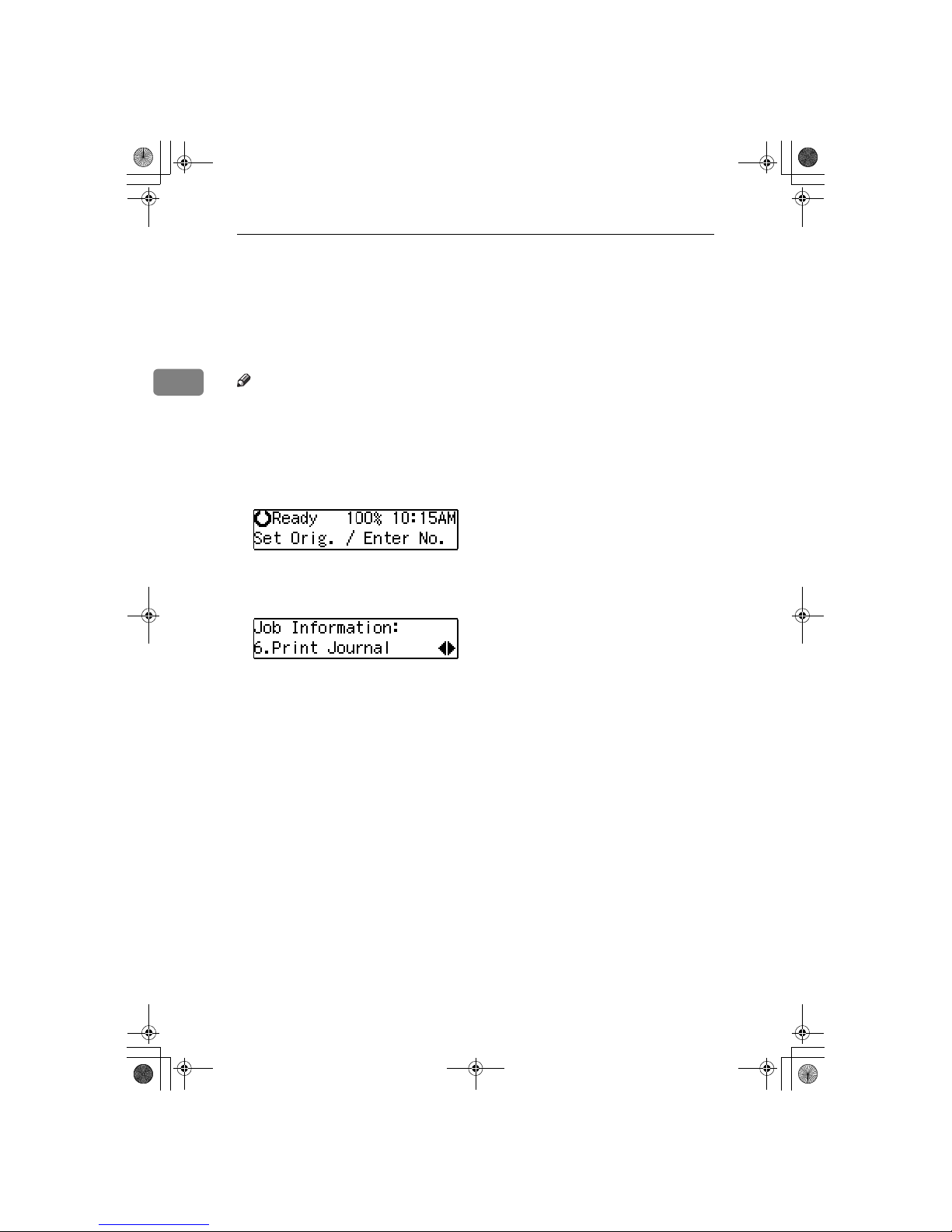
Job Information
18
2
Printing the Journal
When automatic communication report printing is turned on, the Journal is
printed automatically after every 50 communications (receptions + transmissions). You can also print a copy of the Journal at any time by following the procedure below.
Note
❒ The sender's name column of the Journal is useful when you need to register
a Specified Sender.
❒ If you do not want the Journal to be printed automatically, you can turn au-
tomatic printing off. See p.85 “User Parameters” (switch 03, bit 7).
AAAA
Make sure that the machine is in Facsimile mode and the standby display
is shown.
BBBB
Press the {{{{Job Information}}}} key.
CCCC
Press 0000 or 1111 until "6. Print Journal" is displayed.
DDDD
Press the {{{{OK}}}} key.
EEEE
Press the {{{{Start}}}} key.
The report is printed and the machine returns to the standby display.
StellaF1EN-3_FM.book Page 18 Monday, November 12, 2001 11:40 AM
Page 27
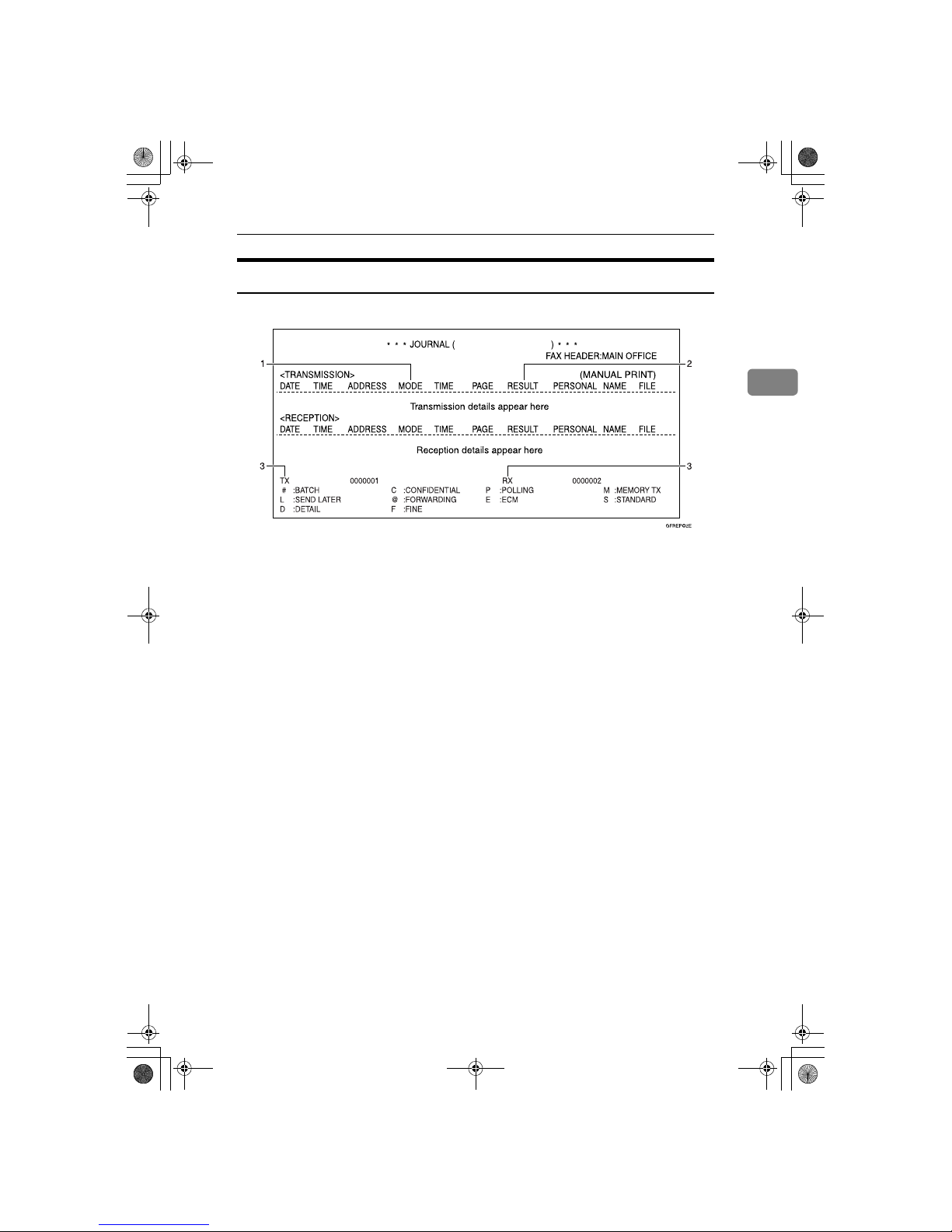
Printing the Journal
19
2
Report Formats
1.
The Mode Column
Codes and alphabet on this column inform the type of communication. These
codes are explained on the bottom of the
report.
2.
The Result Column
OK: Successful communication
E: An error occurred
D: Power Failure
3.
The Footnote on the Journal
Transmission counter: Total number of
transmitted pages
Reception counter: Total number of received pages
MAR. 10. 2002 11:07AM
StellaF1EN-3_FM.book Page 19 Monday, November 12, 2001 11:40 AM
Page 28
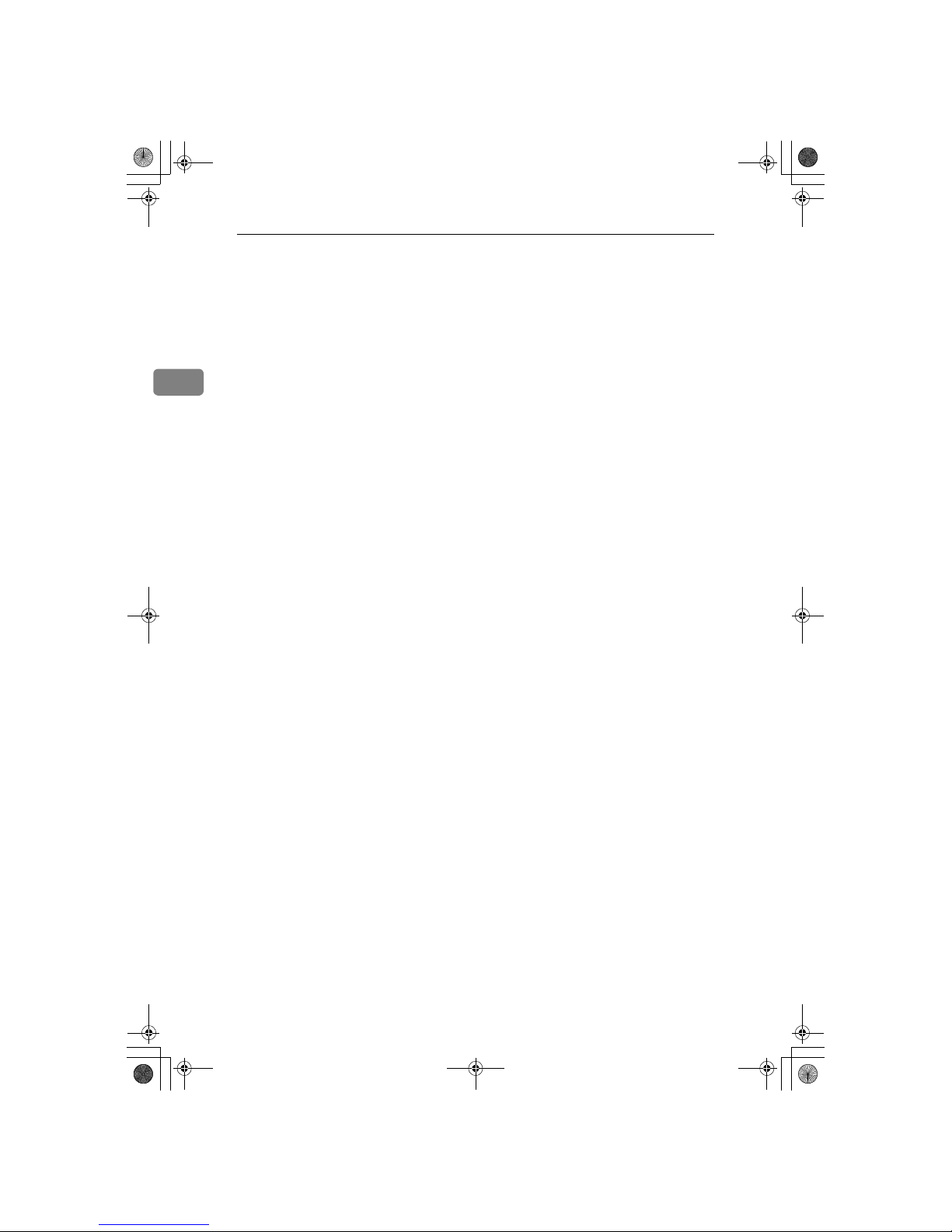
Job Information
20
2
StellaF1EN-3_FM.book Page 20 Monday, November 12, 2001 11:40 AM
Page 29
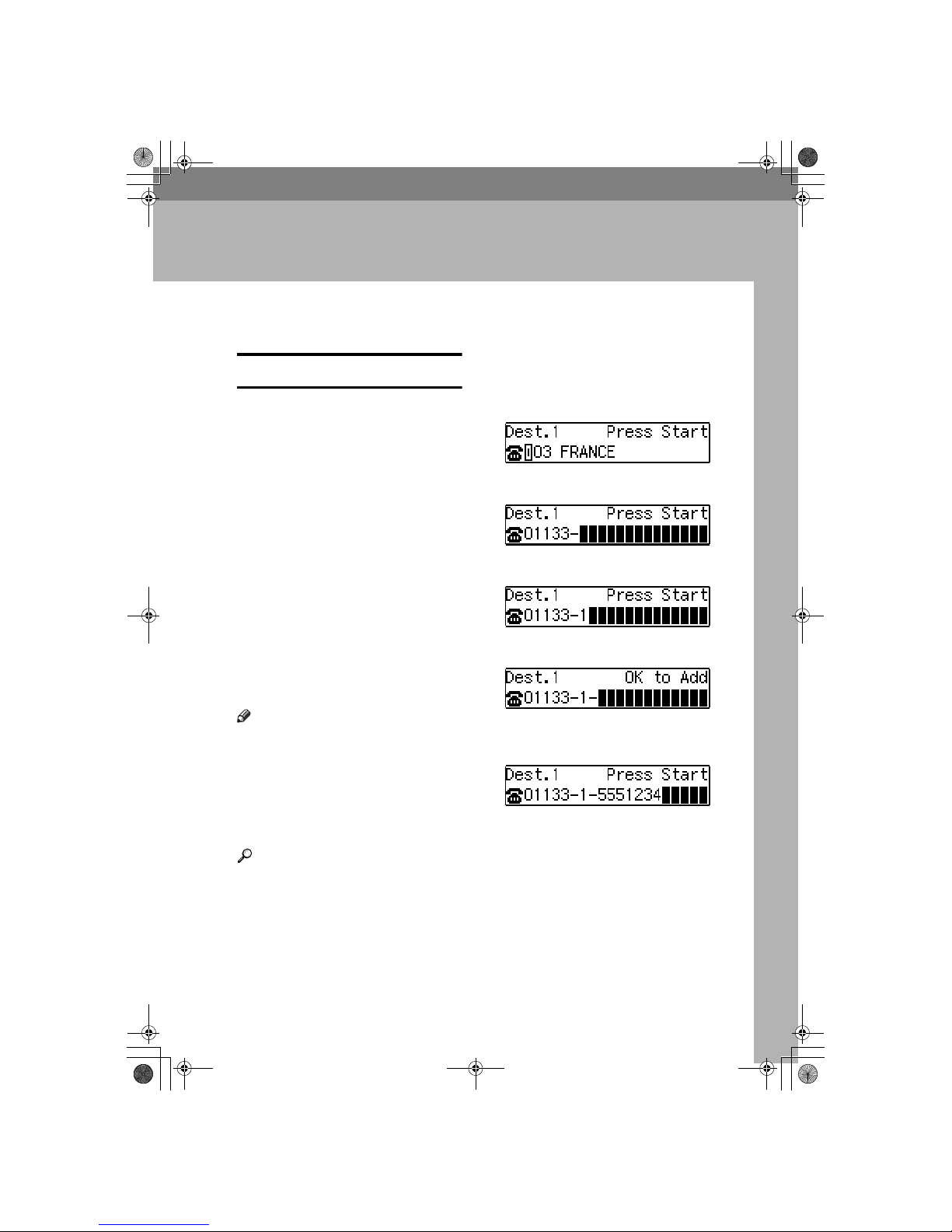
21
3. Other Transmission Features
Handy Dialing Functions
Chain Dial
This function allows you to compose
a telephone number from various
parts, some of which may be registered in Quick Dials or Speed Dials
and some of which may be entered
using the number keys.
You can program commonly used
area or country codes into Speed Dials or Quick Dial keys.
Example: 01133-1-5551234 (From the
United States to Paris).
Assume that the following Quick Dial
and Speed Dial numbers have already been programmed.
• Quick Dial {{{{03}}}} = 01133 (Overseas
to France)
• Quick Dial {{{{02}}}} = 1 (Paris)
• Speed Dial {{{{0}}}} {{{{1}}}} = 5551234
Note
❒ For Memory Transmission and Im-
mediate Transmission, insert a
pause between numbers. For On
Hook Dial and Manual Dial, no
pause is needed.
❒ Maximum length of telephone or
fax number: 254 digits
Reference
For registering fax numbers to
Speed Dials or Quick Dial keys,
See p.52 “Speed Dial”, <Basic Fea-
tures>or p.46 “Quick Dial”, <Basic
Features>.
AAAA
Set your original and select any
scan settings you require.
BBBB
Press Quick Dial key {{{{03}}}}.
CCCC
Press the {{{{Pause/Redial}}}} key.
DDDD
Press Quick Dial key {{{{02}}}}.
EEEE
Press the {{{{Pause/Redial}}}} key.
FFFF
Press the {{{{Speed Dial}}}} key, and
then press {{{{0}}}} {{{{1}}}}.
If you want to send the same fax to
another party, press the {{{{OK}}}} key
and repeat the above steps from
step B.
GGGG
Press the {{{{Start}}}} key.
StellaF1EN-3_FM.book Page 21 Monday, November 12, 2001 11:40 AM
Page 30

Other Transmission Features
22
3
Telephone Directory
This function lets you find a registered Speed Dial quickly by just entering a single letter, for example, the
first letter of the name registered for
that number.
Note
❒ Speed Dial codes cannot be
searched for by symbol or number.
❒ Names enclosed within brackets
are not searched.
AAAA
Set your original, and then select
any scan settings you require.
BBBB
Press the {{{{Speed Dial}}}} key.
CCCC
Enter the search letter by pressing
one of the Quick Dial keys (A to
Z).
Note
❒ The names or fax numbers reg-
istered in Speed Dials are
shown in numerical order on
the display.
DDDD
Press 0000 or 1111 until the destination you are searching for is displayed, and then press the {{{{OK}}}}
key.
Note
❒ If you make a mistake, press the
{{{{Cancel}}}} key and try again.
❒ If you wish to dial another des-
tination, press the {{{{OK}}}} key and
dial another fax number.
EEEE
Press the {{{{Start}}}} key.
Redial
The machine can recall the last 10 destinations that have been dialed. If you
wish to send a message to a destination which you faxed recently, the Redial function saves you from finding
and entering the number again.
AAAA
Place your original and select any
scan settings you require.
BBBB
Press the {{{{Pause/Redial}}}} key.
CCCC
Press 0000 or 1111 until the destination you want to redial is displayed.
DDDD
Press the {{{{OK}}}} key.
EEEE
Press the {{{{Start}}}} key.
Note
❒ The following kinds of destina-
tions can not be recalled.
• Quick Dials
• Speed Dials
• Group Dials
• Any destinations if multiple
destinations were dialed
• Destinations dialed by Redial (regarded as already memorized)
StellaF1EN-3_FM.book Page 22 Monday, November 12, 2001 11:40 AM
Page 31

On Hook Dial
23
3
On Hook Dial
You can send a fax message without
lifting the receiver, while still listening to the dial tone.
If the other party has a telephone fax
machine, you can talk by lifting the
receiver after your machine has connected to theirs.
Reference
See p.70 “Adjusting Volume”,
<Basic Features>.
AAAA
Place your original, and then select any scan settings you require.
BBBB
Press the {{{{On Hook Dial}}}} key.
You will hear a tone from the internal speaker. If you wish to cancel
this operation, press the {{{{On Hook
Dial}}}} key again.
CCCC
Dial.
The machine immediately dials the
destination. If you make a mistake,
press the {{{{On Hook Dial}}}} key and return to step B.
Note
❒ You can change the volume of
sound with 0 or 1.
DDDD
When the line is connected and
you hear a high-pitched tone,
press the {{{{Start}}}} key.
Note
❒ If you hear a voice, pick up the
external telephone before you
press the {{{{Start}}}} key and notify
the destination that you want to
send a fax message (ask them to
switch to Facsimile mode).
The originals are transmitted.
After transmission, the machine
will return to standby display.
StellaF1EN-3_FM.book Page 23 Monday, November 12, 2001 11:40 AM
Page 32

Other Transmission Features
24
3
Manual Dial
The external telephone is required.
You can send a fax message using an
external telephone.
Note
❒ The result of transmission with
manual dial is not mentioned in
the Transmission Result Report
(Immediate Transmission).
AAAA
Place your original, and then select any scan settings you require.
BBBB
Pick up the external telephone.
You will hear a tone.
CCCC
Dial.
If you make a mistake, replace the
external telephone and try again
from step B.
DDDD
When the line is connected and
you hear a high-pitched tone,
press the {{{{Start}}}} key to send your
fax message.
Note
❒ If the other party answers the
phone, inform them that you
are sending a fax.
EEEE
Replace the handset of the external telephone.
After transmission the machine
will return to standby display.
StellaF1EN-3_FM.book Page 24 Monday, November 12, 2001 11:40 AM
Page 33

Transmission Features
25
3
Transmission Features
SEP Code
If you want to receive a message
stored in the memory of another party's fax machine, use this function.
The machine will receive the message
with the SEP and PWD code that
matches the SEP and PWD code you
enter in the following procedure.
Preparation
You need to assign the Dial Option
function to a User Function key beforehand. See p.53 “User Function
Keys”.
Note
❒ The ID can be up to 20 digits long
and consist of numbers, spaces,
{{{{qqqq}}}} and {{{{pppp}}}}.
❒ Make sure the ID matches the oth-
er terminal of the fax you are receiving from.
❒ You can store IDs in Quick Dials,
Speed Dials, and Groups.
❒ Messages you receive using this
function are marked "SEP" on all
reports.
❒ When you send a fax message with
SEP Code to other makers' machines, sometimes a password
(PWD) is necessary. Use PWD
when it is necessary.
AAAA
Dial the destination fax number
using the number keys.
BBBB
Press the {{{{User Function}}}} key assigned with the Dial Option function.
CCCC
Press 0000 or 1111 until " 2. SEP " is
displayed.
DDDD
Press the {{{{OK}}}} key.
EEEE
Enter the SEP code with the number keys.
FFFF
Press the {{{{OK}}}} key.
When a password (PWD) is
necessary
A Press the {{{{User Function}}}} key as-
signed with the Dial Option
function.
B Press 0000 or 1111 until " 4. PWD "
is displayed.
C Press the {{{{OK}}}} key.
D Enter the PWD code with the
number keys.
E Press the {{{{OK}}}} key
GGGG
Press the {{{{Trans. Option}}}} key.
StellaF1EN-3_FM.book Page 25 Monday, November 12, 2001 11:40 AM
Page 34

Other Transmission Features
26
3
HHHH
Press 0000 or 1111 until " 4. Polling
RX" is displayed.
IIII
Press the {{{{OK}}}} key.
JJJJ
Press 0000 or 1111 to select "On".
KKKK
Press the {{{{OK}}}} key.
LLLL
Press 0000 or 1111 to select ”Default”.
MMMM
Press the {{{{OK}}}} key.
NNNN
Press the {{{{Start}}}} key.
SUB Code
If the other party's machine has functions like Transfer Request and Confidential Transmission with SUB/SID
Code, you can use those functions
with SUB/SID Code.
Preparation
You need to assign the Dial Option
function to a User Function key beforehand. See p.53 “User Function
Keys”.
Note
❒ The ID can be up to 20 digits long
and consist of numbers, spaces,
{{{{qqqq}}}} and {{{{pppp}}}}.
❒ Make sure the ID matches the
specification of the fax you are
sending to.
❒ You can store IDs in Quick Dials,
Speed Dials, and Groups.
❒ Messages you send using this
function are marked "SUB" on all
reports.
❒ When you send fax message with
SUB Code to other makers' machines, sometimes a password
(SID) is necessary. Use SID when it
is necessary.
AAAA
Place your original and make any
changes to the scan settings if necessary.
BBBB
Dial the destination fax number
using the number keys.
CCCC
Press the {{{{User Function}}}} key assigned with the Dial Option function.
DDDD
Confirm that " 1. SUB " is displayed.
EEEE
Press the {{{{OK}}}} key.
FFFF
Enter the SUB code with the number keys.
GGGG
Press the {{{{OK}}}} key.
When a password (SID) is
necessary
A Press the {{{{User Function}}}} key as-
signed with the Dial Option
function.
StellaF1EN-3_FM.book Page 26 Monday, November 12, 2001 11:40 AM
Page 35

Transmission Features
27
3
B Press 0000 or 1111 until " 3. SID " is
displayed.
C Press the {{{{OK}}}} key
D Enter the SID code with the
number keys.
E Press the {{{{OK}}}} key
HHHH
Press the {{{{Start}}}} key.
Note
❒ If you use Immediate Transmis-
sion and the destination fax machine does not support the Dial
Option function, a message will
appear on the display to inform
you of this. In this case, press
the {{{{OK}}}} key to cancel the transmission.
Closed Network Transmission
This function ensures that you do not
send confidential messages to the
wrong machine. The ID Codes of the
communicating machines are
checked. If they are not the same, the
communication is stopped.
Note
❒ Program the same ID Code in the
receiver's fax machine beforehand.
See p.94 “ID Code”.
❒ You can specify whether you want
to send a fax by Closed Network
Reception with the User Parameters. See p.85 “User Parameters”(switch 06, bit 2).
Blank Sheet Detect
This function is designed to help you
avoid making mistakes while scanning in originals.
If you try and scan in an almost completely blank original, an alarm
sounds and ”Some Page (s) are
Blank” appears on the display. Make
sure the original is not blank.
Note
❒ Transmission is not cancelled even
if the original is blank.
❒ With Memory Transmission, the
alarm sounds as soon as the original has been scanned. If you press
the {{{{Clear/Stop}}}} key while the
“Some Page(s) are Blank”is shown
on the display, “Storing Cancelled”appears on the display.
❒ You can turn the Blank Sheet De-
tect function on or off with the
User Parameters. See p.85 “User
Parameters” (switch 11, bit 2).
❒ This function is not supported in
Copy mode.
StellaF1EN-3_FM.book Page 27 Monday, November 12, 2001 11:40 AM
Page 36

Other Transmission Features
28
3
Scanner Cleaning Message
If dirt is stuck to the scanner, the other
party receives fax messages with
black lines. When the scanner is dirty,
the warning message "Scanner Needs
Cleaning" is displayed. If this message is displayed, wipe the exposure
glass and white strip to remove the
dirt, and then press the {{{{OK}}}} key. You
can choose whether this message is
displayed with User Parameters. See
p.85 “User Parameters” (switch 20, bit
7). For cleaning the scanner, see p.112
“Cleaning the Scanner”.
Note
❒ If the dirty part of the scanner is
small, the machine corrects the
black line made when scanning
originals. The black line does not
appear on the received message.
However, sometimes very small
parts of the image might be missing on the received message. You
can turn this function on or off
with User Parameters. See p.85
“User Parameters”(switch 20, bit
4).
StellaF1EN-3_FM.book Page 28 Monday, November 12, 2001 11:40 AM
Page 37

More Transmission Functions
29
3
More Transmission Functions
If Memory Runs Out While
Storing an Original
AAAA
If you run out of memory while
storing an original (free space
reaches 0%),
“Memory is
Full.Storing Stopped.”
is dis-
played.
BBBB
Press the {{{{OK}}}} key.
When transmitting the stored pages
A Press 0000 or 1111 to select “Trans-
mit” and press the {{{{OK}}}} key.
Note
❒ Successfully scanned pages
are sent. Check the number
of transmitted pages on
Communication Result Report.
When deleting the stored pages
A Press 0000 or 1111 to select “Delete”
and press the {{{{OK}}}} key.
Checking the Transmission
Result
• Turn on the printing of the Communication Result Report if you
want a report to be printed after
every successful transmission. See
p.32 “Printed Reports”.
If you leave off the printing of the
Communication Result Report, the
report will not be printed after every transmission. However,
should a transmission fail, a Communication Failure Report will be
printed instead.
• If you turn off the printing of the
Transmission Result Report (Immediate Transmission), the Error
Report will be printed when the
communication on fails.
• You can also check the transmission result by examining the Journal. See p.18 “Printing the
Journal”.
• You can assign the function of
printing Transmission Result Report to User Function Keys.
StellaF1EN-3_FM.book Page 29 Monday, November 12, 2001 11:40 AM
Page 38

Other Transmission Features
30
3
Broadcasting Sequence
If you dial several destinations for the
same message (Broadcasting), the
messages are sent in the order in
which they were dialed. If the fax
message could not be transmitted to a
destination, the machine redials that
destination after the last destination
specified for Broadcasting. For example, if you specify four destinations A
through D for broadcasting, and if the
lines to destinations A and C are
busy, the machine dials the destinations in the following order: A, B, C,
D, A, and C.
Sending a Fax Message
Immediately
To send a fax message immediately,
use Immediate Transmission. If you
have just set up an original for broadcasting, Immediate Transmission will
interrupt the current communication.
Your message will not be sent until
previously queued files have been
sent.
Broadcasting : Checking
Progress
To check which destinations the fax
message has been sent to so far, print
the TX file list.
Automatic Redial
If a fax message could not be transmitted because the line was busy or
an error occurred during transmission, redialing is done 4 times at 5
minutes intervals (these figures vary
according to which country you are
in).
If redialing fails after four redials, the
machine cancels the transmission and
prints the Communication Result Report or Communication Failure Report.
Batch Transmission
If you send a fax message by Memory
Transmission and there is another fax
message waiting in memory to be
sent to the same destination, that
message is sent along with your message. Several fax messages can be sent
with a single call, thus eliminating the
need for several separate calls. This
helps save communication costs and
reduces transmission time.
Fax messages for which the transmission time has been set in advance are
sent by Batch Transmission when that
time is reached.
Note
❒ You can switch this function on or
off with the User Parameters. See
p.85 “User Parameters” (Switch06,
Bit4).
StellaF1EN-3_FM.book Page 30 Monday, November 12, 2001 11:40 AM
Page 39

More Transmission Functions
31
3
Dual Access
The machine can scan other messages
into memory even while sending a
fax message from memory, receiving
a message into memory , or automatically printing a report. Since the machine starts sending the second
message immediately after the current transmission terminates, the line
will be used efficiently.
Note that during Immediate Transmission or when in User Tools mode,
the machine cannot scan an original.
ECM (Error Correction Mode)
This function automatically resends
data that was not transmitted successfully using a system that complies
with international standards.
ECM requires that the receiver has
the same function.
Parallel Memory Transmission
This function dials while the original
is being scanned. Standard Memory
Transmission stores the original in
memory, then dials the destination.
Parallel Memory Transmission allows you to quickly determine
whether a connection was made. In
addition, this function scans the original faster than Immediate Transmission and is useful when you are in a
hurry and need to use the original for
another purpose.
Note
❒ You can switch this function on or
off with the User Parameters. See
p.85 “User Parameters” (Switch07,
Bit2).
❒ Standard Memory Transmission is
used instead of Parallel Memory
Transmission in the following cases.
• When the line is busy and could
not be connected to
• With Send Later
• When you store an original for
Memory Transmission while
another communication is in
progress
• When Auto resolution is select-
ed
❒ If you press the {{{{Clear/Stop}}}} key,
the original jams, or memory becomes full during Parallel Memory
Transmission, the machine stops
transmitting and prints the Communication Result Report. The file
is erased.
❒ Total stored page numbers are not
printed in the Parallel Memory
Transmission. Only the page numbers are printed, such as P.1, P.2
not 1/2, 2/2.
❒ If you run out of memory, normal
Memory Transmission takes place.
❒ File Reserve Report will not be
printed with Parallel Memory
Transmission.
StellaF1EN-3_FM.book Page 31 Monday, November 12, 2001 11:40 AM
Page 40

Other Transmission Features
32
3
Printed Reports
You can obtain reports from your machine either by having your machine
print them out automatically, or by
printing them out yourself.
Note
❒ You can switch on or off the print-
ing of the various reports with the
User Parameters. See p.85 “User
Parameters” (switch 03, bits 7–0).
❒ For reference purposes, the ma-
chine prints part of the original image on the File Reserve Report,
Communication Result Report and
Communication Failure Report.
You can choose whether to include
part of the original image on reports with User Parameters
(Switch 04. Bit 7).
File Reserve Report (Switch 03,
Bit 2)
This report is printed after an original
is stored in memory. Use it to review
the contents and destinations of
stored originals. Even if the machine
is set up not to print this report, it is
still printed if an original could not be
stored.
Note
❒ File Reserve Report will not be
printed with Parallel Memory
Transmission.
Communication Result Report
(Switch 03, Bit 0)
This report is printed when a Memory Transmission is completed so you
can check the result of the transmission. If two or more destinations are
specified, this report is printed after
the fax message has been sent to all
the destinations. If the machine is set
up not to print this report and the fax
message could not be successfully
transmitted, the Communication Failure Report is printed. See p.32 “Com-
munication Failure Report (Switch 03,
Bit 0)”.
Communication Failure Report
(Switch 03, Bit 0)
This report is only printed if the Communication Result Report is turned
off and a message could not be successfully transmitted with Memory
Transmission. Use it to keep a record
of failed transmissions so you can
send them again.
Note
❒ The "Page" column gives the total
number of pages. The "Not Sent"
column gives the number of pages
that could not be sent successfully.
StellaF1EN-3_FM.book Page 32 Monday, November 12, 2001 11:40 AM
Page 41

Printed Reports
33
3
Transmission Result Report
(Immediate Transmission)
(Switch 03, Bit 5)
If you turn on the printing of this report, a report will be printed after every Immediate Transmission so you
have a record of whether the transmission was successful or not. If the
machine is set up not to print this report and the fax message could not be
successfully transmitted, the error report is printed instead.
Note
❒ If the page was sent successfully,
the "Page" column gives the total
number of pages that were sent
successfully. The "Not Sent" column gives the number of pages
that could not be sent successfully.
Confidential File Report
(Switch 04, Bit 0)
This report is printed whenever your
machine receives a Confidential Message.
Note
❒ You can turn this report on or off
with the User Parameters. See p.85
“User Parameters”(switch 04, bit
0)
StellaF1EN-3_FM.book Page 33 Monday, November 12, 2001 11:40 AM
Page 42

Other Transmission Features
34
3
StellaF1EN-3_FM.book Page 34 Monday, November 12, 2001 11:40 AM
Page 43

35
4. Reception Features
General
Immediate Reception
Each page of a received fax message is
printed as soon as it is received. This
method is used for standard fax messages.
❖❖❖❖ Display during reception
The sender's name or fax number
appears on the upper line.
❖❖❖❖ Reception resolution
This machine supports Standard
and Detail resolutions for reception. A fax message may be printed
in a resolution different from the
one specified by the sender.
Note
❒ Reception will not take place if
there is not enough free memory left. If free memory reaches
0% during Immediate Reception, any further reception becomes impossible and the
current communication is terminated.
Memory Reception
The machine waits until all pages of
the message have been received into
memory before printing the message.
This method is used with Substitute
Reception. See p.36 “Printing Documents that have been Received into
Memory (Substitute Reception)” .
Important
❒ All the messages stored in memory
are deleted if the power is
switched off for a certain period of
time. See p.17 “Turning Off the
Power”, <Basic Features>.
❒ The machine may not be able to re-
ceive large numbers of messages
or messages with a high data content. In such cases, we recommend
you switch the above functions off.
Limitation
❒ The machine may not be able to re-
ceive fax messages when the free
memory space is low.
StellaF1EN-3_FM.book Page 35 Monday, November 12, 2001 11:40 AM
Page 44

Receptio n Features
36
4
Note
❒ If the memory free space reaches
0% during Memory Reception, the
machine can no longer receive the
current fax message and stops
communicating.
Printing Documents that have
been Received into Memory
(Substitute Reception)
If any of the conditions listed below
are met, the machine automatically
switches to Memory Reception mode
and stores messages in memory instead of printing them. This reception
mode, in which a received fax message is stored in memory unprinted,
is called Substitute Reception. Messages received using Substitute Reception are automatically printed
when the condition which caused the
machine to use Substitute Reception
is rectified. Substitute Reception takes
place when:
• Paper runs out
• Toner runs out
• Paper is jammed
• A cover is open
• A fax is received during a copy or
print run
• Memory Lock
• Confidential Reception
Limitation
❒ Reception may not take place if
there is not enough free memory
left.
Note
❒ The Receive File indicator lights to
let you know when message(s)
have been received using Substitute Reception.
❒ If free memory reaches 0% during
Substitute Reception, any further
reception becomes impossible and
the current communication is terminated.
Screening Out Messages from
Anonymous Senders
To help you screen out unwanted
messages that may fill up your memory, the machine can be programmed
to only use Substitute Reception for
messages that arrive with name or fax
number identification.
Two settings are available:
• When a name or fax number is received
• Free
Note
❒ When "When a name or fax num-
ber is received" is selected, the machine only stores messages when
the name or fax number is present.
You can change this with User Parameters. See p.85 “User Parameters” (switch 05, bit 1).
❖❖❖❖ When a name or fax number is re-
ceived
The machine switches to Substitute Reception only when the
sender programs their name or fax
number. If the power is switched
off for a certain period of time, all
the messages received into memory are deleted. If this occurs, the
Power Failure Report or Journal
can be used to identify which messages were lost so you can ask the
senders to transmit them again.
See p.103 “Power Failure Report”
StellaF1EN-3_FM.book Page 36 Monday, November 12, 2001 11:40 AM
Page 45

General
37
4
Important
❒ If a sender does not program
their name or fax number, the
machine may reject an important fax message. We recommend that you ask important
senders to register their name or
fax number in advance.
❖❖❖❖ Free
The machine switches to Substitute Reception regardless of
whether or not the sender has programmed their name or fax number.
Receiving Messages in
Telephone Mode
In this mode you have to answer the
call yourself and decide whether it is
a fax or a telephone call.
The procedure for answering a call is
as follows:
AAAA
Pick up the handset of the external telephone and listen to the
other end.
BBBB
If you hear a voice, continue your
conversation as you would normally.
CCCC
If you hear a fax tone, remove any
originals from the feeder.
DDDD
Make sure that the machine is in
Facsimile mode and the standby
display is shown.
EEEE
Press the {{{{Start}}}} key.
FFFF
Replace the handset.
StellaF1EN-3_FM.book Page 37 Monday, November 12, 2001 11:40 AM
Page 46

Receptio n Features
38
4
Printing Options
Center Mark
When this function is turned on,
marks are printed halfway down the
left side and at the top center of each
page received. This makes it easy for
you to position a hole puncher correctly when you file received messages.
Note
❒ The center marks may deviate a lit-
tle from the exact center of the
edge.
❒ You can turn this function on or off
with the User Parameters (Switch
02 Bit 1). See p.85 “User Parameters”.
Checkered Mark
When this function is turned on, a
checkered mark is printed on the first
page of fax messages to help you separate them.
Note
❒ You can turn this function on or off
with the User Parameters (Switch
02 Bit 4) See p.85 “User Parameters”.
TSI Print
Usually the sender's Fax Header is
printed on received messages. If the
sender has not programmed their Fax
Header, you will not be able to identify them. However, if you turn this
function on, the sender's Name or Fax
Number is printed instead so you can
find out where the message came
from. See p.85 “User Parameters”
(Switch 02 Bit 3)
ND1X00E5
StellaF1EN-3_FM.book Page 38 Monday, November 12, 2001 11:40 AM
Page 47

Printing Opti ons
39
4
Reception Time
When this function is turned on, you
can have the date and time when a
message was received printed at the
bottom of the received image. Turn it
on or off with the User Parameters
(Switch 02 Bit 2). See p.85 “User Parameters”.
Note
❒ When a received message is print-
ed on two or more sheets, the date
and time is printed on the last
page.
❒ The date and time when the mes-
sage was printed can also be recorded on the message. If you need
this function, please contact your
service representative.
Page Separation and Length
Reduction
When the size of a received message
is longer than the paper loaded in the
machine, each page of the message
can be split and printed on several
sheets, or reduced and printed on a
single sheet. For example, when the
paper size is A4 L, this function
splits the message if the message
length is 92mm (3.7”) or longer than
the paper used. The message is reduced if it is less than 92mm (3.7”).
When the paper size is 8
1
/2"×11” L,
this function splits the message if the
message length is 85mm(3.4”) or
longer than the paper used. The message is reduced if it is less than
85mm(3.4”). When a message is split,
the split mark (*) is inserted at the
split position and about 10mm (0.4”)
of the split area is duplicated on the
top of the second sheet.
Note
❒ This function is not available in
some countries.
❒ Your service representative can
customize this function with the
following settings.
• Reduction
• Print split mark
• Overprinting
• Guideline for split
ABC
(Document)
ND1X01E1
StellaF1EN-3_FM.book Page 39 Monday, November 12, 2001 11:40 AM
Page 48

Receptio n Features
40
4
When There is No Paper of the Correct Size
If there is no paper in your machine that matches the size of a received message,
the machine will choose a paper size based upon the paper you have available.
For example, if your machine has A4L and 8
1
/2”×11”L installed and you re-
ceive a A5K size message, check the A5K column of the table below. The paper
size at the top has the highest priority. In this case, since 8
1
/2”×11”L is a higher
priority than A4L, the message is printed on 8
1
/2”×11”L.
❖❖❖❖ Priority Table
• KK and LL indicate that the message is split over two pages of paper with
the orientation and size shown.
Page Reduction Disabled
Reduction in Sub-scan Direction Enabled
Width or Length Priority Width
StellaF1EN-3_FM.book Page 40 Monday, November 12, 2001 11:40 AM
Page 49

Printing Opti ons
41
4
Note
❒ The paper size used to print a received message may be different from the size
of the sent original.
Reference
p.39 “Page Separation and Length Reduction”
StellaF1EN-3_FM.book Page 41 Monday, November 12, 2001 11:40 AM
Page 50

Receptio n Features
42
4
StellaF1EN-3_FM.book Page 42 Monday, November 12, 2001 11:40 AM
Page 51

43
5. Copying
Copying
If you need to make a copy and there
is no copier available, use your fax
machine. Just place your original in
the feeder, and press the {{{{Copy}}}} key.
Important
❒ When making multiple copy sets,
copying starts once all originals
have been scanned into memory. If
memory runs out (free memory
reaches 0%) while scanning in, the
copy job is canceled and originals
that have been scanned in so far
are deleted from memory.
Note
❒ If you frequently use the fax ma-
chine to make copies and do not
want to wait 40 seconds for the machine to warm up after it has entered the Energy Saving mode, you
can change the setting of the Energy Saving feature so that the heater
cools only halfway. See p.85 “User
Parameters” (switch 05, bit 6).
❒ Place your original and select any
scan settings in the same way as
for fax transmission.
❒ Multiple copy sets are sorted and
delivered in page order.
❒ If you wish to prevent passersby
from freely making copies, you can
disable the copy feature with the
User Parameters. See p.85 “User
Parameters” (switch 12, bit 7).
❒ You can specify between 1 and 99
copies.
AAAA
Press the {{{{Copy}}}} key.
Note
❒ Pressing the {{{{Copy}}}} key again
returns the machine to standby
display.
BBBB
Place your original in the document feeder face up.
If you have the optional paper tray
or bypass tray, you can select the
paper tray by pressing 0 or 1.
CCCC
Adjust any scan settings as necessary.
Note
❒ If your original is longer than
the copy paper you choose, only
the length of the copy paper will
be copied.
DDDD
Enter the number of copies you
need with the number keys.
If you make a mistake, press the
{{{{Clear/Stop}}}} key and try again.
EEEE
Press the {{{{OK}}}} key.
StellaF1EN-3_FM.book Page 43 Monday, November 12, 2001 11:40 AM
Page 52

Copying
44
5
FFFF
Press the {{{{Start}}}} key.
Copying starts.
When copying has finished, the
machine returns to standby display.
Note
❒ To stop copying while it is in
progress, press the {{{{Stop}}}} key.
Then open the right cover and
remove any paper left.
Copying on special paper
You can copy the original on special
paper using the bypass tray. Place the
paper face down on the bypass tray.
Important
❒ When the paper is curved, flatten
the paper to avoid a paper jam.
Note
❒ Do not place more than one sheet
of special paper on the bypass tray.
❖❖❖❖ The following special paper can be
used for copying:
Envelopes
Transparent paper
OHP transparencies
Post cards
Adhesive labels
See p.63 “Changing the Paper Type
for Bypass Tray”
StellaF1EN-3_FM.book Page 44 Monday, November 12, 2001 11:40 AM
Page 53

45
6. Facsimile User Tools
Counters
This function allows you to check the
total number of transmitted, received,
scanned, and printed pages on the
display.
❖❖❖❖ TX Pages
Total number of transmitted pages.
❖❖❖❖ RX Pages
Total number of received pages.
❖❖❖❖ Scan Pages
The combined total number of
pages that have been scanned in
when copying and sending faxes.
❖❖❖❖ Print Pages
The combined total number of
pages that have been printed
through fax reception, copying.
AAAA
Make sure that the machine is in
standby display.
BBBB
Press the {{{{User Tools}}}} key.
Confirm that “ 1. Counter “ is displayed.
CCCC
Press the {{{{OK}}}} key.
The number of pages transmitted
is displayed. You can display the
number of pages received,
scanned, or printed by pressing 0
or 1.
DDDD
Once you have confirmed the
number of pages, press the {{{{OK}}}}
key.
EEEE
Press the {{{{User Tools}}}} key.
The machine returns to standby
display.
StellaF1EN-3_FM.book Page 45 Monday, November 12, 2001 11:40 AM
Page 54

Facsimile User Tools
46
6
Programs
If you regularly send messages to
particular destinations using the
same features, you can save a lot of repetitive keypad operation by storing
these settings in a Keystroke Program.
Keystroke Programs are stored as
Quick Dial keys.
Keystroke programs can then be recalled by just pressing a Quick Dial
key.
Note
❒ You cannot register a program in a
Quick Dial already used for another function.
Example: Assume that you normally
send a daily report to locations A, B,
and C at 11:00 (using Sending at a
Specific Time). Store these instructions as a Keystroke Program. Then
every day, you will only have to place
the report in the document feeder,
and then press that key to set up the
transmission.
Reference
See p.3 “Sending at a Specific Time
(Send Later)” .
See p.56 “Printing Reports/Lists”.
Storing a Program
You can register the following items
in Keystroke Programs:
• Memory Transmission, Immediate
Transmission, Confidential Transmission, Free Polling, Polling Reception, Printing reports or lists,
destinations, Personal Codes, Confidential ID codes, Polling ID
codes, SUB Code Transmission,
and SEP Code Polling Reception.
Simply perform the usual procedure, and then instead of pressing
the {{{{Start}}}} key or the {{{{OK}}}} key,
press the Quick Dial you want to
register the program in.
AAAA
Place your original and select any
scan settings you require.
BBBB
Specify the destination and press
the Quick Dial you want to register the program in.
CCCC
Press 0000 or 1111 to select "Yes".
DDDD
Press the {{{{OK}}}} key.
EEEE
Register the program name.
If you make a mistake, press the
{{{{Clear/Stop}}}} key and try again.
StellaF1EN-3_FM.book Page 46 Monday, November 12, 2001 11:40 AM
Page 55

Programs
47
6
FFFF
Press the {{{{OK}}}} key.
"Programmed" is displayed on the
screen and the original is scanned
in.
If you only want to register the
program and do not want to send a
fax, press the {{{{Clear/Stop}}}} key right
after scanning.
Using a Program
To use a program, perform the following procedure.
Example: When using a program
stored in Quick Dial 07.
AAAA
Place your original and select any
scan settings you require.
BBBB
Specify Quick Dial 07.
The machine starts scanning the
original and the program stored in
the Quick Dial begins. Once scanning has finished, the original is
sent.
Changing a Program
You can change a program registered
in a Quick Dial by deleting the program, and then registering a new program. See p.48 “Deleting a Program”
and p.46 “Storing a Program”.
Editing the Program Name
To edit the program name, perform
the following procedure.
AAAA
Press the {{{{User Tools}}}} key.
BBBB
Press 0000 or 1111 until “ 2. Fax Fea-
tures “ is displayed.
CCCC
Press the {{{{OK}}}} key.
Confirm that "1. Program / Delete"
is displayed.
DDDD
Press the {{{{OK}}}} key.
EEEE
Press 0000 or 1111 until “7. Change
Prog. Name“ is displayed.
FFFF
Press the {{{{OK}}}} key.
GGGG
Press the Quick Dial that contains
the program whose name you
want to edit.
Scroll using 0 or 1.
HHHH
Press the {{{{OK}}}} key.
StellaF1EN-3_FM.book Page 47 Monday, November 12, 2001 11:40 AM
Page 56

Facsimile User Tools
48
6
IIII
Press the {{{{Clear/Stop}}}} key, and
then enter the program's name.
JJJJ
Press the {{{{OK}}}} key.
KKKK
Press the {{{{User Tools}}}} key.
The machine returns to standby
display.
Deleting a Program
To delete a program, perform the following procedure.
Limitation
❒ You cannot delete a program if a
file using that program (destination) is stored in memory.
❒ You cannot delete a program if a
group using that program (destination) is stored in memory.
Note
❒ If you delete a program, the regis-
tered program name is also deleted.
AAAA
Press the {{{{User Tools}}}} key.
BBBB
Press 0000 or 1111 until “2. Fax Fea-
tures“ is displayed.
CCCC
Press the {{{{OK}}}} key.
Confirm that "1. Program / Delete"
is displayed.
DDDD
Press the {{{{OK}}}} key.
EEEE
Press 0000 or 1111 until “ 8. Delete Pro-
gram “ is displayed.
FFFF
Press the {{{{OK}}}} key.
GGGG
Press the Quick Dial that contains
the program you want to delete.
Press the Quick Dial, or scroll using 0 or 1.
HHHH
Press the {{{{OK}}}} key.
The program is deleted.
IIII
Press the {{{{User Tools}}}} key.
The machine returns to standby
display.
StellaF1EN-3_FM.book Page 48 Monday, November 12, 2001 11:40 AM
Page 57

Storing an Often Used Document (Auto Document)
49
6
Storing an Often Used Document (Auto
Document)
If you find that you often have to send
a particular page to people (for example, a map, a standard attachment, or
a set of instructions), store that page
in the memory as an Auto Document,
using a Quick Dial key. This saves rescanning the document every time
you want to send it.
When you need to send that page to
somebody, press the Quick Dial key
that you stored it in, place any other
pages that you wish to send into the
feeder, dial, and press the {{{{Start}}}} key.
At the destination, the Auto Document will be printed first. You can
also program a destination for each
Auto Document into the same Quick
Dial key.
Storing an Auto Document
Important
❒ If the Power switch is turned off
for a certain period of time, the
contents of all Auto Documents are
deleted. If this happens, use the
Power Failure Report to identify
which messages have been lost.
(See p.103 “Power Failure Report”)
Note
❒ The maximum number of Auto
Documents you can register is 30.
❒ You can only send one Auto Docu-
ment per transmission.
❒ You cannot register Auto Docu-
ments in Quick Dials that are already programmed.
❒ If you register Auto Documents, the
amount of memory reserved for
Memory Transmission decreases.
To register a document in a Quick Dial, perform the following procedure.
AAAA
Set your document and select any
scan settings you require.
BBBB
Press the {{{{User Tools}}}} key.
CCCC
Press 0000 or 1111 until “ 2. Fax Fea-
tures“ is displayed.
DDDD
Press the {{{{OK}}}} key.
Confirm that "1. Program / Delete"
is displayed.
EEEE
Press the {{{{OK}}}} key.
FFFF
Press 0000 or 1111 until “ 9. Prog. Auto
Doc.“ is displayed.
GGGG
Press the {{{{OK}}}} key.
StellaF1EN-3_FM.book Page 49 Monday, November 12, 2001 11:40 AM
Page 58

Facsimile User Tools
50
6
HHHH
Display the number of the Quick
Dial where you want to register
the document.
Press the Quick Dial, or scroll using
0 or 1 and press the {{{{OK}}}} key.
• If you select a Quick Dial that is
programmed with a destination, "This key is in Use as a
Quick Dial" is displayed, and
you can proceed to step I. If you
select the wrong Quick Dial,
press the {{{{Cancel}}}} key, and then
go back to step G.
• If you specify a Quick Dial that
is used as a Group or Program,
"This key is in Use as a Group
Dial" or "This key is in Use as a
Program" is displayed, and you
cannot program that Quick Dial. Select a Quick Dial that is not
programmed.
IIII
Enter the name of the Auto Document.
• If you make a mistake, press the
{{{{Clear/Stop}}}} key and try again.
• If you do not enter a name and
press the {{{{OK}}}} key, the name is
not programmed.
JJJJ
Press the {{{{OK}}}} key.
KKKK
Press the {{{{Start}}}} key.
The document is stored in memory
and registered as an Auto Document.
LLLL
Press the {{{{User Tools}}}} key.
The machine returns to standby
display.
Sending an Auto Document as
an Attachment
To send an Auto Document as an attachment, perform the following procedure. (To send an Auto Document
only, perform the following procedure from step B.)
Note
❒ Although you can specify scan set-
tings when sending an Auto Document, these settings will only
apply to the document you send
along with the Auto Document.
The settings used when you
scanned in and stored the Auto
Document will apply to the Auto
Document itself.
❒ If you send another document
with an Auto Document, the Auto
Document is sent first.
AAAA
Place your document and select
any scan settings you require.
BBBB
Press the Quick Dial where the
Auto Document is registered.
CCCC
Specify the destination and press
the {{{{OK}}}} key.
DDDD
Press the {{{{Start}}}} key.
StellaF1EN-3_FM.book Page 50 Monday, November 12, 2001 11:40 AM
Page 59

Storing an Often Used Document (Auto Document)
51
6
Changing an Auto Document
You can change an Auto Document
registered in Quick Dial by deleting
the Auto Document, and then registering a new Auto Document. See
p.52 “Deleting an Auto Document”
and p.51 “Editing an Auto Document
Name”
Editing an Auto Document
Name
To edit an Auto Document's name,
perform the following procedure.
AAAA
Press the {{{{User Tools}}}} key.
BBBB
Press 0000 or 1111 until “2. Fax Fea-
tures “ is displayed.
CCCC
Press the {{{{OK}}}} key.
Confirm that "1. Program / Delete"
is displayed.
DDDD
Press the {{{{OK}}}} key.
EEEE
Press 0000 or 1111 until the “ 9. Prog.
Auto Doc." is displayed.
FFFF
Press the {{{{OK}}}} key.
GGGG
Display the number of the Quick
Dial whose name you want to edit.
Press the Quick Dial, or scroll using 0 or 1 and press the {{{{OK}}}}
key.
HHHH
Press the {{{{Clear/Stop}}}} key, and
then enter the Auto Document's
name.
If you do not want to change the
name, go to step I.
IIII
Press the {{{{OK}}}} key.
The name is changed.
If you want to change another
Auto Document's name, repeat the
above steps from step F.
JJJJ
Press the {{{{User Tools}}}} key.
The machine returns to standby
display.
StellaF1EN-3_FM.book Page 51 Monday, November 12, 2001 11:40 AM
Page 60

Facsimile User Tools
52
6
Deleting an Auto Document
To delete an Auto Document, perform the following procedure.
Limitation
❒ You cannot delete an Auto Docu-
ment if a file containing that document is stored in memory.
AAAA
Press the {{{{User Tools}}}} key.
BBBB
Press 0000 or 1111 until “ 2. Fax Fea-
tures“ is displayed.
CCCC
Press the {{{{OK}}}} key.
Confirm that "1. Program / Delete"
is displayed.
DDDD
Press the {{{{OK}}}} key.
EEEE
Press 0000 or 1111 until “ 10. Del. Auto
Doc.“ is displayed.
FFFF
Press the {{{{OK}}}} key.
GGGG
Display the number of the Quick
Dial where the document you
want to delete is registered.
Press the Quick Dial, or scroll using 0 or 1.
HHHH
Press the {{{{OK}}}} key.
IIII
Press 0000 or 1111 to select {{{{Yes (Delete)}}}}.
JJJJ
Press the {{{{OK}}}} key.
If you want to delete another Auto
Document, repeat the above steps
from step F.
KKKK
Press the {{{{User Tools}}}} key.
The machine returns to standby
display.
StellaF1EN-3_FM.book Page 52 Monday, November 12, 2001 11:40 AM
Page 61

User Function Keys
53
6
User Function Keys
You can program each of the User Function keys ({{{{F1}}}} to {{{{F5}}}}) with a function
that you use frequently. When you wish to use that function, instead of having
to search through several menus to find it, just press the appropriate User Function key.
Important
❒ When registering and editing User Function keys, we recommend that you
print out a User Function List for reference. (See p.56 “Printing Reports/Lists”.)
Functions You Can Assign to User Function Keys
You can program each of the User Function keys with one of the following functions.
• The "b" notation indicates that the User Function key lights when that func-
tion is selected ”On”.
To assign a function to a User Function key, perform the following procedure.
Function Name Function Contents Condition Reference
Reception Mode Use this mode to switch Reception
modes.
- See p.39 “Reception
Modes”,
<Basic Fea-
tures>
.
Print Journal Use when you want to print out a
Journal.
- See p.18 “Printing the
Journal”
TX Result Report Use this to have a result report
printed after every transmission.
b
See p.32 “Communica-
tion Result Report
(Switch 03, Bit 0)” and
p.33 “Transmission Result Report (Immediate
Transmission) (Switch
03, Bit 5)”
Fax H eader Print You c an turn this function on or off.
b
See p.5 “Fax Header
Print”
Group Use when you want to specify a
group of destinations.
- See p.37 “Using Groups”,
<Basic Features>
.
Tone Use when you want to enter a tone
signal.
- See p.35 “Tone”,
<Basic
Features>
.
Dial Option Use this function to attach various
information to a fax message.
- See p.25 “SEP Code”,
p.26 “SUB Code”
Batch Trans. You can turn this function on or off.
b
p.30 “Batch Transmission”
Forwarding You can turn this function on or off.
b
p.76 “Forwarding”
Prog. Quick Dial Use when you want to register the
other party's number as a Quick
Dial destination.
- See p.46 “Quick Dial”,
<Basic Features>
.
Monitor volume Use this to adjust the volume for
the monitor and buzzer.
- See p.70 “Adjusting Vol-
ume”,
<Basic Features>
.
StellaF1EN-3_FM.book Page 53 Monday, November 12, 2001 11:40 AM
Page 62

Facsimile User Tools
54
6
Making a User Function Key
Assignment
AAAA
Press the {{{{User Tools}}}} key.
BBBB
Press 0000 or 1111 until ” 2. Fax Fea-
tures” is displayed.
CCCC
Press the {{{{OK}}}} key.
Confirm that “ 1. Program / Delete
” is displayed
DDDD
Press the {{{{OK}}}} key.
EEEE
Press 0000 or 1111 to scroll and display
" 11. User Functions ".
FFFF
Press the {{{{OK}}}} key.
GGGG
Press the User Function key ({{{{F1}}}}
to {{{{F5}}}}) you want to assign.
HHHH
Press 0000 or 1111 to display the function name you want to assign.
IIII
Press the {{{{OK}}}} key.
If you want to register another
User Function key, repeat the
above steps from step F.
JJJJ
Press the {{{{User Tools}}}} key.
The machine returns to standby
display.
Using a User Function Key
To use a User Function key ({{{{F1}}}} to
{{{{F5}}}}), press the User Function key
that contains the desired registered
function.
The display for Group function is registered.
The display changes for each assigned function.
StellaF1EN-3_FM.book Page 54 Monday, November 12, 2001 11:40 AM
Page 63

User Function Keys
55
6
Deleting a User Function Key
To delete a User Function key, perform the following procedure.
AAAA
Press the {{{{User Tools}}}} key.
BBBB
Press 0000 or 1111 until "2. Fax Features " is displayed.
CCCC
Press the {{{{OK}}}} key.
DDDD
Confirm that " 1. Program / Delete
" is displayed.
EEEE
Press the {{{{OK}}}} key
FFFF
Press 0000 or 1111 until " 11. User
Functions " is displayed.
GGGG
Press the {{{{OK}}}} key
HHHH
Press the User Function key you
want to delete.
IIII
Press 0000 or 1111 to display " None ".
JJJJ
Press the {{{{OK}}}} key.
If you want to delete another User
Function key, repeat the above
steps from step G.
KKKK
Press the {{{{User Tools}}}} key.
The machine returns to standby
display.
StellaF1EN-3_FM.book Page 55 Monday, November 12, 2001 11:40 AM
Page 64

Facsimile User Tools
56
6
Printing Reports/Lists
This function allows you to print the
following reports and lists manually.
Select a report or list as needed.
• Journal
See p.18 “Printing the Journal”.
• TX File List
See p.15 “Printing a Stored Message (Print TX File)”.
• Quick Dial List
See p.46 “Quick Dial”, <Basic Fea-
tures>.
• Speed Dial List
See p.52 “Speed Dial”, <Basic Fea-
tures>.
• Group Dial List
See p.57 “Groups”, <Basic Fea-
tures>.
• All Lists
You can print all Dial lists (Quick
Dial List, Speed Dial List and
Group Dial List).
• Quick Dial Label
See p.46 “Quick Dial”, <Basic Fea-
tures>.
• Program List
See p.46 “Programs”.
• Auto Document Original
See p.49 “Storing an Often Used
Document (Auto Document)”
• User Function List
See p.53 “User Function Keys”
AAAA
Press the {{{{User Tools}}}} key.
BBBB
Press 0000 or 1111 until " 2. Fax Features " is displayed.
CCCC
Press the {{{{OK}}}} key.
DDDD
Press 0000 or 1111 until " 2. Reports /
Lists " is displayed.
EEEE
Press the {{{{OK}}}} key.
Printing the Journal
A Confirm that " 1. Journal " is
displayed and press the {{{{OK}}}}
key.
Note
❒ If you make a mistake, press
the {{{{Cancel}}}} key and try
again.
Printing a TX File List
A Press 0000 or 1111 until " 2. TX File
List " is displayed.
B Press the {{{{OK}}}} key.
Note
❒ If you make a mistake, press
the {{{{Cancel}}}} key and try
again.
StellaF1EN-3_FM.book Page 56 Monday, November 12, 2001 11:40 AM
Page 65

Printing Reports/Lists
57
6
Printing the Quick Dial List
A Press 0000 or 1111 until " 3. Dial List
" is displayed.
B Press the {{{{OK}}}} key.
Confirm that " 1. Quick Dial List
" is displayed.
C Press the {{{{OK}}}} key.
Note
❒ If you make a mistake, press
the {{{{Cancel}}}} key and try
again.
Printing the Speed Dial List
A Press 0000 or 1111 until " 3. Dial List
" is displayed.
B Press the {{{{OK}}}} key
C Press 0000 or 1111 until " 2. Speed
Dial List " is displayed.
D Press the {{{{OK}}}} key
Note
❒ If you make a mistake, press
the {{{{Cancel}}}} key and try
again.
Printing the Group Dial List
A Press 0000 or 1111 until " 3. Dial List
" is displayed.
B Press the {{{{OK}}}} key
C Press 0000 or 1111 until " 3. Group
Dial List " is displayed.
D Press the {{{{OK}}}} key
Note
❒ If you make a mistake, press
the {{{{Cancel}}}} key and try
again.
Printing the All Lists
You can print all Dial Lists (Quick
Dial List, Speed Dial List and
Group Dial List) by the following
operation.
A Press 0000 or 1111 until " 3. Dial List
" is displayed.
B Press the {{{{OK}}}} key.
C Press 0000 or 1111 until “ 4. All Lists
” is displayed.
D Press the {{{{OK}}}} key.
Note
❒ If you make a mistake, press
the {{{{Cancel}}}} key and try
again.
StellaF1EN-3_FM.book Page 57 Monday, November 12, 2001 11:40 AM
Page 66

Facsimile User Tools
58
6
Printing the Quick Dial Label
A Press 0000 or 1111 until " 4. Quick
Dial Label " is displayed.
B Press the {{{{OK}}}} key.
Note
❒ If you make a mistake, press
the {{{{Cancel}}}} key and try
again.
Printing the Program List
A Press 0000 or 1111 until “ 5. Pro-
gram List“ is displayed.
B Press the {{{{OK}}}} key.
Note
❒ If you make a mistake, press
the {{{{Cancel}}}} key and tray
again.
Printing the Auto Document
Original
A Press 0000 or 1111 until “ 6. Auto
Doc. Orig.“ is displayed.
B Press the {{{{OK}}}} key.
Note
❒ If you make a mistake, press
the {{{{Cancel}}}} key and tray
again.
C Scroll 0000 or 1111, or press the
Quick Dial key that contains
the Auto Document Original
you want to print.
D Press the {{{{OK}}}} key.
Printing the User Function List
A Press 0000 or 1111 until " 7. U Func-
tion List " is displayed.
B Press the {{{{OK}}}} key.
Note
❒ If you make a mistake, press
the {{{{Cancel}}}} key and try
again.
FFFF
Press the {{{{Start}}}} key.
GGGG
Press the {{{{User Tools}}}} key.
The machine returns to the standby display.
StellaF1EN-3_FM.book Page 58 Monday, November 12, 2001 11:40 AM
Page 67

Adjusting the Display Contrast
59
6
Adjusting the Display Contrast
Use this function to adjust the brightness of the display.
AAAA
Press the {{{{User Tools}}}} key.
BBBB
Press 0000 or 1111 until " 2. Fax Features " is displayed.
CCCC
Press the {{{{OK}}}} key.
DDDD
Press 0000 or 1111 until " 3. Setup " is
displayed.
EEEE
Press the {{{{OK}}}} key.
FFFF
Press 0000 or 1111 until " 2. Display
Contrast " is displayed.
GGGG
Press the {{{{OK}}}} key.
HHHH
Press 0000 or 1111 to adjust the brightness of the display.
IIII
Press the {{{{OK}}}} key.
JJJJ
Press the {{{{User Tools}}}} key to return to the standby display.
StellaF1EN-3_FM.book Page 59 Monday, November 12, 2001 11:40 AM
Page 68

Facsimile User Tools
60
6
Setting the Date and Time
Use this function to set your machine's internal clock to the current
time and date.
If the current date and time are
wrong, use this procedure to correct
them.
Note
❒ If you make a mistake when enter-
ing numbers, press the {{{{Clear/Stop}}}}
key and try again.
❒ The machine automatically sets the
internal clock one hour ahead
when daylight saving time begins,
and one hour back when it ends.
AAAA
Press the {{{{User Tools}}}} key.
BBBB
Press 0000 or 1111 until " 2. Fax Features " is displayed.
CCCC
Press the {{{{OK}}}} key.
DDDD
Press 0000 or 1111 until " 3. Setup " is
displayed.
EEEE
Press the {{{{OK}}}} key.
FFFF
Press 0000 or 1111 until " 3. Date/Time
" is displayed.
GGGG
Press the {{{{OK}}}} key.
HHHH
Use the number keys to enter the
year.
IIII
Press the {{{{OK}}}} key
JJJJ
Press 0000 or 1111 to select the correct
month.
KKKK
Press the {{{{OK}}}} key.
LLLL
Use the number keys to enter the
correct number for the date (1 to 31).
MMMM
Press the {{{{OK}}}} key.
NNNN
Press
0000
or
1111
to select “AM” or “PM”.
OOOO
Press the {{{{OK}}}} key.
PPPP
Use the number keys to enter the
correct time.
Enter the current hour setting (1 to
12), and then use the number keys
to enter a 2-digit number for the
current minute setting (00 to 59)
QQQQ
Press the {{{{OK}}}} key.
RRRR
Press the {{{{User Tools}}}} key to return to standby display.
StellaF1EN-3_FM.book Page 60 Monday, November 12, 2001 11:40 AM
Page 69

Setting the Auto Ring Time
61
6
Setting the Auto Ring Time
In Auto Select mode, the machine
rings a number of times to give you
the chance to pick up the handset before taking the call automatically.
You can change the number of rings
with the Auto Ring Time.
AAAA
Press the {{{{User Tools}}}} key.
BBBB
Press 0000 or 1111 until " 2. Fax Features " is displayed.
CCCC
Press the {{{{OK}}}} key.
DDDD
Press 0000 or 1111 until " 3. Setup " is
displayed.
EEEE
Press the {{{{OK}}}} key.
FFFF
Press 0000 or 1111 until "5.No.of
Rings" is displayed.
GGGG
Press the {{{{OK}}}} key.
HHHH
Enter the new number using the
number keys.
Note
❒ If you make a mistake, press the
{{{{Clear/Stop}}}} key and try again.
IIII
Press the {{{{OK}}}} key.
JJJJ
Press the {{{{User Tools}}}} key to return to the standby display.
StellaF1EN-3_FM.book Page 61 Monday, November 12, 2001 11:40 AM
Page 70

Facsimile User Tools
62
6
Changing the Paper Size Setting
When you change a paper size on the
main paper tray, optional paper tray
unit, or the bypass tray, you need to
change the paper size setting.
This section explains how to change
the size of paper set in the main paper
tray, the optional paper tray unit, or
the bypass tray.
Note
❒ If you do not use standard size pa-
per for the bypass tray, you should
enter vertical and horizontal dimensions. The sizes that you can
enter are as follows:
AAAA
Press the {{{{User Tools}}}} key.
BBBB
Press 0000 or 1111 until “ 2. Fax Fea-
tures “ is displayed.
CCCC
Press the {{{{OK}}}} key.
DDDD
Press 0000 or 1111 until "3. Setup" is
displayed.
EEEE
Press the {{{{OK}}}} key.
FFFF
Press 0000 or 1111 until "7. Tray Paper
Size" is displayed.
GGGG
Press the {{{{OK}}}} key.
HHHH
Press 0000 or 1111 to display the tray
whose paper size you want to
change.
If the optional tray unit or bypass
tray are not installed, they are not
displayed. Proceed to step J.
IIII
Press the {{{{OK}}}} key.
If you choose bypass tray on step
H, press 0 or 1 to choose “ Stan-
dard Size “ or “ Custom Size “, and
then press the {{{{OK}}}} key.
JJJJ
Press 0000 or 1111 to display the paper
size you want to set.
If you choose “ Custom Size “ on
step I, enter the horizontal size
with the number keys and press
the {{{{OK}}}} key. Then enter the vertical size with the number keys.
KKKK
Press the {{{{OK}}}} key.
If you want to change the paper
size for another tray, repeat the
above steps from step H.
LLLL
Press the {{{{User Tools}}}} key.
The machine returns to standby
display.
Metric version
• Vertical: 90 – 216mm
• Horizontal: 140 –
356 mm
Inch version • Vertical: 3.5" – 8.5"
• Horizontal: 5.5" – 14"
StellaF1EN-3_FM.book Page 62 Monday, November 12, 2001 11:40 AM
Page 71

Changing the Paper Type for Bypass Tray
63
6
Changing the Paper Type for Bypass Tray
You can print the original to OHP
transparencies and thick paper using
the bypass tray. When you set these
kinds of paper on the bypass tray,
you need to set the paper type.
Perform the following procedure to
set the paper type for bypass tray.
AAAA
Press the {{{{User Tools}}}} key.
BBBB
Press 0000 or 1111 until “ 2. Fax Fea-
tures“ is displayed.
CCCC
Press the {{{{OK}}}} key.
DDDD
Press 0000 or 1111 until "3. Setup" is
displayed.
EEEE
Press the {{{{OK}}}} key.
FFFF
Press 0000 or 1111 until “8. Bypass Pa-
per Type“ is displayed.
GGGG
Press the {{{{OK}}}} key.
HHHH
Choose the paper type using 0000 or
1111 .
IIII
Press the {{{{OK}}}} key.
JJJJ
Press the {{{{User Tools}}}} key.
The machine returns to standby
display.
StellaF1EN-3_FM.book Page 63 Monday, November 12, 2001 11:40 AM
Page 72

Facsimile User Tools
64
6
Setting the Fax Reset Timer
This machine automatically returns
to the standby display if you do not
use the machine for a certain period
of time. You can select this period.
You can select 30 seconds, one
minute, three minutes, or five minutes for the period.
AAAA
Press the {{{{User Tools}}}} key.
BBBB
Press 0000 or 1111 until " 2. Fax Features " is displayed.
CCCC
Press the {{{{OK}}}} key.
DDDD
Press 0000 or 1111 until " 3. Setup " is
displayed.
EEEE
Press the {{{{OK}}}} key.
FFFF
Press 0000 or 1111 until "9. Fax Reset
Timer" is displayed.
GGGG
Press the {{{{OK}}}} key.
HHHH
Press 0000 or 1111 to select a period of
time.
IIII
Press the {{{{OK}}}} key.
JJJJ
Press the {{{{User Tools}}}} key to return to the standby display.
StellaF1EN-3_FM.book Page 64 Monday, November 12, 2001 11:40 AM
Page 73

On Hook Timeout
65
6
On Hook Timeout
This machine automatically cancels
the On Hook Dial mode if you do not
dial a number from the number keys
for a certain period of time after
pressing the {{{{On Hook Dial}}}} key. You
can select this period.
You can select one minute, three minutes, five minutes, ten minutes for the
period.
AAAA
Press the {{{{User Tools}}}} key.
BBBB
Press 0000 or 1111 until " 2. Fax Features " is displayed.
CCCC
Press the {{{{OK}}}} key.
DDDD
Press 0000 or 1111 until " 3. Setup " is
displayed.
EEEE
Press the {{{{OK}}}} key.
FFFF
Press 0000 or 1111 until "10. On Hook
Timeout" is displayed.
GGGG
Press the {{{{OK}}}} key.
HHHH
Press 0000 or 1111 to select a period of
time.
IIII
Press the {{{{OK}}}} key.
JJJJ
Press the {{{{User Tools}}}} key to return to standby display.
StellaF1EN-3_FM.book Page 65 Monday, November 12, 2001 11:40 AM
Page 74

Facsimile User Tools
66
6
Selecting the Display Language
If you would rather use another language for messages and a display, follow the procedure below.
Note
❒ Make sure that your machine is in
standby display before following
this procedure. If the standby display is not shown when you start,
the display may become temporarily jumbled up.
AAAA
Press the {{{{User Tools}}}} key.
BBBB
Press 0000 or 1111 until " 4. Language
" is displayed.
CCCC
Press the {{{{OK}}}} key.
DDDD
Press 0000 or 1111 to display the language you want to select.
EEEE
Press the {{{{OK}}}} key.
FFFF
Press the {{{{User Tools}}}} key.
The machine returns to standby
display.
StellaF1EN-3_FM.book Page 66 Monday, November 12, 2001 11:40 AM
Page 75

67
7. Key Operator Settings
Function List
Here is a list of the functions that are available for setting. Please refer to the reference page numbers for more information.
Display
(Specs.)
Description Reference
1. ADF
Counter Reset
Allows you to clear the counter after replacing the ADF Maintenance Kit.
p.69 “Resetting the ADF Counter”
2. Authorized RXAllows you to limit receiving of fax messages to specified senders that your register on your fax machine. All fax
messages other than specified senders
are not received, thus preventing you
from receiving junk fax messages.
p.70 “Authorized Reception”
3. Memory
Lock
Allows you to have messages from specified senders stored in memory and not
printed as soon as they are received. To
print the fax messages, you must enter
an ID.
p.72 “Memory Lock”
4. Specified
Tray
Allows you to have messages from specified senders printed from a different
tray. This item is available only after the
optional Second Paper Cassette has been
installed.
p.74 “Specified Tray”
5. Forwarding Allows you to automatically forward fax
messages to the fax machines of specified senders.
p.76 “Forwarding”
6. Energy Save
Timer
Allows you to have the fax switch off
and on at specified times to save energy.
p.83 “Energy Save Timer”
7. User Param-
eters
Allows you to customize various default
settings as required.
p.85 “User Parameters”
8. Personal
Code
Allows you to set up personal codes for
using the Restricted Access. Before using the fax machine, users must enter the
Personal Code. This allows you to limit
transmission to specified senders.
p.91 “Personal Codes”
9. ID Code Allows you to register IDs required for
various types of transmissions.
p.94 “ID Code”
10. Line Type Allows you to match the fax machine to
the type of line you use: a tone line or a
pulse line.
p.96 “Line Type”
StellaF1EN-3_FM.book Page 67 Monday, November 12, 2001 11:40 AM
Page 76

Key Operator Settings
68
7
Copy this table and use it as a quick reference.
11. Select Line Allows you to select an internal G3 communication line or external telephone
line for your fax machine.
p.96 “Select Line”
12. PSTN Ac-
cess No.
Allows you to specify the code used to
access an outside line when dialing.
p.97 “PSTN Access Number”
13. Mem. File
Trans.
Allows you to send all messages stored
in memory to another fax machine and
print them out there, for example, when
your fax machine runs out of toner.
p.98 “Memory File Transfer”
14. Margin Ad-
just
Allows you to adjust paper settings
when you receive fax messages that are
blank or partially missing.
p.99 “Margin Adjust”
15. RDS
On/Off
Allows you to switch on RDS (Remote
Diagnostic System) so a service representative can test your fax machine remotely from a service station, diagnose
the problem, and can change your machine settings to correct the problem.
p.100 “RDS (Remote Diagnostic
System)”
Display
(Specs.)
Description Reference
StellaF1EN-3_FM.book Page 68 Monday, November 12, 2001 11:40 AM
Page 77

Using Key Operator Settings
69
7
Using Key Operator Settings
This chapter explains about functions
the key operator handles.
Resetting the ADF Counter
You need to replace the ADF Maintenance Kit when you are prompted to
do so by “Change ADF Maintenance
Kit” message is displayed.
If you replace the ADF Maintenance
Kit when this message is displayed,
you do not need to reset the counter.
However, if you replace the ADF
Maintenance Kit when this message
is not displayed, you must follow the
procedure below to reset the counter.
Reference
See p.113 “Replacing the ADF
Maintenance Kit”.
AAAA
Press the {{{{User Tools}}}} key.
BBBB
Press 0000 or 1111 until " 2. Fax Features " is displayed.
CCCC
Press the {{{{OK}}}} key.
DDDD
Press 0000 or 1111 until " 4. Key Op.
Tools " is displayed.
EEEE
Press the {{{{OK}}}} key.
FFFF
Press {{{{2}}}}{{{{2}}}}{{{{2}}}}{{{{2}}}}.
GGGG
Press the {{{{OK}}}} key.
HHHH
Confirm that "1. ADF Counter Reset " is displayed.
IIII
Press the {{{{OK}}}} key.
JJJJ
Press 0000 or 1111 to select "Reset".
KKKK
Press the {{{{OK}}}} key.
The counters are cleared.
LLLL
Press the {{{{User Tools}}}} key.
The machine returns to standby
display.
StellaF1EN-3_FM.book Page 69 Monday, November 12, 2001 11:40 AM
Page 78

Key Operator Settings
70
7
Authorized Reception
You can block junk fax messages and
save paper by limiting the fax messages that your fax machine receives
to a list of specified senders. If you receive a fax message from someone
who is not a specified sender, the line
is disconnected immediately as soon
as you receive the call.
• To use this function you must
switch Authorized Reception on
after you register the specified
senders.
• You can select to receive fax messages only from Specified senders,
or you can select to receive all messages from senders other than
from specified senders. See p.85
“User Parameters” (switch 08, bits
3 and 2).
• In order for this feature to operate
correctly, at least one specified
sender must be registered.
AAAA
Press the {{{{User Tools}}}} key.
BBBB
Press 0000 or 1111 until " 2. Fax Features " is displayed.
CCCC
Press the {{{{OK}}}} key.
DDDD
Press 0000 or 1111 until " 4. Key Op.
Tools " is displayed.
EEEE
Press the {{{{OK}}}} key.
FFFF
Press {{{{2}}}}{{{{2}}}}{{{{2}}}}{{{{2}}}}.
GGGG
Press the {{{{OK}}}} key.
HHHH
Press 0000 or 1111 until "2. Authorized RX" is displayed.
IIII
Press the {{{{OK}}}} key.
JJJJ
Follow the procedures below to
switch Authorized Reception
On/Off, register a Specified Sender, or print a list of Specified
Senders.
Switching Authorized Reception
On/Off
A Press the {{{{OK}}}} key.
B Press 0000 or 1111 to select "On" or
"Off".
C Press the {{{{OK}}}} key.
Note
❒ If no specified senders are
registered when you select
“On”, you will be prompted
to register a specified sender.
Press the {{{{OK}}}} key and follow the procedure (steps C
to F) for "Registering a Specified Sender for Authorized
Reception" below.
StellaF1EN-3_FM.book Page 70 Monday, November 12, 2001 11:40 AM
Page 79

Using Key Operator Settings
71
7
Registering a Specified Sender
for Authorized Reception
Follow this procedure to register
specified senders for Authorized
Reception. Registration uses the
other party's Own Name (for display) or fax number. If the other
party is using a fax machine of the
same manufacturer, then registration uses the Own Name of the
other party registered on their fax
machine. If the other fax machine
is of a different manufacturer, then
registration uses the other party's
fax number.
Limitation
❒ Destinations that you select as
specified senders must have
their names and fax numbers
registered on your fax machine.
Note
❒ You can register up to a total of
30 specified senders for Authorized Reception, Memory Lock,
Specified Tray, and Memory
File Transfer.
❒ A specified sender name can be
up to 20 characters long.
❒ You can confirm the names and
fax numbers of Specified Senders by name in the printed Journal.
❒ You can also confirm Specified
Senders by printing a Specified
Sender list.
❒ In order to change a Specified
Sender entry, you must first delete the entry, and then re-enter
it.
A Press 0000 or 1111 until "2. Program
Sender" is displayed.
B Press the {{{{OK}}}} key.
C Enter the name for the speci-
fied sender.
Enter the other party's name or
fax number.
Reference
For details about how to enter names, see p.67 “Entering
Characters”, <Basic Fea-
tures>.
D Press the {{{{OK}}}} key.
E If you want to specify a wild-
card, press the 0000 or 1111 key to
select "Yes", or select "No".
Reference
See p.68 “Wild Cards”, <Ba-
sic Features>.
F Press the {{{{OK}}}} key.
The specified sender is registered.
If you want to register another
specified sender, repeat from
step B.
Deleting a Specified Sender for
Authorized Reception
Follow this procedure to delete a
Specified Sender.
StellaF1EN-3_FM.book Page 71 Monday, November 12, 2001 11:40 AM
Page 80

Key Operator Settings
72
7
A Press 0000 or 1111 to select "3. De-
lete Sender".
B Press the {{{{OK}}}} key.
C Press the 0000 or 1111 key to select
the name of the Specified
Sender that you want to delete.
D Press the {{{{OK}}}} key.
The Specified Sender is deleted.
If you want to delete more Specified Senders, repeat the above
steps from step B.
Printing a List of Specified
Senders for Authorized Reception
Follow this procedure to print a list
so you can confirm the currently
registered specified senders.
A Press 0000 or 1111 to display " 4.
Print Sender List ".
B Press the {{{{OK}}}} key.
C Press the {{{{Start}}}} key. The list
prints.
Note
❒ All the Specified Senders reg-
istered for Authorized Reception, Memory Lock,
Specified Tray, and Memory
File Transfer are printed in
the same list.
KKKK
Press the {{{{User Tools}}}} key.
The fax machine returns to standby display.
Memory Lock
This is a security function to prevent
unauthorized individuals from reading printed fax messages. When
Memory Lock is switched on, all received messages are stored in memory and are not automatically printed.
To print the messages, you have to
enter the Memory Lock ID.
Limitation
❒ Memory Lock cannot be selected
until you have registered the
Memory Lock ID.
❒ To use this function you must
switch Memory Lock on after you
register the Memory Lock ID.
Note
❒ Before you can use this function,
you must register the Memory
Lock ID. See p.94 “ID Code”
❒ You can select to lock only messag-
es from specified senders, or you
can select to lock messages from
senders other than from specified
senders. See p.85 “User Parameters” (switch 09, bits 1 and 0).
AAAA
Press the {{{{User Tools}}}} key.
BBBB
Press 0000 or 1111 until " 2. Fax Features " is displayed.
CCCC
Press the {{{{OK}}}} key.
StellaF1EN-3_FM.book Page 72 Monday, November 12, 2001 11:40 AM
Page 81

Using Key Operator Settings
73
7
DDDD
Press 0000 or 1111 until " 4. Key Op.
Tools " is displayed.
EEEE
Press the {{{{OK}}}} key.
FFFF
Press {{{{2}}}}{{{{2}}}}{{{{2}}}}{{{{2}}}}.
GGGG
Press the {{{{OK}}}} key.
HHHH
Press 0000 or 1111 until " 3. Memory
Lock " is displayed.
IIII
Press the {{{{OK}}}} key.
JJJJ
Follow the procedures below to
switch Memory Lock On/Off, register a Specified Sender, delete a
Specified Sender, or print a list of
Specified Senders.
Switching Memory Lock On/Off
A Press the {{{{OK}}}} key.
B Press 0000 or 1111 to "On" to switch
this function on, or select "Off"
to switch this function off.
C Press the {{{{OK}}}} key.
Registering a Specified Sender
for Memory Lock
You can register Specified Senders
for this function.
A Press 0000 or 1111 to display " 2.
Program Sender ".
B Press the {{{{OK}}}} key.
C Enter “Own Name” or “Own
Fax Number” for the Specified
Sender.
Enter the other party's “Own
Name” or “Own Fax Number”
D Press the {{{{OK}}}} key.
E If you want to specify a wild
card, press 0000 or 1111 key to select
"Yes".
F Press the {{{{OK}}}} key.
The Specified Sender is registered.
If you want to register another
Specified Sender, repeat from
step B.
Deleting a Specified Sender for
Memory Lock
You can delete Specified Senders
for this function.
StellaF1EN-3_FM.book Page 73 Monday, November 12, 2001 11:40 AM
Page 82

Key Operator Settings
74
7
A Press 0000 or 1111 to select " 3. De-
lete Sender ".
B Press the {{{{OK}}}} key.
C Press 0000 or 1111 to select the
name of the Specified Sender
that you want to delete.
D Press the {{{{OK}}}} key.
The Specified Sender is deleted.
If you want to delete more Specified Senders, repeat from step
B.
Printing a List of Specified
Senders for Memory Lock
You can print a list of Specified
Senders for Memory Lock.
A Press 0000 or 1111 to display " 4.
Print Sender List ".
B Press the {{{{OK}}}} key.
C Press the {{{{Start}}}} key. The list
prints.
KKKK
Press the {{{{User Tools}}}} key to return to the standby display.
Specified Tray
Use this function to have messages
from specified senders printed on different paper. For example, imagine
green paper placed in the main paper
tray, and white paper placed in the
optional paper tray unit. By choosing
to have fax messages from specified
senders printed on green paper and
all others printed on white paper, you
can distinguish between them at a
glance.
Limitation
❒ This item is available only after the
optional paper tray unit has been
installed.
Note
❒ To use this function you must
switch Specified Tray on after you
register the specified senders.
❒ You can select to print fax messag-
es from specified senders on the
paper loaded in the main paper
tray or you can select to print fax
message from non-specified senders on the paper loaded in the main
paper tray. See p.85 “User Parameters” (switch 08, bits 5 and 4).
❒ Make sure that you place the same
size paper in the main paper tray
and the optional Second Tray. If
you do not place the same size paper for both paper supplies, the received messages will be stored in
memory.
AAAA
Press the {{{{User Tools}}}} key.
StellaF1EN-3_FM.book Page 74 Monday, November 12, 2001 11:40 AM
Page 83

Using Key Operator Settings
75
7
BBBB
Press 0000 or 1111 until " 2. Fax Features " is displayed.
CCCC
Press the {{{{OK}}}} key.
DDDD
Press 0000 or 1111 until " 4. Key Op.
Tools " is displayed.
EEEE
Press the {{{{OK}}}} key.
FFFF
Press {{{{2}}}}{{{{2}}}}{{{{2}}}}{{{{2}}}}.
GGGG
Press the {{{{OK}}}} key.
HHHH
Press 0000 or 1111 until " 4. Specified
Tray " is displayed.
IIII
Press the {{{{OK}}}} key.
JJJJ
Follow the procedures below to
switch Specified Cassette On/Off,
register a Specified Sender, delete
a Specified Sender, or print a list
of Specified Senders.
Switching Specified Tray On/Off
A Press the {{{{OK}}}} key.
B Press 0000 or 1111 to select "On" to
switch this feature on, or select
"Off" to switch this feature off.
C Press the {{{{OK}}}} key.
Registering a Specified Sender
for Specified Tray
You can register Specified Senders
for this function.
A Press 0000 or 1111 until "2. Program
Sender" is displayed.
B Press the {{{{OK}}}} key.
C Enter the name for the speci-
fied sender.
Enter the other party's name or
fax number.
Reference
For details about how to enter names, see p.67 “Entering
Characters”, <Basic Fea-
tures>.
D Press the {{{{OK}}}} key.
E If you want to specify a wild-
card, press the 0000 or 1111 key to
select "Yes", or select "No".
Reference
See p.68 “Wild Cards”, <Ba-
sic Features>.
StellaF1EN-3_FM.book Page 75 Monday, November 12, 2001 11:40 AM
Page 84

Key Operator Settings
76
7
F Press the {{{{OK}}}} key.
The specified sender is registered.
If you want to register another
specified sender, repeat from
step B.
Deleting a Specified Sender for
Specified Tray
You can delete Specified Senders
for this function.
A Press 0000 or 1111 to select "3. De-
lete Sender".
B Press the {{{{OK}}}} key.
C Press the 0000 or 1111 key to select
the name of the Specified
Sender that you want to delete.
D Press the {{{{OK}}}} key.
The Specified Sender is deleted.
If you want to delete more Specified Senders, repeat the above
steps from step B.
Printing a List of Specified
Senders for Specified Tray
You can print a list of Specified
Senders for Specified Tray.
A Press 0000 or 1111 to display "4.
Print Sender List".
B Press the {{{{OK}}}} key.
C Press the {{{{Start}}}} key. The list
prints.
Note
❒ All the Specified Senders reg-
istered for Authorized Reception, Memory Lock,
Specified Tray, and Memory
File Transfer are printed in
the same list.
KKKK
Press the {{{{User Tools}}}} key.
The fax machine returns to standby.
Forwarding
Use this function to print fax specified
from Specified Senders on your own
machine and then forward the messages to other fax machines. This is
useful, for example, if you are visiting
another office and would like copies
of your messages from the head office
forwarded to you so you can read
them.
In this section, the machines that messages are forwarded to are referred to
as Forwarding Stations. The locations
from which you would like messages
forwarded from are referred to as
Specified Senders.
You can register:
• 30 Forwarding Stations
• 30 Specified Senders (maximum 10
per Forwarding Station, up to 20
characters each)
• Wild Cards
Important
❒ We recommend that you print the
Forwarding/Sender list and keep
it when you register or change a receiver or sender.
StellaF1EN-3_FM.book Page 76 Monday, November 12, 2001 11:40 AM
Page 85

Using Key Operator Settings
77
7
Limitation
❒ The Forwarding function does not
forward messages received with
Polling Reception mode.
❒ You cannot register a sender who
does not have an Own Name or
Own Fax Number.
Note
❒ You can register up to 30 senders
for the Forwarding function. You
sometimes cannot register 30 senders depending on the number of
senders registered with other functions.
❒ To register a sender, use an Own
Name or Own Fax Number.
❒ You can find out the Own Name or
Own Fax Number of a sender by
looking in the destination name
column of the Journal.
----Forwarding Mark
You can print a forwarding mark on
forwarded messages. See p.85 “User
Parameters” (Switch02, Bit0).
Switching Forwarding On/Off
AAAA
Press the {{{{User Tools}}}} key.
BBBB
Press 0000 or 1111 until " 2. Fax Features " is displayed.
CCCC
Press the {{{{OK}}}} key.
DDDD
Press 0000 or 1111 until " 4. Key Op.
Tools " is displayed.
EEEE
Press the {{{{OK}}}} key.
FFFF
Press {{{{2}}}}{{{{2}}}}{{{{2}}}}{{{{2}}}}.
GGGG
Press the {{{{OK}}}} key.
HHHH
Press 0000 or 1111 until " 5. Forwarding " is displayed.
IIII
Press the {{{{OK}}}} key.
Confirm that ” 1. On/Off ” is displayed.
JJJJ
Press the {{{{OK}}}} key.
GFMTEN0J
StellaF1EN-3_FM.book Page 77 Monday, November 12, 2001 11:40 AM
Page 86

Key Operator Settings
78
7
KKKK
Press 0000 or 1111 to “On” to switch
this function on, or select “Off” to
switch this function off.
LLLL
Press the {{{{OK}}}} key.
Note
❒ If you select “On” and no for-
warding station is registered,
“Press OK to Program Forwarding Station” is displayed. Press
the {{{{OK}}}} key, and then register
a forwarding station by following steps L to R on p.78 “Regis-
tering Forwarding Stations”.
MMMM
Press the {{{{User Tools}}}} key to return to the standby display.
Registering Forwarding Stations
You can register a Forwarding Station
as follows.
AAAA
Press the {{{{User Tools}}}} key.
BBBB
Press 0000 or 1111 until " 2. Fax Features " is displayed.
CCCC
Press the {{{{OK}}}} key.
DDDD
Press 0000 or 1111 until " 4. Key Op.
Tools ” is displayed.
EEEE
Press the {{{{OK}}}} key.
FFFF
Press {{{{2}}}}{{{{2}}}}{{{{2}}}}{{{{2}}}}.
GGGG
Press the {{{{OK}}}} key.
HHHH
Press 0000 or 1111 until " 5. Forwarding " is displayed.
IIII
Press the {{{{OK}}}} key.
JJJJ
Press 0000 or 1111 until " 2. Prog. Station " is displayed.
KKKK
Press the {{{{OK}}}} key.
LLLL
Press 0000 or 1111 to display the number of the forwarding station you
want to register.
If a forwarding station is already
registered, the fax number for that
station is displayed.
MMMM
Press the {{{{OK}}}} key.
NNNN
Enter the other party's fax number
with the number keys.
StellaF1EN-3_FM.book Page 78 Monday, November 12, 2001 11:40 AM
Page 87

Using Key Operator Settings
79
7
OOOO
Press the {{{{OK}}}} key.
The Forwarding Station's fax number is registered.
PPPP
Press the {{{{OK}}}} key.
QQQQ
Enter the other party's name.
RRRR
Press the {{{{OK}}}} key.
SSSS
If you want to register the Specified Sender as a Wildcard, press
0000 or 1111 to select " Yes ".
TTTT
Press the {{{{OK}}}} key.
To register another Specified Sender, repeat the above steps from
step P.
To register a different Forwarding
Station, press the {{{{Cancel}}}} key and
repeat the above steps from step K.
Note
❒ Names for Specified Senders
can be up to 24 characters long.
❒ You can confirm the names and
fax numbers of Specified Senders on the Journal.
❒ You can confirm registered
Specified Senders using the
Specified Sender list.
UUUU
Press the {{{{User Tools}}}} key to return to the standby display.
Editing a Forwarding Station
To edit a Forwarding Station that is
already registered, perform the following procedure.
AAAA
Press the {{{{User Tools}}}} key.
BBBB
Press 0000 or 1111 until " 2. Fax Features " is displayed.
CCCC
Press the {{{{OK}}}} key.
DDDD
Press 0000 or 1111 until " 4. Key Op.
Tools " is displayed.
EEEE
Press the {{{{OK}}}} key.
FFFF
Press {{{{2}}}}{{{{2}}}}{{{{2}}}}{{{{2}}}}.
GGGG
Press the {{{{OK}}}} key.
HHHH
Press 0000 or 1111 until " 5. Forwarding ” is displayed.
IIII
Press the {{{{OK}}}} key.
StellaF1EN-3_FM.book Page 79 Monday, November 12, 2001 11:40 AM
Page 88

Key Operator Settings
80
7
JJJJ
Press 0000 or 1111 until " 2. Prog. Station " is displayed.
KKKK
Press the {{{{OK}}}} key.
LLLL
Press 0000 or 1111 to display the fax
number of the Forwarding Station you want to edit.
MMMM
Press the {{{{OK}}}} key.
NNNN
Press the {{{{Clear/Stop}}}} key, and
then enter the Forwarding Station's correct fax number.
OOOO
Press the {{{{OK}}}} key.
The fax number is registered.
If you want to edit another Forwarding Station, press the {{{{Can-
cel}}}} key and repeat the above steps
from step K.
PPPP
Press the {{{{User Tools}}}} key to return to the standby display.
Editing a Specified Sender
To edit a Specified Sender, delete the
Specified Sender you want to edit
(See p.81 “Deleting a Specified Sender”), and then register it as a new
Specified Sender. (See p.78 “Register-
ing Forwarding Stations”).
Deleting a Forwarding Station
To delete a Forwarding Station, perform the following procedure.
AAAA
Press the {{{{User Tools}}}} key.
BBBB
Press 0000 or 1111 until " 2. Fax Features " is displayed.
CCCC
Press the {{{{OK}}}} key.
DDDD
Press 0000 or 1111 until " 4. Key Op.
Tools “ is displayed.
EEEE
Press the {{{{OK}}}} key.
FFFF
Press {{{{2}}}}{{{{2}}}}{{{{2}}}}{{{{2}}}}.
GGGG
Press the {{{{OK}}}} key.
HHHH
Press 0000 or 1111 until " 5. Forwarding " is displayed.
IIII
Press the {{{{OK}}}} key.
JJJJ
Press 0000 or 1111 until " 3. Delete Station " is displayed.
StellaF1EN-3_FM.book Page 80 Monday, November 12, 2001 11:40 AM
Page 89

Using Key Operator Settings
81
7
KKKK
Press the {{{{OK}}}} key.
LLLL
Press 0000 or 1111 to display the fax
number of the Forwarding Station you want to delete.
MMMM
Press the {{{{OK}}}} key.
The Forwarding Station is deleted.
If you want to delete another Forwarding Station, repeat the procedure from step K.
NNNN
Press the {{{{User Tools}}}} key to return to the standby display.
Deleting a Specified Sender
To delete a Specified Sender, perform
the following procedure.
AAAA
Press the {{{{User Tools}}}} key.
BBBB
Press 0000 or 1111 until " 2. Fax Features " is displayed.
CCCC
Press the {{{{OK}}}} key.
DDDD
Press 0000 or 1111 until " 4. Key Op.
Tools " is displayed.
EEEE
Press the {{{{OK}}}} key.
FFFF
Press {{{{2}}}}{{{{2}}}}{{{{2}}}}{{{{2}}}}.
GGGG
Press the {{{{OK}}}} key.
HHHH
Press 0000 or 1111 until " 5. Forwarding " is displayed.
IIII
Press the {{{{OK}}}} key.
JJJJ
Press 0000 or 1111 until " 2. Prog. Station " is displayed.
KKKK
Press the {{{{OK}}}} key.
LLLL
Press 0000 or 1111 to display the fax
number of the Forwarding Station that contains the Specified
Sender you want to delete.
MMMM
Press the {{{{OK}}}} key.
NNNN
Press the {{{{OK}}}} key.
OOOO
Press 0000 or 1111 until " 2. Delete
Sender " is displayed.
PPPP
Press the {{{{OK}}}} key.
StellaF1EN-3_FM.book Page 81 Monday, November 12, 2001 11:40 AM
Page 90

Key Operator Settings
82
7
QQQQ
Use 0000 or 1111 to display the Specified Sender you want to delete.
RRRR
Press the {{{{OK}}}} key.
The Specified Sender is deleted.
If you want to delete another Specified Sender, repeat the above
steps from step P.
SSSS
Press the {{{{User Tools}}}} key to return to the standby display.
Printing the Specified Sender list
You can check which Specified Senders are registered for a Forwarding
Address.
Follow the steps below to print this
list.
AAAA
Press the {{{{User Tools}}}} key.
BBBB
Press 0000 or 1111 until " 2. Fax Features " is displayed.
CCCC
Press the {{{{OK}}}} key.
DDDD
Press 0000 or 1111 until " 4. Key Op.
Tools " is displayed.
EEEE
Press the {{{{OK}}}} key.
FFFF
Press {{{{2}}}}{{{{2}}}}{{{{2}}}}{{{{2}}}}.
GGGG
Press the {{{{OK}}}} key.
HHHH
Press 0000 or 1111 until " 5. Forwarding " is displayed.
IIII
Press the {{{{OK}}}} key.
JJJJ
Press 0000 or 1111 until " 4. Print Sender List " is displayed.
KKKK
Press the {{{{OK}}}} key.
LLLL
Press the {{{{Start}}}} key.
The list is printed.
MMMM
Press the {{{{User Tools}}}} key to return to the standby display.
StellaF1EN-3_FM.book Page 82 Monday, November 12, 2001 11:40 AM
Page 91

Using Key Operator Settings
83
7
Energy Save Timer
Use this function to have the fax machine turn its heater on and off automatically at specified times. For
example, by having the heater turned
off during the evening, on weekends,
and during long holidays, you can reduce power costs.
Note
❒ You can set the timer switch on
and off twice daily over a 1-week
period.
❒ When the heater is off, incoming
faxes are received in memory with
Substitute Reception and printed
when the heater is switched on.
❒ To use this function you must
switch Energy Save Timer on after
you specify times for the fax machine to automatically switch on
and off. By default, Energy Save
Timer is switched off.
AAAA
Press the {{{{User Tools}}}} key.
BBBB
Press 0000 or 1111 until " 2. Fax Features " is displayed.
CCCC
Press the {{{{OK}}}} key.
DDDD
Press 0000 or 1111 until " 4. Key Op.
Tools " is displayed.
EEEE
Press the {{{{OK}}}} key.
FFFF
Press {{{{2}}}}{{{{2}}}}{{{{2}}}}{{{{2}}}}.
GGGG
Press the {{{{OK}}}} key.
HHHH
Press 0000 or 1111 until " 6. Energy
Save Timer " is displayed.
IIII
Press the {{{{OK}}}} key.
JJJJ
Perform the settings below to
switch the timer On/Off, and program the timers.
Switching the Energy Save Timer
On/Off
A Press the {{{{OK}}}} key.
B Press 0000 or 1111 to select "On" to
switch this feature on, or select
"Off" to switch this feature off.
C Press the {{{{OK}}}} key.
Programming the Energy Save
Timer
A Press the 0000 or 1111 key to select
"2. Date/Time Set".
B Press the {{{{OK}}}} key.
StellaF1EN-3_FM.book Page 83 Monday, November 12, 2001 11:40 AM
Page 92

Key Operator Settings
84
7
C Press 0000 or 1111 to select the day
of the week.
D Press the {{{{OK}}}} key.
E Press 0000 or 1111 to select “AM”
or “PM”.
F Press the {{{{OK}}}} key.
G Use the number keys to enter
the first time for the first
On/Off switching.
Enter the time in the 24-hour
(1~12) and the minute setting
(00~59).
Note
❒ If you make a mistake, press
the {{{{Clear/Stop}}}} key and enter the number again.
H Press the {{{{OK}}}} key.
I Use the 0000 or 1111" key to select
"On" or "Off".
J Press the {{{{OK}}}} key.
K Now, repeat steps EEEE to JJJJ to
program the time for the second switching.
If you register only one setting,
repeat the procedure with the
same settings.
L If you want to set switches for
another day of the week, repeat
from step CCCC.
KKKK
Press the {{{{User Tools}}}} key.
The fax machine returns to standby display.
Note
❒ When the heater is powered off,
the display is blank. When the
fax machine heater is switched
off with the Energy Save Timer,
you can restore the fax machine
to normal operation temporarily by pressing the {{{{Energy Sav-
er/Clear Modes}}}} key so fax
messages in the memory can
print. If the fax machine remains idle for more than 5 minutes, the fax machine will once
again switch off the heater automatically.
StellaF1EN-3_FM.book Page 84 Monday, November 12, 2001 11:40 AM
Page 93

Using Key Operator Settings
85
7
User Parameters
The User Parameters allows you to customize various settings to match your
needs.
To change the function settings, set the user parameter switches.
Preparation
Access to some User Parameter Settings requires installation of optional
equipment or that other settings be made beforehand.
❖❖❖❖ Switches and Bits
User Parameters are divided into switches and each switch is divided into
eight bits. The right most bit is bit 0 and the left most is bit 7.
The User Parameter switches are outlined below.
Bit
Number
76543210
Bit Value
↓↓↓↓↓↓↓↓
01000000
Switch Bit Item 1 0
00 5,4 5, 4: Default resolution when you send a message.
RESOLUTION
00: Standard
01: Detail
10: Fine
11: Auto
6 Default setting for trans-
mission.
TRANSMISSION MODE
Immediate Memory
7 Home position for the
Original Type.
HALFTONE
Photo Text
01 7 Return the machine to the
default settings after each
communication (
Return to default
after transmission
)
On Off
StellaF1EN-3_FM.book Page 85 Monday, November 12, 2001 11:40 AM
Page 94

Key Operator Settings
86
7
02 0 Default setting for printing
the Forwarding Mark.
FORWARDING MARK
On Off
1 Default setting for the Cen-
ter Mark.
CENTER MARK
On Off
2 D efault setting for printing
the Reception Time.
RECEPTION TIME
On Off
3 Print Sender Information
(TSI Print)
On Off
4 Default setting for the
Checkered Mark.
CHECKERED MARK
On Off
03 0 Automatic printing of the
Communication Result Report (Memory TX)
On Off
2 Automatic printing of the
File Reserve Report (Memory TX)
On Off
3 Automatic printing of the
File Reserve Report (Polling RX)
On Off
4 Automatic printing of the
Communication Result Report (Polling RX)
On Off
5 Automatic printing of the
Transmission Result Report (Immediate TX)
On Off
7 Automatic printing of the
Journal
On Off
04 0 Print the Confidential File
Reports.
On Off
7 Include a portion of the im-
age on the Communication
Result Report, File Reserve
Report, Communication
Failure Report.
On Off
Switch Bit Item 1 0
StellaF1EN-3_FM.book Page 86 Monday, November 12, 2001 11:40 AM
Page 95

Using Key Operator Settings
87
7
05 0 Store i ncoming faxes when
machine is out of supplies.
SUBSTITUTE RECEPTION
On Off
1 Default setting for Substi-
tute Reception.
CONDITIONS OF MEMORY RECEPTION
Reject (If no
name or fax
number is received)
Accept (Free)
4 Restricts fax machine us-
age to specific users.
RESTRICTED ACCESS
On Off
6 Default setting for the En-
ergy Saving function
ENERGY SAVER
Fax Standby
(Heater half-cool)
Energy Saving
Standby
(Heater Off)
06 0 Default setting f or a header
with each page.
FAX
HEADER PRINT
On Off
2 Default setting for Closed
Network Transmission-
CLOSED NETWORK
TRANSMISSION
On Off
4 Default setting for Batch
Transmission.
BATCH
TRANSMISSION
On Off
07 2 Parallel Memory Trans-
mission
On Off
4 Assign the Tone key as the
{{{{pppp}}}} key on the operation
panel.
TONE SWITCH BY
ASTERISK KEY
On Off
Switch Bit Item 1 0
StellaF1EN-3_FM.book Page 87 Monday, November 12, 2001 11:40 AM
Page 96

Key Operator Settings
88
7
08 3,2 Authorized Reception 00: Off
01: Received messages only from
senders whose Own Name/Own
Fax Number are registered
11: Received messages only from
senders whose Own Name/ Own
Fax Number are not registered
5, 4 Specified Tray Selection 00: Off
01: Messages from senders whose
Own Name/Own Fax Number are
registered are printed from the main
paper tray.
11: Messages from senders whose
Own Name/Own Fax Number are
not registered are printed from the
main paper tray.
6Forwarding On Off
7Forwarding
0: Forward messages from Specified Senders only.
1: Forward messages from non-Specified Senders only.
09 0 Memory Lock On Off
1
Memory Lock
0: Messages from Specified Senders are not printed unless you enter the Memory Lock ID.
1: Messages from non-Specified Senders are not printed unless
you enter the Memory Lock ID.
6
ADD DESTINATIONS
WITH A SERIES OF
QUICK DIALS
On Off
10 5 Selection of purpose for
bypass tray.
Only for option-
al Printer
All
7 Selection of a method for
halftone mode.
HALF-
TONE METHOD
Speed method Standard method
11 2 Blank sheet transmissions
are detected.
DETECTION OF BLANK
SHEET TRANSMISSION
On Off
6 Print the received message
when acting as a Forwarding Station
PRINT MEM-
ORY TRANSFER FILES
On Off
Switch Bit Item 1 0
StellaF1EN-3_FM.book Page 88 Monday, November 12, 2001 11:40 AM
Page 97

Using Key Operator Settings
89
7
Changing the User Parameters
We recommend that you print the
User Parameter list and keep it when
you register or change a user parameter. See p.90 “Printing the User Parameter List”.
Do not change any bit switches other
than those shown on the previous
pages.
AAAA
Press the {{{{User Tools}}}} key.
BBBB
Press 0000 or 1111 until " 2. Fax Features " is displayed.
CCCC
Press the {{{{OK}}}} key.
DDDD
Press 0000 or 1111 until " 4. Key Op.
Tools " is displayed.
EEEE
Press the {{{{OK}}}} key.
FFFF
Press {{{{2}}}}{{{{2}}}}{{{{2}}}}{{{{2}}}}.
GGGG
Press the {{{{OK}}}} key.
HHHH
Press 0000 or 1111 until " 7. User Parameters " is displayed.
IIII
Press the {{{{OK}}}} key.
12 1 Distinctive Ring On Off
2 Toner Saving Mode On Off
7 Copy Mode Not Possible Possible
13 0 Use the G3 line as an internal extension, or an outside line.
PABX/PSTN
1: PABX
0: PSTN
19 7,6,5 Set the tray which is selected first when copying.
001: Tray1
010: Tray2
111: Bypass Tray
20 4 Corre ct the black line made
when scanning originals.
On Off
7 Show warning when scan-
ner is found dirty
On Off
Switch Bit Item 1 0
StellaF1EN-3_FM.book Page 89 Monday, November 12, 2001 11:40 AM
Page 98

Key Operator Settings
90
7
JJJJ
Press the {{{{OK}}}} key.
For a list of the switches and settings, see p.85 “User Parameters”.
Use the User Parameters table to
look up the number of the switch
that you want to change, and then
press the 0 or 1 key to display
the number of the switch.
The bits are numbered 7~0. To
change a setting, press the corresponding number key to toggle the
setting between "0" and "1"
For example, if you want to change
the setting at bit 7, press the 7 number key to toggle the setting between "1" and "0".
KKKK
When you are finished making
adjustments, press the {{{{OK}}}} key.
LLLL
Press the {{{{User Tools}}}} key to return to the standby display.
Printing the User Parameter List
Print this list to see the current User
Parameter settings.
AAAA
Press the {{{{User Tools}}}} key.
BBBB
Press 0000 or 1111 until " 4. Fax Features " is displayed.
CCCC
Press the {{{{OK}}}} key.
DDDD
Press 0000 or 1111 until " 4. Key Op.
Tools " is displayed.
EEEE
Press the {{{{OK}}}} key.
FFFF
Press {{{{2}}}}{{{{2}}}}{{{{2}}}}{{{{2}}}}.
GGGG
Press the {{{{OK}}}} key.
HHHH
Press 0000 or 1111 until " 7. User Parameters " is displayed.
IIII
Press the {{{{OK}}}} key.
Key to
Press
76543210
SW 00:10000110
StellaF1EN-3_FM.book Page 90 Monday, November 12, 2001 11:40 AM
Page 99

Using Key Operator Settings
91
7
JJJJ
Press the 0000 or 1111 key until " 2.
Print List " is displayed.
KKKK
Press the {{{{OK}}}} key.
LLLL
Press the {{{{Start}}}} key to print the
list.
Note
❒ If you press the {{{{Cancel}}}} key be-
fore printing starts, the list will
not be printed and the display
shown in step J appears again.
MMMM
Press the {{{{User Tools}}}} key to return to the standby display.
Personal Codes
This function allows you to keep
track of machine usage. When Personal Codes are programmed, users
have to enter their Personal Code before they send a fax. This function is
used for the Restricted Access. See
p.94 “Restricted Access”
Important
❒ We recommend that you print the
Personal Code List and keep it
when you register or change a Personal Code. See p.93 “Printing the
Personal Code List”.
Note
❒ Personal Codes can be up to 8-dig-
its long, and you can enter the following numbers and symbols : 0 to
9, #, p, and spaces.
❒ You can register up to 30 Personal
Codes. Each Personal Code name
can be up to 20 characters long.
Registering and Editing
AAAA
Press the {{{{User Tools}}}} key.
BBBB
Press 0000 or 1111 until " 2. Fax Features " is displayed.
CCCC
Press the {{{{OK}}}} key.
StellaF1EN-3_FM.book Page 91 Monday, November 12, 2001 11:40 AM
Page 100

Key Operator Settings
92
7
DDDD
Press 0000 or 1111 until " 4. Key Op.
Tools " is displayed.
EEEE
Press the {{{{OK}}}} key.
FFFF
Press {{{{2}}}}{{{{2}}}}{{{{2}}}}{{{{2}}}}.
GGGG
Press the {{{{OK}}}} key.
HHHH
Press 0000 or 1111 until " 8. Personal
Code " is displayed.
IIII
Press the {{{{OK}}}} key.
Confirm that " 1. Prog. Pers. Code "
is displayed.
JJJJ
Press the {{{{OK}}}} key.
KKKK
To register a new Personal Code ,
enter the Personal Code (8 digits
or less) with the number keys. To
edit a registered personal code,
press 0000 or 1111 to display the desired Personal Code.
LLLL
Press the {{{{OK}}}} key.
MMMM
Enter the user name.
NNNN
Press the {{{{OK}}}} key.
OOOO
Press the {{{{User Tools}}}} key to return to the standby display.
Deleting
AAAA
Press the {{{{User Tools}}}} key.
BBBB
Press 0000 or 1111 until " 2. Fax Features " is displayed.
CCCC
Press the {{{{OK}}}} key.
DDDD
Press 0000 or 1111 until " 4. Key Op.
Tools " is displayed.
EEEE
Press the {{{{OK}}}} key.
FFFF
Press {{{{2}}}}{{{{2}}}}{{{{2}}}}{{{{2}}}}.
GGGG
Press the {{{{OK}}}} key.
HHHH
Press 0000 or 1111 until " 8. Personal
Code " is displayed.
IIII
Press the {{{{OK}}}} key.
StellaF1EN-3_FM.book Page 92 Monday, November 12, 2001 11:40 AM
