Page 1
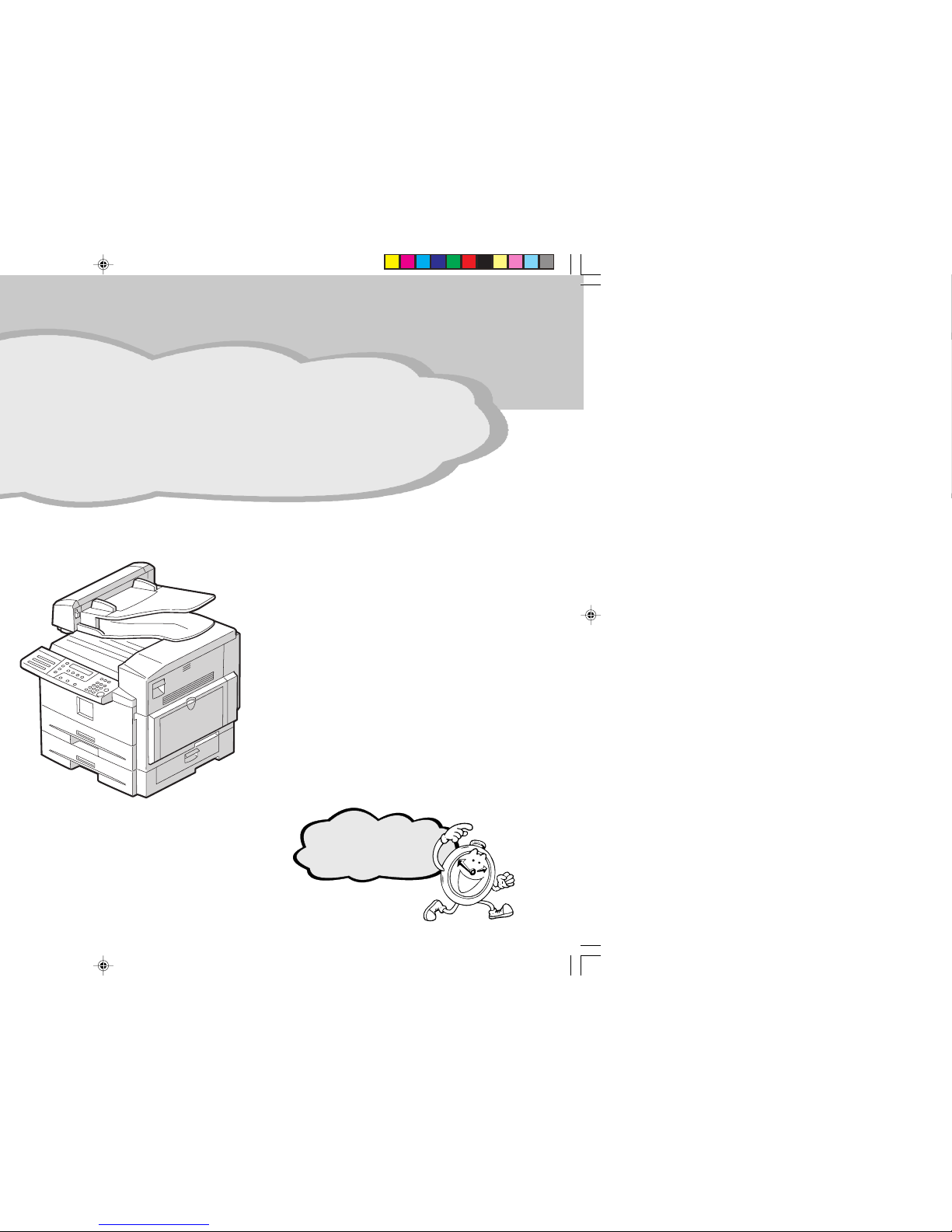
Keep going...
Page 2
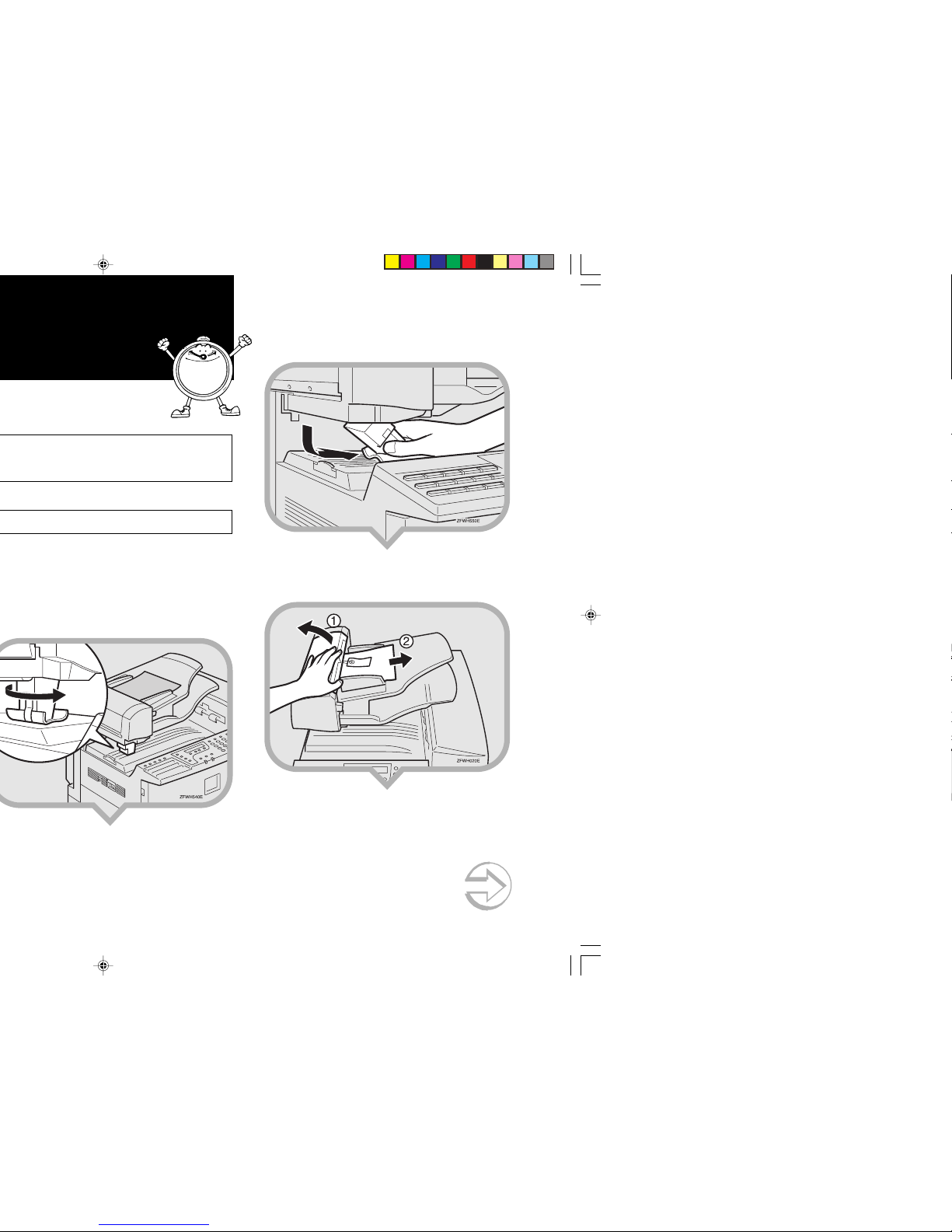
1
Continued on next page
the machine, and then remove all shipping
tape.
wise.
WARNING:
dust might ignite when exposed to an open flame.
the local regulations.
CAUTION:
of the reach of children.
3.Remove the fixing material to the right.
4.Open the Document Feeder (ADF) and take
out the protective sheet.
Page 3
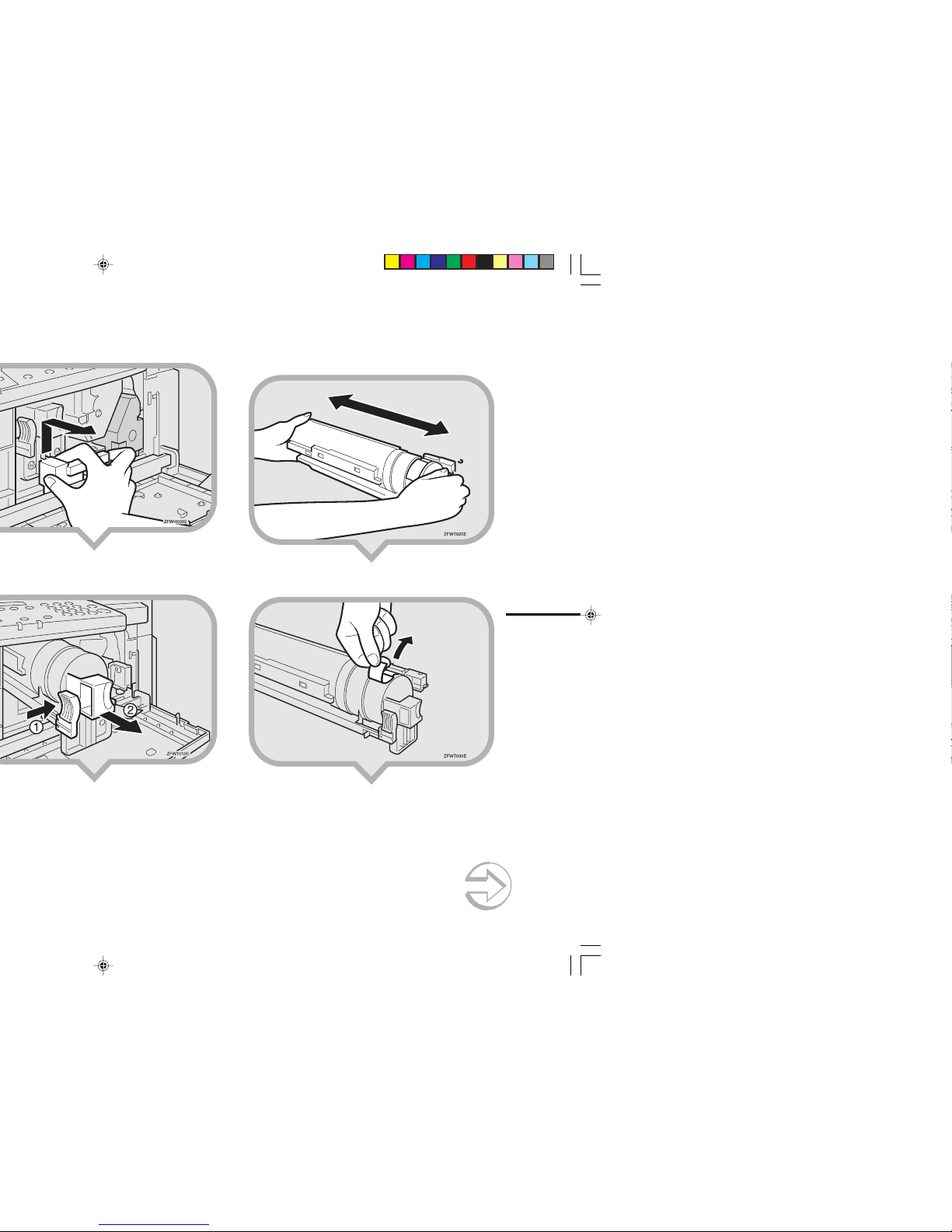
2
Continued on next page
10
.Hold the cassette horizontally and shake it
gently from side to side a few times.
11
.Remove the tape from the toner cassette.
Page 4
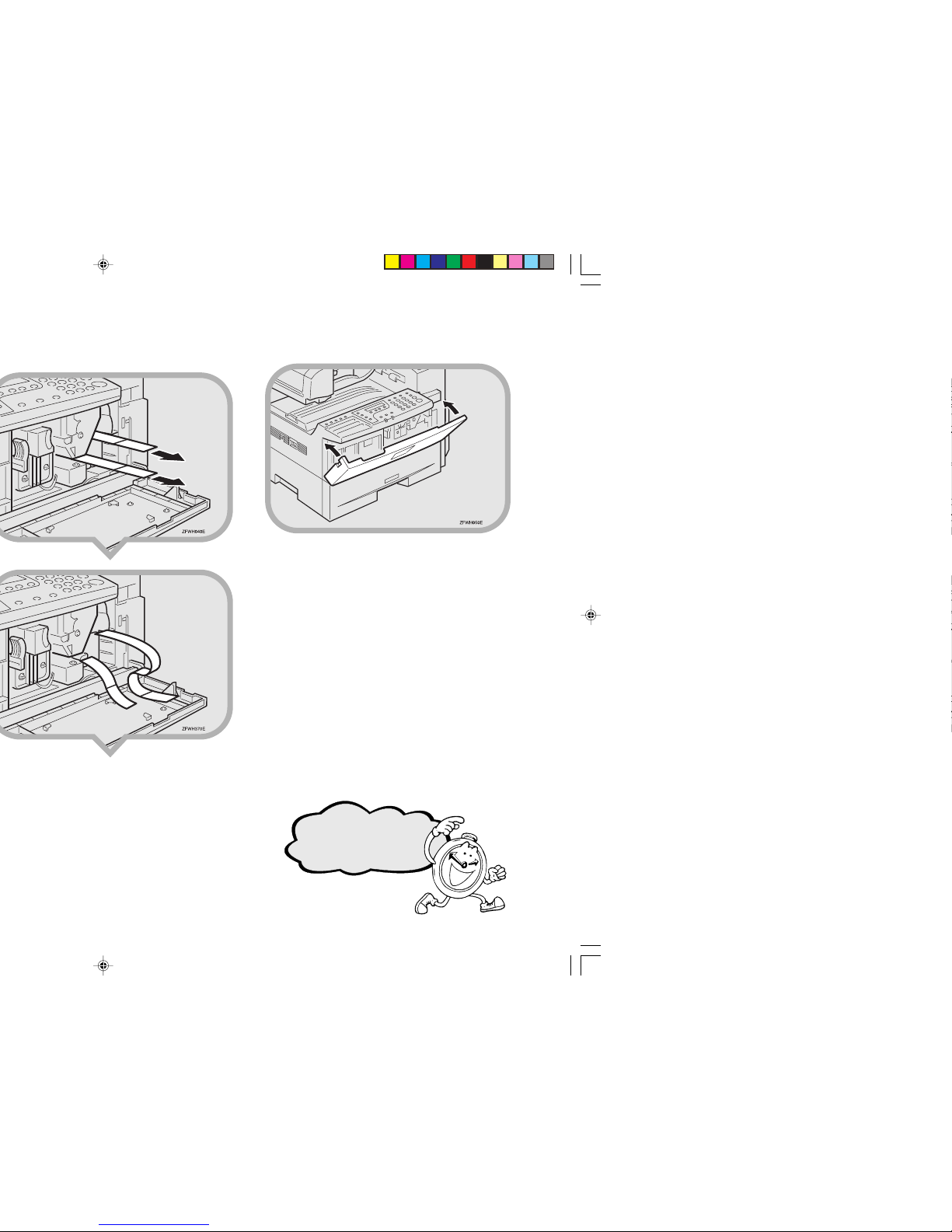
.Pull the two red tags to remove the plastic
strips.
15
. Close the front cover.
Keep going...
Page 5
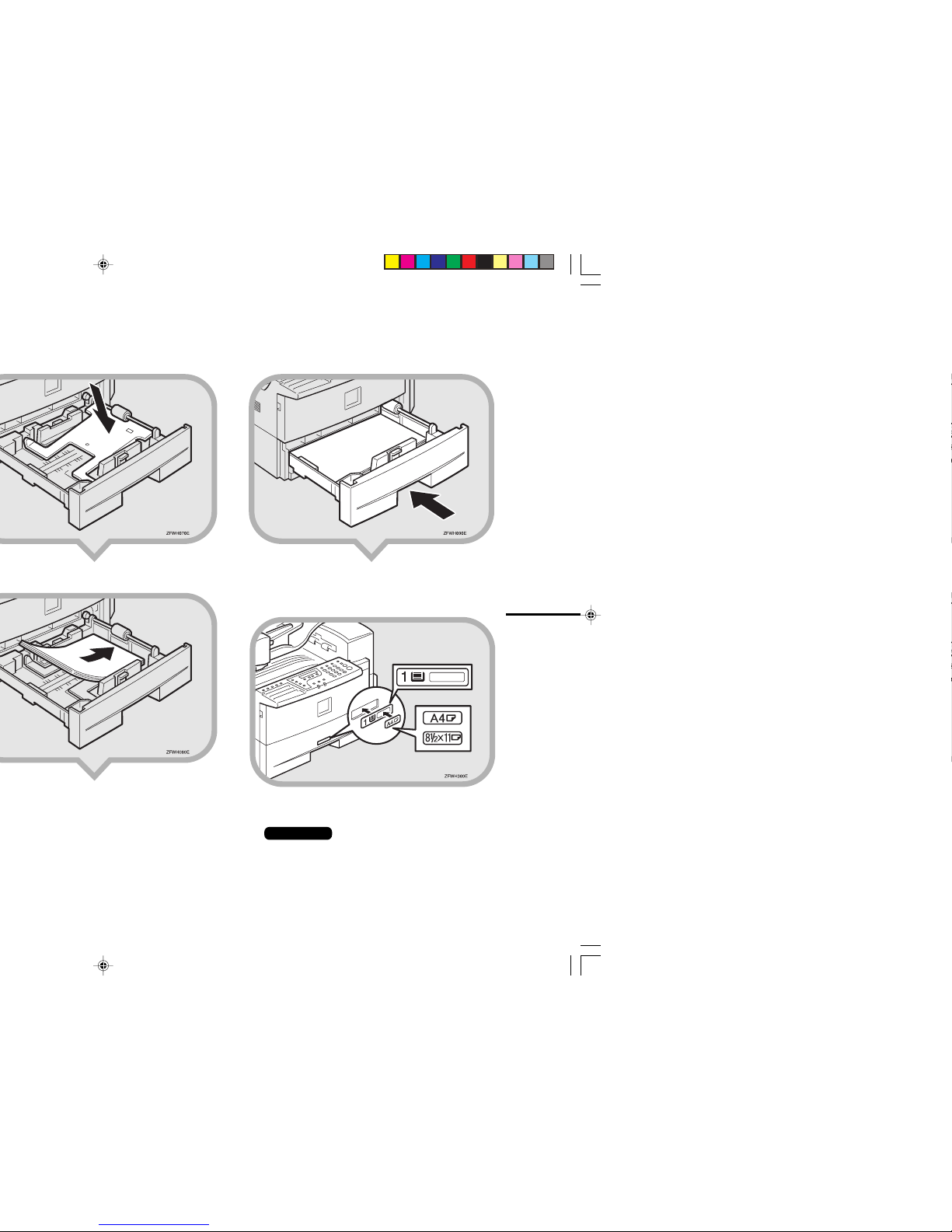
4
5.Push the paper tray firmly until it locks into
place.
6.Stick the appropriate tray-number decal
and paper size decal on the locations
indicated in the illustration.
7.If you changed the paper size of the paper
tray, set the paper size with the User Tools.
Reference
TSee “Changing the Paper Size Setting” in the
Advanced Features manual.
Page 6
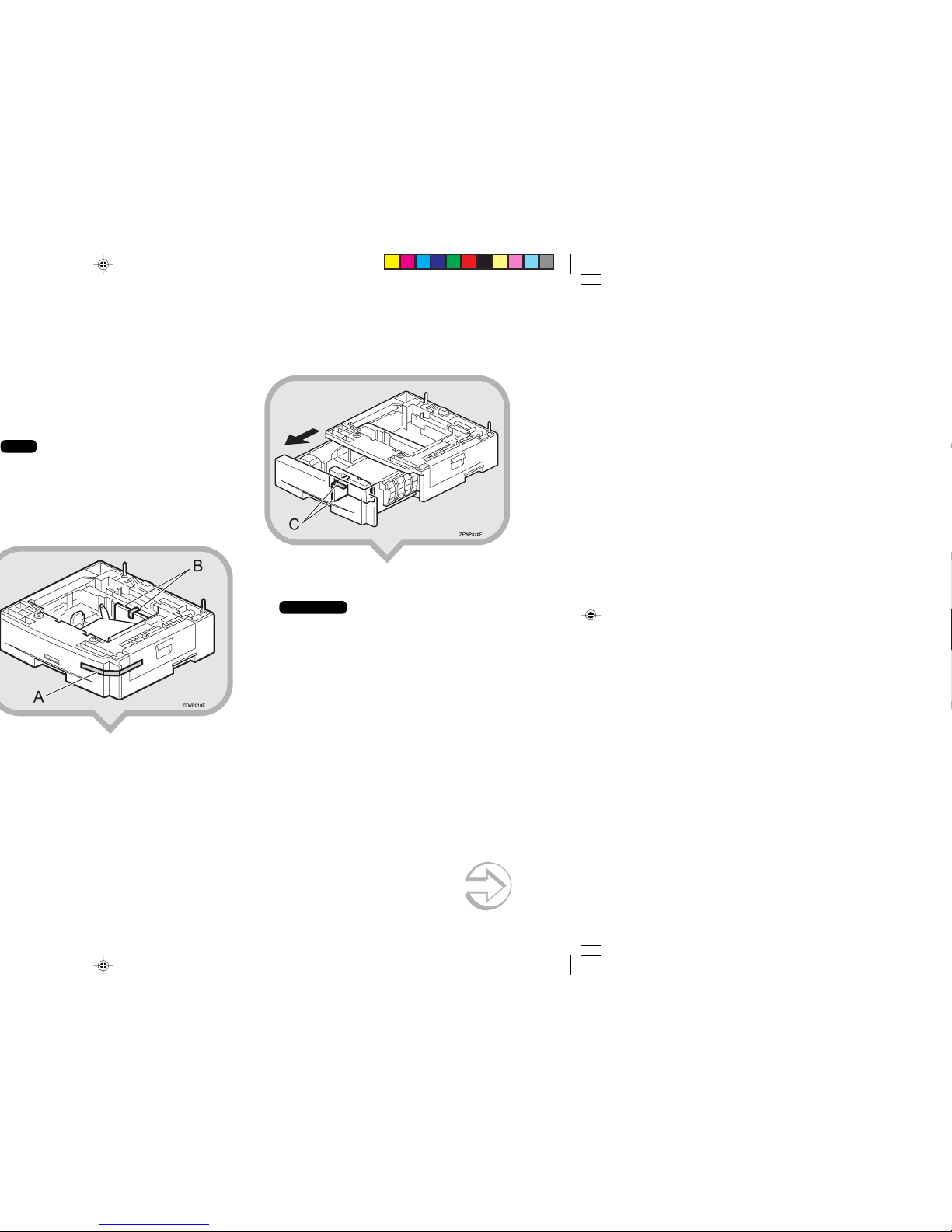
from the outlet.
machine.
Note
After the installation, plug the power cord of the
machine back into the outlet, turn the power switch
on, and then connect the telephone line to the
machine.
the tape and cardboard at [B].
2.Pull the paper tray part out of the unit, and
then remove the tape and cardboard at [C].
3.If necessary, adjust the paper size of the
paper tray.
Reference
TFor information about changing paper size, see
“Changing the Paper Size in the Optional Paper
Tray Unit” in the Advanced Features manual.
4.Push the paper tray in until it stops.
Continued on next page
Page 7
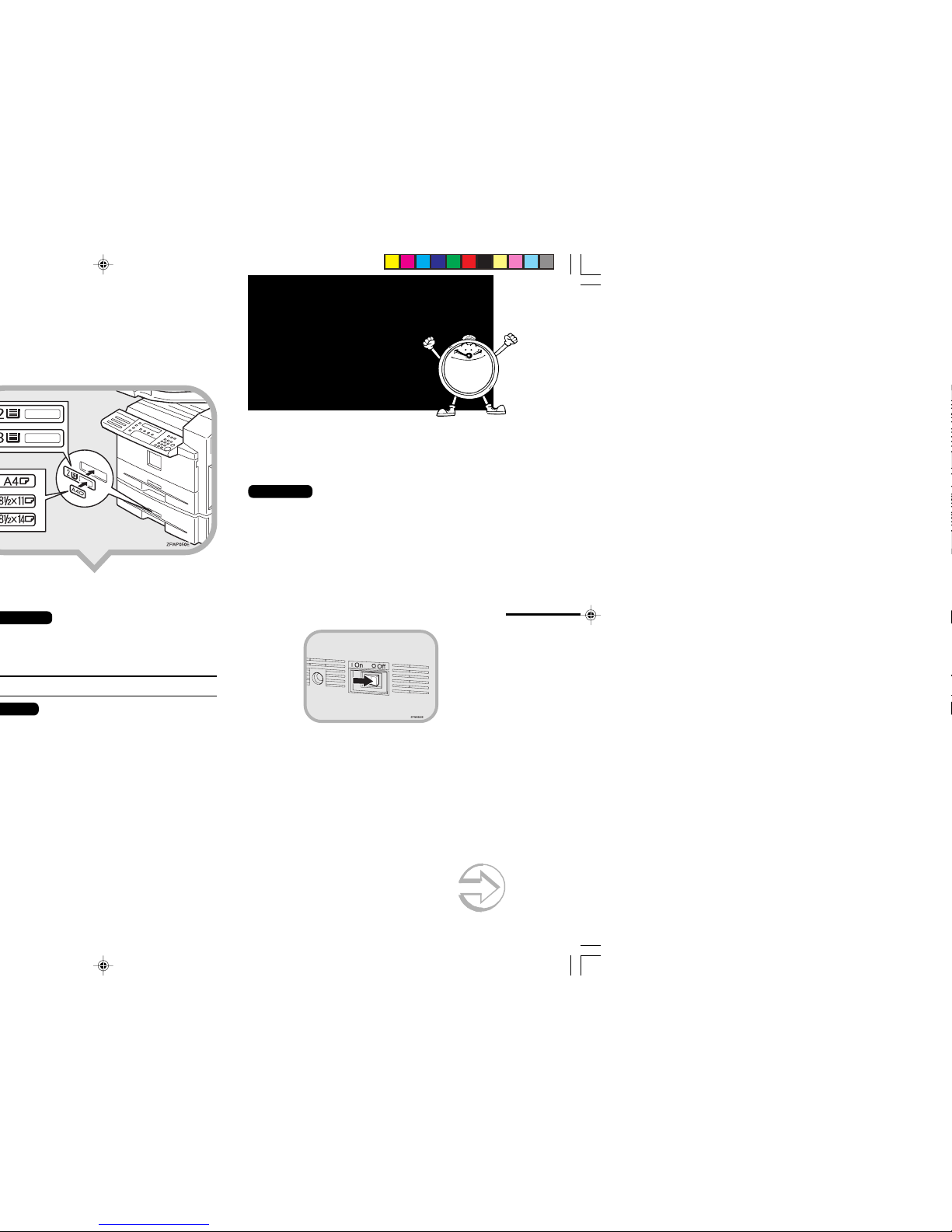
6
Installing the
Optional
Memory Card
If you install the optional memory card later, read the
following Important, and then perform 햲.
Important
• Turn the power switch off before installing
cards or they could be damaged.
• Fax files programmed in memory will not be
deleted while the optional memory card is
installed.
• When you install the optional memory card to
the machine, make sure that 100% is shown
on the display and turn off the power switch.
햲 Turn off the power switch.
4
Continued on next page
Page 8

Insert the tab of the cover in the slot (햲),
and fix the cover with the screw (햳).
Note
• You can use a coin-like object to fix the screw.
Connecting the
Power and
Switching On
5
Note
• If "Call Service" appears on the display after the
power switch is turned on, turn the power switch
off, and check whether the tape has been removed
from the toner cassette and PCU.
See "1. Preparing the Toner Cassette".
1.Plug the cable into the outlet.
Warning
TPower requirements : 115V, 60Hz
TInsert the power plug securely into the outlet.
TMake sure that the outlet is near the machine and
readily accessible.
TDo not connect other equipment to the same outlet.
2.Turn the power switch on.
R
WARNING:
• Connect the power cord directly into a wall outlet and
never use an extension cord.
Page 9
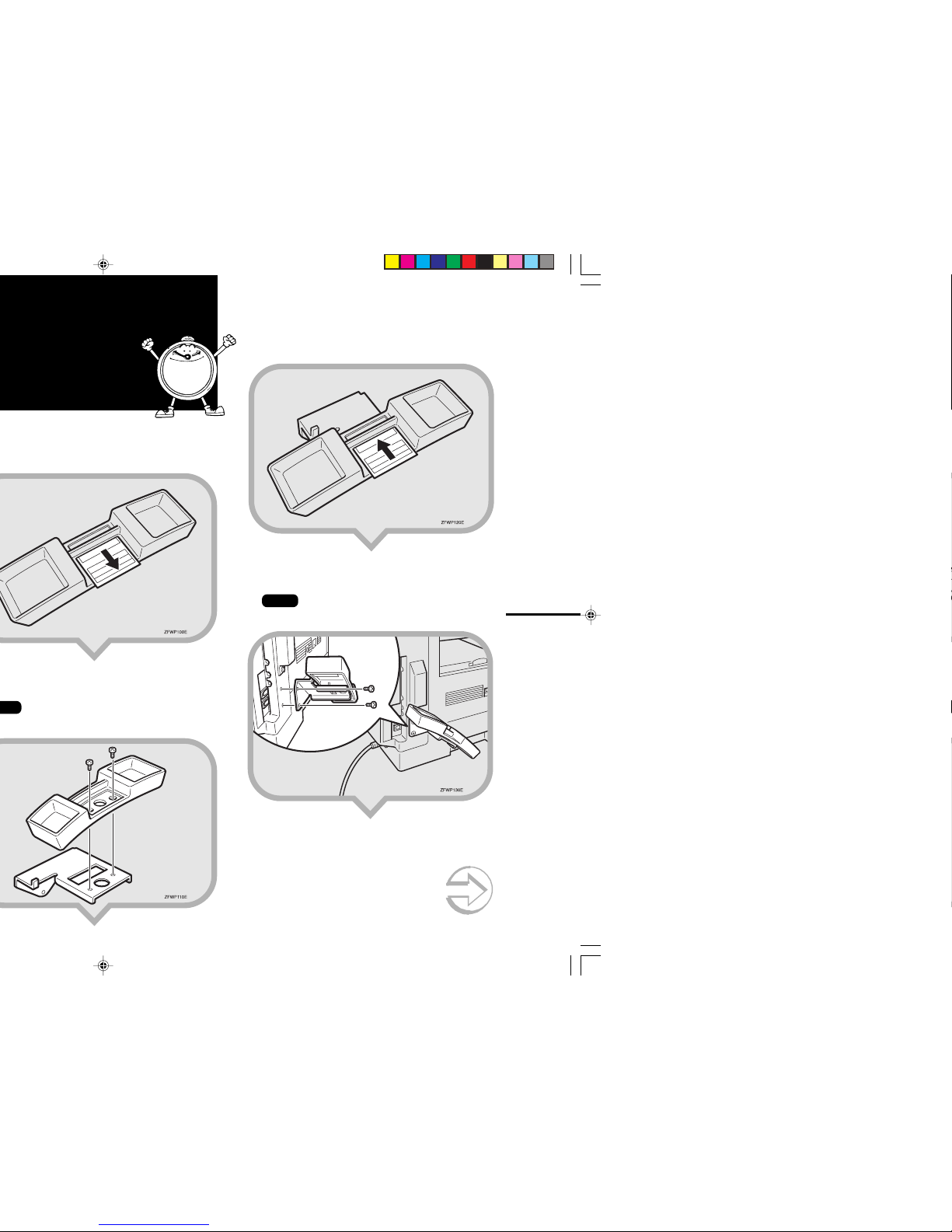
8
7
3.Replace the information card.
4.Attach the bracket to the machine with the
two screws provided.
Note
• You can use a coin-like object to fix the screw.
Continued on next page
Page 10

Year: Press OK
[2002]
8
Note
When entering characters, use the following
keys.
ABC - YZ keys
(Quick Dial Keys 01-09 or 16-24)
Space key
(Quick Dial key 14 or 29)
Symbols key
(Quick Dial Keys 15 or 30)
Shift key
(Quick Dial key 13 or 28)
Number keys
Clear/Stop key
keys
Entering Letters
(A-Z, a-z)
Entering a Space
Entering Symbols
Switching between
uppercase and
lowercase
Entering digits
Deleting characters
Moving the cursor
1.Make sure the current year setting is
correct. If it is not, enter the year with the
number keys.
Year: Press OK
[2002]
2.Press the OK key.
3.Press or key to select the month.
Month: WV/O K
March
4.Press the OK key.
EN USA H555-8580
Page 11
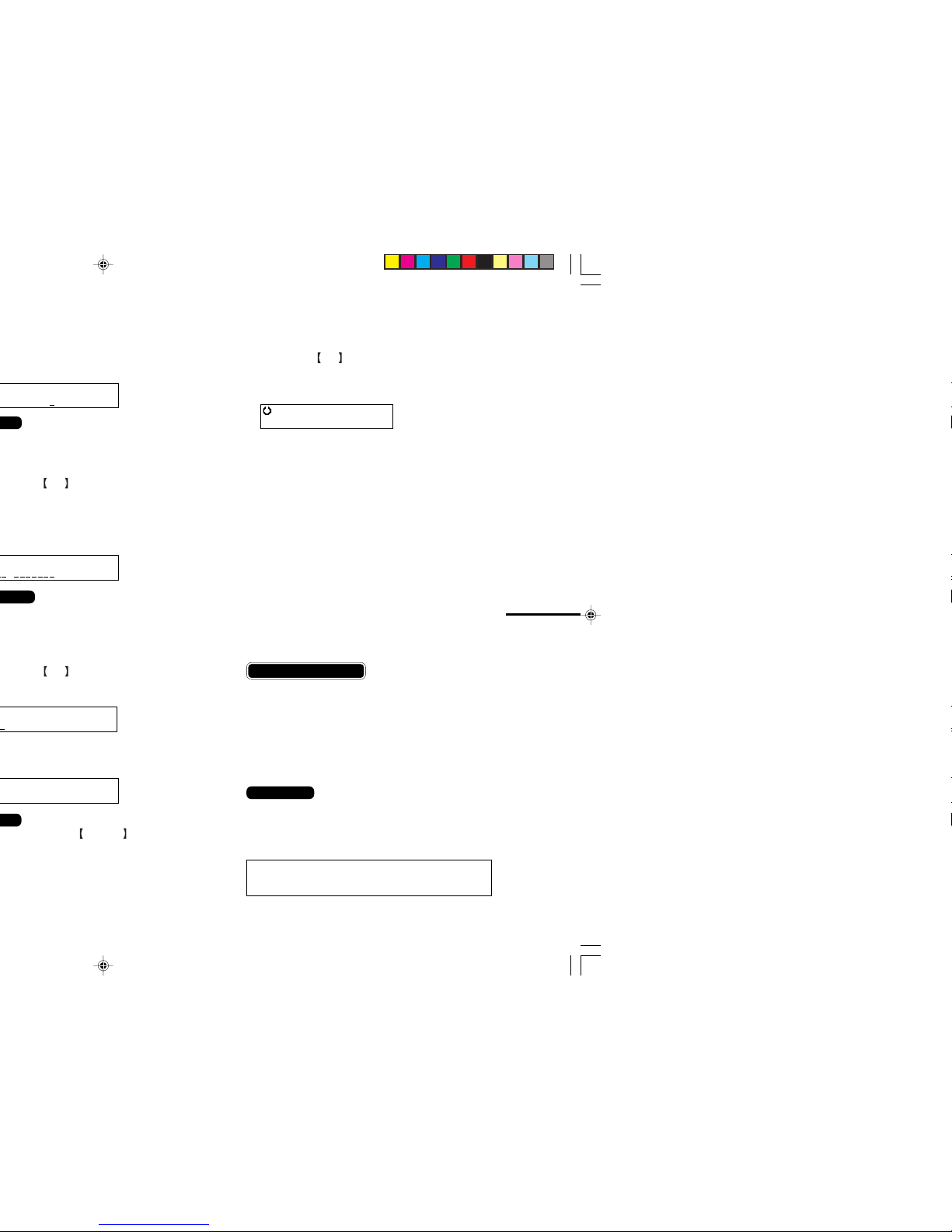
10
❚❚❚❚❚❚❚❚❚
❚❚❚❚❚❚❚❚❚
❚❚❚❚❚❚❚❚❚❚❚❚❚❚❚❚❚❚❚❚
❚❚❚❚❚❚
After Initial Settings
• You can check and adjust these settings using function
keys.
TDate & Time : See Chapter 6, "Setting the Data
and Time" in the Advanced Features manual.
TLine Type : See Chapter 7, "Line Type" in the
Advanced Features manual.
TOwn Name, Fax Header, Fax Number : See Chap-
ter 3, "Own Name/Fax Header/Own Fax
Number" in the Basic Features manual.
Reference
See Chapter 10, “Installation” in the Advanced Features
manual for further information regarding installation.
Please keep this manual and any leftover
parts in a safe place.
18.
Press the OK key.
“Intial Setup Completed” will flash on the
display.
The following display appears.
Ready 100% 12:30AM
Set Orig./Enter NO.
Page 12

That’s it!
Printed in China
EN USA H555-8580
