Page 1
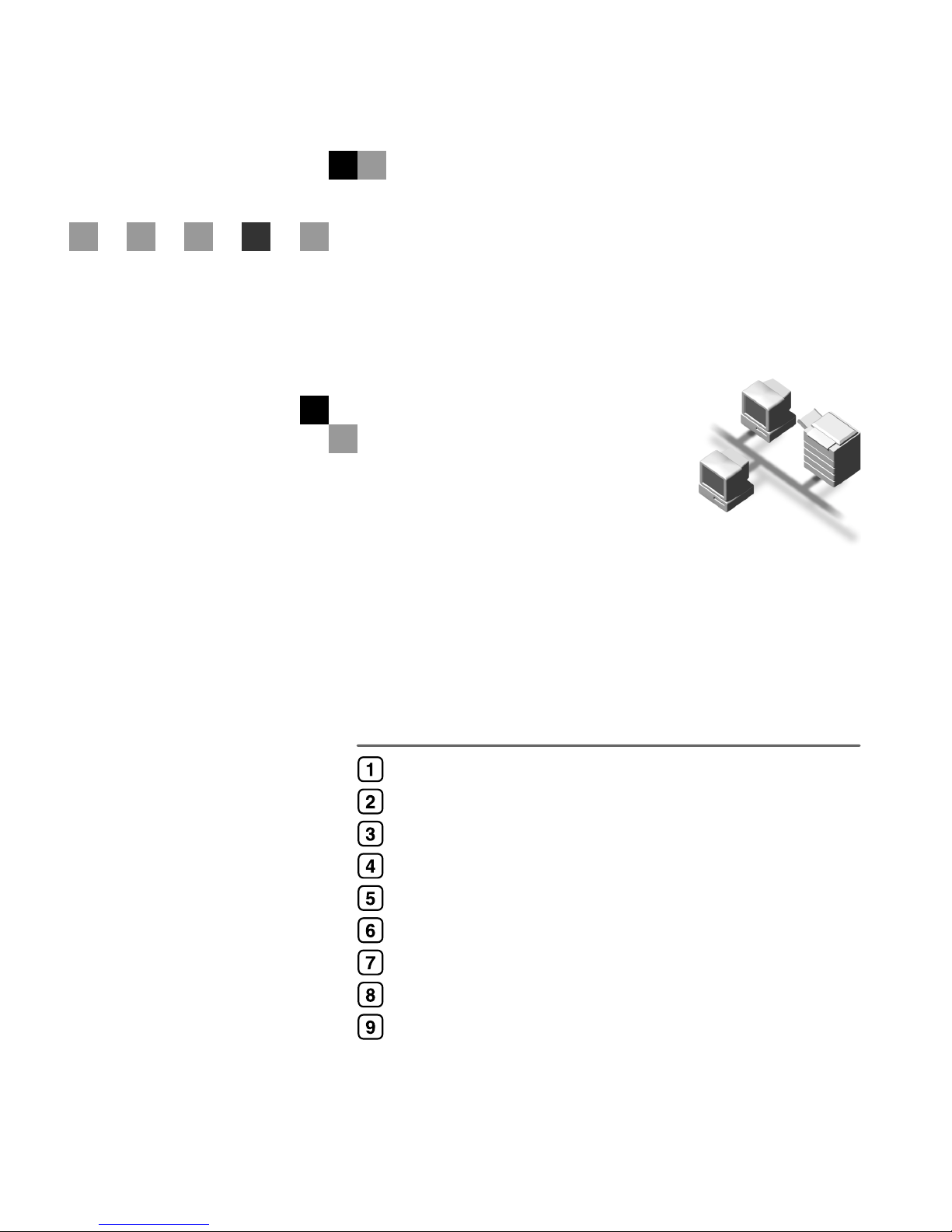
Network Guide
Read this manual carefully before you use this machine and keep it handy for future reference. For safe and correct
use,be sure to read the Safety Information in the "Copy Reference"before using the machine.
Functions Available over a Network
Connecting the Network Cable to the Network
Setting Up the Machine on a Network
Windows Configuration
Using the Printer Function
Using SmartDeviceMonitor for Client
Using SmartDeviceMonitor for Admin
Configuring the Network Interface Board Using a Web Browser
Appendix
Page 2
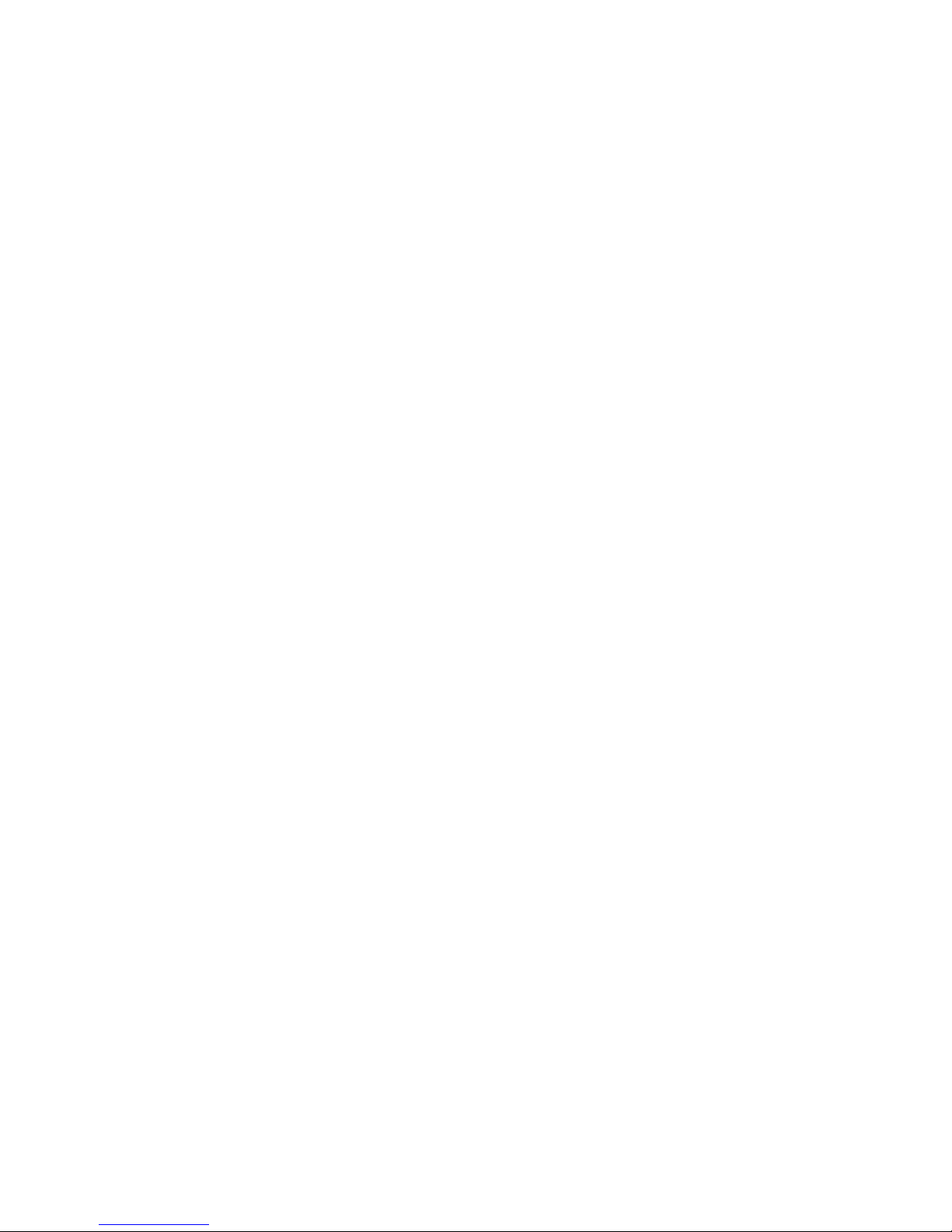
Introduction
This manual contains detailed instructions and notes on the operation and use of this machine.For
your safety and benefit,read this manual carefully before using the machine.Keep this manual in a
handy place for quick reference.
Important
Contents of this manual are subject to change without prior notice. In no event will the company be liable for direct, indirect, special, incidental, or consequential damages as a result of handling or operating the machine.
Software Version Conventions Used in This Manual
• NetWare 3.x means NetWare 3.12 and 3.2.
• NetWare 4.x means NetWare 4.1, 4.11, 4.2 and IntranetWare.
Two kinds of size notation are employed in this manual. With this machine refer to the metric version.
Trademarks
Microsoft
®
, Windows® and Windows NT® are registered trademarks of Microsoft Corporation in the
United States and/or other countries.
Apple,AppleTalk,EtherTalk,Macintosh,Mac OS and TrueType are trademarks of Apple Computer, Inc,
registered in the United States and other countries. Rendezvous is a trademark of Apple Computer Inc.
Netscape and Netscape Navigator are registered trademarks of Netscape Communications Corporation.
Novell, NetWare, NDS and NDPS are registered trademarks of Novell, Inc.
PostScript® and Acrobat® are registered trademarks of Adobe Systems, Incorporated.
UNIX is a registered trademark in the United States and other countries, licensed exclusively through
X/Open Company Limited.
Citrix
®
and MetaFrame® are registered trademarks of Citrix Systems, Inc.
UPnP is a trademark of the UPnP Implementers Corporation.
Other product names used herein are for identification purposes only and might be trademarks of their
respective companies. We disclaim any and all rights in those marks.
The proper names of the Windows operating systems are as follows:
• The product name of Windows® 95 is Microsoft® Windows 95.
• The product name of Windows
®
98 is Microsoft® Windows 98.
• The product name of Windows
®
Me is Microsoft® Windows Millennium Edition (Windows Me).
• The product names of Windows
®
2000 are as follows:
Microsoft® Windows® 2000 Advanced Server
Microsoft® Windows® 2000 Server
Microsoft® Windows® 2000 Professional
• The product names of Windows
®
XP are as follows:
Microsoft® Windows® XP Professional
Microsoft® Windows® XP Home Edition
• The product names of Windows
TM
Server 2003 are as follows:
Microsoft® WindowsTM Server 2003 Standard Edition
Microsoft® WindowsTM Server 2003 Enterprise Edition
Microsoft® WindowsTM Server 2003 Web Edition
• The product names of Windows NT
®
4.0 are as follows:
Microsoft® Windows NT® Server 4.0
Microsoft® Windows NT® Workstation 4.0
• RSA Data Security, Inc. MD5 Message-Digest Algorithm
Copyright
©
1991-2, RSA Data Security, Inc. Created 1991. All rights reserved.
License to copy and use this software is granted provided that it is identified as the “RSA Data Security, Inc. MD5 Message-Digest Algorithm” in all material mentioning or referencing this software
or this function.
License is also granted to make and use derivative works provided that such works are identified
as “derived from the RSA Data Security, Inc. MD5 Message-Digest Algorithm” in all material mentioning or referencing the derived work.
RSA Data Security, Inc. makes no representations concerning either the merchantability of this software or the suitability of this software for any particular purpose. It is provided “as is” without express or implied warranty of any kind.
These notices must be retained in any copies of any part of this documentation and/or software.
Note:
Some illustrations in this manual might be slightly different from the machine.
Page 3
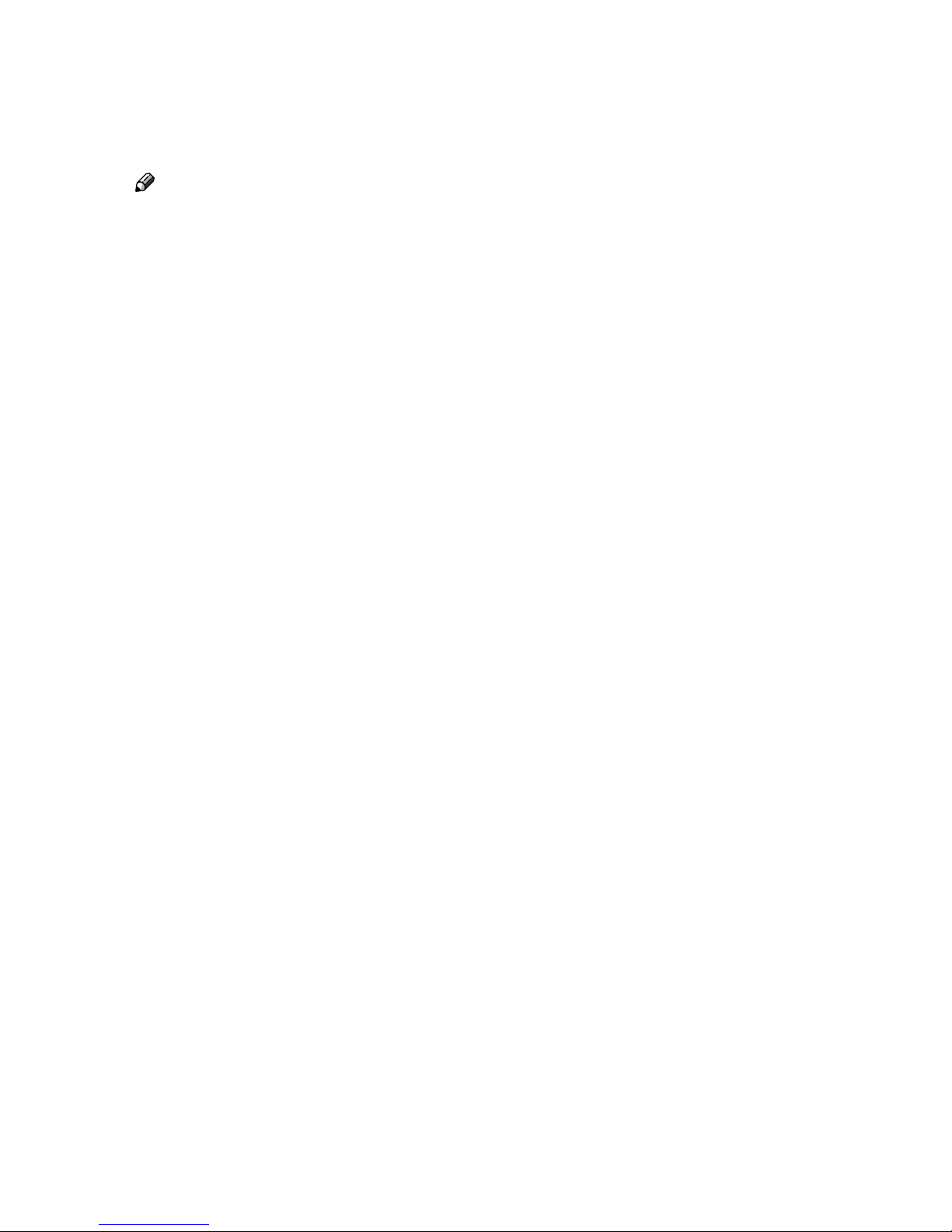
i
Manuals for This Machine
The following manuals describe the operational procedures of this machine. For
particular functions, see the relevant parts of the manual.
Note
❒ Manuals provided are specific to machine type.
❒ Adobe Acrobat Reader is necessary to view the manuals as a PDF file.
❒ Three CD-ROMs are provided:
• CD-ROM 1 “Operating Instructions for Printer/Scanner”
• CD-ROM 2 “Scanner Driver & Document Management Utilities”
• CD-ROM 3 “Operating Instructions for General Settings and Facsimile”
❖❖❖❖ General Settings Guide (PDF file - CD-ROM3)*
Provides an overview of the machine and describes System Settings (paper
trays, Key Operator Tools, etc.) and troubleshooting.
Refer to this manual for Address Book procedures such as registering fax
numbers, e-mail addresses, and user codes.
❖❖❖❖ Network Guide (PDF file - CD-ROM1) (this manual)
Describes procedures for configuring the machine and computers in a network environment.
❖❖❖❖ Copy Reference
Describes operations, functions, and troubleshooting for the machine’s copier
function.
❖❖❖❖ Facsimile Reference <Basic Features>
Describes operations, functions, and troubleshooting for the machine’s facsimile function.
❖❖❖❖ Facsimile Reference <Advanced Features> (PDF file - CD-ROM3)*
Describes advanced functions and settings for key operators.
❖❖❖❖ Printer Reference 1
Describes system settings and operations for the machine’s printer function.
❖❖❖❖ Printer Reference 2 (PDF file - CD-ROM1)
Describes operations, functions, and troubleshooting for the machine’s printer function.
❖❖❖❖ Scanner Reference (PDF file - CD-ROM1)
Describes operations, functions, and troubleshooting for the machine’s scanner function.
Page 4
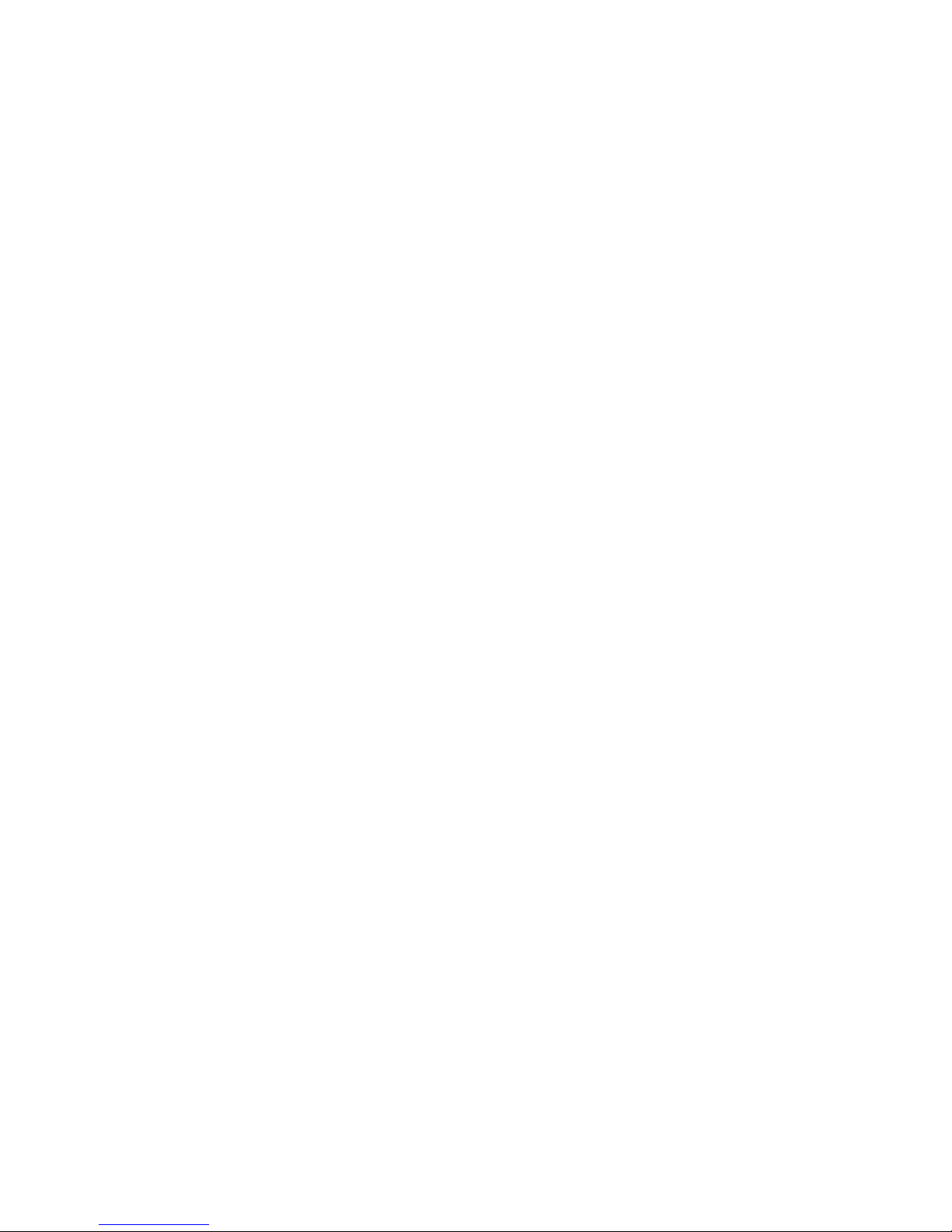
ii
❖❖❖❖ Manuals for DeskTopBinder Lite
DeskTopBinder Lite is a utility included on the CD-ROM labeled “Scanner
Driver & Document Management Utilities”.
• DeskTopBinder Lite Setup Guide (PDF file - CD-ROM2)
Describes installation of, and the operating environment for DeskTopBinder Lite in detail. This guide can be displayed from the [Setup] dialog
box when DeskTopBinder Lite is installed.
• DeskTopBinder Lite Introduction Guide (PDF file - CD-ROM2)
Describes operations of DeskTopBinder Lite and provides an overview of
its functions. This guide is added to the [Start] menu when DeskTopBinder
Lite is installed.
• Auto Document Link Guide (PDF file - CD-ROM2)
Describes operations and functions of Auto Document Link installed with
DeskTopBinder Lite. This guide is added to the [Start] menu when DeskTopBinder Lite is installed.
❖❖❖❖ Manuals for ScanRouter V2 Lite
ScanRouter V2 Lite is a utility included on the CD-ROM labeled “Scanner
Driver & Document Management Utilities”.
• ScanRouter V2 Lite Setup Guide (PDF file - CD-ROM2)
Describes installation of, settings, and the operating environment for ScanRouter V2 Lite in detail. This guide can be displayed from the [Setup] dialog box when ScanRouter V2 Lite is installed.
• ScanRouter V2 Lite Management Guide (PDF file - CD-ROM2)
Describes delivery server management and operations, and provides an
overview of ScanRouter V2 Lite functions. This guide is added to the [Start]
menu when ScanRouter V2 Lite is installed.
❖❖❖❖ Other manuals
• PostScript 3 Supplement (PDF file - CD-ROM1)
• UNIX Supplement (available from an authorized dealer, or as a PDF file on
our Web site)
*Europe only
Page 5
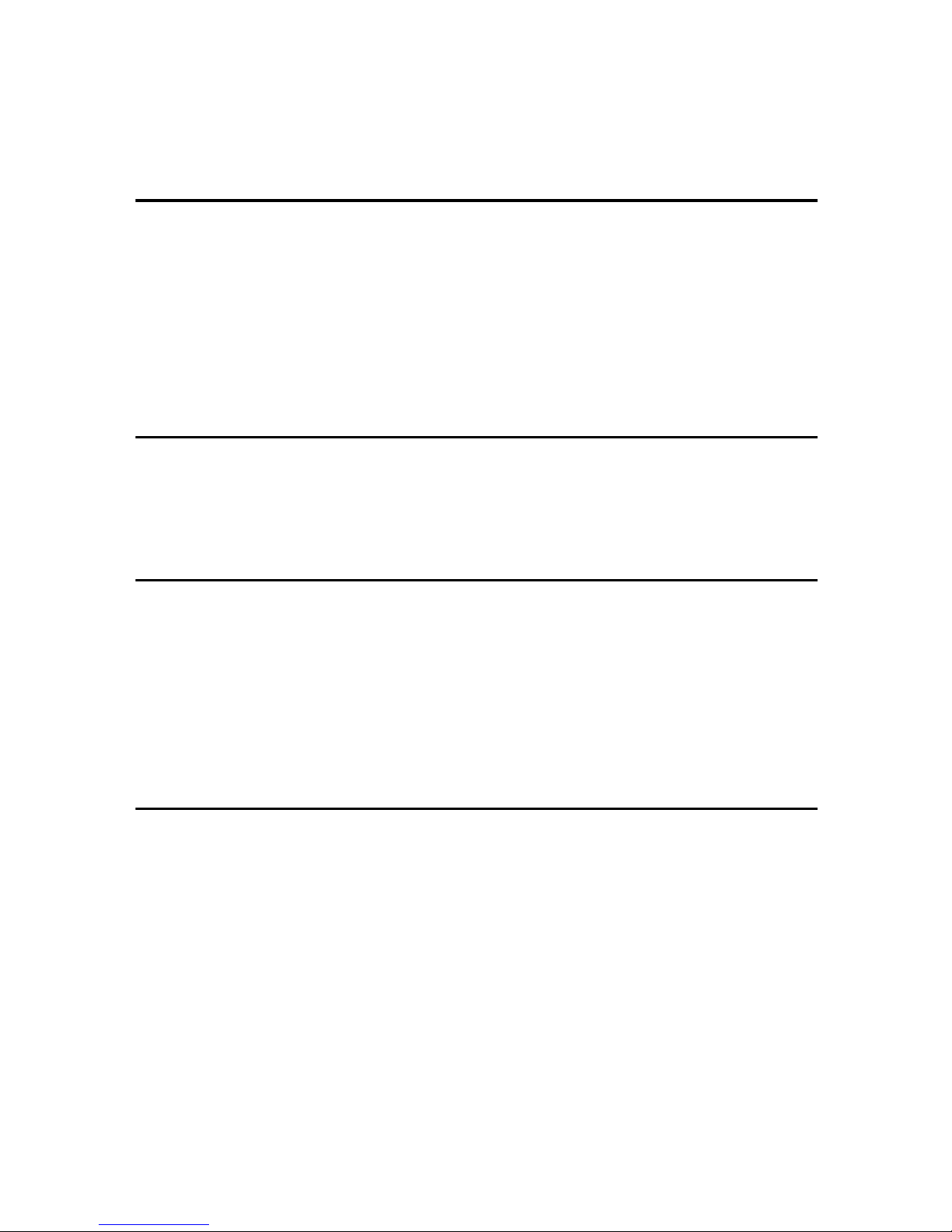
iii
TABLE OF CONTENTS
Manuals for This Machine......................................................................................i
How to Read This Manual .....................................................................................1
1. Functions Available over a Network
Using the Printer ....................................................................................................3
Using Fax................................................................................................................ 4
Internet Fax ................................................................................................................ 4
LAN-Fax ..................................................................................................................... 5
Network Scanner....................................................................................................6
E-mail ......................................................................................................................... 6
Network Delivery Scanner.......................................................................................... 7
Network TWAIN Scanner ...........................................................................................8
2. Connecting the Network Cable to the Network
Confirming the Connection...................................................................................9
Connecting to the Ethernet Interface ....................................................................... 10
Connecting to the IEEE 1394 Interface .................................................................... 11
Using the IEEE 802.11b (Wireless LAN)..................................................................11
3. Setting Up the Machine on a Network
User Tools Menu (System Settings)...................................................................13
Printer (LAN-Fax) ..................................................................................................... 13
Internet Fax .............................................................................................................. 15
E-mail ....................................................................................................................... 18
Network Delivery Scanner........................................................................................ 20
Network TWAIN Scanner .........................................................................................22
Network Configuration..............................................................................................23
Settings You Can Change with User Tools ..............................................................26
4. Windows Configuration
Configuring TCP/IP .............................................................................................. 35
Configuring a Windows 95/98/Me Computer ...........................................................35
Configuring a Windows 2000 Computer .................................................................. 35
Configuring a Windows XP Computer......................................................................36
Configuring a Windows Server 2003 computer........................................................ 36
Configuring a Windows NT 4.0 Computer................................................................ 37
Configuring NetBEUI ...........................................................................................38
Configuring a Windows 95/98/Me Computer ...........................................................38
Configuring a Windows 2000 Computer .................................................................. 38
Configuring a Windows NT 4.0 Computer................................................................ 39
Page 6
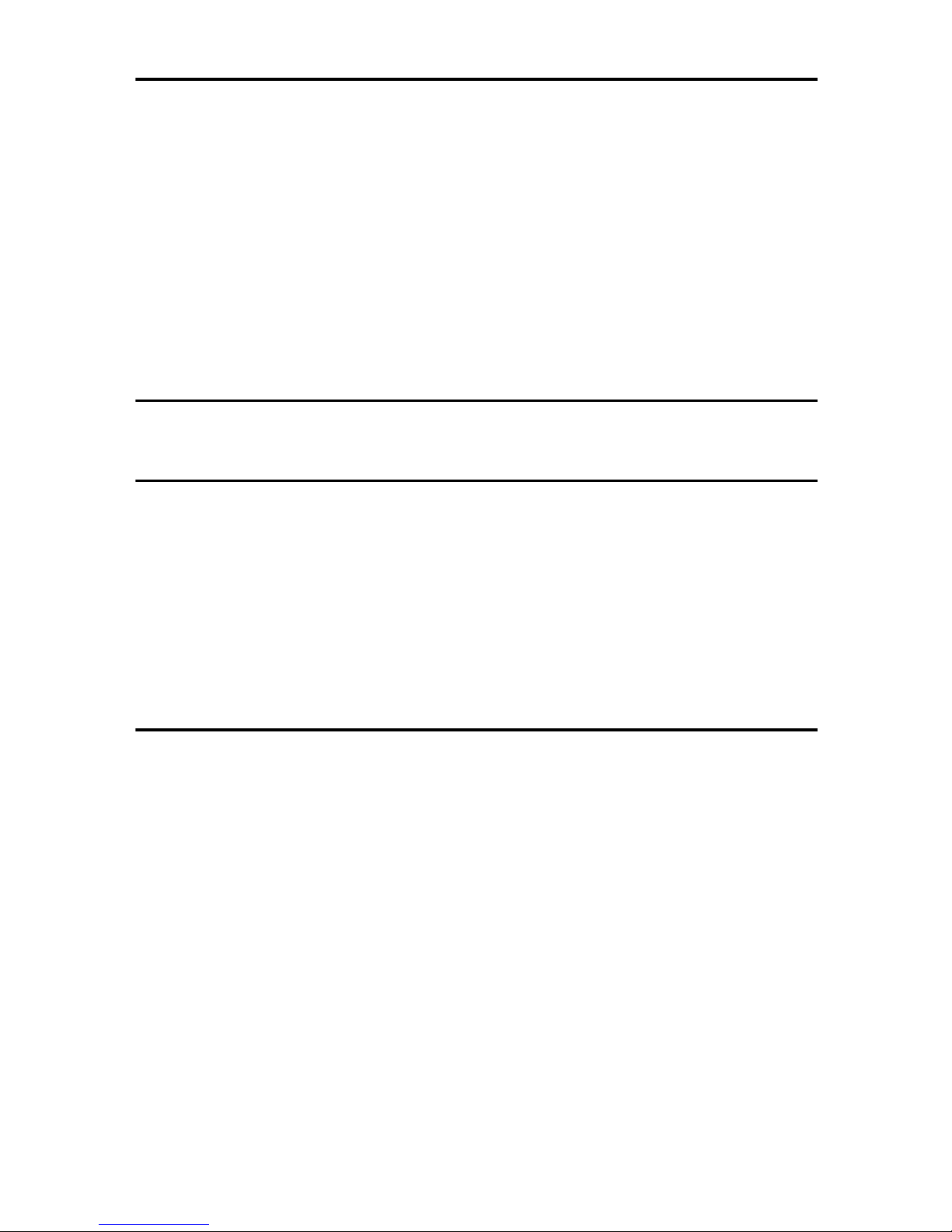
iv
5. Using the Printer Function
Printing with Windows ........................................................................................45
Printing with a Windows 2000/XP, Windows Server 2003 or Windows NT 4.0 Print Server
...45
Printing without a Print Server..................................................................................46
Printing with a Macintosh ................................................................................... 49
Changing to EtherTalk ............................................................................................. 49
Configuring the Printer ............................................................................................. 50
Changing the Printer Name......................................................................................50
Changing the Zone...................................................................................................50
Printing with NetWare..........................................................................................51
Setting Up as a Print Server.....................................................................................52
Setting Up as a Remote Printer ...............................................................................56
Setting Up a Client Computer .................................................................................. 60
6. Using SmartDeviceMonitor for Client
SmartDeviceMonitor for Client ........................................................................... 63
7. Using SmartDeviceMonitor for Admin
SmartDeviceMonitor for Admin .......................................................................... 67
Changing the Network Interface Board Configuration..............................................69
Displaying Machine Status ....................................................................................... 69
Locking the Control Panel Menu .............................................................................. 70
Selecting the Paper Type......................................................................................... 70
Managing User Information ...................................................................................... 71
Loading Fax Journal................................................................................................. 71
Managing Address Information ................................................................................72
Configuring Energy Saver Mode .............................................................................. 72
8. Configuring the Network Interface Board Using a Web Browser
Going to the Top Page.........................................................................................74
Types of Menu Configuration and Mode ...........................................................75
Verifying the Network Interface Board Settings ............................................... 77
Configuring the Network Interface Board Settings .......................................... 78
Using Help on the Web Browser ........................................................................79
Downloading Help ....................................................................................................79
Page 7
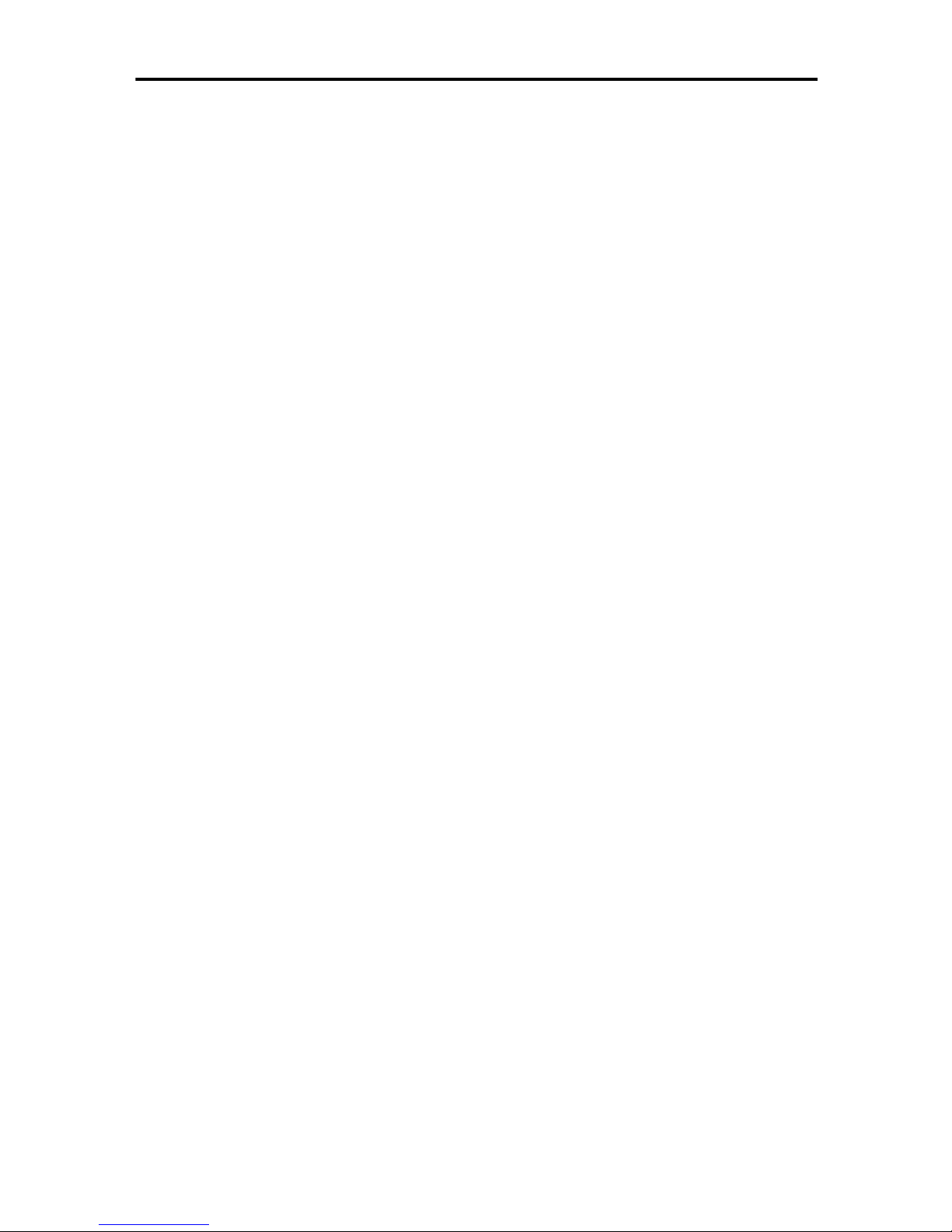
v
9. Appendix
Remote Maintenance by telnet ...........................................................................81
Using telnet .............................................................................................................. 81
Commands List ........................................................................................................ 82
Using DHCP..........................................................................................................97
Using AutoNet .......................................................................................................... 98
SNMP..................................................................................................................... 99
Error Messages on the Display ........................................................................100
Messages without Code Numbers .........................................................................100
Messages with Code Numbers .............................................................................. 101
Understanding Displayed Information.............................................................103
Print Job Information .............................................................................................. 103
Print Log Information..............................................................................................103
Machine Status and Configuration ......................................................................... 104
Configuring the Network Interface Board ...............................................................108
Message List ......................................................................................................113
System Log Information ......................................................................................... 113
When Using Windows Terminal Service/MetaFrame...................................... 120
Operating Environment .......................................................................................... 120
Supported Printer Drivers....................................................................................... 120
Limitation ................................................................................................................120
Precautions ........................................................................................................122
Connecting a Dial-Up Router to a Network ............................................................122
NetWare Printing....................................................................................................124
When Using IPP with SmartDeviceMonitor for Client ............................................ 124
When the IEEE 80211.b interface unit (optional) Is Installed ................................. 125
Specifications.....................................................................................................126
INDEX....................................................................................................... 127
Page 8
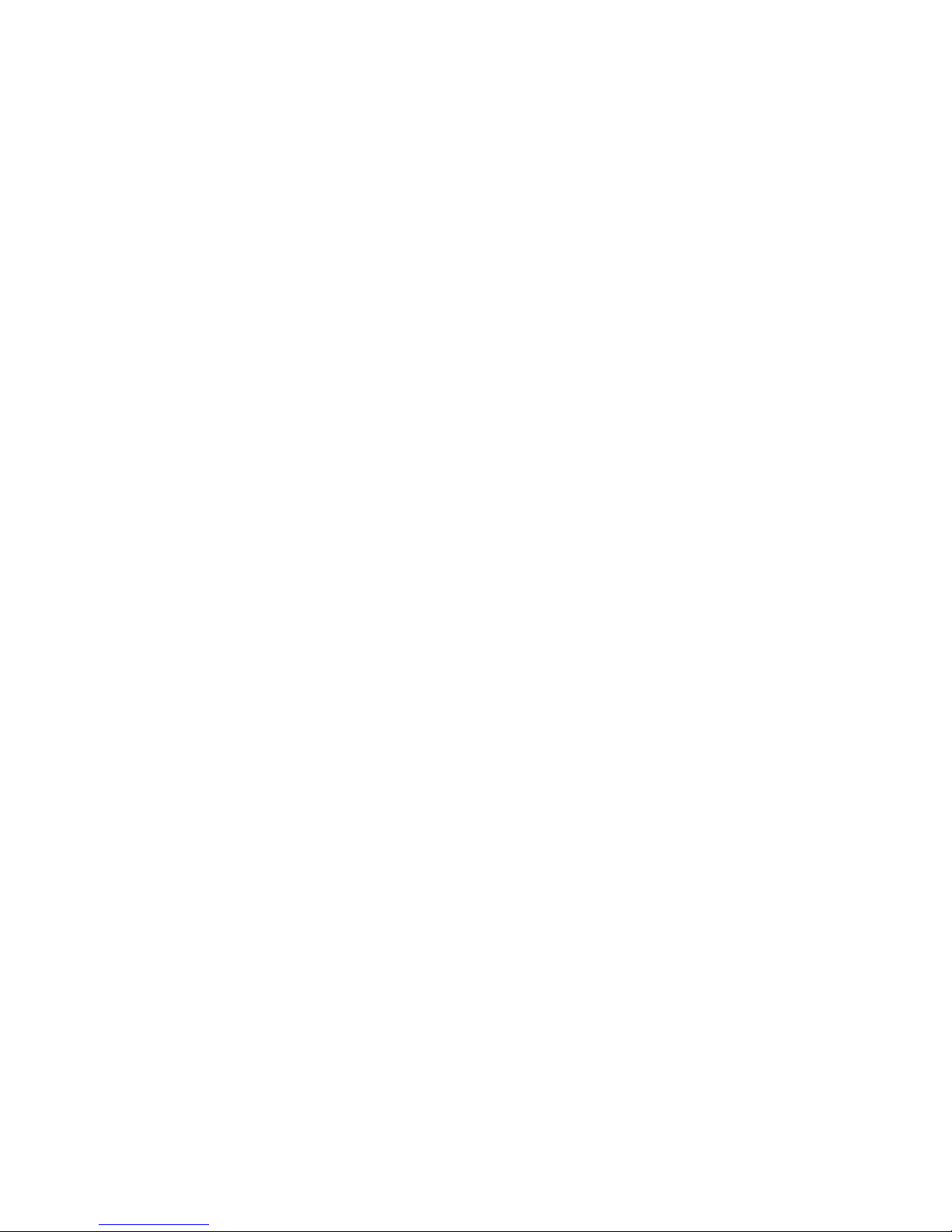
vi
Page 9
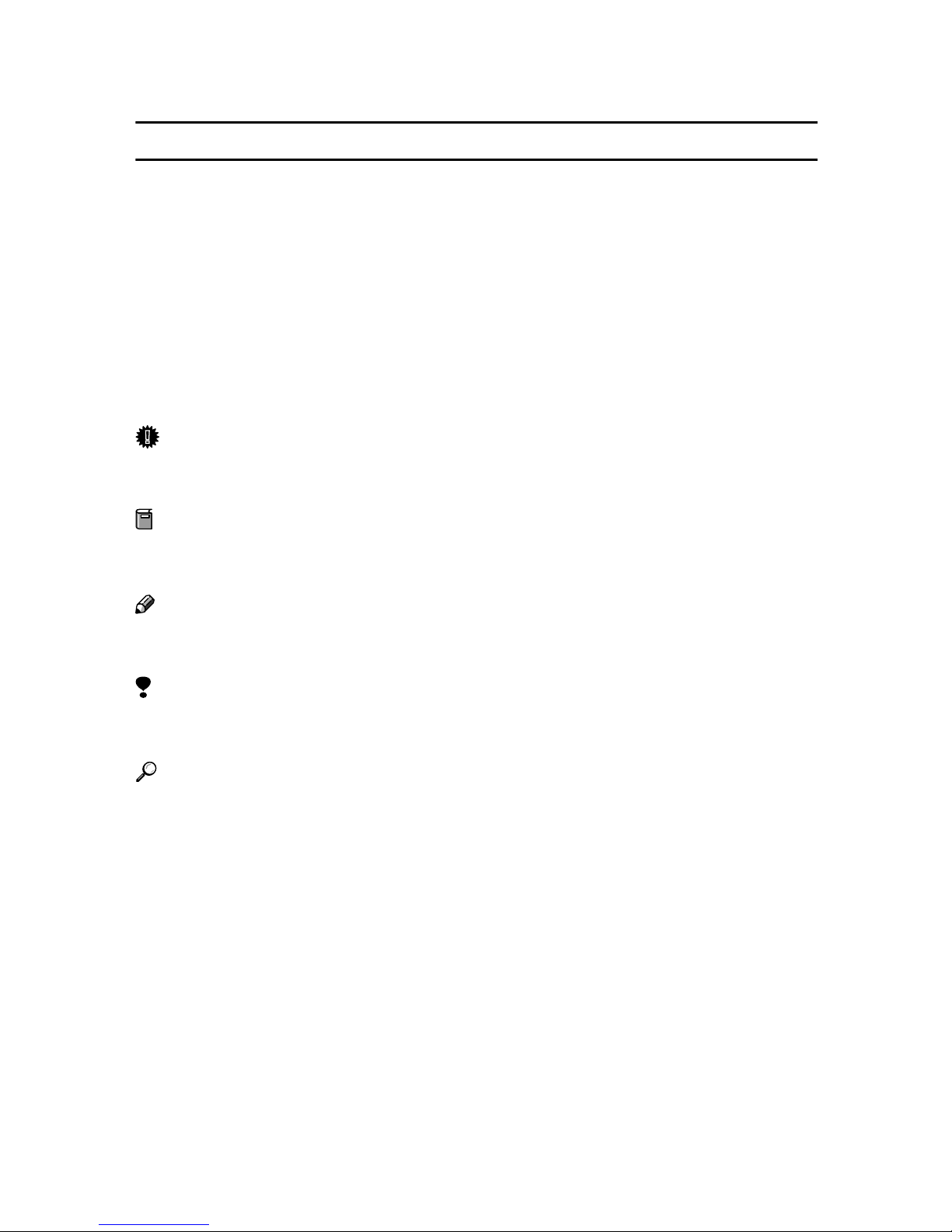
1
How to Read This Manual
Symbols
In this manual, the following symbols are used:
R
WARNING:
This symbol indicates a potentially hazardous situation which, if instructions
are not followed, could result in death or serious injury.
R
CAUTION:
This symbol indicates a potentially hazardous situation which, if instructions
are not followed, may result in minor or moderate injury, or damage to property.
* The statements above are notes for your safety.
Important
If this instruction is not followed, paper might be misfed, originals might be
damaged, or data might be lost. Be sure to read this.
Preparation
This symbol indicates prior knowledge or preparation is required before operation.
Note
This symbol indicates precautions for operation, or actions to take after mal-operation.
Limitation
This symbol indicates numerical limits, functions that cannot be used together,
or conditions in which a particular function cannot be used.
Reference
This symbol indicates a reference.
[]
Keys that appear on the machine's display.
[]
Keys and buttons that appear on the computer's display.
{}
Keys built into the machine's control panel.
{}
Keys on the computer's keyboard.
Page 10
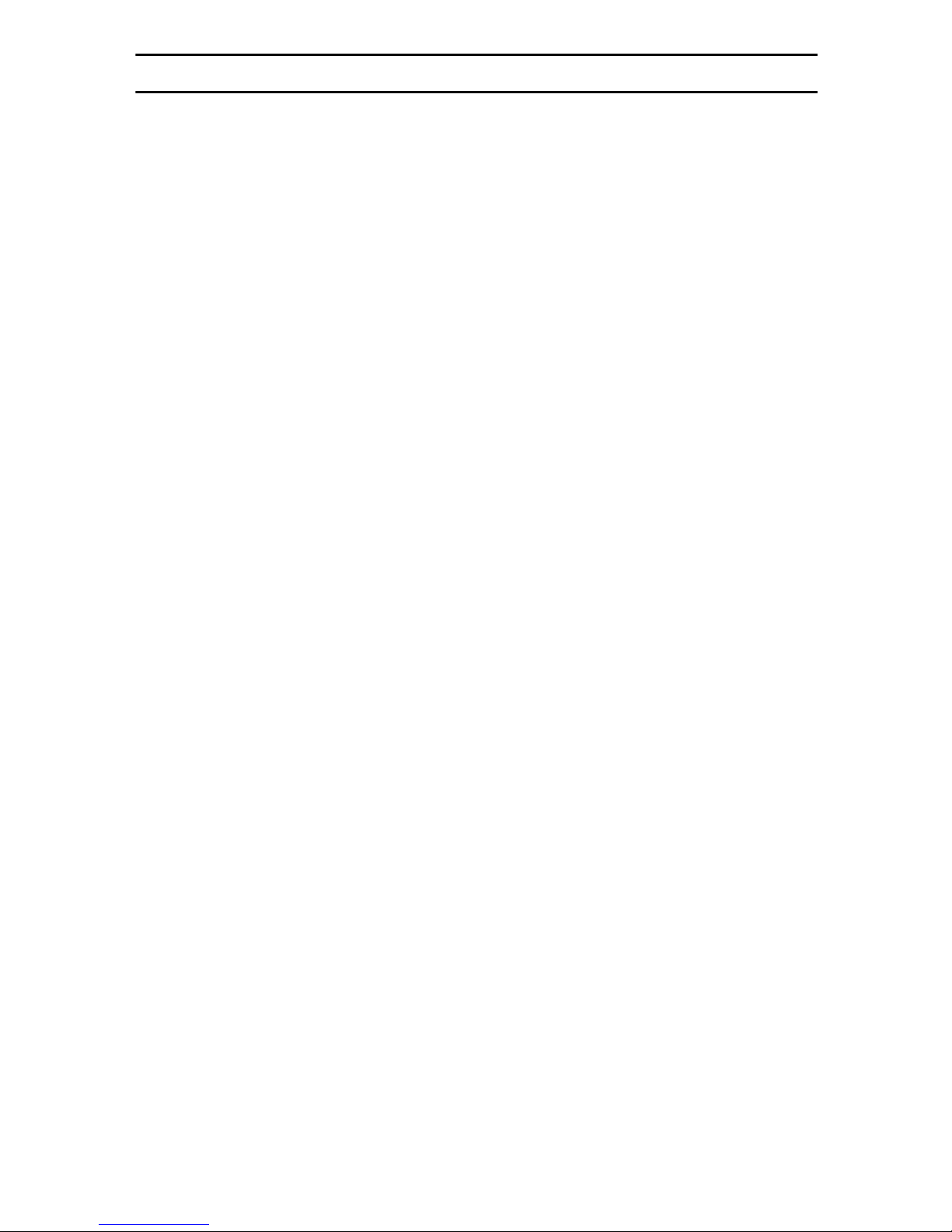
2
Names of Major Options
The following software products are referred to using a general name:
• DeskTopBinder Lite and DeskTopBinder professional → DeskTopBinder
• ScanRouter V2 Lite, ScanRouter EX professional* and ScanRouter EX Enter-
prise → the ScanRouter delivery software
*Optional
Page 11
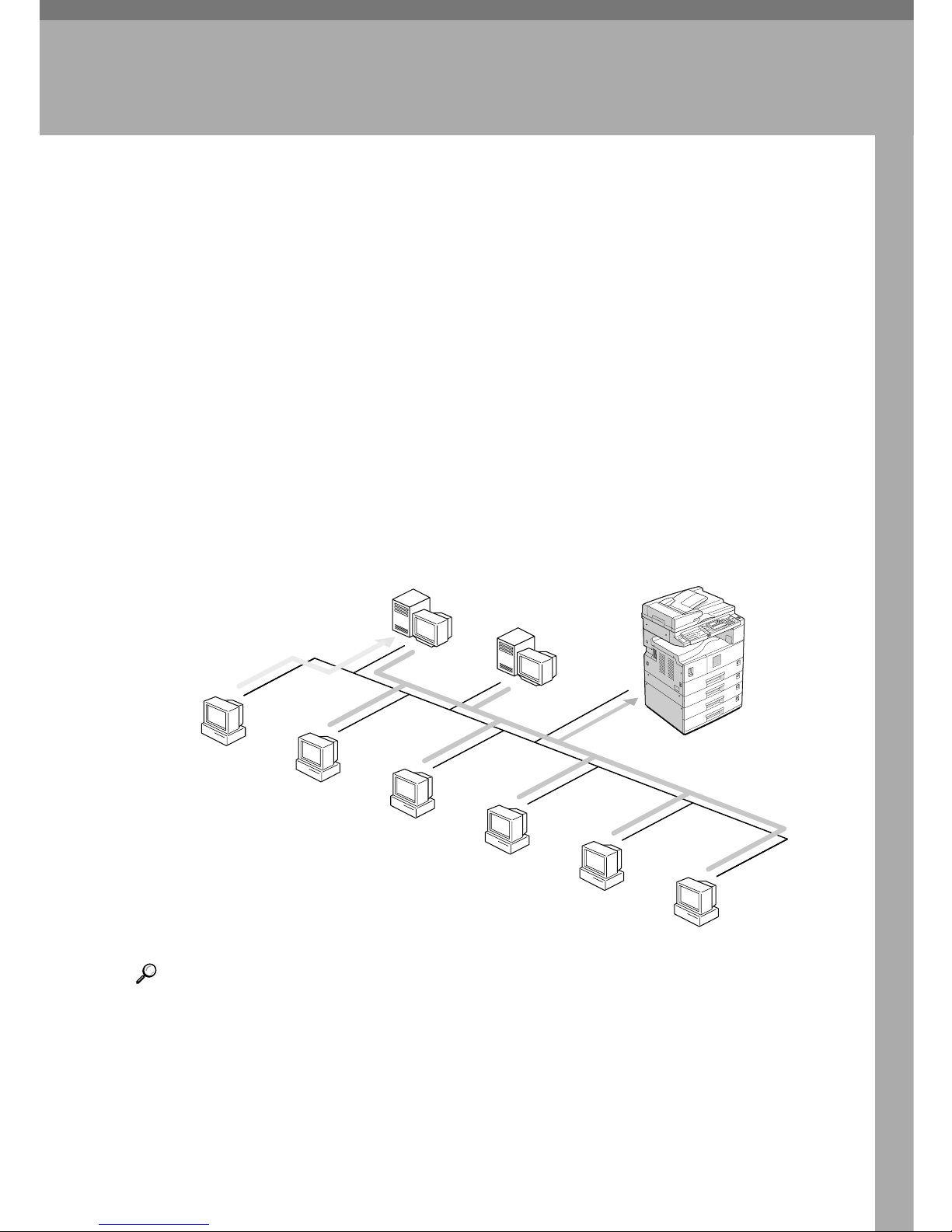
3
1. Functions Available over a
Network
This machine provides printer, LAN-Fax, Internet Fax, and scanner functions
over a network.
Using the Printer
The network interface board is compatible with NetWare
*1
(IPX/SPX, TCP/IP),
Windows NT 4.0 (TCP/IP, NetBEUI
*2
, IPP
*3
), Windows 2000 (TCP/IP, Net-
BEUI
*2
, IPP
*3
), Windows XP (TCP/IP, IPP
*3
), Windows Server 2003 (TCP/IP,
IPP
*3
), Windows 95/98/Me (TCP/IP, NetBEUI
*2
, IPP
*3
), UNIX (TCP/IP),
and Macintosh (AppleTalk) protocols. This allows you to operate the machine in
a network that uses different protocols and operating systems.
*1
If the optional 802.11b interface unit is installed, you can use only infrastructure
mode.
*2
For NetBEUI, use the SmartDeviceMonitor for Client port.
*3
IPP (Internet Printing Protocol) is a protocol for printing via the Internet.
Reference
For details about what settings to make, see p.13 “Setting Up the Machine on
a Network”.
For details about using this function, see p.41 “Using the Printer Function”.
AAW001S1
(File Server)
(Print Server)
UNIX
Macintosh
NetWare
(Client)
Windows NT 4.0
Windows 2000/XP
NetWare
Windows 2000/XP
Windows Server 2003
Windows NT 4.0
(Print Server)
Windows 95/98/Me
Page 12
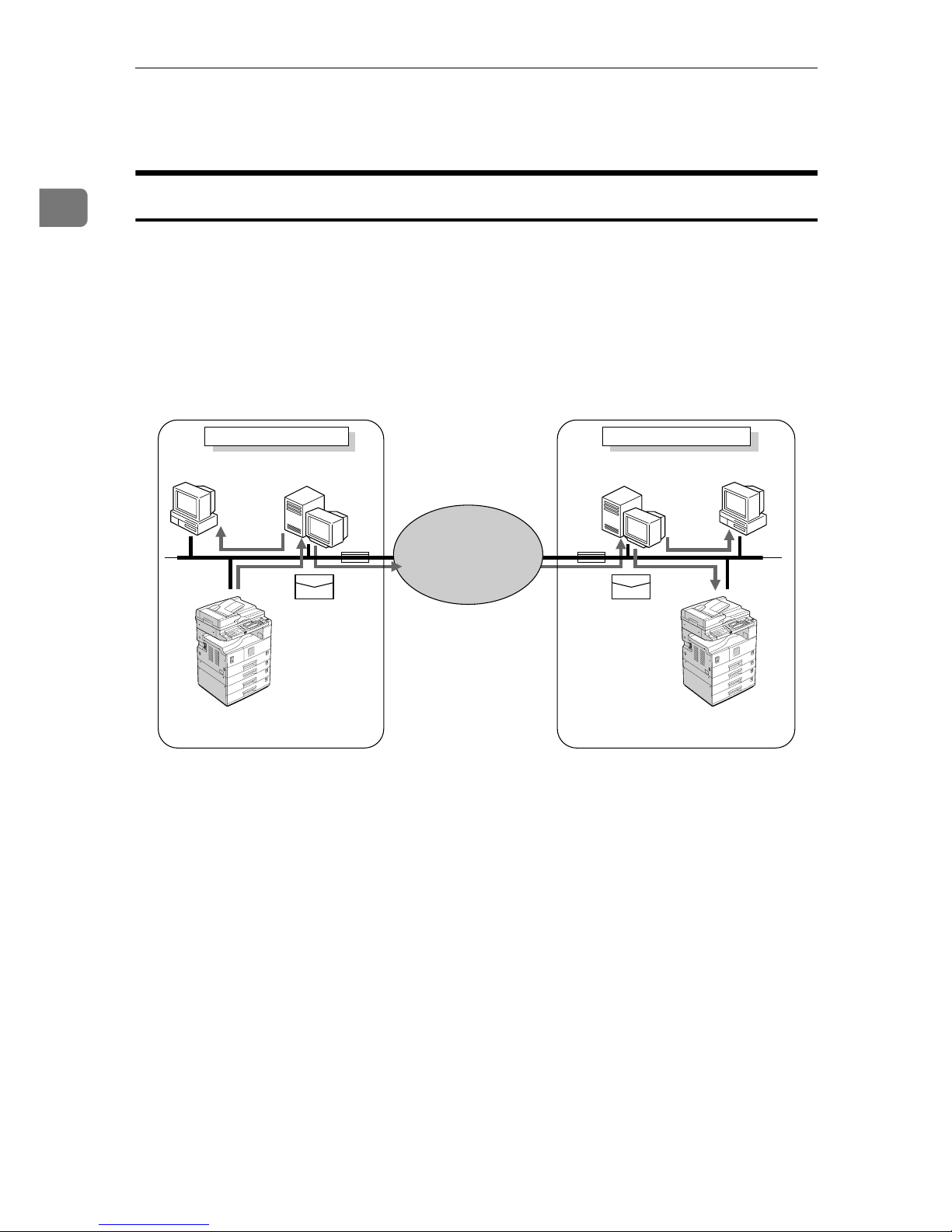
Functions Available over a Network
4
1
Using Fax
Internet Fax
This machine converts scanned document images to e-mail format and transmits
the data over the Internet.
Specify the e-mail address instead of the fax number, and then send the document.
E-mail can be received on a fax machine that supports Internet Fax, or on a computer that can receive normal e-mail.
You can also receive e-mails or Internet faxes, and then print or forward them.
For details about what settings to make, see p.13 “Setting Up the Machine on a
Network”.
For details about using this function, see “Using Internet Fax Functions”, Facsim-
ile Reference <Basic Features>.
AAW002S1
Paris Branch of Company B
Mail Server
Mail Server
London Branch of Company A
Internet
E-Mail: aaaa@abc.company.com
This machine
E-Mail: bbbb@abc.company.com
Page 13
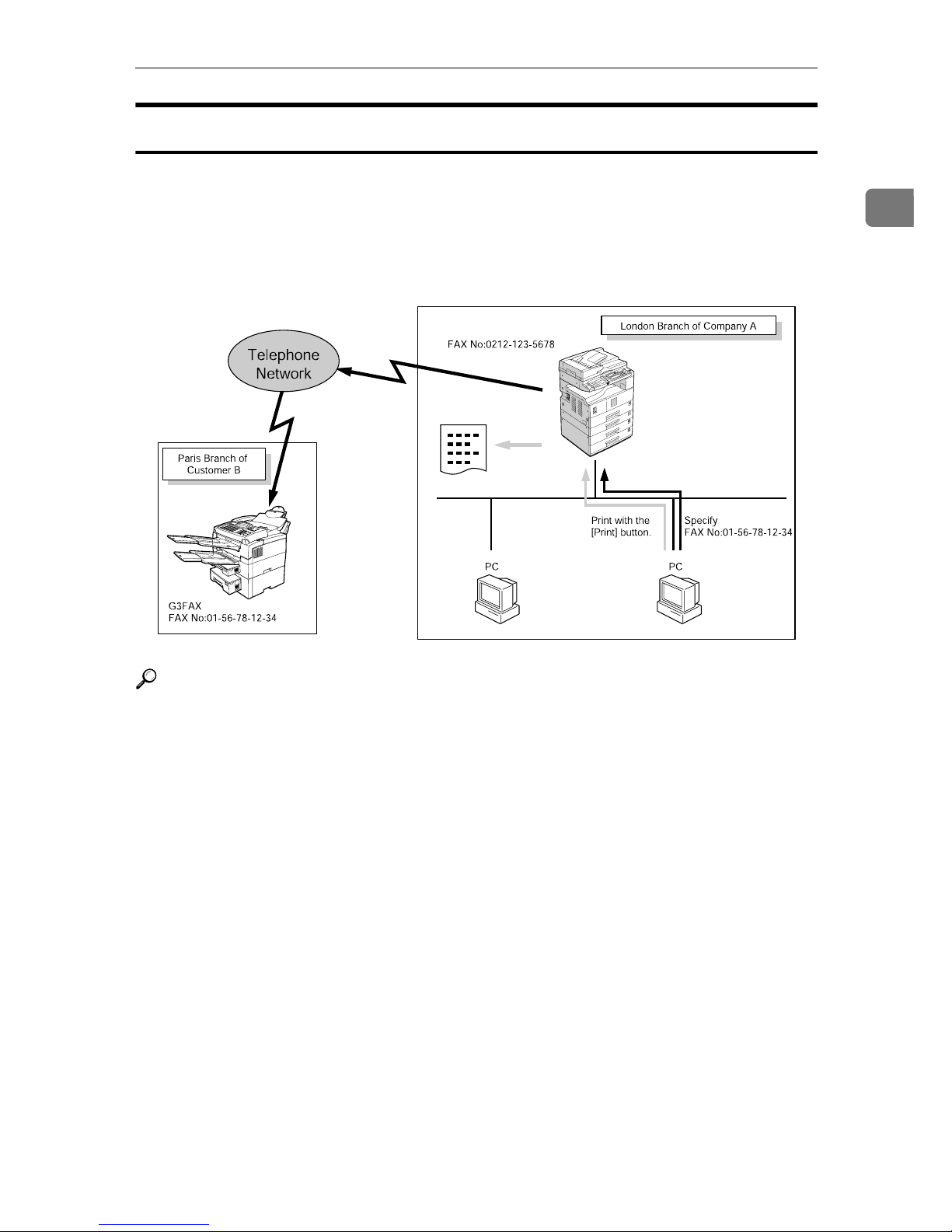
Using Fax
5
1
LAN-Fax
You can fax documents over phone lines from any computer connected to the
machine via Ethernet, IEEE 1394 (IP over 1394), or IEEE 802.11b (wireless LAN).
To send a fax, print from the Windows application you are working with, select
LAN-Fax as the printer, and then specify the destination.
You can also check the sent image data.
Reference
For details about what settings to make, see p.13 “Setting Up the Machine on
a Network”.
For details about using this function, see “Sending Fax Documents from
Computers”, Facsimile Reference <Advanced Features>.
AAW003S1
Page 14
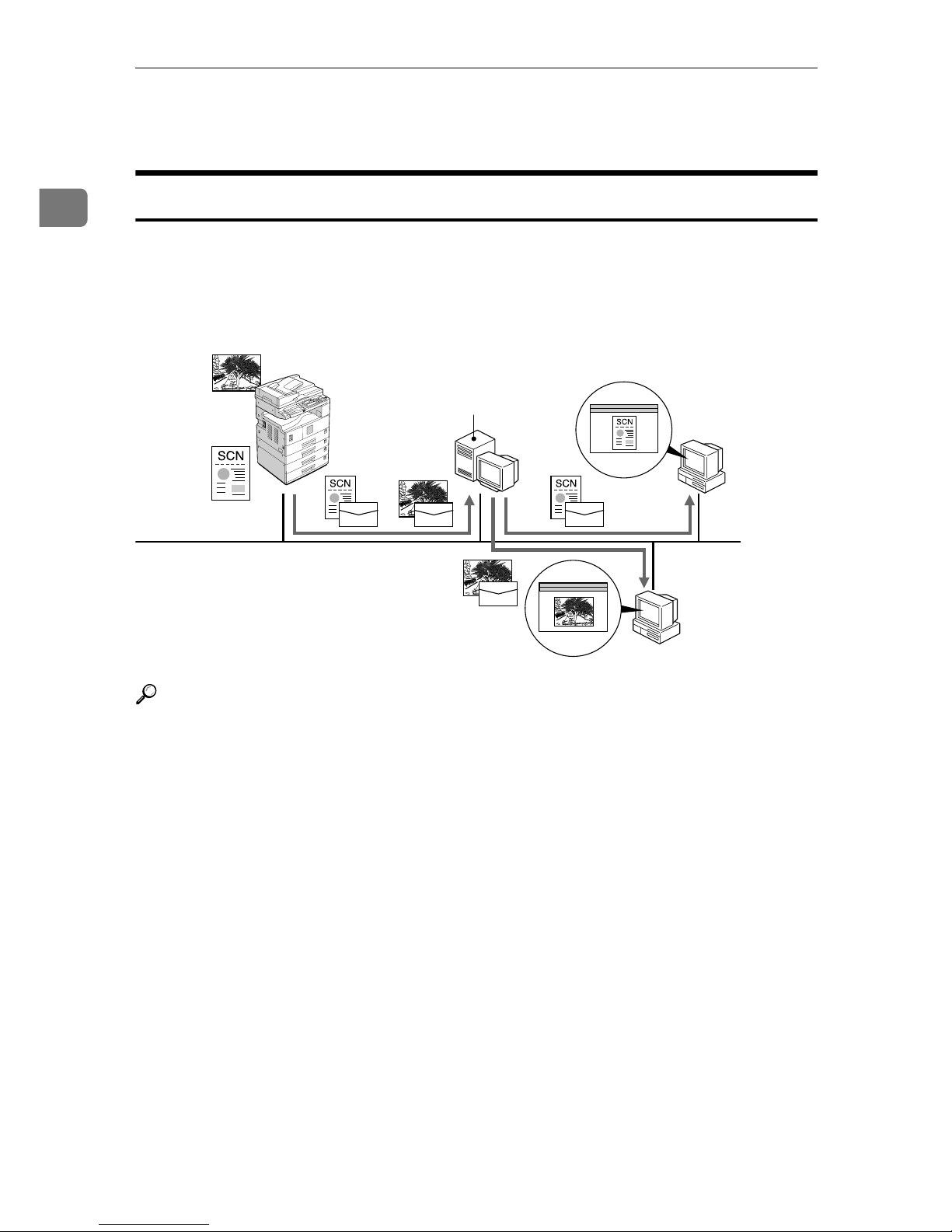
Functions Available over a Network
6
1
Network Scanner
E-mail
Scan file attached to an e-mail can be sent using the e-mail system through a
LAN or the Internet.
Reference
For details about what settings to make, see p.13 “Setting Up the Machine on
a Network”.
For details about using this function, see “Sending Scan Files by E-mail”,
Scanner Reference.
AAW004S1
Mail Server
Page 15
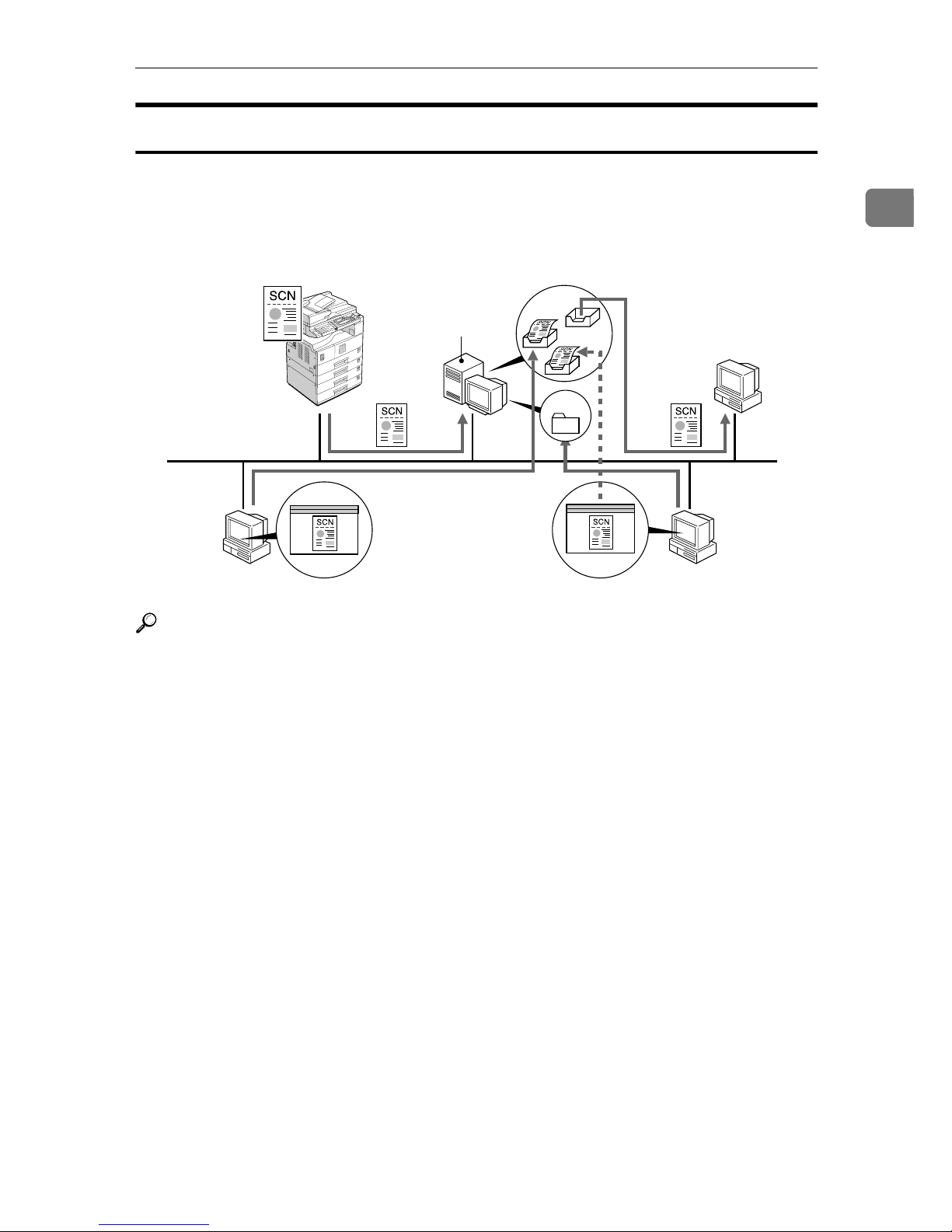
Network Scanner
7
1
Network Delivery Scanner
You can use the machine as a delivery scanner for the ScanRouter delivery software.
Scan file or document received by fax can be stored in the delivery server, or delivered via the network to specified folders on client computers.
Reference
For details about what settings to make, see p.13 “Setting Up the Machine on
a Network”.
For details about using this function, see “Using the Network Delivery Scanner Function”, Scanner Reference.
Delivery Server
AAW005S1
Page 16
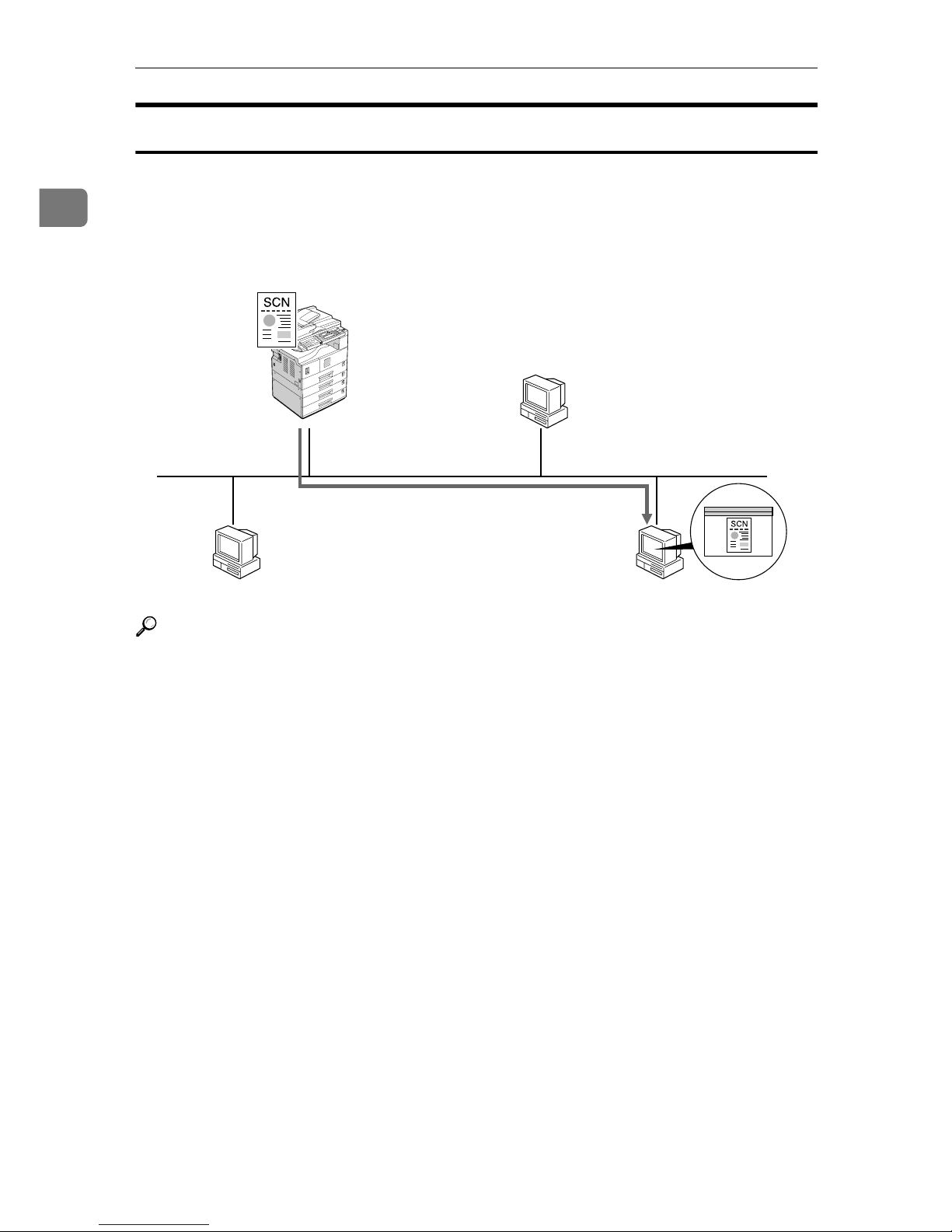
Functions Available over a Network
8
1
Network TWAIN Scanner
You can use the scanning function of this machine from a computer connected
via a network (Ethernet, IEEE 1394(IP over 1394), or IEEE 802.11b (wireless
LAN)).
You can scan documents the same way you would if you were using a scanner
connected directly to your computer.
Reference
For details about what settings to make, see p.13 “Setting Up the Machine on
a Network”.
For details about using this function, see “Using the Network TWAIN Scanner Function”, Scanner Reference.
AAW006S1
Page 17
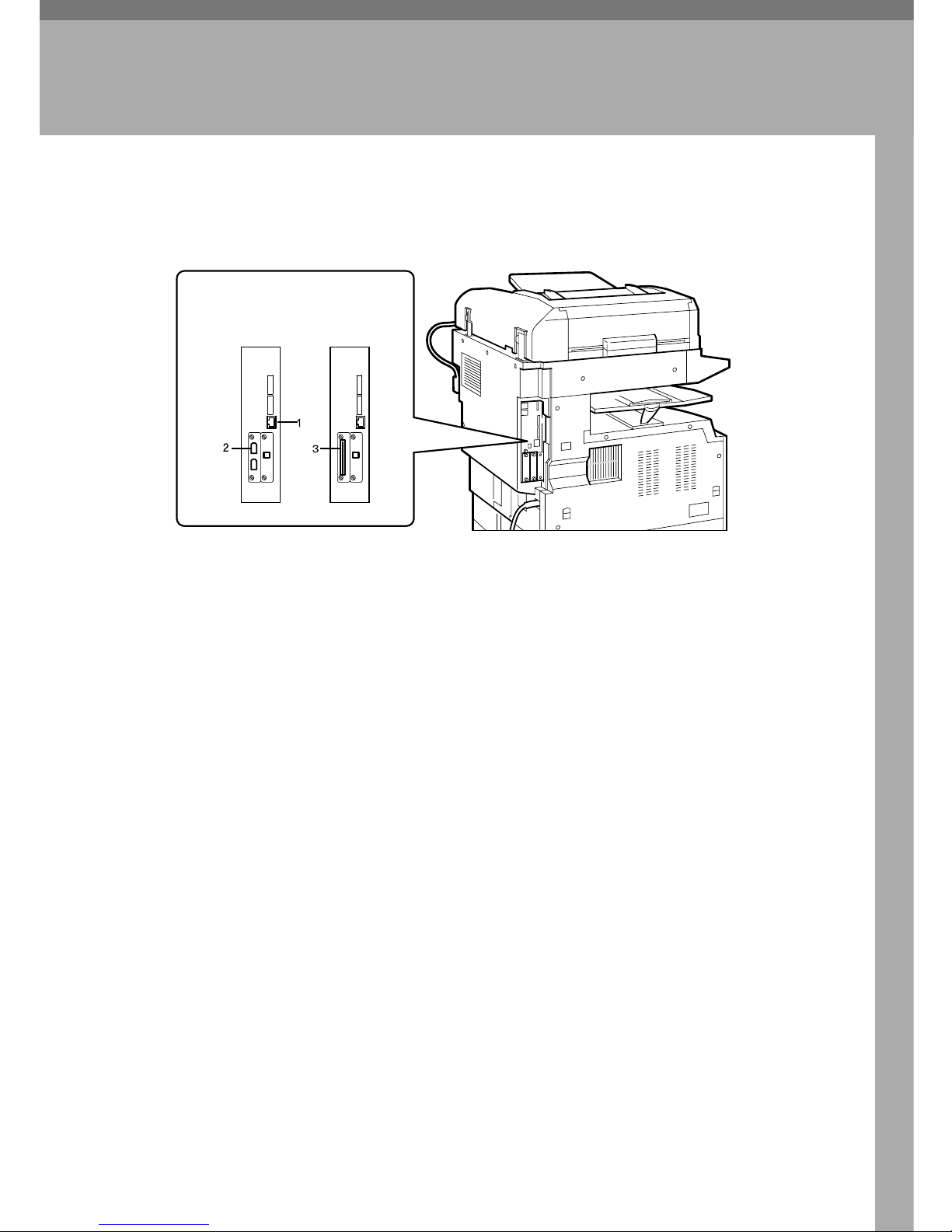
9
2. Connecting the Network
Cable to the Network
Confirming the Connection
1. 10BASE-T/100BASE-TX port
Port for connecting the 10BASE-T or
100BASE-TX cable
2. IEEE 1394 ports (optional)
Ports for connecting the IEEE 1394 interface cable
3. Wireless LAN card (optional)
Port for using the wireless LAN
AAW007S1
When the IEEE 1394
interface board (optional)
is installed.
When the IEEE 802.11b
interface unit (optional)
is installed.
Page 18
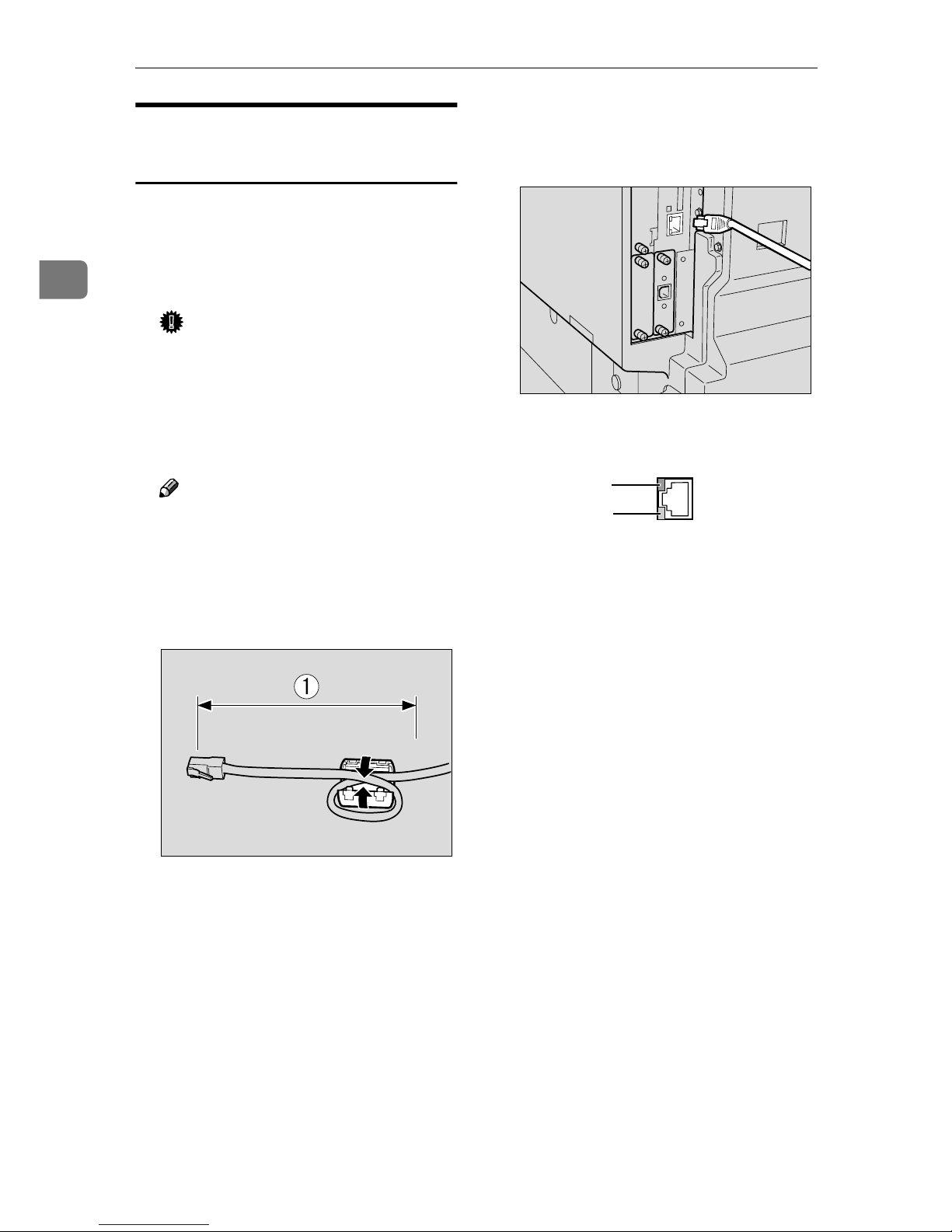
Connecting the Network Cable to the Network
10
2
Connecting to the Ethernet
Interface
The network interface board supports
10BASE-T or 100BASE-TX connections.
AAAA
Turn off the main power switch.
Important
❒ Make sure the main power is
off. See “Turning On the Power”, Copy Reference.
BBBB
Loop the network interface cable
and attach the ferrite core.
Note
❒ The network interface cable
loop should be about 15 cm
(6”)(A) from the end of the cable (closest end to the printer).
The ferrite core at the end of the
cable should be a ring type.
CCCC
Connect the Ethernet interface cable to the 10BASE-T/100BASE-TX
port.
DDDD
Turn on the main power switch.
1. Indicator (green)
Remains green when the machine is
properly connected to the network.
2. Indicator (yellow)
Turns yellow when 100 BASE-TX is
operating. Turns off when 10 BASE-T
is operating.
AAW026S1
AAW023S1
AAW022S1
1.
2.
Page 19
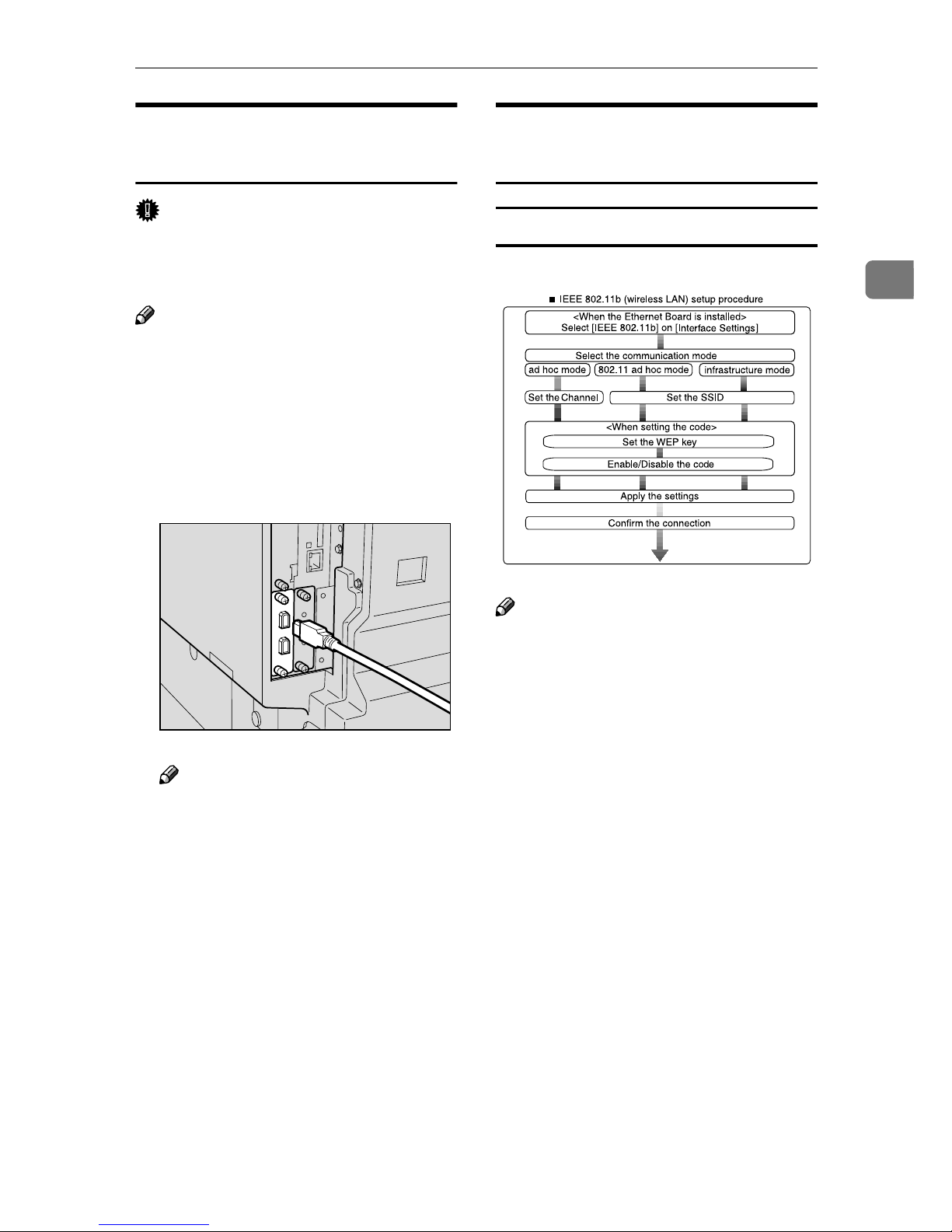
Confirming the Connection
11
2
Connecting to the IEEE 1394
Interface
Important
❒ Before making the connection,
touch the metallic part to ground
yourself.
Note
❒ Use the interface cable supplied
with the IEEE 1394 interface board
(optional).
❒ Make sure the interface cable is not
looped.
AAAA
Connect the IEEE 1394 interface
cable to the IEEE 1394 ports.
Note
❒ Two interface ports are availa-
ble for connecting the IEEE 1394
interface cable. Either is suitable.
Using the IEEE 802.11b
(Wireless LAN)
Setting the IEEE 802.11b (Wireless LAN)
Note
❒ Select [802.11 Ad hoc] when con-
necting Windows XP as a wireless
LAN client using Windows XP
standard driver or utilities, or
when not using the infrastructure
mode.
AAW018S1
AAW025S1
Page 20
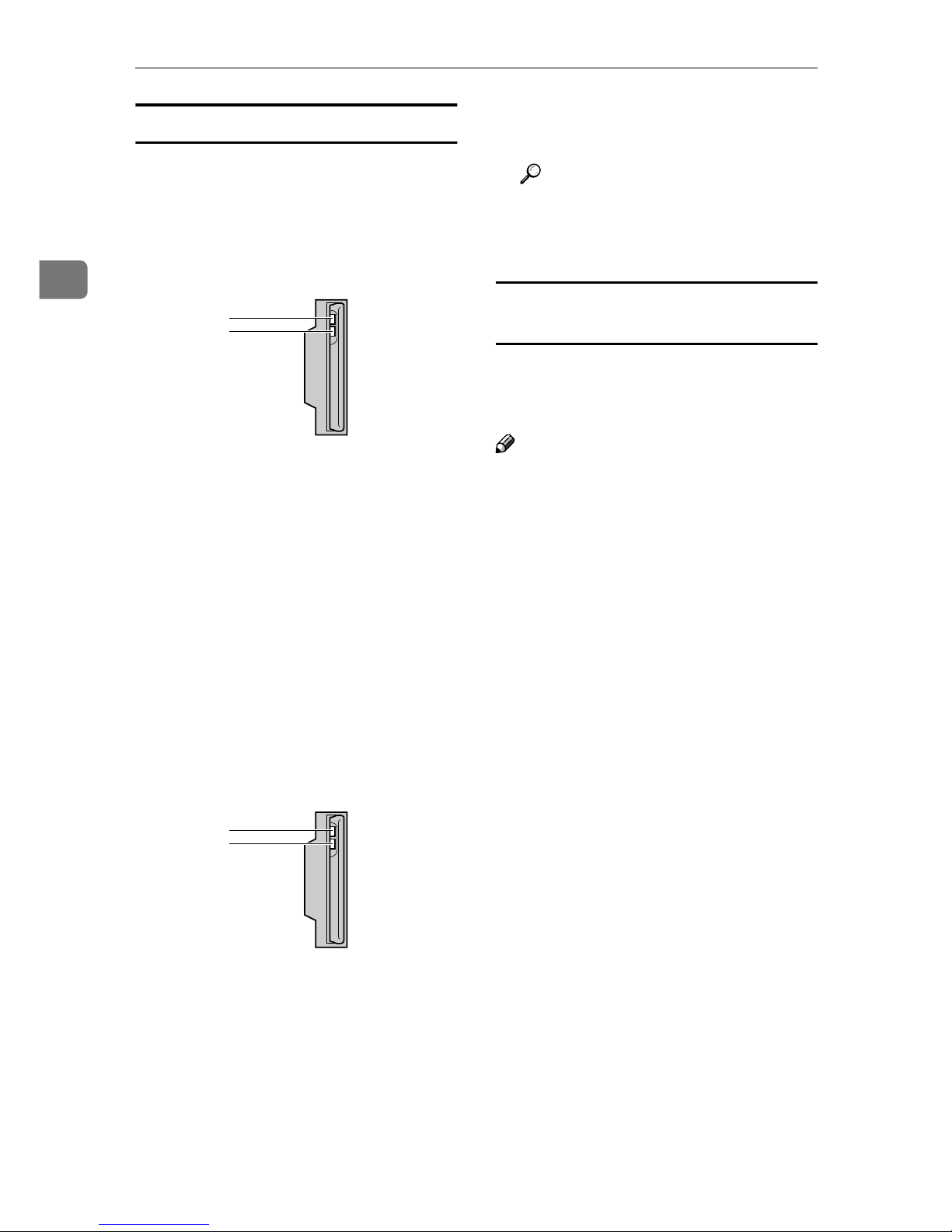
Connecting the Network Cable to the Network
12
2
Confirming the Connection
AAAA
Make sure the LED of the IEEE
802.11b card is lit.
❖❖❖❖ When using in infrastructure mode
1. If it is connected properly to the
network, the LED is green when in
infrastructure mode. If the LED is
blinking, the machine is searching
for devices.
2. If [LAN Type] on the [Interface Set-
tings]/[Network] screen is not set to
[IEEE 802.11b], it does not light, even
if the main power is on.
❖❖❖❖ When using in ad hoc mode/802.11
ad hoc mode
1. If it is connected properly to the
network, the LED is green when in
ad hoc mode or 802.11 ad hoc mode.
If the LED is blinking, the machine
is searching for devices. The LED
will light after a few seconds.
2. If the IEEE 802.11b card is work-
ing, it is lit in orange.
BBBB
Print the configuration page to
verify settings.
Reference
For more information about
printing a configuration page,
see Printer Reference 2.
Checking the machine's radio wave
status
When using in infrastructure mode,
you can check the machine's radio
wave status using the control panel.
Note
❒ To check the radio wave status, se-
lect [IEEE 802.11b] under [LAN Type]
on the [Network] screen.
AAAA
Press the {{{{User Tools/Counter}}}} key.
BBBB
Select [System Settings] using {{{{UUUU}}}}
or {{{{TTTT}}}}, and then press the {{{{OK}}}}
key.
CCCC
Select [Interface Settings] using {{{{UUUU}}}}
or {{{{TTTT}}}}, and then press the {{{{OK}}}}
key.
DDDD
Select [IEEE 802.11b] using {{{{UUUU}}}} or
{{{{TTTT}}}}, and then press the {{{{OK}}}} key.
EEEE
Select [Wireless LAN Signal] using
{{{{UUUU}}}} or {{{{TTTT}}}}, and then press the
{{{{OK}}}} key.
The machine's radio wave status
appears.
FFFF
After checking the radio wave sta-
tus, press the {{{{User Tools/Counter}}}}
key.
AAW027S1
1
2
AAW027S1
1
2
Page 21
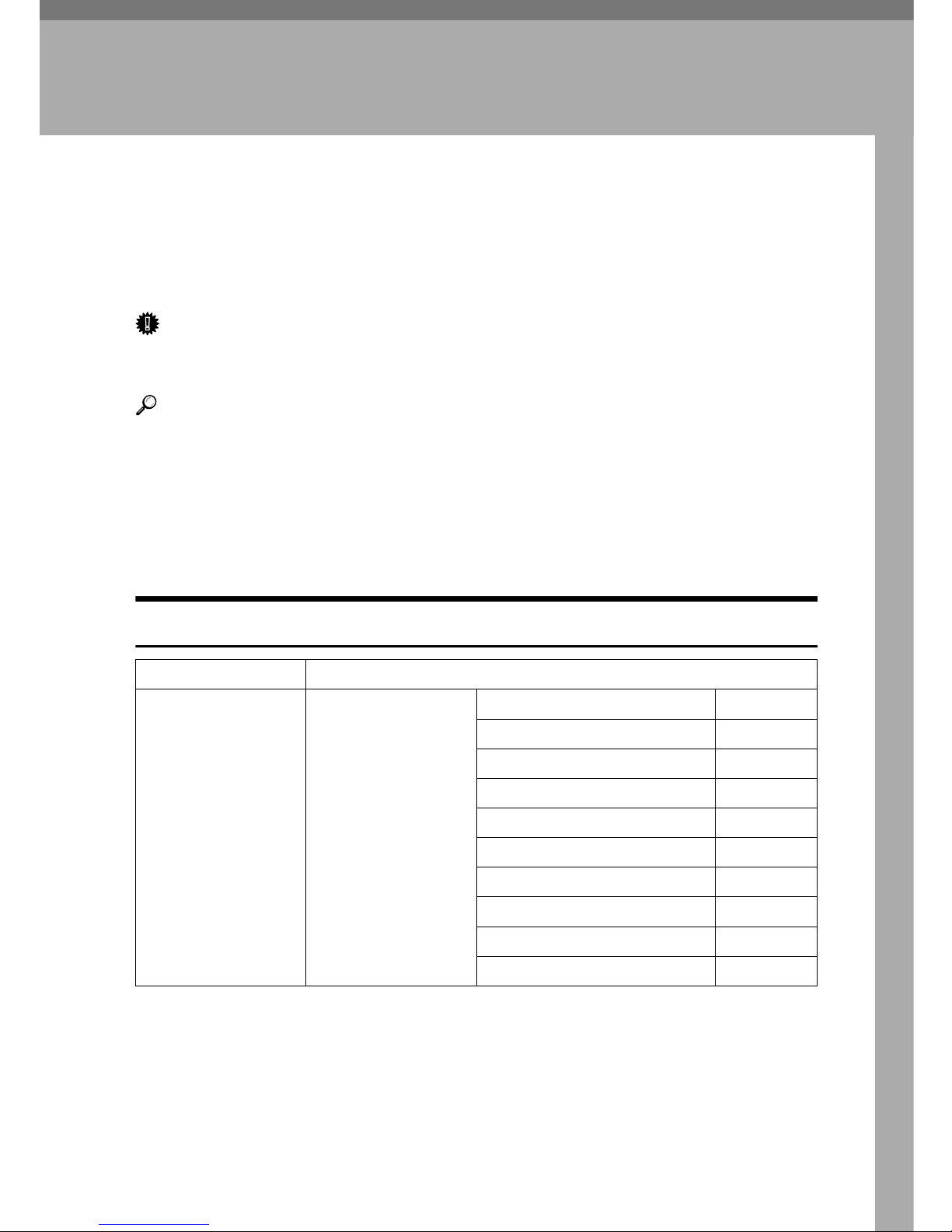
13
3. Setting Up the Machine on
a Network
User Tools Menu (System Settings)
This section describes the network settings you can change with User Tools (System Settings). Make settings according to functions you want to use and the interface to be connected.
Important
❒ These settings should be made by the systems administrator, or after consult-
ing with the systems administrator.
Reference
For details about settings, see p.26 “Settings You Can Change with User
Tools”
❖❖❖❖ Viewing the Information Displayed in the List
$ These items must be set to use the function. Be sure to set them before at-
tempting to use the corresponding function.
❍ These items must be set if required.
Printer (LAN-Fax)
Interface Settings
Ethernet Interface Settings/
Network
See p.26 “Interface
Settings/Network”.
IP Address $
Gateway Address ❍
DNS Configuration ❍
WINS Configuration ❍
Effective Protocol
*3
$
NW Frame Type ❍
LAN Type
*2
$
Ethernet Speed ❍
Host Name ❍
Domain Name ❍
Page 22
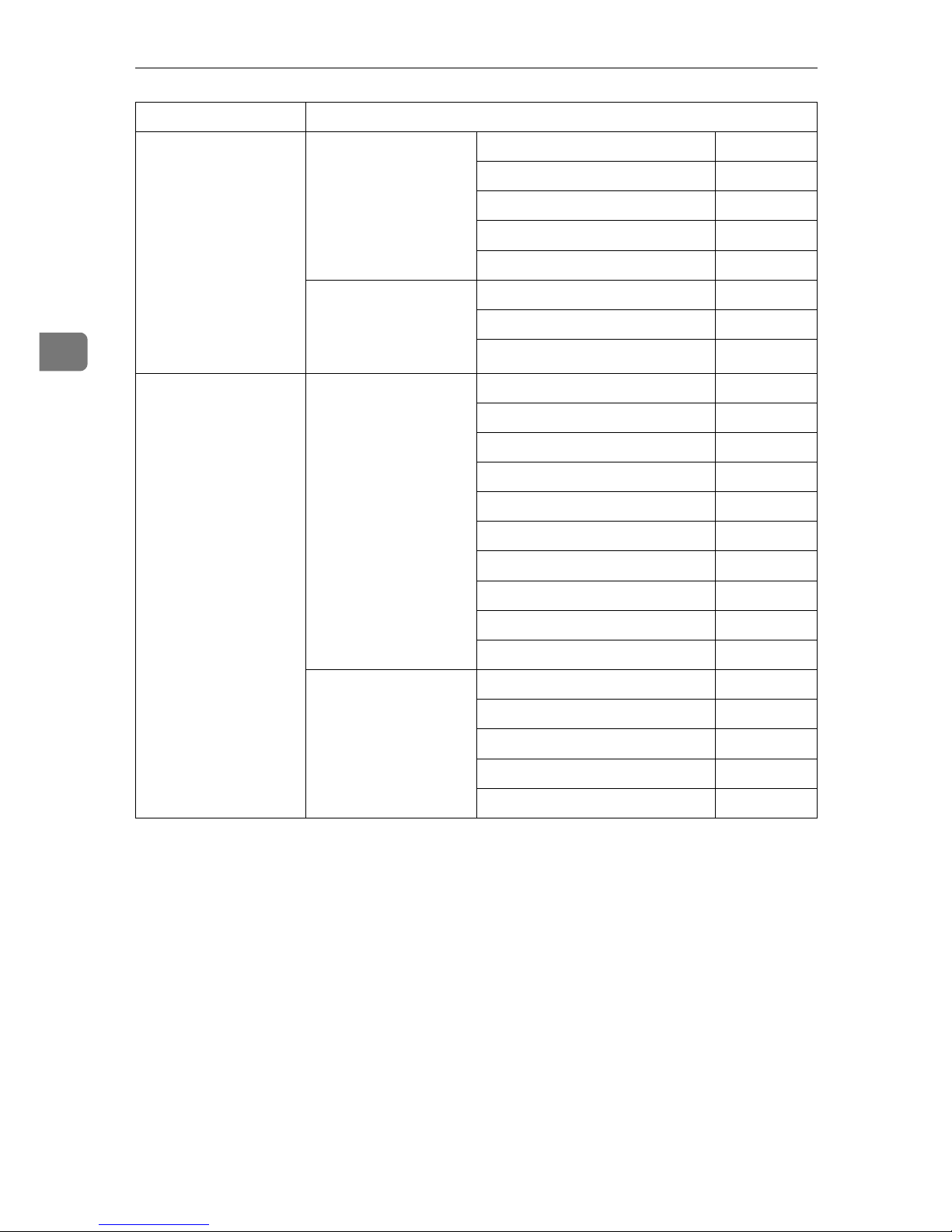
Setting Up the Machine on a Network
14
3
*1
Appears when the IEEE 1394 interface board (optional) is installed.
*2
Appears when the IEEE 802.11b unit (optional) is installed.
If Ethernet and IEEE 802.11b (wireless LAN) are both connected to the machine, the
selected interface has priority.
*3
Check [Effective] is selected for TCP/IP.
IEEE 1394
(IP over 1394)
Interface Settings/
IEEE 1394
*1
See p.27 “Interface
Settings/IEEE 1394”.
IP Address $
WINS Configuration ❍
IP over 1394 $
Host Name ❍
Domain Name ❍
Interface Settings/
Network
See p.26 “Interface
Settings/Network”.
Gateway Address ❍
DNS Configuration ❍
Effective Protocol
*3
$
IEEE 802.11b
(wireless LAN)
Interface Settings/
Network
See p.26 “Interface
Settings/Network”.
IP Address $
Gateway Address ❍
DNS Configuration ❍
WINS Configuration ❍
Effective Protocol
*3
$
NW Frame Type ❍
LAN Type
*2
$
Ethernet Speed ❍
Host Name ❍
Domain Name ❍
Interface Settings/
IEEE 802.11b
*2
See p.29 “Interface
Settings/IEEE
802.11b”.
Communication Mode $
SSID Setting ❍
Channel ❍
WEP (Encryption) Setting ❍
Communication Speed ❍
Interface Settings
Page 23
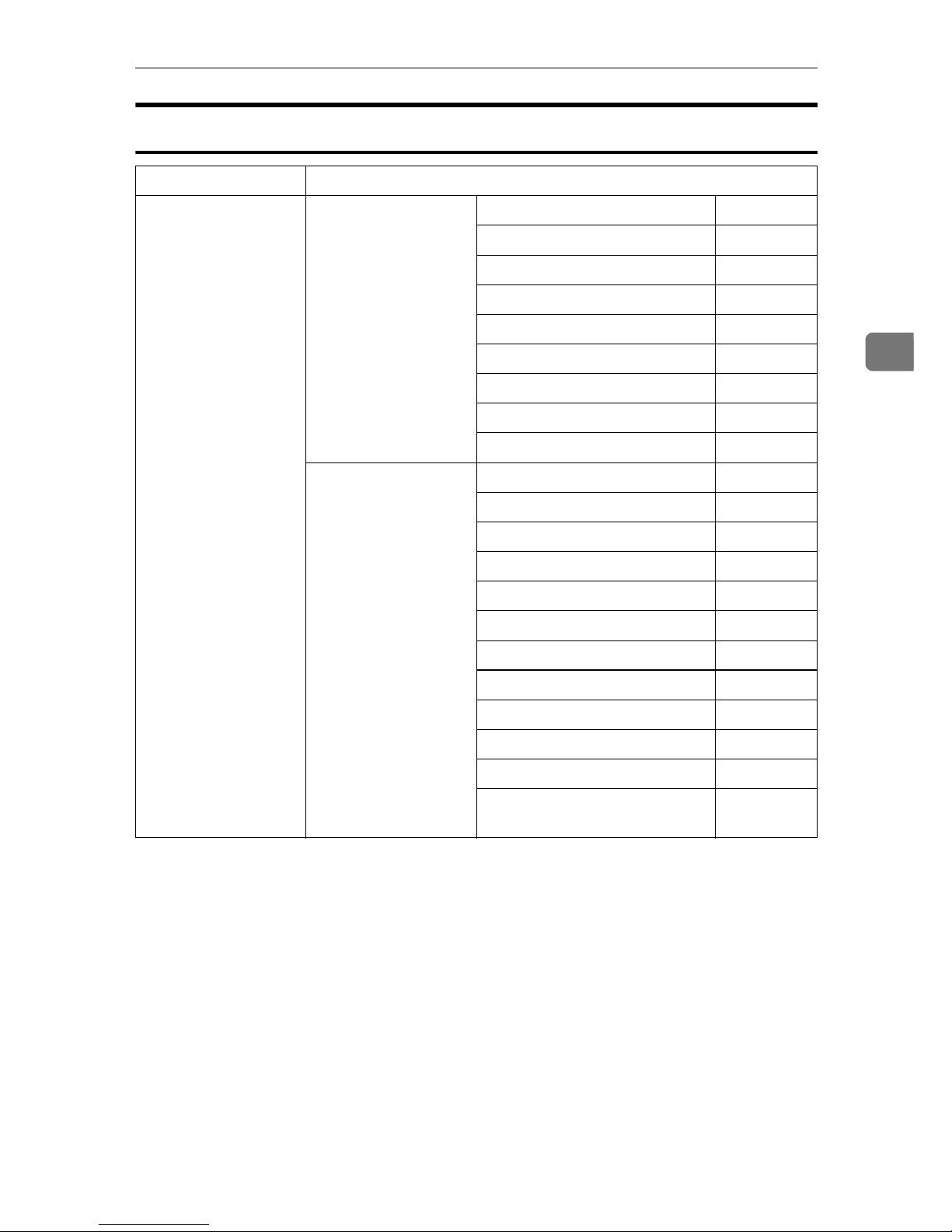
User Tools Menu (System Settings)
15
3
Internet Fax
Interface Settings
Ethernet Interface Settings/
Network
See p.26 “Interface
Settings/Network”.
IP Address $
Gateway Address $
DNS Configuration ❍
WINS Configuration ❍
Effective Protocol
*5
$
LAN Type
*2
$
Ethernet Speed ❍
Host Name ❍
Domain Name ❍
File Transfer
See p.30 “File Transfer”.
SMTP Server
*3
$
SMTP Authentication ❍
POP before SMTP ❍
Reception Protocol
*4
$
POP3/IMAP4 Settings
*6
❍
Key Operator's E-mail Add.
*8
❍
E-mail Reception Port
*4 *7
$
E-mail Recept. Interval ❍
Max. Recept. E-mail Size ❍
E-mail Storage in Server ❍
Prog./Change/Del. Subject ❍
Fax Mail Reception Account
*3
*4
$
Page 24
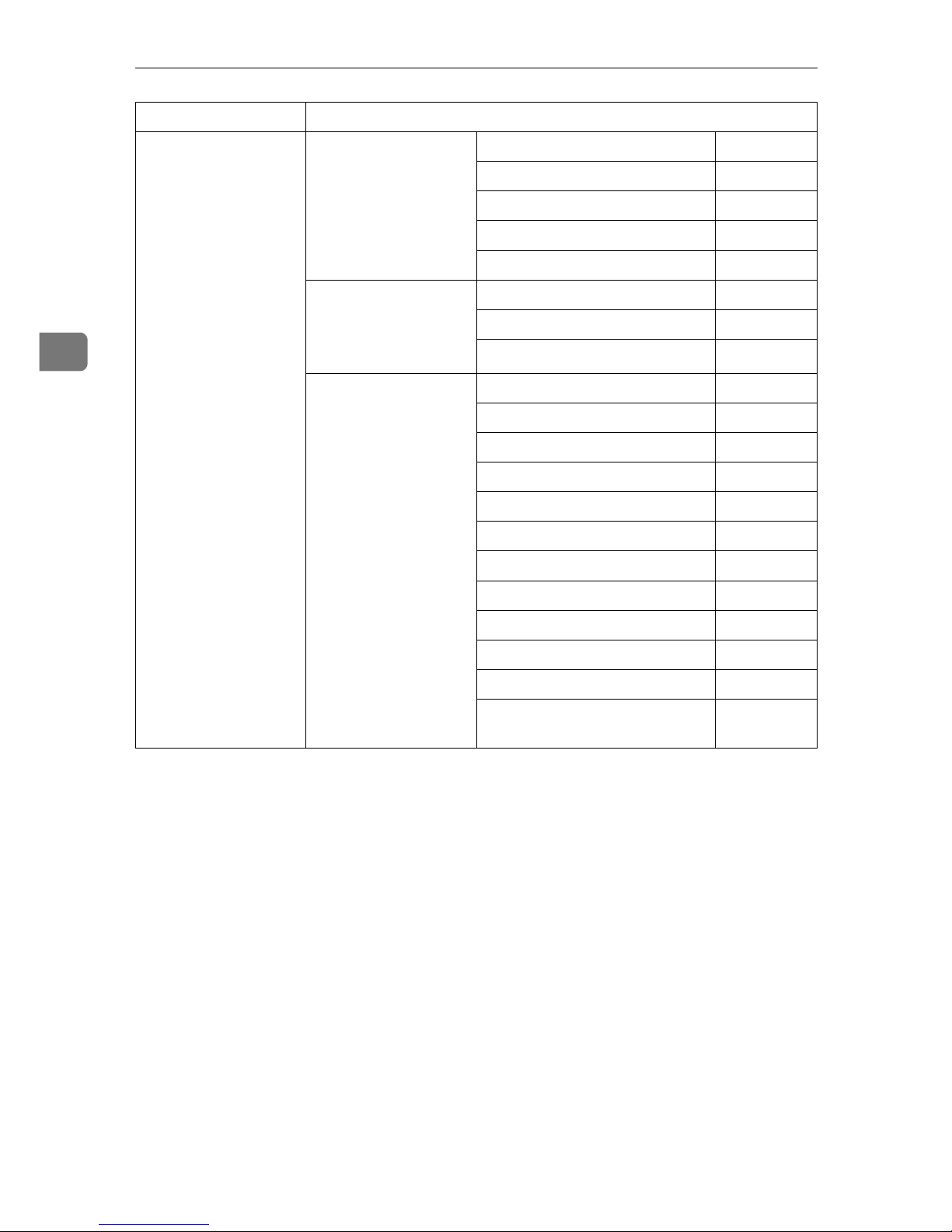
Setting Up the Machine on a Network
16
3
IEEE 1394
(IP over 1394)
Interface Settings/
IEEE 1394
*1
See p.27 “Interface
Settings/IEEE 1394”.
IP Address $
WINS Configuration ❍
IP over 1394 $
Host Name ❍
Domain Name ❍
Interface Settings/
Network
See p.26 “Interface
Settings/Network”.
Gateway Address $
DNS Configuration ❍
Effective Protocol
*5
$
File Transfer
See p.30 “File Transfer”.
SMTP Server
*3
$
SMTP Authentication ❍
POP before SMTP ❍
Reception Protocol
*4
$
POP3/IMAP4 Settings
*6
❍
Key Operator's E-mail Add.
*8
❍
E-mail Reception Port
*4 *7
$
E-mail Recept. Interval ❍
Max. Recept. E-mail Size ❍
E-mail Storage in Server ❍
Prog./Change/Del. Subject ❍
Fax Mail Reception Account
*3
*4
$
Interface Settings
Page 25
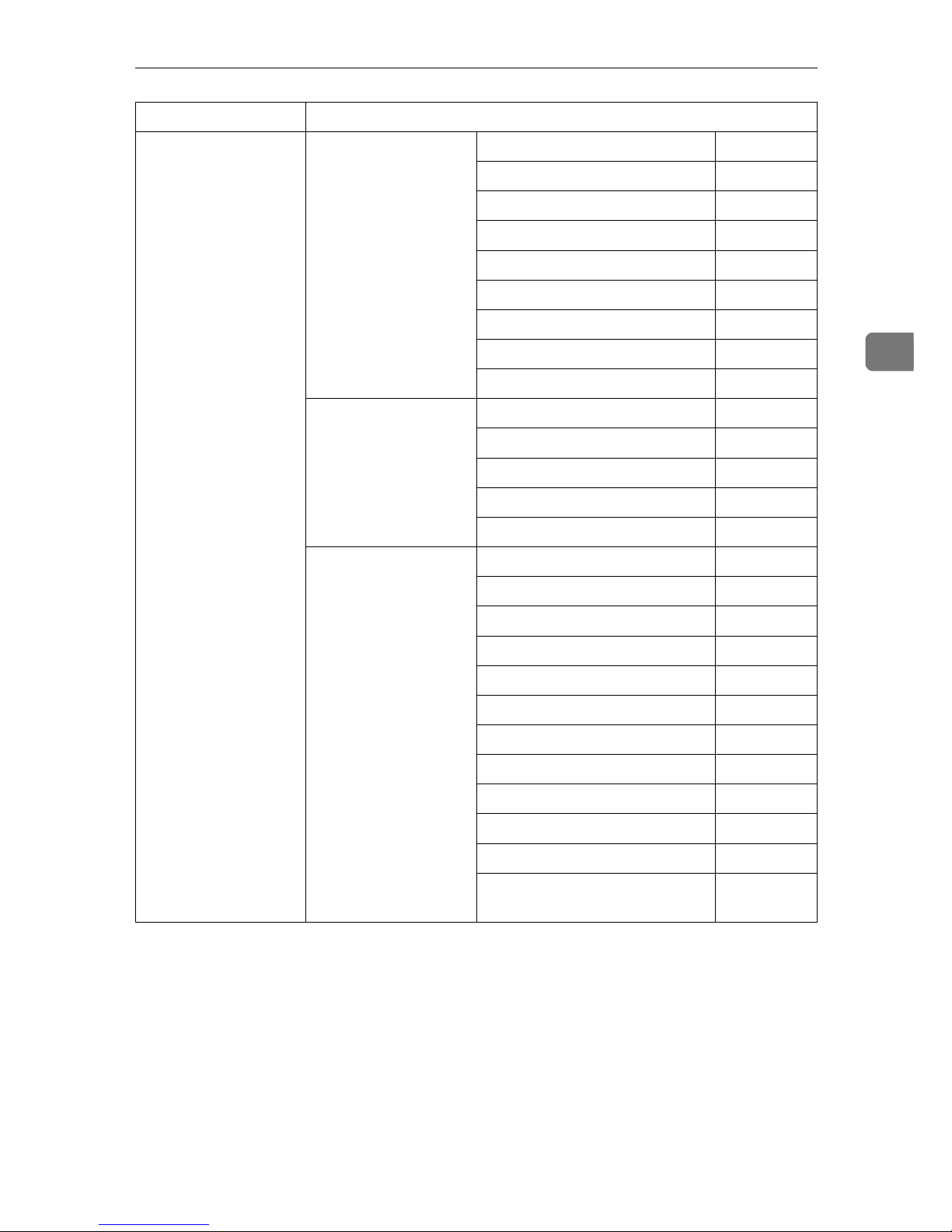
User Tools Menu (System Settings)
17
3
*1
Appears when the IEEE 1394 interface board (optional) is installed.
*2
Appears when the IEEE 802.11b unit (optional) is installed.
If Ethernet and 802.11b (wireless LAN) are both connected to the machine, the select-
ed interface has priority.
*3
Minimum settings required to use transmission.
*4
Minimum settings required to use reception.
To use SMTP reception, make an entry in the DNS server's MX record indicating this
machine is capable of SMTP reception.
*5
Check [Effective] is selected for TCP/IP.
*6
If you select [On] for [POP before SMTP], select this function also.
*7
If you select [On] for [POP before SMTP], check the port number for [POP3].
*8
If you select [On] for [SMTP Authentication], select this function also.
IEEE 802.11b
(wireless LAN)
Interface Settings/
Network
See p.26 “Interface
Settings/Network”.
IP Address $
Gateway Address $
DNS Configuration ❍
WINS Configuration ❍
Effective Protocol
*5
$
LAN Type
*2
$
Ethernet Speed ❍
Host Name ❍
Domain Name ❍
Interface Settings/
IEEE 802.11b
*2
See p.29 “Interface
Settings/IEEE
802.11b”.
Communication Mode $
SSID Setting ❍
Channel ❍
WEP (Encryption) Setting ❍
Communication Speed ❍
File Transfer
See p.30 “File Transfer”.
SMTP Server
*3
$
SMTP Authentication ❍
POP before SMTP ❍
Reception Protocol
*4
$
POP3/IMAP4 Settings
*6
❍
Key Operator's E-mail Add.
*8
❍
E-mail Reception Port
*4 *7
$
E-mail Recept. Interval ❍
Max. Recept. E-mail Size ❍
E-mail Storage in Server ❍
Prog./Change/Del. Subject ❍
Fax Mail Reception Account
*3
*4
$
Interface Settings
Page 26
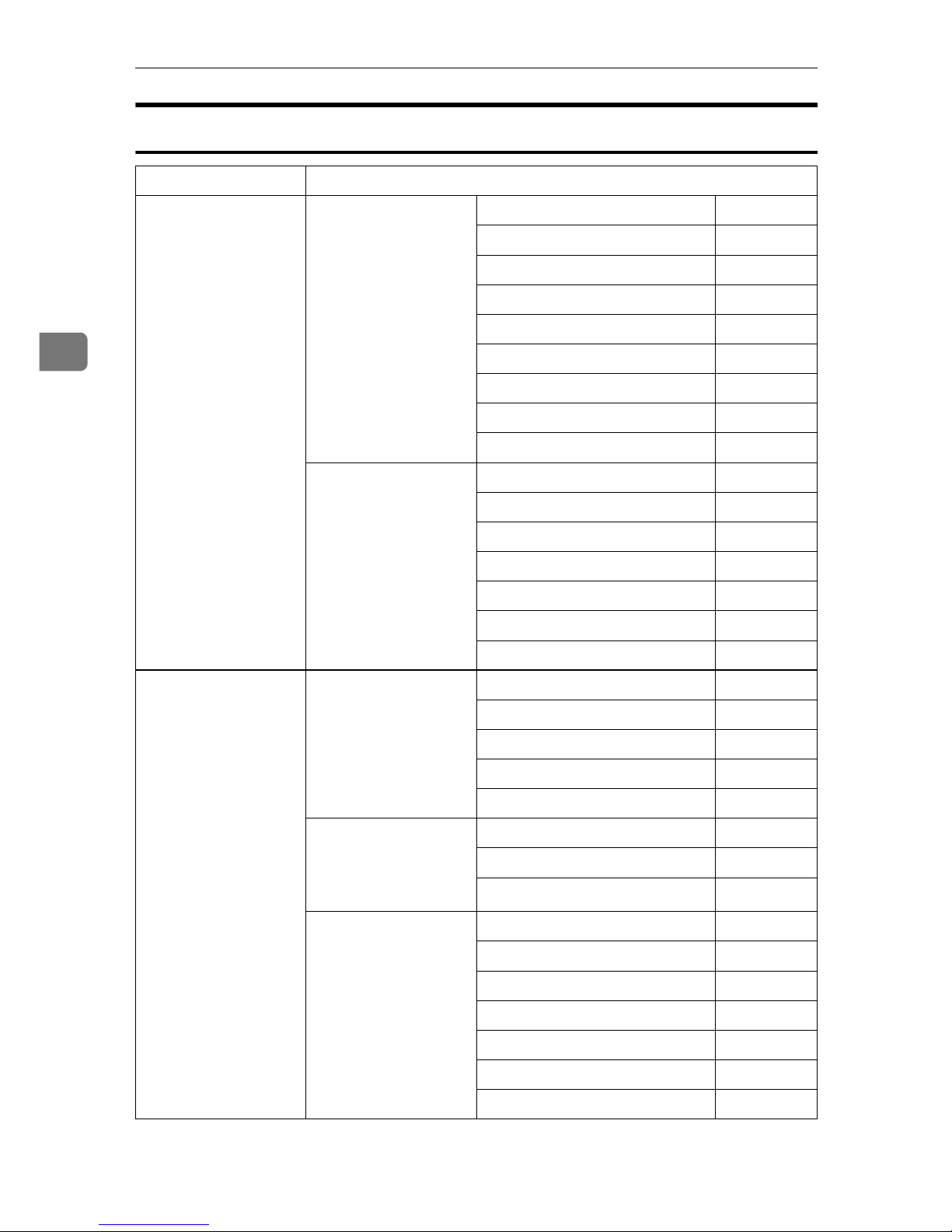
Setting Up the Machine on a Network
18
3
E-mail
Interface Settings
Ethernet Interface Settings/
Network
See p.26 “Interface
Settings/Network”.
IP Address $
Gateway Address $
DNS Configuration ❍
WINS Configuration ❍
Effective Protocol
*3
$
LAN Type
*2
$
Ethernet Speed ❍
Host Name ❍
Domain Name ❍
File Transfer
See p.30 “File Transfer”.
SMTP Server $
SMTP Authentication ❍
POP before SMTP ❍
POP3/IMAP4 Settings
*4
❍
Key Operator's E-mail Add. ❍
E-mail Reception Port
*5
❍
Prog./Change/Del. Subject ❍
IEEE 1394
(IP over 1394)
Interface Settings/
IEEE 1394
*1
See p.27 “Interface
Settings/IEEE 1394”.
IP Address $
WINS Configuration ❍
IP over 1394 $
Host Name ❍
Domain Name ❍
Interface Settings/
Network
See p.26 “Interface
Settings/Network”.
Gateway Address $
DNS Configuration ❍
Effective Protocol
*3
$
File Transfer
See p.30 “File Transfer”.
SMTP Server $
SMTP Authentication ❍
POP before SMTP ❍
POP3/IMAP4 Settings
*4
❍
Key Operator's E-mail Add. ❍
E-mail Reception Port
*5
❍
Prog./Change/Del. Subject ❍
Page 27
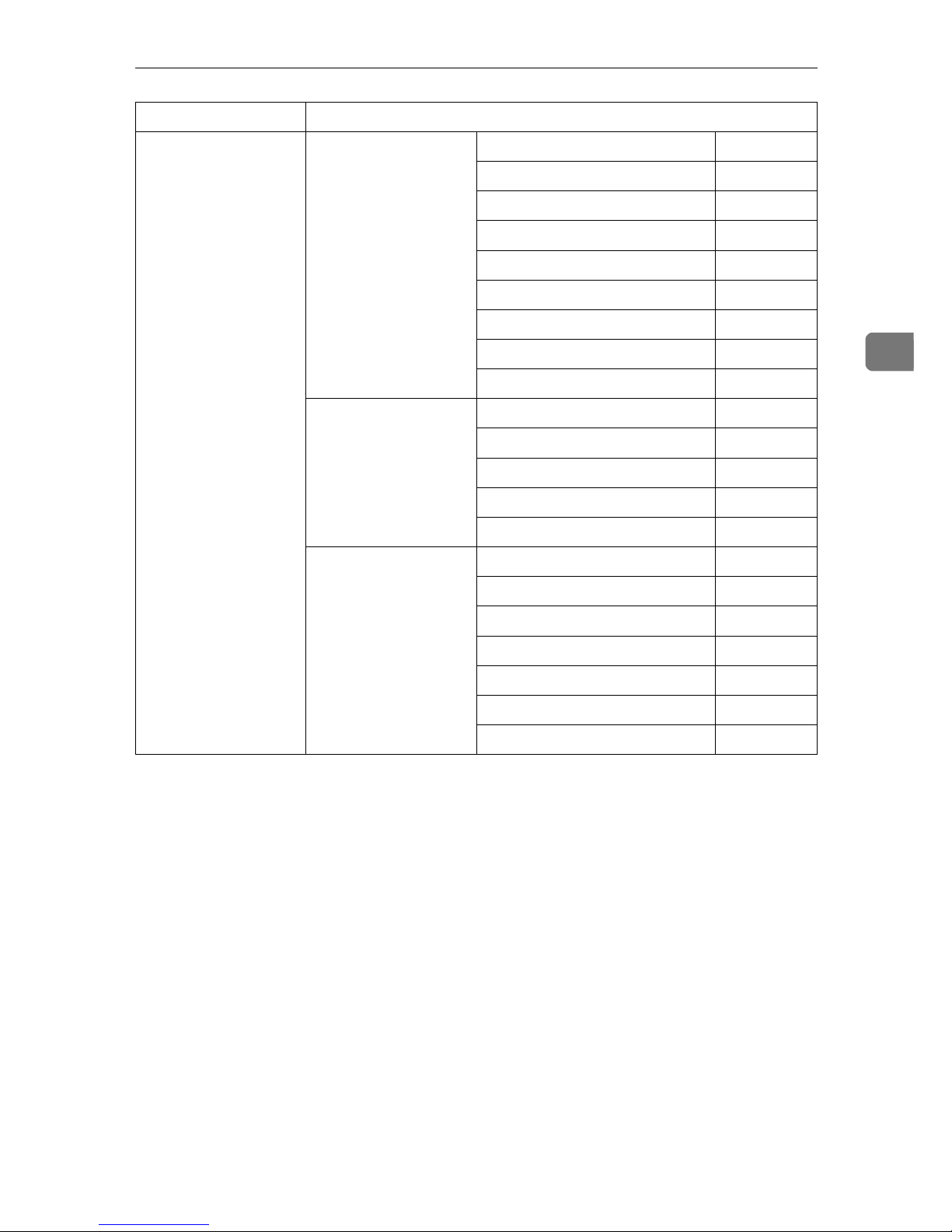
User Tools Menu (System Settings)
19
3
*1
Appears when the IEEE 1394 interface board (optional) is installed.
*2
Appears when the 802.11b unit (optional) is installed.
If Ethernet and 802.11b (wireless LAN) are both connected to the machine, the select-
ed interface has priority.
*3
Check [Effective] is selected for TCP/IP.
*4
If you select [On] for [POP before SMTP], select this function as well.
*5
If you select [On] for [POP before SMTP], check the port number for [POP3].
IEEE 802.11b
(wireless LAN)
Interface Settings/
Network
See p.26 “Interface
Settings/Network”.
IP Address $
Gateway Address $
DNS Configuration ❍
WINS Configuration ❍
Effective Protocol
*3
$
LAN Type
*2
$
Ethernet Speed ❍
Host Name ❍
Domain Name ❍
Interface Settings/
IEEE 802.11b
*2
See p.29 “Interface
Settings/IEEE
802.11b”.
Communication Mode $
SSID Setting ❍
Channel ❍
WEP (Encryption) Setting ❍
Communication Speed ❍
File Transfer
See p.30 “File Transfer”.
SMTP Server $
SMTP Authentication ❍
POP before SMTP ❍
POP3/IMAP4 Settings
*4
❍
Key Operator's E-mail Add. ❍
E-mail Reception Port
*5
❍
Prog./Change/Del. Subject ❍
Interface Settings
Page 28
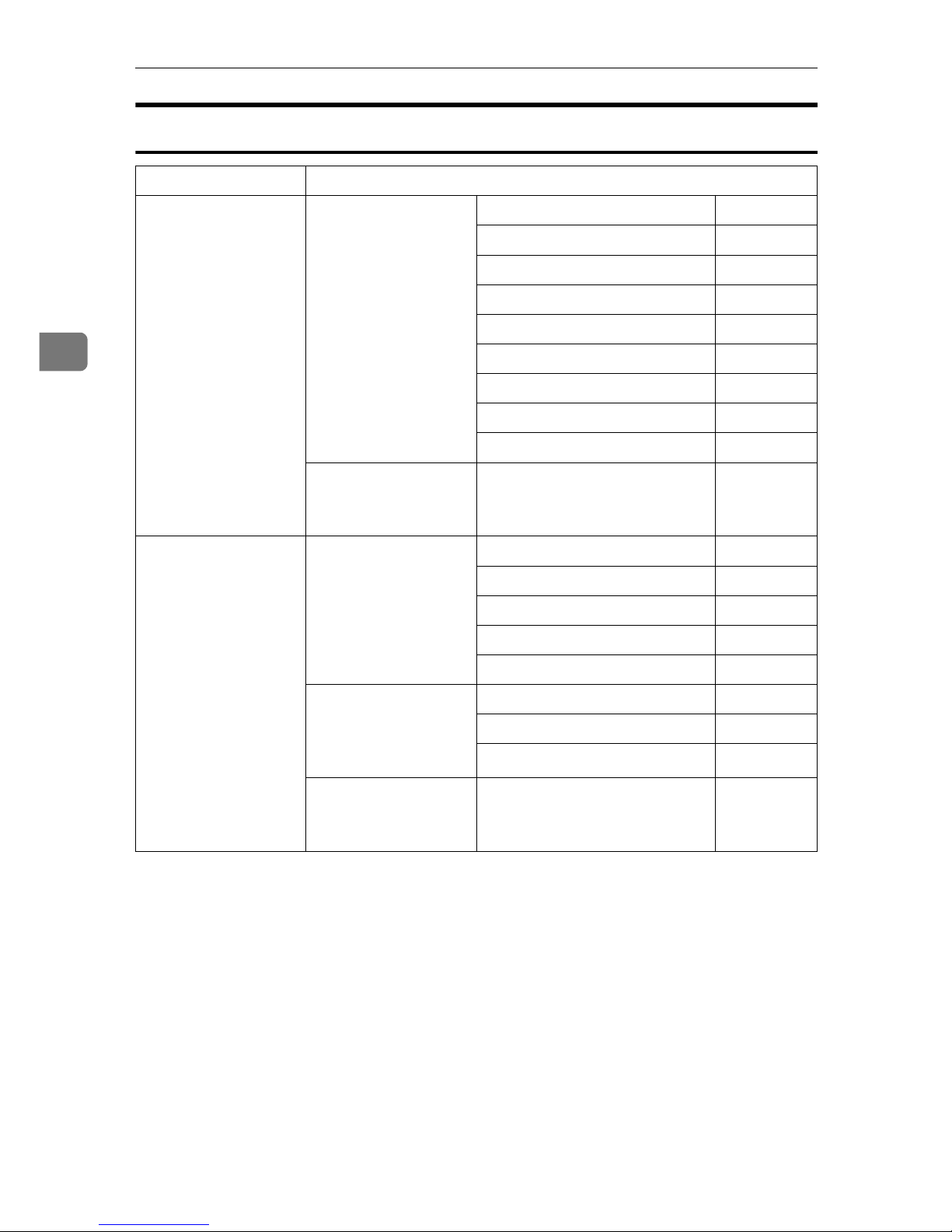
Setting Up the Machine on a Network
20
3
Network Delivery Scanner
Interface Settings
Ethernet Interface Settings/
Network
See p.26 “Interface
Settings/Network”.
IP Address $
Gateway Address ❍
DNS Configuration ❍
WINS Configuration ❍
Effective Protocol
*4
$
LAN Type
*2
$
Ethernet Speed ❍
Host Name ❍
Domain Name ❍
File Transfer
See p.30 “File Transfer”.
Delivery Option
*3
❍
IEEE 1394
(IP over 1394)
Interface Settings/
IEEE 1394
*1
See p.27 “Interface
Settings/IEEE 1394”.
IP Address $
WINS Configuration ❍
IP over 1394 $
Host Name ❍
Domain Name ❍
Interface Settings/
Network
See p.26 “Interface
Settings/Network”.
Gateway Address ❍
DNS Configuration ❍
Effective Protocol
*4
$
File Transfer
See p.30 “File Transfer”.
Delivery Option
*3
❍
Page 29
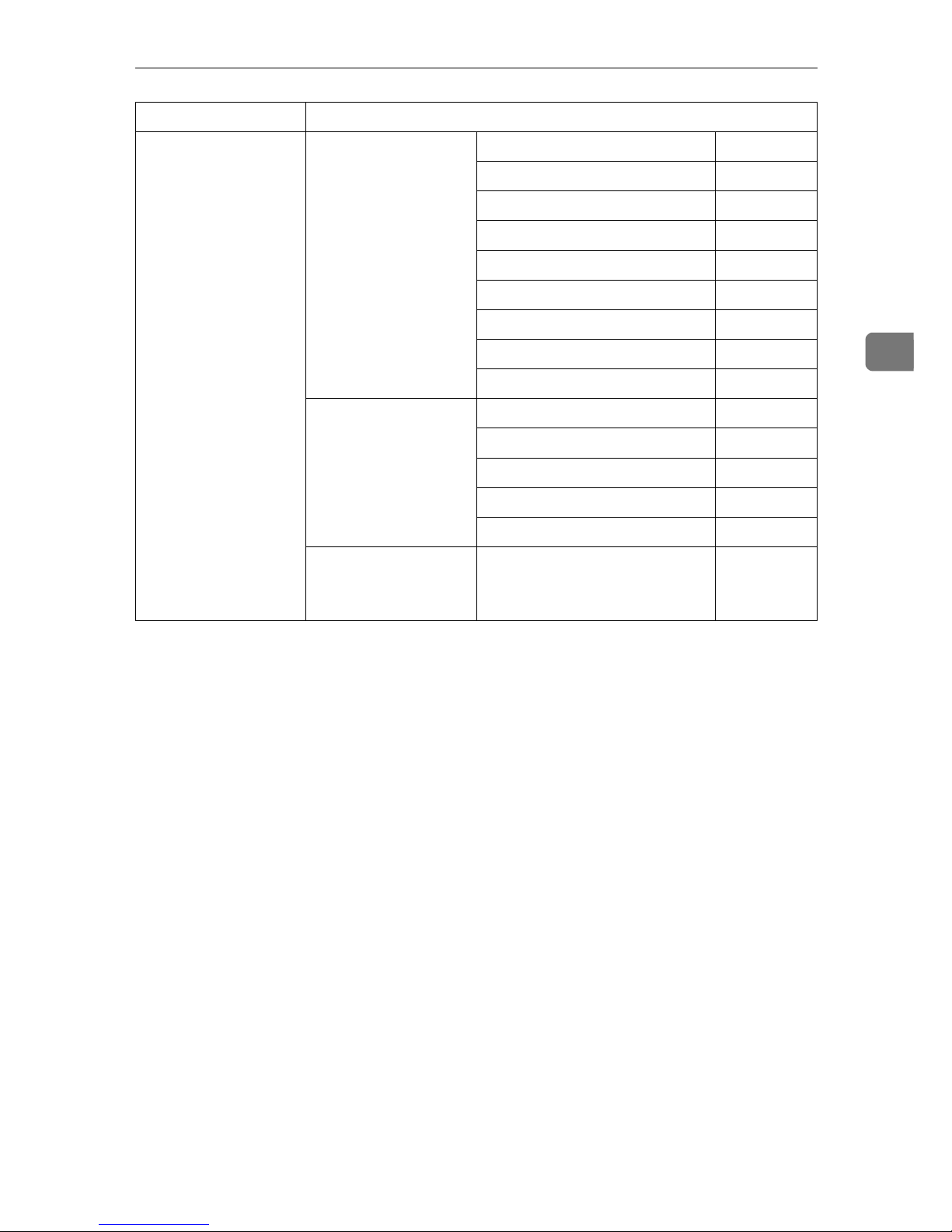
User Tools Menu (System Settings)
21
3
*1
Appears when the IEEE 1394 interface board (optional) is installed.
*2
Appears when the IEEE 802.11b unit (optional) is installed.
If Ethernet and IEEE 802.11b (wireless LAN) are both connected to the machine, the
selected interface has priority.
*3
When delivery option is set to [On], make sure the IP address is set.
*4
Check [Effective] is selected for TCP/IP.
IEEE 802.11b
(wireless LAN)
Interface Settings/
Network
See p.26 “Interface
Settings/Network”.
IP Address $
Gateway Address ❍
DNS Configuration ❍
WINS Configuration ❍
Effective Protocol
*4
$
LAN Type
*2
$
Ethernet Speed ❍
Host Name ❍
Domain Name ❍
Interface Settings/
IEEE 802.11b
*2
See p.29 “Interface
Settings/IEEE
802.11b”.
Communication Mode $
SSID Setting ❍
Channel ❍
WEP (Encryption) Setting ❍
Communication Speed ❍
File Transfer
See p.30 “File Transfer”.
Delivery Option
*3
❍
Interface Settings
Page 30
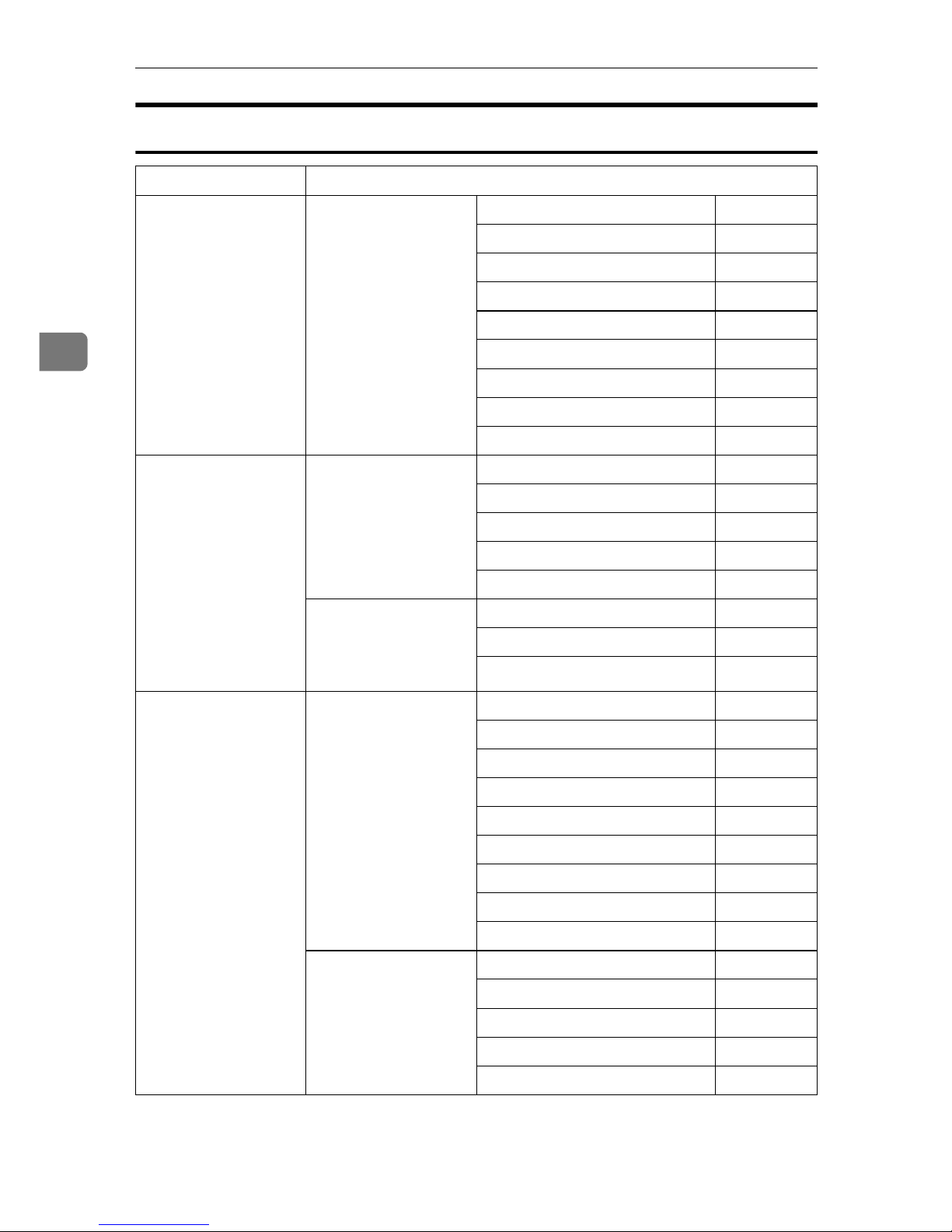
Setting Up the Machine on a Network
22
3
Network TWAIN Scanner
*1
Appears when the IEEE 1394 interface board (optional) is installed.
*2
Appears when the IEEE 802.11b unit (optional) is installed.
If Ethernet and 802.11b (wireless LAN) are both connected to the machine, the selected interface has priority.
*3
Check [Effective] is selected for TCP/IP.
Interface Settings
Ethernet Interface Settings/
Network
See p.26 “Interface
Settings/Network”.
IP Address $
Gateway Address ❍
DNS Configuration ❍
WINS Configuration ❍
Effective Protocol
*3
$
LAN Type
*2
$
Ethernet Speed ❍
Host Name ❍
Domain Name ❍
IEEE 1394
(IP over 1394)
Interface Settings/
IEEE 1394
*1
See p.27 “Interface
Settings/IEEE 1394”.
IP Address $
WINS Configuration ❍
IP over 1394 $
Host Name ❍
Domain Name ❍
Interface Settings/
Network
See p.26 “Interface
Settings/Network”.
Gateway Address ❍
DNS Configuration ❍
Effective Protocol
*3
$
IEEE 802.11b
(wireless LAN)
Interface Settings/
Network
See p.26 “Interface
Settings/Network”.
IP Address $
Gateway Address ❍
DNS Configuration ❍
WINS Configuration ❍
Effective Protocol
*3
$
LAN Type
*2
$
Ethernet Speed ❍
Host Name ❍
Domain Name ❍
Interface Settings/
IEEE 802.11b
*2
See p.29 “Interface
Settings/IEEE
802.11b”.
Communication Mode $
SSID Setting ❍
Channel ❍
WEP (Encryption) Setting ❍
Communication Speed ❍
Page 31

User Tools Menu (System Settings)
23
3
Network Configuration
Any change you make with User
Tools remains in effect even if the
main power switch or operation
switch is turned off, or the {{{{Clear
Modes}}}} key is pressed.
Configuring the network using the
control panel
Note
❒ Operations for System Settings are
different from normal operations.
After using User Tools, press the
{{{{User Tools/Counter}}}} key to exit.
❒ If the key operator code has been
set, the key operator code entry
screen appears. Enter the code, and
then press the {{{{OK}}}} key. For de-
tails about the key operator code,
see General Settings Guide.
AAAA
Press the {{{{User Tools/Counter}}}} key.
BBBB
Select [System Settings] using {{{{UUUU}}}}
or {{{{TTTT}}}}, and then press the {{{{OK}}}}
key.
CCCC
Select [Interface Settings] or [File
Transfer] using {{{{UUUU}}}} or {{{{TTTT}}}}, and
then press the {{{{OK}}}} key.
DDDD
Select the setting you want to
change, and then press the {{{{OK}}}}
key.
EEEE
Change the setting, and then
press the {{{{OK}}}} key.
Note
❒ Press the {{{{Cancel}}}} key to cancel
the setting.
FFFF
Press the {{{{User Tools/Counter}}}} key.
Configuring the network using other utilities
As well as using the control panel to make network settings, utilities such as a
Web browser and SmartDeviceMonitor for Admin can also be used. The following table shows available settings:
Note
❒❍ Indicates machine settings can be changed.
❒ - Indicates the setting cannot be changed from that device.
Name on the control panel
Web
browser
SmartDeviceMon-
itor for
Admin
telnet
Interface
Settings
Network IP
Address
Auto-Obtain (DHCP) ❍❍❍
Specify IP Add. ❍❍❍
Subnet M ❍❍❍
Mac Add. - - -
Gateway Address ❍❍❍
Page 32

Setting Up the Machine on a Network
24
3
Interface
Settings
Network DNS
Configuration
Specify Server 1 ❍ - ❍
Server 2 ❍ - ❍
Server 3 ❍ - ❍
WINS
Configuration
Server ❍ - ❍
Scope ID ❍ - ❍
NW
Frame
Type
Auto Select ❍ - ❍
Ethernet II ❍ - ❍
Ethernet 802.2 ❍ - ❍
Ethernet 802.3 ❍ - ❍
Ethernet SNAP ❍ - ❍
LAN
Type
Ethernet ❍ - ❍
IEEE 802.11b ❍ - ❍
Ethernet Speed - - -
Effective
Protocol
TCP/IP - ❍
*1
❍
NetWare ❍❍
*2
❍
SMB ❍❍❍
AppleTalk ❍❍❍
SNMP ❍❍❍
Host Name ❍❍❍
Domain Name ❍ - ❍
IEEE 1394 IP
Address
Specify IP Add. ❍ - ❍
Subnet M ❍ - ❍
Mac Add. - - -
WINS
Configuration
Server ❍ - ❍
Scope ID ❍ - ❍
IP over 1394 ❍ - ❍
SCSI print (SBP-2) ❍ - ❍
Bidirectional SCSI print ❍ - ❍
Host Name ❍ - ❍
Domain Name ❍ - ❍
Name on the control panel
Web
browser
SmartDeviceMon-
itor for
Admin
telnet
Page 33

User Tools Menu (System Settings)
25
3
*1
You can make the TCP/IP settings if SmartDeviceMonitor for Admin is communicating with the machine using IPX/SPX.
*2
You can make the IPX/SPX settings if SmartDeviceMonitor for Admin is communicating with the machine using TCP/IP.
Interface
Settings
IEEE
802.11b
Communication Mode ❍ - ❍
SSID Setting ❍ - ❍
Channel ❍ - ❍
WEP (Encryption) Setting ❍ - ❍
Communication Speed - - ❍
File
Transfer
Delivery Option - - -
SMTP Server ❍ --
SMTP Authentication ❍ --
POP before SMTP ❍ --
Reception Protocol ❍ --
POP3/IMAP4 Settings ❍ --
Key Operator's E-mail Add. ❍ --
E-mail Reception Port ❍ --
E-mail Recept. Interval ❍ --
Max. Recept. E-mail Size ❍ --
E-mail Storage in Server ❍ --
Prog./Change/Del. Subject - - -
Fax Mail Reception Account - - -
Name on the control panel
Web
browser
SmartDeviceMon-
itor for
Admin
telnet
Page 34

Setting Up the Machine on a Network
26
3
Settings You Can Change with
User Tools
Interface Settings/Network
❖❖❖❖ IP Address
Before using this machine in the
network environment, you must
configure the IP address and subnet mask.
• Auto-Obtain (DHCP)
• Specify
When you select [Specify], enter
[IP Address:]and [Sub-net Mask:]
as “xxx.xxx.xxx.xxx”(“x” indi-
cates a number).
• IP Address: 011.022.033.044
•
Sub-net Mask: 000.000.000.000
Note
❒ Default: Auto-Obtain (DHCP)
❒ If you use the interface for Eth-
ernet and IEEE 1394 (IP over
1394) at the same time, settings
must be made carefully. See
p.97 “Using DHCP”
❒ If you install the IEEE 1394 in-
terface board (optional) and use
the IEEE 1394 interface, you
must set the address of the domain, different from the [IP Ad-
dress:] of [IEEE 1394]. If you
intend to set the address for the
same domain, set a different
value for [Sub-net Mask:].
❒ When you select [Specify], be
sure not to set the same [IP Ad-
dress:] as that of another ma-
chines on the network.
❒ The physical address (MAC ad-
dress) also appears.
❖❖❖❖ Gateway Address
A gateway is a connection or interchange point between two networks. Configure the gateway
address for the router or host computer used as a gateway.
•
Gateway Address:000.000.000.000
Note
❒ Default: 000.000.000.000
❖❖❖❖ DNS Configuration
Make settings for the DNS server.
• Specify
When you select [Specify], enter
the DNS server IP address as
“xxx.xxx.xxx.xxx”(“x ” indi-
cates a number).
•
DNS Server 1:000.000.000.000
•
DNS Server 2:000.000.000.000
•
DNS Server 3:000.000.000.000
Note
❒ Default: Specify
❖❖❖❖ WINS Configuration
You can specify the WINS server
settings.
• On
If [On] is selected, enter
the [ Server] IP address as
“xxx.xxx.xxx.xxx”(“x ” indi-
cates a number).
If DHCP is in use, specify the
[Scope ID].
• WINS Server:000.000.000.000
• Scope ID
• Off
Limitation
❒ Enter a [Scope ID] using up to 31
alphanumeric characters.
Note
❒ Default: Off
Page 35

User Tools Menu (System Settings)
27
3
❖❖❖❖ Effective Protocol
Select the protocol to use in the
network.
• TCP/IP:Effective/Invalid
• NetWare:Effective/Invalid
• SMB:Effective/Invalid
• AppleTalk:Effective/Invalid
Note
❒ Default: TCP/IP: Effective, Net-
Ware: Effective, SMB: Effective,
AppleTalk: Effective
❖❖❖❖ NW Frame Type
Select the frame type when you
use NetWare.
• Auto Select
• Ethernet II
• Ethernet 802.2
• Ethernet 802.3
• Ethernet SNAP
Note
❒ Default: Auto Select
❖❖❖❖ LAN Type
Select interface, IEEE 802.11b
(wireless LAN) or Ethernet.
• Ethernet
• IEEE 802.11b
Note
❒ Default: Ethernet
❒ Appears when the IEEE 802.11b
unit is installed.
❒
If Ethernet and IEEE 802.11b
(wireless LAN) are both connected to the machine, the selected interface takes precedence.
❖❖❖❖ Ethernet Speed
Set the access speed for networks.
Select a speed that matches your
network environment. [Auto Select]
should usually be selected.
• Auto Select
• 100Mbps Fixed
• 10Mbps Fixed
Note
❒ Default: Auto Select
❖❖❖❖ Host Name
Specify the host name.
❖❖❖❖ Domain Name
Specify the domain name.
Interface Settings/IEEE 1394
Preparation
You must install the IEEE 1394 interface board (optional) in the machine.
❖❖❖❖ IP Address
When you connect the machine to
a network using the IEEE 1394 interface, you must configure the IP
address and subnet mask.
• Auto-Obtain (DHCP)
• Specify
When you select [Specify], enter
[IP Address:] and [Sub-net Mask:]
as “xxx.xxx.xxx.xxx”(“x” indi-
cates a number).
• IP Address: 011.022.033.044
•
Sub-net Mask: 000.000.000.000
Note
❒ Default: Auto-Obtain (DHCP)
❒ If you use the interface for Eth-
ernet and IEEE 1394 (IP over
1394) at the same time, settings
must be made carefully. See
p.97 “Using DHCP”
Page 36

Setting Up the Machine on a Network
28
3
❒ When you use the IEEE 1394 in-
terface on a network, you cannot use the Ethernet interface in
the same domain. To use both
interfaces in the same domain,
set different values for [Sub-net
Mask:].
❒ The physical address (MAC ad-
dress) also appears.
❖❖❖❖ WINS Configuration
You can specify the WINS server
settings.
• On
If [On] is selected, specify the
[ Server] IP address as
“xxx.xxx.xxx.xxx” (“xxx” indi-
cates a number).
If DHCP is in use, specify [Scope
ID].
• WINS Server:000.000.000.000
• Scope ID
• Off
Limitation
❒ Enter [Scope ID] using up to 31
alphanumeric characters.
Note
❒ Default: Off
❖❖❖❖ IP over 1394
When you use the IP over 1394 function of the IEEE 1394 interface to
connect the machine to the network,
or you print from computer with
the IP over 1394 driver, you must
specify [
Active
]for [
IP over 1394
].
• Active
• Inactive
Limitation
❒
Printing with IP over 1394 is possible under Windows Me/XP
and Windows Server 2003.
Note
❒ Default: Active
❖❖❖❖ SCSI print (SBP-2)
When you print using the SCSI
print client function supported by
Windows 2000, Windows XP, or
Windows Server 2003, you must
set [SCSI print (SBP-2)].
• Active
• Inactive
Limitation
❒ The IEEE 1394 interface can be
used when Windows 2000 Service Pack 1 or later is installed. If
the Service Pack is not installed,
only one SCSI print device is
connectable via 1394 bus.
Note
❒ Default: Active
❖❖❖❖ Bidirectional SCSI print
Specifies the printer's response
mode etc. for status requests when
using the IEEE 1394 interface.
• On
• Off
Note
❒ Default: On
❒ If this is set to [Off], bidirectional
communication will not work.
❖❖❖❖ Host Name
Specify the host name.
❖❖❖❖ Domain Name
Specify the domain name.
Page 37

User Tools Menu (System Settings)
29
3
Interface Settings/IEEE 802.11b
Preparation
You must install the IEEE 802.11b
unit (optional) into the machine.
Note
❒ Be sure to make all settings simul-
taneously.
❖❖❖❖ Communication Mode
Specifies the communication mode
of the wireless LAN.
• 802.11 Ad hoc
• Ad hoc
• Infrastructure
Note
❒ Default: 802.11 Ad hoc
❖❖❖❖ SSID Setting
Specifies SSID to distinguish the
access point in infrastructure
mode or 802.11 ad hoc mode.
Limitation
❒ The characters that can be used
are ASCII 0x20-0x7e (32 bytes).
Note
❒ Default: blank
❖❖❖❖ Channel
Specifies a channel when you select 802.11b ad hoc mode or ad hoc
mode.
Note
❒ Default: 11
❒ The following channels are
available:
• Metric version: 1-13
• Inch version: 1-11
❖❖❖❖ WEP (Encryption) Setting
Specifies the encryption of the
IEEE 802.11b (wireless LAN). If
this is set to [Active], you must enter the WEP key.
• Active
• Inactive
Limitation
❒
10 alphanumeric characters must
be entered for 64 bit, 26 alphanumeric characters for 128 bit.
Note
❒ Default: Inactive
❖❖❖❖ Wireless LAN Signal
Shows the radio wave conditions
of the access point connected in infrastructure mode.
Note
❒ Radio wave status is displayed
when you press [Wireless LAN
Signal].
❖❖❖❖ Communication Speed
Specifies the communication
speed of the IEEE 802.11b (wireless
LAN).
• Auto
• 11Mbps Fixed
• 5.5Mbps Fixed
• 2Mbps Fixed
• 1Mbps Fixed
Note
❒ Default: Auto
❖❖❖❖ Return to Defaults
You can return the IEEE 802.11b
(wireless LAN) settings to their defaults.
• No
• Yes
Page 38

Setting Up the Machine on a Network
30
3
Interface Settings/Print I/F Settings List
You can check items related to the
network in use.
Reference
For details about printing, see p.34
“Printing the interface settings
lists”.
File Transfer
❖❖❖❖ Delivery Option
Enables or disables sending
scanned documents via the the
ScanRouter delivery software delivery server.
• On
• Server1
• Server2
• Off
Note
❒ Default: Off
❒ Set this option when specifying
whether or not to use the ScanRouter delivery software. If you
do, you will have to re-register
I/O devices in the ScanRouter
delivery software.
❖❖❖❖ SMTP Server
Specify the SMTP server name.
If DNS is in use, enter the host
name.
If DNS is not in use, enter the
SMTP server IP address.
• Server Name
• Port No.
Limitation
❒ Enter the [Server Name] using up
to 127 alphanumeric characters.
Spaces cannot be used.
Note
❒ Default: Port No./25
❒ Enter [Port No.] between 1 and
65535 using the number keys,
and then press the {{{{OK}}}} key.
❖❖❖❖ SMTP Authentication
You can configure SMTP authentication (PLAIN, LOGIN, CRAMMD5).
Authentication prevents unauthorized access, by making users
enter a user name and password
when sending e-mail to the SMTP
server.
• On
If the SMTP server requires authentication, set [SMTP Authenti-
cation] to [On], and then specify
[User Name:], [Password:], and
[Encrypt:].
• User Name:
• Password:
• Encrypt:
Auto/On/Off
• Off
Limitation
❒ Enter [User Name:] using up to
191 alphanumeric characters.
Spaces cannot be used.
❒ Depending on the SMTP server
type, “realm” must be specified.
Add “@” after the user name, as
in “user name@realm”.
❒ Enter [Password:] using up to 63
alphanumeric characters. Spaces cannot be used.
❒ Enter the user name and pass-
word to be set for [Key Operator's
E-mail Add.] when using Internet
Fax.
Page 39

User Tools Menu (System Settings)
31
3
Note
❒ Default: Off
❒ [Encrypt:]-[Auto]: If the authenti-
cation method is PLAIN,
LOGIN, or, CRAM-MD5.
❒ [Encrypt:]-[On]: If the authentica-
tion method is CRAM-MD5.
❒ [Encrypt:]-[Off]: If the authentica-
tion method is PLAIN, or
LOGIN.
❖❖❖❖ POP before SMTP
You can configure POP authentication (POP before SMTP).
Authentication prevents unauthorized access, by authenticating
with the POP server before sending e-mail to the SMTP server.
• On
To enable POP server authentication before sending e-mail via
the SMTP server, set [POP before
SMTP] to [On].
E-mail is sent to the SMTP server after the time specified for
[Wait Time after Auth.:] has
elapsed.
•
Wait Time after Auth.: 300msec
• User Name:
• Password:
• Off
Limitation
❒ Enter [User Name:] using up to 63
alphanumeric characters. Spaces cannot be used.
❒ Enter [Password:] using up to 63
alphanumeric characters. Spaces cannot be used.
Note
❒ Default: Off
❒ Using the number keys, you can
set [Wait Time after Auth.:] from
zero to 10,000 milliseconds, in
increments of one millisecond.
❒ If you select [On], enter [Server
Name] in [POP3/IMAP4 Settings].
Also, check the port number for
[POP3] in [E-mail Reception Port].
❖❖❖❖ Reception Protocol
Specify Reception Protocol for receiving Internet faxes.
• Off
• POP3
• IMAP4
• SMTP
Note
❒ Default: Off
❖❖❖❖ POP3/IMAP4 Settings
Specify the POP3/IMAP4 [Server
Name:] for receiving Internet faxes.
The specified POP3 server name is
used for [POP before SMTP].
If DNS is in use, enter the host
name.
If DNS is not in use, enter the POP3
or IMAP4 server IP address.
• Server Name:
• Encrypt:
• Auto
• On
• Off
Limitation
❒ Enter POP3 or IMAP4 [Server
Name:] using to 127 alphanu-
meric characters. Spaces cannot
be used.
Page 40

Setting Up the Machine on a Network
32
3
Note
❒ [Encrypt:]-[Auto]: Password en-
cryption is automatically set according to the POP server
settings.
❒
[Encrypt:]-[On]: Encrypt password.
❒ [Encrypt:]-[Off]: Do not encrypt
password.
❖❖❖❖ Key Operator's E-mail Add.
If the sender is not specified on emailed scanned documents, this
appears as the sender’s address.
This can be used as the sender with
SMTP authentication for Internet
Fax. If [On] is selected for [SMTP Au-
thentication] be sure to enter the key
operator's e-mail address here.
This can be used as the destination
for data transmission result cc emails, as well as the destination for
data communication management
e-mail.
Limitation
❒ Enter up to 128 alphanumeric
characters.
Note
❒ If [None] is selected in [Sender's
Name Default], specify the send-
er's name when sending
scanned document e-mail.
❖❖❖❖ E-mail Reception Port
Specify the [POP3], [IMAP4], and
[SMTP] port numbers for receiving
Internet faxes.
The specified POP3 port number is
used for [POP before SMTP].
• POP3
• IMAP4
• SMTP
Note
❒ Default: POP3/110, IMAP4/143,
SMTP/25
❒ Enter a port number between 1
and 65535 using the number
keys, and then press the {{{{OK}}}}
key.
❖❖❖❖ E-mail Recept. Interval
Specify, in minutes, the time limit
for receiving Internet faxes via
POP3 or IMAP4 server.
• On
• Off
Note
❒ Default: On/15 minute(s)
❒ If [On] is selected, the number of
times can be set from two to
1440 in increments of one
minute, using the number keys.
❖❖❖❖ Max. Recept. E-mail Size
Specify [Max. Recept. E-mail Size] for
receiving Internet faxes.
Note
❒ Default: 2MB
❒ Using the number keys, enter a
size from one to two MB in increments of one megabyte.
❖❖❖❖ E-mail Storage in Server
You can specify whether or not to
store received Internet fax e-mails
on the POP3 or IMAP4 server.
• Off
• All
• Errors Only
Note
❒ Default: Off
Page 41

User Tools Menu (System Settings)
33
3
❖❖❖❖ Prog./Change/Del. Subject
You can program, change, or delete the subject used when sending
an Internet fax or scan file as an attachment.
• Program/Change
• Delete
Note
❒ Enter a subject using up to 20 al-
phanumeric characters.
❖❖❖❖ Fax Mail Reception Account
Specify [E-mail Address], [User
Name], and [Password] for receiving
Internet faxes.
• E-mail Address
• User Name
• Password
Limitation
❒ Enter an e-mail address using
up to 128 alphanumeric characters.
❒ Enter a user name using up to
64 alphanumeric characters.
❒ Enter a password using up to 64
alphanumeric characters.
Programming, changing, or deleting a
subject
Limitation
❒ Enter a subject using up to 20 al-
phanumeric characters.
Note
❒
[
Urgent
] and [
High
] are programmed
as the e-mail subjects.
AAAA
Press the {{{{User Tools/Counter}}}} key.
BBBB
Select [System Settings] using {{{{UUUU}}}}
or {{{{TTTT}}}}, and then press the {{{{OK}}}}
key.
CCCC
Select [File Transfer] using {{{{UUUU}}}} or
{{{{TTTT}}}}, and then press the {{{{OK}}}} key.
DDDD
Select [Prog./Change/Del. Subject]
using {{{{UUUU}}}} or {{{{TTTT}}}}, and then press
the {{{{OK}}}} key.
Programming a subject
A Select [Program/Change] using
{{{{UUUU}}}} or {{{{TTTT}}}}, and then press the
{{{{OK}}}} key.
B Select [*Not programmed] using
{{{{UUUU}}}} or {{{{TTTT}}}}, and then press the
{{{{OK}}}} key.
C Enter the text, and then press
the {{{{OK}}}} key.
Reference
For details about entering
text, see “Entering Text”,
General Settings Guide.
Changing a subject
A Select [Program/Change] using
{{{{UUUU}}}} or {{{{TTTT}}}}, and then press the
{{{{OK}}}} key.
B Select the subject using {{{{UUUU}}}} or
{{{{TTTT}}}}, and then press the {{{{OK}}}}
key.
C Enter the text, and then press
the {{{{OK}}}} key.
Reference
For details about entering
text, see “Entering Text”,
General Settings Guide.
Page 42

Setting Up the Machine on a Network
34
3
Deleting a subject
A Select [Delete] using {{{{UUUU}}}} or
{{{{TTTT}}}}, and then press the {{{{OK}}}}
key.
B Select the subject using {{{{UUUU}}}} or
{{{{TTTT}}}}, and then press the {{{{OK}}}}
key.
Confirmation message appears.
C To delete the subject, press
[Yes].
EEEE
Press the {{{{User Tools/Counter}}}} key.
Printing the interface settings lists
The interface settings lists show current network settings and information.
AAAA
Press the {{{{User Tools/Counter}}}} key.
BBBB
Select [System Settings] using {{{{UUUU}}}}
or {{{{TTTT}}}}, and then press the {{{{OK}}}}
key.
CCCC
Select [Interface Settings] using {{{{UUUU}}}}
or {{{{TTTT}}}}, and then press the {{{{OK}}}}
key.
DDDD
Select [Print I/F Settings List] using
{{{{UUUU}}}} or {{{{TTTT}}}}, and then press the
{{{{OK}}}} key.
EEEE
Press the {{{{Start}}}} key.
The interface settings lists are
printed.
FFFF
Press the {{{{User Tools/Counter}}}} key.
Page 43

35
4. Windows Configuration
Configuring TCP/IP
This describes how to configure Windows for TCP/IP and IPP.
Configuring a Windows
95/98/Me Computer
Follow the procedure below to configure a Windows 95/98/Me computer to use TCP/IP.
AAAA
Open [Control Panel], and then
double-click the Network icon.
Make sure [TCP/IP] is selected in
the [The following network compo-
nents are installed] box on the [Con-
figuration] tab.
Note
❒ Select TCP/IP if it is not already
selected.
❒ Under Windows Me, if you
want to use IEEE 1394 (IP over
1394) interface, make sure TCP/
IP is bound to the IEEE 1394
adaptor being used. The following message appears:
TCP/ IP -> (IEEE 1394
adaptor in use)
❒ If TCP/IP is not installed, click
[Add] on the [Configuration] tab to
install it. For more information
about installing TCP/IP, see
Windows 95/98/Me Help.
BBBB
Click [Properties].
CCCC
Configure TCP/IP using the appropriate IP address, subnet
mask, and other settings.
Check with the network administrator that the settings are correct.
Configuring a Windows 2000
Computer
Follow the procedure below to configure a Windows 2000 computer to
use TCP/IP.
AAAA
On the [Start] menu, point to [Set-
tings], and then click [Network and
Dial-up Connections].
BBBB
Double-click [Local Area Connec-
tion]. On the [General] tab, click
[Properties].
CCCC
Make sure [Internet Protocol
(TCP/IP)] is selected in the [Components checked are used by this connection] box on the [General] tab.
Note
❒ Select TCP/IP if it is not already
selected.
❒ If TCP/IP is not installed, click
[Install] on the [General] tab to in-
stall it. For more information
about installing TCP/IP, see
Windows 2000 Help.
DDDD
Click [Properties].
EEEE
Configure TCP/IP using the appropriate IP address, subnet
mask, and other settings.
Check with the network administrator that the settings are correct.
Page 44

Windows Configuration
36
4
Configuring a Windows XP
Computer
Follow the procedure below to configure a Windows XP computer to use
TCP/IP.
AAAA
On the [Start] menu, click [Control
Panel], and then click [Network and
Internet Connections].
BBBB
Click [Network Connections], and
then double-click [Local Area Con-
nection].
Note
❒ If you want to use IEEE 1394 (IP
over 1394) interface, click [1394
Connection].
CCCC
On the [General] tab, click [Proper-
ties].
DDDD
Make sure [Internet Protocol
(TCP/IP)] is selected in the [This connection uses the following items] box
on the [General] tab.
Note
❒ Select TCP/IP if it is not already
selected.
❒ If TCP/IP is not installed, click
[Install] on the [General] tab to in-
stall it. For more information
about installing TCP/IP, see
Windows XP Help.
EEEE
Click [Properties].
FFFF
Configure TCP/IP using the appropriate IP address, subnet
mask, and other settings.
Check with the network administrator that the settings are correct.
Configuring a Windows Server
2003 computer
Follow the procedure below to configure a Windows Server 2003 computer to use TCP/IP.
AAAA
On the [Start] menu, point to [Con-
trol Panel], point to [Network Connections], and then click [Local Area
Connection].
Note
❒ If you want to use IEEE 1394 (IP
over 1394) interface, click [1394
Connection].
BBBB
On the [General] tab, click [Proper-
ties].
CCCC
Make sure [Internet Protocol
(TCP/IP)] is selected in the [This connection uses the following items] box
on the [General] tab.
Note
❒ Select TCP/IP if it is not already
selected.
❒ If TCP/IP is not installed, click
[Install] on the [General] tab to in-
stall it. For more information
about installing TCP/IP, see
Windows Server 2003 Help.
DDDD
Click [Properties].
EEEE
Configure TCP/IP using the appropriate IP address, subnet
mask, and other settings.
Check with the network administrator that the settings are correct.
Page 45

Configuring TCP/IP
37
4
Configuring a Windows NT 4.0
Computer
Follow the procedure below to configure a Windows NT 4.0 computer to
use TCP/IP.
AAAA
Open [Control Panel], and then
double-click the Network icon.
Make sure [TCP/IP Protocol] is selected in the [Network protocols]
box on the [Protocols] tab.
Note
❒ Select TCP/IP if it is not already
selected.
❒ If TCP/IP is not installed, click
[Add] on the [Protocols] tab to install it. For more information
about installing TCP/IP, see
Windows NT 4.0 Help.
BBBB
Click [Properties].
CCCC
Configure TCP/IP using the appropriate IP address, subnet
mask, and other settings.
Check with the network administrator that the settings are correct.
Page 46

Windows Configuration
38
4
Configuring NetBEUI
This describes how to configure Windows to use NetBEUI.
Limitation
❒ NetBEUI cannot be used under
Windows XP.
Note
❒ NetBEUI appears as SMB in the
control panel, manual, and related
utilities.
Configuring a Windows
95/98/Me Computer
Follow the procedure below to configure a Windows 95/98/Me computer to use NetBEUI.
AAAA
Open [Control Panel], and then
double-click the Network icon.
Make sure [NetBEUI] is listed in
the [The following network compo-
nents are installed] box on the [Con-
figuration] tab.
Note
❒ If NetBEUI is not installed, click
[Add] on the [Configuration] tab to
install it. For more information
about installing NetBEUI, see
Windows 95/98/Me Help.
❒ If [NetBEUI →→→→Dial-Up Adaptor] is
listed in the [The following net-
work components are installed]
box, select it, and then click [Re-
move] to remove the binding.
BBBB
Click [OK] to close the [Network] di-
alog box.
Configuring a Windows 2000
Computer
Follow the procedure below to configure a Windows 2000 computer to
use NetBEUI.
AAAA
On the [Start] menu, point to [Set-
tings], and then click [Network and
Dial-up Connections].
BBBB
Double-click [Local Area Connec-
tion]. On the [General] tab, click
[Properties].
CCCC
Make sure [NetBEUI Protocol] is se-
lected in the [Components checked
are used by this connection] box on
the [General] tab.
Note
❒ Select NetBEUI if it is not al-
ready selected.
❒ If NetBEUI is not installed, click
[Install] on the [General] tab to in-
stall it. For more information
about installing NetBEUI, see
Windows 2000 Help.
DDDD
Click [OK] to close the [Local Area
Connection] dialog box.
Page 47

Configuring NetBEUI
39
4
Configuring a Windows NT 4.0
Computer
Follow the procedure below to configure a Windows NT 4.0 computer to
use NetBEUI.
AAAA
Open [Control Panel], and then
double-click the Network icon.
Make sure [NetBEUI Protocol] is
listed in the [Network protocols] box
on the [Protocols] tab.
Note
❒ If NetBEUI is not installed, click
[Add] on the [Protocols] tab to install it. For more information
about installing NetBEUI, see
Windows NT 4.0 Help.
BBBB
Change the Lana Number. Click
the [Services] tab, click [NetBIOS In-
terface] in the [Network services]
box, and then click [Properties].
CCCC
Click the Lana Number corresponding to the Nbf protocol in
the [Network Route] column, and
then click [Edit].
DDDD
Enter “0” as the Lana Number.
Note
❒ If the other protocol's Lana
Number is “0 ” , you must
change the Lana Number to a
number other than “0”.
EEEE
Click [OK].
FFFF
Click [Close] to close the [Network]
dialog box.
The confirmation message about
restarting appears.
GGGG
Click [Yes].
Note
❒ After you change the Lana
Number, you must restart the
computer.
Page 48

Windows Configuration
40
4
Page 49

41
5. Using the Printer Function
This section contains instructions for configuring the machine as a network
printer. Read the section that relates to your network environment for information about correct configuration.
❖❖❖❖ Printing with a Windows 2000/XP, Windows Server 2003, or Windows NT 4.0 Print
Server
To set up the machine as a network printer in Windows 95/98/Me, Windows
2000/XP, Windows Server 2003, and Windows NT 4.0 environment, see p.45
“Printing with Windows”.
• Printing with a Windows 2000/XP, Windows Server 2003, or Windows NT
4.0 print server
AAW008S1
Windows 2000/XP
Windows Server 2003
Windows NT 4.0
Print Server
Windows 2000/XPWindows 95/98/Me Windows NT 4.0
Page 50

Using the Printer Function
42
5
• Printing without a print server
Note
❒ Under Windows XP, you cannot print via NetBEUI using SMB.
❖❖❖❖ Printing with a Macintosh
To set up the machine as a network printer in a Macintosh environment, see
p.49 “Printing with a Macintosh”.
TCP/IP
SMB
IPP
TCP/IP
SMB
IPP
LPR
TCP/IP
SMB
IPP
LPR
Windows 95/98/Me Windows 2000/XP Windows NT 4.0
AAW009S1
AAW010S1
Page 51

43
5
❖❖❖❖ Printing with NetWare
To set up the machine as a print server or remote printer in a NetWare environment, see p.51 “Printing with NetWare”. The network interface board allows you to use the machine as either a print server or a remote printer.
• Configuring the machine as a print server
• Configuring the machine as a remote printer
AAW011S1
TCP/IP
IPX/SPX
Print Server
File Server
Windows 2000/XP
Windows NT 4.0Windows 95/98/Me
NetWare
AAW012S1
IPX/SPX
Remote Printer
Print Server File Server
Windows 95/98/Me
Windows 2000/XP
Windows NT 4.0
Netware
Netware
Page 52

Using the Printer Function
44
5
❖❖❖❖ Printing with UNIX
For UNIX printing information, visit our Web site or consult your authorized
dealer.
UNIX
AAW013S1
TCP/IP
Page 53

Printing with Windows
45
5
Printing with Windows
Printing with a Windows
2000/XP, Windows Server 2003
or Windows NT 4.0 Print
Server
This describes how to configure a client computer on a network using
Windows 2000/XP, Windows Server
2003, Windows NT 4.0 Server or Windows NT 4.0 Workstation as a print
server.
When using a Windows 2000/XP,
Windows Server 2003, or Windows
NT 4.0 print server, select a shared
printer on Windows 2000/XP, Windows Server 2003, or Windows NT
4.0.
This section describes running [Add
Printer Wizard] on each client compu-
ter, and adding the Windows 2000,
Windows XP, Windows Server 2003,
and Windows NT 4.0 print servers as
the network printer.
These instructions are for Windows
98.
Limitation
❒ When using a print server connect-
ed to the machine with SmartDeviceMonitor for Client, you cannot
use Recovery Printing and Parallel
Printing.
❒ When using Windows XP as a
print server, the client computer
cannot receive notification of print
job completion.
Note
❒ This section assumes the client is
already configured to communicate with a Windows 2000/XP,
Windows Server 2003, or Windows NT 4.0 print server. Do not
begin the following procedure until the client computer is set up and
configured correctly.
❒ When using Windows NT 4.0 as
the print server, make sure you install the Windows NT 4.0 printer
driver before connecting the print
server. There is a Windows NT 4.0
printer driver on the CD-ROM labeled “Printer Drivers and Utilities”.
AAAA
On the [Start] menu, point to [Set-
tings], and then click [Printers].
BBBB
Click the icon of the printer you
want to use. On the [File] menu,
click [Properties].
CCCC
Click the [Details] tab, and then
click [Add Port].
DDDD
Click [Network], and then click
[Browse].
Windows 2000/XP
Windows Server 2003
Windows NT 4.0
Print Server
Windows 95/98/Me
Windows 2000/XP
Windows NT 4.0
Client
AAW014S1
Page 54

Using the Printer Function
46
5
EEEE
On the network tree, double-click
the name of the computer used as
the print server.
The printers connected to the network are displayed.
FFFF
Click the name of the printer you
want to use, and then click [OK].
GGGG
Click [OK].
HHHH
Make sure the port name is displayed in the [Print to the following
port] box, and then click [OK].
Printing without a Print Server
You can use this machine as a network printer without connecting to a
print server.
You can configure the following
ports:
❖❖❖❖ SmartDeviceMonitor
You can print via TCP/IP, IPP, or
NetBEUI using SmartDeviceMonitor.
Note
❒ Install SmartDeviceMonitor for
Client from the supplied CDROM. For more information
about installation, see Printer
Reference 1.
❒ For more information about
SmartDeviceMonitor for Client,
see p.63 “Using SmartDeviceMonitor for Client”.
❖❖❖❖ Standard TCP/IP port
You can print via TCP/IP using a
standard TCP/IP port.
Note
❒ A standard TCP/IP port can be
used with Windows 2000/XP or
Windows Server 2003.
❖❖❖❖ LPR port
You can print via TCP/IP using an
LPR port.
Note
❒ An LPR port can be used with
Windows 2000/XP, Windows
Server 2003, or Windows NT
4.0.
Changing port settings
This describes how to change the port
settings under Windows 2000 when a
printer driver has been installed.
AAAA
In the [Printers] window, click the
icon of the printer you want to
use. On the [File] menu, click
[Properties].
BBBB
Click the [Ports] tab, and then
click [Add Port].
Select the port you want to use.
SmartDeviceMonitor
A Click [SmartDeviceMonitor], and
then click [New Port].
B Select the printer you want to
use.
❖❖❖❖ TCP/IP
A
Click [TCP/IP], and then
click [Search].
Available printers are listed.
B
Click the printer you want
to use, and then click [OK].
Note
❒ Printers that respond to a
broadcast from the computer will be displayed.
To print to a printer not
listed here, click [Specify
Address], and then enter
the printer's IP address or
host name.
Page 55

Printing with Windows
47
5
❖❖❖❖ NetBEUI
Note
❒ Do not use NetBEUI un-
der Windows XP.
A
Click [NetBEUI], and then
click [Search].
Available printers are listed.
B
Click the printer you want
to use, and then click [OK].
Note
❒ Printers that respond to a
broadcast from the computer will be displayed.
To print to a printer not
listed here, click [Specify
Address], and then enter
the NetBEUI address.
Confirm the NetBEUI address on the network appears on the configuration
page. For more information about printing the
configuration page, see
Printer Reference 2. NetBEUI addresses appear as
“\\RNPxxxx\xxx” on the
configuration page. Enter
the printer's network path
name in the format:
“ %%Computer
name\Share name”. Do
not enter “\\” as head
characters but “%%”.
❒ You cannot print to print-
ers beyond routers.
❖❖❖❖ IPP
A
Click [IPP].
The IPP setting dialog box
appears.
B
To specify the IP address
of the printer, enter
“http://printer's IP
address/printer” or
“ipp://printer's IP address/printer” in the
[Printer URL] box.
(Example: IP address is
192.168.15.16)
http://192.168.15.16/
printer
ipp://192.168.15.16/
printer
C
If necessary, enter the
name to identify the printer in the [IPP Port Name]
box. Enter a different
name from those of any
existing port name.
If you do not do this, the
address entered in the
[Printer URL] box is set as
the IPP port name.
D
If a proxy server and IPP
user name are used, click
[Detailed Settings] and
make the necessary settings.
E
Click [OK].
Standard TCP/IP Port
A Click [Standard TCP/IP], and
then click [New Port].
B In the [Add Standard TCP/IP Print-
er Port Wizard] dialog box, click
[Next].
Page 56

Using the Printer Function
48
5
C In the [Printer Name or IP Address]
box, enter the printer name or
IP address, and then click
[Next].
D In the [Add Standard TCP/IP Print-
er Port Wizard] dialog box, click
[Finish].
LPR Port
A Click [LPR Port], and then click
[New Port].
B In the [Name or address of server
providing lpd] box, enter the
printer's IP address.
C In the [Name of printer or print
queue on that server] box, enter
“lp”, and then click [OK].
CCCC
Click [OK].
DDDD
Check the location for the selected printer, and click [Close].
Page 57

Printing with a Macintosh
49
5
Printing with a Macintosh
This describes how to configure a
Macintosh computer to use
EtherTalk. Actual procedures may
vary depending on the version of the
Mac OS. The following procedures
describe how to configure Mac OS 9.1
and Mac OS X v10.1. If you are using
other version than Mac OS 9.1 and
Mac OS X v10.1, see the manual that
comes with Mac OS for more information.
Note
❒ Mac OS 8.6 and later versions are
supported (except for Mac OS X
v10.0.x).
❒ To print from a Macintosh, Post-
Script 3 option is required.
Changing to EtherTalk
Follow the procedure below to configure a Macintosh computer to use
EtherTalk.
Reference
For more information about installing the software required for
EtherTalk, see the Macintosh manuals.
Mac OS
AAAA
Open [Control Panel], and then
double-click the AppleTalk icon.
BBBB
On the [Connect via] pop-up menu,
click [Ethernet].
CCCC
If you change zones, select a name
on the [Current zone] pop-up menu.
DDDD
Close the [AppleTalk] control panel.
EEEE
Click [Save].
FFFF
Restart the Macintosh.
Mac OS X
Note
❒ You need an administrator name
and a password (phrase). For more
information, consult your administrator.
AAAA
Open [System Preferences], and
then click the Network icon.
BBBB
From the [show] menu, select
[Built-in Ethernet].
CCCC
Click the [AppleTalk] tab.
DDDD
If you change zones, select a name
on the [AppleTalk Zone:] pop-up
menu.
EEEE
When the setting is complete,
click [Apply Now].
Change to EtherTalk
Basic Procedure
Configure the printer
Change the printer name
Change the zone
Page 58

Using the Printer Function
50
5
Configuring the Printer
Use the control panel to activate the
AppleTalk protocol. (The default is
active.)
Reference
For more information about configuration, see p.26 “Interface Settings/Network”.
Changing the Printer Name
If the network has several similar
model printers, the names will be the
same. Printers with the same name
will have slightly different names in
the [Chooser] dialog box. For example,
three printers named “printer” will
appear in the [Chooser] dialog box as
“ printer0”, “ printer1”, and
“printer2”.
To change the printer name in the
Macintosh EtherTalk environment,
use Printer Utility for Mac included
on the CD-ROM labeled “Printer
Drivers and Utilities”.
Changing the Zone
To change the zone configuration in a
Macintosh EtherTalk environment,
use Printer Utility for Mac included
on the CD-ROM labeled “Printer
Drivers and Utilities”.
Reference
For more information about using
Printer Utility for Mac, see Post-
Script 3 Supplement, provided as a
PDF file on the CD-ROM labeled
“Operating Instructions for Printer/Scanner”.
Page 59

Printing with NetWare
51
5
Printing with NetWare
This describes how to configure the
machine for use as a print server or
remote printer in a NetWare environment.
This section assumes NetWare is
functional and the necessary environment for the NetWare print service is
available.
Note
❒ NetWare must be set to active us-
ing the control panel. For more information about how to set it, see
p.13 “Setting Up the Machine on a
Network”.
❖❖❖❖ SmartDeviceMonitor for Admin
To use a printer in a NetWare environment, configure the NetWare
printing environment using
SmartDeviceMonitor for Admin.
Note
❒ If you configure NetWare print-
ing using SmartDeviceMonitor
for Admin under the following
environments, NetWare Client
from Novell is required:
• NDS mode in Windows 95/
98/Me
• NDS or Bindery mode in
Windows 2000/XP, Windows Server 2003, Windows
NT 4.0
❖❖❖❖ Printers listed by SmartDeviceMoni-
tor for Admin
SmartDeviceMonitor for Admin
displays a list of printers that are
connected to the network.
If you cannot find the printer from
the displayed list, refer to the configuration page printed from the
machine. For more information
about printing a configuration
page, see Printer Reference 2.
Install the NIB Setup Tool
Print Server Remote Printer
NetWare Basic Procedure
Configure the network interface board
Configure the NetWare
Start the print server
Restart the printer
Page 60

Using the Printer Function
52
5
Setting Up as a Print Server
NetWare 3.x
AAAA
Log on to the file server as a Supervisor, or equivalent.
BBBB
Start SmartDeviceMonitor for
Admin.
CCCC
On the [Group] menu, point to
[Search Device], and then click
[IPX/SPX].
A list of machines appears.
DDDD
In the list, select the printer for
which you want to change configuration.
EEEE
On the [Tools] menu, click [NIB Set-
up Tool].
NIB Setup Tool starts.
FFFF
Click [Wizard], and then click [OK].
GGGG
If necessary, enter the print server
name in the [Device Name:] box,
and then click [Next >].
HHHH
Select the [NetWare] check box,
and then click [Next >].
IIII
Click [Bindery Mode], enter the file
server name in the [File Server
Name:] box, and then click [Next >].
• In the [File Server Name:] box, en-
ter the file server name (up to 47
alphanumeric characters) of the
server to make the print server.
You can also click [Browse…] to
select a file server in the
[Browse…] dialog box.
JJJJ
Enter the print server name in the
[Print Server Name:] box, the printer
name in the [Printer Name:] box,
and the print queue name in the
[Print Queue Name:] box, then click
[Next >].
• In the [Print Server Name:] box,
enter the name of the NetWare
print server using up to 47 characters.
• In the [Printer Name:] box, enter
the name of the NetWare printer using up to 47 characters.
• In the [Print Queue Name:] box,
enter the name of the print
queue to be added to NetWare.
KKKK
After confirming the settings,
click [Next >].
The settings take effect, and NIB
Setup Tool closes.
LLLL
Quit SmartDeviceMonitor for
Admin.
MMMM
Restart the printer.
Note
❒ To make sure the printer is cor-
rectly configured, enter the following from the command
prompt:
F:> USERLIST
❒ If the printer works as config-
ured, the name of the print server appears as an attached user.
Page 61

Printing with NetWare
53
5
NetWare 4.x, 5/5.1, 6
Important
❒ You must set up the print server
using NDS mode in NetWare 4.x,
5/5.1, 6.
❖❖❖❖ To use NetWare 5/5.1, 6
• Use the printer as a print server.
Do not use it as a remote printer
in a PureIP environment.
• If you use PureIP, configure the
machine to use TCP/IP. For
more information about how to
make the settings, see p.13 “Set-
ting Up the Machine on a Network”.
AAAA
Log on to the file server as an administrator, or equivalent.
BBBB
Start SmartDeviceMonitor for
Admin.
CCCC
On the [Group] menu, point to
[Search Device], and then click
[IPX/SPX] or [TCP/IP].
A list of machines appears.
DDDD
In the list, select the printer for
which you want to change configuration.
EEEE
On the [Tools] menu, click [NIB Set-
up Tool].
NIB Setup Tool starts.
Reference
If you use NetWare 5/5.1 or
NetWare 6 in a PureIP environment, see p.54 “Using PureIP in
the NetWare 5/5.1, 6 environment”.
FFFF
Click [Wizard], and then click [OK].
GGGG
If necessary, enter the print server
name in the [Device Name:] box,
and then click [Next >].
HHHH
Select the [NetWare] check box,
and then click [Next >].
IIII
Click [NDS Mode:], enter the file
server name in the [File Server
Name:] box, the NDS tree name in
the [NDS Tree:] box and the context
in the [NDS Context:] box, and then
click [Next >].
• In the [File Server Name:] box, en-
ter the file server name (up to 47
alphanumeric characters) of the
server to make the print server.
You can also click [Browse…] to
select a file server in the
[Browse…] dialog box.
• In the [NDS Tree:] box, enter the
NDS tree name (using up to 32
alphanumeric characters (“-”
and “_” can be used)) of the
NDS tree in which you want to
make the print server.
[Browse…] to select an NDS tree
from those listed in the
[Browse…] dialog box.
•
In the
[NDS Context:]
box, enter
the NDS context in which to
make the print server. As context, object names are entered in
lower object order and divided
by a period. For example, if you
want to create a print server in
NET under DS, enter “NET.DS”.
Page 62

Using the Printer Function
54
5
JJJJ
Enter the print server name in the
[Print Server Name:] box, the printer
name in the [Printer Name:] box, the
print queue name in the [Print
Queue Name:] box, and the print
queue volume in the [Queue Vol-
ume:], and then click [Next >].
• In the [Print Server Name:] box,
enter the name of the NetWare
print server using up to 47 characters.
• In the [Printer Name:] box, enter
the name of the NetWare printer using up to 47 characters.
• In the [Print Queue Name:] box,
enter the name of the print
queue to be added to NetWare.
• In [Queue Volume:], enter the
print queue volume. As a volume, object names are entered
from a lower object and divided
by a period. You can also click
[Browse…] to select a volume in
the [Browse…] dialog box.
KKKK
After confirming the settings,
click [Next >].
LLLL
Click [Finish].
The settings take effect, and NIB
Setup Tool closes.
MMMM
Quit SmartDeviceMonitor for
Admin.
NNNN
Restart the printer.
Note
❒ To make sure the printer is cor-
rectly configured, enter the following from the command
prompt:
F:>NLIST USER /A/B
❒ If the printer works as config-
ured, the name of the print server appears as an attached user.
Using PureIP in the NetWare 5/5.1, 6
environment
Note
❒ When not using IPX, it is recom-
mended that you change the print
server protocol in the Web browser
from [TCP/IP+IPX] to [TCP/IP].
AAAA
Log on to the file server as an administrator, or equivalent.
BBBB
Start SmartDeviceMonitor for
Admin.
CCCC
On the [Group] menu, point to
[Search Device], and then click
[IPX/SPX].
A list of machines appears.
DDDD
In the list, select the printer for
which you want to change configuration.
EEEE
On the [Tools] menu, click [NIB Set-
up Tool].
NIB Setup Tool starts.
FFFF
Click [Property Sheet], and then
click [OK].
GGGG
If necessary, enter the print server
name in the [Device Name:] box.
HHHH
Click the [NetWare] tab, and then
make the following settings:
A In the [Logon Mode] area, click
[File Server Mode] or [NDS Mode:].
Note
❒ If [File Server Mode] is select-
ed, a connecting destination
will be chosen based on the
string entered in step C.
❒ If [NDS Mode:] is selected, a
connecting destination will
be chosen based on the string
entered in step D.
Page 63

Printing with NetWare
55
5
B In the [Print Server Name:] box,
enter the print server name.
Limitation
❒ Enter up to 47 alphanumeric
characters.
C In the [File Server Name:] box, en-
ter the name of the file server
in which the print server is to
be created.
By clicking [Browse…], you can
select a file server among those
listed in the [Browse…] dialog
box.
Limitation
❒ Enter up to 47 alphanumeric
characters.
D In the [NDS Tree:] box, enter the
NDS tree name in which to
make the file server.
By clicking [Browse…], you can
select the NDS tree name and
NDS context name from their
lists.
Limitation
❒ Enter up to 32 alphanumeric
characters (“-” and “_” can
be used).
E In the [NDS Context:] box, enter
the context of the print server.
Limitation
❒ Enter up to 127 alphanumer-
ic characters.
Note
❒ As context, object names are
entered in lower object order
and divided by a period. For
example, if you want to create a print server into NET
under d, enter “d”.
F In the [Print Server Operation
Mode] area, click [As Print Server].
G Click [OK] to close the [NIB Set-
up Tool - Network board list] dialog
box.
IIII
Quit SmartDeviceMonitor for
Admin.
After this step, operate the machine by following the procedure
from step
I
on p.58 “NetWare 4.x,
5/5.1, 6”. However, steps
N
-C and
N
-D are not required.
Page 64

Using the Printer Function
56
5
Setting Up as a Remote Printer
NetWare 3.x
AAAA
Log on to the file server as an administrator, or equivalent.
BBBB
Start SmartDeviceMonitor for
Admin.
CCCC
On the [Group] menu, point to
[Search Device], and then click
[IPX/SPX].
A list of machines appears.
DDDD
In the list, select the printer for
which you want to change configuration.
EEEE
On the [Tools] menu, click [NIB Set-
up Tool].
NIB Setup Tool starts.
FFFF
Click [Property Sheet], and then
click [OK].
The [NIB Setup Tool - Network board
list] dialog box appears.
GGGG
Click the [NetWare] tab, and then
make the following settings:
A In the [Print Server Name:] box,
enter the name of the print
server.
Limitation
❒ Enter up to 47 alphanumeric
characters.
B In the [File Server Name:] box, en-
ter the name of the file server
in which a print server is to be
created.
By clicking [Browse…], you can
select a file server among those
listed in the [Browse…] dialog
box.
Limitation
❒ Enter up to 47 alphanumeric
characters.
C In the [Print Server Operation
Mode] area, click [As Remote
Printer].
D In the [Remote Printer No.] box,
enter the printer number.
Important
❒ Use the same printer number
as that to be created in the
print server.
E Click [OK] to close the [NIB Set-
up Tool - Network board list] dialog
box.
HHHH
Quit SmartDeviceMonitor for
Admin.
IIII
Enter “PCONSOLE” from the
command prompt.
F:> PCONSOLE
JJJJ
Create a print queue as follows:
Note
❒ If you are using a currently de-
fined print queue, proceed to
step
K
A On the [Available Options] menu,
click [Print Queue Information],
and then press the {{{{ENTER}}}}
key.
B Press the {{{{INSERT}}}} key, and
then enter a print queue name.
C Press the {{{{ESCAPE}}}} key to re-
turn to the [Available Options]
menu.
KKKK
Create a printer as follows:
A On the [Available Options] menu,
click [Print Server Information],
and then press the {{{{ENTER}}}}
key.
Page 65

Printing with NetWare
57
5
B To create a new print server,
press the {{{{INSERT}}}} key, and
then enter a print server name.
Note
❒ If you are using a currently
defined print server, select
one of the print servers
shown in the [Print Server] list.
Important
❒ Use the same name as that
specified in NIB Setup Tool.
(Step
G
-A).
C On the [Print Server Information]
menu, click [Print Server Configu-
ration].
D On the [Print Server Configura-
tion] menu, click [Printer Configu-
ration].
E Select the printer indicated as
“Not Installed”.
Important
❒ Use the same number as that
specified as the Remote
Printer No. using NIB Setup
Tool. (Step
G
-D).
F If you want to change the
printer name, enter a new
name.
Note
❒ The name “Printer x” is as-
signed to the printer. “x”
stands for the number of the
selected printer.
G Click [Remote Parallel, LPT1] as
the printer type.
IRQ, Buffer size, Starting form,
and Queue service mode are automatically configured.
H Press the {{{{ESC}}}} key, and then
click [Yes] when the confirmation message appears.
I Press the {{{{ESC}}}} key to return to
the [Print Server Configuration]
menu.
LLLL
Assign print queues to the created
printer as follows:
A On the [Print Server Configura-
tion] menu, click [Queues Serviced By Printer].
B Select the printer created in
step
KKKK
.
C Press the {{{{INSERT}}}} key to select
a queue serviced by the printer.
Note
❒ You can select more than one
queue at a time.
D Follow the instructions on
screen to make other necessary
settings.
When you have finished the
above procedure, make sure the
queues are assigned.
MMMM
Press the {{{{ESC}}}} key until the “Ex-
it?” appears, and then click [Yes]
to quit PCONSOLE.
NNNN
Start the print server by entering
the following from the NetWare
server's keyboard.
If it is running, restart after quitting.
❖❖❖❖ To quit
CAREE: unload pserver
❖❖❖❖ To start
CAREE: load pserver
print_server_name
Note
❒ If the printer works as config-
ured, “Waiting for job” appears.
❒ NetWare 3.x ends here.
Page 66

Using the Printer Function
58
5
NetWare 4.x, 5/5.1, 6
AAAA
Log on to the file server as an administrator, or equivalent.
BBBB
Start SmartDeviceMonitor for
Admin.
CCCC
On the [Group] menu, point to
[Search Device], and then click
[IPX/SPX].
A list of machines appears.
DDDD
In the list, select the printer for
which you want to change configuration.
EEEE
On the [Tools] menu, click [NIB Set-
up Tool].
NIB Setup Tool starts.
FFFF
Click [Property Sheet], and then
click [OK].
The [NIB Setup Tool - Network board
list] dialog box appears.
GGGG
Click the [NetWare] tab, and then
make the following settings:
A In the [Logon Mode] area, select
[File Server Mode] or [NDS Mode:].
Note
❒ If [File Server Mode] is select-
ed, a connecting destination
will be chosen based on the
string entered in step C.
❒ If [NDS Mode:] is selected, a
connecting destination will
be chosen based on the string
entered in step D.
B In the [Print Server Name:] box,
enter the name of the print
server.
Important
❒ Use the same name as that of
the print server name to be
set from NWadmin (
M
-C).
Limitation
❒ Enter up to 47 alphanumeric
characters.
C In the [File Server Name:] box, en-
ter the name of the file server
in which a print server is to be
created.
By clicking [Browse…], you can
select a file server among those
listed in the [Browse…] dialog
box.
Limitation
❒ Enter up to 47 alphanumeric
characters.
D In the [NDS Tree:] box, enter the
NDS tree name in which to
make the file server.
By clicking [Browse…], you can
select the NDS tree name and
NDS context name from their
lists.
Limitation
❒ Enter up to 32 alphanumeric
characters (“-” and “_” can
be used).
E In the [NDS Context:] box, enter
the context in which the print
server is to be created.
Limitation
❒ Enter up to 127 alphanumer-
ic characters.
F In the [Print Server Operation
Mode] area, click [As Remote
Printer].
G In the [Remote Printer No.] box,
enter the number of the printer.
Important
❒ Use the same number as that
of the printer to be created in
the print server (
N
-D.)
Page 67

Printing with NetWare
59
5
H Click [OK] to close the [NIB Set-
up Tool - Network board list] dialog
box.
HHHH
Quit SmartDeviceMonitor for
Admin.
IIII
On Windows, start NWadmin.
Reference
For more information about
NWadmin, see the operating instructions that come with the
NetWare.
JJJJ
Create a print queue as follows:
Note
❒ If you are using a currently de-
fined print queue, proceed to
step
K
.
A Select the container object the
print queue is located in from
those in the directory tree, and
then click [Create] on the [Ob-
ject] menu.
B In the [Class of new object] box,
click [Print Queue], and then
click [OK].
C In the [Print Queue name] box,
enter the name of the print
queue.
D In the [Print Queue Volume] box,
click [Browse].
E In the [Available objects] box,
click the volume in which the
print queue is created, and
then click [OK].
F After checking the settings,
click [Create].
KKKK
Create a printer as follows:
A Select the container object
where the printer is located,
and then click [Create] on the
[Object] menu.
B In the [Class of new object] box,
click [Printer], and then click
[OK]. If you are using NetWare
5/5.1, 6, click [Printer (Non
NDPS)].
C In the [Printer name] box, enter
the name of the printer.
D Select the [Define additional prop-
erties] check box, and then click
[Create].
LLLL
Assign print queues to the created
printer as follows:
A Click [Assignments], and then
click [Add] in the [Assignments]
area.
B In the [Available objects] box,
click the queue created in step
KKKK
, and then click [OK].
C Click [Configuration], and in the
[Printer type] list, click [Parallel],
and then click [Communication].
D In the [Communication type] area,
click [Manual load], and then
click [OK].
E After checking the settings,
click [OK].
MMMM
Create a print server as follows:
A Select the context specified us-
ing NIB Setup Tool (Step
GGGG
-
BBBB), and on the [Object] menu,
click [Create].
B In the [Class of new object] list,
click [Print Server], and then
click [OK].
If you are using NetWare 5/5.1,
6, click [Print Server (Non NDPS)].
C In the [Print Server name] box,
enter the name of the print
server.
Important
❒ Use the same name as that
specified using NIB Setup
Tool (step
G
-B).
Page 68

Using the Printer Function
60
5
D Select the [Define additional prop-
erties] check box, and then click
[Create].
NNNN
Assign the printer to the created
print server as follows:
A Click [Assignments], and then
click [Add] in the [Assignments]
area.
B In the [Available objects] box,
click the queue created in step
JJJJ
, and then click [OK].
C In the [Printers] box, click the
printer assigned in step BBBB, and
then click [Printer Number].
D Enter the printer number, and
then click [OK].
Important
❒ Use the same number as that
specified as Remote Printer
No. using NIB Setup Tool
(step
G
-G).
E After checking the settings,
click [OK].
OOOO
Start the print server by entering
the following from the NetWare
server's keyboard.
If it is running, restart after quitting.
❖❖❖❖ To quit
CAREE: unload pserver
❖❖❖❖ To start
CAREE: load pserver
print_server_name
Setting Up a Client Computer
This describes how to set up a client
computer when using a NetWare
print server.
Note
❒ Use the version of Novell Client
provided with your operating system, or the latest version.
❒ This section assumes the client
computer has NetWare client applications installed and is correctly
configured to communicate with a
NetWare print server. If it is not,
install the necessary applications
before starting the setting up procedure.
Windows 95/98/Me
Follow the procedure below to set up
a Windows 95/98/Me client computer:
Preparation
Log on to the NetWare file server
before starting the following procedure:
AAAA
Install the printer driver you want
to use as “local printer”.
Reference
For more information about installing the printer driver, see
Printer Reference 1.
Note
❒ Any port can be selected during
installation. However, LPT1 is
recommended.
BBBB
On the [Start] menu, point to [Set-
tings], and then click [Printers].
CCCC
In the [Printers] window, click the
icon of the printer you want to
use.
Page 69

Printing with NetWare
61
5
DDDD
On the [File] menu, click [Proper-
ties].
EEEE
Click the [Details] tab, and then
click [Add Port].
FFFF
Click [Network], and then click
[Browse].
GGGG
In the tree pane, double-click the
name of the file server.
The queues are displayed.
HHHH
Select the queue you want to
print, and then click [OK].
IIII
Click [OK].
In the [Print to the following port] box,
a network path to the printer appears.
JJJJ
Click [OK] to close the printer
properties dialog box, and open it
again.
KKKK
Click the [Printer Settings] tab.
LLLL
Clear the [Form feed] and [Enable
banner] check boxes.
Note
❒ You do not have to select these
boxes because they should be
specified in the printer driver. If
they are selected, the printer
might not print correctly.
When using the PostScript printer
driver
Follow the procedure below to set
the PostScript printer driver:
A Click the [PostScript] tab.
B Click [Advanced].
C Clear the [Send CTRL+D before
job] and [Send CTRL+D after job]
check boxes.
MMMM
Click [OK] to close the printer
properties dialog box.
Windows 2000/XP, Windows NT 4.0
Follow the procedure below to set up
a Windows 2000/XP, Windows NT
4.0 client computer.
Preparation
Log on to the NetWare file server
before starting the following procedure:
AAAA
Double-click [My Network Places],
navigate to the queue you want to
use, and then double-click it.
The [Printers] dialog box appears.
Note
❒ When using Windows NT 4.0,
the Network Neighborhood
icon appears on the desktop instead of the My Network Places
icon.
BBBB
Click [Yes], and then click [OK].
Add Printer Wizard starts.
CCCC
Insert the CD-ROM labeled
“Printer Drivers and Utilities”
into the CD-ROM drive, and then
click [Have Disk].
If the setup menu starts automatically, you can proceed to the next
step. If not, see Printer Reference 1.
DDDD
Follow the instructions on screen
to complete installation of the
printer driver.
Page 70

Using the Printer Function
62
5
----NDPS
The machine operates using NDPS.
Operating requirements are as follows:
• NetWare Version: 5/5.1, 6
❖❖❖❖ Printer Drivers and Operating
Systems
To use the machine with NDPS,
NDPS Gateway is required.
• Novell NDPS Gateway
For more information about using
Novell NDPS Gateway, see the
manual provided with it.
• Custom NDPS Gateway
For more information about using
Custom NDPS Gateway, consult
your authorized retailer.
----iPrint
This machine does not support iPrint.
Printer driver Operating system
PCL Windows 95/98/Me
Windows 2000
Windows XP Professional
Windows NT 4.0
PostScript 3 Windows 95/98/Me
Windows 2000
Windows XP Professional
Windows NT 4.0
Page 71

63
6. Using SmartDeviceMonitor
for Client
SmartDeviceMonitor for Client
SmartDeviceMonitor for Client is equipped with the following functions. We
recommend all users of this printer to install this software.
❖❖❖❖ Protocol Stack
❖❖❖❖ What can it do?
• Peer-to-Peer print function
• Print directly on the network printer without a print server.
• Print on a substitute printer if too many jobs accumulate in the specified
printer, or if an error disables printing (Recovery Printing).
• Allocate multiple printings to multiple printers (Parallel Printing).
• Perform prior group registration of printers specified for Recovery
Printing /Parallel Printing.
Operating system Protocol stack
Microsoft Windows 95/98/Me TCP/IP provided with Windows 95/98/Me
IPX/SPX provided with Windows 95/98/Me
NetBEUI provided with Windows 95/98/Me
NetWare network client provided with Windows
95/98/Me
Novell Client for Windows 95/98/Me
Microsoft Windows 2000 TCP/IP provided with Windows 2000
IPX/SPX provided with Windows 2000
NetBEUI provided with Windows 2000
NetWare Client provided with Windows 2000
Novell Client for Windows NT/2000/XP
Microsoft Windows XP TCP/IP provided with Windows XP
IPX/SPX provided with Windows XP
NetWare Client provided with Windows XP
Novell Client for Windows NT/2000/XP
Microsoft Windows Server 2003 TCP/IP provided with Windows Server 2003
IPX/SPX provided with Windows Server 2003
Microsoft Windows NT 4.0 TCP/IP provided with Windows NT 4.0
IPX/SPX provided with Windows NT 4.0
NetBEUI provided with Windows NT 4.0
Client Service for NetWare provided with Windows
NT 4.0
Novell Client for Windows NT/2000/XP
Page 72

Using SmartDeviceMonitor for Client
64
6
• Notification function
• An error message appears if there is an error on the specified printer
during transfer or printing of data.
• A window opens to notify you of print completion. You can also select
to be notified of the print condition, such as displaying the notice only
when Recovery Printing is executed.
• A completion message appears after printing, document storage, and
LAN-Fax transmission.
• Display an error message if an error occurs during printing or transmission of a print job.
• Monitoring function
• Check the equipment to give you information about printing, paper lev-
els, etc., via your computer.
• Simultaneously monitor multiple printers in use.
• Check the printer's network settings and detailed information of devic-
es.
• Check the print job log using the user ID.
• Receive the reports of print completion and document storage using the
printer function, and print completion, document storage and transmission by the LAN-Fax function.
• Display up to 100 print jobs.
Limitation
❒ Make the same settings for the option configuration of the printer for Re-
covery/Parallel Printing and the printer for giving print commands. If the
options necessary for printing, such as the paper feed unit, are not installed
on the substitute printer, that function is disabled.
❒ Load paper of the same size on both the printer for Recovery/Parallel
Printing and the printer for giving print commands. When specifying a
particular paper tray for printing, load paper of the same size into that tray.
❒ If the type and devices of the printer for Recovery/Parallel Printing and
the printer for giving commands are different, print results might not be
identical.
❒ If you select Sample Print or Locked Print, you cannot execute Recov-
ery/Parallel Printing.
Reference
For more information about using Recovery Printing/Parallel Printing, see
SmartDeviceMonitor for Client Help.
Page 73

SmartDeviceMonitor for Client
65
6
Setting the Network Monitoring Function
To view the status of machines using SmartDeviceMonitor for Client, you must
configure SmartDeviceMonitor for Client in advance, so that it monitors the machine whose status you want to view.
AAAA
Start SmartDeviceMonitor for Client.
The SmartDeviceMonitor for Client icon appears at the right end of the taskbar.
BBBB
Right-click the SmartDeviceMonitor for Client icon, and check the desired
machine is on the shortcut menu that appears.
For details about the machine status icon, see SmartDeviceMonitor for Client
Help.
CCCC
If the desired machine does not appear, click [Options...] on the shortcut
menu.
The [SmartDeviceMonitor for Client - Options] dialog box appears.
DDDD
Select the machine to be monitored, and select the [To be Monitored] check
box.
Note
❒ Selecting the [Displayed on Task Bar] check box will bring up the status of a
machine on the SmartDeviceMonitor for Client icon on the taskbar.
EEEE
Click [OK].
The dialog box closes and the selected machine is monitored.
Displaying the Status of Machines
Follow the procedure below to monitor machine status using SmartDeviceMonitor for Client.
AAAA
Start SmartDeviceMonitor for Client.
BBBB
The status of machines is displayed on the SmartDeviceMonitor for Client
icon on the taskbar.
Note
❒ For more information about status icons, see SmartDeviceMonitor for Cli-
ent Help.
CCCC
For further information on status, right-click the SmartDeviceMonitor for
Client icon, and then select the desired machine.
The status of the machine is displayed in the dialog box.
Note
❒ For more information about each item in the dialog box, see SmartDevice-
Monitor for Client Help.
Page 74

Using SmartDeviceMonitor for Client
66
6
Page 75

67
7. Using SmartDeviceMonitor
for Admin
SmartDeviceMonitor for Admin
Using SmartDeviceMonitor for Admin, not only can you monitor the status of
network printers, but you can also change the configuration of the network interface board using TCP/IP or IPX/SPX protocol.
❖❖❖❖ Protocol Stack
*1
IPX is used for monitoring the machines.
❖❖❖❖ What can it do?
• Limit settings done from the control panel, and disable changes made to
certain items.
• Select of paper type loaded in the machine.
• Switch to, and come out of Energy Saver mode.
• Check information about printing, paper quantity, etc.
• Simultaneously monitor multiple printers. When there are many printers,
you can create groups and classify printers to facilitate management.
Operating system Protocol stack
Microsoft Windows 95/98/Me TCP/IP provided with Windows 95/98/Me
IPX
*1
/SPX provided with Windows 95/98/Me
NetWare network client provided with Windows
95/98/Me
Novell Client for Windows 95/98/Me
Microsoft Windows 2000 TCP/IP provided with Windows 2000
IPX
*1
/SPX provided with Windows 2000
NetWare Client provided with Windows 2000
Novell Client for Windows NT/2000/XP
Microsoft Windows XP TCP/IP provided with Windows XP
IPX
*1
/SPX provided with Windows XP
Novell Client for Windows NT/2000/XP
Microsoft Windows Server 2003 TCP/IP provided with Windows Server 2003
IPX
*1
/SPX provided with Windows Server 2003
NetWare Client provided with Windows Server 2003
Microsoft Windows NT 4.0 TCP/IP provided with Windows NT 4.0
IPX
*1
/SPX provided with Windows NT 4.0
Client Service for NetWare provided with Windows NT
4.0
Novell Client for Windows NT/2000/XP
Page 76

Using SmartDeviceMonitor for Admin
68
7
• Check the machine's network settings and detailed device information.
• Change the machine's network settings.
• Check details of print jobs sent from a computer.
• Check job histories of printed, faxed (LAN-Fax), scanned, and photocop-
ied documents identified by user codes.
• Select functions such as printing and scanning for each user code.
• Change and save numbers and e-mail addresses stored in the machine by
computer.
• Check each fax job history entry.
• Check settings for and display the status changes of group devices.
• Using Address Management Tool, manage LAN-Fax numbers, and ad-
dresses for sending and receiving Internet faxes.
• Protect the e-mail sender’s name and folder.
Reference
For more information about these settings, see SmartDeviceMonitor for
Admin Help.
Limitation
❒ TCP/IP is required for the following functions:
• Using Tools
• Locking the Control Panel Menu
• Selecting the Paper Type
• Managing User Information
• Address Management Tool
• Loading Fax Journal
• Starting the Web browser using SmartDeviceMonitor for Admin
Page 77

SmartDeviceMonitor for Admin
69
7
Changing the Network
Interface Board Configuration
Limitation
❒ Internet Explorer 4.01 or a later
version is required to use NIB Setup Tool.
AAAA
Start SmartDeviceMonitor for
Admin.
BBBB
On the [Group] menu, point to
[Search Device], and then click
[TCP/IP] or [IPX/SPX].
A list of machines appears.
Note
❒ Select the protocol of the ma-
chine for which you want to
change configuration.
CCCC
In the list, select the machine for
which you want to change configuration.
DDDD
On the [Tools] menu, click [NIB Set-
up Tool].
NIB Setup Tool starts.
EEEE
Click [Property Sheet], and then
click [OK].
FFFF
Change the device name and comment.
GGGG
Click [OK].
Confirmation message appears.
HHHH
Click [OK].
Note
❒ For more information about
changing machine names, comments, and other items, see NIB
Setup Tool Help.
Displaying Machine Status
Follow the procedure below view the
status of machines using SmartDeviceMonitor for Admin.
AAAA
Start SmartDeviceMonitor for
Admin.
BBBB
On the [Group] menu, point to
[Search Device], and then click
[TCP/IP] or [IPX/SPX].
The status of machines is indicated
by an icon in the list.
Note
❒ For more information about sta-
tus icons, see SmartDeviceMonitor for Admin Help.
CCCC
For further information, select the
desired machine in the list, and
then click [Open] on the [Device]
menu.
The status of the machine is displayed in the dialog box.
Note
❒ For more information about
each item in the dialog box, see
SmartDeviceMonitor for Admin Help.
Page 78

Using SmartDeviceMonitor for Admin
70
7
Locking the Control Panel
Menu
AAAA
Start SmartDeviceMonitor for
Admin.
BBBB
On the [Group] menu, point to
[Search Device], and then click
[TCP/IP] or [IPX/SPX].
A list of machines appears.
Note
❒ Select the protocol of the ma-
chine for which you want to
change configuration.
CCCC
In the list, select the machine for
which you want to change configuration.
DDDD
On the [Tools] menu, point to [De-
vice Settings], and then click [Lock
Operation Panel Menu].
The dialog box for entering the
password appears.
EEEE
Enter your user name and password, and then click [OK].
Note
❒ To use the factory default ac-
count, enter no user name and
enter “password” for the password.
FFFF
On “Lock Printer Operation Panel”, click [Enable], and then click
the Apply icon.
Reference
For more information about
viewing status information and
changing settings using a Web
browser, see Help on the Web
browser.
Selecting the Paper Type
AAAA
Start SmartDeviceMonitor for
Admin.
BBBB
On the [Group] menu, point to
[Search Device], and then click
[TCP/IP] or [IPX/SPX].
A list of machines appears.
Note
❒ Select the protocol of the ma-
chine for which you want to
change configuration.
CCCC
In the list, select the machine for
which you want to change configuration.
DDDD
On the [Tools] menu, point to [De-
vice Settings], and then click [Select
Paper Type].
The dialog box for entering the
password appears.
EEEE
Enter your user name and password, and then click [OK].
Note
❒ To use the factory default ac-
count, enter no user name and
enter “password” for the password.
Check the paper type on the Web
browser, and make the paper settings.
Reference
For more information about
viewing status information and
changing settings using a Web
browser, see Help on the Web
browser.
Page 79

SmartDeviceMonitor for Admin
71
7
Managing User Information
AAAA
Start SmartDeviceMonitor for
Admin.
BBBB
On the [Group] menu, point to
[Search Device], and then click
[TCP/IP] or [IPX/SPX].
A list of machines appears.
Note
❒ Select the protocol of the ma-
chine for which you want to
change configuration.
CCCC
In the list, select the machine for
which you want to change configuration.
DDDD
On the [Tools] menu, click [User
Management Tool].
The dialog box for entering the
password appears.
EEEE
Enter the password, and then
click [OK].
Note
❒ The factory default password is
“password”.
User Management Tool starts.
For more information about using
User Management Tool, see User
Management Tool Help.
Loading Fax Journal
AAAA
Start SmartDeviceMonitor for
Admin.
BBBB
On the [Group] menu, point to
[Search Device], and then click
[TCP/IP] or [IPX/SPX].
A list of machines appears.
Note
❒ Select the protocol of the ma-
chine for which you want to
change configuration.
CCCC
In the list, select the machine for
which you want to change configuration.
DDDD
On the [Tools] menu, click [Load
Fax Journal].
EEEE
Check the Load Fax Journal area
that appears in the Web browser,
and change the settings.
For details, see Help on the Web
browser.
Page 80

Using SmartDeviceMonitor for Admin
72
7
Managing Address Information
AAAA
Start SmartDeviceMonitor for
Admin.
BBBB
On the [Group] menu, point to
[Search Device], and then click
[TCP/IP] or [IPX/SPX].
A list of machines appears.
Note
❒ Select the protocol of the ma-
chine for which you want to
change configuration.
CCCC
In the list, select the machine for
which you want to change configuration.
DDDD
On the [Tools] menu, click [Ad-
dress Management Tool].
The dialog box for entering the
password appears.
EEEE
Enter the password, and then
click [OK].
Note
❒ The factory default password is
“password”.
Address Management Tool starts.
Reference
For more information about
Address Management Tool, see
Address Management Tool
Help.
Configuring Energy Saver
Mode
AAAA
Start SmartDeviceMonitor for
Admin.
BBBB
On the [Group] menu, point to
[Search Device], and then click
[TCP/IP] or [IPX/SPX].
A list of machines appears.
CCCC
On the [Group] menu, point to [En-
ergy Saver Mode].
For more information about the
Energy Saver Mode settings, see
SmartDeviceMonitor for Admin
Help.
Note
❒ Point to [Set by Group] if you
want to change all devices in the
area.
❒ Point to [Set Individually] if you
want to change only selected
devices.
❒ When you point to [Set Individu-
ally], [Timer Settings] is not dis-
played.
Page 81

73
8.
Configuring the Network Interface
Board Using a Web Browser
You can check the status of a machine and change its settings using the Web
browser.
❖❖❖❖ What can it do?
You can remotely check the status of a machine or specify its settings over the
network using a computer's Web browser.
The following functions are available with Web browser:
• Displaying machine status/settings
• Checking print job status and history, or deleting the print job
• Managing the Address Book
• Making machine settings
❖❖❖❖ Configuring the machine
This requires TCP/IP to be installed. After the machine has been configured
to use TCP/IP, it will be possible to adjust settings using a Web browser.
Reference
For more information about configuring the machine to use TCP/IP, see
p.13 “Setting Up the Machine on a Network”.
❖❖❖❖ Browser
• Windows
• Microsoft Internet Explorer 5.5 or later
• Netscape Navigator 6.2 or later
• Macintosh
• Netscape Navigator 6.2 or later
Limitation
❒ If the Web browser in use is older than the recommended version or [Java-
Script] and [Cookie] are not available, display and operation problems may
occur.
❒ If you are using a proxy server, change the Web browser settings. Consult
your network administrator about the settings.
❒ Sometimes after clicking [Back], the previous page may not appear. In this
case, click [Refresh] or [Reload].
❒ This machine information cannot be refreshed automatically. Click [Re-
load] or [Refresh] on the Web browser, or click [Refresh] on the work area
when you want to refresh the machine information.
❖❖❖❖ Specifying the address
In the [
Address
] box, enter the address (for example http://XXX.XXX,XXX,XXX,
where the Xs are the numbers of the IP address).
If the host name of the machine is registered on the DNS server or WINS server, you can enter it
.
Page 82

Configuring the Network Interface Board Using a Web Browser
74
8
Going to the Top Page
1. Header area
You can register favorite URLs using
[URL]. To view the Help section, click
[
Help
].
2. Menu area
These menus are for configuring the network interface board and checking machine status.
3. Status
Displays machine status, network interface board name, and comments.
4. Help
To view the Help section, click [Help].
1
3
4
2
Page 83

Types of Menu Configuration and Mode
75
8
Types of Menu Configuration and Mode
Items that appear on the menu area differ between user mode and administrator
mode.
The work area which appears under the selected menu displays machine status
under user mode and machine status and settings under administrator mode.
Note
❒❍ Indicates machine status can be displayed.
❒ $ Indicates machine settings can be changed.
Menu User mode
Administra-
tor mode
Status Input Tray ❍❍
Output Tray ❍❍
Toner ❍❍
Function ❍❍
System ❍❍
Printer Language ❍❍
Job Printer Job History ❍❍
Error Log ❍❍
Fax History Transmission ❍❍
Reception ❍❍
LAN-Fax ❍❍
Address Book - $
Page 84

Configuring the Network Interface Board Using a Web Browser
76
8
*1
You can make the IEEE 802.11b, IEEE 1394, or parallel interface settings. You can also
check the Ethernet status.
Reference
For more information about displaying status and changing settings, see p.79
“Using Help on the Web Browser”.
Configuration
Paper - $
System - $
Fax General ❍ $
Key Operator Tools - $
Parameter Settings - $
Printer ❍ $
E-mail ❍ $
Interface ❍ $
*1
Network Protocol Protocol ❍ $
TCP/IP ❍ $
NetWare ❍ $
AppleTalk ❍ $
SMB ❍ $
SNMP - $
System Log ❍❍
Webpage ❍ $
Security Password - $
Access Control - $
IPP Authentication - $
Menu User mode
Administra-
tor mode
Page 85

Verifying the Network Interface Board Settings
77
8
Verifying the Network Interface Board
Settings
AAAA
Start the Web browser.
BBBB
In the [Address] box, enter the ma-
chine's IP address (for example
http://XXX.XXX,XXX,XXX, where
the Xs are the numbers of the IP
address).
The status of the machine you
chose appears on the Web browser.
CCCC
In the menu area, click the selected menu.
If a sub-menu appears, click it.
Reference
For more information about
each item, see p.79 “Using Help
on the Web Browser”.
Page 86

Configuring the Network Interface Board Using a Web Browser
78
8
Configuring the Network Interface Board
Settings
AAAA
Start the Web browser.
BBBB
In the [Address] box, enter the ma-
chine's IP address (for example
http://XXX.XXX,XXX,XXX, where
the Xs are the numbers of the IP
address).
The status of the machine you
chose appears on the Web browser.
CCCC
Click [Administrator Mode].
The dialog box for entering the
password and user name appears.
DDDD
Enter your user name and password, and then click [OK].
To use the factory default account,
enter no user name and enter
“password” for the password.
EEEE
In the menu area, select the item,
and then make the necessary settings.
FFFF
Click [Apply].
The configuration is transmitted.
Reference
For more information about
making settings, see p.79 “Us-
ing Help on the Web Browser”.
Page 87

Using Help on the Web Browser
79
8
Using Help on the Web Browser
When using Help for the first time,
clicking either [
Help
] in the header area
or the icon marked “?” in the work area
makes the following screen appear.
From there you can check Help in two
different ways, as shown below:
❖❖❖❖ Checking a Help Using the Internet
You can check the latest Help updates.
❖❖❖❖ Downloading and Checking Help
You can download Help to your
computer’s hard drive and view it.
As the Help URL, you can specify
the path to the local file to view the
Help without connecting to the Internet.
Note
❒ By clicking [Help] in the header ar-
ea, Help contents normally appear.
❒ By clicking “?”, the Help icon in
the work area, Help for the items
shown in the work area normally
appears.
Downloading Help
AAAA
In the [OS] list, select the operating system.
BBBB
In the [Language] list, select the
language.
CCCC
Click [Download].
DDDD
Download Help by following the
messages on screen.
EEEE
Save the downloaded compressed
file, and then decompress it.
Note
❒ To check the downloaded Help,
specify the path where the file is
decompressed.
----Linking the address (URL) to
the [Help] button
You can link the address (URL) of the
{{{{Help}}}} button to the Help files on the
computer or Web server.
A
Download the Help files on the
computer to the desired location.
B
Using a Web browser, navigate to
Top Page and click [Administrator
Mode].
C
Enter your password, (it is not necessary to enter a user name) and
click [OK].
D
Click [Configuration], and then click
[Webpage].
E
In the [Help URL] box, enter the path
to the Help files.
If you copied the Help files to
“ C:\HELP\EN”, enter “file
://C:/HELP/”. For example, if
you copied the files to a Web server and the index URL is “http://
a.b.c.d/HELP/EN/index.html”,
enter “http://a.b.c.d/HELP/”.
F
Click [Apply].
Page 88

Configuring the Network Interface Board Using a Web Browser
80
8
Page 89

81
9. Appendix
Remote Maintenance by telnet
You can view printer status and configure the network interface board using telnet.
Note
❒ You should specify a password so
only the network administrator, or
a person with network administrator privileges, can use remote
maintenance.
❒ The password is the same as that
used for configuring the network
interface board with a Web browser.
❒ If you change a password using re-
mote maintenance, the other passwords are also changed.
Using telnet
Follow the procedure below to use
telnet.
Limitation
❒ Only one person at a time can be
logged on to do remote maintenance.
AAAA
Using the machine's IP address or
host name, start telnet.
% telnet IP_address
Note
❒ In order to use the host name in-
stead of the IP address, you
must write it to the hosts file.
BBBB
Enter the password.
Note
❒ The default is “password”.
CCCC
Enter a command.
Reference
For more information about telnet commands, see p.82 “Com-
mands List”.
DDDD
Quit telnet.
msh> logout
When the configuration changes, a
message asks whether the changes
should be saved or not.
EEEE
Enter “yes” to save the changes,
and then press the {{{{ENTER}}}} key.
If you do not want to save the
changes, enter “no”, and then
press the {{{{ENTER}}}} key. If you want
to make additional changes, enter
“return”, and then press the {{{{ENTER}}}} key.
Note
❒ If “Cannot write NVRAM infor-
mation” appears, the changes
are not saved. Repeat the steps
above, as necessary.
❒ The network interface board is
automatically reset when the
changes are saved.
❒ When the network interface
board is reset, active print jobs
already sent to the machine will
be finished. However, jobs not
already sent will be canceled.
Page 90

Appendix
82
9
Commands List
Use the “help” command to display
remote maintenance use.
Note
❒ Enter “help” to display a list of
commands that can be used.
msh> help
❒ Enter “help command_name” to
display information about the syntax of that command.
msh> help command_name
TCP/IP address
Use the “ifconfig” command to configure the Ethernet interface, the IEEE
1394 interface/IEEE 802.11b, and the
TCP/IP (IP address, subnet mask,
broadcast address, default gateway
address) for the machine.
❖❖❖❖ Reference
msh> ifconfig
❖❖❖❖ Configuration
msh> ifconfig interface_name
parameter address
*1
If you did not enter an interface
name, it will automatically be set to
the Ethernet interface.
*2
Available when the optional 1394
interface board is installed.
*3
You can specify an interface when
installing the optional 802.11b interface unit.
❖❖❖❖ Changing the Interface
You can specify either Ethernet interface or IEEE 802.11b interface
when using the optional 802.11b
interface unit.
msh> ifconfig interface up
Note
❒ You cannot specify the optional
IEEE 1394 interface board
(ip1394).
The following is a sample configuration, using an IP address of
192.168.15.16 on an Ethernet interface:
msh> ifconfig ether
192.168.15.16
The following is a sample configuration, using a subnet mask of
255.255.255.0 on an Ethernet interface:
msh> ifconfig ether netmask
255.255.255.0
Note
❒ This affects the configuration of
the network interface board on the
IP address used.
❒ The TCP/IP setting is the same as
that of the Ethernet interface and
IEEE 802.11b interface.
❒ To enter an address using hexadec-
imal, prefix it with “0x”.
Interface
name
Interface to be configured
ether Ethernet interface
*1
ip1394
*2
IEEE 1394 interface
wlan
*3
IEEE 802.11b interface
Parameter Meaning
(no parameter) IP address
netmask subnet mask
broadcast broadcast address
Page 91

Remote Maintenance by telnet
83
9
----Address
❖❖❖❖ Subnet Mask
A number used to numerically
“mask” or hide the IP address on
the network by eliminating those
parts of the address that are alike
for all machines on the network.
❖❖❖❖ Broadcast address
A specified address for sending
data to specific devices on the network.
Note
❒ To get the above addresses, contact
your network administrator.
❒ If you do not know the address to
configure, use the machine's default.
❒ The Ethernet interface and IEEE
802.11b interface share the same
TCP/IP address. When changing
interfaces, the former interface setting is applied to the new interface.
❒ When installing the optional 1394
interface board, set the subnet so it
does not overlap with the Ethernet
interface or the IEEE 1394 interface.
Access control
Use the “access” command to view
and configure access control. You can
also specify two or more access ranges.
❖❖❖❖ Reference
msh> access
❖❖❖❖ Configuration
msh> access ✩ range startaddress end-address
• ✩ represents a target number
between 1 and 5. (Up to five access ranges can be registered
and selected.)
Example: To specify accessible IP
addresses between 192.168.0.10
and 192.168.0.20:
msh> access 1 range
192.168.0.10 192.168.0.20
Note
❒ The access range restricts the
workstations from which printing is possible by means of an
address. If you do not need to
restrict printing, make the setting “0.0.0.0”.
❒ The entry is invalid if the start
address is greater than the end
address.
❒ Up to five access ranges can be
specified. The entry is invalid if
the target number is omitted.
❒ Sessions other than those from a
Web browser or telnet are limited by access control.
❖❖❖❖ Access control initialization
msh> access flush
Note
❒ This restores the factory default
so all access ranges become
“0.0.0.0”.
Page 92

Appendix
84
9
DHCP
Use the “dhcp” command to configure the DHCP settings.
❖❖❖❖ Reference
The following command displays
the current DHCP settings.
msh> dhcp
❖❖❖❖ Configuration
You can configure the DHCP settings.
msh> dhcp interface_name
[on|off]
Note
❒ Select [on] to enable DHCP. Se-
lect [off] to disable DHCP.
❖❖❖❖ Interface Priority Configuration
You can assign priorities governing which interface obtains DHCP
parameters.
msh> dchp priority
interface_name
Note
❒ Priority assignment is useful when
connecting more than one interface to the machine.
❒ If an interface is not selected, it ap-
pears according to the currently set
priority regardless of multiple interface connections.
*1
Available when the optional 802.11b
interface unit is installed.
*2
Available when the optional 1394 interface board is installed.
Reference
For more information about DHCP, see p.97 “Using DHCP”.
Protocol
Use the “set” command to allow or
prevent remote access for each protocol.
msh> set protocol {up | down}
*1
Available when the 1394 interface
board is installed.
Note
❒ If you prohibit remote access via
TCP/IP and then log out, you cannot use remote access. If you did
this by mistake, you can use the
control panel to allow access by
TCP/IP.
❒ When you prevent access via
TCP/IP, you are also prevented
from using ip1394, lpr, ftp, rsh,
diprint, web, snmp, ipp, and http.
❖❖❖❖ Display
The following command displays
current tcpip, appletalk, netware,
and smb settings.
msh> set protocol
Interface name
Interface to be configured
ether Ethernet interface
wlan
*1
IEEE 802.11b interface
ip1394
*2
IEEE 1394 interface
Protocol
tcpip
appletalk
netware
smb
scsiprint
*1
ip1394
*1
lpr
ftp
rsh
diprint
web
snmp
ipp
http
“up” means active and
“down” means inactive.
Page 93

Remote Maintenance by telnet
85
9
Printer status
The following command can be used
to get information about the current
printer status:
msh> command
Note
❒ For more information about print
jobs is displayed when the ID
number is added after the prnlog
command.
Reference
For more information about the
meaning of the data returned using these commands, see p.103
“Understanding Displayed Information”.
Network interface board configuration
settings information
Use the “show” command to display
the network interface board configuration settings.
msh> show [-p]
Note
❒ Add “-p” (as above) to have the in-
formation displayed one screen at
a time.
Reference
For more information about the
meaning of the data returned using this command, see p.108 “Con-
figuring the Network Interface
Board”.
System log information
Use the “syslog” command to display
information stored in the system log.
msh> syslog
Reference
For more information about the
displayed information, see p.113
“System Log Information”.
SNMP
Use the “snmp” command to display
and edit SNMP configuration settings
such as the community name.
Limitation
❒ The 1394 interface board supports
TCP/IP only.
Note
❒ You can configure one of ten
SNMP access settings numbered 1-
10.
❒ If you change the community
name, you must change your computer settings. See p.99 “SNMP”.
❒ Default access settings 1 and 2 are
as follows:
Command Information that is dis-
played
status Status of printer.
Information about print
jobs.
info Information about the
paper tray, output tray,
printer language of printer.
prnlog [ID] Lists the last 20 print jobs.
Number 1 2
Community
name
public admin
IP address 0.0.0.0 0.0.0.0
Access type read-only
trap off
read-write
trap off
Page 94

Appendix
86
9
❖❖❖❖ Display
Shows SNMP information and
available protocols.
msh> snmp ?
The following command displays
the settings of registered number
specified.
msh> snmp [registered_number]
Omitting the number displays all
access settings.
msh> snmp [-p]
Note
❒ Add “-p” (as above) to have the
information displayed one
screen at a time.
❖❖❖❖ Community name configuration
You can set the community name
of the registered number.
msh> snmp number name
community_name
Note
❒ The community name can con-
sist of up to 15 characters.
❖❖❖❖ Access type configuration
You can select the access type from
those listed below:
msh> snmp number type
access_type
❖❖❖❖ Protocol configuration
You should use the following command to set protocols to active or
inactive. If you set a protocol to inactive, all access settings for that
protocol will be disabled:
msh> snmp {ip | ipx} {on |
off}
•“on” means active, “off” means
inactive.
To change an access setting protocol, use the following command.
However, if you have disabled a
protocol using the above command, making it active here will
have no effect.
msh> snmp number active
{ip | ipx} {on | off}
❖❖❖❖ Access configuration
You can configure a host address
according to protocols used.
The network interface board accepts requests only from hosts
with “read-only” or “read-write”
access type addresses. Enter “0” to
have the network interface board
accept requests from any host
without requiring a specific type of
access.
msh> snmp number {ip | ipx}
address
Note
❒ To specify TCP/IP protocol, en-
ter “ip” followed by a space,
and then the IP address.
❒ To specify the IPX/SPX proto-
col, enter “ipx” followed by a
space, and then the IPX address
followed by a decimal, and then
the MAC address of the network interface board.
Access
type
Type of access permitted
read Read only
write Read and write
trap User notified of trap mes-
sages.
no All access denied.
Page 95

Remote Maintenance by telnet
87
9
The following is a sample configuration using the registration
number 3 with the IP address
192.168.15.16:
msh> snmp 3 ip 192.168.15.16
The following is a sample configuration using the registration
number 3 with the IPX address
7390A448, and the MAC address
00:00:74:62:5C:65:
msh> snmp 3 ipx 7390A448:0000
IPP
Use the “ipp” command to configure
IPP settings.
❖❖❖❖ Viewing setting
The following command displays
the current IPP setting:
msh> ipp
Example output:
timeout=900(sec)
auth=off
• The “timeout” setting specifies
how many seconds the computer keeps trying to access the
network printer to send print
jobs if no connection can be
made.
• The “auth” setting indicates the
user authentication mode.
❖❖❖❖ IPP timeout configuration
Specify how many seconds to wait
before canceling a print job if it has
been interrupted for some reason.
The time can be from 30 to 65535
seconds.
msh> ipp timeout {30 - 65535}
❖❖❖❖ IPP user authentication configuration
Use IPP user authentication to restrict printing with IPP to certain
users. The default is “off”.
msh> ipp auth {basic|digest|off}
•“basic” and “digest” are user
authentication settings.
•“off” removes the user authenti-
cation.
Note
❒ If you select “basic” or “digest”,
see next section “Configuring
IPP user authentication” for
how to configure the user name.
Up to ten user names are available.
❖❖❖❖ Configuring IPP user authentication
Use the following command:
msh> ipp user
The following message appears:
Input user number (1 to 10):
Enter the number, user name, and
password.
IPP user name:user1 IPP
password:*******
After configuring, the following
message appears:
IPP configuration changed.
Direct printing port
The direct printing port allows printing directly from a computer, connected to the network, to the printer.
Use the “diprint” command to
change direct printing port settings.
❖❖❖❖ View settings
The following command displays
the current direct printing port settings:
msh> diprint
Page 96

Appendix
88
9
Example output:
port 9100
timeout=300(sec)
bidirect off
•
“Port” specifies the port number
of the direct printing port.
• The “bidirect” setting indicates
whether the direct printing port
is bidirectional or not.
❖❖❖❖ Setting timeout
You can specify the timeout interval in use when receiving data
from the network.
msh> diprint timeout
[30~65535]
Note
❒ The default is 300 seconds.
❖❖❖❖ Bidirectional configuration for the di-
rect printing port
Use this setting to configure
whether the direct printing port is
bidirectional or not. The default is
“off”.
msh> diprint bidirect {on
| off}
Note
❒ If you select “on”, SmartDevice-
Monitor for Client or Standard
TCP/IP on Windows 2000
might not work correctly.
Netware
Use the “netware” command to configure the NetWare settings such as
the print server name or file server
name.
msh> netware parameter
Parameter Settings
pname Enter the NetWare print serv-
er name using up to 47 characters.
fname Enter the NetWare file server
name using up to 47 characters.
encap
[802.3/802.
2/snap/
ethernet2/
auto]
Select the encap type.
rnum Specify the remote printer
number.
timeout Set the timeout.
mode
{pserver |
ps}
Select the print server mode.
mode
{rprinter |
rp}
Select the remote printer
mode.
context Specify the NDS context
name.
sap_intervalSpecify the SAP intervals.
Each interval can be set to between 0 and 3600 seconds in
one-second increments.
login server Specify “login with a selected
file server” as the login mode.
login tree Specify “login with a selected
NDS tree” as the login mode.
tree
NDS
tree name
Select the NDS tree to log on
to.
Page 97

Remote Maintenance by telnet
89
9
SMB
Use the “smb” command to configure
or delete the NetBEUI settings such as
the computer name or workgroup
name.
msh> smb parameter
Note
❒ You cannot use a computer name
starting with “RNP” or “rnp”.
ROUTE
Use the “route” command to control
the routing table.
This command allows you to configure and display routing information.
You can change the network configuration from remote computers using
this command.
Note
❒ The maximum number of routing
tables is 16.
*1
IP address
SLP
Use the “slp” command to configure
SLP settings.
You can search the NetWare server using SLP in the PureIP environment of
NetWare5/5.1, 6. Use the “slp” command to configure the value of TTL
used by the SLP multi-cast-packet.
Note
❒ The default value of TTL is “1”. A
search is executed only within a local segment. If the router does not
support multi-cast, the settings are
not available even if the TTL value
is increased.
❒ The acceptable TTL value is 1 - 255.
msh> slp ttl {1 - 255}
Parameter Settings
comp Your computer name consist-
ing of up to 15 characters
group Workgroup name consisting
of up to 15 characters
comment Comment consisting of up to
31 characters
notif {on |
off}
You can enable or disable notification of print job completion.
clear comp Clears the computer name
clear group Clears the Workgroup name
clear comment
Clears comment
Commands Topics of setting
route add
{host | net}
destination
*1
gateway
*1
Adds a host/network route
to “destination”, and a gateway address to “gateway” in
the table. Host becomes the
default.
route delete {host |
net} destination
*1
Deletes a host/network route
from the table. Host becomes
the default.
route get
{destination
*1
}
Displays only route information corresponding to a specified destination. When the
destination is unspecified, all
routing information is displayed.
route active
{host | net}
destination
*1
on/off
You can turn the specified
destination on or off. Host becomes the default.
route add
default
gateway
*1
You can set the default gateway address.
route flush Deletes all routing informa-
tion.
Page 98

Appendix
90
9
SPRINT
Use the “sprint” command to view
and configure SCSI print (SBP-2) on
IEEE 1394.
Limitation
❒ You can use this function when the
optional IEEE 1394 board is installed.
❖❖❖❖ Viewing settings
The following command displays
the current IEEE 1394 (SCSI print)
settings:
msh> sprint
❖❖❖❖ Bidirectional configuration for IEEE
1394 (SCSI print)
msh> sprint bidi {on |
off}
Use this setting to select whether
IEEE 1394 (SCSI print) is bidirectional
or not. The default is “on”.
Setting IEEE 802.11b
Use the “wiconfig” command to configure IEEE 802.11b settings.
Limitation
❒ You can make settings when in-
stalling the optional 802.11b interface unit.
❖❖❖❖ View settings
The following command displays
the current IEEE 802.11b settings.
msh> wiconfig
The following command displays
the IEEE 802.11b card information.
msh> wiconfig cardinfo
Note
❒ If the IEEE 802.11b interface is
not working correctly, the IEEE
802.11b card information is not
displayed.
❖❖❖❖ Configuration
msh> wiconfig parameter
Parameter Value to be con-
figured
mode
[ap|802.11adhoc|
adhoc]
You can set infrastructure mode
(ap), 802.11 ad hoc
mode
(802.11adhoc), or
ad hoc mode (adhoc).
The default is
802.11 ad hoc
mode.
ssid
ID value
You can set SSID in
infrastructure
mode.
The characters that
can be used are
ASCII 0x20-0x7e
(32 bytes).
SSID value is set
automatically to
the nearest access
point if the setting
has not been made.
If the setting has
not been made for
ad hoc mode, the
same value as for
infrastructure
mode or an “AS-
SID” value is automatically set.
channel frequency
channel no.
You can set the
channel.
You can specify
from the following
channels:
• Metric Version
: 1-13
• Inch Version :
1-11
Set the same channel for all the machines you are
using.
Page 99

Remote Maintenance by telnet
91
9
Note
❒ When changing the interface to
IEEE 802.11b, see p.82 “TCP/IP
address”.
❒
When configuring the IEEE 802.11b
TCP/IP, see
p.82 “TCP/IP ad-
dress”.
Changing the host name
Use the “hostname” command to
change the printer name.
msh> hostname interface_name
printer_name
*1
If you did not enter the interface
name, it will be automatically set to
the Ethernet interface.
*2
Available when the optional 802.11b
interface unit is installed.
*3
Available when the optional 1394 interface board is installed.
enc [on|off] You can enable or
disable the WEP
function. To enable
the WEP function,
select [on]; to disable it, select [off].
To start the WEP
function, enter the
correct WEP key.
key [key value] 64-bit or 128-bit
can be set.
Only 10 hexadecimal characters can
be set when using
64-bit; or 26 hexadecimal characters
when using 128bit.
Also, set 0x as the
prefix.
To use this function, set the same
WEP key for all
ports that transmit
to each other.
auth
[open|shared]
You can set the authorized mode
when using WEP.
The specified value and the authorized mode are as
follows:
open: Open system
authorized (default)
shared: Shared key
authorized
Parameter Value to be con-
figured
rate [auto|11m|5.5m|2m
|1m]
You can set the
IEEE 802.11b transmission speed.
The transmission
speed you specify
here is the speed at
which data is sent.
You can receive
data at any speed.
auto: automatically set (default)
11m: 11 Mbps
fixed
5.5m: 5.5 Mbps
fixed
2m: 2 Mbps fixed
1m: 1 Mbps fixed
Interface name Interface to be config-
ured
ether Ethernet interface
*1
wlan
*2
IEEE 802.11b interface
ip1394
*3
IEEE 1394 interface
Parameter Value to be con-
figured
Page 100

Appendix
92
9
Note
❒ Enter the printer name using up to
15 characters.
❒ You cannot use a printer name
starting with “RNP” or “rnp”.
❒ The Ethernet interface and IEEE
802.11b interface will have the
same printer name.
WINS
Use the “wins” command to configure WINS server settings.
❖❖❖❖ Viewing setting
The following command displays
the WINS server IP address:
msh> wins
Example output:
msh> wins
WINS Configuration:
interface_name:
WINS: On
primary server 0.0.0.0
secondary server 0.0.0.0
ScopeID
Current configuration:
primary server 0.0.0.0
secondary server 0.0.0.0
hostname host_name ScopeID
Note
❒ If the IP address obtained from
DHCP differs from the WINS IP
address, the DHCP address is
the valid address.
❖❖❖❖ Configuration
Use the “set” command to make
WINS active or inactive.
msh> wins interface_name
{on | off}
•“on” means active; “off” means
inactive.
❖❖❖❖ Setting WINS Server Address
You can make settings for the
WINS server address.
msh> wins interface_name
{primary|secondary}
IP_address
•“primary” is for setting the pri-
mary WINS server address.
•“secondary” is for setting the
secondary WINS server address.
❖❖❖❖ NBT scope ID setting
You can configure the NBT scope
ID.
Limitation
❒ Enter a scope ID using up to 31
alphanumeric characters.
msh> wins interface_name
scope scope_ID
Note
❒ If you receive different scope
IDs from DHCP and WINS, the
scope ID from DHCP takes priority.
*1
Available when the optional
802.11b interface unit is installed.
*2
Available when the optional 1394
interface board is installed.
Interface
name
Interface to be configured
ether Ethernet interface
wlan
*1
IEEE 802.11b interface
ip1394
*2
IEEE 1394 interface
