Page 1
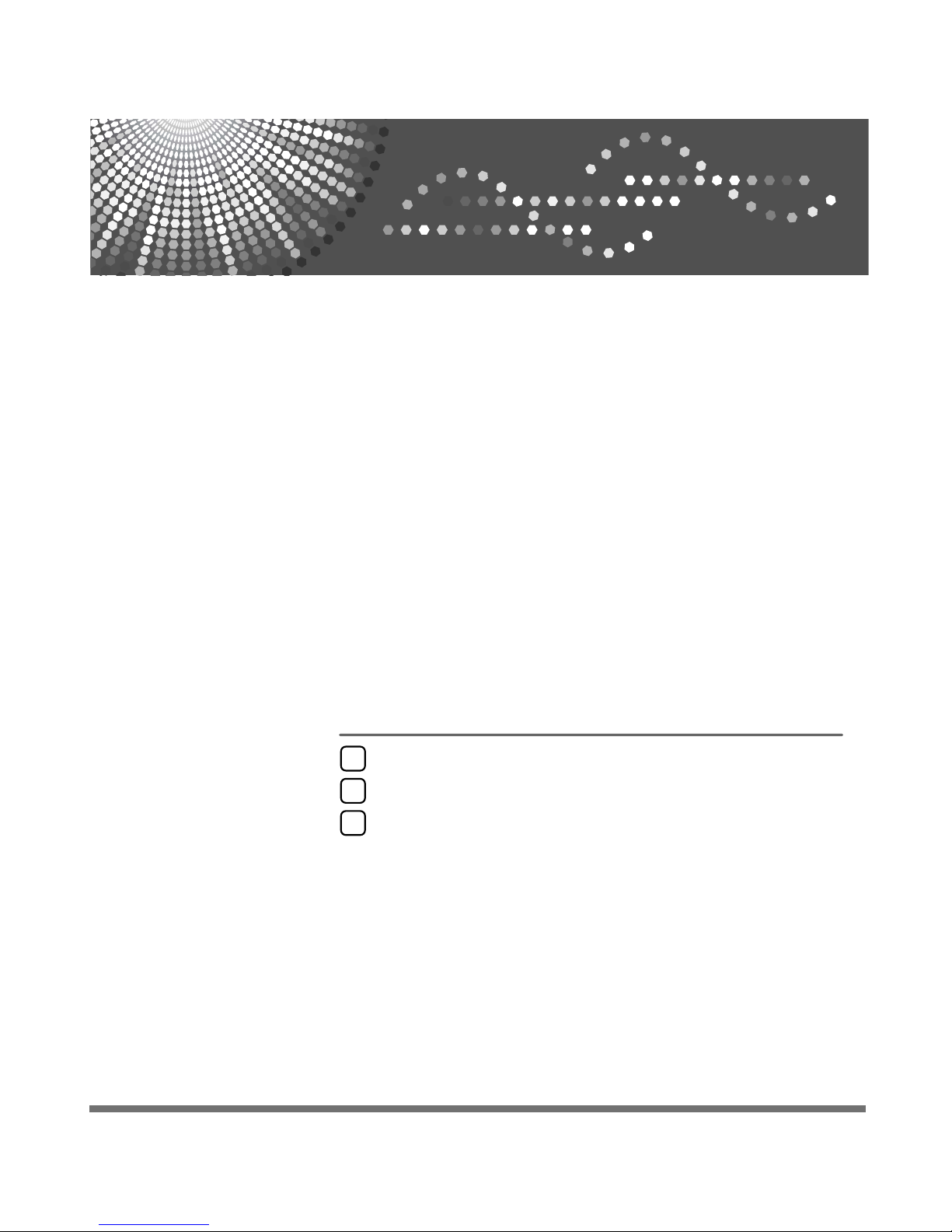
Printer Enhance Option for
DDST Type 2000
Operating Instructions
Installing the PCL Printer Driver
1
Printer Features
2
Troubleshooting
3
Page 2
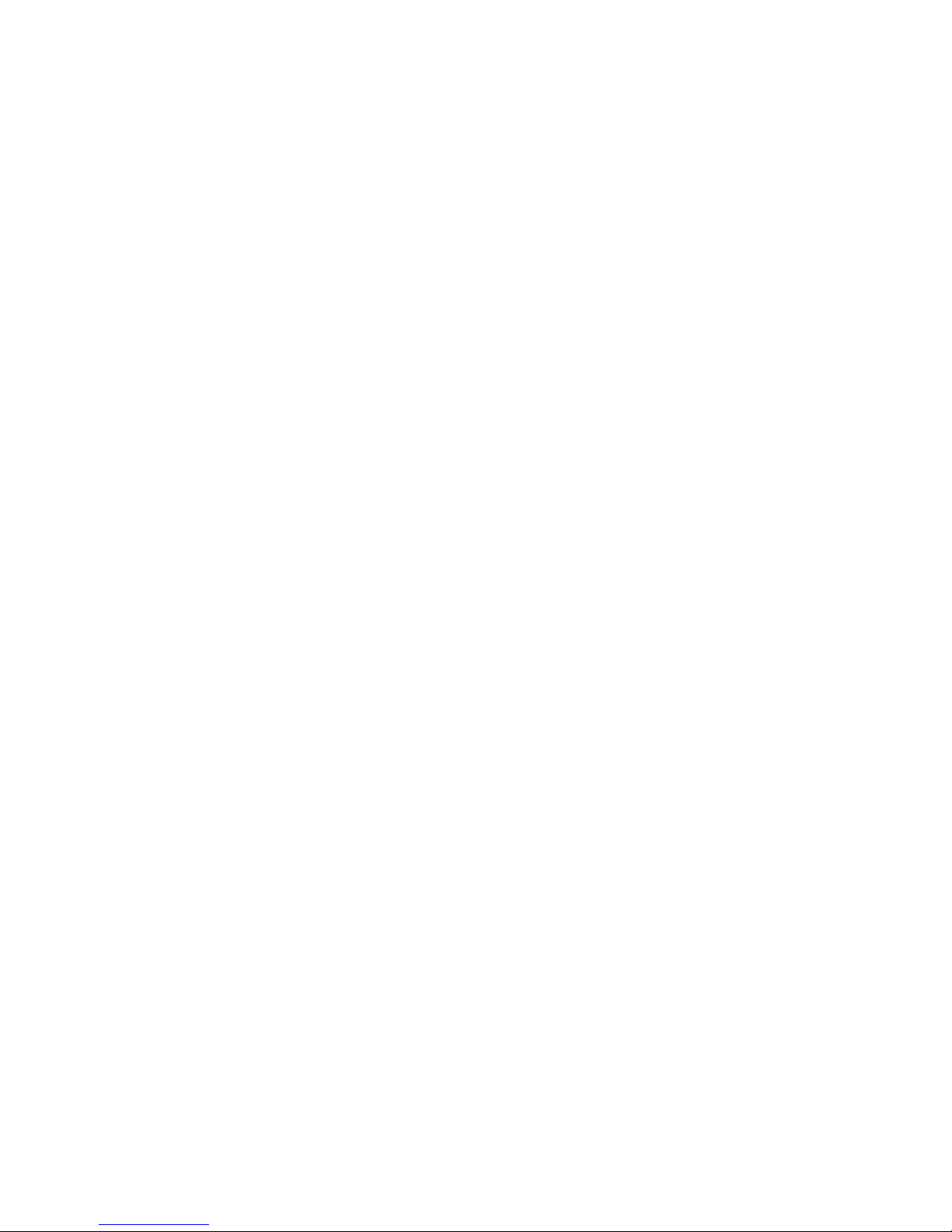
Introduction
This manual contains detailed instructions and notes on the operation and use of this machine. For your
safety and benefit, read this manual carefully before using the machine. Keep this manual in a handy
place for quick reference.
Important
Contents of this manual are subject to change without prior notice. In no event will the company be liable for direct, indirect, special, incidental, or consequential damages as a result of handling or operating the machine.
Do not copy or print any item for which reproduction is prohibited by law.
Copying or printing the following items is generally prohibited by local law:
bank notes, revenue stamps, bonds, stock certificates, bank drafts, checks, passports, driver's licenses.
The preceding list is meant as a guide only and is not inclusive. We assume no responsibility for its
completeness or accuracy. If you have any questions concerning the legality of copying or printing certain items, consult with your legal advisor.
Notes:
Some illustrations in this manual might be slightly different from the machine.
Certain options might not be available in some countries. For details, please contact your local dealer.
Caution:
Use of controls or adjustments or performance of procedures other than those specified in this manual
might result in hazardous radiation exposure.
Page 3
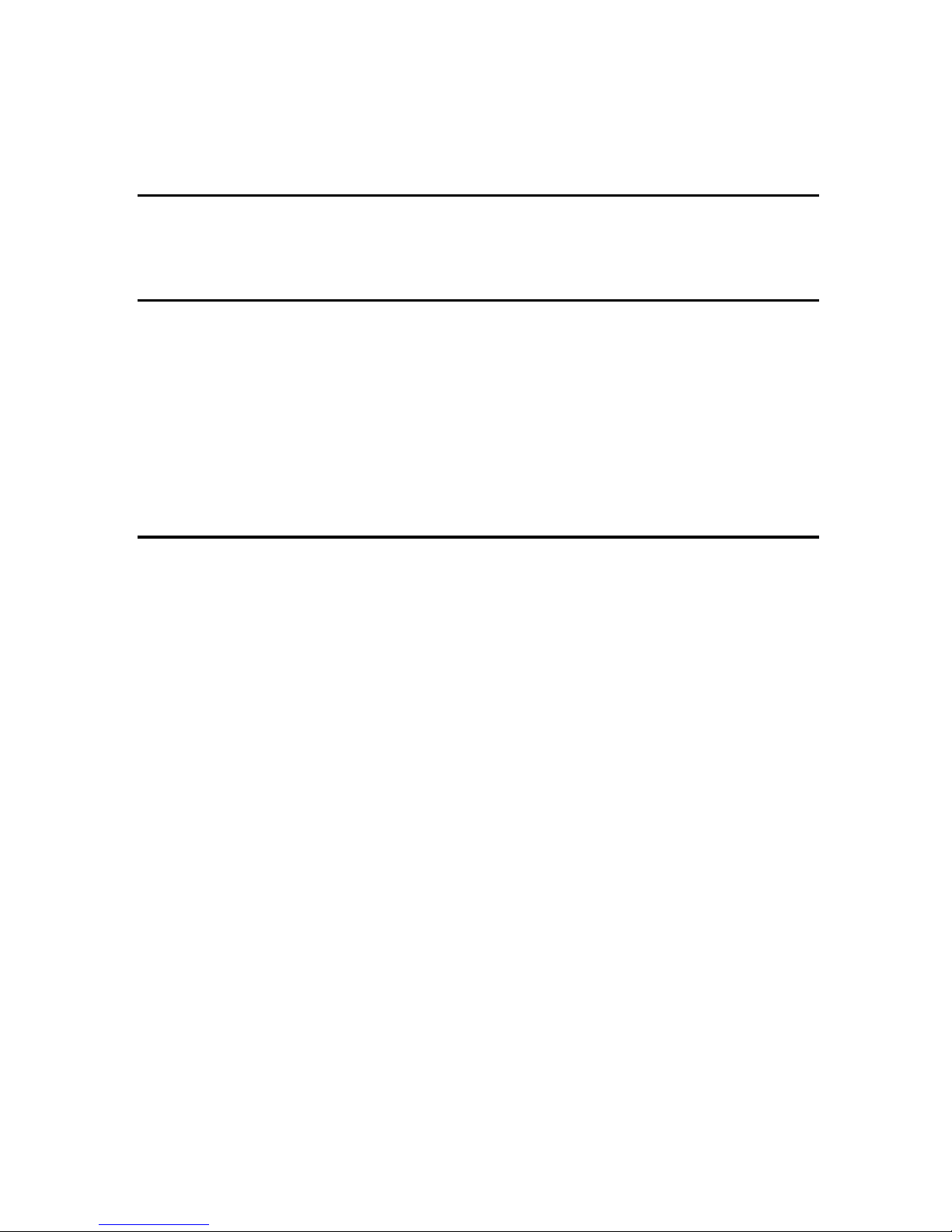
TABLE OF CONTENTS
How to Read This Manual .....................................................................................1
Symbols .....................................................................................................................1
1. Installing the PCL Printer Driver
Installing the PCL 6 Printer Driver........................................................................3
Setting Up Options ................................................................................................5
2. Printer Features
Adjusting Printer Features....................................................................................7
Printer Features Parameters.................................................................................8
Paper Input.................................................................................................................8
List/Test Print .............................................................................................................8
Maintenance...............................................................................................................9
System .....................................................................................................................10
Host Interface...........................................................................................................11
PCL Menu .............................................................................................................12
3. Troubleshooting
Printing Problems................................................................................................15
Form Feed.............................................................................................................16
Printing from a Selected Tray...................................................................................16
Appendix...............................................................................................................17
System Requirements..............................................................................................17
INDEX......................................................................................................... 18
i
Page 4

ii
Page 5

How to Read This Manual
Symbols
This manual uses the following symbols:
Indicates points to pay attention to when using the machine, and explanations
of likely causes of paper misfeeds, damage to originals, or loss of data. Be sure
to read these explanations.
Indicates points to pay attention to when using the machine, and explanations
of likely causes of paper misfeeds, damage to originals, or loss of data. Be sure
to read these explanations.
Indicates supplementary explanations of the machine’s functions, and instructions on resolving user errors.
This symbol is located at the end of sections. It indicates where you can find further relevant information.
[ ]
Indicates the names of keys that appear on the machine’s display panel.
{ }
Indicates the names of keys on the machine’s control panel.
1
Page 6
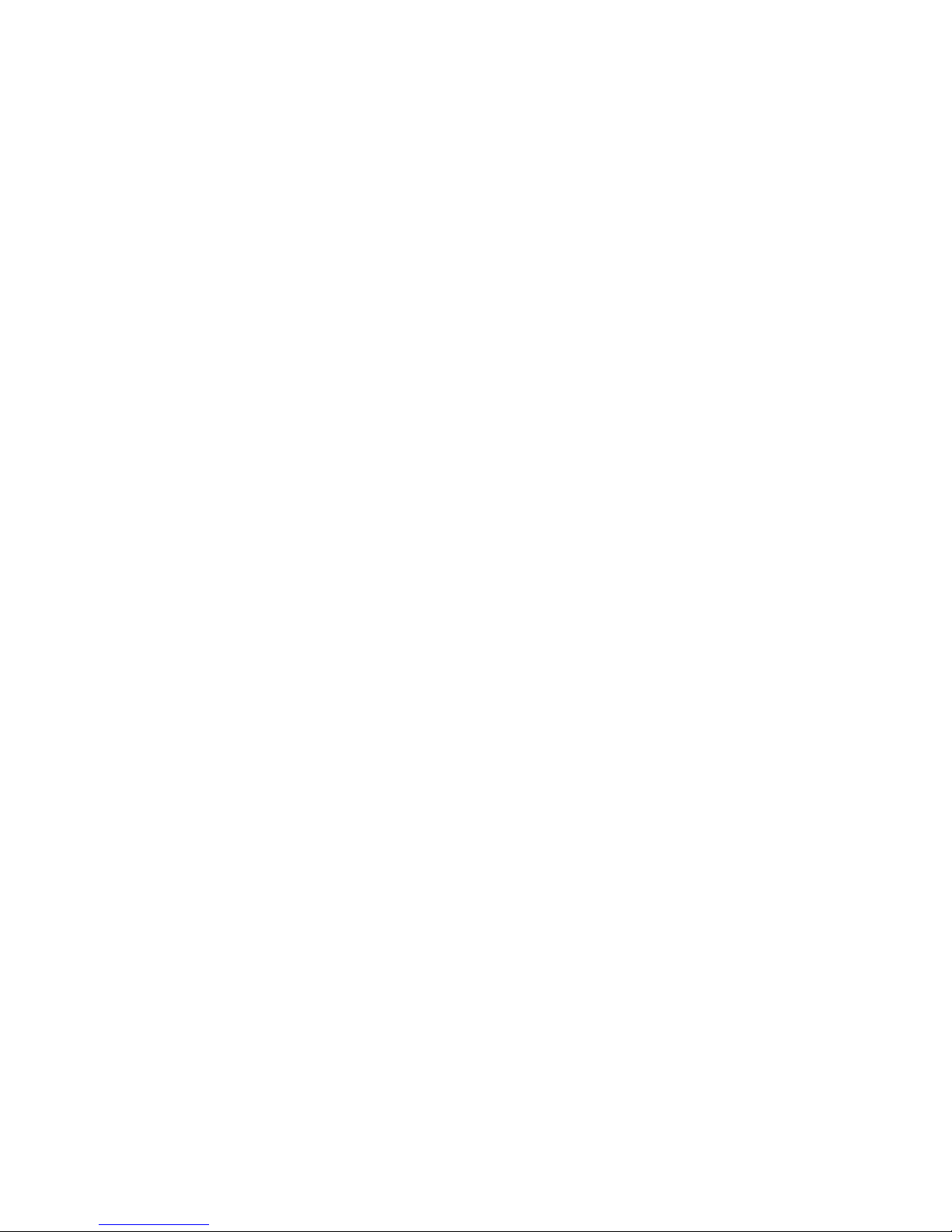
2
Page 7

1. Installing the PCL Printer
Driver
Installing the PCL 6 Printer Driver
This section describes how to install PCL 6 printer driver.
If you want to use the PCL 5e printer driver, you must download it from the supplier's Web site.
TCP/IP requires the following:
• This machine must be connected to the network through the network interface cable.
• This machine must be turned on.
• The TCP/IP protocol must be configured.
• An IP address must be allocated to this machine and to the computer.
Important
❒ If you install the Printer Enhance Option, the DDST printer driver is disabled.
❒ When the DDST printer driver disabled, it cannot be used even if you remove
the Printer Enhance Option.
❒ If your system is Windows 2000/XP, or Windows Server 2003, installing a
printer driver by Auto Run requires Administrators permission. When you
install a printer driver by Auto Run, log on using an account that has Administrators permission.
❒ When updating the printer driver by installing the latest version, you should
uninstall that of former version if any.
❒ Some applications may require installation of the PCL 5e printer driver. In
this case, you can install PCL 5e without having to install PCL 6.
Auto Run starts the installer automatically when you load the CD-ROM in the
CD-ROM drive.
If you want to cancel Auto Run, hold down the {Shift} key (when your system is
Windows 2000, hold down the left {Shift} key) while inserting the CD-ROM.
Keep the {Shift} key held down until the computer has finished accessing the
CD-ROM.
A Close all applications that are running.
B Insert the CD-ROM into the CD-ROM drive.
Auto Run will start the installer.
C Select a language to change the interface language, and then click [OK].
D Select [PCL 6 Printer Driver].
3
Page 8
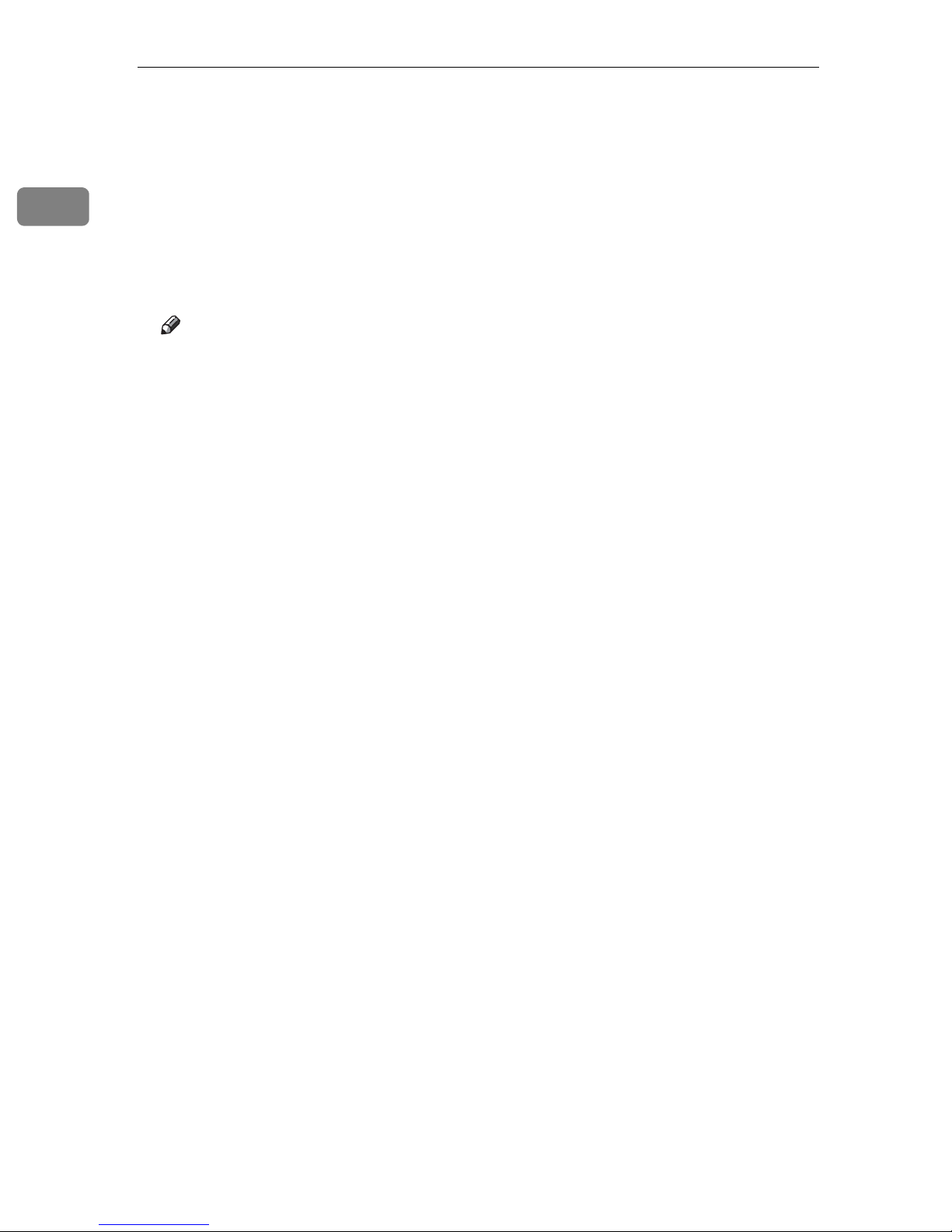
1
Installing the PCL Printer Driver
E The software license agreement appears in the [License Agreement] dialog
box.
After reading through all of the contents, click [I accept the agreement.] to agree
with the License Agreement, and then click [Next >].
F Select the printer driver you want to install when the [Select Program] dialog
box appears.
G Follow the instructions on the screen.
Note
❒ Auto Run might not automatically work with certain OS settings. In this
case, launch “Setup.exe” located on the CD-ROM root directory
❒ During installation in Windows 2000, the [Digital Signature Not Found] dialog
box may appear. In this case, click [Yes] to continue the installation.
❒ During installation in Windows XP, Windows Server 2003, the [Hardware In-
stallation] dialog box may appear. In this case, click [Continue Anyway] to
continue the installation.
4
Page 9

Setting Up Options
Setting Up Options
When setting up options, you should access the printer properties dialog box
from Windows.
Important
❒ If the machine is equipped with certain options, you should set up the options
with the printer driver.
❒ In Windows 2000/XP, Windows Server 2003, changing the printer settings re-
quires Manage Printers permission. Members of the Administrators and
Power Users groups have Manage Printers permission by default. When you
set up options, log on using an account that has Manage Printers permission.
A Click [Start] on the taskbar, point to [Settings], and then click [Printers].
The [Printers] window appears. In Windows XP Professional, Windows Server 2003, access the [Printers and Faxes] window from [Start] on the taskbar.
In Windows XP Home Edition, access the [Printers and Faxes] window. Click
[Start] on the taskbar, click [Control Panel], [Printers and Other Hardware] and then
[Printers and Faxes].
1
B Click to select the icon of the printer you want to use.
C On the [File] menu, click [Printing Preferences...].
The Printing Preferences dialog box appear.
D Click the [Device Options Settings] tab.
E Select options you have installed from the [Device Options] group.
F Click [OK].
5
Page 10

1
Installing the PCL Printer Driver
6
Page 11

2. Printer Features
This chapter describes user tools in the Printer Features menu. For details on
how to access Printer Features, see “Accessing User Tools”, General Settings
Guide.
Adjusting Printer Features
Use Printer Features to make basic adjustments when using the machine as a
printer.
Although factory default settings are suitable for most print jobs, Printer Features allows you to access settings that control basic printer operations. The
Printer Features settings you make are retained even after you turn off the machine.
A Press the {User Tools/Counter} key.
B Select [Printer Features] using the {U} or {T} key, and then press the {OK}
key.
C Select the desired item using the {U} or {T} key, press the {OK} key, and
then change its settings.
{OK}: Press to make new settings and go back to previous menus.
{Escape}: Press to return to a previous menu without changing any setting.
D After changing the Printer Features settings, press the {User Tools/Counter}
key.
Note
❒ Changes made to functions remain in effect even after you turn off the ma-
chine.
Reference
For details about copier features and system settings, see Copy Reference
and General Settings Guide.
7
Page 12

2
Printer Features
Printer Features Parameters
Paper Input
This section describes the user tools in the Paper Input menu under Printer Features.
❖ Bypass Paper Size
The size of the paper set in the bypass tray.
Default:
•Metric version: A4
• Inch version: 8
❖ Auto Paper Select
Set this to enable Auto Paper Select. The machine automatically detects the
paper size from the print data, and selects a suitable paper feed tray accordingly.
Default: On
1
/2” × 11”
❖ Duplex
You can set this to enable duplex printing. The machine detects duplex printing from the print data, and selects a suitable paper feed tray accordingly.
Default: On
Reference
For more information about paper sizes that can be set in the bypass tray, see
General Settings Guide.
List/Test Print
This section describes the user tools in the Test Print menu under Printer Features.
If changes are made to the machine's environment or its print-related settings,
or a new program is registered, we recommend you print the list of settings, so
they can be checked.
❖ Multiple Lists
You can print the configuration page and error log.
❖ Config. Page
You can print the machine's current configuration values.
❖ Error Log
You can print error logs listing all errors that occurred during printing.
The most recent 30 errors are stored in the error log. If a new error is added
when there are 30 errors already stored, the oldest error is deleted.
8
Page 13

Printer Features Parameters
❖ Menu List
You can print a Menu List showing the Print Features.
❖ PCL Font Page
You can print the current configuration and installed PCL font list.
❖ Hex Dump
You can print in the Hex Dump mode.
Note
❒ The layout of the list produced by the test print is fixed to A4 (letter size). We
recommend you load A4 or letter size paper (plain or recycled) in one of the
paper trays.
❒ The tray that contains A4 (letter) size paper is automatically selected. If A4
(letter) size paper is not loaded in any of the paper trays, Paper Tray Priority
is selected. If the paper size loaded in the Paper Tray Priority is smaller than
A4 (letter) size, the edges may be lost. If the paper size placed in the Paper
Tray Priority is larger than A4 (letter) size, margins may become too large.
2
Maintenance
This section describes the user tools in the Maintenance menu under Printer Features.
❖ Menu Protect
This procedure allows you to protect menu settings from accidental change.
It makes it impossible to change menu settings with normal procedures unless you perform the required key operations.
• Level 1
You can protect “Maintenance”, ”System”, and “Host Interface”.
• Level 2
You can protect ”Paper Input”, “Maintenance”, ”System”, and “Host Interface”.
•Off
Default: Off
9
Page 14

2
Printer Features
System
This section describes the user tools in the System menu under Printer Features.
❖ Print Error Report
Select this to have an error report printed when a printer or memory error occurs.
Default: Off
❖ Auto Continue
You can select this to enable Auto Continue. When it is On, printing continues
even if a system error occurs.
Default: Off
❖ Memory Overflow
Select this to have a memory overflow error report printed.
Select “Do not Print” to not print on pages where errors occur. The cancelled
page and subsequent pages are not printed.
If you select “Error Report”, pages where errors occur are printed up to where
the error occurred. Subsequent pages are printed normally, and an Error Report is printed at the end. However, sort instruction is cancelled.
Default: Do not Print
❖ Duplex
You can select to have print on both sides of each page.
Default: Off
❖ Copies
You can specify the number of print sets. This setting is disabled if the
number of pages to print has been specified with the printer driver or another
command.
• 1 to 999 by 1
Default: 1
❖ Edge Smoothing
Set this to enable Edge Smoothing.
Default: On
If Toner Saving is set to On, Edge Smoothing is ignored even if it is set to On.
❖ Toner Saving
Set this to enable Toner Saving.
Default: Off
❖ Sub Paper Size
You can enable the Auto Substitute Paper Size (A4 and LT) feature.
Default: Off
10
Page 15

Printer Features Parameters
❖ Page Size
You can select the default paper size.
Default:
•Metric version: A4
• Inch version: 8
For more information about paper sizes that can be set for the default paper
size, see General Settings Guide.
1
/2” × 11”
❖ Letterhead Setting
You can rotate original images when printing.
When printing, original images are always rotated by 180 degrees. Therefore,
output might not be as expected when printing onto letterhead or preprinted
paper requiring orientation. Using this function, you can specify image rotation.
When set to Off, original images are rotated by 180 degrees.
When set to On (Always), the machine does not rotate them.
This function reduces printing speed.
Default: Off
Host Interface
This section describes the user tools in the Host Interface menu under Printer
Features.
❖ I/O Timeout
You can set how many seconds the machine should wait before ending a print
job. If data from another port usually arrives while an earlier job is printing
out, increase the timeout period.
Default: 15 seconds
2
11
Page 16

2
Printer Features
PCL Menu
This section describes the user tools in the PCL Menu under Printer Features.
❖ Orientation
You can set the page orientation.
Default: Portrait
❖ Form Lines
You can set the number of lines per page.
Default:
•Metric version: 64
• Inch version: 60
• 5 to 128 by 1
❖ Font Number
You can set the ID of the default font you want to use.
Default: 0
• 0 to 50 by 1
❖ Point Size
You can set the point size you want to use for the selected font.
This setting is effective only with variable-space fonts.
Default: 12.00
• 4.00 to 999.75 by 0.25
❖ Font Pitch
You can set the number of characters per inch for the selected font.
This setting is effective only with fixed-space fonts.
Default: 10.00
• 0.44 to 99.99 by 0.01
❖ Symbol Set
Specify the set of print characters for the selected font.
The available options are as follows:
Default: Roman-8
❖ Courier Font
You can select a courier font type.
Default: Regular
❖ Ext. A4 Width
You can extend the printing area width (when printing on A4 sheet with
PCL).
Default: Off
When the setting is On, the width will be 8
12
1
/2 inches.
Page 17

PCL Menu
❖ Append CR to LF
When set to On, a carriage return will follow each line feed: CR=CR, LF=CRLF, FF=CR-FF.
Default: Off
❖ Resolution
You can set the print resolution in dots per inch.
Default: 600 dpi
2
13
Page 18

2
Printer Features
14
Page 19

3. Troubleshooting
Printing Problems
This section describes likely causes of and possible solutions for problems that
can occur when printing from a computer.
Problem Cause Solution
Printed images contain blots
or are patchy.
There is considerable delay
between the print start instruction and actual printing.
Settings for thick paper have
not been made when printing
on thick paper.
Processing time depends on
data volume. High volume
data, such as graphics-heavy
documents, takes longer to
process.
Select [Bypass Tray] in the [Pa-
per Source:] list on the [Paper]
tab.
Select [Thick] in the [Media
Type:] list on the [Setup] tab.
If the Data In indicator is
blinking, data has been received by the machine. Wait
for a while.
Making the following setting
on the printer driver may reduce the computer's workload.
For how to open the printing
preferences dialog box, see
“Setting Up the Printer Driver
and Canceling a Print Job”,
Printer/Scanner Reference.
Select the lower value for the
[Resolution] list on the [Quality]
tab in the printing preferences
dialog box.
If the problem cannot be solved, contact your sales or service representative.
15
Page 20

Troubleshooting
Form Feed
This section gives instructions for operating the machine when there is no tray
for the selected paper size or type, or when paper loaded in the machine has run
out.
Important
❒ The tray cannot be changed if the following functions is set:
• Duplex Print to a tray that does not support duplex printing
3
Note
❒ If form feed is selected for a tray with the following setting, you can change
the tray by canceling the setting:
• Duplex Print
❒ If Auto Continue is selected, form fed paper is printed after a set interval. See
“Printer Features Menu”, Printer/Scanner Reference.
Printing from a Selected Tray
If the machine does not have a tray for the selected paper size or paper type, or
if the selected paper loaded in the machine has run out, a caution message appears. If this message appears, do the following procedure.
A When the caution message appears, press [FormFeed].
B Select the tray for form feed using {T} or {U} from those that appear on the
display panel, and then press the {OK} key.
If you want to print after adding paper to the tray, select the tray after loading
the correct paper.
The machine prints using the selected tray.
Note
❒ If a tray with a smaller paper size is selected, the print job may be cut short,
or other problems may occur.
16
Page 21

Appendix
System Requirements
❖ Operating system
Windows 2000
Windows XP
Windows Server 2003
Appendix
❖ Hard disk space
128 MB or more
3
17
Page 22

INDEX
A
adjusting, 7
Append CR to LF (PCL Menu)
C
Courier Font (PCL Menu), 12
E
Ext. A4 Width (PCL Menu), 12
F
Font Pitch (PCL Menu), 12
Form Feed
Form Lines (PCL Menu)
, 16
, 12
H
Host Interface, 11
How to Read This Manual
, 1
, 12
P
Paper Input, 8
parameters
PCL Menu (Printer Features)
Point Size (PCL Menu)
Printer Features
Printer Features (PCL Menu)
Printing from a Selected Tray
Printing Problems
, 8
, 12
, 7, 8
, 15
R
Resolution (PCL Menu), 12
S
Setting Up Options, 5
Symbol Set (PCL Menu)
System
System Requirements
, 10
, 12
, 17
, 12
, 12
, 16
I
Installing the PCL 6 Printer Driver, 3
L
List/Test Print, 8
M
Maintenance, 9
O
Orientation (PCL Menu), 12
18 GB GB EN USA AE AE B895-7001
Page 23

Trademarks
Microsoft
®
, Windows® and Windows NT® are registered trademarks of Microsoft Corporation in the
United States and/or other countries.
PCL® is a registered trademark of Hewlett-Packard Company.
Other product names used herein are for identification purposes only and might be trademarks of their
respective companies. We disclaim any and all rights to those marks.
The proper names of the Windows operating systems are as follows:
• The product name of Windows
Microsoft
Microsoft
Microsoft
®
Windows® 2000 Professional
®
Windows® 2000 Server
®
Windows® 2000 Advanced Server
• The product name of Windows
Microsoft
Microsoft
®
Windows® XP Home Edition
®
Windows® XP Professional
• The product names of Windows Server
Microsoft
®
Windows Server® 2003 Standard Edition
®
2000 are as follows:
®
XP are as follows:
®
2003 are as follows:
Microsoft® Windows Server® 2003 Enterprise Edition
Microsoft
®
Windows Server® 2003 Web Edition
Copyright © 2006
Page 24

Printer Enhance Option for DDST Type 2000 Operating Instructions
GB GB
EN USA
AE AE B895-7001
