Page 1
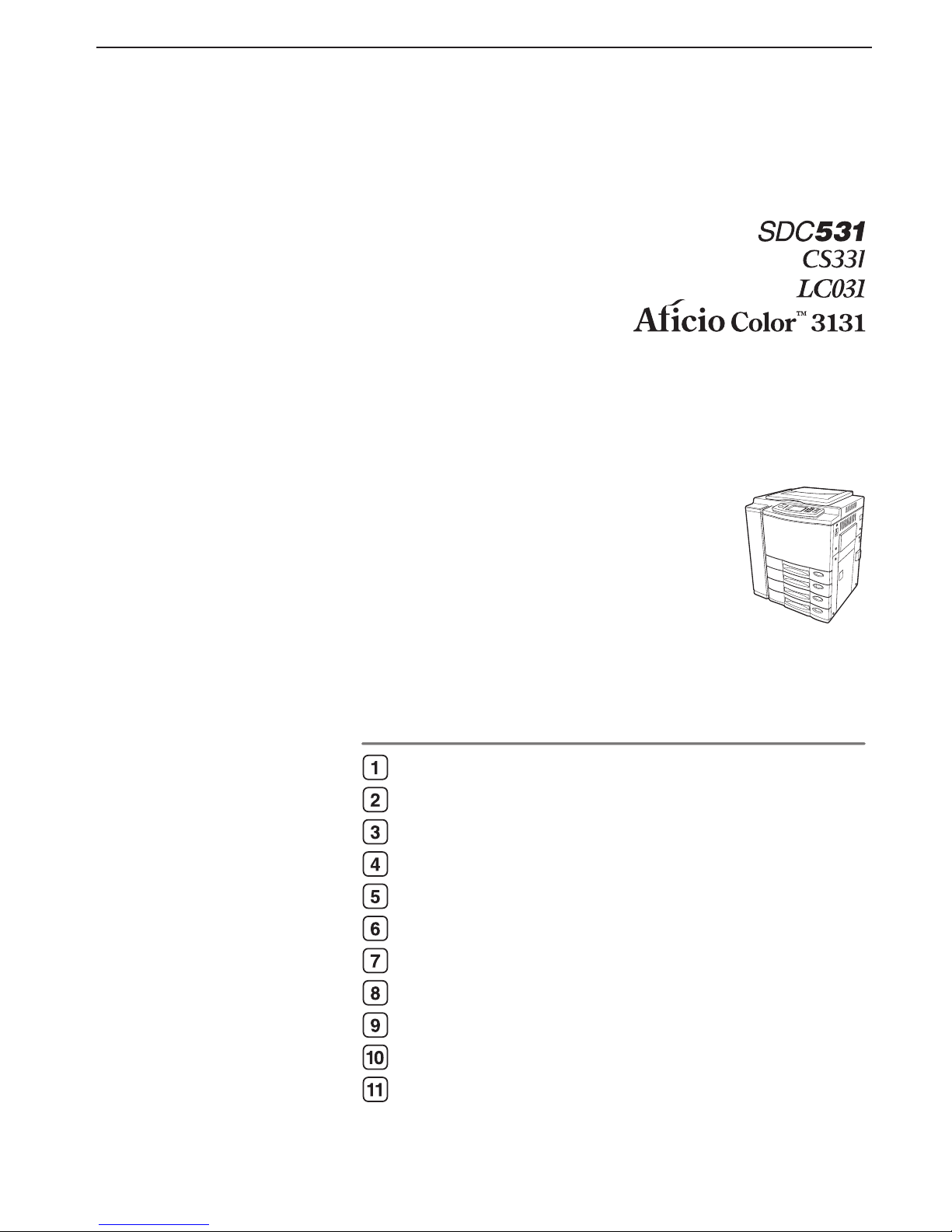
OPERATOR’S MANUAL
FOR COPYING FUNCTIONS
Before making copies
How to make copies
Setting of basic copy modes
Color editing and adjustment
Using the editing functions
Using the special functions
Selecting finishing modes (Using the optional finishers)
Network scanning function (Using the optional printer controller)
When the graphic symbols flash on the touch panel
Maintenance
Specifications & Options
Read this manual carefully before you use this product and keep it handy for future reference.
For safe and correct use, please be sure to read the Safety Information in this manual before
using the machine.
Page 2
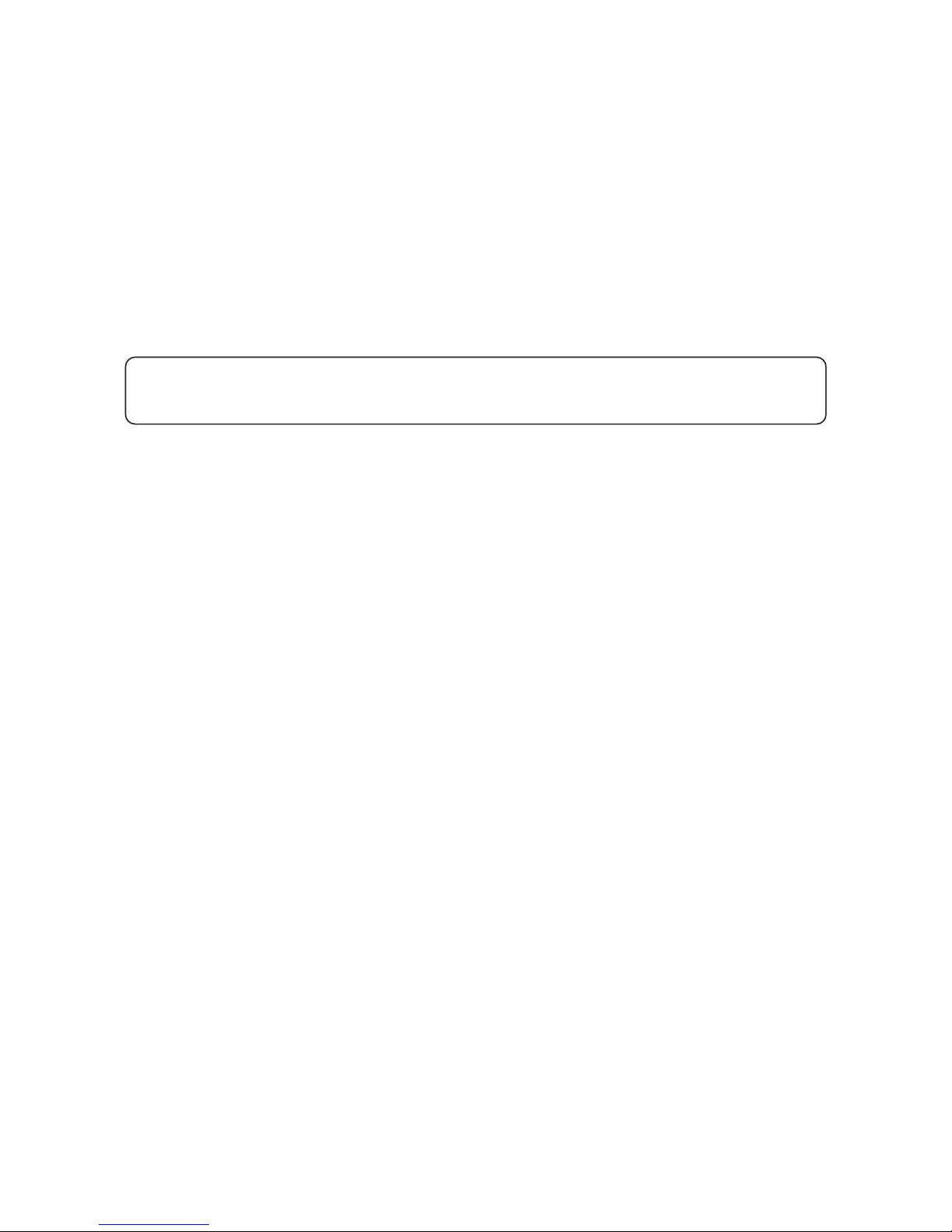
FCC NOTICE
This equipment has been tested and found to comply with limits for a Class A digital
device, pursuant to Part 15 of the FCC Rules. These limits are designed to provide
reasonable protection against harmful interference when the equipment is operated in a
commercial environment. This equipment generates, uses, and can radiate radio
frequency energy and, if not installed and used in accordance with the instruction
manual, may cause harmful interference to radio communications. Operation of this
equipment in a residential area is likely to cause harmful interference in which case the
user will be required to correct the interference at his own expense.
WARNING: Changes or modification made to this equipment, not expressly approved by the
supplier or parties authorized by the supplier could void the user’s authority to
operate the equipment.
This Class A digital apparatus complies with Canadian ICES-003.
Cet appareil numérique dela classe A est conforme à la norme NMB-003 du Canada.
Important
Contents of this manual are subject to change without prior notice. In no event will the
company be liable for direct, indirect, special, incidental, or consequential damages as a
result of handling or operating the machine.
Notes:
Some illustrations in this manual might be slightly different from the machine.
Certain options might not be available in some countries. For details, please contact your
local dealer.
Laser Safety:
This machine is considered a CDRH Class 1 laser device, safe for office/EDP use. The
machine contains 4 AIGalnp laser diodes, 30-milliwatt, 680-690 nanometer wavelength for
each emitter. Direct (or indirect reflected) eye contact with the laser beam might cause
serious eye damage. Safety precautions and interlock mechanisms have been designed to
prevent any possible laser beam exposure to the operator.
Caution:
Use of controls or adjustments or performance of procedures other than those specified in
this manual might result in hazardous radiation exposure.
For good copy quality, the supplier recommends that you use genuine toner from the
supplier.
The supplier shall not be responsible for any damage or expense that might result from the
use of parts other than genuine parts from the supplier with your office products.
Power Source
115V, 60Hz, 16A or more
Please be sure to connect the power cord to a power source as above. For details about
power source, see Installation.
Trademarks:
Fiery is a trademark registered in the U.S. Patent and Trademark Office.
Fiery Remote Scan, Command WorkStation are trademarks of Electronics For Imaging, Inc.
Page 3
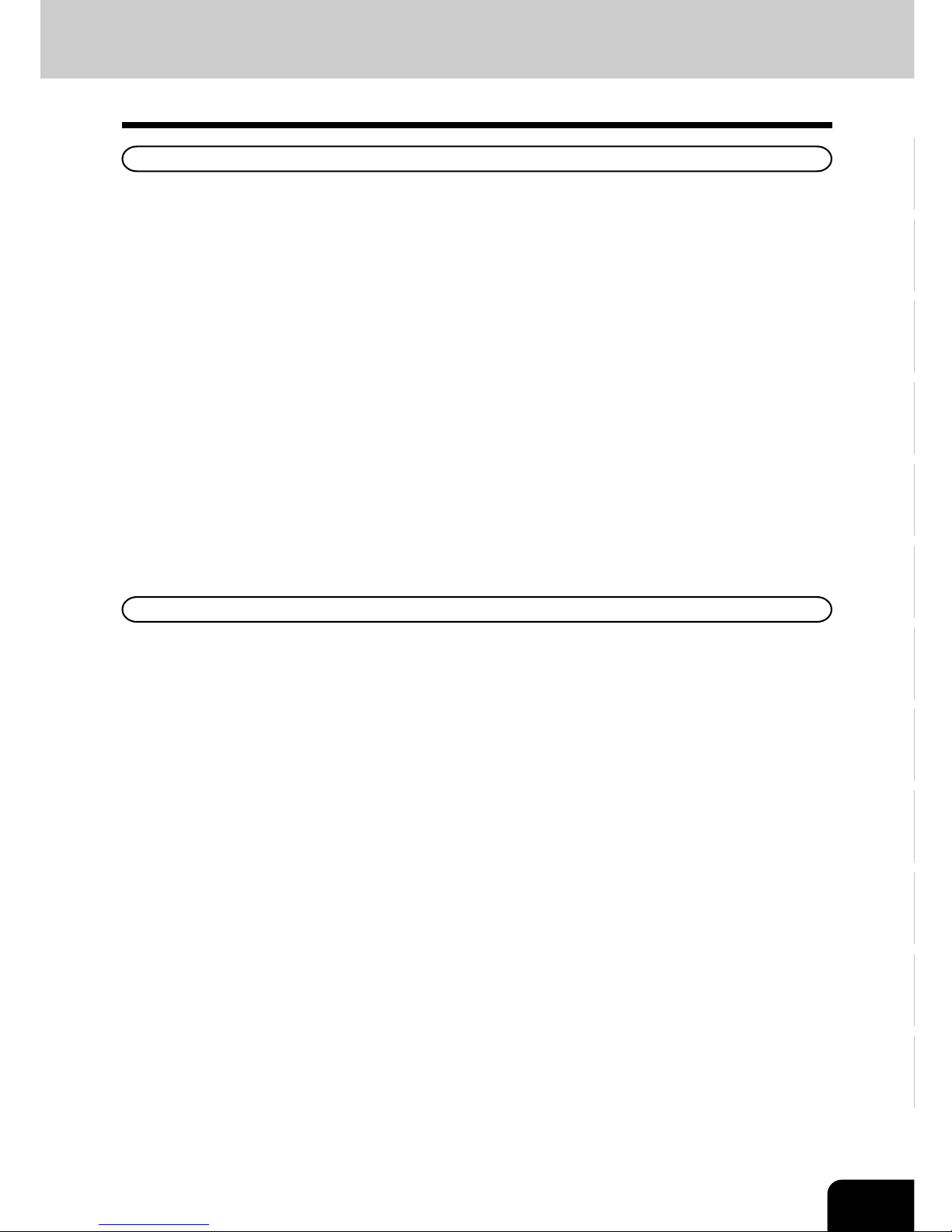
1
2
3
4
5
6
7
8
9
10
11
12
1
OUR QUALITY IS SECOND TO NONE
Supplies / Parts
Dependability
Genuine supplies from the supplier are subjected to the strictest of inspections so that every supply you
receive will perform at optimal levels.
High Productivity
Genuine supplies from the supplier are created to meet the demands of our competitive world and
provide high-speed reliable trouble-free copies when you need them.
Stable Image Quality
Genuine supplies from the supplier are designed to provide consistently stable image output.
Copier Kind
Genuine supplies from the supplier are designed to keep the copier and all its parts in trouble-free
working order. Reduction of machine wear is due to the supplier’s intimate knowledge of the copier’s
characteristics ensuring the highest standard of care.
Machine Balance
From the beginning supplies and machines were made for each other. Whenever the supplier designs
a new machine, it also designs a new toner that is made just for that machine. By using genuine
supplies with copiers from the supplier, you are guaranteed optimum performance.
Toner
Optimum Image Quality
Genuine toner from the supplier is manufactured using ultra-fine quality materials under precisely
controlled conditions to ensure that your copiers will continually generate sharp high-quality images.
Cost Advantage
Genuine toner from the supplier provides value. Only the proper amount of toner is used during the
reproduction process there by enabling the machine to continue to operate until all the toner has been
used. In this way you get the full value from each cartridge used.
Environmental Harmony
Genuine toner from the supplier is manufactured with the environment in mind. To care for Mother Earth,
we use embossed or plastic labels making our toner fully recyclable. In addition, harmful dust and
ozone levels have been reduced to improve the working environment.
User Friendly
Genuine toner from the supplier is people-friendly. Before approving our toner for sale, we test them to
be sure that they pass the strictest of health standards. This takes the worry out of handling the toner.
Page 4
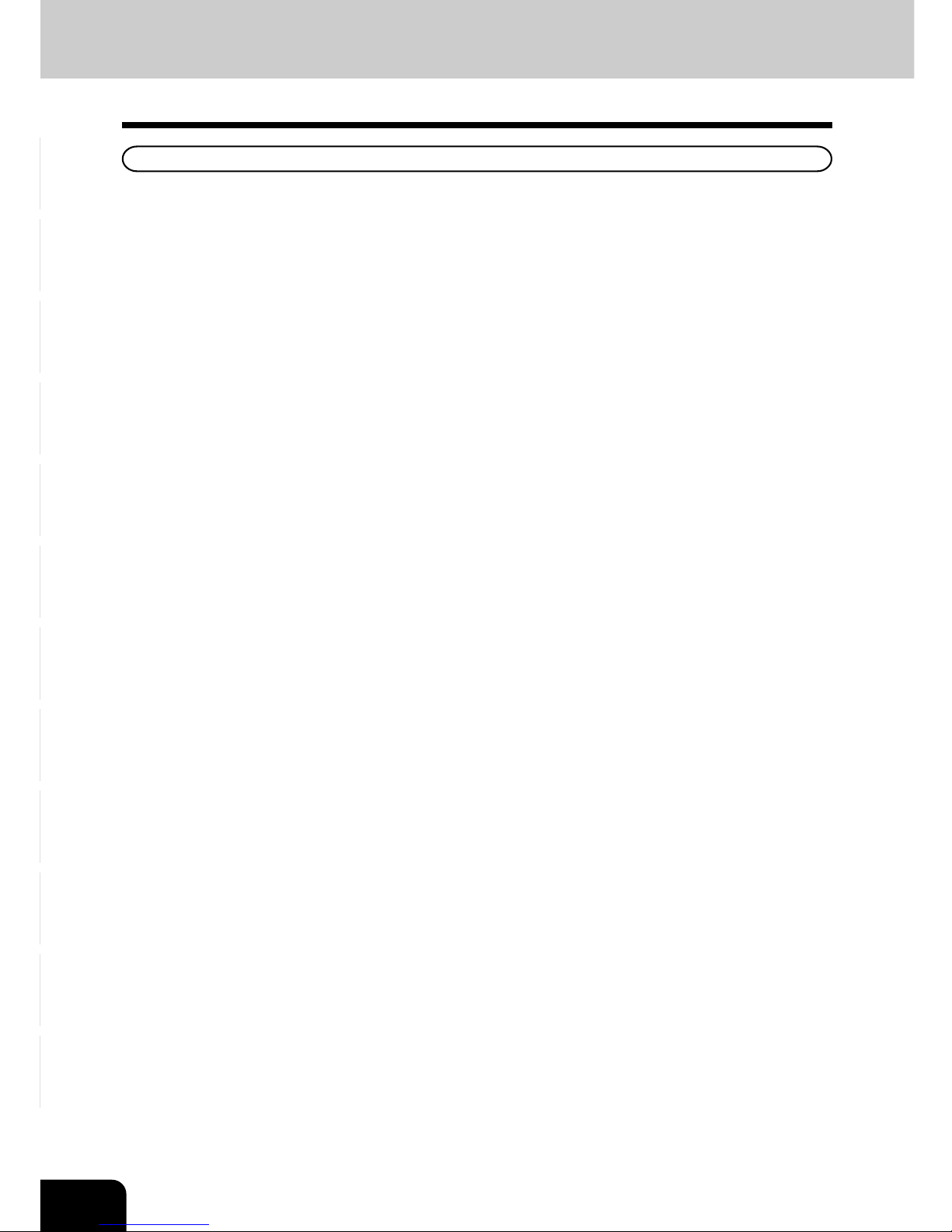
1
2
3
4
5
6
7
8
9
10
11
12
2
General
ISO 9000 and ISO 14000
Our toner plants are ISO 9001 and ISO 14001 certified.
Our toner is of the highest quality and are environmental friendly.
Service and Support Benefits
Our Service engineers are certified to keep your copier performing at optimum levels. To ensure
continuous image quality, utilize an authorized Service provider to care for and perform periodical
maintenance on your copier.
OUR QUALITY IS SECOND TO NONE (Cont.)
Page 5
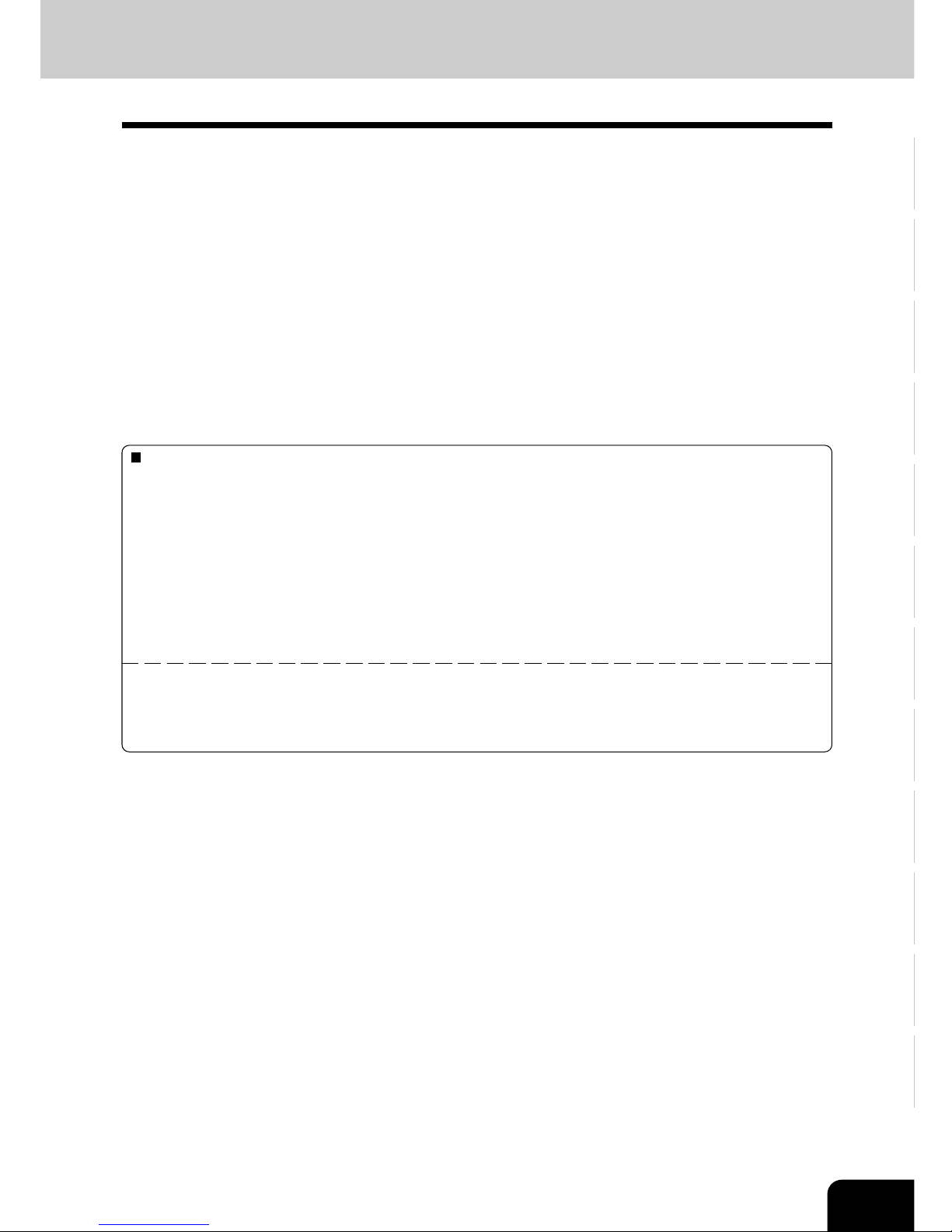
1
2
3
4
5
6
7
8
9
10
11
12
3
To ensure correct and safe use of this machine, this Operator’s Manual describes safety precautions
according to the following three levels of warning:
Before reading this Operator’s Manual, you should fully understand the meaning and importance of
these signal words.
Warning .. Indicates a potentially hazardous situation which, if not avoided, could result in death,
serious injury, or serious damage, or fire in the equipment or surrounding assets.
Caution...Indicates a potentially hazardous situation which, if not avoided, may result in minor or
moderate injury, partial damage of the equipment or surrounding assets, or loss of data.
Note ........ Indicates a procedure you should follow to ensure the optimal performance of the digital
color copier and problem-free copying.
Tip .......... Describes handy information that is useful to know when operating the digital color copier.
Advice .... Describes an operation you should follow to keep the digital color copier in good working
order.
PREFACE
Thank you for purchasing the Digital Color Copier SDC531/CS331/LC031/Aficio Color 3131. This
Operator’s Manual describes the following:
• how to use the digital color copier
• how to inspect and carry out maintenance on the digital copier
• how to remedy mechanical and copying problems
The Color Guidebook in color, which comes in a separate volume explains copy density adjustment,
color adjustment, copy editing, image editing and image processing in a way that is easy for you to
understand.
Before using the digital color copier, thoroughly read and understand this Operator’s Manual. To ensure
that clean copies are made at all times and to keep your digital color copier in optimum working order,
this Operator’s Manual should be readily available for future reference.
When the digital color copier is used as a printer or scanner, be sure to read the Operator’s Manual for
the Printer Controller (User Document CD-ROM).
User Safety
This digital color plain paper copier does not produce laser radiation hazardous to the user. It is certified
as a Class 1 laser product under the U.S. Department of Health and Human Services (DHHS) Radiation
Performance Standard according to the Radiation Control for Health and Safety Act of 1968.
Protective housing and external covers completely confine the laser light emitted inside the plain paper
copier. The laser beam cannot escape from the machine during any phase of user operation.
Regulations implemented on August 2, 1976 by the Bureau of Radiological Health (BRH) of the U.S.
Food and Drug Administration apply to laser products manufactured from August 1, 1976. Laser products
marketed in the United States must comply with these regulations.
CAUTION: Using controls or adjustments or performing procedures, other than those specified herein
may result in hazardous radiation exposure.
Page 6

1
2
3
4
5
6
7
8
9
10
11
12
4
PREFACE (Cont.)
Features
This is a digital color copier employing a 4-step tandem copy process, which is capable of high-speed
full-color copying. It incorporates a display with a touch panel and menu keys that graphically represent
copier functions. As a result, anybody can make clear-looking copies quickly and easily.
This machine also has the following convenient features, functions and options.
The full-color copying speed is 31 copies (LT) per minute.
The resolution of both scanning and reading realizes a high-quality full-color image with 600 dpi
and 256 shades of gradation for each color by the proprietary 4 beam laser unit.
The 9.5 seconds for the first copy output marks the fastest speed among copiers of a similar class.
You can make copies pleasantly in no time.
The warm-up time is drastically shortened to approximately 4 minutes.
Electronic sorting improves both color and black-and-white copying productivity.
OHP film feeding is available from the drawer.
Comes with rich editing functions such as trimming, masking and image repeat.
Loading the page memory and hard disk as standard equipment enables 2 in 1 / 4 in 1, electronic
sorting and magazine sorting, etc.
A fixing system with less oil reduces the amount of oil stuck to the paper and consequently produces
OHP-film copies of good permeability.
Just by simply replacing the cartridge, you can add toner and you do not soil your hands. Since the
paper is fed in straight, any paper jams can be cleared easily.
A wide variety of media from thin paper (17lb.) to thick paper (104lb.cover), sticker labels, OHP films,
etc. is acceptable.
A wide range of paper sizes from ST-R to Full Bleed (12”x18”) is acceptable.
The image quality technology offers up to 999 successive stable copy images.
Installing an optional finisher offers quick sorting such as stapling, magazine sorting and hole
punching (optional) of copies automatically.
Installing a finisher with an optional saddle stitching function attached allows you to select the
saddle stitching mode which will automatically staple the center of the document just like a book.
Two types of controllers (optional) can be connected to the copier externally or internally in order to
make printers and scanners available.
Comes with the ‘energy saving mode’ which can lower the fuser temperature to save the power
consumption while the copier is not being used. The ‘off-mode’ will automatically turn the copier off
when it is not used for a specified period of time, and the ‘sleep mode’ can maintain the minimum
power consumption when the optional printer is in use (waiting) while the copier is not being used.
Page 7
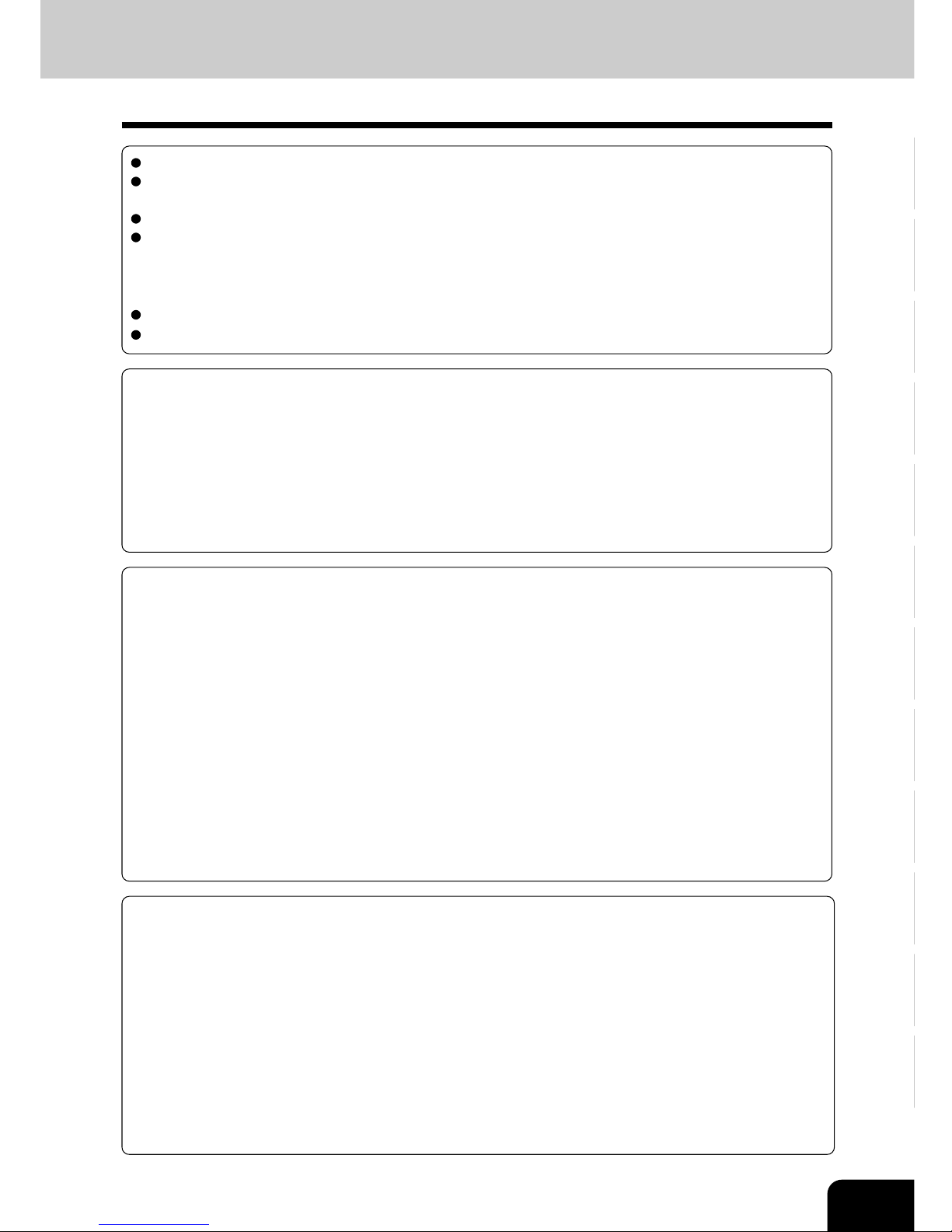
1
2
3
4
5
6
7
8
9
10
11
12
5
TABLE OF CONTENTS
2.How to make copies ...................................................................................................................... 2-1
1. General copying procedures ...................................................................................................... 2-2
2. Setting copy paper ...................................................................................................................... 2-4
- Acceptable copy paper types and sizes .................................................................................. 2-4
- Handling and storing paper ..................................................................................................... 2-5
- Changing the paper size of the drawer / Setting the drawer for special uses ......................... 2-6
3. Setting originals .......................................................................................................................... 2-9
- Acceptable original types and sizes ........................................................................................ 2-9
- When placing an original on the glass .................................................................................. 2-10
- When using the reversing automatic document feeder (optional) ........................................ 2-11
4. Auto job start (Job preset) ......................................................................................................... 2-14
- During warming up ................................................................................................................. 2-14
- During copying ....................................................................................................................... 2-15
- During printing (optional) ....................................................................................................... 2-16
5. Interrupt copying........................................................................................................................ 2-17
6. Canceling/Resuming a copy operation .................................................................................... 2-18
3.Setting of basic copy modes ........................................................................................................ 3-1
1. Paper selection ........................................................................................................................... 3-2
- Automatic paper selection (APS) ............................................................................................. 3-2
- Manual paper selection ........................................................................................................... 3-3
2. Reduction and enlargement copying ......................................................................................... 3-4
- Using automatic magnification selection (AMS) ...................................................................... 3-4
- Specifying both original size and copy size ............................................................................ 3-5
- Using the reduction/Enlargement zoom keys or one-touch zoom keys .................................. 3-6
- Reducing/Enlarging photos to standard size (photo zoom key) ............................................. 3-7
3. Duplex copying (1-sided, 2-sided, book-type) ........................................................................... 3-9
4. Copy density adjustment .......................................................................................................... 3-15
5. Color mode ............................................................................................................................... 3-16
6. Original mode ........................................................................................................................... 3-17
1.Before making copies ................................................................................................................... 1-1
1. Description of the digital color copier and the optional equipment ........................................... 1-2
- Main components ..................................................................................................................... 1-2
- Optional equipment .................................................................................................................. 1-3
- Control panel ............................................................................................................................ 1-4
- Touch panel .............................................................................................................................. 1-6
2. Turning ON the power switch...................................................................................................... 1-8
- Controlling the use of the copier with access codes ............................................................... 1-9
3. Energy-saving functions ........................................................................................................... 1-10
Our quality is second to none .............................................................................................................1
Preface ................................................................................................................................................ 3
Features ..............................................................................................................................................4
Table of contents .................................................................................................................................5
Precautions ......................................................................................................................................... 8
1. Installation ...................................................................................................................................... 8
2. General Precautions ....................................................................................................................... 9
3. Safety Information ........................................................................................................................ 11
Disclaimer notice ............................................................................................................................. 13
Forgery prevention function / Storage of color copies..................................................................... 14
Page 8
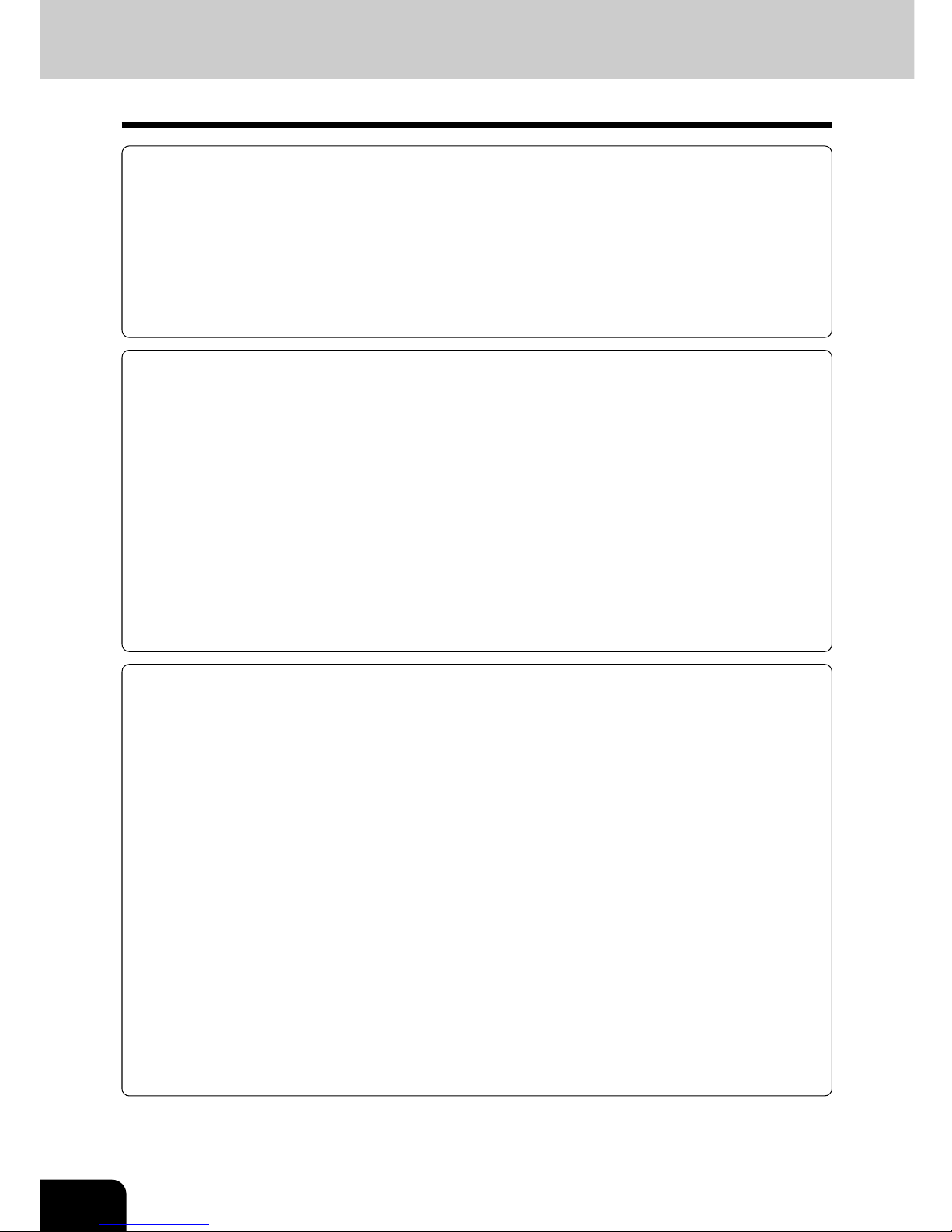
1
2
3
4
5
6
7
8
9
10
11
12
6
TABLE OF CONTENTS (Cont.)
4.Color editing and adjustment ........................................................................................................ 4-1
1. Monocolor copying ..................................................................................................................... 4-2
2. Hue adjustment ........................................................................................................................... 4-3
3. Saturation .................................................................................................................................... 4-4
4. Color balance (YMCK adjustment) ............................................................................................. 4-5
5. RGB adjustment .......................................................................................................................... 4-6
6. One-touch adjustment ................................................................................................................ 4-7
7. Background adjustment .............................................................................................................. 4-8
8. Sharpness adjustment ................................................................................................................ 4-9
5. Using the editing functions ........................................................................................................... 5-1
1. Image shift ................................................................................................................................... 5-2
2. Edge erase .................................................................................................................................. 5-4
3. Book center erase ....................................................................................................................... 5-5
4. Dual-page ................................................................................................................................... 5-6
5. Full image ................................................................................................................................... 5-8
6. 2 IN 1 / 4 IN 1 ............................................................................................................................... 5-9
7. Magazine sort (from the editing menu) ..................................................................................... 5-11
8. X-Y zoom................................................................................................................................... 5-13
9. Image editing ............................................................................................................................ 5-14
- Trimming/Masking .................................................................................................................. 5-14
- Mirror image ........................................................................................................................... 5-16
- Negative/Positive reversal ..................................................................................................... 5-17
10. Centering ................................................................................................................................. 5-18
11. Image repeat ........................................................................................................................... 5-20
6.Using the special functions .......................................................................................................... 6-1
1. Continuous original feeding / Single original feeding ................................................................ 6-2
2. Mixed-sized originals .................................................................................................................. 6-4
3. Bypass copying ........................................................................................................................... 6-5
- Bypass copying on standard size or full bleed paper ............................................................. 6-7
- Bypass copying on non-standard size paper .......................................................................... 6-9
- Thin Paper/Thick Paper/OHP Film/Special Paper/Sticker Label ........................................... 6-11
4. Job memory .............................................................................................................................. 6-13
5. Setting the “OTHER” size key ................................................................................................... 6-16
6. User selection (Initial settings) .................................................................................................. 6-17
7. Weekly timer ............................................................................................................................. 6-19
8. Setting the date and time .......................................................................................................... 6-21
9. Total counter ............................................................................................................................. 6-22
10. Department management ....................................................................................................... 6-23
- Printing an access code list ................................................................................................... 6-24
- Setting access codes (Registration/Change/Deletion) ......................................................... 6-25
- Resetting counters ................................................................................................................. 6-29
11. Automatic calibration ............................................................................................................... 6-30
12. Switching between languages ................................................................................................ 6-32
13. Setting the energy saving mode ............................................................................................. 6-33
14. Setting the off-mode (auto shutoff) .......................................................................................... 6-34
15. Clearing of toner counter ........................................................................................................ 6-35
Page 9
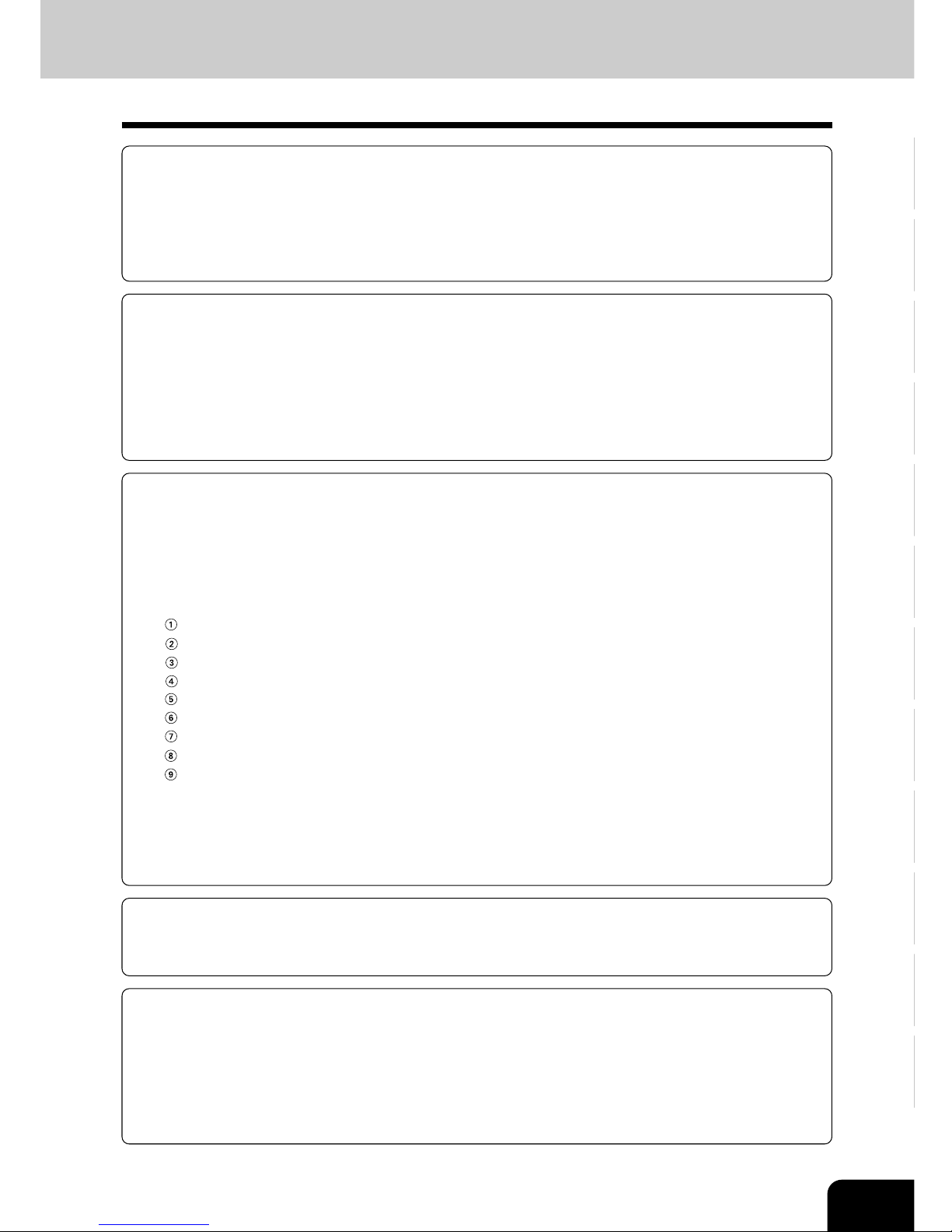
1
2
3
4
5
6
7
8
9
10
11
12
7
7.Selecting finishing modes (Using the optional finishers) ........................................................... 7-1
1. Finishing modes and finishers (optional) ................................................................................... 7-2
2. Sort/group copying ...................................................................................................................... 7-3
3. Staple sorting .............................................................................................................................. 7-4
4. Magazine sort & saddle stitching mode (booklet mode) ............................................................ 7-6
5. Hole punching mode .................................................................................................................. 7-8
8.Network scanning function (Using the optional printer controller) ........................................... 8-1
1. About the scanning function ....................................................................................................... 8-2
2. Procedure of scan setting ........................................................................................................... 8-3
3. About the setting before scanning ............................................................................................ 8-18
- Setting by the user ................................................................................................................. 8-19
- Setting by the administrator ................................................................................................... 8-23
- Setting the administrator password ....................................................................................... 8-30
4. Shutting down the power supply to the printer controller ......................................................... 8-32
9.When the graphic symbols flash on the touch panel .................................................................. 9-1
1. Description of the flashing graphic symbols ............................................................................... 9-2
2. Add paper symbol ....................................................................................................................... 9-3
- Adding paper to the drawers .................................................................................................... 9-3
- Adding paper to the large-capacity feeder (optional) .............................................................. 9-4
3. Replace toner cartridge symbol ................................................................................................. 9-5
4. Clear paper symbol .................................................................................................................... 9-7
Paper misfeed in the reversing automatic document feeder (optional) ................................ 9-7
Paper misfeed in the drawer feeding area ............................................................................ 9-8
Paper misfeed in the large-capacity feeder (optional) .......................................................... 9-9
Paper misfeed on the bypass guide .................................................................................... 9-10
Paper misfeed inside of the copier ...................................................................................... 9-10
Paper misfeed in the automatic duplexer (optional) ........................................................... 9-13
Paper misfeed in the hole punch unit (optional) ................................................................. 9-15
Paper misfeed in the finisher (optional) .............................................................................. 9-16
Paper misfeed in the saddle stitch unit (optional) ............................................................... 9-17
5. Adding staples (optional) .......................................................................................................... 9-19
6. Removing jammed staples (optional) ...................................................................................... 9-23
7. Clearing accumulated punched paper bits (optional) .............................................................. 9-25
8. Call service symbol ................................................................................................................... 9-26
9. Periodic maintenance message ............................................................................................... 9-27
10.Maintenance ............................................................................................................................... 10-1
1. Daily inspection ........................................................................................................................ 10-2
2. Simple troubleshooting............................................................................................................. 10-4
11.Specifications & Options ........................................................................................................... 11-1
1. Specifications of the main unit .................................................................................................. 11-2
2. Specifications of options ........................................................................................................... 11-5
3. Packing list .............................................................................................................................. 11-10
4. Copying function combination matrix ..................................................................................... 11-11
5. Image quality adjustment combination matrix ........................................................................ 11-12
6. Index ....................................................................................................................................... 11-13
Page 10
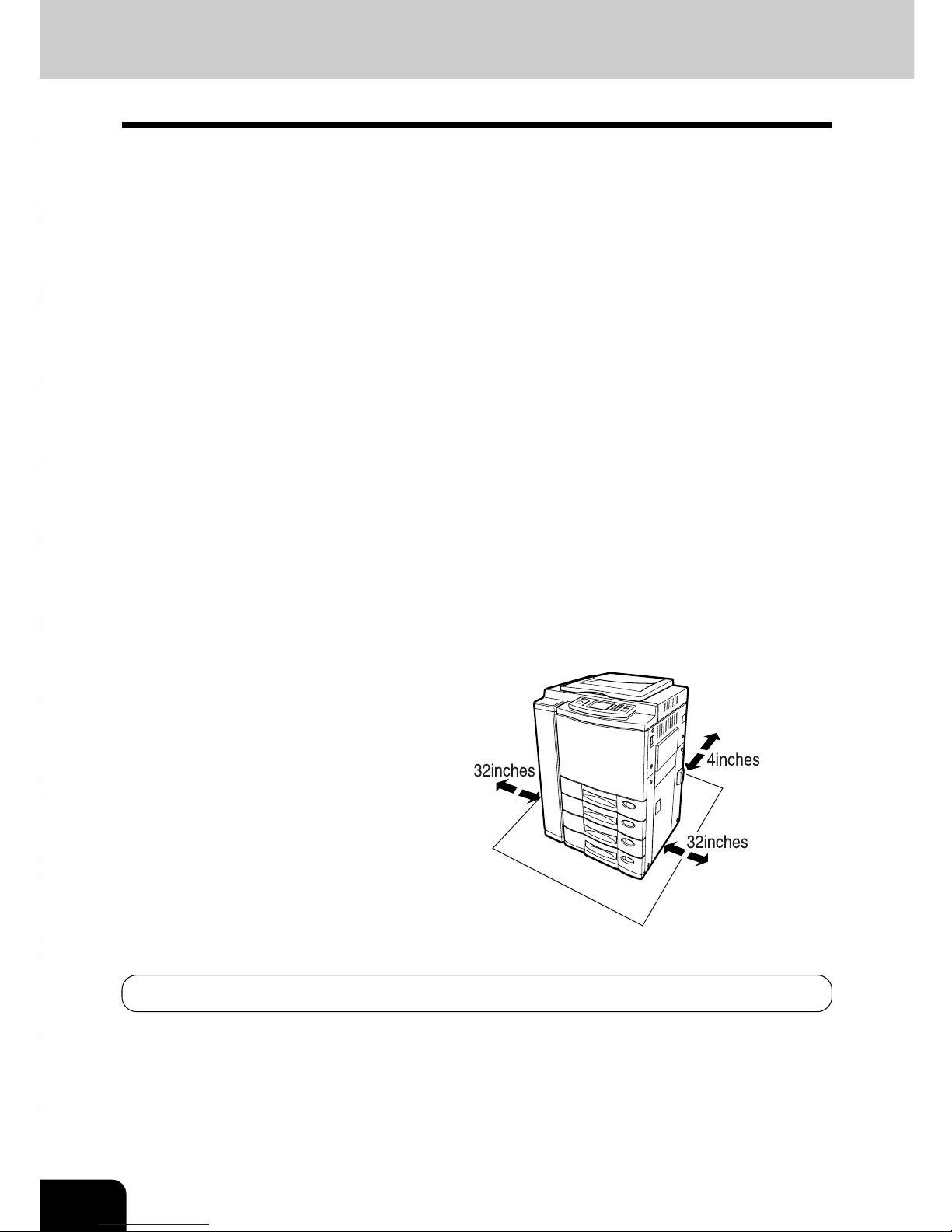
1
2
3
4
5
6
7
8
9
10
11
12
8
PRECAUTIONS
1. Installation
1
This machine should be installed by a qualified service technician.
Note: The packing material should be disposed of properly.
2
To obtain the best possible results, this copier should be used in conjunction with a
dedicated AC power line at the following ratings.
115V–60Hz, 16A
Notes:
1. The use of other appliances or other equipment on the same line as this copier may adversely
affect performance and copy quality.
2. Be sure to use a 3-conductor, grounded wall outlet.
3. In areas where a 2-pin plug is used, the copier must be grounded for safety.
Never ground it to a gas pipe, a water pipe, or any other object not suitable for grounding.
3
After a suitable place has been selected for the installation of this machine, please do
not change it. Avoid excessive heat, dust, vibration and direct sunlight. Also, provide
proper ventilation as the copier emits a small amount of ozone.
Notes:
1. The recommended environmental range for use is as follows:
• Temperature: 10~30°C/50~86°F
• Humidity: 20~85% RH
2. To insure optimal operation, allow clearances of at least 32” on the left, 32” on the right and 4” in
the rear (refer to the illustration below).
The socket outlet should be installed near the equipment and be easily accessible.
Page 11
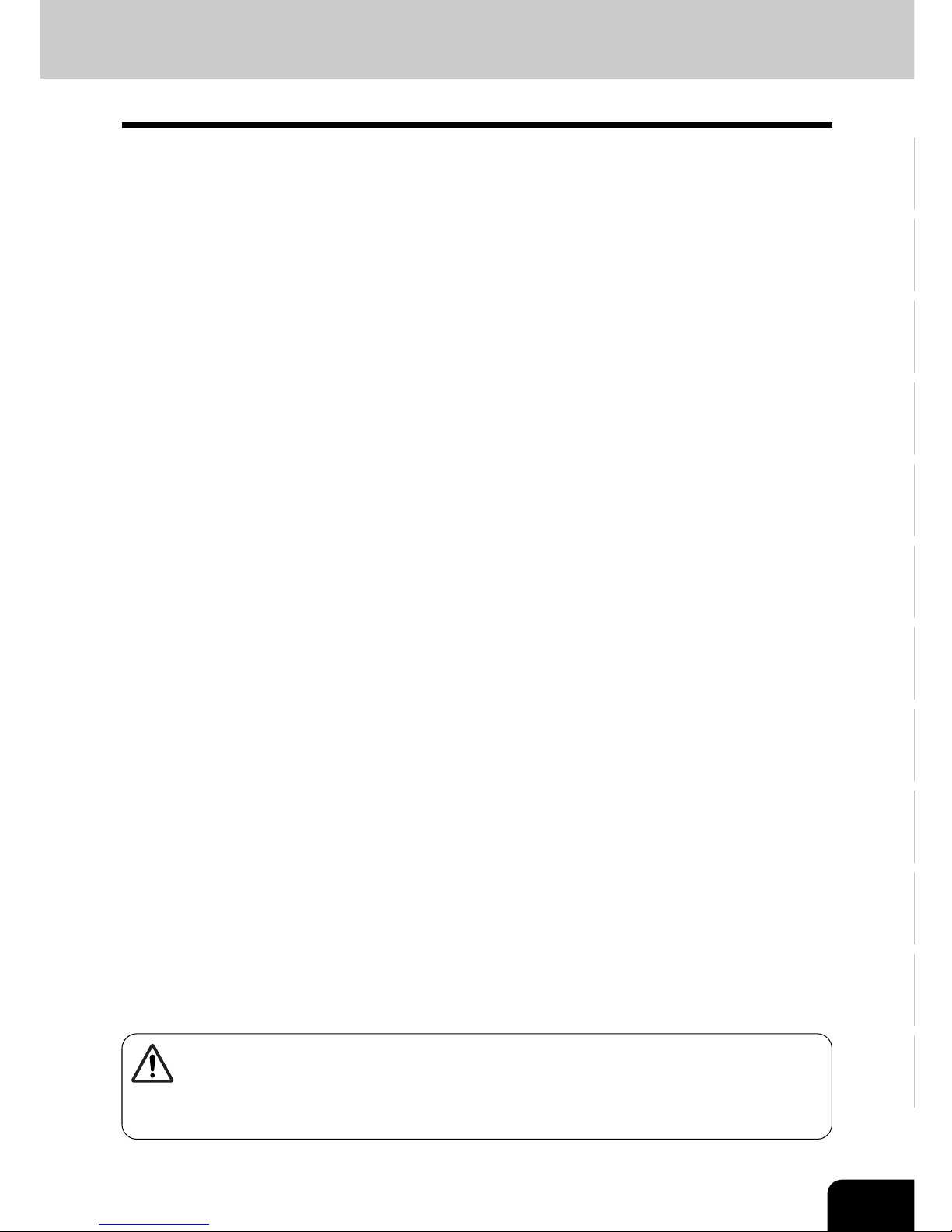
1
2
3
4
5
6
7
8
9
10
11
12
9
1
Handle and use the copier gently and carefully.
• Do not place anything on the paper drawers or the original feeding tray.
• Never allow the power cable to be trampled on or pinched between hard objects, otherwise an
accident or electrical trouble might occur.
• Do not allow any metal items such as paper clips to fall into the copier.
2
Be sure to turn OFF the power switch (unless using the weekly timer mode):
• When you leave your office at night.
• If a power failure occurs.
Caution: When turning OFF the power switch, be sure to do so only after the machine cycling
has come to a complete stop.
Be sure to disconnect the power-cord plug:
• When you do not intend to use the copier for an extended period of time.
Be sure to turn OFF the power switch immediately and call for service:
• If an unusual noise is heard from the copier.
• If the outside of the copier becomes unusually hot.
• If any part of this copier is damaged, or if it has been dropped.
• If the copier has been exposed to rain or liquid.
3
It is recommended that only supplies made or designated by the supplier be used for
this machine in order to optimize copy quality. All supplies should be stored in a cool,
dry area.
For optimum performance, it is recommended that 21lb. xerographic bond paper of high quality be
used.
Paper of lower quality may contain inherent properties such as excess paper dust and may lead to
premature servicing.
4
Do not apply force or place heavy objects (8.83lb. or more) on the original glass. Breaking
the glass may cause personal injury.
5
Do not place heavy objects on the copier. They may fall and injure you.
6
ALWAYS keep the plug and outlet clean. Prevent them from accumulating dust and dirt.
This could cause a fire and give you an electric shock due to the heat released by
electric leakage.
7
Be very careful to treat the touch panel gently and never hit it. Breaking the surface
could cause malfunctions.
8
NEVER attempt to repair, disassemble or modify the equipment by yourself. You could
cause a fire or get an electric shock.
ALWAYS contact your Service representative for maintenance or repair of the internal
parts of the equipment.
2. General Precautions
WARNING: DO NOT LEAN ON, APPLY FORCE OR PLACE HEAVY OBJECTS ON THE
FINISHER. PERSONAL INJURY OR PROPERTY DAMAGE MAY RESULT.
Keep the machine away from flammable liquids, gases, and aerosols. A fire or an
electric shock might occur.
Page 12
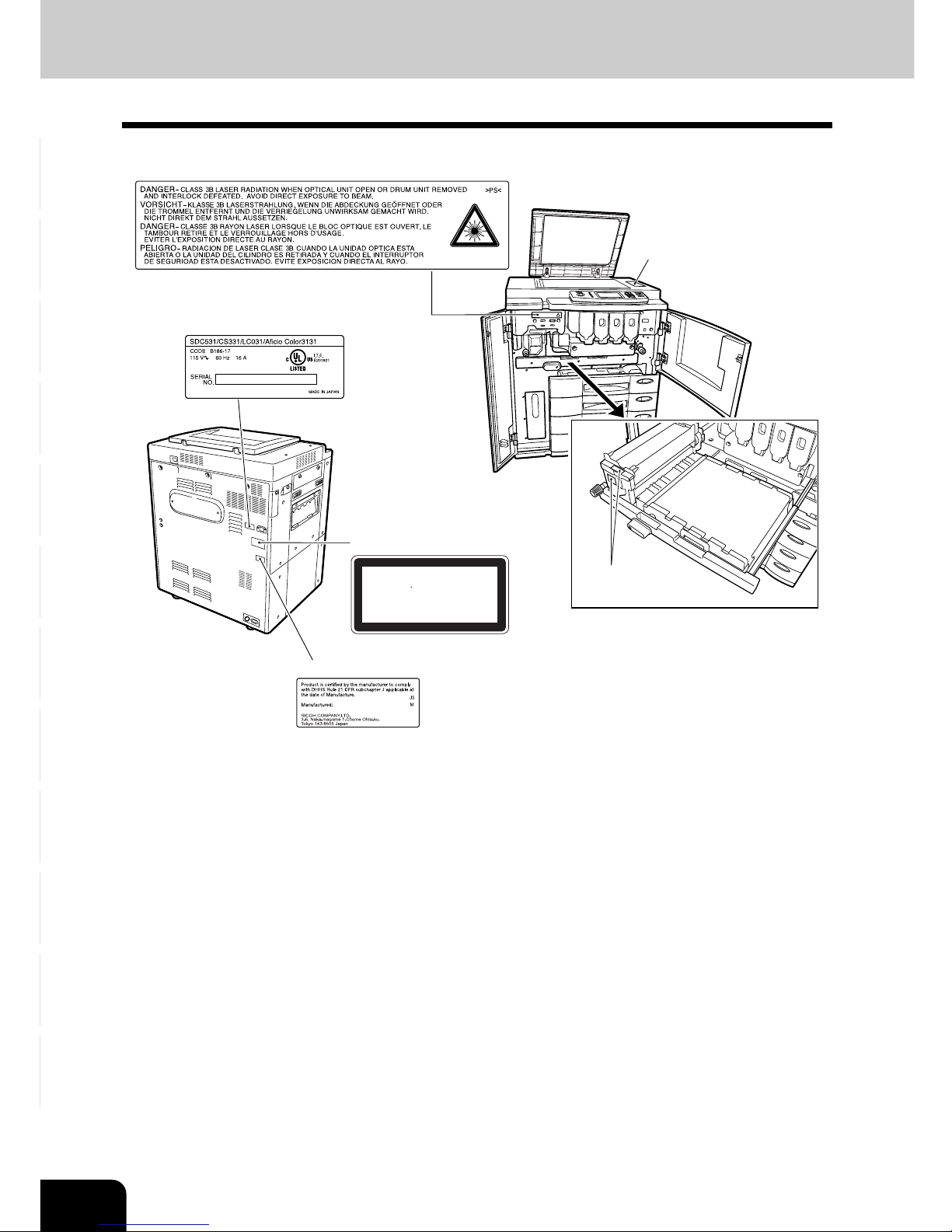
1
2
3
4
5
6
7
8
9
10
11
12
10
2. General Precautions (Cont.)
PRECAUTIONS (Cont.)
Copying Prohibition
Label
Warning for high
temperature areas
Warning Label
Explanatory Label
CLASS 1 LASER PRODUCT
APPAREIL A LASER DE CLASSE 1
LASER KLASSE 1
PRODUCTO DE LASER DE CLASE 1
>
PS
<
Certification Label
Identification Label
Page 13
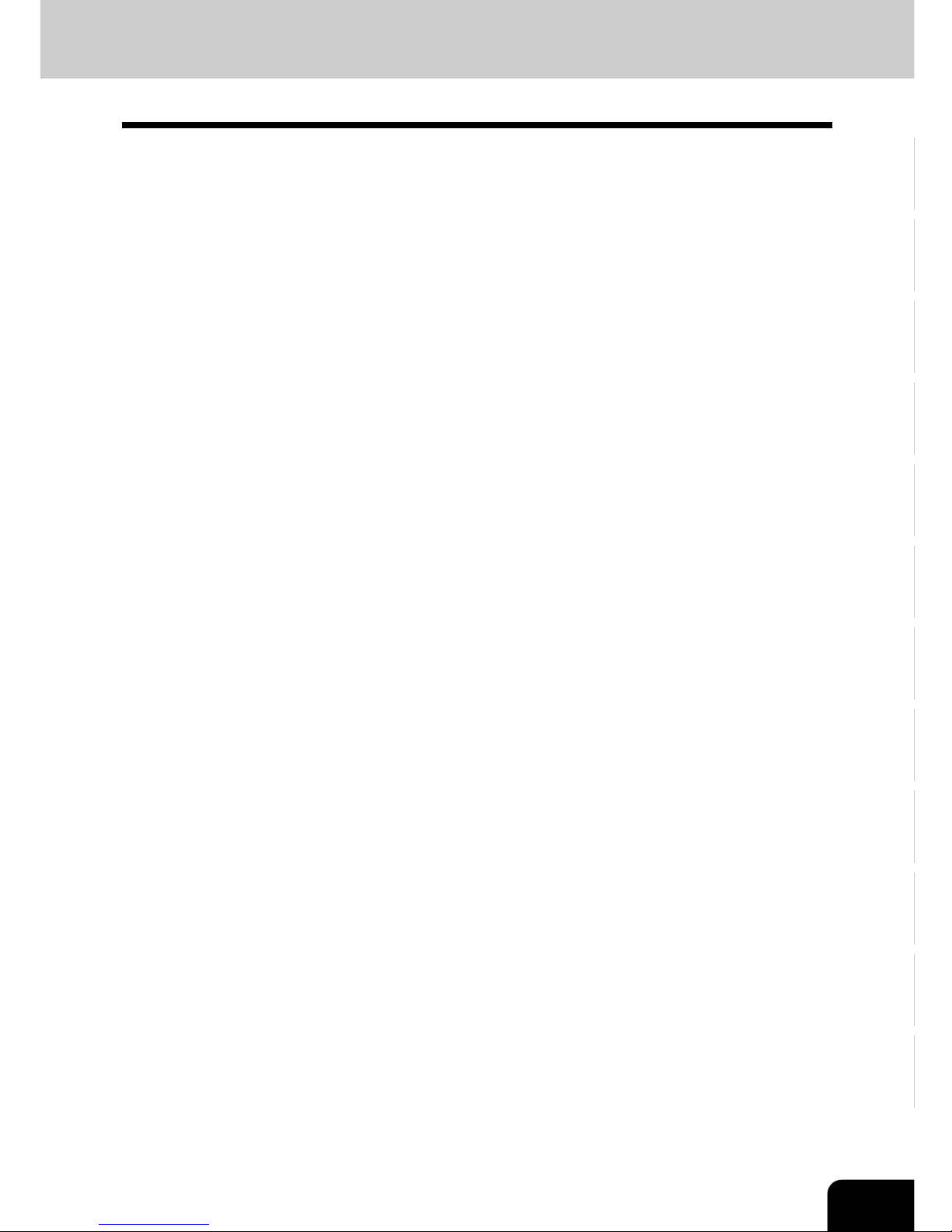
1
2
3
4
5
6
7
8
9
10
11
12
11
When using this machine, the following safety precautions should always be followed.
Safety During Operation
In this manual, the following important symbols are used:
WARNING:
Indicates a potentially hazardous situation which, if instructions are not followed, could result in
death or serious injury.
CAUTION:
Indicates a potentially hazardous situation which, if instructions are not followed, may result in minor
or moderate injury or damage to property.
WARNING:
• Connect the power cord directly into a wall outlet and never use an extension cord
• Disconnect the power plug (by pulling the plug, not the cable) if the power cable or plug becomes
frayed or otherwise damaged.
• To avoid hazardous electric shock or laser radiation exposure, do not remove any covers or screws
other than those specified in this manual.
Turn off the power and disconnect the power plug (by pulling the plug, not the cable) if any of the
following occurs
• You spill something into the machine.
• You suspect that your machine needs service or repair
• The external housing of your machine has been damaged
• Do not incinerate spilled toner or used toner. Toner dust might ignite when exposed to an open
flame.
• Disposal can take place at our authorized dealer
• Dispose of the used toner bottle in accordance with the local regulations
• Connect the machine only to the power source described on the inside front cover of this manual.
• Do not damage, break or make any modifications to the power cord. Do not place heavy objects on
it. Do not pull it hard nor bend it more than necessary. These actions could cause an electric shock
or fire.
• Do not damage, break or make any modifications to the power cord. Do not place heavy objects on
it. Do not pull it hard nor bend it more than necessary. These actions could cause an electric shock
or fire.
• Keep the machine away from flammable liquids, gases, and aerosols. A fire or an electric shock
might occur.
CAUTION:
• Protect the machine from dampness or wet weather, such as rain and snow.
• Keep the machine away from humidity and dust. Otherwise a fire or an electric shock might occur.
• Do not place the machine on an unstable or tilted surface. If it topples over, an injury might occur.
• If you use the machine in a confined space, make sure there is a continuous air turnover.
• Unplug the power cord from the wall outlet before you move the machine. While moving the
machine, you should take care that the power cord will not be damaged under the machine.
• When you disconnect the power plug from the wall outlet, always pull the plug (not the cable).
• Do not allow paper clips, staples, or other small metallic objects to fall inside the machine.
• Keep toner (used or unused) and toner bottle out of the reach of children.
• For environmental reasons, do not dispose of the machine or expended supply waste at household
waste collection points. Disposal can take place at an authorized dealer.
• The inside of the machine could be very hot. Do not touch the parts with a label indicating ”hot
surface”. Otherwise, an injury might occur.
• The fusing section of this machine might be very hot. Caution should be taken when removing
misfed paper
• Do not use aluminum foil, carbon paper, or similar conductive paper to avoid a fire or machine
failure.
3. Safety Information
Page 14
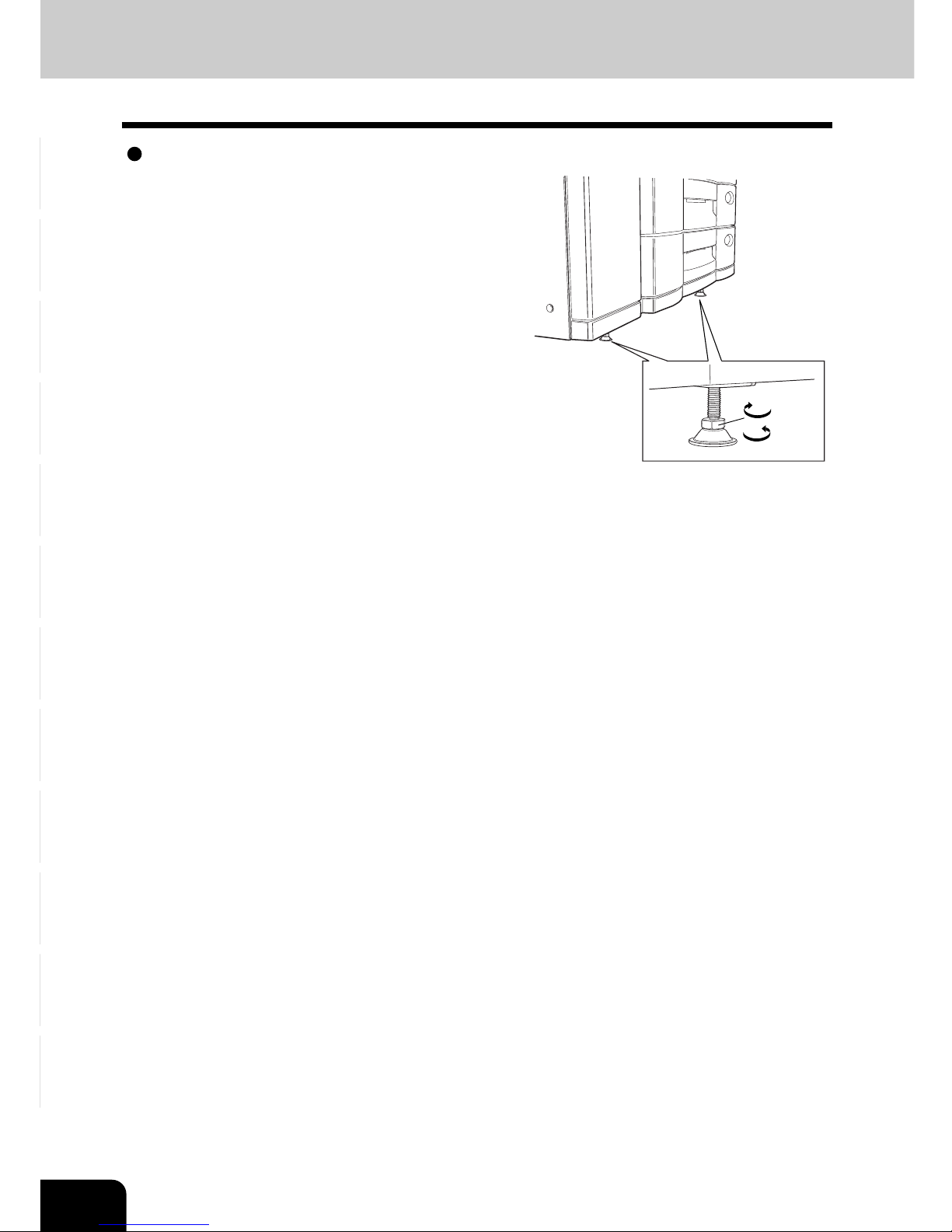
1
2
3
4
5
6
7
8
9
10
11
12
12
To unlock
Fixing the adjusters (stoppers)
There are two adjusters (stoppers) located in the front
bottom part of the copier. After moving/installing the
copier, be sure to turn the adjusters clockwise to fix them
firmly on the ground.
*To unlock the adjusters when moving the copier, turn
them counterclockwise.
If the copier is not steady, it may fall over and result in personal
injury.
To l o c k
Page 15
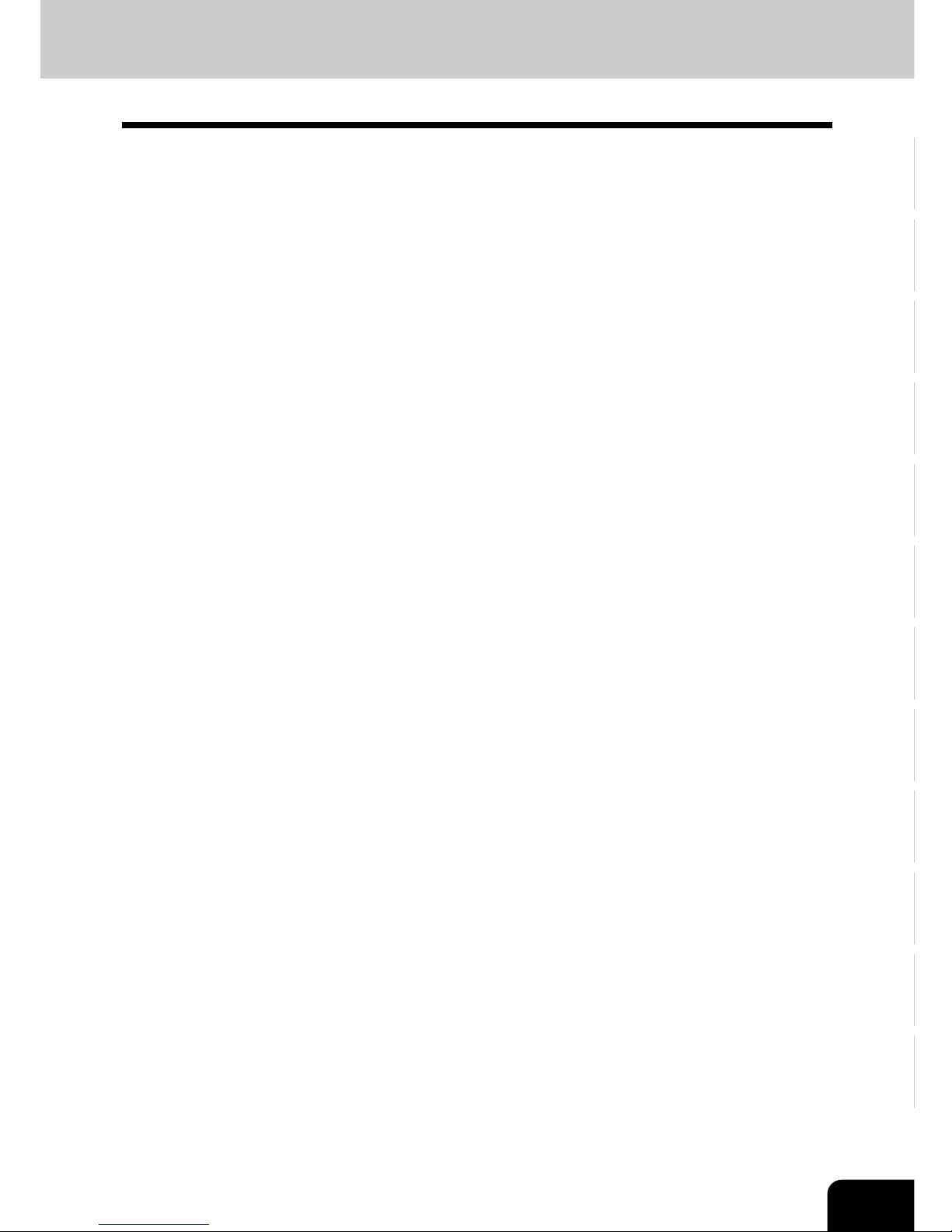
1
2
3
4
5
6
7
8
9
10
11
12
13
The following notice sets out the exclusions and limitations of liability of the supplier (including its
employees, agents and sub-contractors) to any purchaser or user (‘User’) of this machine, including its
accessories, options and bundled software (‘Product’)
1. The exclusions and limitations of liability referred to in this notice shall be effective to the fullest extent
permissible at law. For the avoidance of doubt, nothing in this notice shall be taken to exclude or limit
the supplier’s liability for death or personal injury caused by the supplier’s negligence or the supplier’s
fraudulent misrepresentation.
2. All warranties, conditions and other terms implied by law are, to the fullest extent permitted by law,
excluded and no such implied warranties are given or apply in relation to the Products.
3. The supplier shall not be liable for any loss, cost, expense, claim or damage whatsoever caused by
any of the following:
(a) use or handling of the Product otherwise than in accordance with the manuals, including but not
limited to Operator's Manual, Users' Guide, and/or incorrect or careless handling or use of the
Product;
(b) any cause which prevents the Product from operating or functioning correctly which arises from
or is attributable to either acts, omissions, events or accidents beyond the reasonable control of
the supplier including without limitation acts of God, war, riot, civil commotion, malicious or
deliberate damage, fire, flood, or storm, natural calamity, earthquakes, abnormal voltage or
other disasters;
(c) additions, modifications, disassembly, transportation, or repairs by any person other than service
technicians authorized by the supplier; or
(d) use of paper, supplies or parts other than those recommended by the supplier.
4. Subject to paragraph 1, the supplier shall not be liable to Customer for:
(a) loss of profits; loss of sales or turnover; loss of or damage to reputation; loss of production; loss of
anticipated savings; loss of goodwill or business opportunities; loss of customers; loss of, or loss
of use of, any software or data; loss under or in relation to any contract; or
(b) any special, incidental, consequential or indirect loss or damage, costs, expenses, financial loss
or claims for consequential compensation;
whatsoever and howsoever caused which arise out of or in connection with the Product or the use or
handling of the Product even if the supplier is advised of the possibility of such damages.
The supplier shall not be liable for any loss, cost, expense, claim or damage caused by any inability
to use (including, but not limited to failure, malfunction, hang-up, virus infection or other problems)
which arises from use of the Product with hardware, goods or software which the supplier has not
directly or indirectly supplied.
DISCLAIMER NOTICE
Page 16
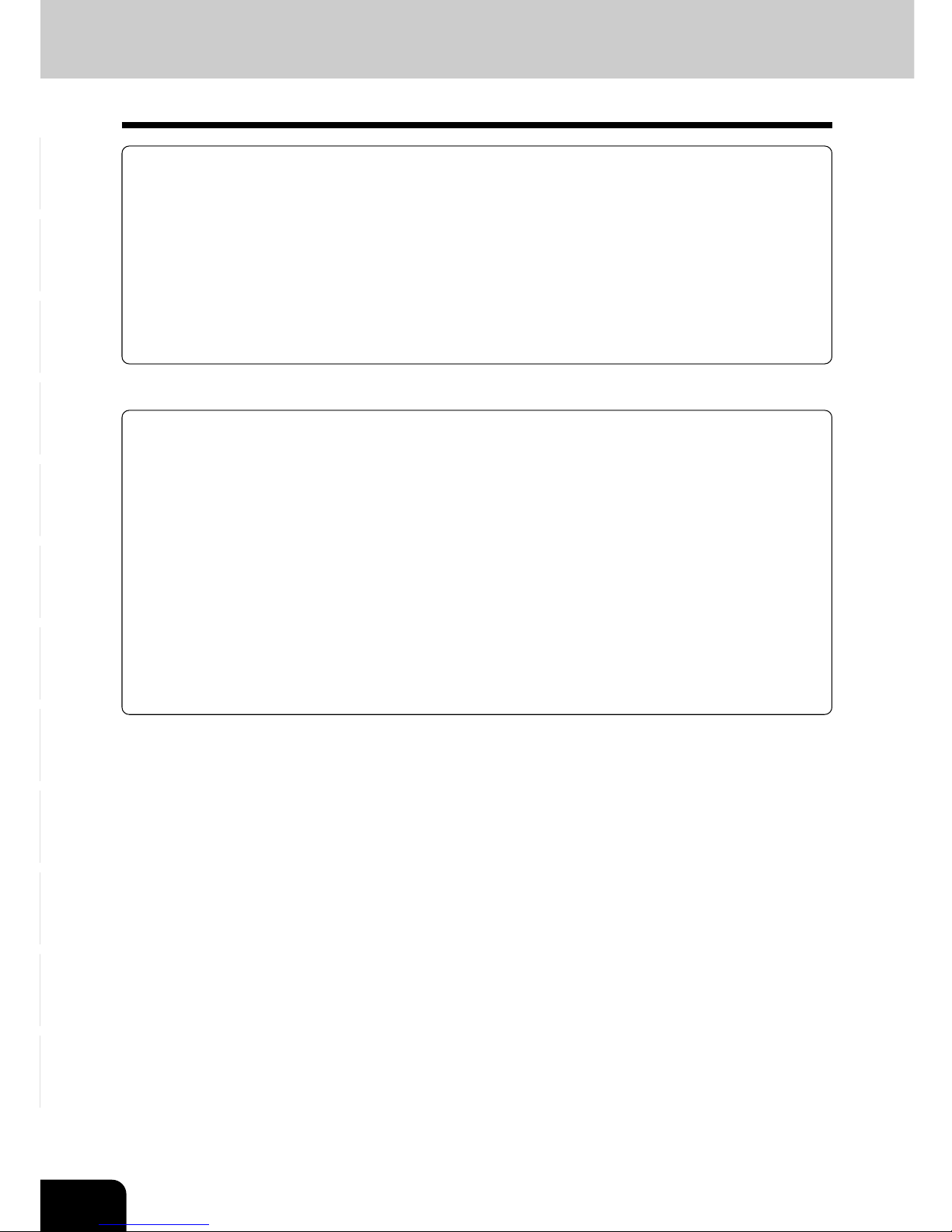
1
2
3
4
5
6
7
8
9
10
11
12
14
FORGERY PREVENTION FUNCTION / STORAGE OF COLOR COPIES
STORAGE OF COLOR COPIES
(1) The copies should be kept in a place which is not exposed to light to prevent fading when
they are stored for a long time.
(2) If copies are kept pressed between plastics made of chloroethylene for a long time, the
toner may melt and stick to the plastic due to high pressure and high temperature. Keep
them in polyethylene binders.
(3) When a color copy is folded, the toner at the fold can become separated.
(4) The toner on the copies may melt if it touches solvent. If the ink on the copies has not
completely dried, the toner may also melt. Keep copies away from solvent.
(5) When copies are kept near an extremely high temperature such as a heater, the toner may
melt. Keep them at room temperature and do not allow this to vary very much.
FORGERY PREVENTION FUNCTION
This copier has a forgery prevention function.
Please ensure that your digital full-color copier is not used for making copies of prohibited
items.
Copying the following items is normally prohibited by local law:
Bank bills, revenue stamps, bonds, stock certificates, bank drafts, checks, passports, driver’s
licenses.
Page 17
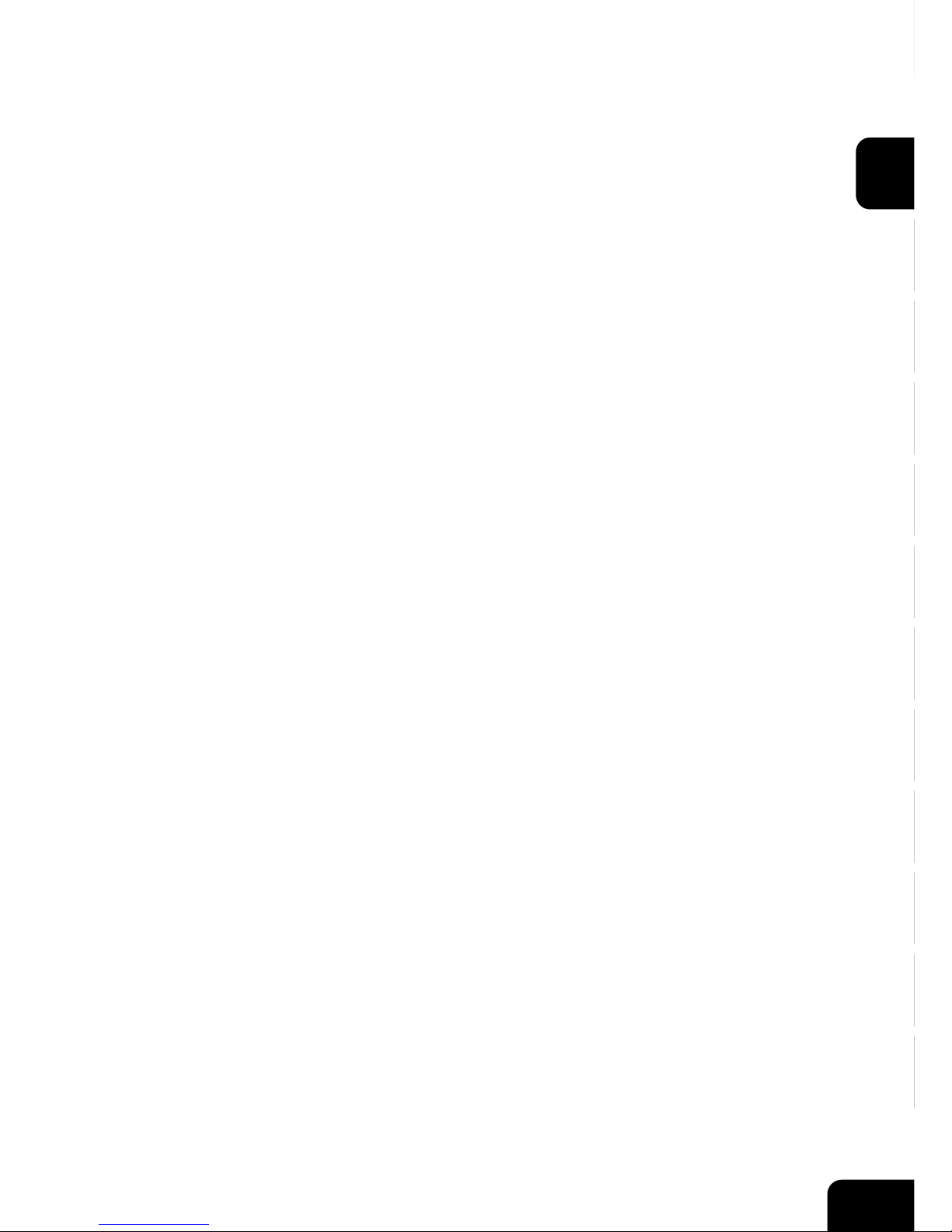
1
2
3
4
5
6
7
8
9
10
11
12
1-1
1. BEFORE MAKING COPIES
1. Description of the digital color copier and the optional equipment ........
1-2
- Main components .......................................................................................... 1-2
- Optional equipment ........................................................................................ 1-3
- Control panel .................................................................................................. 1-4
- Touch panel .................................................................................................... 1-6
2.Turning ON the power switch ..................................................... 1-8
- Controlling the use of the copier with access codes ....................................... 1-9
3.Energy-saving functions ............................................................ 1-10
Page 18
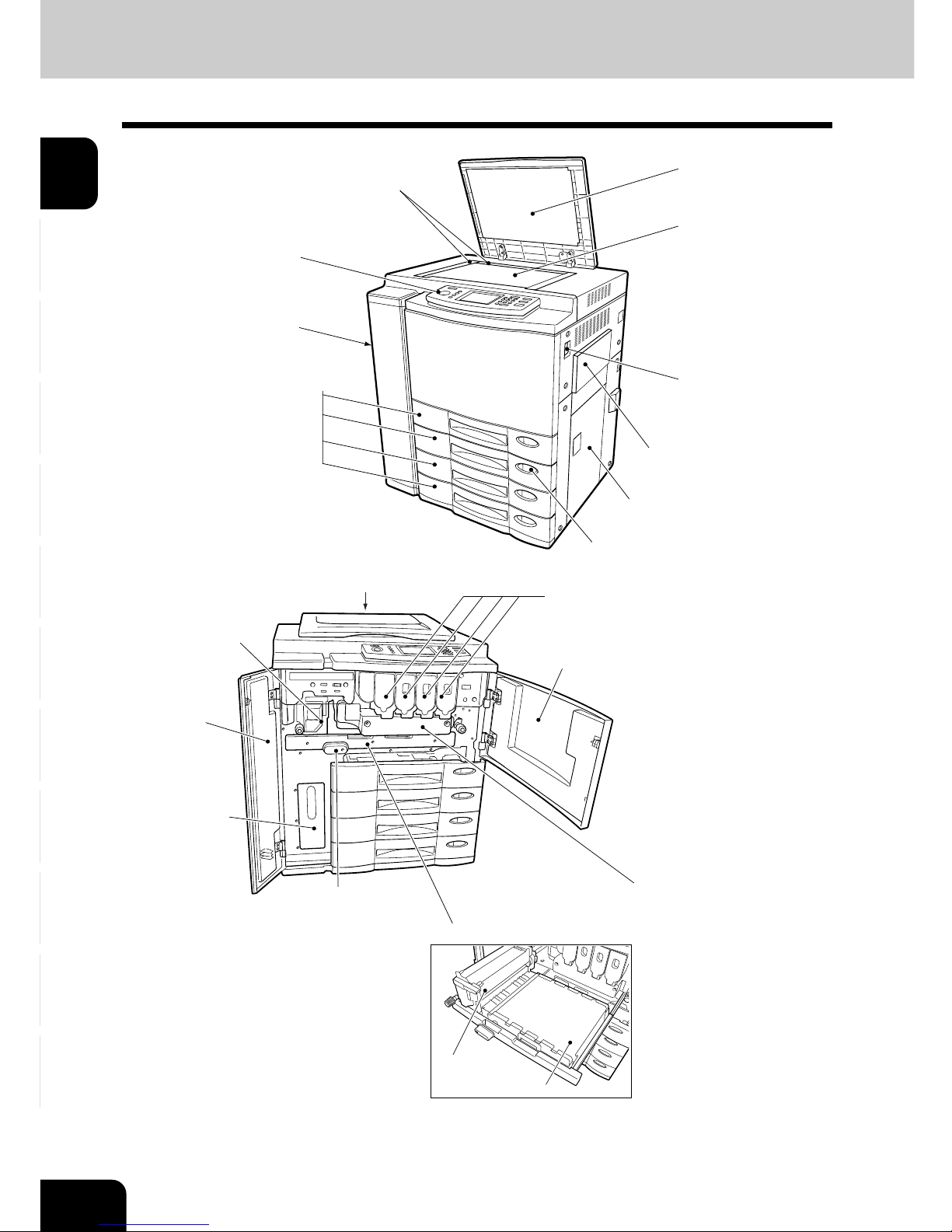
1
2
3
4
5
6
7
8
9
10
11
12
1-2
BEFORE MAKING COPIES
1. DESCRIPTION OF THE DIGITAL COLOR COPIER AND THE OPTIONAL EQUIPMENT
Main Components
Original cover
(Optional)
Original glass
Power switch
Bypass guide
Feed side cover
Paper size indicator
Original scales
Control panel
Drawers*1
Transfer belt unit
Fuser unit
Operator’s manual pocket
(Back side)
Toner cartridges
Right-hand front cover
Electrophotographic unit
Transfer belt unit
Transfer belt unit knob
Used toner bag
(container)
Left-hand
front cover
Fuser unit
*1...... 2 drawers are standard equipment. When the automatic duplexer (optional) is installed
in the uppermost drawer, the 2nd to the 4th drawers are for paper feeding
(the 4th is an option).
Exit cover
(Left side)
Page 19
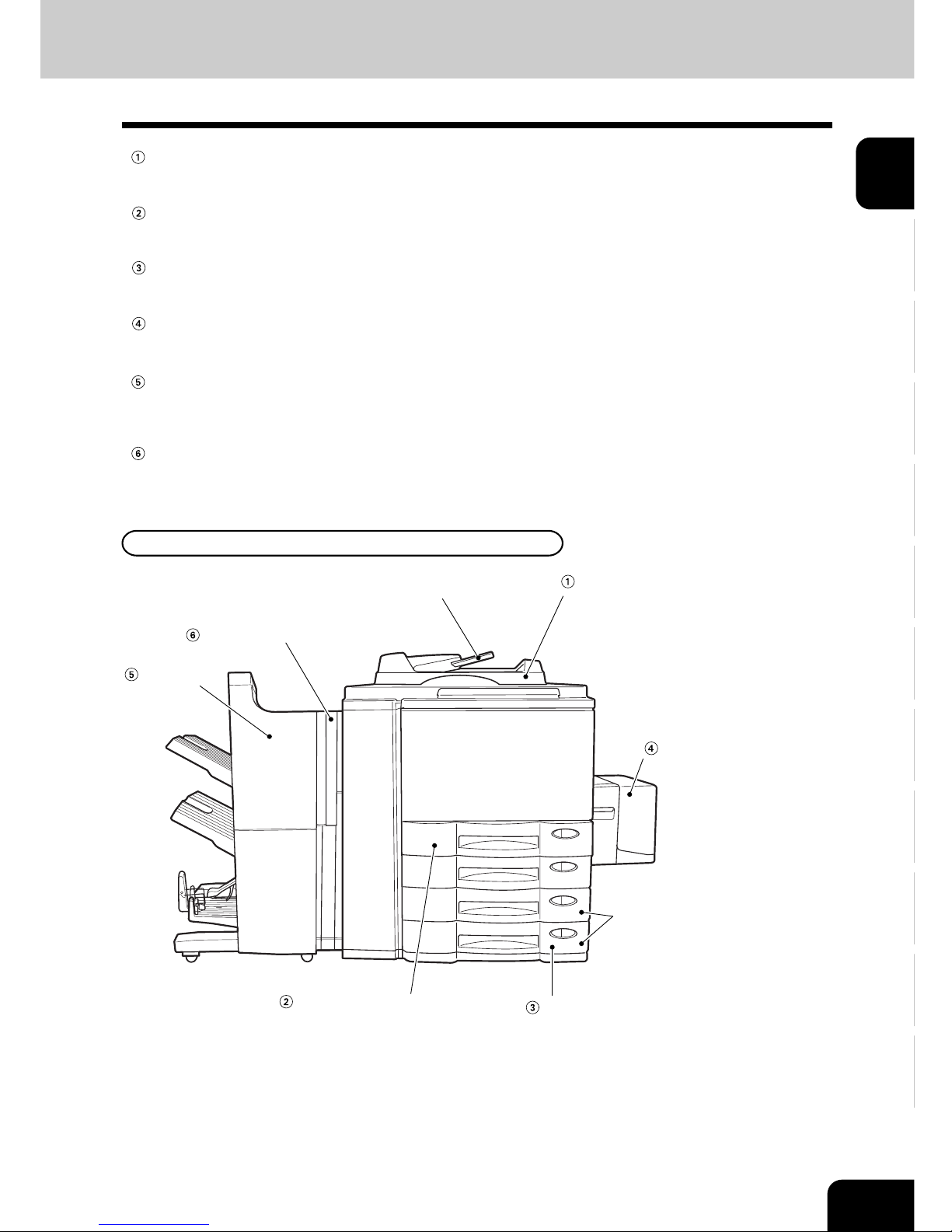
1
2
3
4
5
6
7
8
9
10
11
12
1-3
Optional Equipment
Reversing Automatic Document Feeder
Automatically feeds a placed stack of originals one by one to have them copied.
Automatic Duplexer
This reverses the copies in order to make duplex copies.
Optional Drawer Modules
One optional module cannot be attached when the automatic duplexer (optional) is installed.
Large-Capacity Feeder
Feeds up to 1500 sheets of LT-sized paper (21lb.) continuously.
Finisher
Enables the use of the hole punching (available when the optional hole punch unit is installed) and
saddle stitching modes (SR940 only) in addition to the sort, group and stapling modes.
Hole Punch Unit
Makes punch holes on copies.
Finisher
Hole Punch Unit
Original Feed Tray
Reversing Automatic
Document Feeder
Large-Capacity Feeder
Automatic Duplexer
Optional Drawer Module
Optional Equipment Configuration
(Without the automatic
duplexer installed, two optional
modules can be attached as
the 3rd and 4th drawers.)
Page 20
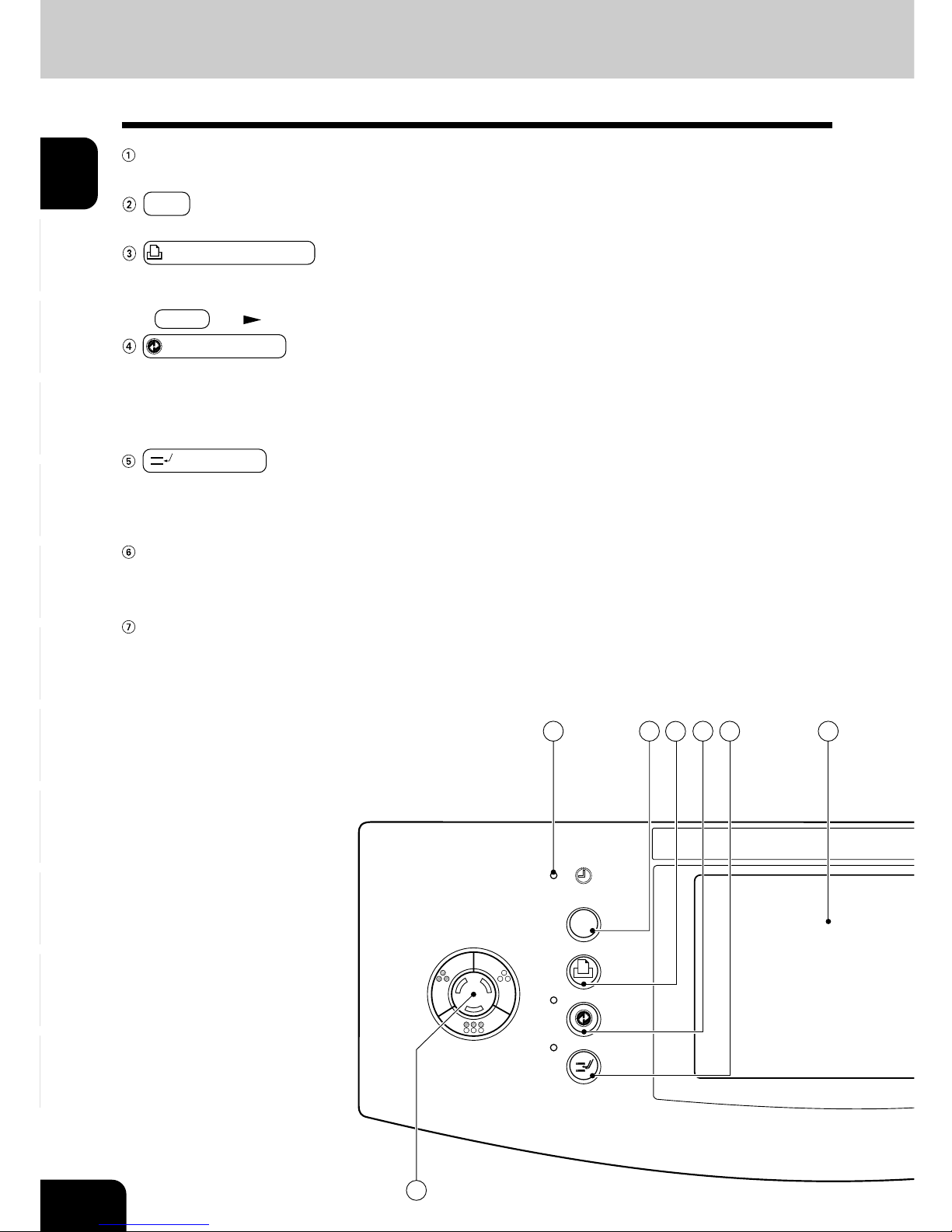
1
2
3
4
5
6
7
8
9
10
11
12
1-4
BEFORE MAKING COPIES
HELP
BLACK
FULL COLOR
PRINTER /
NETWORK
TIMER
ENERGY
SAVER
INTERRUPT
AUTO COL OR
TIMER lamp
TIMER lamp lights when the timer is being used.
HELP key
When this key is pressed, the appropriate operation procedures are displayed.
PRINTER/NETWORK key
If you have a printing and scanning option (printer controller) installed, press this key to switch
between the printer/scanner function and copier function.
* PRINT key
Page 1-5 (right bottom)
ENERGY SAVER key
When you are not going to use the copier for a while, press this key, which automatically turns off all
display lamps. To resume copying, press this key again. If you press this key when the optional printer
controller is installed, the power supply to the printer board is not cut off, which allows automatic
return of the device when it receives printer data.
INTERRUPT key
While copying is already in progress, press this key when you want to make copies of different
originals. During interrupt copying, copies can be made only one by one. Pressing the key again will
return you to the previous copy job.
Touch panel
Displays the copier conditions, operating procedures, and various instructions and information to the
user in text and illustrations.
COLOR SAMPLE SEAL
This seal shows samples of the monocolor mode.
12
34
5
6
14
1. DESCRIPTION OF THE DIGITAL COLOR COPIER AND THE OPTIONAL EQUIPMENT (Cont.)
Control Panel
Page 21
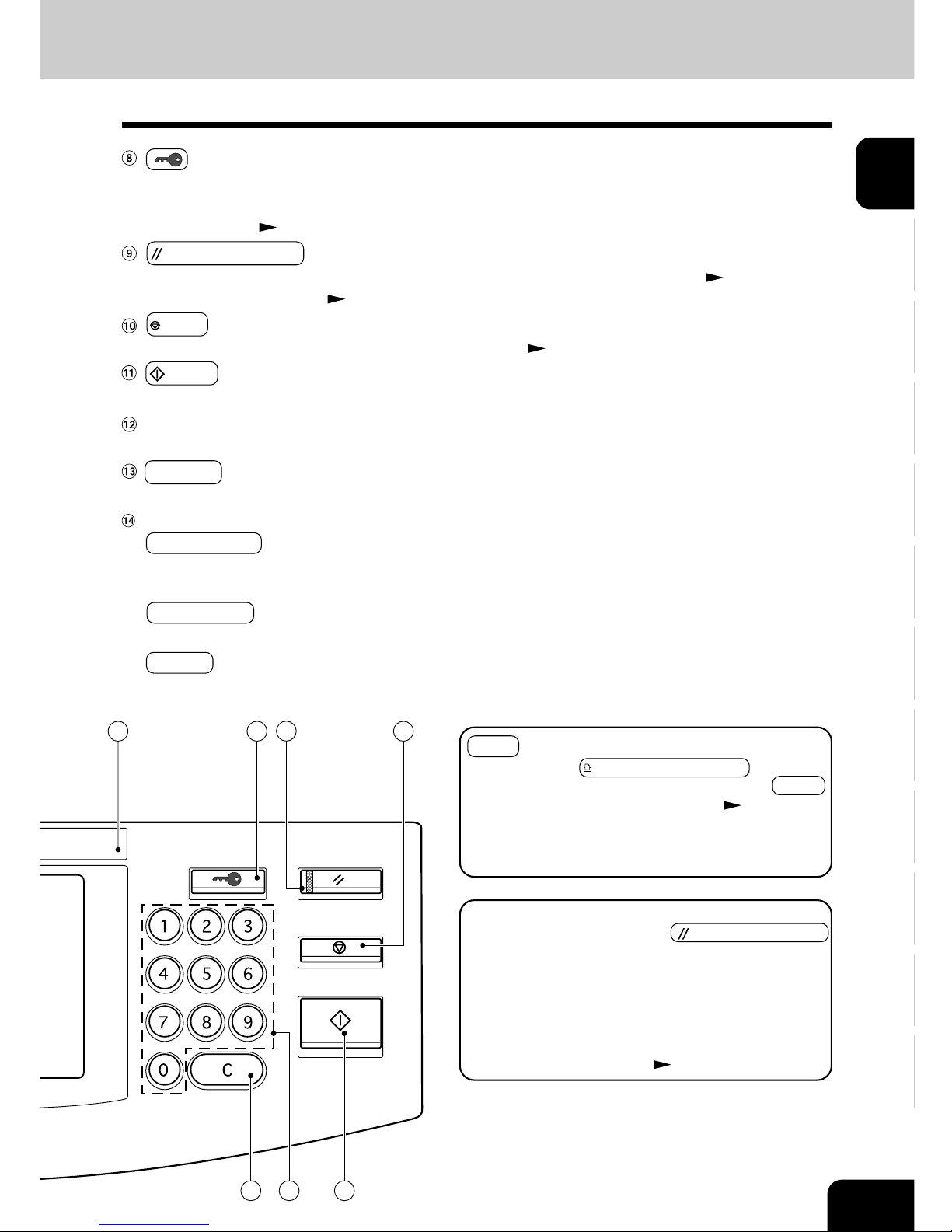
1
2
3
4
5
6
7
8
9
10
11
12
1-5
ACCESS
FUNCTION CLEAR
STOP
START
CLEAR
ACCESS CODE key
Press this key to administer the users of the copier by the access code. Press this key again when you
finish making copies so that the next person must enter his/her own access code to make the copier
available again.
Page 1-9
FUNCTION CLEAR key
When this key is pressed, all selected copy modes are cleared to default settings. Page 2-2
* Automatic Function Clear
Right bottom of this page
STOP key
Use this key to stop an ongoing scan and copy operation. Page 2-18
START key
Press this key to start copying.
Digital keys
Use these keys to enter the number of copies you want to make and so on.
C CLEAR key
Use this key to correct numbers entered with the digital keys such as an incorrect copy quantity.
COLOR MODE SELECTION key
AUTO COLOR
The type of original is automatically recognized. Colored originals are color-copied and black and white
originals are copied in black and white.
FULL COLOR
Regardless of color, all originals are color-copied.
BLACK
Regardless of color, all originals are copied in black and white.
789
10
11
13
12
Automatic Function Clear
Even if you do not press the
FUNCTION CLEAR
key, within the specified period of time after copying
is finished or after the last key is pressed in a copy
procedure, the automatic function clear mode will work
to clear all settings to defaults, and the basic screen
will be displayed. While the department management
function is being operated, the display returns to the
access code input screen.
Page 1-9
PRINT key
If you press the PRINTER/NETWORK key when
the optional printer controller is installed, the PRINT
key is displayed on the touch panel( Page 8-4).
Press this key if you want to start printing immediately
after copying has been finished. (If it is not pressed,
printing automatically starts in 45 seconds.)
Page 22

1
2
3
4
5
6
7
8
9
10
11
12
1-6
BEFORE MAKING COPIES
The following information is shown on the touch panel:
Copier status, operational instructions, cautionary messages, reproduction ratios, total copy quantity,
paper type and color modes.
1. DESCRIPTION OF THE DIGITAL COLOR COPIER AND THE OPTIONAL EQUIPMENT (Cont.)
Touch Panel
Function setting area
Total copy
quantity
Reproduction ratio
Message
Index keys
Message Display
When the power is turned on, the following basic screen is shown on the touch panel. (If each department is
controlled by an access code, a different screen is displayed.
Page 1-9)
On the screen, currently set functions, selected functions and the copier status are shown using messages
and illustrations.
* The contents of the touch panel screens in this manual show a copier equipped with a complete range of
options.
Set functions confirmation key
Selected color mode
Paper type
Touch-keys
- Index keys
Used for switching between the Basic, Color, Editing and Program menu.
- Function setting area
This is where you select or set various functions.
The various function items are touch-key selectable. Press any key lightly with your finger.
- Paper type
If THIN, THICK1 paper or OHP films are set in the drawer (
Page 2-7), or any special sheets are set on the sheet bypass
(
Page 6-11), the selected paper type is displayed on the
top right of the screen.
THICK 1, 2, 3, 4
THIN SPECIAL OHP FILM
Page 23
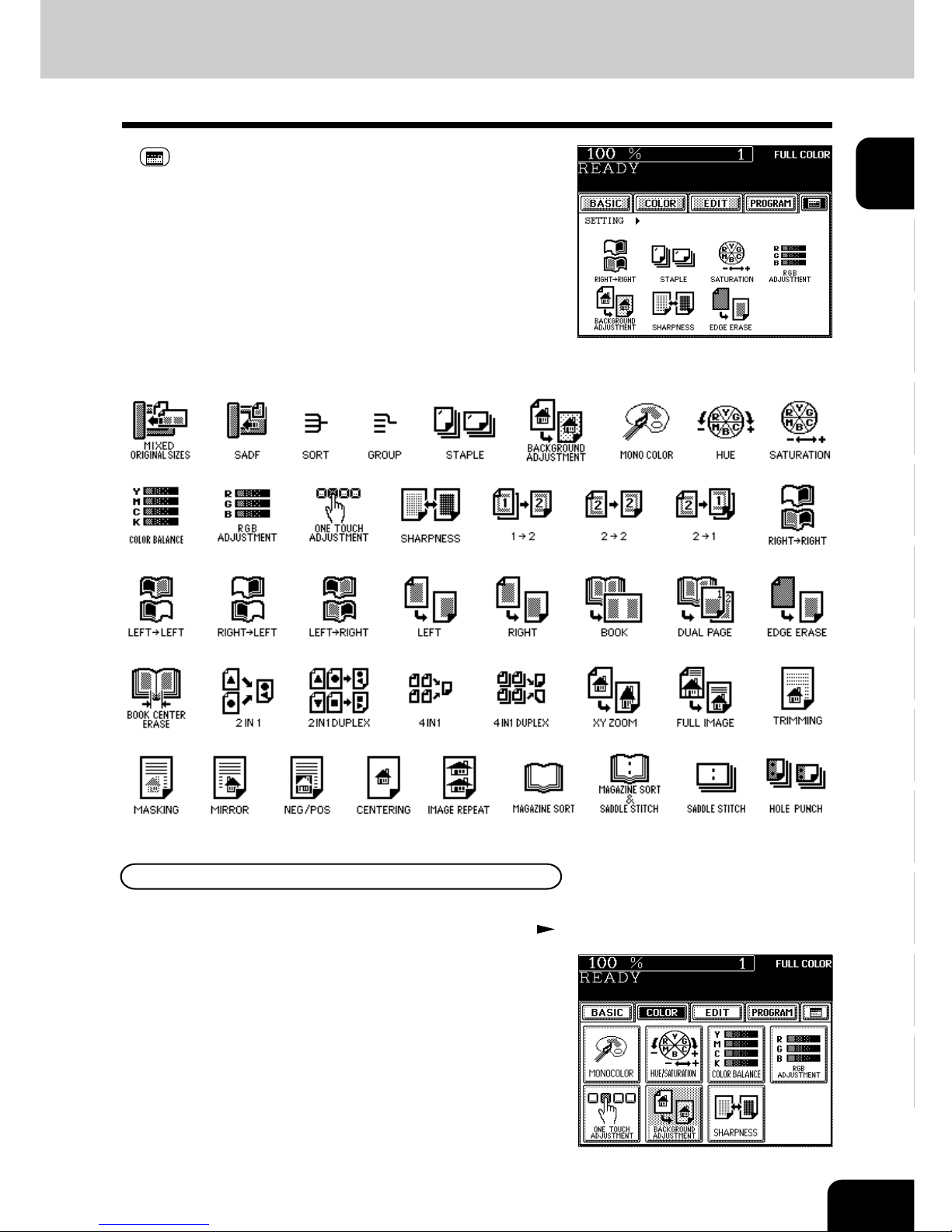
1
2
3
4
5
6
7
8
9
10
11
12
1-7
- Set functions confirmation key
This key allows you to confirm the functions that have been
set. (The display shown on the right is an example.)
Clearing the Functions Selected
The icons displayed on the screen are as follows (some icons may not appear on the screen):
If you press any key that is half-tone shaded, the function selected is cleared. Also, if the copier is left
inactive for approx. 45 seconds, the automatic function clear ( Page 1-5) works and the settings will be
cleared.
Page 24
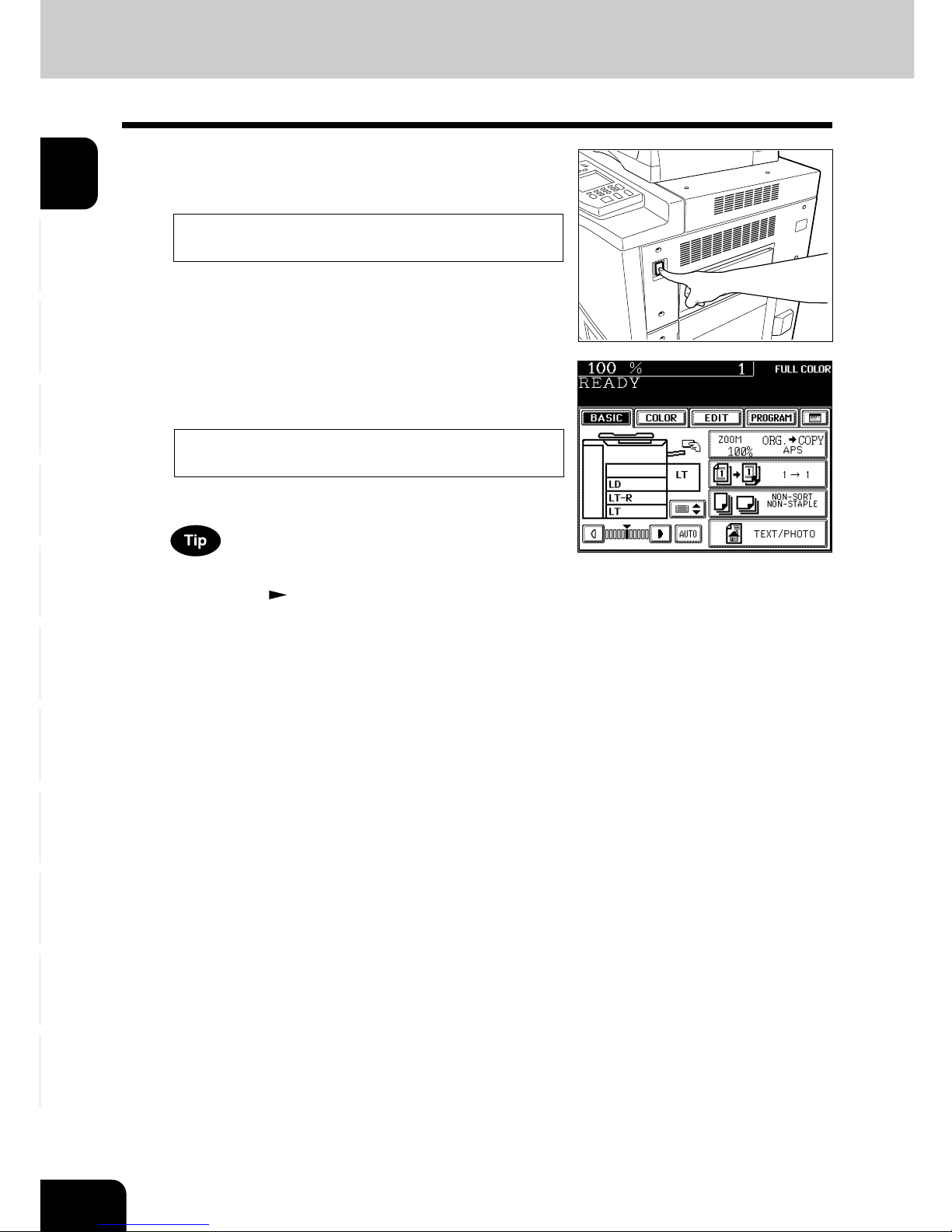
1
2
3
4
5
6
7
8
9
10
11
12
1-8
BEFORE MAKING COPIES
2
About 4 minutes later, the copier will become ready
for copying.
- This message appears on the message panel:
READY
2. TURNING ON THE POWER SWITCH
1
Turn ON the power switch.
- This message appears on the message panel of the Basic
Screen:
Wait Warming Up
While the copier is warming up, you can use the Auto Job
Start function. Page 2-14
Page 25
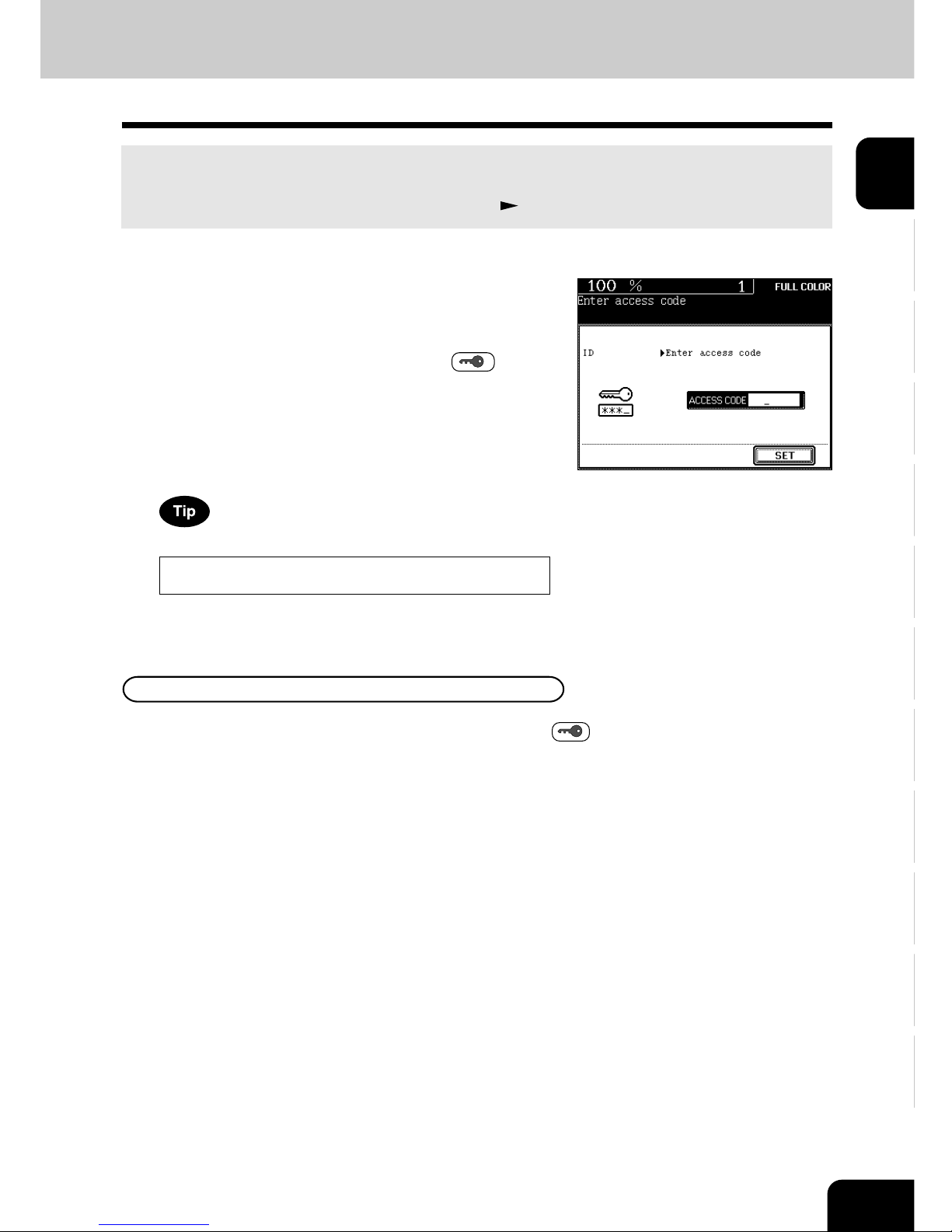
1
2
3
4
5
6
7
8
9
10
11
12
1-9
1
When the department management function is in use,
the screen shown on the right appears immediately
after the power switch is turned on.
- The same screen is displayed when the ACCESS
CODE key is pressed or the automatic function clear mode
is activated.
2
Key in a registered access code (5-digit).
- The copier will be ready for copying.
If the following message remains displayed,
Enter access code
the access code you have entered may be incorrect. Key in the
correct code.
If the department control function is in use, be sure to press the ACCESS CODE key on the control
panel after finishing copying. The display returns to the access code input screen and the department
management function will remain active.
After Copying is Finished
Controlling the Use of the Copier with Access Codes
With the use of access codes, you can restrict copier users as well as manage copy volumes made by
individual groups or departments of your company.
* Registering, changing and deleting an access code
Page 6-25
Page 26
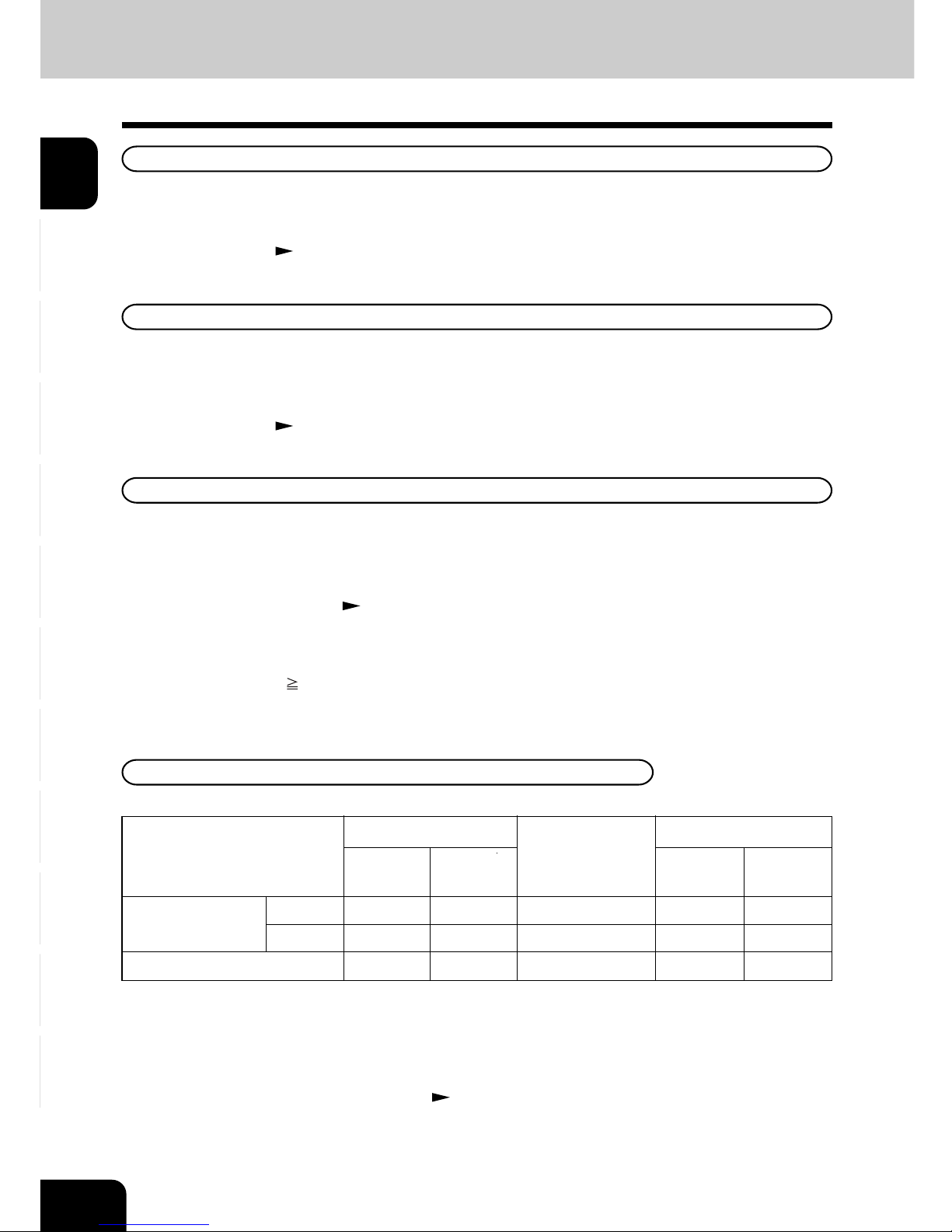
1
2
3
4
5
6
7
8
9
10
11
12
1-10
BEFORE MAKING COPIES
3. ENERGY-SAVING FUNCTIONS
Off-mode (Base model)
The power switch of the copier automatically shuts off when the copier is not being used for a certain
period of time. The default setting is “OFF”, however, the period of time until the switch is turned OFF is
selectable between 3 and 240 minutes on the “AUTO SHUTOFF” menu.
Setting the off-mode
Page 6-34
Sleep mode (When the copier is used also as a printer)
This function allows the copier automatically to cut off the unnecessary electricity to the fuser unit when
the copier is not being used for a certain period of time and to stand by with the minimum power
consumption. The default setting is “OFF”, however, the period of time until the copier goes into the
sleep mode is selectable between 3 and 240 minutes on the “AUTO SHUTOFF” menu.
Setting the off-mode
Page 6-34
Energy saving mode (When the copier is used also as a printer)
This function allows the copier automatically to lower the fuser unit temperature to stand by with the
minimum power consumption when the copier is not being used for a certain period of time. The default
setting is “OFF”, however, the period of time until the copier goes into the energy-saving mode is
selectable between 3 and 60 minutes on the “ENERGY SAVE” menu.
Setting the energy save mode
Page 6-33
ENERGY SAVER time < AUTO SHUTOFF time
The copier goes into the energy saving mode, then the off-mode or sleep mode.
ENERGY SAVER time
AUTO SHUTOFF time
The setting of the off-mode or sleep mode takes precedence and the energy saving mode setting
becomes invalid.
Power consumption and warm-up time at energy saving mode
- Power consumption and warm-up time are the actual measurements made according to the
manufacturer's method of measuring.
- The initial (default) setting of the energy saving mode is Level 1. You can switch the level depending
on the user’s environment. User selection Page 6-17
*1 With full options: Reversing automatic document feeder, automatic duplexer, finisher, large-capacity
feeder, hole punch unit, drawer modules
Mode
Power Consumption
Without
option
With full
options*1
Efficiency
Warm-up time
Without
option
With full
options*1
Energy saving mode
Level 1
Approx.100W
Level 2
Normal standby
Approx. 2 min. 30 sec.0Approx. 56 %
0 % 0 %
Approx.135W
Approx.160W
Approx. 48 %
Approx. 29 % Approx. 25 %Approx. 1min. 15 sec.Approx.195W
Approx.225W Approx.260W
Power consumption: Average power per hour
Page 27
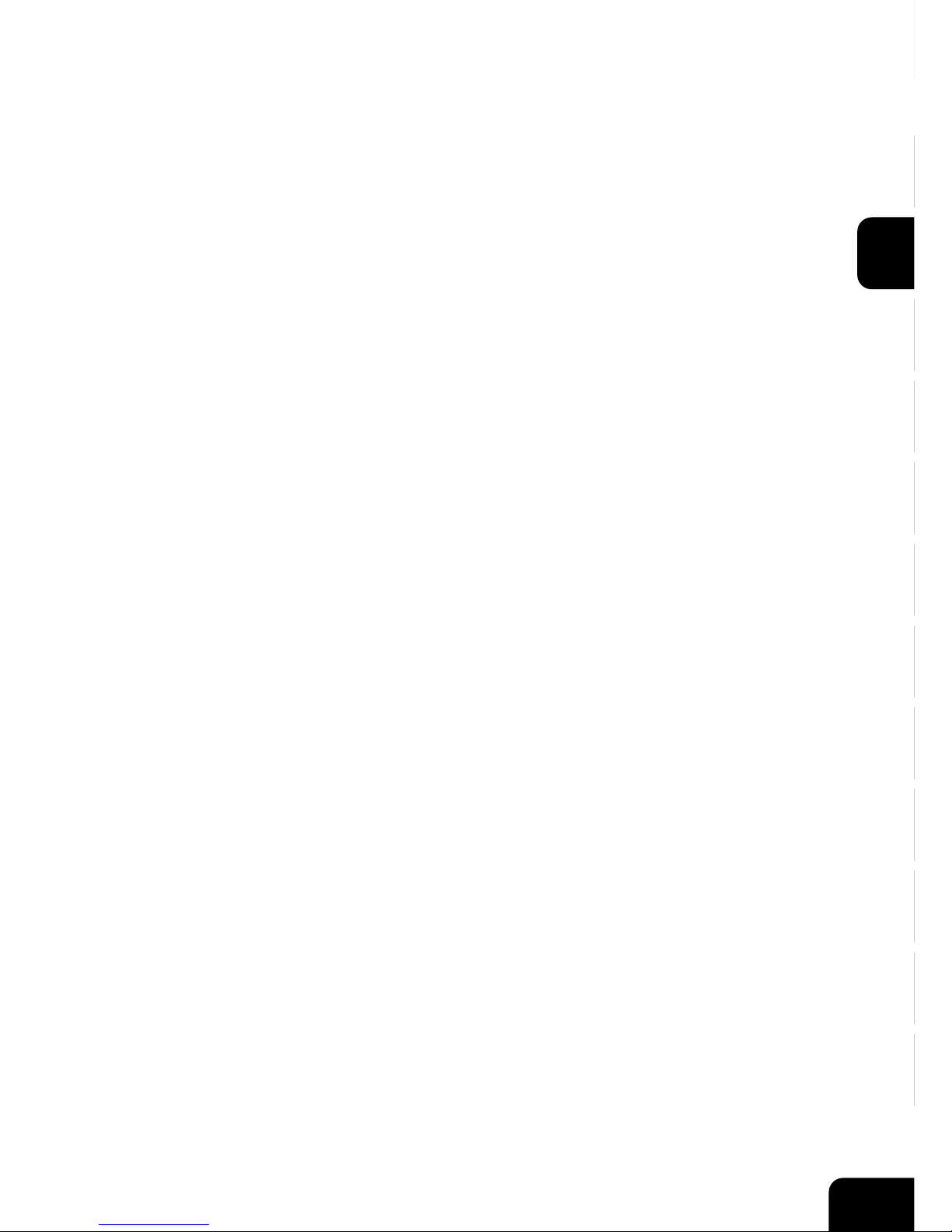
1
2
3
4
5
6
7
8
9
10
11
12
2-1
2. HOW TO MAKE COPIES
1. General copying procedures...................................................... 2-2
2. Setting copy paper ..................................................................... 2-4
- Acceptable copy paper types and sizes ....................................................... 2-4
- Handling and storing paper ........................................................................... 2-5
- Changing the paper size of the drawer / Setting the drawer for special uses ... 2-6
3. Setting originals ......................................................................... 2-9
- Acceptable original types and sizes ............................................................. 2-9
- When placing an original on the glass ......................................................... 2-10
- When using the reversing automatic document feeder (optional) ................ 2-11
4. Auto job start (Job preset) ......................................................... 2-14
- During warming up ...................................................................................... 2-14
- During copying ........................................................................................... 2-15
- During printing (optional) ............................................................................. 2-16
5. Interrupt copying ....................................................................... 2-17
6. Canceling/Resuming a copy operation .................................... 2-18
Page 28
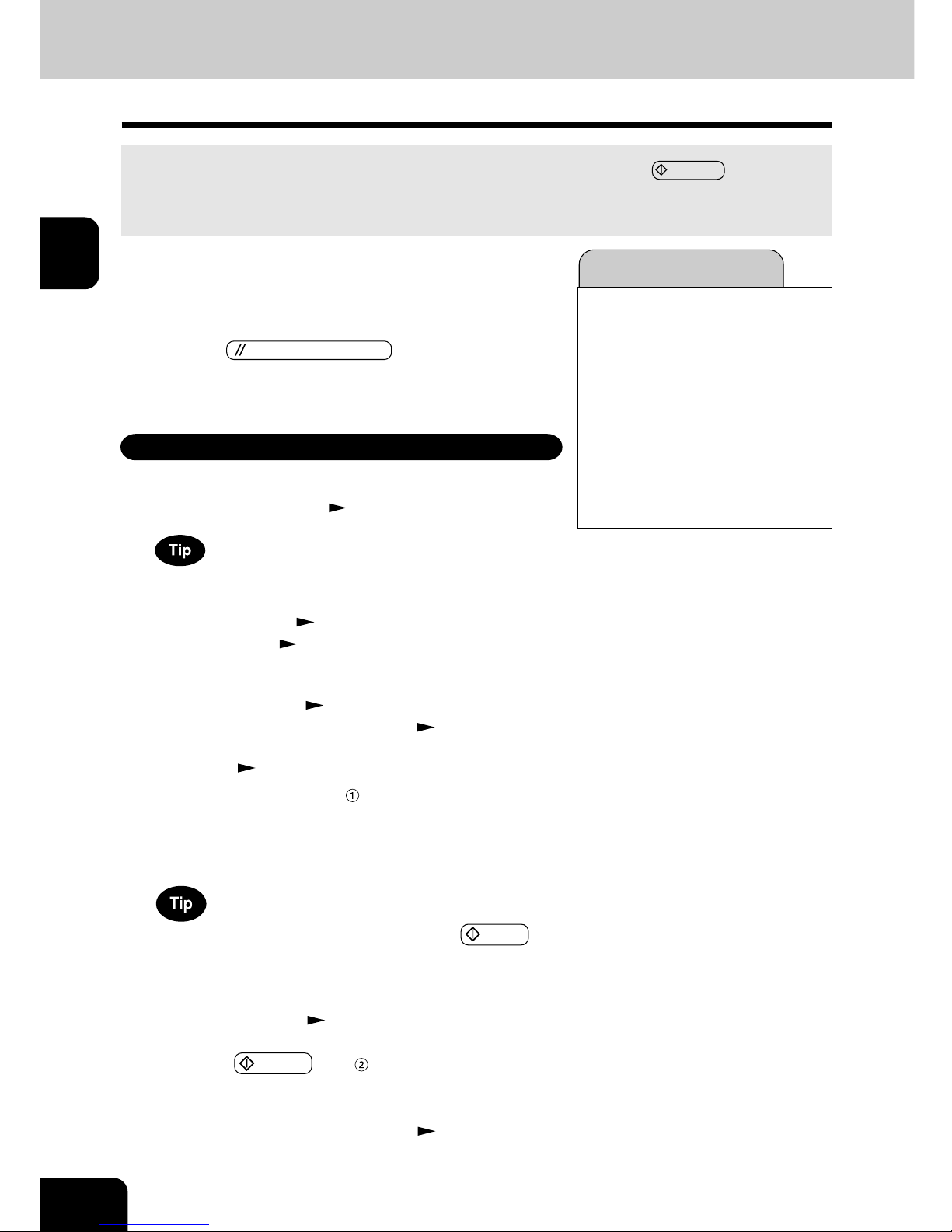
1
2
3
4
5
6
7
8
9
10
11
12
2-2
HOW TO MAKE COPIES
3
Select the copy modes ( in the illustration on the page
on the right).
- Use the color mode selection key, the touch panel and the
digital keys.
- Any copy modes cannot be changed after the START key
is pressed (including the case when originals are divided into
multiple sets when fed).
- Selecting multiple copy modes may be restricted depending
on their combination.
Page 11-11, 11-12
Initial (default) settings
4
Press the START key ( in the illustration on the page
on the right).
- When the reversing automatic document feeder is used and
the continuous feed mode is selected(
Page 6-2), copying
begins.
1. GENERAL COPYING PROCEDURES
After setting (confirming) paper in the drawers, place the originals. When the START key is pressed
with any settings unchanged, copies are made in the initial (default) settings (*1). You can make copies
as desired by setting different copy modes.
Full-color mode
Reproduction ratio ........... 100%
Copy quantity .................. 1
Automatic paper selection
1-sided
copies from
1-sided
originals
Manual image density
Text/photo mode (original image type)
Sheet bypass ........ plain paper
Non-sort Non-staple mode
Continuous original feed mode (*2)
The initial (default) settings of the copier at the time of installation
are as shown on the right.
*1 The copy modes that are automatically set when the power
is turned on, when the energy-saving mode is cleared or
when the
FUNCTION CLEAR key is pressed on the
control panel are called the initial (default) settings.
*2 This is displayed when the reversing automatic document
feeder (optional) is installed.
2
Place the originals.
- Acceptable originals Page 2-9
- When placing an original on the glass Page 2-10
- When using the reversing automatic document feeder
(optional)
Page 2-11
Copying Procedure
1
Place paper in the drawer(s).
- Acceptable copy paper Page 2-4
When the desired paper is not set in any of the drawers or the
large-capacity feeder (optional):
- Setting the drawer
Page 2-6
- Bypass copying Page 6-5
Page 29
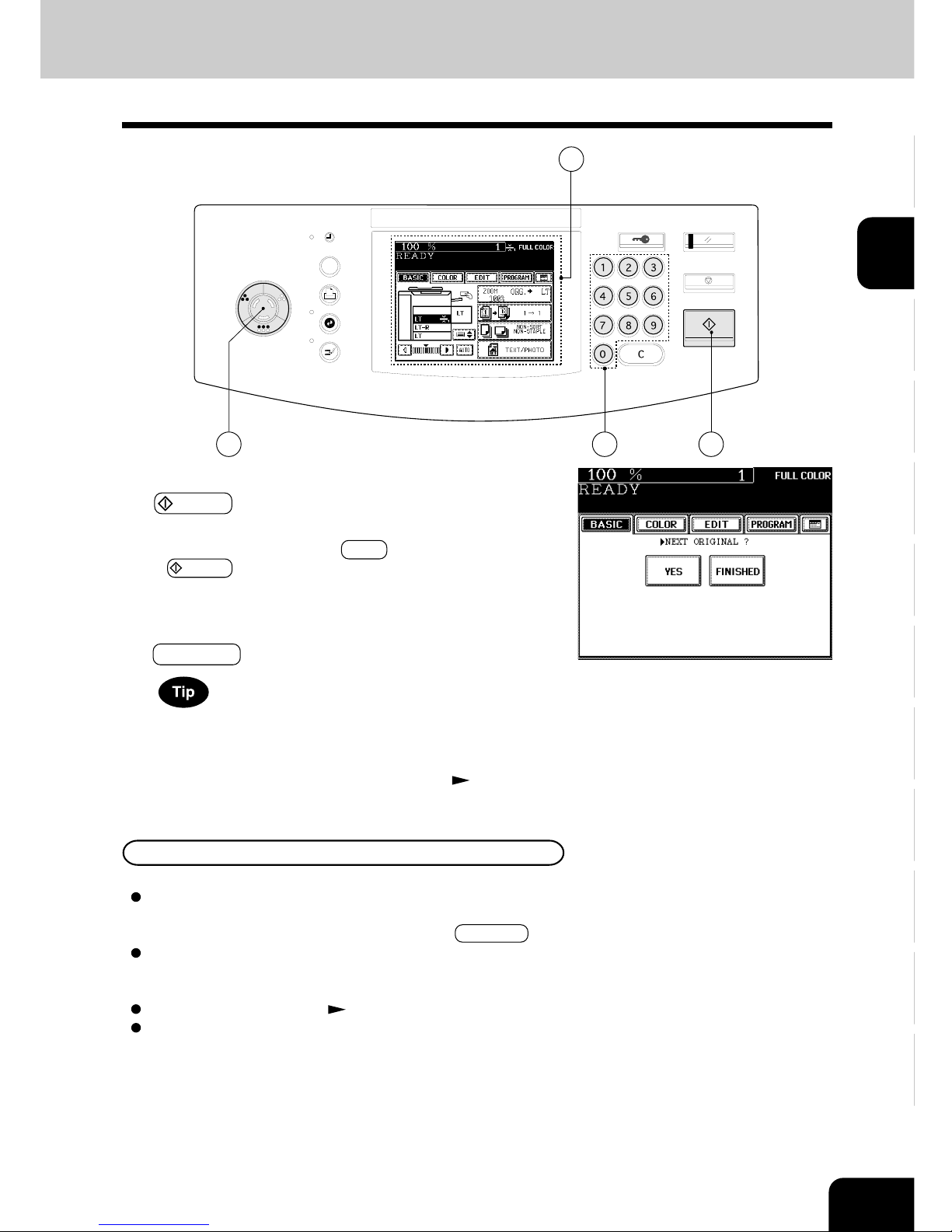
1
2
3
4
5
6
7
8
9
10
11
12
2-3
HELP
1 1 2
BLACK
FULL COLOR
PRINTER /
NETWORK
TIMER
ENERGY
SAVER
INTERRUPT
AUTO CO LOR
ACCESS
FUNCTION CLEAR
STOP
START
CLEAR
1
To make multiple sets of copies:
- Key in the copy quantity with the digital keys.
- To correct the input copy quantity, press the C CLEAR key.
When paper of the same size as the original has run out:
The corresponding drawer key on the touch panel flashes.
Add paper or select another drawer.
To stop a copy operation Page 2-18
When this message appears: “Wait Performing Auto
Calibration”:
The copier may automatically go into the adjustment mode. It
will soon start working. Do not turn OFF the power. Just wait
for a while.
When Coming Across the Situations below
5
Place the next original (2nd side) and press the
START key.
- Set the first page of your originals first.
- You can also press the YES key before pressing the
START key to perform the same operation.
- Repeat this step for the subsequent originals.
6
Once the final original has been scanned, press the
FINISHED key.
When the reversing automatic document feeder (optional) is
used and the single-feed mode is selected, the procedure is
slightly different from the above.
- Procedure of using the single-feed mode Page 6-3
Page 30
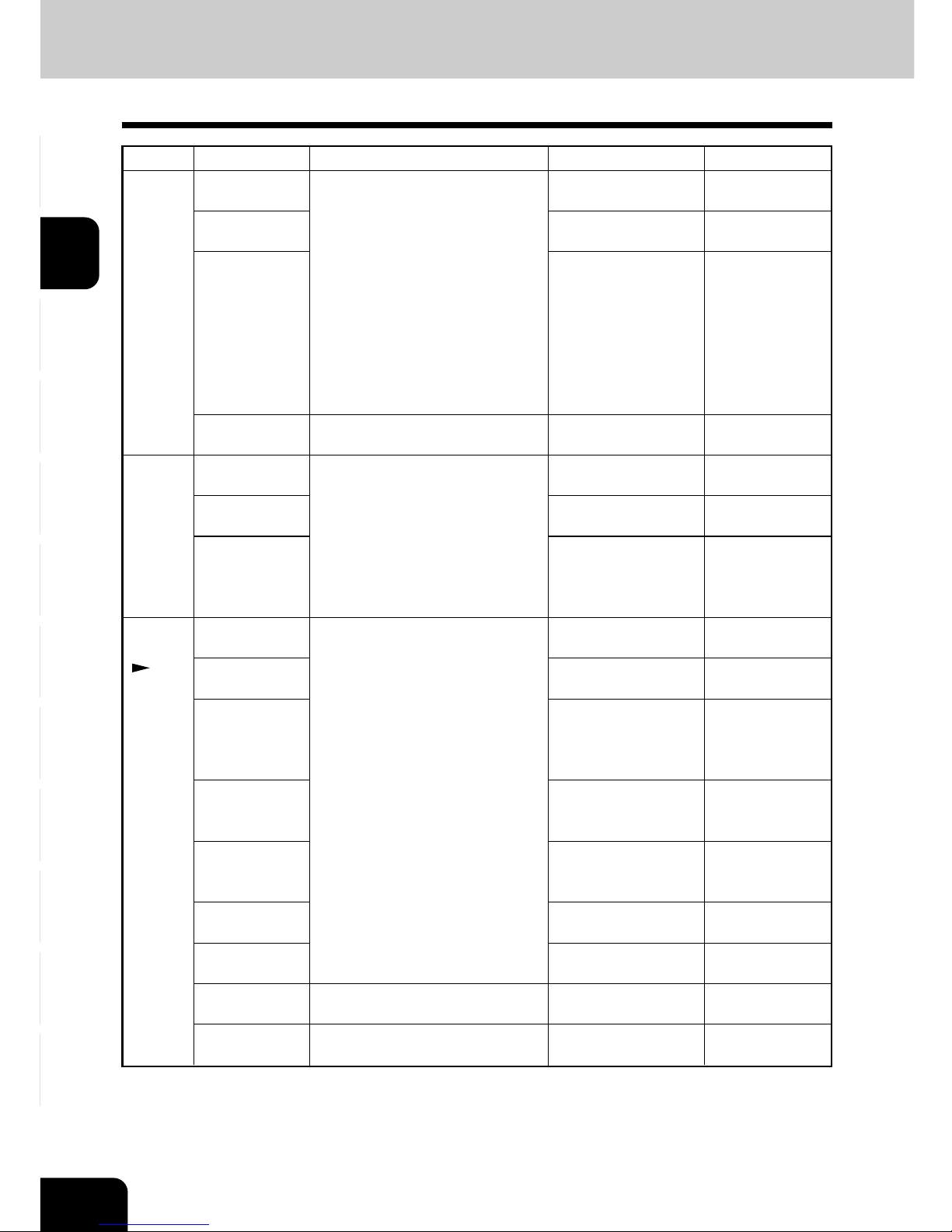
1
2
3
4
5
6
7
8
9
10
11
12
2-4
HOW TO MAKE COPIES
Paper Size
(Standard size)
LT format: LD, LG, LT, LT-R, ST-R,
COMP (10
1
/8”x14”), 13”LG (81/2”x13”)
8.5”SQ (81/2”x81/2”)
A/B format: A3 (297x420mm),
A4 (297x210mm),
A4-R (210x297mm),
A5-R (148x210mm),
A6-R (105x148mm),
B4 (257x364mm), B5 (257x182mm),
B5-R (182x257mm),
FOLIO (210x330mm)
(Standard size)
LT
(Standard size)
LT
(Standard size)
LT format: LD, LG, LT, LT-R, ST-R,
COMP (101/8”x14”), 13”LG (81/2”x13”)
8.5”SQ (81/2”x81/2”),
Full Bleed (12”x18”)
A/B format: A3 (297x420mm),
A4 (297x210mm),
A4-R (210x297mm),
A5-R (148x210mm),
A6-R (105x148mm),
B4 (257x364mm), B5 (257x182mm),
B5-R (182x257mm),
FOLIO (210x330mm)
(Non-standard size)
Length: 100-305mm (3.9”-12.0”),
Width: 148-457mm (5.8”-18.0”)
(Standard size)
LD, LT, LT-R
(Standard size)
LT
Maximum Capacity
600 sheets
600 sheets (24 lb.)
500 sheets (28 lb.)
250 sheets (32 lb.)
250 sheets (60 lb. cover)
100 sheets
1500 sheets
1250 sheets (24 lb.)
1250 sheets (28 lb.)
750 sheets (32 lb.)
750 sheets (60 lb. cover)
130 sheets
115 sheets (24 lb.)
100 sheets (28 lb.)
60 sheets (32 lb.)
60 sheets (60 lb.cover)
40 sheets
40 sheets (80 lb.cover)
40 sheets (104 lb. cover)
40 sheets
40 sheets
40 sheets
Remarks
Only the 2nd, 3rd,
4th drawer can be
set
*1
Only the 2nd drawer
can be set *1
*1
*1
*1
*1
*1 *2
*1
*1 *2
*1
2. SETTING COPY PAPER
Acceptable Copy Paper Types and Sizes
Feeder
Drawers
(optional
Drawer
Module
included)
Large-
Capacity
Feeder
(optional)
Sheet
Bypass
( Page
6-5)
Paper Type
Thin paper
(17-20 lb.)
Plain Paper
(21-28 lb.)
THICK1
(29 lb.bond -
90 lb. index/
60 lb. cover)
OHP film
Thin paper
(17-20 lb.)
Plain paper
(21-28 lb.)
THICK1 (29 lb.
bond -90 lb.
index / 60 lb.
cover)
Thin paper
(17-20 lb.)
Plain paper
(21-28 lb.)
THICK1 (29 lb.
bond -90 lb.
index / 60 lb.
cover)
THICK2 (-110 lb.
index /75 lb.
cover)
THICK3 (-140 lb.
index /95 lb.
cover)
THICK4
(-104 lb.cover)
Sticker labels
Special paper
OHP film
*1 Duplex copying with the optional automatic duplexer is not available.
*2 When the finisher (optional) is installed, the images may not output easily according to the environment.
- Paper with filing holes is not acceptable.
Page 31

1
2
3
4
5
6
7
8
9
10
11
12
2-5
Pay attention to the following points:
- Avoid using paper that is specially treated or paper that was printed on another machine, and also
avoid performing double copying on the same side of paper; this may cause a malfunction.
- Do not use paper with creases, wrinkles or prone to curling, slippery paper, or rough paper; this may
cause paper misfeeds.
- Paper should be wrapped in its wrapping paper and stored in a damp-free place.
- To prevent paper from being folded or bent, store it evenly on a flat surface.
Be sure to use the OHP films specified by the supplier. Using non recommended OHP papers may
cause troubles.
Please ask local sales for the information of recommended paper.
Handling and Storing Paper
Recommended Paper / Handling and Storing Paper
Page 32

1
2
3
4
5
6
7
8
9
10
11
12
2-6
HOW TO MAKE COPIES
The paper size of the drawers of the copier can be changed. The drawers can also be set for THIN,
THICK1 paper or OHP films.
* Bypass copying
Page 6-5
1
Pull out the drawer toward you.
2
Push the lever of the side guides in the direction of
the arrow, and set the side guides at the desired
paper width (indicated on the bottom surface of the
drawer).
3
Push the lever in the direction of the arrow, set the
back guide to the desired paper size (indicated on
the bottom surface of the drawer).
4
Place paper in the drawer. Page 9-3 (step 2)
2. SETTING COPY PAPER (Cont.)
Changing the Paper Size of the Drawer / Setting the Drawer for Special Uses
6
Install the drawer into the copier.
7
Press the PROGRAM key to enter the program
menu. Then press the CASSETTE key.
5
Adjust the size mark plate to match with the size of
paper that has been set.
Page 33
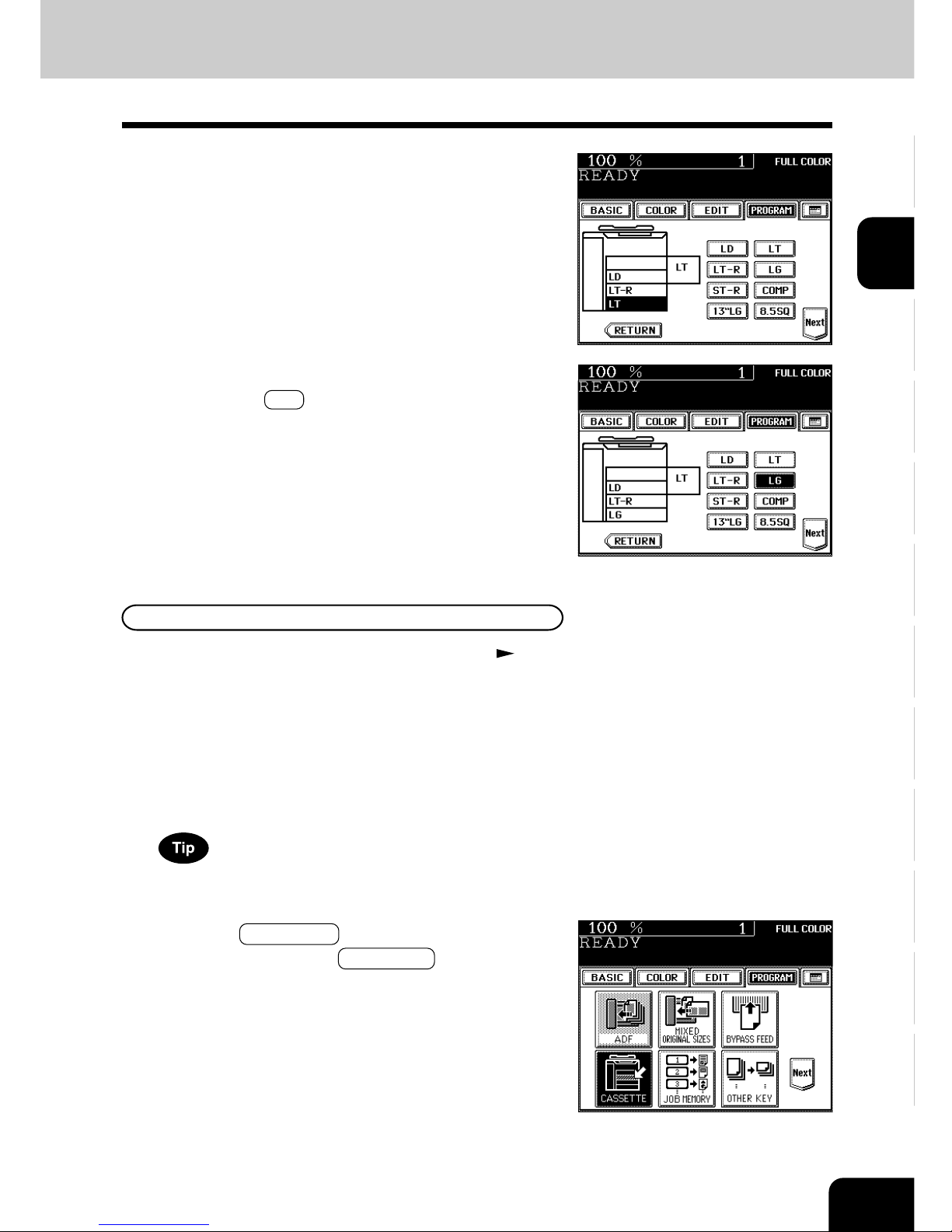
1
2
3
4
5
6
7
8
9
10
11
12
2-7
2
Press the PROGRAM key to enter the program
menu. Then press the CASSETTE key.
For changing the paper size in the drawer, follow steps 1 to 9
on the previous page, then go to step 3 on the next page.
For types of copy paper that can be set in the drawer Page 2-4
8
Press the drawer key corresponding to that in which
the paper size has been changed.
Setting the Drawer for THIN/THICK1/OHP Film
9
Press the key of the paper size newly set.
- Pressing the Next key will display the AB format paper
sizes.
1
Place the THICK1 paper (or THIN paper or OHP films)
in the drawer.
- For THICK1 paper, only the 2nd, 3rd, 4th drawer is acceptable.
- Place the paper with its face up.
- For OHP films, only the LT size is acceptable. Be sure to set
them in the second drawer.
Page 34

1
2
3
4
5
6
7
8
9
10
11
12
2-8
HOW TO MAKE COPIES
4
The setting is completed.
- The paper type that has been set is displayed on the top right
of the screen.
Page 1-6
- When thick paper is set
Press the THICK1 paper (or THIN paper or OHP films)
drawer key, then press the THICK1 (or THIN or OHP )
key.
- If the desired key is not shown, press the Next key to switch
the screen.
- Replace the paper set in the drawer as required.
- When you need to change the paper size of the drawer
Page 2-6
2. SETTING COPY PAPER (Cont.)
Changing the Paper Size of the Drawer / Setting the Drawer for Special Uses (Cont.)
- When OHP films are set
3
Press the drawer key in which the THICK1 paper (or
THIN paper or OHP films) has been set, then select
the THICK1 (or THIN or OHP ) key.
- If the desired key is not shown, press the Next key to switch
the screen.
Clearing the drawer for THIN/THICK1/OHP Film
Page 35

1
2
3
4
5
6
7
8
9
10
11
12
2-9
3. SETTING ORIGINALS
Acceptable Original Types and Sizes
Do not place any heavy
object (8.83 lb. or over) on
the glass.
Even listed under “Types
of originals”, some of the
originals may not be
used depending on paper
quality.
Regular size
LT fo r m a t :
LD, LG, LT, LT-R, ST-R,
COMP
A/B format:
A3, A4, A4-R, A5, A5-R,
B4, B5, B5-R, FOLIO
Regular size
LT fo r m a t :
LD, LG, LT, LT-R, ST-R,
COMP
A/B format:
A3, A4, A4-R, A5-R,
B4, B5, B5-R, FOLIO
Sheets
Three-dimensional objects
Books
Plain paper, recycled paper:
17~28 lb.
Glass
Reversing
automatic
document
feeder
(optional)
Sizes capable of
Setting place
Types of originals Maximum size
automatic detection
Remarks
Width:11.7”
Length:17.0”
Width:11.7”
Length:17.0”
Maximum Number of Sheets that Can be Set in the Reversing Automatic Document Feeder (optional)
Sizes of originals
LT, LT-R, ST-R, A4, A4-R, A5-R, B5, B5-R
LG, COMP, B4, FOLIO
LD, A3
Paper weight
17~24 lb.
50 sheets
35 sheets
25 sheets
25~28 lb.
40 sheets
25 sheets
20 sheets
Page 36

1
2
3
4
5
6
7
8
9
10
11
12
2-10
HOW TO MAKE COPIES
3. SETTING ORIGINALS (Cont.)
1
Raising the original cover or the reversing automatic
document feeder (optional), place the original face
down on the glass.
2
Align the original against the left inner corner of the
glass.
3
Lower the original cover or the reversing automatic
document feeder (optional) slowly.
Book-type Originals
1
Raising the original cover or the reversing automatic
document feeder (optional), place the original in the
direction shown in the illustration.
- When using the Book-Type Originals 2-sided Copies (
Page 3-13) or the Dual-Page ( Page 5-6) function, center
the book original on the yellow indicator line.
2
Lower the original cover or the reversing automatic
document feeder (optional) slowly.
- Do not try to force the original cover or reversing automatic
document feeder (optional) to fully close over a very thick
original, such as a big book. Copies can be made even if
the cover or feeder does not close fully.
- During copying, an intense light may leak out. Do not look
at the original glass surface.
Sheet Originals
When copying originals with high transparency, such as OHP
films and tracing paper, place a blank sheet of paper the size
of the original or larger over the original.
When Placing an Original on the Glass
Original
Original
Blank sheet
Page 37
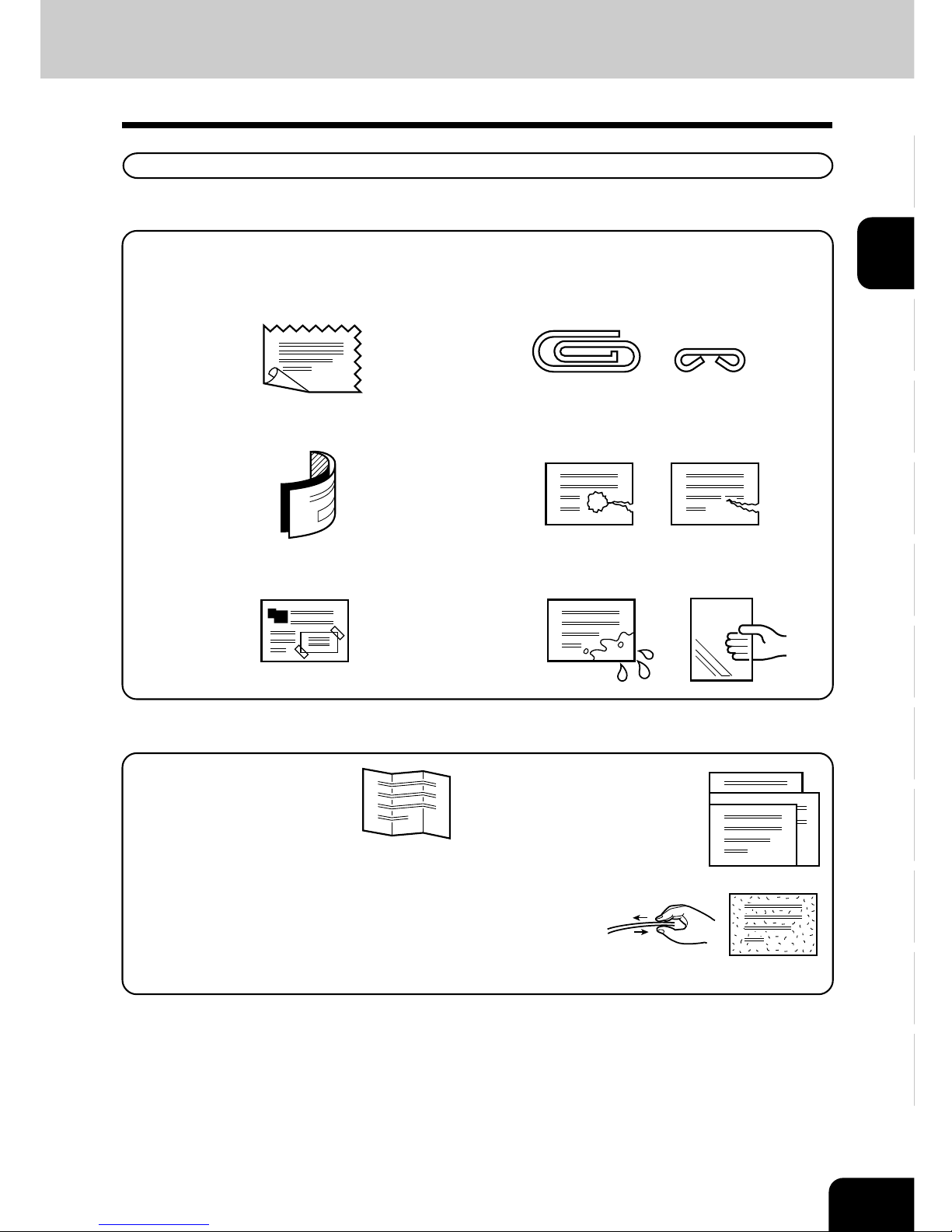
1
2
3
4
5
6
7
8
9
10
11
12
2-11
Precautions for Using the Reversing Automatic Document Feeder (optional)
Also, the following originals should be handled carefully:
(1) Folded or curled originals
should be smoothed out
before being used.
(2) Only originals with the
same width can be set at a
time. (Do not mix originals
with different widths.)
(3) Originals, two of which, when pinched between two fingers, cannot
be moved, or originals which are surface-treated may fail to be
separated properly.
When Using the Reversing Automatic Document Feeder (optional)
Do not use the following types of originals as they tend to misfeed or become damaged:
(1) Badly wrinkled or folded originals; in particular,
originals whose leading edge is curled may
fail to be correctly fed.
(4) Clipped or stapled originals
(2) Originals with carbon paper (5) Originals with holes or torn originals
(3) Taped, pasted or clipped (cut out) originals (6) Damp originals (7) OHP film originals
Page 38

1
2
3
4
5
6
7
8
9
10
11
12
2-12
HOW TO MAKE COPIES
In the Continuous Feed Mode Page 6-2
1
After aligning the edges of originals well, place them
face up and align the slides to the width of the
originals.
- One original sheet is also acceptable.
- Maximum number of originals that can be set
Page 2-9
3. SETTING ORIGINALS (Cont.)
- For setting large-size paper such as LD or LG, pull out the
paper folder in the direction of the arrow.
When Using the Reversing Automatic Document Feeder (optional) (Cont.)
Slide
Holder
When the number of originals is too large to be set at one
time, you can divide the originals into two to four sets and set
them one after another. To do so, place the last set of originals
first, and press the CONTINUE key while the scanning is in
progress. After they have been scanned, place the previous
set of originals.
- Be sure to set only originals with the same width. Mixed-sized originals Page 6-4
- Align the originals in the order from the top.
Page 39

1
2
3
4
5
6
7
8
9
10
11
12
2-13
In the Single-feed Mode Page 6-3
1
Align the slides to the desired original size.
2
Insert the original face up and straight along the
slides; it will then be pulled in automatically.
- When the original starts being pulled in, let go of it.
Slide
Page 40

1
2
3
4
5
6
7
8
9
10
11
12
2-14
HOW TO MAKE COPIES
ACCESS
FUNCTION CLEAR
STOP
START
CLEAR
4. AUTO JOB START (JOB PRESET)
While the copier is warming up (when the power switch is just turned on, etc.), you can preset the copy
modes. Copying operation starts when warming up has been completed.
2
Place the original(s). Page 2-9
Select copy modes as required.
3
Press the START key.
The following message will be displayed:
Wait Warming Up
Auto Start
When the warm-up has been completed and this message
appears:
Ready
copying begins automatically.
1
Place paper in the drawer(s). Page 2-4
During Warming up
Canceling the auto job start during warming up
You can cancel a preset job during warming up even after you
have pressed the
START key. Press the C CLEAR key or
FUNCTION CLEAR key.
Page 41

1
2
3
4
5
6
7
8
9
10
11
12
2-15
You can preset the next copy modes during a copy run.
You cannot preset the next copy modes during the scanning of the originals.
During Copying
2
Press the JOB PRESET key during a copy run.
1
Place the original(s). Page 2-9
- The following message appears:
JOB PRESETTING
Select other copy modes as required.
3
Press the START key.
4
The preset job will start when the current copying is
finished.
If the copy run is interrupted due to running out of paper, etc.
during job presetting, press the JOB PRESET key to set the
desired copy modes again after the copy operation restarts.
Canceling Preset Job during Copying
To cancel the preset copy job, press the JOB CANCEL key.
Page 42

1
2
3
4
5
6
7
8
9
10
11
12
2-16
HOW TO MAKE COPIES
After the copying has been finished, press the PRINTER/NETWORK
key on the control panel. The printing mode will be resumed.
2
Press the COPY JOB REQUEST key during printing.
- The screen on the right appears during printing. If you press
the COPY JOB REQUEST key, preset copying becomes
available when the current printing job is completed.
When the copier is being used as a printer (optional), you can interrupt it and make copies after the
current printing job is completed.
During Printing (optional)
4. AUTO JOB START (JOB PRESET) (Cont.)
1
Place the original(s). Page 2-9
3
Select copy modes as required and press the
START key.
Page 43

1
2
3
4
5
6
7
8
9
10
11
12
2-17
HELP
BLACK
FULL COLOR
PRINTER /
NETWORK
TIMER
ENERGY
SAVER
INTERRUPT
AUTO COLOR
2
Replace the original with a new one.
During the interruption, the reversing automatic document
feeder (optional) and automatic duplexer (optional) are
inoperable.
Select other copy modes as required.
3
Press the START key.
- You can make multiple copies by pressing the START key
once for each copy desired.
4
After you have finished interrupt copying, press the
INTERRUPT key again.
- The following message appears:
READY to resume job 1
5. INTERRUPT COPYING
1
Press the INTERRUPT key.
- This message appears:
Job interrupted job 1 saved
While multicopying is in progress, you can interrupt it and make copies from different originals. Only
sheets that have already been set (in the drawer, optional large-capacity feeder or sheet bypass) are
available in interrupt copying.
*The following functions are not available:
- duplex - book center erase - dual-page - full image
- 2 IN 1/4 IN 1 - X-Y zoom - trimming/masking - centering
- image repeat - mixed-sized originals - job memory - user selection
- sort/group - staple sorting - magazine sort - saddle stitching
- hole punching
5
Press the START key.
- The remaining number of copies in the previous multicopy
run will be made automatically.
Page 44

1
2
3
4
5
6
7
8
9
10
11
12
2-18
HOW TO MAKE COPIES
ACCESS
FUNCTION CLEAR
STOP
START
CLEAR
After Suspending a Copy Operation
To cancel the copy job
Press the MEMORY CLEAR key (or the FUNCTION
CLEAR key on the control panel).
When originals are set in the reversing automatic document
feeder, those pulled inside will come out automatically.
6. CANCELING/RESUMING A COPY OPERATION
You can suspend or cancel a copy operation during multicopying including scanning, or resume the
suspended copy operation.
Suspending a Copy Operation
Press the STOP key on the control panel during
copying.
To resume copying
Press the START key.
- The suspended copy operation resumes.
Page 45

1
2
3
4
5
6
7
8
9
10
11
12
3-1
3. SETTING OF BASIC COPY MODES
1. Paper selection .......................................................................... 3-2
- Automatic paper selection (APS) ................................................................... 3-2
- Manual paper selection ................................................................................. 3-3
2. Reduction and enlargement copying ......................................... 3-4
- Using automatic magnification selection (AMS) ............................................. 3-4
- Specifying both original size and copy size.................................................... 3-5
- Using the reduction/Enlargement zoom keys or one-touch zoom keys........... 3-6
- Reducing/Enlarging photos to standard size (photo zoom key) ...................... 3-7
3. Duplex copying (1-sided, 2-sided, book-type) ............................ 3-9
4. Copy density adjustment .......................................................... 3-15
5. Color mode ............................................................................... 3-16
6.
Original mode ........................................................................... 3-17
Page 46

1
2
3
4
5
6
7
8
9
10
11
12
3-2
SETTING OF BASIC COPY MODES
4
Press the START key.
Select other copy modes as required.
- If the Automatic Paper Selection mode is not selected, press
the ZOOM··· key, then press the APS key on the next
screen.
1
Place paper in the drawer(s). Page 2-4
- If the following messages are shown, proceed the
indications as you are told to:
Change direction of original
Set correct cassette
When the selected drawer size and the original size are the
same, the copier rotates the original data 90° and makes a
copy in the same size as the original even if those directions
differ (e.g. a LT-size original is set while the same size paper
is set in R direction). This function, however, is applicable to
plain paper only, and is not applicable to ST size originals
and paper.
1. PAPER SELECTION
When you place regular-sized originals on the glass or in the reversing automatic document feeder
(optional), the built-in sensors automatically work to detect the size of the originals, helping the copier
select and copy on paper that is the same size as the original.
* Depending on the condition of the original, automatic paper selection may not work correctly. In that
case, select the paper size manually.
Page 3-3
* This mode can only be used for actual-size (100%) copying.
* Original sizes capable of automatic detection
Page 2-9
Automatic Paper Selection (APS)
2
Place the original(s). Page 2-9
3
Confirm that the Automatic Paper Selection mode
(default setting) is selected on the basic screen.
Page 47

1
2
3
4
5
6
7
8
9
10
11
12
3-3
1
Place paper in the drawer(s). Page 2-4
- When using this mode in bypass copying ( Page 6-5),
be sure to specify the paper size.
- Or press the ZOOM··· key to enter the next screen, and
press the key of the desired paper size.
- OTHER key
Page 6-16
Select other copy modes as required.
4
Press the START key.
Manual Paper Selection
It may not be possible for the device to perform Automatic Paper Selection with highly transparent
originals such as OHP films and tracing paper, wholly dark originals or originals with dark borders, or
irregular sized originals such as newspapers and magazines. For these types of originals, use manual
paper selection.
* When the desired size of paper is not set in any of the drawers, you can change the paper size of the
drawer (
Page 2-6) or use the sheet bypass copying ( Page 6-5).
2
Place the original(s). Page 2-9
3
On the basic screen, press the drawer icon
representing the desired paper size.
- Or press the area on the screen on the right to select the
desired drawer.
Page 48

1
2
3
4
5
6
7
8
9
10
11
12
3-4
SETTING OF BASIC COPY MODES
The built-in sensors automatically detect the size of the original(s) and calculate the reproduction ratio
using the specified paper size.
* It is not possible for the device to perform Automatic Magnification Selection with highly transparent
originals such as OHP films and tracing paper, wholly dark originals or originals with dark borders, or
irregular sized originals such as newspapers and magazines. For these types of originals, use the other
reduction/enlargement modes.
Original sizes for which Automatic Magnification Selection (automatic detection) is available
Page 2-9
* Set the size for the “OTHER” key as required (
Page 6-16). When the set paper is a standard size
other than LD, LG, LT or ST, you will select the OTHER key on the screen of step 3 below. Before
pressing it, you need to make the OTHER key recognize the same size as the paper that have been
set.
Using Automatic Magnification Selection (AMS)
2. REDUCTION AND ENLARGEMENT COPYING
1
Place paper in the drawer(s). Page 2-4
2
Press the desired drawer, then the ZOOM··· key.
- The copy paper size is selectable on the screen in step 3
as well.
3
Press the AMS key.
- OTHER key Page 6-16
4
Place the original(s). Page 2-9
- The built-in sensors automatically detect the size of the
original(s) and compute the reproduction ratio using the
specified paper size.
- If the following messages are shown, proceed as directed:
Use reduced-size cassette
Change direction of original
Select other copy modes as required.
5
Press the START key.
Page 49

1
2
3
4
5
6
7
8
9
10
11
12
3-5
Specifying both Original Size and Copy Size
When the original size and copy size are specified, the reproduction ratio is automatically calculated to
make copies.
* Set the size for “the OTHER” key as required (
Page 6-16). When the set originals or paper are
standard sizes other than LD, LG, LT or ST, you will select the OTHER key on the screen of step 4
below. Before pressing it, you need to make the OTHER key recognize the same size as the originals
or paper that have been set.
Select other copy modes as required.
5
Press the START key.
4
Press the ORIGINAL SIZE key of the same size as
the original.
- Using the original size and copy size, the correct
reproduction ratio is computed and displayed on the
screen.
- OTHER key
Page 6-16
1
Place paper in the drawer(s). Page 2-4
2
Place the original(s). Page 2-9
3
Press the desired drawer, then the ZOOM··· key.
- The copy paper size is selectable on the screen in step 4
as well.
Page 50

1
2
3
4
5
6
7
8
9
10
11
12
3-6
SETTING OF BASIC COPY MODES
Select other copy modes as required.
5
Press the START key.
2
Place the original(s). Page 2-9
3
Press the drawer icon representing the desired copy
paper size, then press the ZOOM···· key.
- The copy paper size is selectable on the screen in step 4.
4
Press the UP (or DOWN ) key to set the
desired reproduction ratio.
- Each time you press either key, the reproduction ratio
changes by 1%. Holding down the key changes it
continuously.
- You can also select the reproduction ratio by pressing the
400% , 200% , 100% , 50% or 25% key directly.
- OTHER key
Page 6-16
1
Place paper in the drawer(s). Page 2-4
2. REDUCTION AND ENLARGEMENT COPYING (Cont.)
Using the Reduction/Enlargement Zoom Keys or One-touch Zoom Keys
Use the Reduction/Enlargement Zoom keys to set the desired reproduction ratio.
The reproduction ratio is adjustable from 25% to 400% in increments of 1%.
Use the one-touch keys, 400% , 200% , 100% (actual ratio), 50% or 25% for easier setting.
Page 51
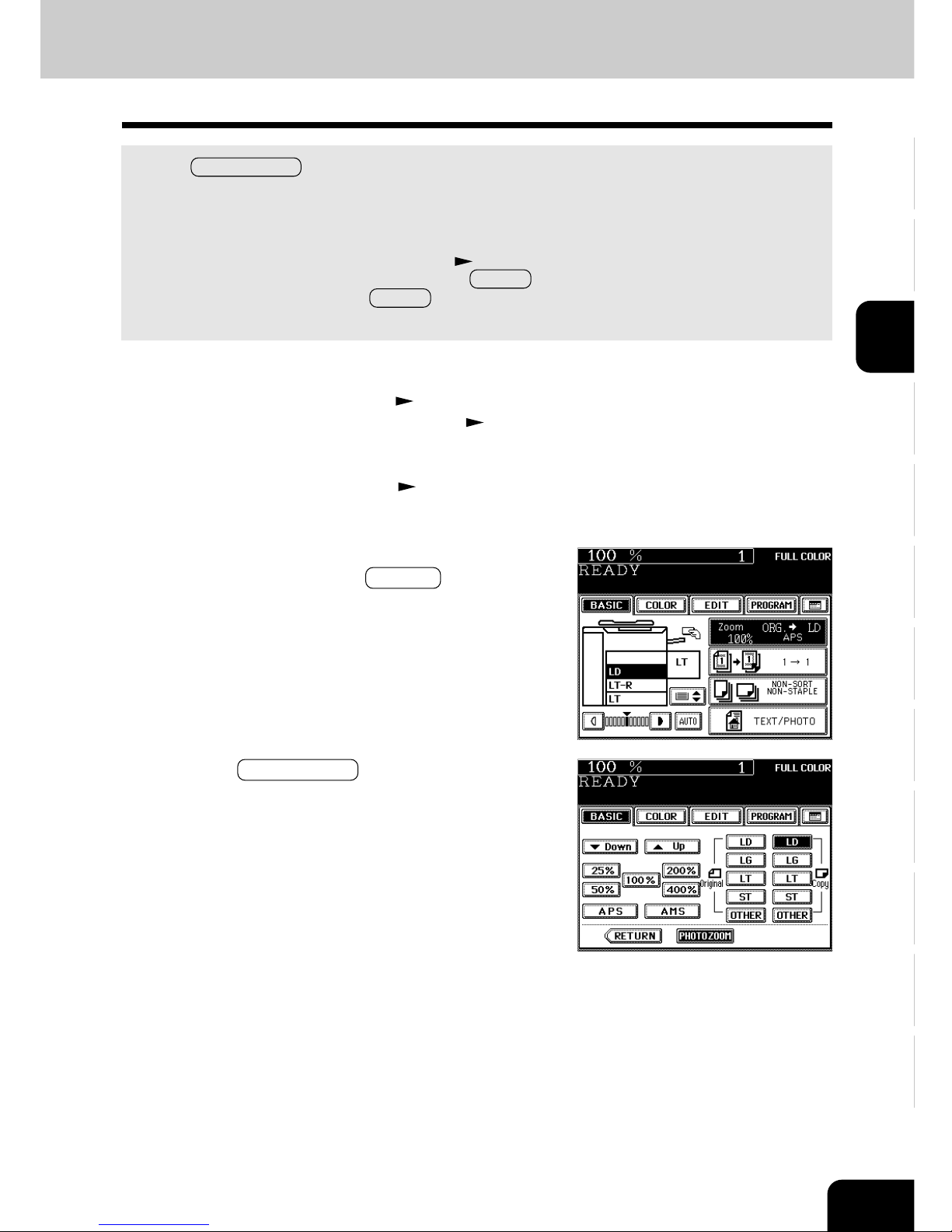
1
2
3
4
5
6
7
8
9
10
11
12
3-7
1
Place paper in the drawer(s). Page 2-4
- When using this mode in bypass copying ( Page 6-5),
be sure to specify the paper size.
2
Place the original(s) (photos). Page 2-9
3
Press the drawer icon representing the desired copy
paper size, then press the ZOOM… key.
- The copy paper size is selectable on the screen of step 5
as well.
Reducing/Enlarging Photos to Standard Size (Photo Zoom Key)
Use the PHOTO ZOOM key for reduction/enlargement of photos as originals. There are four types of
photo sizes as set items, however, the desired size other than these four can be set.
- Place a photo on the original glass in a landscape direction. Select the same direction for the paper to
be copied.
- The area 2 mm from the edge is not printed out.
* Set the size for “the OTHER” key as required (
Page 6-16). When the set paper is a standard size
other than LD, LG, LT or ST, you will select the OTHER key on the screen of step 5 below. Before
pressing it, you need to make the OTHER key recognize the same size as the originals or paper that
have been set.
4
Press the PHOTO ZOOM key.
Page 52

1
2
3
4
5
6
7
8
9
10
11
12
3-8
SETTING OF BASIC COPY MODES
5
Press the ORIGINAL SIZE key of the same size as
the original (photo).
- The actual size when the 3”x5” key is used is 3.5”x5.0”.
- The photo size may differ a little depending on the printing
laboratory.
- Setting the “OTHER” size key (
Page 6-16)
If the photo size is other than 3”x5”, 4”x6”, 5”x7”, or 8”x10”,
press the CUSTOM key to display the next screen. Key in
the length and press the SET key. Key in the width as in the
same way and press the SET key.
2. REDUCTION AND ENLARGEMENT COPYING (Cont.)
Reducing/Enlarging Photos to Standard Size (Photo Zoom Key) (Cont.)
6
Press the SET key.
Select other copy modes as required.
7
Press the START key.
Page 53
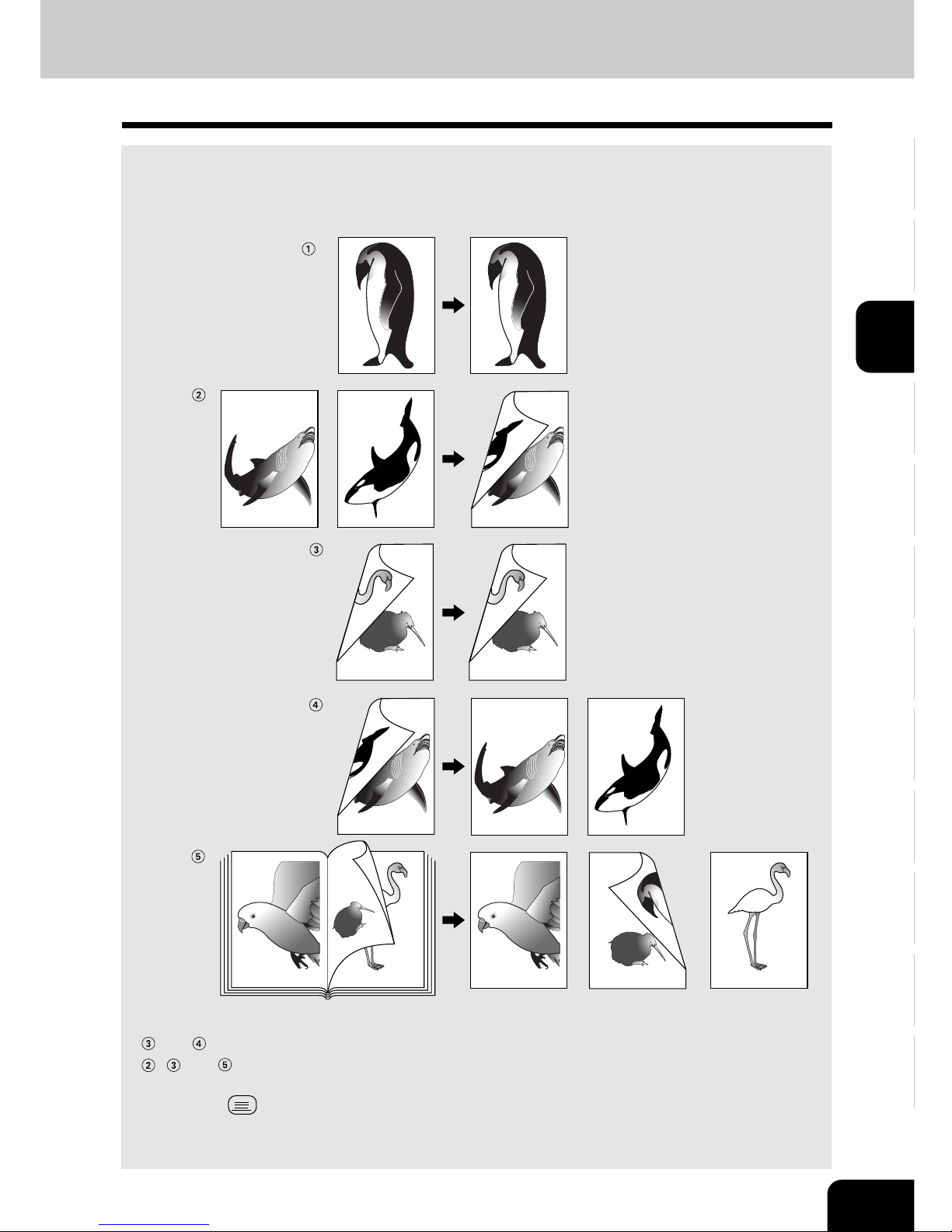
1
2
3
4
5
6
7
8
9
10
11
12
3-9
-12-
-1
3
-
-15- -12- -13- -15-
-13-
-
1
3
-
3. DUPLEX COPYING (1-SIDED, 2-SIDED, BOOK-TYPE)
This function allows you to set the type of originals (1-sided, 2-sided or book-type) and the desired type
of copying (1-sided or 2-sided).
Original Copy
* and require the optional reversing automatic document feeder to be installed.
*
, and require the optional automatic duplexer to be installed. In this case, copying can be
made in the thin paper (17~20 lb.) and the plain paper (21~28 lb.) modes only.
* The STACK
symbol flashes on the touch panel when sheets of paper copied on one side are
stacked in the automatic duplexer (optional) during duplex copying; however, this flashing does not
indicate a paper jam.
Page 54
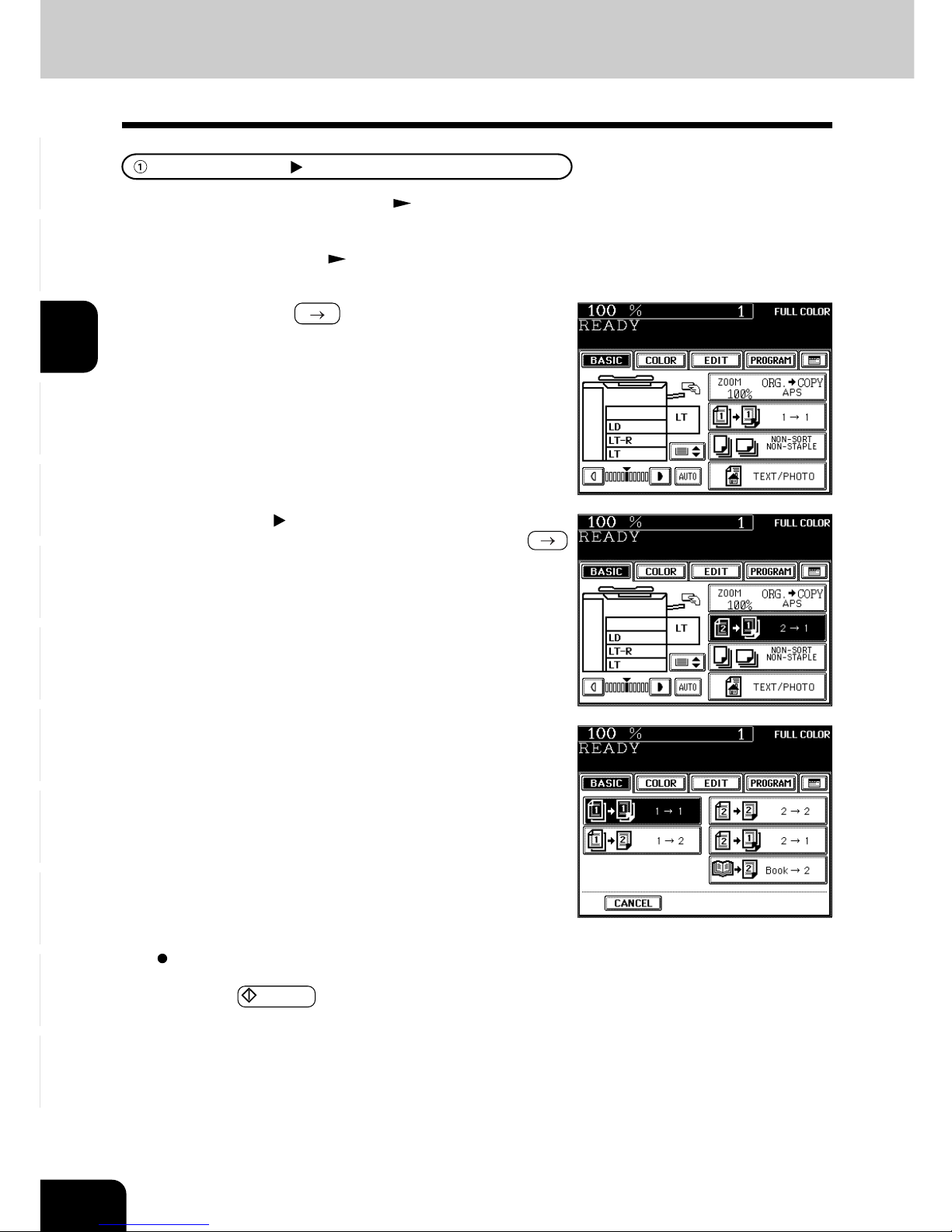
1
2
3
4
5
6
7
8
9
10
11
12
3-10
SETTING OF BASIC COPY MODES
- If the “1-SIDED 1-SIDED” mode is not selected, press the
key (shaded) in the screen on the right, then press the 1
1
key on the next screen.
Select other copy modes as required.
4
Press the START key.
2
Place the original(s). Page 2-9
3
Confirm that the 1 1 mode is selected in the basic mode.
3. DUPLEX COPYING (1-SIDED, 2-SIDED, BOOK-TYPE) (Cont.)
1-Sided Originals 1-Sided Copies (default setting)
1
Place paper in the drawer(s). Page 2-4
Page 55

1
2
3
4
5
6
7
8
9
10
11
12
3-11
4
Press the 1 2 key.
Select other copy modes as required.
5
Press the START key.
- When placing an original on the glass, perform steps 5 to 6
on page 2-3 continuously.
The optional automatic duplexer must be installed. Duplex copying can be performed in the thin paper
(17~20 lb.) and the plain paper (21~28 lb.) modes.
3
On the basic screen, press the key (shaded) on the
right.
1
Place paper in the drawer(s). Page 2-4
- When using this mode in bypass copying ( Page 6-5),
be sure to specify the paper size.
2
Place the original(s). Page 2-9
1-Sided Originals 2-Sided Copies
Page 56
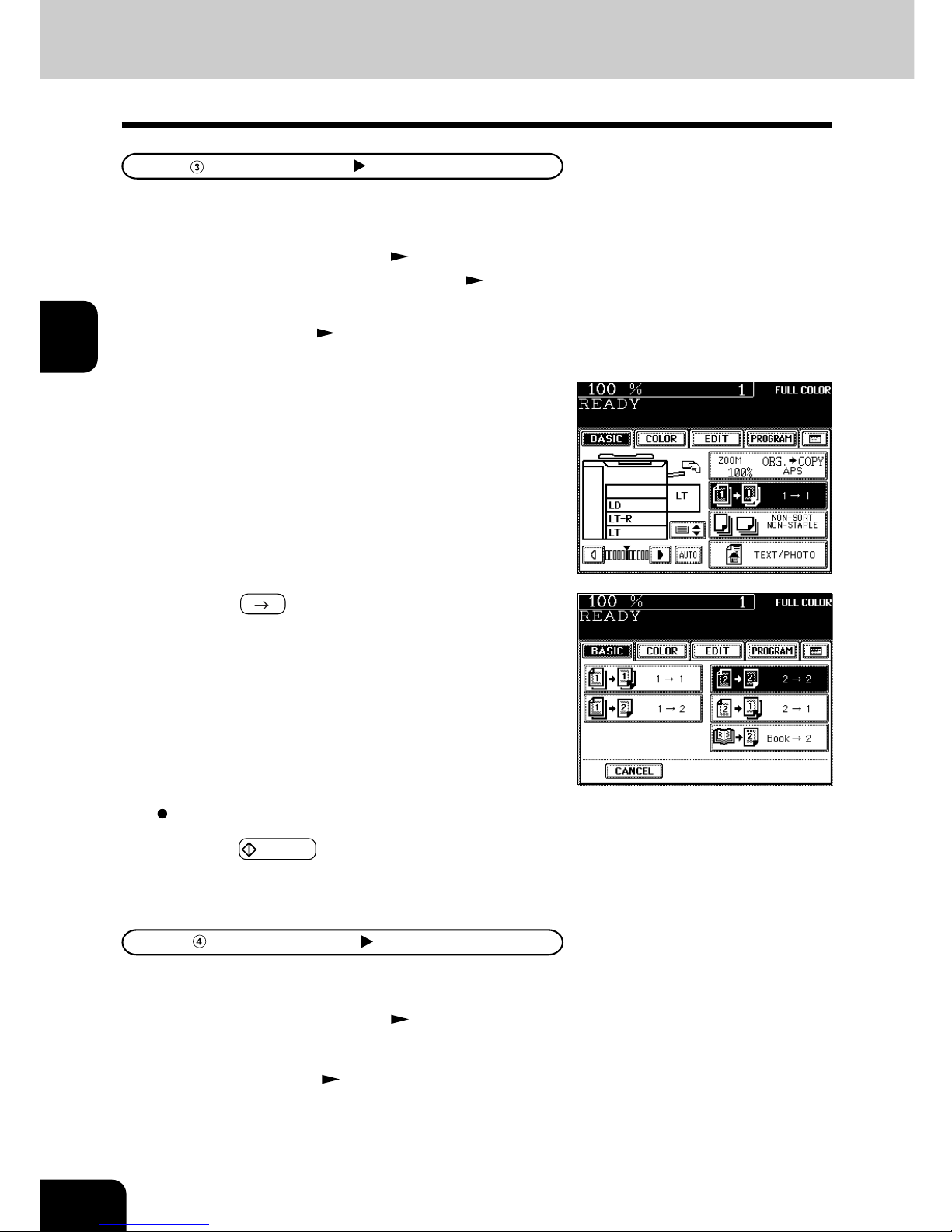
1
2
3
4
5
6
7
8
9
10
11
12
3-12
SETTING OF BASIC COPY MODES
2
Place the originals. Page 2-9
3
On the basic screen, press the key (shaded) on the
right.
1
Place paper in the drawer(s). Page 2-4
3. DUPLEX COPYING (1-SIDED, 2-SIDED, BOOK-TYPE) (Cont.)
4
Press the 2 2 key.
5
Press the START key.
2-Sided Originals 2-Sided Copies
‡ 2-Sided Originals 1-Sided Copies
The optional reversing automatic document feeder and the automatic duplexer must be installed.
Duplex copying can be performed in the thin paper (17~20 lb.) and the plain paper (21~28 lb.) modes.
1
Place paper in the drawer(s). Page 2-4
- When using this mode in bypass copying ( Page 6-5),
be sure to specify the paper size.
The optional reversing automatic document feeder must be installed.
Select other copy modes as required.
2
Place the originals. Page 2-9
Page 57
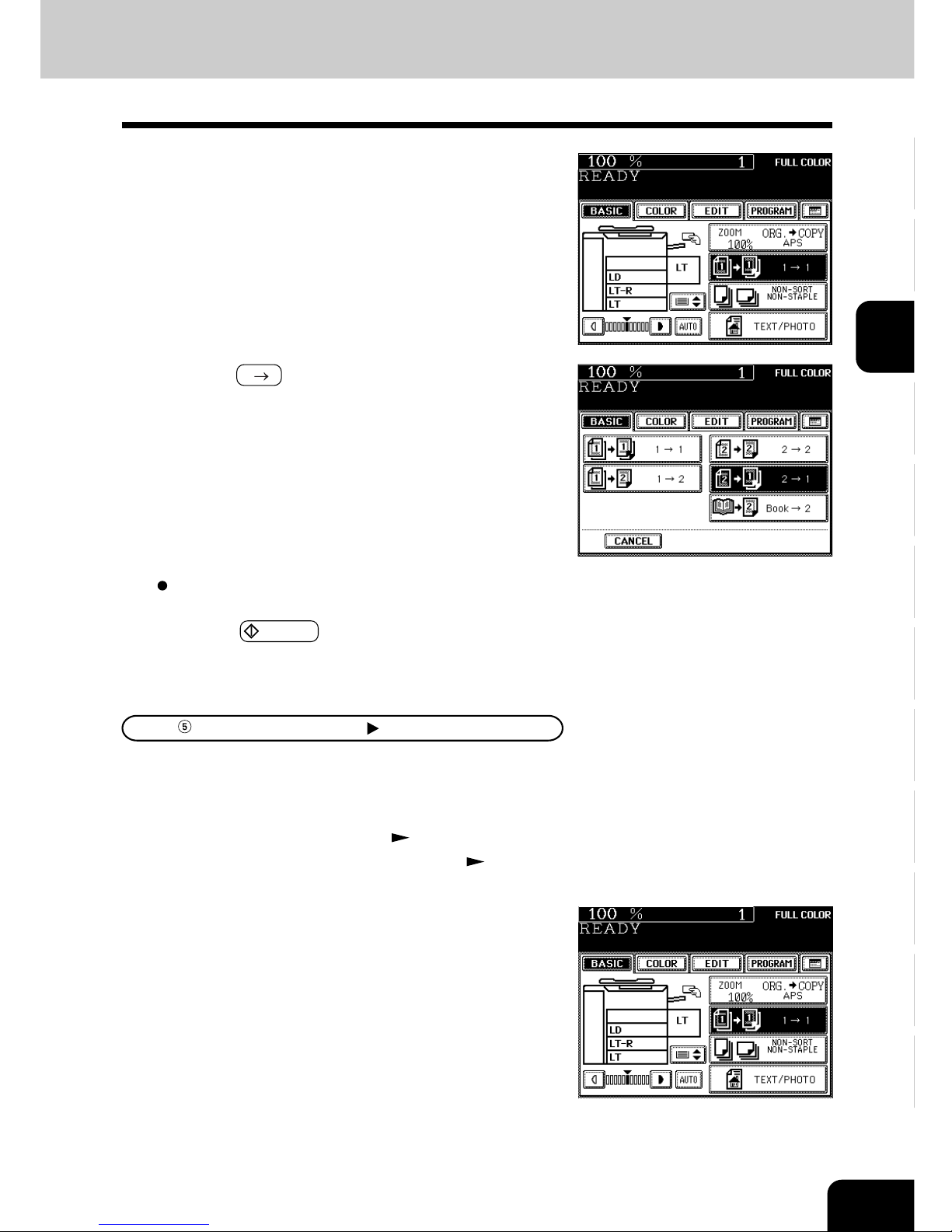
1
2
3
4
5
6
7
8
9
10
11
12
3-13
4
Press the 2 1 key.
Book-Type Originals 2-Sided Copies
The optional automatic duplexer must be installed. Duplex copying can be performed in the thin paper
(17~20 lb.) and the plain paper (21~28 lb.) modes.
* The acceptable paper size for this function is LT only.
1
Place paper in the drawer(s). Page 2-4
- When using this mode in bypass copying ( Page 6-5),
be sure to specify the paper size.
3
On the basic screen, press the key (shaded) on the
right.
Select other copy modes as required.
2
On the basic screen, press the key (shaded) on the
right.
5
Press the START key.
Page 58

1
2
3
4
5
6
7
8
9
10
11
12
3-14
SETTING OF BASIC COPY MODES
8
Turn to the next page, set the book again and press
the START key.
- Pressing the YES key and then the START key also
continues copying.
- Repeat the procedure above until all your originals have
been scanned.
9
After all your originals have been scanned, press the
FINISHED key.
- Press the COPY FINAL PAGE key if the last original has
only one page.
7
Place the first page(s) to be copied on the glass, and
press the START key.
- If you do not copy your originals from the first page, the
copies will not be arranged in the same order as the original.
- Center the book on the yellow indicator line with its bottom
toward you. Book-type originals
Page 2-10
3. DUPLEX COPYING (1-SIDED, 2-SIDED, BOOK-TYPE) (Cont.)
5
Press the BASIC key to enter the basic menu, then
select LT copy size.
4
Select the book copying type.
- Press the RIGHT RIGHT key if copying should start at a
right-hand page and end at a right-hand page. By the same
token, you can choose from among the RIGHT LEFT ,
LEFT
LEFT and LEFT RIGHT keys.
3
Press the BOOK 2 key.
Indicator line
6
If you need a binding space, select the book margin
mode from the Image Shift function ( Page 5-3).
Select other copy modes as required.
Page 59

1
2
3
4
5
6
7
8
9
10
11
12
3-15
2
Place the original(s). Page 2-9
3
Press the AUTO key.
4. COPY DENSITY ADJUSTMENT
Automatic Copy Density Mode
1
Place paper in the drawer(s). Page 2-4
4
Press the START key.
In the automatic copy density mode, the background level
is detected during copying, so the copying speed becomes
slower.
Select other copy modes as required.
Manual Copy Density Mode
1
Place paper in the drawer(s). Page 2-4
3
Press either or key to adjust the copy density
to the desired level.
- Each time you press the or key, your copies will
become lighter or darker, respectively.
4
Press the START key.
2
Place the original(s). Page 2-9
Select other copy modes as required.
There are two types of image density adjustments: manual mode (default setting) and automatic mode.
In the manual mode, you can select the desired level of image density. It is recommended that lighterdensity originals be copied in the manual copy density mode. In the automatic mode, the sensors
automatically detect the density of each original and select the optimum image density and background
level.
Page 60

1
2
3
4
5
6
7
8
9
10
11
12
3-16
SETTING OF BASIC COPY MODES
HELP
BLACK
FULL COLOR
PRINTER /
NETWORK
TIMER
ENERGY
SAVER
INTERRUPT
AUTO COLOR
5. COLOR MODE
This function is to switch the color copy mode and black-and-white copy mode.
1
Press the desired color mode selection key.
- The lamp inside of the selected key lights.
- FULL COLOR : Regardless of color, all originals are
color-copied (default setting).
- BLACK : Regardless of color, all originals are
copied in black.
- AUTO COLOR : The type of original is automatically
recoginized. Colored originals are
color-copied, and black-and-white
originals are copied in black-and-white.
- The selected color mode is displayed in the top right corner of
the touch panel.
- In the AUTO COLOR mode, the colors of originals are
recognized during copying, so the copying speed becomes
slower.
- In the AUTO COLOR mode, if the color area is too small or
the colors are close to black or they are too light, color
originals may be copied in black. In this case, select the
FULL COLOR mode.
- Yellowish originals or originals with a colored background
may be automatically copied in color even though they are
black-and-white. To be certain to make the copies in the
desired mode, select FULL COLOR or BLACK.
Page 61

1
2
3
4
5
6
7
8
9
10
11
12
3-17
Select other copy modes as required.
5
Press the START key.
6. ORIGINAL MODE
4
According to the type of your original, choose the
most suitable image type mode by pressing one of
the keys:
TEXT/PHOTO : Original with text and printed image mixed
together (default setting)
TEXT : Original with text only (or text and line artwork)
PRINTED IMAGE : Original with printed photos using half tone
dot patterns.
PHOTO : Original with photos printed on photographic
paper.
MAP : Original with fine illustrations and text
1
Place paper in the drawer(s). Page 2-4
2
Place the original(s). Page 2-9
3
On the basic screen, press the key (shaded) on the
right.
By selecting an original mode according to the type of your originals, you can make copies with the
suitable image.
* Be sure to select the original mode after having selected the color mode.
Page 62

1
2
3
4
5
6
7
8
9
10
11
12
3-18
SETTING OF BASIC COPY MODES
Page 63

1
2
3
4
5
6
7
8
9
10
11
12
4-1
4. COLOR EDITING AND
ADJUSTMENT
1. Monocolor copying ..................................................................... 4-2
2. Hue adjustment ......................................................................... 4-3
3. Saturation .................................................................................. 4-4
4. Color balance (YMCK adjustment) ............................................ 4-5
5. RGB adjustment ........................................................................ 4-6
6. One-touch adjustment ............................................................... 4-7
7. Background adjustment ............................................................. 4-8
8. Sharpness adjustment ............................................................... 4-9
Page 64

1
2
3
4
5
6
7
8
9
10
11
12
4-2 COLOR EDITING AND ADJUSTMENT
Select other copy modes as required.
2
Place the original(s). Page 2-9
3
Press the COLOR key to enter the color menu.
Then press the MONOCOLOR key.
1. MONOCOLOR COPYING
You can select one color out of the 10 colors of the color sample seal to make a monocolor copy.
1
Place paper in the drawer(s). Page 2-4
4
Press the desired copy color key.
- Press the MAGENTA key for instance.
5
Press the START key.
Refer to the color sample seal above the touch panel.
Page 1-4
Page 65
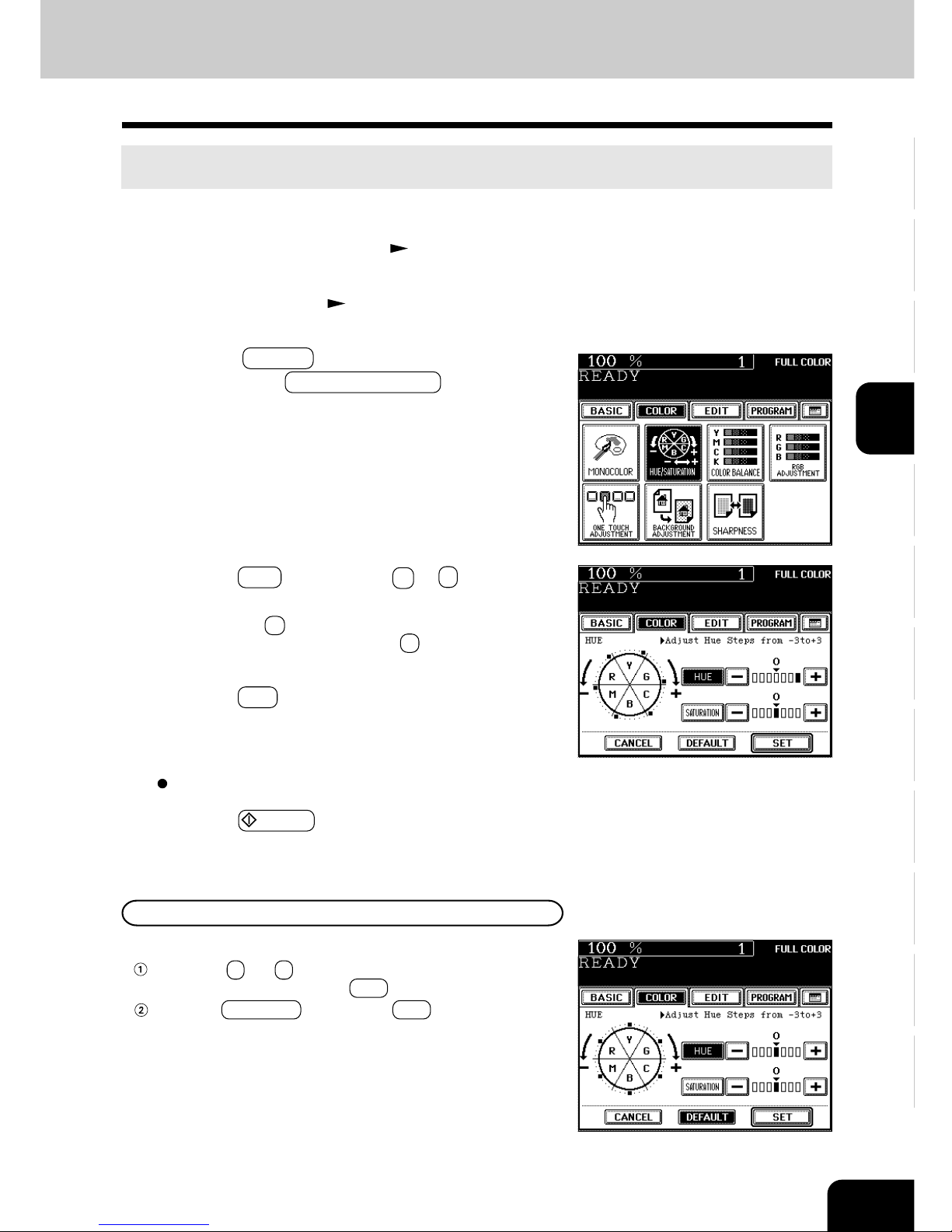
1
2
3
4
5
6
7
8
9
10
11
12
4-3
2
Place the original(s). Page 2-9
3
Press the COLOR key to enter the color menu.
Then press the HUE/SATURATION key.
4
Press the HUE key, then the + or - key to adjust
the hue.
- Pressing the + key brings the color closer to the next
clockwise color while pressing the - key brings it closer to
the next counterclockwise color.
2. HUE ADJUSTMENT
This function is available to allow you to adjust the hue by changing the hue circle.
1
Place paper in the drawer(s). Page 2-4
6
Press the START key.
Canceling the Hue Adjustment
There are two ways for clearing the setting.
Press the + or - key on the HUE column to move the
indicator to 0, then press the SET key.
Press the DEFAULT key, then the SET key.
*The saturation setting also becomes the default mode.
5
Press the SET key.
Select other copy modes as required.
Page 66

1
2
3
4
5
6
7
8
9
10
11
12
4-4 COLOR EDITING AND ADJUSTMENT
5
Press the SET key.
2
Place the original(s). Page 2-9
3
Press the COLOR key to enter the color menu.
Then press the HUE/SATURATION key.
3. SATURATION
This function allows you to adjust the saturation of copies.
1
Place paper in the drawer(s). Page 2-4
4
Press the SATURATION key, then the + or - key to
adjust the saturation.
- Pressing the + key increases the brightness while pressing
the - key decreases the brightness.
6
Press the START key.
Select other copy modes as required.
Canceling the Saturation Adjustment
There are two ways for clearing the setting.
Press the + or - key on the SATURATION column to move
the indicator to 0, then press the SET key.
Press the DEFAULT key, then the SET key.
*The hue setting also becomes the default mode.
Page 67

1
2
3
4
5
6
7
8
9
10
11
12
4-5
5
Press the SET key.
2
Place the original(s). Page 2-9
3
Press the COLOR key to enter the color menu.
Then press the COLOR BALANCE key.
4. COLOR BALANCE (YMCK ADJUSTMENT)
This function allows you to adjust the color balance of copies by changing the strength of the primary
colors (Yellow(Y), Magenta(M), Cyan(C) and Black(K)).
1
Place paper in the drawer(s). Page 2-4
4
Press the + or - key to adjust the color balance.
- Pressing the + key enhances the tint of the color while
pressing the - key decreases the tint of the color.
6
Press the START key.
Canceling the Color Balance Adjustment
There are two ways for clearing the setting.
Press the + or - key on the column you want to cancel to
move the indicator to 0, then press the SET key.
If you want to cancel all the 4 adjustments, press the
DEFAULT key, then the SET key.
Select other copy modes as required.
Page 68
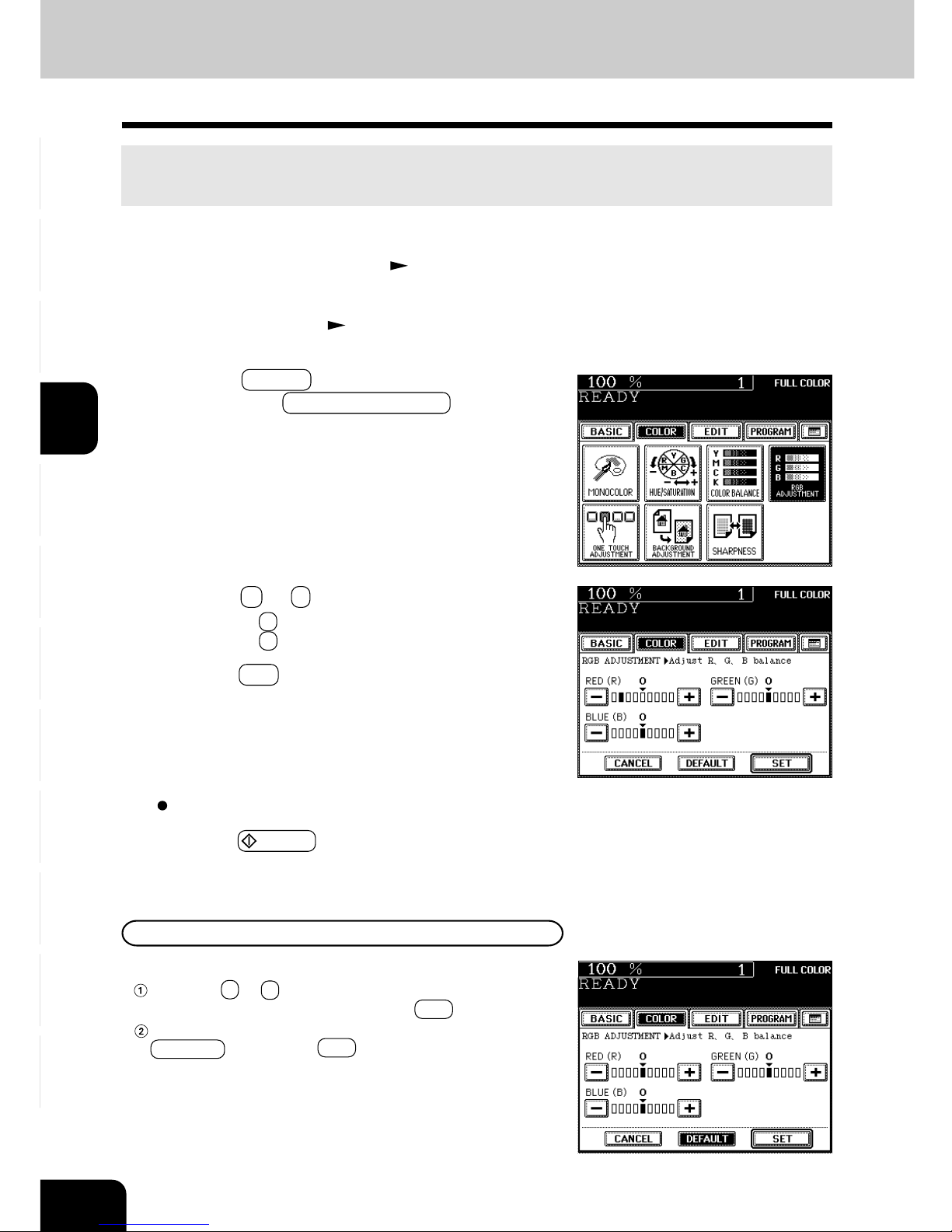
1
2
3
4
5
6
7
8
9
10
11
12
4-6 COLOR EDITING AND ADJUSTMENT
5
Press the SET key.
2
Place the original(s). Page 2-9
3
Press the COLOR key to enter the color menu.
Then press the RGB ADJUSTMENT key.
5. RGB ADJUSTMENT
This function allows you to adjust the color balance by changing the strength of Red(R), Green(G) and
Blue(B).
1
Place paper in the drawer(s). Page 2-4
4
Press the + or - key to adjust the color balance.
- Pressing the + key enhances the tint of the color while
pressing the - key decreases the tint of the color.
6
Press the START key.
Select other copy modes as required.
There are two ways for clearing the setting.
Press the + or - key on the column you want to cancel to
move the indicator to 0, then press the SET key.
If you want to cancel all the 3 adjustments, press the
DEFAULT key, then the SET key.
Canceling the RGB Adjustment
Page 69
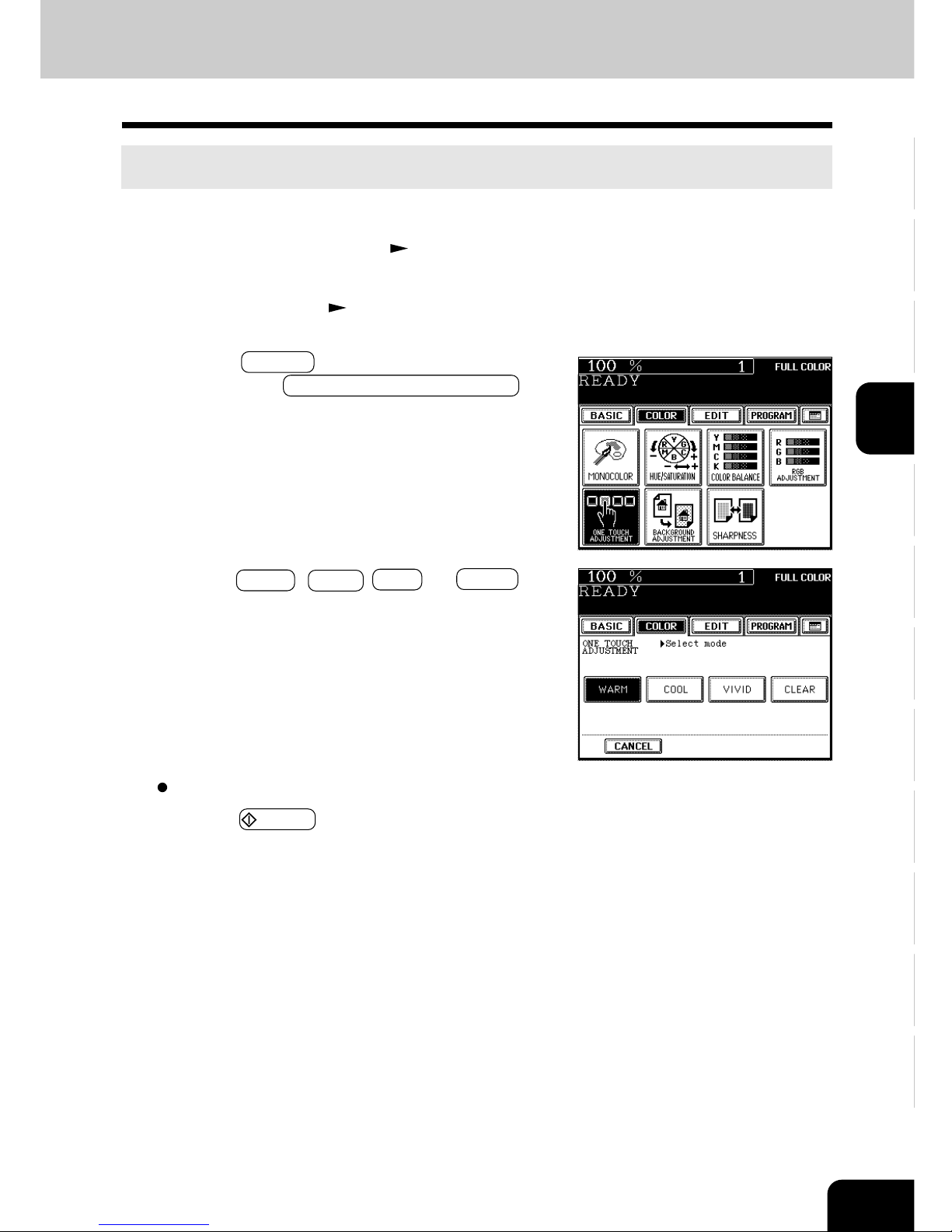
1
2
3
4
5
6
7
8
9
10
11
12
4-7
2
Place the original(s). Page 2-9
3
Press the COLOR key to enter the color menu.
Then press the ONE TOUCH ADJUSTMENT key.
6. ONE-TOUCH ADJUSTMENT
You can make the image quality warm, cool, vivid or clear with just one touch.
1
Place paper in the drawer(s). Page 2-4
4
Press the WARM ( COOL , VIVID , or CLEAR ) key.
5
Press the START key.
Select other copy modes as required.
Page 70

1
2
3
4
5
6
7
8
9
10
11
12
4-8 COLOR EDITING AND ADJUSTMENT
7. BACKGROUND ADJUSTMENT
This function allows you to emphasize the background of light color originals or to avoid copying the
background of dark color originals or rear side of originals.
This function is available in the black or monocolor mode as well.
*The automatic density mode is not available with this function.
1
Place paper in the drawer(s). Page 2-4
2
Place the original(s). Page 2-9
3
Press the COLOR key to enter the color menu. Then
press the BACKGROUND ADJUSTMENT key.
4
Press the LIGHT (or DARK ) key.
5
Press the SET key.
Select other copy modes as required.
6
Press the START key.
Canceling the Background Adjustment
There are two ways for clearing the setting.
Press the LIGHT or DARK key on the Background
column to move the indicator to 0, then press the SET key.
Press the DEFAULT key, then the SET key.
Page 71
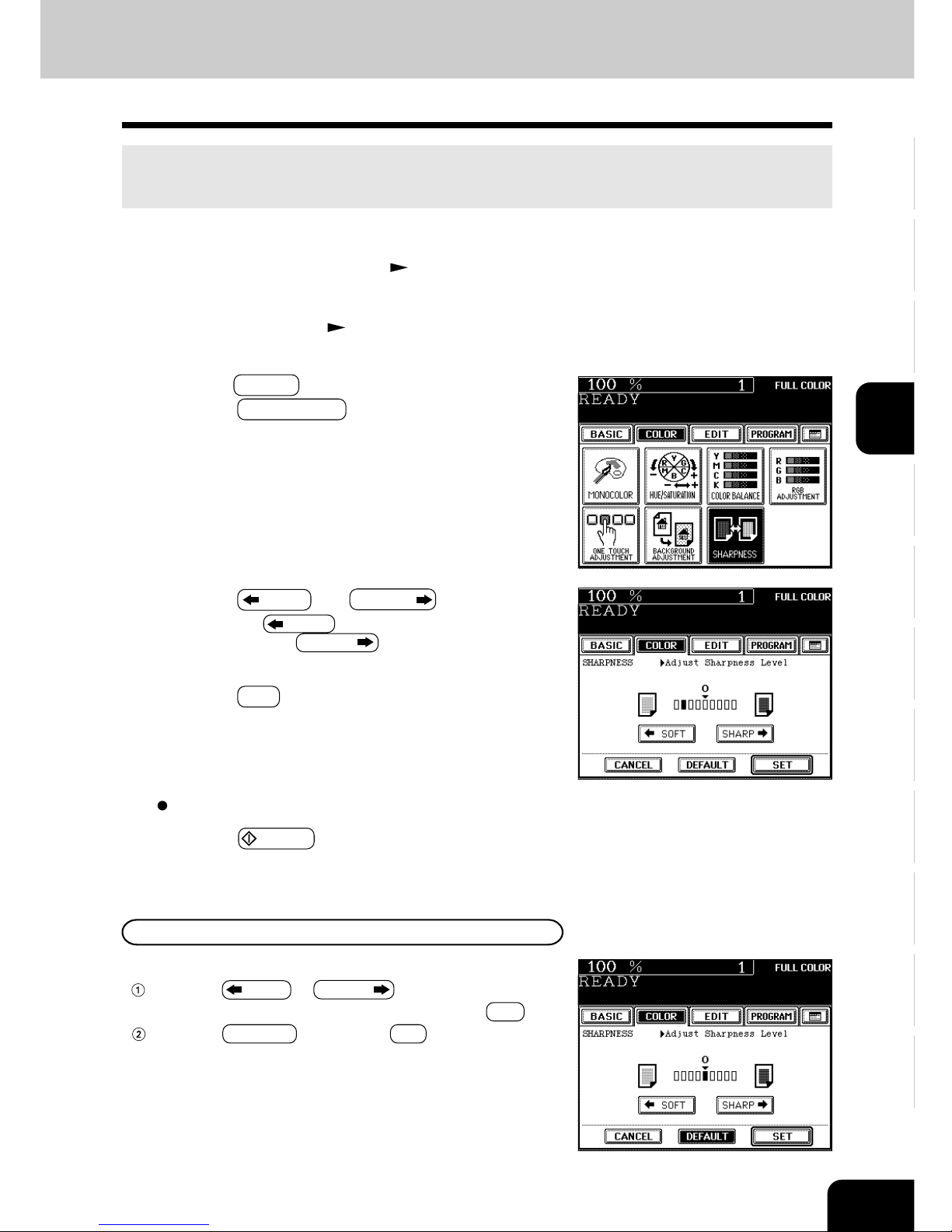
1
2
3
4
5
6
7
8
9
10
11
12
4-9
6
Press the START key.
Canceling the Sharpness Adjustment
There are two ways for clearing the setting.
Press the SOFT or SHARP key on the Sharpness
column to move the indicator to 0, then press the SET key.
Press the DEFAULT key, then the SET key.
Select other copy modes as required.
8. SHARPNESS ADJUSTMENT
This function allows you to emphasize the letters and edges of images.
This function is available in the black or monocolor mode as well.
1
Place paper in the drawer(s). Page 2-4
2
Place the original(s). Page 2-9
3
Press the COLOR key to enter the color menu. Then
press the SHARPNESS key.
4
Press the SOFT ( or SHARP ) key.
- Pressing the SOFT key suppresses the moire fringe
while pressing the SHARP
key emphasizes the letters
and sharpens the fine lines.
5
Press the SET key.
Page 72
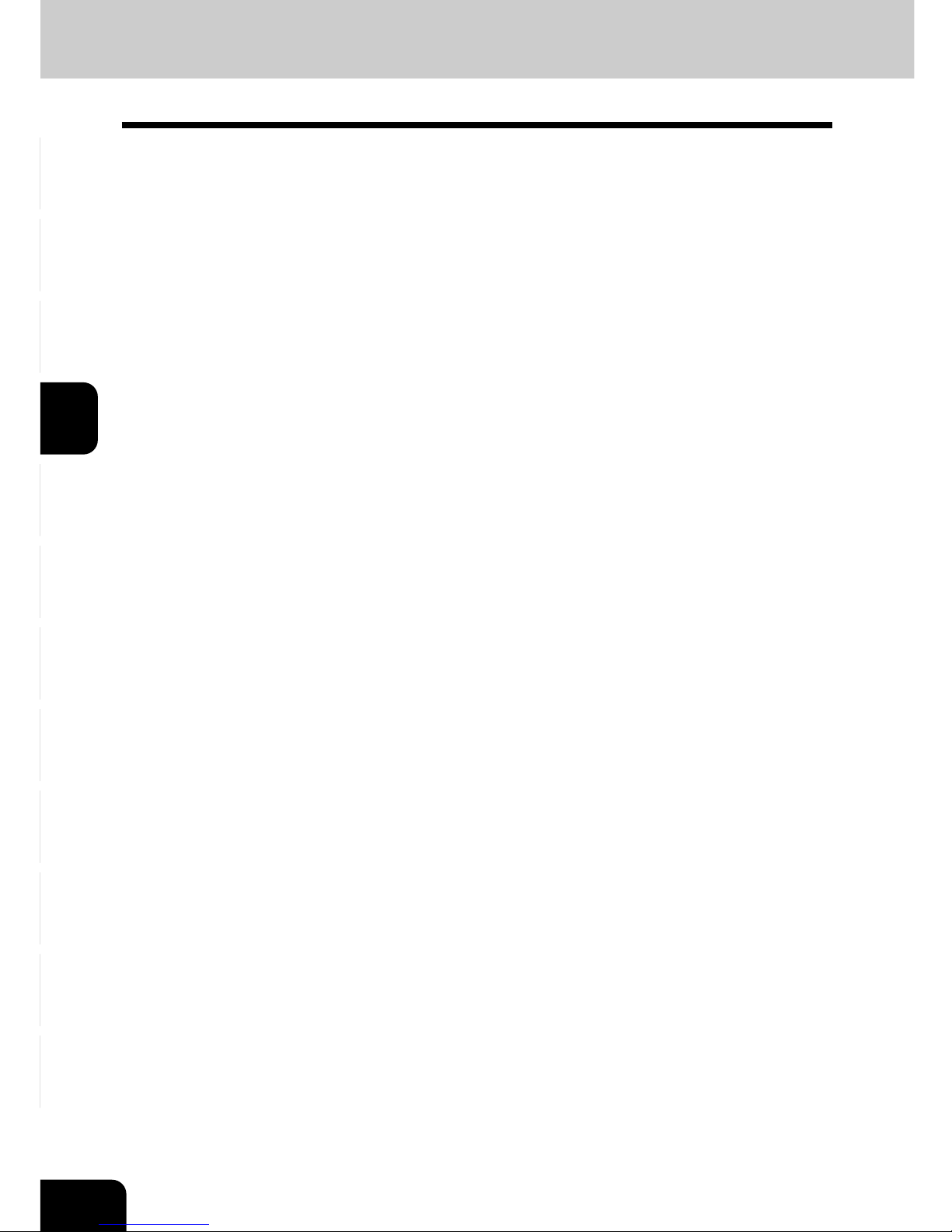
1
2
3
4
5
6
7
8
9
10
11
12
4-10 COLOR EDITING AND ADJUSTMENT
Page 73
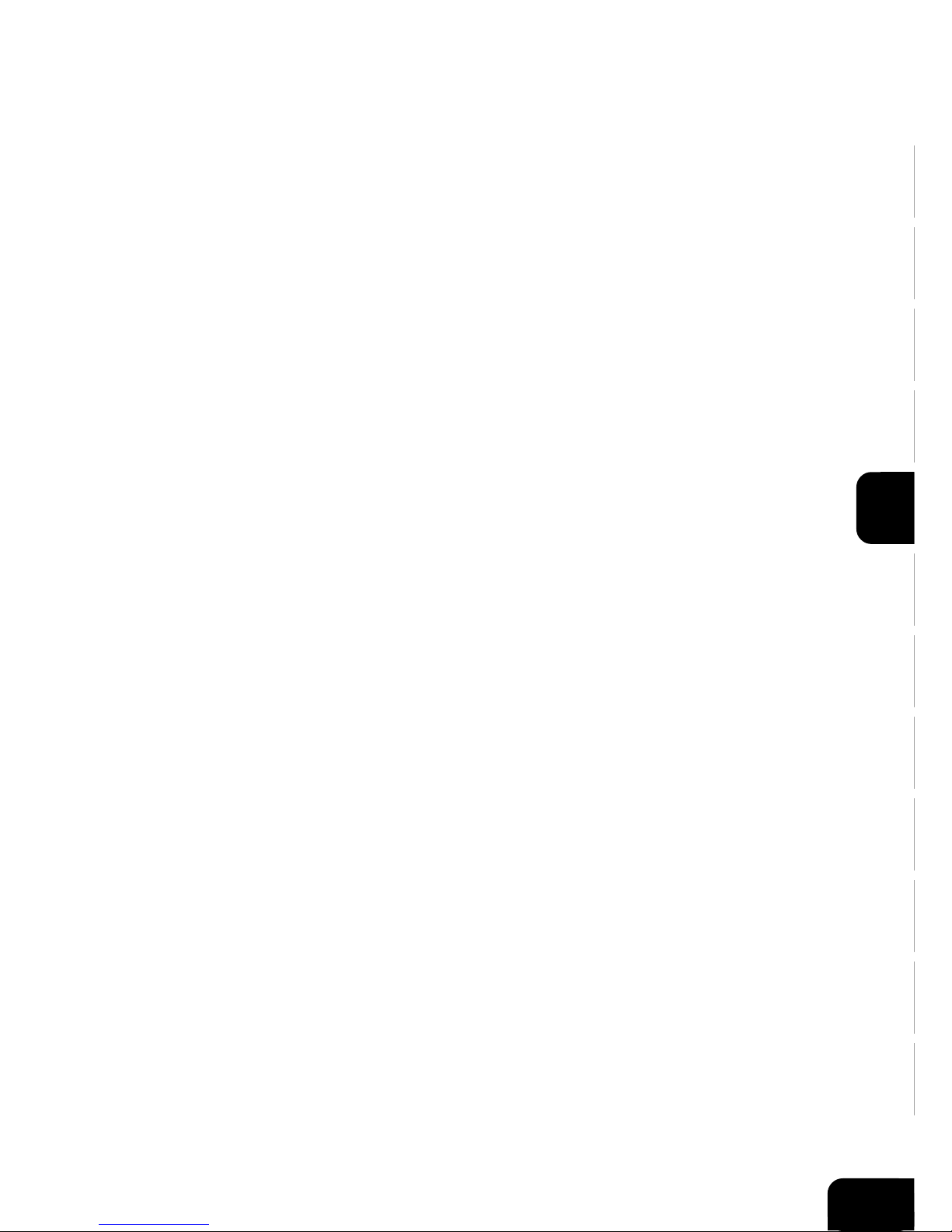
5-1
1
2
3
4
5
6
7
9
10
11
12
8
5. USING THE EDITING
FUNCTIONS
1. Image shift ................................................................................ 5-2
2. Edge erase ............................................................................... 5-4
3. Book center erase .................................................................... 5-5
4. Dual-page ................................................................................. 5-6
5. Full image ................................................................................. 5-8
6. 2 IN 1 / 4 IN 1 ........................................................................... 5-9
7. Magazine sort (from the editing menu) .................................... 5-11
8. X-Y zoom ................................................................................5-13
9. Image editing ...........................................................................5-14
- Trimming/Masking ....................................................................................5-14
- Mirror image ............................................................................................. 5-16
- Negative/Positive reversal ........................................................................5-17
10.Centering .................................................................................5-18
11. Image repeat ...........................................................................5-20
Page 74

1
2
3
4
5
6
7
9
10
11
12
8
5-2
USING THE EDITING FUNCTIONS
4
Press the LEFT (or RIGHT ) key according to your
desired binding side.
3
Press the EDIT key to enter the editing menu, and
press the IMAGE SHIFT key.
1. IMAGE SHIFT
With this feature, a margin for binding is created on each copy. You can place a binding margin on either
the right or left side of the copy. You can also create binding margins on copies of book originals if you
use this mode in combination with the Dual-Page mode (double-sided) or duplex copying from book
originals.
Providing Right or Left Margin
1
Place paper in the drawer(s). Page 2-4
- When using this mode in bypass copying ( Page 6-5),
be sure to specify the paper size.
2
Place the original(s). Page 2-9
Page 75

5-3
1
2
3
4
5
6
7
9
10
11
12
8
2
Press the BOOK key.
3
Adjust the width of the margin, then press the SET
key.
- The default width of the margin is 14 mm.
- To adjust the width, press the 2mm or 30mm key to
select the desired number, then press the SET key.
6
Press the START key.
Providing a Bookbinding Margin
5
Adjust the binding margin, then press the SET key.
- The default width of the margin is 7 mm.
- To adjust the width, press the 0mm or 30mm key to
select the desired number, then press the SET key.
- In duplex copying, margins on the back are created on the
other side of those in the front.
Duplex copying
Page 3-9
Select other copy modes as required.
When Book Margin is selected, use it in conjunction with the Duplex Copying mode from book-type
originals (
Page 3-13) or the Dual-Page mode (double-sided) ( Page 5-6).
1
Press the EDIT key to enter the editing menu, and
press the IMAGE SHIFT key.
Page 76

1
2
3
4
5
6
7
9
10
11
12
8
5-4
USING THE EDITING FUNCTIONS
Select other copy modes as required.
5
Press the START key.
2
Place the original(s). Page 2-9
2. EDGE ERASE
If your original has a dirty or torn edge, it may be reproduced as a black stain on the copy. In that case,
use Edge Erase Copying. A white border is created along the edges of the copy, eliminating those black
stains.
1
Place paper in the drawer(s). Page 2-4
- When using this mode in bypass copying ( Page 6-5),
be sure to specify the paper size.
3
Press the EDIT key to enter the editing menu, and
press the EDGE ERASE key.
4
Adjust the width of the white border, then press the
SET key.
- The default width of the white border is 5 mm.
- To adjust the width, press the 2mm or 20mm key to
select the desired number, then press the SET key.
Page 77

5-5
1
2
3
4
5
6
7
9
10
11
12
8
2
Place the original(s). Page 2-9
4
Adjust the width of the book center erase margin,
then press the SET key.
- The default width of the book center erase margin is 10
mm.
- To adjust the width, press the
2mm or 50mm key and
select the desired number.
Select other copy modes as required.
5
Press the START key.
3. BOOK CENTER ERASE
This function allows you to erase the shadow in the center of a book original.
Before
After the book center has been erased
1
Place paper in the drawer(s). Page 2-4
- When using this mode in bypass copying ( Page 6-5), be
sure to specify the paper size.
3
Press the EDIT key to enter the editing menu, and
press the BOOK CENTER ERASE key.
- If the key for the desired function is not shown, press the
Next key to switch the screen.
Page 78

1
2
3
4
5
6
7
9
10
11
12
8
5-6
USING THE EDITING FUNCTIONS
2
Press the EDIT key to enter the editing menu, and
press the DUAL PAGE key.
Utilizing this feature allows the facing pages of a book or magazine to be copied page by page onto two
separate sheets of paper or duplex-copied on one sheet. There is no need to move the original on the
glass. You can also place a pair of LT (A4 or B5) sized originals side by side and copy them on separate
sheets of paper.
* Only LT, A4 or B5 sized sheets of paper can be used in this mode.
4. DUAL-PAGE
5
If you need a binding margin, set the bookbinding
margin ( Page 5-3).
Select other copy modes as required.
-12- -13- -12-
-13-
1
Place paper in the drawer(s). Page 2-4
- When using this mode in bypass copying ( Page 6-5),
be sure to specify the paper size.
3
Press the 1 SIDE (or 2 SIDE ) key.
- Select the 1 SIDE key to make copies of the facing pages
on two separate sheets of paper page by page. Select the
2 SIDE key to make duplex copies of them on one sheet.
4
Press the BASIC key to enter the basic menu, then
select LT (A4, B5) copy size.
Page 79

5-7
1
2
3
4
5
6
7
9
10
11
12
8
7
Turn to the next page, set the book again and press
the START key.
- Pressing the YES key and then the START key also
continues copying.
- Repeat the above procedure until all your originals have
been scanned.
6
Place the first page(s) to be copied on the glass,
and press the START key.
- If you do not copy your originals from the first page, the
copies will not be arranged in the same order as the original.
- Center the book on the yellow indicator line with the bottom
toward you. Book-type originals
Page 2-10
Indicator line
8
After all your originals have been scanned, press
the FINISHED key.
- Press the COPY FINAL PAGE key if the last original has
only one page.
Page 80
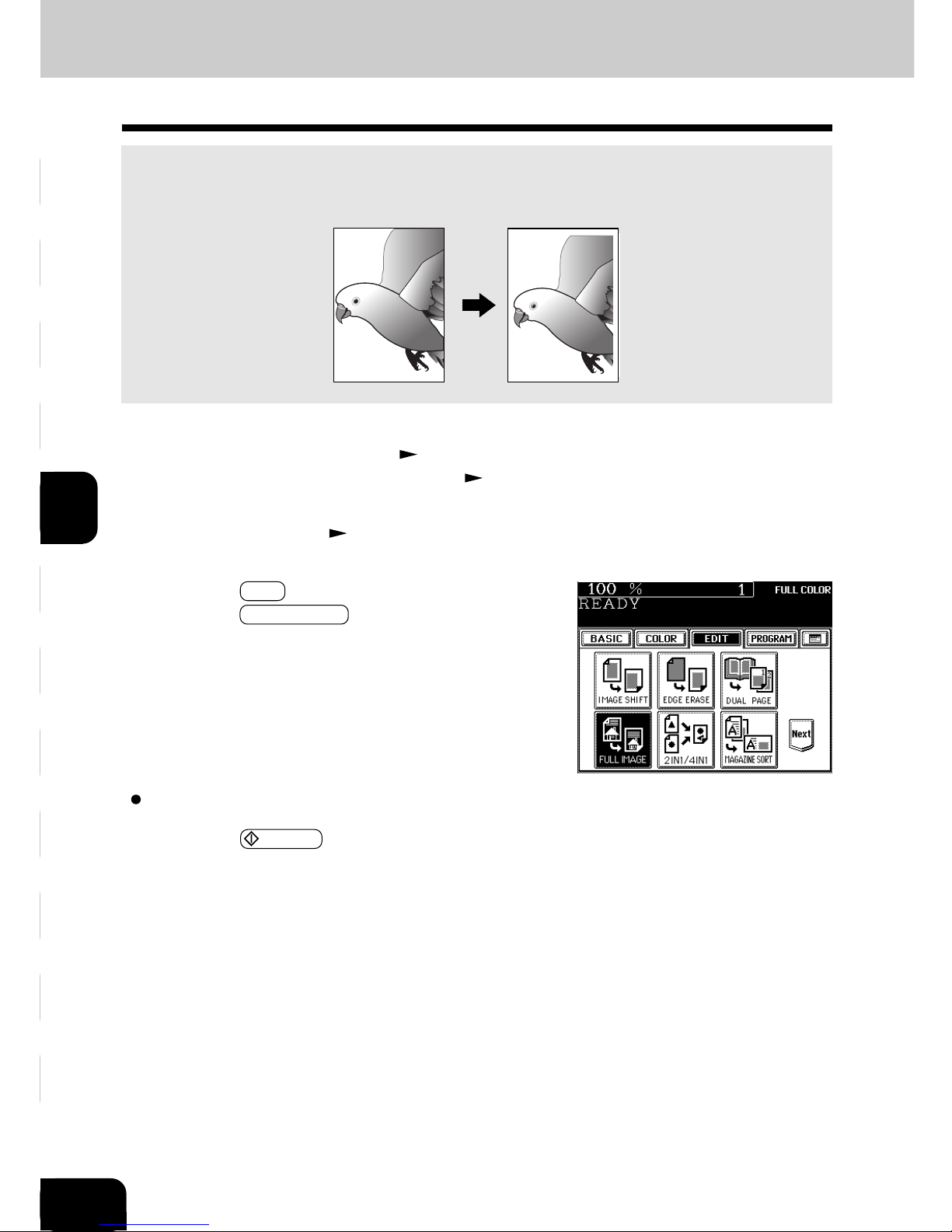
1
2
3
4
5
6
7
9
10
11
12
8
5-8
USING THE EDITING FUNCTIONS
Select other copy modes as required.
4
Press the START key.
5. FULL IMAGE
When the image occupies the entire original (to the edges), use Full Image Copying to reduce the ratio a
little bit so that the edges of the image will not be missed.
1
Place paper in the drawer(s). Page 2-4
- When using this mode in bypass copying ( Page 6-5),
be sure to specify the paper size.
2
Place the original(s). Page 2-9
3
Press the EDIT key to enter the editing menu, and
press the FULL IMAGE key.
- The image is automatically reduced by a few percent so
that the entire image can be copied on a sheet.
Page 81

5-9
1
2
3
4
5
6
7
9
10
11
12
8
When a copy is turned with the line —·—·— as a pivot, originals are printed on side 2 (back face) as
shown.
6. 2 IN 1 / 4 IN 1
This feature allows multiple originals to be reduced and copied onto a single sheet of paper. There are
two modes: 2 IN 1 copying, where two originals are copied onto a single sheet, and 4 IN 1 copying, where
four originals are copied onto a single sheet. In addition, duplex 2 IN 1 / 4 IN 1 modes are available,
where four/eight originals can be copied to two sides of a single sheet of paper.
* This mode cannot be used in combination with the AUTO COLOR mode(
Page 3-16).
* 2 IN 1/4 IN 1 duplex copying mode requires the optional automatic duplexer to be installed.
* This mode cannot be used in combination with reduction/enlargement copying.
The combination of page arrangement differs depending on the direction of originals set on the optional
reversing automatic document feeder.
2IN1
Copy
Originals
SIDE 1
SIDE 2
SIDE 1 SIDE 2
4IN1
2IN1 DUPLEX
4IN1 DUPLEX
Page 82
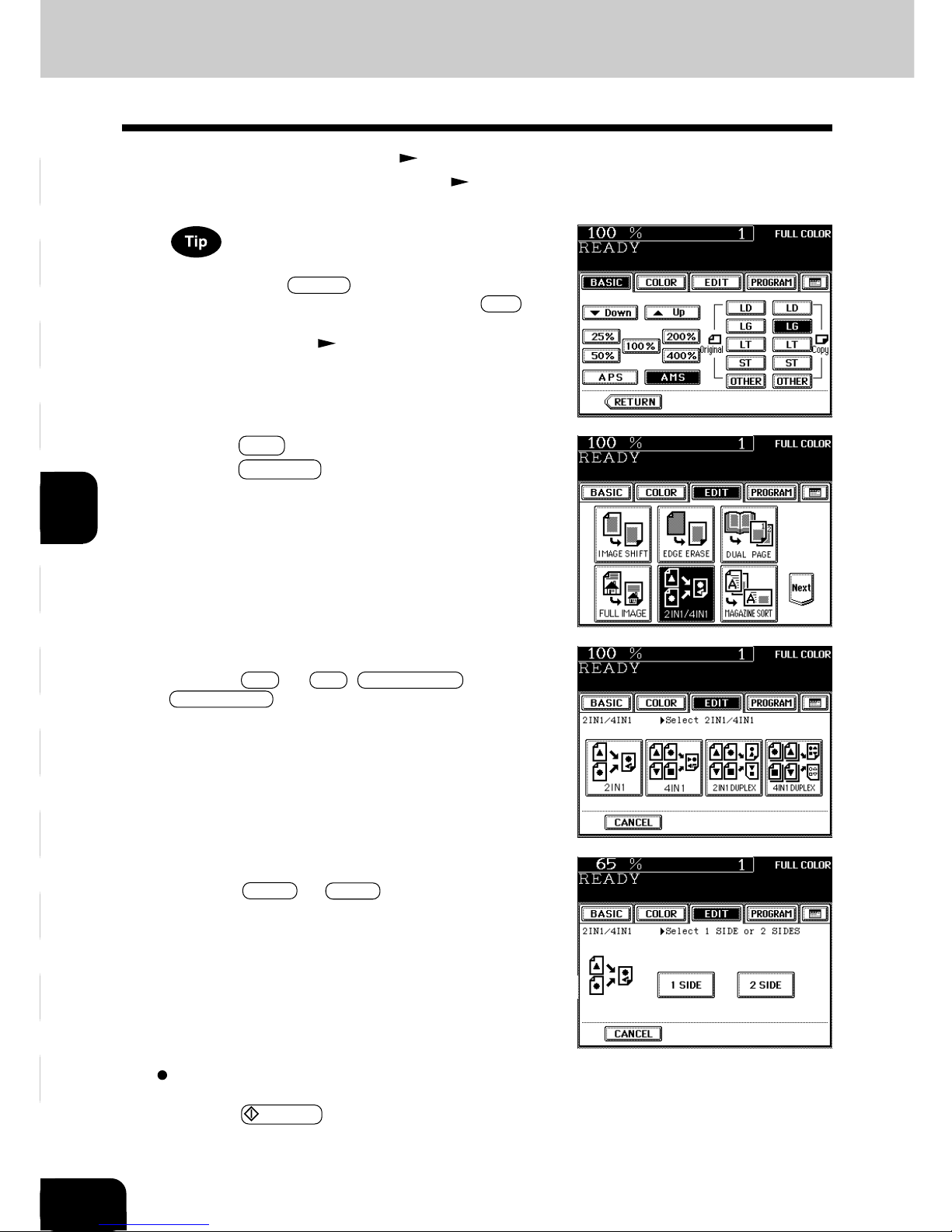
1
2
3
4
5
6
7
9
10
11
12
8
5-10
USING THE EDITING FUNCTIONS
4
Select the type of image combination.
- Press the 2IN1 (or 4IN1 , 2IN1 DUPLEX or
4IN1 DUPLEX ) key.
3
Press the EDIT key to enter the editing menu, and
press the 2IN1/4IN1 key.
1
Place paper in the drawer(s). Page 2-4
- When using this mode in bypass copying ( Page 6-5), be
sure to specify the paper size.
To make copies onto paper which is not the same size as
originals, press the ZOOM... key to display the screen on the
right, then press the desired paper size and the AMS key.
6. 2 IN 1 / 4 IN 1 (Cont.)
Select other copy modes as required.
6
Press the START key.
- When placing an original on the glass, perform steps 5 to 6
on page 2-3 continuously.
2
Place the originals. Page 2-9
5
Select the type of the original.
- Press the 1 SIDE (or 2 SIDE ) key.
Page 83

5-11
1
2
3
4
5
6
7
9
10
11
12
8
4
Press the EDIT key to enter the editing menu, and
press the MAGAZINE SORT key.
7. MAGAZINE SORT (FROM THE EDITING MENU)
The magazine sort mode allows 1-sided originals to be copied and sorted so that they can be folded and
bound along a center line like typical magazines or booklets. LD, LT-R, A3, A4-R and B4 are available.
• The optional automatic duplexer must be installed.
* This mode cannot be used in combination with the AUTO COLOR mode (
Page 3-16).
Example of copying a 12-page document
• If used in combination with the optional finisher (SR940) equipped with saddle stitch capabilities, copies
can be automatically folded in half and stapled along their center line.
12
3
2
1
112
94
76
76
12
3
2
1
* There are two Magazine Sort procedures available. For the mode operated from the BASIC menu when
the finisher (optional) is installed, see page 7-6.
1
Place paper in the drawer(s). Page 2-4
2
Select the paper type.
For drawer feeding Page 3-3 (step 3)
For bypass feeding Page 6-7 (step 4)
3
Place the original(s). Page 2-9
- When placing them in the reversing automatic document
feeder (optional), set them by referring to the order of pages
in the illustrations above.
- When placing them on the glass, place the first page of the
originals first.
Page 84
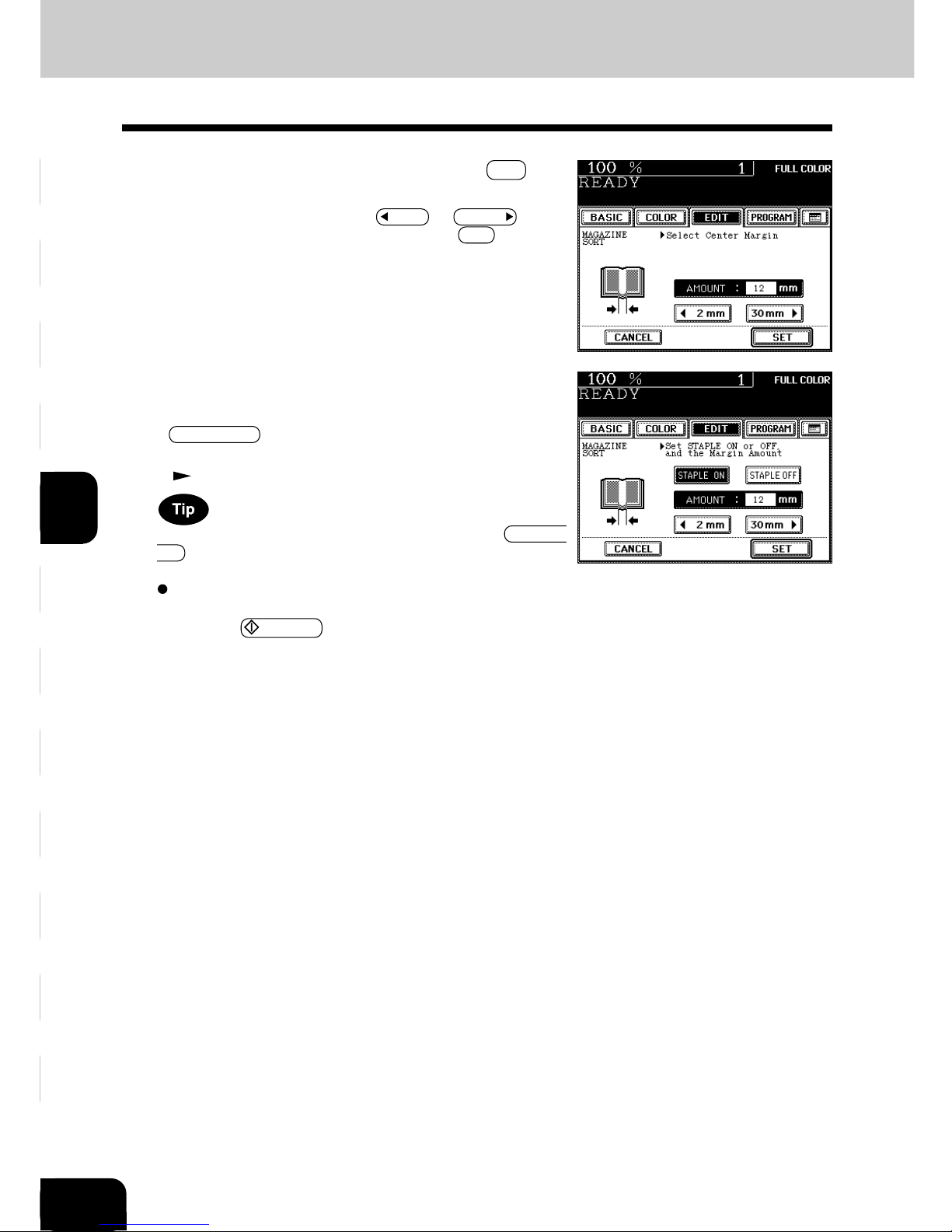
1
2
3
4
5
6
7
9
10
11
12
8
5-12
USING THE EDITING FUNCTIONS
- If the optional finisher (SR940) equipped with the saddle
stitcher is installed, copies can be automatically stapled
along their center line. To have copies stapled, press the
STAPLE ON key.
- Maximum number of sheets that can be stapled
Page 7-7
If the binding margin is set as less than 12mm and the STAPLE
ON key is pressed, the paper may not exit normally.
Select other copy modes as required.
6
Press the START key.
- When placing an original on the glass, perform steps 5 to 6
on page 2-3 continuously.
7. MAGAZINE SORT (FROM THE EDITING MENU) (Cont.)
5
Adjust the binding margin and press the SET key.
- The default width of the margin is 12 mm.
- To adjust the width, press the 2mm or 30mm key to
select the desired number, then press the SET key.
Page 85
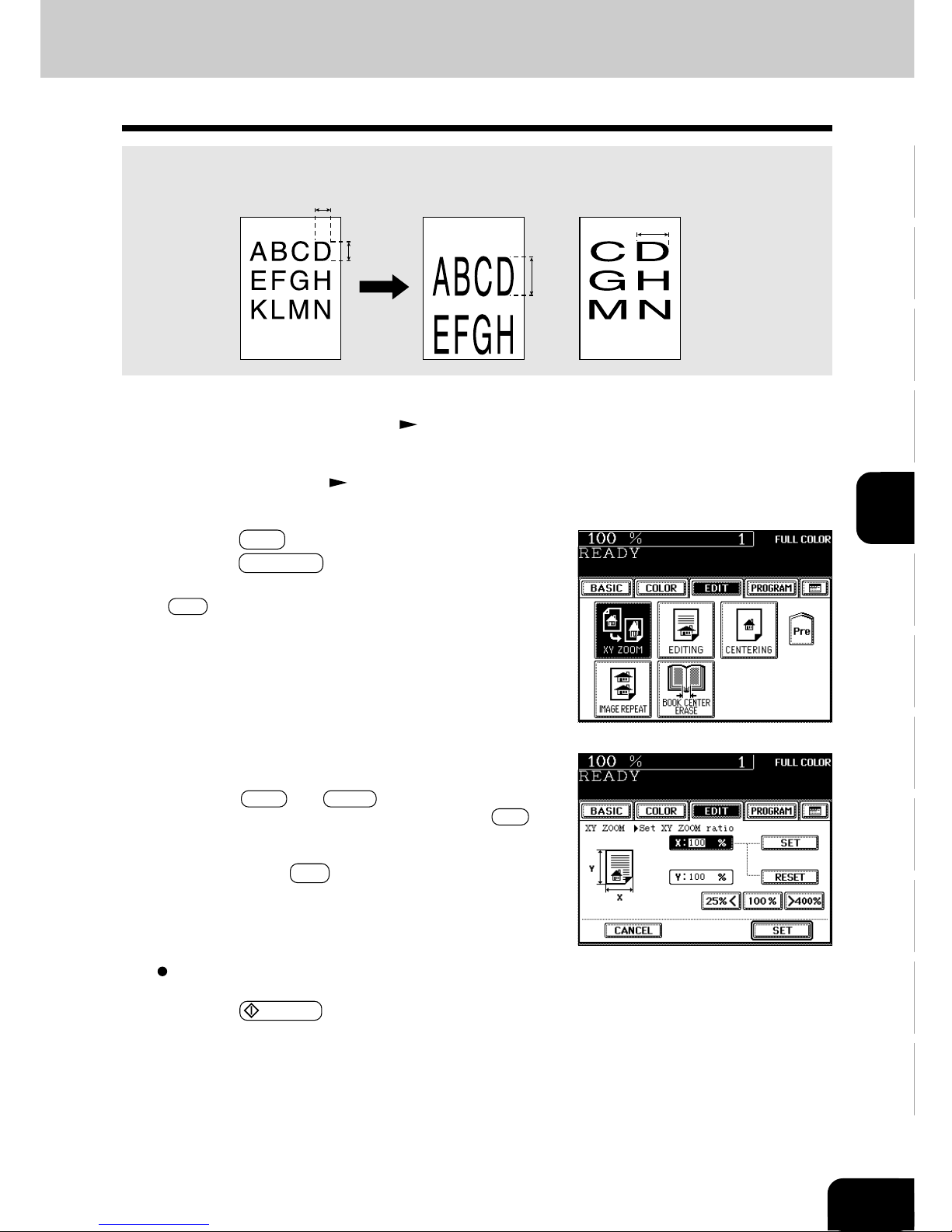
5-13
1
2
3
4
5
6
7
9
10
11
12
8
Select other copy modes as required.
6
Press the START key.
2
Place the original(s). Page 2-9
You can make copies with different reproduction ratios set for the X (horizontal) and Y (vertical) directions,
respectively.
8. X-Y ZOOM
1
Place paper in the drawer(s). Page 2-4
3
Press the EDIT key to enter the editing menu, and
press the XY ZOOM key.
- If the key for the desired function is not shown, press the
Next key to switch between the screens.
4
Set the reproduction ratios for the X (horizontal) and
Y (vertical) directions, respectively.
- Using the 25%< and >400% keys on the screen, set the
reproduction ratio for X and press the upper SET key.
Similarly, set the reproduction ratio for Y.
5
Press the lower SET key.
100%
200%
100%
200%
Page 86
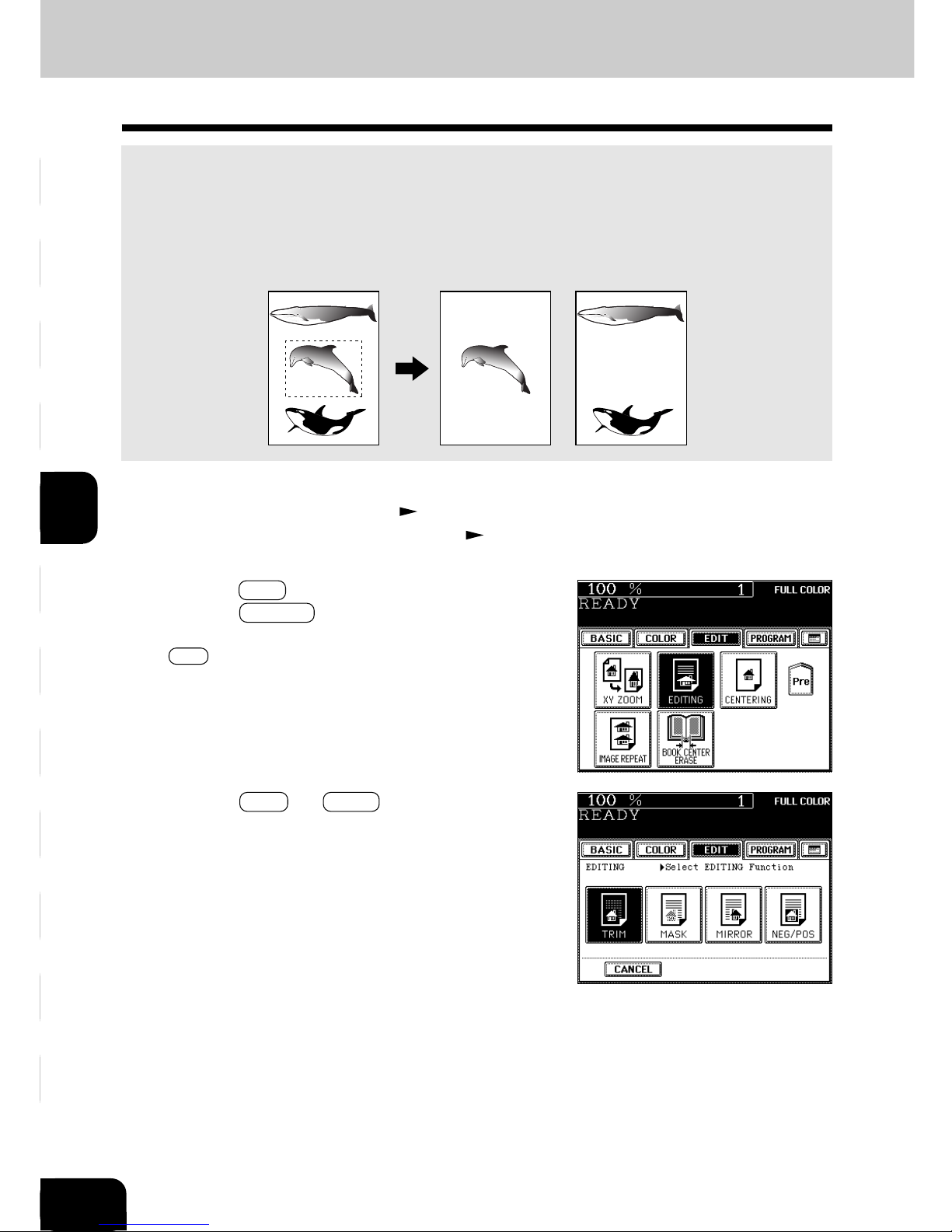
1
2
3
4
5
6
7
9
10
11
12
8
5-14
USING THE EDITING FUNCTIONS
3
Press the TRIM (or MASK ) key.
2
Press the EDIT key to enter the editing menu, and
press the EDITING key.
- If the key for the desired function is not shown, press the
Next key to switch the screen.
9. IMAGE EDITING
You can select an area on an original and copy it with the area trimmed (only the inside of the area
copied) or masked (only the outside of the area copied). One rectangular area can be specified on an
original.
* Image editing is only possible with standard sized originals.
* If the settings of the original and copy sizes are not made appropriately, the image may not be copied
completely.
1
Place paper in the drawer(s). Page 2-4
- When using this mode in bypass copying ( Page 6-5),
be sure to specify the paper size.
Trimming Masking
Trimming/Masking
Page 87

5-15
1
2
3
4
5
6
7
9
10
11
12
8
4
Place an original on the glass to specify the area.
- Set the original face up with the bottom toward you, fit its
top left corner against the top left corner of the glass, and
align it with the original scale.
8
Place the original(s) on the glass face down and
with its bottom toward you and with its top left
aligned against the original scale on the left side.
Page 2-9
Select other copy modes as required.
9
Press the START key.
5
Using the original scale on the left and the inner
(top) scale, read the position of the desired area as
follows:
- X1 Distance from the top left to the left edge of the specified
area.
- X2 Distance from the top left to the right edge of the
specified area.
- Y1 Distance from the top left to the upper edge of the
specified area.
- Y2 Distance from the top left to the lower edge of the
specified area.
6
Enter the distance values read in step 5 for the
specified area.
- Key in the value for X1 with the digital keys and press the
upper SET key.
- Similarly, set the values for X2, Y1 and Y2.
7
Press the lower SET key.
Page 88
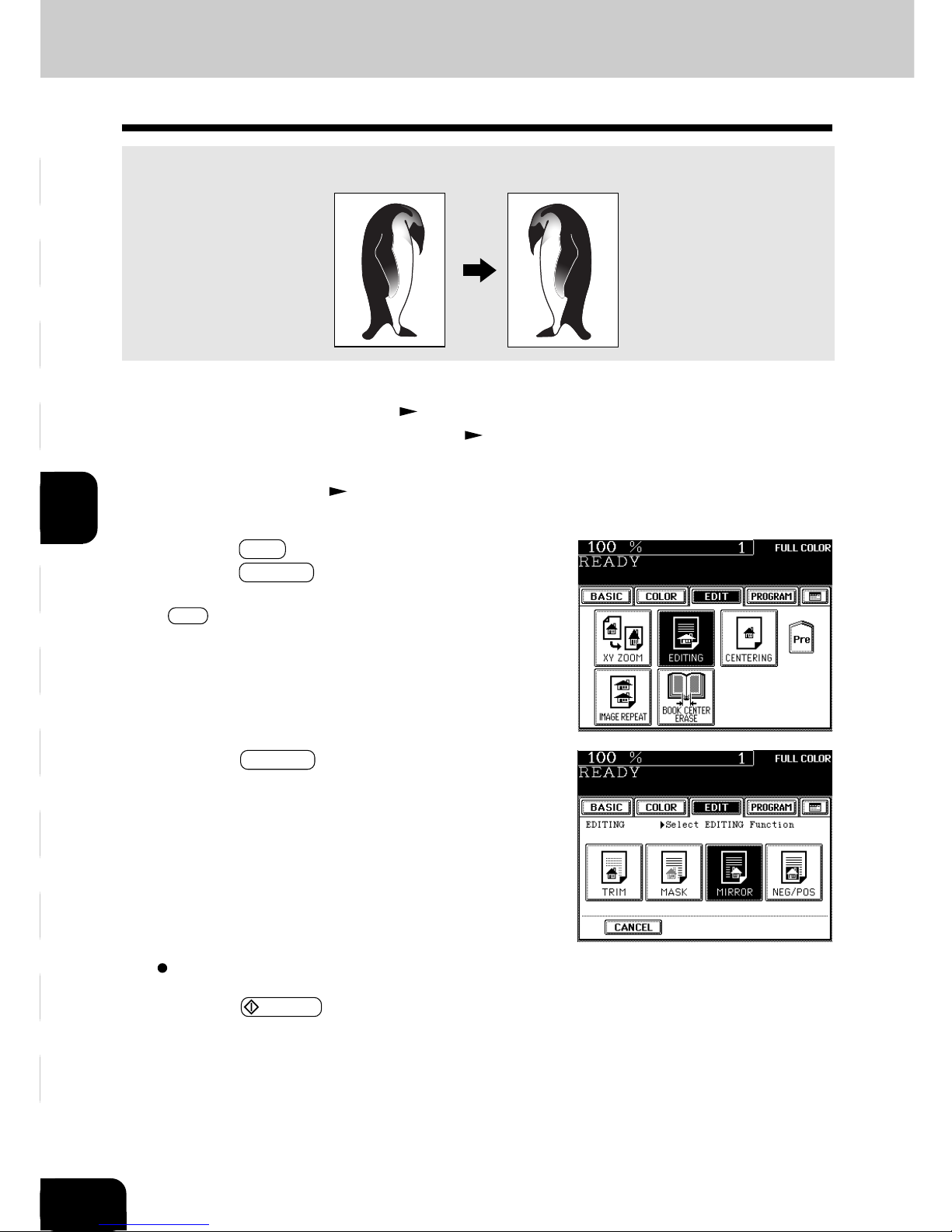
1
2
3
4
5
6
7
9
10
11
12
8
5-16
USING THE EDITING FUNCTIONS
9. IMAGE EDITING (Cont.)
Copies are made with images completely reversed in terms of right and left.
Mirror Image
Select other copy modes as required.
5
Press the START key.
1
Place paper in the drawer(s). Page 2-4
- When using this mode in bypass copying ( Page 6-5),
be sure to specify the paper size.
3
Press the EDIT key to enter the editing menu, and
press the EDITING key.
- If the key for the desired function is not shown, press the
Next key to switch the screen.
2
Place the original(s). Page 2-9
4
Press the MIRROR key.
Page 89

5-17
1
2
3
4
5
6
7
9
10
11
12
8
Select other copy modes as required.
5
Press the START key.
2
Place the original(s). Page 2-9
Negative/Positive Reversal
In the full color mode, this function allows you to reverse both the hue and the shading of the entire
original when making copies. In the black mode or monocolor mode, only the shading of the entire
original is reversed.
1
Place paper in the drawer(s). Page 2-4
3
Press the EDIT key to enter the editing menu, and
press the EDITING key.
- If the key for the desired function is not shown, press the
Next key to switch the screen.
4
Press the NEG/POS key.
Page 90

1
2
3
4
5
6
7
9
10
11
12
8
5-18
USING THE EDITING FUNCTIONS
2
Press the EDIT key to enter the editing menu, and
press the CENTERING key.
- If the key for the desired function is not shown, press the
Next key to switch the screen.
3
Press the ALL (or PART ) key to select the area for
centering.
- If you have pressed the ALL key, go to step 8.
10. CENTERING
1
Place paper in the drawer(s). Page 2-4
- When using this mode in bypass copying ( Page 6-5),
be sure to specify the paper size.
You can trim all of or a part of an original and copy it out in the center of a sheet.
* Centering is only possible with standard sized originals.
* If the settings of the original and copy sizes are not made appropriately, the image may not be copied
completely.
All
Part
ST
LT
Page 91

5-19
1
2
3
4
5
6
7
9
10
11
12
8
4
When centering a part of an original, place the
original on the glass to specify the area.
- Set the original face up with the bottom toward you, fit its
top left corner against the top left corner of the glass, and
align it with the original scale.
5
Using the original scale on the left and the inner
(top) scale, read the position of the desired area, as
follows:
- X1 Distance from the top left to the left edge of the specified
area.
- X2 Distance from the top left to the right edge of the specified
area.
- Y1 Distance from the top left to the upper edge of the
specified area.
- Y2 Distance from the top left to the lower edge of the
specified area.
6
Enter the distance values read in step 5 for the
specified area.
- Key in the value for X1 with the digital keys and press the
upper SET key.
- Similarly, set the values for X2, Y1 and Y2.
7
Press the lower SET key.
8
Place the original(s) on the glass face down and
with its bottom toward you and with its top left
aligned against the original scale on the left side.
Page 2-9
Select other copy modes as required.
9
Press the START key.
Page 92

1
2
3
4
5
6
7
9
10
11
12
8
5-20
USING THE EDITING FUNCTIONS
2
Press the EDIT key to enter the editing menu, and
press the IMAGE REPEAT key.
- If the key for the desired function is not shown, press the
Next key to switch the screen.
11. IMAGE REPEAT
You can repeat the entire original or a part of the area of the original on the copy.
* Image repeat is only possible with standard sized originals. However, a non-standard sized original
can be copied if it is placed on a standard sized original and its area is specified.
3
Place an original on the glass to specify the area.
- Set the original face up with the bottom toward you, fit its
top left corner against the top left corner of the glass, and
align it with the original scale.
Non-standard size
Standard size
1
Place paper in the drawer(s). Page 2-4
- When using this mode in bypass copying ( Page 6-5), be
sure to specify the paper size.
4
Using the original scale on the left and the inner
(top) scale, read the position of the desired area, as
follows:
- X1 Distance from the top left to the left edge of the specified
area.
- X2 Distance from the top left to the right edge of the
specified area.
- Y1 Distance from the top left to the upper edge of the
specified area.
- Y2 Distance from the top left to the lower edge of the
specified area.
Page 93

5-21
1
2
3
4
5
6
7
9
10
11
12
8
Select other copy modes as required.
9
Press the START key.
7
Select the repeat number.
- To change the repeat number:
Press the 2 or 8 key to select the desired repeat
number, and press the SET key.
- If the repeat number is not set, the copier automatically
repeats the original once. Only the height direction is
available for repeat copying, and the original can be repeated
up to 8 times.
- If the settings of the original and copy sizes are not made
appropriately, the repeated image may not be copied
completely.
8
Place the original(s) on the glass face down and
with its bottom toward you and with its top left
aligned against the original scale on the left side.
Page 2-9
6
Press the lower SET key.
5
Enter the distance values read for the area to be
repeated.
- Key in the value for X1 with the digital keys and press the
upper SET key.
- Similarly, set t he values for X2, Y1 and Y2.
Page 94

1
2
3
4
5
6
7
9
10
11
12
8
5-22
USING THE EDITING FUNCTIONS
Page 95

1
2
3
4
5
6
7
8
9
10
11
12
6-1
6. USING THE SPECIAL
FUNCTIONS
1. Continuous original feeding / Single original feeding ............... 6-2
2. Mixed-sized originals ............................................................... 6-4
3. Bypass copying ........................................................................ 6-5
- Bypass copying on standard size or full bleed paper ................................... 6-7
- Bypass copying on non-standard size paper ............................................... 6-9
- Thin Paper/Thick Paper/OHP Film/Special Paper/Sticker Label ................. 6-11
4. Job memory ............................................................................. 6-13
5. Setting the “OTHER” size key .................................................. 6-16
6. User selection (Initial settings) ................................................ 6-17
7. Weekly timer ............................................................................ 6-19
8. Setting the date and time ......................................................... 6-21
9. Total counter ............................................................................ 6-22
10.Department management ........................................................ 6-23
- Printing an access code list ...................................................................... 6-24
- Setting access codes (Registration/Change/Deletion) ............................... 6-25
- Resetting counters .................................................................................... 6-29
11.Automatic calibration ............................................................... 6-30
12.Switching between languages ................................................ 6-32
13.Setting the energy saving mode .............................................. 6-33
14.Setting the off-mode (auto shutoff) ........................................... 6-34
15.Clearing of toner counter ......................................................... 6-35
Page 96
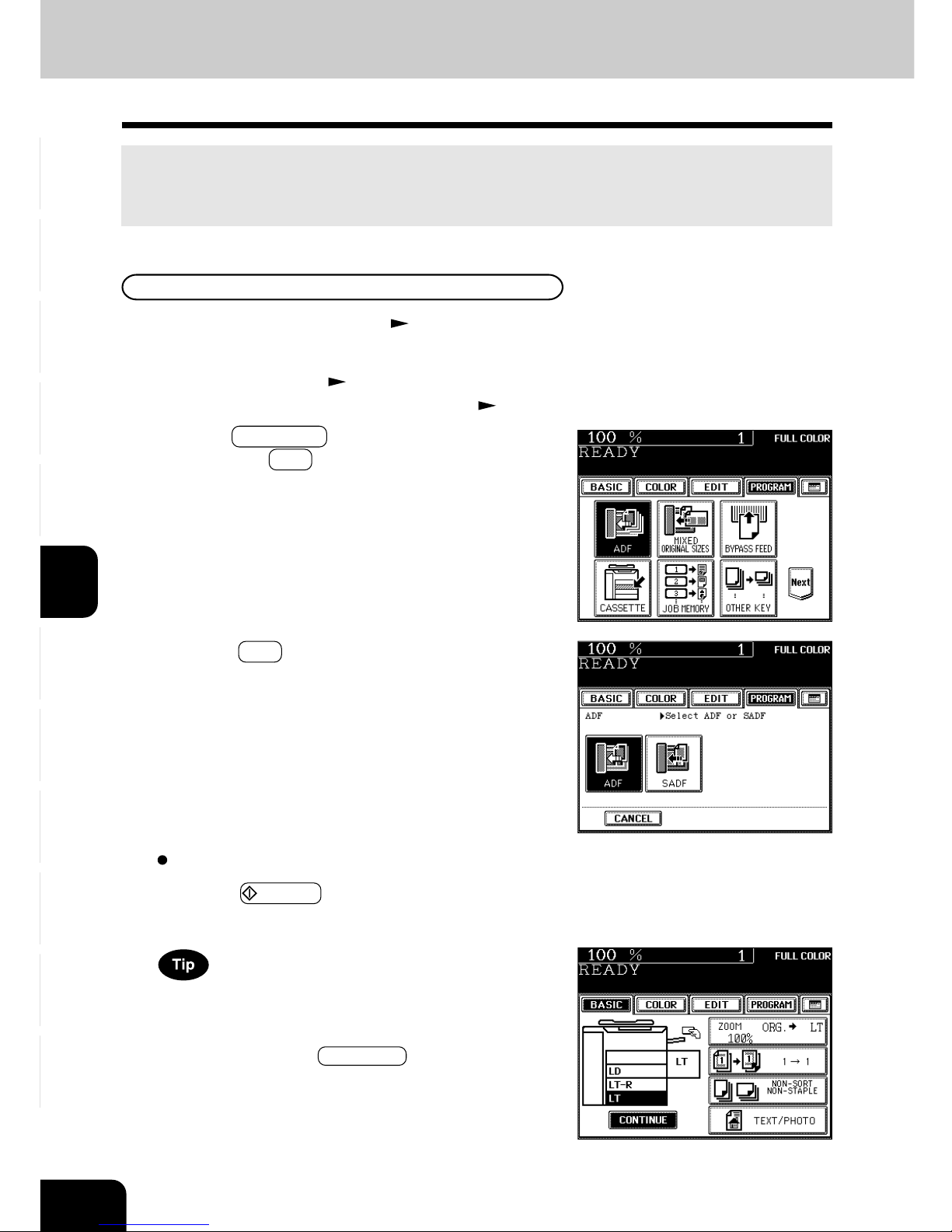
1
2
3
4
5
6
7
8
9
10
11
12
6-2
USING THE SPECIAL FUNCTIONS
2
Place the original(s). Page 2-9
- Maximum number of originals that can be set Page 2-9
3
Press the PROGRAM key to enter the program menu,
and press the ADF key.
1. CONTINUOUS ORIGINAL FEEDING / SINGLE ORIGINAL FEEDING
When using the optional reversing automatic document feeder, you can select the continuous feed
mode (default setting) where multiple (or single) originals are continuously fed in one by one, or the
single-feed mode where if you insert an original, it is automatically pulled in and starts being copied.
Continuous Feed Mode
1
Place paper in the drawer(s). Page 2-4
4
Press the ADF key.
When the number of originals is too large to be set at one
time, you can divide the originals into two to four sets and set
them one after another. To do so, place the last set of originals first, and press the CONTINUE key while the scanning
is in progress. After they have been scanned, place the previous set of originals.
Select other copy modes as required.
5
Press the START key.
Page 97
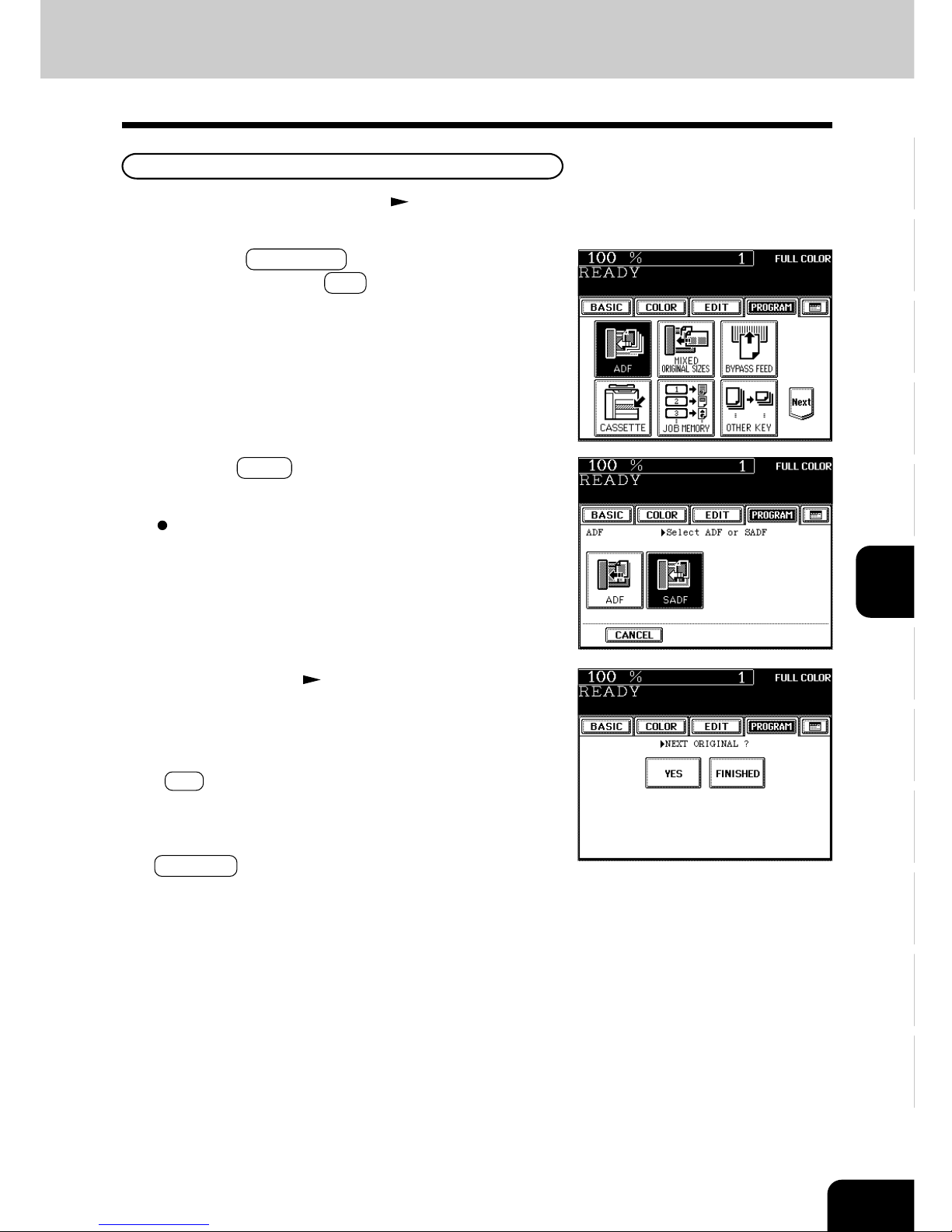
1
2
3
4
5
6
7
8
9
10
11
12
6-3
2
Press the PROGRAM key to enter the program
menu, and press the ADF key.
Single-feed Mode
1
Place paper in the drawer(s). Page 2-4
3
Press the SADF key.
Select other copy modes as required.
4
Place an original. Page 2-9
- The original is automatically pulled in and the screen
changes as shown on the right.
- If there are more originals, set them in the same way. (The
same operation is carried out whether or not you press the
YES key.)
5
After all originals have been fed through the
reversing automatic document feeder, press the
FINISHED key.
- Copying begins.
Page 98

1
2
3
4
5
6
7
8
9
10
11
12
6-4
USING THE SPECIAL FUNCTIONS
Select other copy modes as required.
6
Press the START key.
2
Place the original(s). Page 2-9
- LD and LT, LG and LT-R, A3 and A4, B4 and B5, or FOLIO
and A4-R sized originals can be mixed.
- The number of originals you can load at a time is 25.
3
Press the PROGRAM key to enter the program
menu, and press the MIXED ORIGINAL SIZES key.
1
Place paper in the drawer(s). Page 2-4
- Bypass copying is not possible.
2. MIXED-SIZED ORIGINALS
When the optional reversing automatic document feeder is used, different-sized originals can be copied at the same time in this copying mode, if their widths are the same.
* Do not set originals whose widths are different.
4
Press the SET key.
5
Select either the Automatic Paper Selection ( Page
3-2) or Automatic Magnification Selection mode (
Page 3-4).
- To make duplexed copies, select the automatic magnifica-
tion mode.
Page 99

1
2
3
4
5
6
7
8
9
10
11
12
6-5
When the desired size of paper is not set in any of the drawers, or when you want to make copies on Full
Bleed or non-standard sized paper, use the sheet bypass.
The modes below are available even in bypass copying if the paper size is specified:
- automatic paper selection - automatic magnification selection - duplex
- edge erase - image shift - book center erase - dual-page
- full image - 2 IN 1 / 4 IN 1 - trimming/masking - mirror image
- centering - image repeat - staple sorting - magazine sort
- saddle stitching - hole punching
In these cases, the setting procedures of the following two types of paper are different:
- Bypass copying on standard size and Full Bleed paper
Page 6-7
- Bypass copying on non-standard size paper Page 6-9
If you want to make copies on thin paper, thick paper, OHP film, sticker label, special paper, etc., make
bypass copies.
Page 6-11, 6-12
* You can also set THIN paper (17~20 lb.), THICK1 paper (29 lb.bond~60lb.cover/90 lb.index) and OHP
films in the drawers.
Page 2-7
3. BYPASS COPYING
* The copier stops its operation when the paper set on the bypass guide has run out even if there is the
same size of copy paper in the drawer.
* When the finisher (optional) is installed, the images may not output easily according to the environment.
- Refer to the table below and select the mode corresponding to the paper that has been set. Otherwise,
paper jams may result or the image quality could deteriorate.
- The number of sheets that can be set at a time differs depending on the paper type. Setting more
than the specified number of sheets at a time may cause copier failure or paper jams. Be sure to set
within the specified range.
-
It takes from 30 to 90 seconds to switch modes among “PLAIN”, “THICK1”, “THICK2”, “THICK3”,
“THICK4”, “SPECIAL” and “OHP FILM” for adjustment, and from 30 to 240 seconds between “THIN”
and other modes.
- If the BYPASS MISFEED symbol flashes, pull out the paper and place it on the sheet bypass again.
Page 9-13
- When copying is finished, the lamp of the
FUNCTION CLEAR key lights. Either press the FUNCTION
CLEAR key, or wait 45 seconds before the bypass copying mode automatically returns to the default mode.
Bypass Copy Mode
THIN (17-20 lb.)
PLAIN (21-28 lb.)
THICK1 (29 lb.bond-90
lb.index/60lb.cover)
THICK2
(-110 lb.index/75lb.cover)
THICK3
(-140 lb.index/95lb.cover)
THICK4
(-104 lb.cover)
Sticker labels (THICK2)
Special paper
OHP FILM
Maximum Capacity
130 sheets
115 sheets (24 lb.)
100 sheets (28 lb.)
60 sheets (32 lb.)
60 sheets (60 lb.cover)
40 sheets
40 sheets (80 lb.cover)
40 sheets
40 sheets
40 sheets
40 sheets
Corresponding Paper Type
Paper Size
(Standard size)
LT format: LD, LG, LT, LT-R, ST-R,
COMP (10
1
/8”x14”), 13”LG (81/2”x13”),
8.5”SQ (81/2”x81/2”), Full Bleed (12”x18”)
A/B format: A3 (297x420mm), A4 (297x210mm),
A4-R (210x297mm), A5-R (148x210mm),
A6-R (105x148mm), B4 (257x364mm),
B5 (257x182mm), B5-R (182x257mm),
FOLIO (210x330mm)
(Non-standard size)
Length: 3.9”`-12.0”; Width: 5.8”-18.0”
(Standard size)
LT
(Standard size)
L D, LT, LT- R
Page 100

1
2
3
4
5
6
7
8
9
10
11
12
6-6
USING THE SPECIAL FUNCTIONS
2
Place the original(s). Page 2-9
3. BYPASS COPYING (Cont.)
1
Set sheets of paper on the bypass guide and align
the slides with the size of the paper.
- This message appears:
Ready for bypass copying
- The paper should be placed with the side to be copied
facing up.
- If the paper is long-sized, pull out the triple paper holder.
- Types of paper that can be used in bypass copying
Page 6-5
- If you put several sheets on the sheet bypass at a time, fan
the paper well before placing it.
Slide
Bypass Copying
The general procedure for making bypass copies (the paper size is not specified) is described below.
3
Press the START key .
Select other copy modes as required.
