Page 1
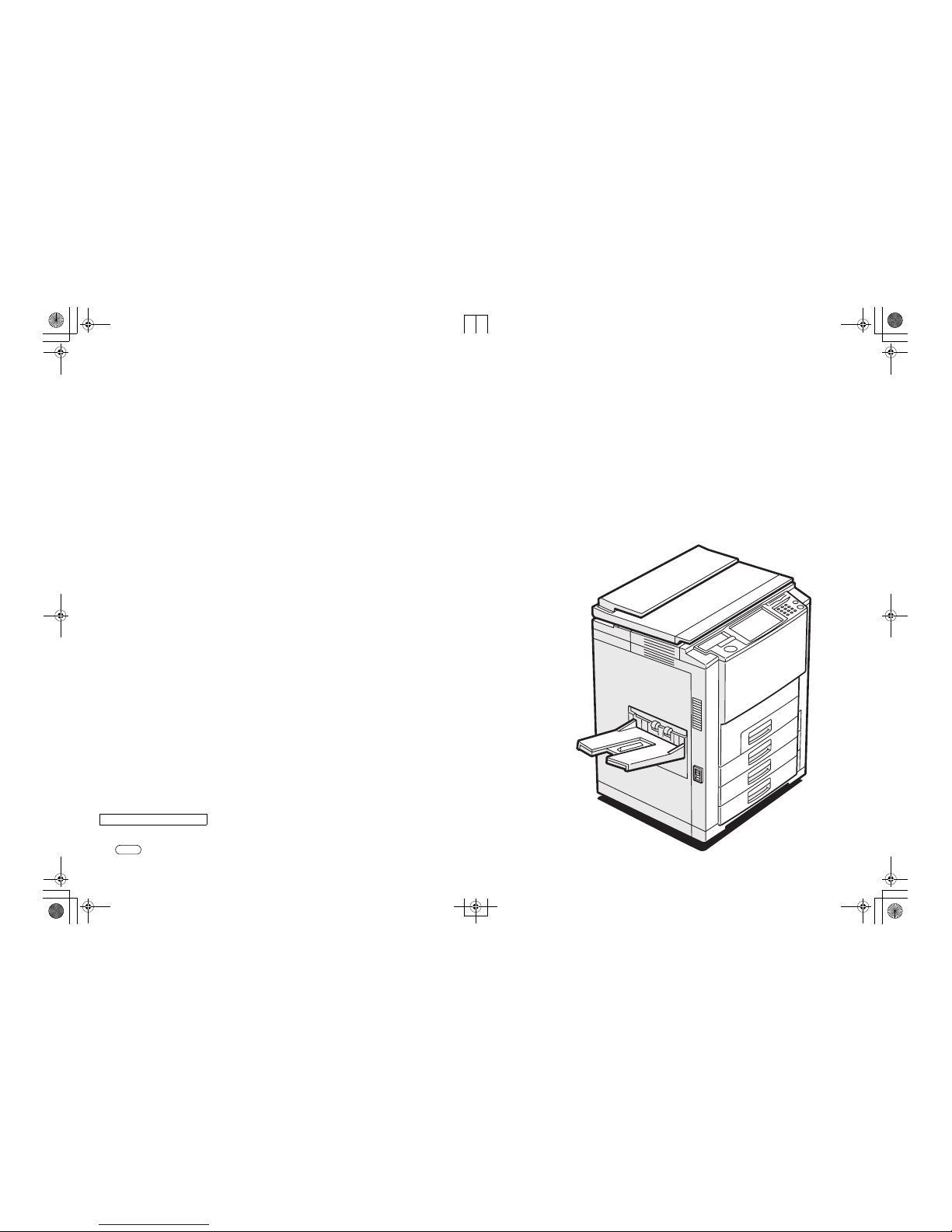
Operating Instructions
<Copy Reference>
(S1407)
Printed in Japan
SAVIN CORPORATION
Type for Savin SDC413/CS213d
$$/
Cattleya2_savin_copy_EN_Cov14.fm Page 1 Monday, September 11, 2000 8:40 PM
Page 2
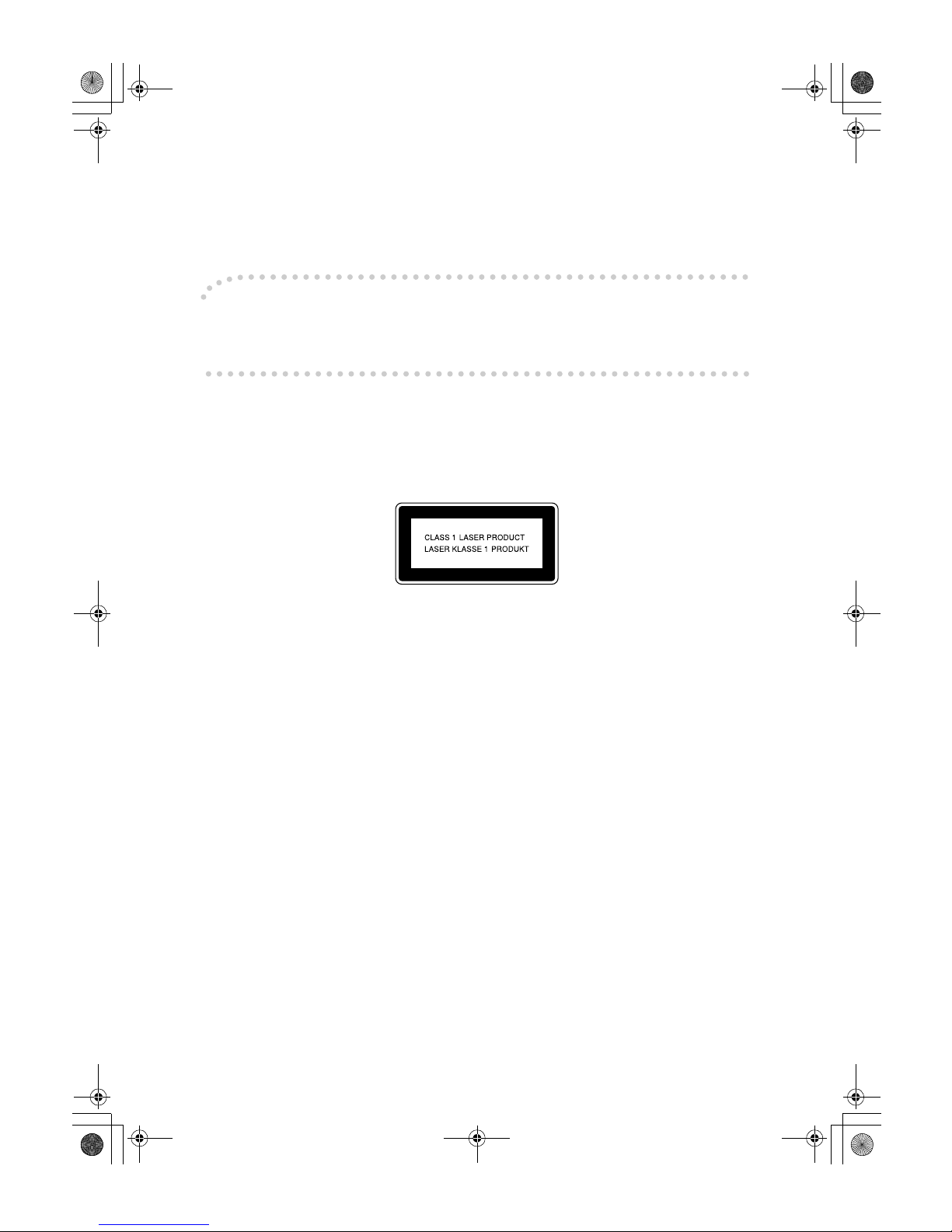
Introduction
This manual contains detailed instructions on the operation and maintenance of this machine. To get
maximum versatility from this machine all operators should carefully read and follow the instructions in
this manual. Please keep this manual in a handy place near the machine.
Please read the Safety Information before using this machine. It contains important information related
to USER SAFETY and PREVENTING EQUIPMENT PROBLEMS.
Notes:
Some illustrations might be slightly different from your machine.
Certain options might not be available in some countries. For details, please contact your local dealer.
Operator Safety:
This machine is considered a class I laser device, safe for office/ EDP use. The machine contains a 15milliwat, 760 - 800 nanometer wavelength, GaAIAs laser diode. Direct (or indirect reflected) eye contact
with the laser beam might cause serious eye damage. Safety precautions and interlock mechanisms
have been designed to prevent any possible laser beam exposure to the operator.
The following label is attached on the back side of the machine.
Laser Safety:
The optical housing unit can only be repaired in a factory or at a location with the requisite equipment.
The laser subsystem is replaceable in the field by a qualified Customer Engineer. The laser chassis is
not repairable in the field. Customer engineers are therefore directed to return all chassis and laser subsystems to the factory or service depot when replacement of the optical subsystem is required.
Warning:
Use of controls or adjustment or performance of procedures other than those specified in this manual
might result in hazardous radiation exposure.
Two kinds of size notation are employed in this manual. With this machine refer to the metric version.
For
good copy quality, Savin recommends that you use genuine Savin toner.
Savin shall not be responsible for any damage or expense that might result from the use of parts
other than genuine Savin parts in your Savin office product.
Power Source:
220-240V, 50/60Hz, 8A
Please be sure to connect the power cord to a power source as above. For details about power source,
⇒ P.229 “Power Connection”.
Read this manual carefully before you use this product and keep it handy for future reference.
For safety, please follow the instructions in this manual.
Cat2-5_FM.book Page 1 Thursday, December 14, 2000 4:36 PM
Page 3
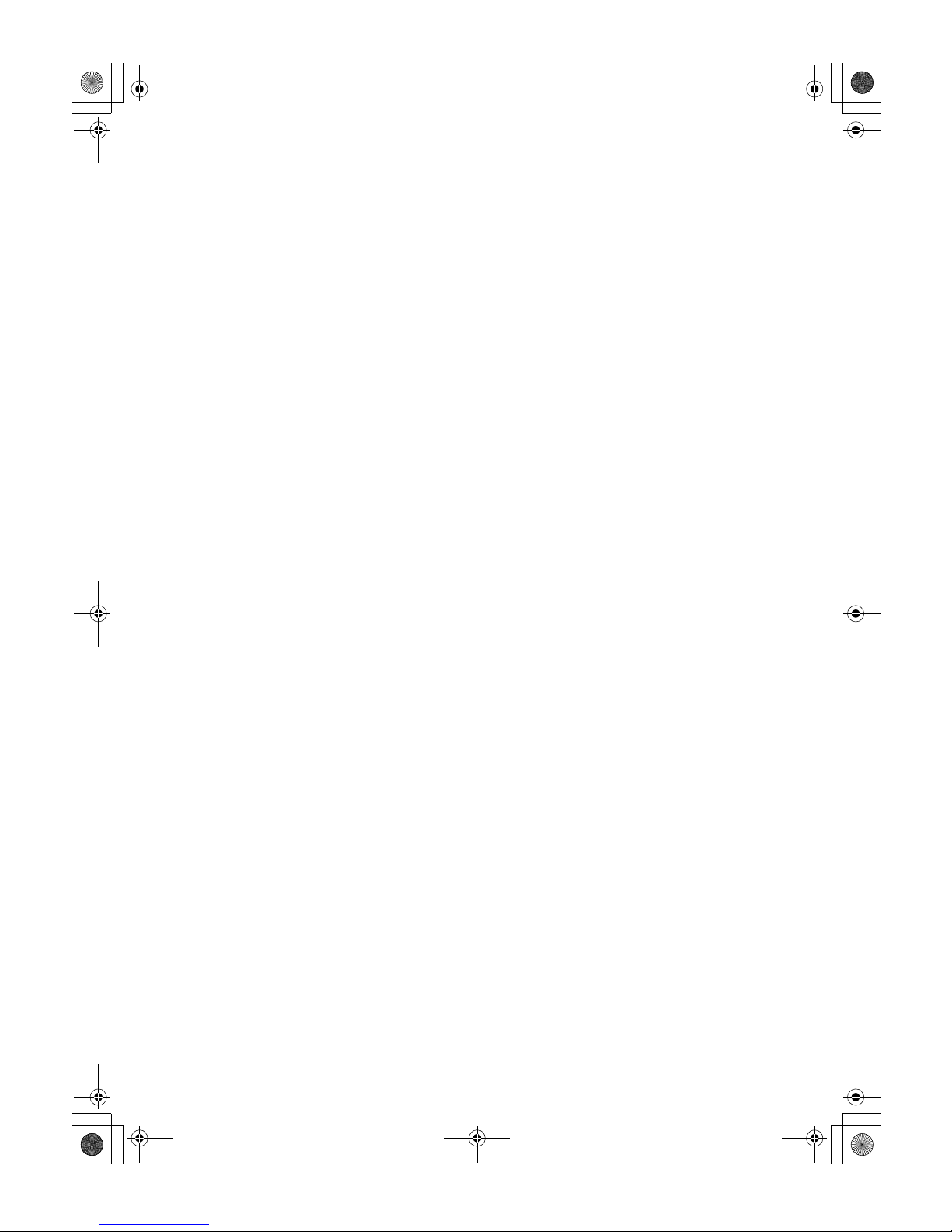
i
Notice
Do not make copies of any item for which copying is prohibited by law.
Copying the following items is normally prohibited by local law:
Bank bills, revenue stamps, bonds, stock certificates, bank drafts, checks, passports, driver's licenses.
The color copy samples in this book may differ slightly from the actual copies
due to printing effects.
The color on each Color key may differ slightly from that of the actual copy.
This machine is equipped with a function that prevents making counterfeit bank
bills. Due to this function the original images similar to bank bills may not be
copied properly.
Cat2-5_FM.book Page i Thursday, December 14, 2000 4:36 PM
Page 4
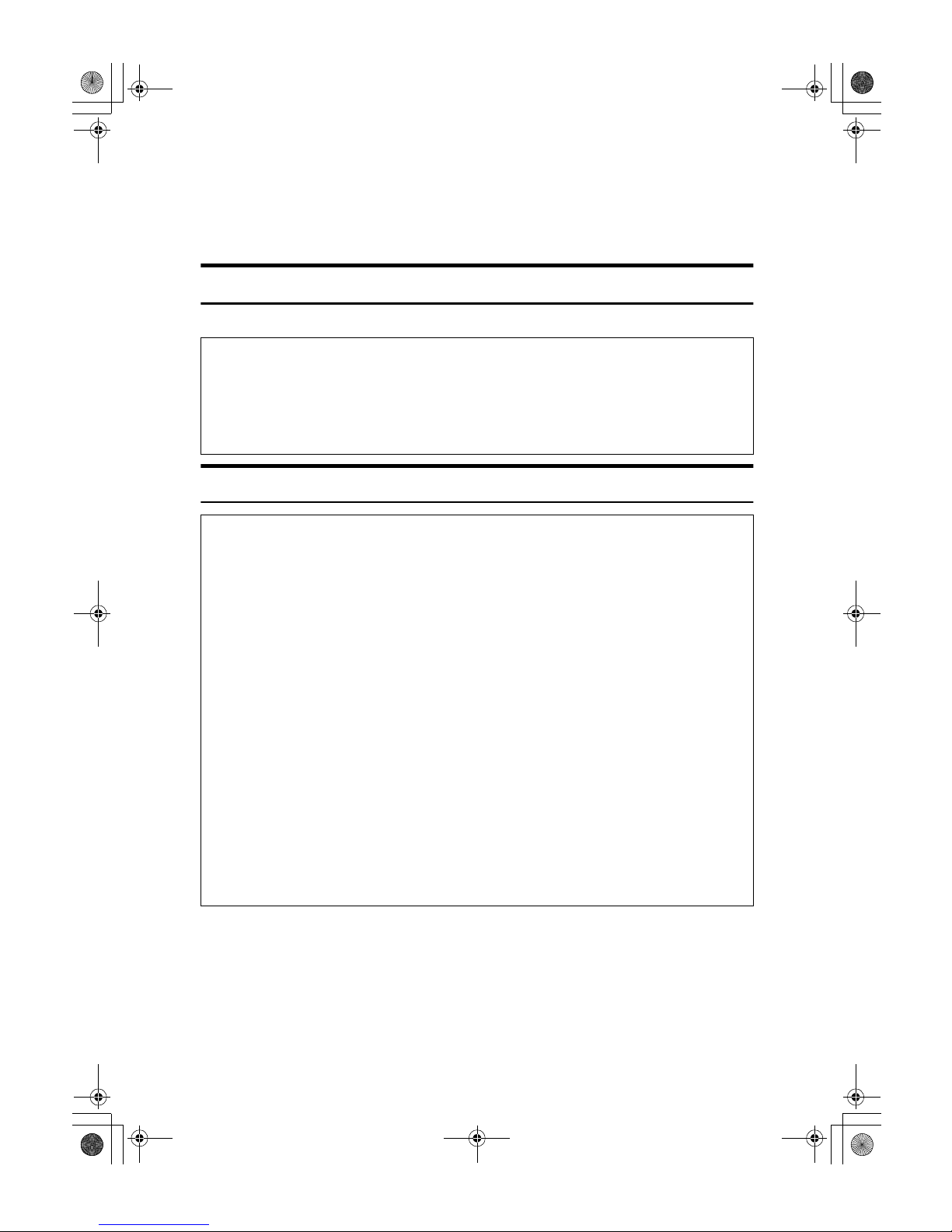
ii
Safety Information
When using your equipment, the following safety precautions should always be
followed.
Safety During Operation
In this manual, the following important symbols are used:
R WARNING:
R
WARNING:
Indicates a potentially hazardous situation which, if instructions
are not followed, could result in death or serious injury.
R
CAUTION:
Indicates a potentially hazardous situation which, if instructions are not
followed, may result in minor or moderate injury or damage to property.
• Connect the power cord directly into a wall outlet and never use an extension cord.
•
Disconnect the power plug (by pulling the plug, not the cable) if the
power cable or plug becomes frayed or otherwise damaged.
• To avoid hazardous electric shock or laser radiation exposure, do not
remove any covers or screws other than those specified in this manual.
• Turn off the power and disconnect the power plug (by pulling the plug,
not the cable) if any of the following conditions exists:
• You spill something into the equipment.
•
You suspect that your equipment needs service or repair.
• Your equipment's cover has been damaged.
•
Do not incinerate spilled toner or used toner. Toner dust might ignite
when exposed to an open flame.
•
Disposal can take place at our authorized dealer or at appropriate collection sites.
•
Dispose of the used toner cartridge in accordance with the local regulation.
Cat2-5_FM.book Page ii Thursday, December 14, 2000 4:36 PM
Page 5
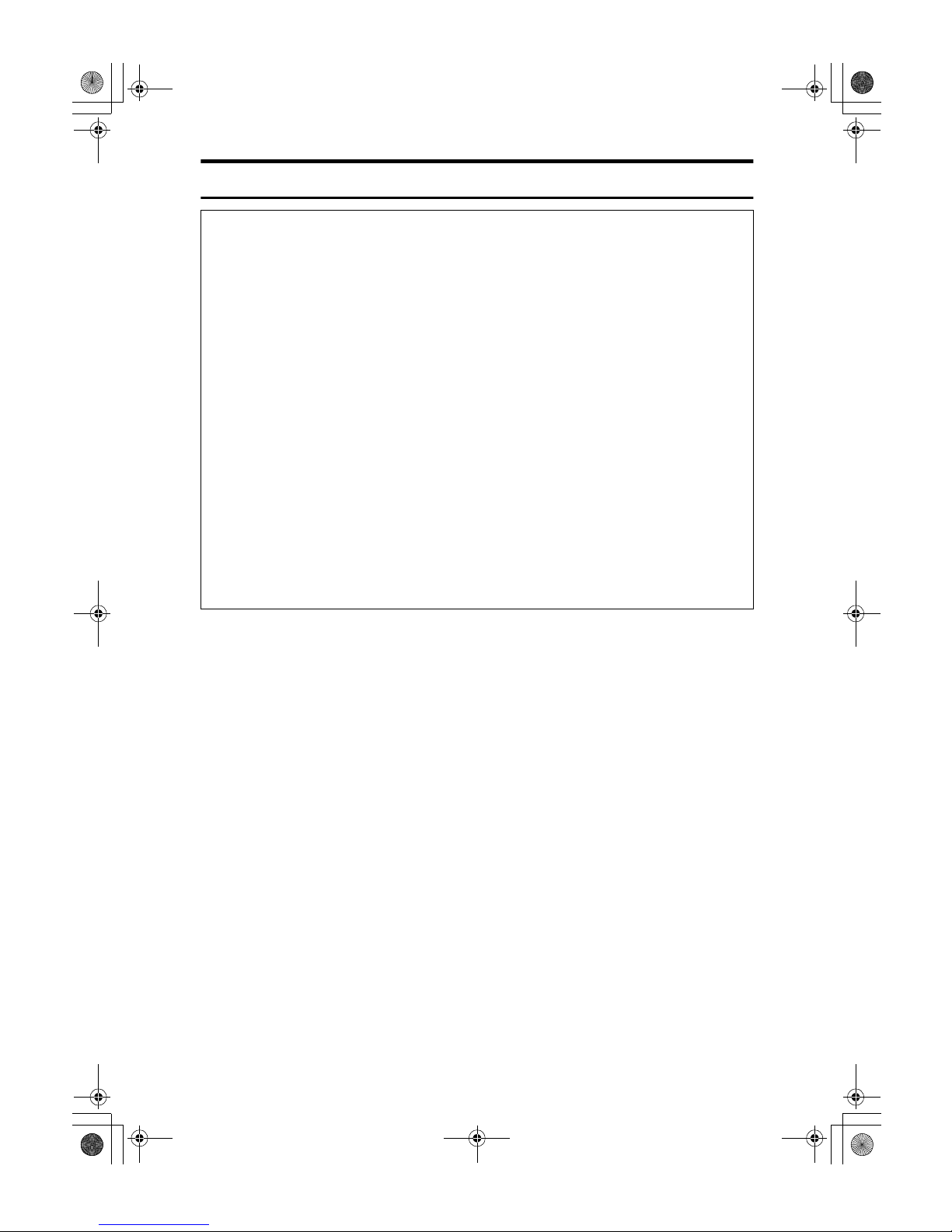
iii
R CAUTION:
• Protect the equipment from dampness or wet weather, such as rain, snow,
and so on.
• Unplug the power cord from the wall outlet before you move the equipment.
While moving the equipment, you should take care that the power cord will
not be damaged under the equipment.
• When you disconnect the power plug from the wall outlet, always pull the
plug (not the cable).
• Do not allow paper clips, staples, or other small metallic objects to fall inside
the equipment.
• Keep toner (used or unused) and toner cartridge out of the reach of children.
• For environmental reasons, do not dispose of the equipment or expended
supply waste at household waste collection points. Disposal can take place
at an authorized dealer or at appropriate collection sites.
• The inside of the machine could be very hot. Do not touch the parts with a
label indicating the “hot surface”. Otherwise it could cause a personal burn.
• Our products are engineered to meet high standards of quality and functionality, and we recommend that you only use the expendable supplies available at an authorized dealer.
Cat2-5_FM.book Page iii Thursday, December 14, 2000 4:36 PM
Page 6

iv
ENERGY STAR Program
•Low Power Mode
This product automatically lowers its power consumption 15 minutes after
the last copy or print job has finished. Printing is still possible in Low Power
Mode, but if you wish to make copies press the {Energy Saver} key first.
For details about how to change the default interval, see“Energy Saver Level”⇒ P.213 “System settings”.
• Auto Off Mode(Copier only)
To conserve energy, this product automatically turns off 90 minutes after the
last copying or printing job has been completed. Printing is available in this
mode, but if you use the copier, press the operation switch.
For details about how to change the default interval, see “Auto Timer” ⇒
P.213 “System settings”.
• Sleep Mode(Printer installed)
If the printer features are installed, this product automatically lowers its power consumption even further 90 minutes after the last copy or print job has finished. Printing is still possible in Sleep Mode, but if you wish to make copies
press the operation switch first.
For details about how to change the default interval, see “Auto Timer” ⇒
P.213 “System settings”.
As an ENERGY STAR Partner, we have determined
that this machine model meets the ENERGY STAR
Guidelines for energy efficiency.
The ENERGY STAR Guidelines intend to establish an international energy-saving system for
developing and introducing energy-efficient office equipment to deal with environmental issues, such as global warming.
When a product meets the ENERGY STAR Guidelines for energy efficiency, the Partner shall
place the ENERGY STAR logo onto the machine model.
This product was designed to reduce the environmental impact associated with office equipment by means of energy-saving features, such as Low-power mode.
Cat2-5_FM.book Page iv Thursday, December 14, 2000 4:36 PM
Page 7
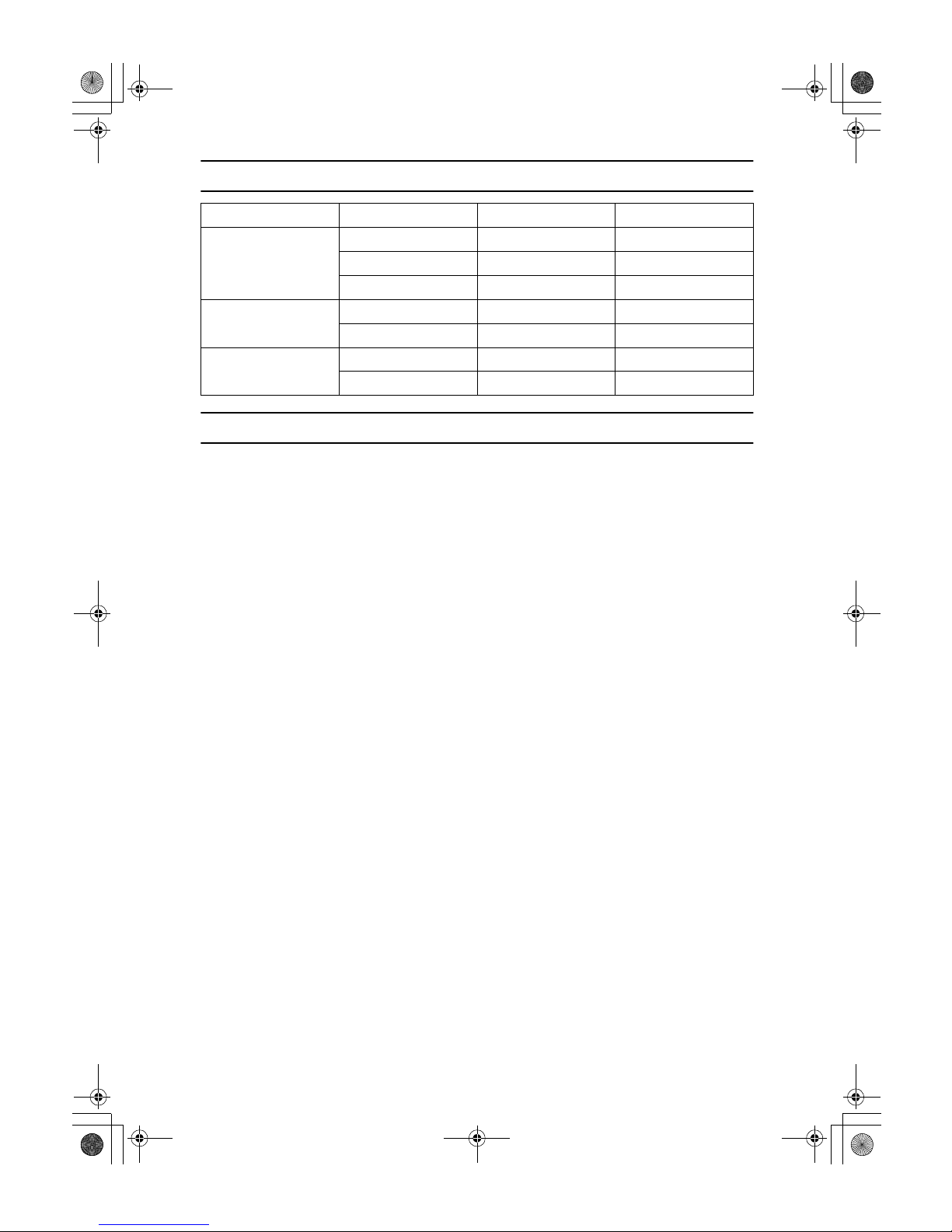
v
Specification
Recycled Paper
In accordance with the ENERGY STAR Program, we recommend use of recycled
paper which is environment friendly.Please contact your sales representative for
recommended paper.
Copier only Printer installed
Low Power Mode Power consumption 190 W 230 W
Default interval 15 minutes 15 minutes
Recovery Time 320 sec. 320 sec.
Auto Off Mode Power consumption 15 W --
Default interval 90 minutes --
Sleep Mode Power consumption -- 45 W
Default interval -- 90 minutes
Cat2-5_FM.book Page v Thursday, December 14, 2000 4:36 PM
Page 8
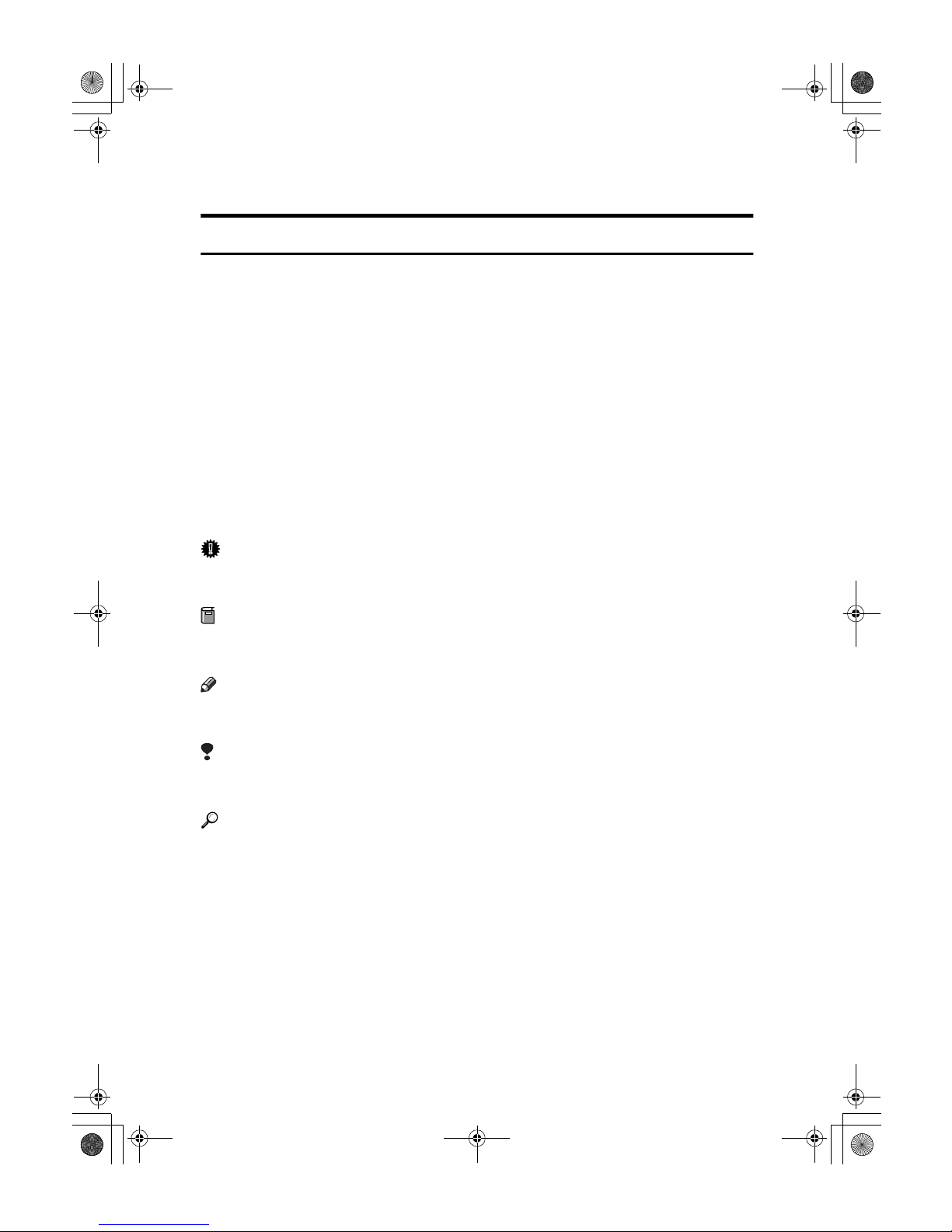
vi
How to Read this Manual
Symbols
In this manual, the following symbols are used:
R
WARNING:
This symbol indicates a potentially hazardous situation that might result in
death or serious injury when you misuse the machine without following the instructions under this symbol. Be sure to read the instructions, all of which are described in the Safety Information section.
R
CAUTION:
This symbol indicates a potentially hazardous situation that might result in minor or moderate injury or property damage that does not involve personal injury
when you misuse the machine without following the instructions under this
symbol. Be sure to read the instructions, all of which are described in the Safety
Information section.
The statements above are notes for your safety.
Important
If this instruction is not followed, paper might be misfed, originals might be
damaged, or data might be lost. Be sure to read this.
Preparation
This symbol indicates the prior knowledge or preparations required before operating.
Note
This symbol indicates precautions for operation, or actions to take after misoperation.
Limitation
This symbol indicates numerical limits, functions that cannot be used together,
or conditions in which a particular function cannot be used.
Reference
This symbol indicates a reference.
[]
Keys that appear on the machine's panel display.
{}
Keys built into the machine's operation panel.
Cat2-5_FM.book Page vi Thursday, December 14, 2000 4:36 PM
Page 9
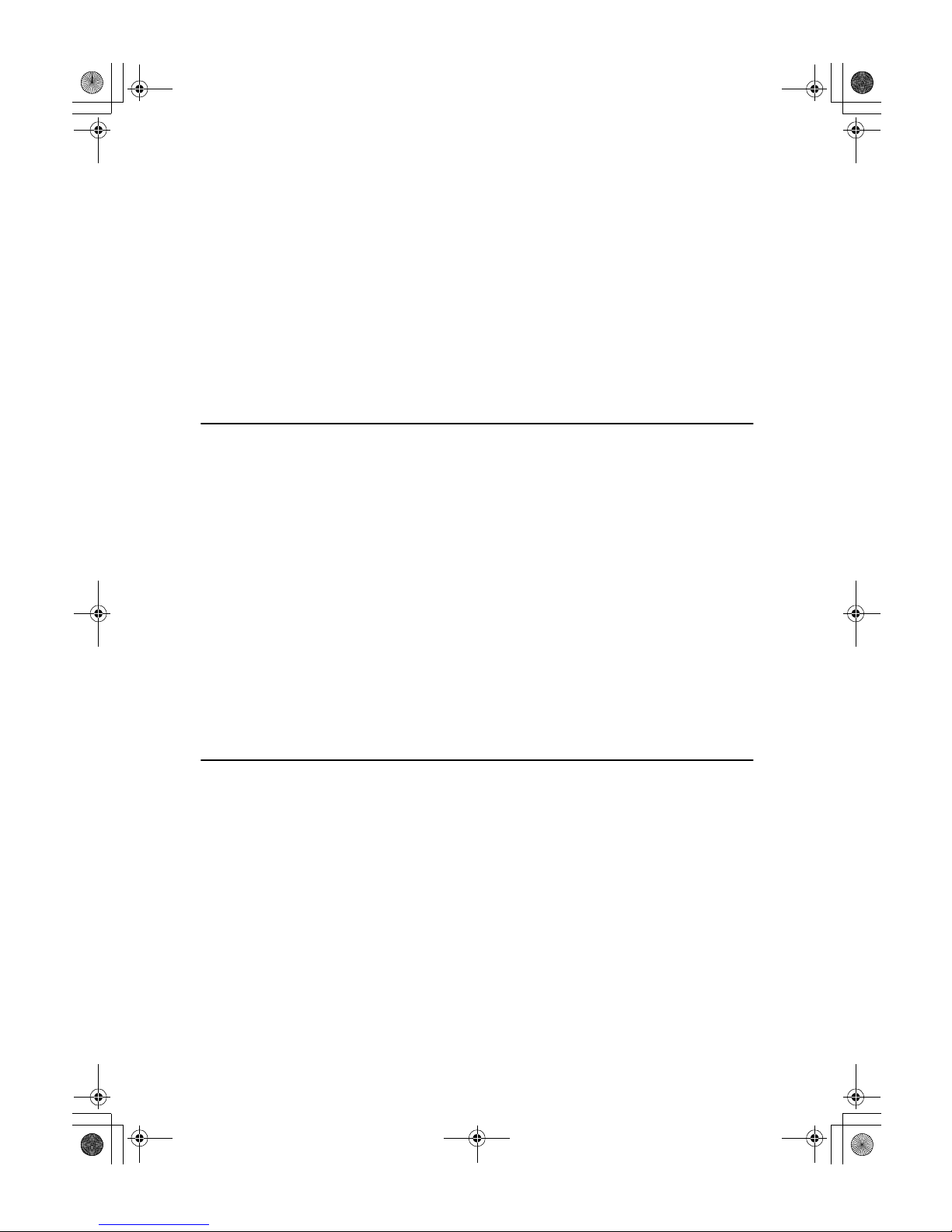
vii
TABLE OF CONTENTS
What You Can Do with This Machine ...................................................... 2
Guide to Components ............................................................................... 4
Options....................................................................................................... 6
Operation Panel ......................................................................................... 7
Using the Touch Panel Display................................................................ 9
Selecting Functions....................................................................................... 9
Entering Numbers ....................................................................................... 10
Color Sample Chart ................................................................................. 11
1.Basics
Turning On the Power ............................................................................. 13
Turn on the Main Power.............................................................................. 13
Starting the Machine ................................................................................... 14
Originals................................................................................................... 16
Standard Size Originals .............................................................................. 16
Recommended Originals............................................................................. 16
Non-recommended Originals for the Document Feeder ............................. 17
Placing Originals on the Exposure Glass ............................................. 18
Loading a Stack of Originals in the Document Feeder........................ 19
Loading one Original at a Time in the Document Feeder .................... 21
Loading Originals of Different Sizes in the Document Feeder............ 23
Placing Custom Sized Originals ............................................................ 24
Removing the Platen Cover to Copy a Large Original......................... 26
2.Copying
Basic Procedure ...................................................................................... 27
Adjusting Copy Image Density .................................................................... 28
Selecting a Color Mode............................................................................... 30
Twin Color Mode......................................................................................... 34
Selecting the Original Image Type .............................................................. 36
Selecting the Copy Paper Size ................................................................... 39
Copying from the Bypass Tray.................................................................... 41
Auto Reduce/Enlarge.................................................................................. 51
Energy Saver Mode .................................................................................... 52
Auto Off Mode............................................................................................. 52
Interrupt Copying......................................................................................... 53
Auto Start .................................................................................................... 54
Recall .......................................................................................................... 54
Program ...................................................................................................... 55
Check Modes .............................................................................................. 57
Counter ....................................................................................................... 57
Cat2-5_FM.book Page vii Thursday, December 14, 2000 4:36 PM
Page 10
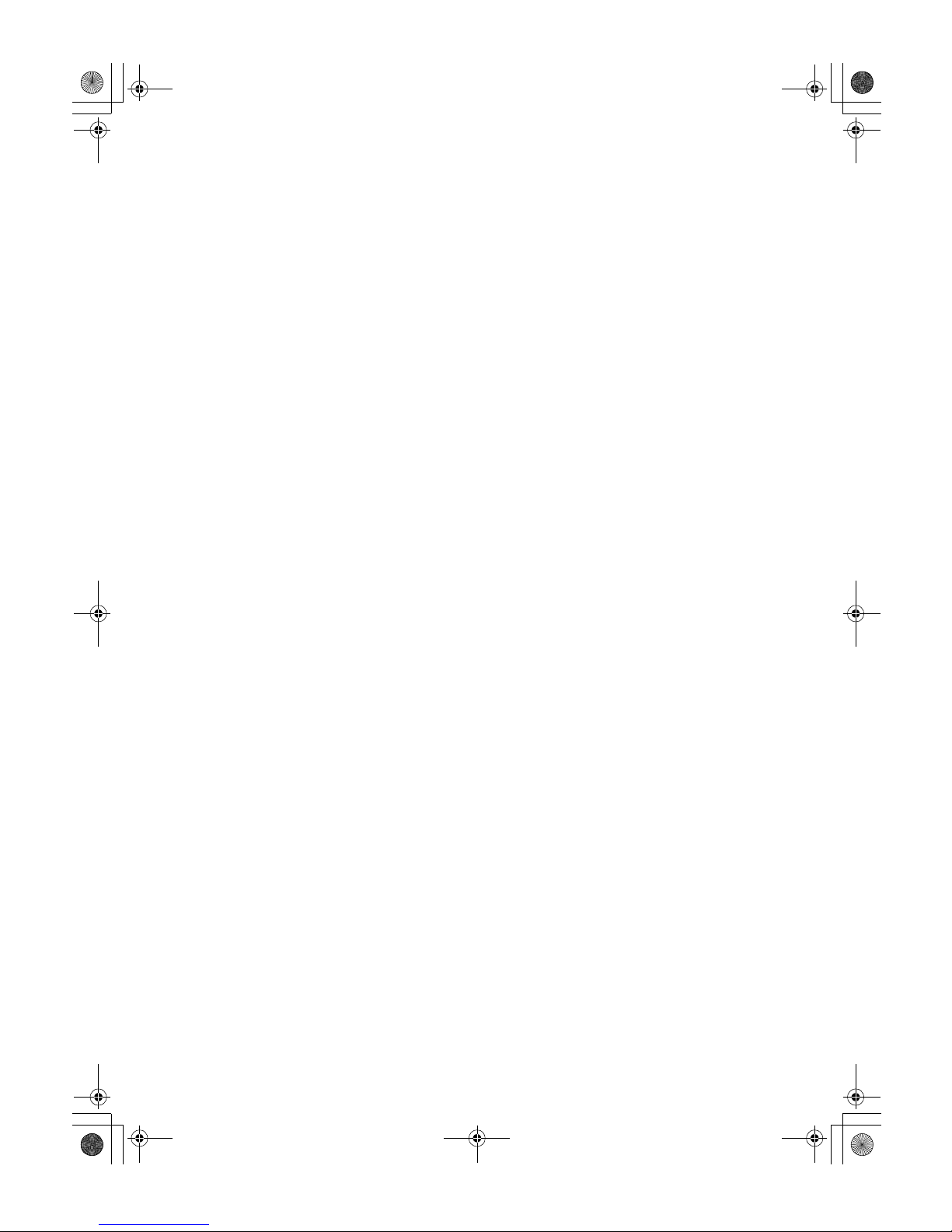
viii
Reduce/Enlarge ....................................................................................... 58
Preset R/E................................................................................................... 58
Zoom ........................................................................................................... 60
Size Magnification ....................................................................................... 61
Directional Magnification (%) ...................................................................... 63
Directional Size Magnification (mm)............................................................ 64
Poster Mode................................................................................................ 66
Duplex....................................................................................................... 69
1 Sided → 2 Sided ...................................................................................... 69
2 Sided → 2 Sided ...................................................................................... 72
Book → 2 Sided .......................................................................................... 73
Multi → 2 Sided ........................................................................................... 74
Series Copies........................................................................................... 76
Book → 1 Sided .......................................................................................... 76
2 Sided → 1 Sided ...................................................................................... 78
Combine ................................................................................................... 79
Combine 2 Originals.................................................................................... 79
Combine 4 Originals.................................................................................... 81
Shifting the Image ................................................................................... 82
Shift............................................................................................................. 82
Margin Adjustment ...................................................................................... 83
Erase......................................................................................................... 86
Center Erase............................................................................................... 86
Border Erase............................................................................................... 86
Center/Border Erase ................................................................................... 87
Cover Sheet.............................................................................................. 89
Front Cover ................................................................................................. 89
Front & Back Cover..................................................................................... 91
Color Creation.......................................................................................... 94
Color Conversion ........................................................................................ 94
Color Erase ................................................................................................. 96
Color Background ....................................................................................... 97
Type Mask................................................................................................... 99
Image Creation....................................................................................... 101
Outline Image............................................................................................ 101
Shadow Image .......................................................................................... 102
Slanted Image........................................................................................... 106
Mirror Image.............................................................................................. 108
Repeat Image............................................................................................ 109
Positive/Negative ...................................................................................... 114
Finishing................................................................................................. 116
Sort............................................................................................................ 116
Stack ......................................................................................................... 117
Staple........................................................................................................ 118
Combination Chart ................................................................................ 121
Cat2-5_FM.book Page viii Thursday, December 14, 2000 4:36 PM
Page 11
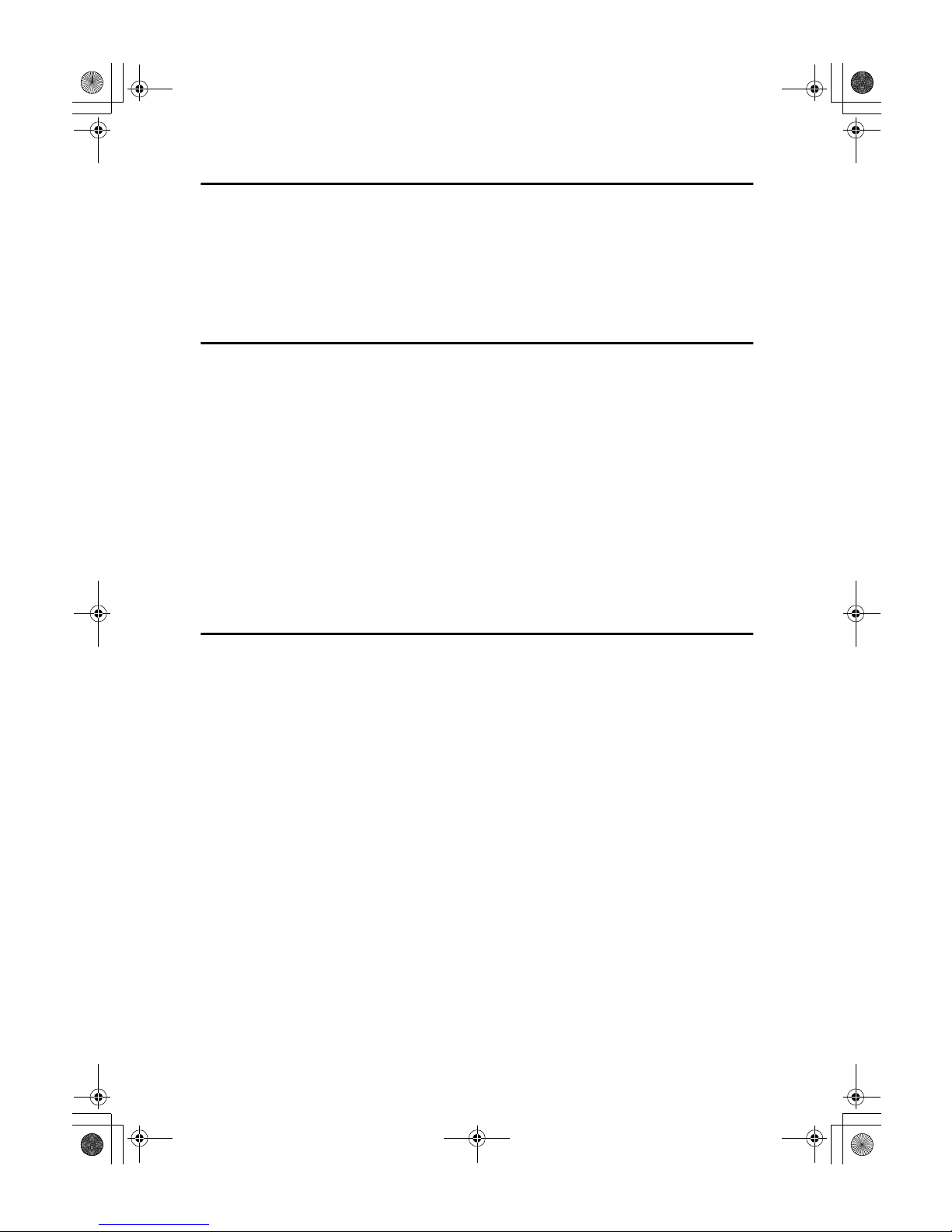
ix
3.Image Overlay (Option)
What is Image Overlay? ........................................................................ 125
Edit Background.................................................................................... 128
Color/Image Adjustment............................................................................ 128
Color Creation........................................................................................... 129
Basic Settings........................................................................................ 130
4.Adjustment and Color Memory
Color Balance ........................................................................................ 131
Color Balance Adjustment......................................................................... 131
Color Balance Program............................................................................. 132
Color Balance Sample .............................................................................. 134
Color Adjustment .................................................................................. 140
Image Adjustment ................................................................................. 142
Soft/Sharp, Contrast, Background Density, and Pastel ............................ 143
U.C.R. Adjustment, A.C.S. Sensitivity and Text/Photo Sensitivity ............ 144
Program User Color .............................................................................. 145
Adjusting Colors Based on the Selected Color ......................................... 145
Mixing Colors Manually with the Number Keys......................................... 147
Sampling the User Colors ......................................................................... 149
5.Area Editing (Option)
What is Area Editing? ........................................................................... 151
How to Edit Areas.................................................................................. 152
Designating Areas ................................................................................. 153
Designate Area Display............................................................................. 154
Designate Area Tools................................................................................ 155
Area Shapes ............................................................................................. 156
Frame/Line................................................................................................ 160
Notes for Designating Areas ..................................................................... 163
Selecting Modes for Designated Areas............................................... 165
Area Editing............................................................................................... 167
Delete Area ............................................................................................... 168
Save Area ................................................................................................. 169
Frame/Line................................................................................................ 170
Selecting Modes for Outside Designated Areas................................. 171
Area Shapes ............................................................................................. 172
Changing Basic Settings for the Entire Image ................................... 174
Checking and Changing Areas ............................................................ 176
Change Modes.......................................................................................... 176
Adding Areas............................................................................................. 178
Erasing an Area ........................................................................................ 179
Erasing a Group........................................................................................ 180
Cat2-5_FM.book Page ix Thursday, December 14, 2000 4:36 PM
Page 12
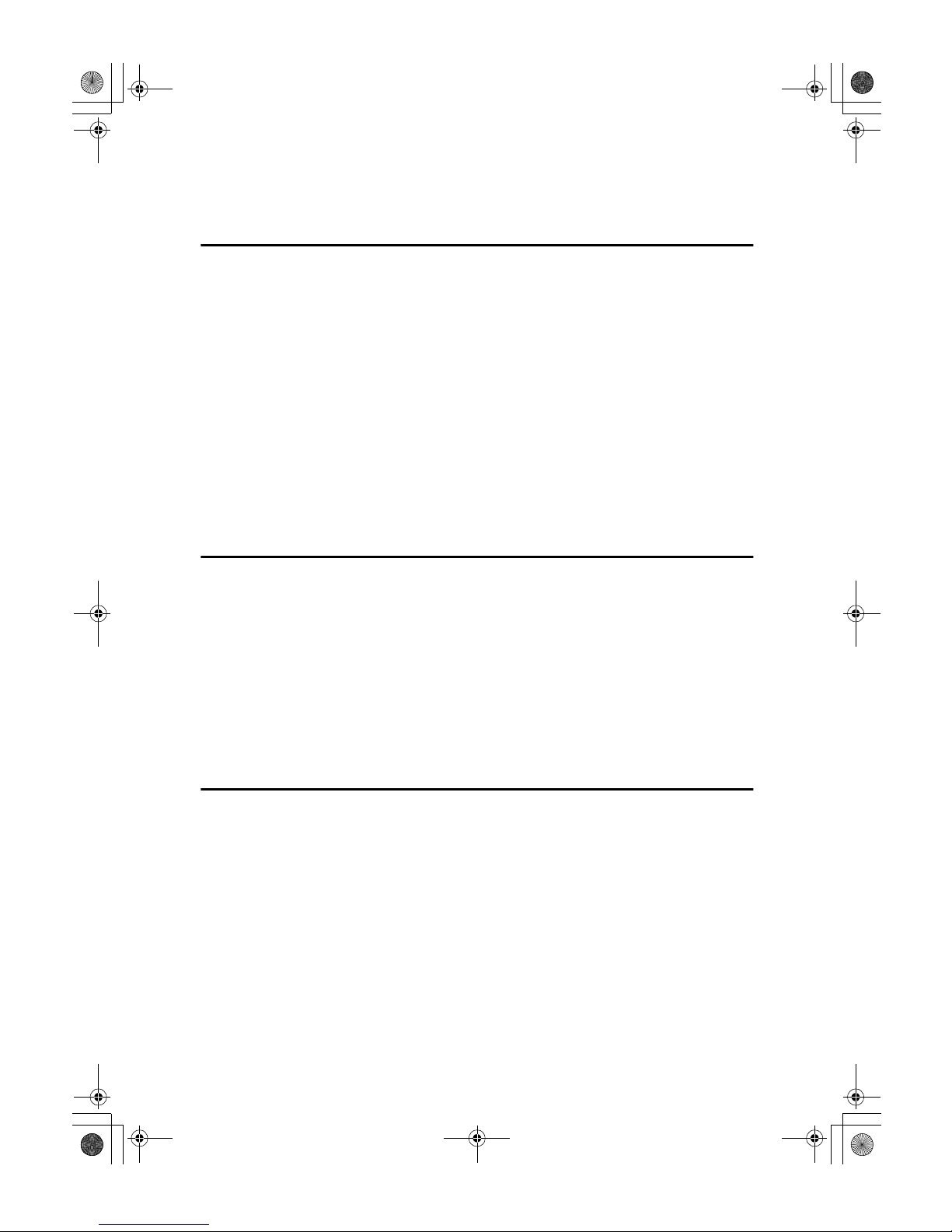
x
Exiting Area Editing .............................................................................. 181
Combination Chart for Area Editing .................................................... 182
6.Troubleshooting
If Your Machine Does not Operate as You Want ................................ 187
If You Cannot Make Copies as You Want............................................ 189
B Loading Paper................................................................................... 192
Non-recommended Paper for Paper Trays ............................................... 192
Loading Paper in the Paper Tray .............................................................. 193
Loading Paper in the Large Capacity Tray................................................ 194
D Changing The Toner Cartridge........................................................ 196
x Clearing Misfeeds ............................................................................. 198
Check the Misfeed Location Display ......................................................... 198
Clearing Paper Misfeeds ........................................................................... 199
d Adding Staples ................................................................................. 201
e Removing Jammed Staples ............................................................. 203
7.Changing the Machine's Settings
Changing Paper Size ............................................................................. 207
1st Tray Paper Size ................................................................................... 207
2
nd
and 3rd Tray Paper Size...................................................................... 209
Changing Paper Size with the User Tools ................................................ 209
User Tools .............................................................................................. 211
Accessing the User Tools ......................................................................... 211
Exiting from the User Tools....................................................................... 212
Setting You can Change with the User Tools (System Settings).............. 213
Settings You can Change with the User Tools (Copier Features) ............ 217
8.Others
Do's and Don'ts ..................................................................................... 227
Where to Put Your Machine.................................................................. 228
Machine Environment ............................................................................... 228
Power Connection..................................................................................... 229
Access to Machine.................................................................................... 229
Maintaining Your Machine .................................................................... 230
Exposure Glass......................................................................................... 230
Platen Cover ............................................................................................. 230
Document Feeder ..................................................................................... 231
Remarks ................................................................................................. 232
Copier........................................................................................................ 232
Cat2-5_FM.book Page x Thursday, December 14, 2000 4:36 PM
Page 13
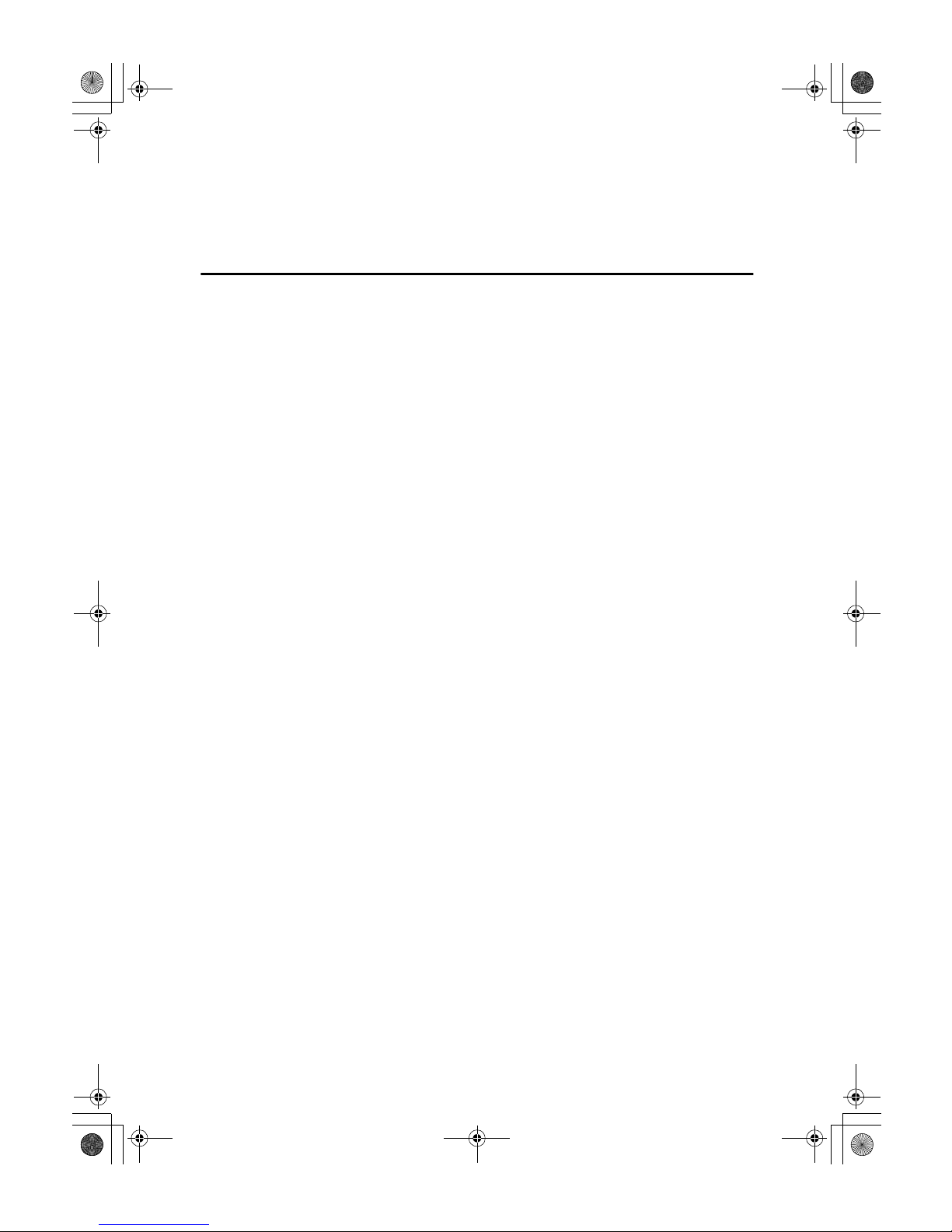
xi
Use and Storage of Supplies................................................................ 233
Copy Paper ............................................................................................... 233
Paper Storage ........................................................................................... 234
Toner Storage ........................................................................................... 234
9.Specification
Mainframe............................................................................................... 235
Document Feeder (Option) ................................................................... 239
20-bin Sorter Stapler (Option) .............................................................. 240
Large Capacity Tray (LCT) (Option)..................................................... 242
Multi-access ........................................................................................... 243
INDEX...................................................................................................... 245
Cat2-5_FM.book Page xi Thursday, December 14, 2000 4:36 PM
Page 14
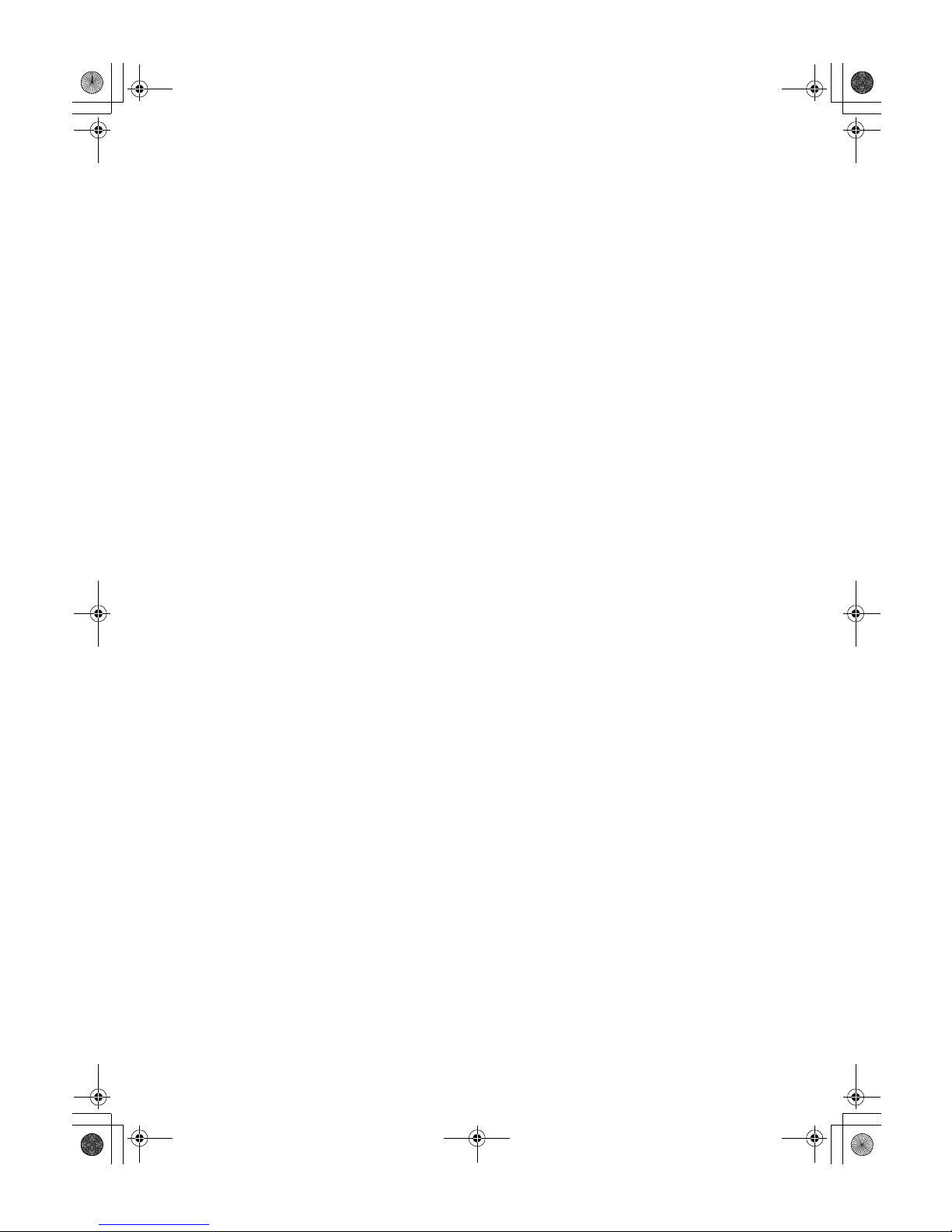
xii
Cat2-5_FM.book Page xii Thursday, December 14, 2000 4:36 PM
Page 15
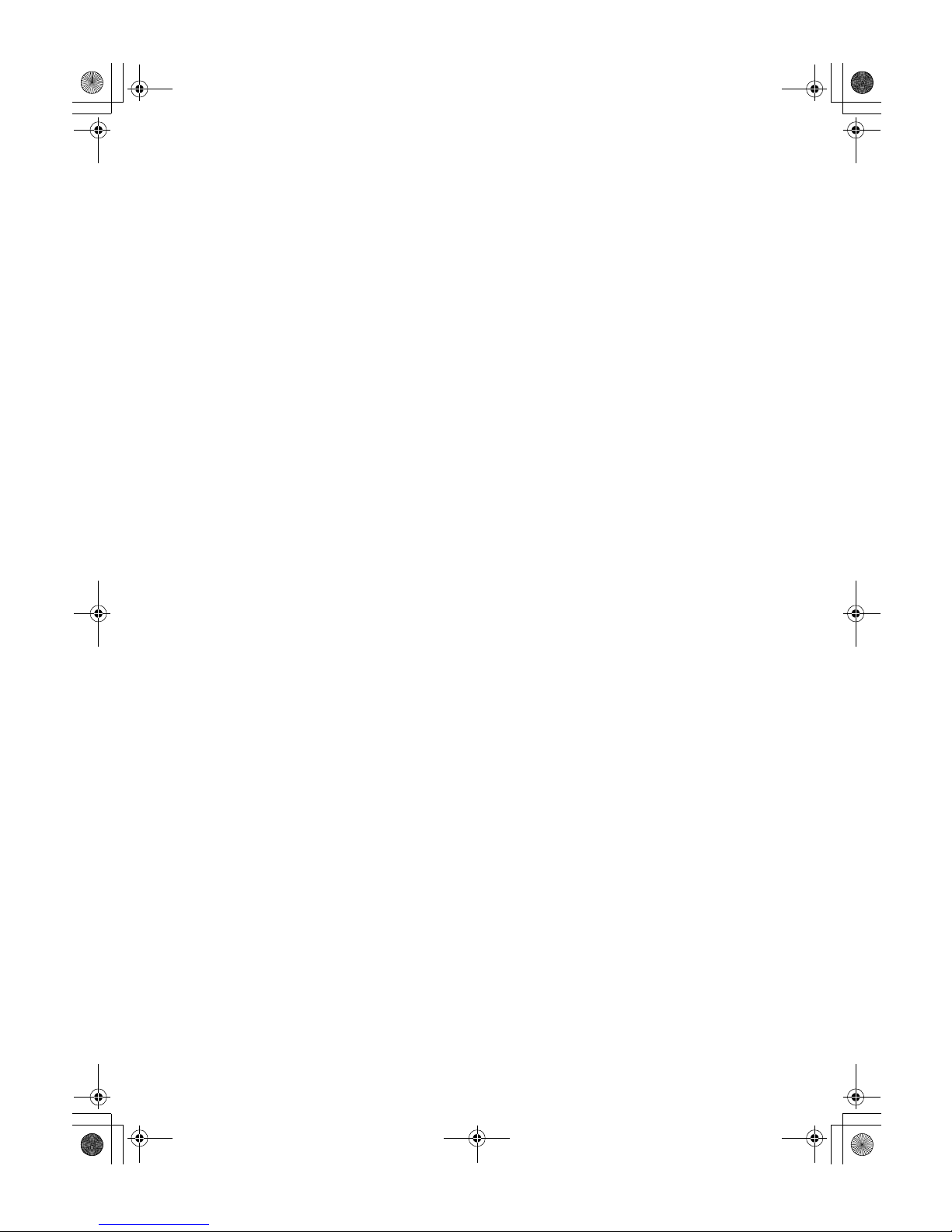
1
Cat2-5_FM.book Page 1 Thursday, December 14, 2000 4:36 PM
Page 16
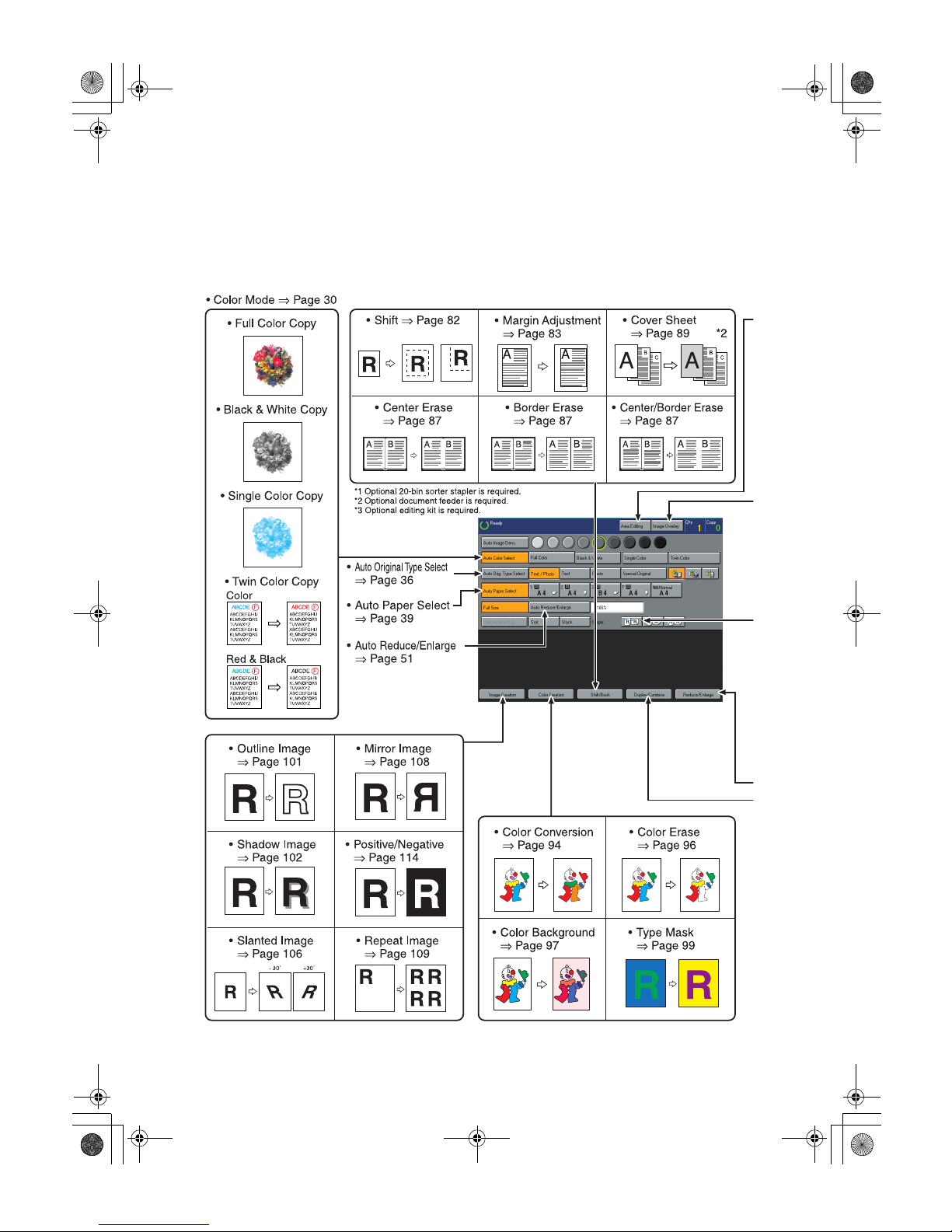
2
What You Can Do with This Machine
Cat2-5_FM.book Page 2 Thursday, December 14, 2000 4:36 PM
Page 17
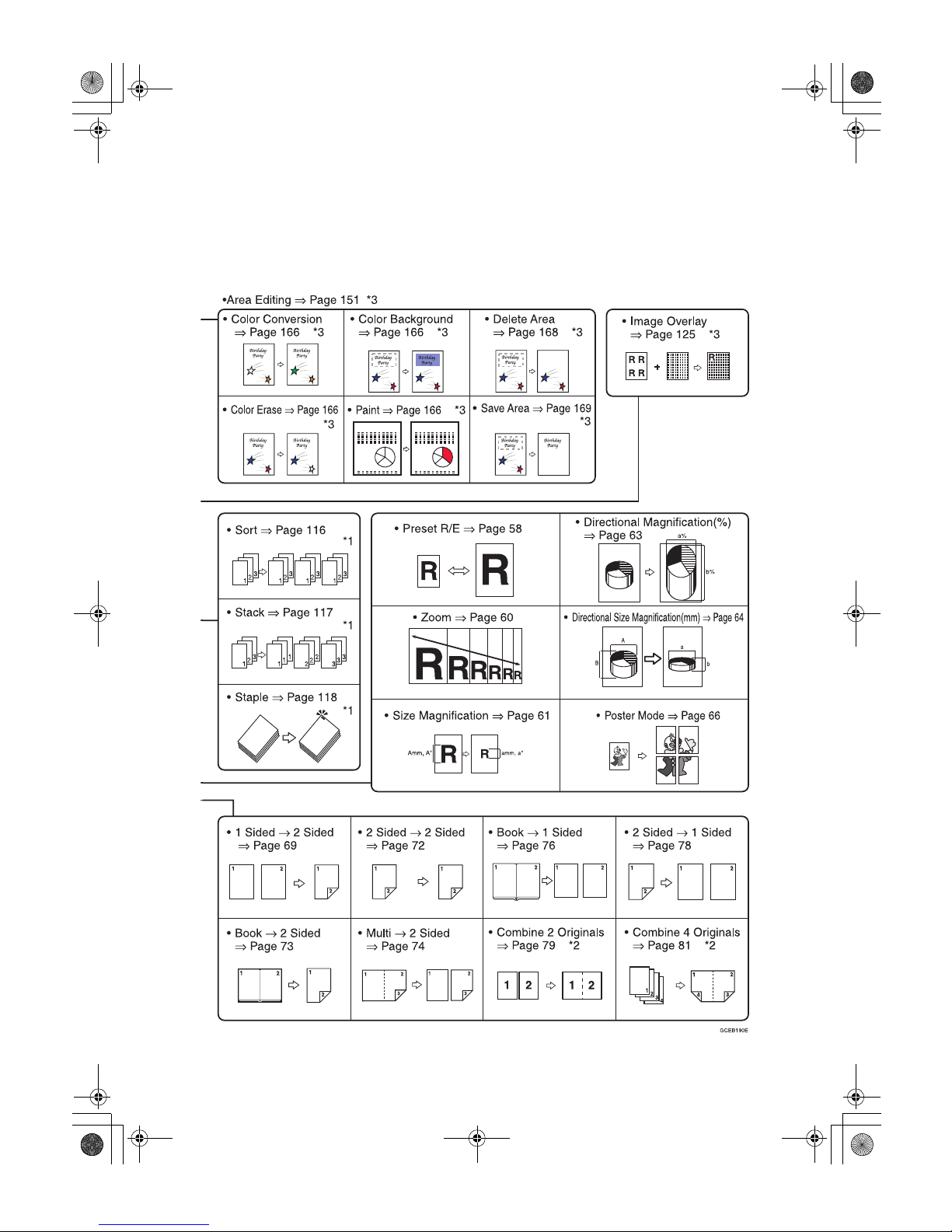
3
Cat2-5_FM.book Page 3 Thursday, December 14, 2000 4:36 PM
Page 18
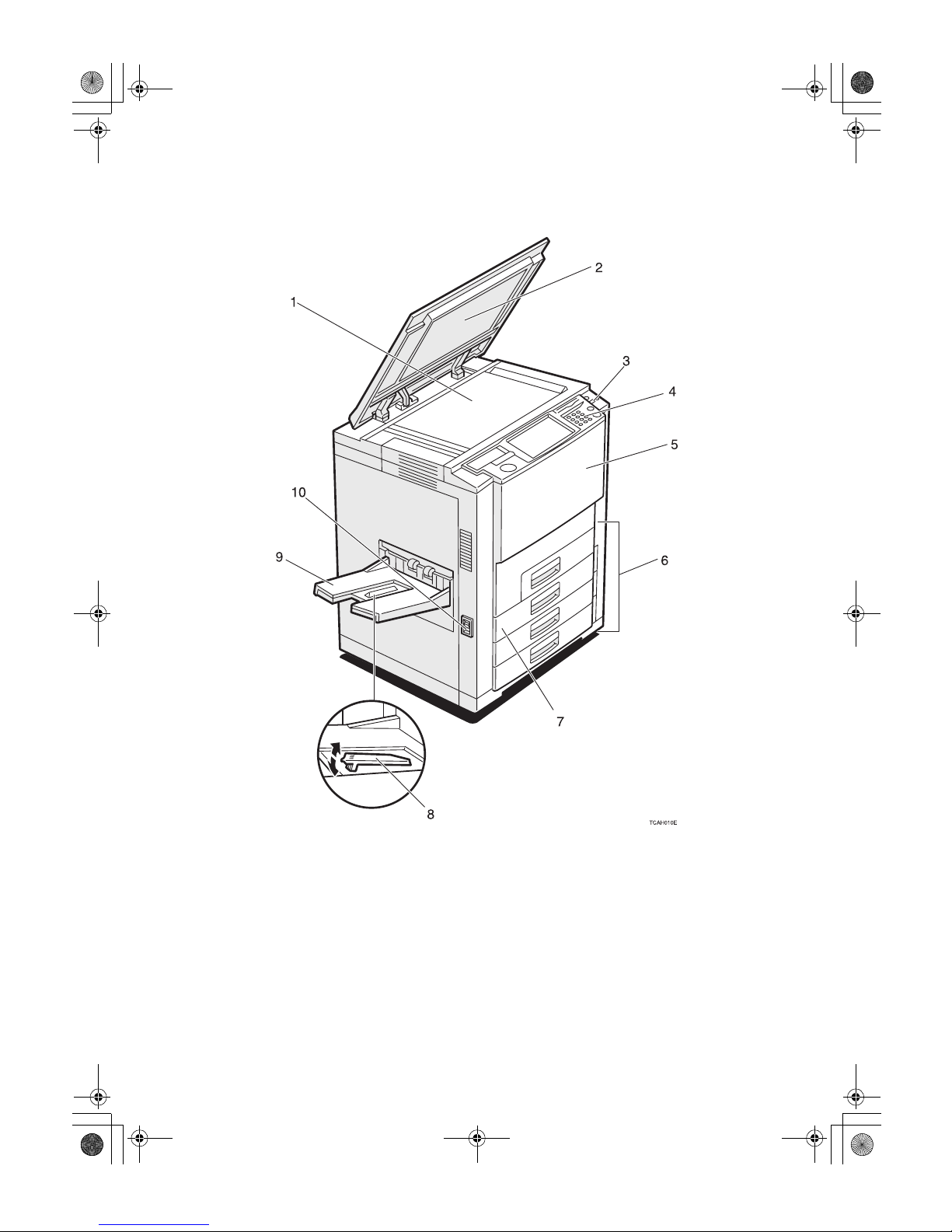
4
Guide to Components
1.
Exposure glass
Position originals here face down for copying.
2.
Platen cover (option)
Lower this cover over originals placed on
the exposure glass for copying.
3.
Operation switch
Press this switch to turn the power on
(the On indicator goes on). To turn off the
power off, press this switch again (the On
indicator goes off).
4.
Operation panel
⇒ P.7 “Operation Panel”.
5.
Front cover
Open to access the inside of the machine.
6.
Paper tray
Set paper here. ⇒ P.192 “
B
Loading Pa-
per”.
7.
Auto duplex tray
Use to make two-sided copies.
Cat2-5_FM.book Page 4 Thursday, December 14, 2000 4:36 PM
Page 19
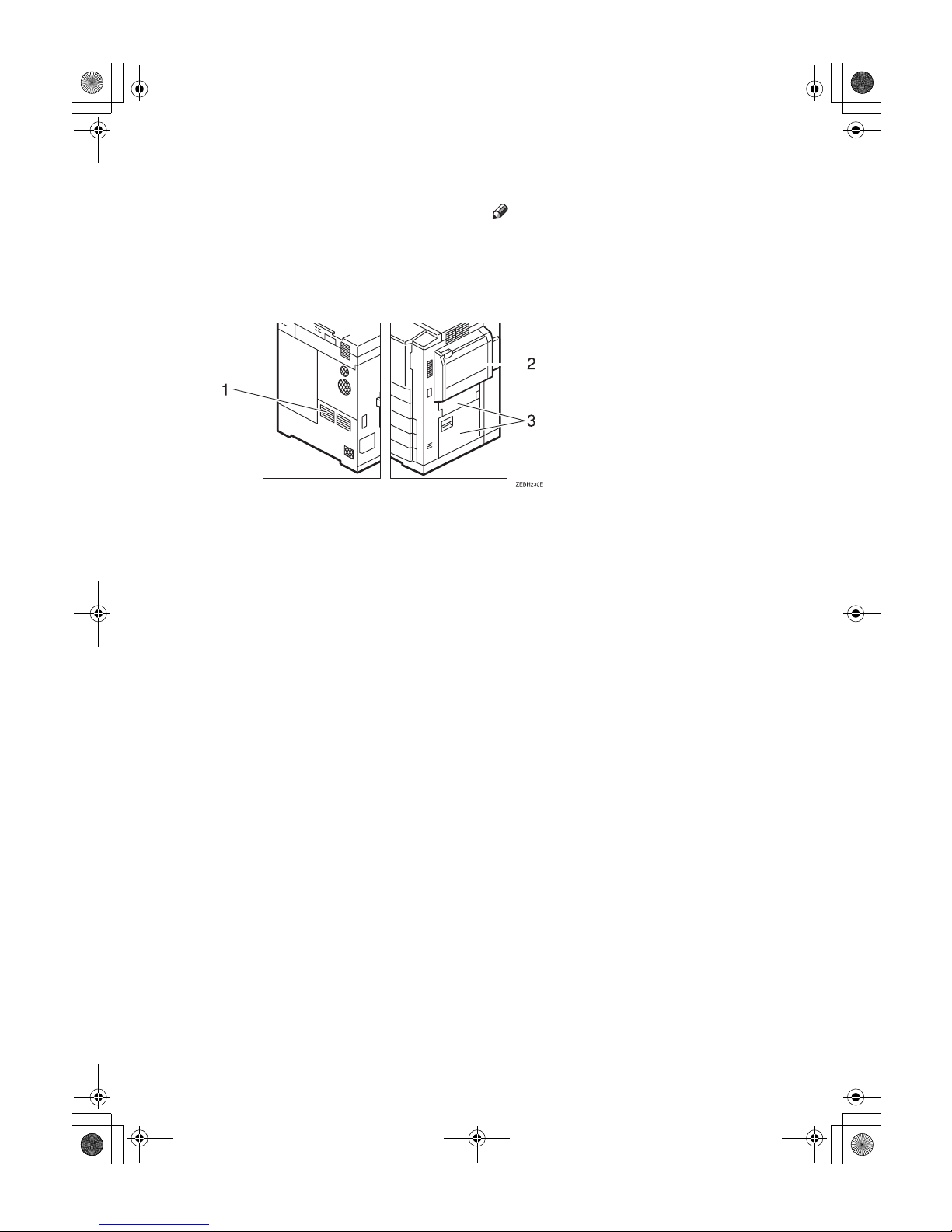
5
8.
Stopper
When you copy onto thin paper, raise
this to prevent curling.
9.
Copy tray
Completed copies are delivered here.
10.
Main power switch
To start the machine, turn on this switch.
Note
❒ If the machine does not operate after
turning on the operation switch, check
if the main power switch is turned on.
If it is off, turn it on.
1.
Ventilation hole
Prevents overheating. Do not obstruct
the ventilation hole by placing or leaning
an object near it. If the machine overheats, damage might occur.
2.
Bypass tray
Use to copy onto OHP transparencies,
adhesive labels, translucent paper, post
cards, and custom size paper, ⇒ P.41
“Copying from the Bypass Tray”.
3.
Right side cover/Lower right cov-
er
Open this cover to remove jammed paper.
Cat2-5_FM.book Page 5 Thursday, December 14, 2000 4:36 PM
Page 20

6
Options
This machine can be provided with the following options:
1.
Platen cover
Lower this cover over originals placed on
the exposure glass for copying.
2.
Document feeder (ADF)
Insert a stack of originals here. They will
be fed automatically.
3.
Original tray
Place your originals.
4.
Large capacity tray (LCT)
Holds 1,500 sheets of paper.
Note
❒ The adapter is required for installa-
tion.
5.
20-bin sorter stapler
Sorts, stacks, and staples copies.
Other Options:
• Embedded Controller Interface
• External Controller Interface
• Editing Kit
Cat2-5_FM.book Page 6 Thursday, December 14, 2000 4:36 PM
Page 21
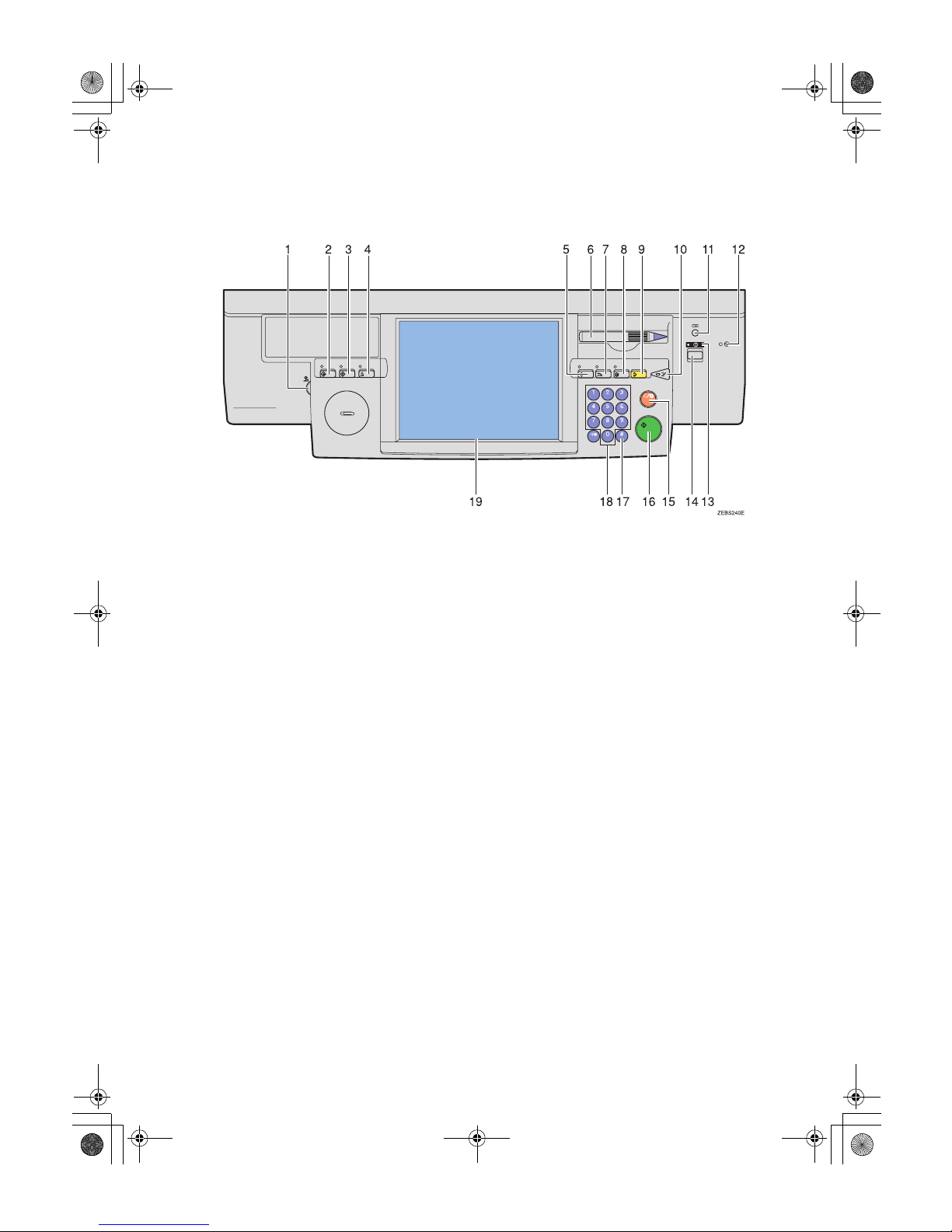
7
Operation Panel
1.
Screen Contrast knob
You can change the brightness of the display.
2.
{{{{Special Accessory}}}} key
This key is not used for this machine.
3. {
{{
{User Tools}}}} key
Press to change the default setting. ⇒
P.211 “User Tools”.
4.
{{{{Adjustment/Memory}}}} key
Press to adjust the image or color balance,
or to make user colors. ⇒ P.131 “Adjust-
ment and Color Memory”.
5.
{{{{Program}}}} key
Press to select the program mode. ⇒ P.55
“Program”.
6.
Editor pen (option)
Use to designate areas.
The editor pen is included in the optional
editing kit.
7.
{{{{Recall}}}} key
Press to recall the previously selected
copy jobs.
8. {
{{
{Energy Saver}}}} key
Press to enter/exit the Energy Saver
mode. ⇒ P.52 “Energy Saver Mode”.
9.
{{{{Clear Modes}}}} key
Press to clear the previously entered settings.
10.
{{{{Interrupt}}}} key
Press to make interrupt copies. ⇒ P.53
“Interrupt Copying”.
11.
{{{{Counter}}}} key
Press to display the total number of copies made.
12.
Main Power indicator
This indicator goes on when the main
power switch is turned on, and goes off
when the switch is turned off.
13.
On indicator
This indicator goes on when the operation switch is turned on, and goes off
when the switch is turned off.
14.
Operation switch
Press this switch to turn the power on
(the On indicator goes on). To turn the
power off, press this switch again (the On
indicator goes off).
Cat2-5_FM.book Page 7 Thursday, December 14, 2000 4:36 PM
Page 22
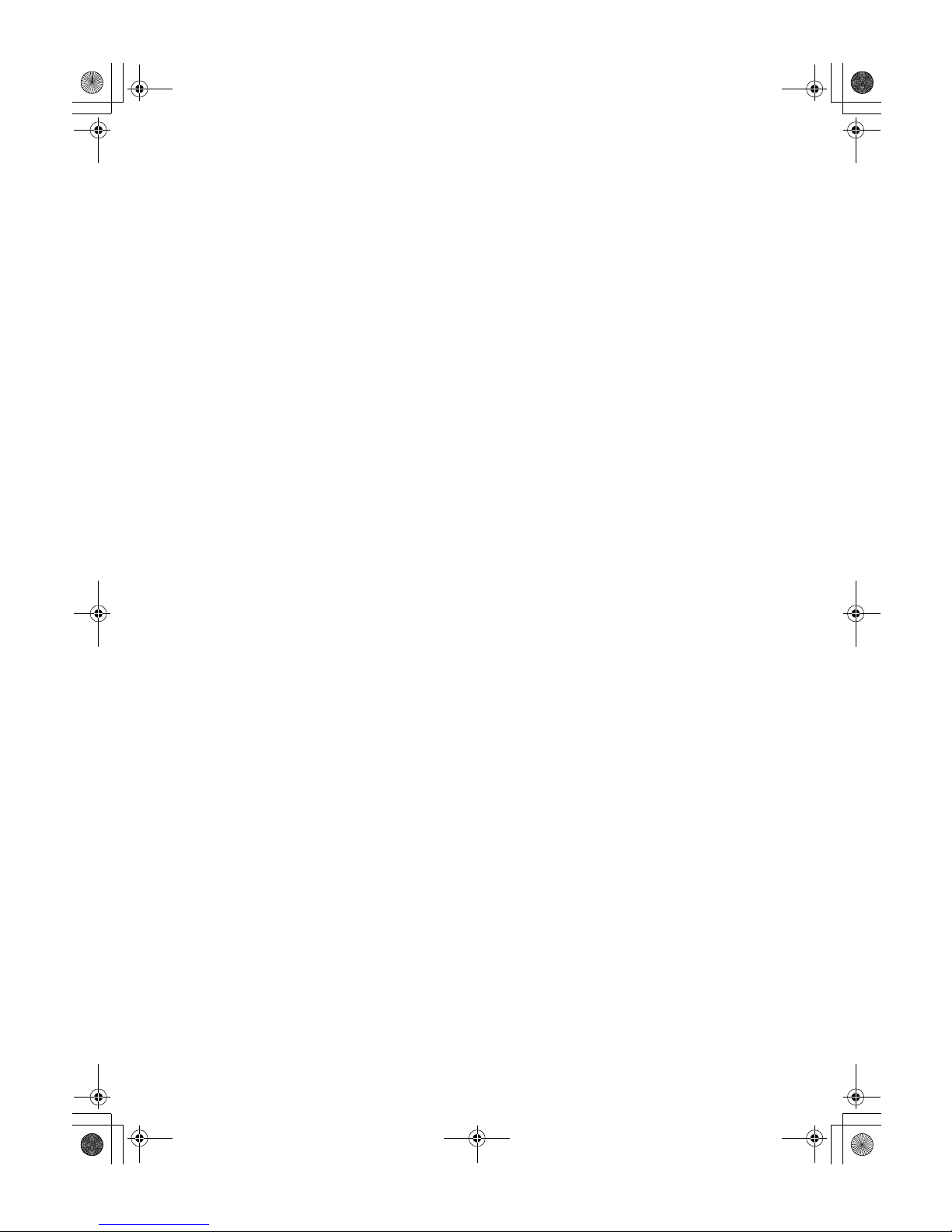
8
15.
{{{{Clear/Stop}}}} key
Press to cancel the copy number entered.
While copying, press to stop copying.
This key is also used to clear data.
16. {
{{
{Start}}}} key
Press to start copying.
17.
{{{{#}}}} key
Press to enter data in selected modes.
18.
Number keys
Use to enter the desired number of copies. They are also used to enter data.
19.
Touch panel display
You can see the operation status and
messages here.
Cat2-5_FM.book Page 8 Thursday, December 14, 2000 4:36 PM
Page 23
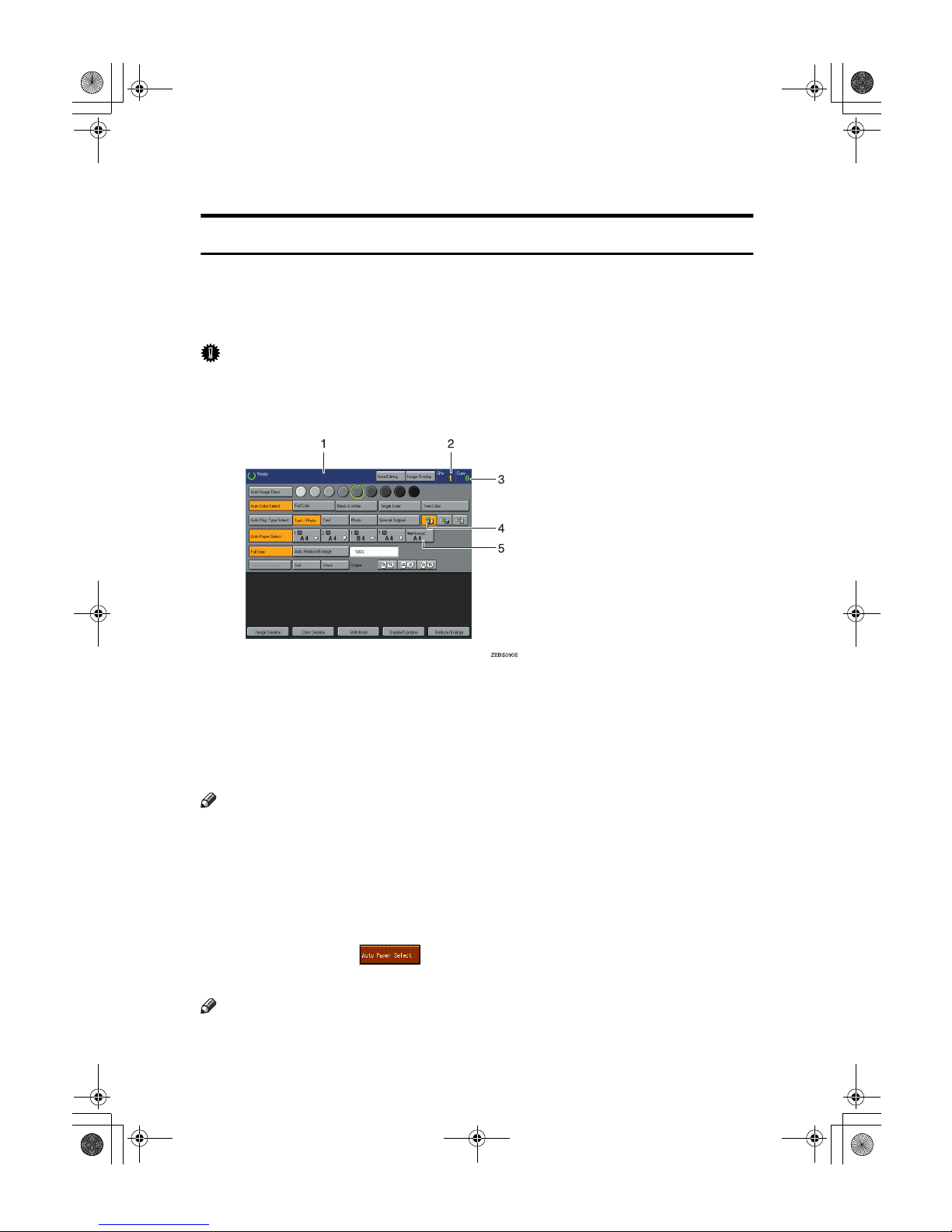
9
Using the Touch Panel Display
Selecting Functions
On the touch panel display, you can find keys, instructions and messages. By
pressing keys on the display, you can select or deselect functions, and enter data
for the selected modes. If you make a mistake and wish to clear the current settings, press the {Clear Modes} key.
Important
❒ Do not apply a strong shock or force of about 30N (about 3kgf) or more to the
panel display. Otherwise, the display might be damaged.
1.
Messages and instructions appear
here.
2.
Total number of copies to make
3.
COPY COUNTER
Counts number of copies made so far.
Note
❒ You can select whether the copy coun-
ter counts up (counter up) or counts
down (counter down). If you want to
change the setting, ⇒ P.213 “System
settings”.
4.
Keys that have been selected.
5.
Keys that have the option of being selected. Keys that do not have
the option of being selected are
fainter.
In this manual, keys on the display are indicated as follows:
Example:
• Key on the display:
• In the manual: [Auto Paper Select] key
Note
❒ Do not press the touch panel display with any hard or sharp object.
Cat2-5_FM.book Page 9 Thursday, December 14, 2000 4:36 PM
Page 24
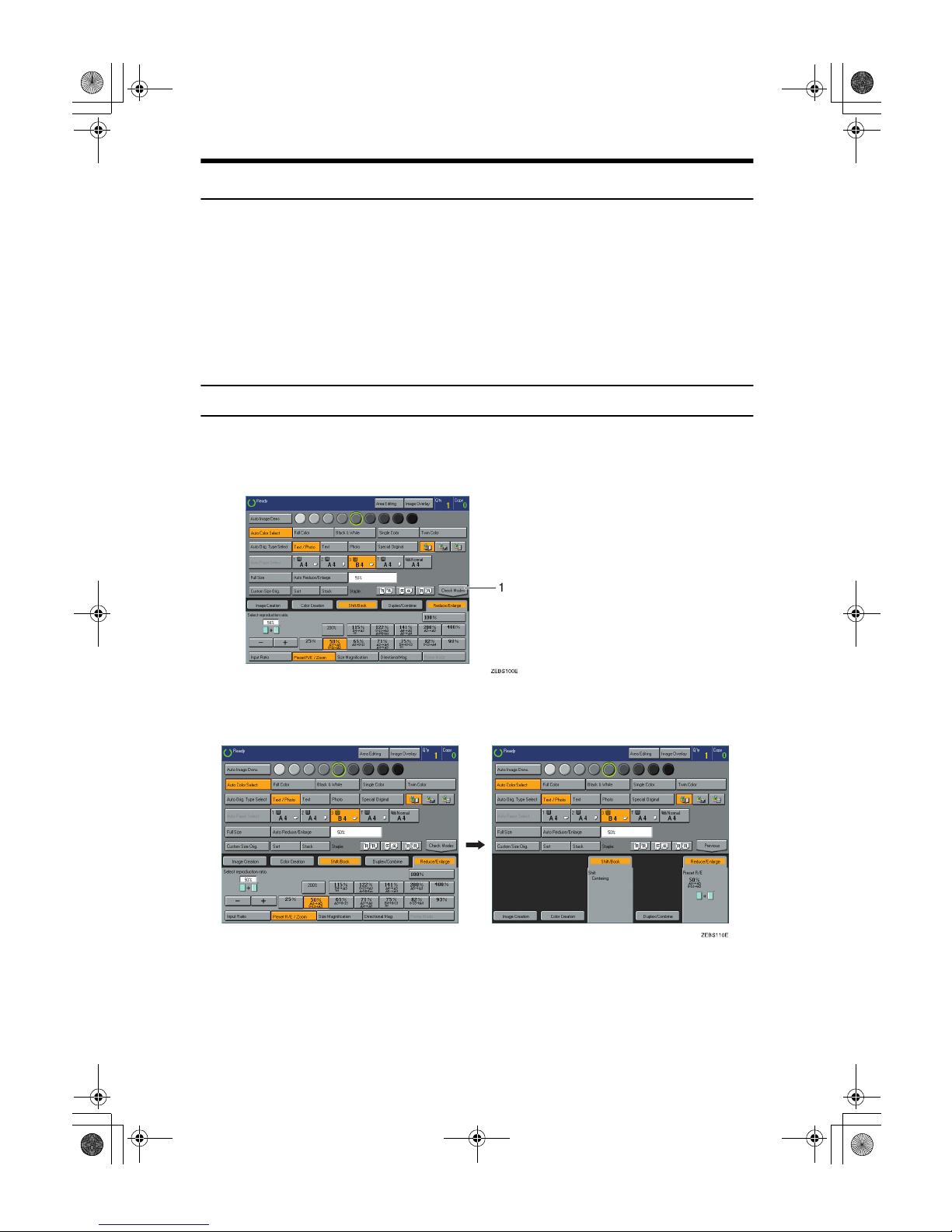
10
Entering Numbers
When the display prompts you to enter a number, type in the number with the
number keys and press the [#] key on the display to accept it.
Should you make a mistake:
• If you have not pressed the [#] key yet, press the [Clear] key, and then re-enter
it. If there is no [Clear] key on the display, press the {Clear/Stop} key.
• If you have already pressed the [#] key, press the item you wish to change on
the display and re-enter the number with the number keys. Press the [#] key
on the display to accept it.
Checking the functions you have selected
When you set one or more copy settings, the last item you selected will remain
on the screen.
1. [Check Modes] key
To check all the settings you have set so far, press the [Check Modes] key.
Cat2-5_FM.book Page 10 Thursday, December 14, 2000 4:36 PM
Page 25
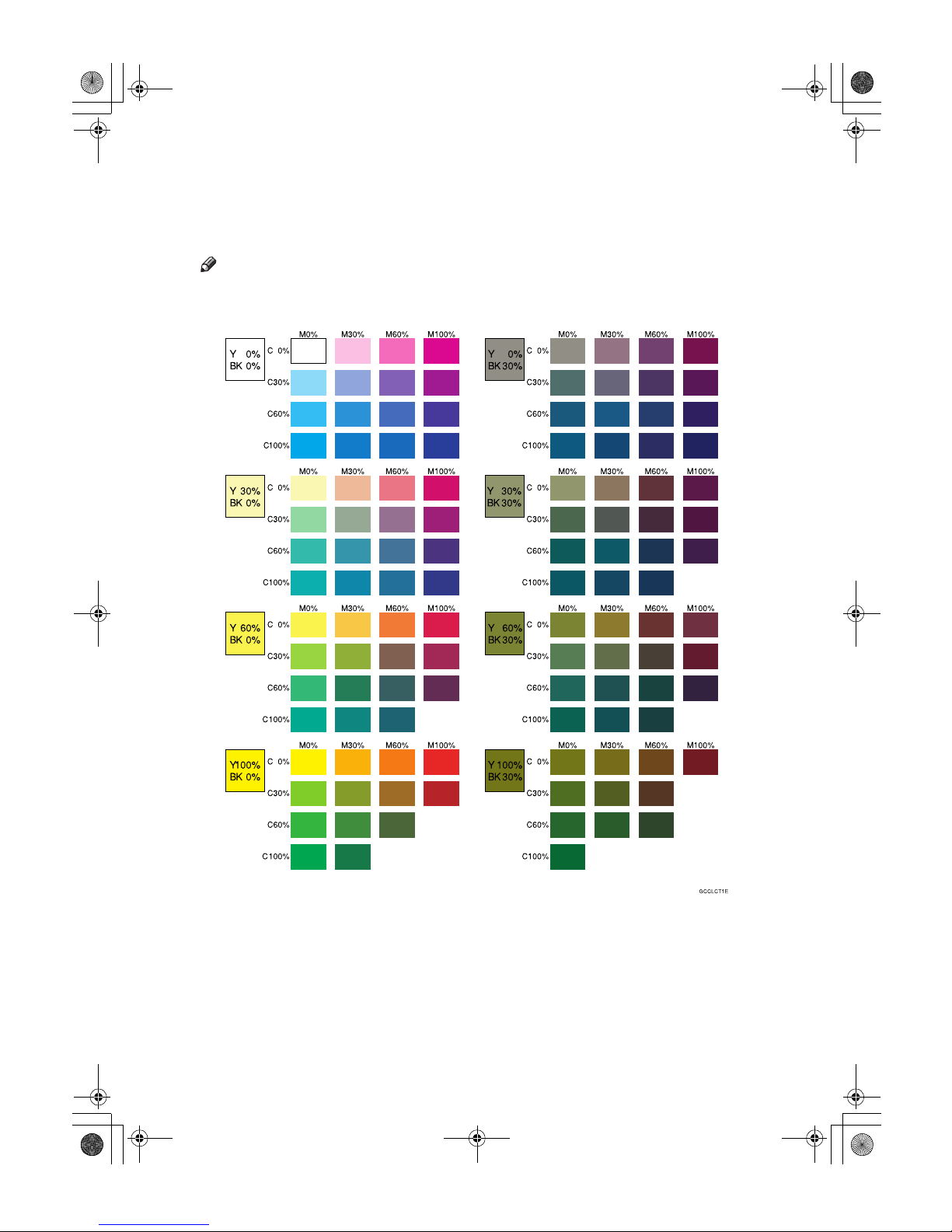
11
Color Sample Chart
This is the User Color sample. You can mix the basic colors to make your own
colors (User Color).
Note
❒ The color sample might differ somewhat from actual copies due to printing
effects.
Cat2-5_FM.book Page 11 Thursday, December 14, 2000 4:36 PM
Page 26
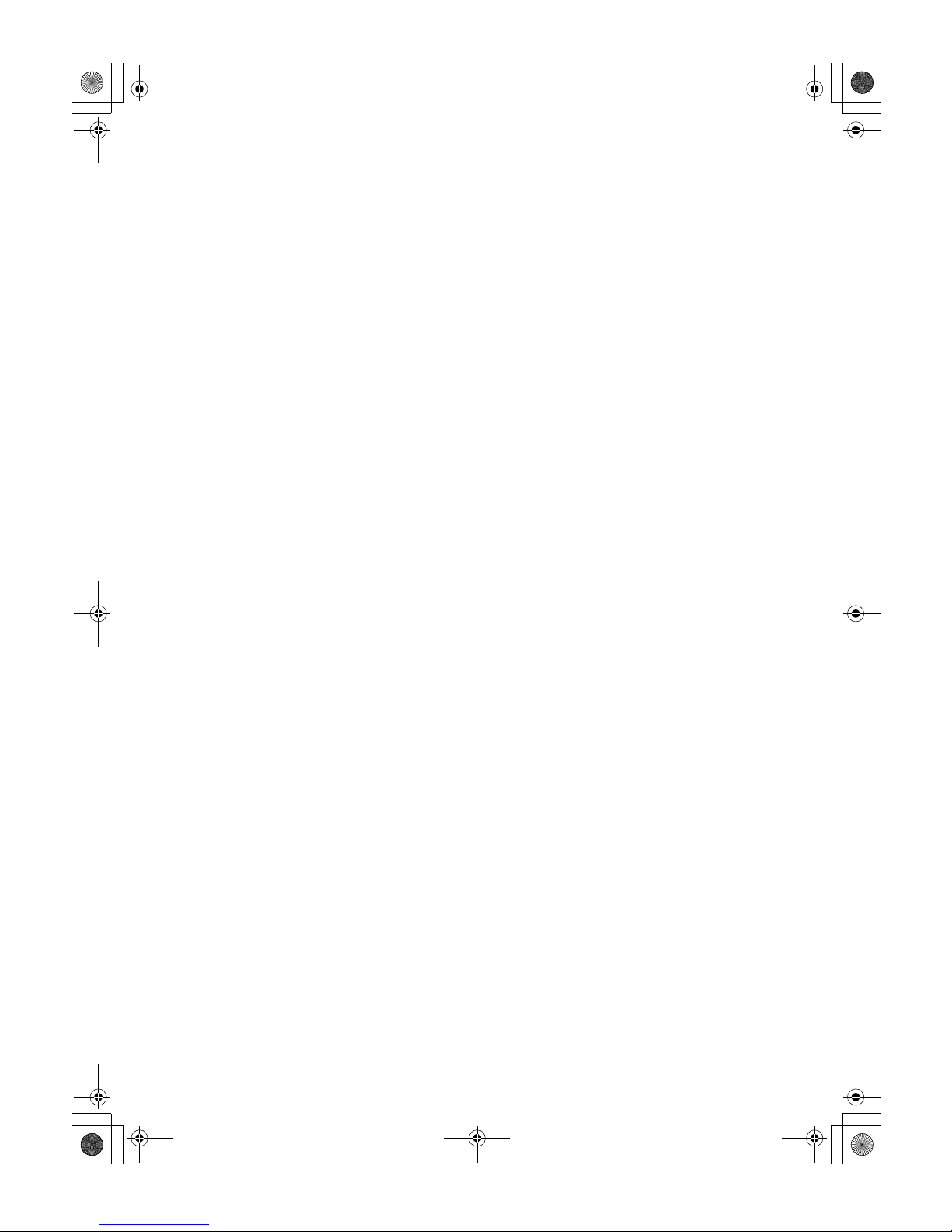
12
Cat2-5_FM.book Page 12 Thursday, December 14, 2000 4:36 PM
Page 27
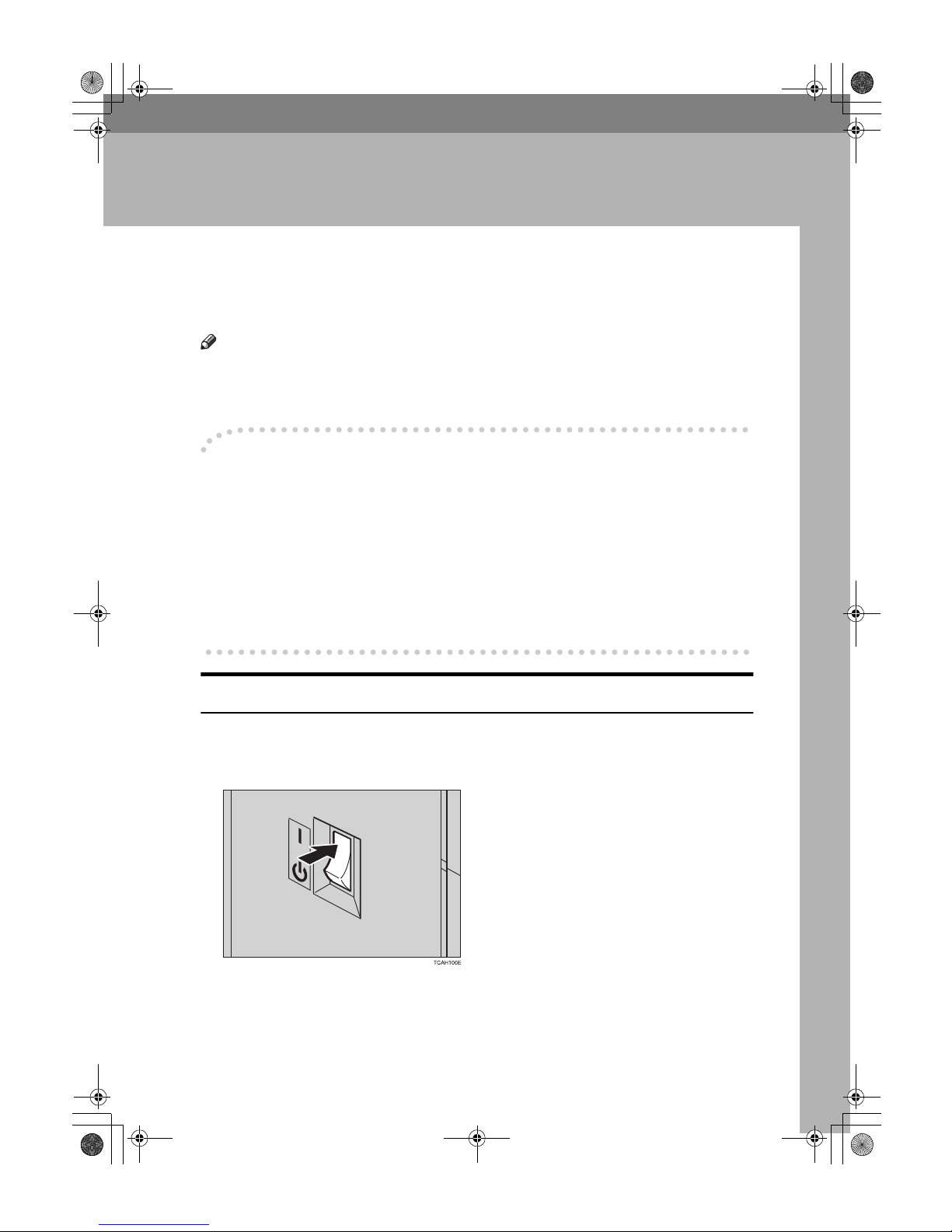
13
1. Basics
Turning On the Power
To start the machine, press the operation switch to turn the power on.
Note
❒ This machine automatically enters Energy Saver mode or turns itself off if you
do not use the machine for a while. For details, ⇒ P.52 “Energy Saver Mode”,
⇒ P.213 “System settings”.
----Power Switches
This machine has an operation switch and main power switch.
❖❖❖❖ Operation switch (right side of the operation panel)
Press this switch to activate the machine. When the machine has warmed up,
you can make copies.
❖❖❖❖ Main power switch (left side of the machine)
When the machine is not to be used for an extended period of time, turn off
the main power switch.
Turn on the Main Power
A
Make sure that the power cord is firmly plugged into the wall outlet.
B
Turn on the main power switch.
Cat2-5_FM.book Page 13 Thursday, December 14, 2000 4:36 PM
Page 28
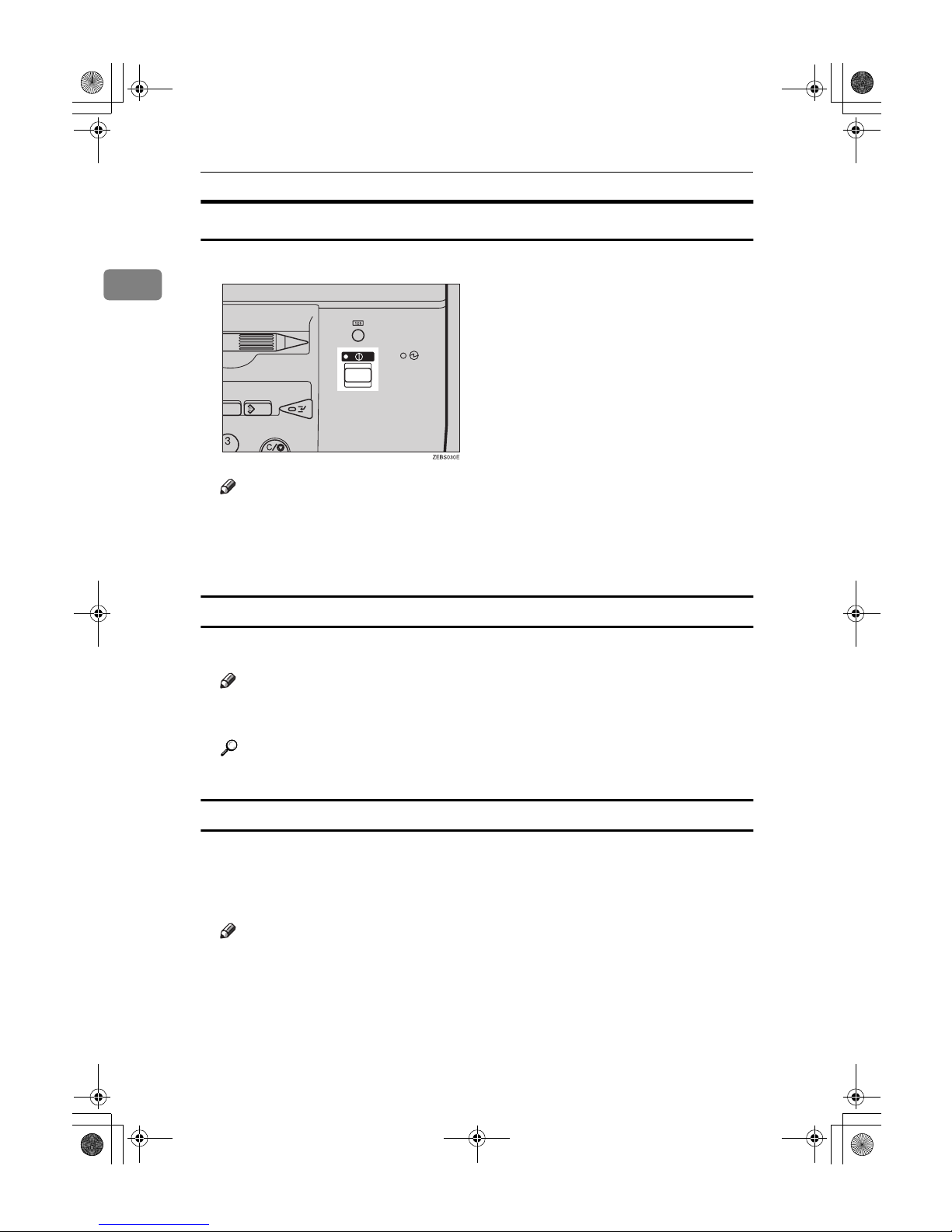
Basics
14
1
Starting the Machine
A
Press the operation switch to make the On indicator go on.
Note
❒ If the power is not turned on when the operation switch is pressed, check
if the main power switch is on. If off, turn it on.
❒ During the warm-up period (about 8.5 minutes), you can use the Auto
Start function. ⇒ P.54 “Auto Start”.
When the machine is set for user codes
A
Enter your user code with the number keys. Then press the {{{{#}}}} key.
Note
❒ To prevent others from making copies with your user code, press the {Clear
Modes} key and the {Clear /Stop} key simultaneously after copying.
Reference
For details about how to set user codes, ⇒ P.217 “General Features”.
When the Energy Saver indicator is lit
The machine is in Energy Saver mode.
A
Press any key.
The machine will return to the ready condition.
Note
❒ The machine will also return to the ready condition when an original is set
in the document feeder, or when the platen cover or the document feeder
is opened.
Cat2-5_FM.book Page 14 Thursday, December 14, 2000 4:36 PM
Page 29

Turning On the Power
15
1
Shutting down the machine
A
Press the operation switch to make the On indicator go off.
Turning off the main power
A
Turn off the main power switch.
The main power indicator of the operation panel goes off.
Cat2-5_FM.book Page 15 Thursday, December 14, 2000 4:36 PM
Page 30

Basics
16
1
Originals
Standard Size Originals
The machine will detect the following sizes and directions as standard size originals:
❖❖❖❖ When you place originals on the exposure glass
❖❖❖❖ When you load originals in the document feeder
Recommended Originals
Reference
For information about what originals the document feeder can handle, ⇒
P.239 “Document Feeder (Option)”.
Metric version
A3L, B4L, A4LK, B5LK, 8
1
/2"×13"
L
Inch version
11"×17"L, 10"×14"L, 8
1
/2"×13"L, 81/2"×11"
LK
Metric version A3L, B4L, A4LK, B5LK, A5LK, B6LK,
8
1
/2"×13"L, 81/2"×11"L, 11"×17"L, 11"×81/2"
K
Inch version
11"×17"L, 8
1
/2"×14"L, 81/2"×11"LK, 51/2"×81/2"LK,
11"×15"L, A4LK, 10"×14"L, 8"×13"L, 8"×10"
L
Cat2-5_FM.book Page 16 Thursday, December 14, 2000 4:36 PM
Page 31

Originals
17
1
Non-recommended Originals for the Document Feeder
Note
❒ The following types of originals are not recommended for use with the docu-
ment feeder. Place them directly on the exposure glass.
• Originals thicker than 128g/m
2
, 34 lb
• Originals thinner than 40g/m
2
, 11 lb
• For originals between 40 and 52g/m
2
, 11 and 14 lb, the document feeder
must be set to ADF Thin paper mode with the user tools.
• Originals larger than A3, 11" × 17"
• Originals smaller than B6LK, 5
1
/2"×81/2"LK
• Folded, curled, creased, or damaged originals
• Mailing labels, or perforated originals
• Bound, stapled, or clipped originals
• OHP transparencies
• Translucent paper
• Pasted originals
• Damp originals
• Sticky originals
• Wavy originals
• Originals that are not made from paper
• Originals written in pencil on both sides, or two-sided carbon originals
• Thermal fax paper, CRO (camera ready originals) or aluminum foil
• Books, pamphlets, and booklets
Cat2-5_FM.book Page 17 Thursday, December 14, 2000 4:36 PM
Page 32

Basics
18
1
Placing Originals on the Exposure Glass
A
Lift the platen cover or the document feeder.
B
Place the original face down on the exposure glass. The original should be
aligned to the rear left corner.
1.
Reference mark
2.
Scale
Note
❒ Start with the first page to be copied.
C
Lower the platen cover or the document feeder.
Cat2-5_FM.book Page 18 Thursday, December 14, 2000 4:36 PM
Page 33

Loading a Stack of Originals in the Document Feeder
19
1
Loading a Stack of Originals in the
Document Feeder
You can insert a stack of originals into the document feeder. These originals are
individually fed onto and removed from the exposure glass.
Note
❒ Some originals are unsuitable for the document feeder. ⇒ P.17 “Non-recom-
mended Originals for the Document Feeder”.
❒ Do not press down or hold originals after inserting them.
❒ While originals are fed from the original table to the exposure glass, do not
pull them out.
❒ Do not lift the document feeder until the original has been completely fed out.
A
Correct any curl, fold, or crease in the originals before loading them.
B
Make sure the Insert Original indicator is lit and the exposure glass is clear
of originals.
C
Adjust the guide to the original size.
TRSR050E
Cat2-5_FM.book Page 19 Thursday, December 14, 2000 4:36 PM
Page 34

Basics
20
1
D
Load the originals face up into the document feeder until the Insert Original indicator goes off.
1.
Limit mark
2.
Original guide
Note
❒ The last page should be on the bottom.
❒ The original guide must touch the front side of the originals.
❒ Do not stack originals above the limit mark.
1
2
Cat2-5_FM.book Page 20 Thursday, December 14, 2000 4:36 PM
Page 35

Loading one Original at a Time in the Document Feeder
21
1
Loading one Original at a Time in the
Document Feeder
If you set one original at a time in the document feeder, the second and subsequent originals can be fed and copied automatically without pressing the {Start}
key.
Note
❒ Do not press down or hold originals after inserting them.
❒ While originals are fed from the original table to the exposure glass, do not
pull them out.
❒ Do not lift the document feeder until the original has been completely fed out.
A
Correct any curl, fold, or crease in the originals before loading them.
B
Make sure the Insert Original indicator is lit and the exposure glass is clear
of originals.
C
Adjust the guide to the original size.
D
Load the original face up into the document feeder until the Insert Original
indicator goes off.
Note
❒ If you are copying a stack of originals one sheet at a time and you want to
keep them in order, start with the last page of the originals.
❒ The original guide must touch the front side of the original.
E
Press the {{{{Start}}}} key.
TRSR050E
Cat2-5_FM.book Page 21 Thursday, December 14, 2000 4:36 PM
Page 36

Basics
22
1
F
While the Auto Feed indicator is lit after an original is fed, load the next
original. The original is automatically fed and copied.
Note
❒ You can adjust the time the machine waits before being ready for the next
original with the user tools.
Cat2-5_FM.book Page 22 Thursday, December 14, 2000 4:36 PM
Page 37

Loading Originals of Different Sizes in the Document Feeder
23
1
Loading Originals of Different Sizes in the
Document Feeder
Preparation
To use this function, you have to select ADF Mixed Sizes mode with the user
tools. ⇒ P.223 “Duplex/ADF/Sorter”.
You can insert a stack of originals of different standard sizes (e.g. A4, B5 etc.) into
the document feeder. These originals are individually fed onto and removed
from the exposure glass.
Limitation
❒ The weight of originals that can be set with this function is 52 - 81g/m2, 14 -
20 lb.
❒ Smaller size originals might be skewed a little.
Note
❒ If your stack of originals contains pages of different sizes, make sure that:
• Longer originals are at the bottom of the stack, and shorter originals are at
the top.
• All originals are flush with the back fence of the document feeder.
A
Align the rear and left edges of the originals as shown in the illustration.
1.
Document feeder feed direction
2.
Vertical size
B
Adjust the guide to the widest original size.
C
Load the aligned originals face up into the document feeder.
GCGENK0E
A3
A4
B4
1
2
Cat2-5_FM.book Page 23 Thursday, December 14, 2000 4:36 PM
Page 38

Basics
24
1
Placing Custom Sized Originals
When copying from custom sized originals, enter the original size so that the
copy is well aligned.
Limitation
❒ You must place your custom size originals on the exposure glass.
Reference
For details about the standard sizes the machine can detect, ⇒ P.16 “Standard
Size Originals”.
Note
❒ The dimensions you can enter must be within the following ranges:
A
Select the copy paper size.
B
Press the [Custom Size Orig.] key.
C
Make sure that the [Orig. Horiz.] key is selected. Enter the horizontal size
with the number keys, and then press the [#] key.
Note
❒ To change the value entered, press the [Clear] key, and then enter a new
value.
Vertical size 50 - 297mm (in 1mm steps), 2.0" - 11.7" (in 0.1" steps)
Horizontal size 50 - 432mm (in 1mm steps), 2.0" - 17" (in 0.1" steps)
Cat2-5_FM.book Page 24 Thursday, December 14, 2000 4:36 PM
Page 39

Placing Custom Sized Originals
25
1
D
Press the [Orig. Vert.] key and enter the vertical size with the number keys,
and then press the [#] key.
E
Press the [OK] key.
F
Place your original on the exposure glass, and then press the {{{{Start}}}} key.
Cat2-5_FM.book Page 25 Thursday, December 14, 2000 4:36 PM
Page 40

Basics
26
1
Removing the Platen Cover to Copy a
Large Original
You can remove the platen cover to copy a large (more than A3, 11" × 17") original.
Note
❒ You cannot remove the document feeder.
To remove the platen cover, lift it out.
Note
❒ Lift the platen cover with both hands. Place the removed cover on a flat sur-
face where it will not be damaged.
To reset the platen cover, align the pins of the platen cover and the holes of the
copier. Then push the platen cover onto the copier.
Cat2-5_FM.book Page 26 Thursday, December 14, 2000 4:36 PM
Page 41

27
2. Copying
Basic Procedure
A
Place your original on the exposure glass or in the document feeder.
B
Make sure that the [Auto Color Select], [Text / Photo], [Auto Paper Select], [Full
Size] keys are selected.
Note
❒ Auto Color Select ⇒ P.30 “Auto color select mode”.
❒ Text/Photo ⇒ P.36 “Text/Photo mode”.
❒ Auto Paper Select ⇒ P.39 “Auto paper select”.
C
Enter the number of copies required with the number keys.
Note
❒ To change the number entered, press the {Clear/Stop} key, and then enter
the new number.
Cat2-5_FM.book Page 27 Thursday, December 14, 2000 4:36 PM
Page 42

Copying
28
2
D
Press the {{{{Start}}}} key.
Note
❒ To stop the machine during a multi-copy run, press the {Clear/Stop} key.
❒ If you want to change the settings, press the [Yes] key. If you want to
resume the copy run, press the [Resume] key.
❒ To return the machine to the initial condition after copying, press the {Clear
Modes} key.
Adjusting Copy Image Density
Image density affects the contrast of copies. With these functions you can control
the image density so that copies match originals. Make the selection you require,
and then place your originals and press the {Start} key.
Auto image density
The machine automatically controls the image density.
Note
❒ Auto Image Density and Auto Color Select cannot be set together.
A
If Auto Color Select mode is selected, select another color mode to cancel it.
⇒⇒⇒⇒ P.30 “Selecting a Color Mode”.
B
Press the [Auto Image Density] key.
Cat2-5_FM.book Page 28 Thursday, December 14, 2000 4:36 PM
Page 43
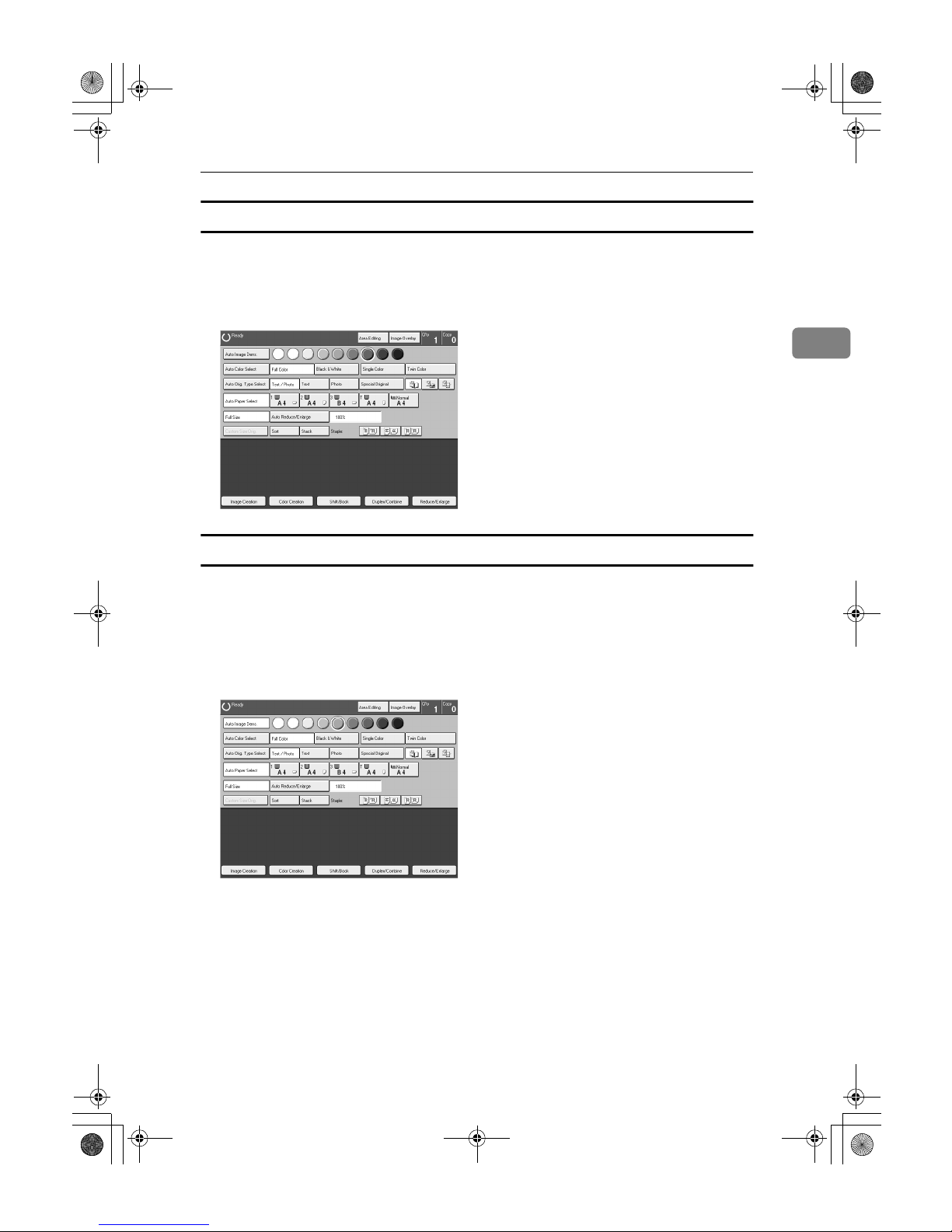
Basic Procedure
29
2
Manual image density
If you require darker or lighter copies, adjust the image density yourself.
A
If the [Auto Image Density] key is selected, press it to cancel it.
B
Press the desired color density level.
Combined auto and manual image density
Use when copying originals with a dirty background (such as newspapers). You
can adjust the foreground density while masking out the dark background.
A
If Auto Color Select mode is selected, select another color mode to cancel it.
⇒⇒⇒⇒ P.30 “Selecting a Color Mode”.
B
Press the [Auto Image Density] key.
C
Press the desired color density level.
Cat2-5_FM.book Page 29 Thursday, December 14, 2000 4:36 PM
Page 44
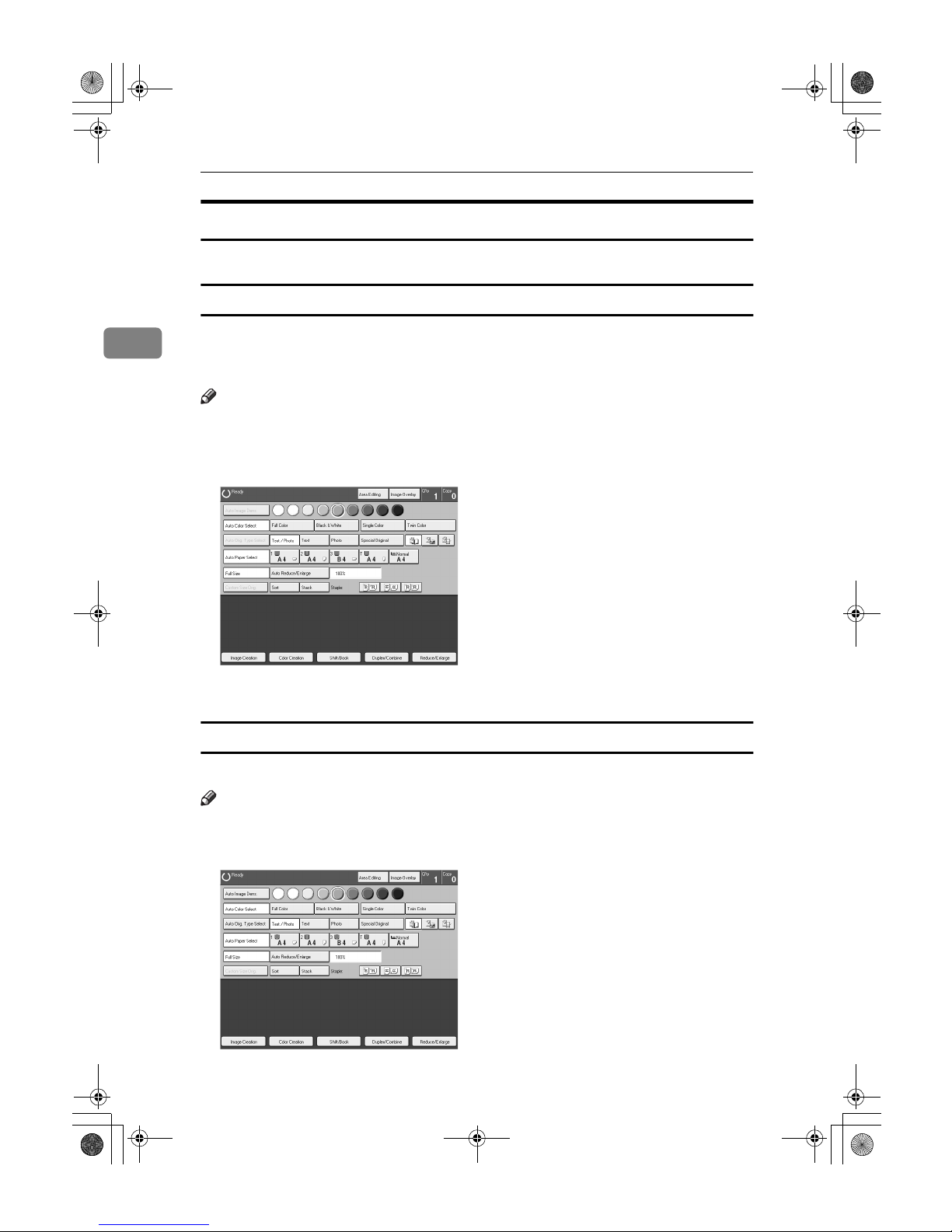
Copying
30
2
Selecting a Color Mode
Select a color mode that best suits your originals and copying requirements.
Auto color select mode
The machine automatically detects whether the original has color parts or not.
Originals with only black images will be copied in Black & White mode. Originals with some color areas will be copied in Full Color mode.
Note
❒ If your original contains only black and white, use Black & White mode. Us-
ing Auto Color Select mode will take you a long time to complete the job.
A
Make sure that the [Auto Color Select] key is selected.
B
Place your originals, and then press the {{{{Start}}}} key.
Full color copy mode
This function makes copies in full color.
Note
❒ You can adjust the overall color tone of copies. ⇒ P.131 “Color Balance”.
A
Press the [Full Color] key.
B
Place your originals, and then press the {{{{Start}}}} key.
Cat2-5_FM.book Page 30 Thursday, December 14, 2000 4:36 PM
Page 45
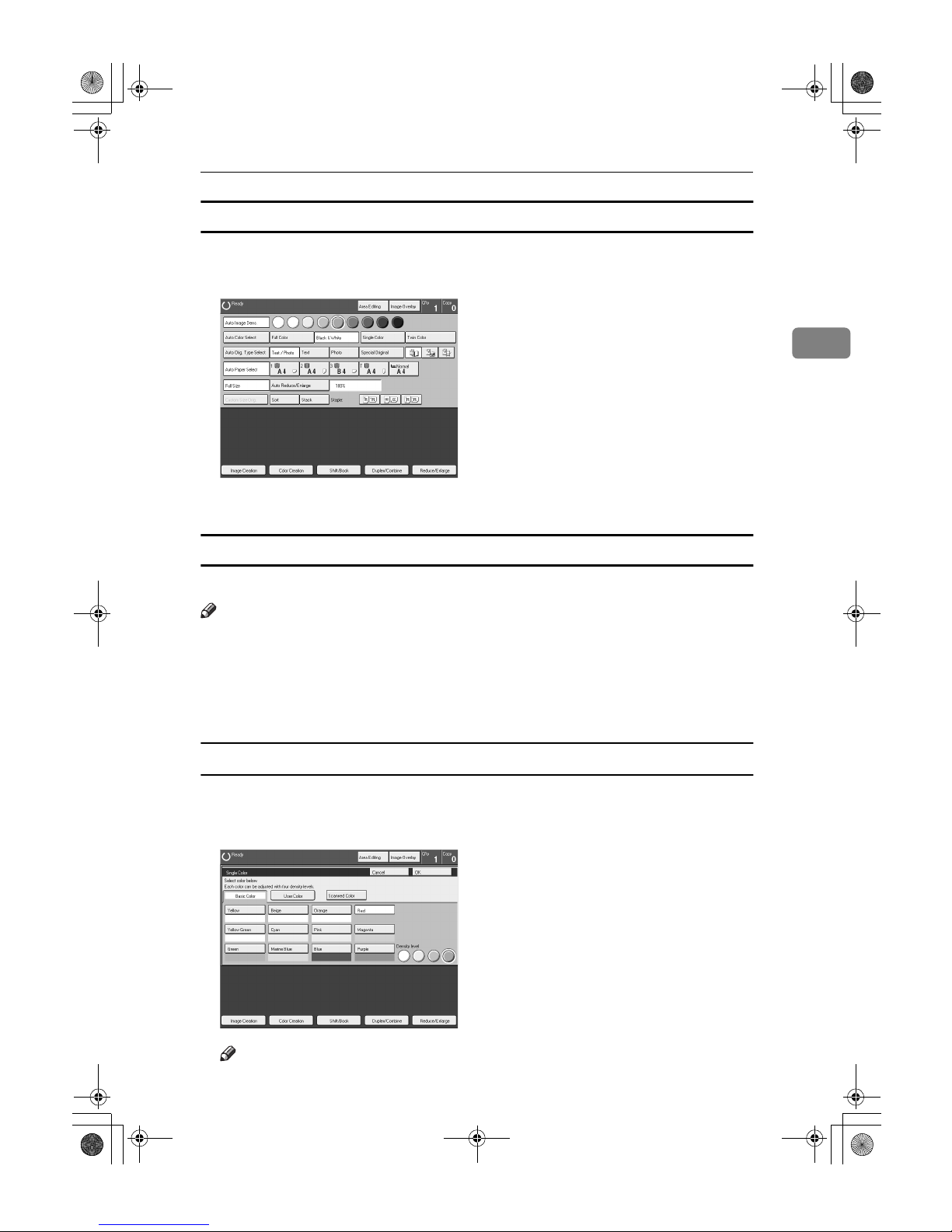
Basic Procedure
31
2
Black & White copy mode
This function makes copies in black.
A
Press the [Black & White] key.
B
Place your originals, and then press the {{{{Start}}}} key.
Single color mode
This function makes copies in single colors.
Note
❒ 12 basic colors: Yellow, Orange, Red, Magenta, Green, Cyan, Blue, Yellow
Green, Beige, Marine Blue, Pink, Purple
❒ 15 user colors: Up to 15 colors can be manually mixed and stored in memory.
⇒ P.147 “Mixing Colors Manually with the Number Keys”.
❒
1 scanned color (option): You can scan in a color from an original. ⇒ P.33 “Scanned color”.
Basic color
A
Press the [
Single Color
] key.
B
Select the color.
Note
❒ You can select the color density level.
Cat2-5_FM.book Page 31 Thursday, December 14, 2000 4:36 PM
Page 46

Copying
32
2
C
Press the [OK] key.
D
Place your originals, and then press the {{{{Start}}}} key.
User colors
Note
❒ When Single Color copying, user colors might come out lighter.
A
Press the [Single Color] key.
B
Press the [User Color] key.
C
Select the color.
Note
❒ You can select the color density level.
D
Press the [OK] key.
E
Place your originals, and then press the {{{{Start}}}} key.
Cat2-5_FM.book Page 32 Thursday, December 14, 2000 4:36 PM
Page 47

Basic Procedure
33
2
Scanned color
The optional editing kit is required to use this function.
Note
❒ “Scanned color” means that the color is specified from the original image di-
rectly.
❒ When Single Color copying, Scanned colors might come out lighter.
A
Press the [Single Color] key.
B
Place your original, and then press the [Scanned Color] key.
Note
❒ The image of the original is displayed.
R
R
GCAREA5E
Exposure glass
Display
Cat2-5_FM.book Page 33 Thursday, December 14, 2000 4:36 PM
Page 48

Copying
34
2
C
Press the color on the image you wish to scan in with the editor pen.
Note
❒ Point to an area of color with a radius of at least 5 mm.
❒ To cancel the pointing, press the [Erase] key.
❒ For details about this display, ⇒ P.154 “Designate Area Display”.
D
Press the [OK] key.
Note
❒ The color you have chosen is scanned in.
E
Press the {{{{Start}}}} key.
Twin Color Mode
Two methods are available:
❖❖❖❖ Color Copy
Reproduces black areas of the original in one selected color and areas in other
colors using the second selected color.
Note
❒ You can have colored areas copied in one of the following colors: Red,
Green, Blue, Yellow, Cyan, Magenta, Yellow Green, Orange, Marine Blue,
Beige, Pink, Purple and User Colors
❒ You can have black parts copied in one of the following colors: Red, Green,
Blue, Yellow, Cyan, Magenta, Yellow Green, Orange, Marine Blue, Beige,
Pink, Purple and User Colors
❖❖❖❖ Red & Black
Reproduces red areas of the original in red, and areas in other colors using
black.
Note
❒ You cannot change the color.
Cat2-5_FM.book Page 34 Thursday, December 14, 2000 4:36 PM
Page 49

Basic Procedure
35
2
Twin Color (Color Copy)
A
Press the [Twin Color] key.
B
Select the color you want to copy the color parts of the original in.
C
If you wish to copy black parts using a different color, press the
[Change Black]
key.
Note
❒ If you do not want to do this, go to step E.
D
Select the color you want to copy the black parts of the original in. Then
press the [OK] key.
E
Press the [OK] key.
F
Place your originals, and then press the {{{{Start}}}} key.
Twin Color (Red & Black Copy)
Note
❒ If Color Sensitivity is set to wide, the machine recognizes orange or purple as
red. This adjustment affects Color Erase or Color Conversion. ⇒ P.142 “Image
Adjustment”.
A
Press the [
Twin Color
] key.
B
Press the [
Red & Black Color
] key, and then press the [OK] key.
Cat2-5_FM.book Page 35 Thursday, December 14, 2000 4:36 PM
Page 50

Copying
36
2
C
Place your originals, and then press the {{{{Start}}}} key.
Selecting the Original Image Type
To optimize the likeness between copies and originals, select an image type that
matches your originals.
Note
❒ You can adjust the readability of black lettering in colored areas, ⇒ P.140
“Color Adjustment”.
Auto original type select mode
This mode is selected automatically when Full Color mode is selected and optimizes the likeness of copies to originals.
A
Press the [Auto Orig. Type Select] key.
B
Place your originals, and then press the {{{{Start}}}} key.
Text/Photo mode
This mode automatically detects the areas of your original containing text or
photographs. The text areas are copied using Text mode, and the photographs
are copied with Photo mode.
Note
❒ There are 3 types of Photo mode:
• [Press Print]:
Use when copying photographs or pictures that are printed on paper (e.g.
magazines).
• [Glossy Photo]:
Use when copying developed photographs.
• [2nd Generation]:
Use when copying copies or originals generated by printers.
Cat2-5_FM.book Page 36 Thursday, December 14, 2000 4:36 PM
Page 51

Basic Procedure
37
2
A
Make sure that the [Text / Photo] key is selected.
Note
❒ If not, press the [
Text / Photo
] key.
B
Select the photo mode.
C
Place your originals, and then press the {{{{Start}}}} key.
Text mode
This modes is suitable for copying originals consisting of characters, line diagrams, and letters, but not photographic images.
A
Press the [Text] key.
B
Place your originals, and then press the {{{{Start}}}} key.
Cat2-5_FM.book Page 37 Thursday, December 14, 2000 4:36 PM
Page 52

Copying
38
2
Photo mode
This mode is suitable for copying originals consisting of pictures, photographs,
and screened letters/areas, but not solid letters.
Note
❒ There are 3 types of Photo mode:
• [Press Print]:
Use when copying photographs or pictures that are printed on paper (e.g.
magazines).
• [Glossy Photo]:
Use when copying developed photographs.
• [2nd Generation]:
Use when copying copies or originals generated by printers.
A
Press the [Photo] key.
B
Select the photo mode.
C
Place your originals, and then press the {{{{Start}}}} key.
Special original mode
Use this function for originals written in highlight pen, originals printed from
inkjet printers, or maps.
A
Press the [Special Original] key.
Cat2-5_FM.book Page 38 Thursday, December 14, 2000 4:36 PM
Page 53

Basic Procedure
39
2
B
Select the original type from the [Highlight Pen], [Inkjet Output], and [Map] key.
C
Place your originals, and then press the {{{{Start}}}} key.
Selecting the Copy Paper Size
Select a suitable size of copy paper based on the original size and the reproduction ratio.
Auto paper select
The machine automatically selects a suitable size of copy paper based on the
original size and the reproduction ratio.
Reference
Regarding functions that cannot be used together with this function, ⇒ P.121
“Combination Chart”.
Note
❒ Sizes of certain originals might not be detected depending on the original's
size and type. In this case, select the size manually.
❒ You can set thick or extra thick copy paper in tray 2 and 3. After setting it,
specify the weight of the paper. For details about how to specify the weight
of the paper, see “Tray Paper Type” ⇒ P.213 “System settings”.
A
Make sure that the [
Auto Paper Select
] key is selected.
Cat2-5_FM.book Page 39 Thursday, December 14, 2000 4:36 PM
Page 54

Copying
40
2
Manual paper select
You can select the copy paper manually.
A
Select the copy paper.
----Image Rotation
If the direction in which your original is set (landscape or portrait) is different
from the paper you are copying onto, this function rotates the original image by
90° and fits it on the copy paper. This function works when Auto Paper Select or
Auto Reduce/Enlarge are selected. ⇒ P.217 “General Features”
Note
❒ Image Rotation does not work with the following functions:
• Area Editing
• Series Copies (Book → 1-sided)
• Duplex Copies (Book → 2-sided, Multi → 2-sided)
• Image Creation (Repeat Image, Outline Image, Shadow Image)
• Poster Mode
• Enlargements from A4, 81/2"×11"K to A3, 11"×17"L
Cat2-5_FM.book Page 40 Thursday, December 14, 2000 4:36 PM
Page 55

Basic Procedure
41
2
Copying from the Bypass Tray
Use the bypass tray to copy onto thick paper, adhesive labels, OHP transparencies, or custom size paper. Also use the bypass tray to copy onto the reverse side
of paper that has already been copied onto.
Note
❒ The following limitations apply:
*1
After copying, return the paper to its package.
Acceptable paper types Normal paper (64 - 105g/m2, 17 - 28 lb)
Thick paper (105 - 157g/m
2
, 28 - 42 lb)
Extra thick paper (157 - 256g/m
2
, 42 - 68 lb)
Post cards
OHP transparencies
Adhesive labels
Translucent paper
Standard size Metric version:
L
: A3, B4, A4, B5, A5, B6,
A6, 11" × 17", 12" × 18",
13" × 19"
K
: A4, B5, A5, 11" × 8
1
/2"
Inch version:
L
: 81/2" × 11", 81/2" × 51/2",
10" × 14", 11" × 17", 12" × 18",
13" × 19", A3
K
: 8
1
/2" × 11", 81/2" × 51/2",
A4
Custom size
1: Horizontal
2: Vertical
3: Feed direction
Metric version:
Vertical: 100 - 330mm (in
1mm steps)
Horizontal: 140 - 483mm (in
1mm steps)
Inch version:
Vertical: 3.9" - 13" (in 0.1"
steps)
Horizontal: 5.5" - 19" (in 0.1"
steps)
Number of sheets that can be
set at one time
Normal paper: 250 sheets
Extra thick paper, Post cards: 100 sheets
Thick paper: 150 sheets
Adhesive labels: 1 sheet
Translucent paper
*1
, OHP transparencies: 200 sheets
GCBYPA1E
1
2
3
Cat2-5_FM.book Page 41 Thursday, December 14, 2000 4:36 PM
Page 56

Copying
42
2
❒ Select one of the following settings or keys:
• [Normal]: normal paper, adhesive labels
• [
Thick
]: thick paper, post cards, translucent paper
• [Extra Thick]: Heavier than 157g/m
2
, 42 lb
• [OHP]: OHP transparencies
• [Duplex Back]: Copying onto the reverse side of paper that has been already
copied onto. ⇒ P.49 “Copying onto the reverse side of paper”.
• [Custom Size]: Custom sized paper. ⇒ P.45 “Copying onto custom size paper
with the bypass tray”.
❒ When you copy onto OHP transparencies, you can select whether a blank slip
sheet is inserted between OHP transparencies.
❒ When you set several sheets at a time, fan them to get air between them before
loading.
❒ If the copy paper is curled, gently roll it to remove the curl.
❒ When you copy onto OHP transparencies, insert them with the copy side up.
❒ Do not stack copy paper above the limit mark.
❒ If the copy paper is bent, correct it before setting paper in the bypass tray. If
the bent part is not corrected, a paper misfeed might occur.
❒ When the optional sorter stapler is installed, copies made onto thick or OHP
transparencies are not delivered in the proof tray but in the first bin instead.
❒ When setting custom size paper, be sure to set the size after pressing the [
Cus-
tom Size] key.
Important
❒ Do not set normal paper in the Extra Thick mode, otherwise a paper misfeed
or other malfunction might occur.
Cat2-5_FM.book Page 42 Thursday, December 14, 2000 4:36 PM
Page 57

Basic Procedure
43
2
Copying onto standard size paper with the bypass tray
Note
❒ When you copy onto the reverse side of paper that has been already copied
onto, ⇒ P.49 “Copying onto the reverse side of paper”.
A
Open the bypass tray.
B
Press the [Normal], [Thick], [Extra Thick], or [OHP] key.
Note
❒ Make sure that the [Standard Size] key is selected.
❒ When you copy onto OHP transparencies, you can select whether a blank
slip sheet is inserted between OHP transparencies.
C
Press the [OK] key.
Cat2-5_FM.book Page 43 Thursday, December 14, 2000 4:36 PM
Page 58

Copying
44
2
D
Adjust the paper guides to the paper size.
1.
Horizontal size
2.
Vertical size
3.
Extender
4.
Paper guides
Note
❒ Make sure the paper size and direction in the bypass tray is displayed on
the operation panel.
❒ Make sure that the paper guides match the paper size. If the paper guides
are not adjusted to the paper size properly, paper might be skewed or a paper misfeed might occur.
❒ With large copy paper (more than A4L, 8
1
/2" × 11"L), swing out the ex-
tender.
E
Insert the paper into the bypass tray until it stops. The side you wish to
copy onto should be face up.
F
Place your originals, and then press the {{{{Start}}}} key.
Note
❒ The copy paper rises, and then copying starts. Shortly after copying finish-
es, the copy paper descends.
Cat2-5_FM.book Page 44 Thursday, December 14, 2000 4:36 PM
Page 59

Basic Procedure
45
2
Copying onto custom size paper with the bypass tray
Preparation
You can register custom paper sizes you use often in keys [Custom 1],
[Custom2], and [Custom3] with the user tools. ⇒ P.213 “System settings”.
Note
❒ Be sure to set the paper size or a paper misfeed might occur.
A
Open the bypass tray.
B
Press the [Normal], [Thick], [Extra Thick], or [OHP] key.
C
Press the [Custom Size] key.
D
Select [Custom 1], [Custom2], [Custom3] or [Enter Size] keys.
Note
❒ If you select [Custom 1], [Custom2] or [Custom3], go to step G.
Cat2-5_FM.book Page 45 Thursday, December 14, 2000 4:36 PM
Page 60
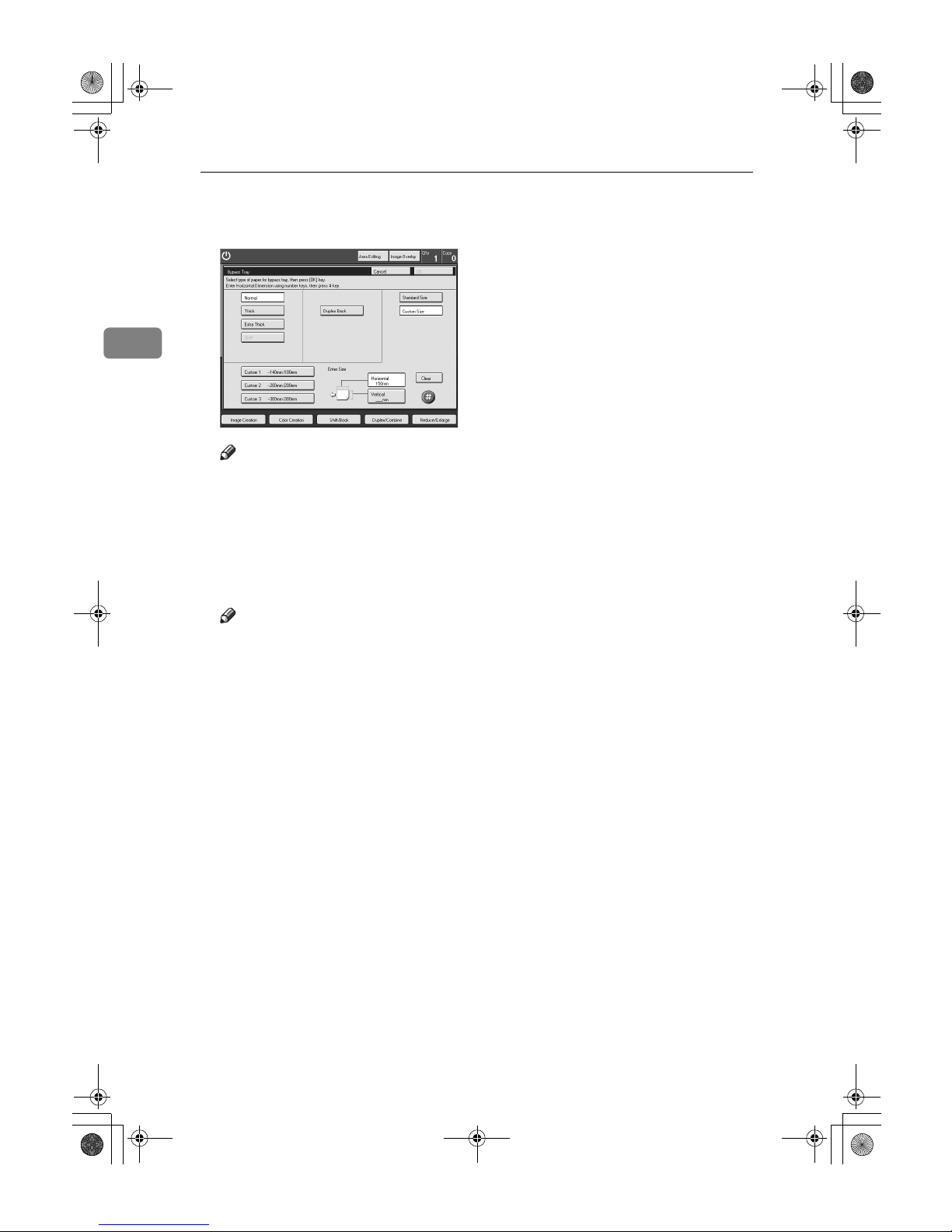
Copying
46
2
E
If you select [Enter Size] in step DDDD, enter the horizontal paper size with the
number keys, and then press the [#] key.
Note
❒ To change the value entered, press the [
Clear
] key and enter a new value.
F
Enter the vertical paper size with the number keys, and then press the [#]
key.
G
Press the [OK] key.
H
Adjust the paper guides to the paper size.
Note
❒ Make sure that the paper guides match the paper size. If the paper guides
are not adjusted to the paper size properly, paper might be skewed or a paper misfeed might occur.
I
Insert the paper into the bypass tray.
J
Place your originals, and then press the {{{{Start}}}} key.
Cat2-5_FM.book Page 46 Thursday, December 14, 2000 4:36 PM
Page 61

Basic Procedure
47
2
Making A3, 11" ×××× 17" full bleed copies
By sliding the paper guides of the bypass tray to a size greater than A3 (11"), A3
11" × 17" full bleed copying mode is automatically selected.
In this mode, you can make A3, 11" × 17" full bleed copies with 12" × 18" or 13"
×
19" paper. This is useful for making A3, 11" × 17" size copies with a colored background (e.g. catalogues).
1.
A3, 11"
××××
17" size Original
2.
In standard copy mode, margins
appear on copies
3.
12"
××××
18" or 13"
××××
19" Full Bleed
Copy
4.
Cut around the margins to pro-
duce a full image
Note
❒ This function can be used with 12" × 18" or 13" × 19" paper.
❒ When A3, 11" × 17" full bleed copying mode is selected, the paper direction is
automatically changed to widthwise L.
❒ When A3, 11" × 17" full bleed copying is made, the original image is copied
onto the center.
Cat2-5_FM.book Page 47 Thursday, December 14, 2000 4:36 PM
Page 62

Copying
48
2
❒ By sliding the paper guides of the bypass tray, the machine enters A3, 11" ×
17" full bleed copying mode automatically.
❖❖❖❖ Left guide
❖❖❖❖ Right guide
Cat2-5_FM.book Page 48 Thursday, December 14, 2000 4:36 PM
Page 63

Basic Procedure
49
2
Copying onto the reverse side of paper
You can copy onto the reverse side of paper that has been already copied onto.
Note
❒ If you wish to copy on both sides of the paper, use the Duplex feature. ⇒ P.69
“Duplex”.
❒ Make sure that you place your original and the copy paper in the correct di-
rection to achieve the results required.
❒ If Duplex copying cannot be done because of paper problems, place paper on
the bypass tray to copy on the front side, and once again copy on the backside.
Original set
on the exposure glass
Copy paper
set in the bypass tray
Copies
Cat2-5_FM.book Page 49 Thursday, December 14, 2000 4:36 PM
Page 64

Copying
50
2
❒ You cannot use this function for OHP transparencies, translucent paper, ad-
hesive labels and postcards.
❒ Do not use copy paper that has been already copied onto by other machines.
❒ If the copy paper is bent, correct it before placing paper in the bypass tray. If
the bent is not corrected, a paper misfeed might occur.
A
Open the bypass tray.
B
Insert the paper into the bypass tray.
Note
❒ Make sure the front side (the side that has been copied onto) faces down.
❒ Make sure that you place your original and the copy paper in the correct
direction to achieve the results required. ⇒ P.49 “Copying onto the reverse
side of paper”.
C
Press the [Normal], [Thick] or [Extra Thick] key.
D
Press the [Duplex Back] key.
Note
❒ To copy onto custom size paper, press the [Custom Size] key and select or
enter the size. For details, ⇒ P.45 “Copying onto custom size paper with the
bypass tray”.
E
Press the [OK] key.
F
Adjust the paper guides to the paper size.
Note
❒ Make sure that the paper guides match the paper size. If the paper guides
are not adjusted to the paper size properly, paper might be skewed or a paper misfeed might occur.
G
Place your originals, and then press the {{{{Start}}}} key.
Cat2-5_FM.book Page 50 Thursday, December 14, 2000 4:36 PM
Page 65

Basic Procedure
51
2
Auto Reduce/Enlarge
The machine can select the proper reproduction ratio based on the selected paper size and the original size.
Reference
Regarding other functions that cannot be used together with this function, ⇒
P.121 “Combination Chart”.
Example:
• Metric version: original: A3L, copy paper: A4L
• Inch version: original: 11" × 17"L, copy paper: 8
1
/2" × 11"L
A
Press the [Auto Reduce/Enlarge] key.
B
Place your original on the exposure glass or in the document feeder.
C
Choose your copy paper size (e.g. A4LLLL, 81/2" ×××× 11"LLLL).
D
Press the {{{{Start}}}} key. The original image is enlarged or reduced to fit the selected copy paper.
GCYHEN1E
R
111
RRR
R
R
Cat2-5_FM.book Page 51 Thursday, December 14, 2000 4:36 PM
Page 66

Copying
52
2
Energy Saver Mode
If you do not operate the machine for a certain period after copying or press the
{Energy Saver} key, the display goes out and the machine enters Energy Saver
mode. When you press the {Energy Saver} key again, when the originals are loaded in the document feeder or when the platen cover or document feeder is
opened, the machine returns to the ready condition. In Energy Saver mode, the
machine uses less electricity.
A
Press the {{{{Energy Saver}}}} key to enter the Energy Saver mode.
Note
❒ To exit this mode, press the {Energy Saver} key again.
Auto Off Mode
This machine automatically turns itself off 90 minutes after the last copy or print
job has finished. If you wish to make copies when the machine is in Auto Off
mode, press the operation switch.
Reference
For details about how to change the default interval, see “Auto Timer” on ⇒
P.213 “System settings”.
Cat2-5_FM.book Page 52 Thursday, December 14, 2000 4:36 PM
Page 67

Basic Procedure
53
2
Interrupt Copying
Use the {Interrupt} key to interrupt a copy run and make urgently needed copies.
Reference
Regarding other functions that cannot be used together with this function, ⇒
P.121 “Combination Chart”.
A
Press the {{{{Interrupt}}}} key. The machine will stop the copy run and store the
present settings in memory before returning to ready condition.
B
Remove the previous originals. Place your original on the exposure glass or
in the document feeder for interrupt copying.
C
Make your copies.
D
After interrupt copying is completed, press the {{{{Interrupt}}}} key again. The
machine will recall the previous copy settings.
E
Replace the previous originals and press the
{{{{Start}}}}
key to resume the previous run.
Cat2-5_FM.book Page 53 Thursday, December 14, 2000 4:36 PM
Page 68

Copying
54
2
Auto Start
If you press the {Start} key during the warm-up period, the {Start} key will blink
and the machine will start copying after the warm-up period.
A
Set your copy settings during the warm-up period.
B
Press the {{{{Start}}}} key.
Note
❒ To cancel Auto Start, press the {Clear/Stop} key.
Recall
This machine automatically stores the previous job settings. If you want to copy
with the same settings as the previous job, press the {Recall} key. You can also
change the recalled job settings.
Note
❒ You cannot recall area editing and image overlay.
Cat2-5_FM.book Page 54 Thursday, December 14, 2000 4:36 PM
Page 69

Basic Procedure
55
2
Program
You can store up to five frequently used copy job settings in machine memory
and recall them for future use.
Note
❒ If you want to change a stored program, overwrite the program.
Storing your settings
A
Set the copy settings you want to put into memory.
B
Press the {{{{Program}}}} key.
C
Press the [Program] key.
D
Select the program number you want to store the settings in.
Note
❒ If this program number is already being used, the machine asks whether
you wish to overwrite it or not. Press the [Yes] or [No] key.
Cat2-5_FM.book Page 55 Thursday, December 14, 2000 4:36 PM
Page 70

Copying
56
2
Recalling your settings
A
Press the {{{{Program}}}} key.
Note
❒ If you want to recall Area Edit settings stored in a program, press the [Area
Editing] key, and then press the {Program} key.
❒ After you recall the Area Edit settings stored in a program, you can change
them. However, you can not add or delete the Area/Group.
B
Press the [Recall] key.
C
Select the program number you want to recall. The stored settings are displayed.
Note
❒ Only programs with m contain a program.
D
Place your originals, and then press the {{{{Start}}}} key.
Cat2-5_FM.book Page 56 Thursday, December 14, 2000 4:36 PM
Page 71

Basic Procedure
57
2
Check Modes
By pressing the [
Check Modes
] key, you can see at a glance the modes you have
selected.
Counter
By pressing the {Counter} key, you can check the machine's counter.
Cat2-5_FM.book Page 57 Thursday, December 14, 2000 4:36 PM
Page 72

Copying
58
2
Reduce/Enlarge
Preset R/E
Reference
Regarding other functions that cannot be used together with this function, ⇒
P.121 “Combination Chart”.
Note
❒ You can add up to two preset ratios with the user tools. ⇒ P.217 “General Fea-
tures”.
❒ You can select a ratio regardless of the size of an original or copy paper. With
some ratios, parts of the image might not be copied or margins will appear on
copies.
❒ To return to 100%, press the [100%] key.
Reducing
A
Press the [Reduce/Enlarge] key.
B
Make sure that the [Preset R/E / Zoom] key is selected.
GCTHEN1E
Cat2-5_FM.book Page 58 Thursday, December 14, 2000 4:36 PM
Page 73

Reduce/Enlarge
59
2
C
Select the ratio you require.
D
Place your originals, and then press the {{{{Start}}}} key.
Enlarging
A
Press the [Reduce/Enlarge] key.
B
Make sure that the [
Preset R/E / Zoom
] key is selected.
C
Select the ratio you require.
D
Place your originals, and then press the {{{{Start}}}} key.
Cat2-5_FM.book Page 59 Thursday, December 14, 2000 4:36 PM
Page 74
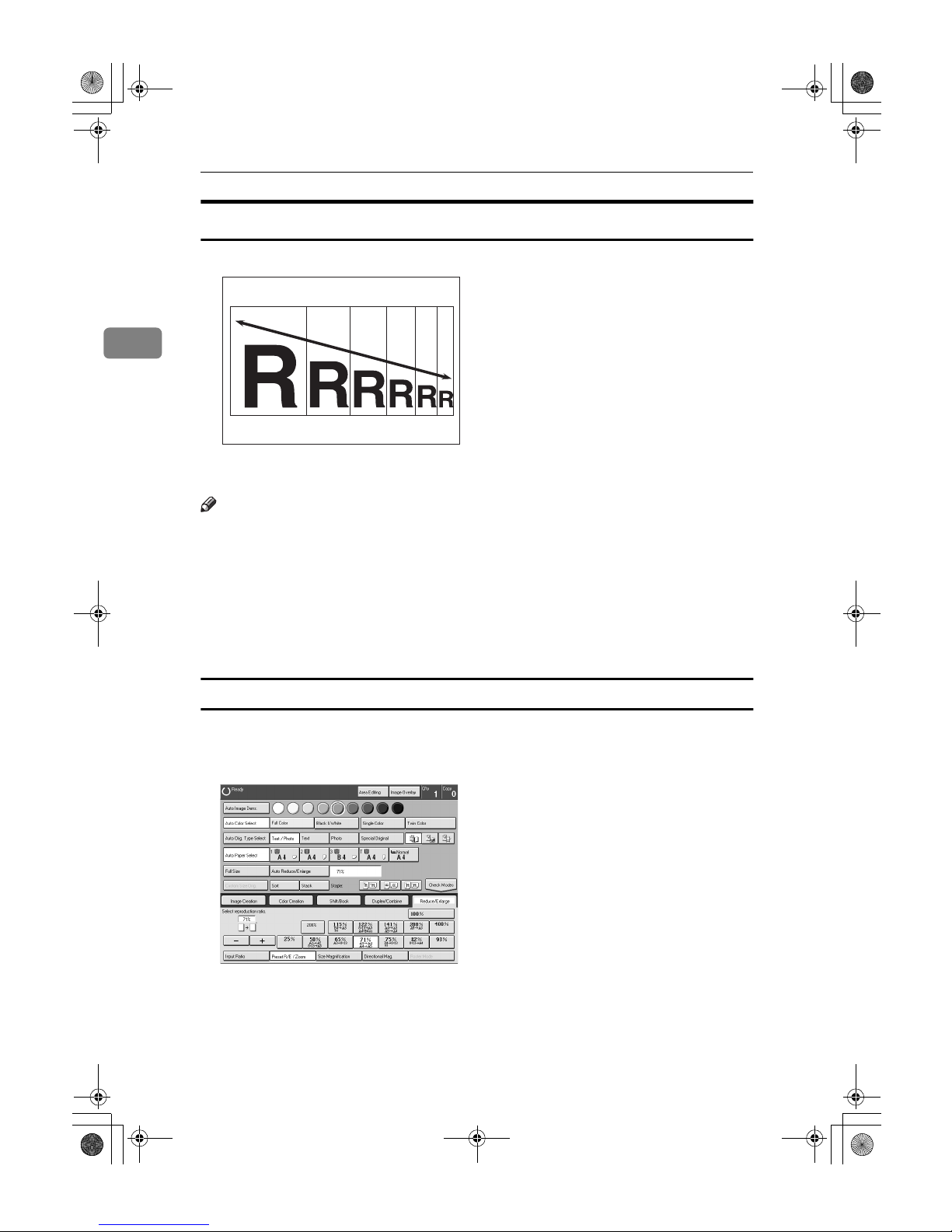
Copying
60
2
Zoom
You can change the reproduction ratio from 25% to 400% in 1% steps.
Note
❒ You can select a ratio regardless of the size of an original or copy paper. With
some ratios, parts of the image might not be copied or blank margins will appear on copies.
❒ To return to 100%, press the [100%] key.
❒ You can select a preset ratio which is near the desired ratio, and then press the
[Zoom] key and adjust the ratio with the [+] or [-] key.
❒ There are two ways to set the ratios.
Using the [-] and [+] keys
A
Press the [Reduce/Enlarge] key.
B
Make sure that the [Preset R/E / Zoom] key is selected.
C
Adjust the reproduction ratio with the [+] or [-] key.
D
Place your originals, and then press the {{{{Start}}}} key.
GCZOOM1E
Cat2-5_FM.book Page 60 Thursday, December 14, 2000 4:36 PM
Page 75

Reduce/Enlarge
61
2
Using the number keys
A
Press the [Reduce/Enlarge] key.
B
Press the [Input Ratio] keys.
C
Enter the reproduction ratio with the number keys.
Note
❒ To change the ratio entered, press the [Clear] key and enter a new ratio.
D
Press the [#] key.
E
Place your originals, and then press the {{{{Start}}}} key.
Size Magnification
The suitable reproduction ratio will be automatically selected when you enter
the length of the original and the length of the copy image you want.
Note
❒ You can select a ratio regardless of the size of an original or copy paper. With
some ratio, parts of the image might not be copied or blank margins might appear on copies.
Cat2-5_FM.book Page 61 Thursday, December 14, 2000 4:36 PM
Page 76
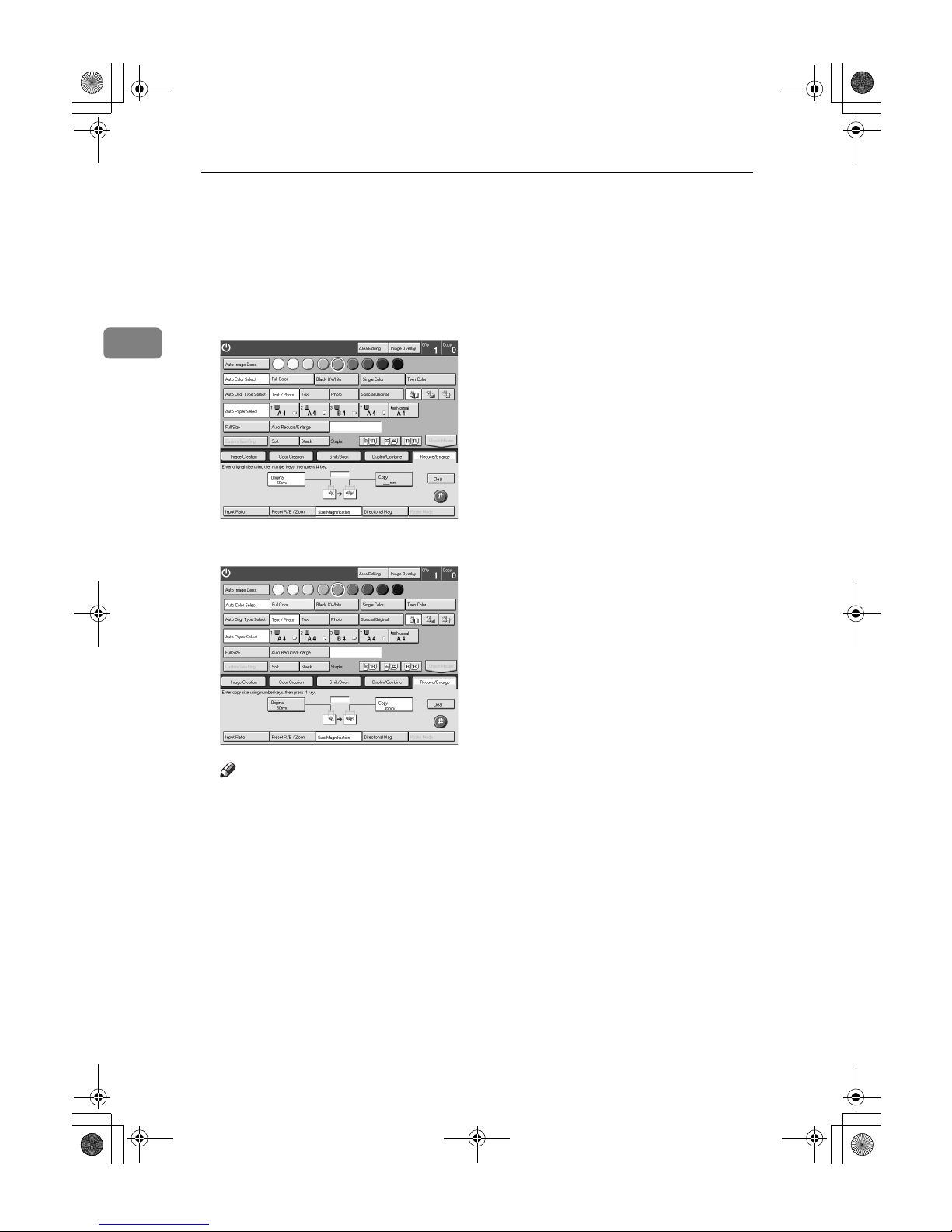
Copying
62
2
❒ You can select a ratio from between 25% to 400%.
❒ Up to 999mm (metric version), 99.99" (inch version) can be entered.
A
Press the [Reduce/Enlarge] key.
B
Press the [Size Magnification] key.
C
Enter the original size with the number keys, and then press the [#] key.
D
Enter the copy paper size with the number keys, and then press the [#] key.
Note
❒ To change the ratio entered, press the [
Original
] key or the [
Copy
] key, and
then enter a new ratio.
E
Place your originals, and then press the {{{{Start}}}} key.
Cat2-5_FM.book Page 62 Thursday, December 14, 2000 4:36 PM
Page 77

Reduce/Enlarge
63
2
Directional Magnification (%)
1.
Horizontal %
2.
Vertical %
Copies can be reduced or enlarged at different reproduction ratios horizontally
and vertically.
Note
❒ You can select a ratio from between 25% to 400%.
❒ You can select a ratio regardless of the size of an original or copy paper. With
some ratio, parts of the image might not be copied or blank margins might appear on copies.
A
Press the [Reduce/Enlarge] key.
B
Press the [Directional Mag.] key.
C
Make sure that the [Direct. Mag.(%)] key is selected.
D
Enter the horizontal ratio with the number keys, and then press the [#] key.
Note
❒ To change the ratio entered, press the [Clear] key and enter a new ratio.
GCDHEN1E
1
2
Cat2-5_FM.book Page 63 Thursday, December 14, 2000 4:36 PM
Page 78

Copying
64
2
E
Enter the vertical ratio with the number keys, and then press the [#] key.
F
Place your originals, and then press the {{{{Start}}}} keys.
Directional Size Magnification (mm)
1.
Horizontal original size
2.
Vertical original size
3.
Horizontal copy size
4.
Vertical copy size
The suitable reproduction ratios will be automatically selected when you enter
the horizontal and vertical lengths of the original and copy image you require.
Note
❒ You can enter sizes within the following ranges:
❒ If the calculated ratio is over the maximum or under the minimum ratio, it is
corrected within the range of the ratio automatically. However, with some ratios, parts of the image might not be copied or blank margins might appear
on copies.
GCDHEN2E
3
1
2
4
Metric Version 1 - 999mm (in 1mm steps)
Inch Version 0.1" - 99.9" (in 0.1" steps)
Cat2-5_FM.book Page 64 Thursday, December 14, 2000 4:36 PM
Page 79

Reduce/Enlarge
65
2
A
Press the [Reduce/Enlarge] key.
B
Press the [Directional Mag.] key.
C
Press the [D. Size Mag.(mm)] key.
D
Enter the horizontal original size with the number keys, and then press the
[#] key.
Note
❒ To change the value entered:
• If you have not pressed the [#] key yet, press the [Clear] key and enter a
new value.
• If you have already pressed the [#] key, select the specified key and en-
ter a value.
E
Enter the horizontal copy paper size with the number keys, and then press
the [#] key.
F
Enter the vertical original size with the number keys, and then press the [#]
key.
G
Enter the vertical copy paper size with the number keys, and then press the
[#] key.
H
Place your originals, and then press the {{{{Start}}}} key.
Cat2-5_FM.book Page 65 Thursday, December 14, 2000 4:36 PM
Page 80
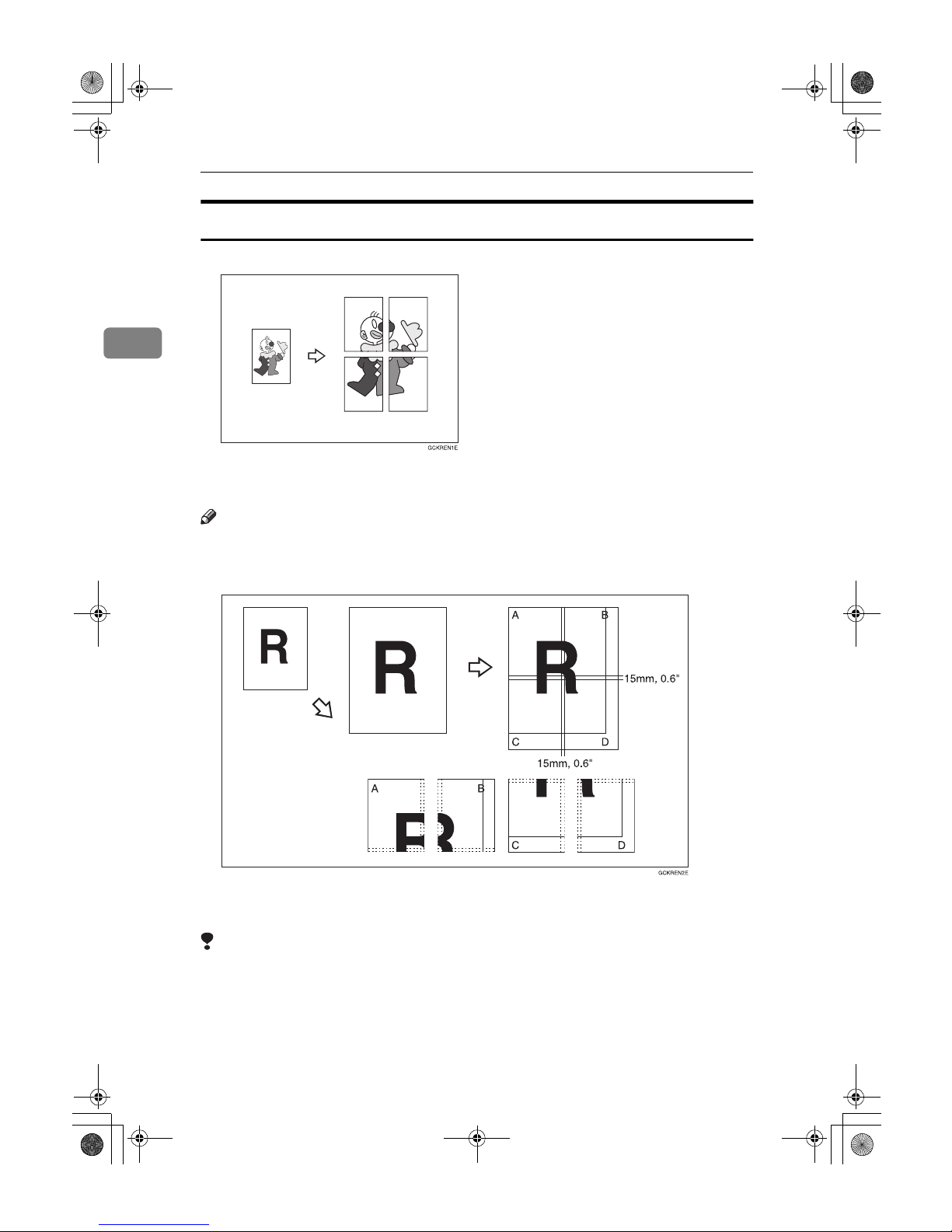
Copying
66
2
Poster Mode
You can enlarge the complete image of originals onto several sheets. This function is convenient for making posters.
Note
❒ In this function, the copies are delivered with margins around the copy image
(about 15mm, 0.6"). If you want to paste the sheets to make a poster (one large
sheet), cut the margins out.
❒ You can specify different ratios or numbers of pages in the horizontal and
vertical directions.
Limitation
❒ If the [Auto Paper Select] key is selected, you cannot use this function.
❒ You cannot use the document feeder for Poster Mode. Place your originals on
the exposure glass.
❒ When you use the custom size originals for Poster Mode, blank pages will be
fed out.
Cat2-5_FM.book Page 66 Thursday, December 14, 2000 4:36 PM
Page 81

Reduce/Enlarge
67
2
Using the [Number of Pages] key
By entering the desired number of pages, the machine automatically calculates
the suitable enlargement ratio for copying.
A
Select the copy paper size.
B
Press the [Reduce/Enlarge] key.
C
Press the [Poster Mode] key.
Note
❒ If you are using Auto Color Select mode and then choose Poster Mode, the
machine switches automatically to Full Color mode.
D
Make sure that the [Number of Pages] key is selected.
E
Enter the number of pages.
Note
❒ Up to 20 pages can be entered.
❒ You can specify different ratios or numbers of pages in the horizontal and
vertical directions.
❒ If the number of pages coincides with an enlargement of more than 400%,
blank pages will be fed out.
F
Press the [#] key.
G
Place your originals, and press the {{{{Start}}}} key.
Using the [Direct. Mag.(%)] key
By entering the desired enlargement ratio, the machine automatically calculates
the necessary number of copy pages.
A
Select the copy paper size.
B
Press the [Reduce/Enlarge] key.
Cat2-5_FM.book Page 67 Thursday, December 14, 2000 4:36 PM
Page 82

Copying
68
2
C
Press the [Poster Mode] key.
D
Press the [Direct. Mag.(%)] key.
E
Enter the ratio.
Note
❒ You can specify different ratios or numbers or pages in the horizontal and
vertical directions.
F
Press the [#] key.
G
Place your originals, and then press the {{{{Start}}}} key.
Cat2-5_FM.book Page 68 Thursday, December 14, 2000 4:36 PM
Page 83
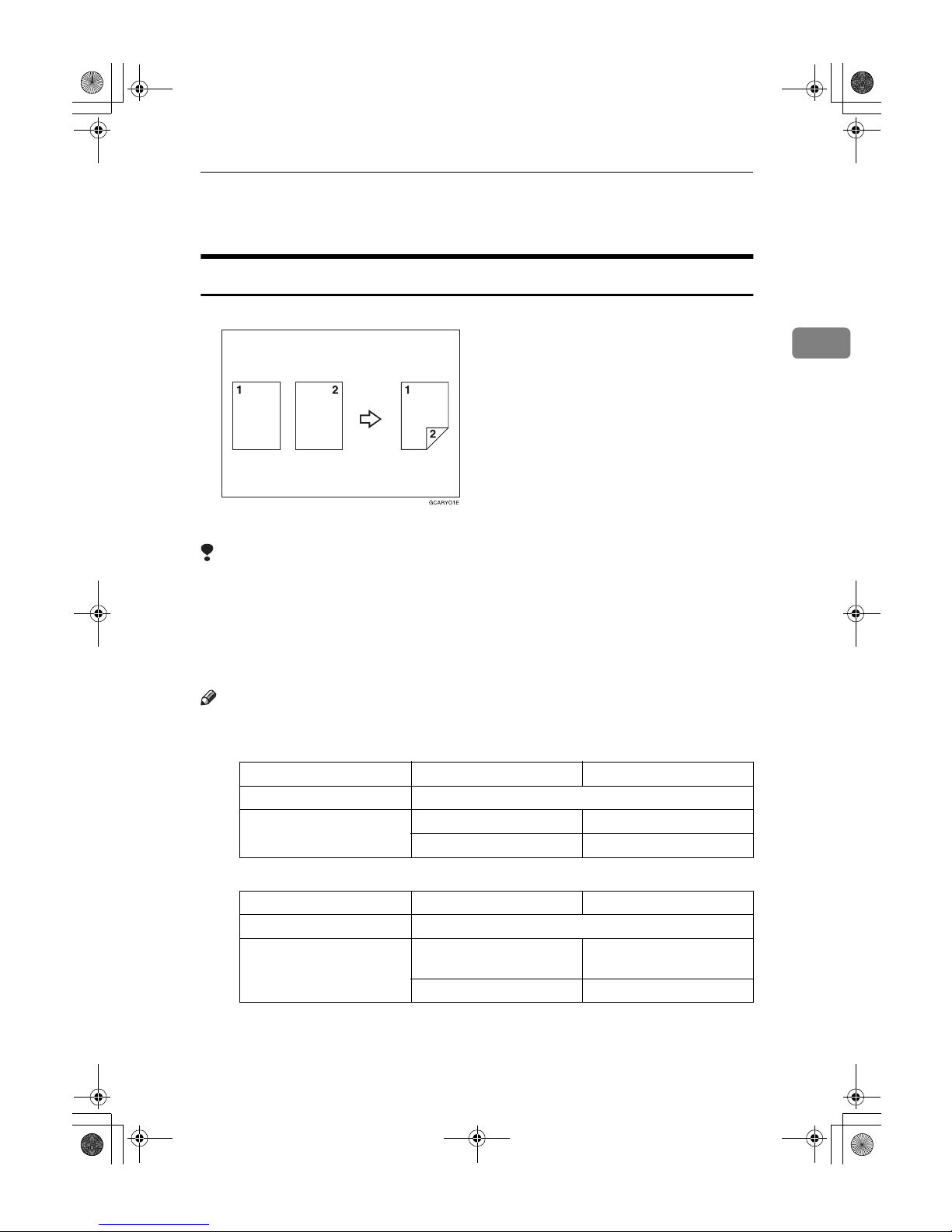
Duplex
69
2
Duplex
1 Sided →→→→ 2 Sided
This function makes double sided copies from single sided originals.
Limitation
❒ You cannot use the following kinds of copy paper with this function:
• Paper smaller than A5, 5
1
/2" × 81/2"
• Translucent paper
• Adhesive labels
• OHP transparencies
Note
❒ The following paper limitations apply:
• Metric version
• Inch version
❒ The image on the backside of copies is shifted by just the binding margin.
❒ You can change the width and position of the binding margin.
❒ You can change the default binding margin.
Single color Full color
Paper weight 64 - 105g/m
2
Copy Number Input B4 or smaller: 50 sheets A3 - A5: 20 sheets
A3: 30 sheets
Single color Full color
Paper weight 17 - 28 lb
Copy Number Input 8
1
/2" × 14" or smaller:
50 sheets
11" × 17" - 51/2" × 81/2":
20 sheets
11" × 17": 30 sheets
Cat2-5_FM.book Page 69 Thursday, December 14, 2000 4:36 PM
Page 84

Copying
70
2
Reference
Regarding other functions that cannot be used together with this function, ⇒
P.121 “Combination Chart”.
❖❖❖❖ The resulting copy image will differ according to the direction in which you place
your original (lengthwise KKKK or widthwise LLLL).
*1
The illustrations show the directions of copied images on the front and back, not
the directions delivery.
A
Press the [Duplex/Combine] key.
Cat2-5_FM.book Page 70 Thursday, December 14, 2000 4:36 PM
Page 85

Duplex
71
2
B
Press the [1 Sided→→→→2 Sided] key.
C
Press the [Even] key or the [Odd] key according to the number of your originals.
Note
❒ When you set an odd number of originals, the back side of the last page is
left blank.
❒ If you do not know the total number of originals, press the [Auto Count] key,
and then press the [Start Count] key.
The optional document feeder is required to use Auto Count function.
D
Press the [OK] key.
E
Place your originals in the document feeder, and then press the {{{{Start}}}} key.
Cat2-5_FM.book Page 71 Thursday, December 14, 2000 4:36 PM
Page 86

Copying
72
2
2 Sided →→→→ 2 Sided
This function makes double sided copies from double sided originals.
A
Press the [Duplex/Combine] key.
B
Press the [
2 Sided→→→→2 Sided
] key.
C
Place your originals in the document feeder, and then press the {{{{Start}}}} key.
Cat2-5_FM.book Page 72 Thursday, December 14, 2000 4:36 PM
Page 87

Duplex
73
2
Book →→→→ 2 Sided
Use this feature to copy facing pages of a book or magazine onto both sides of
the copy paper.
Note
❒ Select the lengthwise K copy paper.
❒ The following table summarizes the relationship between the size of originals
and copy paper size for full-size copying (100%).
• Metric version
• Inch version
A
Press the [Duplex/Combine] key.
Original Copy Paper
A3
L
A4 K (2-sided)
B4
L
B5 K (2-sided)
A4
L
A5 K(2-sided)
Original Copy Paper
11" × 17"
L
8
1
/2" × 11" K(2-sided)
8
1
/2" × 11"
L
51/2" × 81/2" K(2-sided)
Cat2-5_FM.book Page 73 Thursday, December 14, 2000 4:36 PM
Page 88

Copying
74
2
B
Select the lengthwise KKKK copy paper.
C
Press the [Book→→→→2 Sided] key.
D
Place your original on the exposure glass, and then press the {{{{Start}}}} key.
Multi →→→→ 2 Sided
This function makes one single sided and one double sided copy from a three
page pamphlet.
Cat2-5_FM.book Page 74 Thursday, December 14, 2000 4:36 PM
Page 89

Duplex
75
2
Note
❒ The following table summarizes the relationship between the size of originals
and copy paper size for full-size copying (100%).
• Metric version
• Inch version
A
Press the [Duplex/Combine] key.
B
Select the lengthwise KKKK copy paper.
C
Press the [Multi→→→→2 Sided] key.
D
Place your originals in the document feeder, and then press the {{{{Start}}}} key.
Original Copy Paper
A3
L
A4 K (2-sided)
B4
L
B5 K (2-sided)
A4
L
A5 K(2-sided)
Original Copy Paper
11" × 17"
L
81/2" × 11" K(2-sided)
8
1
/2" × 11"
L
51/2" × 81/2" K(2-sided)
Cat2-5_FM.book Page 75 Thursday, December 14, 2000 4:36 PM
Page 90

Copying
76
2
Series Copies
Book →→→→ 1 Sided
This function makes one-sided copies from two facing pages of bound (book)
originals.
Reference
Regarding functions that cannot be used together with this function, ⇒ P.121
“Combination Chart”.
Note
❒ The following table summarizes the relationship between the size of originals
and copy paper size for full-size copying (100%).
• Metric version
• Inch version
Original Copy Paper
A3
L
A4 K × 2 sheets
B4
L
B5 K × 2 sheets
A4
L
A5
K×
2 sheets
Original Copy Paper
11" × 17"
L
8
1
/2" × 11" K× 2 sheets
8
1
/2" × 11"
L
51/2" × 81/2"
K
×
2 sheets
GCSEPR1E
12
12
Cat2-5_FM.book Page 76 Thursday, December 14, 2000 4:36 PM
Page 91
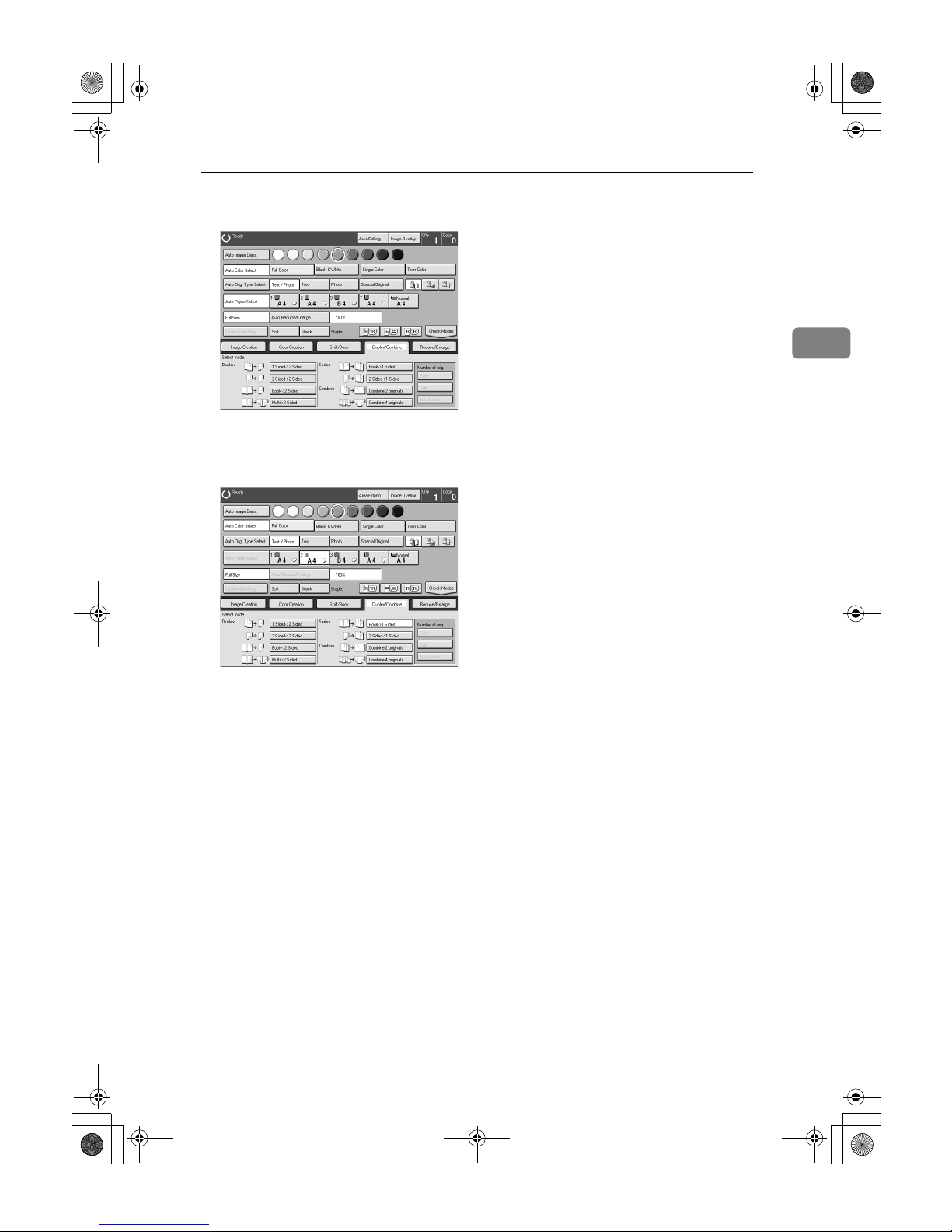
Series Copies
77
2
A
Press the [Duplex/Combine] key.
B
Select the lengthwise KKKK copy paper.
C
Press the [Book→→→→1 Sided] key.
D
Place your originals, and then press the {{{{Start}}}} key.
Cat2-5_FM.book Page 77 Thursday, December 14, 2000 4:36 PM
Page 92
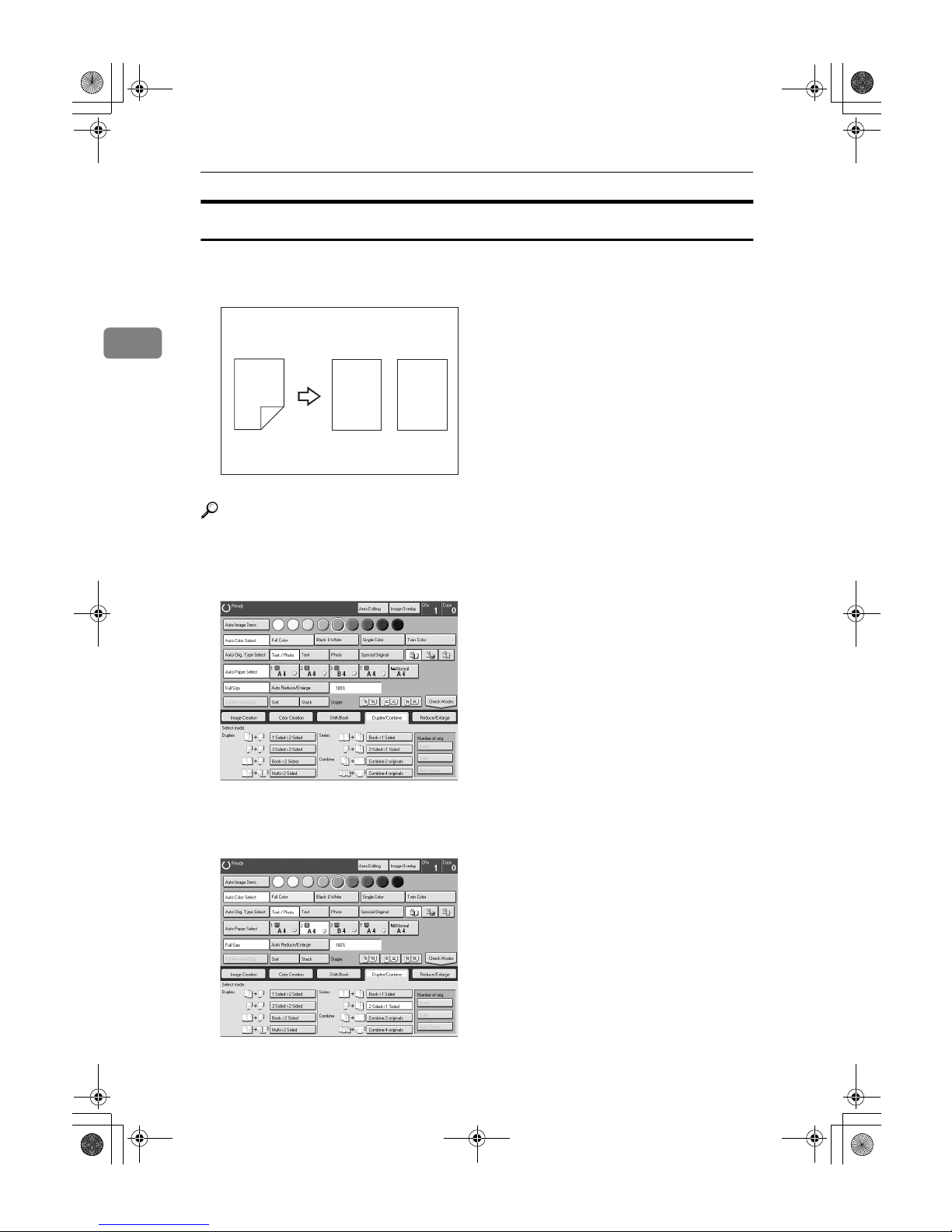
Copying
78
2
2 Sided →→→→ 1 Sided
The optional document feeder is required to use this function.
Reference
Regarding other functions that cannot be used together with this function, ⇒
P.121 “Combination Chart”.
A
Press the [Duplex/Combine] key.
B
Select the lengthwise KKKK copy paper.
C
Press the [2 Sided→→→→1 Sided] key.
D
Place your originals in the document feeder, and then press the {{{{Start}}}} key.
GCSEPR2E
12
1
2
Cat2-5_FM.book Page 78 Thursday, December 14, 2000 4:36 PM
Page 93

Combine
79
2
Combine
Combine 2 Originals
The optional document feeder is required to use this function.
This function automatically combines two single sided originals onto one copy.
Note
❒ If the original size and direction is set differently, you cannot use the combine
function.
❒ When you use the Combine function, Auto Reduce/Enlarge is selected auto-
matically.
Reference
Regarding other functions that cannot be used together with this function, ⇒
P.121 “Combination Chart”.
Setting Originals (Originals set in the document feeder)
• Originals reading from left to right
• Originals reading from top to bottom
GCSYYK1E
12
12
Cat2-5_FM.book Page 79 Thursday, December 14, 2000 4:36 PM
Page 94

Copying
80
2
A
Press the [Duplex/Combine] key.
B
Select the widthwise LLLL copy paper.
C
Press the [Combine 2 originals] key.
D
Place your originals in the document feeder, and then press the {{{{Start}}}} key.
Cat2-5_FM.book Page 80 Thursday, December 14, 2000 4:36 PM
