Page 1
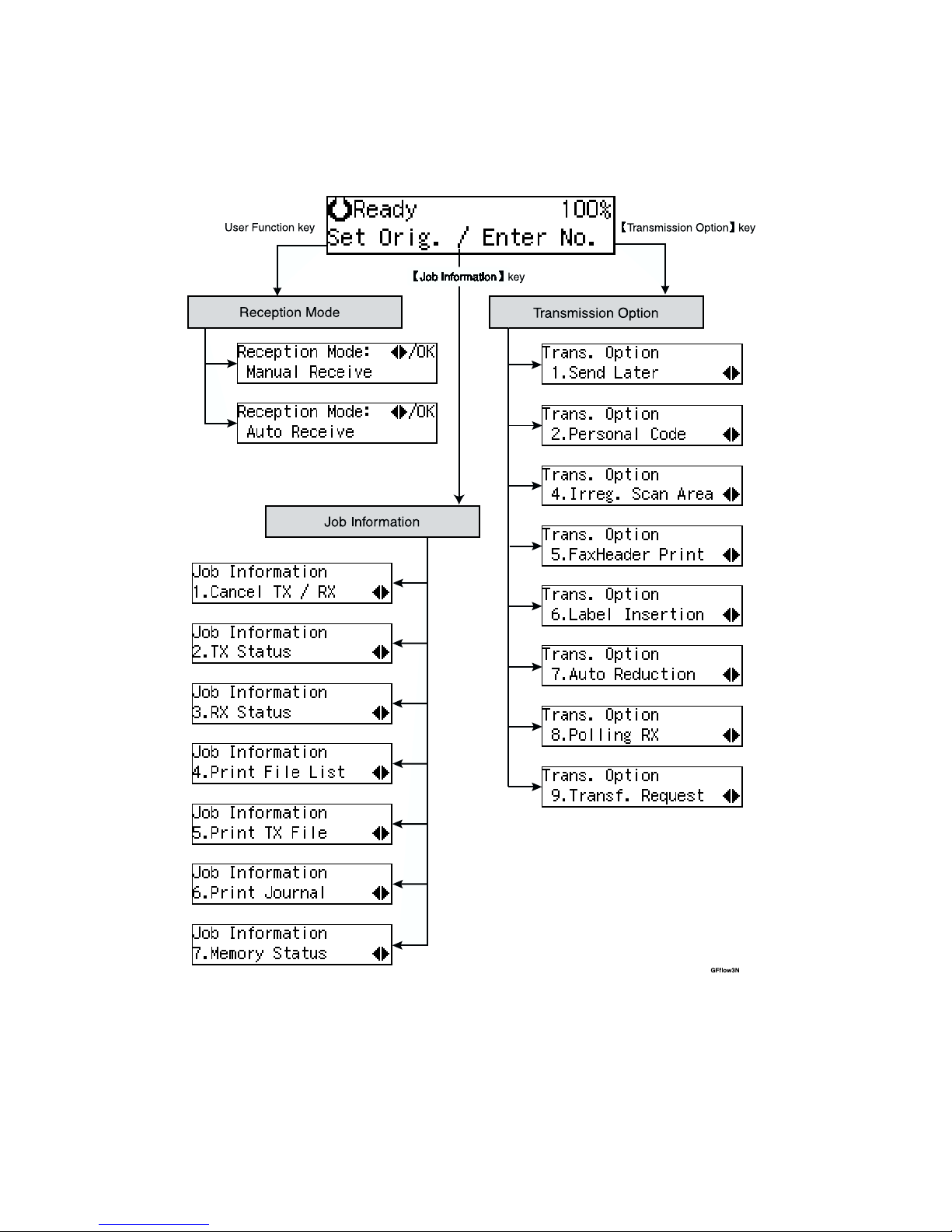
i
FUNCTION MAP
Page 2
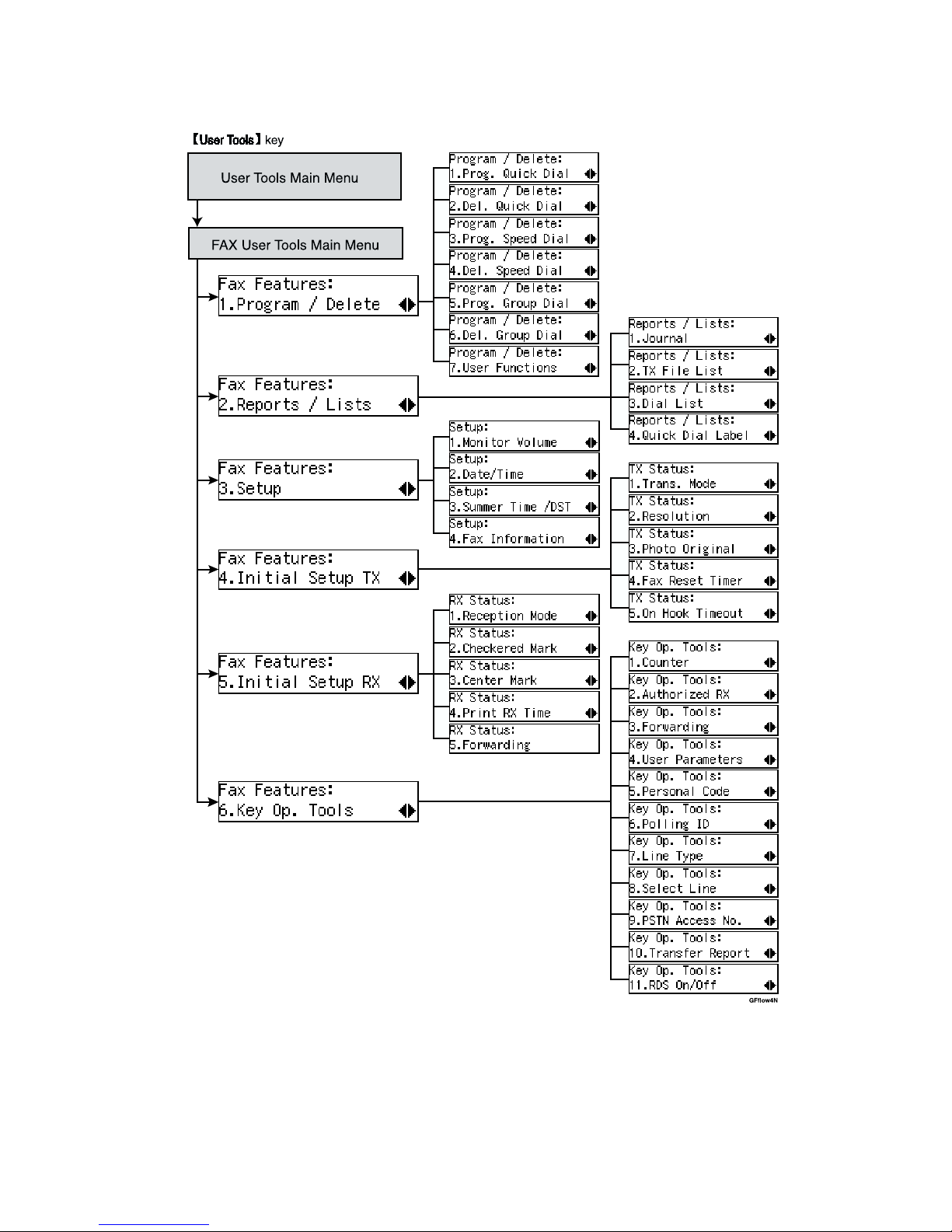
ii
Page 3
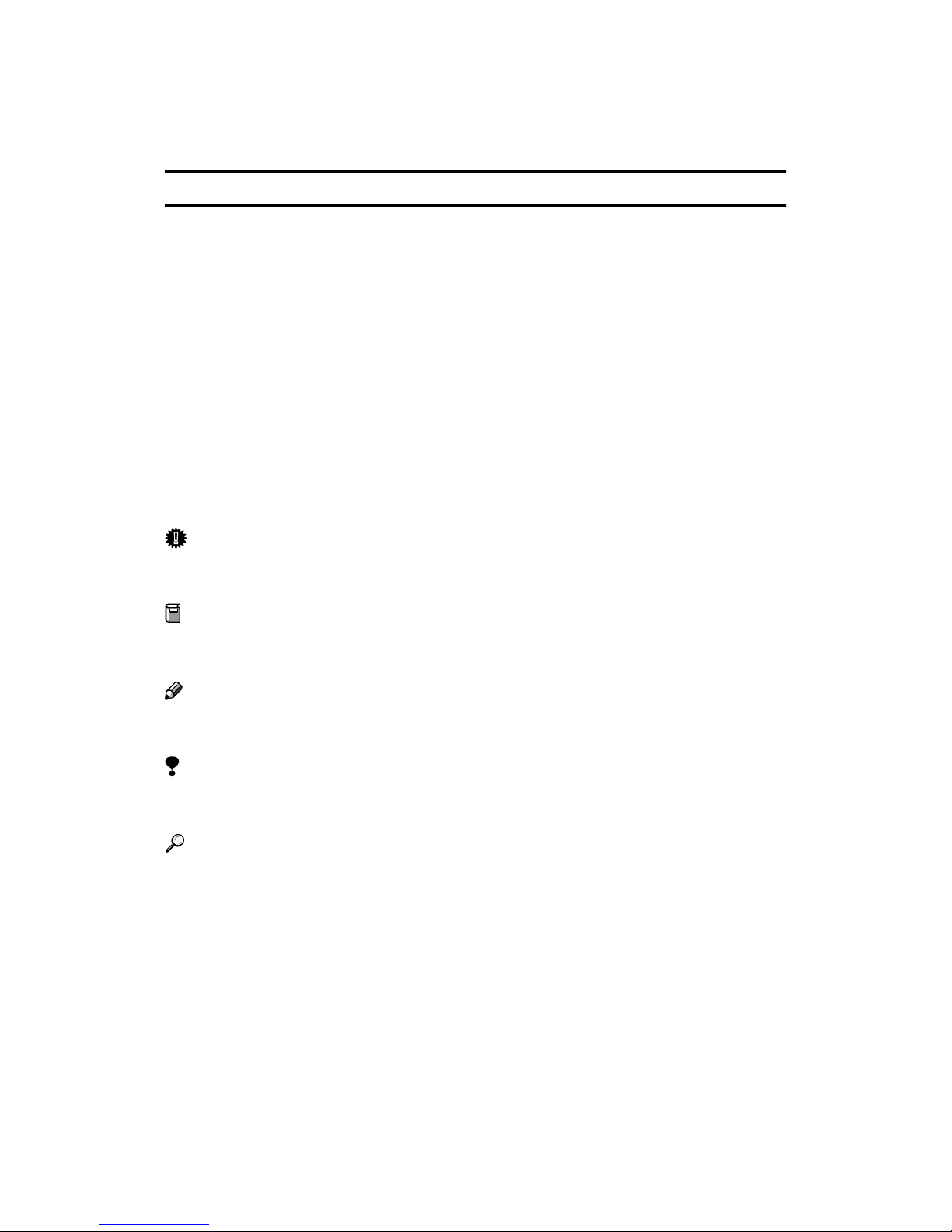
iii
How to Read this Manual
Symbols
In this manual, the following symbols are used:
R
WARNING:
This symbol indicates a potentially hazardous situation that might result in
death or serious injury when you misuse the machine without following the instructions under this symbol. Be sure to read the instructions, all of which are described in the Safety Information section in the Copy Reference manual.
R
CAUTION:
This symbol indicates a potentially hazardous situation that might result in minor or moderate injury or property damage that does not involve personal injury
when you misuse the machine without following the instructions under this
symbol. Be sure to read the instructions, all of which are described in the Safety
Information section in the Copy Reference manual.
* The statements above are notes for your safety.
Important
If this instruction is not followed, paper might be misfed, originals might be
damaged, or data might be lost. Be sure to read this.
Preparation
This symbol indicates the prior knowledge or preparations required before operating.
Note
This symbol indicates precautions for operation, or actions to take after misoperation.
Limitation
This symbol indicates numerical limits, functions that cannot be used together,
or conditions in which a particular function cannot be used.
Reference
This symbol indicates a reference.
{}
Keys built into the machine's operation panel.
Page 4
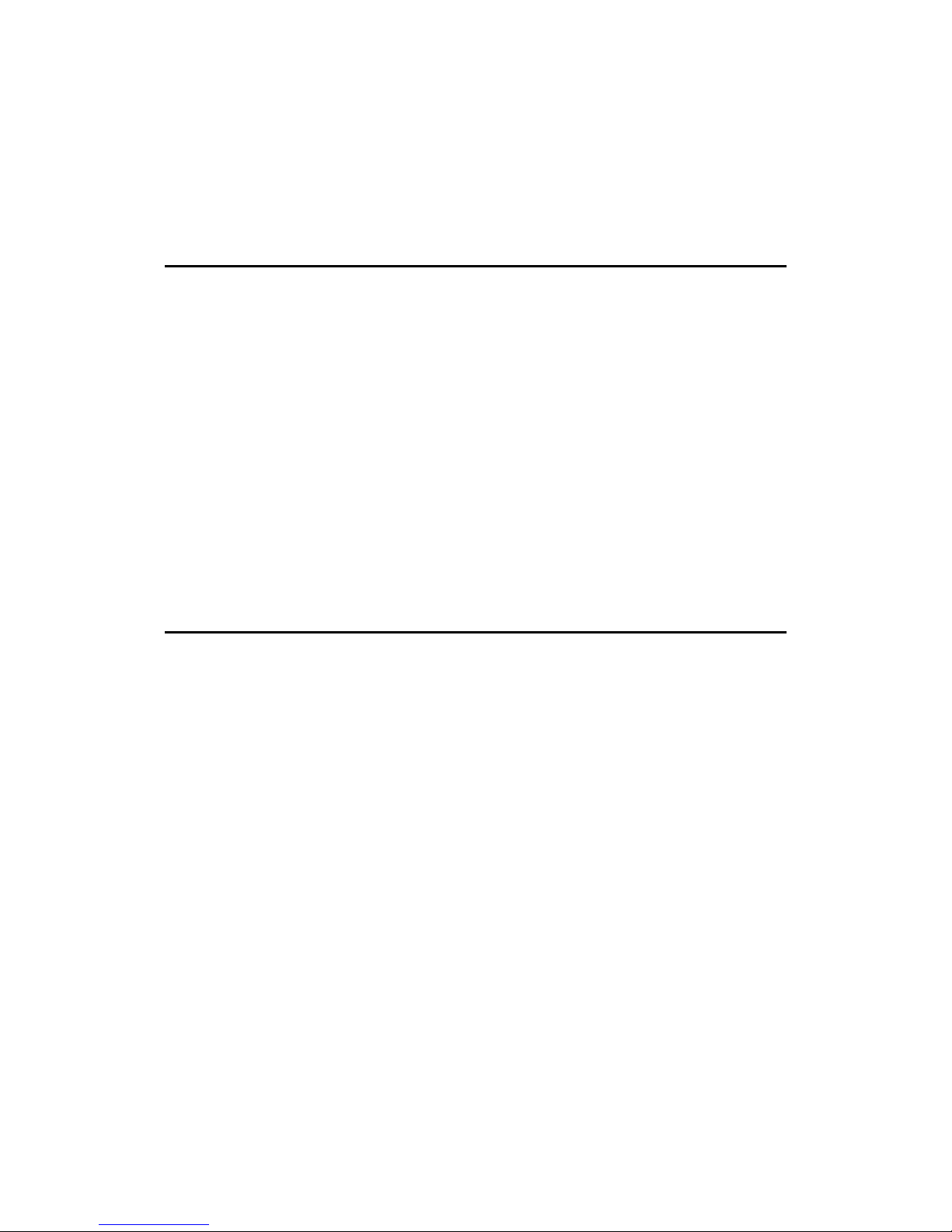
iv
TABLE OF CONTENTS
Manuals for This Machine......................................................................... 1
Advanced Features (this manual) ................................................................. 1
Basic Features .............................................................................................. 1
1.Transmission Options
Overview..................................................................................................... 3
Sending at a Specific Time (Send Later)................................................. 4
Personal Code Transmission................................................................... 6
Choosing the Area to be Scanned Yourself (Irregular Scan Area) ...... 7
Fax Header Print ........................................................................................ 9
Label Insertion ......................................................................................... 10
Auto Reduction........................................................................................ 11
Polling Reception .................................................................................... 12
File Reserve Report .................................................................................... 12
Communication Result Report .................................................................... 12
Transfer Request ..................................................................................... 13
Specifying an End Receiver ........................................................................ 14
2.Job Information
Canceling Transmission or Reception .................................................. 15
Checking the Transmission Result (TX File Status) ............................ 17
Checking the Reception Result (RX File Status) .................................. 18
Printing a List of Files in Memory (Print TX File List) .......................... 19
Printing a Stored Message ..................................................................... 20
Printing the Journal................................................................................. 21
Displaying the Memory Status ............................................................... 22
Page 5
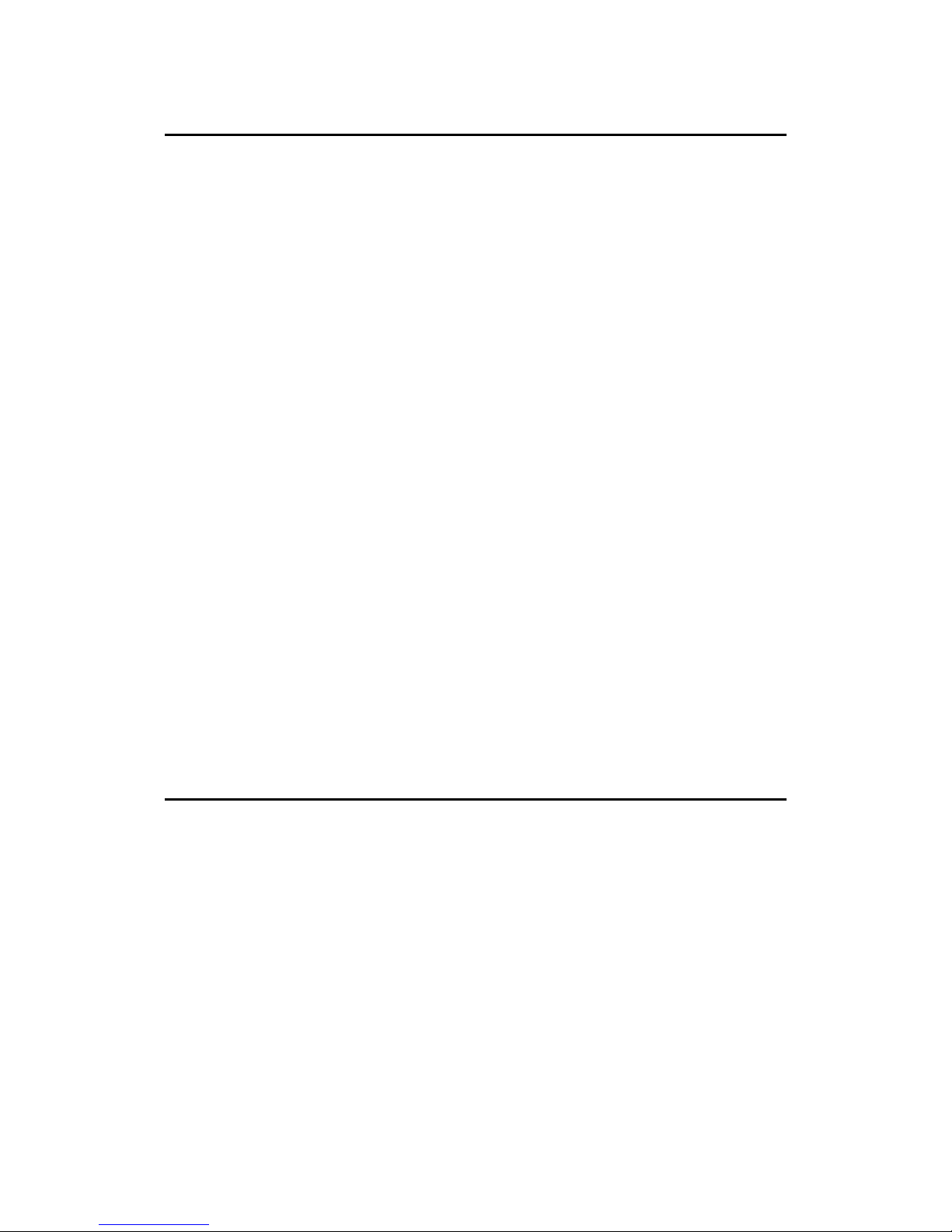
v
3.Transmission Features
Handy Dialing Functions ........................................................................ 23
Chain Dial.................................................................................................... 23
Telephone Directory.................................................................................... 23
Redial .......................................................................................................... 24
On Hook Dial ............................................................................................ 25
Manual Dial............................................................................................... 26
Transmission Features ........................................................................... 27
Stamp.......................................................................................................... 27
SEP Code ................................................................................................... 28
SUB Code ................................................................................................... 29
More Transmission Functions ............................................................... 31
Auto Fax Reception Power-up .................................................................... 31
Dual Access ................................................................................................ 31
Transmission with Image Rotation.............................................................. 31
Checking the Transmission Result.............................................................. 31
Sending a Fax Message Immediately ......................................................... 32
Automatic Redial......................................................................................... 32
Broadcasting Sequence .............................................................................. 32
Checking the Transmission Progress ......................................................... 32
If Memory Runs Out While Storing an Original ........................................... 32
Batch Transmission..................................................................................... 32
ECM (Error Correction Mode) ..................................................................... 33
Parallel Memory Transmission.................................................................... 33
Printed Report.......................................................................................... 34
File Reserve Report .................................................................................... 34
Communication Result Report .................................................................... 34
Communication Failure Report ................................................................... 34
Transmission Result Report (Immediate Transmission) ............................. 35
4.Reception Features
Reception ................................................................................................. 37
Immediate Reception .................................................................................. 37
Memory Reception...................................................................................... 37
Substitute Reception ................................................................................... 38
Screening Out Messages from Anonymous Senders ................................. 38
Printing Functions ................................................................................... 40
Print Completion Beep ................................................................................ 40
Checkered Mark.......................................................................................... 40
Center Mark ................................................................................................ 40
Reception Time........................................................................................... 41
Image Rotation............................................................................................ 41
Page Separation and Length Reduction (Not Available in Some Countries)
... 41
Page Reduction........................................................................................... 42
TSI Print ...................................................................................................... 42
When There is No Paper of the Correct Size.............................................. 42
Page 6
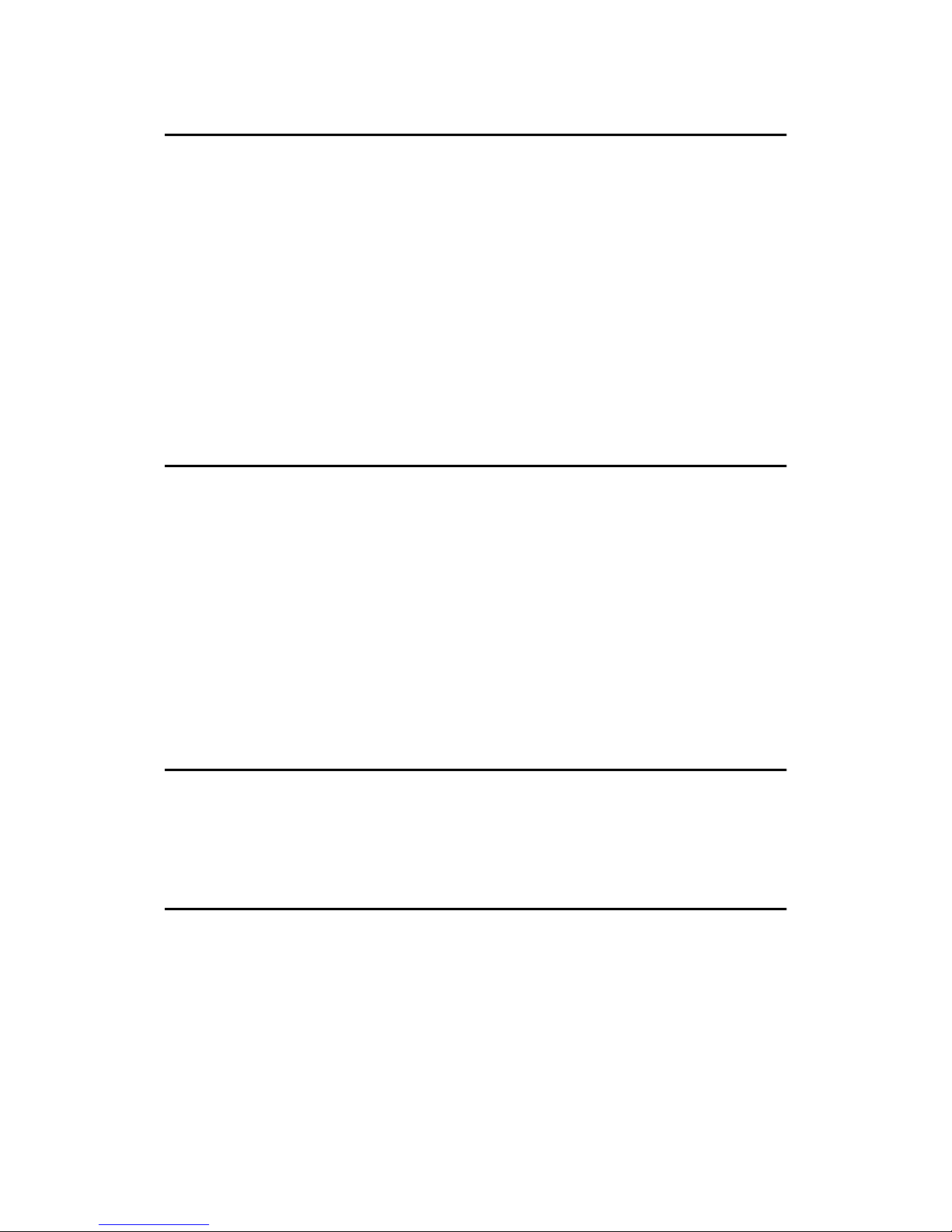
vi
5.Facsimile User Tools
Accessing the User Tools....................................................................... 45
Exiting User Tool mode............................................................................... 46
Assigning User Function Keys .............................................................. 47
Storing/Editing the Contents of a User Function Key.................................. 47
Utilizing a User Function Key ...................................................................... 48
Functions You Can Store in User Function Keys........................................ 48
Printing Reports/Lists ............................................................................. 49
Setting the Date and Time ..................................................................... 51
Summer Time / Daylight Saving Time ................................................... 53
Changing the Initial Setup Transmission.............................................. 54
Changing the Initial Setup Reception.................................................... 56
6.Key Operator Settings
Changing Key Operator Settings ........................................................... 59
Counters...................................................................................................... 59
Authorized Reception.................................................................................. 60
Forwarding .................................................................................................. 65
User Parameters......................................................................................... 72
Personal Codes........................................................................................... 77
Polling ID..................................................................................................... 81
Line Type .................................................................................................... 82
Select Line .................................................................................................. 83
PSTN Access Number ................................................................................ 84
Transfer Report........................................................................................... 85
RDS (Remote Diagnostic System).............................................................. 86
7.Troubleshooting
When Toner Runs Out............................................................................. 87
When an Error Report is Printed............................................................ 88
When Power is Turned off or Fails ........................................................ 89
8.Maintaining Your Machine
Replacing the Stamp Cartridge.............................................................. 91
Page 7
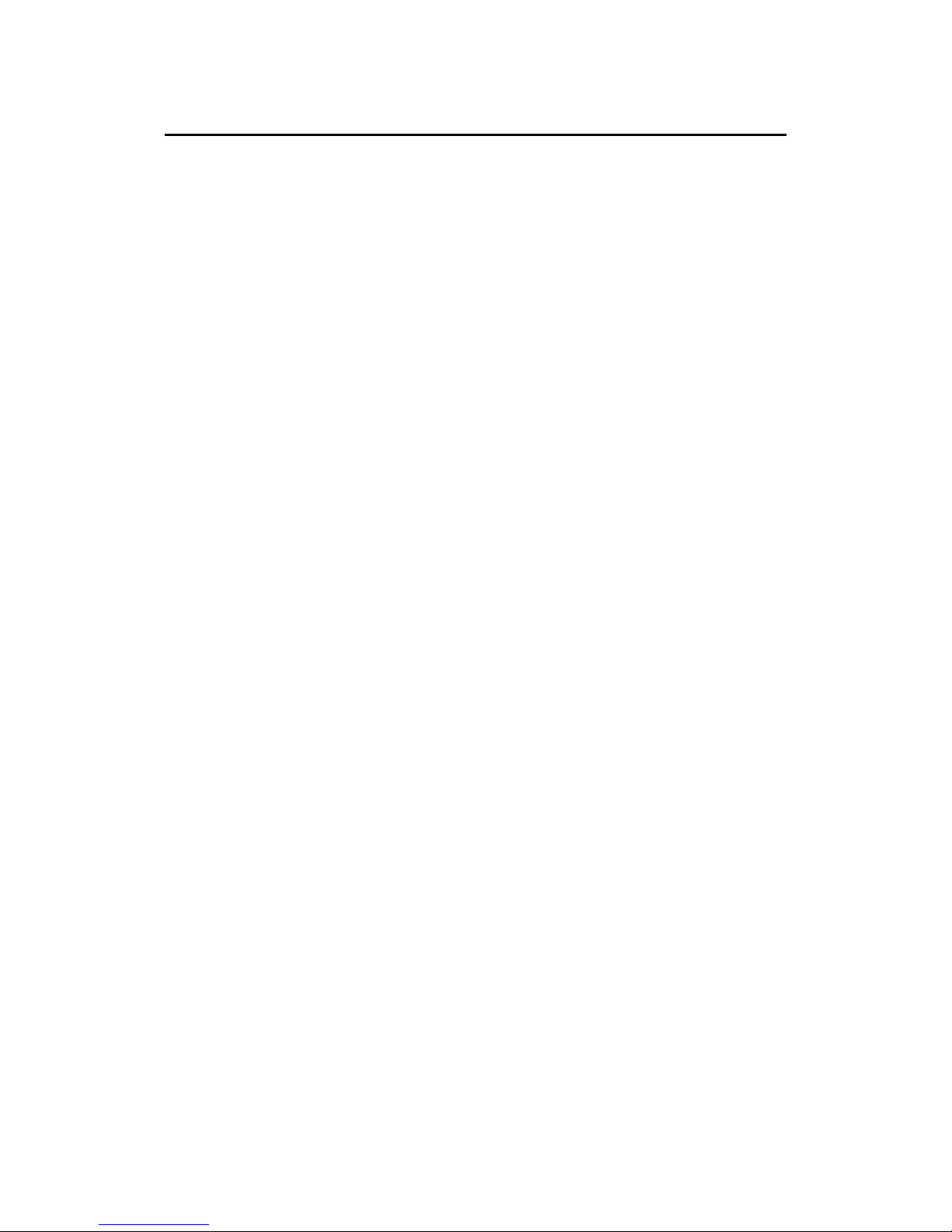
vii
9.Appendix
Connecting the Machine to a Telephone Line and Telephone............ 93
Connecting the Telephone Line .................................................................. 93
Connecting The Optional External Telephone ............................................ 94
Selecting the Line Type............................................................................... 95
Specifications .......................................................................................... 96
Acceptable Types of Originals .................................................................... 97
Function List............................................................................................ 99
Advanced Transmission Features............................................................... 99
Communication Information ...................................................................... 100
User Tools................................................................................................. 101
INDEX...................................................................................................... 104
Page 8
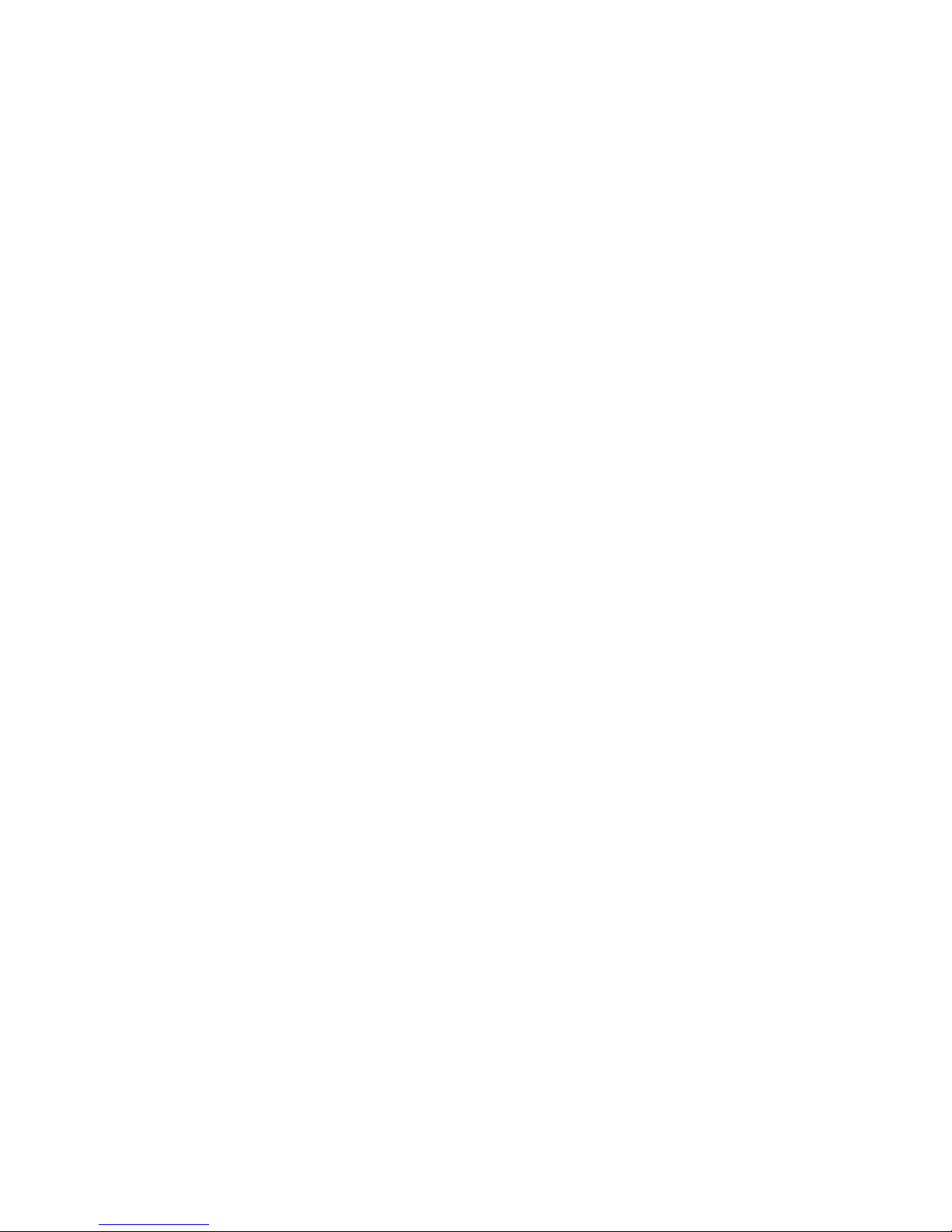
viii
Page 9
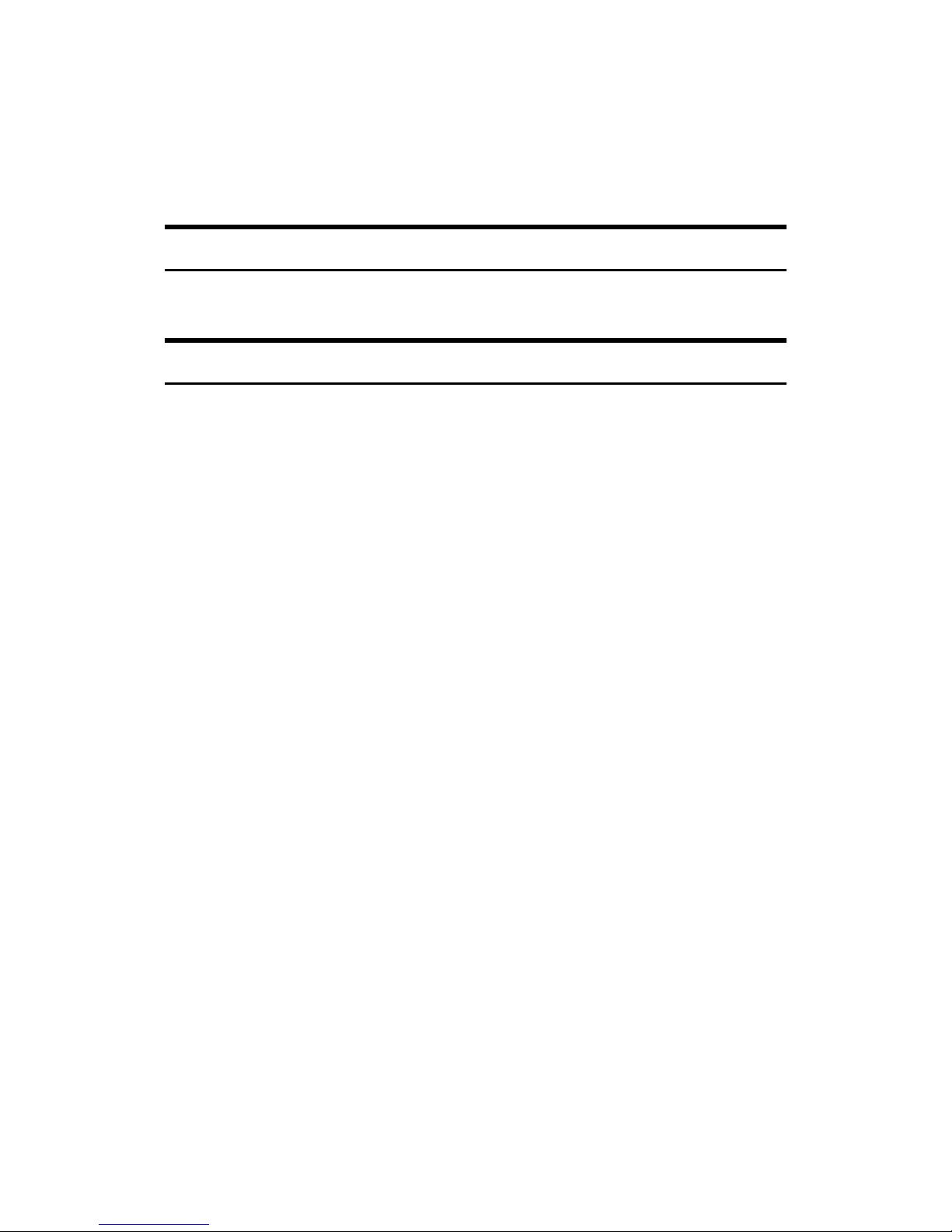
1
Manuals for This Machine
Two Facsimile Reference manuals are provided, the Basic Features manual and
the Advanced Features manual. Please refer to the manual that suits your needs.
Advanced Features (this manual)
The Advanced Features manual describes more advanced functions, and also
explains settings for key operators.
Basic Features
The Basic Features manual explains the most frequently used fax functions and
operations.
❖❖❖❖ Chapter 1 Getting Started
Describes part names of the machine and operation panel.
❖❖❖❖ Chapter 2 Faxing
Explains basic transmission. You can also find out about other types of transmissions.
❖❖❖❖ Chapter 3 Setup
Explains how to make initial settings, such as the Own Name and Own Fax
Number settings. Also explains the Quick Dial, Speed Dial and Group keys.
These functions allow you to store numbers and save time when dialing. This
chapter also explains how to enter letters and symbols.
❖❖❖❖ Chapter 4 Troubleshooting
Explains changing the volume of audible signals generated by the machine
and error messages. When the display or indicator lights show unusual information, check the list and take appropriate action.
Page 10
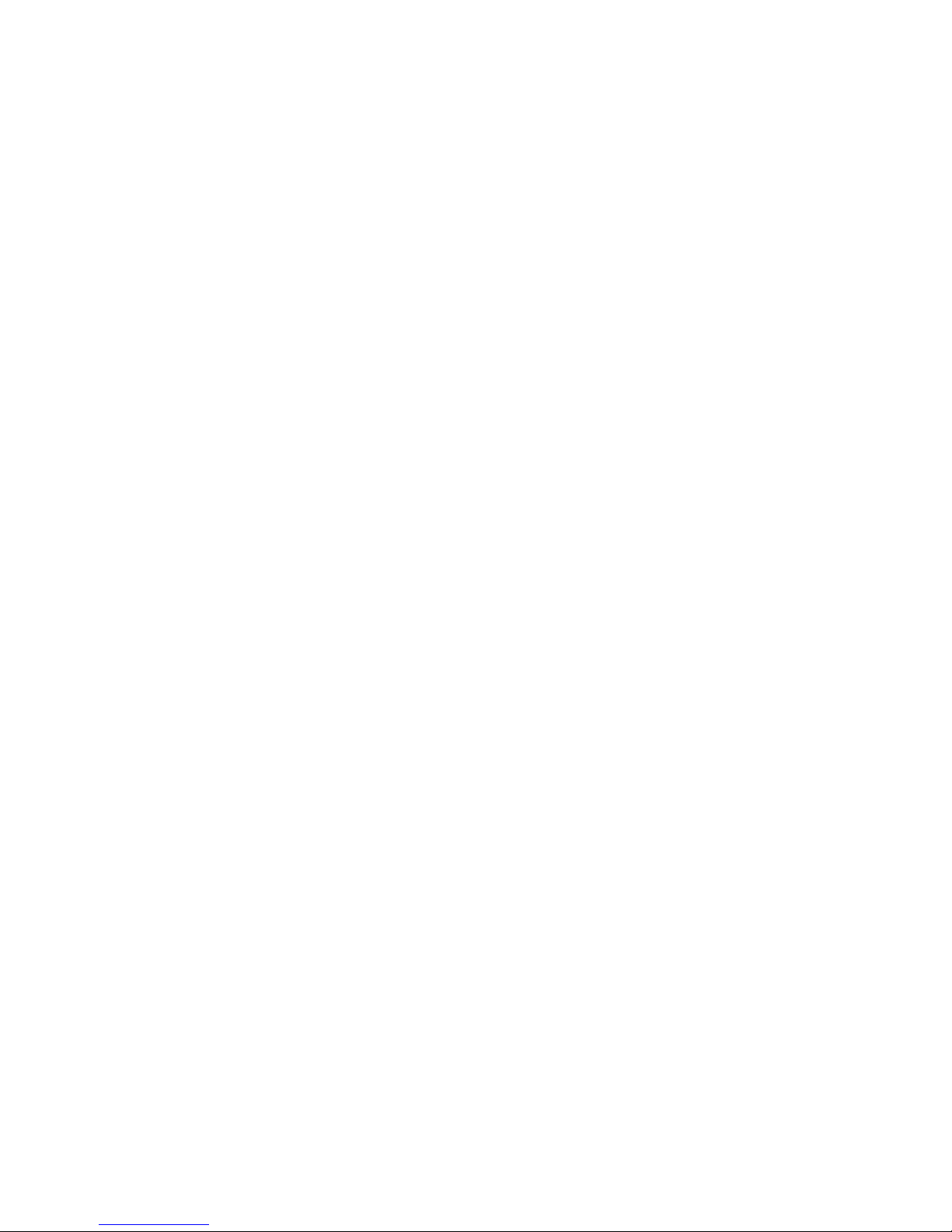
2
Page 11
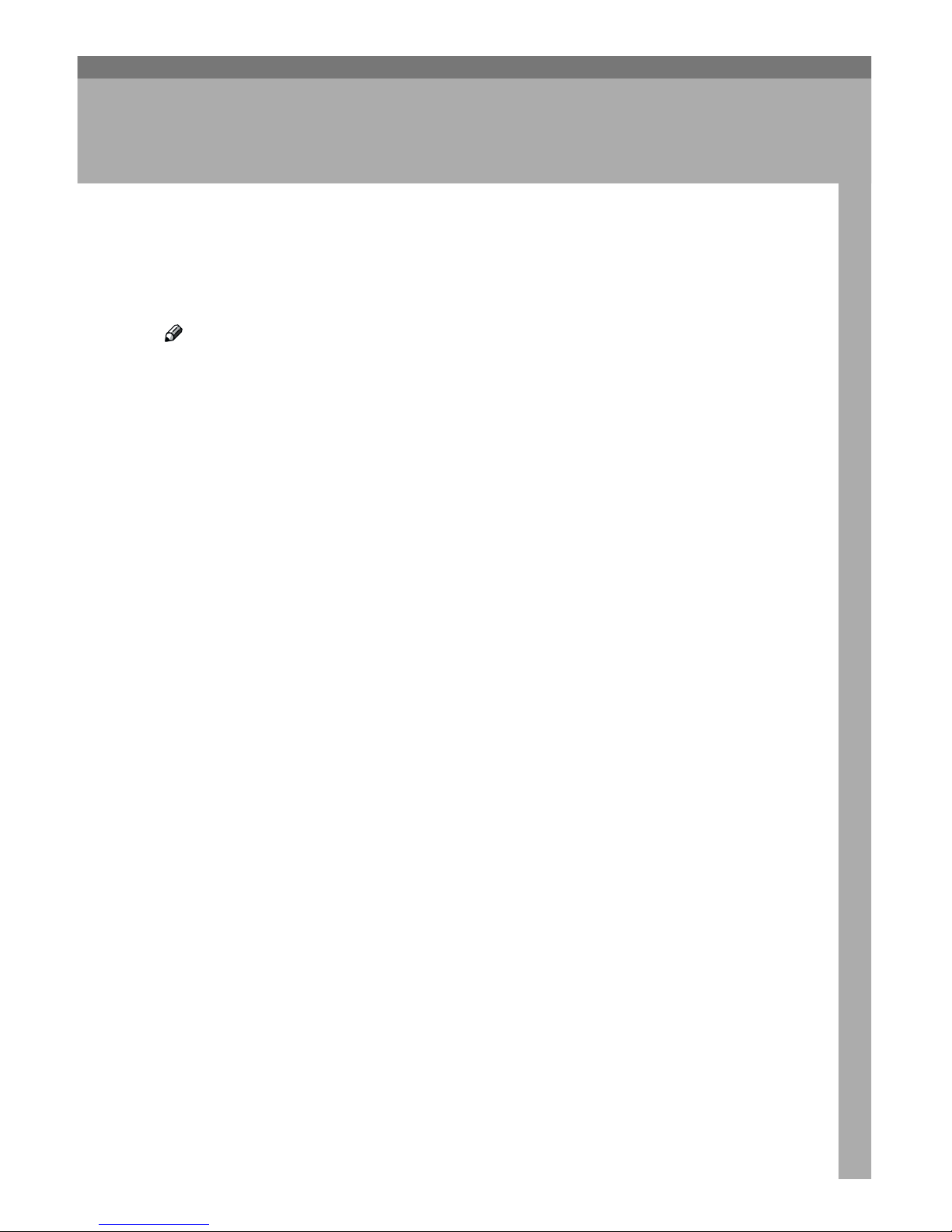
3
1. Transmission Options
Overview
This feature describes various options that you can choose when sending a fax
message. The selections you make will only apply to the current fax message.
Note
❒ If you frequently use a certain configuration of options, you can change their
default settings (on or off) with the User Parameters. See P.72 “User Parame-
ters”.
Page 12
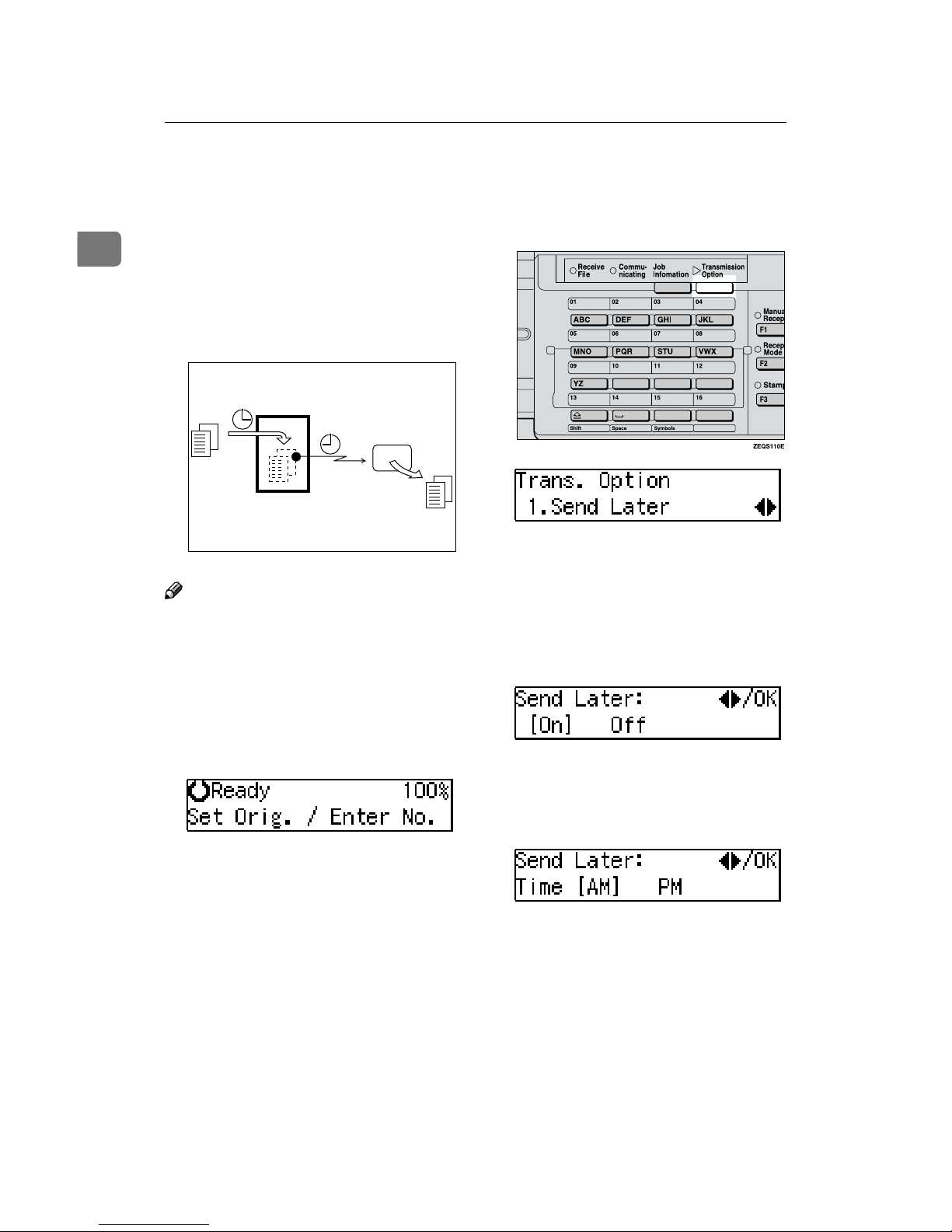
Transmission Options
4
1
Sending at a Specific Time (Send Later)
Using this feature, you can instruct
the machine to delay transmission of
your fax message until a later time
which you specify. This allows you to
take advantage of off-peak telephone
charges without having to be by the
machine at the time.
Note
❒ You can not specify a time more
than 24 hours.
❒ This feature is only available with
Memory Transmission.
A
Make sure that the machine is in
Facsimile mode and the standby
display is shown.
B
Set your original and select any
scan settings you require.
C
Press the {{{{Transmission Option}}}} key.
D
Confirm that "1. Send Later" is
displayed.
E
Press the {{{{OK}}}} key.
F
Press 0000 or 1111 to select "On" or
"Off".
G
Press the {{{{OK}}}} key.
H
Press 0000 or 1111 to select "AM" or
"PM".
I
Press the {{{{OK}}}} key.
Transmitter
Send Later
at 21:00 (9:00PM)
Receiver
ND1X01E4
Page 13
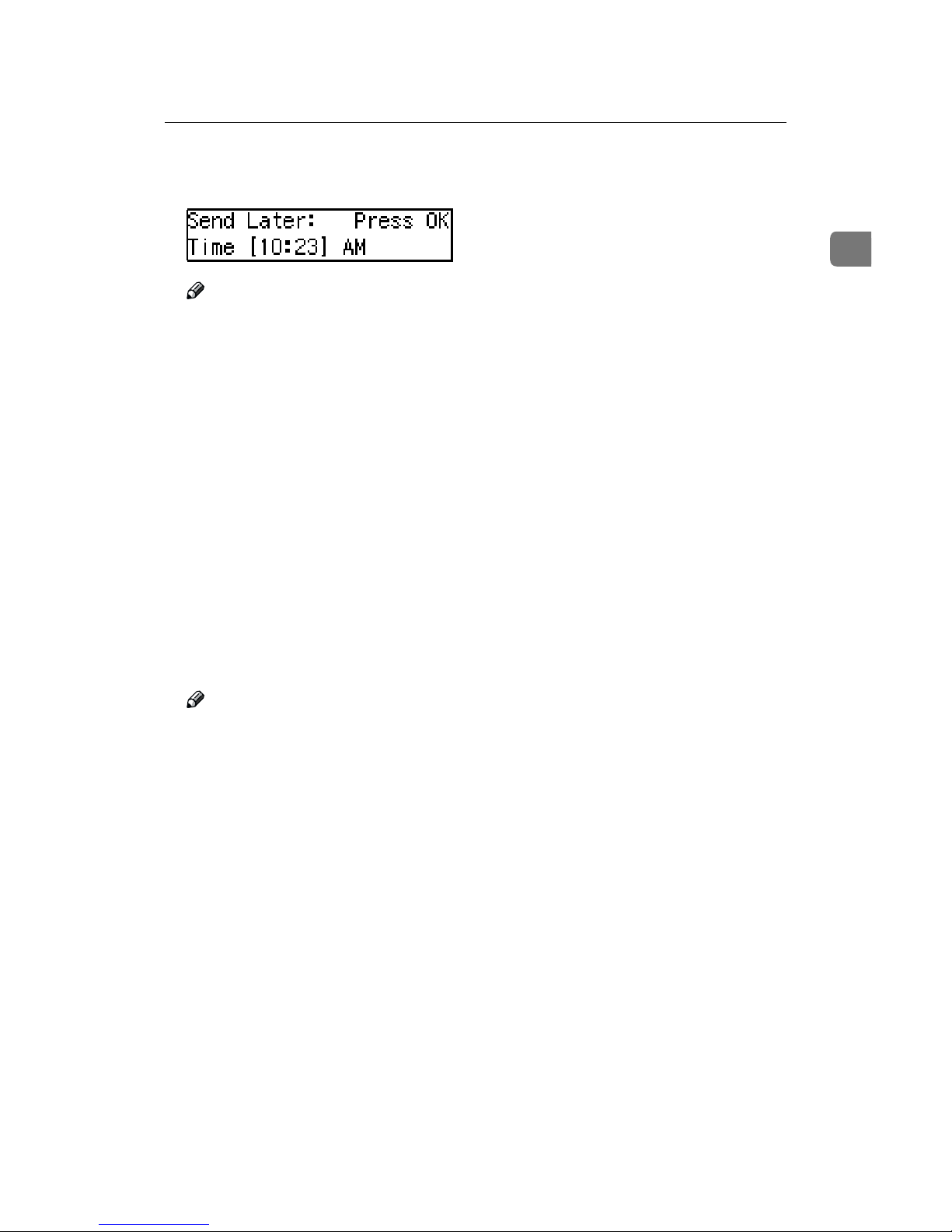
Sending at a Specific Time (Send Later)
5
1
J
Enter the time that you want to
send the fax message.
Note
❒ When entering numbers small-
er than 10, add a leading zero.
❒ If you make a mistake, press the
{Clear/Stop} key and try again.
❒ If the current time shown on the
display is not correct, change it.
See P.51 “Setting the Date and
Time”.
K
Press the {{{{OK}}}} key.
The specified time is set.
L
Specify the destination.
If you want to specify another destination, press the {OK} key and repeat step J.
M
Press the {{{{Start}}}} key.
Note
❒ You can cancel a message trans-
mission set up for Send Later.
See P.15 “Canceling Transmission
or Reception”.
Page 14

Transmission Options
6
1
Personal Code Transmission
Personal Codes allow you to keep
track of machine usage (for example,
for billing purposes). If everybody
uses a Personal Code when they use
the fax machine, the codes or the
names programmed for the codes will
be printed in the Journal and other reports. This will help you to check up
on who has been using the machine
and how often.
Preparation
Before using this feature you must
register personal codes. See P.77
“Registering Personal Codes”.
Limitation
❒ Personal codes may be any 8 digit
number except 00000000 (00000001
through 99999999). You can program up to 20 personal codes. See
P.77 “Personal Codes”.
A
Make sure that the machine is in
Facsimile mode and the standby
display is shown.
B
Set your original and select any
scan settings you require.
C
Press the {{{{Transmission Option}}}} key.
D
Press 0000 or 1111 until "2. Personal
Code" is displayed.
E
Press the {{{{OK}}}} key.
F
Press
0000
or
1111
to select "On" or "Off".
Note
❒ You can cancel this feature by
selecting "Off".
G
Press the {{{{OK}}}} key.
H
Enter a personal code (up to 8 digits) with the number keys.
Note
❒ If you make a mistake, press the
{Clear/Stop} key and try again.
❒ Personal codes may be any string
of 8-digit numbers (0 to 9). You can
register up to 20 personal codes.
I
Press the {{{{OK}}}} key.
The personal code is set.
J
Specify the destination.
If you want to specify another destination, press the {OK} key and repeat step J.
K
Press the {{{{Start}}}} key.
Note
❒ You can cancel transmission of
a message set up for Personal
Code Transmission.
Page 15
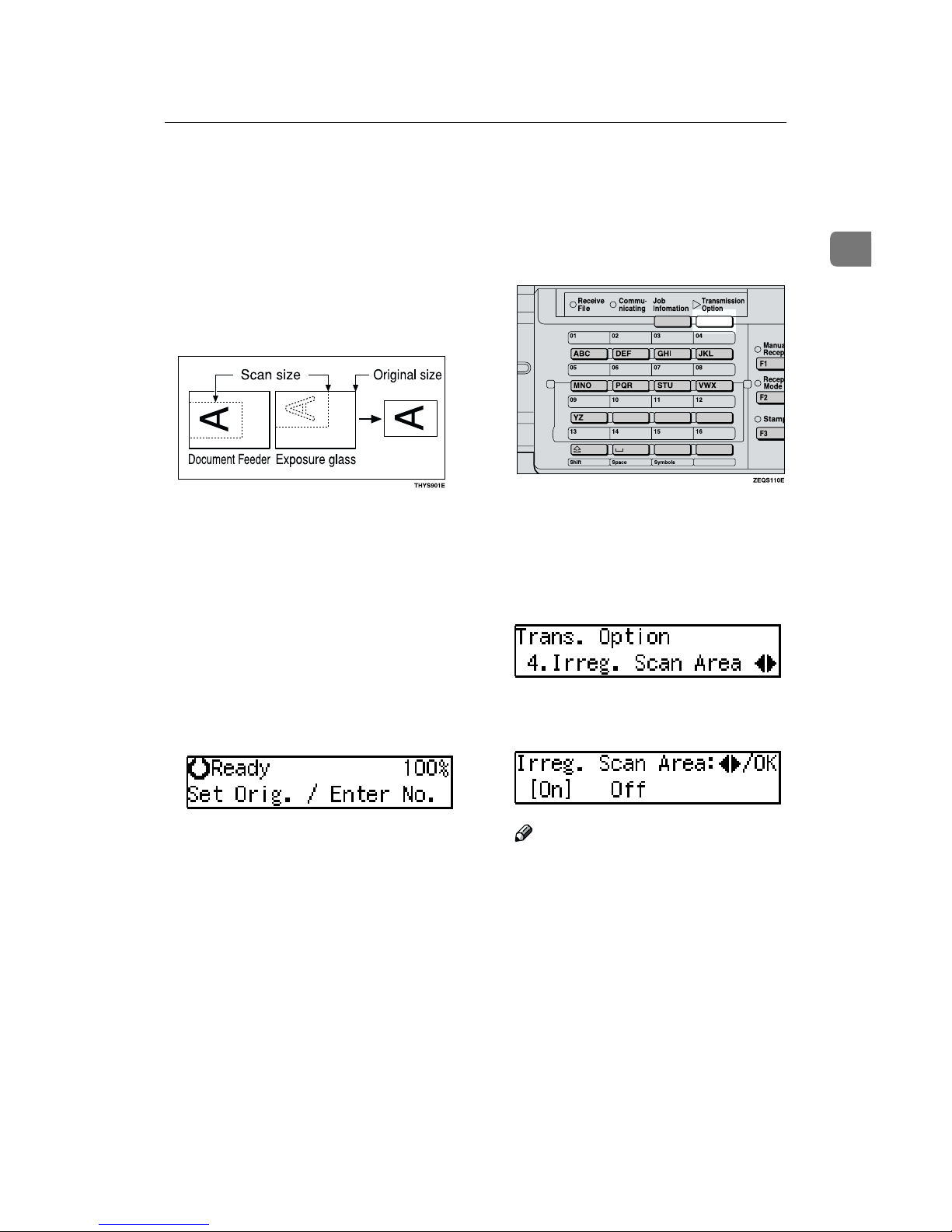
Choosing the Area to be Scanned Yourself (Irregular Scan Area)
7
1
Choosing the Area to be Scanned Yourself
(Irregular Scan Area)
Usually the machine automatically
detects the size of an original when it
is scanned. However, you may wish
to override this and choose the area to
be scanned yourself.
You can choose one of the standard
paper sizes (A4KL, A3L, B4L, 8
1
/
2
×11"KL, 8
1
/2"×14"L, 11"×17"L, ) .
Although you can specify a different
scan area for each page when using
the exposure glass, only one size is allowed when scanning from the Document Feeder.
A
Make sure that the machine is in
Facsimile mode and the standby
display is shown.
B
Set your original and select any
scan settings you require.
C
Press the {{{{Transmission Option}}}} key.
The Transmission Option menu
appears.
D
Press 0000 or 1111 until "4. Irreg. Scan
Area" is displayed and press the
{{{{OK}}}} key.
E
Press 0000 or 1111 to select "On" or
"Off".
Note
❒ You can cancel this feature by
selecting "Off".
F
Press the {{{{OK}}}} key.
Page 16
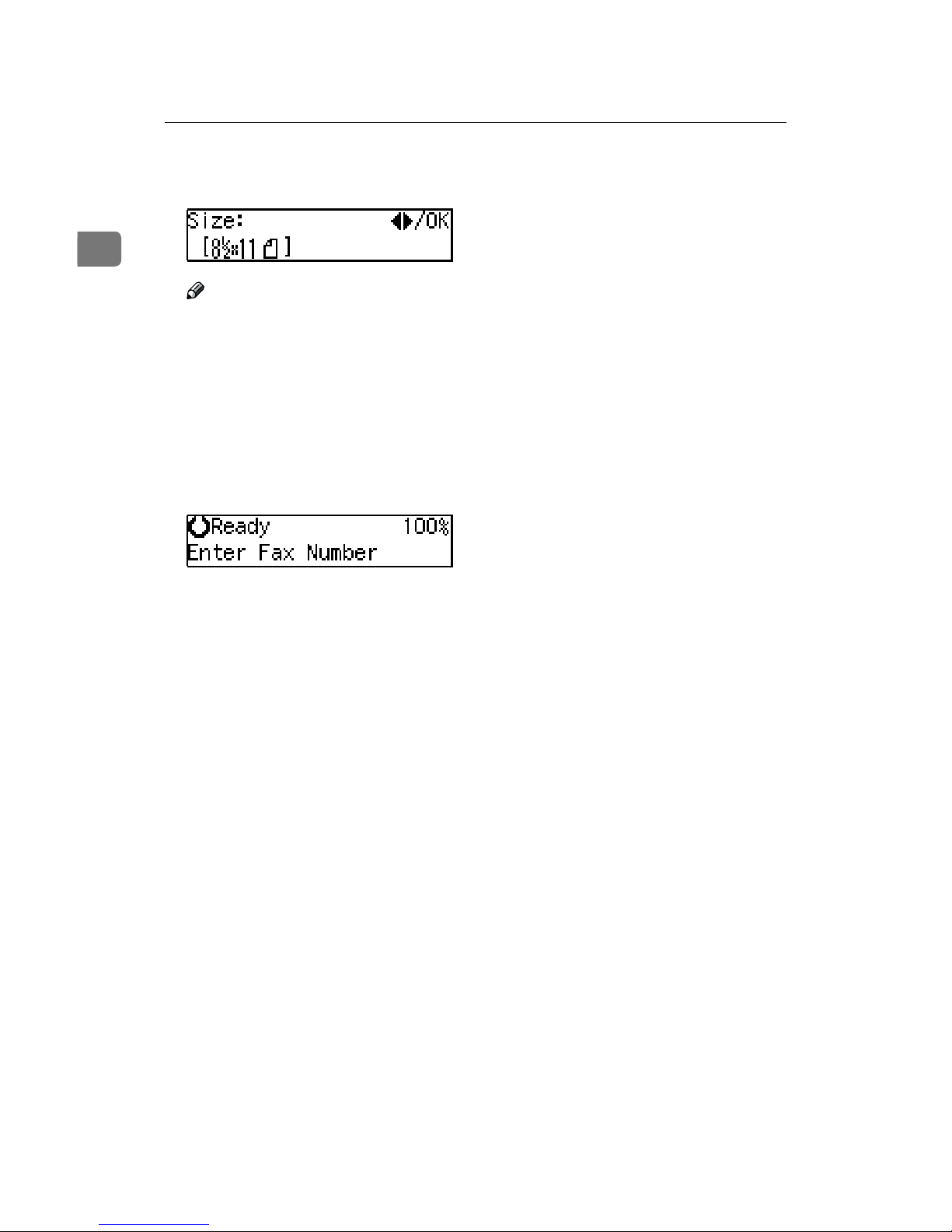
Transmission Options
8
1
G
Press 0000 or 1111 to select the paper
size.
Note
❒ To see which paper sizes have
already been programmed,
press 0 or 1.
H
Press the {{{{OK}}}} key.
I
Specify the destination.
If you want to specify another destination, press the {OK} key and repeat step I.
J
Press the {{{{Start}}}} key.
Page 17
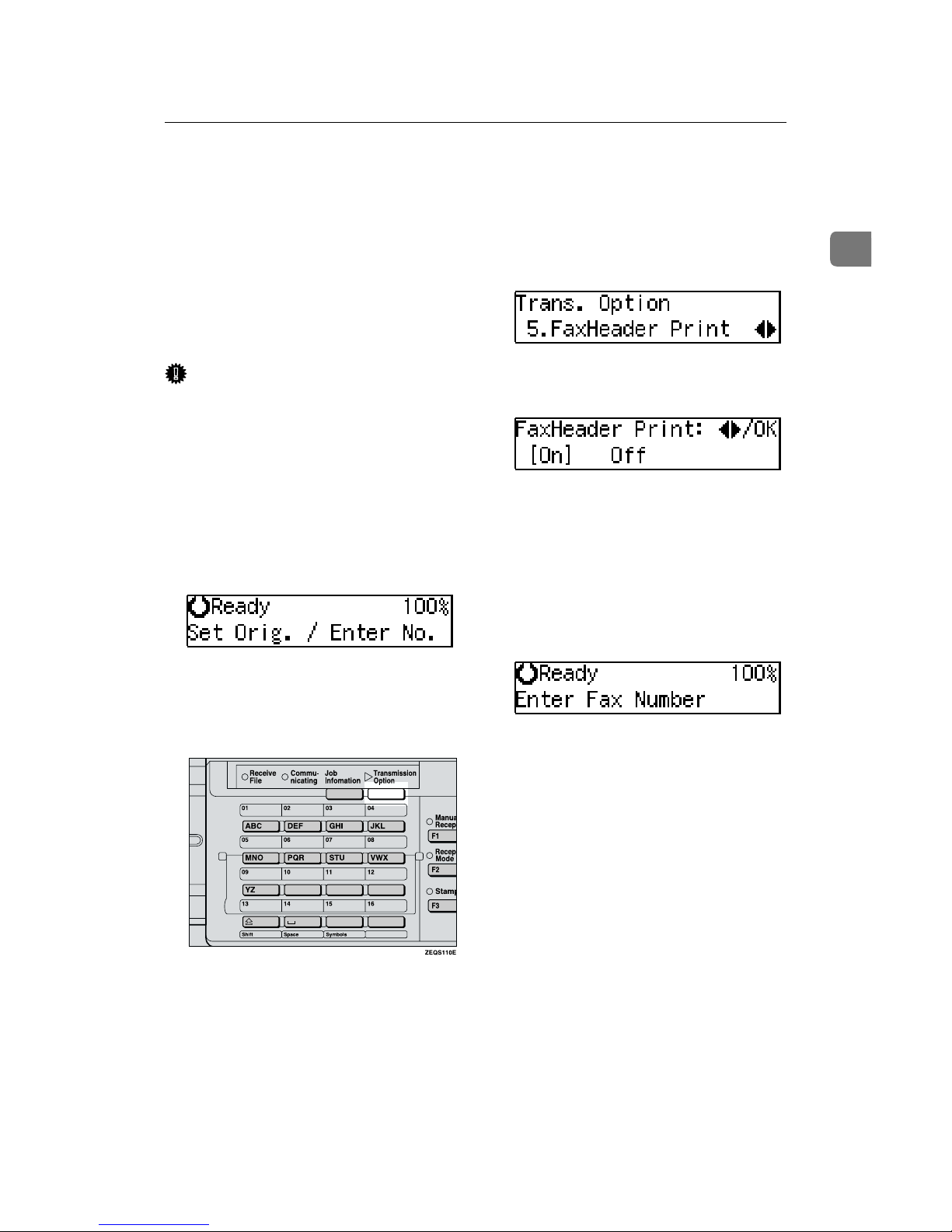
Fax Header Print
9
1
Fax Header Print
By default, the machine adds your
Fax Header to each message you send
so it appears on the printed fax at the
other end. See Chapter 3 “Own
Name/Fax Header/Own Fax
Number” in the Basic Features manual.
Important
❒ In the USA, this must contain the
telephone number of the line your
machine is connected to. It will be
printed on the header of every
page you send. Required in the
USA.
A
Make sure that the machine is in
Facsimile mode and the standby
display is shown.
B
Set your original and select any
scan settings you require.
C
Press the {{{{Transmission Option}}}} key.
The Transmission Option menu
appears.
D
Press 0000 or 1111 until "5. FaxHeader
Print" is displayed and press the
{{{{OK}}}} key.
E
Press 0000 or 1111 to select "On" or
"Off".
F
Press the {{{{OK}}}} key.
G
Press the {{{{Transmission Option}}}} key.
H
Specify the destination.
If you want to specify another destination, press the {OK} key and repeat step H.
I
Press the {{{{Start}}}} key.
Page 18
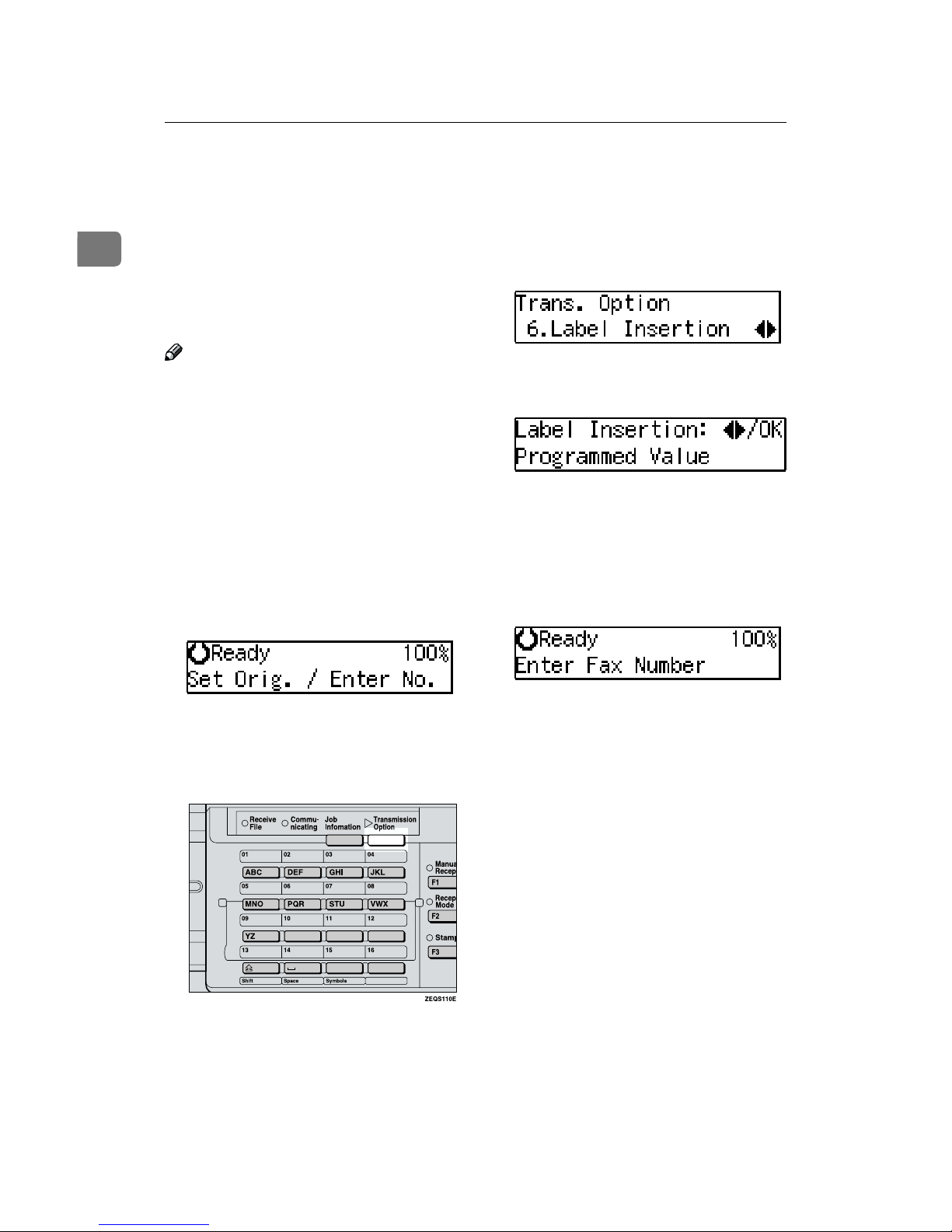
Transmission Options
10
1
Label Insertion
With this feature you can have the receiver's name printed on the message
when it is received at the other end.
The name will be printed at the top of
the page and will be preceded by
"To".
Note
❒ If you select Label Insertion, the la-
bel might be printed over a portion
of the image when received at the
other end.
❒ Program the receiver's name and
number in a Quick Dial or Speed
Dial then Label Insertion turned on
with the User Parameters. See P.72
“User Parameters” (Switch01, Bit0).
A
Make sure that the machine is in
Facsimile mode and the standby
display is shown.
B
Set your original and select any
scan settings you require.
C
Press the {{{{Transmission Option}}}} key.
The Transmission Option menu
appears.
D
Press 0000 or 1111 until "6. Label Insertion" is displayed and press
the {{{{OK}}}} key.
E
Press 0000 or 1111 to select "Programmed Value".
F
Press the {{{{OK}}}} key.
G
Specify the destination.
If you want to specify another destination, press the {OK} key and repeat step G.
H
Press the {{{{Start}}}} key.
Page 19

Auto Reduction
11
1
Auto Reduction
By default, if the receiver's paper is
smaller than the paper you are sending on, the message is automatically
reduced to fit onto the paper available
at the other end.
Important
❒ If you turn this feature off, the
scale of the original is maintained
and some parts of the image may
be deleted when printed at the other end.
Note
❒ You can switch this feature on and
off with the User Parameters. The
default setting is on. See P.72 “User
Parameters” (Switch01, Bit2).
A
Make sure that the machine is in
Facsimile mode and the standby
display is shown.
B
Set your original and select any
scan settings you require.
C
Press the {{{{Transmission Option}}}} key.
The Transmission Option menu
appears.
D
Press 0000 or 1111 until "7. Auto Reduction" is displayed and press
the {{{{OK}}}} key.
E
Press 0000 or 1111 to select "On" or
"Off".
F
Press the {{{{OK}}}} key.
G
Press the {{{{Transmission Option}}}} key.
H
Specify the destination.
If you want to specify another destination, press the {OK} key and repeat step H.
I
Press the {{{{Start}}}} key.
Transmitter
(This machine)
Receiver
Reduction
ND1X02E0
ND1X02E1
Page 20

Transmission Options
12
1
Polling Reception
Use this function if you want to poll a
message from another terminal. You
can also poll documents from many
terminals with only one operation
(use Groups to fully exploit this feature).
Limitation
❒ Polling Reception requires that the
other machine can perform Polling
Transmission.
A
Make sure that the machine is in
Facsimile mode and the standby
display is shown.
B
Press the {{{{Transmission Option}}}} key.
C
Press 0000 or 1111 until "8. Polling RX"
is displayed.
D
Press the {{{{OK}}}} key.
E
Press 0000 or 1111 to select "On" or
"Off".
F
Press the {{{{OK}}}} key.
G
Specify the other party's fax
number.
H
Press the {{{{Start}}}} key.
File Reserve Report
This report is printed after Polling Reception has been set up.
Note
❒ By default, this report is turned off.
Turn it on with the User Parameters. See P.72 “User Parameters”
(Switch03, Bit3).
Communication Result Report
This report is printed after a Polling Reception has been completed and shows
the result of the Polling Reception.
Note
❒ You can also check the result of a
Polling Reception with the Journal.
❒ By default, this report is turned on.
Turn it off with the User Parameters. See P.72 “User Parameters”
(Switch03, Bit4).
Transmission
Request
Receiver
(This machine)
Sender
ND1X01E8
Page 21

Transfer Request
13
1
Transfer Request
Transfer Request allows fax machines
that have this feature to automatically
distribute incoming messages onto
multiple fax destinations. This feature
helps you save costs when you send
the same message to more than one
place in a distant area, and saves time
since many messages can be sent in a
single operation.
The diagram below may make the
concept clearer.
The Transfer Stations you specify
must be machines of the same make
as this machine and have the Transfer
Station function.
Preparation
Before using this feature, you must
program the Polling ID. See P.81
“Polling ID”.
Polling ID's of the requesting party
(this machine) and Transfer Stations must be identical.
Before using this feature, you must
program the Transfer Report. See
P.85 “Transfer Report”.
The following terminology is used in
this section.
❖❖❖❖ Requesting Party
The machine where the message
originates from, that is, the machine making a Transfer Request
(in this section, this machine).
❖❖❖❖ Transfer Station
The machine that forwards the incoming message to another destination, that is, the machine that
receives the Transfer Request.
❖❖❖❖ End Receiver
The final destination of the message, that is, the machine that the
Transfer Station sends to. End Receivers must be programmed into
Quick Dials, Speed Dials or
Groups in the Transfer Station.
Limitation
❒ You can specify only one Transfer
Stations in a Transfer Request.
❒ You can have up to 30 End Receiv-
ers per Transfer Station. If you
specify a Transfer Station Group,
the Group counts as a single receiver.
❒ The combined total of End Receiv-
ers and Transfer Stations you specify with the number keys cannot
exceed 30.
A
Set your original and select any
scan settings you require.
B
Press the {{{{Transmission Option}}}} key.
Transfer
Station
Requesting
party
Transfer
Result Report
End Receiver
End Receiver
End Receiver
ND1X01E9
Page 22

Transmission Options
14
1
C
Press 0000 or 1111 until "10. Transfer
Report" is displayed.
D
Press the {{{{OK}}}} key.
E
Press 0000 or 1111 to select "On" or
"Off".
F
Press the {{{{OK}}}} key.
G
Specify the Transfer Station.
If you make a mistake, press the
{Clear/Stop} key and try again.
H
Press the {{{{OK}}}} key.
I
Specify the End Receiver.
Note
❒ You cannot enter the numbers
of the End Receivers directly.
The numbers must be stored in
Quick Dials, Speed Dials or
Groups in the Transfer Station(s).
J
Press the {{{{OK}}}} key.
K
Press 0000 or 1111 to select "Yes" or
"No".
L
Press the {{{{OK}}}} key.
If you selected "Yes", go back to
step I.
M
Press the {{{{Start}}}} key.
Specifying an End Receiver
When you make a Transfer Request,
you must specify the final destinations (End Receivers) for your message.
You cannot enter the numbers of the
End Receivers directly. Instead, enter
a simple code that describes where
the numbers are stored in the Transfer Station (in Quick Dials, Speed Dials or Groups).
The numbers must first have been
stored in Quick Dials, Speed Dials or
Groups in the Transfer Station(s).
❖❖❖❖ Quick Dial
Enter
{q}
followed by the
number (2 digits) of the Quick Dial
where the End Receiver is stored.
For example, to choose the number
stored in Quick Dial 01 in the
Transfer Station, enter: {q} {0}
{1}
❖❖❖❖ Speed Dial
Enter {q}, {p} followed by the
Speed Dial code (2 digits).
For example, to choose the number
stored in Speed Dial 12 in the
Transfer Station, enter: {q} {p}
{1} {2}
❖❖❖❖ Group Dial
Enter {q} , {p}, {p} followed
by the Group number (2 digits).
For example, to choose the number
stored in Group 04 in the Transfer
Station, enter: {q} {p} {p} {0}
{4}
Page 23

15
2. Job Information
Canceling Transmission or Reception
Transmission files are originals that
have been stored in memory and are
awaiting transmission. The features
that produce transmission files are
Memory Transmission, Transfer Request, Polling Reception. For details
about these features, see Chapter 2
“Memory Transmission” in the Basic
Features manual,P.13 “Transfer Re-
quest”, and P.12 “Polling Reception”.
If you notice an error in the destination specified or the document content after scanning a document into
memory, you can cancel transmission
of that document. This is done by
searching for the document in the fax
machine's memory and deleting it.
Note
❒ You can cancel Memory Transmis-
sion even while files are being sent.
However, any pages that have already been sent cannot be canceled.
❒ To cancel transmission in progress,
press the {Clear/Stop} key.
❒ You can print out a File List to con-
firm the transmission files stored
in memory.
A
Make sure that the machine is in
Facsimile mode and the standby
display is shown.
B
Press the {{{{Job Information}}}} key.
Confirm that "1. Cancel TX / RX" is
displayed.
C
Press the {{{{OK}}}} key.
D
Display the file you want to cancel.
To display the file, enter the file
number with the number keys, or
press 0 or 1 until the file number
is displayed.
Note
❒ If you make a mistake, press the
{Cancel} key and try again.
❒ If you cannot find the file you
want to cancel, the document
has already been sent.
Page 24
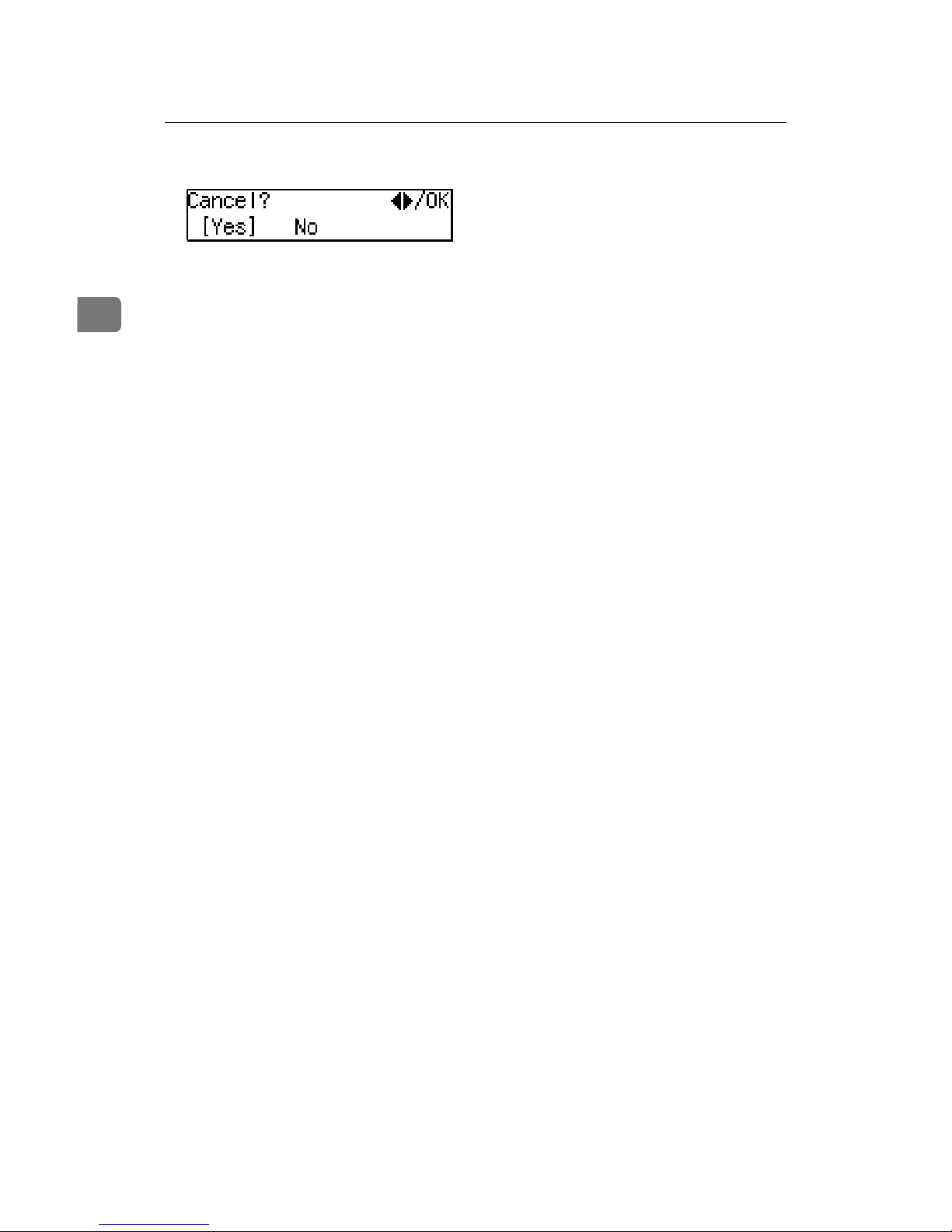
Job Information
16
2
E
Press the {{{{OK}}}} key.
F
Confirm that you have selected
the correct file, and press the {{{{OK}}}}
key.
"Trans. Cancelled File Deleted" is
displayed, and the machine returns to standby display.
Page 25

Checking the Transmission Result (TX File Status)
17
2
Checking the Transmission Result (TX File
Status)
This function let you check up on the
last 50 completed transmissions without having to print the Journal. You
can browse through the transmitted
messages on the display.
Limitation
❒ Only the last 50 communications
are displayed. Earlier transmissions are not available.
❒ If a transmission is completed
while you are using this function,
the result will not be shown until
you exit TX File Status and start it
again.
A
Make sure that the machine is in
Facsimile mode and the standby
display is shown.
B
Press the {{{{Job Information}}}} key.
The Information menu is shown.
C
Press 0000 or 1111 until "2. TX Status"
is displayed and press the {{{{OK}}}}
key.
D
Press 0000 or 1111 to scroll through the
messages.
1.
Date
2.
Time
3.
AM/PM
4.
Transmission result
5.
Destination name
6.
Page
E
Press the {{{{OK}}}} key.
The machine returns to standby
display.
Page 26

Job Information
18
2
Checking the Reception Result (RX File
Status)
This function let you check up on the
last 50 messages received without
having to print the Journal. You can
browse through the received messages on the display.
Limitation
❒ Only the last 50 communications
are displayed. Earlier messages are
not available.
❒ If a message is received while you
are using this function, the result
will not be shown until you exit RX
File Status and start it again.
A
Make sure that the machine is in
Facsimile mode and the standby
display is shown.
B
Press the {{{{Job Information}}}} key.
The Information menu is shown.
C
Press 0000 or 1111 until "3. RX Status"
is displayed and press the {{{{OK}}}}
key.
D
Press 0000 or 1111 to scroll through the
messages.
1.
Date
2.
Time
3.
AM/PM
4.
Reception Result
5.
Recipient
6.
Page
E
Press the {{{{OK}}}} key.
The machine returns to standby
display.
Page 27

Printing a List of Files in Memory (Print TX File List)
19
2
Printing a List of Files in Memory (Print TX
File List)
Print this list if you wish to find out
which files are stored in memory and
what their file numbers are. Knowing
the file number can be useful (for example when erasing files).
Note
❒ The contents of an original stored
in memory can also be printed. See
P.20 “Printing a Stored Message”.
A
Make sure that the machine is in
Facsimile mode and the standby
display is shown.
B
Press the {{{{Job Information}}}} key.
C
Press 0000 or 1111 until "4. Print File
List" is displayed.
D
Press the {{{{OK}}}} key.
E
Press the {{{{Start}}}} key.
The File List is printed out and the
machine returns to standby display.
Page 28

Job Information
20
2
Printing a Stored Message
If you wish to check the contents of a
fax that is stored in memory and has
not been sent yet, use this procedure
to print it out.
A
Make sure that the machine is in
Facsimile mode and the standby
display is shown.
B
Press the {{{{Job Information}}}} key.
The Information menu is shown.
C
Press 0000 or 1111 until "5. Print TX
File" is displayed and press the
{{{{OK}}}} key.
D
Display the file you want to print.
The registered name or fax number
appears on the lower line.
Note
❒ Enter the file number with the
number keys, or search using 0
or 1.
❒ If you make a mistake, press the
{Cancel} key and try again.
E
Press the {{{{OK}}}} key.
F
Press the {{{{Start}}}} key.
The document is printed and the
machine returns to standby display.
Page 29

Printing the Journal
21
2
Printing the Journal
The Journal contains information
about the last 100 communications
made by your machine. When automatic communication report printing
is turned on, the Journal is printed automatically after every 50 communications (receptions + transmissions).
You can also print a copy of the Journal at any time by following the procedure below.
Note
❒ The sender's name column of the
Journal is useful when you need to
register a Specified Sender.
❒ If you do not want the Journal to be
printed automatically, you can
turn automatic printing off. See
P.72 “User Parameters” (switch 03,
bit 7).
A
Make sure that the machine is in
Facsimile mode and the standby
display is shown.
B
Press the {{{{Job Information}}}} key.
C
Press 0000 or 1111 until "6. Print Journal" is displayed.
D
Press the {{{{OK}}}} key.
E
Press the {{{{Start}}}} key.
The report is printed and the machine returns to standby display.
Page 30

Job Information
22
2
Displaying the Memory Status
Use this function to display a summary of current memory usage. Items
shown are the percentage of free
memory space, the number of files to
be sent, and the number of received
messages to be printed.
A
Make sure that the machine is in
Facsimile mode and the standby
display is shown.
B
Press the {{{{Job Information}}}} key.
The Information menu is shown.
C
Press 0000 or 1111 until "7. Memory
Status" is displayed and press the
{{{{OK}}}} key.
D
The usage is displayed. When
you have finished, press the
{{{{OK}}}} key.
E
Press the {{{{OK}}}} key.
The number of files to be sent is
displayed.
F
Press the {{{{OK}}}} key.
The number of received files is displayed.
Note
❒ Memory can hold up to about
160 pages.
G
Press the {{{{OK}}}} key.
The machine returns to standby
display.
Page 31

23
3. Transmission Features
Handy Dialing Functions
Chain Dial
This allows you to compose a telephone number from various parts,
some of which may be stored in
Quick Dials or Speed Dials and some
of which may be input using the
number keys.
Limitation
❒ Maximum length of telephone or
fax number: 254 digits
Note
❒ For Memory Transmission and Im-
mediate Transmission, insert a
pause between numbers. For On
Hook Dial and Manual Dial, no
pause is needed.
----(Example) 01133-1-555333
Assume that 01133 is stored in Quick
Dial 01 and that 1 is stored in Speed
Dial 01.
A Place the original and select any
scan settings you require.
B Press the Quick Dial key {01}.
C Press the {Pause/Redial} key.
D Press the {Speed Dial} key and {0}
and {1} using the number keys.
E
Press the {Pause/Redial} key.
F Enter {5}, {5}, {5}, {3}, {3} {3}
with the number keys.
G Press the {Start} key.
Telephone Directory
This feature lets you find a stored
Speed Dial quickly by just entering a
single letter, for example, the first letter of the name stored for that
number.
Preparation
To use the Telephone Directory
feature, you need to register a
search letter when you program
Speed Dials. See Chapter 3 “Speed
Dial” in the Basic features manual.
Limitation
❒ Speed Dial codes cannot be
searched for by symbol or number.
❒ Names enclosed within brackets
are not searched for.
A
Set your original and select any
scan settings you require.
B
Press the {{{{Speed Dial}}}} key.
Page 32

Transmission Features
24
3
C
Enter the search letter by pressing
one of the Quick Dial keys (A to
Z).
Note
❒ The names or fax numbers reg-
istered in Speed Dials are
shown in numerical order on
the display.
D
Press 0000 or 1111 until the destination you are searching for is displayed and press the {{{{OK}}}} key.
Note
❒ If you make a mistake, press the
{Cancel} key to try again.
❒ If you wish to dial another des-
tination, press the {OK} key and
dial another fax number.
E
Press the {{{{Start}}}} key.
Redial
The machine memorizes the last 10
destinations that have been dialed. If
you wish to send a message to a destination which you faxed to recently,
the Redial feature saves you finding
and entering the number again.
A
Set your original and select any
scan settings you require.
B
Press the {{{{Pause/Redial}}}} key.
C
Press 0000 or 1111 until the destination you want to redial is displayed.
D
Press the {{{{OK}}}} key.
E
Press the {{{{Start}}}} key.
Limitation
❒ The following kinds of destina-
tions are not memorized.
• Quick Dials
• Speed Dials
• Group Dials
• Destinations dialed as End
Receivers for Transfer Request
• Any destinations if multiple
destinations were dialed
• Destinations dialed by Redial (regarded as already memorized)
Page 33

On Hook Dial
25
3
On Hook Dial
This is just like using the external telephone, except you do not have to
pick up the external telephone before
dialing. Just press the {On Hook Dial}
key and dial the number. If you hear
a voice, you can pick up the external
telephone and speak with the other
party.
Reference
See Chapter 4 “Adjusting Volume”
in the Basic Features manual.
A
Set your original and select any
scan settings you require.
Reference
See Chapter 2 “Setting Originals” in the Basic Features manual.
See Chapter 2 “Scan Settings” in
the Basic Features manual.
B
Press the {{{{On Hook Dial}}}} key.
You will hear a low tone from the
internal speaker. If you wish to
cancel this operation, press the {On
Hook Dial} key again.
C
Dial.
The machine immediately dials the
destination. If you make a mistake,
press the {On Hook Dial} and return
to step B.
D
When the line is connected and
you hear a high-pitched tone,
press the {{{{Start}}}} key.
• If you hear a voice, pick up the
external telephone before you
press the {Start} key and notify
the destination that you want to
send a fax message (ask them to
switch to Facsimile mode).
• After transmission the machine
will return to standby mode.
Page 34

Transmission Features
26
3
Manual Dial
The external telephone is required.
Pick up the handset of the external
telephone and dial. When the line is
connected and you hear a highpitched tone, press the {Start} key to
send your fax message. If, on the other hand, you hear a voice at the other
end, continue your conversation as
you would normally over the telephone.
Limitation
❒ The result of the transmission with
manual dial is not mentioned in
the Transmission Result Report
(Immediate Transmission).
A
Set your original and select any
scan settings you require.
Reference
See Chapter 2 “Setting Originals” in the Basic Features manual.
See Chapter 2 “Scan Settings” in
the Basic Features manual.
B
Pick up the external telephone.
You will hear a tone.
C
Dial.
If you make a mistake, replace the
external telephone and try again
from step B.
D
When the line is connected and
you hear a high-pitched tone,
press the {{{{Start}}}} key to send your
fax message.
E
Replace the handset of the external telephone.
After transmission the machine
will return to standby mode.
Page 35

Transmission Features
27
3
Transmission Features
Stamp
The optional Document Feeder is required.
When sending a fax message using
the Document Feeder (ADF), the machine can stamp a circle mark at the
bottom of the original. This stamp indicates that the original has been successfully stored in memory for
Memory Transmission, or that it has
been successfully sent for Immediate
Transmission.
Limitation
❒ Stamp only works when scanning
from the Document Feeder.
❒ You cannot turn the Stamp feature
on or off while a document is being
scanned.
❒ Do not open the Document Feeder
while scanning the document.
Document jam could occur.
Note
❒ When the stamp starts getting
lighter, replace the cartridge. See
P.91 “Replacing the Stamp Car-
tridge”.
❒ If a page was not stamped even
though the Stamp feature is turned
on, you need to re-send that page.
❒ By default, Stamp is turned off. If
you use this feature often, you can
adjust the User Parameters so that
the home setting is on. In this case,
Stamp can easily be turned off for
any single transmission by pressing the {F3} key. See P.72 “User Pa-
rameters” (Switch00, Bit0).
A
Press the {{{{F3}}}} key.
The Stamp indicator will light.
Pressing the {F3} key again will
turn it off.
Page 36

Transmission Features
28
3
SEP Code
Normally you can only use Polling
Reception to receive faxes from machines that have the Polling Reception feature of the same make.
However, if the other machine of another make supports a polling reception, you can receive fax messages
from the other party using this method instead.
Preparation
You need to assign the Dial Option
feature to a User Function key beforehand. See P.47 “Assigning User
Function Keys”.
Note
❒ The ID can be up to 20 digits long
and consist of digits.
❒ Make sure the ID matches the oth-
er terminal of the fax you are receiving from.
❒ You can store IDs in Quick Dials,
Speed Dials, and Groups with
number keys.
❒ Messages you receive using this
feature are marked "SEP" on all reports.
A
Make sure that the machine is in
Facsimile mode and the standby
display is shown. Then enter the
fax number.
B
Press the {{{{User Function}}}} key assigned with the Dial Option feature.
C
Press 0000 or 1111 until "2. SEP" is displayed and press the {{{{OK}}}} key.
D
Enter the SEP code with the
number Keys and press the {{{{OK}}}}
key.
When a password (PWD) is
necessary
A Press the {{{{User Function}}}} key as-
signed with the Dial Option
feature.
B Press 0000 or 1111 until "4. PWD" is
displayed and press the {{{{OK}}}}
key.
C Enter the PWD code with the
number keys and press the
{{{{OK}}}} key.
Page 37

Transmission Features
29
3
E
Press the {{{{Transmission Option}}}} key.
F
Press 0000 or 1111 until "8. Polling RX"
is displayed.
G
Press the {{{{OK}}}} key.
H
Press 0000 or 1111 to select "On" or
"Off".
I
Press the {{{{OK}}}} key.
J
Press the {{{{Start}}}} key.
SUB Code
Transfer Request is only possible
with machines of the same make that
have the Transfer Request feature.
However, if you use the SUB/SID
function, you can send and receive
fax messages to and from other makers' machines that have the SUB/SID
feature.
Preparation
You need to assign the Dial Option
feature to a User Function key beforehand. See P.47 “Assigning User
Function Keys”.
Note
❒ The ID can be up to 20 digits long
and consist of spaces, {q} and
{p}.
❒ Make sure the ID matches the
specification of the fax you are
sending to.
❒ You can store IDs in Quick Dials,
Speed Dials, and Groups.
❒ Messages you send using this fea-
ture are marked "SUB" on all reports.
A
Set your original and make any
changes to the scan settings if necessary.
B
Dial the destination fax number
using the number keys.
Page 38

Transmission Features
30
3
C
Press the {{{{User Function}}}} key assigned with the Dial Option feature.
D
Confirm that "1. SUB" is displayed and press the {{{{OK}}}} key.
E
Enter the SUB code with the
number keys and press the {{{{OK}}}}
key.
When a password (SID) is
necessary
A Press the {{{{User Function}}}} key as-
signed with the Dial Option
feature.
B Press 0000 or 1111 until "3. SID" is
displayed and press the {{{{OK}}}}
key.
C Enter the SID code with the
number keys and press the
{{{{OK}}}} key.
F
Press the {{{{Start}}}} key.
Note
❒ If you use Immediate Transmis-
sion and the destination fax machine does not support the Dial
Option feature, a message will
appear on the display to inform
you of this. In this case, press
the {OK} key to cancel the transmission.
Page 39
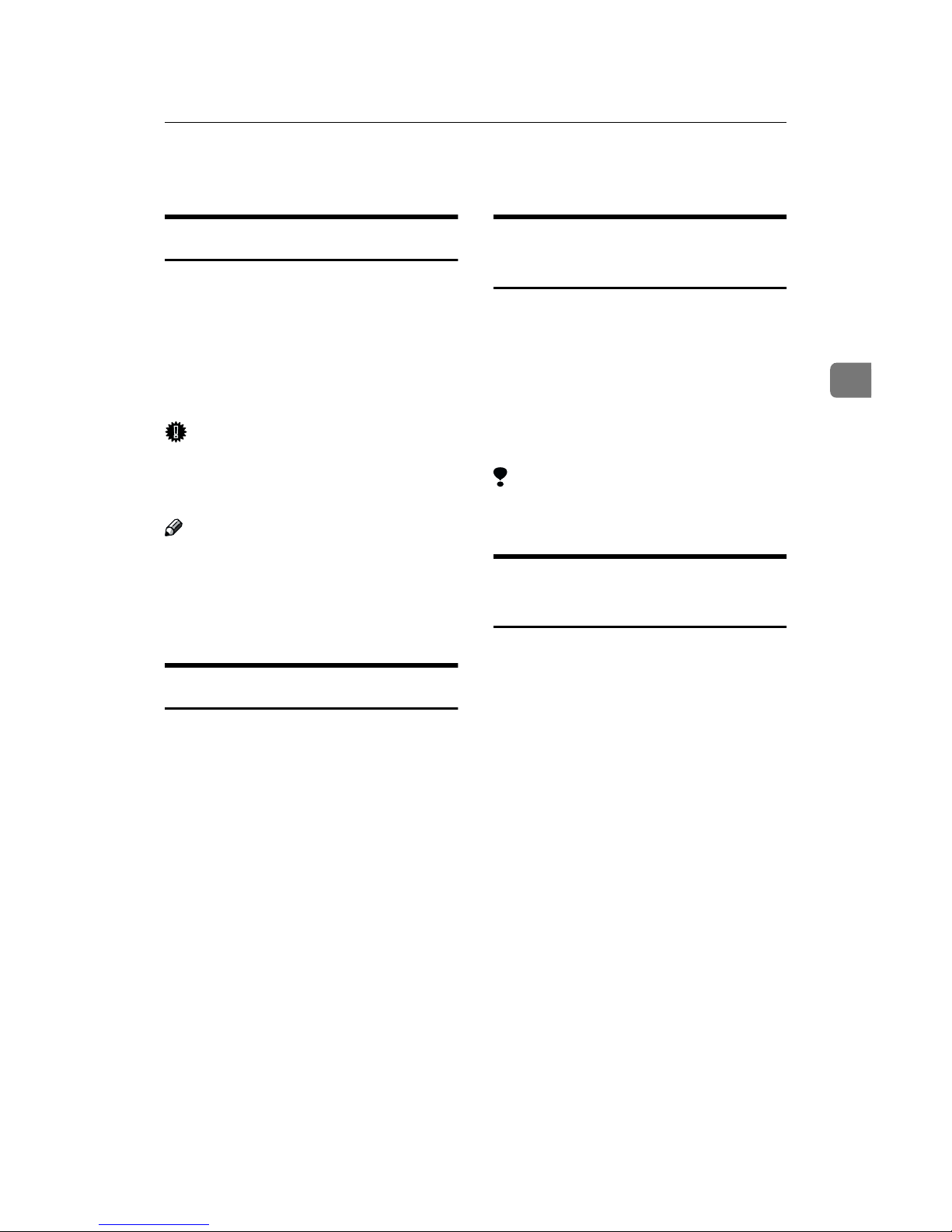
More Transmission Functions
31
3
More Transmission Functions
Auto Fax Reception Power-up
This machine can be set to shut down
automatically if nobody has used it
for a while. In these situations, even
though the operation switch is off, the
machine can still receive incoming
messages as long as the Main Power
switch is on.
Important
❒ Reception is not possible if both
the operation switch and Main
Power switch are turned off.
Note
❒ By default, messages are printed as
soon as they are received (Immediate Reception). To change this, see
P.72 “User Parameters” (Switch14,
Bit0).
Dual Access
The machine can scan other messages
into memory even while sending a
fax message from memory, receiving
a message into memory , or automatically printing a report. Since the machine starts sending the second
message immediately after the current transmission terminates, the line
will be used efficiently.
Note that during Immediate Transmission or when in User Tools mode,
the machine cannot scan an original.
Transmission with Image
Rotation
For most purposes, set A4/LT originals in the landscape direction (L). If
you set an A4/LT original in the portrait direction (K), the image will be
sent rotated by 90°. Providing the receiver has A4/LT landscape paper
(L), the message will be printed the
same size as the original.
Limitation
❒ This feature is not available with
Immediate Transmission.
Checking the Transmission
Result
• Turn the Communication Result
Report on if you want a report to
be printed after every successful
transmission. See P.34 “Printed Re-
port”.
If you leave the Communication
Result Report off, the report will
not be printed after every transmission. However, should a transmission fail, a Communication
Failure Report will be printed instead.
• If you turn the Transmission Result Report (Immediate Transmission) off, the Error Report will be
printed when the communication
on fails.
• You can also check the transmission result by examining the Journal. See P.21 “Printing the Journal”.
You can either print or scroll
through the Journal on the display.
See P.17 “Checking the Transmission
Result (TX File Status)”.
Page 40

Transmission Features
32
3
Sending a Fax Message
Immediately
To send a fax message immediately,
use Immediate Transmission. If you
have just set up an original for broadcasting, Immediate Transmission will
interrupt the current communication.
Your original will not be sent until previously queued files have been sent.
Automatic Redial
If a fax message could not be transmitted because the line was busy or an error occurred during transmission,
redialing is done 4 times at 5 minutes
intervals (these figures vary according
to which country you are in).
If redialing fails after four redials, the
machine cancels the transmission and
prints the Communication Result Report or Communication Failure Report.
Broadcasting Sequence
If you dial several destinations for the
same message (Broadcasting) the
messages are sent in the order in
which they were dialed. If the fax
message could not be transmitted, the
machine redials that destination after
the last destination specified for
Broadcasting. For example, if you
specify four destinations A through D
for broadcasting, and if the lines to
destinations A and C are busy, the
machine dials the destinations in the
following order: A, B, C, D, A, and C.
Checking the Transmission
Progress
To check which destinations the fax
message has been sent to so far, print
the TX file list.
If Memory Runs Out While
Storing an Original
If you run out of memory while storing an original (free space reaches
0%),
"Memory is Full. Storing
Stopped, Transmission Has Been
Cancelled."
is displayed.
Press the {OK} key to transmit the
stored pages only.
Note
❒ By default, successfully scanned
pages are sent. If you wish to
change this setting, please contact
your service representative.
Batch Transmission
If you send a fax message by Memory
Transmission and there is another fax
message waiting in memory to be
sent to the same destination, that
message is sent along with your original. Several fax messages can be sent
with a single call, thus eliminating the
need for several separate calls. This
helps save communication costs and
reduce transmission time.
Fax messages for which the transmission time has been set in advance are
sent by batch transmission when that
time is reached.
Note
❒ By default Batch Transmission is
switched on. You can switch it on
or off with the User Parameters.
See P.72 “User Parameters”
(Switch14, Bit2).
Page 41

More Transmission Functions
33
3
ECM (Error Correction Mode)
This feature automatically sends data
that was not transmitted successfully
using a system that complies with international standards.
ECM requires that the destination
machine has the same feature.
Parallel Memory Transmission
This function dials while the original
is being scanned. Standard Memory
Transmission stores the original in
memory, then dials the destination.
Parallel Memory Transmission allows you to quickly determine
whether a connection was made. In
addition, this function scans the original faster than Immediate Transmission and is useful when you are in a
hurry and need to use the original for
another purpose.
Note
❒ By default this feature is turned on.
You can change this with the User
Parameters. See P.72 “User Parame-
ters” (Switch07, Bit2).
Limitation
❒ Standard Memory Transmission is
used instead of Parallel Memory
Transmission in the following cases.
• When the line is busy and could
not be connected to
• With Send Later
• With Transfer Request
• When you store an original for
Memory Transmission while another communication is in
progress
• When two or more destinations are
specified
• When the original is set on the exposure glass
Note
❒ If you press the {Clear/Stop} key,
the original jams, or memory becomes full during Parallel Memory
Transmission, the machine stops
transmitting and prints the Communication Result Report. The file
is erased.
❒ Total stored page numbers are not
printed in the Parallel Memory
Transmission. Only the page numbers are printed, such as P.1, P.2
not 1/2, 2/2.
❒ If you run out of memory, normal
Memory Transmission takes place.
Page 42
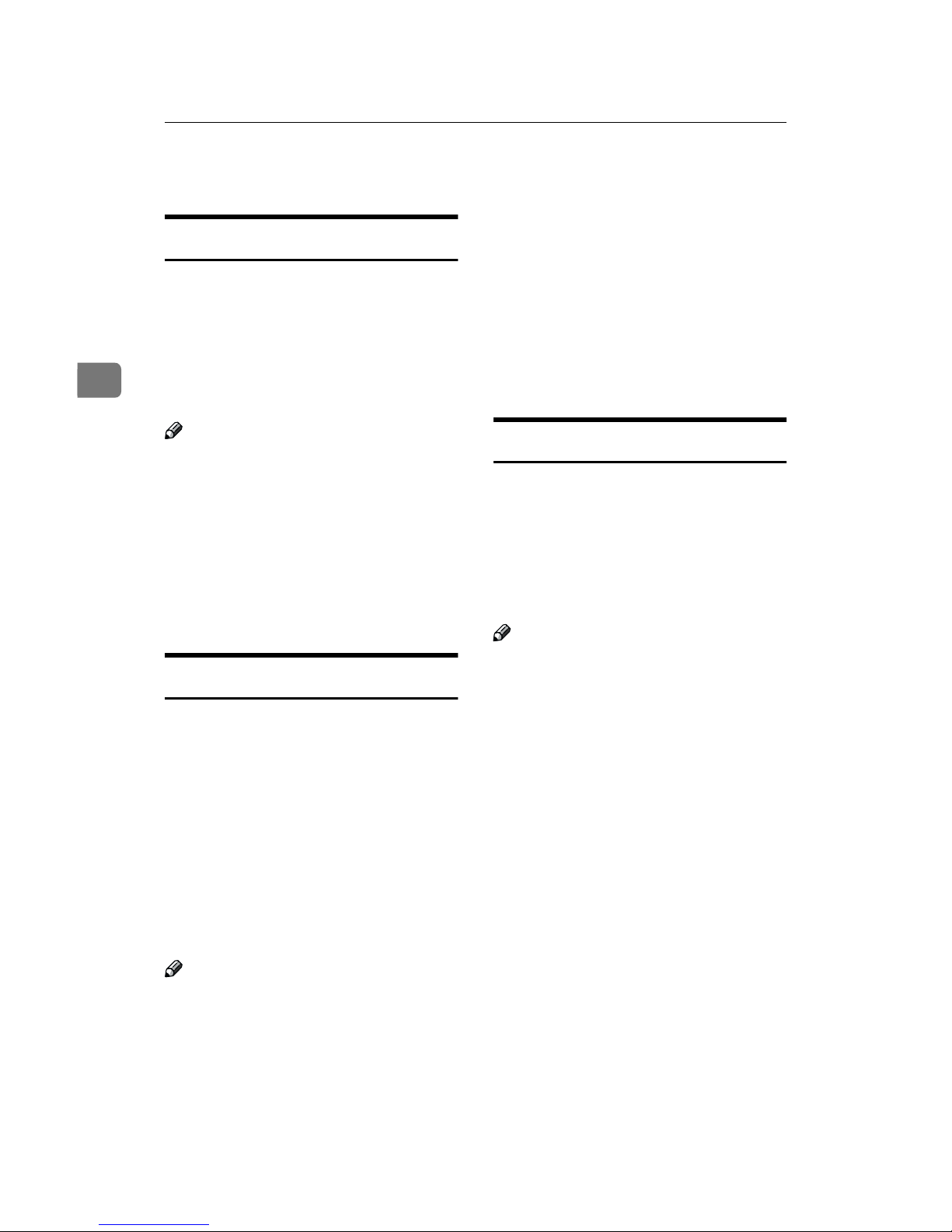
Transmission Features
34
3
Printed Report
File Reserve Report
This report is printed after an original
is stored in memory. It helps you review the contents and the destinations of stored originals. Even if the
machine is set up not to print this report, it is still printed if an original
could not be stored.
Note
❒ You can turn this report on and off.
By default, it is not printed. See
P.72 “User Parameters” (Switch03,
Bit2).
❒ You can choose whether to include
part of the original image on the report (part of the image is printed
by default). See P.72 “User Parame-
ters” (Switch04, Bit7).
Communication Result Report
This report is printed when a Memory Transmission is completed so you
can check the result of the transmission. If two or more destinations are
specified, this report is printed after
the fax message has been sent to all
the destinations. If the machine is set
up not to print this report and the fax
message could not be successfully
transmitted, the Communication Failure Report is printed. See P.34 “Com-
munication Failure Report”.
Note
❒ By default, this function is turned
on. You can turn it off with the
User Parameters. See P.72 “User
Parameters” (Switch03, Bit0).
❒ You can choose whether to include
part of the original image on the report (by default, part of the image
is printed). See P.72 “User Parame-
ters” (Switch04, Bit7).
❒ The "Page" column gives the total
number of pages. The "Not Sent"
column gives the number of pages
that could not be sent successfully.
Communication Failure Report
This report is only printed if the Communication Result Report is turned
off and a message could not be successfully transmitted with Memory
Transmission. Use it to keep a record
of failed transmissions so you can
send them again.
Note
❒ You can choose whether to include
part of the original image on the report (by default, part of the image
is printed). See P.72 “User Parame-
ters” (Switch04, Bit7).
❒ The "Page" column gives the total
number of pages. The "Not Sent"
column gives the number of pages
that could not be sent successfully.
Page 43

Printed Report
35
3
Transmission Result Report
(Immediate Transmission)
If you turn this report on, a report will
be printed after every Immediate
Transmission so you have a record of
whether the transmission was successful or not. If the machine is set up
not to print this report and the fax
message could not be successfully
transmitted, the Error report is printed instead.
Note
❒ You can switch this report on or off
using the User Parameters. See
P.72 “User Parameters” (Switch03,
Bit5).
❒ If the page was sent successfully,
the "Page" column gives the total
number of pages that were sent
successfully. The "Not Sent" column gives the number of pages
that could not be sent successfully.
Page 44

Transmission Features
36
3
Page 45
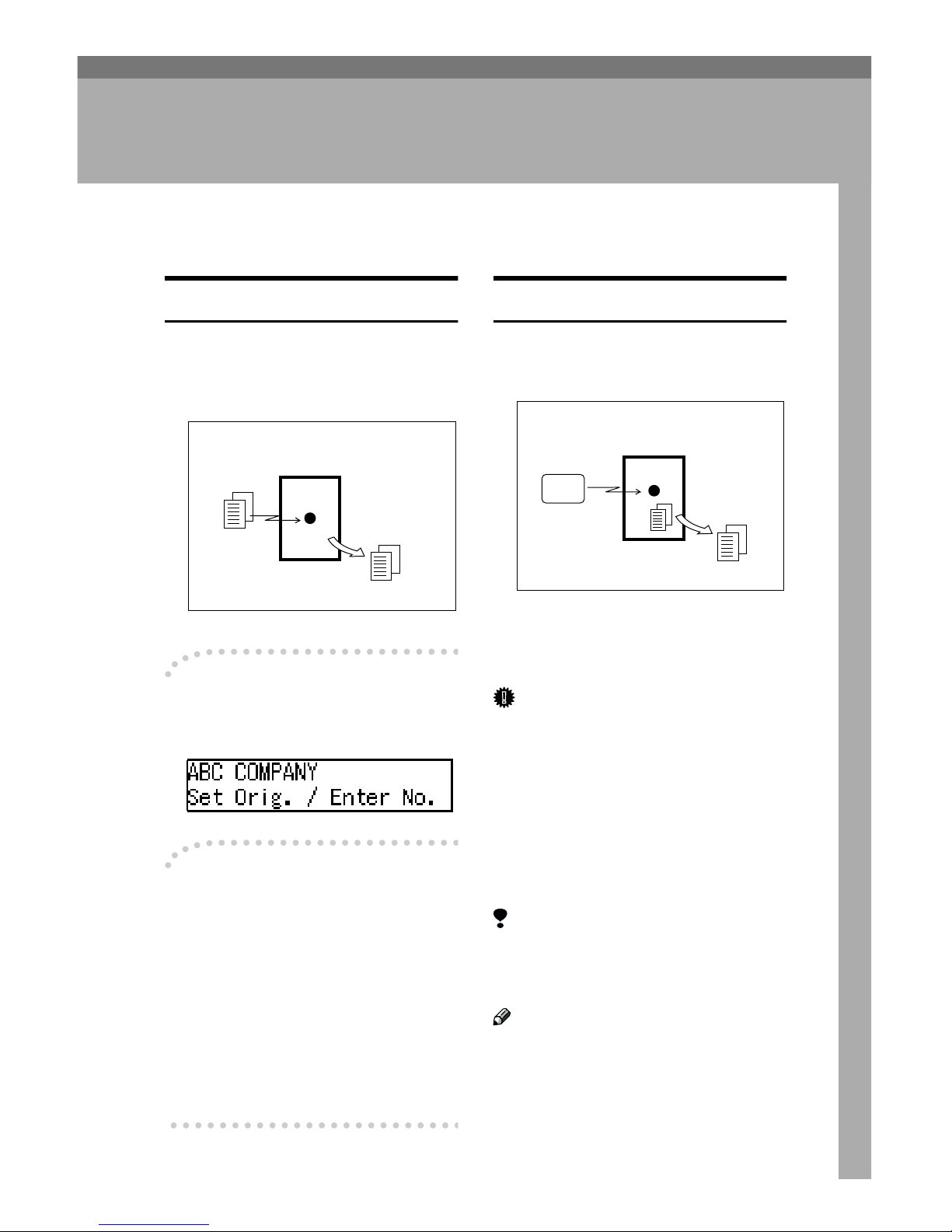
37
4. Reception Features
Reception
Immediate Reception
Each page of a received fax message is
printed as soon as it is received. This
method is used for standard fax messages.
----Display During Reception
The sender's name or fax number appears on the upper line.
----Reception Resolution
This machine supports Standard, De-
tail and Fine resolutions for recep-
tion. This may differ from the
sender's intention.
Reception will not take place if there
is not enough free memory left. If free
memory reaches 0% during Immediate Reception, any further reception
becomes impossible and the current
communication is terminated.
Memory Reception
The machine waits until all pages of
the message have been received into
memory before printing the message.
This method is used with Substitute
Reception. See P.38 “Substitute Recep-
tion”.
Important
❒ All the messages stored in memory
are deleted if the power is
switched off for more than one
hour.
❒ The machine may not be able to re-
ceive large numbers of messages
or messages with a high data content. In such cases, we recommend
you switch the above features off.
Limitation
❒ The machine may not be able to re-
ceive fax messages when the free
memory space is low.
Note
❒ If the memory free space reaches
0% during Memory Reception, the
machine can no longer receive the
current fax message and stops
communicating.
Receiver (your machine)
Sender
ND1X00E2
Receiver (your machine)
Sender
ND1X00E3
Page 46
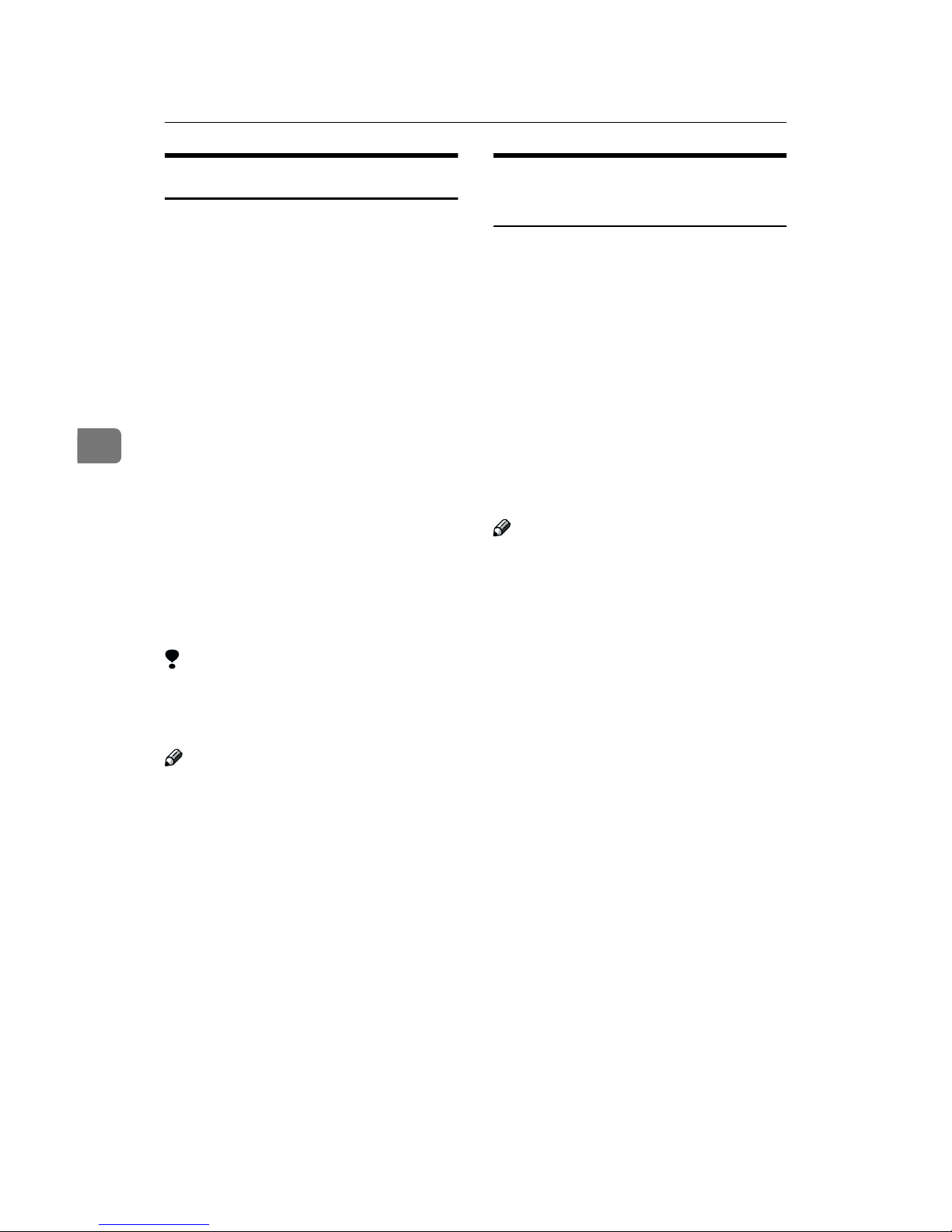
Reception Features
38
4
Substitute Reception
If any of the conditions listed below
are met, the machine automatically
switches to Memory Reception mode
and stores messages in memory instead of printing them. This reception
mode, in which a received fax message is stored in memory unprinted,
is called Substitute Reception. Messages received using Substitute Reception are automatically printed
when the condition which caused the
machine to use Substitute Reception
is rectified. Substitute Reception takes
place when:
•Paper runs out
• Toner runs out
• Paper is jammed
• A cover is open
• A fax is received during a copy or
print run
Limitation
❒ Reception may not take place if
there is not enough free memory
left.
Note
❒ The Receive File indicator lights to
let you know when message(s)
have been received using Substitute Reception.
❒ If free memory reaches 0% during
Substitute Reception, any further
reception becomes impossible and
the current communication is terminated.
Screening Out Messages from
Anonymous Senders
To help you screen out unwanted
messages that may fill up machine
memory, the machine can be programmed to only use Substitute Reception under the following
conditions.
Four settings are available:
• Enabled unconditionally (Free)
• Enabled for Own Name/Own Fax
Number is received
• Enabled for Polling ID match
• Disabled (Reception off)
Note
❒ The default setting is "When Own
Name or Own Fax Number is received", only storing messages
when the Own Name/Own Fax
Number is present. You can
change this with the User Parameters. See P.72 “User Parameters”
(Switch05, Bit2,1).
❒ Even if the sender does not have an
Own Name or Own Fax Number,
the machine will still receive messages using Substitute Reception
if:
• Paper becomes jammed while
the power switch is on
• For some reason printing is not
possible for example when copy
job is in progress
❒ The machine must be of the same
manufacturer and matches the
Polling ID.
Page 47

Reception
39
4
----When Own Name or Own Fax
Number is Received
The machine switches to Substitute
Reception only when the sender has
programmed their Own Name or
Own Fax Number. If the power is
switched off for more than an hour,
all the messages received into memory are deleted. In that case, the Power
Failure Report or the Journal can be
used to identify which messages are
lost so you can ask the senders to
transmit them again.
Important
❒ If a sender has not programmed
their Own Name or Own Fax
Number, the machine may reject
an important fax message. We recommend that you ask important
senders to register an Own Name
or Own Fax Number in advance.
----Free
The machine switches to Substitute
Reception regardless of whether or
not the sender has programmed their
Own Name or Own Fax Number.
Page 48

Reception Features
40
4
Printing Functions
Print Completion Beep
By default, the machine beeps to let
you know when a received message
has been printed.
Note
❒ You can alter the volume of the
beep or turn it off completely (set
the volume to the minimum level).
See Chapter 4 “Adjusting Volume”
in the Basic Features manual.
Checkered Mark
By default, a checkered mark is printed on the first page of fax messages to
help you separate them.
Note
❒ You can turn this feature off with
the Initial Setup RX settings. See
P.56 “Changing the Initial Setup Re-
ception”.
Center Mark
By default, marks are printed halfway
down the left side and at the top center of each page received. This makes
it easy for you to position a hole
puncher correctly when you file received messages.
Limitation
❒ The center mark may deviate a lit-
tle from the exact center of the
edge.
Note
❒ You can turn this feature off with
the Initial Setup RX. See P.56
“Changing the Initial Setup Reception”.
ND1X00E5
ND1X00E6
Page 49

Printing Functions
41
4
Reception Time
You can have the date and time when
a message was received printed at the
bottom of the received image. This
feature is turned off by default—turn
it on with the Initial Setup RX settings. See P.56 “Changing the Initial
Setup Reception”.
Limitation
❒ When a received message is print-
ed on two or more sheets, the date
and time is printed on the last
page.
Note
❒ The date and time when the mes-
sage was printed can also be recorded on the message. If you need
this feature, please contact your
service representative.
Image Rotation
If you have installed paper in the cassette portrait K, incoming fax messages will be rotated automatically to
fit on the paper.
Page Separation and Length
Reduction (Not Available in
Some Countries)
When the size of a received message
is longer than the paper loaded in the
machine, each page of the message
can be split and printed on several
sheets, or reduced and printed on a
single sheet. For example, this feature
splits the message if the length exceeds 0.79" or more, by reducing
within 0.79". When a message is split,
the split mark (*) is inserted at the
split position and about 0.39" of the
split area is duplicated on the top of
the second sheet.
Note
❒ Your service representative can
customize this feature with the following settings. Bracketed values
are defaults.
• Reduction (on)
• Print split mark (on)
• Overprinting (on)
• Overprinting length (0.39")
• Guideline for split (when mes-
sage is 0.79" longer than paper)
ND1X00E9
your machine
ABC
(Document)
ND1X01E1
Page 50

Reception Features
42
4
Page Reduction
If you turn this feature on and you receive a message that is longer than the
paper in the cassette, usually the machine prints it on two pages. The machine reduces the width and length of
the received image so that it will fit on
one page. If A4L paper size is loaded
and a message of B4 L size is received, the machine will reduce the
message to a single A4L sheet.
Note
❒ By default, this feature is turned
off. Switch it on with the User Parameters. See P.72 “User Parame-
ters” (Switch10, Bit3).
Reference
P.41 “Page Separation and Length Reduction (Not Available in Some Countries)”
TSI Print
Usually the sender's Fax Header is
printed on received messages. If the
sender has not programmed their Fax
Header, you will not be able to identify them. However, if you turn this
feature on, the sender's Name or Fax
Number is printed instead so you can
find out where the message came
from.
Note
❒ You can turn it on or off with the
User Parameters. See P.72 “User
Parameters” (Switch02, Bit3).
When There is No Paper of the Correct Size
If there is no paper in your machine that matches the size of a received message,
the machine will choose a paper size based upon the paper you have available.
For example, if your machine has LG (8
1
/2"×14")L and DLT (11"×17")L in-
stalled and you receive a LT (8
1
/2"×11")L size message, check the LT (81/2"×11")
column of the table below. The paper size at the top has the highest priority. In
this case, since LG (8
1
/2"×14")L is a higher priority than DLT (11"×17")L, the
message is printed on LG (8
1
/2"×14")L.
If only B5L is loaded and you receive an DLT (11"×17")L message, the received
message is stored in memory and will not be printed.
your machine
reduction
(A4 size)
(B4 size)
ND1X01E3
Page 51

Printing Functions
43
4
❖❖❖❖ Priority Table
• KK and LL indicate that the message is split over two pages of paper with
the orientation and size shown.
Page Reduction Disabled
Reduction in Sub-scan Direction Enabled
Page Separation Threshold 0.79" (20mm)
Width or Length Priority Width
Page 52

Reception Features
44
4
Limitation
❒ The paper size used to print a received message may be different from the size
of the sent original.
Note
❒ Widths that this machine can receive are A4, B4, LT, LG, and A3. Any mes-
sages narrower than A4 or LT are sent as A4 or LT width with the length unchanged.
Reference
P.41 “Page Separation and Length Reduction (Not Available in Some Countries)”
P.42 “Page Reduction”
P.41 “Image Rotation”
”Just Size” Printing
If you turn this feature on and no paper tray is stocked with paper of a suitable
size to print a received document, a message will appear on the display prompting you to load paper of the required size. When you have loaded the new paper,
you can then print the message.
Two messages can appear:
• Paper Cassette
Note
❒ By default, this message is turned off. You can turn this message on with the
User Parameters. See P.72 “User Parameters” (Switch05, Bit5).
Out of paper display message
If the paper tray runs out of paper, you can have a message appear on the display asking you to add more paper.
Note
❒ By default, this message is turned off. You can turn it on with the User Param-
eters. See P.72 “User Parameters” (Switch05, Bit7).
Page 53

45
5. Facsimile User Tools
Accessing the User Tools
The User Tools allow you to program
the machine with your identification,
store frequently used numbers and
settings, and customize the default
settings to match your needs.
So you can find the User Tool you
want quickly and easily, they are
grouped by function:
❖❖❖❖ Program/Delete
Use to program or delete: Quick
Dials, Groups, Speed Dials and
User Functions
❖❖❖❖ Reports/Lists
Use to print: the Journal, TX File
List, Group Dial list, Quick Dial
list, Speed Dial list and Quick Dial
label
❖❖❖❖ Setup
Use to configure: Monitor Volume,
Date/Time, Summer Time/DST
and Fax Information
❖❖❖❖ Initial Setup TX
Use to set defaults for: Transmission mode (Memory/Immediate),
scanning conditions (Resolution
and Original Type), Fax Reset Timer and On Hook Timeout.
❖❖❖❖ Initial Setup RX
Use to change settings for: Reception Mode, Checkered Mark, Center Mark, Print RX Time and
Forwarding
A
Press the {{{{User Tools}}}} key.
B
Press 0000 or 1111 until "4. Fax Features" is displayed.
C
Press the {{{{OK}}}} key.
D
Press 0000 or 1111 until the category
you require is displayed and
press the {{{{OK}}}} key.
E
Press 0000 or 1111 until the User Tool
you require is displayed and
press the {{{{OK}}}} key.
Page 54

Facsimile User Tools
46
5
F
Follow the instructions appearing
on the display.
For more details on each User
Tool, see the relevant pages of this
manual.
G
When you have made your changes, press the {{{{OK}}}} key.
The machine automatically returns
to the User Tools main menu.
Exiting User Tool mode
A
Press the {{{{Cancel}}}} key on each
display until you reach the standby display.
Page 55

Assigning User Function Keys
47
5
Assigning User Function Keys
You can program each of the User
Function keys ( {F1} - {F3} ) with a
function that you use frequently.
When you wish to use that function,
instead of having to search through
several menus to find it, just press the
appropriate User Function key. This
procedure can be used to edit, delete
or change the contents of the User
Function keys.
Note
❒ When the machine is shipped, the
following functions are stored in
the User Function keys by default.
Storing/Editing the Contents
of a User Function Key
A
Press the {{{{User Tools}}}} key.
B
Press 0000 or 1111 until "4. Fax Features" is displayed.
C
Press the {{{{OK}}}} key.
D
Confirm that "1. Program / Delete" is displayed and press the
{{{{OK}}}} key.
E
Press 0000 or 1111 until "7. User Functions" is displayed and press the
{{{{OK}}}} key.
F
Press the User Function key ( {{{{F1}}}}
– {{{{F3}}}} ) you want to use.
Note
❒ If you make a mistake, press the
{Cancel} key and repeat from
step E.
Key Function
F1 Manual Reception
F2 Reception Mode
F3 Stamp
Page 56

Facsimile User Tools
48
5
G
Press 0000 or 1111 until the function
you want to register into the User
Function key and press the {{{{OK}}}}
key.
Note
❒ If you wish to store more func-
tions, repeat steps E to G for oth-
er keys.
❒ If you press the {Cancel} key,
the function is not stored and
the display shown in step E appears again.
H
Press the {{{{User Tools}}}} key.
Utilizing a User Function Key
A
Press the User Function Key
( {{{{F1}}}} – {{{{F3}}}} ) in which the function you want to use is stored.
The stored function's display is
shown.
❖❖❖❖ For example, "Print Journal"
Functions You Can Store in User Function Keys
Function Name Default Key
Manual Reception F1
Reception Mode F2
Stamp F3
TX Status
RX Status
Print Journal
Fax Header Print
TX Result Report
Forwarding
Group
Dial Option
Page 57

Printing Reports/Lists
49
5
Printing Reports/Lists
This function allows you to print the
following reports and lists manually.
Select a report or list as needed.
• Journal
See P.21 “Printing the Journal”.
•TX File List
See P.19 “Printing a List of Files in
Memory (Print TX File List)”.
• Quick Dial list
See Chapter 3 “Quick Dial” in the
Basic Features manual.
• Speed Dial list
See Chapter 3 “Speed Dial” in the
Basic Features manual.
• Group Dial list
See Chapter 3 “Groups” in the Basic Features manual.
A
Press the {{{{User Tools}}}} key.
B
Press 0000 or 1111 until "4. Fax Features" is displayed.
C
Press the {{{{OK}}}} key.
D
Press 0000 or 1111 until "2. Reports /
Lists" is displayed and press the
{{{{OK}}}} key.
Printing the Journal
A Confirm that "1. Journal" is dis-
played and press the {{{{OK}}}} key.
Note
❒ If you make a mistake, press
the {Cancel} key and try
again.
Printing a TX File List
A Press 0000 or 1111 until "2. TX File
List" is displayed and press the
{{{{OK}}}} key.
Note
❒ If you make a mistake, press
the {Cancel} key and try
again.
Page 58

Facsimile User Tools
50
5
Printing the Quick Dial List
A Press 0000 or 1111 until "3. Dial
List" is displayed and press the
{{{{OK}}}} key.
B Confirm that "1. Quick Dial
List" is displayed and press the
{{{{OK}}}} key.
Note
❒ If you make a mistake, press
the {Cancel} key and try
again.
Printing the Speed Dial List
A Press 0000 or 1111 until "3. Dial
List" is displayed and press the
{{{{OK}}}} key.
B Press 0000 or 1111 until "2. Speed
Dial List" is displayed and
press the {{{{OK}}}} key.
Note
❒ If you make a mistake, press
the {Cancel} key and try
again.
Printing the Group Dial List
A Press 0000 or 1111 until "3. Dial
List" is displayed and press the
{{{{OK}}}} key.
B Press 0000 or 1111 until "3. Group
Dial List" is displayed and
press the {{{{OK}}}} key.
Note
❒ If you make a mistake, press
the {Cancel} key and try
again.
Printing the Quick Dial Label
A Press 0000 or 1111 until "4. Quick
Dial Label" is displayed and
press the {{{{OK}}}} key.
Note
❒ If you make a mistake, press
the {Cancel} key and try
again.
E
Press the {{{{Start}}}} key.
F
Press the {{{{User Tools}}}} key.
The machine returns to standby
display.
Page 59

Setting the Date and Time
51
5
Setting the Date and Time
Use this function to set your machine's internal clock to the current
time and date.
If the current date and time are
wrong, use this procedure to correct
them.
A
Press the {{{{User Tools}}}} key.
B
Press 0000 or 1111 until "4. Fax Features" is displayed.
C
Press the {{{{OK}}}} key.
D
Press 0000 or 1111 until "3. Setup" is
displayed.
E
Press the {{{{OK}}}} key.
F
Press 0000 or 1111 until "2. Date/Time"
is displayed.
G
Press the {{{{OK}}}} key.
H
Press a number key to enter the
year for the digit, or it the year is
correct press the {{{{OK}}}} key.
I
Press 0000 or 1111 key to select the correct month, and then press the
{{{{OK}}}} key.
J
Press the {{{{Clear/Stop}}}} key and use
the number keys to enter the correct number for the date (01 to 31),
and then press the {{{{OK}}}} key.
K
Press 0000 or 1111 key to select the
“AM” or “PM”, then press the
{{{{OK}}}} key.
L
Use the number keys to enter the
correct time.
Enter the current hour setting (1 to
12), and then press the 0 or 1 key.
Press the {Clear/Stop} key and use
the number keys to enter a 2-digit
number for the correct minute setting (00 to 59).
Page 60
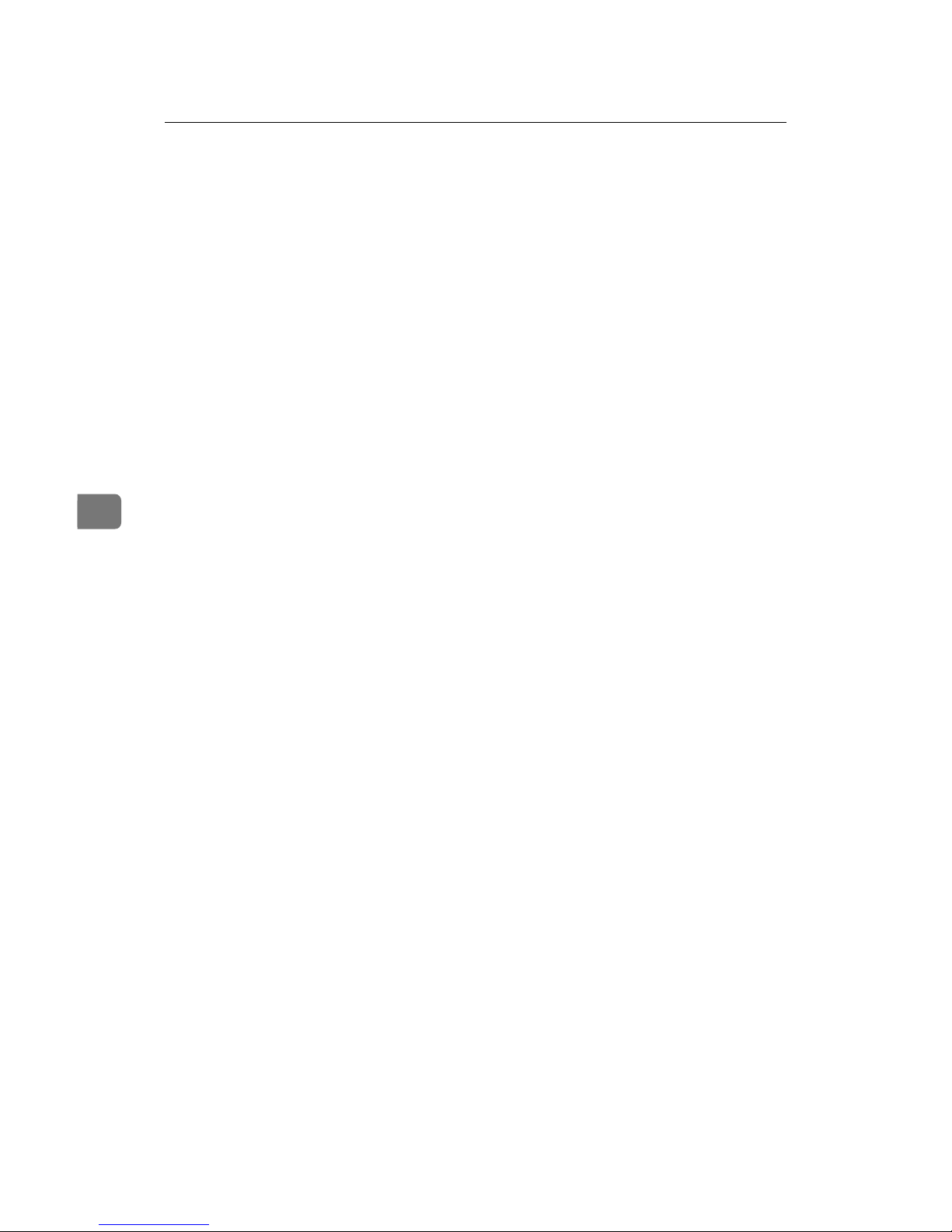
Facsimile User Tools
52
5
M
Press the {{{{OK}}}} key.
After "Function Accepted" flashes
briefly in the display, the next setting is displayed.
N
Press the {{{{User Tools}}}} key to return to standby display.
