Page 1
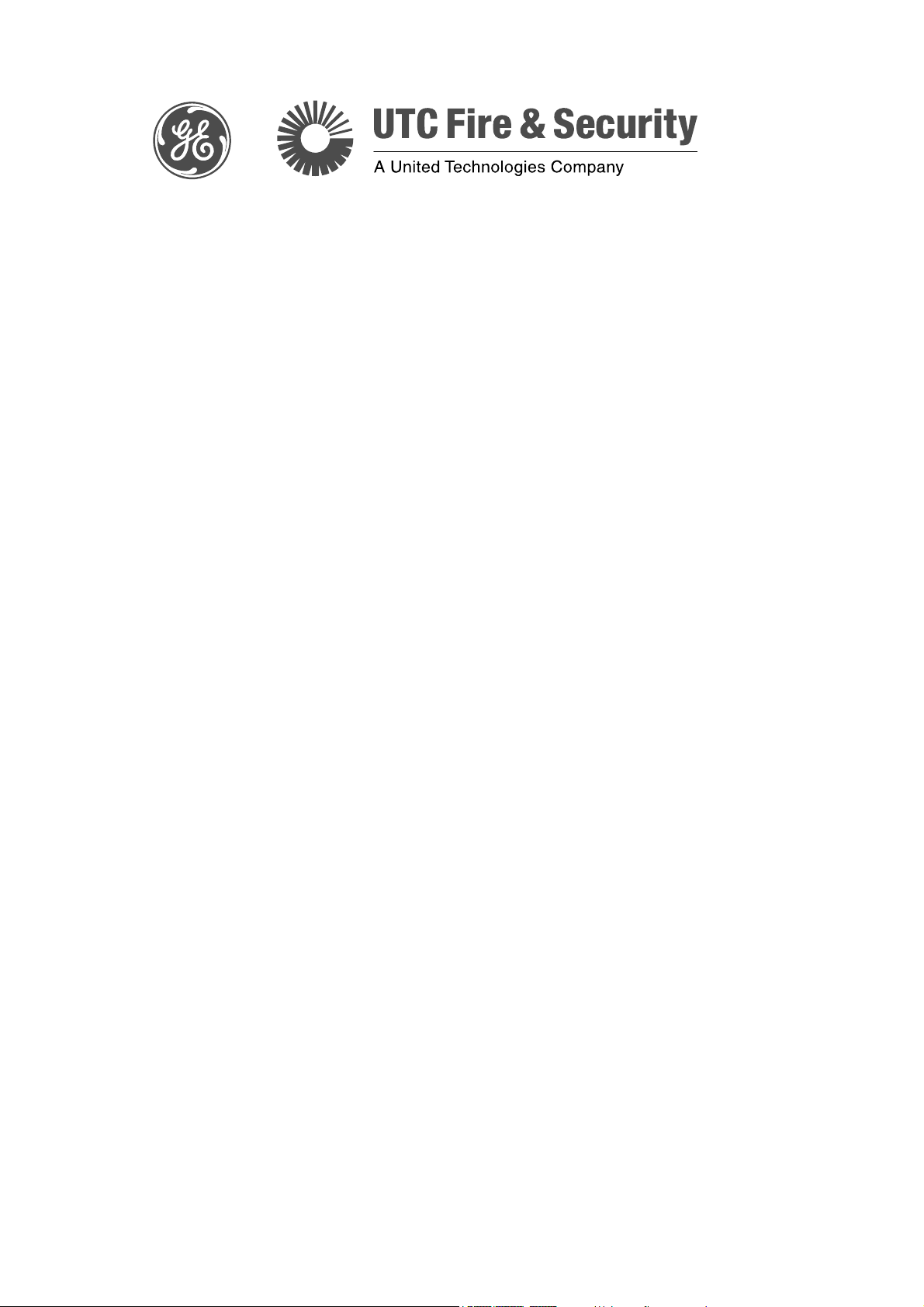
TruVision Megapixel IP
Dome Camera User
Manual
P/N 1070296-EN • REV B • ISS 25JAN11
Page 2
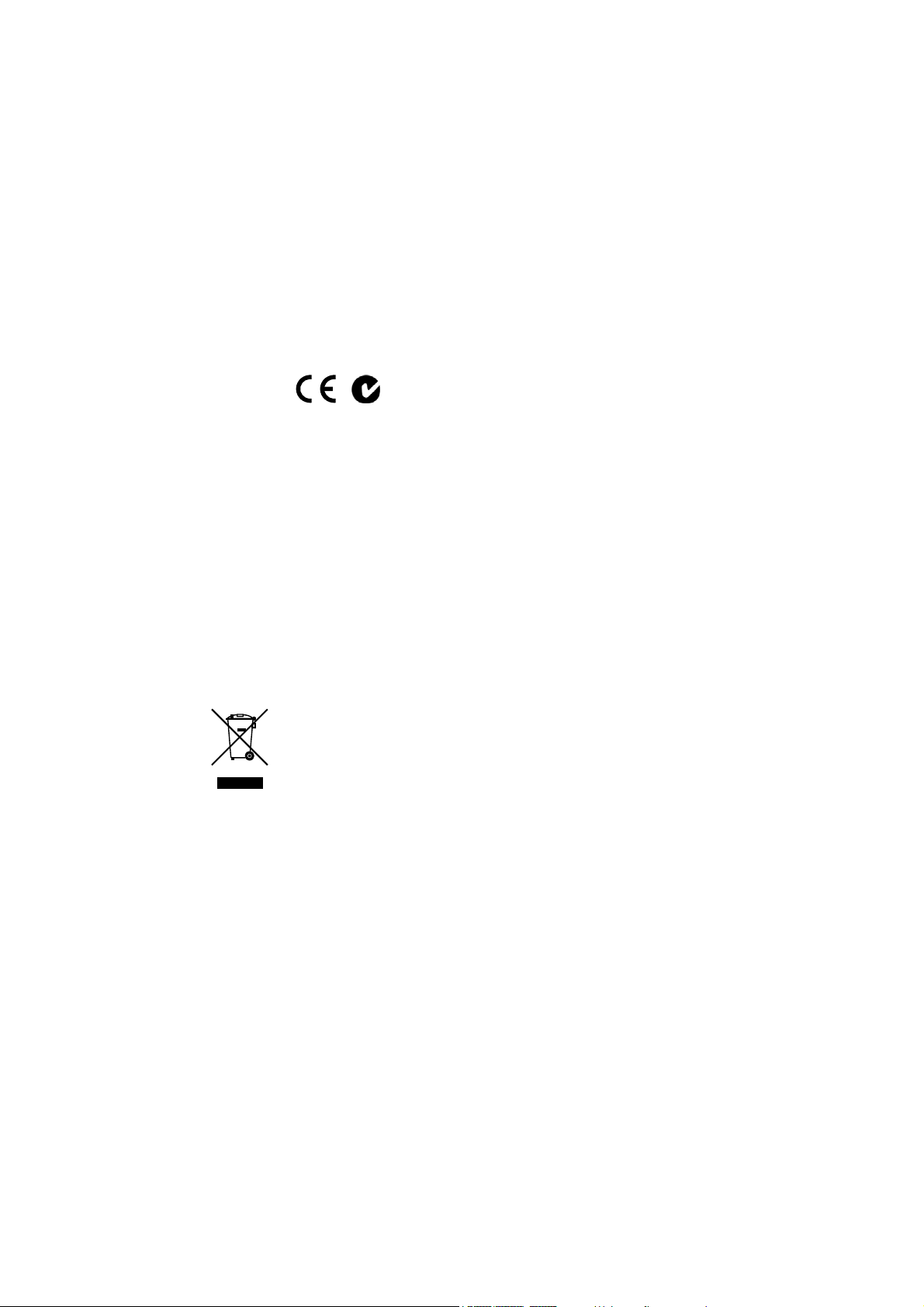
Copyright © 2011 UTC Fire & Security. All rights reserved.
r
Trademarks and
patents
The TruVision name and logo are trademarks of
UTC Fire & Security.
GE and the GE monogram are trademarks of the General Electric
Company and are under license to UTC Fire & Security, 9 Farm
Springs Road, Farmington, CT 06034-4065, USA
Other trade names used in this document may be trademarks or
registered trademarks of the manufacturers or vendors of the
respective products.
Manufacture
Authorized EU manufacturing representative:
UTC Fire & Security B.V.
Kelvinstraat 7, 6003 DH Weert, The Netherlands
Certification
N4131
FCC compliance Class A: This equipment has been tested and found to comply with
the limits for a Class A digital device, pursuant to part 15 of the FCC
Rules. These limits are designed to provide reasonable protection
against harmful interference when the equipment is operated in a
commercial environment. This equipment generates, uses, and can
radiate radio frequency energy and, if not installed and used in
accordance with the instruction manual, may cause harmful
interference to radio communications. Operation of this equipment in
a residential area is likely to cause harmful interference in which
case the user will be required to correct the interference at his own
expense.
European Union
directives
12004/108/EC (EMC directive): Hereby, UTC Fire & Security
declares that this device is in compliance with the essential
requirements and other relevant provisions of Directive
2004/108/EC.
2002/96/EC (WEEE directive): Products marked with this symbol
cannot be disposed of as unsorted municipal waste in the European
Union. For proper recycling, return this product to your local supplier
upon the purchase of equivalent new equipment, or dispose of it at
designated collection points. For more information see:
www.recyclethis.info.
Contact information For contact information, see www.utcfireandsecurity.com.
Page 3
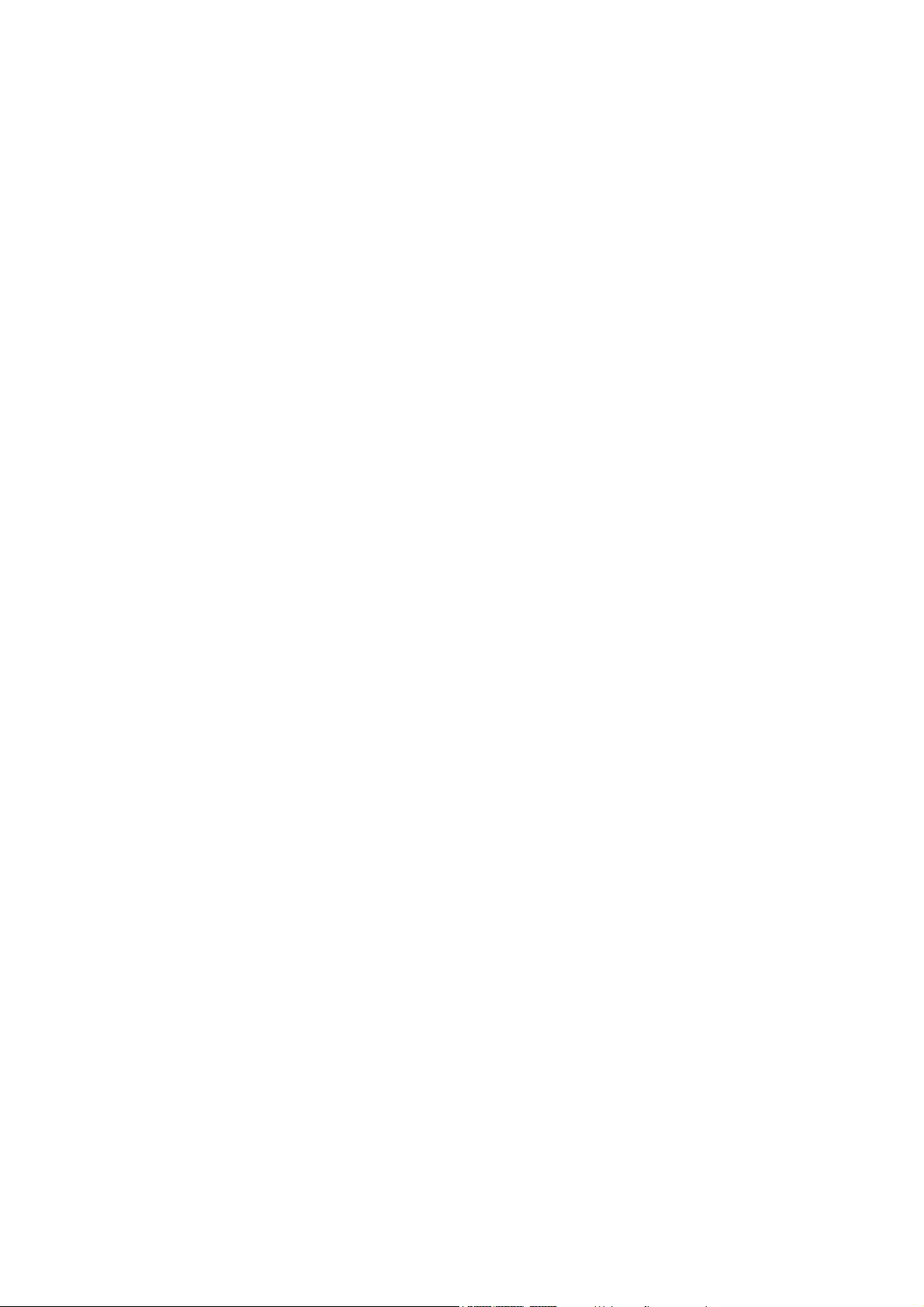
Content
Chapter 1 Introduction 1
Product overview 1
Features 1
Chapter 2 Installation 3
Installation environment 3
Package contents 3
Cable requirements 4
Camera dimensions 5
Setting up the dome cameras 6
Connections 6
Accessing the SD card 9
Mounting the dome camera on a ceiling or wall 10
Mounting the vandal-proof dome camera on a ceiling or wall 11
Using the camera with TVR 60 13
Using the camera with GE Nav 13
Chapter 3 Network and streaming configuration 15
Checking your Web browser security level 15
Accessing the camera over the internet 17
Overview of the camera Web browser 18
Configuring the camera over the network 20
Device parameters 21
Camera parameters 22
Network parameters 38
RS-485 serial port settings 40
Alarm parameters 41
Notification parameters 45
User management 45
Formatting the HDD 49
Upgrading the firmware 49
Chapter 4 1.3 megapixel IP dome camera configuration 51
Main menu overview 51
Language 52
Resolution 53
Frame rate 53
Lens type 53
Shutter speed 53
Auto gain 54
Day/Night 54
White balance 55
Backlight compensation 56
TruVision Megapixel IP Dome Camera User Manual i
Page 4
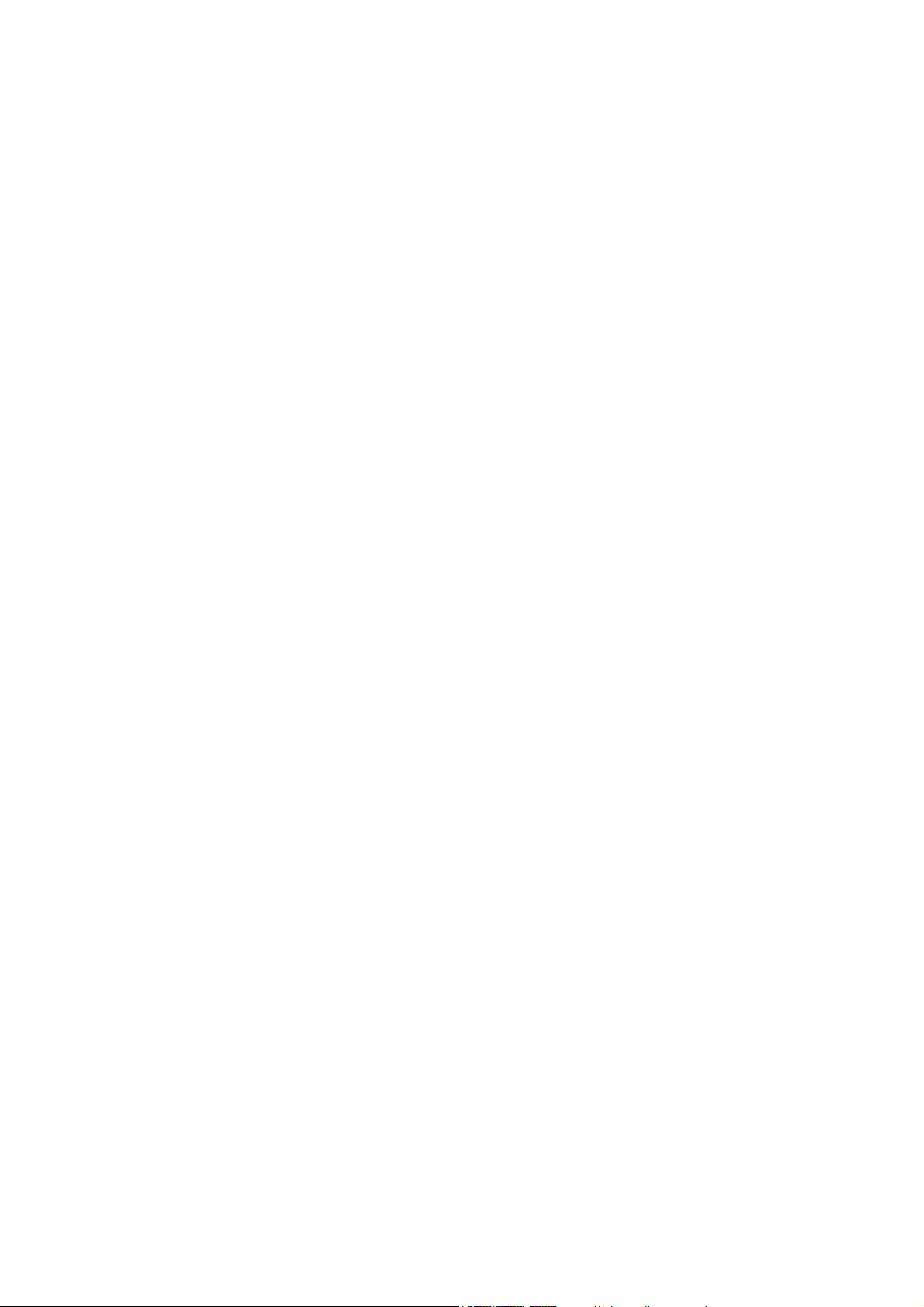
Mirror mode 57
Chapter 5 2.0 megapixel IP dome camera configuration 59
Main menu overview 59
Language 60
Flicker control 61
Resolution 61
Frame rate 61
Shutter speed 62
Auto gain 62
Day/Night 62
White balance 63
Special effects mode 64
Mirror mode 64
ePTZ mode 64
Chapter 6 Camera operation 67
Logging on and off 67
Live mode 67
Searching recorded video for playback 68
Playing back recorded files 70
Viewing logs 70
Searching for logs 71
Archiving recorded files 73
Controlling a PTZ camera 73
Appendix A Specifications 75
1.3 megapixel IP dome camera 75
2 megapixel IP dome camera 76
Appendix B Pin definitions 79
Appendix C Warranty and contact information 81
Warranty information 81
Contacting support 81
Index 83
ii TruVision Megapixel IP Dome Camera User Manual
Page 5
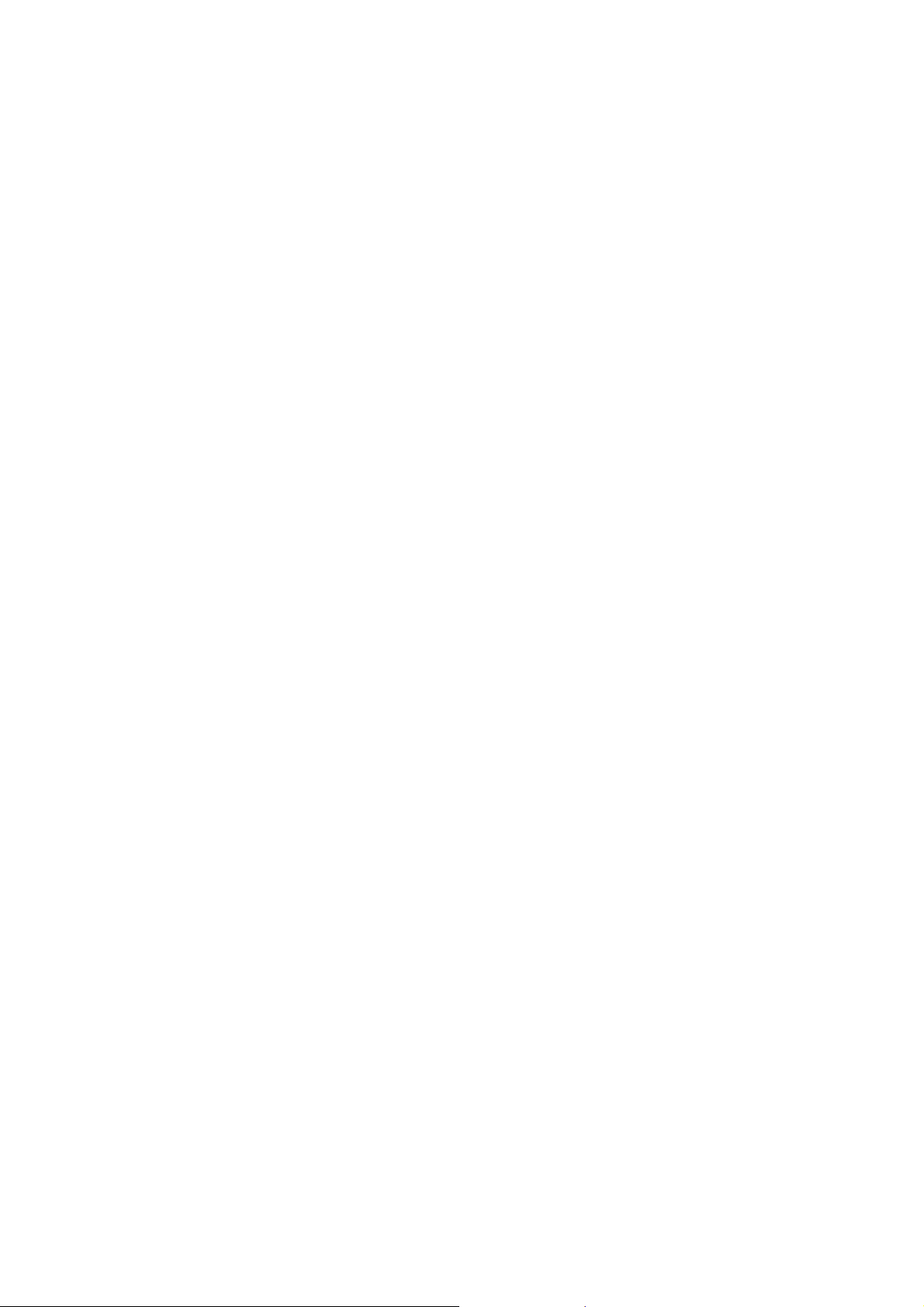
Chapter 1
Introduction
Product overview
This is the user manual for TruVision megapixel IP dome camera models:
1.3 megapixel IP dome cameras:
TVD-M1120-3-N 1.3 megapixel vandal-proof dome
TVD-M1120-3-P 1.3 megapixel vandal-proof dome
2.0 megapixel IP dome cameras:
TVD-M2110-2-N 2.0 megapixel dome
TVD-M2110-2-P 2.0 megapixel dome
TVD-M2110V-3-N 2.0 megapixel vandal-proof dome
TVD-M2110V-3-P 2.0 megapixel vandal-proof dome
Features
This section describes the TruVision megapixel IP dome camera features.
Supports TCP/IP, HTTP, DNS, RTP/RTCP and PPPoE protocols
Programming and setup through a browser interface
Live viewing over the network
50/60 Hz selectable flicker control
Mono and bi-directional audio
Digital pan/tilt/zoom (PTZ) (2.0 megapixel IP box camera only)
Supports remote upgrades and maintenance
H.264 video compression with dual capability
Supports 4CIF, 2CIF, CIF and QCIF
TruVision Megapixel IP Dome Camera User Manual 1
Page 6
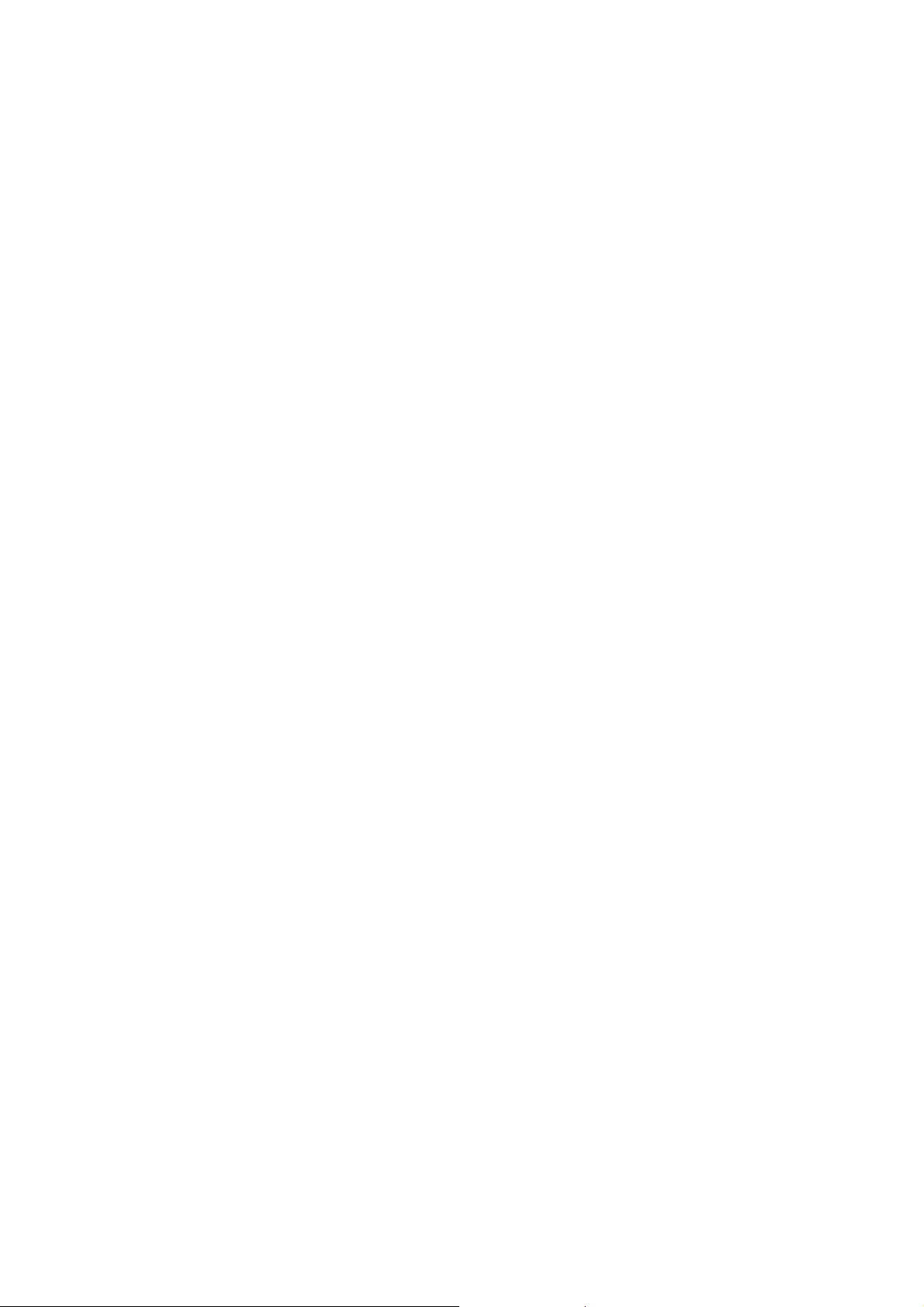
0BChapter 1: Introduction
SDHC card for local storage
2 TruVision Megapixel IP Dome Camera User Manual
Page 7
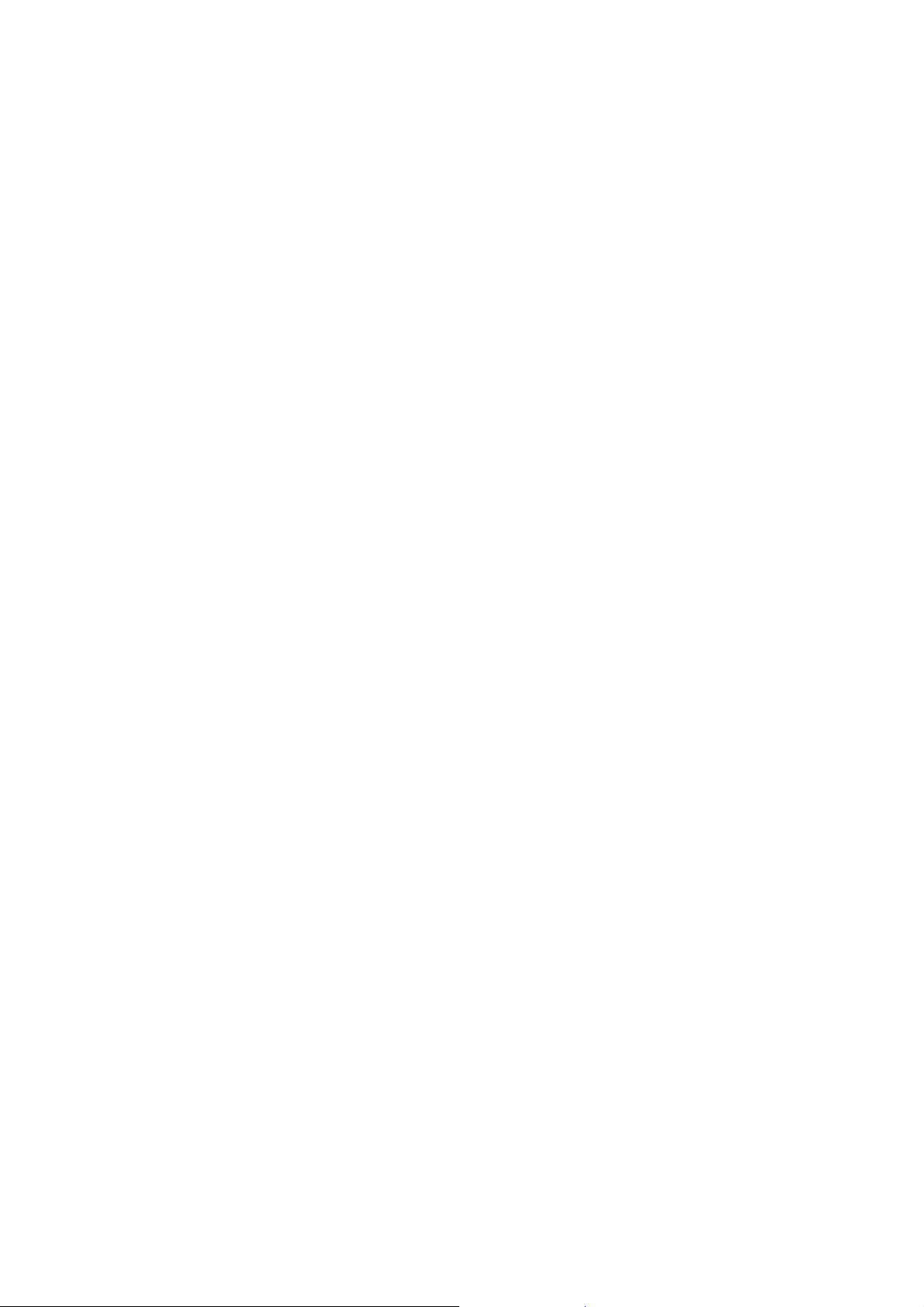
Chapter 2
Installation
This chapter provides information on how to install the TruVision megapixel IP
dome camera.
Installation environment
When installing your product, consider these factors:
• Electrical: Install electrical wiring carefully. It should be done by qualified
service personnel. Always use a proper PoE switch or a 12 VDC or 24 VAC
UL listed Class 2 or CE certified power supply to power the camera. Do not
overload the power cord or adapter.
• Ventilation: Ensure that the location planned for the installation of the
camera is well ventilated.
• Temperature: Do not operate the camera beyond the specified temperature,
humidity or power source ratings. The operating temperature of the camera is
between -10 to 60°C (14°F to 140°F). Humidity is below 90%.
• Moisture: Do not expose the camera to rain or moisture, or try to operate it in
wet areas. Turn the power off immediately if the camera is wet and ask a
qualified service person for servicing. Moisture can damage the camera and
also create the danger of electric shock.
• Servicing: Do not attempt to service this camera yourself. Any attempt to
dismantle or remove the covers from this product will invalidate the warranty
and may also result in serious injury. Refer all servicing to qualified service
personnel.
Package contents
Check the package and contents for visible damage. If any components are
damaged or missing, do not attempt to use the unit; contact the supplier
TruVision Megapixel IP Dome Camera User Manual 3
Page 8
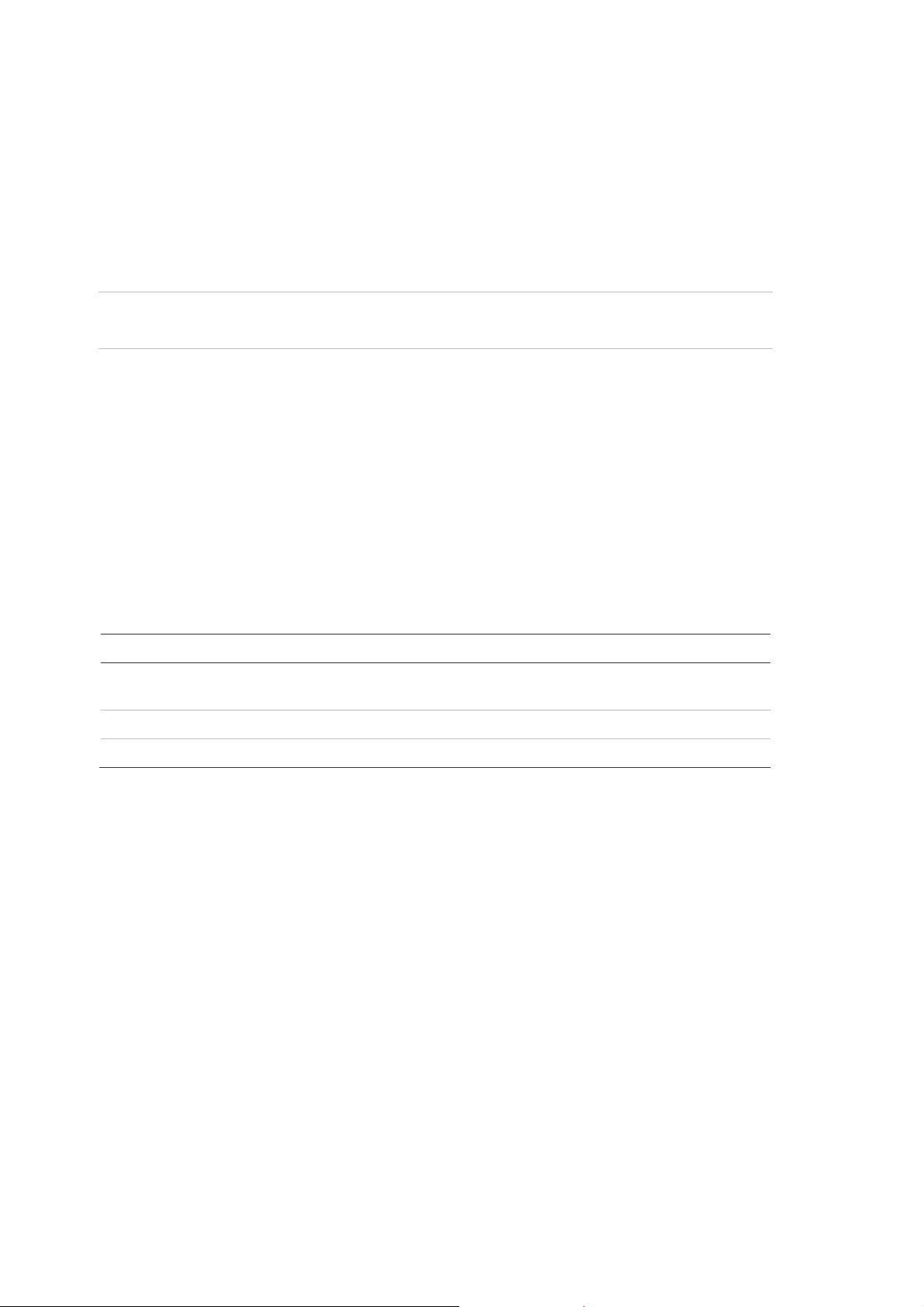
1BChapter 2: Installation
immediately. If the unit is returned, it must be shipped back in its original
packaging.
Package contents:
Camera
Multilingual Installation Sheet
CD with User Manual in several languages
CAUTION: Use direct plug-in UL listed power supplies marked Class 2 or LPS
(limited power source) of the required output rating as listed on the unit.
Cable requirements
For proper operation, adhere to the following cable and power requirements for
the cameras. Category 5 cabling or better is recommended. All network cabling
must be installed according to applicable codes and regulations.
Table 1 below lists the requirements for the cables that connect to the camera.
Table 1: Recommended cable requirements
Cable type Requirements
Data For RS-485: 22 gauge (0.64 mm) shielded, two-conductor, twisted-pair
(STP) cable
Video 75 ohm RS-59 coaxial cable with BNC ends
Power 24 VAC cable
4 TruVision Megapixel IP Dome Camera User Manual
Page 9
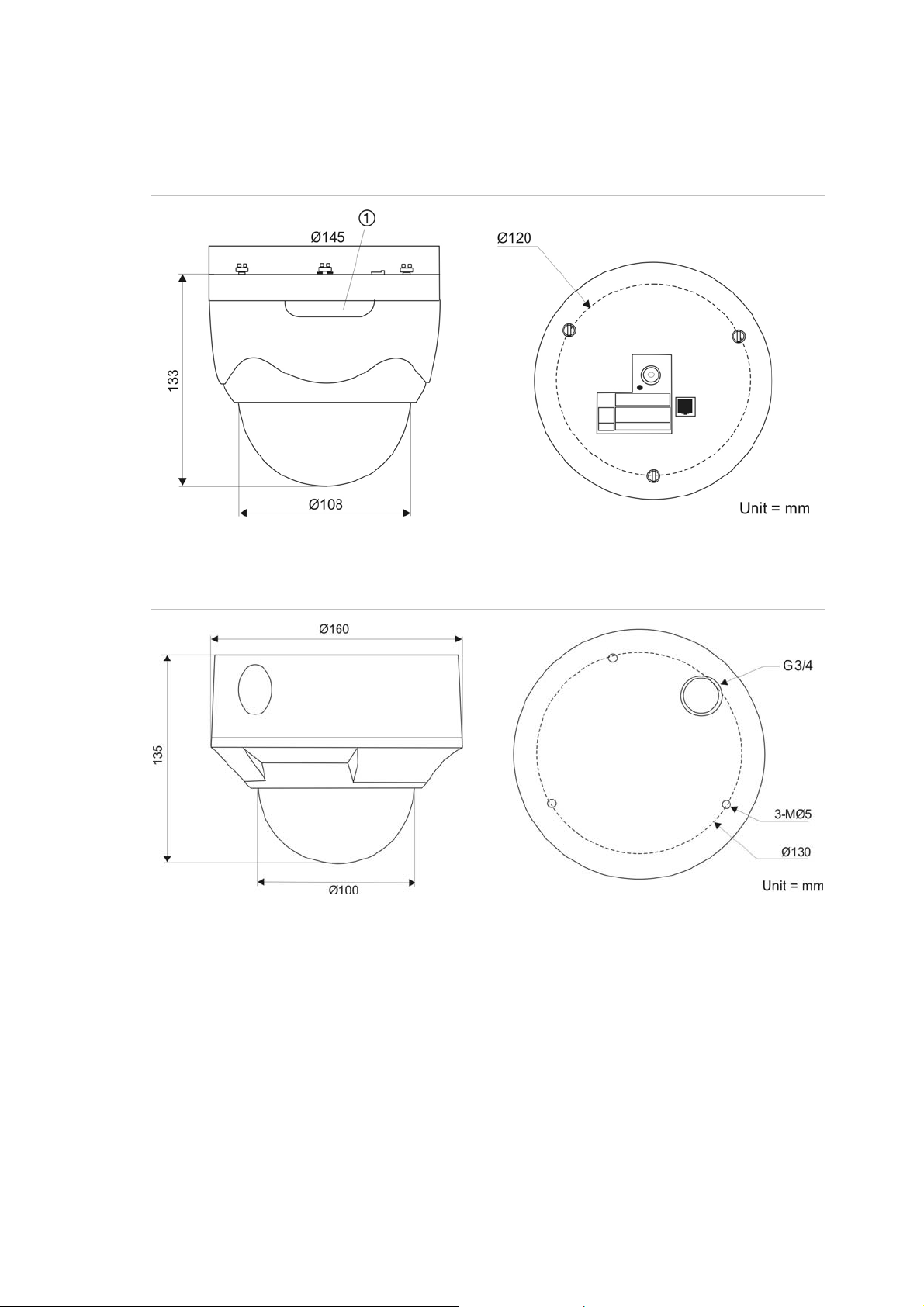
1BChapter 2: Installation
Camera dimensions
Figure 1: Megapixel IP dome camera
1. SDHC card slot
Figure 2: Vandal-proof megapixel IP dome camera
TruVision Megapixel IP Dome Camera User Manual 5
Page 10
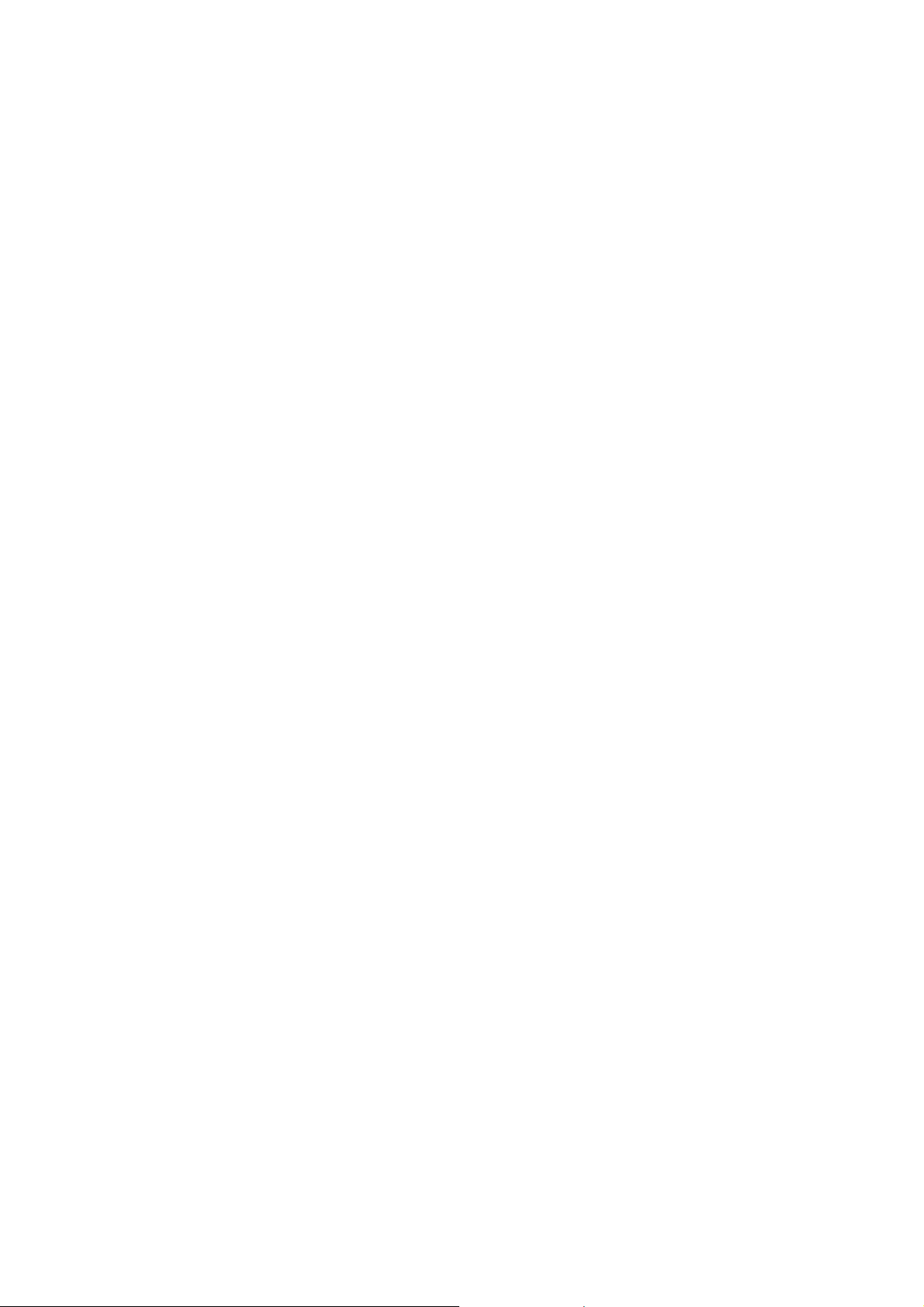
1BChapter 2: Installation
Setting up the dome cameras
Note: If the light source where the camera is installed experiences rapid, wide-
variations in lighting, the camera may not operate as intended.
To quickly put the dome camera into operation:
1. Prepare the mounting surface.
2. Set the DIP switches to the desired positions and connect the power cable,
alarm I/O cables, RS-485 cable, audio cables and network cable to the
camera. See “Megapixel IP dome camera connections” below.
3. Mount the camera to the wall/ceiling using the appropriate fasteners. See
“Mounting the dome camera on a ceiling or wall” on page 11.
4. Set up the camera’s network and streaming parameters so that the camera
can be controlled over the network. See Chapter 3 “Network and streaming
configuration” on page 15.
5. Program the camera to suit its location. See Chapter 4 “1.3 megapixel IP
dome camera configuration” on page 51 and Chapter 5 “2.0 megapixel IP
dome camera configuration” on page 59.
To quickly put the vandal-proof dome camera into operation:
1. Prepare the mounting surface.
2. Mount the camera to the wall/ceiling using the appropriate fasteners. See
“Mounting the dome camera on a ceiling or wall” on page 11.
3. Connect the cabling to the devices. See “Vandal-proof megapixel IP dome
camera connections” on page 9.
4. Set up the camera’s network and streaming parameters so that the camera
can be controlled over the network. See Chapter 3 “Network and streaming
configuration” on page 15.
5. Program the camera to suit its location. See Chapter 4 “1.3 megapixel IP
dome camera configuration” on page 51 and Chapter 5 “2.0 megapixel IP
dome camera configuration” on page 59.
Connections
A qualified service person, complying with all applicable codes, should perform
all required hardware installation.
Megapixel IP dome camera connections
Note: Do not attempt to extend the power/data cable connection using RJ45
couplers and Cat5 cable. Only use the data cable connection provided.
6 TruVision Megapixel IP Dome Camera User Manual
Page 11
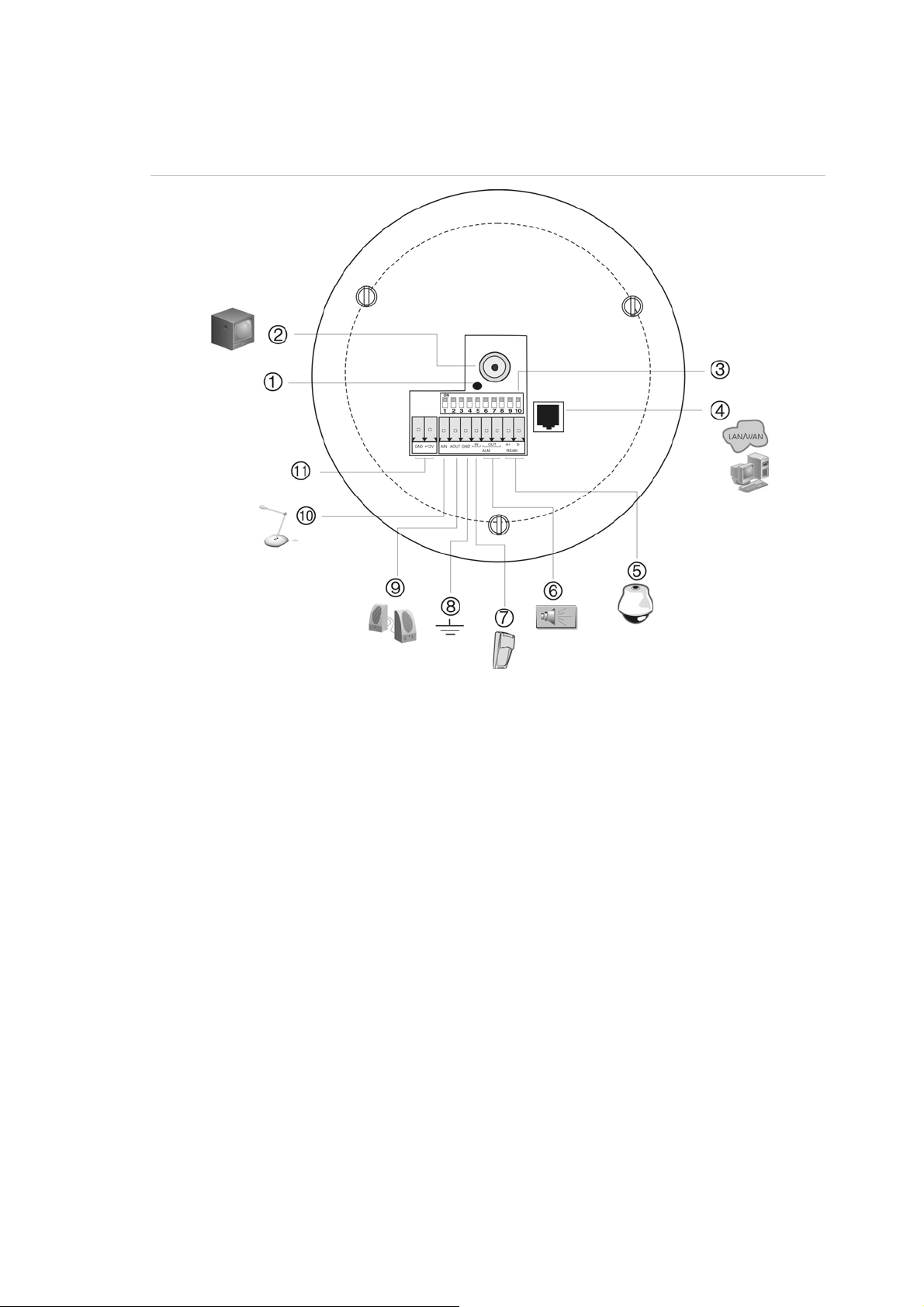
1BChapter 2: Installation
Note: Use 24 VAC / 12 VDC or PoE.
Figure 3: Megapixel IP dome camera connections
1. Power supply LED.
2. Video output.
Connect to a CCTV monitor.
3. DIP switches
Set the DIP switch addresses.
4. Ethernet RJ45 PoE port
Connect to network devices.
5. RS-485 A+, BConnect to an RS-485 device such as a
PTZ dome camera.
6. Alarm output
Connect to an alarm output device.
7. Alarm input
Connect to an alarm input device.
8. Ground
Connect to ground.
9. Audio output
Connect to an audio output.
Line level, 600 Ω
10. Audio input
Connect to an audio input.
2.0 to 2.4Vp-p, 1 kΩ
11. Power supply
Connect +12 VDC or +24 VAC power
supply.
Note: The alarm output can be used to turn on and off an external alarm device.
Connect a 12 VDC/30 mA external power supply to the alarm output. See
Figure 4 on page 8.
TruVision Megapixel IP Dome Camera User Manual 7
Page 12

1BChapter 2: Installation
Figure 4: External alarm output
Setting DIP switch addresses
Switches 6 to 10 are not used at this time, so it does not matter whether they are
set to on or off.
Figure 5: DIP switches (grayed area is not used)
Table 2: DIP switch addresses
DIP
switch
1 Sharp image Soft image Use this to obtain sharper or softer edges
2 Automatic exposure
(AES)
3 BLC Off The backlight compensation (BLC)
4 Flickerless control Off Flickerless control eliminates the flicker
ON OFF
Function
for images.
Auto iris (AI) Use this setting to select the method the
camera uses to adjust to different light
levels.
function improves image quality when the
background illumination is high. It
prevents the object in the center from
appearing too dark.
caused by the differences between the
frequencies (60 Hz) of the ionization of
the gas in a fluorescent light bulb with
that of the vertical frequency (59.95 Hz)
in the camera. Flickless control helps
reduce the file size and transfer bit rates
of compressed video images.
Description
5 Normal automatic gain
control (NAGC)
8 TruVision Megapixel IP Dome Camera User Manual
Super automatic gain
control (SAGC)
AGC automatically adjusts the camera’s
sensitivity in low light conditions. SAGC
has higher sensitivity.
Page 13
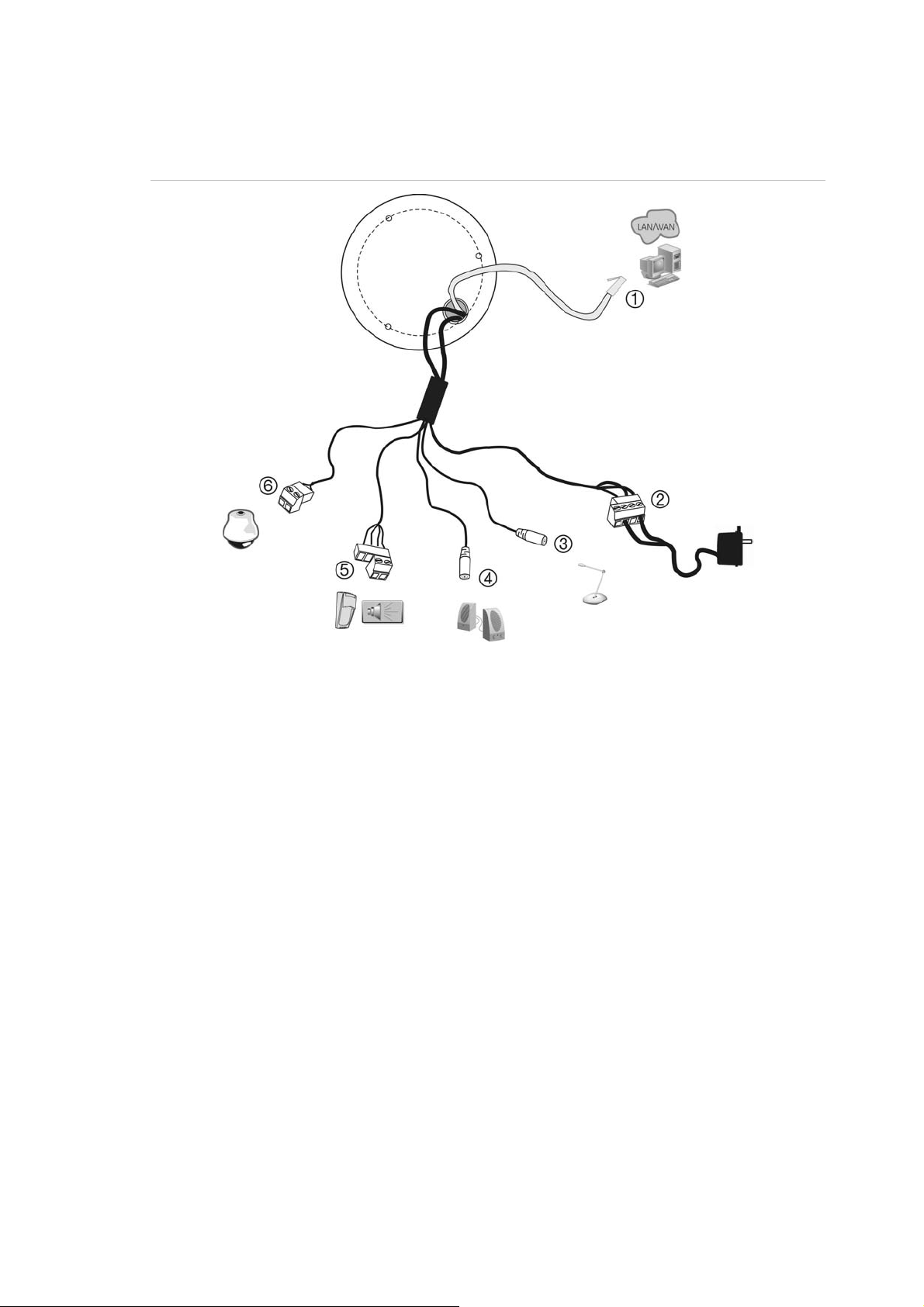
1BChapter 2: Installation
Vandal-proof megapixel IP dome camera connections
Figure 6: Vandal-proof megapixel IP dome camera connections
1. Ethernet RJ45 PoE connector.
Connect to the network devices.
2. Power supply cord.
Connect +12 VDC or +24 VAC power
supply.
3. Audio input jack.
Connect to an audio input.
2.0 to 2.4Vp-p, 1 kΩ
4. Audio output jack
Connect to an audio output.
Line level, 600 Ω
5. Alarm I/O cable
Connect alarm input (IN, G) and output
(1A, 1B) devices.
6. RS-485 A+, BConnect to an RS-485 device such as a
PTZ dome camera.
Accessing the SD card
Insert an 8GB or 16GB SDHC card for local storage as a backup in case the
network fails, for example. The card is not supplied with the camera.
Video and log files stored on the SDHC card can only be accessed via the Web
browser. You cannot access the card using GE Nav or TVR 60.
TruVision Megapixel IP Dome Camera User Manual 9
Page 14

1BChapter 2: Installation
Figure 7: SDHC card location
Megapixel IP dome camera
1. SDHC card slot.
Vandal-proof megapixel IP dome camera
Mounting the dome camera on a ceiling or wall
You can mount the dome camera on a ceiling or wall. The instructions below are
for fixing the dome camera directly to a ceiling.
If mounting the dome camera onto a wooden wall, use self-tapping screws to fix
the mounting plate to the wall.
To mount the dome camera to a ceiling:
1. Place the supplied template sticker on the ceiling where the dome camera is
to be installed.
2. Place the dome’s mounting bracket on the sticker and align the holes of the
bracket to those of the sticker.
3. Securely fasten the mount to the mounting surface with the three supplied
screws.
4. In the middle of the mounting plate make a hole in the ceiling to access the
cabling.
5. If needed, seal all mounting holes so that no moisture can leak into the
mounting surface.
6. Insert the fixation pins of the dome camera enclosure into the fixation slots in
the mounting bracket.
10 TruVision Megapixel IP Dome Camera User Manual
Page 15
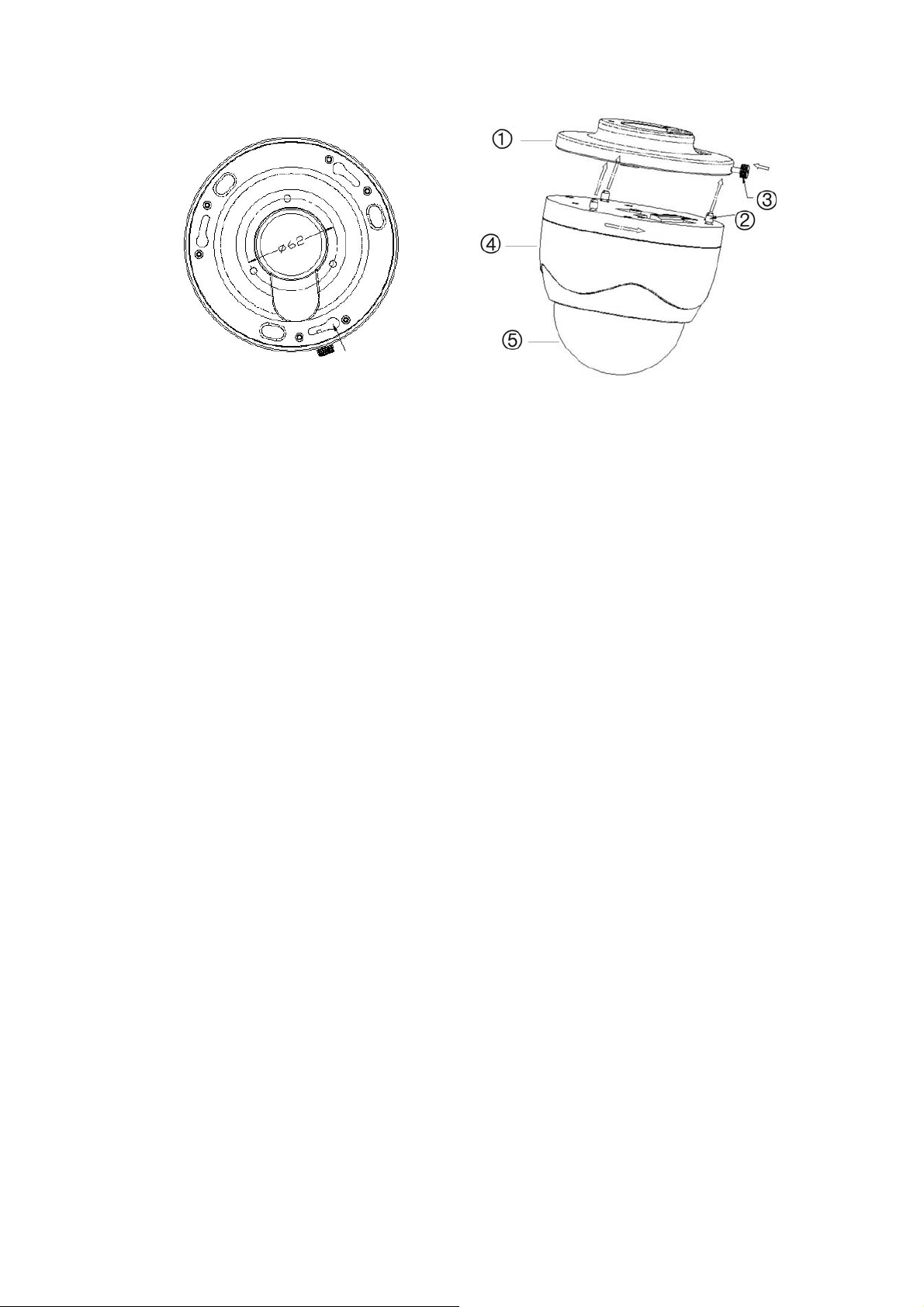
1BChapter 2: Installation
Mounting bracket
Fixation slot
1. Mounting bracket
2. Fixation pins
3. Locking nut
4. Plastic enclosure
5. Bubble
7. Rotate the camera enclosure so that the pins are held in place in the fixation
slots.
8. Tighten the locking screw to ensure that the camera is firmly attached to the
bracket.
9. Connect a 75 ohm coaxial video cable to the video cable, and connect a 12
VDC power supply to the power cable.
Mounting the vandal-proof dome camera on a ceiling or wall
You can mount the camera on a ceiling or wall. The instructions below are for
fixing the camera directly to a ceiling.
If mounting the dome camera onto a wooden wall, use self-tapping screws to fix
the mounting plate to the wall.
To mount the dome camera to a ceiling:
1. Using the supplied hex key, remove the dome camera cover from the
mounting bracket.
TruVision Megapixel IP Dome Camera User Manual 11
Page 16
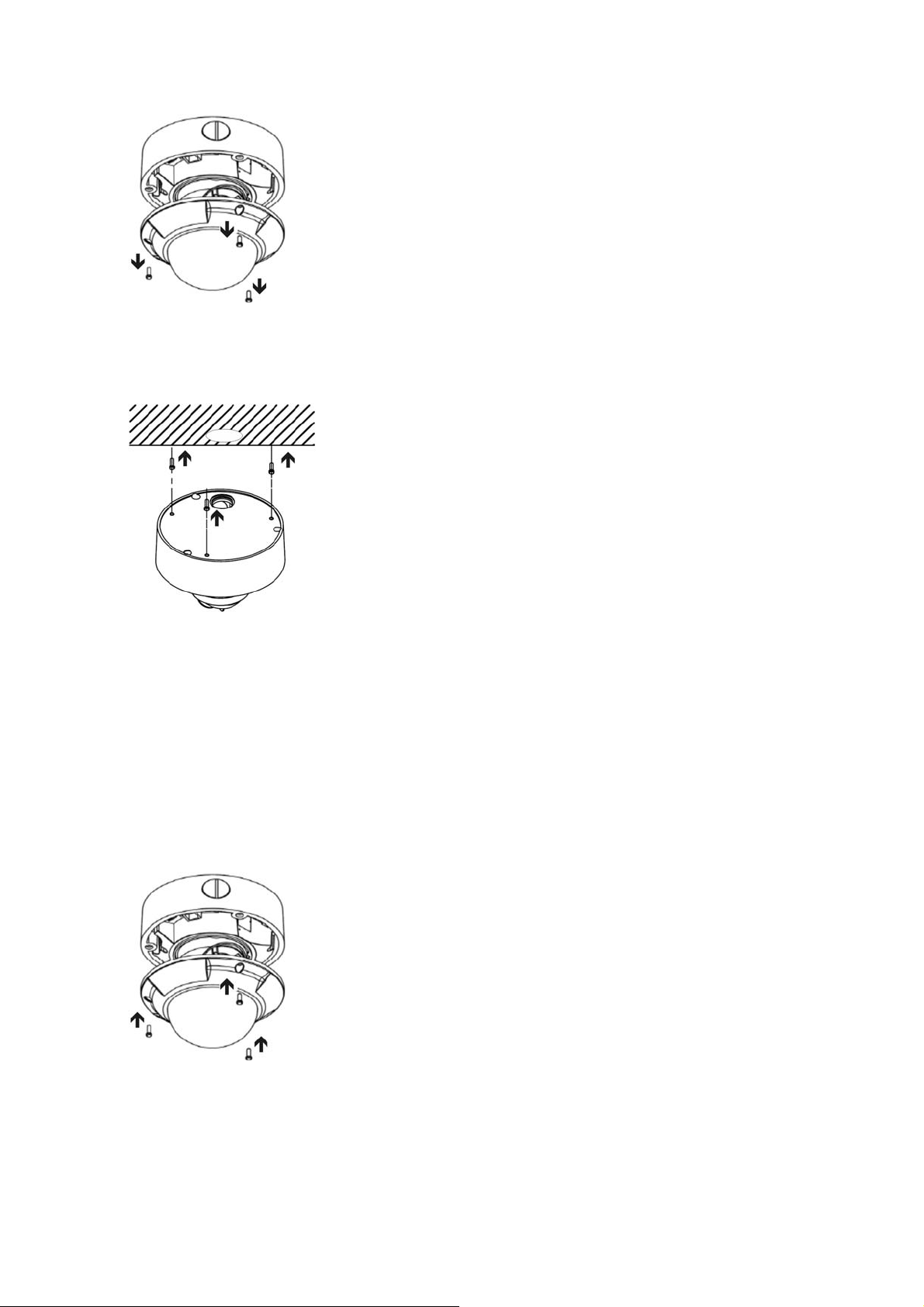
1BChapter 2: Installation
2. Make a hole in the ceiling for the cabling. Fix the mounting bracket to the
ceiling using the supplied screws.
3. Pull the camera’s cabling through the ceiling hole and connect to the devices.
4. If needed, seal all mounting holes so that no moisture can leak into the
mounting surface.
5. Adjust the camera’s angle of view while watching the image on a monitor.
Loosen the fixed screws in the camera, and adjust horizontally and vertically
the camera pan and tilt. Adjust the lens focus to get optimal video effect.
6. Tighten the fixed screws and reattach the camera cover. Ensure that the
camera is firmly attached to the bracket.
12 TruVision Megapixel IP Dome Camera User Manual
Page 17

1BChapter 2: Installation
Using the camera with TVR 60
Please refer to the TVR 60 user manual for instructions on connecting and
operating the camera with the TVR 60.
Using the camera with GE Nav
A camera must be connected to a TVR 60 in order to be operated by GE Nav.
Please refer to the GE Nav user manual for instructions on operating the camera
with the GE Nav.
TruVision Megapixel IP Dome Camera User Manual 13
Page 18

1BChapter 2: Installation
14 TruVision Megapixel IP Dome Camera User Manual
Page 19

Chapter 3
Network and streaming
configuration
This chapter explains how to configure the camera through a Web browser.
The camera can be configured and controlled using an internet browser such as
Microsoft Internet Explorer (IE). The procedures described use Microsoft Internet
Explorer (IE) web browser. The steps are similar with other browsers.
You must have administrator rights on your PC in order to configure the cameras
over the internet.
Checking your Web browser security level
When using the Web browser interface, you can install ActiveX controls to
connect and view video using Internet Explorer. However, you cannot download
data, such as video and images due to the increased security measure.
Consequently you should check the security level of your PC so that you are able
to interact with the cameras over the Web and, if necessary, modify the Active X
settings.
Configuring IE Active X controls
You should confirm the ActiveX settings of your Web browser.
To change the Web browser’s security level:
1. In Internet Explorer click Internet Options on the Tools menu.
2. On the Security tab, click the zone to which you want to assign a Web site
under “Select a Web content zone to specify its security settings”.
3. Click Custom Level.
TruVision Megapixel IP Dome Camera User Manual 15
Page 20

2BChapter 3: Network and streaming configuration
4. Change the ActiveX controls and plug-ins options to Enable and click OK.
- or -
Under Reset Custom Settings, click the security level for the whole zone in
the Reset To box, and select Low. Click Reset. Then click OK to the Internet
Options Security tab screen.
5. Click Apply in the Internet Options Security tab screen.
16 TruVision Megapixel IP Dome Camera User Manual
Page 21

2BChapter 3: Network and streaming configuration
Windows Vista and 7 users
Internet Explorer for Windows Vista and Windows 7 operating systems have
increased security measures to protect your PC from any malicious software
being installed.
To have complete functionality of the Web browser interface with Windows Vista
and Windows 7, do the following:
• Run the Browser interface and the DVR player application as an administrator
in your workstation
• Add the camera’s IP address to your browser’s list of trusted sites
To add the camera’s IP address to Internet Explorer’s list of trusted sites:
1. Open Internet Explorer.
2. Click Tools, and then Internet Options.
3. Click the Security tab, and then select the Trusted sites icon.
4. Click the Sites button.
5. Clear the “Require server verification (https:) for all sites in this zone” box.
6. Enter the IP address in the “Add this website to the zone” field.
7. Click Add, and then click Close.
8. Click OK in the Internet Options dialog screen.
9. Connect to the camera for full browser functionality.
Accessing the camera over the internet
Use the Web browser to access the camera over the internet.
Only one camera is accessible from a single Web browser window. If there is
more than one camera connected over the network, open a separate Web
browser window for each individual camera.
Note: Any changes made to the camera’s configuration only apply to this
camera. The configuration of other devices, such as cameras or DVRs that may
also be connected to the system is not changed.
It is recommended that you change the administrator password once the set up
is complete. Only authorized users should be able to modify camera settings.
See “User management” on page 45 for information on changing passwords.
TruVision Megapixel IP Dome Camera User Manual 17
Page 22

2BChapter 3: Network and streaming configuration
To access the camera online:
1. In the Web browser enter the camera’s IP address (default is 192.0.0.64).
Use the tool, IP Finder, enclosed on the CD to find the IP address of the
camera.
The Login dialog box appears.
2. Enter your user name and password.
User name: admin
Password: 1234
Click OK. The Web browser screen appears in live mode.
Note: The live screen is initially blank. You must click the Start Live View
button on the bottom of the screen for the live mode images to appear onscreen.
Overview of the camera Web browser
The camera Web browser lets you view, record, and play back recorded videos
as well as manage the camera from any PC with Internet access. The browser’s
easy-to-use controls give you quick access to all camera functions. See Figure 8
on page 19.
Only one camera is accessible from a single Web browser window. If there is
more than one camera connected over the network, open a separate Web
browser window for each individual camera.
18 TruVision Megapixel IP Dome Camera User Manual
Page 23

2BChapter 3: Network and streaming configuration
Note: Any changes made to the camera’s configuration only apply to this
camera. The configuration of other devices that may be connected to the
camera, such as cameras or DVRs, is not changed.
Figure 8: Web browser interface
Item Name Description
1. Menu toolbar Lets you do the following:
Log on and log off the system. This can only be done
in live mode.
View live video
Play back video
Search for event logs. There are four main
information types: All, Alarm, Notification and
Operation
Configure settings
Note: The Playback and Log functions can only be used
when an SDHC card is inserted in the camera.
2. Viewer View live or playback video.
3. PTZ controls Lets you control a PTZ camera when connected using
RS-485 port. Also used to access main menu via
“Preset 95”.
4. Video image settings Adjust video image settings such as brightness, contrast,
saturation, and hue.
5. Audio setting Turn bi-directional audio on or off.
TruVision Megapixel IP Dome Camera User Manual 19
Page 24

2BChapter 3: Network and streaming configuration
Item Name Description
6. Video function Lets you do the following:
Record live video
Take a snapshot of the video
Start live view
7. Camera View video and record video from this camera.
Configuring the camera over the network
Once the camera hardware has been installed, the camera can then be
configured over the network.
The camera Web browser lets you configure the camera remotely using your PC.
In the camera browser screen click the Config button in the menu toolbar to
get the configuration screens. There are 10 folders running down the left side of
the screen and each folder has a list of subfolders which display the different
configuration screens. See Figure 9 below and Table 3 on page 21 for
descriptions of the different folders.
Figure 9: Accessing the configuration screen
These tabs let you configure the server, network, cameras, alarms, users,
transactions and other parameters such as upgrading the firmware. See Table 3
on page 21.
20 TruVision Megapixel IP Dome Camera User Manual
Page 25

2BChapter 3: Network and streaming configuration
Table 3: Overview of the configuration parameter folders
Configuration folders Description
Device information Defines the device name and number as well as enables file
overwrite and video scaler options. See “Device parameters”
below.
Channel parameters Defines the OSD properties of camera information, recording
schedule, recording settings for alarm events, alarm
response, and overlay text. See “Camera parameters” on
page 2
Network parameters Defines the network parameters required to access the
camera over the internet. See “Network parameters” on page
38.
Serial port settings Defines the RS485 communication settings. See “RS-485
serial port settings” on page 40.
Alarm parameters Defines how the camera handles alarms such as input type,
notification of alarms, and response schedules and duration.
See “Alarm parameters” on page 41.
Notification parameters Defines the methods to be used to alert for internal errors in
the system. See “Notification parameters” on page 45.
2.
Account management Defines who can use the camera, their passwords and access
privileges. See “User management” on page 45.
HDD configuration Defines how to format the SDD card used in the camera. See
“Formatting the HDD” on page 49”.
Upgrade remotely Defines how to upgrade the camera’s firmware. See
“Upgrading the firmware” on page 51”.
Restoring options to factory defaults
Use the Default button at the bottom of the screen to restore the camera to the
factory default settings apart from IP values.
Device parameters
Use this folder to display information about the camera. There are two
subfolders:
Device information: Displays the camera name and RS-485 bus ID, which
can both be changed. Several parameters are also prepopulated and cannot
be changed manually such as the channel number, HDD number, alarm input
and output. These will always be “1”. The device type and serial number are
also shown.
Version information: Displays the camera, encoder, panel and hardware
versions. None of these values can be changed manually.
See Figure 10 on page 22 for more information.
TruVision Megapixel IP Dome Camera User Manual 21
Page 26

2BChapter 3: Network and streaming configuration
Figure 10: Device information screen
Option Description
Device name This is the camera name. The default name is “TruVision MPX Camera”,
which you can change.
Device No. Specifies the RS-485 bus ID. Default is 88.
Record replace Specifies how the camera responds when the SDHC card becomes full. If
enabled, the camera will overwrite the earliest written recorded files and
continue recording. If disabled, when the SDHC card becomes full the
camera will handle the event as a “Hard Disk Full” condition and respond
according to how this condition has been programmed under the Notification
menu. See “Notification” on page 45.
Enable scaler This option allows the video signal to be converted from one size or
resolution to another.
Camera parameters
This section describes how to configure the camera settings from the Channel
Parameter screen. There are eight subfolders which are described below:
• Display settings: Defines the camera name and how the name and
date/time are displayed on screen. By default the name appears in the lower
22 TruVision Megapixel IP Dome Camera User Manual
Page 27

2BChapter 3: Network and streaming configuration
right corner of the screen and the date/time on the top. See “Defining how
information is displayed on screen” on page 24 for more information.
• Video parameters: Defines how the camera records an event. The stream
mode, stream type, resolution, image quality, bit rate, frame rate, and video
compression can all be modified. See “Defining video recording parameters”
on page 25 for more information.
• Schedule recordings: Defines the schedule when the camera records. See
“Defining a recording schedule” on page 27.
• Motion detection: Defines the on-screen area to trigger a response, the
detection schedule and method of response. See “Motion detection alarm” on
page 29.
• Video lost: Defines the detection schedule and method of response. See
“Video loss” on page 33.
• Video tampering: Defines the on-screen area to trigger a response, the
detection schedule and method of response. See “Camera tamper alarm” on
page 34.
• Video mask: Defines the on-screen area to trigger a response, the detection
schedule and method of response. See “Privacy masking” on page 37.
• Text overlay: Defines up to four lines of extra text on-screen. They can be
positioned anywhere. See “Adding extra on-screen text” on page 38.
All changes made apply only to the camera being configured. Parameters cannot
be copied to another camera.
Note: When schedule parameters are modified, the camera will prompt you to
reboot after the changes are saved.
TruVision Megapixel IP Dome Camera User Manual 23
Page 28

2BChapter 3: Network and streaming configuration
Figure 11: Display settings screen of the Channel parameters folder
Defining how information is displayed on screen
In addition to the camera name, the camera also displays the system date and
time on screen. You can modify the on-screen display position (also referred to
as OSD) of the camera name and define how the text appears on screen.
Note: The system date and time are defined from the DVR or GE Nav.
To position the camera name and date/time on screen:
1. In the Channel Parameters folder click the Display Settings subfolder to
open its screen.
2. Name the camera.
Enter the camera name into the Camera name edit box. The camera can
have up to 12 alphanumeric characters in its name.
3. Position the on-screen camera name.
Check the Show Camera Name box to display the camera name on screen.
Adjust the X and Y position co-ordinates of the name until satisfied. The onscreen position changes when you click Save.
24 TruVision Megapixel IP Dome Camera User Manual
Page 29

2BChapter 3: Network and streaming configuration
4. Check the Show OSD box to display the date/time on screen.
5. Select the time format from the OSD Type list box. There are two formats to
choose: 24-hour format or 12-hour format (24-hour is default). The date and
time appear in the bottom right corner of the screen.
6. Select a display mode for the camera from the Show Status list box. Display
modes include:
• Transparent & Non-Flashing. The screen image appears through the
text. This is default.
• Transparent & Flashing. The screen image appears through the text.
The text flashes on and off.
• Non-Transparent & Non-Flashing. The screen image is behind the text.
• Non-Transparent & Flashing. The screen image is behind the text. The
text flashes on and off.
7. Check the Display Week box to include the day of the week in the on-screen
display.
8. Select the date format from the Show Type list box. Formats include:
• YYYY-MM-DD
• MM-DD-YYYY (Default)
• DD-MM-YYYY
Time is automatically included in all date displays. It has the 24-hour format.
9. Click Save to save the positions and return to live mode.
Defining video recording parameters
You can adjust the video recording parameters to obtain the image quality and
file size best suited to your needs. Figure 12 on page 26 lists the recording
options you can configure for the camera.
TruVision Megapixel IP Dome Camera User Manual 25
Page 30

2BChapter 3: Network and streaming configuration
Figure 12: Video parameters screen
Option Description
Stream mode Specifies the dual streaming method used.
Options include: Main stream and sub stream. Default is Main.
Stream type Specifies the stream type you wish to record.
Select Video to record video stream only. Select Video&Audio to record both
video and audio streams. Default value is Video&Audio.
Resolution Specifies the recording resolution. A higher image resolution provides a
higher image quality but also requires a higher bit rate. The resolution
options listed depend on the type of camera and on whether main or sub
stream is being used. If you make changes to this option, you must reboot
the camera to implement the changes. The options are:
2.0 megapixel IP dome camera:
Main stream: DCIF, CIF, QCIF, 4CIF, 2CIF, VGA, UXGA, SVGA, HD720p
and HD900p. Default is 4CIF
Sub stream: CIF, QCIF
1.3 megapixel IP dome camera:
Main stream: VGA, HD720p and XVGA.
Sub stream: CIF, QCIF
Video quality Specifies the quality level of the image.
Options include: Highest, Higher, High, Average, Low, Lowest. Default is
High.
26 TruVision Megapixel IP Dome Camera User Manual
Page 31

2BChapter 3: Network and streaming configuration
Option Description
Bit rate Specifies whether variable or fixed bit rate is used. Variable produces higher
quality results suitable for video downloads and streaming. Default is
Variable.
Max bit rate Specifies the maximum allowed bit rate. A high image resolution requires
that a high bit rate must also be selected.
Options include: 32 bps, 48, 64, 80, 96, 128, 160, 192, 224, 256, 320, 384,
448, 512, 640, 768, 896, 1024, 1536, 1792, 2048, Custom (enter a value
manually) Default is 2048.
Frame rate Specifies the frame rate for the selected resolution.
Options include: Full frame, 1/16, 1/8, 1/4, 1/2, 1, 2, 4, 6. Default is Full
frame.
Frame type A video compression method. It is strongly recommended not to change the
default value displayed: Only P.
I frame interval A video compression method. It is strongly recommended not to change the
default value displayed: 25.
Defining a recording schedule
You can define a recording schedule for the camera in the Schedule Recordings
screen. The recording is saved on to the SDHC card in the camera. Although all
recordings are saved on the DVR, the camera’s SDHC card provides a backup in
case of network failure, for example.
The selected recording schedule applies to all alarm types.
You will be prompted to reboot the camera after making any schedule
modifications.
Pre and post-event recording times
The pre-event record time (PreRec) is used if you have the motion detection
and/or external alarms enabled. Pre-event time refers to the time recorded before
a motion or external alarm is triggered and includes the alarm data. If a motion or
external alarm occurs and you have set the pre-event time to 5 seconds, the
camera will record and save up to 5 seconds prior to the alarm event. Pre-event
time options include: No Prerecord, 5 (default), 10, 15, 20, 25, 30 seconds, and
Max Prerecord. Max Prerecord lets you save all data in the Prerecord buffer.
The post-event record time (PosRec) is used if you have the motion detection
and/or external alarms enabled. When an external or motion alarm is cleared, the
camera will continue recording based on the value specified in this option.
Options include: 5 (default), 10, 30 seconds, 1, 2, 5, and 10 minutes.
TruVision Megapixel IP Dome Camera User Manual 27
Page 32

2BChapter 3: Network and streaming configuration
To define a recording schedule:
1. In the Channel Parameters folder click the Schedule Recordings subfolder to
open its screen.
Note: There is only one channel number listed.
2. Click the Enable Recording box to enable recording.
Note: Deselect the option to disable recording.
3. Select the pre and post event record times from the drop-down lists.
4. Enter the auto delete mode (ADM) period in days.
5. Set the recording times.
In the Recording Time section, click the Settings button to display the
Recording Time screen.
6. Select the day of the week and type of recording period for which you want to
set the recording schedule. If you want to record all day, check the All Day
Recording box.
7. Set the start and end time for recording.
Check the Schedule 1 box and enter the times you want the camera to begin
and end recording. From the drop-down list box select one of the alarm types
to record:
• Schedule recording. This is continuous recording.
• Motion detection
• Alarm record
• Motion or alarm
• Motion and alarm
• Command. This option is unavailable.
28 TruVision Megapixel IP Dome Camera User Manual
Page 33

2BChapter 3: Network and streaming configuration
8. Repeat step 5 for additional periods. Up to eight time schedules can be
selected.
Note: The eight time schedules cannot overlap.
9. Set the schedule periods for the other days of the week as required.
Use the Copy option to copy the scheduled periods to another day of the
week.
10. Save your changes.
Click OK to return to the Recording Time screen. Click Save to save your
changes and return to live mode.
Notes
• The camera will prompt you to reboot in order for the schedule to take effect.
• If you set your record type to “Motion detection” or other related alarm types,
you must define the motion detection alarm in order to trigger motion
recording. See “Motion detection alarm” below for more information.
Motion detection alarm
You can define motion detection alarms. A motion detection alarm refers to an
alarm triggered when the camera detects a motion. However, the motion alarm is
only triggered if it occurs during a programmed time schedule.
Select the level of sensitivity to motion as well as the target size so that only
objects that could be of interest can trigger a motion recording. For example, the
motion recording is triggered by the movement of a person but not that of a cat.
You can define the area on screen where the motion is detected, the level of
sensitivity to motion, the schedule when the camera is sensitive to detecting
motion as well as which methods are used to alert you to a motion detection
alarm.
Use the Motion Detection screen in the Channel Parameters folder to change the
motion detection settings.
Defining a motion detection alarm requires the following tasks:
1. Settings areas: Define the on-screen area that can trigger a motion detection
alarm and the detection sensitivity level.
2. Schedule: Define the motion detection schedule.
3. Linkage: Specify the method of response to the alarm.
Note: Deselect the “Enable Motion Detection” option to disable the motion
detection alarm.
TruVision Megapixel IP Dome Camera User Manual 29
Page 34

2BChapter 3: Network and streaming configuration
Figure 13: Motion detection screen
To define motion detection areas:
1. In the Channel Parameters folder click the Motion Detection subfolder to open
its screen.
2. Check the Enable Motion Detection box. The three Settings buttons are
activated.
3. Define the motion detection area or areas.
In the “Setting Areas” section, click the Settings button. The “Areas Settings”
screen appears.
Check the Start Draw box. Place your mouse pointer at a point on the screen
from where you want to start marking the motion detection area. While
pressing the Ctrl button on your keyboard, move the mouse pointer to mark
the area sensitive to motion.
Several areas can be defined. If you want to mark more than one area, keep
pressing the Ctrl button on your keyboard and move the mouse over another
area.
30 TruVision Megapixel IP Dome Camera User Manual
Page 35

2BChapter 3: Network and streaming configuration
Note: You cannot adjust an area already drawn. Click Clear All to delete all
areas marked and restart drawing.
4. Set the motion detection sensitivity level.
Move the Sensitivity scroll bar to the desired sensitivity level. All areas will
have the same sensitivity level.
5. Click OK to save all changes and return to the Motion Detection screen.
6. Define the motion detection schedule and response method if not already
done.
7. Click Save to save all changes and return to live mode.
To define the motion detection schedule:
1. In the Channel Parameters folder click the Motion Detection subfolder to open
its screen.
2. Check the Enable Motion Detection box. The three Settings buttons are
activated.
3. Set the motion detection alarm schedule.
In the Schedule section, click the Settings button. The Schedule screen
appears.
TruVision Megapixel IP Dome Camera User Manual 31
Page 36

2BChapter 3: Network and streaming configuration
The system’s handling of a motion detection alarm depends on the alarm
schedule. Select a day of the week using the Week day list box to define
specific periods for recording during that day.
4. Set the start and end time for motion detection.
Check the Schedule 1 box and enter the times you want the camera to begin
and end motion detection.
5. Repeat step eight for additional periods. Up to eight time schedules can be
selected.
Note: The eight time schedules cannot overlap.
6. Set the schedule periods for the other days of the week as required.
Use the Copy option to copy the scheduled periods to another day of the
week.
7. Click OK to return to the Motion Detection screen.
8. Define the motion detection areas and response method if not already done.
9. Click Save to save all changes and return to live mode.
Note: When saving the changes, the camera will prompt you to reboot in
order for the schedule to take effect.
To define the response methods to a motion detection alarm:
1. In the Channel Parameters folder click the Motion Detection subfolder to open
its screen.
2. Check the Enable Motion Detection box. The three Settings buttons are
activated.
3. In the Linkage section, click the Settings button. The Linkage screen
appears.
32 TruVision Megapixel IP Dome Camera User Manual
Page 37

2BChapter 3: Network and streaming configuration
4. Select the Alarm Trigger Mode tab and check a response method for the
system when a motion detection alarm is triggered. You can check one or
both response methods:
Upload to center Sends the alarm response to the DVR.
Trigger alarm output Triggers the camera’s alarm output.
Also check Output Channel to
5. Select the Trigger Recording tab and check the input option “A1” to select
from which video channel to start recording. Click OK to return to the Motion
Detection screen.
6. Define the motion detection schedule and areas if not already done.
7. Click Save to save all changes and return to live mode.
Video loss
You can define video loss alarms. A video loss alarm refers to an alarm triggered
when a video signal is lost or corrupt due to power failure, video cable failure,
bad connection, and more. The video loss alarm triggers only if the video loss
occurs during a programmed time schedule.
Use the Video Loss screen in the Channel Parameters folder to change the video
loss settings.
Defining a video loss alarm requires the following tasks:
1. Schedule: Define the motion detection schedule.
2. Linkage: Specify the method of response to the alarm.
To define a video loss alarm:
1. In the Channel Parameters folder click the Video Loss subfolder to open its
screen.
2. Check the Enable Video Loss box. The Schedule and Linkage Settings
buttons are activated.
Note: Deselect the “Enable Video Loss” option to disable the video loss
alarm.
3. Set the video loss alarm schedule.
In the Schedule section, click the Settings button. The Schedule screen
appears.
The system’s handling of a video loss alarm depends on the alarm schedule.
Select a day of the week using the Weekday list box to define specific periods
for recording during that day.
4. Set the start and end time for video loss.
TruVision Megapixel IP Dome Camera User Manual 33
Page 38

2BChapter 3: Network and streaming configuration
Check the Segment 1 box and enter the times you want the camera to begin
and end motion detection.
5. Repeat step 4 for additional periods. Up to eight time segments can be
selected.
Note: The eight time periods cannot overlap.
6. Set the schedule periods for the other days of the week as required.
Use the Copy To option to copy the scheduled periods to another day of the
week.
7. Click OK to save the changes and return to the Video Loss screen.
8. Select a response method.
In the Linkage section, click the Schedule button. The Linkage screen
appears.
Check a response method for the system when a video loss alarm is
triggered. You can check one or both response methods:
Upload to center Sends the alarm response to the DVR.
Trigger alarm output Triggers the camera’s alarm output.
9. Click OK to return to the Channel Configuration screen.
Note: When saving the changes, the camera will prompt you to reboot in
order for the schedule to take effect.
10. Click Save to save all changes and return to live mode.
Camera tamper alarm
You can define camera tamper alarms. A camera tamper alarm refers to an
alarm triggered when a camera view is blocked (either deliberately or
accidentally). For example, the system can trigger an alarm if someone spray
paints the camera lens.
You can also define the tampering sensitivity level. This can be useful to
accommodate for accidental blocking of the camera view. An example is in a
delivery dock when a truck delays in front of a camera during deliveries.
Use the Video Tampering screen in the Channel Parameters folder to change the
video tampering settings.
Defining a camera tamper alarm requires the following tasks:
1. Settings areas: Define the on-screen area that can trigger a camera tamper
alarm and the tampering sensitivity level.
2. Schedule: Define the camera tamper schedule.
3. Linkage: Specify the method of response to the alarm.
34 TruVision Megapixel IP Dome Camera User Manual
Page 39

2BChapter 3: Network and streaming configuration
Note: Deselect the “Enable Video Tampering” option to disable the video
tampering alarm.
Figure 14: Video tampering screen
To define the on screen area that can trigger a tamper alarm:
1. In the Channel Parameters folder click the Video Tampering subfolder to
open its screen.
2. Check the Enable Video Tampering Alarm box. The three Settings buttons
are activated.
3. Define the area for camera tampering.
In the “Setting Areas” section, click the Settings button. The “Areas Settings”
screen appears.
Check the Start Draw box. Place your mouse pointer at a point on the screen
from where you want to start marking the motion detection area. While
pressing the Ctrl button on your keyboard, move the mouse pointer to mark
the area sensitive to motion. Only one area can be drawn.
Click Clear All to delete the area and redraw it.
4. Set the tampering sensitivity level.
Move the Sensitivity scroll bar to the desired sensitivity level.
5. Click OK to return to the Video Tampering screen.
TruVision Megapixel IP Dome Camera User Manual 35
Page 40

2BChapter 3: Network and streaming configuration
6. Define the video tampering schedule and response methods if not already
done.
7. Click Save to save all changes and return to live mode.
To define the tamper alarm schedule:
1. In the Channel Parameters folder click the Video Tampering subfolder to
open its screen.
2. Check the Enable Video Tampering Alarm box. The three Settings buttons
are activated.
3. Set the camera tamper alarm schedule.
In the Schedule section, click the Settings button. The Schedule screen
appears.
The system’s handling of a tamper alarm depends on the alarm schedule.
Select a day of the week using the Week day list box to define specific
periods for recording during that day.
4. Set the start and end time for tamper detection.
Check the Segment 1 box and enter the times you want the camera to begin
and end tamper detection.
5. Repeat step eight for additional periods. Up to eight time segments can be
selected.
Note: The eight time periods cannot overlap.
6. Set the schedule periods for the other days of the week as required.
Use the Copy To option to copy the scheduled periods to another day of the
week.
7. Define the tamper detection area and response method if not already done.
8. Click OK to return to the Video Tampering screen.
9. Click Save to save all changes and return to live mode.
Note: When saving the changes, the camera will prompt you to reboot in
order for the schedule to take effect.
To define the tamper alarm response:
1. In the Channel Parameters folder click the Video Tampering subfolder to
open its screen.
2. Check the alarm type box and select the Video tamper option from the list.
The three buttons alongside it become activated. Click the Linkage button.
The “Video tamper link” screen appears.
3. Check a response method for the system when a video tamper alarm is
triggered. You can check one or both response methods:
36 TruVision Megapixel IP Dome Camera User Manual
Page 41

2BChapter 3: Network and streaming configuration
Upload to center Sends the alarm response to the DVR.
Trigger alarm output Triggers the camera’s alarm output.
4. Click OK to return to the Channel Configuration screen.
5. Define the video tampering schedule and areas if not already done.
6. Click Save to save all changes and return to live mode.
Privacy masking
You can define an area on screen that can remain hidden from view. For
example, you can choose to block the view of a camera when overlooking
residential premises. This hidden area is referred to as privacy masking. Privacy
masking cannot be viewed live or recorded, and appears as a blank screen on
display.
To define privacy masking:
1. In the Channel Parameters folder click the Video Mask subfolder to open its
screen.
2. Check the Enable Video Mask box. Only the “Settings Area” settings button
is activated.
3. Click the Settings button. The “Area settings” screen appears.
Check the Start Draw option. Place your mouse pointer at a point on the
screen from where you want to start marking the privacy mask area. While
pressing the Ctrl button on your keyboard, move the mouse pointer to mark
the area to be hidden.
Several areas can be defined. To mark more than one area, keep pressing
the Ctrl button on your keyboard and move the mouse around another area.
TruVision Megapixel IP Dome Camera User Manual 37
Page 42

2BChapter 3: Network and streaming configuration
Note: You cannot adjust an area already drawn. Click Clear All to delete all
drawn areas and redraw.
4. Click OK to return to the Video Mask screen.
Note: To cancel privacy masking, deselect the Enable Video Mask option on
the Video Mask screen.
5. Click Save to save all changes and return to live mode.
Adding extra on-screen text
You can add up to eight lines of text on screen. This option can be used, for
example, to display emergency contact details. By default these lines of text are
positioned along the top of the screen. The strings follow each other
consecutively.
To add on-screen text:
1. In the Channel Parameters folder open the Text Overlay screen.
2. Check the Strings 1 box for the first line of text.
3. Enter the text for string 1 in the column alongside. Up to 22 alphanumeric
characters can be used.
4. Repeat steps 2 and 3 for each extra line of text, selecting the next string
number.
5. Click Save to save the position and return to live mode.
Network parameters
Accessing the camera through a network requires that you define certain network
settings.
Use the Network Parameters folder to define the network settings.
Note: When a network parameter is modified, the camera will prompt you to save
and reboot.
Network settings
Use this screen to define network settings. The current network settings are
displayed. You can change all except the MAC value. Click the Advanced button
to display network settings for DNS settings as well as the alarm host and IP
ports. See Figure 15 on page 39.
38 TruVision Megapixel IP Dome Camera User Manual
Page 43

2BChapter 3: Network and streaming configuration
Figure 15: Network subfolder screen
Table 4: Network parameters
Option Description
NIC type Specifies the NIC type. Default is 10M/100M Auto. Other options include:
10M half-dup, 10M full-dup, 100M half-dup and 100M full-dup and
10M/100M auto. Default is 10M/100M.
Device IP Use this option if the camera uses the PPPoE function, and retrieves one
dynamic IP address. If you define the DNS IP with one fixed Internet IP
address, the camera sends information such as camera name, serial
number, and current IP address to that fixed IP address. The fixed IP
address is referred to as the DNS IP. The DNS server with that fixed
Internet IP address can receive the camera information and be used to
resolve the camera dynamic IP address. This IP server is a unique software
and does not fall into the normal domain name server.
Device port Specifies the port used for the Internet Explorer (IE) browser. The default
value is 80. This value can be modified.
Subnet mask Specifies the subnet mask. Default value is 255.255.255.0.
Default Gateway Specifies the gateway IP address. The gateway IP is used to communicate
in different network segments. The default value is 192.168.222.1
MAC Specifies the physical address of the device. This value can not be
overwritten.
TruVision Megapixel IP Dome Camera User Manual 39
Page 44

2BChapter 3: Network and streaming configuration
Option Description
Multicast IP Specifies a D-class IP address between 224.0.0.0 to 239.255.255.255. You
do not need to specify this option if you are not using the multicast function.
Some routers prohibit the use of multicast function in case of a network
storm.
HTTP port Specifies the port used for the Internet Explorer (IE) browser. The default
value is 80. This value can be modified.
RTSP port Specifies the RSTP port. The default value is 554.
Table 5: Advanced network parameters
Option Description
DNS server 1 Specified the DNS server for your network.
DNS server 2 Specified the DNS backup server for your network.
Alarm host IP Specifies the alarm address to which alarms are sent over the internet.
Alarm host port If an alarm and notification occur, the camera sends information to the host
IP you specify in this option. The site that has this IP can remotely receive
the alarm and exception information from the camera. Default value is 0.
RS-485 serial port settings
Use this menu to define the RS-485 communication settings.
Note: When a parameter is modified, the camera will prompt you to save and
reboot.
If a PTZ camera is connected to the megapixel camera these settings must be
the same as the PTZ protocol used.
Table 6: RS-485 settings
Item Description
Bits per secods Default value is 9600.
Data bits Default value is 8.
Stop bits Default value is 1.
Parity Default value is None.
Flow count Default value is None.
Decoder type The decoder converts the RS-485 signal to control a PTZ camera.
The value must match that used by the PTZ camera.
Decoder address Default value is 0.
Note: The “Copy to” option is unavailable.
40 TruVision Megapixel IP Dome Camera User Manual
Page 45

2BChapter 3: Network and streaming configuration
Alarm parameters
This section describes how to change alarm settings from the Alarm Parameters
screen. You can select how the alarm settings should be handled for:
• An external alarm input
• An alarm output
Figure 16: Alarm screen
To set up an external alarm input:
1. In the Alarm Parameters folder open the Alarm Input Settings screen.
Note: The camera has only one alarm input.
2. Enter the alarm name. This is optional.
3. Select an input type in the Alarm status box.
Alarm input type refers to the sensor type. You can select Normal Open or
Normal Close according to the sensor type.
Note: In order for a camera to record an alarm, the recording option and type
must be enabled on the Schedule screen. See “Defining a recording
schedule” on page 27 for more information.
4.
Define the schedule for handling an external alarm input.
TruVision Megapixel IP Dome Camera User Manual 41
Page 46

2BChapter 3: Network and streaming configuration
Check the Enable Alarm box to activate the Settings buttons. In the
Schedule section, click the Settings button. The Schedule screen appears.
Define a schedule for when the camera will respond to an external alarm.
Select the day of the week and under Schedule 1 enter the start and end
time periods for the selected day. Each day can have up to eight time periods.
Repeat for each day of the week.
5. Set the schedule periods for the other days of the week as required.
If required, select another day of the week to which to copy the scheduled
periods. Select “Whole week” if the same schedule is used all week. Click
Copy to copy the settings to the selected day.
6. Click OK to save all changes and return to the Alarm Input Setting screen.
7. Specify your response method.
Check the Enable Alarm box to activate the Settings buttons, if not already
activated. In the Linkage Method section, click the Settings button. The
Alarm Trigger Mode screen appears.
Select how you want to be notified of an external alarm. Check one or both of
the response methods:
Upload to center Upload data to GE Nav
Trigger an alarm output Triggers an alarm output
8. Select the Trigger Recording tab and check the input option “A1” to select
from which video channel to start recording.
9. If a PTZ dome is connected to the camera, click the PTZ Linkage tab to set
a PTZ link to the alarm.
42 TruVision Megapixel IP Dome Camera User Manual
Page 47

2BChapter 3: Network and streaming configuration
In the Alarm Trigger Mode screen, click the tab for PTZ Linkage. For preset,
preset tour and shadow tour check Enable and enter the number for each of
them for the dome camera to be used.
See “Controlling a PTZ camera” on page 73 for more information on using
PTZ dome cameras with this camera.
10. Click OK to save your settings and return to the Alarm Input Setting screen.
11. Click Save on the Alarm Input Setting screen to save your changes and
return to live mode.
Note: The camera will prompt you to reboot in order for the schedule changes to
take effect.
To set up an alarm relay output:
1. In the Alarm Parameters folder click the Alarm Output Settings subfolder to
open its screen.
Note: The camera has only one alarm output.
TruVision Megapixel IP Dome Camera User Manual 43
Page 48

2BChapter 3: Network and streaming configuration
2. Select the alarm output delay time.
The alarm output delay is the length of time that an alarm output displays
before stopping. Select a Delay option: 5, 10, and 30 seconds, 1, 2, 5, and 10
minutes, and Manual stop. If “Manual stop” is selected the alarm output will
stop only when the alarm input stops.
Note: The IP address setting cannot be changed.
3. Define an alarm output schedule.
Click the Schedule Settings button. The Schedule screen appears. Select the
day of the week and under Schedule 1 and enter the start and end time
periods for the selected day. Each day can have up to eight time periods.
Repeat for each day of the week. If the desired times for this alarm output are
identical to those for other days, in the “Copy To” section specify the day of
the week to which you want to copy this schedule. Select “Whole week” if the
same schedule is used all week. Click Copy.
4. Click OK to save your settings and return to the Alarm Output Settings
screen.
5. Click Save on the Alarm Output Setting screen to save your alarm output
settings and return to live mode.
Note: The camera will prompt you to reboot in order for the schedule changes
to take effect.
44 TruVision Megapixel IP Dome Camera User Manual
Page 49

2BChapter 3: Network and streaming configuration
Notification parameters
Notifications refer to internal errors that occur within the system. See Table 7
below for a list of the notification conditions. In the Notification Parameters
screen define how you want to be notified of these internal errors.
Table 7: List of notification types
Condition When alarm occurs
HDD full The camera SDHC card is full. Notification only occurs if you disable
overwrite. See “Device ” on page 21.
HDD error An error occurred in the camera SDHC card.
Network error Network connection was lost.
IP address conflict Two devices on the network have the same IP address.
Illegal access Log on failed on the unit.
NTSC/PAL mismatch The input and output have a different video format.
Video signal exception The video signal is weak or there is external interference
From the Enable Alarm Method list box to select one or both of the following
notification methods:
Upload to center Upload data to GE Nav
Trigger an alarm output Triggers an alarm output
When finished, click Save to save your settings and return to the main screen.
User management
This section describes how to manage users from the Account Management
screen. You can:
Add or delete users
Modify passwords
Assign access privileges to users
Only the administrator can manage users. The administrator can create up to 15
additional individual users and allocate privileges to each of them. When new
users are added to the list, the administrator can define individual passwords or
each user can use a default password. See Figure 17 on page 46.
Passwords
limit access to the camera and the same password can be used by
several users. When creating a new user, you must give the user a password.
There is no default password provided for all users. Users can modify their
password. However, only an administrator can create a password for a user.
TruVision Megapixel IP Dome Camera User Manual 45
Page 50

2BChapter 3: Network and streaming configuration
Admin passwords can have up to four digits, ranging from 1 to 4, to allow you
access to the camera.
Note: Keep the admin password in a safe place. If you should forget it, contact
technical support.
You can control who can connect to a camera by the user IP and physical (MAC)
addresses entered for a user. Setting up a user with a MAC address from the
user’s computer prohibits access to the camera from other computers. All users
can connect to a camera when IP and MAC addresses are set to zero.
The user access rights must be set up for each camera individually.
Figure 17: Account management screen
Adding and deleting users
You can create up to 15 users. Only the system administrator can create or
delete users.
46 TruVision Megapixel IP Dome Camera User Manual
Page 51

2BChapter 3: Network and streaming configuration
To add a user:
1. Click the Account Management folder to open its screen.
2. Select the Add button. The User Information screen appears.
3. In the User name edit box enter a new user name using alphanumeric
characters.
4. Assign the user a password. Use numeric buttons to enter the new password.
Passwords can be up to 16 alphanumeric characters.
Note: The “Priority” option is unavailable.
5. Enter the IP address and physical address (MAC address) of the user’s
computer.
6. Click OK to accept the change and return to the Account Management
screen.
7. Click Save to accept the change and return to live mode.
To delete a user:
1. Click the Account Management folder to open the Account Management
screen.
2. Click the desired user in the list and right-click the mouse. Select Delete.
Confirm that you want to delete the user.
3. Click Save to accept the change and return to live mode.
Modifying user information
You can easily change the information about a user such as their name,
password or computer ID.
TruVision Megapixel IP Dome Camera User Manual 47
Page 52

2BChapter 3: Network and streaming configuration
To modify user information:
1. Click the Account Management folder to open its screen.
2. Select a user whose information you want to change.
3. Click the Modify button The User Information screen appears.
4. Change the information required.
5. Click OK to accept the change and return to the Account Management
screen.
6. Click Save to accept the changes and return to live mode.
Assigning access privileges
All new users must be granted access privileges as privileges are not
automatically defined by the system. Access privileges define what areas in the
camera system a user can access. See Table 8 below.
Table 8: User access privileges
Option Description
Remote PTZ control Remotely control PTZ
Remote playback Remotely control playback
Remote parameter settings Remotely setup the camera’s parameters
Remote log query Remotely view the camera’s log
Remote advanced
management
Bi-directional audio Using remote software, remotely talk via the camera with the
Remote live view Remotely view live video
Enable remote alarm, control
alarm output
Control local output remotely Remotely control the camera’s relay output
Control serial port remotely Remotely modify the camera’s RS-485 settings
Remotely upgrade firmware and format the HDD (SDHC card).
computer
Remotely control the camera’s alarm output
To assign access privileges:
1. Click the Account Management folder to open the Account Management
screen.
2. Select a user from the user list.
3. For each privilege to be selected check the Allow box.
To deselect a privilege, uncheck the Allow box for a privilege.
4. Click Save to save the changes and return to live mode.
48 TruVision Megapixel IP Dome Camera User Manual
Page 53

2BChapter 3: Network and streaming configuration
Formatting the HDD
Use the HDD Configuration screen to display the capacity and free space
available on the SDHC card in the camera as well as to format the card.
Before formatting the HDD (the SDHC card), stop all recording. Once formatting
is completed, reboot the camera. Otherwise, the device will not function properly.
To format the HDD:
1. Click the HDD Configuration folder to open its screen.
2. Select HDD 01 in the HDD Number column. Only one HDD option is listed.
3. Click Format. A screen appears showing the formatting status.
4. When formatting is completed, click Save to save and return to live mode.
Upgrading the firmware
The camera firmware is stored in the flash memory. Use the upgrade function to
write the firmware file (digicap.DAV) into the flash memory.
You need to upgrade firmware when it has become outdated. When you upgrade
the firmware, all existing settings are unchanged. Only the new features are
added with their default settings.
To upgrade the firmware through the Web browser:
1. Download on to your computer the latest firmware from our web site at:
www.gesecurityproducts.eu/videoupgrades
2. Click the Update Remotely folder to open its screen.
TruVision Megapixel IP Dome Camera User Manual 49
