Page 1
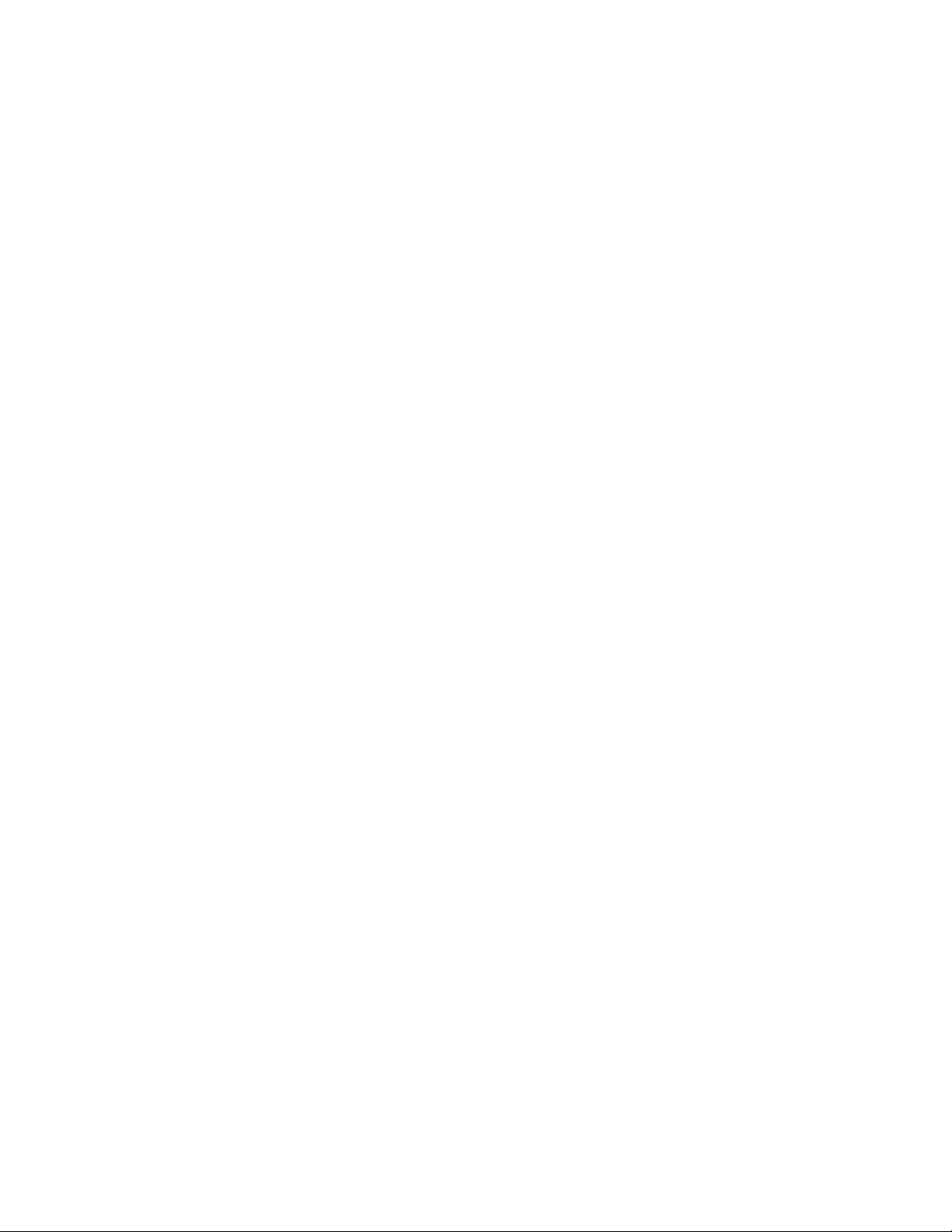
NX-591E-GSM SMSXpress Module
Installation Manual
g
Page 2
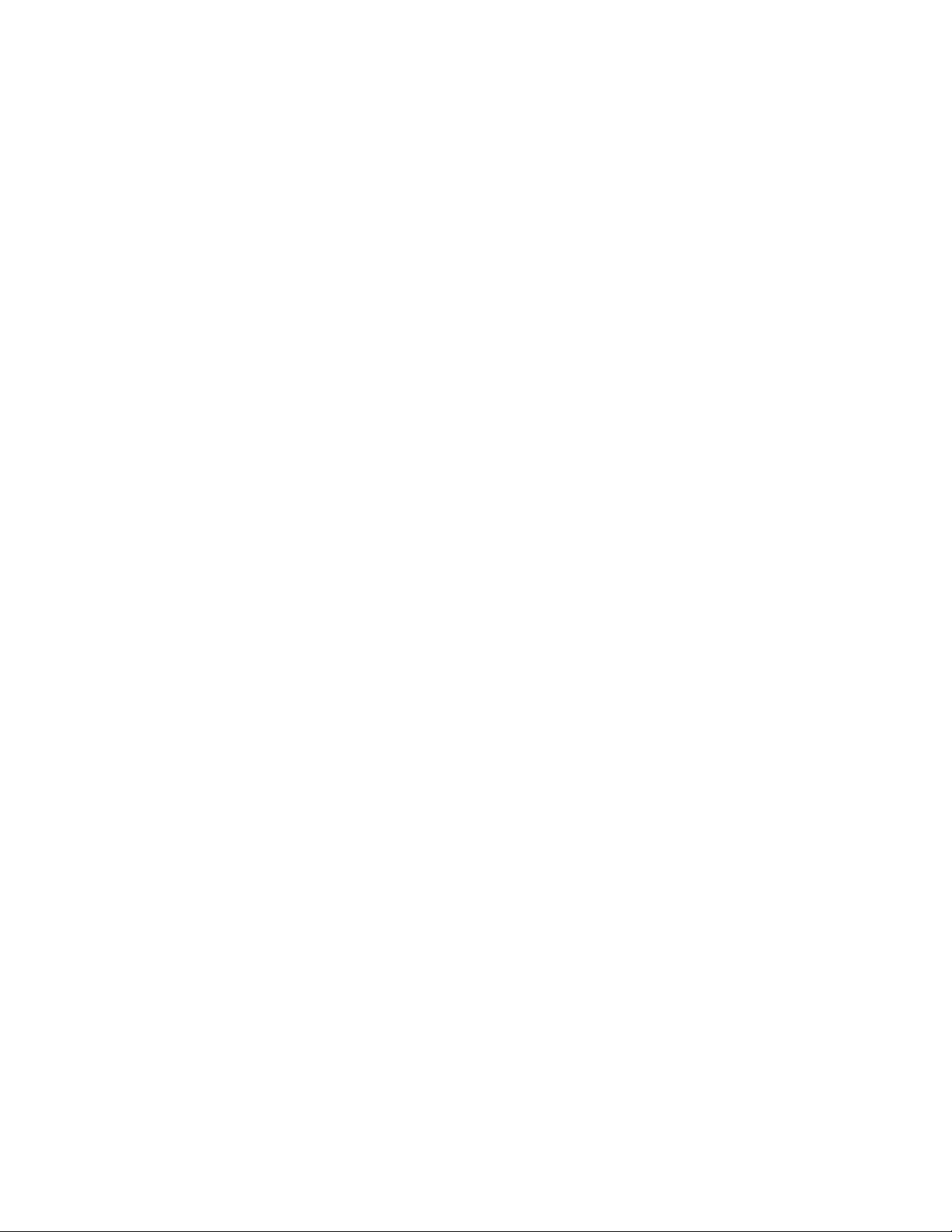
Copyright Copyright © 2007 GE Security. All rights reserved.
This document may not be copied in whole or in part or otherwise reproduced without prior
written consent from GE Security except where specifically permitted under US and
international copyright law.
Document number/revision: 466-2286B (August 2007).
Disclaimer The information in this document is subject to change without notice. GE Security (“GE”)
assumes no responsibility for inaccuracies or omissions and specifically disclaims any
liabilities, losses, or risks, personal or otherwise, incurred as a consequence, directly or
indirectly, of the use or application of any of the contents of this document. For the latest
documentation, contact your local supplier or visit us online at www.gesecurity.com.
This publication may contain examples of screen captures and reports used in daily operations.
Examples may include fictitious names of individuals and companies. Any similarity to names
and addresses of actual businesses or persons is entirely coincidental.
Trademarks and patents GE and the GE monogram are registered trademarks of General Electric Company. Other trade
names used in this document may be trademarks or registered trademarks of the
manufacturers or vendors of the respective products.
Intended use Use this product only for the purpose it was designed for; refer to the data sheet and user
documentation. For the latest product information, contact your local supplier or visit us online
at www.gesecurity.com.
FCC compliance This equipment has been tested and found to comply with the limits for a Class A digital device,
pursuant to part 15 of the FCC rules. These limits are designed to provide reasonable protection
against harmful interference when the equipment is operated in a commercial environment.
This equipment generates, uses, and can radiate radio frequency energy and, if not installed
and used in accordance with the instruction manual, may cause harmful interference to radio
communications.
Changes or modifications not expressly approved by the party responsible for compliance
could void the user’s authority to operate the equipment.
This module contains a device with FCC ID: APVCMM9900 and IC ID: 363A-CMM9900.
Page 3
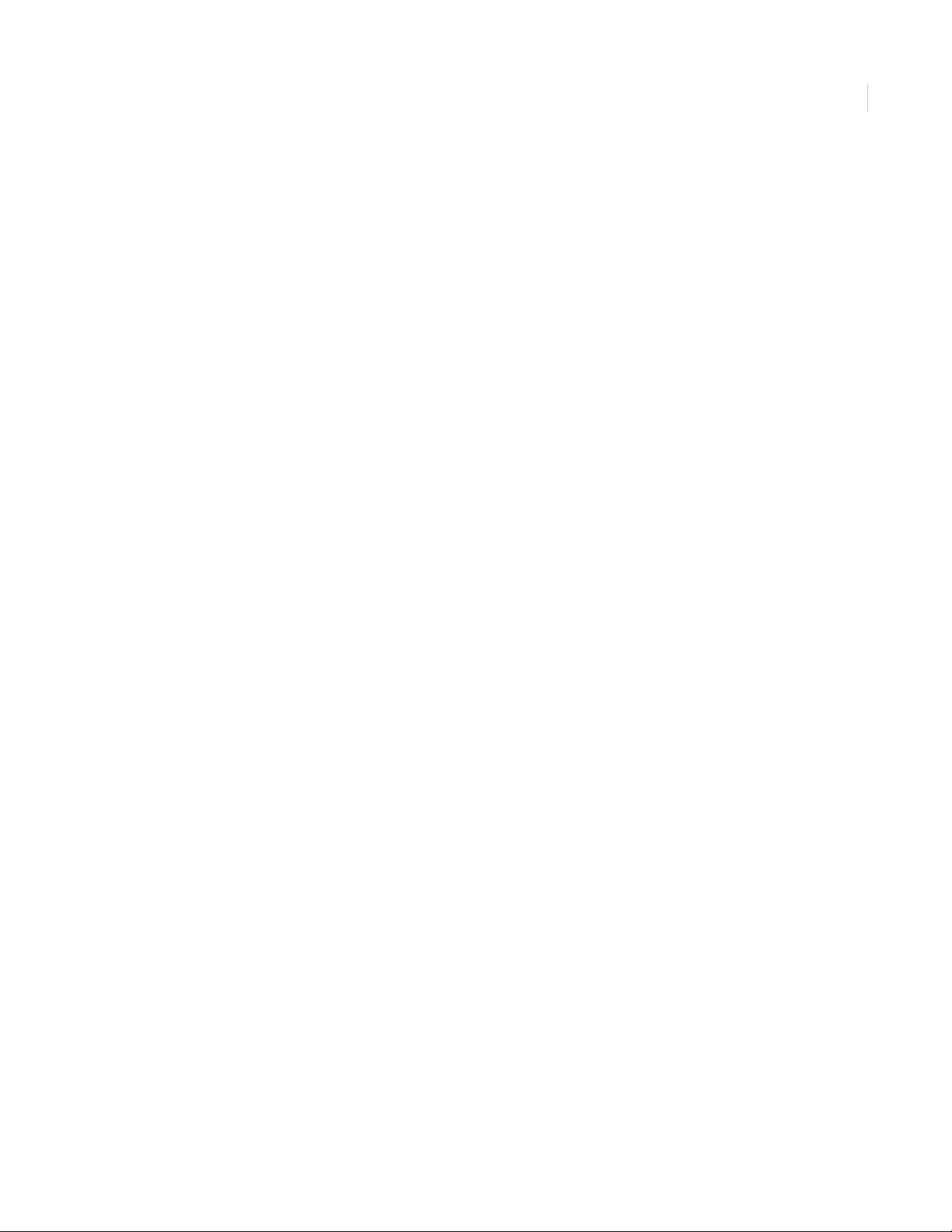
Contents
Preface . . . . . . . . . . . . . . . . . . . . . . . . . . . . . . . . . . . . . . . . . . . . . . . . . . . . . . . . . . . . . . . . . . . . . . . . . . . . .1
Conventions used in this document . . . . . . . . . . . . . . . . . . . . . . . . . . . . . . . . . . . . . . . . . . . . . . . . . . . . . . . . . . . . . . . . . . . . . . . 1
Safety terms and symbols . . . . . . . . . . . . . . . . . . . . . . . . . . . . . . . . . . . . . . . . . . . . . . . . . . . . . . . . . . . . . . . . . . . . . . . . . . . . . . . . 1
Product overview . . . . . . . . . . . . . . . . . . . . . . . . . . . . . . . . . . . . . . . . . . . . . . . . . . . . . . . . . . . . . . . . . . . .2
Website activation of new and replacement modules . . . . . . . . . . . . . . . . . . . . . . . . . . . . . . . . . . . . . . . . . . . . . . . . . . . . . . 2
Enrolling the module . . . . . . . . . . . . . . . . . . . . . . . . . . . . . . . . . . . . . . . . . . . . . . . . . . . . . . . . . . . . . . . . . . . . . . . . . . . . . . . . . . . . .3
Module address . . . . . . . . . . . . . . . . . . . . . . . . . . . . . . . . . . . . . . . . . . . . . . . . . . . . . . . . . . . . . . . . . . . . . . . . . . . . . . . . . . . . . . . . . . 3
Installation . . . . . . . . . . . . . . . . . . . . . . . . . . . . . . . . . . . . . . . . . . . . . . . . . . . . . . . . . . . . . . . . . . . . . . . . . .4
Mounting . . . . . . . . . . . . . . . . . . . . . . . . . . . . . . . . . . . . . . . . . . . . . . . . . . . . . . . . . . . . . . . . . . . . . . . . . . . . . . . . . . . . . . . . . . . . . . . .4
Wiring . . . . . . . . . . . . . . . . . . . . . . . . . . . . . . . . . . . . . . . . . . . . . . . . . . . . . . . . . . . . . . . . . . . . . . . . . . . . . . . . . . . . . . . . . . . . . . . . . . . 5
Module LEDs . . . . . . . . . . . . . . . . . . . . . . . . . . . . . . . . . . . . . . . . . . . . . . . . . . . . . . . . . . . . . . . . . . . . . . . . . . . . . . . . . . . . . . . . . . . . .6
iii
Programming. . . . . . . . . . . . . . . . . . . . . . . . . . . . . . . . . . . . . . . . . . . . . . . . . . . . . . . . . . . . . . . . . . . . . . . .8
Programming data . . . . . . . . . . . . . . . . . . . . . . . . . . . . . . . . . . . . . . . . . . . . . . . . . . . . . . . . . . . . . . . . . . . . . . . . . . . . . . . . . . . . . . .9
Location 0, programming the mode. . . . . . . . . . . . . . . . . . . . . . . . . . . . . . . . . . . . . . . . . . . . . . . . . . . . . . . . . . . . . . . . . . . . . .10
Location 1, feature selection . . . . . . . . . . . . . . . . . . . . . . . . . . . . . . . . . . . . . . . . . . . . . . . . . . . . . . . . . . . . . . . . . . . . . . . . . . . . .10
Location 2, events to report to central station. . . . . . . . . . . . . . . . . . . . . . . . . . . . . . . . . . . . . . . . . . . . . . . . . . . . . . . . . . . . .11
Location 3, special events to report to central station . . . . . . . . . . . . . . . . . . . . . . . . . . . . . . . . . . . . . . . . . . . . . . . . . . . . .11
Location 4, events to report to e-mail . . . . . . . . . . . . . . . . . . . . . . . . . . . . . . . . . . . . . . . . . . . . . . . . . . . . . . . . . . . . . . . . . . . .12
Location 5, special events to report to e-mail . . . . . . . . . . . . . . . . . . . . . . . . . . . . . . . . . . . . . . . . . . . . . . . . . . . . . . . . . . . . .12
Location 6, events to report to pager. . . . . . . . . . . . . . . . . . . . . . . . . . . . . . . . . . . . . . . . . . . . . . . . . . . . . . . . . . . . . . . . . . . . .13
Location 7, special events to report to pager. . . . . . . . . . . . . . . . . . . . . . . . . . . . . . . . . . . . . . . . . . . . . . . . . . . . . . . . . . . . . .13
Location 8, events to report to central station. . . . . . . . . . . . . . . . . . . . . . . . . . . . . . . . . . . . . . . . . . . . . . . . . . . . . . . . . . . . .14
Location 9, special events to report to central station . . . . . . . . . . . . . . . . . . . . . . . . . . . . . . . . . . . . . . . . . . . . . . . . . . . . .14
Location 10, events to report to e-mail . . . . . . . . . . . . . . . . . . . . . . . . . . . . . . . . . . . . . . . . . . . . . . . . . . . . . . . . . . . . . . . . . . .15
Location 11, special events to report to e-mail. . . . . . . . . . . . . . . . . . . . . . . . . . . . . . . . . . . . . . . . . . . . . . . . . . . . . . . . . . . .15
Location 12, events to report to pager. . . . . . . . . . . . . . . . . . . . . . . . . . . . . . . . . . . . . . . . . . . . . . . . . . . . . . . . . . . . . . . . . . . .16
Location 13, special events to report to pager . . . . . . . . . . . . . . . . . . . . . . . . . . . . . . . . . . . . . . . . . . . . . . . . . . . . . . . . . . . .16
Programming worksheets . . . . . . . . . . . . . . . . . . . . . . . . . . . . . . . . . . . . . . . . . . . . . . . . . . . . . . . . . . . . . . . . . . . . . . . . . . . . . . .17
Specifications. . . . . . . . . . . . . . . . . . . . . . . . . . . . . . . . . . . . . . . . . . . . . . . . . . . . . . . . . . . . . . . . . . . . . . .24
Support . . . . . . . . . . . . . . . . . . . . . . . . . . . . . . . . . . . . . . . . . . . . . . . . . . . . . . . . . . . . . . . . . . . . . . . . . . . .25
Contacting technical support . . . . . . . . . . . . . . . . . . . . . . . . . . . . . . . . . . . . . . . . . . . . . . . . . . . . . . . . . . . . . . . . . . . . . . . . . . . .25
Online publication library . . . . . . . . . . . . . . . . . . . . . . . . . . . . . . . . . . . . . . . . . . . . . . . . . . . . . . . . . . . . . . . . . . . . . . . . . . . . . . . .25
Index . . . . . . . . . . . . . . . . . . . . . . . . . . . . . . . . . . . . . . . . . . . . . . . . . . . . . . . . . . . . . . . . . . . . . . . . . . . . . .27
Page 4
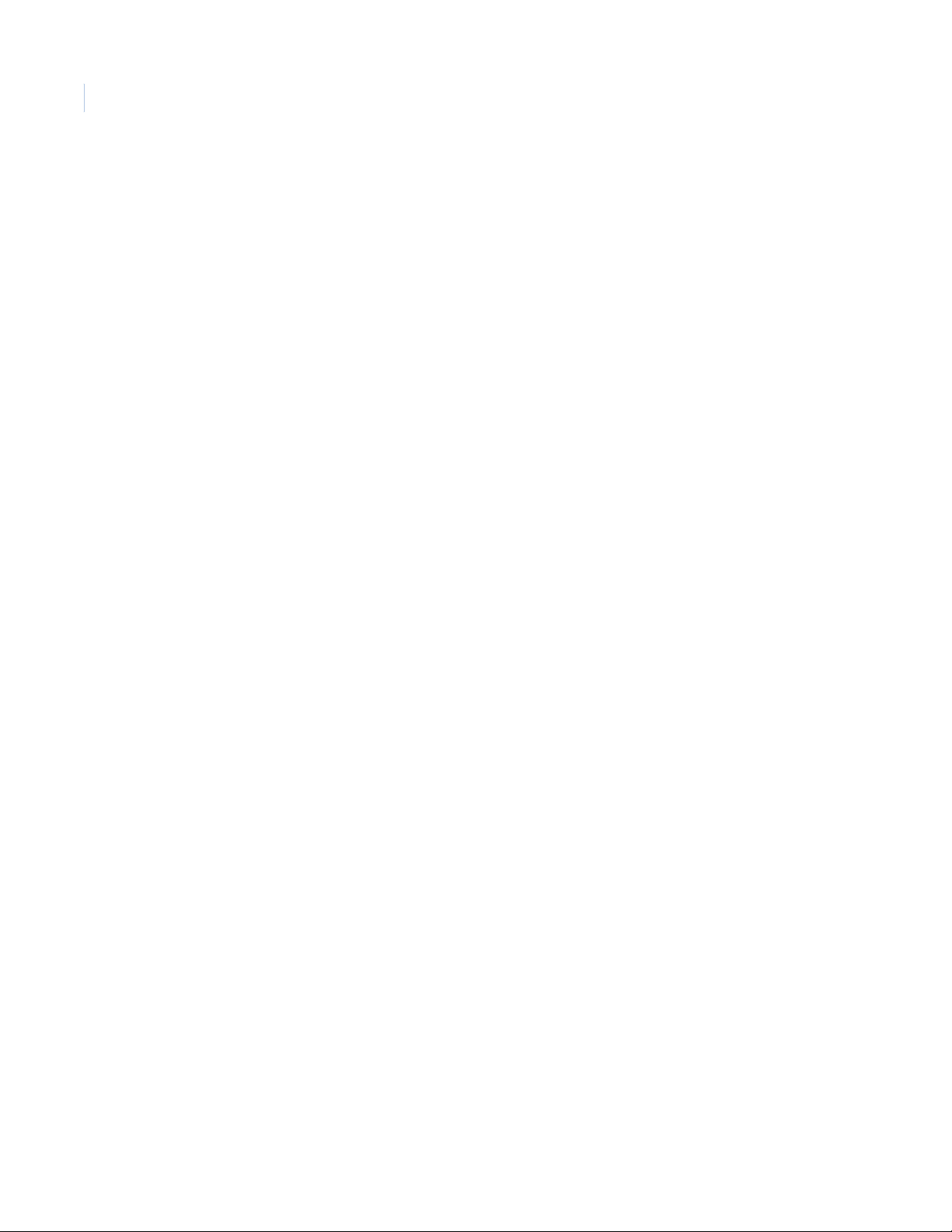
NX-591E-GSM SMSXpress Module
iv
Installation Manual
Page 5
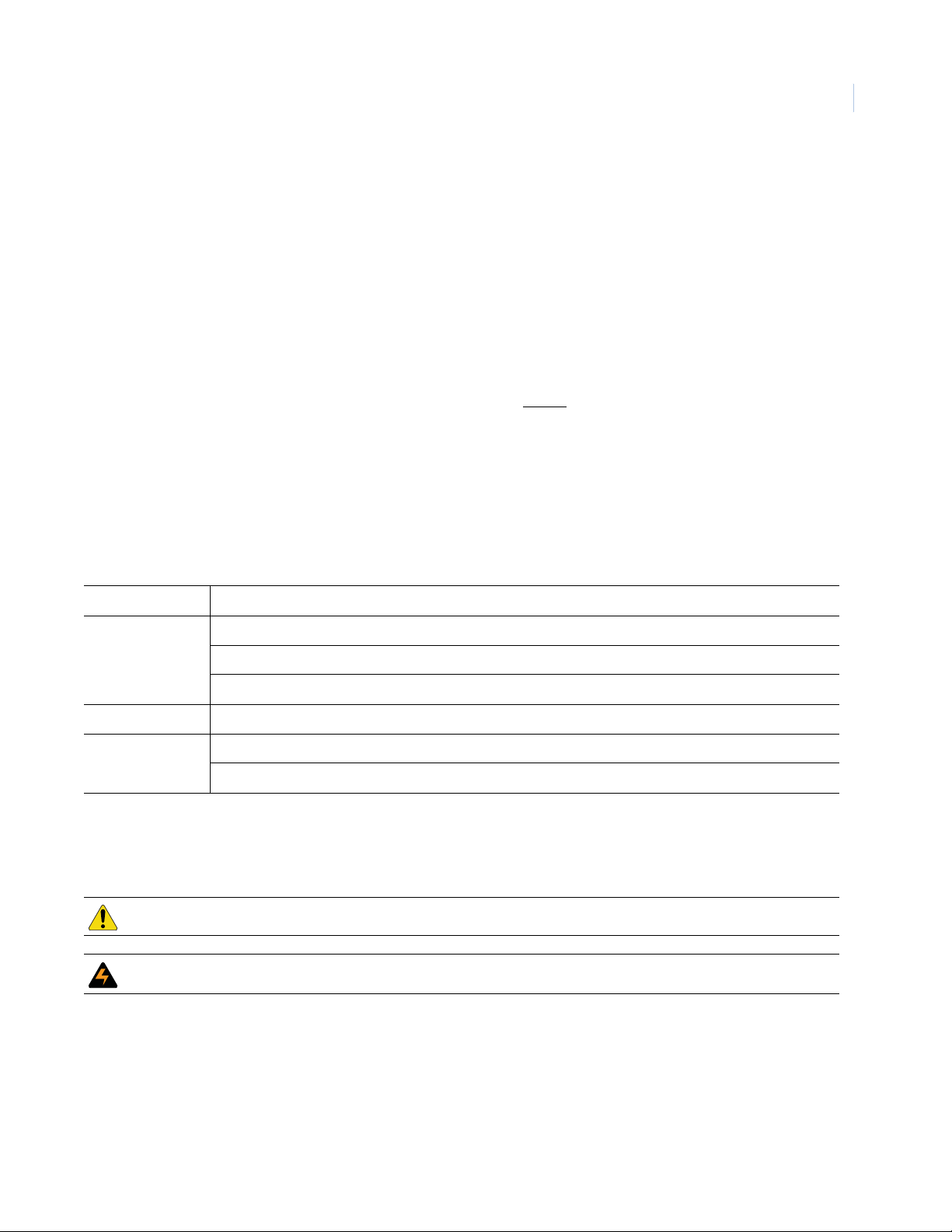
Preface
This is the GE NX-591E-GSM SMSXpress Module Installation Manual for model NX-591E-GSM. This
document includes an overview of the product and detailed instructions explaining:
• how to install; and
• how to program the module.
There is also information describing how to contact technical support if you have questions or concerns.
To use this document effectively, you should have a basic knowledge of electrical wiring and low-voltage
electrical connections.
1
Read these instructions and all ancillary documentation entirely before
installing or operating this product.
The most current versions of this and related documentation may be found on our website. Refer to Contacting
technical support on page 25 for instructions on accessing our online publication library.
Note: A qualified service person, complying with all applicable codes, should perform all required hardware installation.
Conventions used in this document
The following conventions are used in this document:
Bold Menu items and buttons.
Italic Emphasis of an instruction or point; special terms.
File names, path names, windows, panes, tabs, fields, variables, and other GUI elements.
Titles of books and various documents.
Blue italic (Electronic version.) Hyperlinks to cross-references, related topics, and URL addresses.
Monospace Text that displays on the computer screen.
Programming or coding sequences.
Safety terms and symbols
These terms may appear in this manual:
CAUTION: Cautions identify conditions or practices that may result in damage to the equipment or other property.
WARNING: Warnings identify conditions or practices that could result in equipment damage or serious personal injury.
Page 6
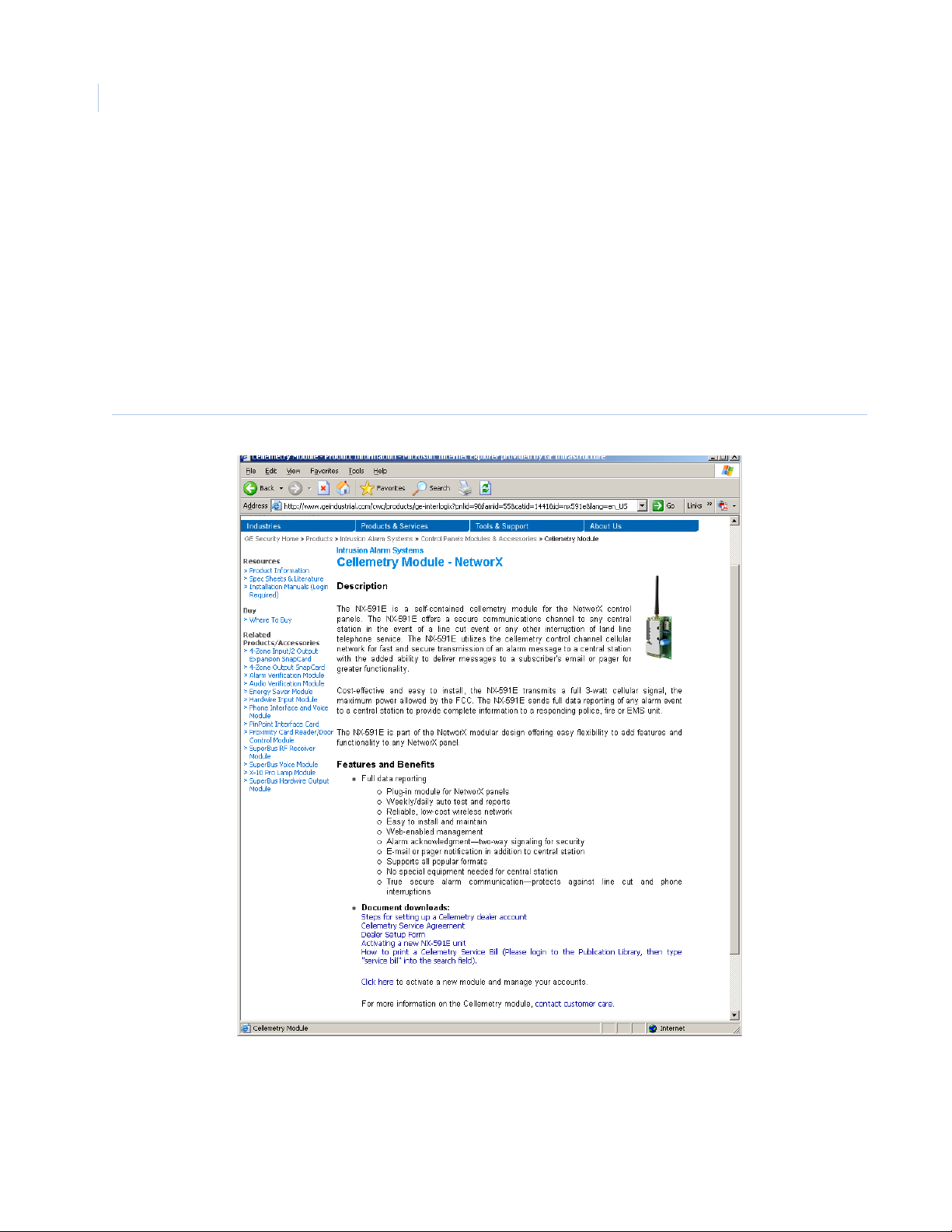
NX-591E-GSM SMSXpress Module
2
Installation Manual
Product overview
The NX-591E-GSM is a microprocessor-controlled GSM interface module used to connect the NetworX series
of control panels to GSM cellular networks for event reporting. The module can be used for primary, backup,
or additional reporting when used in conjunction with the panel c ommunicator or other optional reporting
modules. Flexible event selection allows only specific messages to be reported, keeping airtime to a minimum.
The module has 14 LEDs to provide extensive diagnostic and setup information.
Website activation of new and replacement modules
You can activate and manage the module via our website address: www.gesecurity.com/GSM (Figure 1).
Figure 1. Web site
Page 7
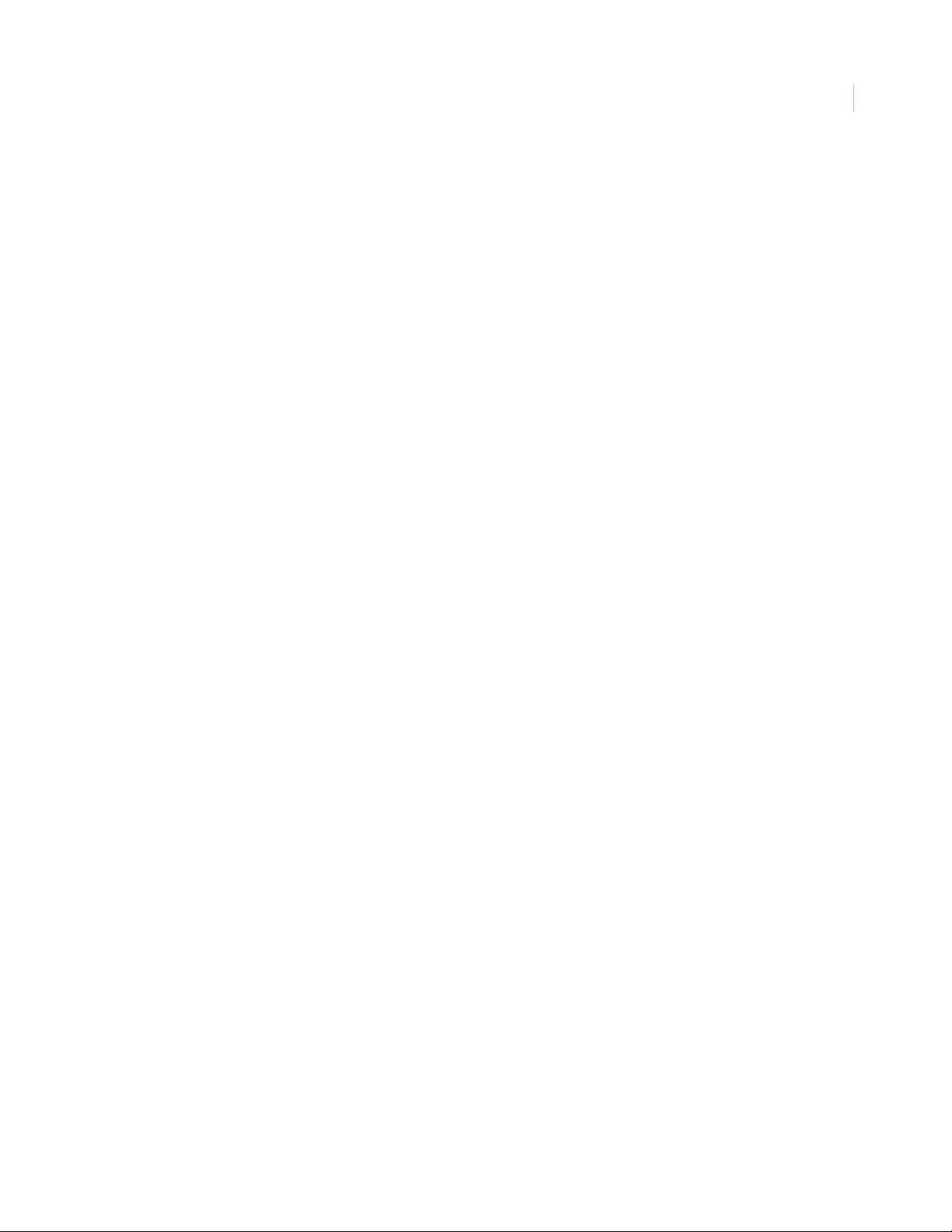
You must have a dealer account set up before you ca n proceed. If your comp any already has an account set up,
do the following:
1. At the bottom of the web page, click the activation link. The member Login screen appears.
2. At the Login screen, type your login name and password, then click Login.
3. The following options are available on the site map. If not displayed, select Site map under the main
menu.
Activate digital unit (new). This will activate the GSM module (NX-591E-GSM). Enter the serial
number of the module (located on the front of the unit). The serial number must contain 10 digits. Multiple
modules can be added from this screen.
Activate digital unit (direct swap). This will only activate a GSM module that is replacing an existing
cellemetry module. Enter the serial number of the module to be deactivated (located on the front of the
unit), and the serial number of the module to be activated. The serial number must contain 10 digits.
Multiple modules can be added from this screen.
Edit unit settings. Complete the following information based on the way you want to configure the
reporting for the module:
3
• Select the unit you have just activated.
• Add the account name to the Unit name field.
• Select your Notification Method 1.
•Change TX Retries to 8 (maximum allowed).
• Go to the appropriate field for the Method 1 that was chosen (Alpha, E-mail, or Central Station).
• If Alpha pager, the PIN is required.
• If Central Station, enter the receiver phone number and central station A/C number.
• Select a second Notification Type, if needed.
• Notification Enabled should read “Yes”.
4. Click Update.
Enrolling the module
The NetworX control panels have the ability to automatically find and store in memory the presence of all
keypads, zone expanders, wireless receivers, and any other device on the keypad buss. This allows these
devices to be supervised by the control panel. To enroll the devices, enter program mode of the NX control
panel using the procedure described in the control panel documentation. When you exit program mode, the
control panel will automatically enroll all the devices. The enrolling process takes about 12 seconds, during
which time the service LED will illuminate. When using the LCD keypad, the “Service Required” message
will be displayed. User codes will not be accepted during the enrolling process. Once a module is enrolled, if
the control panel does not detect it, the service LED will illuminate.
Module address
The GSM module has a fixed address of 76. When programming the module, enter program mode and select
the device address as 76 (see Programming on page 8).
Page 8
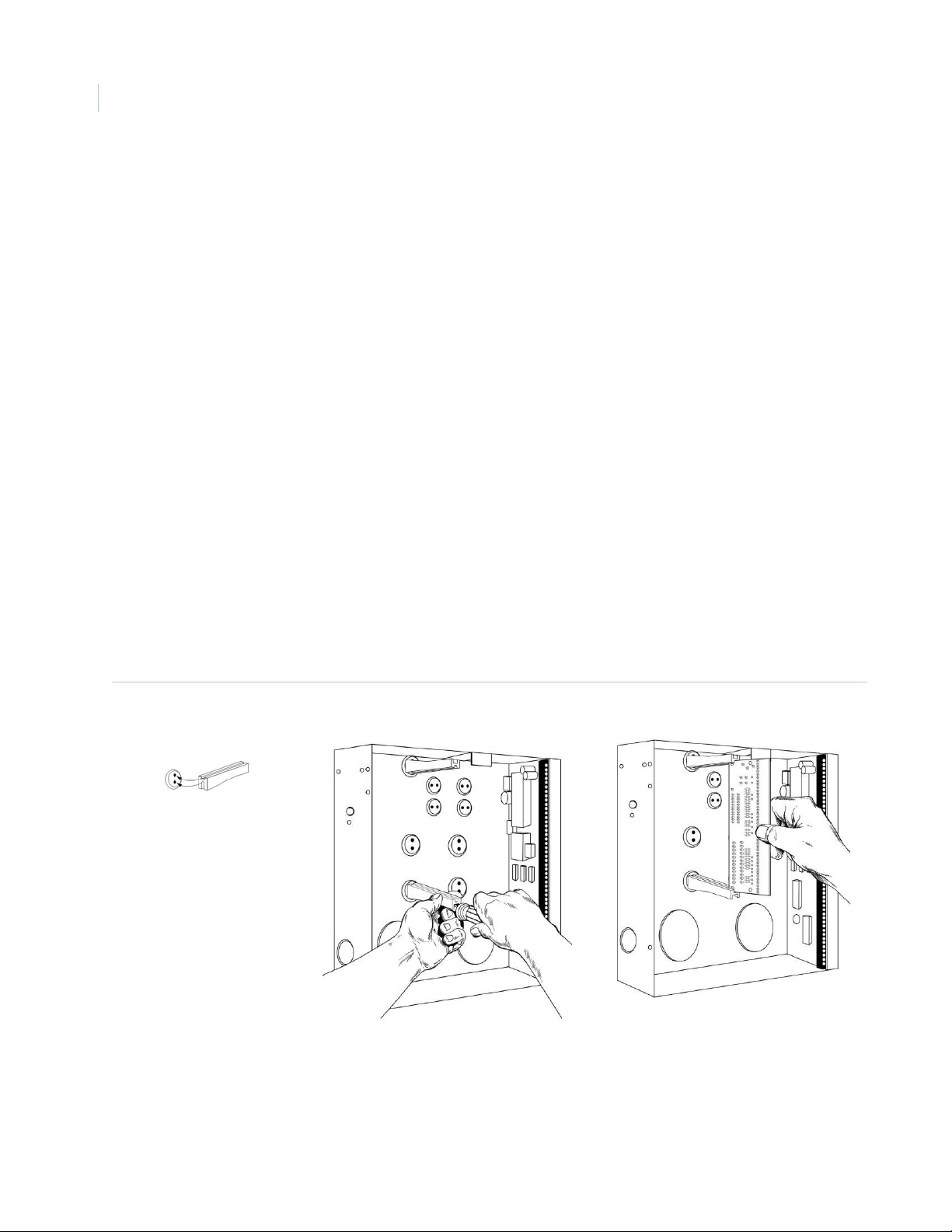
NX-591E-GSM SMSXpress Module
4
Installation Manual
Installation
To install the module you will need to mount and wire the board.
Mounting
Inside the can, several two-holed insertion points have been constructed. This allows for either vertical or
horizontal placement of the modules. The insertion points have two sizes of holes, a larger hole and a smaller
hole. The black plastic PCB guides are grooved on one edge where the PC board will be seated. The end with
the half-moon protrusion fits into the larger hole. The smaller hole is for the screw.
To mount the board, see Figure 2 and do the following:
1. Place the first black plastic PCB guide in the top insertion point, grooved edge downward. The halfmoon protrusion will be in the large hole. It does not require force.
2. Insert one of the provided screws into the smaller hole (from the inside of the can) to secure it in place.
A screwdriver should reach through the notch that runs the length of the guide to tighten the screw.
3. Position the second PCB guide opposite of the first (grooved edge up) and placed in the lower insertion
point, using the same procedure.
4. Once mounted, screw it in securely.
5. Slide the board in the grooves of both guides.
Note: Older style enclosures did not provide an exit hole for the antenna included with the GSM module. In such cases, you
must either drill a new hole (5/8 in.) on top of the can or use an optional external antenna (NX-501E-GSM).
Figure 2. Mounting the board
Page 9
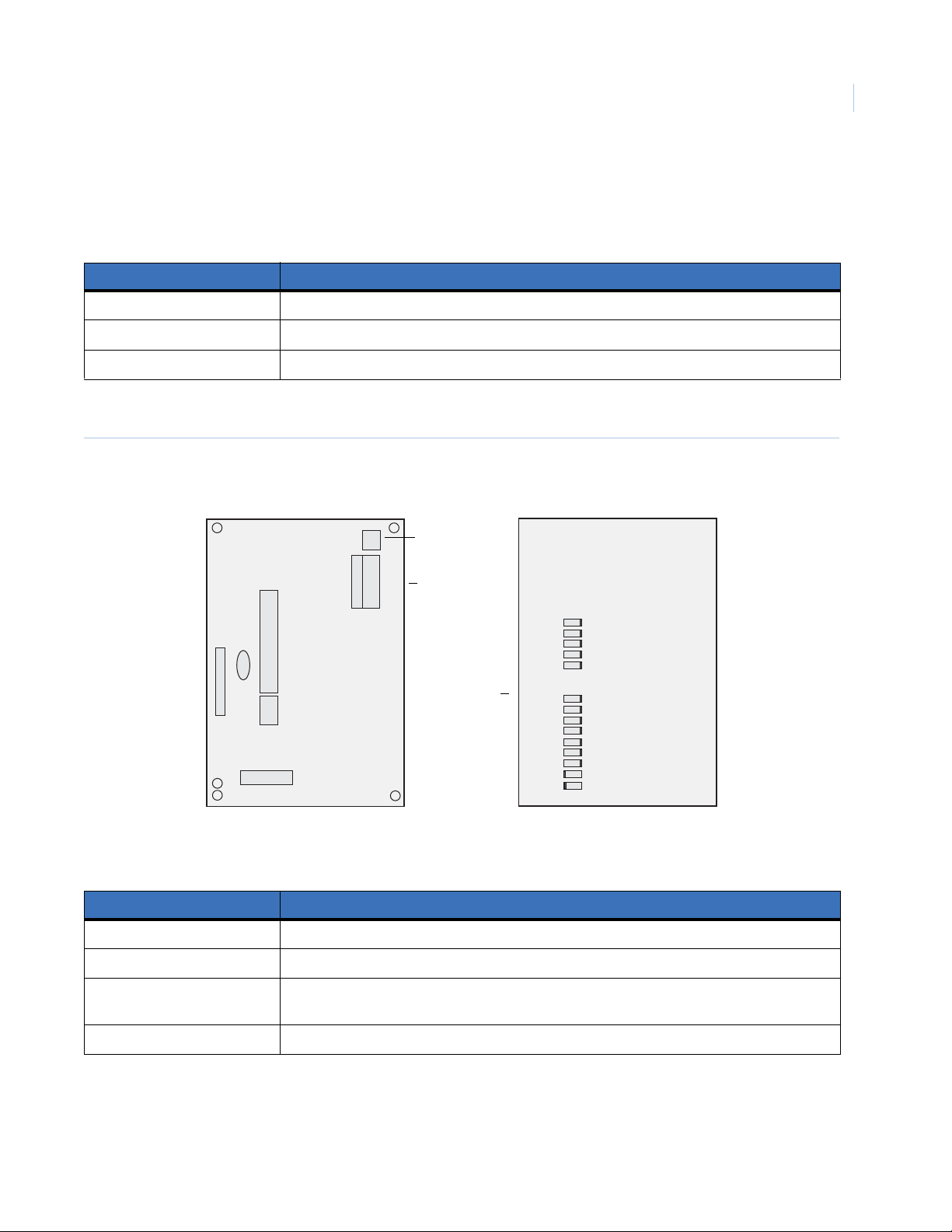
Wiring
Table 1 shows the maximum wire run for different wire gauges.
Table 1. Maximum wire run
Length in feet Wire gauge (connected to NX control panel or NX320E power supply)
10 20
50 18
100 16
Figure 3 shows the module wiring terminals and LEDs on the board
Figure 3. Wiring terminals
5
Board front
Tamper
J1
switch
DATA
COM
Wiring
POS
terminals
TAM
LEDs
J2
Table 2 describes the wiring terminals.
Table 2. Wiring terminals
Terminal Description
DATA Connect to the KP DATA terminal of the panel.
DS1
DS3
DS4
DS5
DS6
XMIT
POOR
FAIR
GOOD
BEST
SVC
SVC2
RXD
TXD
Board back
COM Connect to the KP COM terminal of the panel.
POS Connect to the KP POS terminal of the panel. Refer to Specifications on page 24 for power
consumption.
TAMPER Normally closed.
Page 10
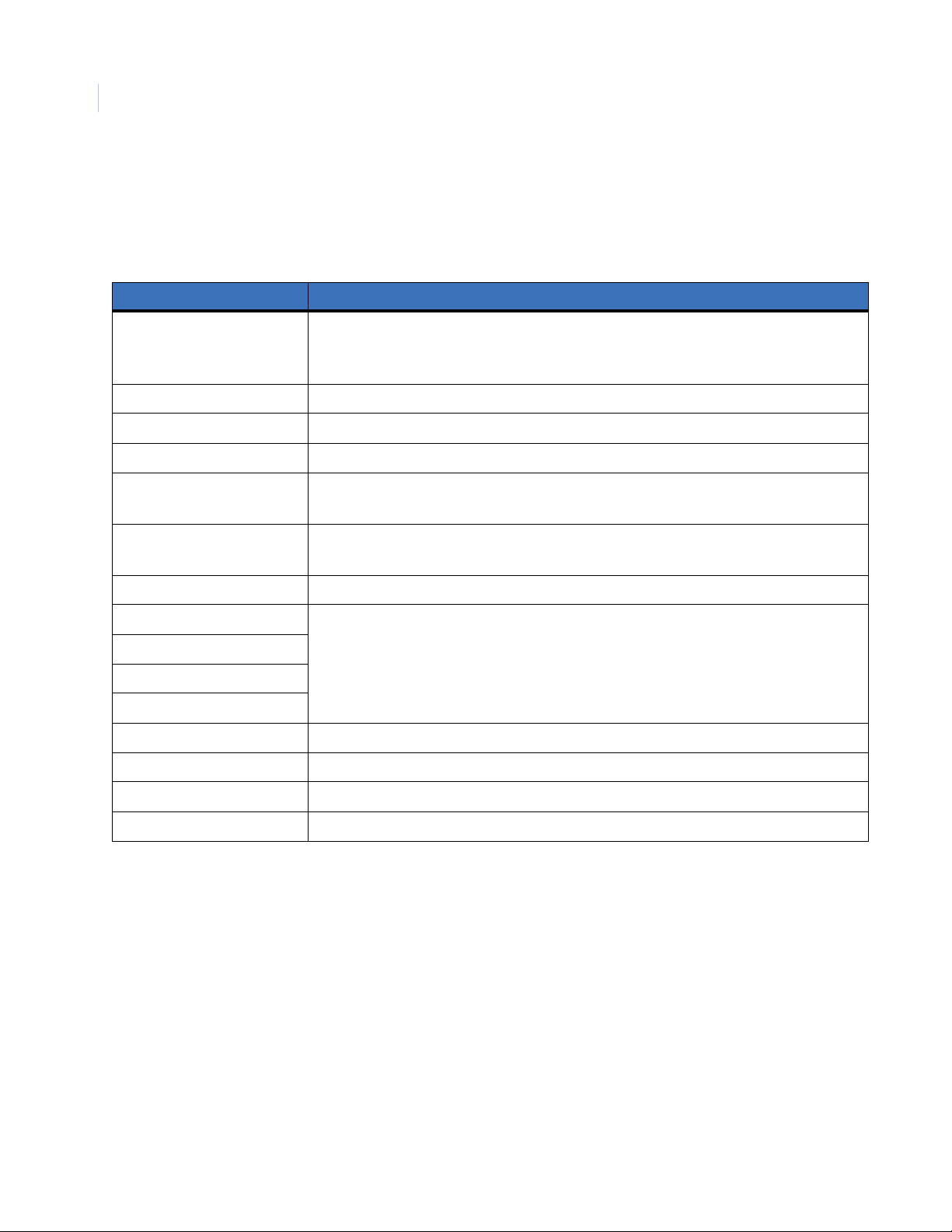
NX-591E-GSM SMSXpress Module
6
Installation Manual
Module LEDs
The module has 14 green LEDs along the back of the board. These LEDs provide valuable information about
the status of the module as described in Table 3.
Table 3. Module LEDs
LED Description
DS3 to DS6 LEDs flashing = Network failure.
DS3 to DS6 LEDs off = Normal idle condition.
(DS3 and DS4) and (DS5 and DS6) flashing alternately = Shutdown.
DS1 Proper circuitry operation.
DS3 On steady = Reading MINs from GSM radio.
DS4 On steady = Looking for cellular service.
DS5 On steady = Sending a network verification message packet to tower.
Flashing = Waiting for acknowledgement.
DS6 On = Sending data message to tower.
Flashing = Waiting for acknowledgement.
XMIT Transmitting message packet to tower.
POOR The LEDs will either be off, on, flashing slow, or flashing fast depending on the dB of the signal.
FAIR
GOOD
BEST
SVC Cellular service available.
SVC2 Two or more control channels available.
RXD Receiving data from GSM radio.
TXD Sending data to GSM radio.
Refer to Table 4 on page 7 for details.
Page 11

Table 4 describes the dB signals for the LEDs.
Table 4. LEDs and dB signals
dB Poor Fair Good Best
-114 -107 Off Off Off Off
-106 -104 Slow Off Off Off
-103 -101 Fast Off Off Off
-100 -98 On Off Off Off
-97 -95 On Slow Off Off
-94 -92 On Fast Off Off
-91 -89 On On Off Off
-88 -86 On On Slow Off
-85 -83 On On Fast Off
-82 -80 On On On Off
7
-79 -77 On On On Slow
-76 -74 On On On Fast
-73HigherOnOnOnOn
Page 12

NX-591E-GSM SMSXpress Module
8
Installation Manual
Programming
You can program the module using the LED keypad or the LCD keypad. To program the module using the
LED keypad, do the following:
Enter program mode
To enter program mode, press * 8. The Stay, Chime, Exit, Bypass, and Cancel LEDs on the keypad will flash.
Enter the “go to program code”. The factory default is 9 7 1 3. If the code is valid, the Service LED on the
keypad will flash and the five function LEDs will illuminate steady. You are now in program mode and can
select the module to program.
Select the module to program
T o select the module to program, press 7 6 # (the address of this GSM module). The Armed LED on the keypad
will illuminate while it is waiting for a programming location to be entered.
Factory default the module
T o return the mo dule to factory defaults, press 9 1 0 #. The keypad will beep three times indicating that loading
is in progress. Remember you will erase any values you may have entered previously.
Programming a location
Once the number of the module to be programmed has been entered, the Ar med LED on the keypad will
illuminate while it is waiting for a programming location to be entered.
Note: If an attempt is made to program an invalid entry for a particular segment, the keypad sounder will emit a triple error
beep, and remain in that segment waiting for a valid entry.
To enter a location, enter the location number (1 to 13) and press #. The Armed LED will flash. If the location
is valid, the Armed LED will extinguish, the Ready LED will illuminate, and the zone LEDs will show the data
for the first segment of this location.
To change location data, enter the changed data. The Ready LED will flash to indicate a data change in
progress and will continue until the data is saved. Press * to save the new data. The keypad will advance to the
next segment and display its data. These steps are repeated until the last segment is reached.
To exit a location, press #. The Ready LED will extinguish. The Armed LED will illuminate waiting for a new
programming location to be entered.
T o review the data, enter the location number and press #. The Armed LED will flash. If the location number is
valid, the Armed LED will extinguish, the Ready LED will illuminate, and the zone LEDs will show the binary
data for the first segment of this location. Press * to display the next segment data. Each time you press *, the
data of the next segment will be displayed for review.
Exit program mode
Press Exit to exit this programming level. Press Exit a second time to completely exit programming.
Page 13

LCD keypad programming
All steps required for programming are the same as those described for the LED keypad. The LCD keypad
display will prompt you for the data required. While in programming mode, and not in a location, the number
in parenthesis is the location you were previously changing. For example, if the display reads, “Enter location,
then # (5)”, it is reminding you that location 5 was the last location you programmed.
Programming data
Programming data is either numerical data, or feature selection data.
Numerical data
T o program numerical data, enter a number from 0 to 255 on the numeric keys of the keypad. To view the data
in a location, a binary process is used. With this process, the LEDs for zones 1 through 8 are used, and the
numeric equivalents of their illuminated LEDs are added together to determine the data in a programming
location. The numeric equivalents of these LEDs are as follows:
Zone 1 LED = 1 Zone 3 LED = 4 Zone 5 LED = 16 Zone 7 LED = 64
Zone 2 LED = 2 Zone 4 LED = 8 Zone 6 LED = 32 Zone 8 LED = 128
9
For example, if the numerical data to be programmed in a location is “66”, press 6 6 on the keypad. The LEDs
for Zone 2 and Zone 7 will illuminate indicating 66 is in that location (2 + 64 = 66). Once the data is
programmed, press * to enter the data and advance to the next segment of that location.
After the last segment of a location is programmed, press * to exit that location, turn the Ready LED off, and
the Armed LED on. You are now ready to enter another programming location.
If an attempt is made to program a number too large for a particular segment, the keypad sounder will emit a
triple beep, indicating an error, and remain in that segment waiting for a valid entry.
Feature selection data
Feature selection data will display the current condition (on or off) of eight features associated with the
programming location and segment selected. Pressing a button on the touchpad (1 through 8) that corresponds
to the feature number within a segment will toggle (on/off) that feature. Pressing any numeric key between 1
and 8 for selection of a feature will make the corresponding LED illuminate (feature on). Press the number
again, and the LED will extinguish (feature off).
You will see that numerous features can be selected from within one segment. For instance, if all eight features
of a segment are desired, pressing 1 2 3 4 5 6 7 8 will turn on LEDs 1 through 8 as you press the keys,
indicating that those features are enabled.
Note: On LCD keypads, the numbers of the enabled features will be displayed. However, the features not enabled will display
a hyphen (-).
After you select the desired setting for this segment, press * to enter the data and automatically advance to the
next segment of the location. When you are in the last segment of a location and press * to enter the data, you
will exit that location. The Ready LED will turn off and the Armed LED will turn on. You are now ready to
enter another programming location.
Page 14

NX-591E-GSM SMSXpress Module
10
Installation Manual
Location 0, programming the mode
This location has five numeric data segments. This location contains the system identification number (SID).
Factory default is 0-0-0-0-0 for AutoSID.
Note: If manually entering an SID, use leading zeroes.
Location 1, feature selection
This location has four segments. Segment 1 contains the options to be programmed for the functioning of this
module. Factory default for all Segment 1 options is off. Table 5 describes the options
Table 5. Segment 1 options
Option Description On Off
1Format SIA Contact ID
2 Test signal Daily
3 System preference Use A or B side only No preference
4 B side preference B side (if option 3 is on) A side
1
Weekly
2
5 Alternate MIN Disabled Enabled
6 Disable cellular service LEDs Disabled Enabled
7 Enable tamper switch Enabled Disabled
8 Disable SIA DCS area modifier
1. Daily test will be performed 24 hours (± 10 minutes) from time this option is programmed.
2. Weekly test will be performed 168 hours (± 10 minutes) from time this option is programmed.
3. Some older SIA DCS compatible receivers may not support the use of area (partition) modifiers. In such cases, the area modifier must be
disabled (Option 8 on).
3
Disabled Enabled
Segment 2 programs host acknowledgement requirements. Factory default for all Segment 2 options is off.
Table 6 describes the options.
Table 6. Segment 2 options
Options Description On Off
1 Central station messages Enabled Disabled
2 E-mail messages Enabled Disabled
3 Pager messages Enabled Disabled
4 Periodic test signals Enabled Disabled
5 to 8 Reserved for future use.
Segments 3 and 4 are reserved for future use.
Page 15

Location 2, events to report to central station
Phone fault detected. This location has 16 segments.
Note: Reporting must be enabled in the control panel for this location to function.
This location selects the partitions to include when reporting to the central station. To exclude any partition
from reporting, turn off the LED corresponding to that particular partition number. Enter the numbers of the
partitions to include for each type of report found in segments 1 through 16. Factory default is all partitions on
for segment 1; all partitions off for segments 2 to 16.
Table 7 describes the segment options.
Table 7. Location 2 options
Segment Description Segment Description
1Alarms 9 Tampers
2 Open/close 10 Short circuit and ground fault
3 Bypass 11 Sensor lost
11
4 Zone trouble 12 Sensor low battery
5 Power trouble (AC failure or low battery) 13 Expander trouble
6 Siren and telephone fault 14 Failure to communicate
7 Test reports 15 Zone activity monitor
8 Program, download, and log full 16 Reserved for future use.
Location 3, special events to report to central station
Phone fault detected. This location has 8 segments.
This location selects the partitions to include when reporting special events to the central station. To exclude
any partition from reporting, simply turn off the LED corresponding to that particular partition number. Enter
the numbers of the partitions to include for each type of report found in segments 1 through 4. Factory default
is all partitions off for segment 1 and 3; all partitions on for segments 2 and 4. Segments 5 to 8 are reserved for
future use.
Table 8 describes the segment options.
Table 8. Location 3 options
Segment Description Segment Description
1 Alarm restores 3 Start download
2 Telephone fault 4 Fail to communicate, data lost
Page 16

NX-591E-GSM SMSXpress Module
12
Installation Manual
Location 4, events to report to e-mail
Phone fault detected. This location has 16 segments.
Note: Reporting must be enabled in the control panel for this location to function.
This location selects the partitions to include when reporting to e-mail. To exclude any partition from
reporting, turn off the LED corresponding to that particular partition number. Enter the numbers of the
partitions to include for each type of report found in segments 1 through 16. Factory default is all partitions off.
for all segments.
Table 9 describes the segment options.
Table 9. Location 4 options
Segment Description Segment Description
1Alarms 9 Tampers
2 Open/close 10 Short circuit and ground fault
3 Bypass 11 Sensor lost
4 Zone trouble 12 Sensor low battery
5 Power trouble (AC failure or low battery) 13 Expander trouble
6 Siren and telephone fault 14 Failure to communicate
7 Test reports 15 Zone activity monitor
8 Program, download, and log full 16 Reserved for future use.
Location 5, special events to report to e-mail
Phone fault detected. This location has 8 segments.
This location selects the partitions to include when reporting special events to e-mail. To exclude any partition
from reporting, turn off the LED corresponding to that particular partition number. Enter the numbers of the
partitions to include for each type of report found in segments 1 through 4. Factory default is all partitions off
for all segments. Segments 5 to 8 are reserved for future use.
Table 10 describes the segment options.
Table 10. Location 5 options
Segment Description Segment Description
1 Alarm restores 3 Start download
2 Telephone fault 4 Fail to communicate, data lost
Page 17

Location 6, events to report to pager
Phone fault detected. This location has 16 segments.
Note: Reporting must be enabled in the control panel for this location to function.
This location selects the partitions to include when reporting to a pager. To exclude any partition from
reporting, turn off the LED corresponding to that particular partition number. Enter the numbers of the
partitions to include for each type of report found in segments 1 through 16. Factory default is all partitions off.
for all segments.
Table 11 describes the segment options.
Table 11. Location 6 options
Segment Description Segment Description
1Alarms 9 Tampers
2 Open/close 10 Short circuit and ground fault
3 Bypass 11 Sensor lost
13
4 Zone trouble 12 Sensor low battery
5 Power trouble (AC failure or low battery) 13 Expander trouble
6 Siren and telephone fault 14 Failure to communicate
7 Test reports 15 Zone activity monitor
8 Program, download, and log full 16 Reserved for future use.
Location 7, special events to report to pager
Phone fault detected. This location has 8 segments.
This location selects the partitions to include when reporting special events to a pager . To exclude any partition
from reporting, turn off the LED corresponding to that particular partition number. Enter the numbers of the
partitions to include for each type of report found in segments 1 through 4. Factory default is all partitions off
for all segments. Segments 5 to 8 are reserved for future use.
Table 12 describes the segment options.
Table 12. Location 7 options
Segment Description Segment Description
1 Alarm restores 3 Start download
2 Telephone fault 4 Fail to communicate, data lost
Page 18

NX-591E-GSM SMSXpress Module
14
Installation Manual
Location 8, events to report to central station
Phone line is good. This location has 16 segments.
Note: Reporting must be enabled in the control panel for this location to function.
This location selects the partitions to include when reporting to the central station. To exclude any partition
from reporting, turn off the LED corresponding to that particular partition number. Enter the numbers of the
partitions to include for each type of report found in segments 1 through 16. Factory default is all partitions of f
for all segments.
Table 13 describes the segment options.
Table 13. Location 8 options
Segment Description Segment Description
1Alarms 9 Tampers
2 Open/close 10 Short circuit and ground fault
3 Bypass 11 Sensor lost
4 Zone trouble 12 Sensor low battery
5 Power trouble (AC failure or low battery) 13 Expander trouble
6 Siren and telephone fault 14 Failure to communicate
7 Test reports 15 Zone activity monitor
8 Program, download, and log full 16 Reserved for future use.
Location 9, special events to report to central station
Phone line is good. This location has 8 segments.
This location selects the partitions to include when reporting special events to the central station. To exclude
any partition from reporting, turn off the LED corresponding to that particular partition number. Enter the
numbers of the partitions to include for each type of report found in segments 1 through 4. Factory default is all
partitions off for all segments. Segments 5 to 8 are reserved for future use.
Table 14 describes the segment options.
Table 14. Location 9 options
Segment Description Segment Description
1 Alarm restores 3 Start download
2 Telephone fault 4 Fail to communicate, data lost
Page 19

Location 10, events to report to e-mail
Phone line is good. This location has 16 segments.
Note: Reporting must be enabled in the control panel for this location to function.
This location selects the partitions to include when reporting to e-mail. To exclude any partition from
reporting, turn off the LED corresponding to that particular partition number. Enter the numbers of the
partitions to include for each type of report found in segments 1 through 16. Factory default is all partitions off.
for all segments.
Table 15 describes the segment options.
Table 15. Location 10 options
Segment Description Segment Description
1Alarms 9 Tampers
2 Open/close 10 Short circuit and ground fault
3 Bypass 11 Sensor lost
15
4 Zone trouble 12 Sensor low battery
5 Power trouble (AC failure or low battery) 13 Expander trouble
6 Siren and telephone fault 14 Failure to communicate
7 Test reports 15 Zone activity monitor
8 Program, download, and log full 16 Reserved for future use.
Location 11, special events to report to e-mail
Phone line is good. This location has 8 segments.
This location selects the partitions to include when reporting special events to e-mail. To exclude any partition
from reporting, turn off the LED corresponding to that particular partition number. Enter the numbers of the
partitions to include for each type of report found in segments 1 through 4. Factory default is all partitions off
for all segments. Segments 5 to 8 are reserved for future use.
Table 16 describes the segment options.
Table 16. Location 11 options
Segment Description Segment Description
1 Alarm restores 3 Start download
2 Telephone fault 4 Fail to communicate, data lost
Page 20

NX-591E-GSM SMSXpress Module
16
Installation Manual
Location 12, events to report to pager
Phone line is good. This location has 16 segments.
Note: Reporting must be enabled in the control panel for this location to function.
This location selects the partitions to include when reporting to a pager. To exclude any partition from
reporting, turn off the LED corresponding to that particular partition number. Enter the numbers of the
partitions to include for each type of report found in segments 1 through 16. Factory default is all partitions off.
for all segments.
Table 17 describes the segment options.
Table 17. Location 12 options
Segment Description Segment Description
1Alarms 9 Tampers
2 Open/close 10 Short circuit and ground fault
3 Bypass 11 Sensor lost
4 Zone trouble 12 Sensor low battery
5 Power trouble (AC failure or low battery) 13 Expander trouble
6 Siren and telephone fault 14 Failure to communicate
7 Test reports 15 Zone activity monitor
8 Program, download, and log full 16 Reserved for future use.
Location 13, special events to report to pager
Phone line is good. This location has 8 segments.
This location selects the partitions to include when reporting special events to a pager . To exclude any partition
from reporting, turn off the LED corresponding to that particular partition number. Enter the numbers of the
partitions to include for each type of report found in segments 1 through 4. Factory default is all partitions off
for all segments. Segments 5 to 8 are reserved for future use.
Table 18 describes the segment options.
Table 18. Location 13 options
Segment Description Segment Description
1 Alarm restores 3 Start download
2 Telephone fault 4 Fail to communicate, data lost
Page 21

Programming worksheets
Location 0, System ID
Default of 0 0 0 0 0 (AutoSID). New data is ____________.
Location 1, Feature selection
Table 19. Location 1 worksheet
Segment Description Default Data
17
1, Feature
selection
2, Host
acknowledgement
required
1 = SIA format (off = Contact ID) Off
2 = Daily test signal (off = weekly) Off
3 = System preference (off = no preference) Off
4 = B side preference (off = A side) Off
5 = Disable alternate MIN Off
6 = Disable cellular service LEDs Off
7 = Enable tamper switch Off
8 = Disable SIA DCS area modifier Off
1 = Host acknowledgement for central station messages Off
2 = Host acknowledgement for e-mail messages Off
3 = Host acknowledgement for pager messages Off
4 = Host acknowledgement for periodic test signals Off
5 to 8 = Reserved for future use
Page 22

NX-591E-GSM SMSXpress Module
18
Installation Manual
Location 2, Reporting events to central station (Phone line fault detected)
Table 20. Location 2 worksheet
Partition
Segment
1Alarms
2Open/close
3 Bypass
4Zone trouble
5 Power trouble (AC fail or low battery)
6 Siren and telephone fault
7Test reports
8 Program, download, and log full
9 Tampers
10 Short circuit and ground fault
11 Sensor lost
12 Sensor low battery
13 Expander trouble
14 Fail to communicate
15 Zone activity monitor
Description1 2 3 4 5 6 7 8
16 Reserved for future use.
Location 3, Reporting special events to central station (Phone line fault detected)
Table 21. Location 3 worksheet
Partition
Segment
1Alarm restores
2 Telephone fault
3Start download
4 Fail to communicate, data lost
5 to 8 Reserved for future use.
Description1 2 3 4 5 6 7 8
Page 23

Location 4, Reporting events to e-mail (Phone line fault detected)
Table 22. Location 4 worksheet
Partition
19
Segment
1Alarms
2Open/close
3 Bypass
4Zone trouble
5 Power trouble (AC fail or low battery)
6 Siren and telephone fault
7Test reports
8 Program, download, and log full
9 Tampers
10 Short circuit and ground fault
11 Sensor lost
12 Sensor low battery
13 Expander trouble
14 Fail to communicate
15 Zone activity monitor
Description1 2 3 4 5 6 7 8
16 Reserved for future use.
Location 5, Reporting special events to e-mail (Phone line fault detected)
Table 23. Location 5 worksheet
Partition
Segment
1Alarm restores
2 Telephone fault
3Start download
4 Fail to communicate, data lost
5 to 8 Reserved for future use.
Description1 2 3 4 5 6 7 8
Page 24

NX-591E-GSM SMSXpress Module
20
Installation Manual
Location 6, Reporting events to pager (Phone line fault detected)
Table 24. Location 6 worksheet
Partition
Segment
1Alarms
2Open/close
3 Bypass
4Zone trouble
5 Power trouble (AC fail or low battery)
6 Siren and telephone fault
7Test reports
8 Program, download, and log full
9 Tampers
10 Short circuit and ground fault
11 Sensor lost
12 Sensor low battery
13 Expander trouble
14 Fail to communicate
15 Zone activity monitor
Description1 2 3 4 5 6 7 8
16 Reserved for future use.
Location 7, Reporting special events to pager (Phone line fault detected)
Table 25. Location 7 worksheet
Partition
Segment
1Alarm restores
2 Telephone fault
3Start download
4 Fail to communicate, data lost
5 to 8 Reserved for future use.
Description1 2 3 4 5 6 7 8
Page 25

Location 8, Reporting events to central station (Phone line is good)
Table 26. Location 8 worksheet
Partition
21
Segment
1Alarms
2Open/close
3 Bypass
4Zone trouble
5 Power trouble (AC fail or low battery)
6 Siren and telephone fault
7Test reports
8 Program, download, and log full
9 Tampers
10 Short circuit and ground fault
11 Sensor lost
12 Sensor low battery
13 Expander trouble
14 Fail to communicate
15 Zone activity monitor
Description1 2 3 4 5 6 7 8
16 Reserved for future use.
Location 9, Reporting special events to central station (Phone line is good)
Table 27. Location 9 worksheet
Partition
Segment
1Alarm restores
2 Telephone fault
3Start download
4 Fail to communicate, data lost
5 to 8 Reserved for future use.
Description1 2 3 4 5 6 7 8
Page 26

NX-591E-GSM SMSXpress Module
22
Installation Manual
Location 10, Reporting events to e-mail (Phone line is good)
Table 28. Location 10 worksheet
Partition
Segment
1Alarms
2Open/close
3 Bypass
4Zone trouble
5 Power trouble (AC fail or low battery)
6 Siren and telephone fault
7Test reports
8 Program, download, and log full
9 Tampers
10 Short circuit and ground fault
11 Sensor lost
12 Sensor low battery
13 Expander trouble
14 Fail to communicate
15 Zone activity monitor
Description1 2 3 4 5 6 7 8
16 Reserved for future use.
Location 11, Reporting special events to e-mail (Phone line is good)
Table 29. Location 11 worksheet
Partition
Segment
1Alarm restores
2 Telephone fault
3Start download
4 Fail to communicate, data lost
5 to 8 Reserved for future use.
Description1 2 3 4 5 6 7 8
Page 27

Location 12, Reporting events to pager (Phone line is goo d)
Table 30. Location 12 worksheet
Partition
23
Segment
1Alarms
2Open/close
3 Bypass
4Zone trouble
5 Power trouble (AC fail or low battery)
6 Siren and telephone fault
7Test reports
8 Program, download, and log full
9 Tampers
10 Short circuit and ground fault
11 Sensor lost
12 Sensor low battery
13 Expander trouble
14 Fail to communicate
15 Zone activity monitor
Description1 2 3 4 5 6 7 8
16 Reserved for future use.
Location 13, Reporting special events to pager (Phone line is good)
Table 31. Location 13 worksheet
Partition
Segment
1Alarm restores
2 Telephone fault
3Start download
4 Fail to communicate, data lost
5 to 8 Reserved for future use.
Description1 2 3 4 5 6 7 8
Page 28

NX-591E-GSM SMSXpress Module
24
Installation Manual
Specifications
Operating power 12 VDC supplied from NX control panel or NX-320E power supply
Power consumption
Standby with service LEDs disabled
Standby with service LEDs enabled
Transmission burst (<1 second)
Operating temperature 32 to 120°F (0 to 49°C)
Dimensions (W x H x D) 2.4 x 4.4 x 1.2 in. (61 x 112 x 30 mm)
Shipping weight 1 lb.
70 mA max.
90 mA max.
700 mA max.
Page 29

Support
This section offers technical support contacts in case you need assistance.
Contacting technical support
For assistance installing, operating, maintaining, and troubleshooting this product, refer to this document and
any other documentation provided. If you still have questions, you may contact technical support during
normal business hours (Monday through Friday, excludin g h olid ays, b etween 5 a.m. and 5 p.m. Pacific Time).
Table 32. Sales and support contact information
Sales Technical support
25
Phone:
E-mail
Fax
Note: Be ready at the equipment before calling for technical support .
Toll-free: 888.GESECURity (888.437.3287 in the US, including Alaska and Hawaii; Puerto Rico; Canada).
Outside the toll-free area: 503.885.5700.
gesecurity.customerservice@ge.com nstechsrv@ge.com
888.329.0331 888.329.0332
Online publication library
Another great resource for assistance with your GE products is our online publication library. To access our
publication library , go to our website at the following location:
http://www.gesecurity.com
In the Customer Support menu, select the Resource Library link. After you register and log on, you may
search through our online library for the documentation you need.
1
1. Many GE Security documents are provided as PDFs (portable document format). To read these documents, you will need
Adobe Acrobat Reader, which can be downloaded free from Adobe’s website at www.adobe.com.
Page 30

NX-591E-GSM SMSXpress Module
26
Installation Manual
Page 31

Index
27
A
address...................................................................................................... 3
C
conventions...............................................................................................1
E
enrollment.................................................................................................3
exit mode..................................................................................................8
F
factory default.............. ... .......................................................................... 8
I
installation ................................................................................................4
L
LED ......................................................................................................5, 6
location programming .............................................................................. 8
M
module address......................................................................................... 3
mounting...................................................................................................4
programming locations
location 0 ........................................................................................... 10
location 1 ........................................................................................... 10
location 10.........................................................................................15
location 11.........................................................................................15
location 12.........................................................................................16
location 13.........................................................................................16
location 2 ........................................................................................... 11
location 3 ........................................................................................... 11
location 4 ........................................................................................... 12
location 5 ........................................................................................... 12
location 6 ........................................................................................... 13
location 7 ........................................................................................... 13
location 8 ........................................................................................... 14
location 9 ........................................................................................... 14
programming worksheets
location 0 ........................................................................................... 17
location 1 ........................................................................................... 17
location 10.........................................................................................22
location 11.........................................................................................22
location 12.........................................................................................23
location 13.........................................................................................23
location 2 ........................................................................................... 18
location 3 ........................................................................................... 18
location 4 ........................................................................................... 19
location 5 ........................................................................................... 19
location 6 ........................................................................................... 20
location 7 ........................................................................................... 20
location 8 ........................................................................................... 21
location 9 ........................................................................................... 21
publication library .................................................................................. 25
P
preface ...................................................................................................... 1
product
overview...............................................................................................2
program mode................. .......................................................................... 8
programming ............................................................................................ 8
S
safety terms and symbols ............ .... ... ... ............................................ ... .... 1
T
technical support ....................................................................................25
troubleshooting....................................................................................... 25
W
web activation ..........................................................................................2
wire gauge ................................................................................................ 5
wiring .......................................................................................................5
Page 32

NX-591E-GSM SMSXpress Module
28
Installation Manual
