Page 1
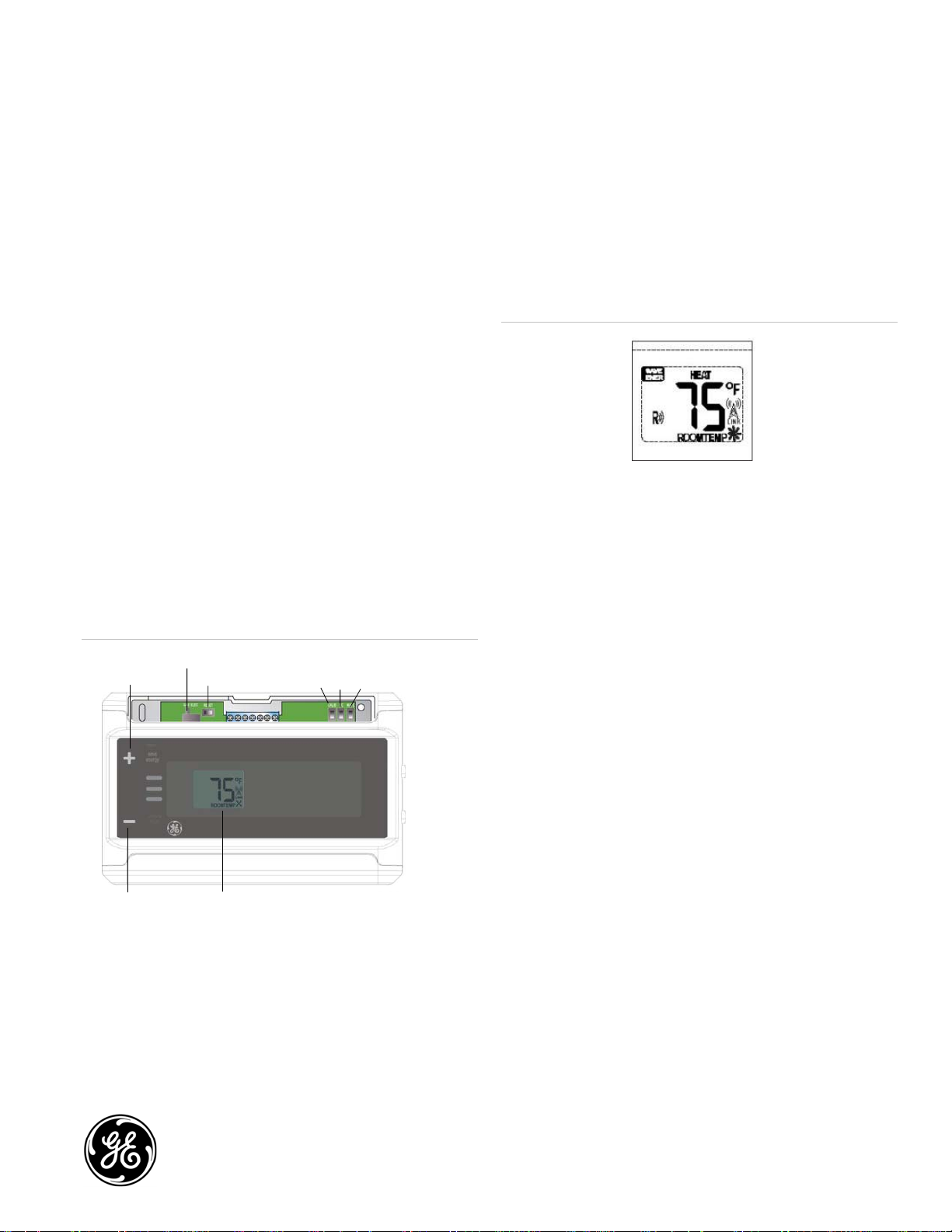
GE
Security
IS-ZW-TSTAT-100 Basic
Thermostat Operation Guide
Description
The IS-ZW-TSTAT-100 is a digital thermostat that you can control
wirelessly. The IS-ZW-TSTAT-100 operates as a simple thermostat
with buttons to set target temperatures for heat and cool modes.
The thermostat is compatible with standard 24 VAC heating and
cooling systems, up to single-stage heat, one-stage cool.
The thermostat features include:
• Two-way communication as part of a Z-wave network can be
controlled both locally and remotely.
• A Save Energy button adds two more modes for target
temperatures to provide a single button setback mode for
easy operation.
• The digital thermostat allows you to easily set your desired
heat or cool temperatures on the large screen with the Temp
Up (+) and Temp Down (-) buttons.
Figure 1: IS-ZW-TSTAT-100 thermostat
Temp up button
Gas/Elec switch
Reset
Calibrate
F/C Z-Wave mate
Heat/Cool
mode button
Fan button
Figure 2: LCD Display
LCD display
Heat/Cool mode display:
• Heat mode blinks when running.
• Cool mode blinks when running.
Target temperature is displayed (1°F and .5°C resolution). When
you press the + or – button, the screen goes from room
temperature to target temperature. After a 5-second delay, it goes
back to room temperature display.
Radio icons:
• The Tower icon displays when the Z-Wave radio is plugged in.
• The Radiation icon displays when the Z-Wave is active.
• The Link icon displays when the thermostat is connected to a
Z-Wave network.
• The Remote (R) icon displays when you have remote
capability.
Basic operation
The basic features are described below.
Temp down button
Temperature display
Configure
Set the Heat/Cool Mode button to Heat or Cool (the unit will
display the room temperature). Set the Fan button to Auto.
Temperature selection
To select the desired temperature, press the Temp Up (+) and
Temp Down (-) buttons. The word “Target” will be displayed with
the temperature you are setting. The display will return to showing
room temperature in 5 seconds. Default targets are Heat 70°F,
Cool 75°F.
© 2010 GE Security, Inc.
P/N 1069535 • REV A • ISS 17MAR10
1 of 4
Page 2
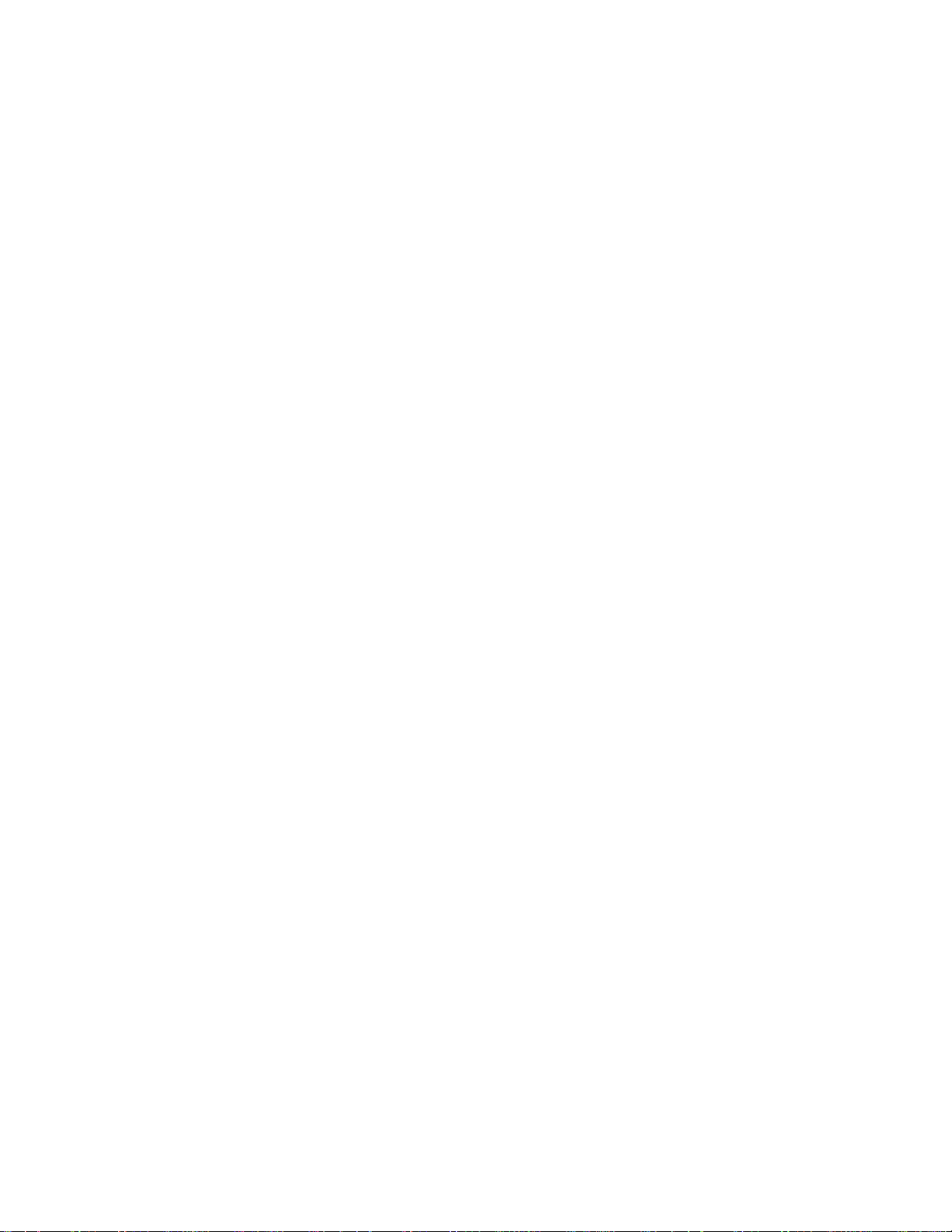
Heating
To set the thermostat to control your heating system, press the
Heat/Cool Mode button so the word “Heat” displays. Press again
to turn off. The word “Heat” will flash when the thermostat is
calling for heat.
2. Press the Temp Up (+) or Temp Down (-) buttons to set the
Save Energy temperature for heating (default temperature is
70°F).
After 5 seconds, the display shows the room temperature and
the words “Save Heat”.
Cooling
To set the thermostat to control your cooling system, press the
Heat/Cool Mode button so the word “Cool” displays. Press again to
turn off. The word “Cool” will flash when the thermostat is calling
for cooling.
Configuration switch
The Gas/Elec configuration switch for heat control is located
under the top cover.
Fan
Press the Fan button to Auto to automatically run the system’s fan
during heating and cooling. Press the Fan button to On to run the
fan continuously, even without heating and cooling.
The Fan icon comes on when the manual button turns the fan on
in Auto (there is no Fan icon with the mode in Off).
If the Gas/Elec configuration switch is set to Elec, the thermostat
controls the fan with heat. The Fan icon comes on when the
thermostat turns on the fan in heat.
If the Gas/Elec configuration switch is set to Gas, the thermostat
does not control the fan in heat. The Fan icon does not come on
because the HVAC is controlling the fan.
The thermostat always controls the fan with cool. The Fan icon
comes on when the thermostat turns on the fan in cool.
When the thermostat is controlling the fan, it runs 1 minute after
shutting off the heat or cool (purging).
Displaying Fahrenheit or Celsius
To set the temperature display to Fahrenheit or Celsius, use the
F/C switch located under the top cover. Set the switch to F for
Fahrenheit or C for Celsius.
Reset
The Reset button (located under the top cover) defaults all
programming to target temperatures (heat 70°F, cool 75°F)
Using the Save Energy button
The Normal and Save Energy buttons allow you to quickly switch
from the normal programmed target temperature to a
predetermined setback temperature, called the Save Energy
temperature.
In cool mode:
1. Press the Save Energy button.
The words “Save” and “Target” appear.
2. Press the Temp Up (+) or Temp Down (-) buttons to set the
Save Energy temperature for cooling (default temperature is
75°F).
After 5 seconds, the display shows the room temperature and
the words “Save Cool”.
To return to the programmed target heat or cool temperature
(depending on which mode you are in), press the Temp Up (+) or
Temp Down (-) buttons to change the target temperature. After 5
seconds, the display shows the room temperature. Alternatively, to
cancel save energy mode, press the Save Energy button to go
back to your previous non-setback temperature.
The Save Energy button sets back the temperature up to 4
degrees.
Joining a Z-Wave network
To join a Z-Wave network, remove the top cover and press and
release the Mate button. You will also use the Mate button when
excluding the thermostat from a Z-Wave network.
Battery operation
The thermostat batteries are not for operation, but provide battery
backup for your settings. The thermostat requires 24 VAC for
operation, and the HVAC system will stop functioning if the
thermostat loses power. Replace the batteries once per year.
To replace the batteries:
1. Change the Heat/Cool Mode button to Off and change the
Fan button to Auto.
2. Remove the bottom cover section to access the battery
compartment.
3. Remove the old batteries and insert three new AA Alkaline
batteries according to the polarity noted in the battery
compartment. (Do not use rechargeable batteries).
4. Replace the bottom cover section.
In heat mode:
1. Press the Save Energy button.
The words “Save” and “Target” appear.
2 of 4 P/N 1069535 • REV A • ISS 17MAR10
Page 3

Calibration
Your thermostat comes from the factory calibrated to ± 1 degree
of actual temperature. If you want your thermostat to display the
same temperature as another thermostat in your home, you can
adjust its calibration.
To change the calibration:
1. Remove the top cover section.
2. Locate the Calibration switch and slide it to the On position.
The current calibration factor will appear on the display.
3. Push the Up or Down arrows until the desired calibration
factor is reached.
4. Slide the Calibration switch to the Off position. The new
calibrated temperature will appear on the LCD display.
5. Replace the top cover section.
Temperature ranges
Room temperature range: 28 to 99°F (-4 to 37°C) increment 1°F or
0.5°C.
Target temperature range: 35 to 95°F (2 to 35°C) increment 1°F or
0.5°C.
The heat and cool modes have independent targets.
Z-Wave capability
Figure 3: Z-Wave radio and port
Z-Wave radio
Radio port
Specifications
Voltage 24 VAC (supplied via the C wire)
Backup batteries Three AA Alkaline batteries (Duracell, Energizer)
Do not use rechargeable batteries.
Dimensions (W × H × D) 5.5 × 3.5 × 1.5 in. (140 × 89 × 38 mm)
Operating environment
Temperature
Relative humidity
Indoor use only
32 to 104°F (0 to 40°C)
10 to 90% noncondensing
The IS-ZW-TSTAT-100 has two radio ports. These allow your
thermostat to communicate with other systems. Depending on
your area power company, programs may be available to connect
your thermostat to power grid status information. This can make it
easy for you to moderate your energy use at peak hours and use
power when it is less expensive.
You can connect your IS-ZW-TSTAT-100 to a home automation
network for home automation functionality with remote access to
your HVAC system and home conditions.
To insert the Z-Wave radio module:
1. Power off the IS-ZW-TSTAT-100 thermostat.
2. Insert the radio module in either slot on the back of the ISZW-TSTAT-100.
3. Power up the IS-ZW-TSTAT-100 thermostat.
To connect to a network, follow the instructions that come with
the third-party provider materials.
Caution: Make sure the power is off to the thermostat before you
insert radio modules to prevent possible damage to the
thermostat or radio modules.
FCC regulatory information
This equipment has been tested and found to comply with the limits for a
Class B digital device, pursuant to Part 15 of the FCC Rules. These limits are
designed to provide reasonable protection against harmful interference in
a residential installation. This equipment generates, uses, and can radiate
radio frequency energy, and if not installed and used in accordance with
the instructions, may cause harmful interference to radio communications.
However, there is no guarantee that interference will not occur in a
particular installation. If this equipment does cause harmful interference to
radio or television reception, which can be determined by turning the
equipment off and on, the user is encouraged to try and correct the
interference by one or more of the following measures:
• Reorient or relocate the receiving antenna.
• Increase the separation between the equipment and receiver.
• Connect the equipment into an outlet on a circuit different from that
to which the receiver is connected.
Consult the dealer or an experienced radio/TV technician for help.
FCC ID: QO8-ZWave-0210
IC regulatory information
This Class B digital apparatus meets all requirements of the Canadian
Interference Causing Equipment Regulations. Operation is subject to the
following two conditions: (1) this device may not cause harmful
interference, and (2) this device must accept any interference received,
including interference that may cause undesired operation of the device.
IC: 4714A-ZWave-0210
P/N 1069535 • REV A • ISS 17MAR10 3 of 4
Page 4

Contact information
For contact information see our Web site: www.gesecurity.com.
4 of 4 P/N 1069535 • REV A • ISS 17MAR10
