Page 1
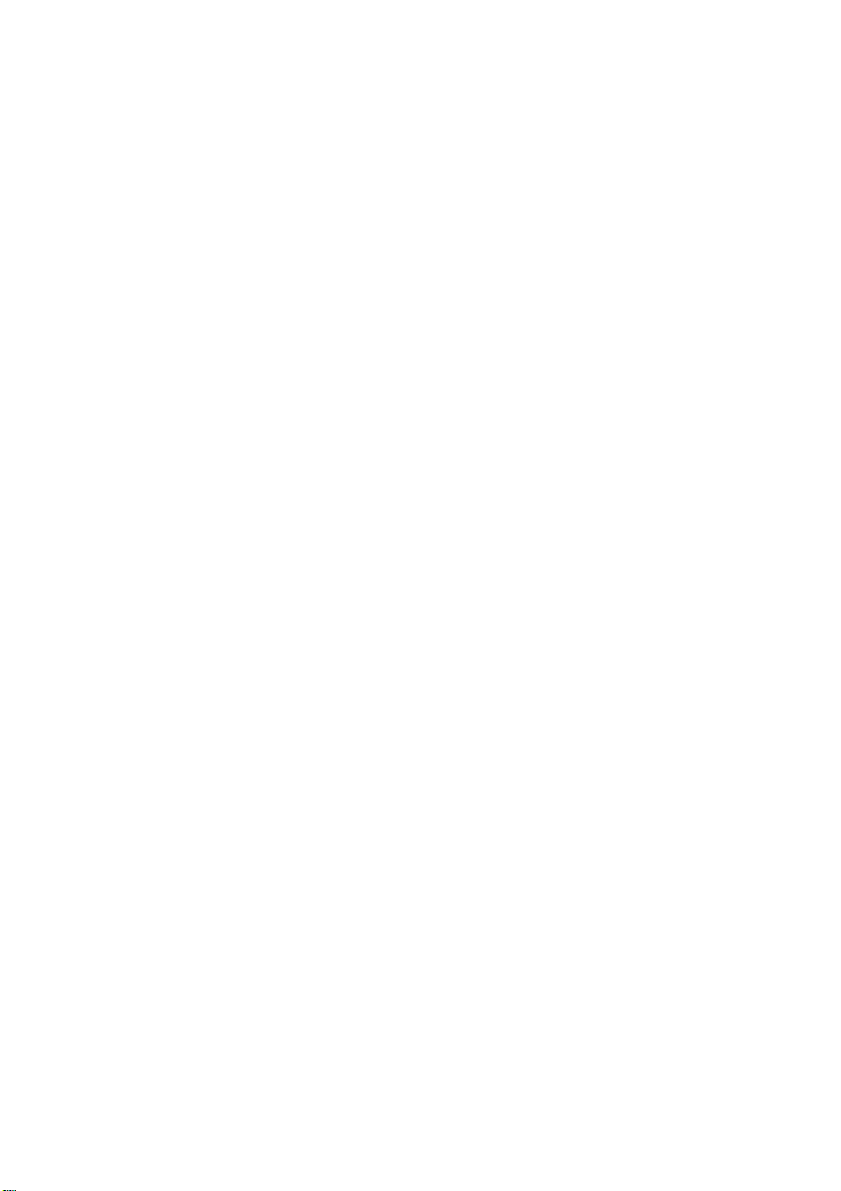
72-11M00-016 Printed in Taiwan
Page 2
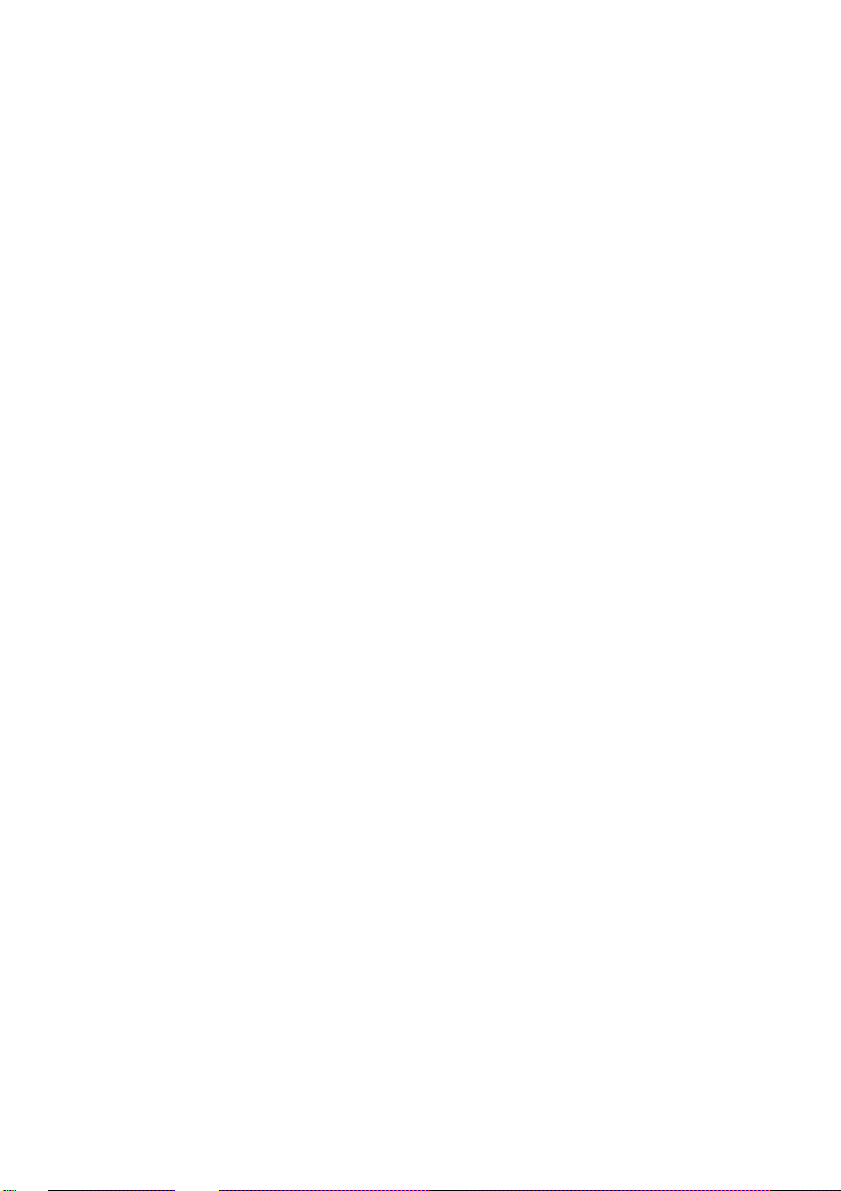
Notice
The manufacturer reserves the right to make any updates, revisions or changes to
the information contained herein as and when deemed necessary. The
manufacturer is under no obligation to notify any purchaser or end-user of such
actions in advance or afterwards.
1998
Page 3
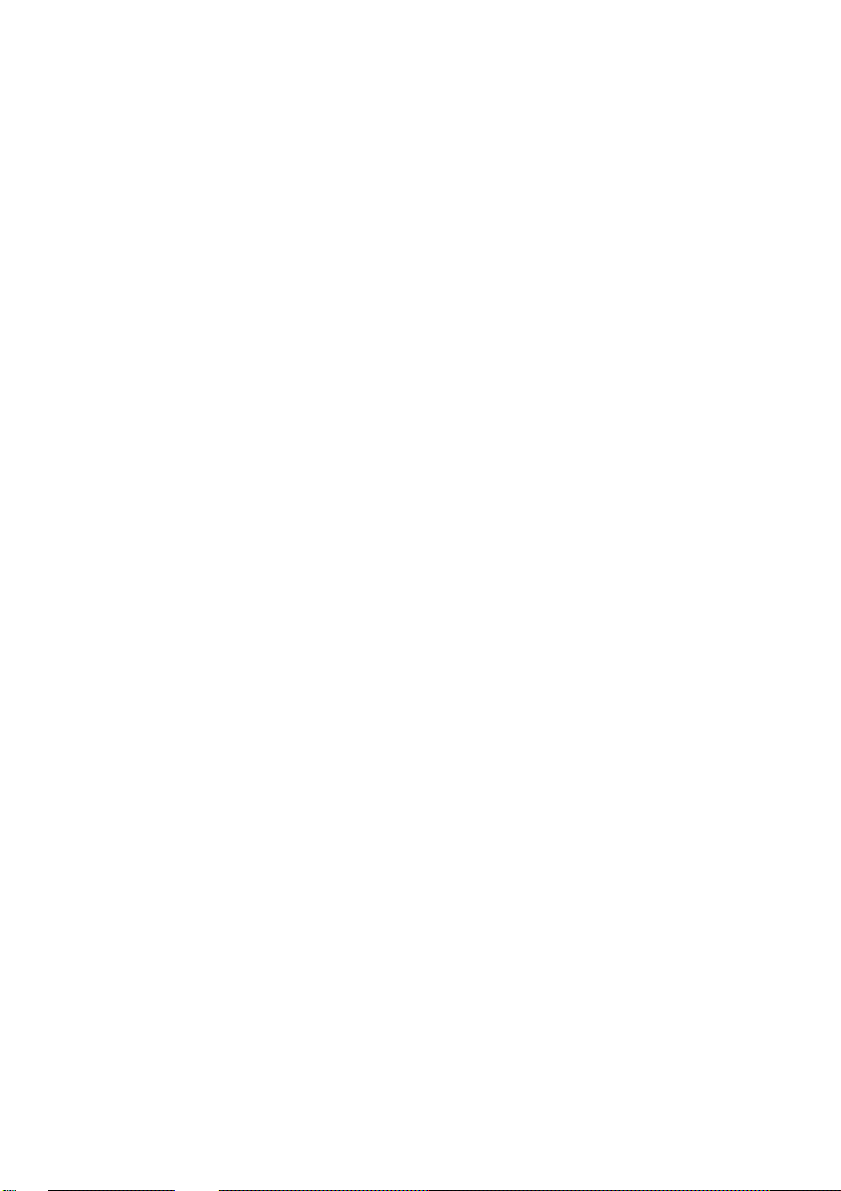
Trademarks
IBM PC, OS/2, PS/2, EGA, and VGA are registered trademarks of International
Business Machines Corporation.
Intel, Pentium are trademarks of Intel Corporation.
MS-DOS, Microsoft Windows, Windows NT and Microsoft Mouse are registered
trademarks of Microsoft Corporation.
Sound Blaster Pro is a trademark of Creative Labs, Inc.
SystemSoft is a registered trademark of SystemSoft Corp.
Other brand and product names are trademarks of their respective companies.
Page 4
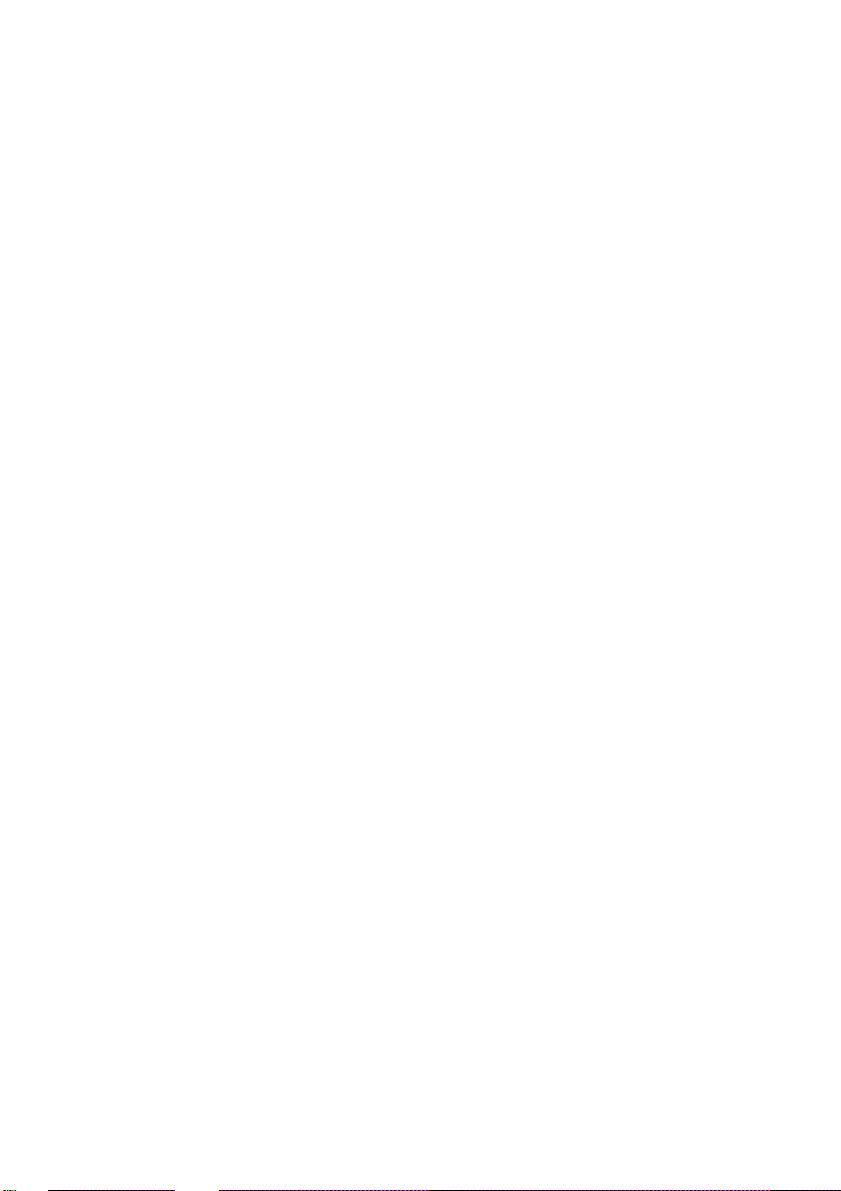
Warranty Provisions
Keep the product’s bar code legible to protect your right for warranty services.
The manufacturer warrants this personal computer to be in working order for a
period of one year from the date of shipment. If this product fails within the one
year warranty period the manufacturer will, at its option, repair or replace the
product at no charge except as set forth below.
Warranty service will be furnished on an exchange basis. The manufacturer may
repair or replace your product with a new or reconditioned one. Any replaced
components or parts become the property of the manufacturer.
No warranty is expressed or implied for products damaged by accident, abuse,
misuse, acts of god, or un-authorized modification. No warranties apply after the
one year warranty period.
To obtain warranty service described herein, deliver the product along with proof
of purchase date, to any of the manufacturer’s authorized distributors during the
warranty period. The owner agrees to insure the product and assume the risk of
damage or loss in transit, to pay in advance all shipping charges, and to use the
original shipping container (or the equivalent).
The manufacturer is not liable to any purchaser or end-user for any damages
including, but not limited to, lost revenue, lost wages, lost savings, or any other
incidental or consequential damages arising from the purchase, use, or inability to
use this product.
Page 5
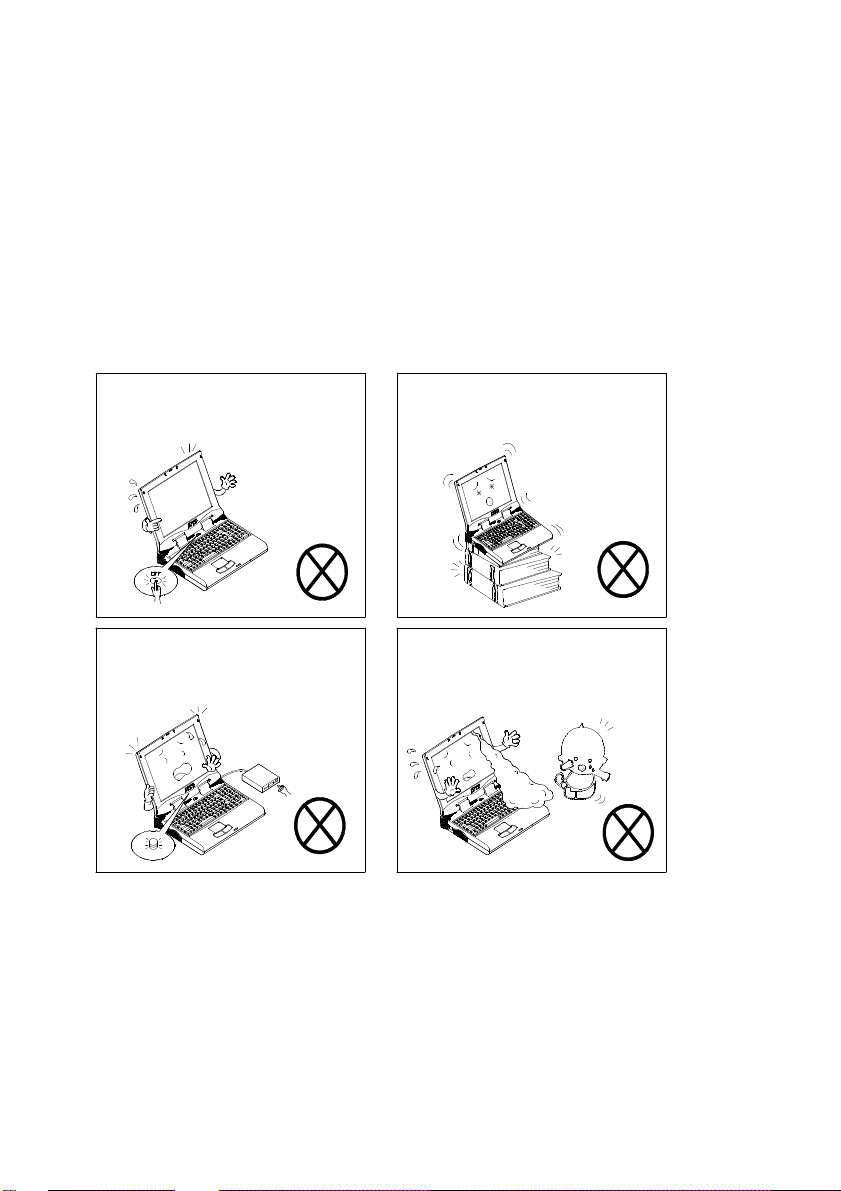
Safety Notice
The notebook computer is a delicate device that requires careful handling.
Negligence or mistaken use may cause serious damage. Before you learn to
operate or use this computer, you need to understand the instruction regarding
safety handling.
The following mentions the incorrect handling that is seriously inhibited. To keep
the computer from being damaged, please keep these precautions in your mind.
Do not turn off power in
operation.
Do not turn off the peripheral
device when the light is on.
Do not place the computer on
unstable surface.
Do not touch the poisonous liquid
when the LCD is broken.
Page 6
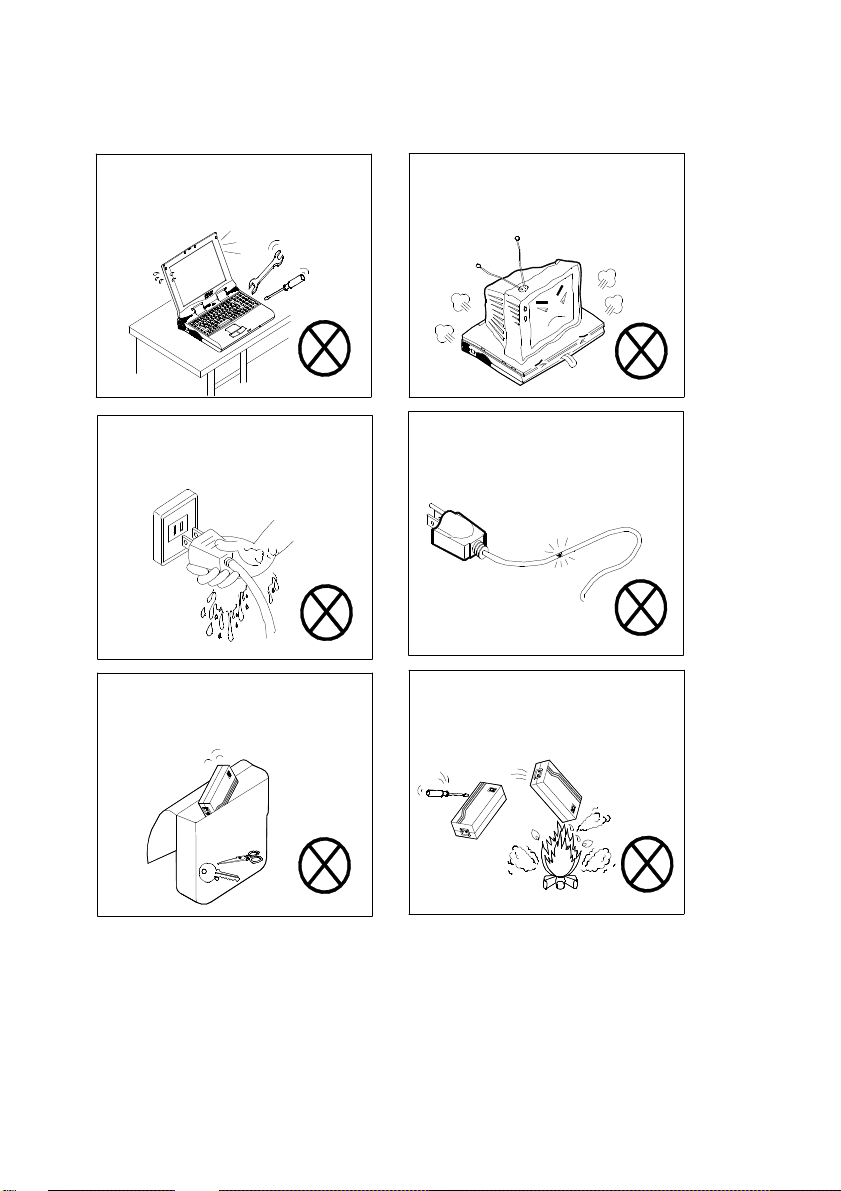
Do not disassemble the computer
yourself.
Do not touch power cord by wet
hand.
Keep the computer away from any
metal appliance.
Do not place anything heavy on the
computer.
Do not use broken power cord.
Do not throw the computer or
accessories into fire.
Page 7
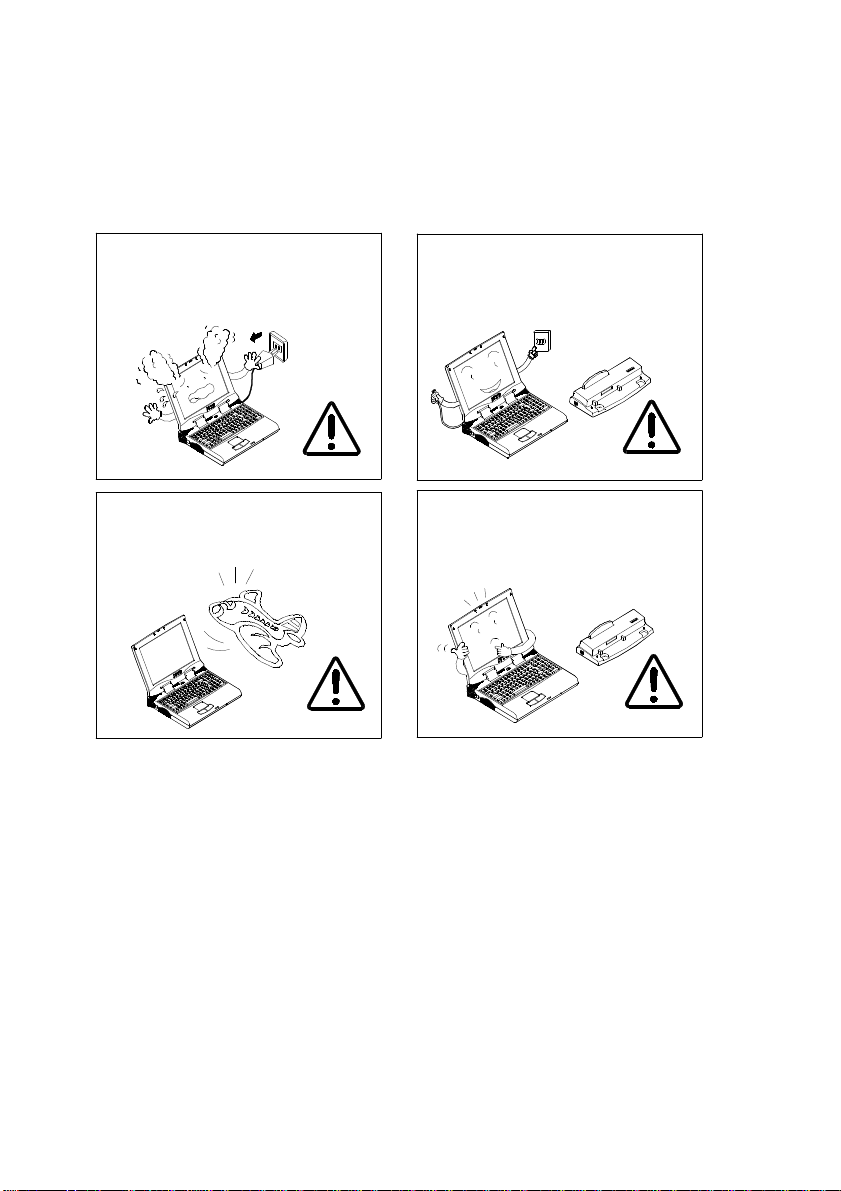
The following mentions the actions that are important for your computer. To keep
your computer in the most excellent condition, please follow the instruction as
much as possible.
If there is unusual odor, heat or
smoke, plug out the power cord
immediatel
Follow the use instruction in
taking airplane.
y.
Plug out the power cord in
attaching peripheral devices.
Use the same brand of peripheral
devices.
Page 8
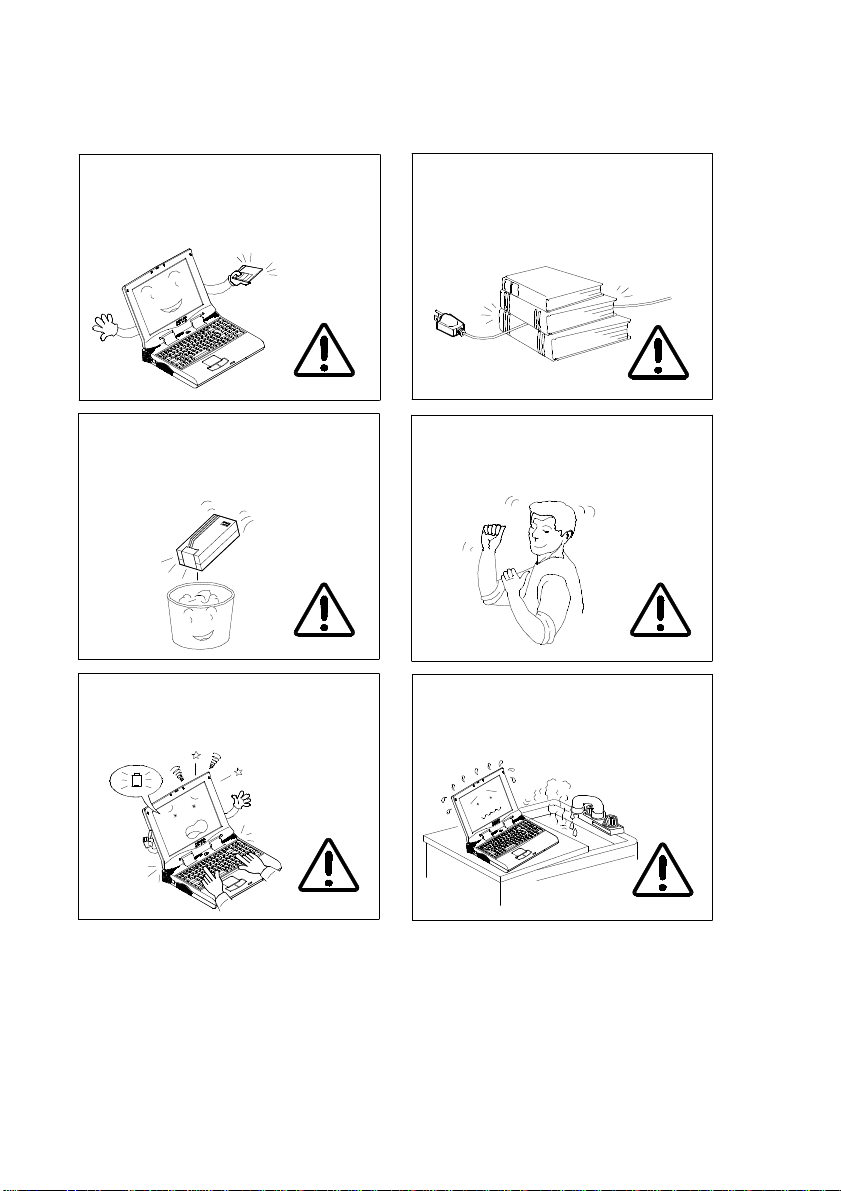
Maintain your computer regularly.
Affix tape to the contact plate while
putting the battery into keeping box.
The data is easy to lose in low power
status.
Do not place heavy thing on the
power cord.
Take a rest after a long term of
work.
Please keep the computer away
from humid environment.
Page 9
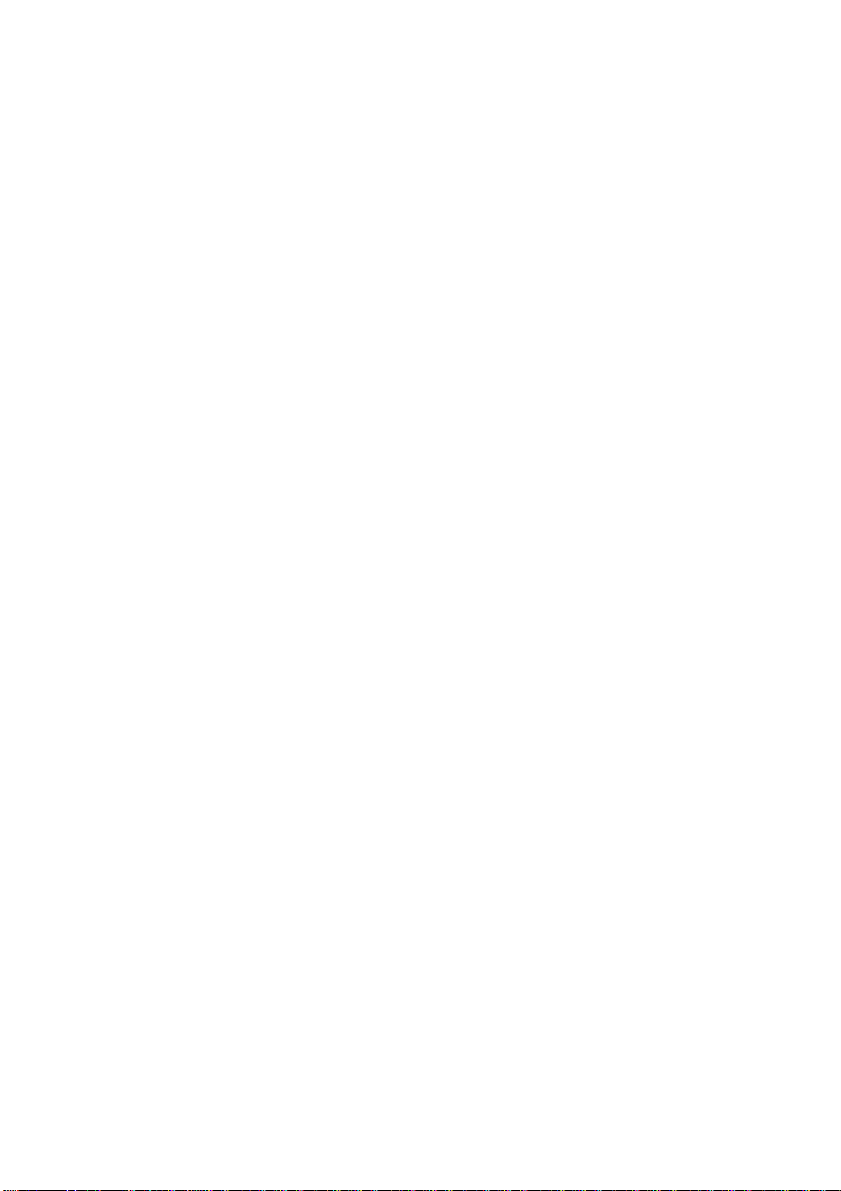
Conventions
This manual uses the following conventions to describe, identify, and highlight
terms and operating procedures.
Text Conventions
Text in boldface contains messages that are important for safe operation. Please
read.
Characters in boldface represent specific items or keys, e.g. CardBus, Fn key.
File names are presented in bold capitals, e.g. A:\>0VMAKFIL /Pn.
Abbreviations
For the purpose of clarity, abbreviations are enclosed in parentheses following
their definition; for example, Enhanced Parallel Port (EPP) mode.
Icons
Icons identify ports and jacks of the Notebook computer. The system status
indicators are also identified with their relative icons.
Keys
Keys appear in boldface. A plus sign (+) between two keys indicates that they
should be pressed simultaneously.
Messages
Note: A note is an advice that helps you make best use of your Notebook
computer. Please read.
Page 10
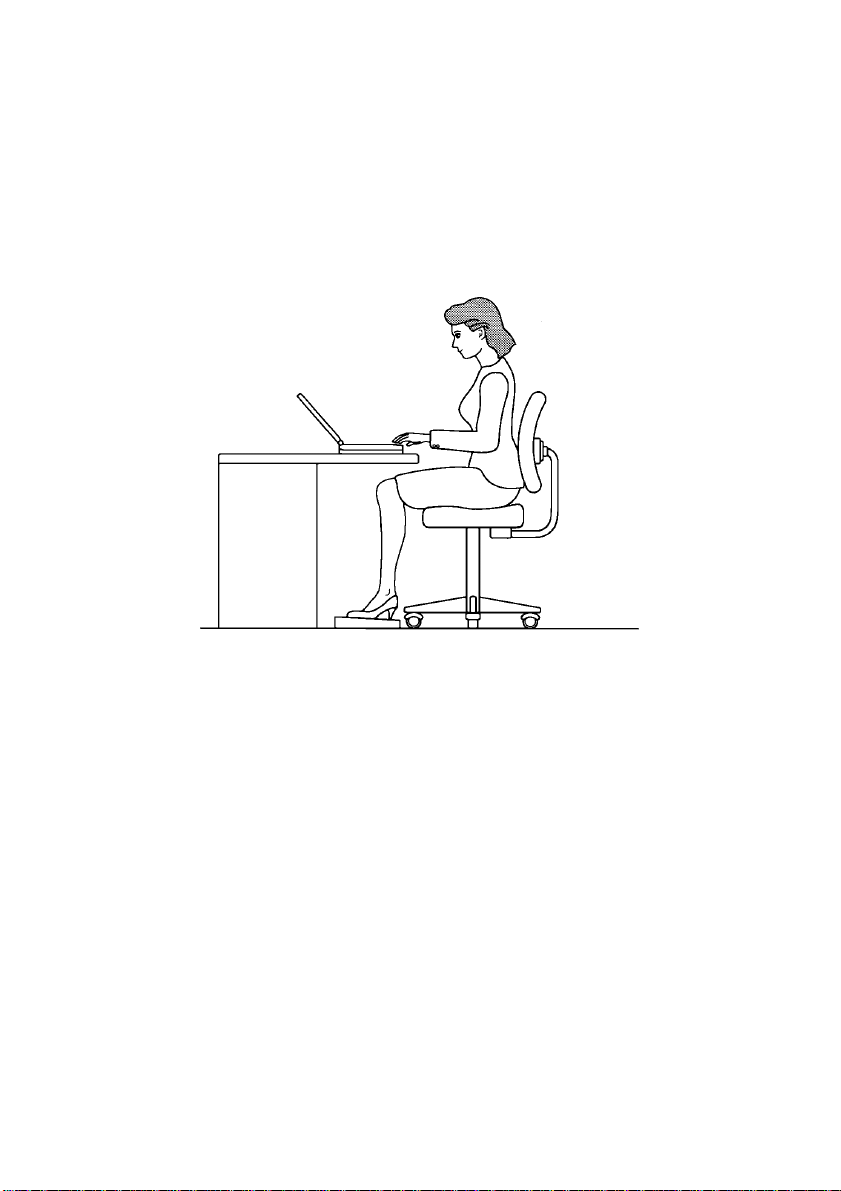
Ergonomics
Developing good work habits are important if you need to work in front of the
computer for long periods of time. Improper work habits can result in discomfort
or serious injury from repetitive strain to your hands, wrists or other joints. The
following are some tips to reduce the strain:
Adjust the height of the chair and/or desk so that the keyboard is at or slightly
below the level of your elbow. Keep your forearms, wrists, and hands in a
relaxed position.
Your knees should be slightly higher than your hips. Place your feet flat on
the floor or on a footrest if necessary.
Use a chair with a back and adjust it to support your lower back comfortably.
Sit straight so that your knees, hips and elbows form approximately 90°
angles when you are working.
Page 11
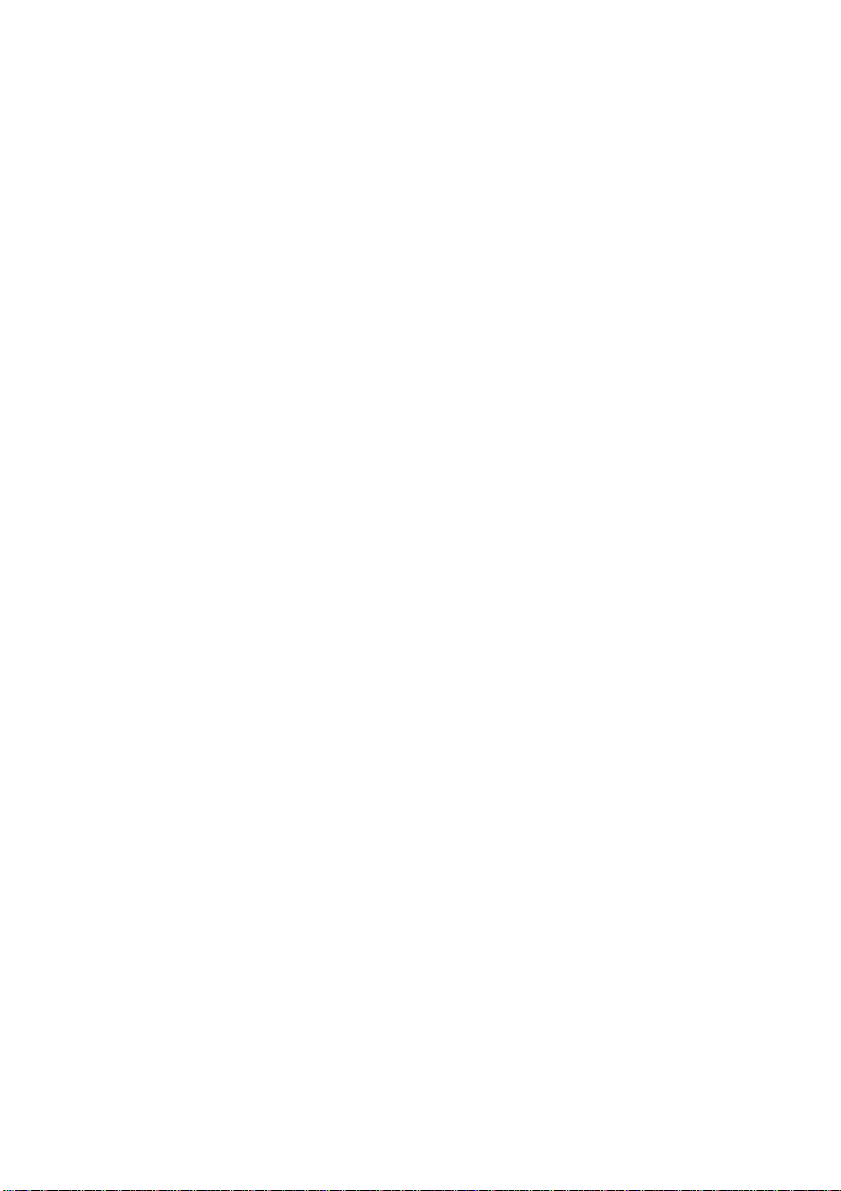
Lighting
Proper lighting and comfortable display viewing angle can reduce eye strain and
muscle fatigue in your neck and shoulders.
Position the display to avoid glare or reflections from overhead lighting or
outside sources of light.
Keep the display screen clean and set the brightness and contrast to levels that
allow you to see the screen clearly.
Position the display directly in front of you at a comfortable viewing distance.
Adjust the display viewing angle to find the best position.
In addition, continuous concentration on computing work can result in discomfort
and injury. Remember to:
Alter your posture frequently.
Stretch and exercise your body several times a day.
Take periodic breaks when you work at the computer for long periods of time.
Frequent and short breaks are of greater benefit than fewer and longer breaks.
Page 12
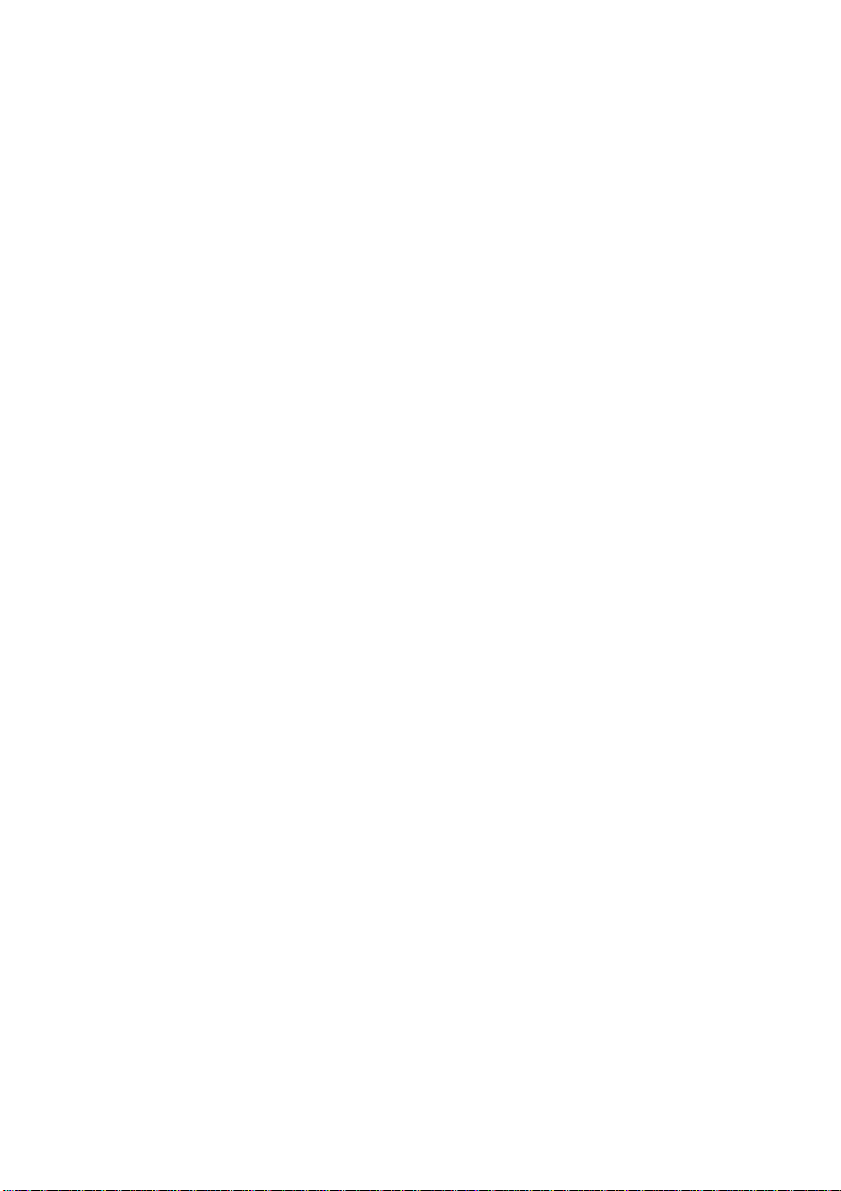
Table of Contents
Chapter 1: Getting Started
Unpacking ------------------------------------------------------------------------- 1-2
Operating Environment ---------------------------------------------------------- 1-3
Quick Start-up --------------------------------------------------------------------- 1-4
Powering the System ---------------------------------------------------- 1-4
AC Power Adapter ----------------------------------------------- 1-4
Battery Pack------------------------------------------------------- 1-5
Inserting --------------------------------------------------- 1-5
Removing ------------------------------------------------- 1-5
Recharging by AC Power ------------------------------ 1-6
Proper Handling of the Battery Pack ----------------- 1-6
Opening the LCD Cover ------------------------------------------------ 1-7
LED Indicators on the LCD Cover ------------------------------------ 1-8
Top-Front View ------------------------------------------------------------------- 1-9
LCD Panel ----------------------------------------------------------------- 1-9
Stereo Speakers ----------------------------------------------------------- 1-9
Trackpad and Buttons --------------------------------------------------- 1-9
Keyboard------------------------------------------------------------------- 1-9
Microphone ---------------------------------------------------------------- 1-9
System Status LED Indicators ----------------------------------------- 1-10
Power Button -------------------------------------------------------------- 1-10
Rear View -------------------------------------------------------------------------- 1-12
Headphone Jack ---------------------------------------------------------- 1-12
Microphone-in Jack ------------------------------------------------------ 1-12
Security Connector ------------------------------------------------------- 1-12
PS/2 Type Port ------------------------------------------------------------ 1-12
Serial Port ------------------------------------------------------------------ 1-12
Parallel Port --------------------------------------------------------------- 1-12
External Monitor (CRT) Port ------------------------------------------- 1-12
USB Port ------------------------------------------------------------------- 1-12
Right-side View ------------------------------------------------------------------- 1-14
3.5” Floppy Diskette Drive --------------------------------------------- 1-14
5.25” CD-ROM Drive --------------------------------------------------- 1-14
PC Card Sockets ---------------------------------------------------------- 1-14
Infrared --------------------------------------------------------------------- 1-14
Right-side Stands --------------------------------------------------------- 1-14
Left-side View -------------------------------------------------------------------- 1-16
DC-in Socket -------------------------------------------------------------- 1-16
Page 13
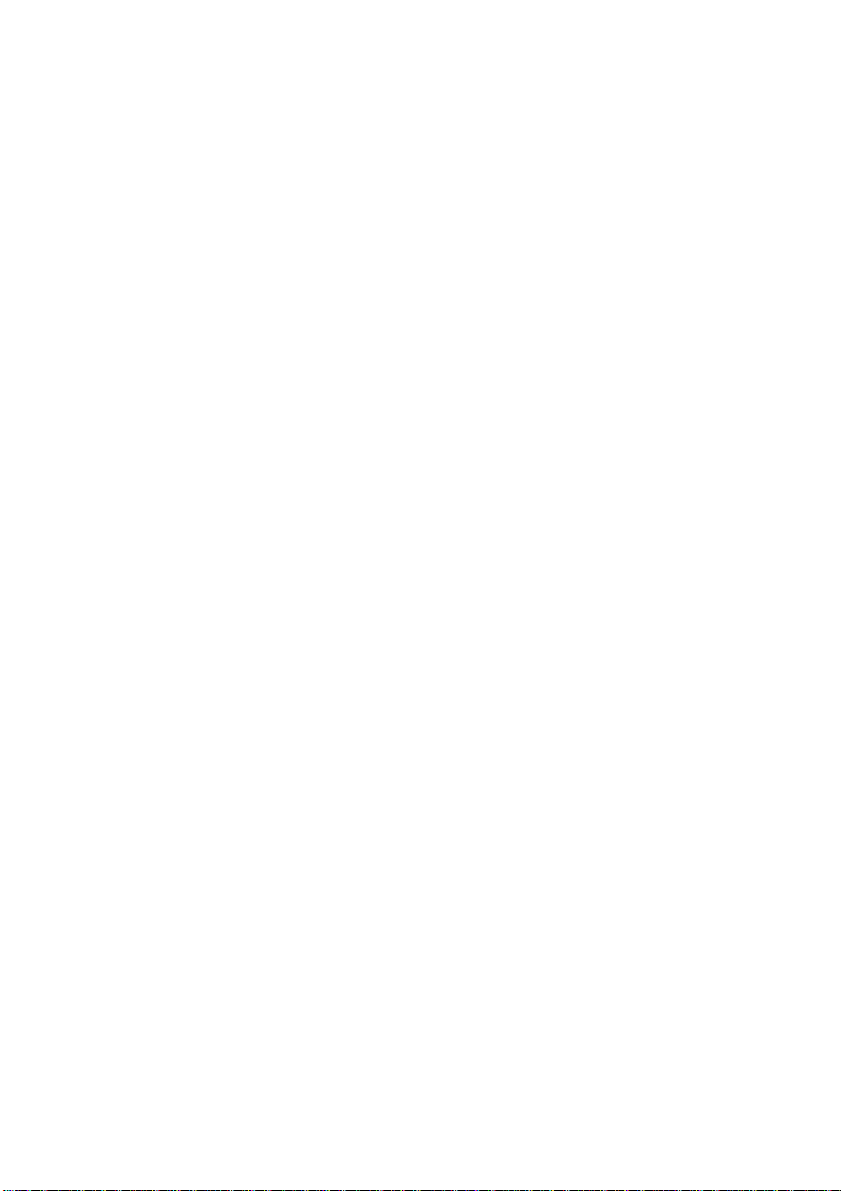
Ventilation ----------------------------------------------------------------- 1-16
Left-side Stands ----------------------------------------------------------- 1-16
Bottom View ---------------------------------------------------------------------- 1-17
2.5” Hard Disk Drive ---------------------------------------------------- 1-17
CPU Cover ---------------------------------------------------------------- 1-17
Battery Pack --------------------------------------------------------------- 1-17
CD-ROM Cover ---------------------------------------------------------- 1-17
Chapter 2: Operation
Upgrading Processor Module --------------------------------------------------- 2-2
Replacing Processor Module ------------------------------------------- 2-3
Setting DIP Switch --------------------------------------------------------------- 2-4
Accessing the 4-Pole DIP Switch -------------------------------------- 2-4
Expanding Memory -------------------------------------------------------------- 2-6
Accessing the Memory Sockets ---------------------------------------- 2-7
Installing Memory Module ------------------------------------- 2-8
Removing Memory Module ------------------------------------ 2-9
Using Hard Disk Drive ---------------------------------------------------------- 2-10
Removing ------------------------------------------------------------------ 2-10
Inserting -------------------------------------------------------------------- 2-10
Replacing Hard Disk Drive --------------------------------------------- 2-11
Using Floppy Disk Drive -------------------------------------------------------- 2-12
Inserting/Removing Diskettes ------------------------------------------ 2-12
Write-Protecting Diskettes ---------------------------------------------- 2-13
Do’s and Don’ts ---------------------------------------------------------- 2-13
Using CD-ROM ------------------------------------------------------------------- 2-14
Removing CD-ROM Module ------------------------------------------ 2-15
Loading Compact Discs ------------------------------------------------- 2-16
Handling of Compact Discs -------------------------------------------- 2-17
Using PC Card Sockets ---------------------------------------------------------- 2-18
Inserting PC Cards ------------------------------------------------------- 2-18
Removing PC Cards ----------------------------------------------------- 2-19
Using Hot Keys ------------------------------------------------------------------- 2-20
Using Numeric Keypad ---------------------------------------------------------- 2-22
TV Out------------------------------------------------------------------------------ 2-24
LCD Panel ------------------------------------------------------------------------- 2-25
Using Power Management ------------------------------------------------------ 2-26
Advanced Power Management (APM 1.2)--------------------------- 2-26
Advanced Configuration and Power Interface (ACPI) ------------- 2-26
Hard Disk Standby ------------------------------------------------------- 2-27
Global Standby ----------------------------------------------------------- 2-27
Page 14
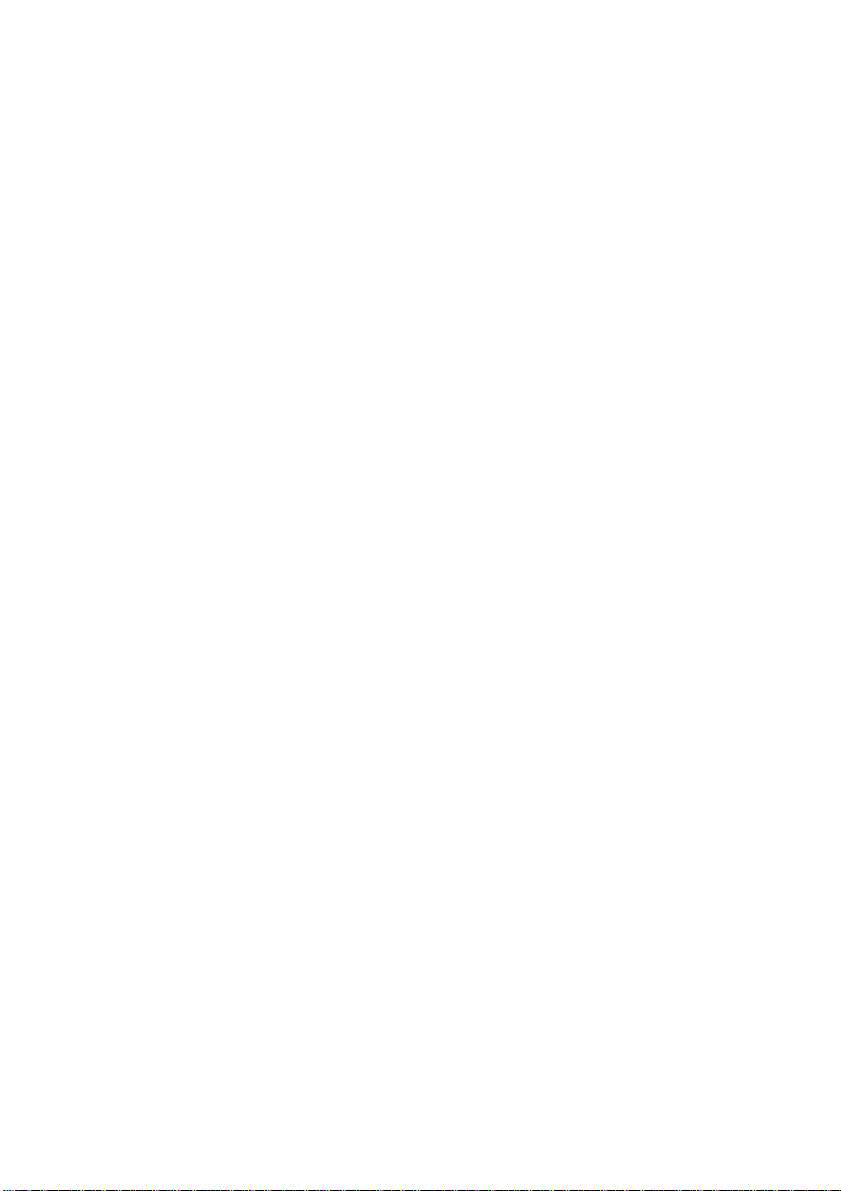
Suspend and Resume ---------------------------------------------------- 2-27
Powered On Suspend (POS) ----------------------------------- 2-28
Resume from POS Mode ----------------------------- 2-28
Suspend To RAM (STR) --------------------------------------- 2-28
Resume from STR Mode ---------------------------- 2-28
Suspend To Disk (STD) ---------------------------------------- 2-29
Resume from STD Mode----------------------------- 2-29
Attaching Peripheral Devices --------------------------------------------------- 2-30
Attaching a Security Lock ---------------------------------------------- 2-30
Attaching a PS/2 Keyboard or Mouse -------------------------------- 2-31
Attaching a Serial Mouse ----------------------------------------------- 2-32
Attaching a Parallel Printer --------------------------------------------- 2-33
Attaching an External Monitor (CRT) -------------------------------- 2-34
Attaching a Proprietary Port Replicator ------------------------------ 2-35
Attaching a Video Input Device --------------------------------------- 2-36
Attaching a TV Set ------------------------------------------------------- 2-37
Attaching a USB-compatible Device --------------------------------- 2-38
Chapter 3: BIOS Utilities
Power On Self Test (POST) ---------------------------------------------------- 3-2
POST Message: Normal Operation ----------------------------------- 3-2
POST Message: Error Detected ---------------------------------------- 3-3
System Configuration Utility --------------------------------------------------- 3-4
Information in the System Configuration Utility ------------------- 3-4
Initiating the System Configuration Utility -------------------------- 3-5
Initiating the System Configuration Utility -------------------------- 3-5
Working with the Menu Bar of the SCU --------------------- 3-6
Working with the Pull-down Menu of the SCU ------------- 3-7
Features of the System Configuration Utility ------------------------ 3-8
Startup Menu ----------------------------------------------------- 3-8
Memory Menu ---------------------------------------------------- 3-10
Disks Menu ------------------------------------------------------- 3-11
Components Menu ----------------------------------------------- 3-12
Power Menu------------------------------------------------------- 3-15
Exit Menu --------------------------------------------------------- 3-18
Chapter 4: Troubleshooting
Battery ------------------------------------------------------------------------------ 4-2
Power ------------------------------------------------------------------------------- 4-3
Hard Disk Drive ------------------------------------------------------------------ 4-3
Page 15
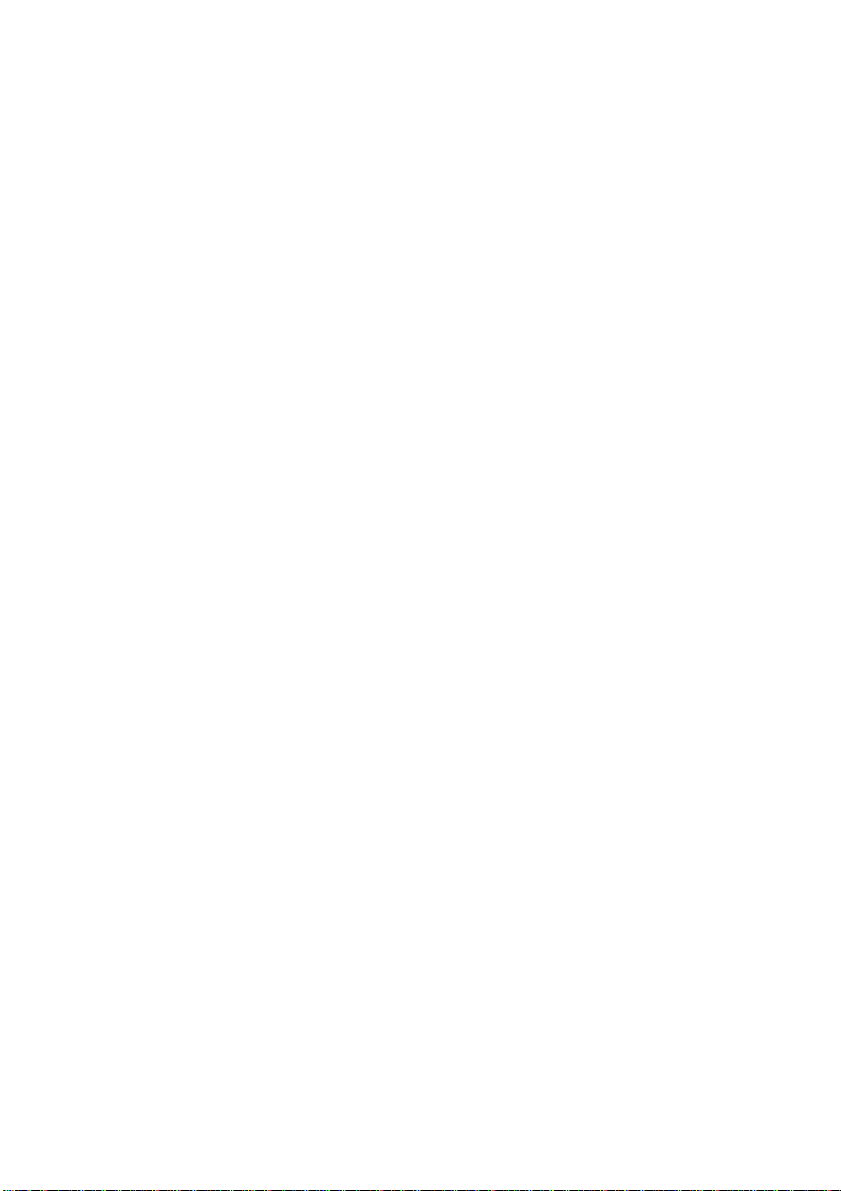
Floppy Disk Drive ---------------------------------------------------------------- 4-4
Hardware Installation ------------------------------------------------------------ 4-4
LCD Panel ------------------------------------------------------------------------- 4-5
Memory Module ------------------------------------------------------------------ 4-6
PC Card ---------------------------------------------------------------------------- 4-6
Boot Password -------------------------------------------------------------------- 4-7
Audio ------------------------------------------------------------------------------- 4-7
CD ----------------------------------------------------------------------------------- 4-8
Printer ------------------------------------------------------------------------------- 4-9
Appendix A: Specifications------------------------------------------------------------ A-1
Appendix B: I/O Port Pin Assignments -------------------------------------------- B-1
Index
Page 16
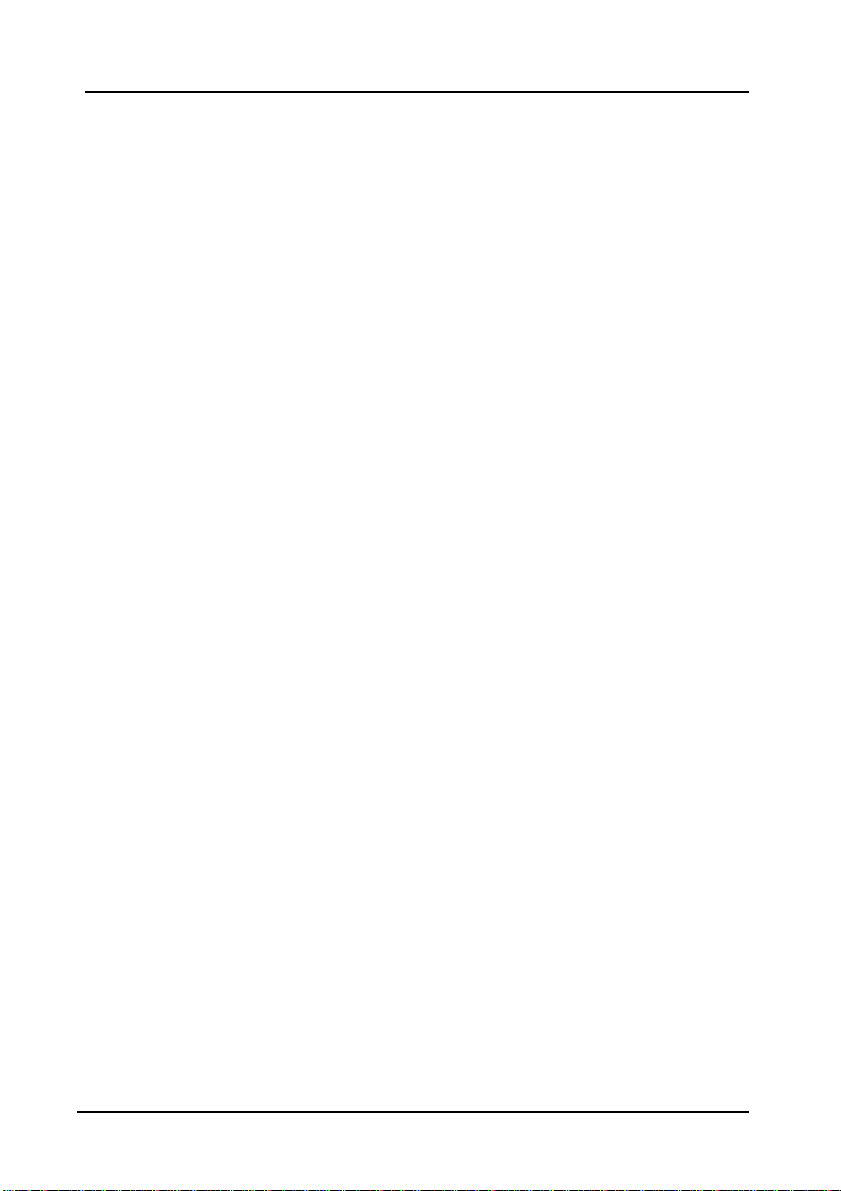
1-1
Chapter 1: Getting Started
This chapter provides a short introduction and tutorial that will familiarize you
with the Notebook system and get you up and running quickly. This Chapter will
discuss:
Unpacking
Operating Environment
Powering the System by AC Power Adapter
Powering the System by Battery Pack
Charging the Battery Pack
Opening the LCD Cover
Identifying all Devices and Ports
Identifying all LED Indicators
Chapter 1: Getting Started
Page 17
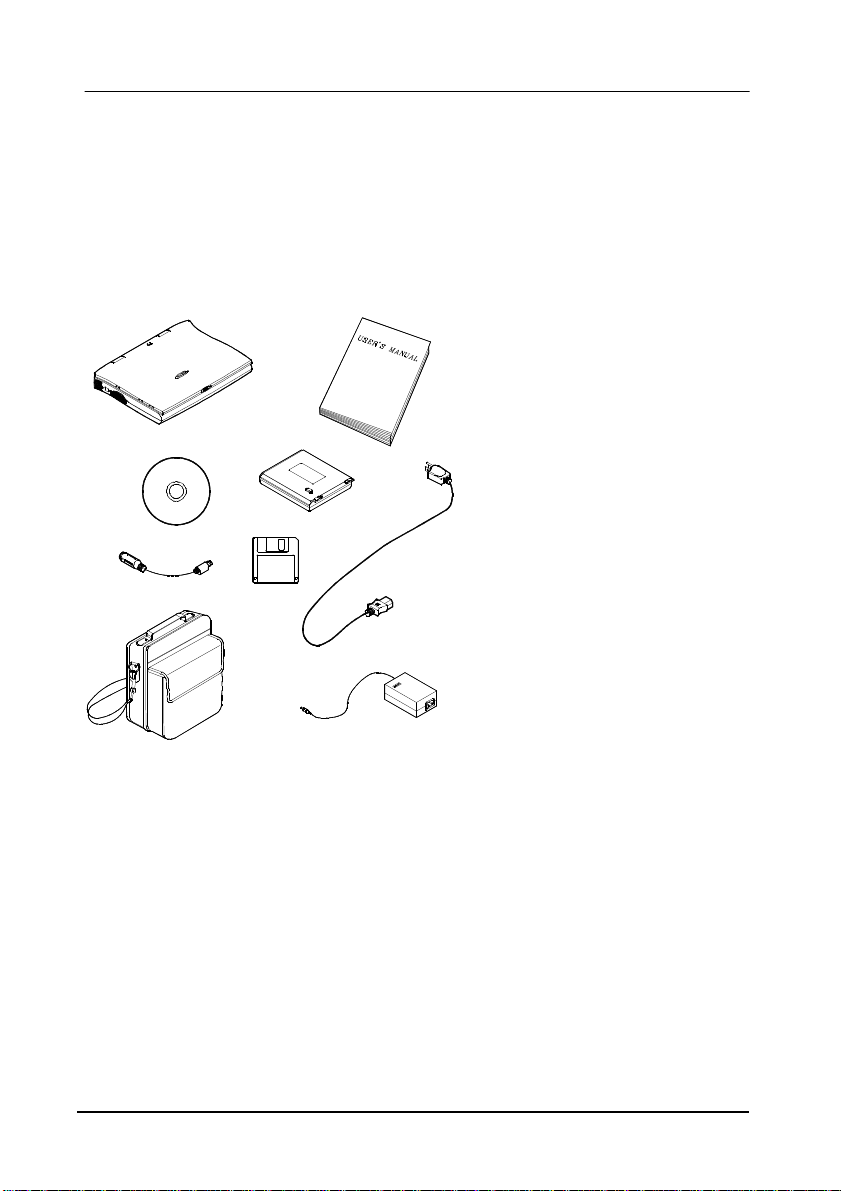
1-2
Unpacking
Carefully unpack the Notebook Computer and the included accessories (Figure 1-
1). If there is any discrepancy or problem, contact your dealer immediately. Be
sure to save the packing materials in the event that the notebook needs to be
shipped at some point in the future.
Notebook Computer.
Carrying Bag.
Power Adapter.
Power Cord.
User Manual.
PS/2 Transfer Cable.
Battery Pack.
Utilities Diskettes.
CD for drivers.
User’s Manual
Figure 1-1
Page 18
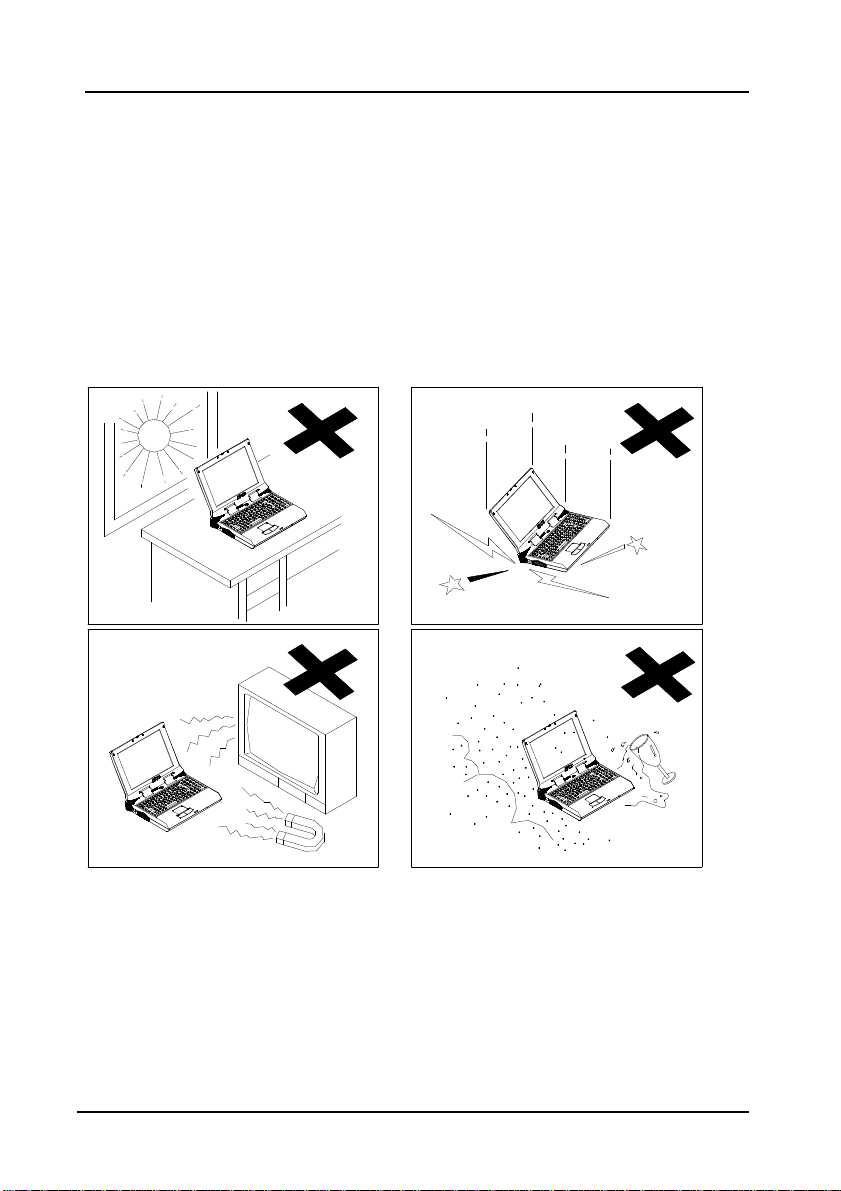
1-3
Operating Environment
As with any other precision electronic equipment, proper care and operation of
your Notebook will provide long and reliable service. Be sure the computer
system is not:
Exposed to excessively heat or directly sunlight.
Subjected to shock or vibration.
Exposed to strong magnetic fields.
Left in a place where foreign matter or moisture may enter the system.
Figure 1-2
Chapter 1: Getting Started
Page 19
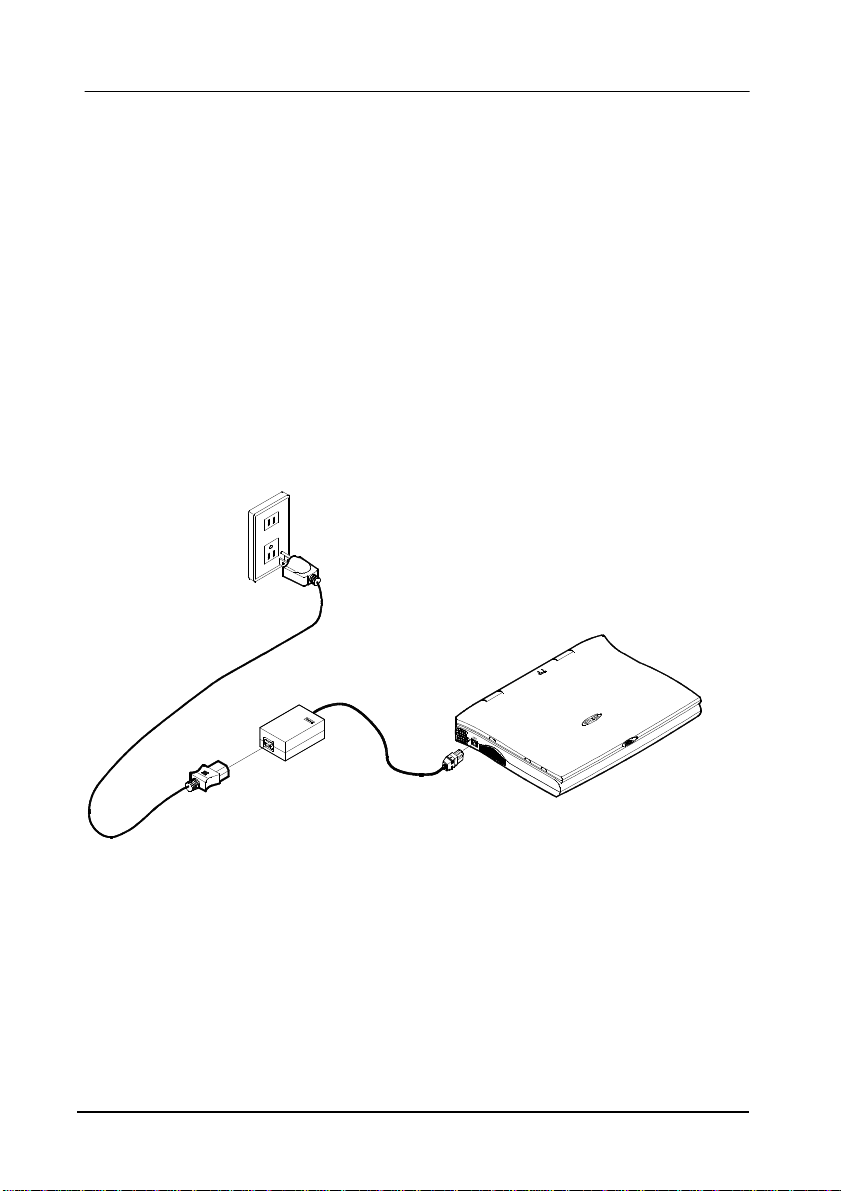
1-4
Quick Start-up
Powering the System
AC Power Adapter
Use only the power adapter that comes with your Notebook Computer. System
operation with an incorrect power adapter will cause damage to the Notebook and
its components.
1.
Plug the power adapter to the DC-in socket on the left panel of the
Notebook.
2.
Connect the power cord to the power adapter.
3.
Plug the AC power cord into a properly grounded outlet (Figure 1-3).
4.
Refer to Chapter 1, System Status LED Indicators for more information on
system power status.
User’s Manual
Figure 1-3
Page 20
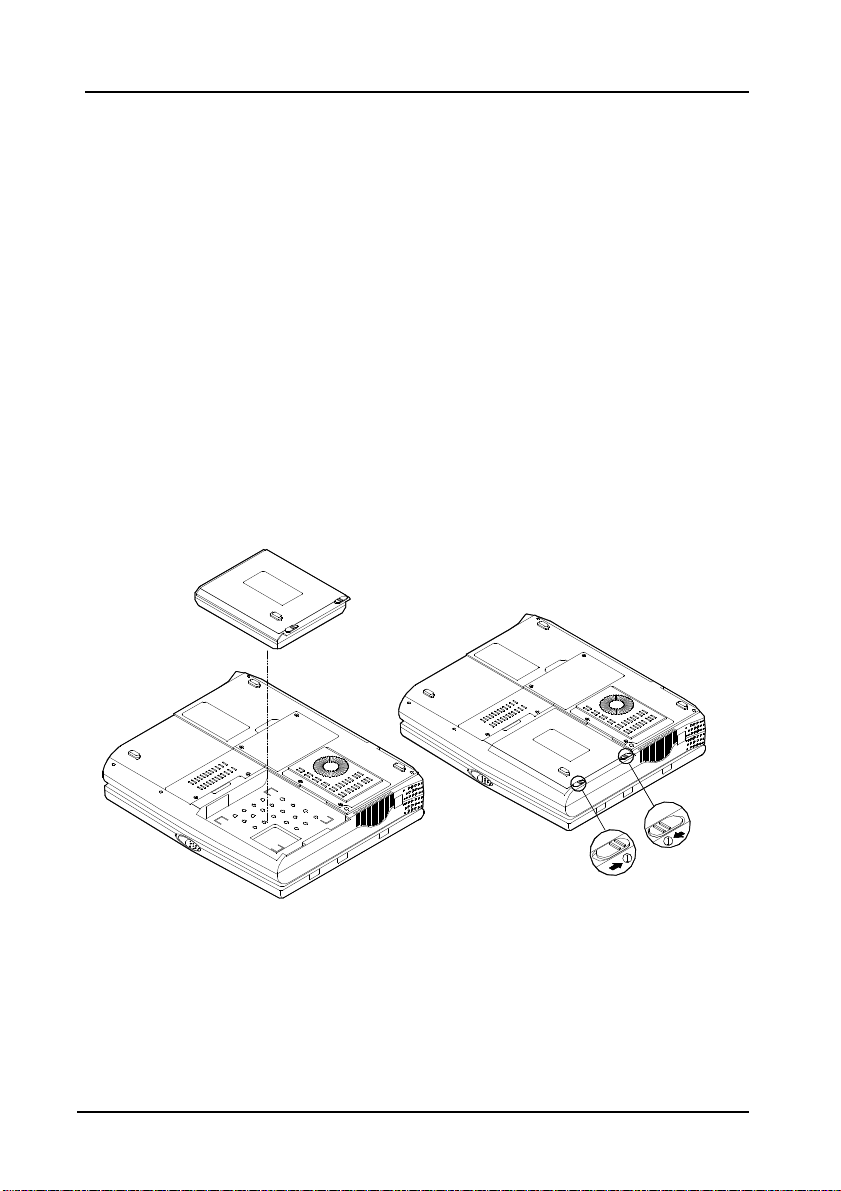
1-5
Battery Pack
Power for continuous portable operation of the Notebook is provided by a battery
pack. When using the battery no external power source is required. However, the
actual operating time will be determined by the application used and the
configuration set.
Inserting
1.
Turn the Notebook over.
2.
Position the battery pack and firmly fit it into the Notebook (Figure 1-4).
3.
The two latches will click into place when it is seated.
Removing
1.
Turn the Notebook over.
2.
Press the two latches in the direction indicated to release the battery pack.
(Figure 1-5)
3.
Carefully lift the battery pack from the Notebook.
Figure 1-4 Figure 1-5
Chapter 1: Getting Started
Page 21
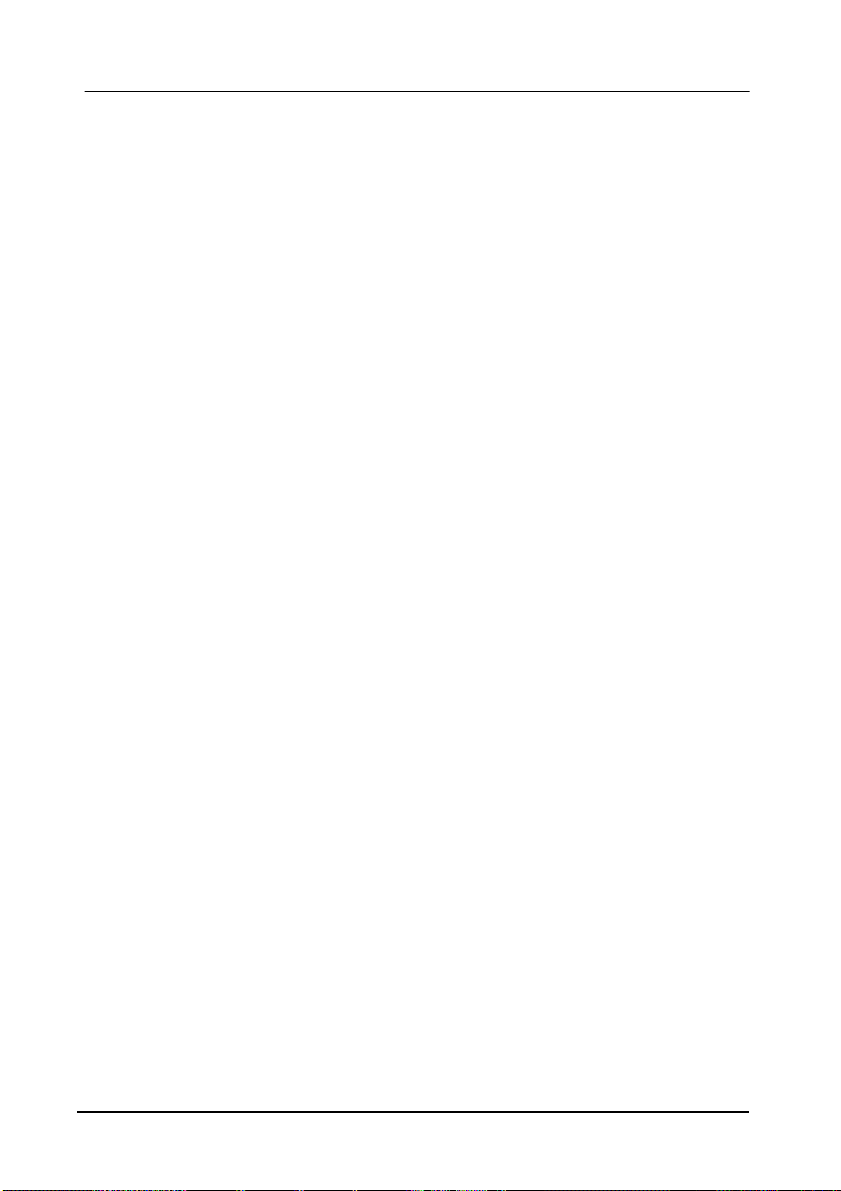
1-6
Recharging by AC Power
The system’s battery pack will recharge whenever the system is plugged into the
AC power supply, regardless of whether the system is being operated or not.
Please refer to Chapter 1, System Status LED Indicators for more information
concerning battery charge status.
Off-Line Charge The Notebook system is powered off. Connect the
AC adapter to the unit. Its DC output will be used
solely to charge the battery. It will take hours to
bring a completely discharged battery to its full
charge state.
Trickle Charge The Notebook system is powered on. Again, make
sure the AC adapter is connected to the unit. Its
DC output will both power the system and charge
the battery. It may take more hours than off-line
charge to charge the battery.
Proper Handling of the Battery Pack
•
Do not attempt to disassemble the battery under any circumstances.
•
The battery may explode if exposed to fire or high temperatures.
•
Avoid short circuiting the battery by preventing contact between the metal
terminals (+, −).
User’s Manual
Page 22
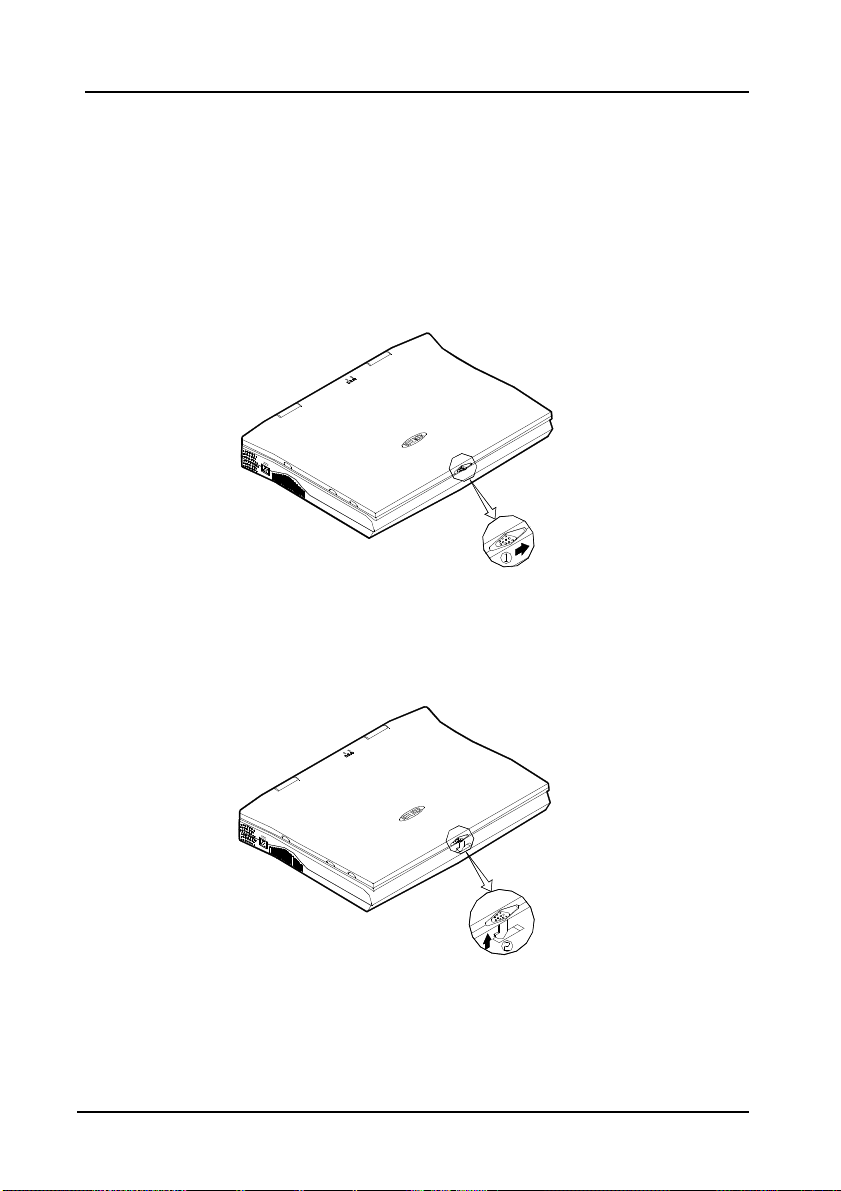
1-7
Opening the LCD Cover
1.
To release the top cover slide the latch to the right (Figure 1-6).
2.
Lift the top cover to reveal the LCD panel and keyboard (Figure 1-7).
3.
Adjust the LCD panel to a comfortable viewing angle.
4.
Press the power button to turn the system on or off (refer to Chapter 1, Top-
Front View for the information of the power button).
Figure 1-6
Figure 1-7
Chapter 1: Getting Started
Page 23
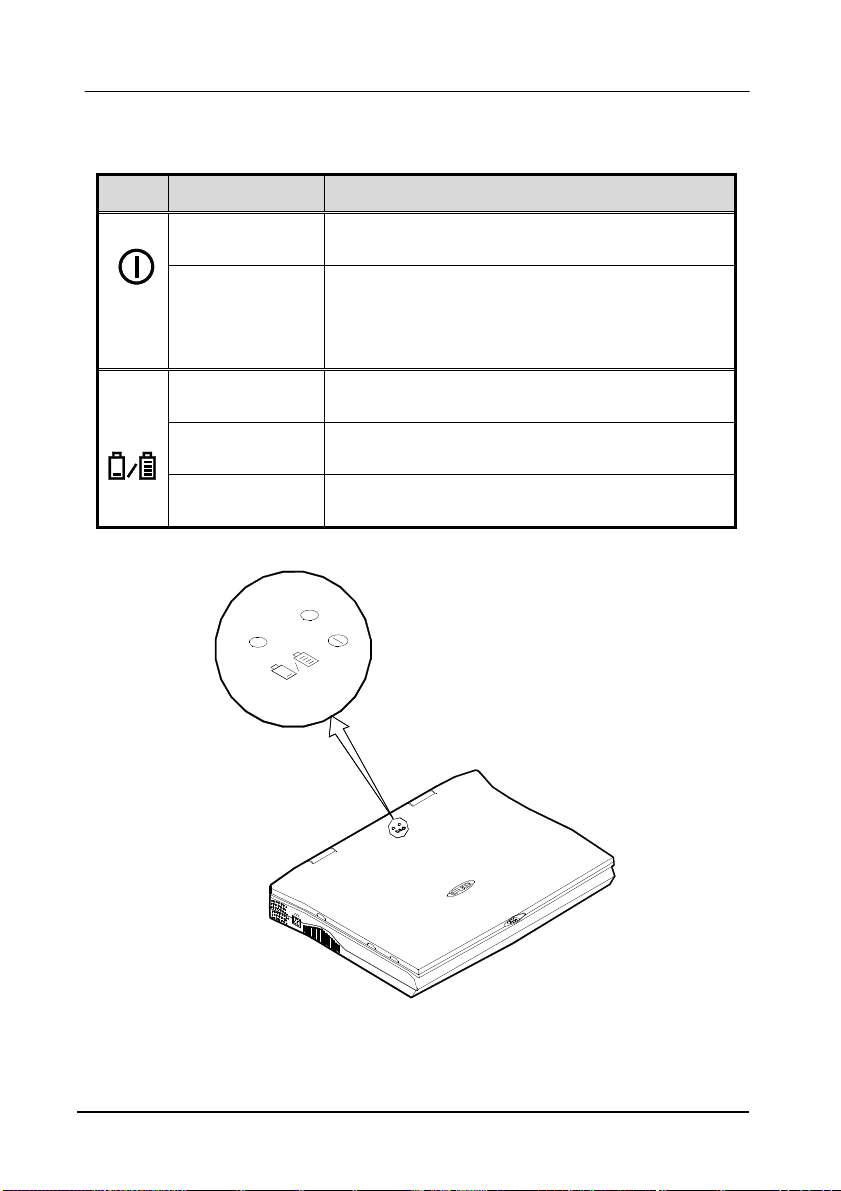
1-8
LED Indicators on the LCD Cover
Icon Color Description
Green Battery power is used with system turned on.
Red AC power is used with system turned on or
AC and Battery are used with system turned on.
Green Battery is fully charged.
Red Battery is being charged.
Blinking Red Battery power is critically low.
User’s Manual
Figure 1-8
Page 24
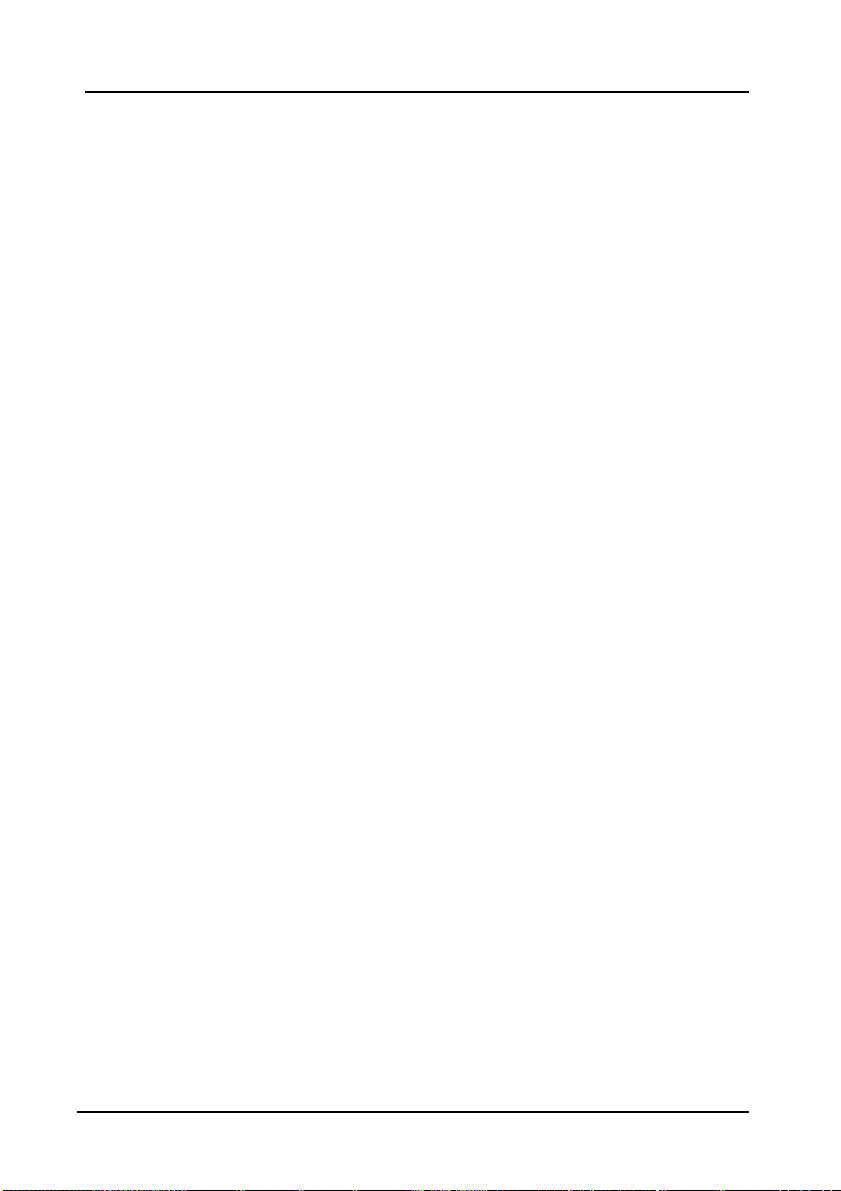
1-9
Top-Front View
LCD Panel
The Notebook provides you with a large LCD panel. Depending upon the
model you have purchased, it can either be a 14.1”/13.3” XGA (1024x768
pixels) compatible, using TFT technology, or a 12.1” SVGA (800x600
pixels) compatible, using DSTN or TFT technology. The LCD panel is
driven by a PCI local bus video controller with 4MB video memory.
Stereo Speakers
Two built-in speakers provide clear stereo sound.
Trackpad and Buttons
The pointing device features a sensitive glide pad for precise movements.
It functions like a two-button mouse does. The right trackpad button is
equivalent to the right mouse button; the left trackpad button is equivalent
to the left mouse button.
Keyboard
The Notebook utilizes a Windows 95 keyboard that is integrated with the
numeric keypad. It is detachable for various language versions. You may
refer to Chapter 2: Operation for more information.
Microphone
This is the built-in microphone for recording sound into your applications.
Chapter 1: Getting Started
Page 25
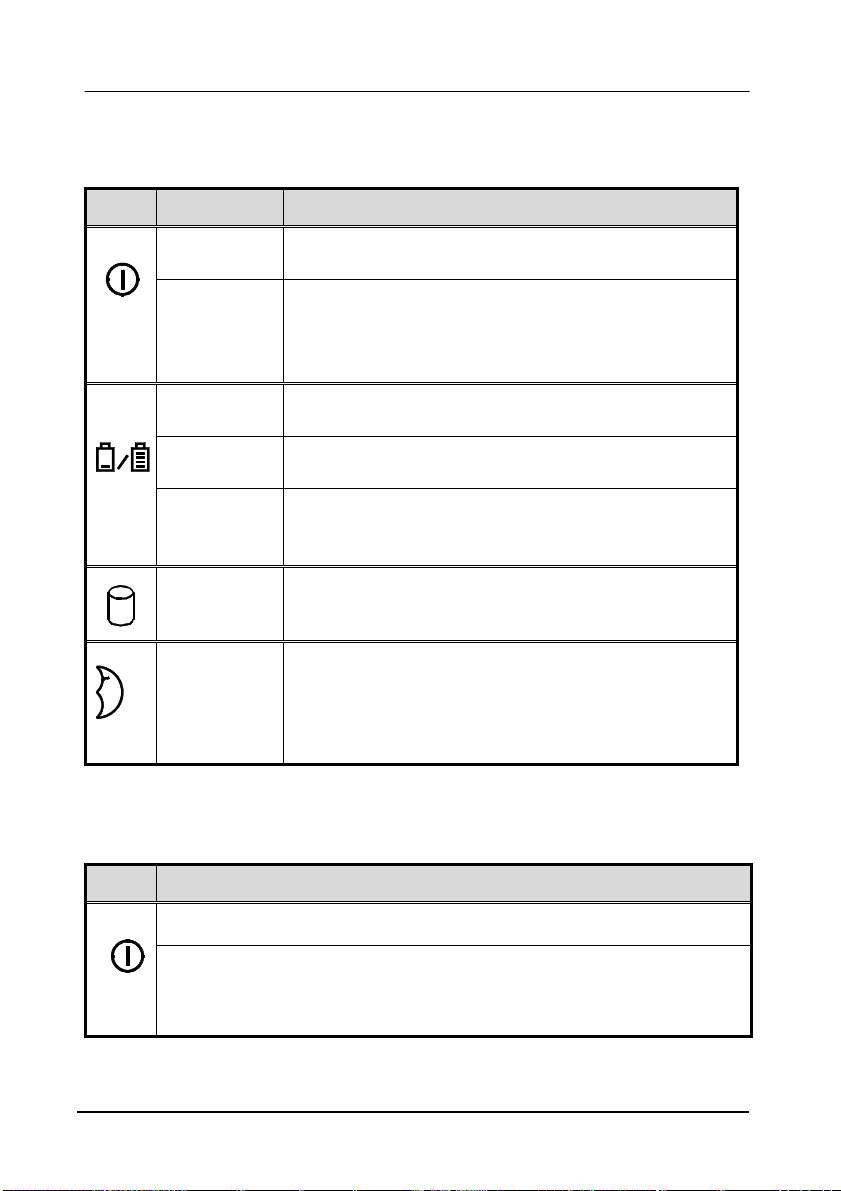
1-10
System Status LED Indicators
The LED indicators display the system’s operation status.
Icon Color Description
Green Battery power is used with system turned on.
Red AC power is used with system turned on or
AC and Battery are used with system turn on.
Green Battery is fully charged.
Red Battery is being charged.
Blinking
Red
Green The hard disk is being accessed.
Green
Battery power is critically low.
The system has entered Suspend-To-RAM (STR) or
Power-On-Suspend (POS) mode.
Power Button
Icon Description
Use this button to turn the system on or off.
Note: After turning off the system, wait for a few seconds to power it on
User’s Manual
After proper configuration under SCU, this button can be used as
suspend/resume hot button (refer to Chapter 3: BIOS Utilities, Power
Menu for more information).
Page 26
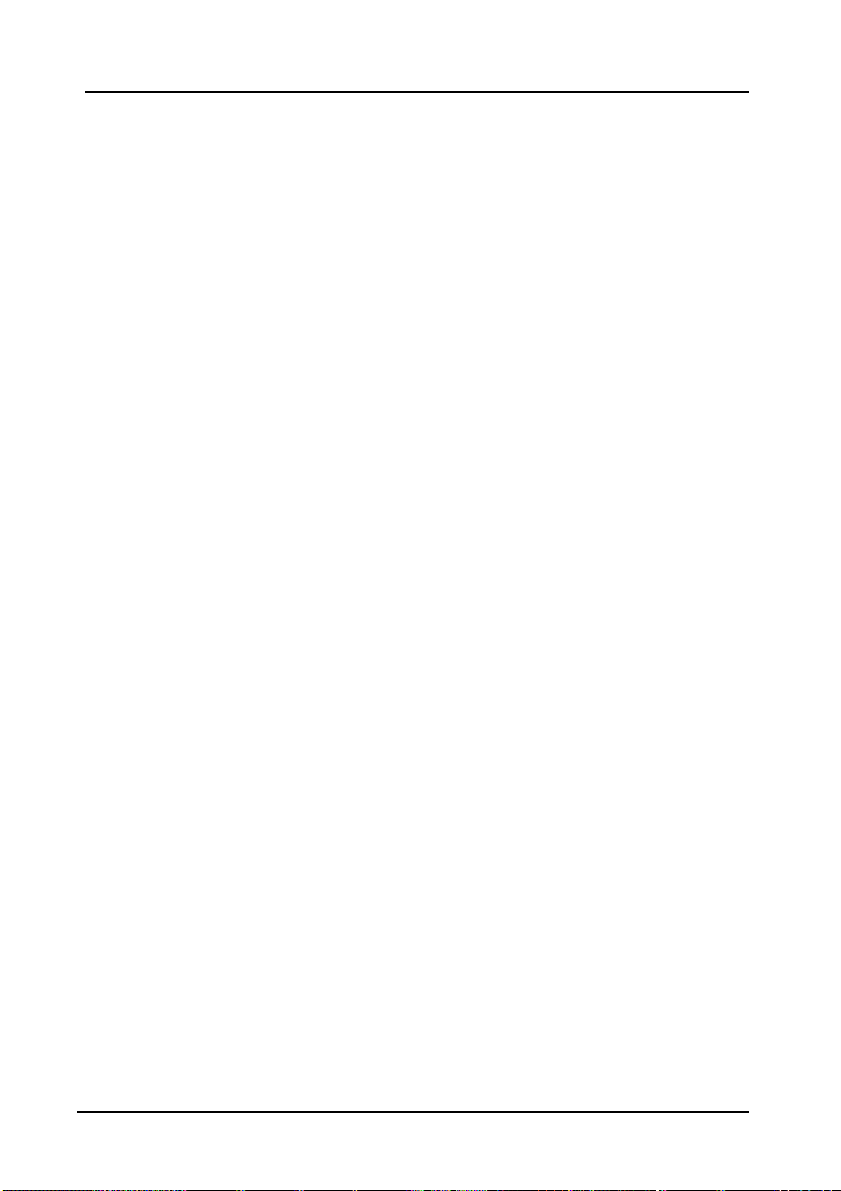
1-11
again when you need to.
Chapter 1: Getting Started
Page 27
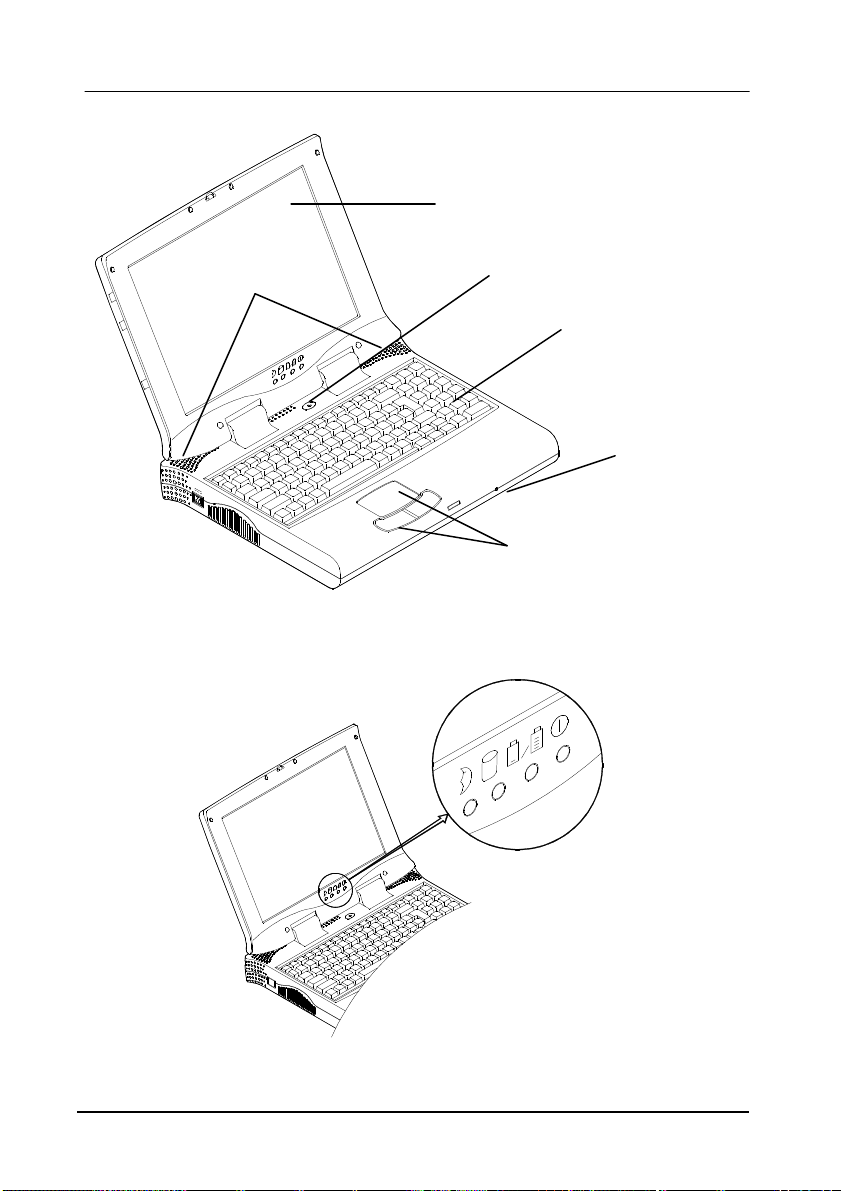
1-12
LCD Panel
Stereo Speakers
Power Button
Keyboard
Microphone
Trackpad & Buttons
Figure 1-9
User’s Manual
Figure 1-10
Page 28
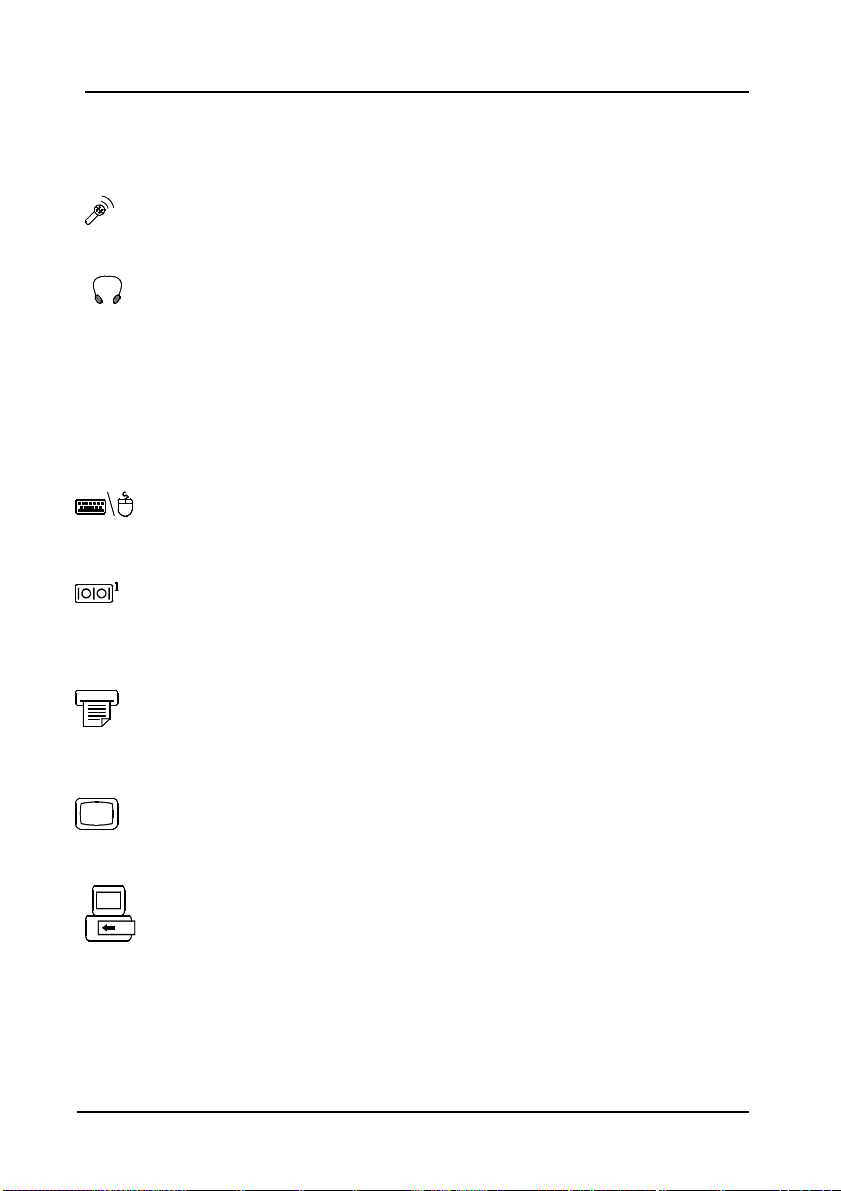
1-13
Rear View
Microphone-in Jack
Use this jack to connect a microphone to the system for audio input.
Headphone Jack
Headphone can be attached to the system through this jack for audio output,
so can external speakers that have built-in output power amplifier.
Security Connector
The Security Connector is used to protect your Notebook from being stolen.
Wrap the steel cable around your desk. Next, insert the locking device into
this security connector.
PS/2 Type Port
A PS/2 type mouse and keyboard may be connected to the system using this
port.
Serial Port
This port is UART 16C550 compatible. It features a 9-pin connector for the
addition of an external mouse for example.
Parallel Port
This parallel port supports EPP (Enhanced Parallel Port) and ECP (Extended
Capabilities Port) modes.
External Monitor (CRT) Port
This port is used for transmission of the display to an external monitor.
Simultaneous display with the LCD panel is available.
Expansion Port
This port is used to connect the proprietary Port Replicator.
Chapter 1: Getting Started
Page 29
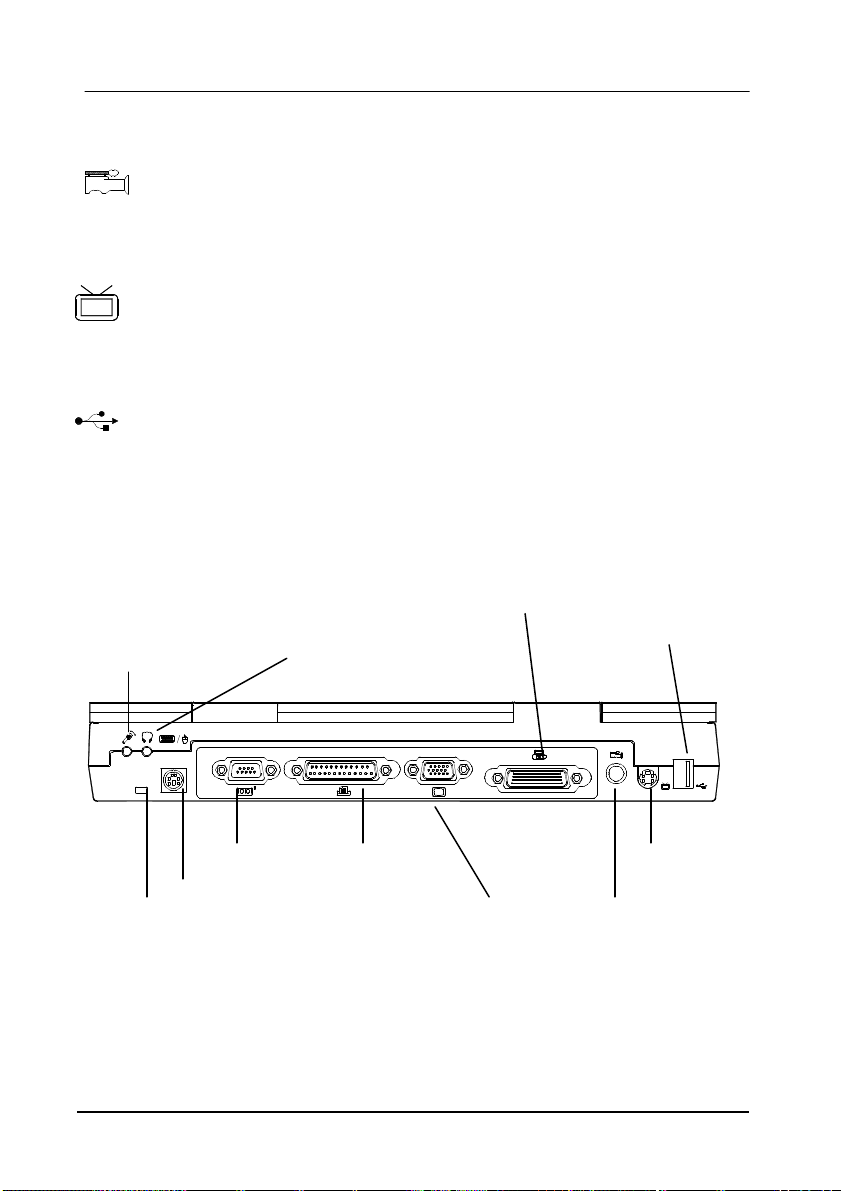
1-14
RCA Jack
This jack accepts analog composite signals from external video devices,
e.g. camera, CCD.
S-video Jack
Use this jack to transmit video signal to a TV set. You may need to select
the video standard (NTSC/PAL) for video display (please refer to Chapter
3, Components Menu for more information).
USB Port
The Universal Serial Bus (USB) port simplifies the expansion capability
for peripherals by daisy-chain connection of a number of USB-equipped
devices.
Expansion port
Headphone jack Microphone-in jack
USB port
PS/2 type port
Security connector
User’s Manual
Serial port
Parallel port
CRT port
Figure 1-11
S-Video Jack
RCA Jack
Page 30
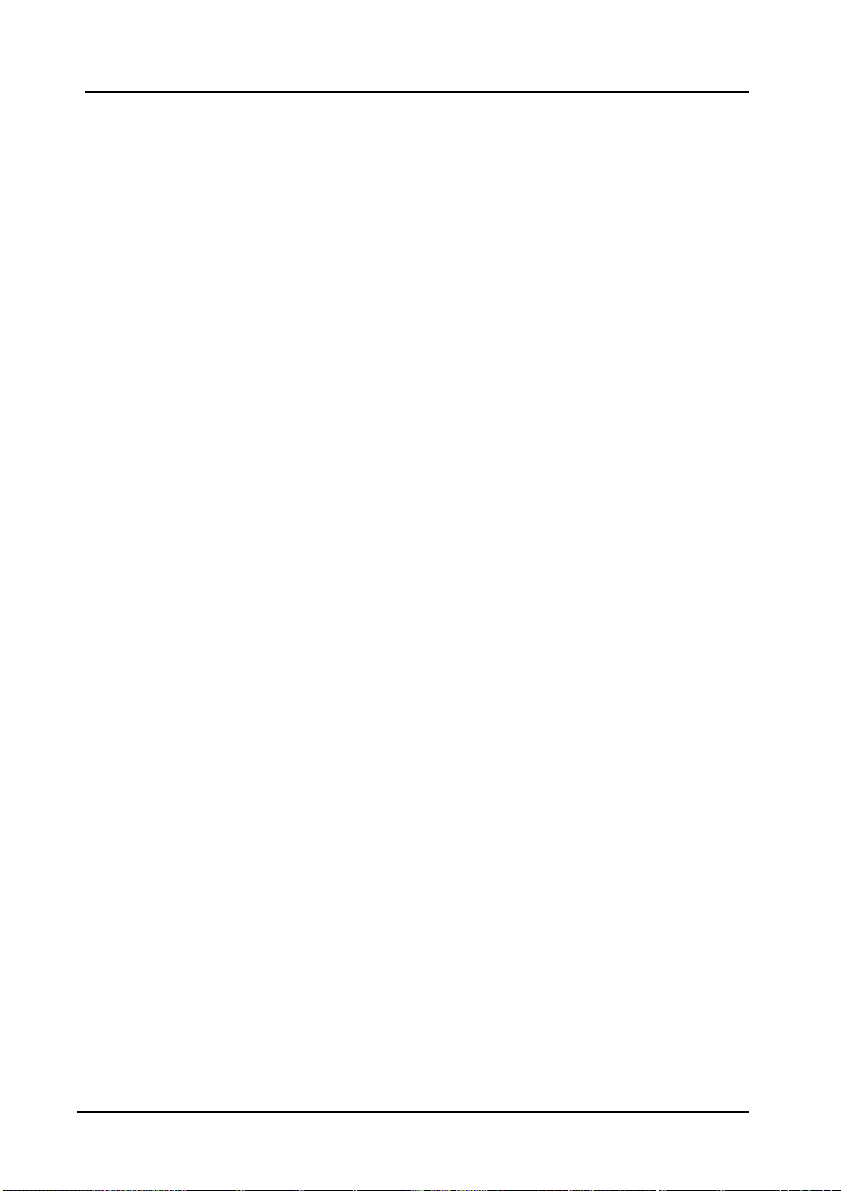
1-15
Right-side View
3.5” Floppy Diskette Drive
The Notebook comes standard with a 1.44MB floppy drive installed.
Press the button on its top-right side to eject the diskette.
5.25” CD-ROM Drive
The 5.25” IDE CD-ROM module is designed to be changeable installing
or removing the two screws that fasten the CD-ROM drive. The eject
button is located in the middle of the front cover of the CD-ROM drive.
Pressing it will release the CD tray. Refer to Chapter 2: Operation, for
more information.
PC Card Sockets
One Type III or two Type II PC cards may be used. Both sockets will
expand the system capabilities when a PC card is inserted. To eject the PC
card, press the appropriate eject button (Figure 2-17).
Infrared
The system adopts infrared technology as the interface for simple, fast and
convenient data exchange from the Notebook to an infrared-compatible
device. It implements IrDA (HPSIR), Amplitude Shifted Keyed IR
(ASKIR), and Fast IR (FIR). No object should be blocking the line of
sight between the Notebook and the infrared-equipped device. For further
information refer to the manual of the wireless device you wish to connect
on how to use the point-and-shoot operation.
Right-side Stands
When a high speed CPU is installed, the erecting stands on both sides will
help heat dissipation during operation.
Chapter 1: Getting Started
Page 31

1-16
3.5” Floppy Disk Drive
5.25” CD-ROM
Right-side Stands
Infrared
PC Card Sockets
User’s Manual
Figure 1-12
Page 32

1-17
Left-side View
DC-in Socket
Plug the AC adapter into this socket for power supply. To disconnect, pull
the plug (not the cord) directly back.
Ventilation
The Notebook provides ventilation to dissipate the system’s operating heat.
Do not block or obstruct it during operation.
Left-side Stands
When a high speed CPU is installed, the erecting stands on both sides will
help heat dissipation during operation.
DC-in Socket
Ventilation
Left-side Stands
Chapter 1: Getting Started
Figure 1-13
Page 33

1-18
Bottom View
2.5” Hard Disk Drive
The 2.5” hard disk drive accepts any 2.5” IDE hard disk drive with a
height of 12.7mm or less. Accessing the corresponding screws will allow
you to install or to remove this hard disk drive. Refer to Chapter 2:
Operation, for more information.
CPU Cover
Detaching the screws to remove the cover will reveal the microprocessor.
You may upgrade the CPU for higher system performance.
Battery Pack
This compartment houses a rechargeable battery pack of either Ni-MH or
Li-Ion. To recall detailed information turn back to the section Battery
Pack.
CD-ROM Cover
The CD-ROM cover functions for easy installation and easy removal of
the CD-ROM, in case you need maintenance service during warranty
period.
User’s Manual
Page 34

1-19
2.5” Hard Disk Drive
CPU Cover
CD-ROM Cover
Figure 1-14
Chapter 1: Getting Started
Battery Pack
Page 35

2-1
Chapter 2: Operation
The Notebook has many advanced features to help you with your computing
work. This chapter describes each of the Notebook’s hardware features and shows
you how to use them.
Before you begin working with any internal components of the Notebook,
remove the battery and disconnect the AC power adapter.
Make sure that you wear an anti-static wrist strap to ground yourself before
working with any internal components of the Notebook. Static electricity
may damage components beyond repair.
Upgrading Processor Module
Setting DIP Switch
Expanding Memory
Using Hard Disk Drive
Using Floppy Disk Drive
Using CD-ROM
Using PC Card Sockets
Using Hot Keys
Using Numeric Keypad
Getting Familiar with LCD Panel
Using Power Management
Attaching Peripheral Devices
Chapter 2 : Operation
Page 36

2-2
Upgrading Processor Module
The Notebook Computer features the structure of Intel’s Mobile Module (IMM).
The Processor Module incorporates an Intel Pentium Mobile processor, secondary
cache, and the Intel PCIset “Northbridge” system controller, voltage regulator, and
thermal sensor on a single printed circuit board.
The Processor Module connects to the mainboard through two board-to-board
connectors. This design facilitates users to easily upgrade their system by simply
replacing the Processor Module.
View from Top
Two Connectors
Figure 2-1
User’s Manual
View from Bottom
Page 37

2-3
Replacing Processor Module
1.
Remove all power sources (AC power and battery).
2.
Turn the Notebook over.
3.
Remove the CPU cover.
4.
Remove the screws that fasten the heat sink mounted on the Processor
Module.
5.
Carefully detach the Processor Module from the mainboard (Figure 2-2).
Figure 2-2
Chapter 2 : Operation
Page 38

2-4
Reinstallation
Reinstall the CPU in the reverse order of removal. Make sure that the heat sink
cable is properly installed.
User’s Manual
Page 39

2-5
Setting DIP Switch
In order to keep up with the latest system BIOS, your Notebook may be upgraded.
Consult your dealer for further information. The DIP Switch needed to be set in
the On position when updating the existing system BIOS. The DIP Switches
should be reset to the Off position after BIOS updating is complete.
Flash ROM BIOS 1 2 3 4
Existing BIOS Off Off X X
Updating BIOS On On X X
* X = Not Applied.
Accessing the 4-Pole DIP Switch
1.
Turn the system power off.
2.
Press the two keyboard latches so that the keyboard can be elevated from its
normal position (Figure 2-3).
3.
Carefully lift the keyboard assembly out so that the mainboard is exposed.
Employ the 4-pole DIP Switch to set the configuration (Figure 2-4).
Figure 2-3 Figure 2-4
Chapter 2 : Operation
Page 40

2-6
Expanding Memory
The system has two memory sockets for different RAM modules to expand the
memory up to 128MB. These RAM modules are of a 144-pin SODIMM (Small
Outline Dual In-line Memory Module) type. The Notebook supports Fast Page
Mode, EDO (Extended Data Out), and SDRAM operation. With the following
memory configurations the total memory size will be automatically detected by
the POST routines:
Bank 0
(64-bit)
(1Mx16)x4 None
(1Mx16)x4 (1Mx16)x4 16MB
(1Mx16)x8 None 16MB
(1Mx16)x8 (1Mx16)x4 24MB
(4Mx16)x4 None 32MB
(1Mx16)x8 (1Mx16)x8 32MB
(4Mx16)x4 (4Mx16)x4 64MB
(4Mx16)x8 None 64MB
(8Mx8)x8 None 64MB
(4Mx16)x8 (1Mx16)x4 72MB
(4Mx16)x8 (1Mx16)x8 80MB
(4Mx16)x8 (4Mx16)x4 96MB
(4Mx16)x8 (4Mx16)x8 128MB
(8Mx8)x8 (8Mx8)x8 128MB
Bank 1
(64-bit)
Power
3.3V
Minimum
Speed
FPM: 60ns
EDO: 60ns
SDRAM:7
5MHz
Total Size
8MB
User’s Manual
Page 41

2-7
Accessing the Memory Sockets
1.
Turn the system power off.
2.
Press the two keyboard latches so that the keyboard can be elevated from its
normal position (Figure 2-3).
3.
Carefully lift the keyboard assembly out so that the mainboard is exposed.
Locate the memory sockets (Figure 2-5).
Bank 1
Figure 2-5
Bank 0
Chapter 2 : Operation
Page 42

2-8
Installing Memory Module
Follow the steps below to install the memory module:
1.
Turn the system power off.
2.
Press the two keyboard latches so that the keyboard can be elevated from its
normal position (Figure 2-3).
3.
Carefully lift the keyboard assembly out so that the mainboard is exposed.
Locate the memory sockets (Figure 2-5).
4.
Position the memory module at a slight angle and fit its connectors into the
socket firmly. Push the module down and ensure it locks into place (Figure
2-6).
5.
Reinstall the keyboard assembly.
Bank 1
Figure 2-6
Note: Make sure you install the memory module in the order of Bank 0→
Bank 1. (Figure 2-6). Please refer to the table of DRAM combination or
consult your dealer for a proper installation.
User’s Manual
Bank 0
→
→→
Page 43

2-9
Removing Memory Module
1.
Turn the system power off.
2.
Press the two keyboard latches so that the keyboard can be elevated from its
normal position (Figure 2-3).
3.
Carefully lift the keyboard assembly out to expose the mainboard. Locate
the memory sockets (Figure 2-5).
4.
Gently pull the two latches on both ends of the module outward. The
module will pop up (Figure 2-7).
5.
Remove the memory module.
6.
Reinstall the keyboard assembly.
Figure 2-7
Chapter 2 : Operation
Page 44

2-10
Using Hard Disk Drive
The hard disk drive is mounted in a removable case and may therefore be taken
out to accommodate other 2.5” IDE hard disk drives with a height of 12.7mm.
The system supports drives with capacities greater than 528MB through the
Logical Block Addressing (LBA) mode. It also supports Programmed I/O (PIO)
mode 4 and provides a high performance data transfer rate at speeds up to 33
MBytes/second (ATA-33).
Removing
1.
Turn the system power off.
2.
Turn the Notebook over.
3.
Remove the HDD cover (Figure 2-8).
4.
Disconnect the cable (Figure 2-8).
5.
Detach the HDD case from the Notebook (Figure 2-8).
Cable
Figure 2-8
HDD Cover
HDD Case
Inserting
Reinstall the Hard Disk Drive in the reverse order of removal.
User’s Manual
Page 45

2-11
Replacing Hard Disk Drive
The hard disk drive is contained within a case. Two screws on each side of the
case need to be removed so that the hard disk drive can be taken out of the case to
replace with another one (Figure 2-9). The location of the two screws may be
varied depending on different hard disk models. Gently disconnect the cable
from the hard disk drive when taking it out of the case. Be careful not to bend any
pins or crimp the cable.
Figure 2-9
Chapter 2 : Operation
Page 46

2-12
Using Floppy Disk Drive
The Notebook comes standard with a 1.44MB, 3.5” floppy disk drive. It is labeled
drive A: and may be used as a boot device if properly set.
Inserting/Removing Diskettes
When using the floppy drive, always insert your floppy diskette label-side up
(Figure 2-10). To remove your diskette, press the eject button on the top-right
corner of the floppy drive.
User’s Manual
Figure 2-10
Page 47

2-13
Write-Protecting Diskettes
Diskettes can be write-protected to prevent files from being accidentally erased or
destroyed. To write-protect a 3.5” floppy diskette, move the built-in write-protect
tab to the write-protect position, (“up” so that you can see through the “hole” in
the upper, right-hand corner of the diskeet). Putting the write protect tab back
“down” will enable you to write data on the disk again.
Do’s and Don’ts
•
Always make backup copies of your software and data diskettes.
•
Keep diskettes away from magnetic fields.
•
Do not remove diskettes from the drive while the diskette “in-use” light
in on.
•
Do not open or remove the protective shutter which covers the diskette’s
media.
•
Do not allow dust or moisture to collect on diskettes.
•
Do not bend or throw diskettes.
•
Do not clean diskettes with liquids or solvents.
Chapter 2 : Operation
Page 48

2-14
Using CD-ROM
The Notebook comes standard with a removable 5.25” CD-ROM module. It is
labeled drive D: and may be used as a boot device if properly set.
Do not disassemble the CD-ROM module. Only certified technicians should
perform repairs to the CD-ROM module.
To insert a CD, press the Eject Button and place the CD on the Disc Tray labelside facing up. Push the CD tray in and you are ready to start. The Busy
Indicator will light up while data is being accessed or while an audio CD is
playing. When power to the system is unexpectedly interrupted, insert an
instrument such as a straightened paper clip into the Emergency Eject Hole to
manually eject the tray (Figure 2-11).
User’s Manual
Disc Tray
Emergency
Eject Hole
Busy Indicator
Eject Button
Figure 2-11
Page 49

2-15
Removing CD-ROM Module
1.
Turn the system power off.
2.
Turn the Notebook over.
3.
Remove the CD-ROM cover (Step 1 in Figure 2-12).
4.
Remove the securing screw to release the CD-ROM module. (Step 2 in
Figure 2-12).
5.
Slide the CD-ROM module slightly out to disconnect the cable (Step 3 and
Step 4 in Figure 2-12).
6.
Pull gently and firmly the CD-ROM module away from the compartment
(Step 5 in Figure 2-12).
Figure 2-12
Chapter 2 : Operation
Page 50

2-16
Loading Compact Discs
1.
Turn on the power.
2.
Press the CD-ROM eject button; the disc tray will pop out partially.
3.
Pull the disc tray out.
4.
Carefully load the CD on the disc tray with label-side facing up. Press it
gently to ensure it fits into place (Figure 2-13).
5.
Push the tray into the computer to close it.
User’s Manual
Figure 2-13
Page 51

2-17
Handling of Compact Discs
Proper handling of your CDs will prevent them from being damaged and ensure
the accessibility of data stored on them.
•
Hold the CD by the edges; do not touch the surface of the disc.
•
Use clean, soft, dry cloth to remove dust or fingerprints.
•
Do not write on the surface using pen.
•
Do not attach any paper or other materials to the surface of the disk.
•
Do not store or place the CD in areas where it will be exposed to high
temperatures.
•
Do not use benzine, thinners, or other cleaners to clean the CD.
•
Do not bend the Compact Disc.
•
Do not drop or subject the CDs to shock.
Chapter 2 : Operation
Page 52

2-18
Using PC Card Sockets
The Notebook provides system expansion capabilities with two PC card sockets
(previously referred to as PCMCIA). PC cards to be inserted can be LAN,
fax/modem, communication devices, or expanded memory. Both sockets support
3.3V 32-bit PC cards, referred to as CardBus. The CardBus sockets are backward
compatible with 5V 16-bit PC cards. There are three types of PC cards. Type I
measures 3.3mm thick; Type II 5.0mm; and Type III 10.5mm.
The PC card sockets accommodate one Type III card or two Type II cards and the
lower socket named Socket A is capable of ZV (Zoomed Video), which allows
a direct connection between a PC card and video devices that enables high quality
video playback.
Inserting PC Cards
1.
Open the access door (Figure 2-14).
2.
Align the PC card with the slot and push it in firmly until it locks into place
(Figure 2-15).
Figure 2-14 Figure 2-15
User’s Manual
Page 53

2-19
Removing PC Cards
To remove a PC card, press the appropriate eject button and the card will be
ejected from its slot (please refer to Figure 2-16).
Eject button for socket B
Socket B
Eject button for socket A Socket A
Figure 2-16
Chapter 2 : Operation
Page 54

2-20
Using Hot Keys
Located on the bottom-left edge of the keyboard layout is a colored Fn key. It is a
special feature found only on the Notebook that provides for key combinations
with other keys for easy access to system features. Hold down the Fn key while
pressing other key as below:
Hot Keys System Features Remark
+
+
+
+
Toggle
CRT/LCD/LCD+
CRT
+
Toggle
CRT/LCD/LCD+
CRT
+
Expand LCD display
Control display top/center
position
Toggle
CRT/LCD/LCD+CRT
Decrease LCD brightness
Decreas
e LCD
brightness
+
User’s Manual
Page 55

2-21
Decreas
e LCD
brightness
+
Increas
e LCD
brightness
+
Increas
e LCD
brightness
+
Decreas
e audio volume
+
Decreas
e audio volume
Increase LCD brightness
Decrease audio volume
Increase audio volume
+
Increase
audio volume
+
Chapter 2 : Operation
Page 56

2-22
Increase
audio volume
+
Toggle
audio mute
on/off
+
Toggle
audio mute
on/off
+
Put the
system in a
suspend state
for power
management
Toggle audio mute on/off
Put the system in a
suspend state for power
management
+
Put
the system in a
suspend state
for power
management
User’s Manual
Page 57

2-23
Figure 2-17
Chapter 2 : Operation
Page 58

2-24
Using Numeric Keypad
The colored keys in the middle section of the keyboard will function as a Numeric
Keypad (Figure 2-19). The numeric keypad overlay can be used for numeric data
input. Follow these steps to access the Numeric Keypad:
3.
Press the NumLock key to lock the Numeric Keypad.
4.
Press the Fn key along with the colored keys to operate the Numeric
Keypad.
User’s Manual
Figure 2-18
Page 59

2-25
TV Output
The Notebook is equipped to send video signals to a TV set through the S-video
jack. Different countries use different TV broadcast standards. A TV set must
comply with the appropriate standard to properly receive broadcast signals. In the
United States, TV sets are built to comply with the NTSC standard. Many
countries in Europe and Asia use the PAL standard. You should refer to your TV
user guide to make sure which TV standard you are using and enter the System
Configuration Utility (SCU) to specify the proper TV mode (please refer to
Chapter 3: BIOS Utilities, Components Menu for more information).
TV-output capabilities allow display of realistic game, video, and multimedia on a
large-screen TV. The Notebook uses hardware filtering technologies to reduce
flicker for better definition.
Chapter 2 : Operation
Page 60

2-26
LCD Panel
The Notebook Computer features the LCD panel display with the following:
•
PCI local bus controller.
•
4MB video RAM (SGRAM type).
•
Capability to support 1024x768 (XGA) resolution TFT display.
•
Capability to support 800x600 (SVGA) resolution DSTN/TFT display.
•
Ability to transmit video signals to a VGA monitor (CRT).
•
Capable of simultaneous display on LCD and CRT.
•
Video Port Manager (VPM) for video input from ZV-capable PC card.
Remark:
Two technologies of LCD display:
•
Passive technology (DSTN = Dual-scan Super Twisted Nematic).
•
Active technology (TFT = Thin Film Transistor).
User’s Manual
Page 61

2-27
Chapter 2 : Operation
Page 62

2-28
Using Power Management
The Notebook system provides you with various modes to manage its power
consumption while maintaining system performance. Please refer to Chapter 3:
BIOS Utilities, System Configuration Utility, Power Menu for more information.
Advanced Power Management (APM 1.2)
The Notebook provides built-in Advanced Power Management (APM 1.2) support
to reduce power consumption. APM function varies depending on the operating
system you are using. Some operating systems do not support APM, such as
Windows NT, and therefore, cannot take advantage of the system’s
capabilities in this area.
Advanced Configuration and Power Interface (ACPI)
The ACPI interface gives the operating system (OS) direct control over the power
management and Plug and Play functions of a computer. The operating system
can perform the functions covered by the ACPI specification, such as system
power management, device power management, and thermal management.
Hard Disk Standby
The system will turn off the Notebook’s hard disk drive motor if it has not been
accessed after a specified period of time. The motor will be turned back on once
the system attempts to read or write data to it.
Global Standby
In Global Standby mode, the CPU clock will be stopped and most controllable
peripheral devices will be powered off. If the idle timer expires before any system
activity is detected, the system will change from Standby mode into Suspend
mode.
Suspend and Resume
When at extremely low power the system will halt operations yet retain all its
programming. This is called Suspend Mode. The Suspend Mode features three
levels: Powered-On-Suspend (POS) mode, Suspend-To-RAM (STR) mode, and
Suspend-To-Disk (STD) mode.
User’s Manual
Page 63

2-29
Be sure not to initiate the Suspend Mode when any of the disk drives is
accessed such as HDD, FDD and CD-ROM drive.
The system operation can be returned to exactly where it was suspended when
wake-up event occur. This is called Resume.
Powered On Suspend (POS)
Of the three suspend modes, Powered-On-Suspend saves the least amount of
power. However, it takes the shortest time to return to full operation.
Resume from POS Mode
The system may be resumed from Powered-On-Suspend mode by:
•
Alarm resume (month/day/hour/minute)
•
Modem ring
•
Any keyboard key pressed
•
Depressing the power button (if configured as Suspend/Resume
function under SCU)
Suspend To RAM (STR)
Suspend-To-RAM mode is the medium level of system power management.
Resume from STR Mode
The system may be resumed from Suspend-To RAM mode by:
•
Alarm resume (month/day/hour/minute)
•
Modem ring
•
Depressing the power button (if configured as Suspend/Resume
function under SCU)
Suspend To Disk (STD)/Soft Off (SOFF)
Suspend to Disk is a 0-volt suspend mode for system power management. STD
mode saves the maximum power but takes the longest time to return to full
operation.
1.
Use your operating system’s FDISK program to delete all partitions of the
hard disk if any already exist on the target drive.
Chapter 2 : Operation
Page 64

2-30
2.
Boot the system from the A: drive and run the 0VMAKFIL.EXE Utility to
create the Suspend to Disk partition on the hard disk of a size that will
accommodate the installed DRAM (n) plus 2MB integrated video RAM.
A:\>0VMAKFIL /Pn
For example, if the system DRAM is 32MB, 0VMAKFIL will create a
partiton size of approximately 34MB.
A:\>0VMAKFIL /P32
Note: Rewrite the sector signatures if you need to partition the hard
disk again.
C:\>0VMAKFIL /PW
3.
Re-partition the hard disk using your operating system’s FDISK program.
Resume from STD Mode
The system may be resumed from Suspend-To-Disk mode by:
•
Power back on
•
Alarm resume (month/day/hour/minute)
User’s Manual
Page 65

2-31
Attaching Peripheral Devices
The herein mentioned shows you how to attach peripheral devices to the ports or
jacks on the rear panel of the Notebook Computer.
Attaching a Security Lock
To protect your Notebook from being stolen, the computer is equipped with a
security connector. To install the security lock, wrap the cable around a desk or
other immovable object, then insert the locking device into the connector (Figure
2-19).
Figure 2-19
Chapter 2 : Operation
Page 66

2-32
Attaching a PS/2 Keyboard or Mouse
The Notebook can be operated with a PS/2 keyboard or mouse attached by means
of the PS/2 transfer cable. Attach the external keyboard or mouse as shown below
(Figure 2-20).
Figure 2-20
User’s Manual
Page 67

2-33
Attaching a Serial Mouse
The serial port features a 9-pin connector. You can connect any serial device such
as a mouse to this port.
1.
Turn the system power off.
2.
Connect the cable to the serial port on the rear of the Notebook Computer
(Step 1 in Figure 2-21).
3.
Tighten the screws that fasten the cable to the serial port (Step 2 in Figure 2-
21).
4.
Turn on the Notebook Computer.
In addition, you may need to install the manufacturer-supplied driver for the serial
mouse. Refer to the device’s user’s guide for more information.
Figure 2-21
Chapter 2 : Operation
Page 68

2-34
Attaching a Parallel Printer
You may connect any standard Centronics parallel printer to your Notebook using
the parallel port.
1.
Turn the system power off.
2.
Connect the cable to the parallel port on the rear of the Notebook Computer
(Step 1 in Figure 2-22).
3.
Tighten the screws that fasten the cable to the parallel port (Step 2 in Figure
2-22).
4.
Insert the other end of the cable to the printer’s connector. Fasten the cable’s
connector.
5.
Turn on the printer and Notebook Computer.
In addition, you will need to install the manufacturer-supplied driver for the
printer. Refer to the device’s user’s guide for more information. If the connected
printer supports EPP (Enhanced Parallel Port) or ECP (Extended Capabilities Port)
mode, please enter System Configuration Utility (SCU) to configure the required
setting.
User’s Manual
Figure 2-22
Page 69

2-35
Attaching an External Monitor (CRT)
The computer is capable of displaying information not only on the LCD, but also
on SVGA compatible displays attached to the computer. Information can be
displayed on both the LCD and the external monitor simultaneously. Enter the
System Configuration Utility (SCU) to select the appropriate parameters or use the
Fn + F6 keys (refer to Chapter 2, Using Hot Keys).
1.
Turn the system power off.
2.
Connect the cable to the CRT port on the rear of the Notebook Computer
(Step 1 in Figure 2-23).
3.
Tighten the screws that fasten the cable to the CRT port (Step 2 in Figure 2-
23).
4.
Insert the other end of the cable to the external monitor.
5.
Turn on the Notebook Computer.
Figure 2-23
Chapter 2 : Operation
Page 70

2-36
Attaching a Proprietary Port Replicator
The proprietary Port Replicator, providing interfaces for those found on the
Notebook system, frees you from fumbling with multiple cables every time you
leave the office. Please contact your dealer for detailed information.
Figure 2-24
User’s Manual
Page 71

2-37
Attaching a Video Input Device
The RCA jack on the rear panel of the Notebook allows analog composite signal
input from external video devices. Attach the device as shown below (Figure 2-
25).
Figure 2-25
Chapter 2 : Operation
Page 72

2-38
Attaching a TV Set
The S-video jack on the rear panel of the Notebook is used for transmitting video
signals to a TV set. You may need to select the video standard for video display.
Enter the System Configuration Utility (SCU), Components Menu to specify the
appropriate TV mode. Simultaneous display on external monitor (CRT) and TV is
available. You may enter the SCU to select the appropriate parameters or use the
Fn + F6 keys (refer to Chapter 2, Using Hot Keys).
Attach the TV set as shown below (Figure 2-26).
Figure 2-26
User’s Manual
Page 73

2-39
Attaching a USB-compatible Device
The Notebook provides a USB port for connection of a USB-compatible
keyboard, mouse or other devices. Attach the device as shown below (Figure 2-
27).
Figure 2-27
Chapter 2 : Operation
Page 74

2-40
User’s Manual
Page 75

3-1
Chapter 3: BIOS Utilities
This chapter provides information regarding the Power On Self Test (POST) and
shows you how to configure the system parameters using the System
Configuration Utility (SCU).
Power On Self Test (POST)
Initiating the System Configuration Utility (SCU)
Specifying in the System Configuration Utility (SCU)
Chapter 3 : BIOS Utilities
Page 76

3-2
Power On Self Test (POST)
The system BIOS (Basic Input/Output System) performs a series of Power On Self
Test (POST) on system memory and key computer components every time the
computer is turned on. If an error exists, the POST routine may halt execution
(depending on the severity of the problem). The POST also initializes BIOS
configuration then boots the operating system.
POST Message: Normal Operation
If no error occurs, the system will be operating after the POST process is
completed.
You may press the Spacebar key to skip the memory test.
SystemSoft MobilePRO BIOS Version 1.01 (2482-00)
Copyright 1983-1996 SystemSoft Corp. All Rights Reserved
233 MHz Pentium with MMX CPU
External Cache: 512KB installed
4 MB Video RAM
SystemSoft Plug-n-Play BIOS Ver.1.17.01
Base Memory 000640 Kb
Extended Memory 064512 Kb
Total Memory 065536 Kb
Auto Detecting IDE Devices[Done]
<CTRL-ALT-S> to enter System Configuration Utility
User’s Manual
Page 77

3-3
POST Message: Error Detected
If an error is detected, a WARNING message will be displayed. You should
either press F1 key to continue, or press the Ctrl-Alt-S keys simultaneously to
enter the System Configuration Utility.
SystemSoft MobilePRO BIOS Version 1.01 (2482-00)
Copyright 1983-1996 SystemSoft Corp. All Rights Reserved
233 MHz Pentium with MMX CPU
External Cache: 512KB installed
4 MB Video RAM
SystemSoft Plug-n-Play BIOS Ver.1.17.01
Base Memory 000640 Kb
Extended Memory 064512 Kb
Total Memory 065536 Kb
WARNING – HARD DISK CONTROLLER 1 FAILURE
Auto Detecting IDE Devices[Done]
<CTRL-ALT-S> to enter System Configuration Utility
Press F1 to Continue
Chapter 3 : BIOS Utilities
Page 78

3-4
System Configuration Utility
The System Configuration Utility (SCU) is a ROM-based configuration utility that
displays the system’s configuration status and provides users with a tool to set
their system parameters. The settings are stored in non-volatile battery-backed
CMOS RAM which saves the information even when the power is turned off, and
retains it when the system is turned back on.
Information in the System Configuration Utility
The following shows the system settings that may be changed within the System
Configuration Utility.
Menu Bar
Items
Startup Date and Time, Fast Boot, Boot Device, Display, Enable
Battery Low Beep, Enable LCD Expand Mode, Boot
Password, SCU Password.
Memory Cache Systems.
Disks Diskette Drives, IDE Settings.
Components COM Ports, LPT Port, PS/2 Mouse Port, Microsoft
Intellimouse Support, Keyboard Numlock, Keyboard Repeat,
TV Mode.
Power Enable Power Saving, Low Power Saving, Medium Power
Saving, High Power Saving, Customize, Suspend Controls,
Resume Timer, Enable MODEM Ring Resume, Enable
Battery Low Suspend, Advance CPU Controls.
Exit Save and Exit, Exit (No Save), Default Settings, Restore
Settings, Version Info.
Pull-down Menu Items
User’s Manual
Page 79

3-5
Initiating the System Configuration Utility
The System Configuration Utility (SCU) will be accessed when simultaneously
pressing the Ctrl, Alt, and S keys.
<CTRL-ALT-S> to enter System Configuration Utility
The above message only lasts seconds. If you miss it, the computer will initiate
the boot process. You must reboot the system and try again within the time limit
if you want to enter the System Configuration Utility.
Figure 3-1
System Configuration Utility (SCU)
Chapter 3 : BIOS Utilities
Page 80

3-6
Working with the Menu Bar of the System Configuration Utility
Press Ctrl-Alt-S keys simultaneously to enter the menu bar of the System
Configuration Utility.
Action Keys Used Description
Activate menus Alt Activate the System
Configuration Utility.
Select menu bar
item
Accept menu
bar item
Cancel current
action
Left arrow (←)
Right arrow (→)
The highlighted letter
key
Mouse left button
Spacebar
Enter
Mouse right button
Esc
Move to a menu bar item on
the left.
Move to a menu bar item on
the right.
Move to the corresponding
menu bar item.
Enter the selected menu bar
item to configure settings.
Undo the current command.
User’s Manual
Page 81

3-7
Working with the Pull-down Menu of the System Configuration
Utility
When the desired menu bar item is highlighted, press the Enter key to enter the
pull-down menu for values setting.
Action Keys Used Description
Select pulldown menu
item
Select a control Tab Move between the options.
Down arrow (↓)
Up arrow (↑)
The highlighted letter
key
Move to the next pull-down
menu item.
Move to the previous pulldown menu item.
Move to the corresponding
pull-down menu item.
Change values Down/Up arrows
(↓)(↑)
Accept entries Spacebar Enable/disable the specified
Enter Choose <OK> from a list of
Reject entries Esc
Enter Choose <Cancel> from a list
Activate
accelerators
Quit Esc Press the Esc key to close the
Alt Initiate all the highlighted
Modify the settings.
function. When a check mark
(√) appears, the function is on.
options.
Undo the current setting.
of options.
letters corresponding to their
respective options.
pull-down menu.
Chapter 3 : BIOS Utilities
Page 82

3-8
Features of the System Configuration Utility
Startup Menu
Item Setting/Option Function
Date and
Time
Fast Boot Enable Initialize and quickly boot the
Boot Device 1st Boot
Display CRT Activate an external monitor.
Enable
Battery Low
Beep
Enable LCD
Expand
Mode
Day/Month/Year
Hour/Minute/Second
Disable Disable the above.
Hard Disk C Specify where the system
device
2nd Boot
Device
3rd Boot
Device
LCD Activate the system’s LCD
LCD+CRT Activate both the LCD and the
TV Activate an external TV.
CRT+TV Activate both the CRT and the
Enable The system emits a series of
Disable Disable the above.
Enable Stretch the display to fill the
Disable Disable the above.
CD-ROM Drive
Diskette A
Hard Disk C Specify where the system
CD-ROM Drive
Diskette A
Hard Disk C Specify where the system
CD-ROM Drive
Diskette A
Set the current date and time.
system in a few seconds by
skipping certain diagnostic
tests.
boots from.
boots from.
boots from.
panel.
CRT.
TV.
warning beeps sound when the
battery power becomes low.
entire viewing area of the LCD
panel.
User’s Manual
Page 83

3-9
Item Setting/Option Function
Boot
Password
SCU
Password
Enter old Power-On
Password
Enter new Power-On
Password
Verify new Power-On
Password
Enable Password to
Power-On
Enter old Setup Password Set password for modifying
Enter new Setup Password
Verify new Setup
Password
Enable Setup Password
Set password for booting
computer. Users are authorized
to start the system after entering
correct password.
SCU. Users are authorized to
change the SCU setting after
entering correct password.
Figure 3-2
Startup Menu
Chapter 3 : BIOS Utilities
Page 84

3-10
Memory Menu
Item Setting/Option Function
Cache
Systems
L1
Cache
L2
Cache
BIOS
Shadow
Video
Shadow
Disabled Disable the processor’s internal cache.
Write Back Enable the write-back policy for L1
memory to access only when necessary
to update the cache contents with
changes for faster performance.
Disabled Disable the L2 cache controller.
Write Back Enable the write-back policy for L2
memory to access only when necessary
to update the cache contents with
changes for faster performance.
Cached The process of shadowing copies
instructions from system BIOS into
RAM to improve system performance.
Not
Cached
Cached The process of shadowing copies
Not
Cached
Disable the above.
instructions from video BIOS into RAM
to improve system performance.
Disable the above.
User’s Manual
Figure 3-3
Memory Menu
Page 85

3-11
Disks Menu
Item Setting/Option Function
Diskette
Drives
IDE
Settings
Drive A None Specify the drive types for the
1.44 MB
2.88 MB
Primary
HDD
CD-ROM Drive Enabled
Drive Enabled Enable enhanced IDE settings.
PIO Mode
PIO Mode
diskette drive A.
Figure 3-4
Disks Menu
Chapter 3 : BIOS Utilities
Page 86

3-12
Components Menu
Item Setting/Option
COM Ports COM A I/O
Settings
COM B I/O
Settings
LPT Port Port Address None Specify the LPT
Port
Definition
DMA Setting
For ECP
Mode
EPP Type EPP 1.7 Specify the
None Specify the COM
COM1, 3F8, IRQ4
COM2, 2F8, IRQ3
COM3, 3E8, IRQ4
COM4, 2E8, IRQ3
None Specify the COM
COM1, 3F8, IRQ4
COM2, 2F8, IRQ3
COM3, 3E8, IRQ4
COM4, 2E8, IRQ3
LPT1, Addr 378h, IRQ7
LPT2, Addr 278h, IRQ5
LPT3, Addr 3BCh, IRQ7
Standard AT (Centronics)
Bidirectional (PS-2)
Enhanced Parallel (EPP)
Extended Capabilities (ECP)
DMA 1 Specify the
DMA 3
EPP 1.9
Function
A configuration.
B configuration.
port and IRQ
configuration.
ECP DMA
configuration.
EPP type.
User’s Manual
Page 87

3-13
Item Setting/Option
PS/2 Mouse
Enable Enable the system’s trackpad or
Port
an external PS/2 mouse.
Function
Disable Disable the internal or external
PS/2 mouse if IRQ resource is
not enough.
Microsoft
Intellimouse
Support
Enable Support PS/2 mouse with the
wheel button.
Disable Do not support PS/2 mouse with
the wheel button.
Keyboard
Repeat
Key
Repeat
Rate
2 cps Define the rate (characters per
6 cps
10 cps
second) at which the keyboard
repeats while a key is depressed.
15 cps
20 cps
30 cps
Key Delay ¼ sec Specify the amount of time
(second) that will pass after a
key is depressed before the key
starts to repeat.
Specify the TV mode as NTSC
or PAL.
TV Mode TV Modes
Selection
½ sec
¾ sec
1 sec
Japanese
NTSC
US NTSC
PAL
Chapter 3 : BIOS Utilities
Page 88

3-14
Figure 3-5
Components Menu
User’s Manual
Page 89

3-15
Power Menu
Item Setting/Option Function
Enable
Power
Saving
Low Power
Saving
Medium
Power
Saving
High Power
Saving
Customize Disk Standby Always on The hard disk will be put
Enable Enable/Disable all power
Disable
Enable
Disable
Enable
Disable
Enable
Disable
Global
Standby
30 sec
20 sec
15 sec
10 sec
5 sec
Always on The system power will be
1 min
2 min
4 min
6 min
8 min
12 min
16 min
saving features.
Enable/Disable the power
saving to its lowest which
results in max.
performance but shortest
battery life.
Enable/Disable the power
saving to its medium
which results in both
moderate performance and
battery life.
Enable/Disable the power
saving to its highest which
results in min.
performance but longest
battery life.
on standby if it is not
accessed within the
specified period. Hard
disk power will be restored
when the disk drive is
accessed again.
reduced if the system has
been idle for the specified
period. System power will
be restored when any
system activity is detected.
Chapter 3 : BIOS Utilities
Page 90

3-16
Item
Suspend
Controls
Resume
Timer
Setting/Option Function
Power
Button
Function
Power On/Off The power button is
switched to turn the system
on or off.
Suspend/Resume The power button acts as a
suspend/resume button for
switching the system
between a working state and
the suspend mode.
Pressing the power button
for more than four seconds
will generate a power
button over-ride event to
switch the system from a
working state to the Soft-Off
state.
Suspend
Type
Suspend To Disk Specify the suspend mode
Suspend To RAM
for power management.
Powered On
Suspend
Suspend
Timeout
Never If the system has been idle
1 min
5 min
10 min
for the specified period, the
system will enter userdefined suspend.
20 min
30 min
Alarm
Resume
Enable
Disable
Resume the system from the
configured suspend mode
when resume alarm timer
expires.
Resume Month/Day/Hour/Minute The system will resume at
the specified time (month,
day, hour and minute).
User’s Manual
Page 91

3-17
Item Setting/Option Function
Enable
MODEM
Ring Resume
Enable Battery
Low Suspend
Advance CPU
Controls
Enable Resume the system from STR
or POS mode when a modem
ring is detected from the serial
port.
Disable Disable the above.
Enable Automatically suspend the
system upon a low battery
condition.
Disable Disable the above.
Clock
Control
Full Speed Specify the type of Processor
Doze Mode
Clock Control.
Mechani
sm
Figure 3-6
Power Menu
Chapter 3 : BIOS Utilities
Page 92

3-18
Exit Menu
Item Function
Save and Exit Save the current settings and reboot the system.
Exit (No Save) Exit without saving any current changes.
Default Settings Restore the default settings (the original ones found in
ROM).
Restore Settings Restore the current setup settings to the original custom
ones.
Version Info Show current BIOS version information.
User’s Manual
Figure 3-7
Exit Menu
Page 93

4-1
Chapter 4: Troubleshooting
Sometimes your computer has some problems. Before you consult the computer
vendor, you can try to solve problems yourself. The following is a list of some
commonly experienced problems and their possible solutions.
Battery
Power
Hard Disk Drive
Floppy Disk Drive
Hardware Installation
LCD Panel
Memory Module
PC Card
Boot Password
Audio
CD
Printer
Chapter 4: Troubleshooting
Page 94

4-2
Battery
Problem: The battery pack can not be charged.
Solution 1: The battery pack is exposed to excessively hot or cold environment.
Let it restore to normal temperature before you use it.
Solution 2: The battery pack might be used up.
Problem: The battery pack can not be charged and the charge indicator turns
off.
Solution 1: The battery has been fully charged.
Solution 2: The battery pack is exposed to excessively hot or cold environment.
Let it restore to normal temperature before you use it.
Solution 3: The battery pack is used up.
Problem: The beep sound is heard and the low power indicator turns on.
Solution: The computer is in low power status. Please connect your computer
with AC adapter, or press Fn + Esc key combination to enter suspend
mode.
Problem: The beep sound isn’t heard whereas the low power indicator turns on,
or the gauge indicates power is less than 10%.
Solution: The computer is in low power status. Please adjust the volume control
and connect the computer with AC adapter.
Problem: The actual battery operation time is shorter than expected.
Solution 1: The battery is exposed to excessively high or low temperature. The
ideal temperature for battery operation is between 50°F and 95°F
(10°C and 35°C) whereas keeping is between 32°F and 113°F (0°
and 45°C).
Solution 2: The battery has released some power. Please recharge it.
Solution 3: The power management has been turned off.
Solution 4: Some peripheral device or PC card is consuming power. Turn
off the unused device to save power.
Solution 5: The battery has been given a partial charge. When charging,
always fully charge after fully discharge.
User’s Manual
Page 95

4-3
Power
Problem: The computer can not boot when the battery pack is not inserted.
Solution 1: The power cord is not correctly connected with AC adapter. Make
sure the power cord is firmly plugged into grounded outlet and
computer.
Solution 2: The grounded outlet is not in normal operation. Check the outlet’s
function or use other outlet.
Problem: The system has automatically entered suspend mode.
Solution 1: The system’s temperature is too high. Let it cool before you use it.
Solution 2: The system has entered suspend mode after a specified period of time.
Please press any key or touch the trackpad to wake up the computer.
Hard Disk Drive
Problem: The message “Non-system disk” appears.
Solution: The computer is trying to boot from the floppy including no software.
Please take the floppy out and restart the computer.
Problem: It takes a longer time to read the hard disk drive after restarting the
computer.
Solution 1: The data saved on hard disk drive may be lost. Please operate the
“disk defragmenter” to check the lost unit.
Solution 2: As in low battery status, the computer is waking up from the suspend
mode.
Floppy Disk Drive
Problem: The floppy disk drive can not write data to disk.
Solution 1: The floppy is not formatted.
Solution 2: The floppy is write-protected. Please cancel the protection.
Solution 3: The data is written to incorrect disk drive.
Solution 4: The space left on disk is not enough. Please use a new disk or delete
the unneeded data.
Problem: The disk drive can not read the disk.
Solution 1: The disk is not formatted.
Solution 2: The disk is damaged.
Solution 3: An incorrect disk type is used.
Chapter 4: Troubleshooting
Page 96

4-4
Hardware Installation
Problem: The computer can not recognize the device as part of the system.
Solution 1: The power switch of new device is not turned on. Please turn on the
power switch, then restart the computer.
Solution 2: You do not rearrange the computer after the device is installed.
Solution 3: The power cord or the connector between device and computer is
plugged out. Please make sure the device is firmly connected with
the computer.
Solution 4: You do not follow the system configuration as the computer
suggested. Please follow the suggestion.
LCD Panel
Problem: The font is too dark.
Solution: The brightness or contrast is not correctly set. Please press Fn+F7 or
Fn+F8 key combination (only limited to DSTN panel) to adjust the
contrast control, and use Fn+F9 or Fn+F10 to adjust the brightness
control.
Problem: The screen is blank.
Solution 1: The panel blank application might be set.
Solution 2: The system operates the screen saver after a specified period of time.
Please press any key or touch the trackpad.
Solution 3: The brightness or contrast needs to be adjusted. Please press Fn+F7
or Fn+F8 key combination (only limited to DSTN panel) to adjust
the contrast control, and use Fn+F9 or Fn+F10 to adjust the
brightness control.
Solution 4: The system has entered suspend mode. Please press any key or
touch the trackpad to wake up the computer.
Problem: The panel displays incorrect font or blinks when the computer is
connected with monitor.
Solution: The resolution you use for monitor exceeds that the panel can support
whereas you have switched to panel. Please restart the computer.
User’s Manual
Page 97

4-5
Memory Module
Problem: The computer can not boot.
Solution: The incorrect type of memory module is installed.
Problem: The memory capacity is not enough.
Solution: The memory is not correctly configured for the application.
Problem: The detected memory capacity is not correct.
Solution: Some memory module is not correctly installed or not compatible with
your computer.
Problem: The message “out of memory” is displayed.
Solution: The memory configuration is not correctly set or the memory is not
enough to run the application.
Problem: The message “insufficient memory” is displayed.
Solution: The application can not be operated as the memory is used up.
PC Card
Problem: The PC card can not be configured.
Solution: The PC card is not supported.
Problem: The system can not recognize the PC card.
Solution 1: The PC card is not completely plugged into the socket or reversely
plugged.
Solution 2: The PC card driver is not installed.
Solution 3: The PC card or card driver is not compatible with the computer.
Problem: The beep sound is not heard while the PC card is plugged into.
Solution: The beep sound control is closed.
Boot Password
Problem: You forget the boot password.
Solution: While forgetting the password, you must unpack the computer and
delete the memory. Please ask the vendor for help.
Chapter 4: Troubleshooting
Page 98

4-6
Audio
Problem: The audio speaker can not be heard.
Solution: The volume might be set too low. Please check your volume control.
Problem: The volume is too high (or too low).
Solution: The volume is not correctly set. Please check your volume control.
Problem: The headphone can not be heard.
Solution 1: The volume is not correctly set. Please check the volume control.
Solution 2: The volume source is not chosen.
CD
Problem: The compact disk can not be ejected.
Solution: The compact disk is not correctly placed in the tray.
Problem: The compact disk can not be read.
Solution 1: The compact disk is not correctly placed in the tray.
Solution 2: The compact disk is dirty. Please clean it with a CD-ROM
cleaner kit.
Problem: The musical compact disk can be read while the data disk can
not.
Solution: The compact disk hardware for reading data needs to be
checked.
Problem: All compact disks can not be read.
Solution 1: The Windows system can not recognize the CD-ROM drive or
the CD-ROM drive is not compatible with other devices.
Solution 2: The compact disk is dirty. Please clean it with a CD-ROM
cleaner kit.
Solution 3: The compact disk hardware for reading data needs to be
checked.
User’s Manual
Page 99

4-7
Chapter 4: Troubleshooting
Page 100

4-8
Printer
Problem: The printer is not ready.
Solution: The printer power cord is not plugged into or the connector is not
correctly connected.
Problem: The printer can not print.
Solution 1: The printer is not power on. Please turn on the printer.
Solution 2: The printer is not in “connected” status. Please set the printer in
“connected” status.
Solution 3: The paper is used up. Please add the paper.
Solution 4: The printer driver is not installed or correctly chosen. Please check
the system.
Solution 5: The printer for network is not connected with the network.
Problem: The printer prints incorrect data.
Solution 1: The printer driver is not installed or correctly chosen.
Solution 2: The printer power cord is not plugged into or the connector is not
correctly connected.
User’s Manual
