Page 1

GV-Hot Swap DVR System V4
User’s ManualUser’s Manual
Page 2
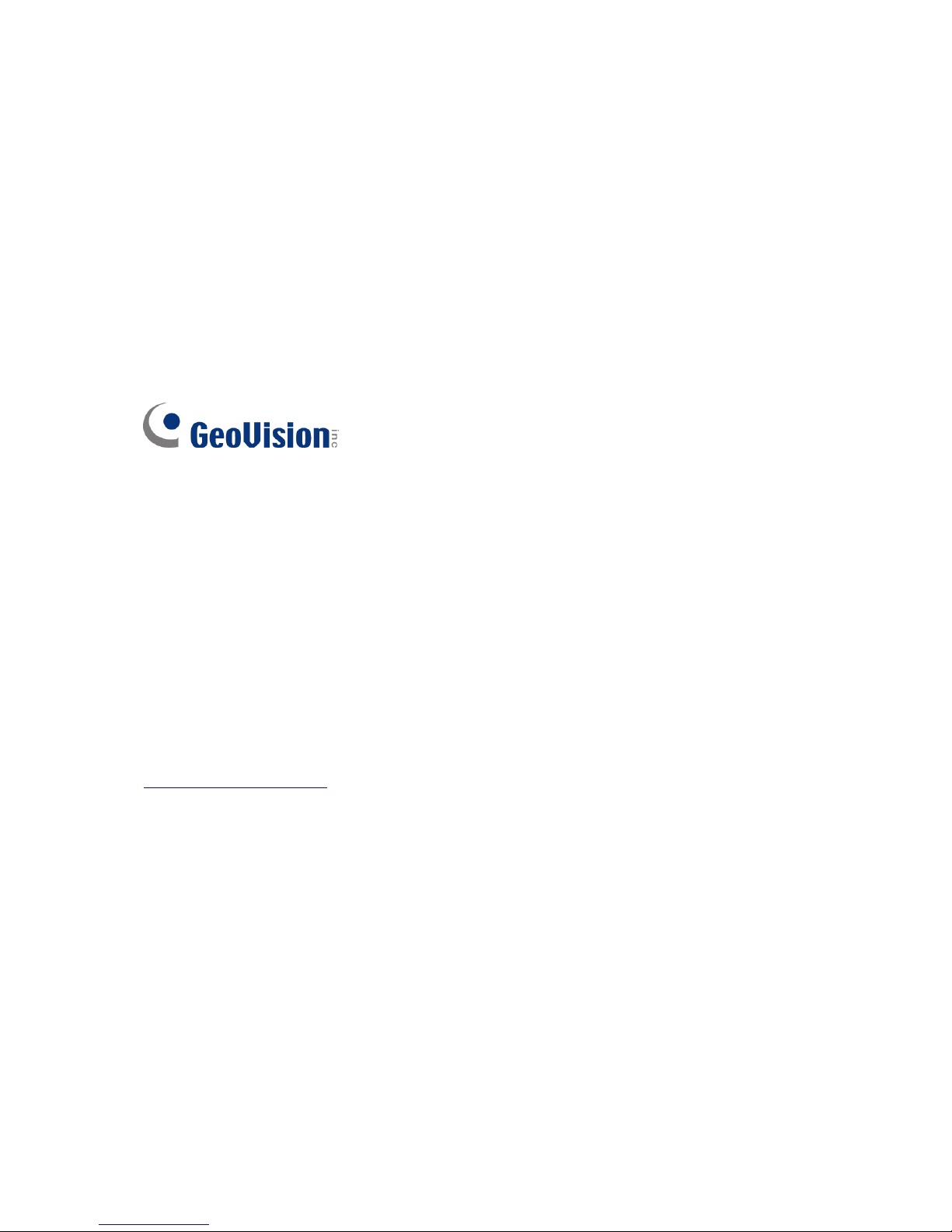
© 2009 GeoVision, Inc. All rights reserved.
Under the copyright laws, this manual may not be copied, in whole or in part, without the written
consent of GeoVision.
Every effort has been made to ensure that the information in this manual is accurate. GeoVisi on is not
responsible for printing or clerical errors.
GeoVision, Inc.
9F, No. 246, Sec. 1, Neihu Rd.,
Neihu District, Taipei, Taiwan
Tel: 886-2-8797-8377
http://www.geovision.com.tw
The Windows XP Embedded is the componentized version of Microsoft Windows XP Professional,
forsaking much functionality that Windows XP Professional provides and meeting the specific
requirements of GV-Hot Swap DVR System V4. For details on embedded operation systems, please
visit Microsoft's website.
Trademarks used in this manual: GeoVision, the GeoVision logo, GV-Hot Swap DVR System V4, and
GV series products are trademarks of GeoVision, Inc. Windows and Windows XP are registered
trademarks of Microsoft Corporation. Other company a nd product names mentioned herein are
trademarks of their respective companies. GeoVision assumes no responsibility with regard to the
performance or use of these products.
June 2009
Page 3
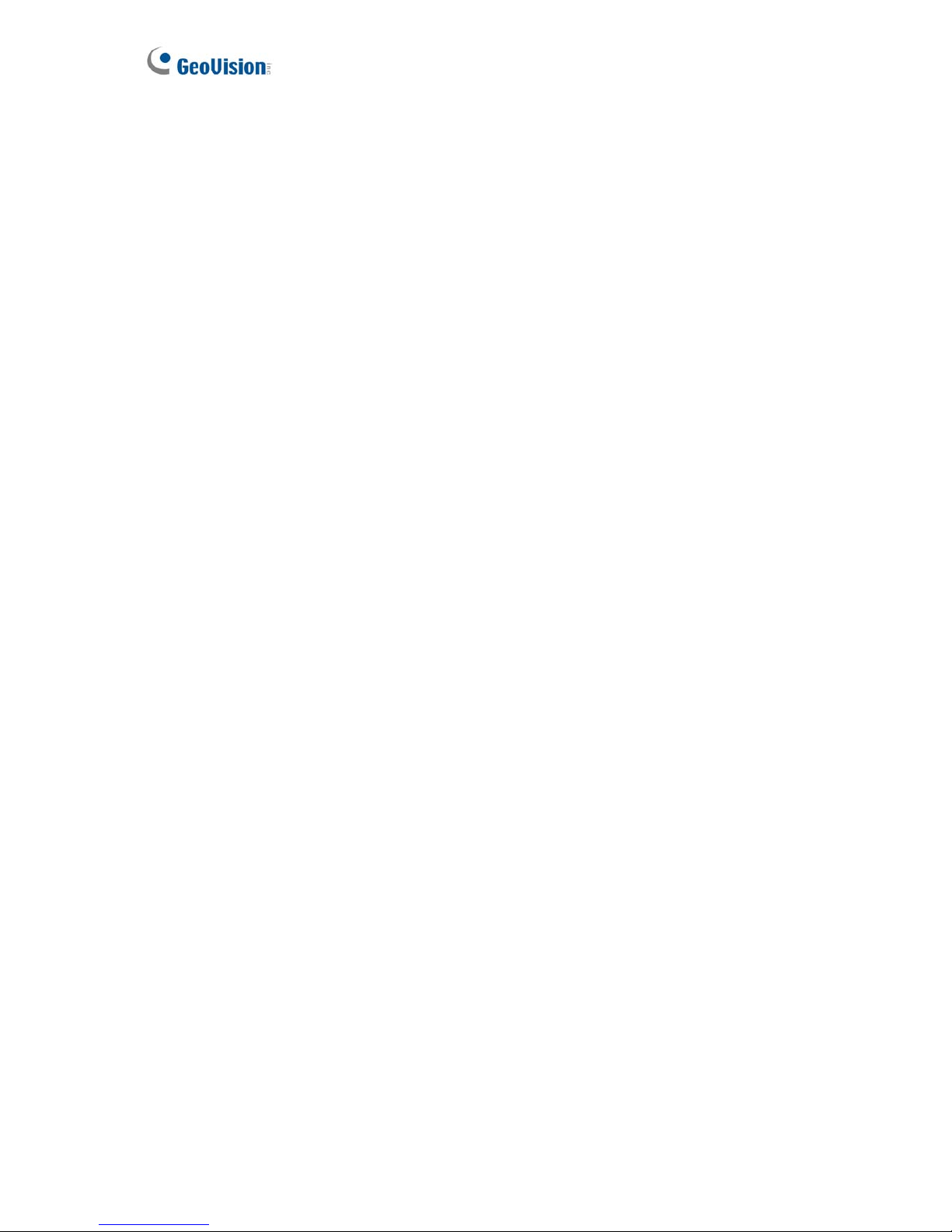
User’s Manual for
GV-Hot Swap DVR System V4
Welcome to the GV-Hot Swap DVR System V4 User’s Manual.
The Manual provides an overview of the GV-Hot Swap DVR System V4 and its
accessories. It also includes the instructions to guide you through the installation and
use of the GV-Hot Swap DVR System V4:
• Chapter 1, Introduction
Identifies the GV-Hot Swap DVR System V4’s accessories and options.
• Chapter 2, Overview
Identifies the GV-Hot Swap DVR System V4’s components.
• Chapter 3, Getting Started
Provides step-by-step instructions on setting up the GV-Hot Swap DVR System V4.
• Chapter 4, DVR Health Analysis
Introduces how to collect data to obtain the service of DVR health analysis
from GeoVision.
• Chapter 5, Troubleshooting
Suggests courses of action if the GV-Hot Swap DVR System V4 doesn’t seem to be
working properly.
Page 4

Contents
Regulatory Notices.................................................................................................. iv
Safety Instructions................................................................................................... v
Chapter 1 Introduction........................................................................................... 1
1.1 Models ...................................................................................................................... 1
1.2 Unpacking................................................................................................................. 2
1.3 Options .....................................................................................................................4
Chapter 2 Overview ............................................................................................... 6
2.1 Front View ................................................................................................................ 6
2.1.1 20-Bay Models ............................................................................................6
2.1.2 8-Bay Models ..............................................................................................7
2.1.3 2-Bay Models ..............................................................................................7
2.2 LED Panel View........................................................................................................ 8
2.2.1 20-Bay Models ............................................................................................8
2.2.2 8 / 4-Bay Models .........................................................................................9
2.3 Rear View ............................................................................................................... 10
2.3.1 20-Bay Models ..........................................................................................10
2.3.1.1 GV-2016H V4 / GV-2008H V4 ................................................10
2.3.1.2 GV-1480H V4 / GV-1240H V4 / GV-1120H V4 (32 Channels).........11
2.3.1.3 GV-1480H V4 / GV-1240H V4 / GV-1120H V4 (16 Channels).........12
2.3.1.4 GV-NVRH V4 ..........................................................................13
2.3.2 8 / 4-Bay Models .......................................................................................14
2.3.2.1 GV-2016H V4 / GV-2008H V4 ...................................................14
2.3.2.2 GV-1480H V4 / GV-1240H V4 / GV-1120H V4 (32 Channels)....15
2.3.2.3 GV-1480H V4 / GV-1240H V4 / GV-1120H V4 (16 Channels).........16
2.3.2.4 GV-NVRH V4 ..........................................................................16
2.3.3 2-Bay Models ............................................................................................17
2.3.3.1 GV-2008H V4 / GV-1480H V4 / GV-1240H V4 / GV-1120H V4.......17
2.3.3.2 GV-NVRH V4 ..........................................................................17
Chapter 3 Getting Started.................................................................................... 18
3.1 Basic Installation..................................................................................................... 18
3.1.1 Connecting to 2 Monitors ............................................................................19
3.1.2 Connecting to 3 Monitors ............................................................................20
3.2 Turning on the Power .............................................................................................21
3.3 Installing the Hard Drive ......................................................................................... 23
3.3.1 20-Bay Models ..........................................................................................23
3.3.2 8 / 4 / 2-Bay Models ..................................................................................24
ii
Page 5
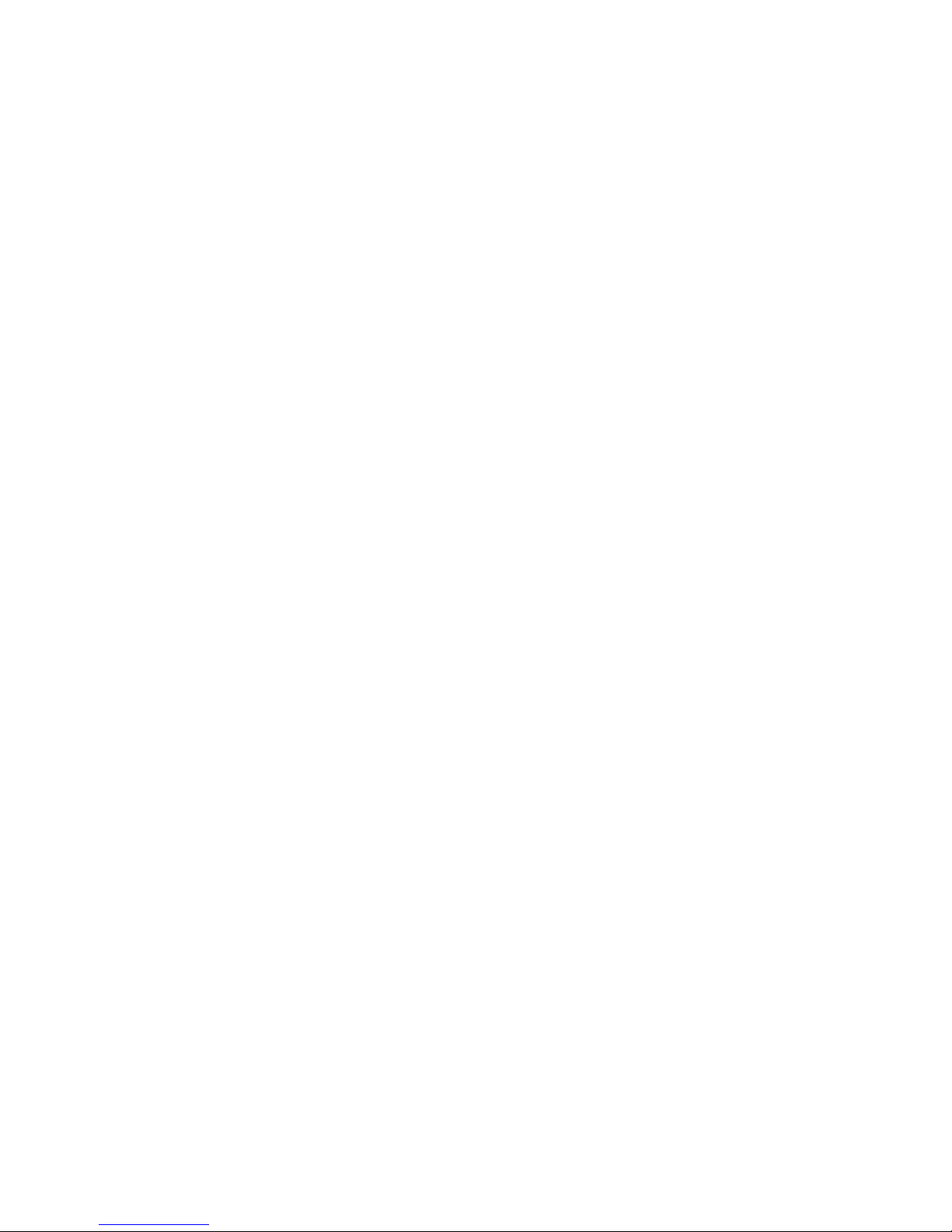
3.4 Formatting the Hard Drive ...................................................................................... 26
3.5 Adding the Hard Drive to the Recording Path ........................................................ 33
3.6 Setting Up On-Screen LED Panel .......................................................................... 35
3.7 Replacing the Hard Drive ....................................................................................... 37
3.7.1 20-Bay Models ..........................................................................................37
3.7.2 8 / 4 / 2-Bay Models ..................................................................................37
3.8 Configuring an IP Address......................................................................................38
3.9 Exiting to Windows ................................................................................................. 40
3.10 Returning to GV-Desktop...................................................................................... 41
3.11 Twin View Display................................................................................................. 42
3.12 Digital Matrix......................................................................................................... 44
3.12.1 Activating Multiple Monitors ....................................................................44
3.12.2 Setting Live View ....................................................................................45
3.12.3 Setting Scanned Pages ..........................................................................46
3.12.4 Setting Pop-up Alert................................................................................47
3.12.4.1 Setting Pop-up Positions ......................................................48
3.12.5 Setting Live View with Pop-up Alert ........................................................49
3.12.6 Limited Use of Digital Matrix ...................................................................50
3.13 Extended Installation ............................................................................................ 52
3.13.1 GV-Keyboard ..........................................................................................52
3.13.2 GV-IR Remote Control ............................................................................53
3.13.3 I/O Devices .............................................................................................54
3.13.4 PTZ Domes.............................................................................................55
3.14 System Restoration .............................................................................................. 56
3.14.1 Recovery DVD ........................................................................................56
3.14.2 Configuring the GV-Hot Swap DVR V4 for PAL after Recovery ..................57
3.15 Updating GV-Hot Swap DVR V4 .......................................................................... 58
Chapter 4 DVR Health Analysis .......................................................................... 59
4.1 System Settings...................................................................................................... 59
4.2 System Log............................................................................................................. 61
4.3 Information of Your Computer System.................................................................... 62
4.4 Health Analysis Form.............................................................................................. 64
4.5 Check List............................................................................................................... 64
Chapter 5 Troubleshooting................................................................................. 65
Specifications......................................................................................................... 70
Warranty Policy....................................................................................................... 77
Microsoft Software License Terms for: Windows® XP Embedded Runtime ..... 80
Warranty Form........................................................................................................ 85
iii
Page 6
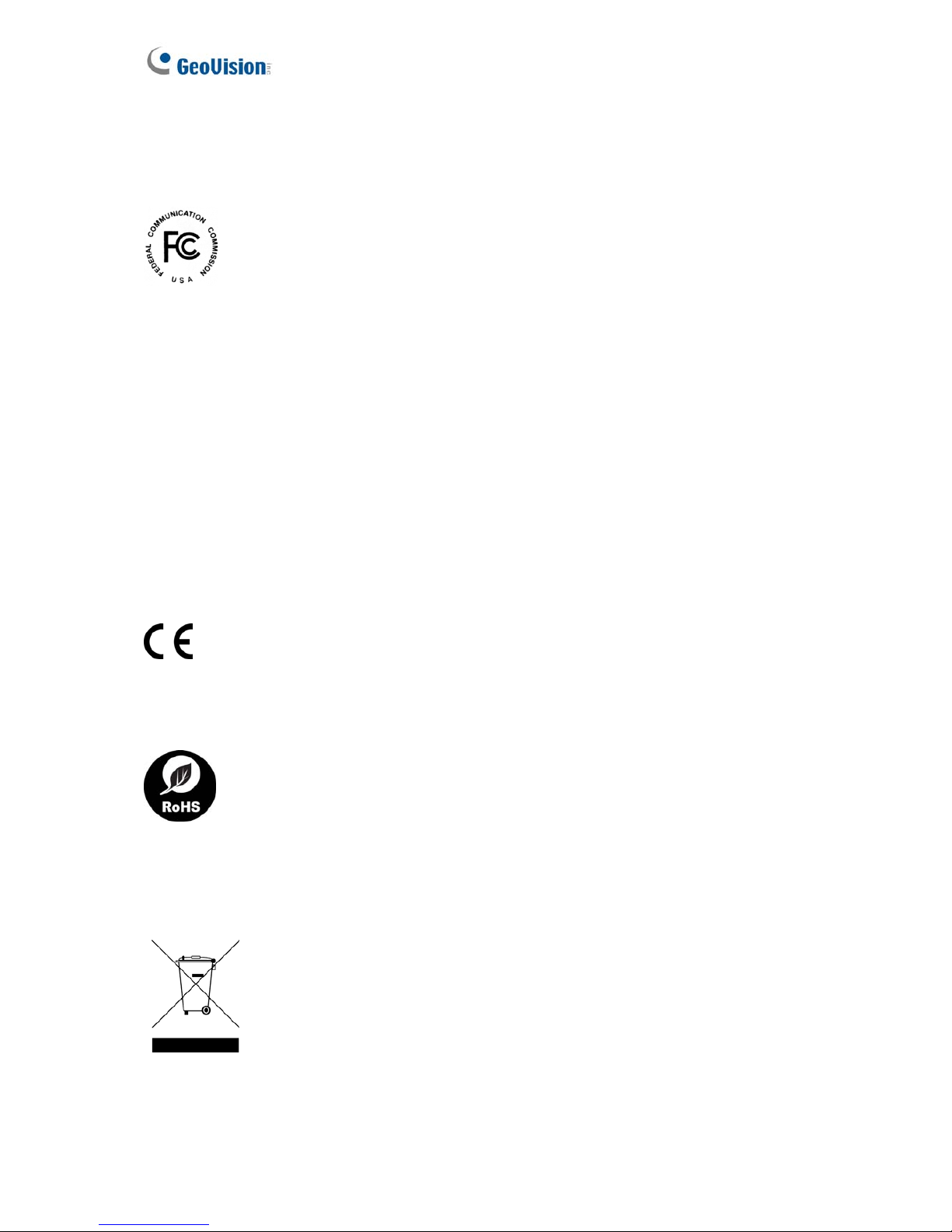
Regulatory Notices
FCC Notice
This equipment has been tested and found to comply with the limits for a Class A digital
device, pursuant to part 15 of the FCC Rules. These limits are designed to provide reasonable
protection against harmful interference when the equipment is operated in a commercial
environment.
Class A
This equipment generates, uses, and can radiate radio frequency energy and, if not installed
and used in accordance with the instruction manual, may cause harmful interference to radio
communications. Operation of this equipment in a residential area is likely to cause harmful
interference in which case the user will be required to correct the interference at their own
expense.
CE Notice
This is a Class A product. In a domestic environment, this product may cause radio
interference in which case the user may be required to take adequate measures.
RoHS Compliance
The Restriction of Hazardous Substances (RoHS) Directive is to forbid the use of hazardous
materials of production. To meet the RoHS Directive requirements, this product is made to be
RoHS compliant.
WEEE Compliance
This product is subject to the Waste Electrical and Electronic Equipment (WEEE) Directive
and made compliant with the WEEE requirements.
iv
Page 7
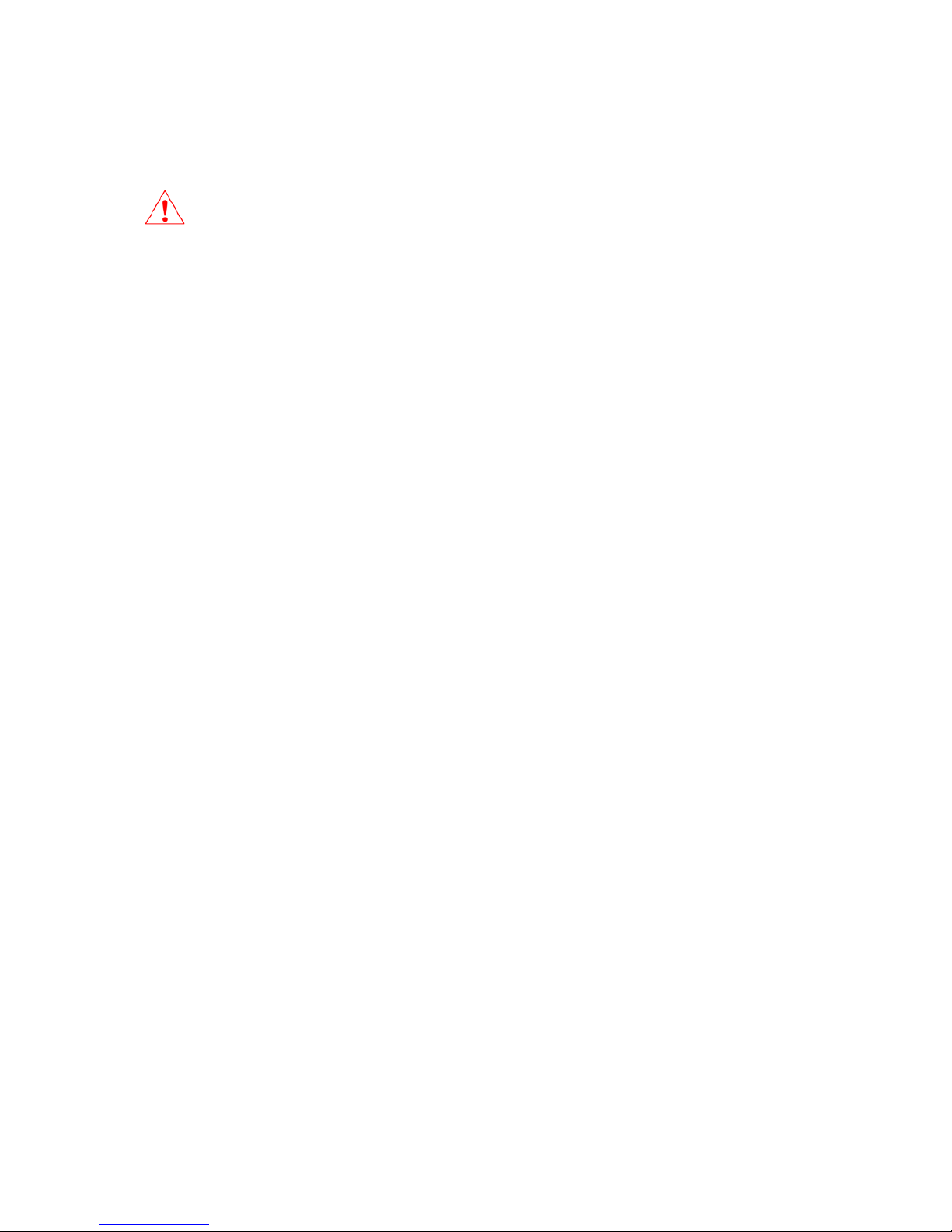
v
Safety Instructions
Observe these safety instructions to help ensure against injury to yourself and damage
to the product.
z Read all safety and installation instructions before you operate the product.
z Do not operate the product in high humidity areas or expose it to water or moisture.
z Do not put the product in an unstable, a slanting or vibrated place.
z Do not block any ventilation opening.
z Do not install the product near any heat sources such as radiator, heat register or
other apparatus that produce heat.
z Operate the product using only the type of power source indicated on the marking label.
z Do not defeat the safety purpose of the grounding-type plug. A grounding plug has two
blades and a third grounding prong. The third prong is provided for your safety. If the
provided plug does not fit into your outlet, consult an electrician for replacement of the
obsolete outlet.
z Do not overload wall outlets or extension cords, as this may cause fire or electric
shock.
z Do not use the product when abnormality occurs, such as emitting smoke from the
product, smelling burning, being damaged by drop, invasion of foreign objects inside the
product, etc. Be always sure to remove the AC adaptor at once and contact your dealer.
z Do not use accessories or attachments not recommended by the manufacturer, as they
may cause hazards and void the warranty.
z Do not attempt to service the product yourself, as removing the casing may expose
you to dangerous voltage and void the warranty.
Page 8
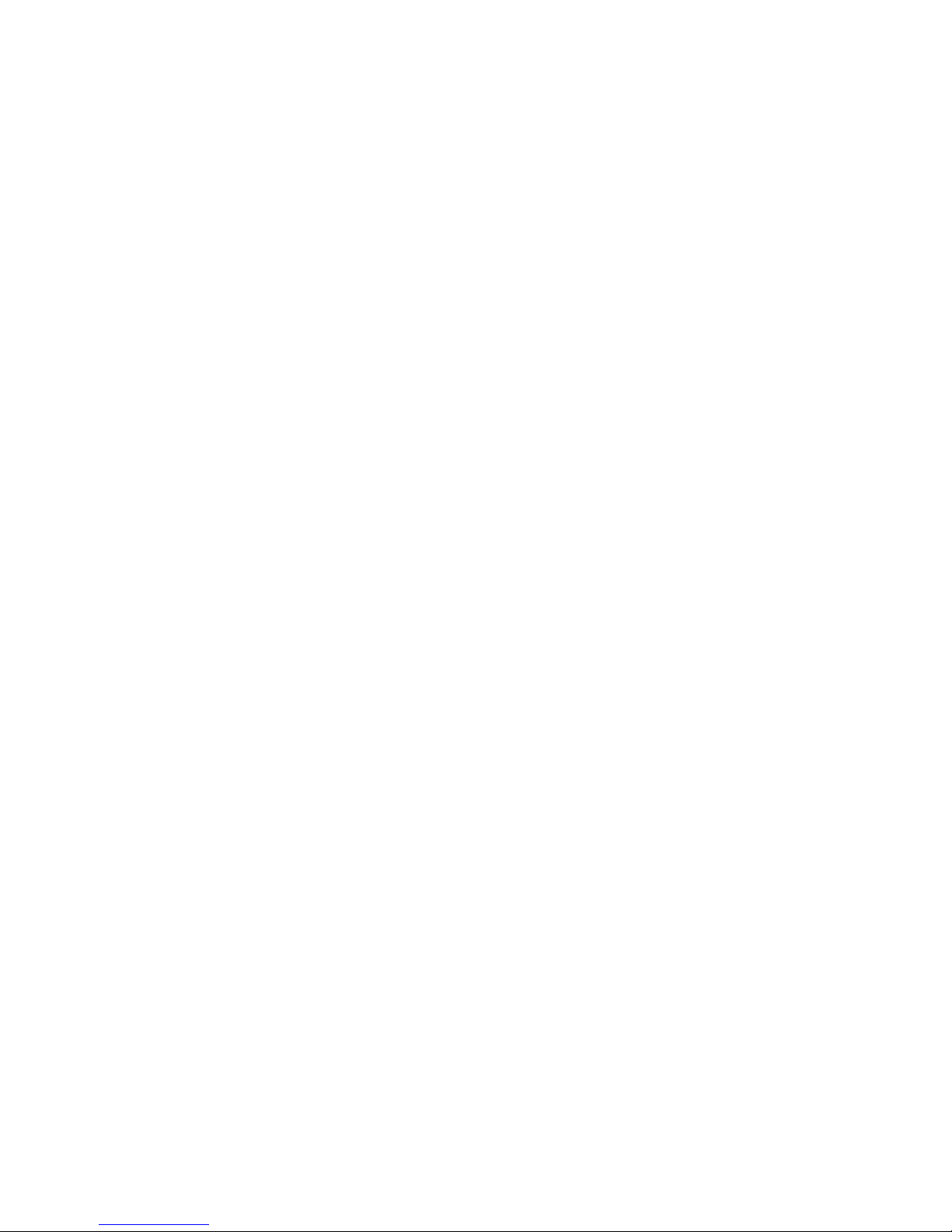
Page 9
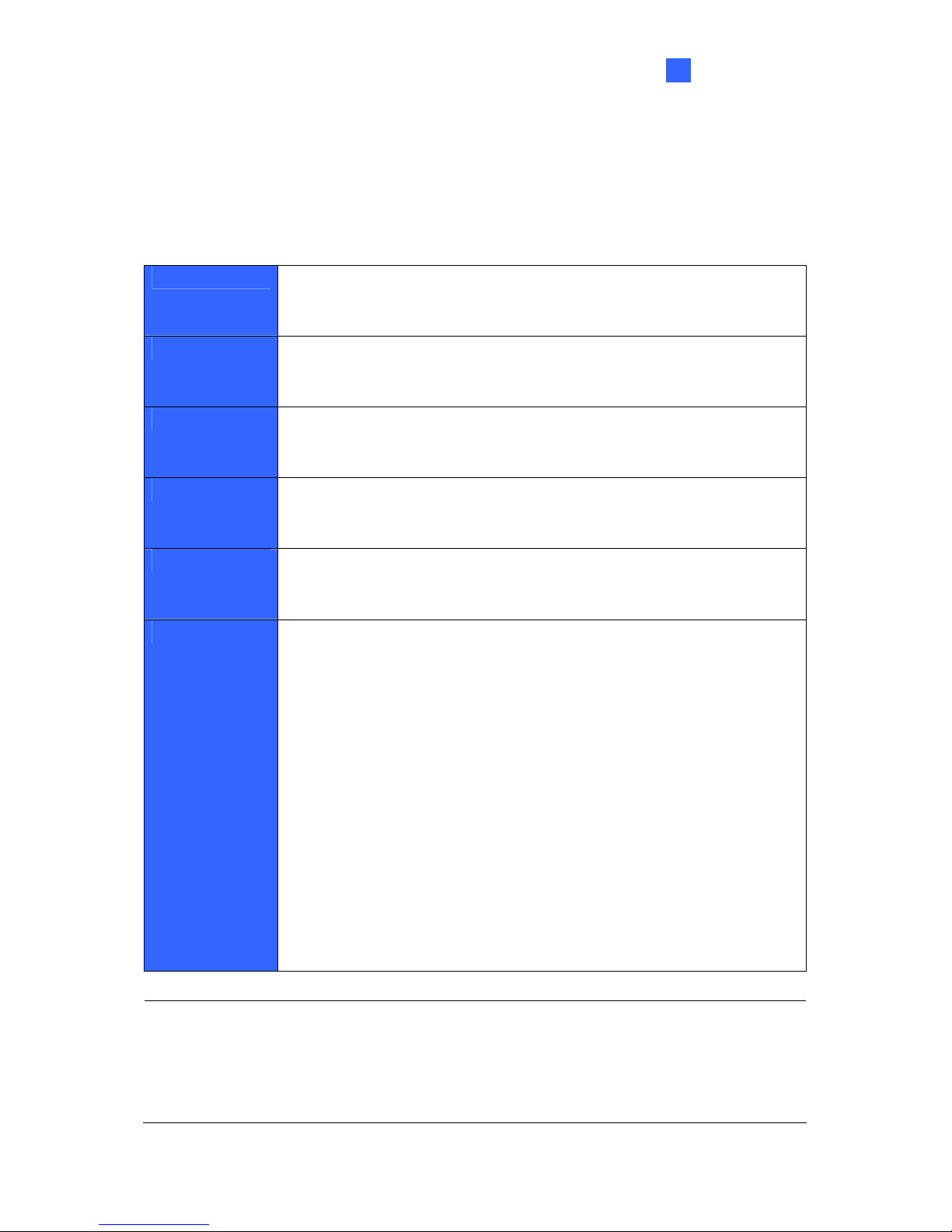
Introduction
1
Chapter 1 Introduction
1.1 Models
The GV-Hot Swap DVR V4 has the following models:
GV-2016H V4 - 16-channel digital video recorder
- Records up to 480 (NTSC) / 400 (PAL) fps at the D1 resolution
- Has the option of 4 / 8 / 20 hot-swap SATA drive bays
GV-2008H V4 - 8-channel digital video recorder
- Records up to 240 (NTSC) / 200 (PAL) fps at the D1 resolution
- Has the option of 2 / 4 / 8 / 20 hot-swap SATA drive bays
GV-1480H V4 - 16 / 32-channel digital video recorder
- Records up to 960 (NTSC) / 800 (PAL) fps at the CIF resolution
- Has the option of 2 / 4 / 8 / 20 hot-swap SATA drive bays
GV-1240H V4 - 8 / 16 / 32-channel digital video recorder
- Records up to 480 (NTSC) / 400 (PAL) fps at the CIF resolution
- Has the option of 2 / 4 / 8 / 20 hot-swap SATA drive bays
GV-1120H V4 - 16 / 32-channel digital video recorder
- Records up to 240 (NTSC) / 200 (PAL) fps at the CIF resolution
- Has the option of 2 / 4 / 8 / 20 hot-swap SATA drive bays
GV-NVRH V4 NVR (GV)
- 4 / 8 / 12 / 16 / 20 / 24 / 28 / 32-channel digital video recorder
- Has the option of 2 / 4 / 8 / 20 hot-swap SATA drive bays
- Extends compatibility to GeoVision IP devices only
NVR
- 1 / 2 / 4 / 6 / 8 / 10 / 12 / 14 / 16 / 18 / 20 / 22 / 24 / 26 / 28 / 30 /
32-channel digital video recorder
- Has the option of 2 / 4 / 8 / 20 hot-swap SATA drive bays
- Extends compatibility to third-party IP devices only
NVR (Combo)
- Includes combined options of NVR (GV) Dongle and NVR Dongle with
the limit of 32 channels in total. Inform your sales representatives of the
exact number of GV IP channels and third-party IP channels you need.
- Has the option of 2 / 4 / 8 / 20 hot-swap SATA drive bays
- Extends compatibility to GeoVision and third-party IP devices
Note:
1. The 2-bay and 20-bay models of GV-Hot Swap DVR V4 are available upon special
request with longer lead time. Please contact your sales representative for further
information.
2. A necessary dongle used to run GV-NVRH V4 is internally inserted.
1
Page 10
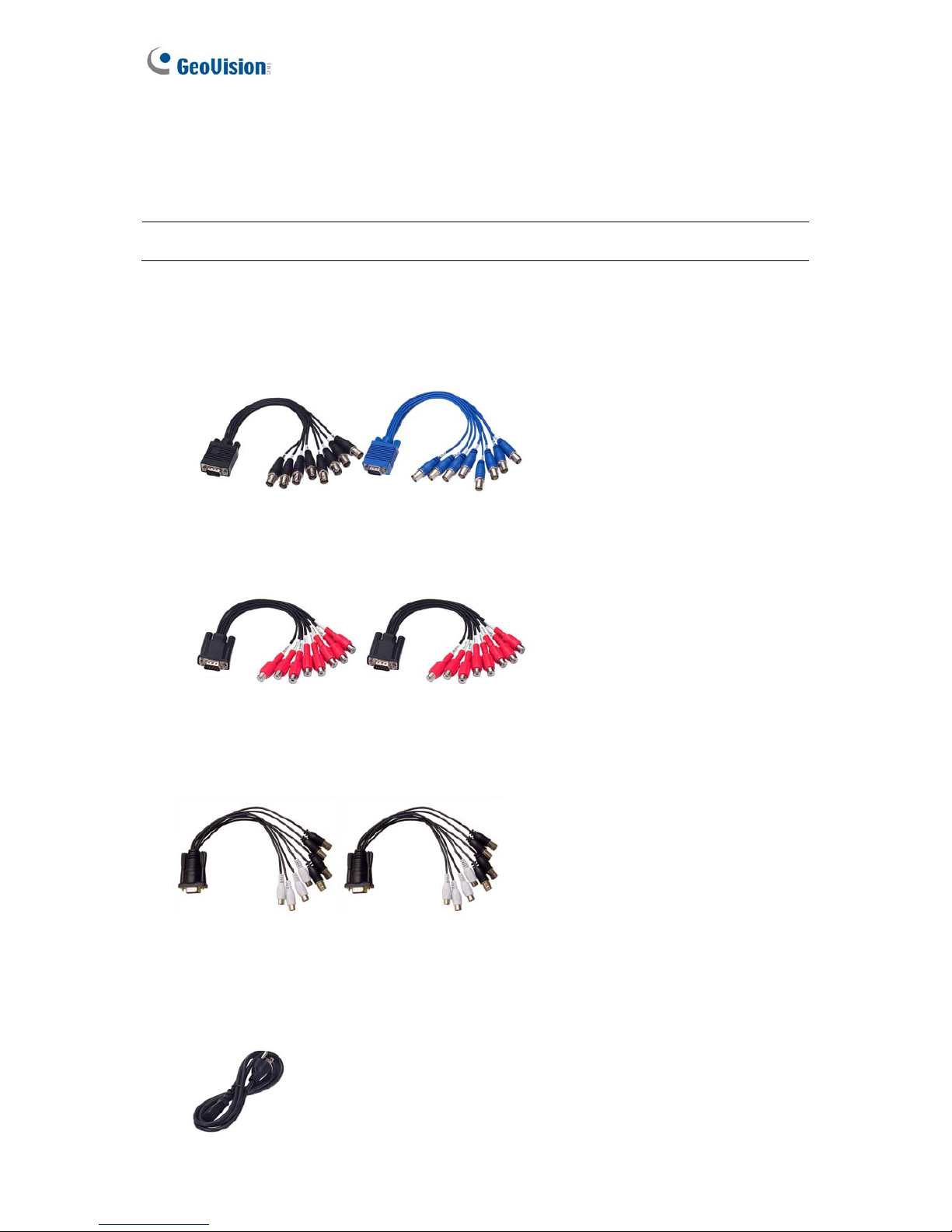
1.2 Unpacking
The GV-Hot Swap DVR V4 package includes the following items.
Important: Please keep the original carton and all packing materials for future shipping need.
1. GV-Hot Swap DVR V4 x 1
2. D-Type Video Cable x 2 *
D-Type Video Cable x 4 for 32-channel models
*
ONLY supplied with 20-bay models of GV-1480H V4, GV-1240H V4 and GV-1120H V4
3. D-Type Audio Cable x 2 *
D-Type Audio Cable x 4 for 32-channel models
*
ONLY supplied with 20-bay models of GV-1480H V4, GV-1240H V4 and GV-1120H V4
4. D-Type Audio and Video Cable x 2 *
D-Type Audio and Video Cable x 4 for GV-2016H V4 **
*
ONLY supplied with 2-bay and 20-bay models of GV-2008H V4
**
ONLY supplied with 20-bay models of GV-2016H V4
5. AC Power Cord x 1
2
Page 11

Introduction
1
6. RJ-11 to DB9 Cable x 1
*
Not available for GV-NVRH V4 and all 2-bay models
7. RJ-11 to USB Cable x 1
*
Not available for GV-NVRH V4 and all 2-bay models
8. GV-Keyboard Package x1
9. GV-IR Remote Control x 1
10. GV-IR Remote Control Receiver x 1
*
Not available for all 20-bay models
11. Self-Stick Rubber Pad x 4
12. Recovery DVD x 1
13. Nero CD Burning Software x 1
14. Surveillance System Software DVD x 1
15. GV-IR Remote Control User’s Manual x 1
16. GV-Hot Swap DVR System V4 User’s Manual x 1
17. GV-Hot Swap DVR System V4 Quick Start Guide x 1
18. Surveillance System New Feature Guide x 1
19. Surveillance System Installation Guide x 1
If any of the items are missing or damaged, contact your dealer to arrange a replacement.
3
Page 12

4
1.3 Options
Optional devices can expand your GV-Hot Swap DVR V4’s capabilities and versatility. Contact
your dealer for more information.
GV-Video Loop Through
Card *
This card can take the video signal from the GV-Hot Swap DVR
V4 and then split it into 16 signals while maintaining video
quality. It can meet the need for multiple spot monitors.
GV-IO 12-In Card
With 12-point digital inputs, this card can expand the GV-Hot
Swap DVR V4 up to 16 sensor inputs.
GV-IO 12-Out Card
With 12-point relay outputs, this card can expand the GV-Hot
Swap DVR V4 up to 16 alarm outputs.
GV-Multi Quad Card *
With this card, the GV-Hot Swap DVR V4 can connect up to 5
TV screens. The screen divisions on the TV screens are
definable.
GV-I/O USB Box
GV-I/O USB Box provides 16 inputs and 16 relay outputs, and
up to 9 GV-I/O USB Boxes can chain together to expand the
use. However, 16 inputs are only supported when it is used with
GV-System version 8.2 or later.
GV-Data Capture V3 Box
GV-Data Capture V3 Box can integrate the GV-Hot Swap DVR
V4 to an electronic POS system, while GV-Data Capture V3E
Box can establish such integration through LAN or Internet.
GV-Hub Box
An easy way for serial port extension. This hub can add 4
RS-232/RS-485 serial ports through the GV-Hot Swap DVR
V4’s USB port.
GV-COM Box
This unit can add 1 RS-232/RS-485 serial port through the
GV-Hot Swap DVR V4’s USB port.
GV-IO Box (4 Ports)
GV-IO Box 4 provides 4 inputs and 4 relay outputs, and
supports both DC and AC output voltages. A USB port is also
provided for PC connection.
GV-IO Box (8 Ports)
GV-IO Box 8 provides 8 inputs and 8 relay outputs, and
supports both DC and AC output voltages. A USB port is also
provided for PC connection.
GV-IO Box (16 Ports)
GV-IO Box 16 provides 16 inputs and 16 relay outputs, and
supports both DC and AC output voltages. A USB port is also
provided for PC connection.
GV-Joystick
GV-Joystick facilitates the PTZ camera control. It can be either
plugged into the GV-Hot Swap DVR V4 for independent use or
connected to GV-Keyboard to empower the operation.
Page 13
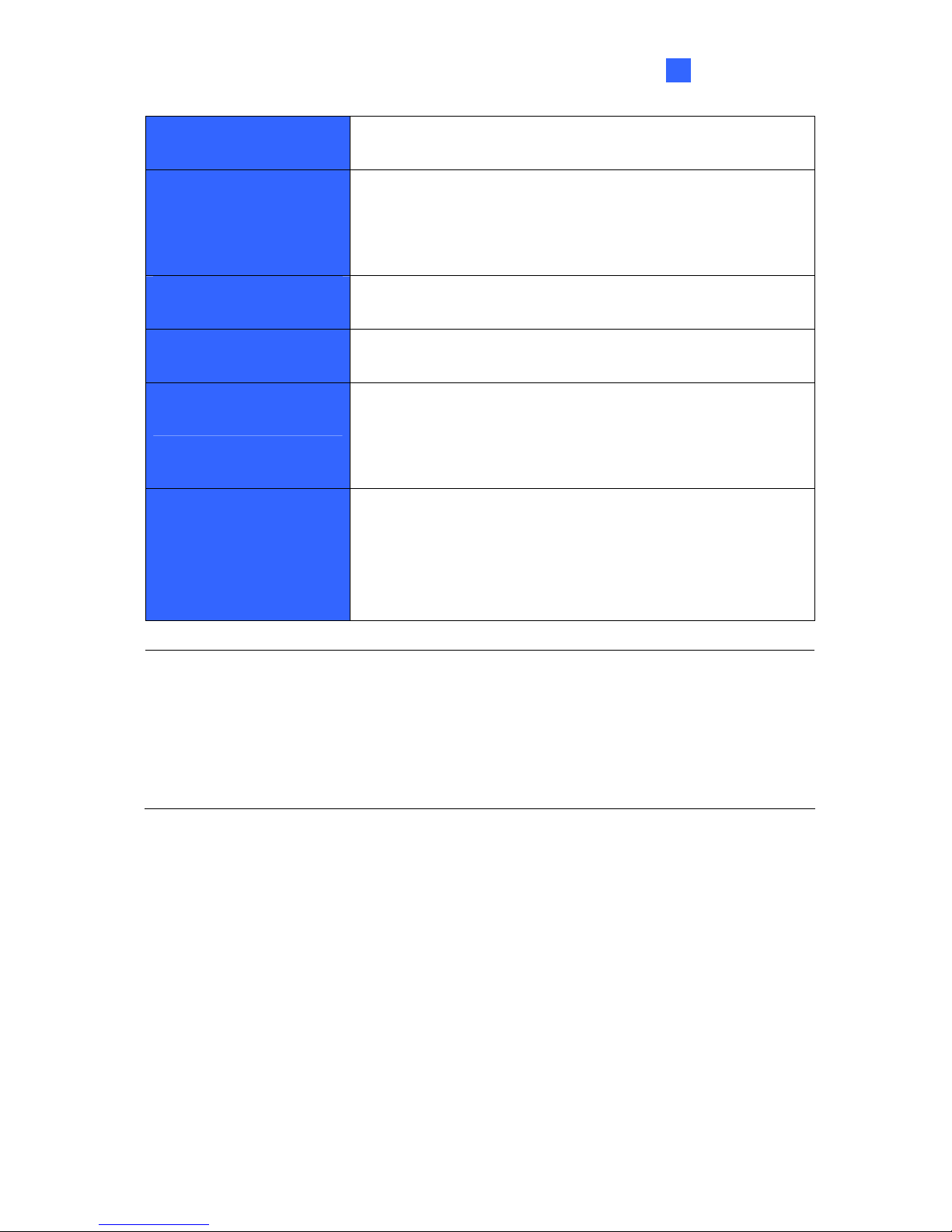
Introduction
1
However, this device can only work on GV-System version 8.2
or later.
RAID Controller
(0 / 1 / 5 / 6)
The RAID Controller supports a maximum of 8 SATA hard
drives and enhances data protection. The supported RAID
types include RAID 0, RAID 1, RAID 5 and RAID 6. This card is
only available in the 8-bay models of GV-Hot Swap DVR V4.
RAM
Multiple options for the amount of RAM are available to meet
different needs.
Hard Drive
Multiple options for the HDD capacity are available to meet
different needs.
GV-DOM
(Disk on Module)
GV-DOM, a solid-state hard drive, is used for operating system
and system software to get higher performance under harsh
conditions. If this device is added onto the GV-NVRH V4, the
USB ports on the front panel will not be available for use.
AVP Dongle
Internally inserted to the GV-Hot Swap DVR V4, the AVP
Dongle provides the functions of advanced video analysis in
GV-System: Panorama View, Video Stabilizer, Defogging,
Crowd Detection, Advanced Scene Change, Advanced Missing
Object and Advanced Unattended Object.
Note:
1. The devices with * marks are not available to the models of GV-NVRH V4.
2. GV-Video Loop Through Card, GV-IO 12-In Card, GV-IO 12-Out Card and GV-Multi
Quad Card are not available to all 2-bay models of GV-Hot Swap DVR V4.
3. The purchased GV-series cards will be added on the GV-Hot Swap DVR V4 before
shipment.
5
Page 14
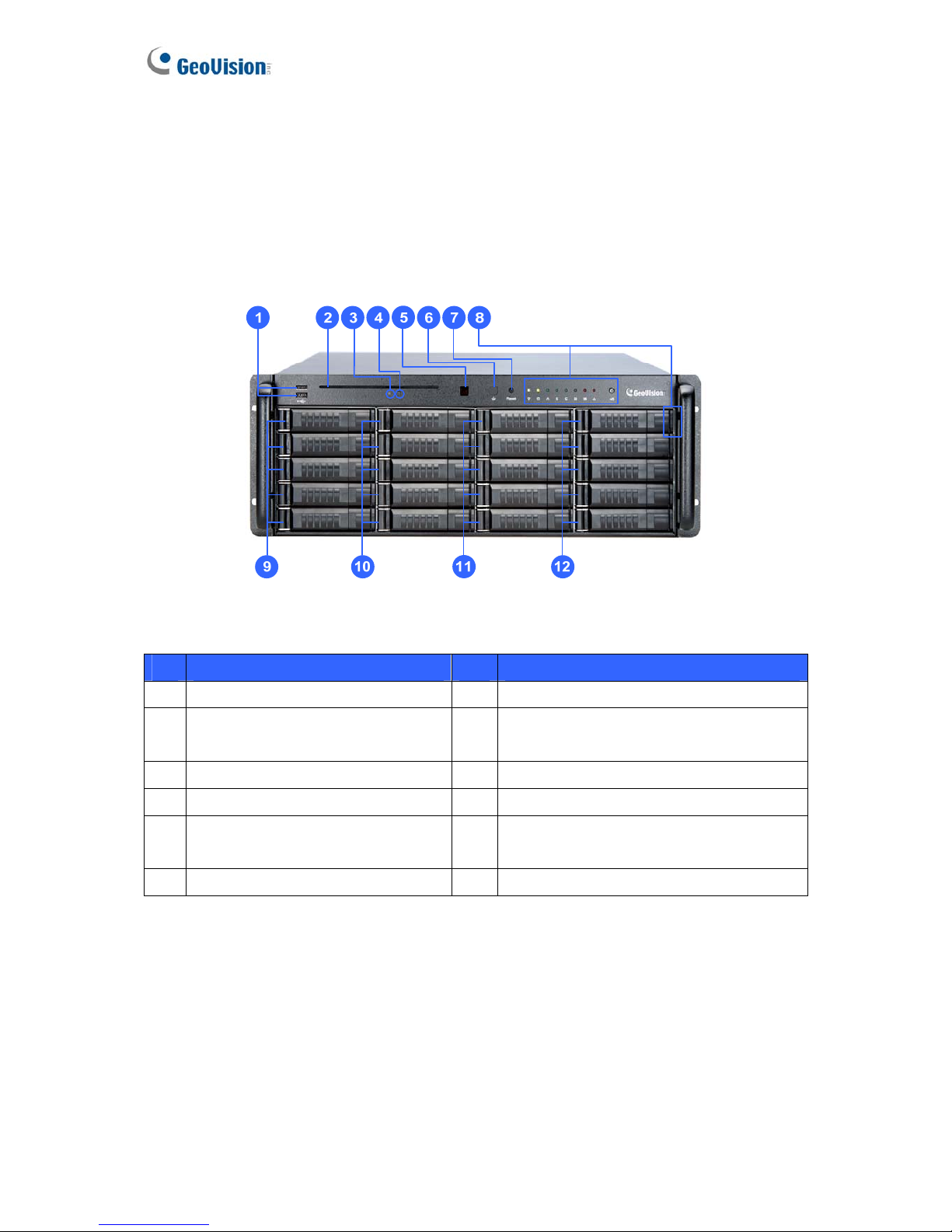
Chapter 2 Overview
2.1 Front View
2.1.1 20-Bay Models
Figure 2-1
No. Name No. Name
1 USB Port x 2 7 Reset Button
2
DVD(±) RW Drive
8
LED Panel
(See 2.2 LED Panel View for details.)
3
DVD(±) RW Drive Activity LED
9 HDD Group A
4 DVD-eject button 10 HDD Group B
5
Built-in GV-IR Remote Control
Receiver
11 HDD Group C
6 Power Button 12 HDD Group D
6
Page 15
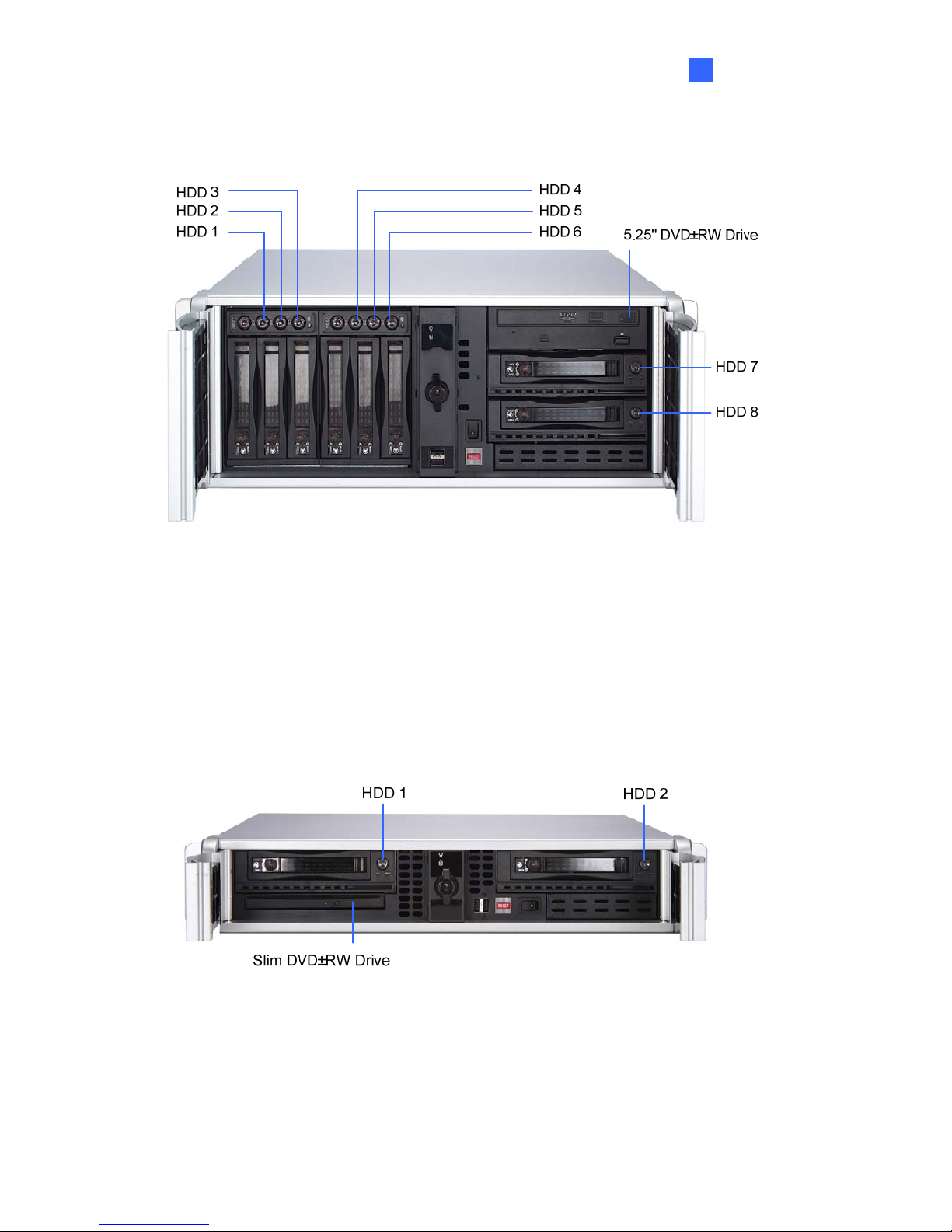
Overview
2
2.1.2 8-Bay Models
Figure 2-2
For details on the other features of the front panel, see Figure 2-1.
2.1.3 2-Bay Models
Figure 2-4
For details on the other features of the front panel, see Figure 2-1.
7
Page 16
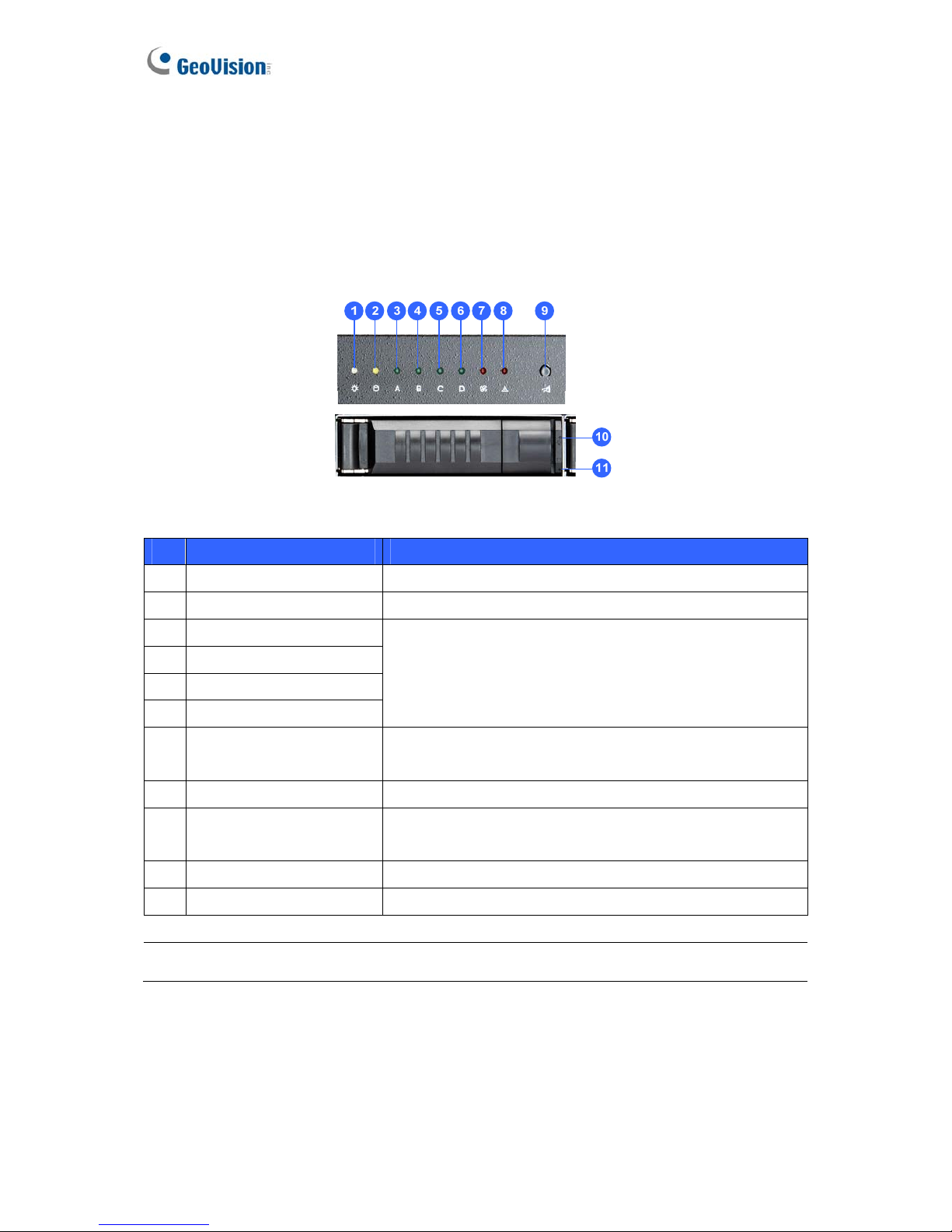
2.2 LED Panel View
A LED panel on the front door provides a quick indication of the activity status of hard disk
drives. Note the panel design and function vary from model to model.
2.2.1 20-Bay Models
Figure 2-5
No. LED Description
1 Power LED The LED shines when the power is on.
2 HDD Activity LED The LED shines when the HDDs are writing or reading data.
3 HDD Group A LED
4 HDD Group B LED
5 HDD Group C LED
6 HDD Group D LED
The LEDs of HDD Group A to D shine when the power is on.
7 System Alert LED
The LED shines and the system sounds on if one fan
stops or the GV-Hot Swap DVR V4 is overheated.
8 Alert LED (reserved)
9 Alarm Mute Button
Press this button to silence the alarm when the System
Alert LED shines and the system sounds.
10 HDD Power LED (White) The LED shines white after the HDD is installed.
11 HDD Activity LED (Blue) The LED shines blue if the HDD is reading or writing data.
Note: The HDD Activity LED (No.11) only shines if the installed HDD is SATA II.
8
Page 17
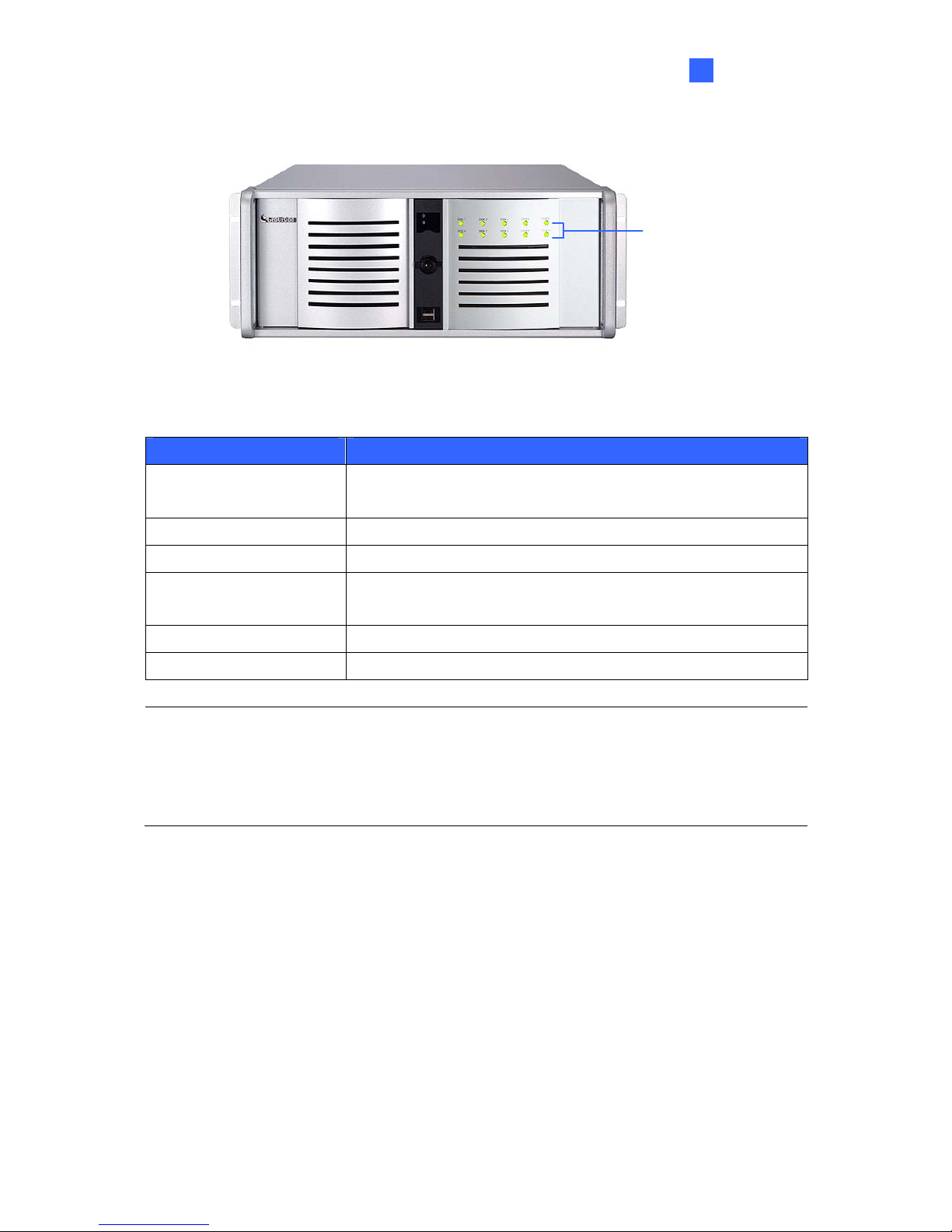
Overview
2
2.2.2 8 / 4-Bay Models
LED Panel
Figure 2-6
LED Color Description
Gray
- No HDD is assigned to this LED.
- GV-System is not started.
Green A HDD is assigned to this LED.
Red The HDD is full.
Flashing Green
GV-System is recording or the video / audio files are played
back with ViewLog.
Flashing Red The HDD is recycling.
Flashing Green and Red The operating system or GV-System freezes.
Note:
1. When the GV-System or Hot Swap HDD Tool is closed, the LEDs will not change their
colors even if the status of HDDs change.
2. The LED panel is not available on the 2-bay models.
9
Page 18
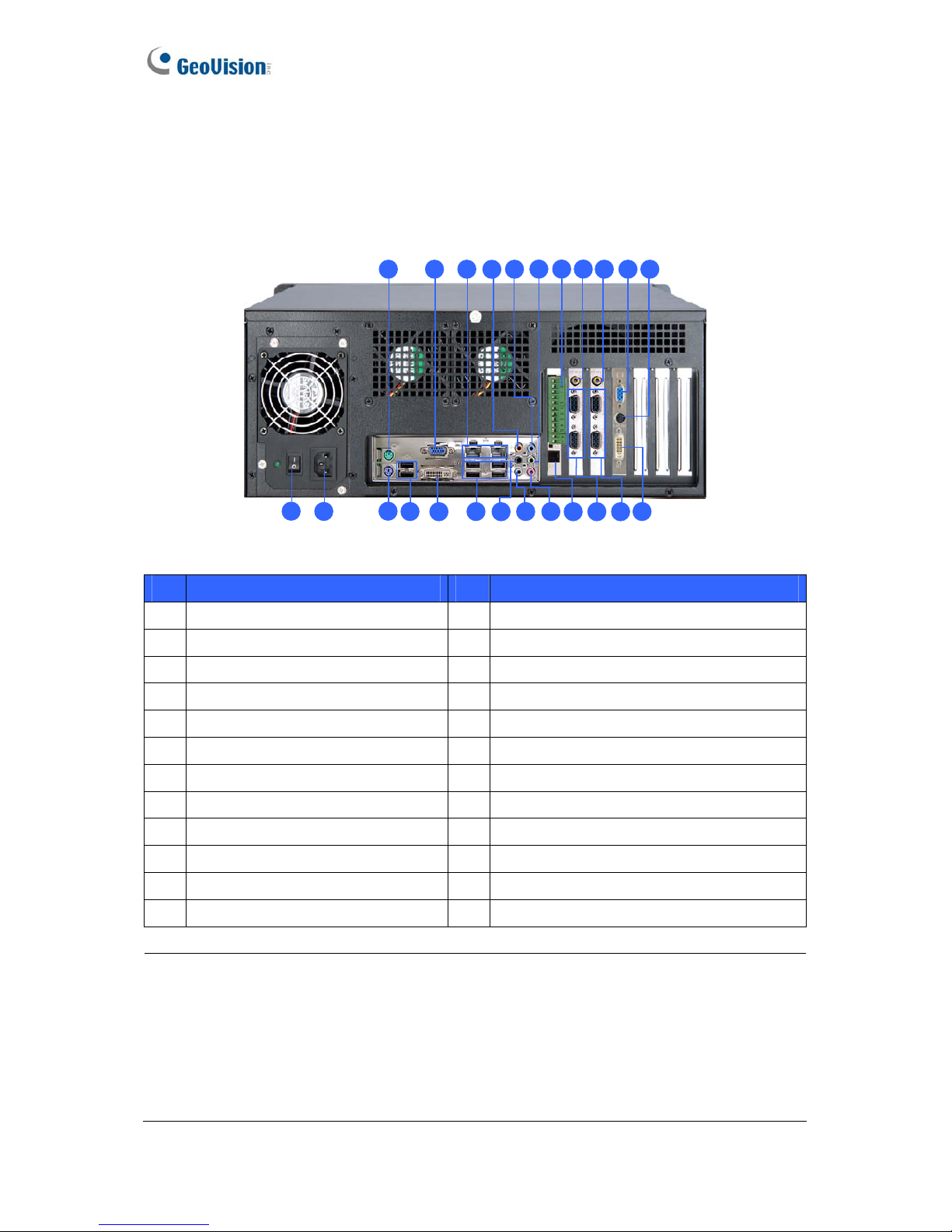
2.3 Rear View
2.3.1 20-Bay Models
2.3.1.1 GV-2016H V4 / GV-2008H V4
4
6
7
9
22
15
133
5
8
2
1
23
24
16
12
11
14
10
1718192021
Figure 2-7
No. Name No. Name
1 AC Power Switch 13 Audio Line In Port
2 AC Power Input (Full Range) 14 Audio Line Out Port
3 PS/2 Mouse Input 15 Audio Microphone In Port
4 PS/2 Keyboard Input 16
I/O and RS-485±Terminal Block
5 USB Port x 2 17 RJ-11 Port
6 VGA Monitor Output 18 RCA TV Output 1-8
7 DVI-D Output 19 D-Type Video 1-8, D-Type Audio 1-8
8 Ethernet Port x 2 20
RCA TV Output 9-16 *
9 USB Port x 4 21
D-Type Video 9-16, D-Type Audio 9-16 *
10 Center/Subwoofer Port 22
VGA Monitor Output *
11 Rear R/L Port 23
S-Video Output *
12 Side R/L Port 24
DVI-I Output *
Note:
1. The features marked with * are only available on the GV-2016H V4 model.
2. To connect two monitors to the GV-2008H V4 model, use the ports No. 6 and No. 7.
Note the DVI-D output (No. 7) only supports the digital signal, and it can be only
connected to a monitor with a DVI connector.
3. To connect three monitors to the GV-2016H V4 model, use the ports No. 6, No. 22 and
No. 24. Note the DVI-D output (No. 7) is not functional on this model.
10
Page 19

Overview
2
2.3.1.2 GV-1480H V4 / GV-1240H V4 / GV-1120H V4 (32 Channels)
1 151310875
42
161412
9
6
3
*
11
Figure 2-8
No. Name No. Name
1 VGA Monitor Output 10 VGA Monitor Output
2
I/O and RS-485±Terminal Block
11 S-Video Output
3 RJ-11 Port 12 DVI-I Output
4 RCA TV Output 1-16 13 D-Type Audio 1-8
5 D-Type Video 1-8 14 D-Type Audio 9-16
6 D-Type Video 9-16 15 D-Type Audio 17-24
7 RCA TV Output 17-32 16 D-Type Audio 25-32
8 D-Type Video 17-24
*
Not functional
9 D-Type Video 25-32
Note: To connect to three monitors, use the ports No. 1, No. 10 and No. 12.
For details on the other features of the motherboard and power supply on the rear panel, see
Figure 2-7.
11
Page 20

2.3.1.3 GV-1480H V4 / GV-1240H V4 / GV-1120H V4 (16 Channels)
1
8
635
9
7
4
*
Figure 2-9
No. Name No. Name
1 VGA Monitor Output 6 D-Type Video 1-8
2 DVI-D Output 7 D-Type Video 9-16
3
I/O and RS-485±Terminal Block
8 D-Type Audio 1-8
4 RJ-11 Port 9 D-Type Audio 9-16
5 RCA TV Output 1-16
Note: To connect to two monitors, use the ports No. 1 and No. 2. Note the DVI-D output
(No. 2) only supports the digital signal, and it can be only connected to a monitor with a DVI
connector.
For details on the other features of the motherboard and power supply on the rear panel, see
Figure 2-7.
12
Page 21

Overview
2
2.3.1.4 GV-NVRH V4
Figure 2-10
For details on the other features of the motherboard and power supply on the rear panel, see
Figure 2-7.
13
Page 22

2.3.2 8 / 4-Bay Models
2.3.2.1 GV-2016H V4 / GV-2008H V4
Figure 2-11
No. Name No. Name
1 AC Power Input (Full Range) 13 Ethernet Port x 2
2 AC Power Switch 14 USB Port x 4
3 I/O and RS-485± Terminal Block 15 Center/Subwoofer Port
4 RJ-11 Port 16 Rear R/L Port
5 D-Type Audio 1-16 17 Side R/L Port
6 BNC Video Connector x 16 18 Audio Line In Port
7 RCA TV Output 19 Audio Line Out Port
8 PS/2 Mouse Input 20 Audio Microphone In Port
9 PS/2 Keyboard Input 21 VGA Monitor Output
10 USB Port x 2 22 S-Video Output
11 VGA Monitor Output 23 DVI-I Output
12 DVI-D Output
*
Not recommended for use
Note:
1. To connect two monitors to the GV-2008H V4 model, use the ports No. 11 and No. 12.
Note the DVI-D output (No. 12) only supports the digital signal, and it only can be
connected to a monitor with a DVI connector.
2. To connect three monitors to the GV-2016H V4 model, use the ports No. 11, No. 21 and
No. 23. Note the DVI-D output (No. 12) is not functional on this model.
14
Page 23

Overview
2
2.3.2.2 GV-1480H V4 / GV-1240H V4 / GV-1 120H V4 (32 Channels)
Figure 2-12
No. Name No. Name
1 D-Type Audio 1-8 10 D-Type Video 17-24
2 D-Type Audio 9-16 11 D-Type Video 25-32
3 D-Type Audio 17-24 12
I/O and RS-485±Terminal Block
4 D-Type Audio 25-32 13 RJ-11 Port
5 VGA Monitor Output 14 VGA Monitor Output
6 RCA TV Output 1-16 15 S-Video Output
7 D-Type Video 1-8 16 DVI-I Output
8 D-Type Video 9-16
*
Not functional
9 RCA TV Output 17-32
Note: To connect to three monitors, use the ports No. 5, No. 14 and No. 16.
For details on the other features of the motherboard and power supply on the rear panel, see
Figure 2-11.
15
Page 24

2.3.2.3 GV-1480H V4 / GV-1240H V4 / GV-1120H V4 (16 Channels)
1 3 4
5
2
6
7
Figure 2-13
No. Name No. Name
1
I/O and RS-485±Terminal Block
5 RCA TV Output
2 RJ-11 Port 6 VGA Monitor Output
3 D-Type Audio 1-16 7 DVI-D Output
4 BNC Video Connector x 16
*
Not recommended for use
Note: To connect to two monitors, use the ports No. 6 and No. 7. Note the DVI-D output (No.
7) only supports the digital signal, and it only can be connected to a monitor with a DVI
connector.
For details on the other features of the motherboard and power supply on the rear panel, see
Figure 2-11.
2.3.2.4 GV-NVRH V4
Figure 2-14
For details on the other features of the motherboard and power supply on the rear panel, see
Figure 2-11.
16
Page 25

Overview
17
2
2.3.3 2-Bay Models
2.3.3.1 GV-2008H V4 / GV-1480H V4 / GV-1240H V4 / GV-1120H V4
Figure 2-15
For details on the other features of the motherboard and power supply on the rear panel, see
Figure 2-11.
2.3.3.2 GV-NVRH V4
Figure 2-16
For details on the other features of the motherboard and power supply on the rear panel, see
Figure 2-11.
Page 26
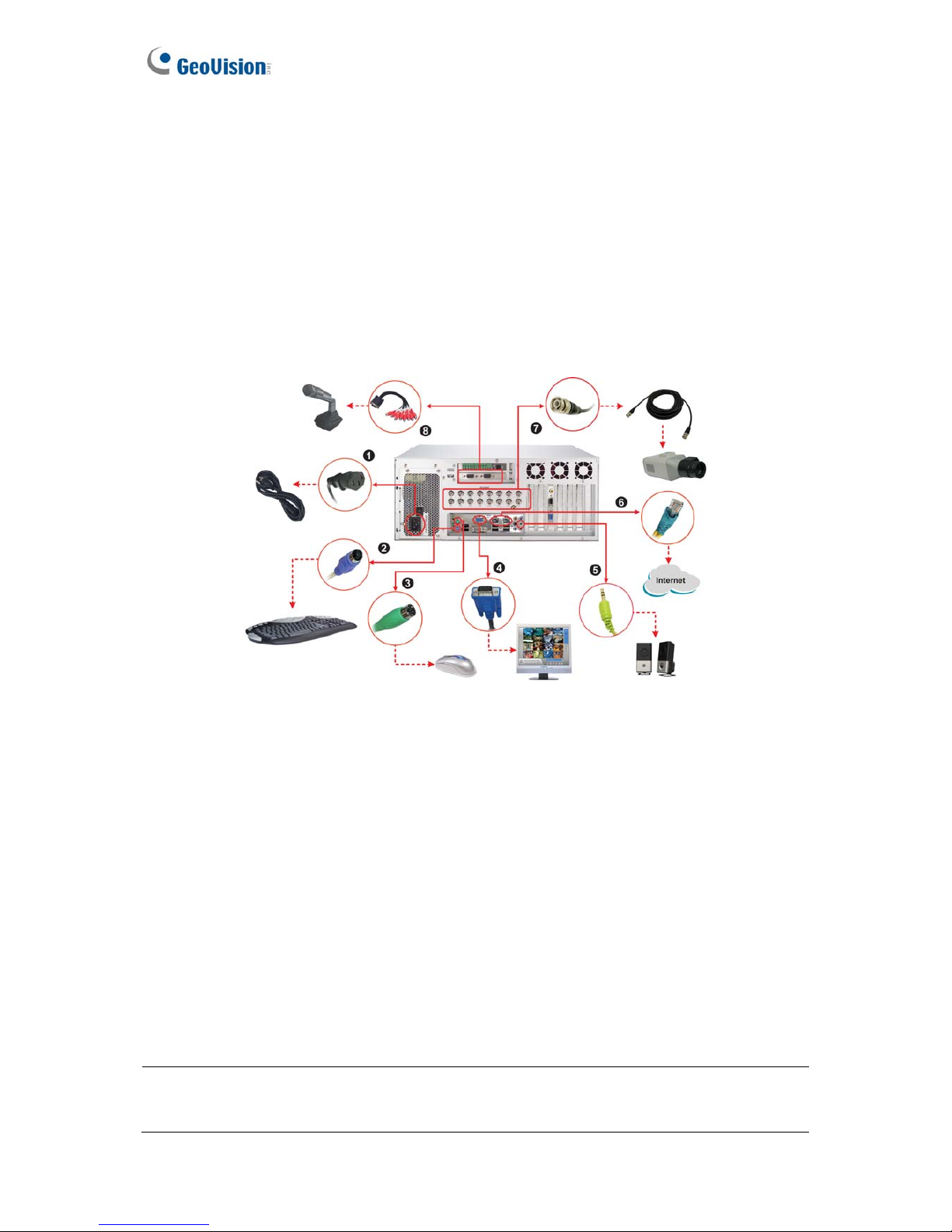
Chapter 3 Getting Started
3.1 Basic Installation
This section describes all the equipments required to program and operate the GV-Hot Swap
DVR V4. Depending on the models, 2 or 3 monitors can be connected to the GV-Hot Swap
DVR V4.
Here we use the 8 / 4-bay model (16 channels) as the example.
GV-1480H V4 / GV-1240H V4 / GV-1120H V4 (16 Channels)
Figure 3-1
1. Using the supplied power cord, connect one end to the AC input and the other end to the
power outlet.
2. Connect the keyboard to the PS/2 input.
3. Connect the mouse to the PS/2 input.
4. Using the VGA cable supplied by the monitor manufacturer, connect the VGA monitor.
5. For video lost beep, connect speakers to the Audio Line Out port.
6. Using the RJ-45 cable, connect one end to the Ethernet port and the other end to Network.
7. Using the BNC video cables, connect one end to the BNC video connectors and the other
end to video sources.
8. Using the supplied D-type audio cables, connect one end to the audio ports and the other
end to audio sources.
Note: The monitor you use must be capable of having a screen resolution of 1280 x 1024 and
display color of 32 bits.
18
Page 27
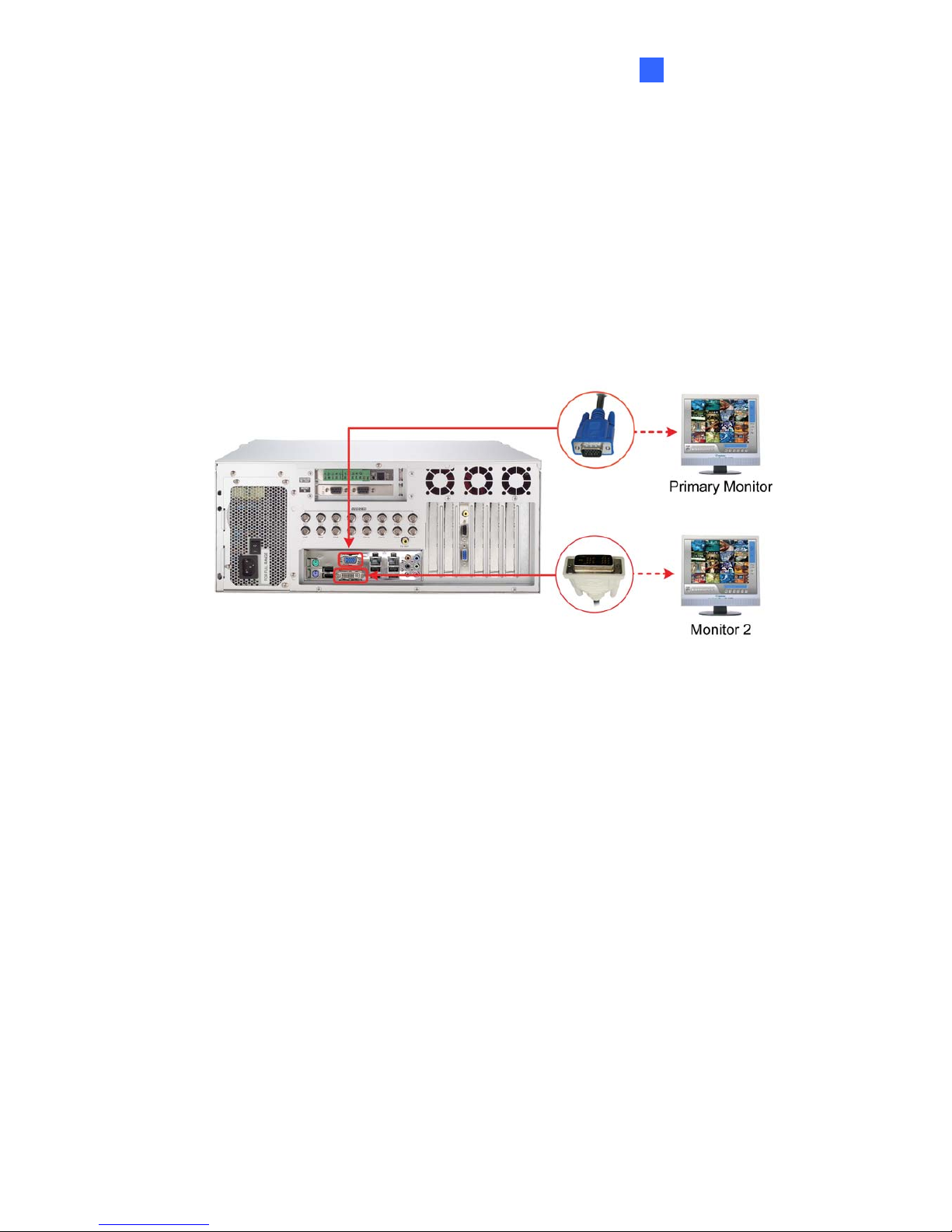
Getting Started
3
3.1.1 Connecting to 2 Monitors
For users of the models that can connect up to 2 monitors, please see the figure below to
connect the monitors to the GV-Hot Swap DVR V4. The available models include
GV-NVRH V4, GV-2008H V4, and GV-1480H V4 / GV-1240H V4 / GV-1120H V4 (16 Channels).
Here we use the 8 / 4-bay model (16 channels) as the example.
GV-1480H V4 / GV-1240H V4 / GV-1120H V4 (16 Channels)
Figure 3-2
To install other required equipment, follow the steps in 3.1 Basic Installation.
19
Page 28
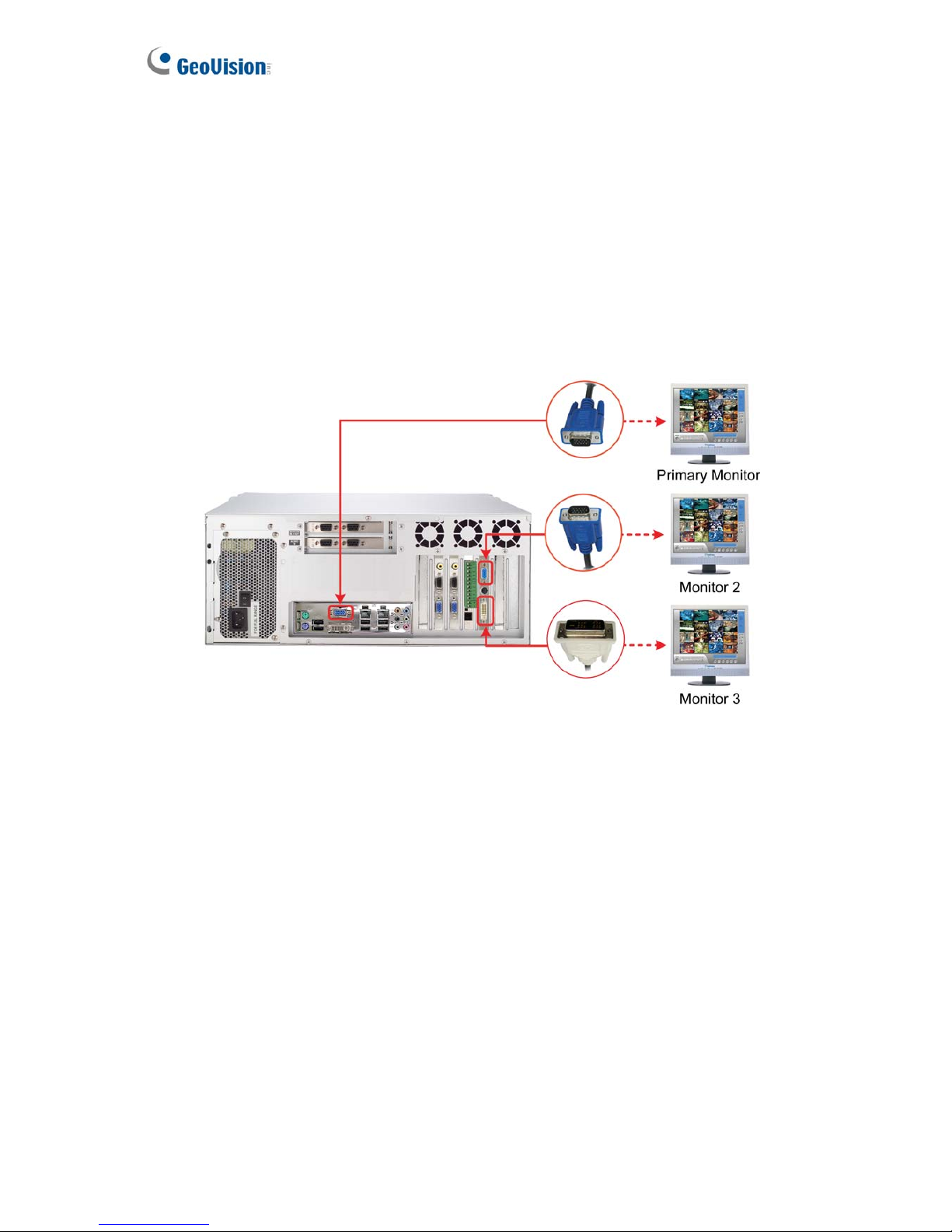
3.1.2 Connecting to 3 Monitors
For users of the models that can connect up to 3 monitors, please see the figure below to
connect the monitors to the GV-Hot Swap DVR V4. The available models include
GV-2016H V4, GV-1480H V4 / GV-1240H V4 / GV-1120H V4 (32 Channels).
Here we use the 8 / 4-bay model (32 channels) as the example.
GV-1480H V4 / GV-1240H V4 / GV-1 120H V4 (32 Channels)
Figure 3-3
To install other required equipment, follow the steps in 3.1 Basic Installation.
20
Page 29
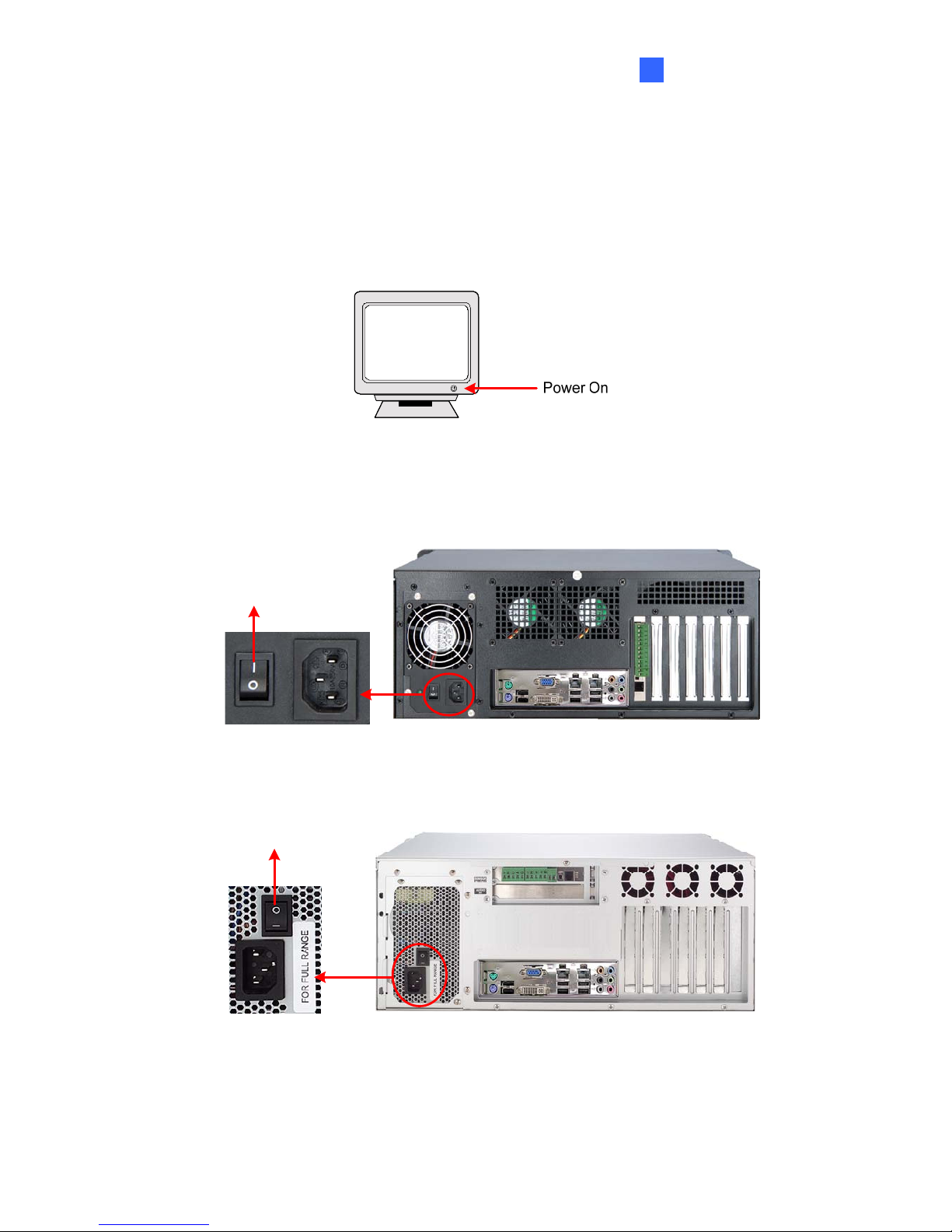
Getting Started
3
3.2 Turning on the Power
Once the above hardware is properly connected, it is the time to turn on the GV-Hot Swap
DVR V4. To turn on the power, follow these steps:
1. Turn on the monitor.
Figure 3-4
2. Turn on the AC power switch on the rear panel.
20-Bay Models
Power On
Figure 3-5
8 / 4-Bay Models
Power On
Figure 3-6
21
Page 30

3. Turn on the main power switch on the front panel.
20-Bay Models
Figure 3-7
8 / 4-Bay Models
Figure 3-8
The GV-Hot Swap DVR V4 will run a series of self-tests, and later series of messages may be
displayed as the various hardware and software subsystems are activated. After this is
finished, the GV-System Software (Multicam Surveillance System) should load automatically
and bring you to the main screen display of 8, 16 or 32 cameras.
Note:
1. For 20-bay models, the series of self-tests will take around 20 seconds to 2 minutes,
depending on the number of installed hard drives.
2. For 20-bay models, the Power LED and the LEDs of HDD Group A to HDD Group D
should shine after power is on. If any of HDD Group LEDs does not shine, please
contact GeoVision.
22
Page 31

Getting Started
3
3.3 Installing the Hard Drive
The GV-Hot Swap DVR V4 uses SATA hard drives for video and audio data storage. Before
recording, ensure to install your hard drives. Steps to install the hard drive vary from models to
models. Be sure to identify your model and follow the right steps to install the hard drive.
3.3.1 20-Bay Models
1. Make sure the HDD Activity LED (No. 2, Figure 2-5) is off before you install the hard drive.
2. Slide the release latch to the right. The drawer handle pops up.
Figure 3-9
Release Latch
3. Pull out the drive drawer.
4. Insert the hard drive in the drawer.
Figure 3-10
5. Secure the hard drive with the 4 screws (included in the drawer), and make sure all screw
heads flush with the surface.
Figure 3-11
6. Put the drawer back in the drive bay of the GV-Hot Swap DVR V4, and push the latch until
it locks. The white LED on the drawer shines, and the hard drive is now ready to use.
23
Page 32

3.3.2 8 / 4 / 2-Bay Models
1. Turn off the power of the drive bay. Make sure the Power LED is off.
2. Turn the safety lock to the OPEN position.
3. Push the safety lock. The drawer handle pops up.
4. Pull out the drive drawer.
Figure 3-12
24
Page 33

Getting Started
3
5. Remove the lid of the drawer.
Figure 3-13
6. Insert the hard drive in the drawer, and slide the lid back on.
Figure 3-14
7. Turn over the drawer, and secure the hard drive with the 4 screws (included in the drawer).
Figure 3-15
8. Put the drawer back in the drive bay of the GV-Hot Swap DVR V4.
9. Push the drawer handle back, and turn the safety lock to the LOCK position.
10. Press the Power button. When the Power LED indicates green, the hard drive is ready to
use.
25
Page 34

3.4 Formatting the Hard Drive
After installing hard drives to your GV-Hot Swap DVR V4, you may need to format them
before use.
1. On the GV-Desktop, click the Programs button, and select Disk Management.
Figure 3-16
2. Type the ID and password in the dialog box. The default ID and password are “0000”.
Figure 3-17
26
Page 35

Getting Started
3
3. The Initialize and Convert Disk Wizard appears. Click Next to continue.
Figure 3-18
Note: If the Wizard does not appear, you need to initialize the drives one by one. To manually
initialize a drive, right-click on the name of the drive and select Initialize Disk.
4. The screen shows the drives you selected to initialize. Make sure all drives are checked,
and click Next to continue.
Figure 3-19
27
Page 36

5. The screen gives you the option to convert the drives from basic to dynamic storage.
Leave all drives unchecked, and click Next to continue.
Figure 3-20
6. When the initialization is complete, click Finish to close the wizard.
Figure 3-21
28
Page 37

Getting Started
3
7. Right-click in the unallocated space of a new drive, and select New Partition.
Figure 3-22
8. The New Partition Wizard appears. Click Next to continue.
Figure 3-23
29
Page 38

9. Select Primary partition, and click Next to continue.
Figure 3-24
10. The default partition size is the same as the maximum disk space. Make changes if
necessary. Click Next to continue.
Figure 3-25
30
Page 39

Getting Started
3
11. Assign a drive path that is not in use by other devices, and click Next to continue.
Figure 3-26
Note: The default drive path starts from F:\.
12. Type a name in the Volume label box, ex. HDD1, and click Next to continue.
Figure 3-27
31
Page 40

13. When the formatting is complete, click Finish to close the wizard.
Figure 3-28
14. When the drive is successfully initialized, partitioned, and formatted, its status description
should display “Healthy.”
Figure 3-29
32
Page 41

Getting Started
3
3.5 Adding the Hard Drive to the Recording Path
Before recording, you need to add the formatted hard drives to the recording path.
1. On the GV-Desktop, click the Programs button, and select Hot Swap HDD Tool. The
MediaMan Tools window appears.
Figure 3-30
2. If a hard drive is already inserted, right-click it in the MediaMan Tools window, select Add
for recording, and then select the storage group from the drop-down list.
3. If a hard drive is not inserted, follow these steps:
A. Insert a hot-swap hard drive or plug a portable hard drive to the GV-Hot Swap DVR
V4. This dialog box appears.
Figure 3-31
33
Page 42

B. Select Add to recording path, and select the storage group from the drop-down list.
Note: Storage 1 is the default storage group.
4. Click OK to automatically configure the hard drive to the recording path.
5. In the Median Man Tools window, if the hard drive is successfully added to store data, its
Status field should display “Standby”.
Figure 3-32
6. To add another formatted hard drive for storage, repeat the above steps.
For the details on using Hot Swap HDD Tool, see Hot-Swap Recording, Chapter 11, User’s
Manual on the Surveillance System Software DVD.
34
Page 43

Getting Started
3
3.6 Setting Up On-Screen LED Panel
A LED panel on the screen provides a quick indication of the activity status of hard disk drives.
Figure 3-33
LED Color Description
Gray
- No HDD is assigned to this LED.
- GV-System is not started.
Green A HDD is assigned to this LED.
Red The HDD is full.
Flashing Green
GV-System is recording or the video / audio files are played
back with ViewLog.
Flashing Red The HDD is recycling.
1. On the GV-Desktop, click the Programs button, and then select Hot Swap HDD Tool.
2. Click Tools on the menu bar and select Setup LED Panel. This dialog box appears.
Figure 3-34
35
Page 44

LED Panel always stays on top: This option makes the LED panel stay on top of
other windows when the Media Man Tools window is minimized.
Synchronize the LED Panel with the LED Device on GV-Hot Swap DVR: When
this option is enabled, the LED device installed on the front door of the GV-Hot
Swap DVR V4 will synchronize with the LED panel on the screen. Note this function
is not available on the 2-bay and 20-bay models.
Enable disk full beep: When the hard disk drive is full, the system sounds on. Note
this function only works when speakers are connected to the GV-Hot Swap DVR V4.
3. By default, only the hard disk drive F will be assigned to LED. If you want to re-assign the
hard disk drive or assign other drives to LEDs, freely drag and drop the hard disk drive to
the desired LED on the tree.
4. Click OK to apply the settings, and minimize the MediaMan Tools window to display the
LED panel on the screen.
5. If you want to return to the MediaMan Tools window, right-click the LED panel and select
Switch to the setup window.
Note:
1. Because the LEDs are designed to indicate the video and audio files are being written
or read, it is not recommended to assign the HDDs that store log files to the LEDs.
2. If the HDD that stores log files is assigned to a LED and its LED turns red, make sure
the log files are not being written before you remove it. Otherwise, the log files might be
lost during the removal.
36
Page 45

Getting Started
3
3.7 Replacing the Hard Drive
You can replace the hard drive in the Hot Swap Drive Bay without shutting down the GV-Hot
Swap DVR V4. Steps to replace the hard drive may vary from models to models. Be sure to
identify your model before replacing the hard drive.
3.7.1 20-Bay Models
1. Make sure the HDD Activity LED (No. 2, Figure 2-5) is off.
2. Slide the release latch to the right. The drawer handle pops up.
3. Pull out the drawer slightly, and wait until the hard drive spins down.
4. Pull out the drawer completely, remove the hard drive, and then mount a new one.
5. Screw the hard drive, and make sure all screw heads flush with the surface.
6. Put the drawer back in the drive bay and slide the release latch again.
3.7.2 8 / 4 / 2-Bay Models
1. Do not turn off the power of the drive bay before you replace the hard drive.
2. Turn the safety lock to the OPEN position (see Figure 3-10).
3. Push the safety lock. The drawer handle pops up.
4. Lift the handle, pull out the drawer slightly and wait until the hard drive spins down.
5. Pull out the drawer completely, remove the hard drive, and then mount a new one.
6. Put the drawer back in the drive bay.
7. Push the drawer handle back, and turn the safety lock to the LOCK position.
37
Page 46

3.8 Configuring an IP Address
The purpose of configuring an IP address is to support the remote monitoring, control and
configuration of the GV-Hot Swap DVR V4 over a network connection.
The GV-Hot Swap DVR V4 is enabled for DHCP network. An IP address will be automatically
allocated when the GV-Hot Swap DVR V4 is powered up. Despite the DHCP setting, it is
recommended that a static IP address be configured on the unit.
1. On the GV-Desktop, click the Programs button, and then select Control Panel.
Figure 3-35
2. Type the ID and password. The default ID and password are “0000”. The Control Panel
window appears.
Figure 3-36
38
Page 47

Getting Started
3
3. Double-click Network Connections, right-click Local Area Connection, and then select
Properties.
Figure 3-37
4. In the Local Area Connection Properties dialog box, select Internet Protocol (TCP/IP)
and then click Properties.
Figure 3-38
5. Select Use the following IP address, type the IP information in the fields, and click OK to
finish the setting.
Figure 3-39
39
Page 48

3.9 Exiting to Windows
The unit is protected by GV-Desktop that is limited to run the selected programs. If you need
to exit to Windows desktop, follow these steps.
1. Exit the main screen to display the GV-Desktop screen.
Figure 3-40 Exit the main screen
2. Click the Settings button, and type the valid ID and password. The default ID and
Password are “0000”. The Settings dialog box appears.
3. Under Desktop Type, select Windows from the drop-down list, and click OK.
4. Click the Log Off button, and enter the valid ID and Password to display the Windows
desktop.
2 4 3
Figure 3-41 The GV-Desktop
40
Page 49

Getting Started
3
3.10 Returning to GV-Desktop
Click the Windows Start button, point to All Programs, click GVCombo, and click Key Lock
Utility.
Figure 3-42 Windows XP desktop
41
Page 50

3.11 Twin View Display
You can display Main System and ViewLog in two separated monitors.
1. Follow Steps 1 and 2 in 3.8 Configuring an IP Address to access the Control Panel
window. See Figure 3-36.
2. In the Control Panel window, double-click Display and then click the Settings tab.
Figure 3-43
3. Click the Display list. If you do not see multiple monitors listed, check if your additional
monitors are connected with the computer properly.
4. Select the primary monitor from the list, and select Use This Device as the Primary
Monitor.
5. Select additional monitors from the list, and select Extend my Windows desktop onto
this monitor for each monitor.
6. Click Identify. Windows XP displays a large number to identify your monitors. Drag and
drop the monitor icons to match the physical arrangement of your monitors.
7. Click OK.
8. Click the Up button on the toolbar, go the system folder and locate DMPOS.exe.
42
Page 51

Getting Started
3
Figure 3-44
9. Double-click DMPOS.exe. The Set Application Function Position dialog box appears.
Figure 3-45
10. In the Screen Setup tab, select TwinView from the Displayer Mode drop-down list.
11. In the MultiCam tab, select Monitor 1 from the Select Monitor drop-down list.
12. In the ViewLog tab, select Monitor 2 from the Select Monitor drop-down list.
13. Click the OK button and start GV-System, which should appear on monitor 1.
14. Click the ViewLog button on the main screen and select Video/Audio Log from the
menu. ViewLog should appear on monitor 2.
Note: The Set Position option allows you to determine where to position GV-System on
Windows. It is only necessary if the panel resolution of your GV-System is set to be 800 x
600 and your Windows desktop is set to be 1024x768 or higher. It is recommended that
resolution of both GV-System and Windows desktop should be set the same. For details on
how to set the resolution for GV-System, refer to Panel Resolution in Chapter 1, User’s
Manual on the Surveillance System Software DVD.
43
Page 52

3.12 Digital Matrix
To create more screen space to display multiple channels, such as 32 channels, Digital Matrix
is thus introduced to provide a way to view and manage multiple monitor displays.
The Digital Matrix includes these features:
z Live view: You can set different live views and screen divisions for each monitor.
z Automatic channel scan: You can set up to 16 scanned pages with different screen
divisions and channels for each monitor.
z Pop-up Alert: You can be alerted by pop-up live videos when motion is detected or I/O
devices are triggered.
Please note that there are restrictions on screen divisions when using Digital Matrix. Read
3.12.6 Limited Use of Digital Matrix before you start.
3.12.1 Activating Multiple Monitors
Use Windows Display Property to activate multiple monitors. Here we use Windows XP to
illustrate the steps of configuration.
1. Follow Steps 1 to 6 in 3.11 Twin View Display to configure the additional monitors.
2. Start the GV-System, click the Configure button, click Accessories, select Digital Matrix
Setting, select monitors from the Display list and select Activate for each monitor. All
monitors must be activated one by one.
3. Click Apply. Your additional monitors should now display the channels seen on the
primary monitor.
44
Page 53

Getting Started
3
3.12.2 Setting Live View
You can set different live views and screen divisions for each monitor.
1. On the main screen, click the Configure button, click Accessories, and select Digital
Matrix Setting. This dialog box appears.
Figure 3-46
2. Use the Display list to select the monitor to be configured.
3. Select Screen Division.
4. Drag and drop the camera numbers to the desired positions on the divisions. To clear the
assignment, drag and drop the “C” icon to that position.
5. Select Live Mode.
6. Repeat above steps to configure other monitors.
7. Click OK to apply the settings.
45
Page 54

3.12.3 Setting Scanned Pages
You can set up to 16 scanned pages with different screen divisions and channels for each
monitor.
1. Use the Display list to select the monitor to be configured.
2. In the upper-left column, expand the Matrix folder tree, and then click Page 1. This page
appears.
Figure 3-47
3. Select Activate Page 1 Scan.
4. Select Screen Division.
5. Drag and drop the camera numbers to the desired positions on the divisions. To clear the
assignment, drag and drop the “C” icon to that position.
6. Specify Dwell Time for how long this scanned page remains on the monitor.
7. Repeat Steps 2 to 5 to configure more scanned pages for the specific monitor.
8. Repeat Steps 1 to 7 to configure scanned pages for other monitors.
9. In the upper-left column, click the Matrix icon and return to Figure 3-46.
10. Select Auto Scan.
11. Click OK to start scanning among pages.
46
Page 55

Getting Started
3
3.12.4 Setting Pop-up Alert
You can be alerted by pop-up live videos when motion is detected or I/O devices are
triggered.
1. Use the Display list to select the monitor to be configured.
2. In the upper-left column, click Event Popup. This page appears.
Figure 3-48
Motion Trigger: The live video of selected cameras pops up when motion is detected.
I/O Trigger: The live video of assigned camera pops up when the selected input
device is triggered.
Popup Dwell Time: Specify the amount of time that a pop-up live video remains in the
foreground.
Popup Interruption Interval: Specify the interval between camera pop-ups. This
option is useful when several cameras are activated for pop-up alert at the same time.
3. Use the Display list to select other monitors for setup.
4. After above settings, click the Matrix icon and return to Figure 3-46.
5. Select Event Popup Mode. Then select Fixed Position of Camera or Random Position
of Camera. For these two options, see 3.12.4.1 Setting Pop-up Positions.
6. Click OK.
7. Start monitoring. When motion is detected or the input device is triggered, the live video
will pop up for alert.
47
Page 56

3.12.4.1 Setting Pop-up Positions
When you select Random Position of Camera, you can decide the positions for pop-up
cameras.
Fixed Position of Camera: The cameras pop up in their assigned positions. To assign
positions, select Screen Division. Then drag and drop the cameras number to the
desired potions on the divisions.
Random Position of Camera: The positions of pop-up cameras are based on the
sequence order of triggers. There are two modes for this position:
1. Cascade Mode: This mode can avoid the same cameras popping up on different
monitors. This is suggested to be used when multiple monitors are placed close to
each other.
Example:
Camera 1, Camera 2, Camera 3, Camera 4 and Camera 5 are assigned for pop-up
alert on both Monitor 1 and Monitor 2. Monitor 1 is set at 4 screen divisions. When the
five cameras are triggered at same time, the first 4 cameras show up on Monitor 1
and the 5th on Monitor 2.
21
34
5
Monitor 1 Monitor 2
2. Parallel Mode: This mode allows the same cameras simultaneously pop up on
different monitors. This is suggested to be used when multiple monitors are placed
in separate rooms.
Example:
Camera 1, Camera 2, Camera 3 and Camera 4 are assigned for pop-up alert on both
Monitor 1 and Monitor 2. When the four cameras are triggered at the same time, they
will show up simultaneously on both Monitor 1 and Monitor 2.
21
34
Monitor 1 Monitor 2
48
Page 57

Getting Started
3
3.12.5 Setting Live View with Pop-up Alert
You can set a different live view mode with pop-up alert together for each monitor. When alert
events occur, the live video of the associated camera will pop up on the assigned monitor to
replace its live view mode.
1. To configure live view mode, follow the instructions in 3.12.2 Setting Live View.
2. To configure pop-up alert, in the upper left column, click Event Popup. Figure 3-48
appears.
3. Configure Motion Trigger, I/O Trigger, Popup Dwell Time and Popup Interruption
Interval for each monitor. For details see 3.12.4 Setting Pop-up Alert.
4. Click the Matrix icon and return to Figure 3-46. Ensure the Live Mode option is selected.
5. Click OK. The live view mode you configured for each monitor is displayed.
6. Start monitoring. When alert events occur, the associated camera will pop up on the
desired monitor.
49
Page 58

3.12.6 Limited Use of Digital Matrix
For the models of GV-Hot Swap DVR V4 series providing 32-channel view display, using
Digital Matrix may decrease the frame rate and affect recording quality. By the combination of
codec and resolution, here we list what screen divisions should be set on the monitors when
Digital Matrix is in use.
In the tables below, the maximum number of screen divisions allowed on both monitor 2 and
monitor 3 are listed, and the symbol “
²” suggests that the Digital Matrix function should not be
used. For example, if a user of GV-1240H V4 sets the resolution to be D1 and selects the
codec to be H.264, the maximum number of screen divisions allowed on monitor 2 and
monitor 3 should be set as “12(+1)”.
However, if only one additional monitor is connected, the screen division cannot be set over
the division combination of two monitors listed in the tables. For example, if a user of
GV-1480H V4 sets the resolution to be CIF and selects the codec to be MPEG 4, the screen
division on the additional monitor cannot be set over 8. The division in this example can be
only set as “1”, ”4”, “6” or “8”. Note the maximum screen division allowed on one additional
monitor is “16.”
In some cases the Digital Matrix is only recommended to be used on one additional monitor.
For example, if a user of GV-1480H V4 sets the resolution to be Half D1 and selects the codec
to be H.264, the screen division on the additional monitor cannot be set over “4.”
To set up the screen division, use the Screen Divisions drop-down list to set the divisions. See
Figure 3-46.
50
Page 59

Getting Started
3
The maximum number of screen divisions allowed on both monitor 2 (#2) and monitor 3 (#3)
are listed in the following tables.
GV-1480H V4 (32 Channels)
Unit: Divisions
MPEG 4 MPEG4 ASP H.264 H.264 V2
Monitor Monitor Monitor Monitor
Codec
Resolution
# 2 #3 #2 #3 #2 #3 #2 #3
CIF
4 4 4 4 4 4
²
VGA
16 16 16 16 16 16 4 4
D1
16 16 16 16 16 16 4 4
CIF (360 x 240)
4 4 4 4 4
²
Half VGA
10 10 10 10 4
²
Half D1
10 10 10 10 4
²
Note:
1. The symbol “²” suggests that the Digital Matrix function should not be used.
2. The Digital Matrix is only recommended to be used on one additional monitor when the codec is
set to be H.264, and the resolution is set to CIF (360 x 240), Half VGA and Half D1.
GV-1240H V4 (32 Channels)
Unit: Divisions
MPEG 4 MPEG4 ASP H.264 H.264 V2
Monitor Monitor Monitor Monitor
Codec
Resolution
#2 #3 #2 #3 #2 #3 #2 #3
CIF
16 16 16 16 16 16 16 16
VGA
16 16 16 16 16 16 12(+1) 12(+1)
D1
16 16 16 16 12(+1) 12(+1) 4 4
CIF (360 x 240)
12(+1) 12(+1) 12(+1) 12(+1) 12(+1) 12(+1) 12(+1) 12(+1)
Half VGA
16 16 16 16 16 16 16 16
Half D1
16 16 16 16 16 16 16 16
GV-1120H V4 (32 Channels)
Unit: Divisions
MPEG 4 MPEG4 ASP H.264 H.264 V2
Monitor Monitor Monitor Monitor
Codec
Resolution
#2 #3 #2 #3 #2 #3 #2 #3
CIF
16 16 16 16 16 16 16 16
VGA
16 16 16 16 16 16 16 16
D1
16 16 16 16 16 16 16 16
CIF (360 x 240)
16 16 16 16 16 16 16 16
Half VGA
16 16 16 16 16 16 16 16
Half D1
16 16 16 16 16 16 16 16
51
Page 60

3.13 Extended Installation
Beyond basic installation, the GV-Hot Swap DVR V4 package provides the following
accessories to make your unit even more powerful and convenient:
z GV-Keyboard
z GV-IR Remote Control
z RJ-11 to DB9 Cable for PTZ control
Note: The RJ-11 to DB9 Cable is not available for GV-NVRH V4 and all 2-bay models.
3.13.1 GV-Keyboard
The GV-Keyboard is designed to operate the GV-Hot Swap DVR V4 exclusively. Using the
USB cable supplied with the GV-Keyboard, plug one end into the GV-Keyboard and the other
end into the assigned USB port (COM6) on the back of the GV-Hot Swap DVR V4; you can
operate the Keyboard immediately without installing any drivers.
For details on the GV-Keyboard, find the Installation Manual included in its own package.
COM6
COM7
COM8
COM9
USB Cable
GV-Keyboard
GV-Hot Swap DVR V4
Rear View
Figure 3-49
It is also possible to plug the Keyboard into other USB ports of the GV-Hot Swap DVR V4. For
this, you must modify the default COM port on the Keyboard & Joystick pop-up once the
Keyboard is connected. See Figure 3-50-1.
52
Page 61

Getting Started
3
To modify the default COM port:
1. Click to stop the Keyboard service first.
2. In the Port field, modify the port number from the drop-down list. For the port allocation,
refer to Figure 3-50-2.
3. Click to start the service.
2
1
USB
USB
COM4
COM5
Front Panel Rear Panel
USB
USB
USB
USB
COM6 COM8
COM7 COM9
USB & COM Ports Allocation on
GV-Hot Swap DVR
System V4
Figure 3-50-1 Figure 3-50-2
3.13.2 GV-IR Remote Control
The GV-IR Remote Control provides easy control of the GV-Hot Swap DVR V4. Its receiver is
differently installed depending on the models. Except that it is built in all 20-bay models, the
Receiver should be plugged into any USB ports of the GV-Hot Swap DVR V4.
For details, see GV-IR Remote Control User’s Manual included in the package.
Figure 3-51
53
Page 62

3.13.3 I/O Devices
The GV-Hot Swap DVR V4, with built-in GV-NET/IO Card, provides 4 alarm outputs and 4
sensor inputs.
20-Bay Models
Relay Output 1~4
Com
Sensor Input 1~4
Ground
Figure 3-52
8 / 4-Bay Models
Relay Output 1~4
Com
Sensor Input 1~4
Ground
Figure 3-53
54
Page 63

Getting Started
3
3.13.4 PTZ Domes
When connecting PTZ domes, you need to plug the supplied RJ-11 to USB cable into the USB
port of the GV-Hot Swap DVR V4.
20-Bay Models
RS-485+
RS-485-
PTZ Dome 1
PTZ Dome 2
PTZ Dome 16
Connects to the
USB port of the
GV-Hot Swap
DVR V4
RJ-11 to USB Cable
USB Ports
Figure 3-54
8 / 4-Bay Models
RS-485+
RS-485-
PTZ Dome 1
PTZ Dome 2
PTZ Dome 16
Connects to the
USB port of the
GV-Hot Swap
DVR V4
RJ-11 to USB Cable
USB Ports
Figure 3-55
Note:
1. For the users of GV-NVRH V4, they can access the PTZ functions through the
connection to the IP devices, such as GV-Video Server or GV-Compact DVR, over the
Internet.
2. The RS-485± functions are not available for GV-NVRH V4 and all 2-bay models.
However, you can still connect a RS-485 device to the GV-NVRH V4 and all 2-bay
models via a GV-COM Box or a GV-Hub Box. For details, see 1.3 Options.
55
Page 64

3.14 System Restoration
3.14.1 Recovery DVD
If preinstalled files are damaged, use the supplied Recovery DVD to restore them. To restore
the operating system and all preinstalled software, follow these steps:
Note: After recovery, you need to re-install all settings and passwords. But the recovery will
not delete your recording files saved in the GV-Hot Swap DVR V4 since it only reformats the
partition C and all of your files are still stored at other partitions.
1. Remove or turn off the power of any connected USB devices.
2. Turn off the power of all drive bays.
3. Insert the Recovery DVD.
4. The message “Recovery your partition now. Are you sure?” appears. Click OK.
Figure 3-56
5. This message box appears when the recovery begins.
Figure 3-57
56
Page 65

Getting Started
3
6. When the recovery is complete, the message “The recovery process is finished. Please
remove DVD and press “OK” to reboot” will appear. Manually remove the DVD and then
click OK.
. When the recovery is complete, the message “The recovery process is finished. Please
remove DVD and press “OK” to reboot” will appear. Manually remove the DVD and then
click OK.
Figure 3-58
3.14.2 Configuring the GV-Hot Swap DVR V4 for PAL after Recovery
The default video standard of the Recovery DVD is set to NTSC. If the video standard in your
country is PAL, remember to configure the GV-Hot Swap DVR V4 for PAL after using the
Recovery DVD.
1. Click the Configure button, point to A/V Setting, and then select Video Source.
Figure 3-59
57
Page 66

58
2. In the Video Standard field, select PAL from the drop-down list, and click OK.
Figure 3-60
3.15 Updating GV-Hot Swap DVR V4
GeoVision will periodically release the updated Recovery DVD including the latest GV-System
Software (Multicam Surveillance System) and Windows updates. If you like to update your
GV-Hot Swap DVR V4, contact your dealer to get one.
Before contacting your dealer, you may check software update news at our website:
http://www.geovision.com.tw
Page 67

DVR Health Analysis
4
Chapter 4 DVR Health Analysis
GeoVision offers health analysis to GV-Hot Swap DVR V4. The service is intended to give
diagnosis for early and immediate detection of problems.
It is recommended to have the health analysis during the first week after you install the
GV-Hot Swap DVR V4, and then have the checkup every three months. It will take 5 working
days for response.
Please prepare the following data for analysis, and send to dvrsystem@geovision.com.tw
z System Settings
z System Log
z Information of your computer system (Processor; Drives; Voltage, Temperature and
Fans)
4.1 System Settings
Please back up your system configurations using the Fast Backup and Restore application.
1. Run Fast Backup & Restore Main System from the Start menu.
Figure 4-1
59
Page 68

2. Select Backup MultiCam Settings or Restore Defaults, and select Backup Current
System. This dialog box appears.
Figure 4-2
3. Press the Next Step button
to back up all your system settings. The Save As
dialog box appears.
4. Select the destination drive to store the backup file. When the backup is complete, this
message “Successfully Backup MultiCam System Settings” will appear.
60
Page 69

DVR Health Analysis
4
4.2 System Log
Please provide the sys*.mdb files of system log. The files by default are saved at
D:\Log\database. If you have modified the default location, you can check the path by the
following steps:
1. Click the Configure button on the Main System, point to General Setting, and then
select System Log Setting. This dialog box appears.
Figure 4-3
2. Click Set Location. You should see the location of your system log.
Figure 4-4
61
Page 70

4.3 Information of Your Computer System
To get the information of your computer system, please follow the steps below to install the
free software PC WIZARD. By using the software, the following computer information can be
easily collected and saved for analysis:
z Processor: includes Type, Frequency, Data Cache L1, Trace Cache L1, Cache L2,
Voltage, Processor Temperature, FPU Coprocessor.
z Drives: includes Number of Hard Disk, Number of Drive, Total Size and Free Space of
Drive.
z Voltage, Temperature and Fans: includes Monitoring Chip, Voltage CPU, Chassis Fan,
Processor Temperature, Mainboard Temperature, Hard Disk Temperature.
1. Download and install PC WIZARD from http://www.cpuid.com/pcwizard.php
.
2. After installation, run the program.
3. Right-click the Processor icon
and click Save as.
Figure 4-5
62
Page 71

DVR Health Analysis
4
4. In the Save As dialog box, select Format HTML and click OK.
Figure 4-6
5. Select the Save location, type the file name, and then click Save to save the Processor
information as HTML file.
6. Repeat Steps 3-5 to save the Drives information as HTML file.
7. To save the Voltage, Temperature and Fans information , please follow these
steps:
A. Click the Voltage, Temperature and Fans icon. The related data is displayed at the
right window.
B. Click the first item Monitoring Chip.
C. Click Edit on the menu bar and click Select All to highlight all the contents.
D. Click Edit on the menu bar and select Copy.
E. Open a Notepad. Paste and save the information to TXT file.
63
Page 72

64
4.4 Health Analysis Form
Please send the related data for analysis along with this Health Analysis Form to
dvrsystem@geovision.com.tw
.
Health Analysis of GV-Hot Swap DVR V4
Contact Person: Title:
Company Name:
Telephone: (O) (H)
Fax:
E-Mail:
Model:
Bar Code:
4.5 Check List
Read this check list before submitting the health analysis request:
z System Settings- EXE file
z System Log- sys*.mdb
z Computer System- Processor information of HTML file
z Computer System- Drives information of HTML file
z Computer System- Voltage, Temperature and Fans information of TXT file
z Health Analysis Form
Page 73

Troubleshooting
5
Chapter 5 Troubleshooting
GV-Hot Swap DVR V4 is designed for durability. However, should problems occur, following
the procedures here can help determine the cause.
A portable 2.5'' HDD connected to the GV-Hot Swap DVR V4 front panel cannot
be detected.
When the portable 2.5” HDD connected to a GV-Hot Swap DVR V4 cannot be detected, try
this step:
Use a dual head USB cable and insert both heads to the USB ports on the GV-Hot Swap DVR
V4 front panel as illustrated below.
20-Bay Models
Figure 5-1
65
Page 74

GV-Hot Swap DVR V4 won’t turn on.
If your GV-Hot Swap DVR V4 won’t turn on or you don't hear a startup sound or any fan or
drive noise, try these steps:
1. Make sure that you switch on the AC power on the rear panel.
20-Bay Models 8 / 4-Bay Models
Figure 5-2
Off
On
Figure 5-3
2. Make sure that the power cord is properly connected to both GV-Hot Swap DVR V4 and
power outlet. If you are using a power strip, make sure that the strip is powered on.
3. If the problem persists, consult your dealer.
GV-Hot Swap DVR V4 stops responding (aka “crashed” or froze”).
If your GV-Hot Swap DVR V4 is not responding to your clicking, typing, or mouse movements,
try these steps to get your GV-Hot Swap DVR V4 back on track. Please note that you will lose
any unsaved changes in all open applications.
1. Restart your GV-Hot Swap DVR V4 by pressing the Reset button on the front panel.
2. If your GV-Hot Swap DVR V4 is still unresponsive, switch off the Power button to shut it
down. Wait 30 seconds and then restart your GV-Hot Swap DVR V4.
20-Bay Models 8 / 4 / 2-Bay Models
Figure 5-4
Figure 5-5
66
Page 75

Troubleshooting
5
GV-Hot Swap DVR V4’s hard disk corrupts.
If you are experiencing file system corruption problems, such as lost clusters, cross-linked
files or invalid files or directories, try these steps:
1. Use the HD Tune utility to scan the hard disk for errors. Follow these steps:
A. Download and install HD Tune from http://www.hdtune.com/
B. Click the Error Scan tab and click Start to scan. Any found defects will be shown as
red blocks (see Figure 5-6).
Figure 5-6
C. If your hard disk drive is damaged, replace a new one.
2. If the HD Tune utility does not find any defects, use the Windows built-in utility to attempt
to fix the errors. Follow these steps:
A. On the GV-Desktop, click the Programs button, and select Disk Management. See
Figure 3-16.
B. Right-click the desired hard disk and select Properties from the file menu to display
the Properties window.
67
Page 76

Figure 5-7
C. Click the Tools tab in the upper portion of the window.
D. Under Error-checking, click the Check Now button.
Figure 5-8
E. Select Automatically fix file system errors and Scan for and attempt recovery of
bad sectors.
Figure 5-9
F. Click Start.
68
Page 77

Troubleshooting
69
5
3. If the Windows hard disk utility still cannot fix the problem in Partition C, try rebuilding the
operating system and GV-System Software by using the Recovery DVD. Refer to 3.14.1
Recovery DVD.
4. If the problem persists, replace a hard disk drive.
GV-Hot Swap DVR V4 suffers virus attack.
GV-Hot Swap DVR V4 is designed and optimized for Windows XP platform. It may be
vulnerable to newly created worms and exploits that attack any of the underlying operating
system’s previously undocumented flaws. If your GV-Hot Swap DVR V4 suffers virus attack,
try rebuilding the operating system and GV-System Software by using the Recovery DVD.
Refer to 3.14.1 Recovery DVD.
GV-Hot Swap DVR V4 has video and/or audio lost.
If your GV-Hot Swap DVR V4 fails to show video, audio or both, try these steps:
1. Check the video/audio connection. Make sure one end of the D-type video/audio cable is
securely connected to the video/audio device, and the other end to the video/audio port of
the GV-Hot Swap DVR V4.
2. Make sure the video/audio device is turned on.
3. Switch the cable from the functional channel to the non-functional channel, and vice versa.
If the previously non-functional channel is now able to deliver video/audio, you should
check the video/audio device itself and its related cables.
The screen image appears distorted or jitters.
If the screen image seems to be distorted, jitter, or not to look right, try these steps:
1. Make sure the video standard in your country matches the setting in the GV-Hot Swap
DVR V4. Refer to 3.14.2 Configuring the GV-Hot Swap DVR V4 for PAL after Recovery.
2. Make sure the camera and its cable are not damaged or frayed. Try to replace a camera
or camera cable to see if this fixes the problem.
How can I find more help?
1. Visit our website at http://www.geovision.com.tw/english/4_1.asp
2. Write us at dvrsystem@geovision.com.tw
Page 78

Specifications
System
Model GV -2016H V4 GV-2008H V4 GV -1480H V4 GV-1240H V4 GV -1 120H V4 GV-NVRH V4
CPU Intel Core 2 Quad Processor
RAM
2 GB Dual Channels
Drive Bay
20 / 8 / 4
bays
20 / 8 / 4 / 2 bays
OS Microsoft Windows XP Embedded
2 Monitors
Intel GMA 3100
Connector Ports: DB-15 VGA Monitor Output + DVI-D Output (DVI-D signal Only)
VGA
3 Monitors
Intel GMA 3100 + graphics processor
Connector Ports: DB-15 VGA Monitor Output x 2 + DVI-I Output
DirectX 9.0c
5.25’’ 22X (8 / 4-Bay models)
DVD (±) RW
Slim 8X (20 / 2-Bay models)
12 cm (4 3/4")
3 (20-Bay models)
Fan
8 cm (3 1/8") 2 (20 / 8 / 4 / 2-Bay models)
1000 W, 90-264 V, 47-63 Hz (20-Bay models)
470 W, 100-240 V, 60-50 Hz (8 / 4-Bay models)
Power
350 W, 90-264 V, 47-63Hz (2-Bay models)
Note: Multiple options for the HDD capacity, amount of RAM and type of VGA are available to meet
different needs. Please contact your dealer or sales representative for further information.
70
Page 79

Specifications
Video (GV-2016H V4 / GV-2008H V4 / GV-1480H V4 / GV-1240H V4 / GV-1120H V4)
Model GV-2016H V4 GV-2008H V4 GV-1480H V4 GV-1240H V4 GV-1120H V4
Video Standard NTSC, PAL
Video Input 16
channels
8
channels
16 / 32
channels
8 / 16 / 32
channels
16 / 32
channels
Input Level 1.0 Vp-p (± 10%) composite, 75 Ω
TV Output 1.0 Vp-p composite
Video Loop Output
(Optional)
16 / 32 channels
H/W
MPEG-4 (ASP)
Compression
S/W
Geo MPEG4 /
Geo MPEG4 (ASP) /
Geo H264 / Geo H264 V2
Geo MPEG4
Geo MPEG4 (ASP)
Geo H264
Geo H264 V2
NTSC 480 FPS 240 FPS 960 FPS
Display
Frame (Max)
PAL 400 FPS 200 FPS 800 FPS
NTSC
720 x 480 /
720 x 480 De-interlace
320 x 240 / 360 x 240
640 x 480 / 640 x 480 De-interlace /
720 x 480 / 720 x 480 De-interlace
Display
Resolution
PAL
720 x 576 /
720 x 576 De-interlace
320 x 240 / 360 x 288
640 x 480 / 640 x 480 De-interlace /
720 x 576 / 720 x 576 De-interlace
Camera Name
Max. 32 characters
Screen Split Control
1x1 / 2x2 / 1+5 / 1+7 / 3x3 / 2+8 / 1+12 / 1+16 / 4x4 / 5x5 / 6x6
Screen Rotate
Control
1 ~ 10 sec.
Image Control
Contrast / Brightness / Saturation / Hue
71
Page 80

Audio (GV-2016H V4 / GV-2008H V4 / GV-1480H V4 / GV-1240H V4 / GV-1120H V4)
Model GV-2016H V4 GV-2008H V4 GV-1480H V4 GV-1240H V4 GV-1120H V4
Audio Input
16
channels
8
channels
16 / 32
channels
8 / 16 / 32
channels
16 / 32
channels
Input Level
0.5 ~ 1 Vp-p composite
Compression
ADPCM / G.723
Recording (GV-2016H V4 / GV-2008H V4 / GV-1480H V4 / GV-1240H V4 / GV-1120H V4)
Model
GV-2016H V4 GV-2008H V4 GV-1480H V4 GV-1240H V4 GV-1120H V4
NTSC
H/W:
480 (D1)
H/W:
240 (D1)
S/W:
960 (CIF)
S/W:
480 (CIF)
S/W:
240 (CIF)
Recording
Frame
PAL
H/W:
400 (D1)
H/W:
200 (D1)
S/W:
800 (CIF)
S/W:
400 (CIF)
S/W:
200 (CIF)
HW
720 x 480
720 x 480 De-interlace
NTSC
SW
360 x 240, 720 x 480
720 x 480 De-interlace
320 x 240 / 360 x 240
640 x 480 / 640 x 480 De-interlace /
720 x 480 / 720 x 480 De-interlace
HW
720 x 576
720 x 576 De-interlace
Image
Compression
Dimensions
PAL
SW
360 x 288, 720 x 576
720 x 576 De-interlace
320 x 240 / 360 x 288
640 x 480 / 640 x 480 De-interlace /
720 x 576 / 720 x 576 De-interlace
Recording Mode
Round the Clock / Motion Detection / Sensor Detection /
Pre & Post Recording / Schedule Recording
Schedule 96 groups per day by 15 min.
Instant Playback 10 sec. / 30 sec. / 1 min. / 5 min.
Pre Recording 1~ 90 sec. (1 FPS)
Water Marking Support
Maximum Number of Channels Assigned to a Hard Drive
Channel Source Resolution FPS
Max. number of
channels per HDD
GV-IP Camera
1280 x 960 15 4
GV-Video Server
720 x 480 30 8
GV-Compact DVR
720 x 480 15 8
GV-1480H V4
320 x 240 30 16
GV-2008H V4
720 x 480 30 8
Note: The Installed hard drive is Seagate SV35.3 SATA II.
72
Page 81

Specifications
Video and Audio (GV- NVRH V4)
Model
GV-NVRH V4 (GV) GV-NVRH V4 GV-NVRH V4 (Combo)
Video Input
4, 8, 12, 16, 20, 24, 28,
32 channels
1, 2, 4, 6, 8, 10, 12, 16,
18, 20, 22, 24, 26, 28,
30, 32 channels
Includes the combined
options of NVR (GV) Dongle
and NVR Dongle with the
limit of 32 channels in total.
Audio Input
4, 8, 12, 16, 20, 24, 28,
32 channels
1, 2, 4, 6, 8, 10, 12, 16,
18, 20, 22, 24, 26, 28,
30, 32 channels
Includes the combined
options of NVR (GV) Dongle
and NVR Dongle with the
limit of 32 channels in total.
Searching and Playback
Search Method
Date / Time
Date / Time / Event
Search
Selectable on the tree list and calendar
Log Search
Through the log data to find the video event / time
Backup Type
DVD+R (DL) / DVD-R (DL) / DVD+R / DVD+RW / DVD-R / DVD-RW / CD-R /
CD-RW
Remote Client Software
Monitoring Environment
WebCam / Twin Server / CenterV2 / VSM / Control Center /
Remote Playback Server / Remote View / IP Multicast /
GView V2 for PDA / MSView V2 for Windows Mobile 5.0 /
MSView V3 for Windows Mobile 6.0 / SSView V3 for Nokia S60 2nd and 3rd /
BB View for BlackBerry Mobile / 3G Mobile Phone
WebCam Live View
Max. 32 channels transmission
(Max. 200 channels accessible)
Remote Search
WebCam’s Remote Playback / Remote Playback Server
System Monitoring and Recovery
Power Restoration Power restored after AC power loss
Monitoring
Two independent Watchdogs
(Hardware Watchdog + Software Watchdog)
Recovery DVD Automatic system rebuild
73
Page 82

Alarm
Standard 4 inputs
GV-IO 12-In Card (Optional) 12 inputs
8 ~ 72 inputs
(with GV-System version 8.1.2.0 or earlier)
GV-IO USB Box
(Optional)
16 ~ 144 inputs
(with GV-System version 8.2.0.0 or later)
GV-IO Box 16 Ports (Optional) 16 inputs
GV-IO Box 8 Ports (Optional) 8 inputs
Sensor Input
GV-IO Box 4 Ports (Optional) 4 inputs
Standard 4 outputs
GV-IO 12-Out Card (Optional) 12 outputs
GV-IO USB Box
(Optional)
16 ~ 144 outputs
(with GV-System of version V8.1.2.0 later)
GV-IO Box 16 Ports (Optional) 16 inputs
GV-IO Box 8 Ports (Optional) 8 inputs
Alarm Output
GV-IO Box 4 Ports (Optional) 4 inputs
Motion Detection 32 channels
Connector (GV-2016H V4 / GV-2008H V4 / GV-1480H V4 / GV-1240H V4 / GV-1120H V4)
Video Input BNC 8 / 16 / 32 ports
Video Loop Output
(Optional)
BNC 16 / 32 ports
Audio Input RCA 8 / 16 / 32 ports
Audio Microphone In Mini stereo jack
Audio Output Mini stereo jack
TV Output RCA
RS±485 for PTZ Control 2-pin terminal
Networking (GV-NVRH V4)
Model GV-NVRH V4 (GV) GV-NVRH V4 GV-NVRH V4 (Combo)
Type TCP/ IP, LAN, WAN, Internet, Modem Dial-up, Modem-to-Modem, ISDN
Environment
Operating Temp. 0 ~ 45 °C / 32 ~ 113 °F
Humidity 0 ~ 80% RH (non-condensing)
74
Page 83

Specifications
Physical
Model GV-2016H V4 GV-2008H V4 GV-1480H V4 GV-1240H V4 GV-1120H V4 GV-NVRH V4
Color
Black (20-bay models) / Silver
20 Bays (4U)
483 x 178 x 660.4 mm / 19.01 x 7 x 26 in
8 / 4 Bays
(4U)
483 x 178 x 528 mm / 19 x 7 x 21 in
Dimensions
(W x H x D)
2 Bays (2U)
483 x 89 x 528 mm / 19 x 3.5 x 21 in
20 Bays 29.88 kg / 65.87 lb (± 1 kg / 2.20 lb)
8 Bays
19.9 kg /
43.87 lb
19.7 kg /
43.43 lb
19.6 kg / 43.21 lb
19.5 kg /
42.99 lb
4 Bays
18.1 kg /
39.90 lb
17.9 kg /
39.46 lb
17.8 kg / 39.24 lb
17.7 kg /
39.02 lb
Weight
2 Bays 14.1 kg / 31.08 lb
14 kg /
30.86 lb
Language
Type
English / Czech / Danish / French / German / Hebrew / Hungarian / Italian / Japanese /
Polish / Portuguese (Brazil) / Russian / Serbian / Spanish / Simplified Chinese /
Traditional Chinese
75
Page 84

76
Supported IP Devices
Model
GV-2016H V4 / GV-2008H V4 / GV-1480H V4 /
GV-1240H V4 / GV-1120H V4 /
GV-NVRH V4
GeoVision
GV-IP Camera, GV-Video Server, GV-Compact DVR
Arecont Vision
AV1300, AV2100, AV3100, AV3130, AV5100,
AV5105, AV8360
AXIS
206, 207, 207MW, 207W, 209FD, 209FD-R,
209MFD, 209 MFD-R, 210, 210A, 211, 211A,
211M, 211W, 212, 213, 214, 215, 216FD,
216FD-V, 216MFD, 216 MFD-V, 221, 223M,
225FD, 231D+, 232D+, 233D, 241Q, 241S,
P3301, Q7401
Canon
VB-C50i, VB-C300
IQEye
301, 302, 510, 511, 701, 702, 703, 705, 752, 753,
755
JVC
VN-C20U, VN-C205U, VN-C215U, VN-C625U,
VN-C655U, VN-V26, VN-V686U
Mobotix
M12D Sec-DNight, M12D Web, M12D IT-DNight,
M12D Sec, M12D Sec-R8
Panasonic
BB-HCE481A, BB-HCM110, BB-HCM311,
BB-HCM331, BB-HCM371, BB-HCM381,
BB-HCM403, BL-C10, BL-C30, WV-NS202A,
WV-NW484, WV-NW964
Pelco
IP110 Series, IP3701 Series
SONY
SNC-CM120, SNC-CS10, SNC-CS11, SNC-CS20,
SNC-CS50N, SNC-CS50P, SNC-DF40N,
SNC-DF40P, SNC-DF50N, SNC-DF50P,
SNC-DF70N, SNC-DF70P, SNC-DF80N,
SNC-DF80P, SNC-DM110, SNC-DM160,
SNC-DS10, SNC-DS60, SNC-P1, SNC-P5,
SNC-RX530N, SNC-RX530P, SNC-RX550N,
SNC-RX550P, SNC-RX570N, SNC-RX570P,
SNC-RZ25N, SNC-RZ25P, SNC-RZ50N,
SNC-RZ50P
Product design and specifications are subject to change without notice.
Page 85

Warranty Policy
Warranty Policy
Warranty Coverage
GeoVision, Inc. warrants GV-Hot Swap DVR System V4, GV-IR Remote Control, and
GV-Keyboard against defects in materials and workmanship for a period of TWO (2) years
from the date of purchase.
Other packaged accessories and software (including but not limited to System
Software) are excluded.
If a defect where due to causes attributable to GeoVision arises and a valid claim is received
by GeoVision within the Limited Warranty Period, at its option, GeoVision will (1) repair the
product at no charge, using new or refurbished replacement parts, or (2) exchange the
product with a product that is new or which has been manufactured from new or serviceable
used parts and is at least functionally equivalent to the original product.
GeoVision warrants replacement parts or repairs for thirty (30) days from the date of
GeoVision shipment or for the remainder of the Limited Warranty Period, whichever provides
longer coverage for you. When a product or part is exchanged, any replacement item
becomes your property and the replaced item becomes GeoVision’s property.
Exclusions and Limitations
The Customer shall have no coverage or benefits under this Limited Warranty if any of the
following conditions are applicable:
1. The product has been subjected to abnormal use, failure to follow the instructions
prescribed in User’s Manuals, improper storage, improper packaging, improper
maintenance, unauthorized modifications, unauthorized repair, misuse, neglect, abuse,
accident, alternation, improper hardware/software installations, or other acts due to
causes not attributable to GeoVision, including damage caused by shipping.
2. The product was not purchased from an authorized distributor or agent.
3. The product has been damaged from exposure to rain, flood, storm, moisture, dampness,
weather conditions, an Act of God, force majeure, improper use of any electrical source, or
the connection to other products not recommended for interconnection by GeoVision.
4. Defects or damage caused due to virus attack.
5. The product bar code on the system case has been removed, defaced or altered.
6. The system case has been opened.
77
Page 86

THIS WARRANTY IS IN LIEU OF ALL OTHER WARRANTIES, WHETHER ORAL OR
WRITTEN, EXPRESS OR IMPLIED. THE WARRANTY IS LIMITED TO REPAIR OR
EXCHANGE THE PRODUCT AT GEOVISION’S OPTION. OTHER EXPRESSED OR
IMPLIED WARRANTIES FOR THIS PRODUCT, INCLUDING THE IMPLIED WARRANTIES
OF MERCHANTABILITY AND FITNESS FOR A PARTICULAR PURPOSE ARE
EXCLUDED IN DURATION TO THE WARRANTY PERIOD. NO WARRANTIES
EXPRESSED OR IMPLIED WILL APPLY AFTER THIS PERIOD. GEOVISION SHALL NOT
BE LIABLE FOR SPECIAL, DIRECT, INDIRECT, CONSEQUENTIAL DAMAGES.
GEOVISION SHALL NOT BE LIABLE FOR LOST PROFITS, LOST OF DATA, PROGRAMS
OR OTHER INFORMATION, DAMAGE TO OTHER PROPERTY CAUSED BY ANY
DEFECTS OF THIS PRODUCT, OR DAMAGES BASED UPON I NCONVENIENCE, LOSS
OF PRODUCT USE, LOSS OF TIME, COMMERCIAL USE, INCIDENTAL AND/OR
CONSEQUENTIAL DAMAGES FOR THE BREACH OF ANY EXPRESSED OR IMPLIED
WARRANTY, INCLUDING DAMAGES TO PROPERTY, AND TO THE EXTENT PERMITTED
BY LAW, DAMAGES FOR PERSONAL INJURY, OR OTHERWISE, EVEN IF GEOVISION
HAS BEEN ADVISED OF THE POSSIBILITIES OF SUCH DAMAGES.
Warranty Requirements
To validate your purchase, you shall complete the online Product Registration within 30 days
from the date of purchase at http://www.geovision.com.tw/english/4_6.asp
. Or click
GeoVision Online Registration in My Favorite for a direct link.
If you fail to complete the Product Registration, the warranty period will start from the date of
shipment.
Before you return the product
Some problems you experience may be related to software or the operating system. It is
important to investigate other sources of assistance first. Before returning the product, try the
following:
1. Review troubleshooting sections in the documentation for software and peripheral
devices.
2. Try rebuilding the operating system and GV-System by using the Recovery DVD.
3. Consult your dealer. They are your best sources for current information and support. Or
you can call or email GeoVision offshore offices for assistance.
When you call or e-mail, please inform us the following:
78
Page 87

Warranty Policy
79
z Model name
z Bar Code
z Recovery DVD version
z Details of the defect or problem
z Attempted solutions
z Your contact information
z Reseller’s contact information
4. If you find it is the software problem, please check our website or your dealer for software
updates.
Obtaining Warranty Service
If you are still unable to solve the problem and suspect that it is hardware related, follow
these:
1. Send an e-mail to GeoVision to start Return Merchandise Authorization (RMA) process.
E-Mail: sales@geovision.com.tw
or dvrsystem@geovision.com.tw
2. Securely pack the product in its original carton using the original packing material, or in
equivalent packaging.
3. The product shall be returned to GeoVision, Taiwan at your expense for shipping and
insurance costs.
BEFORE YOU DELIVER YOUR GV-HOT SWAP DVR SYSTEM V4 FOR WARRANTY
SERVICE, IT IS YOUR RESPONSIBILITY TO BACK UP YOUR DATA. YOU WILL BE
RESPONSIBLE FOR REINSTALLING ALL DATA, SETTINGS AND PASSWORDS. DATA
RECOVERY IS NOT INCLUDED IN THE WARRANTY SERVICE AND GEOVISION IS NOT
RESPONSIBLE FOR DATA THAT MAY BE LOST OR DAMAGED DURING TRAN SIT OR A
REPAIR.
Page 88

Microsoft Software License Terms for:
Windows® XP Embedded Runtime
These license terms are an agreement between you and [OEM]. Please read them. They
apply to the software included on this device. The software also includes any separate media
on which you received the software.
The software on this device includes software licensed from Microsoft Corporation or its
affiliate.
The terms also apply to any Microsoft
• Updates,
• Supplements,
• Internet-based services, and
• Support services
for this software, unless other terms accompany those items. If so, those terms apply. If you
obtain updates or supplements directly from Microsoft, then Microsoft, and not [OEM],
licenses those to you.
As described below, using some features also operates as your consent to the
transmission of certain standard computer information for Internet-based services.
By using the software, you accept these terms. If you do not accept them, do not use or
copy the software. Instead, contact [OEM] to determine its return policy for a refund or
credit.
If you comply with these license terms, you have the rights below.
1. Use Rights.
You may use the software on the device with which you acquired the software.
2. Additional Licensing Requirements and/or Use Rights.
a. Specific Use. [OEM] designed this device for a specific use. You may only use the
software for that use.
b. Other Software. You may use other programs with the software as long as the other
programs
• Directly support the manufacturer’s specific use for the device, or
• Provide system utilities, resource management, or anti-virus or similar protection.
Software that provides consumer or business tasks or processes may not be run on
the device. This includes email, word processing, spreadsheet, database,
scheduling and personal finance software. The device may use terminal services
protocols to access such software running on a server.
80
Page 89

Microsoft Software License Terms
c. Device Connections.
• You may use terminal services protocols to connect the device to another device
running business task or processes software such as email, word processing,
scheduling or spreadsheets.
• You may allow up to ten other devices to access the software to use
• File Services,
• Print Services,
• Internet Information Services, and
• Internet Connection Sharing and Telephony Services.
The ten connection limit applies to devices that access the software indirectly through
“multiplexing” or other software or hardware that pools connections. You may use
unlimited inbound connections at any time via TCP/IP.
3. Scope of License. The software is licensed, not sold. This agreement only gives you
some rights to use the software. [OEM] and Microsoft reserve all other rights. Unless
applicable law gives you more rights despite this limitation, you may use the software only
as expressly permitted in this agreement. In doing so, you must comply with any technical
limitations in the software that allow you to use it only in certain ways. For more
information, see the software documentation or contact [OEM]. Except and only to the
extent permitted by applicable law despite these limitations, you may not:
• Work around any technical limitations in the software;
• Reverse engineer, decompile or disassemble the software;
• Make more copies of the software than specified in this agreement;
• Publish the software for others to copy;
• Rent, lease or lend the software; or
• Use the software for commercial software hosting services.
Except as expressly provided in this agreement, rights to access the software on this
device do not give you any right to implement Microsoft patents or other Microsoft
intellectual property in software or devices that access this device.
You may use remote access technologies in the software such as Remote Desktop to
access the software remotely from another device. You are responsible for obtaining any
licenses required for use of these protocols to access other software.
• Remote Boot Feature. If the [OEM] enabled the device Remote Boot feature of the
software, you may
(i) use the Remote Boot Installation Service (RBIS) tool only to install one copy of
the software on your server and to deploy the software on licensed devices as
part of the Remote Boot process; and
(ii) use the Remote Boot Installation Service only for deployment of the software
to devices as part of the Remote Boot process; and
81
Page 90

(iii) download the software to licensed devices and use it on them.
For more information, please refer to the device documentation or contact [OEM].
• Internet-Based Services. Microsoft provides Internet-based services with the
software. Microsoft may change or cancel them at any time.
a. Consent for Internet-Based Services. The software features described below
connect to Microsoft or service provider computer systems over the Internet. In
some cases, you will not receive a separate notice when they connect. You may
switch off these features or not use them. For more information about these
features, visit
http://www.microsoft.com/windowsxp/downloads/updates/sp2/docs/privacy.mspx.
By using these features, you consent to the transmission of this information.
Microsoft does not use the information to identify or contact you.
b. Computer Information. The following features use Internet protocols, which send
to the appropriate systems computer information, such as your Internet protocol
address, the type of operating system, browser and name and version of the
software you are using, and the language code of the device where you installed
the software. Microsoft uses this information to make the Internet-based services
available to you.
• Web Content Features. Features in the software can retrieve related content
from Microsoft and provide it to you. To provide the content, these features send
to Microsoft the type of operating system, name and version of the software you
are using, type of browser and language code of the device where the software
was installed. Examples of these features are clip art, templates, online
training, online assistance and Appshelp. These features only operate when
you activate them. You may choose to switch them off or not use them.
• Digital Certificates. The software uses digital certificates. These digital
certificates confirm the identity of Internet users sending X.509 standard
encrypted information. The software retrieves certificates and updates
certificate revocation lists. These security features operate only when you use
the Internet.
• Auto Root Update. The Auto Root Update feature updates the list of trusted
certificate authorities. You can switch off the Auto Root Update feature.
• Windows Media Player. When you use Windows Media Player, it checks with
Microsoft for
• Compatible online music services in your region;
• New versions of the player; and
• Codecs if your device does not have the correct ones for playing content.
You can switch off this feature. For more information, go to:
82
Page 91

Microsoft Software License Terms
http://microsoft.com/windows/windowsmedia/mp10/privacy.aspx.
• Windows Media Digital Rights Management. Content owners use Windows
Media digital rights management technology (WMDRM) to protect their
intellectual property, including copyrights. This software and third party software
use WMDRM to play and copy WMDRM-protected content. If the software fails
to protect the content, content owners may ask Microsoft to revoke the
software’s ability to use WMDRM to play or copy protected content. Revocation
does not affect other content. When you download licenses for protected
content, you agree that Microsoft may include a revocation list with the licenses.
Content owners may require you to upgrade WMDRM to access their content.
Microsoft software that includes WMDRM will ask for your consent prior to the
upgrade. If you decline an upgrade, you will not be able to access content that
requires the upgrade. You may switch off WMDRM features that access the
Internet. When these features are off, you can still play content for which you
have a valid license.
c. Misuse of Internet-based Services. You may not use these services in any way
that could harm them or impair anyone else’s use of them. You may not use the
services to try to gain unauthorized access to any service, data, account or
network by any means.
4. Windows Update Agent (also known as Software Update Services). The software on
the device includes Windows Update Agent (“WUA”) functionality that may enable your
device to connect to and access updates (“Windows Updates”) from a server installed with
the required server component. Without limiting any other disclaimer in this Microsoft
Software License Terms or any EULA accompanying a Windows Update, you
acknowledge and agree that no warranty is provided by MS, Microsoft Corporation or their
affiliates with respect to any Windows Update that you install or attempt to install on your
device.
5. Product Support. Contact [OEM] for support options. Refer to the support number
provided with the device.
6. Backup Copy. You may make one backup copy of the software. You may use it only to
reinstall the software on the device.
7. Proof Of License. If you acquired the software on the device, or on a disc or other media,
a genuine Certificate of Authenticity label with a genuine copy of the software identifies
licensed software. To be valid, this label must be affixed to the device, or included on or in
[OEM]’s software packaging. If you receive the label separately, it is not valid. You should
keep the label on the device or packaging to prove that you are licensed to use the
software. To identify genuine Microsoft software, see http://www.howtotell.com.
8. Transfer to a Third Party. You may transfer the software only with the device, the
Certificate of Authenticity label, and these license terms directly to a third party. Before the
83
Page 92

84
9. Not Fault Tolerant. The sof tware is not fault tolerant. [OEM] installed the software on
the device and is responsible for how it operates on the device.
10. Restricted Use. The Microsoft software was designed for systems that do not require
fail-safe performance. You may not use the Microsoft software in any device or system in
which a malfunction of the software would result in foreseeable risk of injury or death to
any person. This includes operation of nuclear facilities, aircraft navigation or
communication systems and air traffic control.
11. No Warranties for the Software. The software is provided “as is”. You bear all risks of
using it. Microsoft gives no express warranties, guarantees or conditions. Any warranties
you receive regarding the device or the software do not originate from, and are not binding
on, Microsoft or its affiliates. When allowed by your local laws, [OEM] and Microsoft
exclude implied warranties of merchantability, fitness for a particular purpose and
non-infringement.
12. Liability Limitations. You can recover from Microsoft and its affiliates only direct
damages up to two hundred fifty U.S. Dollars (U.S. $250.00). You cannot recover any
other damages, including consequential, lost profits, special, indirect or incidental
damages.
This limitation applies to:
• Anything related to the software, services, content (including code) on third party
internet sites, or third party programs; and
• Claims for breach of contract, breach of warranty, guarantee or condition, strict
liability, negligence, or other tort to the extent permitted by applicable law.
It also applies even if Microsoft should have been aware of the possibility of the damages.
The above limitation may not apply to you because your country may not allow the
exclusion or limitation of incidental, consequential or other damages.
13. Export Restrictions. The software is subject to United States export laws and regulations.
You must comply with all domestic and international export laws and regulations that apply
to the software. These laws include restrictions on destinations, end users and end use.
For additional information, see www.microsoft.com/exporting.
Page 93

Warranty Form
Warranty Form
Thank you for purchasing the GV-Hot Swap DVR System V4. To help us validate your
purchase and better serve you in the future, please go to
http://www.geovision.com.tw/english/4_6.asp
or click GeoVision Online Registration in My
Favorite for a direct link to register online within 30 days from the date of purchase. Please
keep this copy for your records.
85
Name: First (given) Surname (family name)
Company Name (only if the product is owned by company):
Mailing Address:
City/Town: Province/State:
Country: Postal Code:
Telephone: (O) (H)
Fax:
E-Mail:
Date of Purchase: (e.g. 16-APR-2008)
Product:
Please check the model and its items you purchased.
Model
GV – 1120H V4
GV – 1240H V4
GV – 1480H V4
GV – 2008H V4
GV – 2016H V4
GV – NVRH V4
NVR (GV) NVR NVR (Combo) Bay Option
4 Channels 4 Channels 4 Channels 2 Bays
8 Channels 8 Channels 8 Channels 4 Bays
16 Channels 16 Channels 16 Channels 8 Bays
20 Channels 20 Channels 20 Channels 20 Bays
32 Channels 32 Channels 32 Channels
Page 94

86
Bar Code:
Shipment Date:
GeoVision, Inc.
9F, No. 246, Sec. 1, Neihu Rd.,
Neihu District, Taipei, Taiwan
Tel: +886-2-8797-8377
Fax: +886-2-8797-8335
Email: sales@geovision.com.tw
dvrsystem@geovision.com.tw
http://www.geovision.com.tw
