Page 1
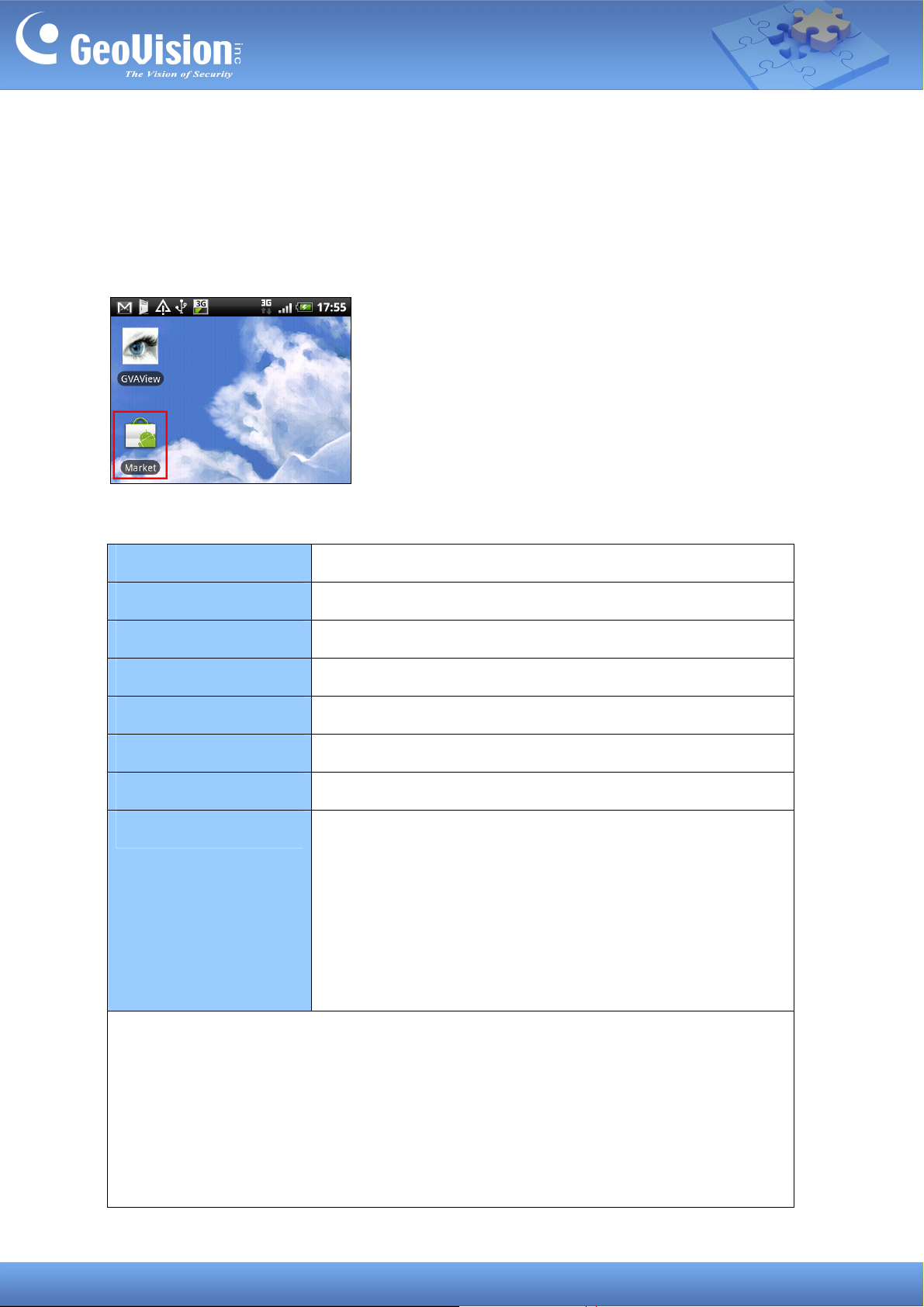
GV-AView for Android Smartphones & Tablets
You can now access GV-System using Android version 2.2 to 4.1.2 to watch live view or play
back recorded videos. Download GV-AView from Android Market, and after installing the
application, the GV-AView icon will appear on the desktop.
System Requirements and Specifications
Mobile Application
OS Supported
System Supported
Port
Protocol
Codec
Resolution Supported
Functions
GV-AView V1.3.1
Android version 2.2 to 4.1.2.
GV-System 8.4.0.0 to 8.5.7.0
Data Port: 8866, HTTP Port: 80, RPB Port: 5511
TCP/IP
MJPEG
QCIF (176 x 144), CIF (320 x 240), VGA (640 x 480)
Live View from GV-System
Remote Playback (RPB)
I/O Trigger
PTZ control
Multiple Camera Views
Snapshots
Note:
1. VGA resolution is only supported when accessing the live view of GV-System
V8.5.7.0 or later.
2. PTZ control is only supported in GV-PT110D, GV-PTZ010D, GV-IP Speed Dome
and COP 15-CD53W (Pelco D).
3. Starting from GV-AView V1.2.0, GV-AView no longer supports access to live view on
GV-IP Devices.
1
Page 2
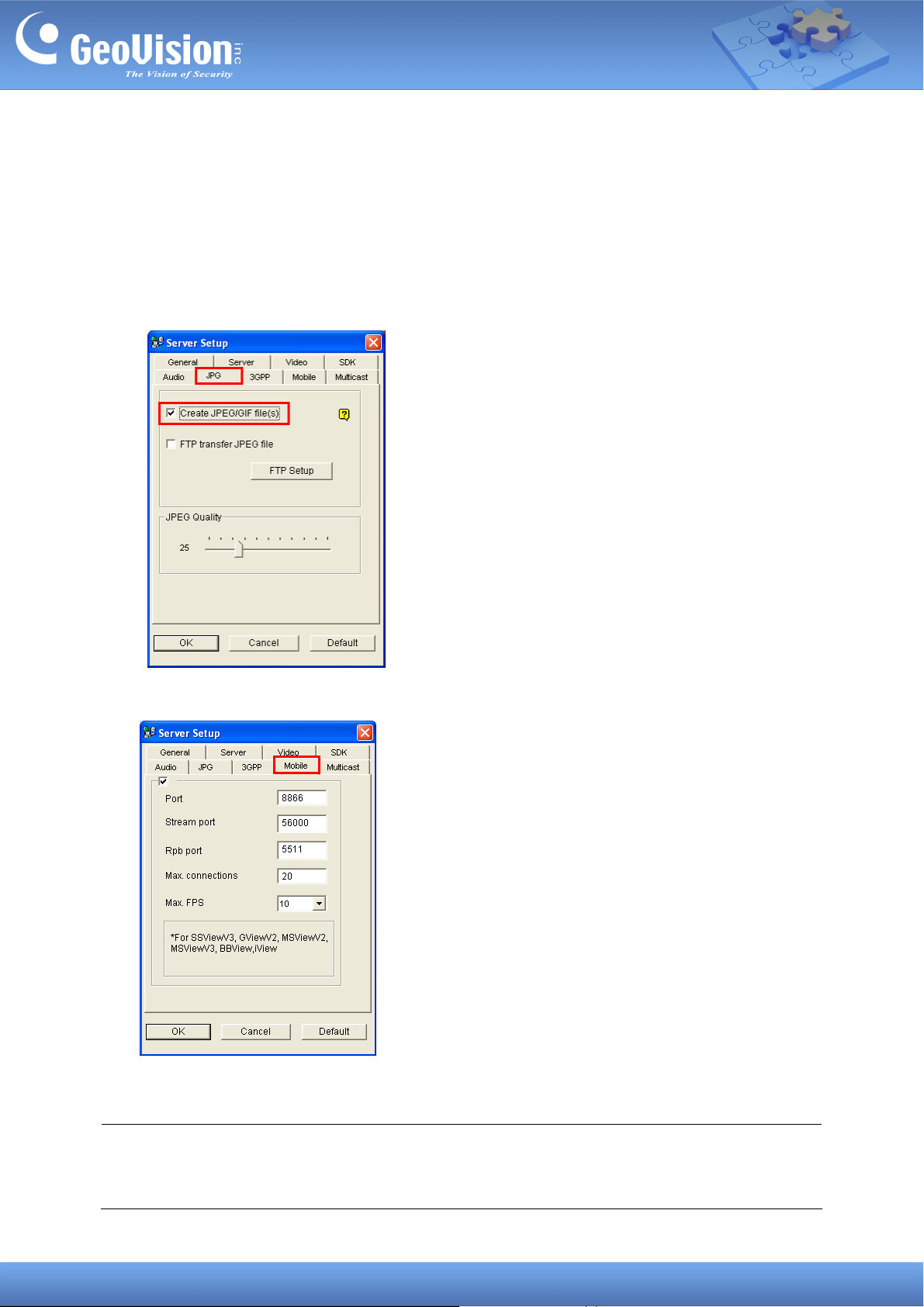
Allowing Remote Access to GV-System:
To access the GV-System from GV-AView, you need to first activate the JPG settings and the
mobile function on the GV-System.
1. In the main system, click the Network button and select Webcam Server.
2. In the dialog box that appears, click the JPG tab and select Create JPEG/GIF file(s).
3. Click the Mobile tab and select the checkbox to enable the mobile function.
4. Click OK to save the settings.
Note: If there is a router or firewall installed, ensure these communication ports required by
the WebCam server are open: HTTP Port 80, HTTPS Port 443 (if SSL is enabled), Live View
Port 8866 and RPB Port 5511.
2
Page 3
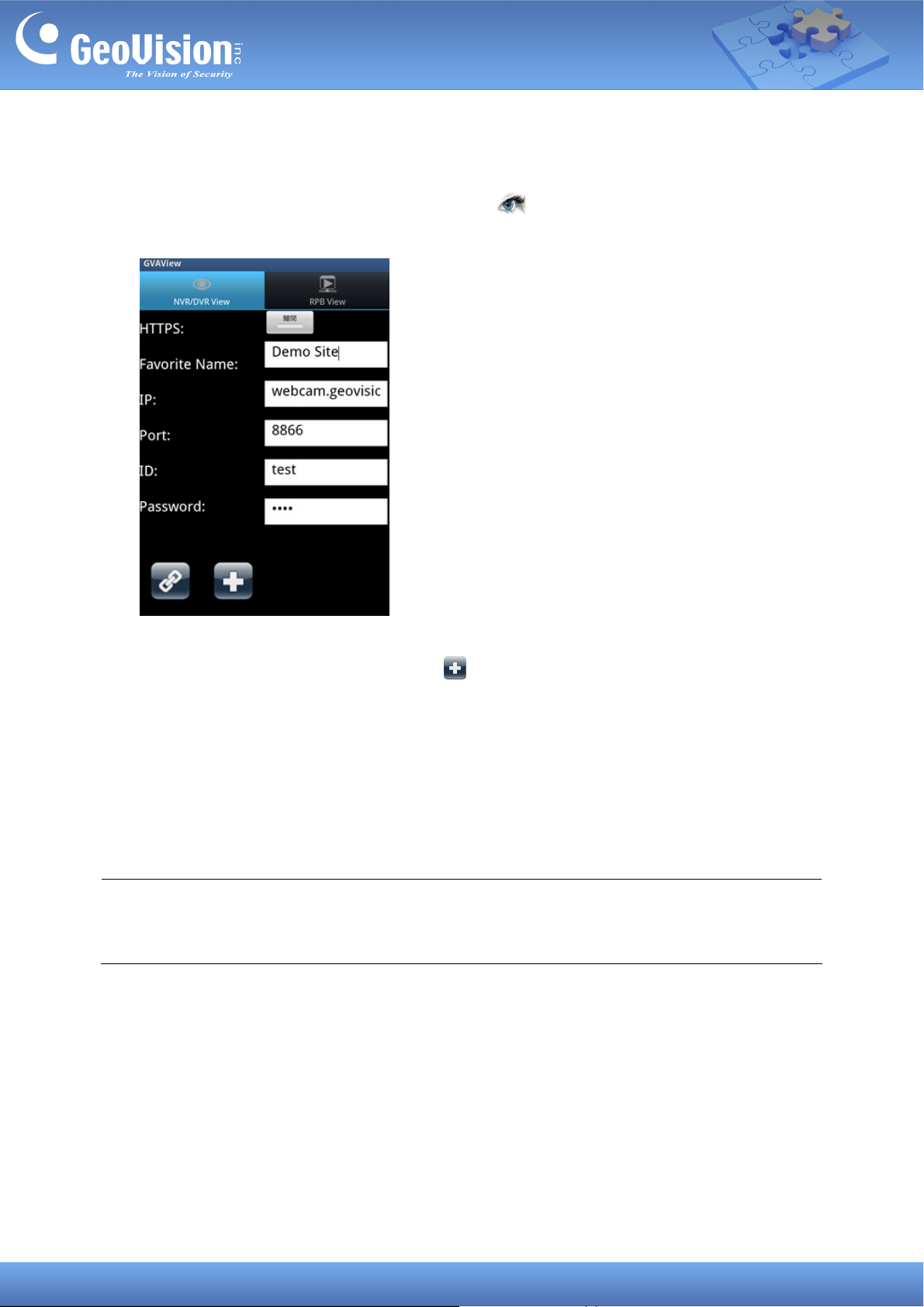
Connecting to GV-System
1. On your mobile phone, tap the GV-AView icon on the main screen and tap the
NVR/DVR View tab. This page appears.
2. Type the IP address, port numbe assword of the GV-System you want r, user name and p
to access. And then tap the Add button
address book.
3. Select ON for HTTPS, if SSL is enabled for the WebCam Server. If the default SSL, port of
443, on the WebCam Server is modified, type the new port number at the end of the IP
address and use a colon to separate the port number from the IP address for HTTPS
connections, e.g., webcam.geovision.com.tw:445.
Note: If the default HTTP port of 80 on the WebCam Server of the GV-System is modified,
specify the new port number used for HTTP connection at the end of the IP address, e.g.,
webcam.geovision.com.tw:81.
to save the connection information in the
3
Page 4

4. Tap the created link in the address book.
5. Tap the Connection button
to access the GV-System.
4
Page 5

Accessing Live View
1. Tap the menu button on the mobile phone to see the following options:
I/O Trigger : Forces I/O devices to be triggered.
Record Event : Starts or stops recording the current channel or all channels.
Image Setting : Changes the image quality between Normal and Good. When
Normal is selected, the resolution will be set to QCIF. When Good is selected, the
Server of GV-System. (Network > Webcam Server > Video > Max. Image Size)
4. Double-tap the live view to see it in single view. You can tap the Snapshot button
capture the current image.
5. If the camera supports PTZ functions, tap the PTZ button
and use the touch screen
to control the camera. The following control buttons are also available:
: Moves the camera toward different directions.
: Zooms in and out.
: Adjusts the focus.
resolution will be CIF or VGA depending on the Max. Image Size setting in Webcam
to
: Moves the camera back to Home position.
: Auto focus.
: Moves the camera to a preset point by typing the preset number.
5
Page 6

Playing Back Recordings on GV-System
1. On the main page, tap the RPB View tab.
2. To add the connection information of a GV-System, tap the menu button and tap the Add
button
.
3. Type the IP address, port number, user name and password of the GV-System you want
to access.
4. You can tap the button next to RPB with Time and specify a time to see videos recorded
after the specified time.
5. On the bottom of the screen, tap the Add button
to save the connection information.
6
Page 7

6. Tap the Connect button to connect to the GV-System. Th
camera 1 will be displayed.
e videos recorded from
7. To play back a recording, tap on the time of the recording.
8. To see more recordings from the same camera, press the menu button and tap Next
Page to see more recent recordings or tap Previous Page to view older recordings.
9. To switch to a different camera, press the menu button, tap Change Camera and select a
camera.
7
Page 8

Other Functions
Menu Options in the Address Book
Tap the NVR/DVR View tab and then tap the menu button. This page appears.
: Add the connection information of a GV-System to the address book.
: Delete all entries in the address book.
: Displays the Installation Guide in two ways—Manual and URL Link.
: Exit the application.
: Import or Export the address book.
8
