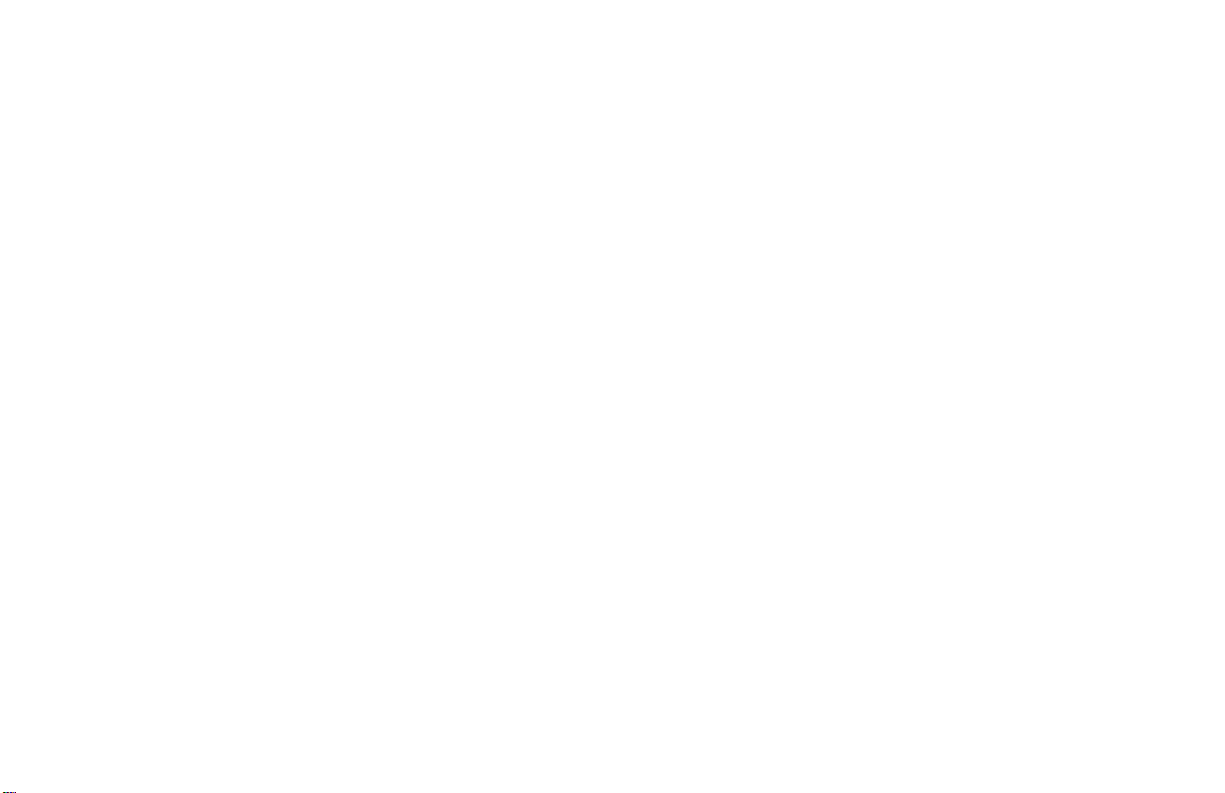
UtilityScanTM
Quick Start Guide - A Fast Check List for Field Operation
Section 1: Getting Started ....................................................................................................................................... 1
Tablet Functionality .............................................................................................................................................................................. 1
Powering and Booting Up ..................................................................................................................................................................... 1
Powering Down ..................................................................................................................................................................................... 2
Section 2: Setting up for Collection ......................................................................................................................... 3
Section 3: Collecting Data ........................................................................................................................................ 4
Section 4: Data Playback and Transfer .................................................................................................................... 6
Appendix A: Dielectrics of Common Materials (Soil Conditions) ............................................................................ 7
Appendix B: Examples of Some Common Objects .................................................................................................. 8
Copyright © 2016 Geophysical Survey Systems, Inc. All
Rights Reserved
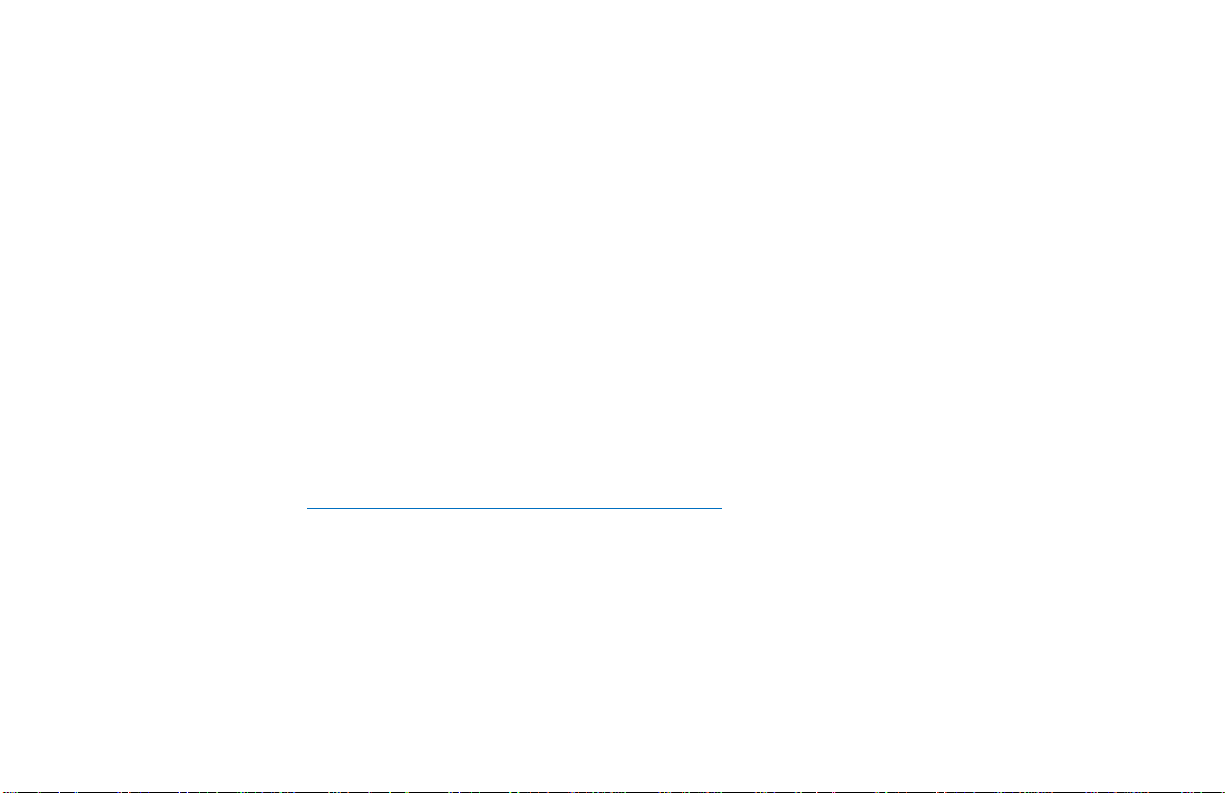
Limited Warranty, Limitations Of Liability And Restrictions
Geophysical Survey Systems, Inc. hereinafter referred to as GSSI, warrants that for a period of 24 months from the
delivery date to the original purchaser this product will be free from defects in materials and workmanship. EXCEPT
FOR THE FOREGOING LIMITED WARRANTY, GSSI DISCLAIMS ALL WARRANTIES, EXPRESS OR IMPLIED,
INCLUDING ANY WARRANTY OF MERCHANTABILITY OR FIT NE SS FOR A PART I CULAR P URP OSE. GSSI's obligation is
limited to repairing or replacing parts or equipment which are returned to GSSI, transportation and insurance pre-paid, without
alteration or further damage, and which in GSSI's judgment, were defective or became defective during normal use.
GSSI ASSUMES NO LIABILITY FOR ANY DIRECT, INDIRECT, SPECIAL, INCIDENTAL OR CONSEQUENTIAL DAMAGES
OR INJURIES CAUSED BY PROPER OR IMPROPER OPERATION OF ITS EQUIPMENT, WHETHER OR NOT DEFECTIVE.
Before returning any equipment to GSSI, a Return Material Authorization (RMA) number must be obtained. Please call the GSSI
Customer Service Manager who will assign an RMA number. Be sure to have the serial number of the unit available
Regulatory Information
Please see the GSSI website, www.geophysical.com/regulatoryinformation.htm, for current information and FCC Registr ation Form,
including:
• FCC Notice for U.S. Customer
• Canadian Requirements for RSS-220
• Declaration of CE Conformance

Quick Start Guide UtilityScan®
Section 1: Getting Started
Thank you for purchasing a UtilityScan from GSSI! We at GSSI have taken advantage of our decades of experience in
GPR design and coupled it with the valuable advice of professional locators to re-invent the standard in locating. Please
carefully check over your system and please contact GSSI at (603)893-1109 if you are missing any components.
Tablet Functionality
The UtilityScan is controlled by a portable table. You have your choice of wireless (WiFi) or wired
connectivity with the antenna. GSSI suggests that you keep this tablet as part of a dedicated GPR
collection system and avoid installing unrelated software or apps.
Powering and Booting Up
Important: Insert a fully charged battery into the antenna and ensure the tablet is fully charged before continuing.
1 To power up the UtilityScan:
a) Press the “Power” button on the top of the antenna housing. The antenna boot cycle takes approximately 20-30
seconds. The LED ring around the power button will flash blue one the antenna is booted. Wait for the ring to
flash blue before starting the UtilityScan app on the tablet.
b) Start the app on the tablet. You will see a WiFi network named “GSSI_US1XXXX” where XXXX is the serial
number of your antenna. You will see multiple networks if you have more than one UtilityScan antenna within
range. Be sure to select the network corresponding to correct UtilityScan antenna.
Geophysical Survey Systems, Inc. 1
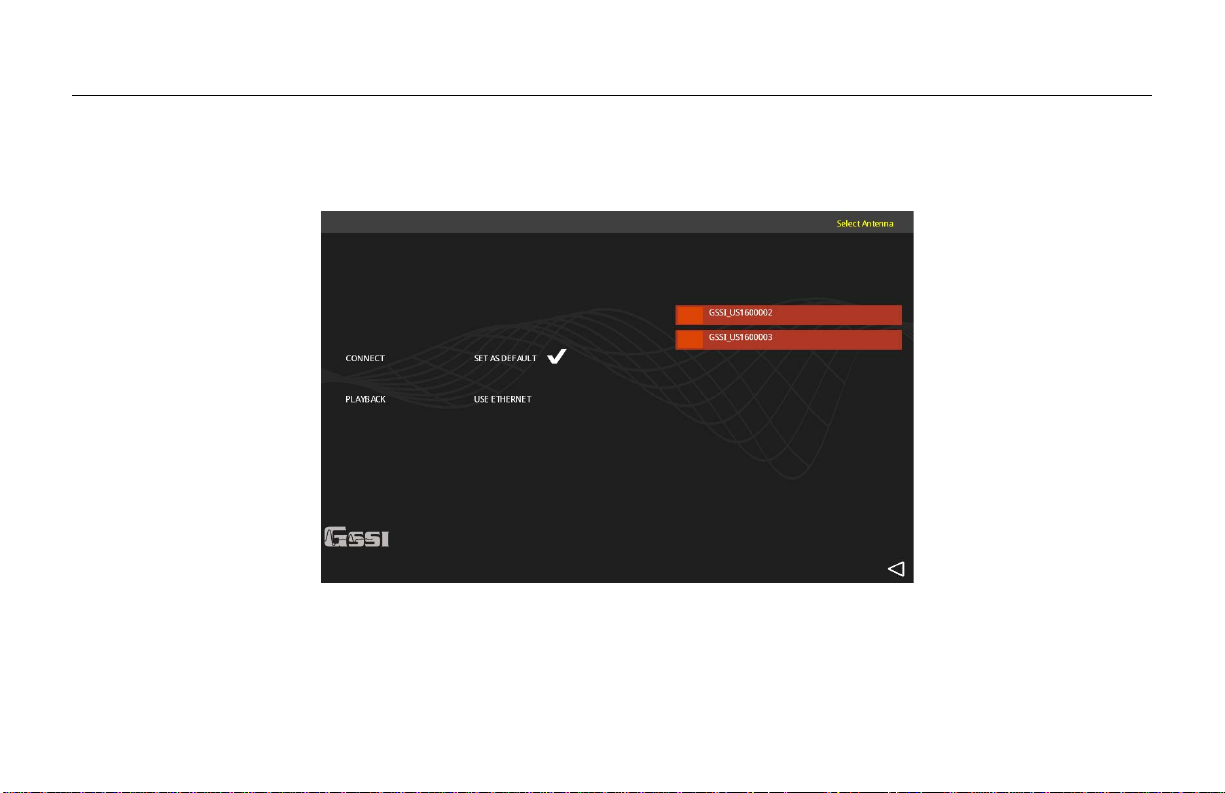
Quick Start Guide UtilityScan®
c) The LED ring around the antenna power button will stop flashing and remain blue once the tablet has connected
with the antenna.
Choose the correct antenna serial number from available networks
Powering Down
Simply push the “Power” button on the antenna to power off the system. Wait until the LED ring around the power button
has gone out before removing the battery from the antenna.
Geophysical Survey Systems, Inc. 2
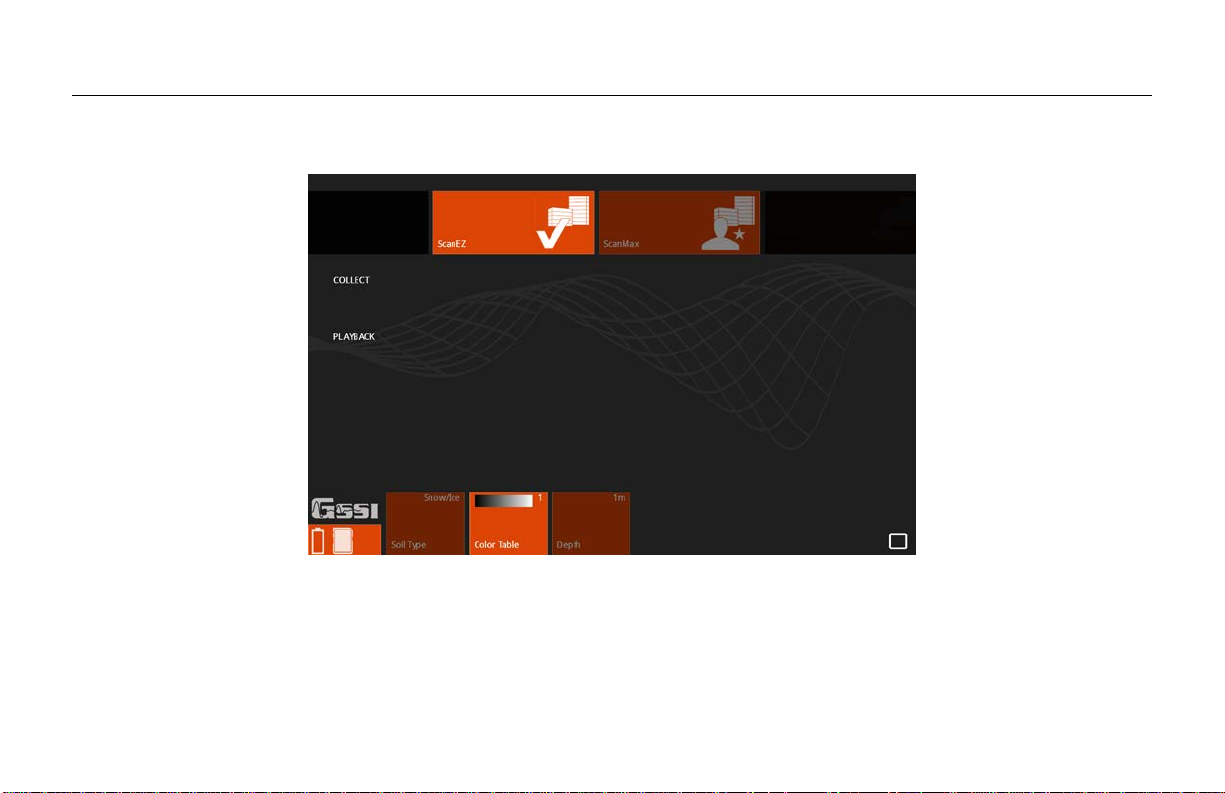
Quick Start Guide UtilityScan®
Section 2: Setting up for Collection
Introduction Setup Screen
From the Introduction Screen (above), select the soil type which most closely matches the material through which you are
scanning. This will set the assumed dielectric value Next select your desired color table and depth of investigation. Click
“Collect” to continue to Collect Mode.
Geophysical Survey Systems, Inc. 3
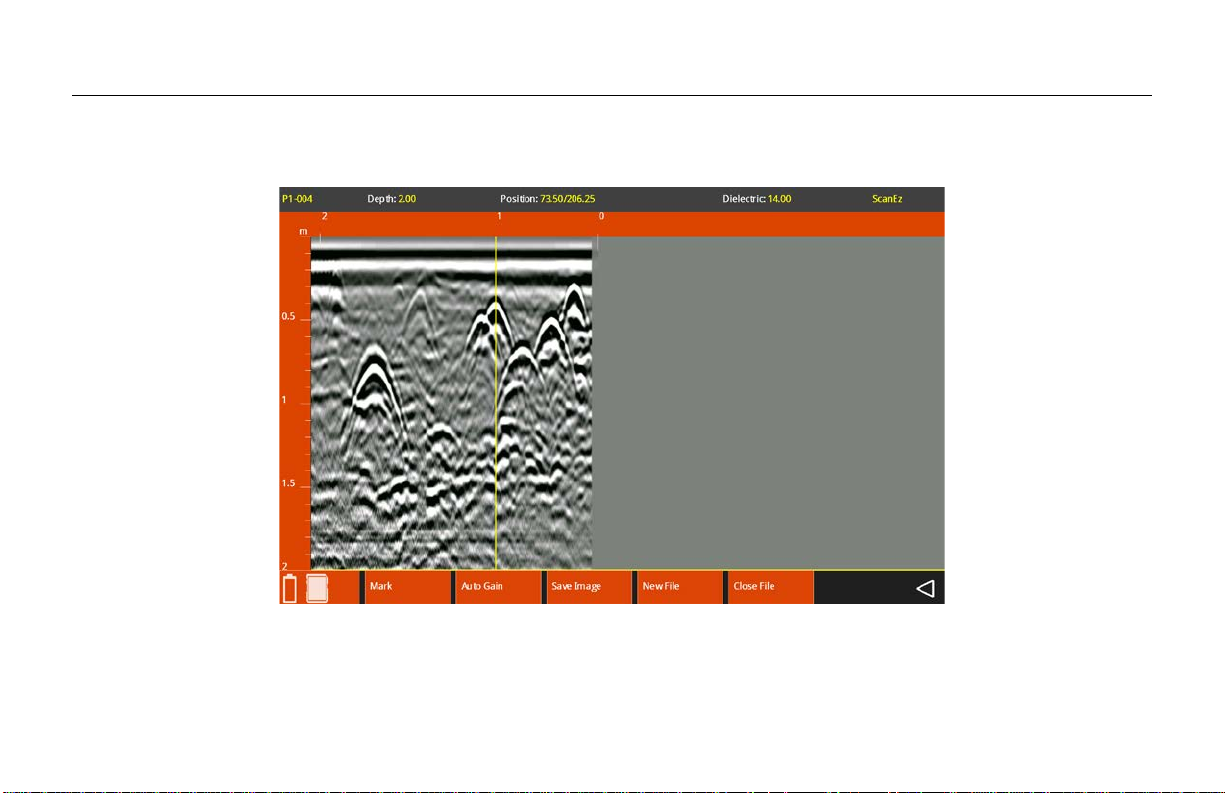
Quick Start Guide UtilityScan®
Section 3: Collecting Data
Push the cart forward to begin collection data. Data will be displayed in real time on the tablet screen. To note the location
of a target, back up the cart in a straight line. You will see a vertical crosshair appear on the screen. This is the “Backup
Cursor” and is tied to the cart’s survey wheel encoder. Align the backup cursor with the center of a hyperbola and mark
the survey surface at the center of the cart.
Geophysical Survey Systems, Inc. 4
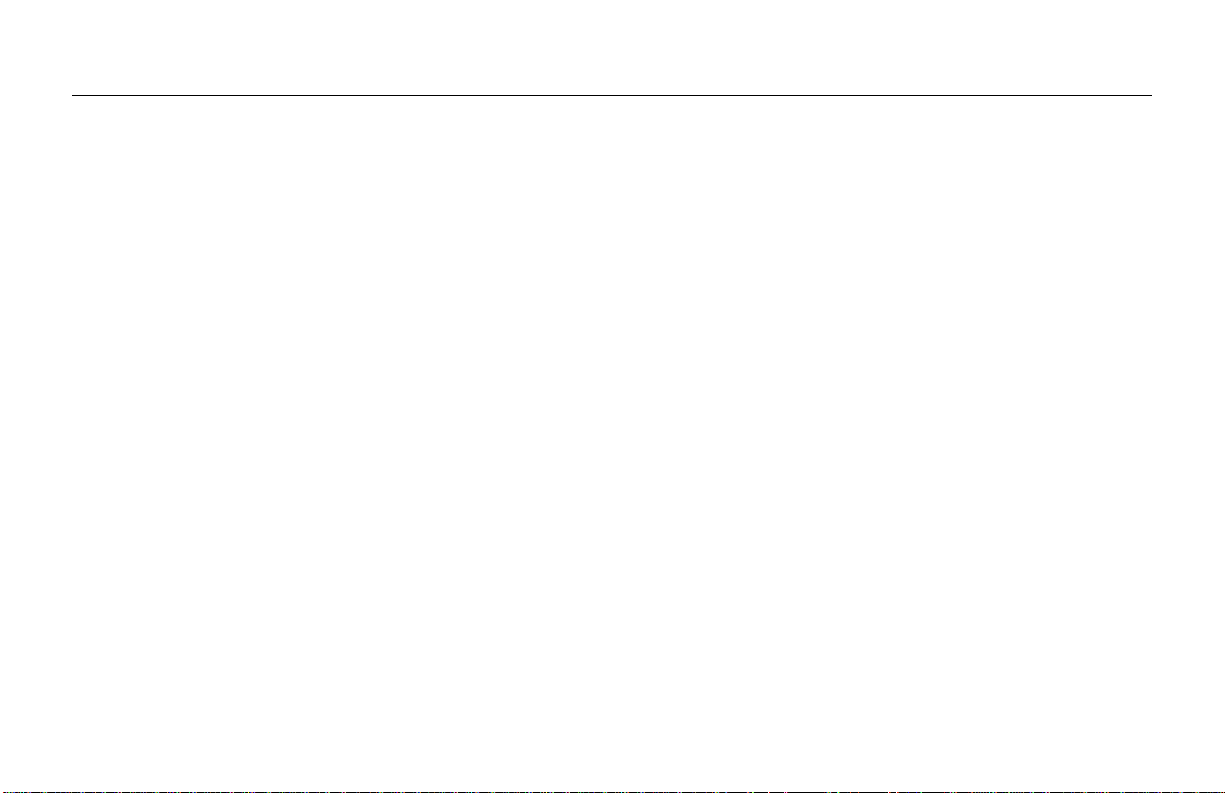
Quick Start Guide UtilityScan®
You have the following additional options in this mode:
• Mark: Pushing this will write a red, dashed fiducial line on the data that is useful for highlighting a particular
feature.
• Auto Gain: This will adjust the screen contrast and may aid in better visualizing the data.
• Save Image: Pushing this will take a screen shot and save it as a .PNG file.
• New File: This will close the current file and begin collecting a new one.
• Close File: This will close the current file and return you to the initial startup screen.
Geophysical Survey Systems, Inc. 5

Quick Start Guide UtilityScan®
Section 4: Data Playback and Transfer
Selecting Playback from the initial start screen will allow you to choose files for review or transfer. Select the appropriate
file from the list and choose Playback, a transfer method, or delete.
Geophysical Survey Systems, Inc. 6

Quick Start Guide UtilityScan®
Material
Dielectric Constant
Material
Dielectric Constant
Air
1
Wet Granite
6.5
Snow Firn
1.5
Travertine
8
Dry Loamy/Clayey Soils
2.5
Wet Limestone
8
Dry Clay
4
Wet Basalt
8.5
Dry Sands
4
Tills
11
Ice
4
Wet Concrete
12.5
Coal
4.5
Volcanic Ash
13
Asphalt
5
Wet Sands
15
Dry Granite
5
Wet Sandy Soils
23.5
Frozen Sand & Gravel
5
Dry Bauxite
25
Dry Concrete
5.5
Saturated Sands
25
Dry Limestone
5.5
Wet Clay
27
Dry Sand & Gravel
5.5
Peats (saturated)
61.5
Potash Ore
5.5
Organic Soils (satu r ated)
64
Dry Mineral/Sandy Soils
6
Sea Water
81
Dry Salt
6
Water
81
Frozen Soil/Permafrost
6 Syenite Porphyry
6
Wet Sandstone
6
Appendix A: Dielectrics of Common Materials (Soil Conditions)
Geophysical Survey Systems, Inc. 7

Quick Start Guide UtilityScan®
Appendix B: Examples of Some Common Objects
These examples are presented for informational use only. The images that you see on your own site conditions may vary.
Example 1
This piece of data shows a bank of conduits feeding into an industrial building. Note the dipping edge of a trench cut to
the upper left of the conduits.
Geophysical Survey Systems, Inc. 8

Quick Start Guide UtilityScan®
Example 2
This image shows a drain line coming out of a restroom. Also note the mesh at the top of the screen.
Geophysical Survey Systems, Inc. 9

Quick Start Guide UtilityScan®
Example 3
This image shows data collected across a driveway, and locating a conduit from the telephone pole to an industrial
building.
Geophysical Survey Systems, Inc. 10

Quick Start Guide UtilityScan®
Example 4
This image shows data collected along a driveway next to a business. This shows a concrete culvert with a cable running
through it.
Geophysical Survey Systems, Inc. 11

Quick Start Guide UtilityScan®
Example 5
This image shows a gas line and communication cables (Fiber Optic) going across a driveway
Geophysical Survey Systems, Inc. 12

Quick Start Guide UtilityScan®
Geophysical Survey Systems, Inc. 13


Quick Start Guide UtilityScan®
The following pages are additional documents
included in the GSSI Manual CD that ships with each
product.
Geophysical Survey Systems, Inc. 1

Quick Start Guide UtilityScan®
FCC Notice (for U.S. Customers):
This device complies with part 15, class F of the FCC Rules:
Operation is subject to the following conditions:
1. This device many not cause harmful interference, and
2. This device must accept any interference received, Including interference that may cause
undesired operation
Warning: Changes or modifications to this unit not expressly approved by the party responsible for compliance
could void the user’s authority to operate the equipment.
Parties operating this equipment must be eligible for licensing under the provisions of part 90 of 47 CFR.
Operation of this device is restricted to law enforcement, fire and rescue officials, scientific research
institutes, commercial mining companies, construction companies and private parties operating on behalf of
these groups. Operation by any other party is a violation of 47 U.S.C. § 301 and could subject the operator
to serious legal penalties.
Coordination Requirements
(a) UWB imaging systems require coordination through the FCC before the equipment may be used.
The operator shall comply with any constraints on equipment usage resulting from this coordination.
(b) The operator of an imaging system used for fixed operation shall supply a specific geographical
location or address at which the equipment will be operated. This material shall be submitted to the
Federal Communications Commission, 445 12th Street, SW Washington D.C. 20554. Attention UWB
Coordination.
(c) Users of authorized, coordinated UWB systems may transfer them to other qualified users and to
different locations upon coordination of change of ownership or location to the FCC and coordination
with existing authorized operations.
(d) The NTIA/FCC coordination report shall include any needed constraints that apply to day-to-day
operations. Such constraints could specify prohibited areas of operations or areas located near authorized
radio stations for which additional coordination is required before operation of the UWB equipment. If
additional local coordination is required, a local coordination contact will be provided.
Notice: Use of this device as a wall imaging system is prohibited by FCC regulations.
For U.S. Customers
Geophysical Survey Systems, Inc. 2

Quick Start Guide UtilityScan®
Ground Penetrating Radar Coordination Notice And Equipment Registration
Note: This form is only for Domestic United States users. The Federal Communications Commission
(FCC) requires that all users of GPR who purchased antennas after July 15th, 2002 register their
equipment and areas of operation. It is required that you fill out this form and fax or mail to the FCC.
Failure to do this is a violation of Federal law.
1. Date:
2. Company name:
3. Address:
4. Contact Information [contact name and phone number]:
5. Area Of Operation [state(s)]:
---Continued on next page.
Geophysical Survey Systems, Inc. 3

Quick Start Guide UtilityScan®
FCC ID (QF7 followed by
6. Equipment Identification:
Brand Name: Geophysical Survey Systems, Inc.
Antenna Model No. (center frequency): List all antennas being registered.
Model Frequency
Model #)
7. Receipt Date Of Equipment:
Fax this form to the FCC at: 202-418-1944
Or
Mail to:
Frequency Coordination Branch, OET
Federal Communications Commission
445 12
Washington, D.C. 20554
ATTN: UWB Coordination
Do not send this information to GSSI.
th
Street, SW
Geophysical Survey Systems, Inc. 4

Quick Start Guide UtilityScan®
Canadian Requirements for RSS-220
This device complies with Industry Canada licence-exempt RSS standard(s). Operation is subject to the following two
conditions:
(1) this device may not cause interference, and
(2) this device must accept any interference, including interference that may cause undesired operation of the device.
Le présent appareil est conforme aux CNR d'Industrie Canada applicables aux appareils radio exempts de licence.
L'exploitation est autorisée aux deux conditions suivantes:
(1) l'appareil ne doit pas produire de brouillage, et
(2) l'utilisa teu r de l'appareil doit accepter tout brouillage radioélectrique subi, même si le brouillage est susceptible d'en
compromettre le fonctionnement.
Geophysical Survey Systems, Inc. 5

Quick Start Guide UtilityScan®
Canadian Requirements of RSS-220 for Ground Antennas
This Ground Penetrating Radar Device shall be operated only when in contact with or within 1 m of the ground.
This Ground Penetrating Radar Device shall be operated only by law enforcement agencies, scientific research
institutes, commercial mining companies, construction companies, and emergency rescue or firefighting
organizations.
Cet appareil de radar de sol (ou géoradar) ne doit être utilisé qu’en contact avec le sol ou à 1 m maximum au
dessus du sol.
Cet appareil de radar de sol ne doit être utilisé que par les forces de l’ordre, les instituts de recherche
scientifiques, les sociétés minières, les sociétés de construction, et les organisations de secours d’urgence
ou de combat du feu.
Canadian Requirements of RSS-220 for Hand-held Antennas
This In-wall Radar Imaging Device shall be operated where the device is directed at the wall and in contact
with or within 20 cm of the wall surface.
This In-wall Radar Imaging Device shall be operated only by law enforcement agencies, scientific research
institutes, commercial mining companies, construction companies, and emergency rescue or firefighting
organizations.
Cet appareil de radar de structure (murs, poutres, dalles…) ne doit être utilisé qu’en contact avec la
structure ou à 20 cm maximum décollé de cette structure.
Cet appareil de radar de sol ne doit être utilisé que par les forces de l’ordre, les instituts de recherche
scientifiques, les sociétés minières, les sociétés de construction, et les organisations de secours d’urgence
ou de combat du feu.
Canadian Requirements of RSS-220 for Search and Rescue
Antennas
This Through-wall Radar Imaging Device shall be operated only by law enforcement agencies or emergency
rescue or firefighting organizations that are under a local, provincial or federal authority. The equipment is
to be operated only in providing services and for necessary training operations.
Cet appareil de radar au travers des murs ne doit être utilisé que par les forces de l’ordre ou les organisations
de secours d’urgence ou de combat du feu qui sont sous une autorité locale, provinciale ou fédérale. Cet
équipement ne doit être utilisé que dans le cadre de services et pour les opérations d’entrainement
nécessaires.
Geophysical Survey Systems, Inc. 6

Quick Start Guide UtilityScan®
Declaration of CE Conformance
Geophysical Survey Systems, Inc. hereby confirms that the following named products have been tested and
meet the requirements of the European standards as indicated:
Models: 3101A, 5106A, 5100B, 5101, 52600, 62000,MINISIR, MINIHR, LL3P, 41000SA, 42000S, 50400S, 50270S,
D50300/800, 350HS
Description: Ground Penetrating Radar Antennas
European Standards: ETSI EN 301 489-32 V1.1.1 (2005-09), ETSI EN 301 489-V1.6.1 (2005-09), ETSI
EN 302 066-1 V1.1.1(2005-09), ETSI EN302 066-2 V1.1.1 (2005-09),
ETSI EN 302 066-1 V1.2.1(2008-02), ETSI EN302 066-2 V1.2.1 (2008-02),
ECC/DEC/(06)08
Place and Date of Issue: Intertek – ETL SEMCO 07.02.07, 03.11.09, 10.13.09, 11.18.09
Compliance Worldwide 03.23.12 09.25.09 11.1.16
Model: EMP-400 Profiler
Description: Electromagnetic Induction System
European Standards: EN61326:1997 + A1:1998 + A2:2001
Place and Date of Issue: Intertek – ETL SEMCO 08.29.06
Model: FGMF20/3000
Description: Two channel Ground Penetrating Radar data acquisition system
European Standards: EN61000-6-2: 2005, EN61000-6-4:2007
Place and Date of Issue: Intertek – ETL SEMCO 09.17.08
Model: FGDC-3000/2100, Structurescan EZ System, Structurescan MINI System
Description: Ground Penetrating Radar Data Acquisition Systems
European Standards: EN61000-6-2:2005, EN61000-4-2, EN61000-4-3, EN61000-4-4, EN61000-4-5,
EN61000-4-6, EN61000-4-11
Place and Date of Issue: Compliance Worldwide 09.29.09, 11.25.09
Models: SIR-30, SIR-30e
Description: Ground Penetrating Radar Data Acquisition System
European Standards: EN61000-6-4: 2007 per EN 55011:2009 + A1:2010
Place and Date of Issue: Compliance Worldwide 07.10.12, 07.11.12
Models: 350HS
Description: Ground Penetrating Radar Data Acquisition System
European Standards: EN61000-6-4: 2007 per EN 55011:2009 + A1:2010
Place and Date of Issue: Compliance Worldwide 10.31.16
Chris Plumlee
02.01.16 Name of authorized person
Geophysical Survey Systems, Inc.
40 Simon St Tel 603.893.1109 • Fax 603-889-3984 Nashua, NH 03060 w ww .ge op h ys i c al .c o m •
sales@geophysical.com
Geophysical Survey Systems, Inc. 7
