Page 1
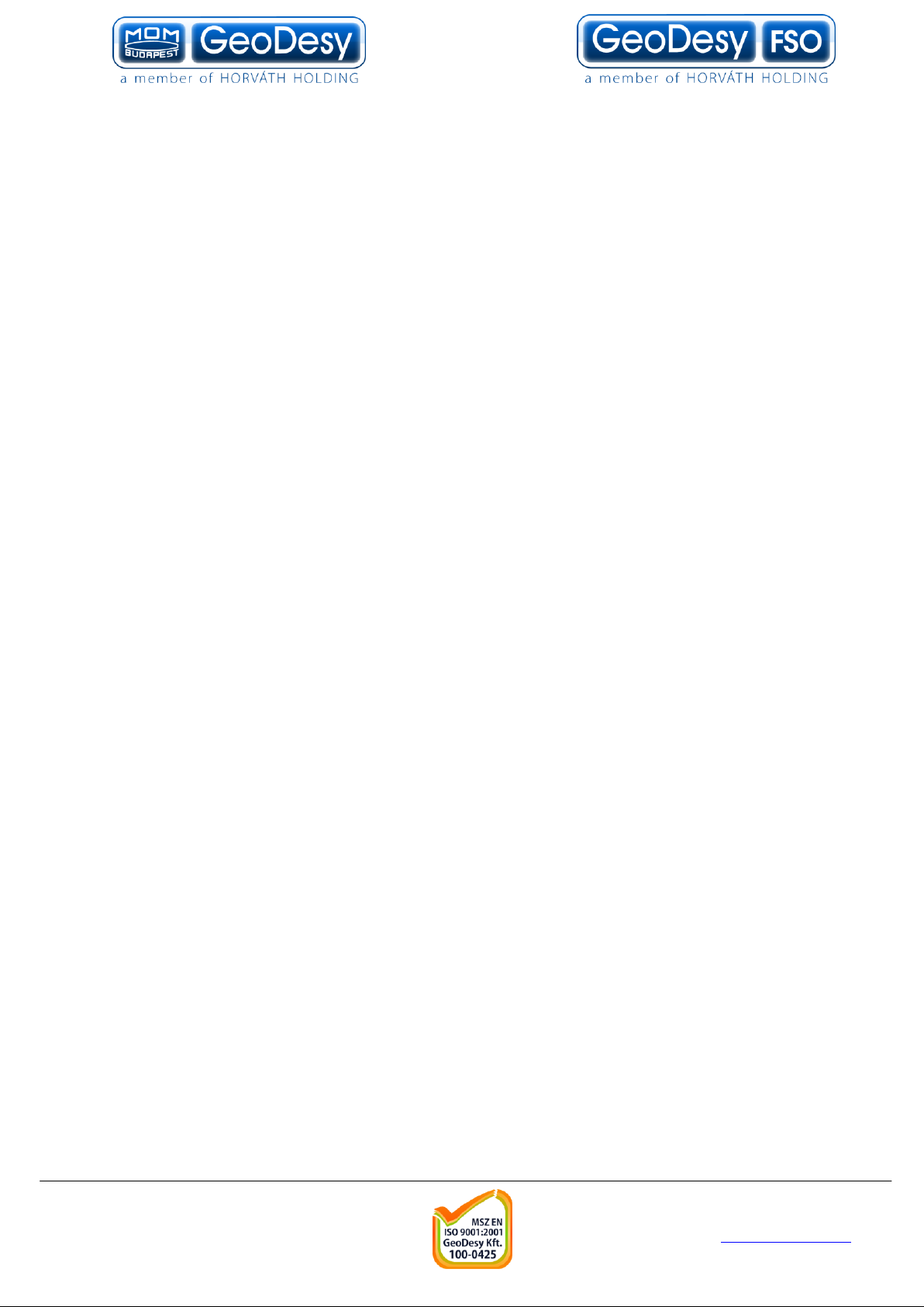
1
GD-P1000E1000 TP/MM
GeoDesy Kft. Telefon: 06-1-481-2050
H-1116 Budapest, Kondorfa str. 6-8. Fax.: 06-1-481 -2049
E-mail: info@geodesy.hu
http://www.geodesy.hu
Page 2
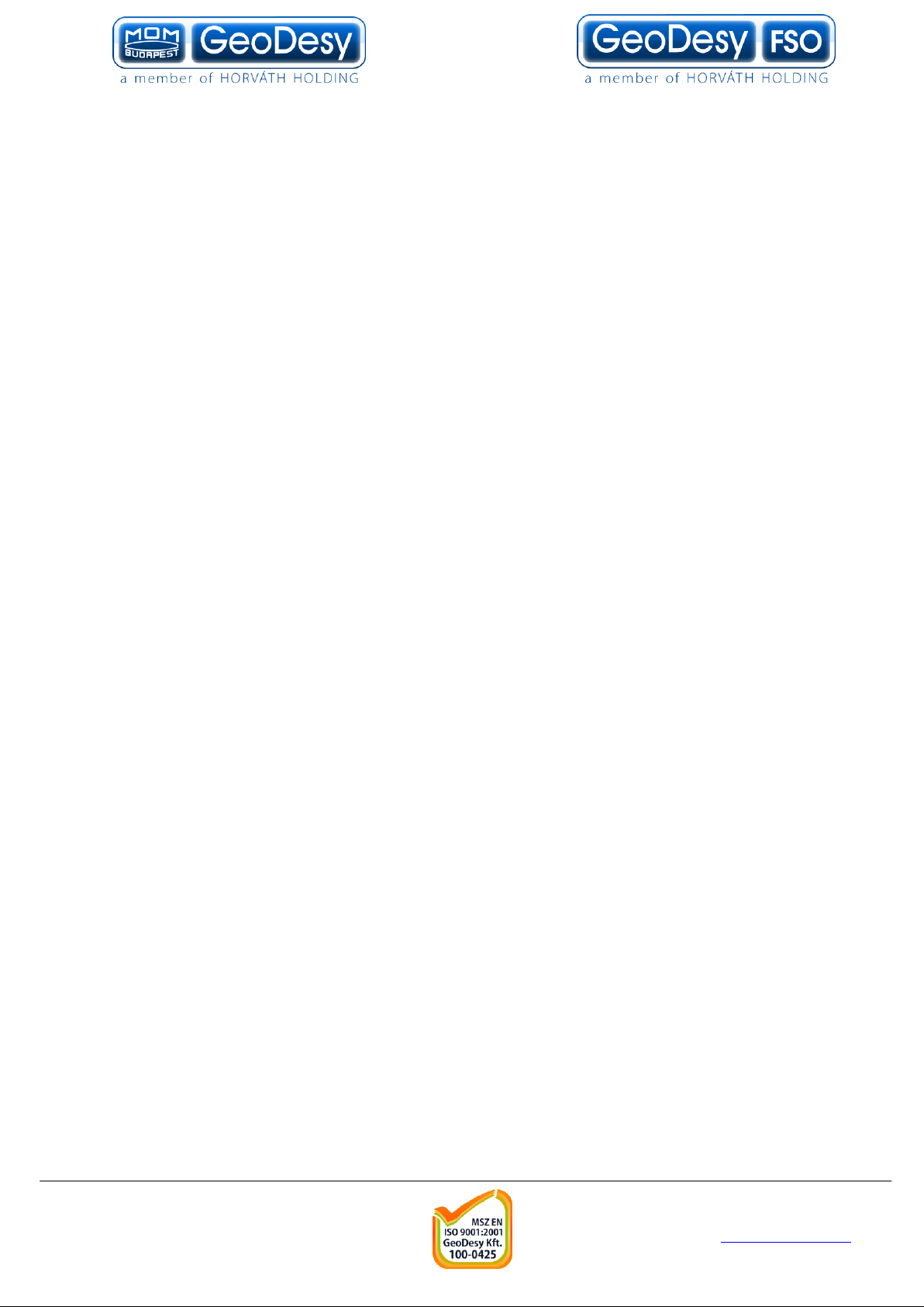
2
Table of contants
1 Introduction ....................................................................................................................... 4
1.1 What is FSO?............................................................................................................... 4
1.2 Why is it important? .................................................................................................... 4
1.3 Optical Free-space Transmission ................................................................................ 6
1.4 Typical applications..................................................................................................... 7
2 Interfaces for the Giga Next Series .................................................................................. 8
2.1 1000Mbps TP interface ............................................................................................... 8
2.2 1000 Mbps FO interface .............................................................................................. 8
3 Sites of installation ............................................................................................................ 9
3.1 Key factors of operation .............................................................................................. 9
3.2 Preferred installation sites ........................................................................................... 9
3.3 Distance measurement ............................................................................................... 11
3.4 Direct sunshine .......................................................................................................... 11
4 Eye safety ......................................................................................................................... 12
5 The mounting bracket ..................................................................................................... 13
5.1 Mounting brackets for the X Series ........................................................................... 13
6 System connection ........................................................................................................... 15
6.1 Power Adapter ........................................................................................................... 15
7 System installation........................................................................................................... 16
7.1 On the table test ......................................................................................................... 16
7.1.1 Alignment of the PX1000E1000........................................................................ 17
7.2 LCD screens .............................................................................................................. 17
7.3 System layout ............................................................................................................ 18
7.3.1 Connecting to your Network .............................................................................. 18
8 The mounting bracket ..................................................................................................... 19
8.1 Fixing the heads......................................................................................................... 19
8.2 Alignment of the heads.............................................................................................. 19
8.2.1 Steps of the head fixation ................................................................................... 19
8.3 Inside the laserhead ................................................................................................... 20
9 Alignment......................................................................................................................... 21
9.1 LCD panel (receiver) Aligment ................................................................................. 21
9.2 Beam Alignment........................................................................................................ 22
9.3 Set the beam size ....................................................................................................... 23
10 Management .................................................................................................................... 25
10.1 Features .................................................................................................................. 25
10.1.1 Login Screen and password................................................................................ 25
10.1.2 Head information screen .................................................................................... 25
GeoDesy Kft. Telefon: 06-1-481-2050
H-1116 Budapest, Kondorfa str. 6-8. Fax.: 06-1-481-2049
E-mail: info@geodesy.hu
http://www.geodesy.hu
Page 3
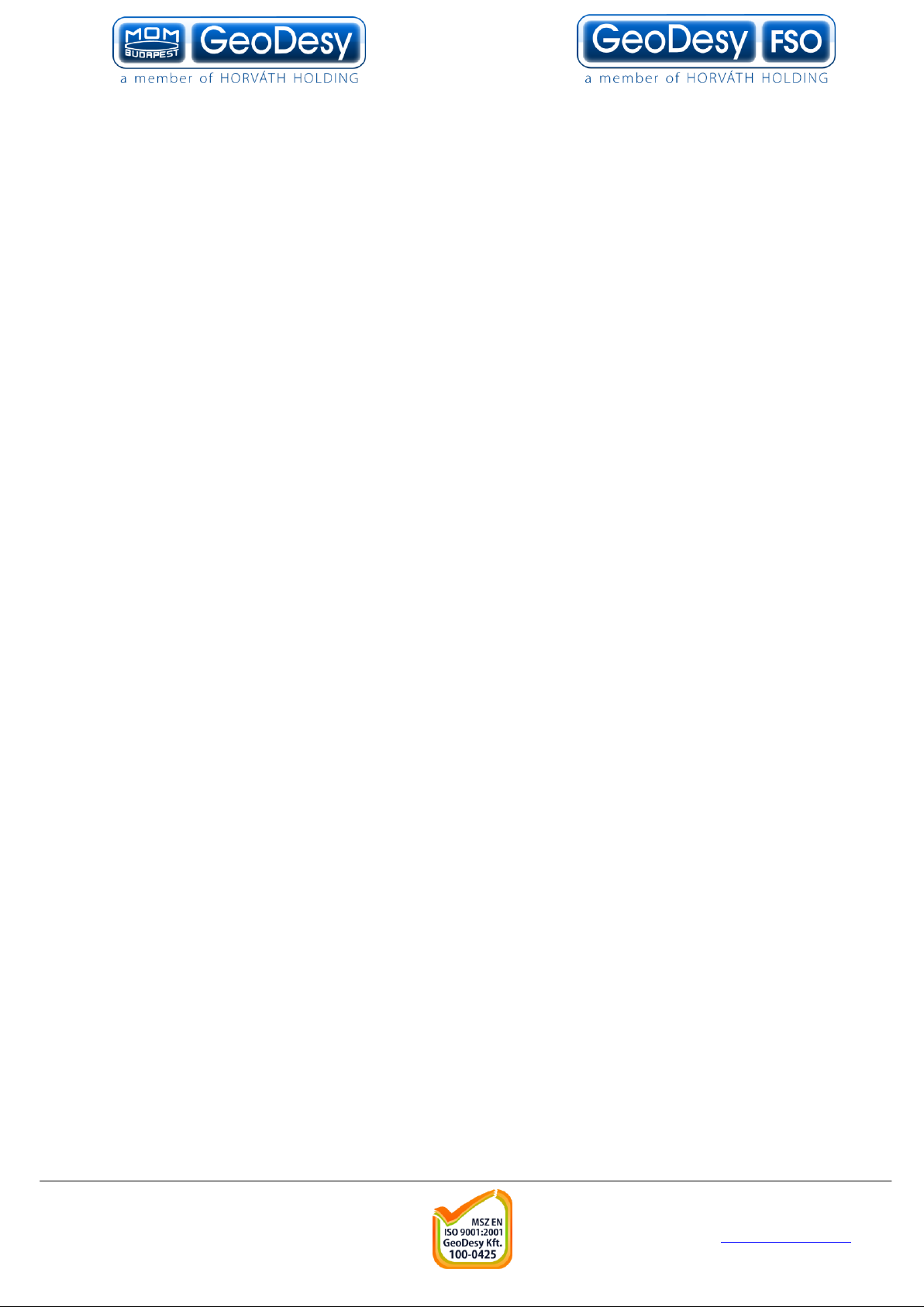
3
10.1.3 Status info screen ............................................................................................... 26
10.1.4 Device setup ....................................................................................................... 27
10.1.5 IP Setup .............................................................................................................. 28
10.1.6 SNMP Setup ....................................................................................................... 29
10.1.7 Security............................................................................................................... 30
10.2 Additional functions(PX-P1000E1000 extra MGM features) ............................... 31
10.3 Mandatory Management Activation ...................................................................... 32
10.4 Firmware update .................................................................................................... 33
10.5 Reloading factory default settings.......................................................................... 34
11 Setting up the SNMP ....................................................................................................... 35
11.1.1 SNMPc Installation ............................................................................................ 36
11.1.2 Configuration of the SNMPc Management console .......................................... 37
11.1.3 Compiling GeoDesy-FSO Mib file .................................................................... 40
11.1.4 Using SNMP to monitor the link........................................................................ 42
11.1.5 Generating failure............................................................................................... 44
11.1.6 SNMP Technology ............................................................................................. 46
12 Warranty conditions ........................................................................................................ 54
13 Privacy statement............................................................................................................. 55
GeoDesy Kft. Telefon: 06-1-481-2050
H-1116 Budapest, Kondorfa str. 6-8. Fax.: 06-1-481-2049
E-mail: info@geodesy.hu
http://www.geodesy.hu
Page 4
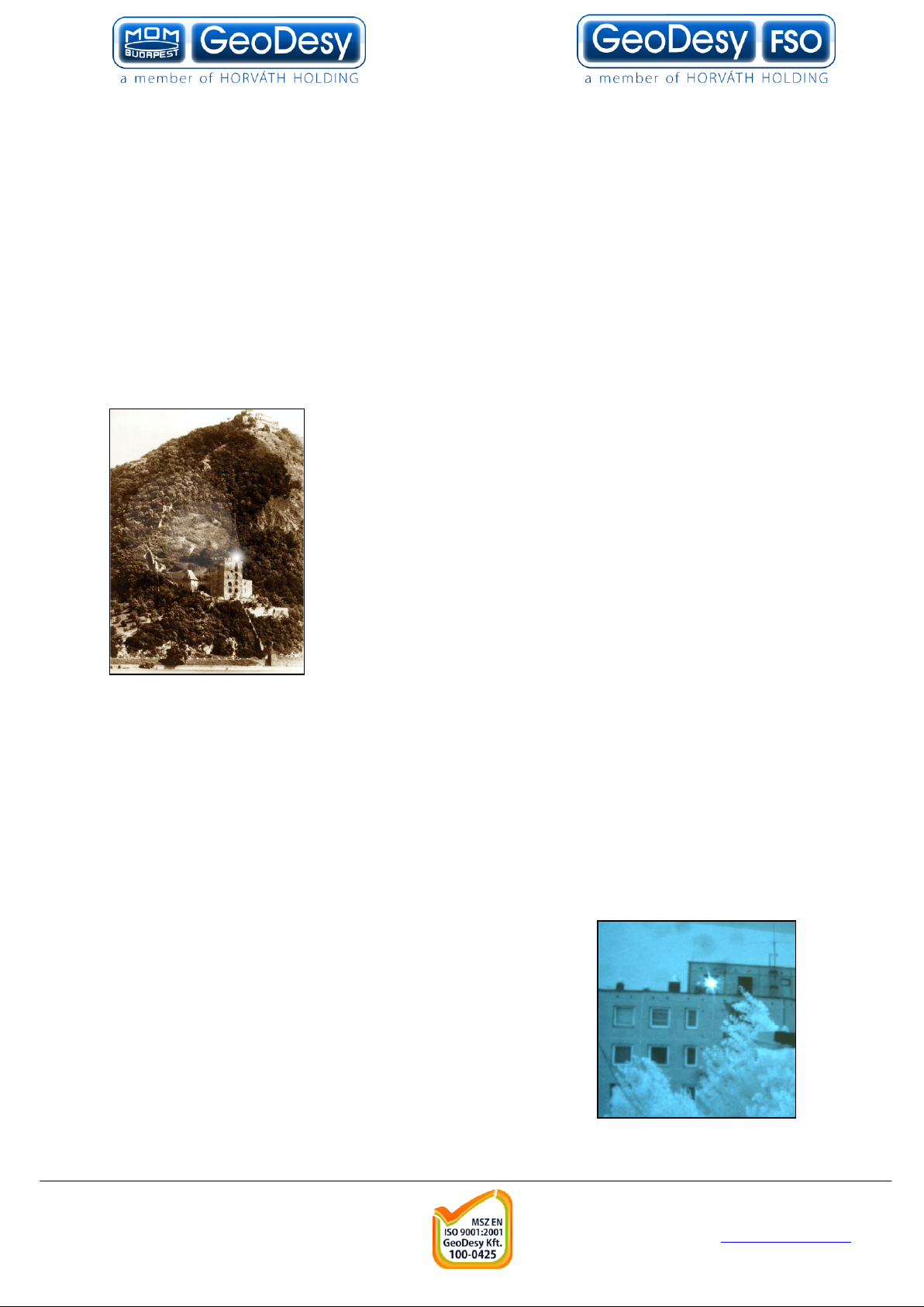
4
1 Introduction
1.1 What is FSO?
FSO is free space optics provides point-point broadband communications using
Laser Light as the transmission medium.
FSO is a state of art data communication method which is based on a very old
communication solution. Ancient Chinese developed a protection system against the
Mongol tribes, building watchtowers within the line of site to other towers. And as
soon as the towers saw some hostile sign on the horizon they use they shield to
reflect the sun to the remote towers. In this way the area could be prepared against
the attack in a very short period of time.
In the ancient times for this communication use the mirror
as a transmitter and the sunlight was the light source, and
the receiver was the remote guard’s eye. This basic
signalling method was developed later into up
communication device which used „line coding”. This
allowed the guards to tell the number of enemy, or the
direction they are coming from.
Current FSO systems use a laser-diode as a light source,
and a receptor diode (photo diode) to receive the signals
coming from the laser diode from the transmitter side. But
the basic elements are still the same: line of site between
the communication nodes, and individual line coding. It is all about performance.
GeoDesy FSO offers FSO systems with the highest power budget available on
the market.
1.2 Why is it important?
Because of in the ancient Chinese times, the rain, the fog, or even the cloudy
weather, could impact the operation of the whole system.
In the FSO units, comprising light source and receiver the cloud problem was
solved, but development conditions still can impair
performance. To go throw the rain, the fog, or snow you
need more and more power to be seen from the remote
side. Achievable power levels are limited by a number of
factors including eye safety.
In this way there is no other choice to see more than
„training the eye”. Making the receiver more and more
sensitive to sense delight emitted from the remote side.
GeoDesy FSO offers high transmit power and also
GeoDesy Kft. Telefon: 06-1-481-2050
H-1116 Budapest, Kondorfa str. 6-8. Fax.: 06-1-481-2049
E-mail: info@geodesy.hu
http://www.geodesy.hu
Page 5
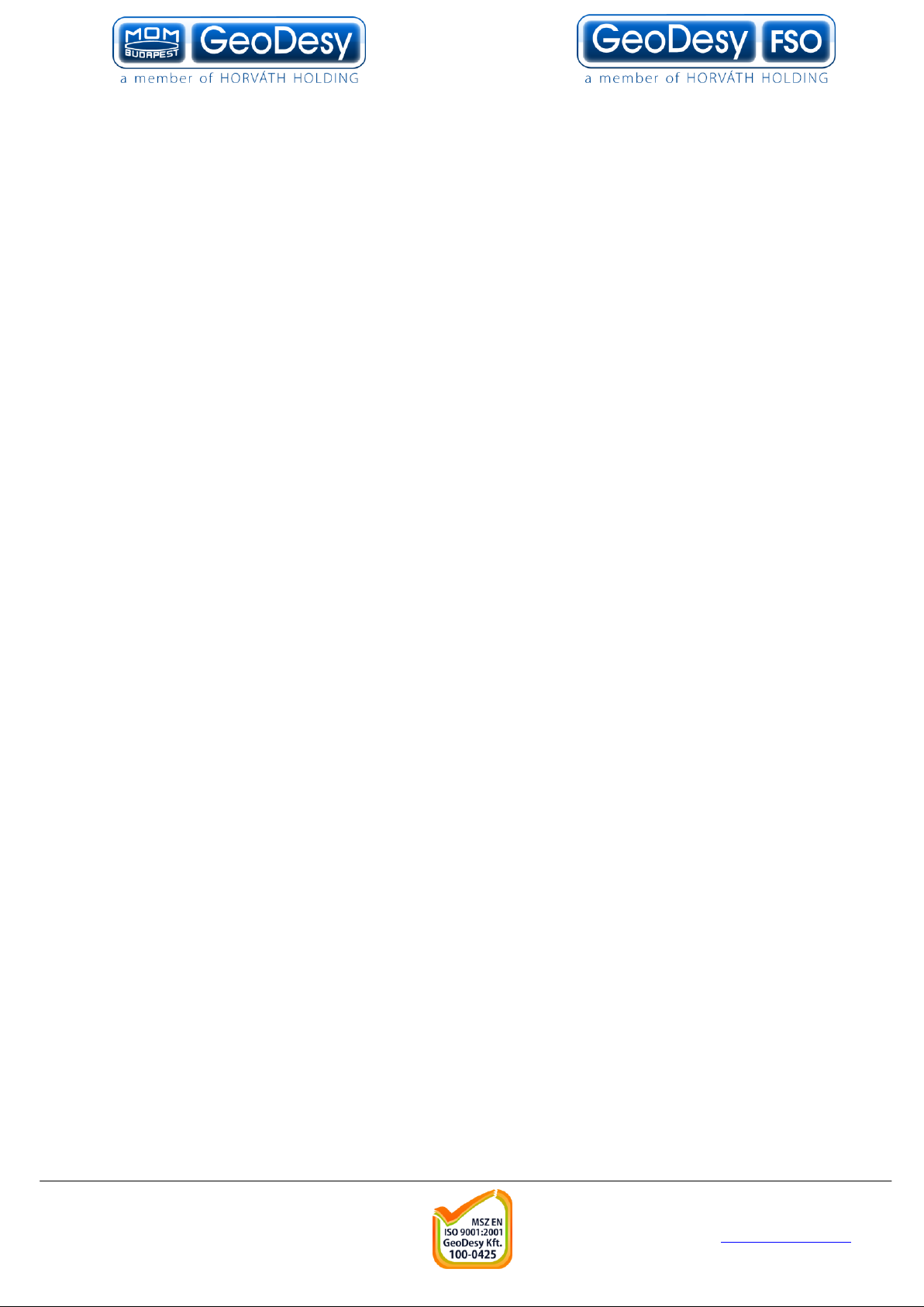
5
very hard receiver sensitivity. These two factors combined to provide one of the best
performing FSO systems on the market today.
To meet the demands for every higher bandwidth, GeoDesy FSO (Europe) Limited
continues to invest heavily in research and development with the newest product line
which offers Gigabit speeds being launched.
This manual describes the GeoDesy FSO Next series of free space laser
transmission system.
The GeoDesy FSO Next product range offers cost effective reliable free space
laser transmission for two Mbps up to 1000 Mbps data to the air, where a clean line
of site is available. It delivers the most effective point-to-point connection between
computer networks or telephone exchanges.
No need for installing cables, no rental costs, no licensing requirements.
Ideal for urban areas or city centres, where the use of these lines are expensive.
Suitable for factories or industrial environments where high noise level can interfere
with the transmitted data. The best choice to make a connection across rivers and
other natural or artificial obstacles, where cable is not available.
The transmission technique used in the GeoDesy FSO devices provides
transparent and wire-speed data transfer with virtually zero latency. Because they
use infrared light as the transmission medium, GeoDesy FSO system do not
require frequency licenses and the transmission is not effected by electro-magnetic
or radio-frequency interference. Basically the GeoDesy FSO link can be
considered as a virtual fibre in the air, which ends in real fibre optic cable at both
ends.
Our product is built using high quality components for operation in even the most
adverse conditions.
Metal housing gives robust, waterproof environment for the electronics.
The shield protects the device from direct sunlight and provides extra air isolation.
The GeoDesy FSO X systems comprise two laser-heads
one at each end. The interface connections are housed in the outdoor unit together
with the PSU of the system.
Best practises were employed in cost engineering throughout the development of
GeoDesy FSO.
GeoDesy Kft. Telefon: 06-1-481-2050
H-1116 Budapest, Kondorfa str. 6-8. Fax.: 06-1-481-2049
E-mail: info@geodesy.hu
http://www.geodesy.hu
Page 6
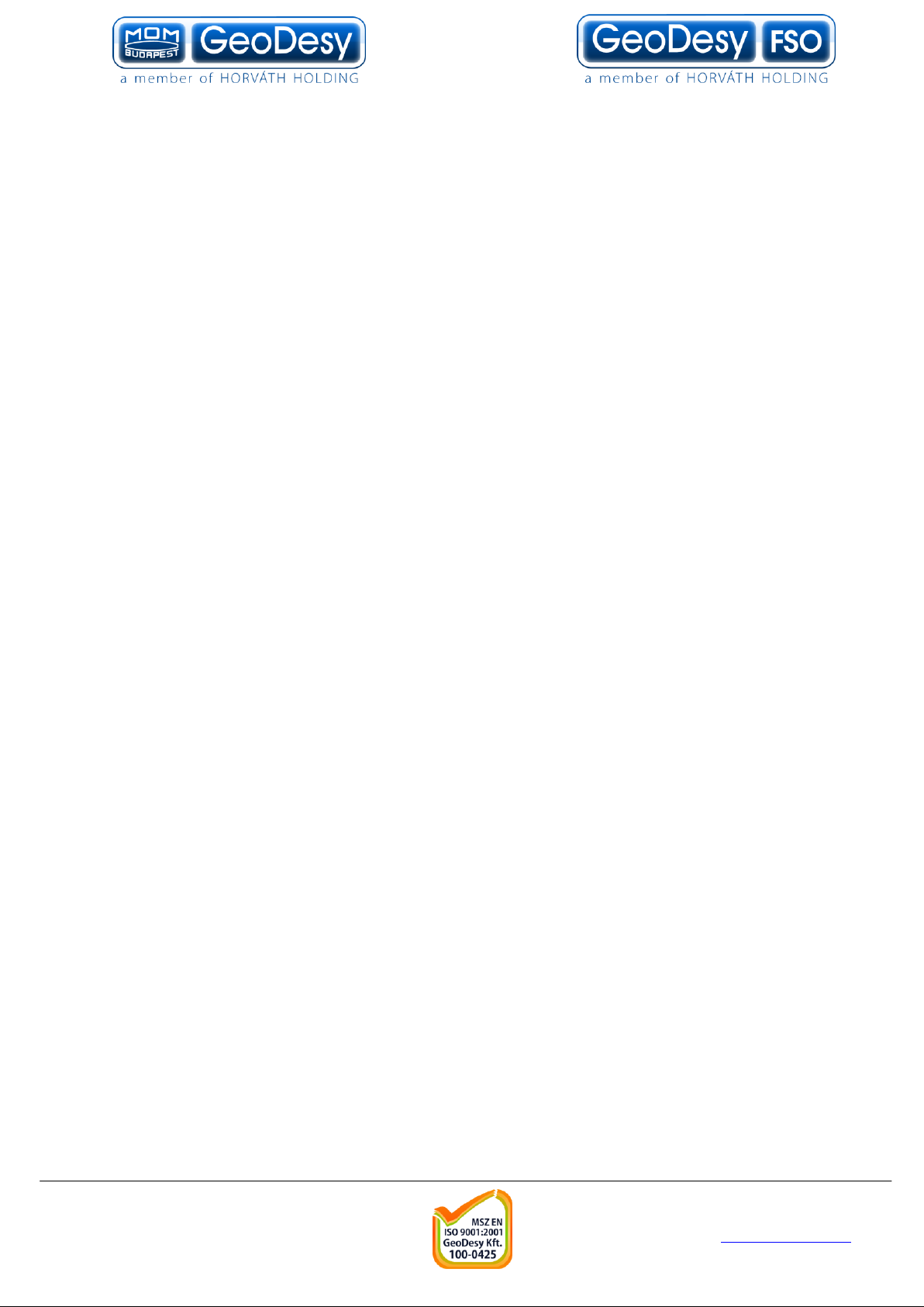
6
1.3 Optical Free-space Transmission
The principle used in free space laser transmission is very similar to the one is used
for fibre optic transmission. The difference is while fibre optic devices use electronics
and optics optimized for transmission to the air. Also one can observe to the similarity
in the transmission properties. No galvanic contact, no ground-loops, no need for
surge protection, noise immunity, long distances, high bandwidth.
What makes it unique – and difficult to design – is that it does not require any
transmission medium like fibre or copper, but it has to cope with the dynamically
changing parameters. For instance while the attenuation of an optical fibre is
constant, the attenuation of the atmosphere between the laser units can change
dramatically (depending on the weather conditions).
The laser-heads are usually placed on top of building, where the clean line of site is
guaranteed and the beam cannot be interrupted.
In the head the incoming signal is amplified, encoded, and then drives the laserdiode. The transmitter optics assures the proper beam shape and controls the beam
divergence. The receive optics perceives and directs the transmitter signal to the
photo diode. The diode converts it back into electrical, than it is decoded, amplified
and converted.
There are several things that can influence the quality of transmission. We can
classify those factors into three main groups.
System conditions - transmitting power, transmitter’s waveleng th, beam divergence,
receiver optics diameter, receiver sensitivity, parameters of optical system and
casing. These parameters determine the system’s characteristic at a certain distance
and are controlled by system design and factory set up.
Weather conditions - molecular absorption, particle scattering and turbulence. These
elements have great effect on the operational conditions of the system. We do not
have very much influence on them; proper product selection can eliminate the
undesirable effects.
Environmental conditions - building movements, direct sunlight, refractive surfaces.
These are also key factors related to the installation sites and can be controlled by
appropriate site survey and system installation
GeoDesy Kft. Telefon: 06-1-481-2050
H-1116 Budapest, Kondorfa str. 6-8. Fax.: 06-1-481-2049
E-mail: info@geodesy.hu
http://www.geodesy.hu
Page 7
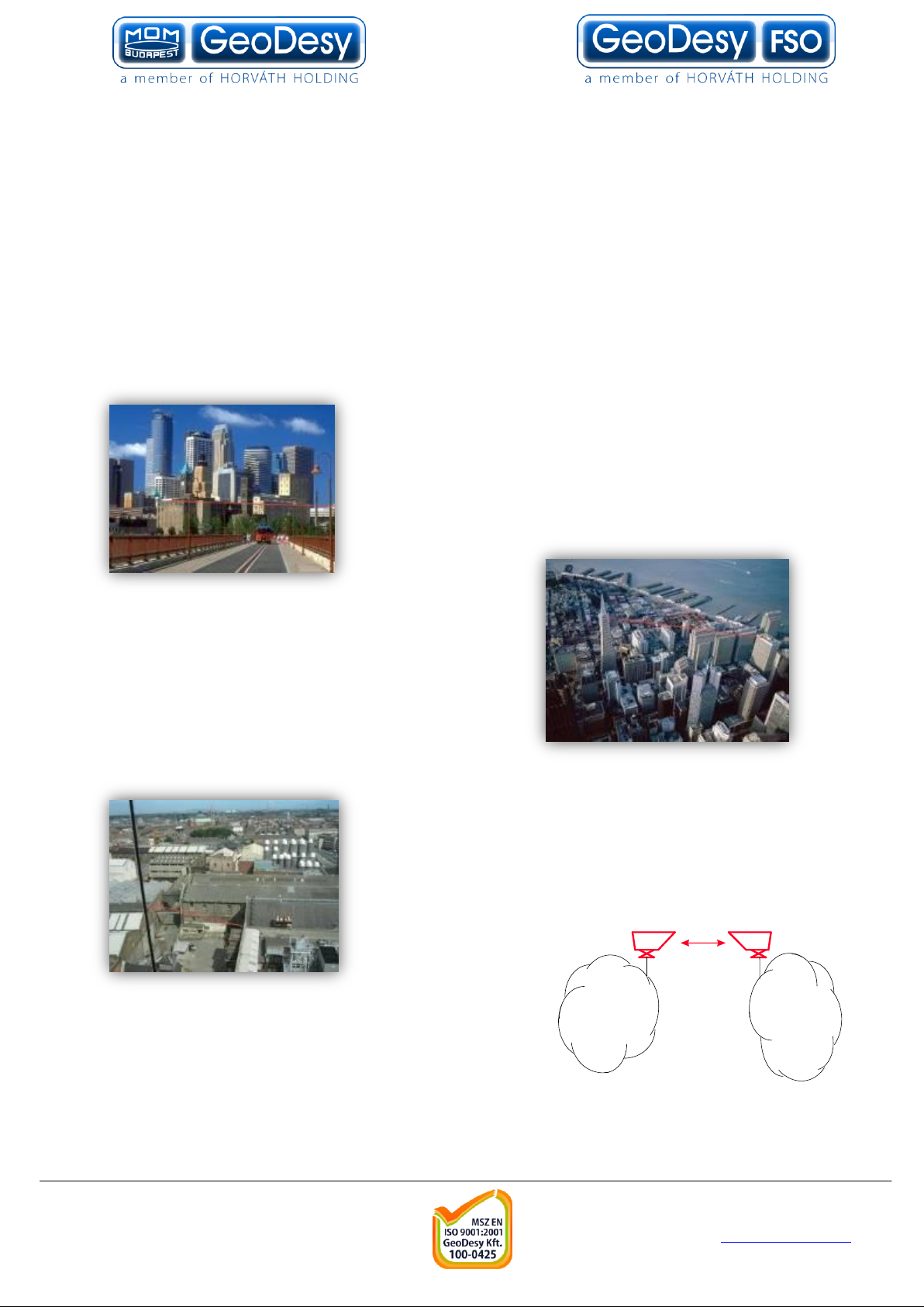
7
Corporate
LAN
ISP
1.4 Typical applications
Most typically the GeoDesy FSO Next product are is used to interconnect LAN-
s. The system is protocol transparent, thus other applications also can be taken into
consideration. Appropriate interface converters are needed and system bandwidth
must be matched for that.
Here we collected some circumstances, where the deployment of the GeoDesy
FSO is the most adequate as a cost effective solution.
Those are:
Areas with natural or artificial obstacles
Where cable is actually not an alternative, like across
rivers or railways or in rugged terrain.
Urban areas
Where only leased lines are available with
limited speed, and high rental cost. With
GeoDesy FSO links you can establish on line
LAN-to-LAN connections.
Industrial areas
Where you have noisy environment with high EMI or
RFI. Factory buildings, airport objects can be
connected through laser link.
ISP connections
Where high ba ndwidth is required. ISP’s can offer
high-speed links to their customers or trunks can be
established between ISP’s instead of expensive
leased lines.
GeoDesy Kft. Telefon: 06-1-481-2050
H-1116 Budapest, Kondorfa str. 6-8. Fax.: 06-1-481-2049
E-mail: info@geodesy.hu
http://www.geodesy.hu
Page 8

8
2 Interfaces for the Giga Next Series
2.1 1000Mbps TP interface
The GeoDesy FSO Giga Next series products are designed to provide easy-to-
use and cost-effective solution for interconnecting Local Area Networks. By utilizing
standard Category 5e cable and using standard IEEE802.3af interface the
deployment of the system is easier than ever before. The transparent and wire speed
data transfer together with virtually zero latency assures the easy integration of the
system in all environments.
The Giga Next systems should be considered as repeaters in the network. So the
installation distance between the head and the network device is 100m. The distance
on a back to back site is maximum 5 meters, between the heads without signal
regeneration.
The Giga Next systems connecting to the network with two RJ 45 cable which
provides the power required for operation and the data.The power consumption suits
to the standards described in the standard. Also provides fast and easy connection
for the management system for more details please see the chapters below. The
system is certified Class 1M product, this way 100% eye safe.
2.2 1000 Mbps FO interface
The GeoDesy FSO Giga Next system is ready to be upgraded with a Single or
Multi mode SC fiber interface with SX or LX option.
The power is provided via the same cable as in the case of the TP interface systems.
GeoDesy Kft. Telefon: 06-1-481-2050
H-1116 Budapest, Kondorfa str. 6-8. Fax.: 06-1-481-2049
E-mail: info@geodesy.hu
http://www.geodesy.hu
Page 9
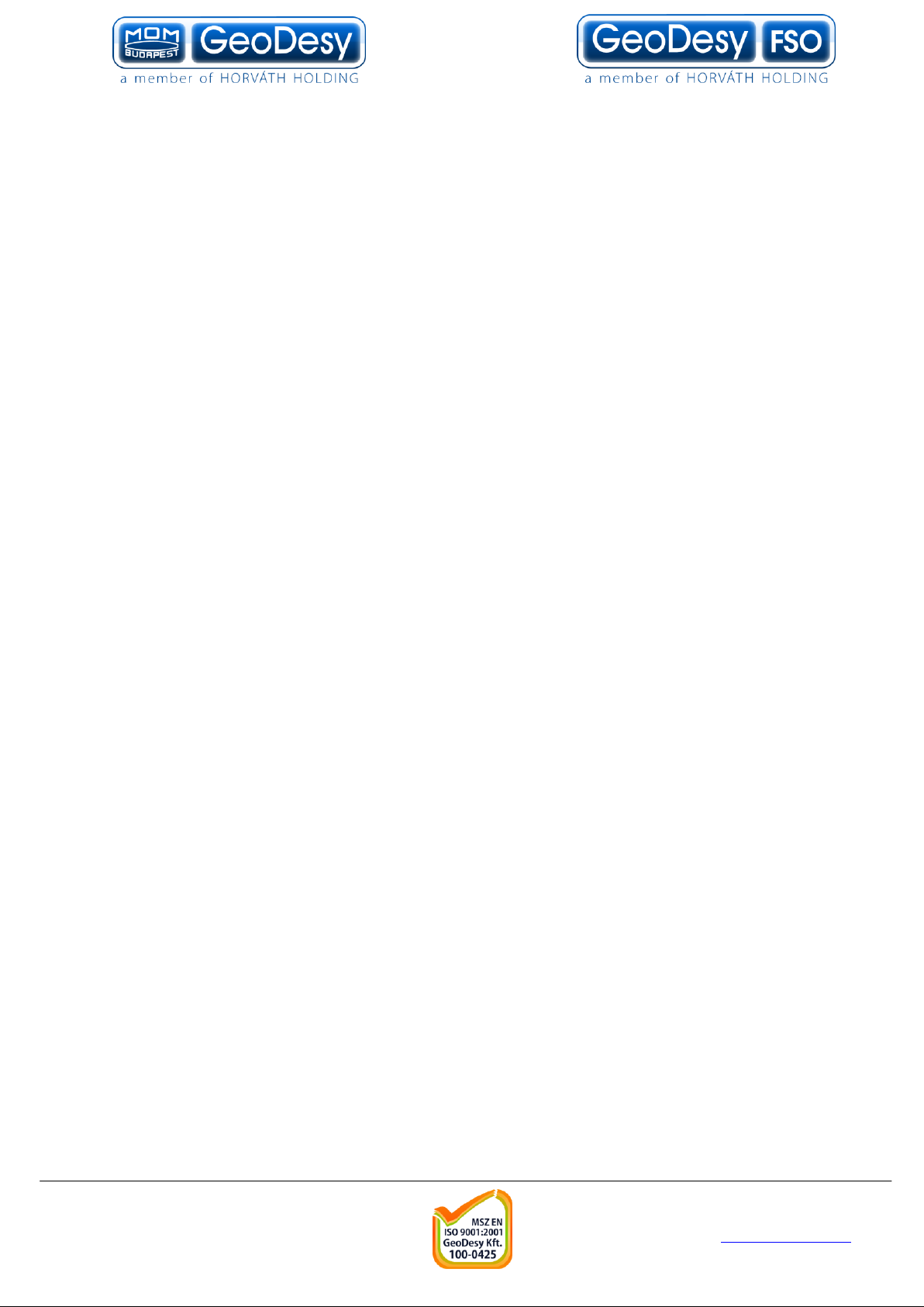
9
3 Sites of installation
3.1 Key factors of operation
There are four key issues that the site survey has to shed light on. Proper system
operation cannot be guaranteed without satisfying all of the four requirements.
Clear line of sight - The entire optical path between the two ends must be free of
any obstacles. It not only means that one has to see the other side, but other
possible sources of disturbance should also be taken into consideration. For example
there might be turbulence above the roofs and other constructions, and this can
cause fraction or scattering of the beam or snow accumulation on roofs too close to
the beam can influence or even interrupt communication.
Solid mount surface - is the key for long-term operation. Since the diameter of
the beam is limited, it is extremely important to mount the unit on a stable structure
with the possible smallest movement. This way the receiver of the remote unit cannot
get out of the beam due to the movement of the opposite head.
East-West orientation - although the receiver optics are equipped with optical
filters to protect the receiver diode from the effect of undesired light sources, direct
sunshine can cause saturation of the diode. This prevents the system from working
properly for several minutes a day at certain times of the year. In most cases this
effect can be avoided by careful selection of the mounting spot.
In order to comply with the requirements of the successful installation - including the
discussed four key factors and other criteria - the following matters should be taken
into consideration.
3.2 Preferred installation sites
All buildings and constructions have a certain movement of their own. It’s determined
by the structure and material of the building. Metal structures can shift or twist due to
temperature changes. Wooden construction can expand or shrink with any changes
in humidity. Give preference to concrete or brick buildings. On the other hand high
structures like towers, skyscrapers or poles are always subject to movement. Mount
the support frame to walls of the building or near corners, as they are the most stable
spots. Use appropriate consoles for wall mounting. If a stand is used on the top of
building, secure it directly to the ceiling or to the concrete cornice wherever is
possible. Do not fix stands to insulating materials as they can slowly sink under the
weight of the unit and with temperature changes. Big chimneys and smokestacks
may look stable, but as their inner temperature varies they can also move. Vibration
caused by heavy traffic, trains and elevators etc. may slowly move the system out of
its specified direction. Another important consideration is to provide enough space for
alignment and to have the potential for future maintenance. Consider that the support
frame is usually heavy, so the selected spot should be easily accessible.
GeoDesy Kft. Telefon: 06-1-481-2050
H-1116 Budapest, Kondorfa str. 6-8. Fax.: 06-1-481-2049
E-mail: info@geodesy.hu
http://www.geodesy.hu
Page 10
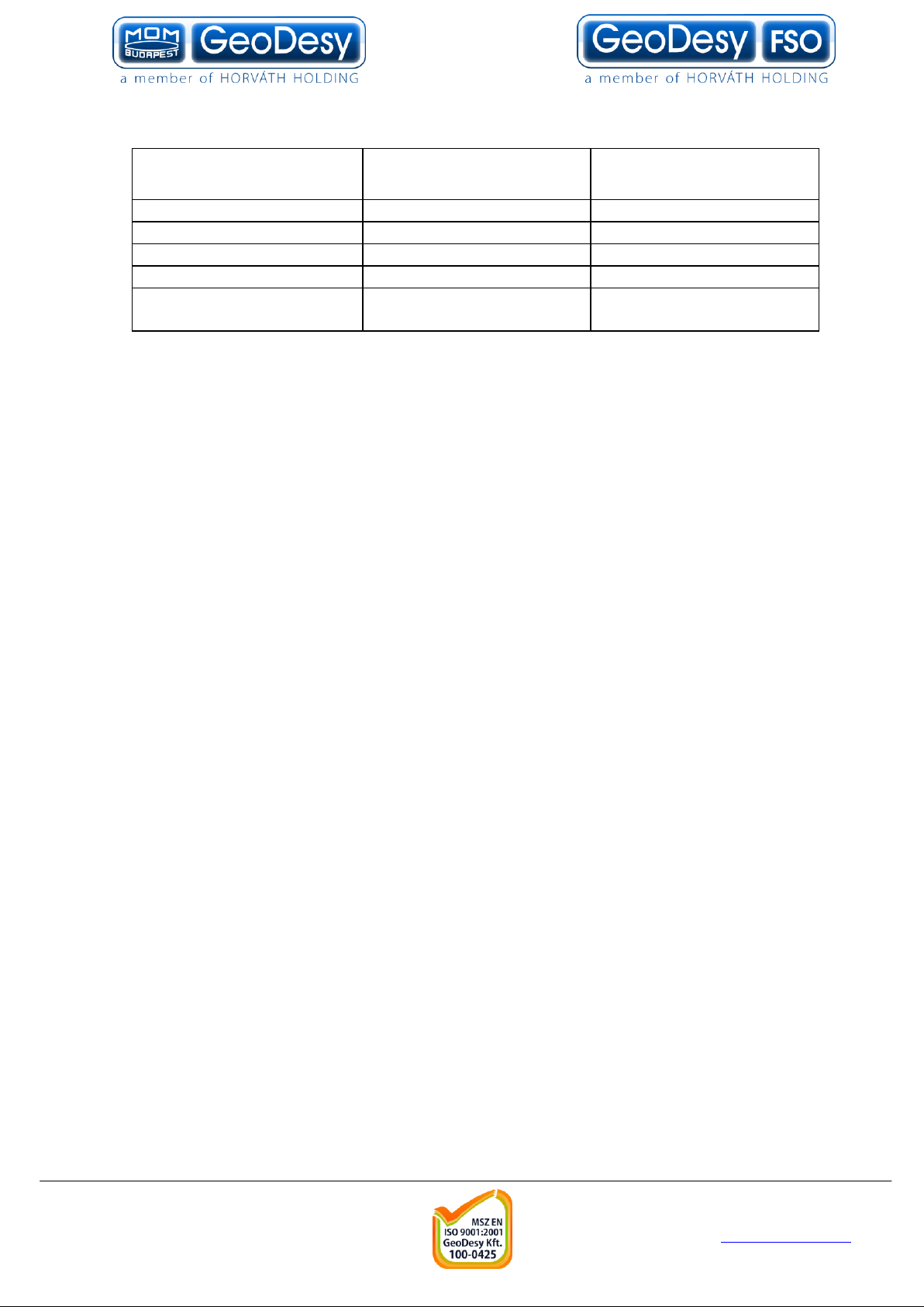
10
Preferred installation
sites
Pay attention to
Avoid (*)
Concrete wall
Behind window
Soft materials
Brick wall
Old constructs
Chimneys
Microwave towers
Wooden constructs
Metal masts or Frames
Hidden heat isolations,
like Styrofoam
(*)
In cases where installations are listed under “AVOID” cannot be avoided than special mounting
accessories to be designed and special installations must be used.
It is not only the building that has to be solid, but the support structure too. Antenna
poles and security camera holders are not suitable for the GeoDesy FSO units.
GeoDesy Kft. Telefon: 06-1-481-2050
H-1116 Budapest, Kondorfa str. 6-8. Fax.: 06-1-481-2049
E-mail: info@geodesy.hu
http://www.geodesy.hu
Page 11
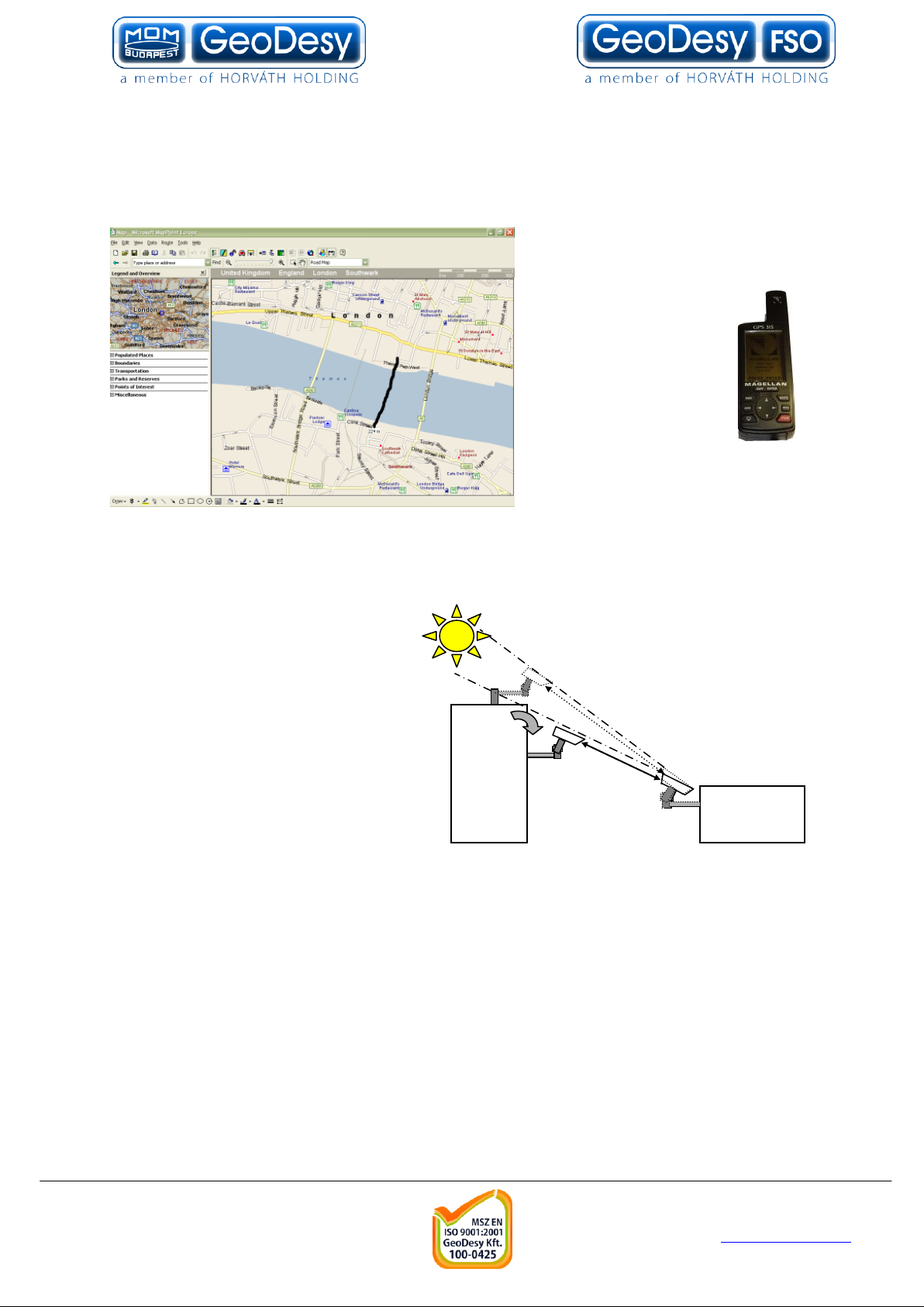
11
3.3 Distance measurement
Because the units were designed, and calibrated for certain distance operations the
higher distance will decrease the availability. GeoDesy FSO pre-calibrates and pretests every unit shipped to the customer. To ensure that the unit you are about to buy
fits to the needs, the first step is to
measure the distance. The best
way to measure it is by GPS
(Global Positioning
System), these units
are accurate enough to
determine the distance
between two points.
For more details
please refer to the
GPS manufacturer
handbook. Also there are several
other ways to measure the
distance. If you know the exact
address you can use mapping software like MapPoint or Auto route.
3.4 Direct sunshine
To prevent the sun shining directly
into the receiver optics, first one
has to determine the orientation of
the link. Try to avoid East-West
orientation wherever it is possible.
Examine both sides of the link at
sunset and sunrise and find a
position where the sun cannot get
behind any of the heads. Be aware
that the path of the sun is changing
throughout the year.
GeoDesy Kft. Telefon: 06-1-481-2050
H-1116 Budapest, Kondorfa str. 6-8. Fax.: 06-1-481-2049
E-mail: info@geodesy.hu
http://www.geodesy.hu
Page 12
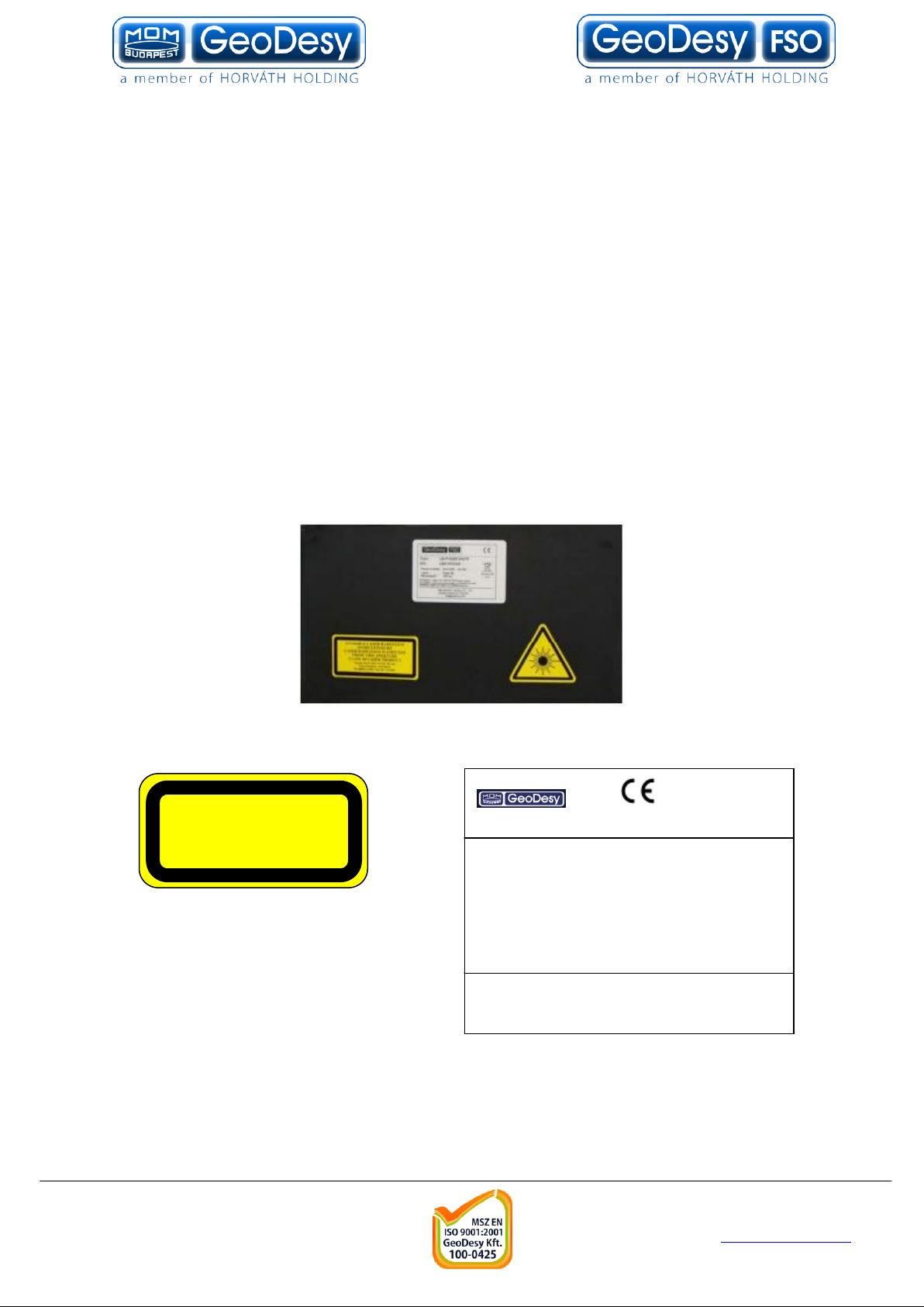
12
Type : GD P1000E1000
S/N : LBH-«s/n»
Input Power : -48VDC IEEE 802.3af compilant
Laser : 1M
Wavelength : 785nm
Manufactured by: GeoDesy FSO 1162 Budapest,
Kondorfa u. 6-8, HUNGARY, Tel.:+36-1-453-7440 Fax.:+36-1-240-3570
www.GeoDesy FSO.com
INVISIBLE LASER RADIATION
DO NOT VIEW DIRECTLY WITH
OPTICAL INSTRUMENTS
CLASS 1M LASER PRODUCT
4 Eye safety
There are no two installation spots of the same kind, the buildings or structures, the
available space and the accessibility of the place will be different in each case.
Nevertheless, as a general rule it is very important to select the installation site so
that nobody can look directly into the transmitter. For this reason place the head
either so high (on the side wall of the building) or so close to the edge of the building
(on a parapet on the rooftop) that no person can approach it accidentally and can get
into the beam path. Set up barriers if necessary and put warning signs at prominent
places.
The laser heads are provided with all labels and hazard warnings required by the
laser standard. There are warning labels on both the left and right side of the
protective cover next to the optical window and there is a warning and an informative
label on the rear side of the laser head.
GeoDesy Kft. Telefon: 06-1-481-2050
H-1116 Budapest, Kondorfa str. 6-8. Fax.: 06-1-481-2049
E-mail: info@geodesy.hu
http://www.geodesy.hu
Page 13

13
5 The mounting bracket
In the following chapter you will find detailed description of the bracket fastenings.
5.1 Mounting brackets for the X Series
GeoDesy FSO provides the mounting bracket and all the necessary components
for X series units. A simple fixing technique of this bracket can be seen on the
following figure, required tools are as follows:
- drilling machine
- 10 mm wrench
Bracket sizes:
Length: 463mm
Leg Width: 263mm
Head Width: 130mm
Drill size: 10mm wall drilling
Installation steps:
Place the bracket on the wall
Mark the wall with a permanent marker
Use your 10mm wall drill to drill all of the holes into the wall
Clean the holes
Place the wall-plugs into the holes (please note that some times you need to
use hammer to put the wall-plugs into the hole, if you have to please be
careful not to break the wall-plug )
Place the bracket to the wall an line it up to the holes
Put the screws into the wall-plug through the hole on the leg of the bracket
(please see the figure above)
Tighten up the screws
Packet list for the bracket:
3pcs 8x110 screw for bracket fixing
3pcs 8x100 plastic wall-plug for bracket fixing
GeoDesy Kft. Telefon: 06-1-481-2050
H-1116 Budapest, Kondorfa str. 6-8. Fax.: 06-1-481-2049
E-mail: info@geodesy.hu
http://www.geodesy.hu
Page 14
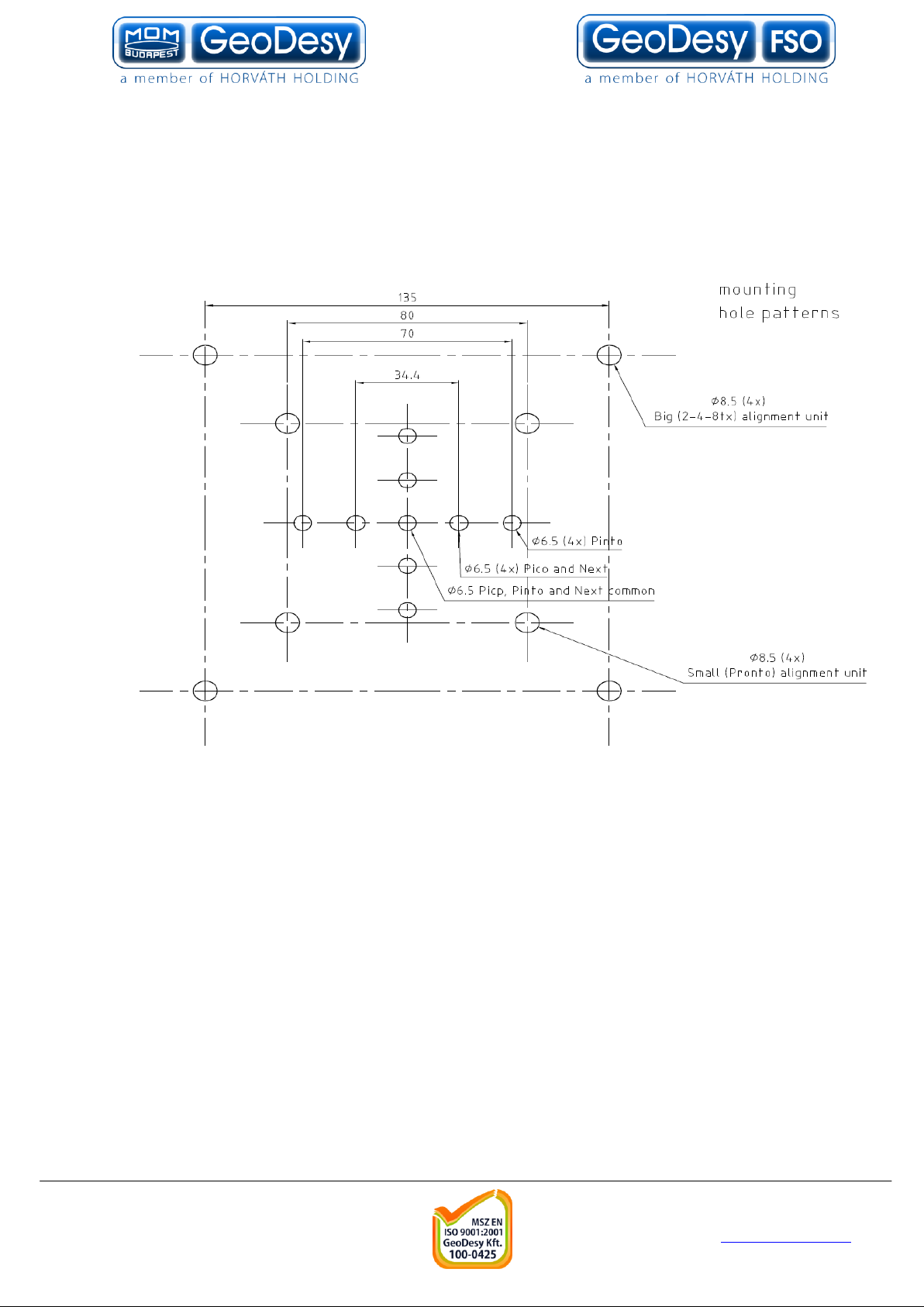
14
2pcs M6x90 bolt Head fixing
3pcs M6x25 screw Head fixing
3pcs M6 bolt head fixing
6pcs 6mm spacer bracket and head fixing
6pcs 6mm spring spacer bracket and head fixing
Mounting Hole Patterns
GeoDesy Kft. Telefon: 06-1-481-2050
H-1116 Budapest, Kondorfa str. 6-8. Fax.: 06-1-481-2049
E-mail: info@geodesy.hu
http://www.geodesy.hu
Page 15
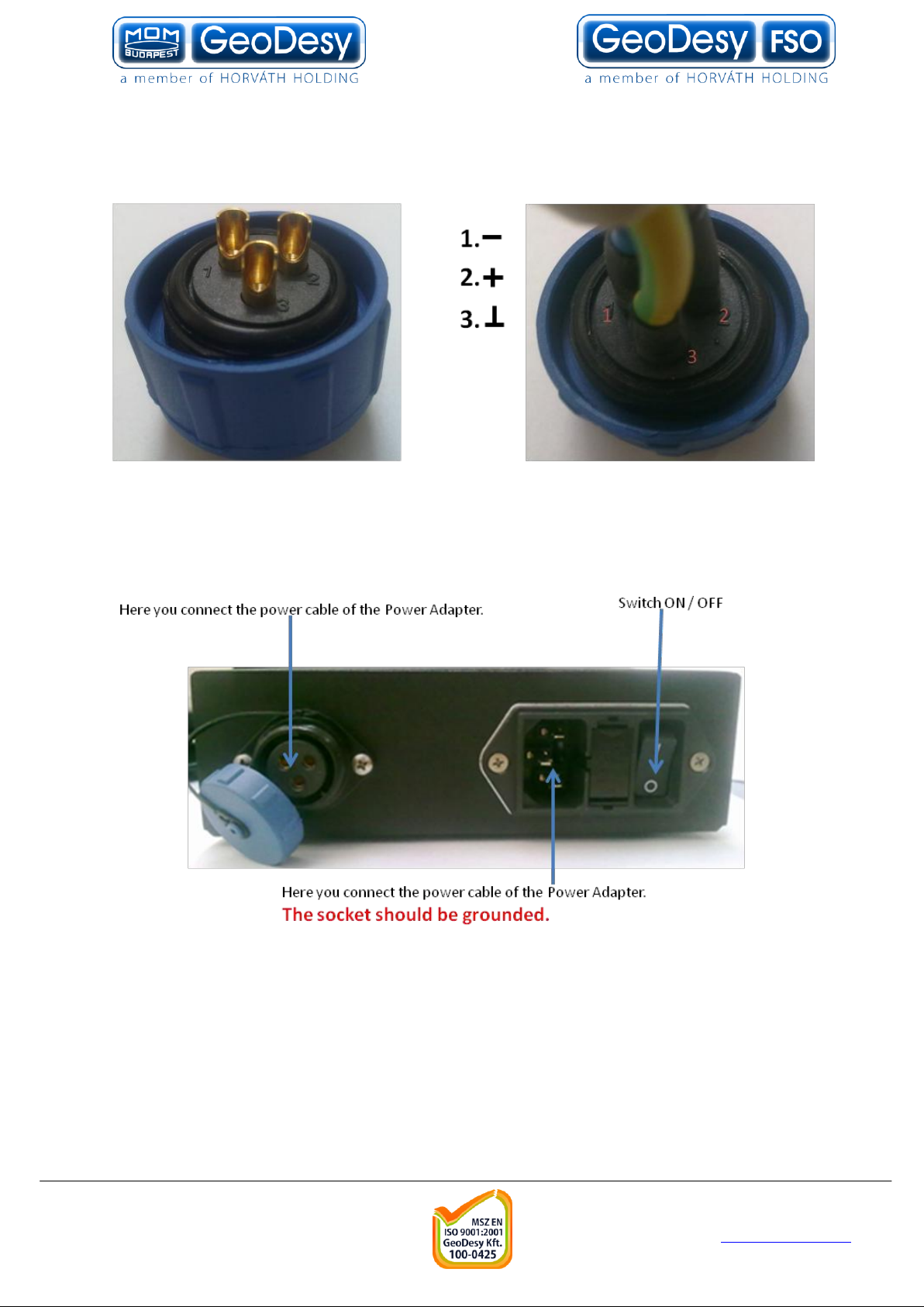
15
6 System connection
Important: Please only solder UV proof 3 wire cooper cable into its place as in below
photos.
before soldering after soldering
6.1 Power Adapter
GeoDesy Kft. Telefon: 06-1-481-2050
H-1116 Budapest, Kondorfa str. 6-8. Fax.: 06-1-481-2049
E-mail: info@geodesy.hu
http://www.geodesy.hu
Page 16

16
7 System installation
7.1 On the table test
Warning! Do not look either into the transmitter or the receiver optics because at
this distance even the reflected laser beam can be dangerous to your eyes.
Operating the system on much shorter distance than presumed originally can cause
saturation or even permanent damage to the receiver. Always use optical attenuators
for this kind of test.
The on-the-table test needs careful planning and careful use during the test period.
The units should be placed at about 2 m distance from each other with optical
windows facing one another. Put an appropriate optical attenuator (Attenuating foil or
cardboard with several small holes) between the heads. Make all the necessary
connection as described below to connect your network equipment (computer or
protocol analyzer) to the heads and power up the units. Turn ON the Power Adapter
and check if the power LED is ON on the head.
You should be able to align the units without any tool and get full received level on
the signal strength LED’s. Make sure that the “Saturation”(OV) indicator is OFF.
Adjust your attenuators if necessary to avoid saturation of the receivers.
Please note that at this short distance, specially the longer distance links can reflect
to the remote site or even to the same head. If you experience full receiving level,
with no traffic throughput, in that case try to move the heads slightly units out of the
reflection zone.
Please also take in consideration that the laser beam is concentrated and in such a
short distance can harm your eyes, every time you test the units on short distance,
do it with extra care. Never look into the sighting device if the remote laser is turned
on. We strongly suggest to double check the power connection before you turn on
the device. Handle the power connection with extra care. Safety first.
After obtaining the desired received level, check the data connection between
devices. Using computers or appropriate testing devices.
On the table tests are perfect for troubleshooting (If there is a transmission problem,
check the status of the connecting devices (e.g. Link signal or cable polarity) and
cables.) in a controlled area. If you experience some problems during the test, please
try to test the connected equipments with a direct connection.
GeoDesy Kft. Telefon: 06-1-481-2050
H-1116 Budapest, Kondorfa str. 6-8. Fax.: 06-1-481-2049
E-mail: info@geodesy.hu
http://www.geodesy.hu
Page 17
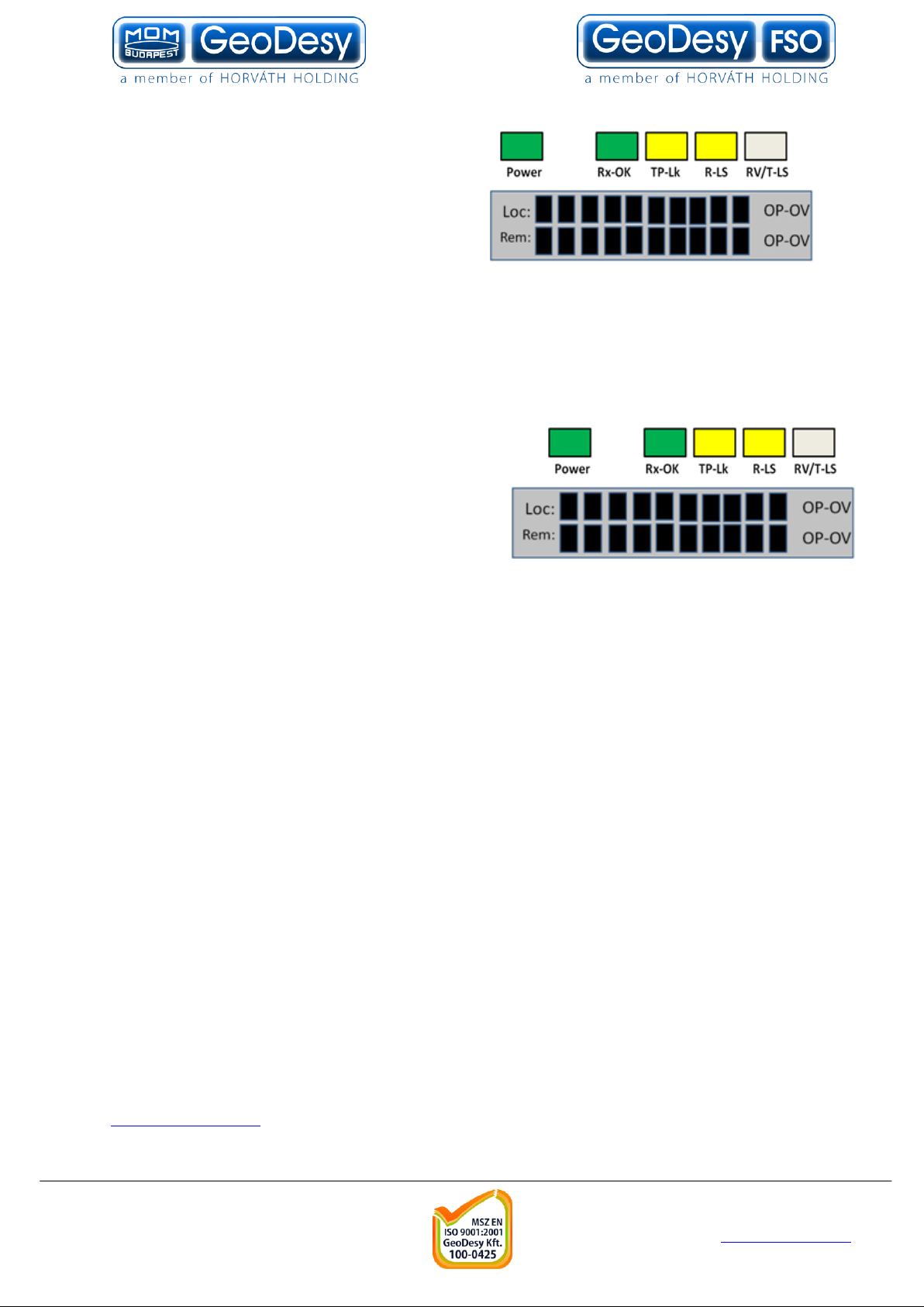
17
7.1.1 Alignment of the PX1000E1000
The first step after the unit was placed to
the bracket, and the units facing each other.
On the back of the receiver you can find the
LEDs and LCD screen for the local received
level and the remote received level.
This help will be very useful because as soon as you have received – which is very
easy to achieve – you can see the effect of your local sides movement to the other
side. For further information please check the Meanings of the LCDs chapter.
7.2 LCD screens
Power: The head is powered up.
RX-OK: Received beam is good for
communication.
TP Lk: Copper link between the head and the
Network equipment.
R-LS: The recived signal form the remote end
is modulated and .
RV/T-LS: Remote end is visible for the management system and there is TP
connected to remote end – same as TP-Lk but displays it on the remote end.
Please press the button on the backside of the unit to scroll between the screens!
1.screen
Loc (local level): Light received from the remote end.
Rem (remote level): Remote Sites Received level.
Op: optimal
Ov: overload
2.screen
HeadSN: The laser head serial number
0000001
3.screen
Temperature: Temperature inside the laser head.
TT°C
4.screen
ACM position
auto/manual ./000 step
5.screen
tech@geodesy.hu
GeoDesy Kft. Telefon: 06-1-481-2050
H-1116 Budapest, Kondorfa str. 6-8. Fax.: 06-1-481-2049
E-mail: info@geodesy.hu
http://www.geodesy.hu
Page 18

7.3 System layout
7.3.1 Connecting to your Network
The system is connected to the network via two twisted pair cable
and one wire cooper cable.
The first cable provides the management data for the GeoDesy
FSO Giga Next laser head
The second plug houses the Gigabit TP or the Fibre optic
connection point.Please see the connection below.This is the
standard IEEE802.3af connector layout.
18
GeoDesy Kft. Telefon: 06-1-481-2050
H-1116 Budapest, Kondorfa str. 6-8. Fax.: 06-1-481-2049
E-mail: info@geodesy.hu
http://www.geodesy.hu
Page 19

8 The mounting bracket
8.1 Fixing the heads
Your GD-P1000E1000 head can be fixed to its
stand with an Alignment Base Unit (ABU). On the
figure you can see an ABU, and a plinth of a GD1000E1000 unit, and the necessary fixing parts.
The necessary nuts and washers can be foubd on
the legs of the head. The steps of the fixing are.
washers and nuts
19
First, fix the Abu to the stand using the
Place the head to the ABU
Fix the bolts with the nuts, using the washers
Tight up all the nuts
8.2 Alignment of the heads
8.2.1 Steps of the head fixation
Target Side B with the crosshair bulit in to the
head on Side A!
Screw the two nuts up tight on both heads,
which are used for the fixing the vertical direction, but
be careful that the heads do not move out from its
position!
Screw the three nuts up tight on both heads,
which are used for the horizontal fixation, but be careful
that the heads do not move out from its position!
Repeat this on the other side of the link!
Place up the spacers on both sides!
GeoDesy Kft. Telefon: 06-1-481-2050
H-1116 Budapest, Kondorfa str. 6-8. Fax.: 06-1-481-2049
E-mail: info@geodesy.hu
http://www.geodesy.hu
Page 20

20
Place the two spacers where the figure shows to.
Open the spacers until it reaches the bottom of the upper
plate of the ABU! Repeat this on the back side too!
Then do the same on the remote side too!
8.3 Inside the laserhead
Warning only trained personal should open the casing. No user servicable part
inside.
GeoDesy Kft. Telefon: 06-1-481-2050
H-1116 Budapest, Kondorfa str. 6-8. Fax.: 06-1-481-2049
E-mail: info@geodesy.hu
http://www.geodesy.hu
Page 21

21
9 Alignment
The very first step is to power up the heads. After this the boot sequence should run
down, which takes 10-15 seconds.
9.1 LCD panel (receiver) Aligment
Important! For alignment purposes you might need a computer connected to the
system. The adjustment of the motor control, and the swithcing of the transmitters
are possible with a PC.
For adjustment please see PX-1000E1000 extra MGM functions chapter.(31 page)
For manual disabling please follow the below:
Turning off the motor control: Restart the laser head during boot and pull out
the plug while booting. After plugging in the motor controler will turn off.
The motor control is a “light-buffer” this saves the power for the bad weather and in
the same time protects the receiver against overload.
During the alignment it can be used manually, to avoid the saturation, and keep the
detector voltage on the level where it can be still monitored. The detector voltage can
be increased to se ven volts; above seven volts you won’t be able to monitor the
detector voltage.
This plate is located in front of the receiver, and you can rotate it (clockwise
decreases the detector voltage, counter- clockwise increases).
Follow the steps below
1. Switch on one of your transmitter on one side, and switch off all the
others.
Switch off the transmitters on the other side too. You can adjust the
transmitters only in the management. Please take a look at the PX-1000E1000
extra MGM features chapter.(31 page)
You can check which transmitter is in use, in the management (refer to page 30) with
the Local level LEDs of LCD on the back of every transmitter.
Each LED indicates the transmitters are functioning, and transmitting.
2. Move the head with the off switched transmitters until you can get the
biggest incoming light effciency on the other side.
3. Fix the head as hardly as you can!
4. Repeat this with the other head too.
The receiver alignment should be done on both sides; the requirement is some
incoming light from the remote side (at least receive). This alignment will determine
the position of the head and in the position of the receiver. The idea is similar to the
focusing, but the only way to find focus is to move the head. You can check the
incoming light efficiency in two ways. You can use the level on the LCD screen.
GeoDesy Kft. Telefon: 06-1-481-2050
H-1116 Budapest, Kondorfa str. 6-8. Fax.: 06-1-481-2049
E-mail: info@geodesy.hu
http://www.geodesy.hu
Page 22

22
On the LCD screen you can see the remote level of the other Laser Head!
Because of the weight of the heads for the
vertical moving you can use the spacers as it is
shown on the figure. For this moving you need
two wrencches. With one of them you have to
hold the head of the bolt, and with the other you
can turn the thick nuts to lift or loose the plate of
the ABU!
To not enable any movement after the receiver
alignment on the vertical angle of the head and
due to the heat expansion please close the
locking nut under the thick nut, as it shown on the
figure, on both sides.
Please not before the vertical reciver alignment we strongly suggest doing the
horizontal the same way as it is written above.
9.2 Beam Alignment
Swich off all of the transmitters on both sides.
Switch on one of your transmitters on one side.
Move the beam the middle of the remote head.
You can move the beam with the screws on the back of the transmitters. The
directions of beam moving in the functionof the turning direction of the screws can be
seen on the figure.
GeoDesy Kft. Telefon: 06-1-481-2050
H-1116 Budapest, Kondorfa str. 6-8. Fax.: 06-1-481-2049
E-mail: info@geodesy.hu
http://www.geodesy.hu
Page 23

23
You can check the position of the beam using a digital camera with infared lenses.
You can see the beam shining on the landmarks around the remote head from the
side of the transmitter, or until dusk you can see the line of the beam with your own
eyes.
From the remote side you can see the light of the beam behind the head with the
shadow of the head on a surface (for example on a wall), or if you see toward the
side of the transmitter, there you can see shining the beam on landmarks, and with
the growing and declining of the shining rounded plate, which is the beam, you can
follow its moving.
Repeat the beam alignment with each transmitters on both sides.
In every transmitter there are twoshipping screws against the
bigger moving of the tube. These screws allow only less movings
for the transmitters, so if you need bigger moving you have to
pick them out first.
Anyway, GeoDesy-FSO strongly recomends that you take all of
them out first…
9.3 Set the beam size
You can set the beam sizes of each transmitter separately. So do not switc on more
than one transmitter in the same time!
You can set the beam size turning the focusing
tube. First you have to loose the shipping
screws which are functioning as transmitter
fasteners, during shipment. Then you have to
loose the locking ring which fastens the
focusing tube. After that you can manipulate
with the beam size turning the tube. If you turn
it in clockwise direction the diameter of the
beam will increase, and in counter-clockwise direction the beam size will decrease.
After you set the beam size, do not forget to lock the locking ring and tight up the two
shipping screws, but be careful that the transmitter does not move out its position!
The provide the excellent operation you need the following beam sizes:
On 3000m distances the diameter of the beam should be 3meters!
On 3250m distances the diameter of the beam should be 3,25 meters!
On 3500m distances the diameter of the beam should be 3,50 meters!
On 3750m distances the diameter of the beam should be 3,75 meters!
On 4000m distances the diameter of the beam should be 4 meters!
You can measure your beam size using a digital camera with infraed lenses. With
this you can see the beam behind the head on a surface (for example on a wall) and
GeoDesy Kft. Telefon: 06-1-481-2050
H-1116 Budapest, Kondorfa str. 6-8. Fax.: 06-1-481-2049
E-mail: info@geodesy.hu
http://www.geodesy.hu
Page 24

24
there you can measure it. In that case if there are not any surfaces for beam
measuring, you can do it in the following method:
Face the remote side and check the beam with your camera. Move slowly to the right
in straight line until the picture of the beam, what you see in the camera, is reducing,
and sign that place. Do the same on the left side. Then you can measure the
distance between the twosigned places. That will be the diameter of the beam. If you
can not use the camera efficiently enough, you can do it with your own eyes too. The
method is the same with one difference, the border of the beam is where. You cannot
see the red dot on the transmitter lens of remote side.
Repeat the setting on both sides with all of the transmitters!
End of the alignment
Switch on all of the transmitters!(in MGM)
Reboot the laser head.
Close up the covers of the heads!
GeoDesy Kft. Telefon: 06-1-481-2050
H-1116 Budapest, Kondorfa str. 6-8. Fax.: 06-1-481-2049
E-mail: info@geodesy.hu
http://www.geodesy.hu
Page 25

25
10 Management
10.1 Features
The Inband network-monitoring unit is a newly developed highly featured monitoring
for GeoDesy FSO manufactured laser links. This high quality equipment allows the
user to monitor the link statuses such as detector voltage transmitter status, and
many other features of the Laser link. Nevertheless, this chapter is intended to
describe the usage of this network monitoring, and its connection and relationship
with the GeoDesy FSO laserheads.
The Monitoring system is a standard feature in the PX-P1000E1000 system. For PXP000E1000 it is an optional and has to be activated. After the activation was
purchased, with the invoice number, and the device serial number contact GeoDesy
FSO technical support, for activation code. For further information check Activation
chapter.
Inband monitoring is providing information about
10.1.1 Login Screen and password
The GeoDesy FSO unit arrives with preset values. Such
as user name and password. We strongly recommend
you to change the password after the unit was installed.
The default username is admin, and the password is
admin. If you forget your password contact technical
support to receive your fail-safe password.
10.1.2 Head information screen
The head information screen is the main navigation panel through this screen you will
be able to navigate into the submenu, of the monitoring system.
Device Name: displays the name of the device. Individually can be changed
System Uptime: Diplays the lapsed time from the last boot of the device
IP address: Displays the IP(Internet Protocol) address of the device which must be a
unique identifier in the
network.
Managed head: displays the managed head type.
Head Serial Number: This is the head serial number and during the Activation
process we will ask for this number.
GeoDesy Kft. Telefon: 06-1-481-2050
H-1116 Budapest, Kondorfa str. 6-8. Fax.: 06-1-481-2049
E-mail: info@geodesy.hu
http://www.geodesy.hu
Page 26

26
10.1.3 Status info screen
Clicking on the Device Setup you will enter the main status information screen, which
will give you good summarized information of the device, such as status information
of the transmitters, detector level, or temperature values.
Laser ON: Transmitter transmitts
Laser OK: Transmitter works properly, transmitts and the transmitted signal is valid.
Temperature: ambient temperature inside the device. These units were designed for
extreme conditions and should not have any problems under -60C to +80C. In fact
the unit is emitting some heat so the temperature displayed is not the air temperature
outside the head. For example the temperature can be -10C outside but in the device
it wont go below -1 or -2. The value will display error depeding on the setting was
done device setup. There is no default value for this setting, only a suggested value,
which is 60C.
Detector level: shows the local heads received level. In volts, the maximum is 7 volts
and the minimum is 0.2 volts. The value will display error depeding on the setting
was done device setup.
Remote Detector level: this value is dispalyed form reception of the remote head.
The maximum is 7 volts and the minimum is 0.2 volts.
TP_Link: displays that there is connection over the TP cable.
FSO Link: displays that there is valid signal received from the remote end.
Remote is visible: this status information is a good information about the connection
over the two laserheads if this status is OK that means that there is data transferred
over the link.
Remote TP Link: shows that whether the remote end is connected into the switch
and the TP interface is available.
PSU: The PSU of the device is sending the OK signal.
RX OK: this information is showing that the receiver is enabled. It basically means
that there is valid signal with necessary strenght is received in the local end.
GeoDesy Kft. Telefon: 06-1-481-2050
H-1116 Budapest, Kondorfa str. 6-8. Fax.: 06-1-481-2049
E-mail: info@geodesy.hu
http://www.geodesy.hu
Page 27

27
10.1.4 Device setup
The device setup screen leads you to the main monitoring options. Here the alarms
can be set and main information about the Laser head.
Device name: uniqe identifier of
the device
Managed head: Type of the laserhead
Detector alert level: when the
received level reach this value,
the alarm will be triggered.
Temperature alert level: when the temperature reach this value, the alarm will be
triggered.
Auto MDI/MDI-X: this enables
the Auto setting for the
MDI/MDI-X, some old switch
types might report
incompatibility here it can be switched off. (Auto MDI/MDI-X can be turned off even in
the Xs systems)
Motherboard Firmware version: This is the version number of the Firmware
File image version: Version number of the file image
Motherboard Serial number: Mainboard serial number inside the head (Not the same
as the Head Serial Number)
Head Serial number: Serial number of the unit. Should be the same number as the
one on the back of the unit. If the number is missing or not match up with the one on
the back, during activation this is the number you will have to let the support know.
GeoDesy Kft. Telefon: 06-1-481-2050
H-1116 Budapest, Kondorfa str. 6-8. Fax.: 06-1-481-2049
E-mail: info@geodesy.hu
http://www.geodesy.hu
Page 28

28
10.1.5 IP Setup
Clicking on the IP Setup link you can have access to the Ethernet module of the
system, this will make easy access to the IP number and/or port settings. These
settings are sensitive setting and some of them cannot be restored by the user.
Please always do the changes with extra care! If you have doubt in any step, do not
hesitate to contact the technical support of the manufacturer website for further
information.
Local IP: the IP address of the local
device can be set in this box. If the IP
address is set retype it to your browser.
Enter only valid IP addresses, if you forget the IP address, you will have to turn to our
support and in some cases return the device for reseting the IP address. Please
always do the IP change with care.
Subnet mask: you can set the subnet
mask of the local device.
Default gateway: The default getway
setting for the local device.
Remote IP:This will tell this device what
the IP address of the remote device is.
This setting wont change the remote
units IP address, this just identify the remote device for the local device. If the IP
address is not valid all diplays will go error and the display of the remote sites
received level on the laserhead will be disabled!
GeoDesy Kft. Telefon: 06-1-481-2050
H-1116 Budapest, Kondorfa str. 6-8. Fax.: 06-1-481-2049
E-mail: info@geodesy.hu
http://www.geodesy.hu
Page 29

29
10.1.6 SNMP Setup
One of the main features of the device is the SNMP(Simple Network Monitoring
Protocol). The SNMP settings can be set on this page.
Trap address: The IP address of the SNMP trap over the network.
Trap events in the system you have
possibility to setup three different trap
event.
For further details on the trap event see
Trap event list chapter of this book. In this section there are the settings of the SNMP
Agent.
SNMP trap address: IP address of the
SNMP tarp computer
Read Community and Read Write
community To the setup of the Read
and the Read-Write community, the
preset value is public
Agent UDP Port the SNMP agent UDP
port number (1…1000) the preset value
is 162
Trap UDP Port: the SNMP trap UDP
port number (1…1000) the preset value
is 161
Traps:
The Laserhead is sending two different traps:
LaserHeadAlarm (OID: 1.3.6.1.4.1.17857.0.1201) This trap will be sent after any
of the alarms will go on (for alarm setting please see chapter 5.4)
LaserHeadAlarmCancel (OID: 1.3.6.1.4.1.17857.0.1202) After the alarm goes off
this trap will be sent
GeoDesy Kft. Telefon: 06-1-481-2050
H-1116 Budapest, Kondorfa str. 6-8. Fax.: 06-1-481-2049
E-mail: info@geodesy.hu
http://www.geodesy.hu
Page 30

30
10.1.7 Security
On the security section you can set the username and the password for the unit. If
you have forget the usernam and/or the password please contact The technical
support.
MGM Trusted-host filtering: Here you can adjust two adresses where you can till in
from which computer with you reach teh MGM! To adjust you will hove to adjust a
filter.
Filter adjust:
Off:Turned off.
IP:Only see the IP address.
MAC: Only see the MAC address.
IP+MAC:Either IP or MAC address should be equal to the adjusted.
IP&MAC:Both IP and MAC addresses should be equal the adjusted.
GeoDesy Kft. Telefon: 06-1-481-2050
H-1116 Budapest, Kondorfa str. 6-8. Fax.: 06-1-481-2049
E-mail: info@geodesy.hu
http://www.geodesy.hu
Page 31

31
10.2 Additional functions(PX-P1000E1000 extra MGM features)
Additional functions
Transmitter on and off: you can switch the transmitters on and off individually.
ACM: (aperture control mechanism)
Default: auto mode, the system will automatically regulate the incoming light to the
optimal level of Udet, preventing the system to get oversaturated.
Manual: The incoming light can be regulated manually; the use of the manual mode
is strongly suggested during installation. The co ntroller won’t start the regulation of
the incoming light, so the alignment will be much more accurate. (it can be set by
doing an unfinished booting during log in so we do not have to log on to the web
during the installation process).
Calibrating: it is an extra service. Some silencing settings can be made manually
(according to the scale) and the motor can also be skipped manually via the web. In
order to see where the motor is there are cadences. The system has to make a
calibration of the length of the circuit between the two end station in order to see how
many steps are left. Follow-up calibration can be made with the calibrate button.
GeoDesy Kft. Telefon: 06-1-481-2050
H-1116 Budapest, Kondorfa str. 6-8. Fax.: 06-1-481-2049
E-mail: info@geodesy.hu
http://www.geodesy.hu
Page 32

32
10.3 Mandatory Management Activation
Thank you for buying our product. Please read this note carefully. From software
version (3.2.1218/R090x)!
The product you have bought has fully functional management software, which has
limitation only in time. The unit activation request should be sent to
activation@geodesy-fso.com. And the activation code will be issued, later and sent to
the email address give, or can be accessed from your local distributor.
After 90 days if the system was not activated the data transmission will be
degraded!
Activation process:
1. Login to the devices through a web browser using the
IP:192.168.100.220,192.168.100.221
2. Default login name:admin and password:admin
3. Click on Evaluation period
4. Click on Get a key
5. Fill in the table and click on send
6. We will return the activation key
Limitations:
- All Next-Series(100MB/s) limitation course 1-60 days unlimited, for 61-80 days
10MB/s, for 81-90 days 1MB/s, beyond 90 days 100KB/s (MGM-Option).
- All GigaNext-Series(1000 MB/s) will be limited after the 90th day, when the whole
bandwidth will be blocked, except the management system.
GeoDesy Kft. Telefon: 06-1-481-2050
H-1116 Budapest, Kondorfa str. 6-8. Fax.: 06-1-481-2049
E-mail: info@geodesy.hu
http://www.geodesy.hu
Page 33

33
10.4 Firmware update
The firmware update has the following steps:
Run FTP client
Log-in to the Laser-head
Copy Geodesy_FWUpdate_Vxx.xbn over
Log in the laserhead
Click on update
Wait 50-60 seconds
Restart the laserhead
Run FTP client
FTP client setup
IP address: the IP address of the device (192.168.100.220 or 192.168.100.221 as a
factory default ) or the IP address you gave to the system earlier – same as the IP
address for the Web management.
User name: same as for the web management (default admin)
Password: same as for the web management (default admin)
If you have passive mode please turn it off, otherwise the system will not connect.
copy the .xbn file over to the Laserhead
GeoDesy Kft. Telefon: 06-1-481-2050
H-1116 Budapest, Kondorfa str. 6-8. Fax.: 06-1-481-2049
E-mail: info@geodesy.hu
http://www.geodesy.hu
Page 34

34
Log off the FTP server
Now the Update button will be active
Click on update and the update process will start it takes upto 60 seconds. The LEDs
on the back of the device will go off than lit one after the other.
Make sure that the system power is fixed and the power will not go off during the
update process. If the LEDs froze, wait 2-3 minutes before unplugging the power
cable, and repluging again.
10.5 Reloading factory default settings
Should you need to reload the original factory settings follow the steps below.
1. turn ON the switch of Power Adapter
2. wait 3 seconds
3. then turn OFF the switch of the Power Adapter
4. above procedure 3 times.
5. plug turn ON the Power Adapter an leave it turned ON
After this the system resets the following information to the factory default.
- IP address
- Username
- Password
- Device name
- SNMP settings
- Alerts
- Auto MDI/MDIX
- NPASD (if avialable):if the reciver does not detect sufficient light power, then
in the head would switch off the network connection signal. Note: During this
perid the 100MB/s laser heads MGM will not be available.
GeoDesy Kft. Telefon: 06-1-481-2050
H-1116 Budapest, Kondorfa str. 6-8. Fax.: 06-1-481-2049
E-mail: info@geodesy.hu
http://www.geodesy.hu
Page 35

35
11 Setting up the SNMP
Please check the GD view manual for details how to proceed to this point
1. Figure
On Figure 1 you can see our test setting. The GD-View is sending 3 traps
LaserHeadAlarm (OID: 1.3.6.1.4.1.17857.0.1201) This trap will be sent after any
of the alarms will go on (for alarm setting please see chapter 5.4)
LaserHeadAlarmCancel (OID: 1.3.6.1.4.1.17857.0.1202) After the alarm goes off
this trap will be sent
DeviceDown (OID: 1.3.6.1.4.1.17857.0.1103) This trap is being sent when the
SNMP agent is disabled
Even if you have one laerhead attached to one GD-View, or you are on the live
network you can generate traps without, causing any problems, with the testing.
For these testing purposes please set Alarm1 to RS485(this will generate traps), and
Alarm2 Alarm3 to transmitter(this wont generate traps, so wont disturb the testing)
2. Figure
On figure 2 the settings can be seen.
Change the Trap address to the MGM console IP address which will have the
SMNPc installed
Enabled must be set to on the function will disable the SNMP agent.
After this was set the GD view is ready to send out the Trap messages, to the Trap
Addressed PC
GeoDesy Kft. Telefon: 06-1-481-2050
H-1116 Budapest, Kondorfa str. 6-8. Fax.: 06-1-481-2049
E-mail: info@geodesy.hu
http://www.geodesy.hu
Page 36

36
11.1.1 SNMPc Installation
First run snmpc600eval.exe file from the CD.
Run through the setup process by clicking next
GeoDesy Kft. Telefon: 06-1-481-2050
H-1116 Budapest, Kondorfa str. 6-8. Fax.: 06-1-481-2049
E-mail: info@geodesy.hu
http://www.geodesy.hu
Page 37

37
When the setup asks for the discovery seed
enter you own IP address, Subnet mask a
community
After the setup was finished hit OK. Your PC might ask for a restart, in that cases
please restart your PC
SNMPC
11.1.2 Configuration of the SNMPc Management console
GeoDesy Kft. Telefon: 06-1-481-2050
H-1116 Budapest, Kondorfa str. 6-8. Fax.: 06-1-481-2049
E-mail: info@geodesy.hu
http://www.geodesy.hu
Page 38

38
Click on Start => Programs => SNMPc network manager => Startup system. This will
start the SNMPc Management console. Can be seen on Figure 3
3. Figure
To add the GD-View to the console click on Insert => Map Object => Device. As it is
shown on Figure 4
4. Figure
GeoDesy Kft. Telefon: 06-1-481-2050
H-1116 Budapest, Kondorfa str. 6-8. Fax.: 06-1-481-2049
E-mail: info@geodesy.hu
http://www.geodesy.hu
Page 39

39
After the Map Onject was added, the properties should be set:
Label : GeoDesy-FSO MGM (cannot contain spaces, or special caracters) see Figure
On the Access Tab
Read Access Mode: SNMPV1
Read/Write Access Mode: SNMPV1
Read community: public
Read/Write Community: public
Trap community: public
The rest of the setting can be left on factory default.
GeoDesy Kft. Telefon: 06-1-481-2050
H-1116 Budapest, Kondorfa str. 6-8. Fax.: 06-1-481-2049
E-mail: info@geodesy.hu
http://www.geodesy.hu
Page 40

40
11.1.3 Compiling GeoDesy-FSO Mib file
First copy the Mib file (GeoDesy-FSO.mib [Source: CD:\Mib\V07\GeoDesyFSO.mib]). Copy this file over to : C:\Program Files\SNMPc Network
Manager\mibfiles\
To Compile the MIB file to the SNMPc Click on Config=>Mib Database
After opening the Mib Database, you should add the MIB file to the Database:
Click on Add. Add Mib files: find GeoDesy-FSO.mib, then click OK
GeoDesy Kft. Telefon: 06-1-481-2050
H-1116 Budapest, Kondorfa str. 6-8. Fax.: 06-1-481-2049
E-mail: info@geodesy.hu
http://www.geodesy.hu
Page 41

41
After you hit OK you have added the Mib file to the database now you will have to
compile it to the management console. So find again GeoDesy-FSO.mib and
highlight it. Than Hit compile. It will ask you whether you want to compile it click on
Yes.
GeoDesy Kft. Telefon: 06-1-481-2050
H-1116 Budapest, Kondorfa str. 6-8. Fax.: 06-1-481-2049
E-mail: info@geodesy.hu
http://www.geodesy.hu
Page 42

42
11.1.4 Using SNMP to monitor the link
First click on the GeoDesy-FSO Object to highlight it.
Open mgmt/system/SystemInfo right click on the object and view Table
This table will show you the main System information Table:
To see the head entries open: private/GeoDesy-FSO/headData
GeoDesy Kft. Telefon: 06-1-481-2050
H-1116 Budapest, Kondorfa str. 6-8. Fax.: 06-1-481-2049
E-mail: info@geodesy.hu
http://www.geodesy.hu
Page 43

43
Right click on the head entry table and view table.
Now the SNMP is completely set up.
GeoDesy Kft. Telefon: 06-1-481-2050
H-1116 Budapest, Kondorfa str. 6-8. Fax.: 06-1-481-2049
E-mail: info@geodesy.hu
http://www.geodesy.hu
Page 44

44
11.1.5 Generating failure
While the SNMP is working, if you would like to see that actually, it really does what it
suppose to be, unplug the RJ11 (RS485) cable from the GD-View.
After a few seconds the trap message should arrive to your PC.
After reconnecting the RS485 cable the trap message should arrive that the alarm
was canceled
GeoDesy Kft. Telefon: 06-1-481-2050
H-1116 Budapest, Kondorfa str. 6-8. Fax.: 06-1-481-2049
E-mail: info@geodesy.hu
http://www.geodesy.hu
Page 45

45
You can acknowledge the alarm with a right click on the alarm.
GeoDesy Kft. Telefon: 06-1-481-2050
H-1116 Budapest, Kondorfa str. 6-8. Fax.: 06-1-481-2049
E-mail: info@geodesy.hu
http://www.geodesy.hu
Page 46

46
11.1.6 SNMP Technology
SNMP is part of the Internet network management architecture. This architecture is
based on the interaction of many entities, as described in the following section.
The Internet Management Model
As specified in Internet RFCs and other documents, a network management system
comprises:
Network elements -- Sometimes called managed devices, network elements are
hardware devices such as computers, routers, and terminal servers that are
connected to networks.
Agents -- Agents are software modules that reside in network elements. They collect
and store management information such as the number of error packets received by
a network element.
Managed object -- A managed object is a characteristic of something that can be
managed. For example, a list of currently active TCP circuits in a particular host
computer is a managed object. Managed objects differ from variables, which are
particular object instances. Using our example, an object instance is a single active
TCP circuit in a particular host computer. Managed objects can be scalar (defining a
single object instance) or tabular (defining multiple, related instances).
Management information base (MIB) -- A MIB is a collection of managed objects
residing in a virtual information store. Collections of related managed objects are
defined in specific MIB modules.
Syntax notation -- A syntax notation is a language used to describe a MIB's managed
objects in a machine-independent format. Consistent use of a syntax notation allows
different types of computers to share information. Internet management systems use
a subset of the International Organization for Standardization's (ISO's) Open System
Interconnection (OSI) Abstract Syntax Notation 1 (ASN.1) to define both the packets
exchanged by the management protocol and the objects that are to be managed.
Structure of Management Information (SMI) -- The SMI defines the rules for
describing management information. The SMI is defined using ASN.1.
Network management stations (NMSs) -- Sometimes called consoles, these devices
execute management applications that monitor and control network elements.
Physically, NMSs are usually engineering workstation-caliber computers with fast
CPUs, megapixel color displays, substantial memory, and abundant disk space. At
least one NMS must be present in each managed environment.
Parties -- Newly defined in SNMPv2, a party is a logical SNMPv2 entity that can
initiate or receive SNMPv2 communication. Each SNMPv2 party comprises a single,
unique party identity, a logical network location, a single authentication protocol, and
a single privacy protocol. SNMPv2 messages are communicated between two
GeoDesy Kft. Telefon: 06-1-481-2050
H-1116 Budapest, Kondorfa str. 6-8. Fax.: 06-1-481-2049
E-mail: info@geodesy.hu
http://www.geodesy.hu
Page 47

47
parties. An SNMPv2 entity can define multiple parties, each with different
parameters. For example, different parties can use different authentication and/or
privacy protocols.
Management protocol -- A management protocol is used to convey management
information between agents and NMSs. SNMP is the Internet community's de facto
standard management protocol.
The most basic elements of the Internet management model are graphically
represented in Figure 1.
Figure 1: The Internet Management Model
Interactions between the NMS and managed devices can be any of four different
types of commands:
Reads -- To monitor managed devices, NMSs read variables maintained by the
devices
Writes -- To control managed devices, NMSs write variables stored within the
managed devices
Traversal operations -- NMSs use these operations to determine which variables a
managed device supports and to sequentially gather information from variable tables
(such as IP routing tables) in managed devices
Traps -- Managed devices use traps to asynchronously report certain events to
NMSs
MIBs and Object Identifiers
GeoDesy Kft. Telefon: 06-1-481-2050
H-1116 Budapest, Kondorfa str. 6-8. Fax.: 06-1-481-2049
E-mail: info@geodesy.hu
http://www.geodesy.hu
Page 48

48
A MIB can be depicted as an abstract tree with an unnamed root. Individual data
items make up the leaves of the tree. Object identifiers (IDs) uniquely identify or
name MIB objects in the tree. Object IDs are like telephone numbers -- they are
organized hierarchically with specific digits assigned by different organizations.
The object ID structure of an SNMP MIB defines three main branches: Consultative
Committee for International Telegraph and Telephone (CCITT), International
Organization for Standardization (ISO), and joint ISO/CCITT. Much of the current
MIB activity occurs in the portion of the ISO branch defined by object identifier 1.3.6.1
and dedicated to the Internet community.
The current Internet-standard MIB, MIB-II, is defined in RFC 1213 and contains 171
objects. These objects are grouped by protocol (including TCP, IP, User Datagram
Protocol [UDP], SNMP, and others) and other categories, including "system" and
"interfaces."
SMI Definitions
The SMI specifies that all managed objects should have a name, a syntax, and an
encoding. The name is the object ID, which was discussed in the preceding section.
The syntax defines the object's data type (for example, "integer" or "string"). A subset
of ASN.1 definitions are used for the SMI syntax. The encoding describes how the
information associated with the managed object is formatted as a series of data items
for transmission on the network. Another ISO specification, called the Basic Encoding
Rules (BERs), details SMI encodings.
SMI data types are divided into three categories: simple types, application-wide
types, and simply constructed types.
Simple types include four primitive ASN.1 types:
Integers -- Unique values that are positive or negative whole numbers, including
zero.
Octet strings -- Unique values that are an ordered sequence of zero or more octets.
Object IDs -- Unique values from the set of all object identifiers allocated according to
the rules specified in ASN.1.
Bit strings -- New in SNMPv2, these comprise zero or more named bits that specify a
value.
Application-wide data types refer to special data types defined by the SMI:
Network addresses -- Represent an address from a particular protocol family.
Counters -- Non-negative integers that increment by positive one until they reach a
maximum value, when they are reset to zero. The total number of bytes received on
an interface is an example of a counter. In SNMPv1, counter size was not specified.
In SNMPv2, 32-bit and 64-bit counters are defined.
GeoDesy Kft. Telefon: 06-1-481-2050
H-1116 Budapest, Kondorfa str. 6-8. Fax.: 06-1-481-2049
E-mail: info@geodesy.hu
http://www.geodesy.hu
Page 49

49
Gauges -- Non-negative integers that can increase or decrease, but latch at a
maximum value. The length of an output packet queue (in packets) is an example of
a gauge.
Time ticks -- Hundredths of a second since an event. The time since an interface
entered its current state is an example of a tick.
Opaque -- Represents an arbitrary encoding. This data type is used to pass arbitrary
information strings that do not conform to the strict data typing used by the SMI.
Integer -- Represents signed, integer-valued information. This data type redefines the
ASN.1 "integer" simple data type, which has arbitrary precision in ASN.1 but bounded
precision in the SMI.
Unsigned integer -- Represents unsigned integer-valued information. It is useful
when values are always non-negative. This data type redefines the ASN.1 "integer"
simple data type, which has arbitrary precision in ASN.1 but bounded precision in the
SMI.
Simply constructed types include two ASN.1 types that define multiple objects in
tables and lists:
Row -- References a row in a table. Each element of the row can be a simple type or
an application-wide type.
Table -- References a table of zero or more rows. Each row has the same number of
columns.
ISO document 8825 (Specification of Basic Encoding Rules for ASN.1) defines ISO's
BERs. The BERs allow dissimilar machines to exchange management information by
specifying both the position of each bit within the transmitted octets and the structure
of the bits. Bit structure is conveyed by describing the data type, length, and value.
The SMI for SNMPv2 includes two documents: RFCs 1443 and 1444. RFC 1443
(Textual Conventions) defines the data types used within the MIB modules, while
RFC 1444 (Conformance Statements) provides an implementation baseline. The
SNMPv2 SMI also defines two new branches of the Internet MIB tree: security
(1.3.6.1.5) and SNMPv2 (1.3.6.1.6).
SNMP Operations
SNMP itself is a simple request/response protocol. NMSs can send multiple requests
without receiving a response. Six SNMP operations are defined:
Get -- Allows the NMS to retrieve an object instance from the agent.
GetNext -- Allows the NMS to retrieve the next object instance from a table or list
within an agent. In SNMPv1, when an NMS wants to retrieve all elements of a table
from an agent, it initiates a Get operation, followed by a series of GetNext operations.
GeoDesy Kft. Telefon: 06-1-481-2050
H-1116 Budapest, Kondorfa str. 6-8. Fax.: 06-1-481-2049
E-mail: info@geodesy.hu
http://www.geodesy.hu
Page 50

50
GetBulk -- New for SNMPv2. The GetBulk operation was added to make it easier to
acquire large amounts of related information without initiating repeated get-next
operations. GetBulk was designed to virtually eliminate the need for GetNext
operations.
Set -- Allows the NMS to set values for object instances within an agent.
Trap -- Used by the agent to asynchronously Inform the NMS of some event. The
SNMPv2 trap message is designed to replace the SNMPv1 trap message.
Inform -- New for SNMPv2. The Inform operation was added to allow one NMS to
send trap information to another.
SNMPv1 messages (packets) contain two parts1. The first part contains a version
and a community name. The second part contains the actual SNMP protocol data
unit (PDU) specifying the operation to be performed ("Get," "Set," and so on) and the
object instances involved in the operation. Figure 3 illustrates the SNMPv1 message
format.
Figure 3: SNMP v1 Message Format
* Trap messages have a slightly different format; for information on this format,
consult the appropriate SNMP specification.
The version field is used to ensure that all network elements are running software
based on the same SNMP version. The community name assigns an access
environment for a set of NMSs using that community name. NMSs within the
community can be said to exist within the same administrative domain. Because
devices that do not know the proper community name are precluded from SNMP
operations, network management personnel also have used the community name as
a weak form of authentication.
The SNMP PDU has the following fields:
PDU type -- Specifies the type of PDU being transmitted.
Request-ID -- Associates requests with responses.
GeoDesy Kft. Telefon: 06-1-481-2050
H-1116 Budapest, Kondorfa str. 6-8. Fax.: 06-1-481-2049
E-mail: info@geodesy.hu
http://www.geodesy.hu
Page 51

51
Error-status -- Indicates an error and an error type. In SNMPv2 GetBulk operations,
this field becomes a NonRepeaters field. For these operations, this field defines the
number of request-ed variables listed that should be retrieved no more than once
from the beginning of the request. The field is used when some of the variables are
scalar objects with only one variable.
Error-index -- Associates the error with a particular object instance. In SNMPv2
GetBulk operations, this field becomes a Max Repetitions field. For these operations,
this field defines the maximum number of times that other variables beyond those
specified by the NonRepeaters field should be retrieved.
Variable-bindings -- Comprises the data of an SNMP PDU. Variable bindings
associate particular object instances with their current values.
Like SNMPv1 messages, SNMPv2 messages (shown in Figure 4) contain two parts.
The second part of the SNMPv2 message (the PDU) is virtually identical to that of an
SNMPv1 message (see the previous description of an SNMP PDU for differences).
The first part of the SNMPv2 message contains the majority of the differences
between SNMPv1 and SNMPv2.
Figure 4: SNMP v2 Message Format
The first part of a SNMPv2 message is often called a wrapper. The wrapper includes
authentication and privacy information in the form of destination and source parties.
As mentioned earlier, a party includes the specification of both an authentication and
a privacy protocol. In addition to a destination and a source party, the wrapper
includes a context. A context specifies the managed objects visible to an operation.
The authentication protocol is designed to reliably identify the integrity of the
originating SNMPv2 party. It consists of authentication information required to
support the authentication protocol used. The privacy protocol is designed to protect
information within the SNMPv2 message from disclosure. Only authenticated
messages can be protected from disclosure. In other words, authentication is
required for privacy.
The SNMPv2 specifications discuss two primary security protocols: one for
authentication and one for privacy. These are the Digest Authentication Protocol and
the Symmetric Privacy Protocol.
GeoDesy Kft. Telefon: 06-1-481-2050
H-1116 Budapest, Kondorfa str. 6-8. Fax.: 06-1-481-2049
E-mail: info@geodesy.hu
http://www.geodesy.hu
Page 52

52
The Digest Authentication Protocol verifies that the message received is the same
one that was sent. Data integrity is protected using a 128-bit message digest
calculated according to the Message Digest 5 (MD5) algorithm. The digest is
calculated at the sender and enclosed with the SNMPv2 message. The receiver
verifies the digest. A secret value, known only to the sender and the receiver, is
prefixed to the message. After the digest is used to verify message integrity, the
secret value is used to verify the message's origin.
To help ensure message privacy, the Symmetric Privacy Protocol uses a secret
encryption key known only to the sender and the receiver. Before the message is
authenticated, this protocol uses the Data Encryption Standard (DES) algorithm to
effect privacy. DES is a documented National Institute of Standards and Technology
(NIST) and American National Standards Institute (ANSI) standard.
Originally, SNMPv1 specified that SNMP should operate over the User Datagram
Protocol (UDP) and IP. The SNMPv2 transport mapping document (RFC 1449)
defines implementations of SNMP over other transport protocols, including OSI
Connectionless Network Service (CLNS), AppleTalk's Datagram Delivery Protocol
(DDP), and Novell's Internet Packet Exchange (IPX). RFC 1449 also includes
instructions on how to provide a SNMPv1 proxy and use of the BER. UDP/IP is still
SNMPv2's preferred transport mapping because UDP is compatible with SNMPv1 at
both the transport and network layers.
GeoDesy Kft. Telefon: 06-1-481-2050
H-1116 Budapest, Kondorfa str. 6-8. Fax.: 06-1-481-2049
E-mail: info@geodesy.hu
http://www.geodesy.hu
Page 53

53
Trap event list
Alert disabled: there is no alert coming up for this trap
Temperature: The agent will send an alarm if the value goes above the preset value.
For further details please see Temperature alert level in the Device Setup chapter.
Detector: The agent will send an alarm if the value goes above the preset value. For
further details please see Detector alert level in the Device Setup chapter.
Transmitter: if the transmitter fails operating the agent will send an alarm.
Power supply: if the power supply reports fault the agent will send the alarm.
Receiver: If the receiver gets into disabled the agent will send an alarm. For further
details please see RX OK in the Status info screen chapter
Remote Failure: If the local head loses the connetion to the remote head the agent
will send an alarm. For further details please see Remote is visible in the Status info
screen chapter
FSO Link:The Agent will send an alarm if the valid signal is lost. . For further details
please see FSO Link in the Status info screen chapter.
TP Link: The Agent will send an alarm if the connection is lost on the local TP port.
For further details please see TP_Link in the Status info screen chapter.
Traffic error: The agent will send an alarm if any of the values on the Network
statistics page is incremented.
GeoDesy Kft. Telefon: 06-1-481-2050
H-1116 Budapest, Kondorfa str. 6-8. Fax.: 06-1-481-2049
E-mail: info@geodesy.hu
http://www.geodesy.hu
Page 54

54
12 Warranty conditions
GeoDesy FSO (Europe) LTD warrants that the GeoDesy FSO product
purchased will free from defects in material and workmanship for a period of one (1)
year from the date of purchase. This warranty period will not be extended by virtue of
a repair of the product or a replacement of any component of the product during the
warranty period.
This warranty covers only normal commercial use. GeoDesy FSO (Europe)
LTD is not responsible for warranty service should the GeoDesy FSO
identification marks, serial numbers or original seals be removed, altered, or broken,
or should the product fail to be properly maintained or fail to function properly as a
result of any modification, misuse, abuse, improper installation, neglect, improper
shipping, damage caused by disasters such as fire, flood, earthquake or lightning,
improper electrical current, or service other than by GeoDesy FSO (Europe)
LTD or its authorised partners.
If the GeoDesy FSO product fails to operate as warranted at any time during the
warranty period, GeoDesy FSO (Europe) LTD will repair, or at its option,
replace the defective product at no additional charge.
In no event will GeoDesy FSO (Europe) LTD be liable for any damages
including loss of data, lost profits, lost savings, lost business, or other incidental or
consequential or indirect damages arising out of the installation, use, maintenance,
performance, failure or interruption of the GeoDesy FSO product, even if
GeoDesy FSO (Europe) LTD has been advised of the possibility of such damage.
If you purchased the GeoDesy FSO product in the United States, some states do
not allow the limitation or exclusion of liability for incidental or consequential
damages, so the above limitation may not apply to you.
The purchaser or user shall have the responsibility to give GeoDesy FSO
(Europe) LTD prompt written notice of any warranty claims. If the product was
purchased through an authorised partner of GeoDesy FSO (Europe) LTD,
notice may be given in writing to that authorised partner in the area in which the
product was being used.
The product may be returned to GeoDesy FSO (Europe) LTD only if it has a
Return Material Authorisation (RMA) number. The product must be shipped prepaid,
insured and in the original shipping package or similar package for safe shipment.
The RMA number must be marked on the outside of the shipping package. Any
product returned without an RMA number shall be rejected.
Transportation charges for the return of the product will be paid by GeoDesy FSO
(Europe) LTD if it is determined by GeoDesy FSO (Europe) LTD that the
GeoDesy Kft. Telefon: 06-1-481-2050
H-1116 Budapest, Kondorfa str. 6-8. Fax.: 06-1-481-2049
E-mail: info@geodesy.hu
http://www.geodesy.hu
Page 55

55
product was defective within the terms of the warranty; otherwise the purchaser or
user shall be responsible for costs of return handling and transportation.
If the GeoDesy FSO product does not operate as warranted above, the
customer’s sole remedy shall be repair or replacement. The foregoing warranties and
remedies are exclusive and are in lieu of all other warranties, expressed or implied,
either in fact or by operation of law, statutory or otherwise, including warranties of
merchantability and fitness for a particular purpose. GeoDesy FSO neither
assumes nor authorises any other person to assume for it any other liability in
connection with the sale, installation, use or maintenance of the product.
13 Privacy statement
We will never share, sell, or rent individual personal information with anyone without
your advance permission or unless ordered by a court of law. Information submitted
to us is only available to employees managing this information for purposes of
contacting you or sending you emails based on your request for information and to
contracted service providers for purposes of providing services relating to our
communications with you.
GeoDesy Kft. Telefon: 06-1-481-2050
H-1116 Budapest, Kondorfa str. 6-8. Fax.: 06-1-481-2049
E-mail: info@geodesy.hu
http://www.geodesy.hu
